Page 1
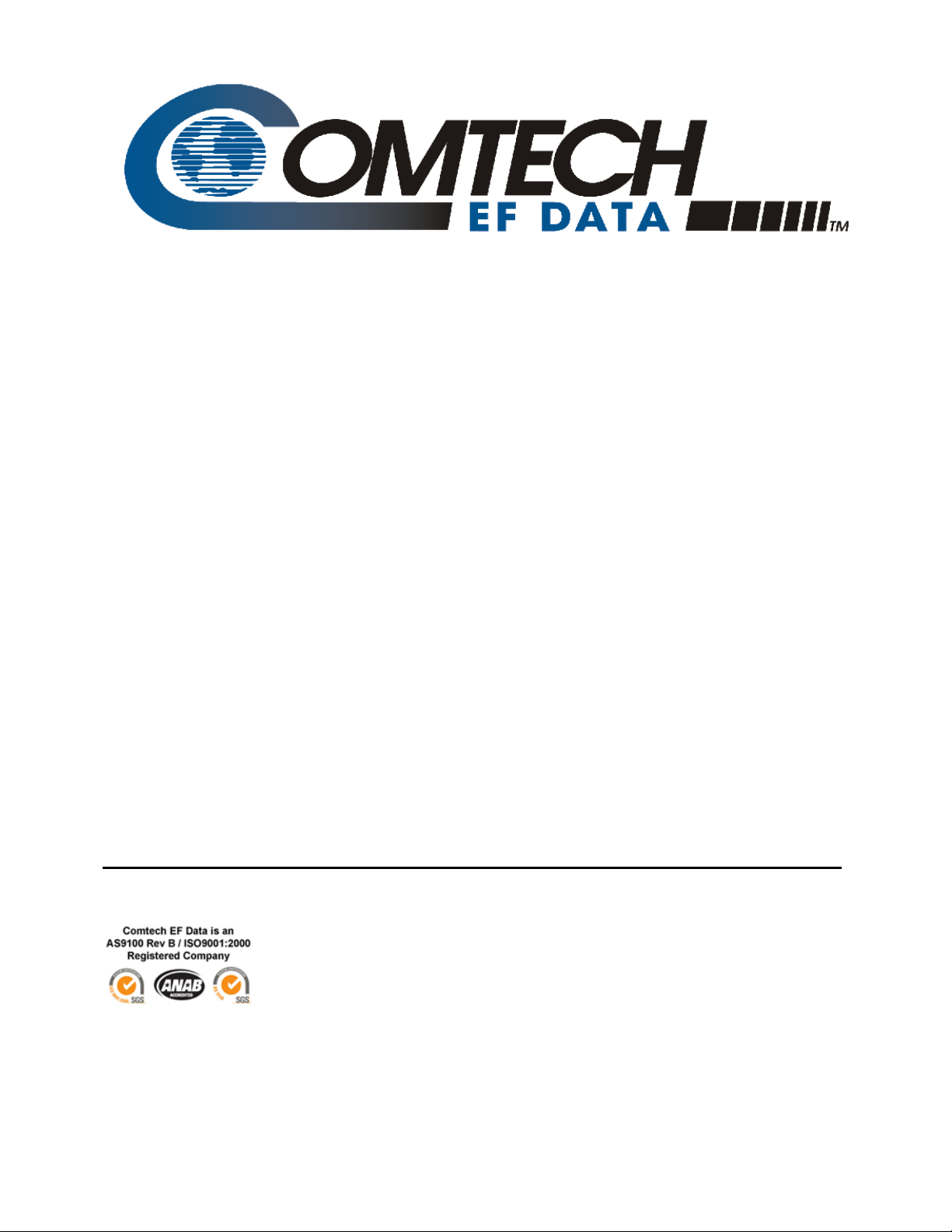
M
-
G
CD
710
High-Speed Satellite Modem
Installation and Operation Manual
(Includes data for the CDM-710G [70-140 MHz]
and CDM-710GL [L-Band] Configurations)
IMPORTANT NOTE: The information contained in this document supersedes all previously published
information regarding this product. Product specifications are subject to change without prior notice.
Part Number
MN-CDM710G Revision 1
Page 2
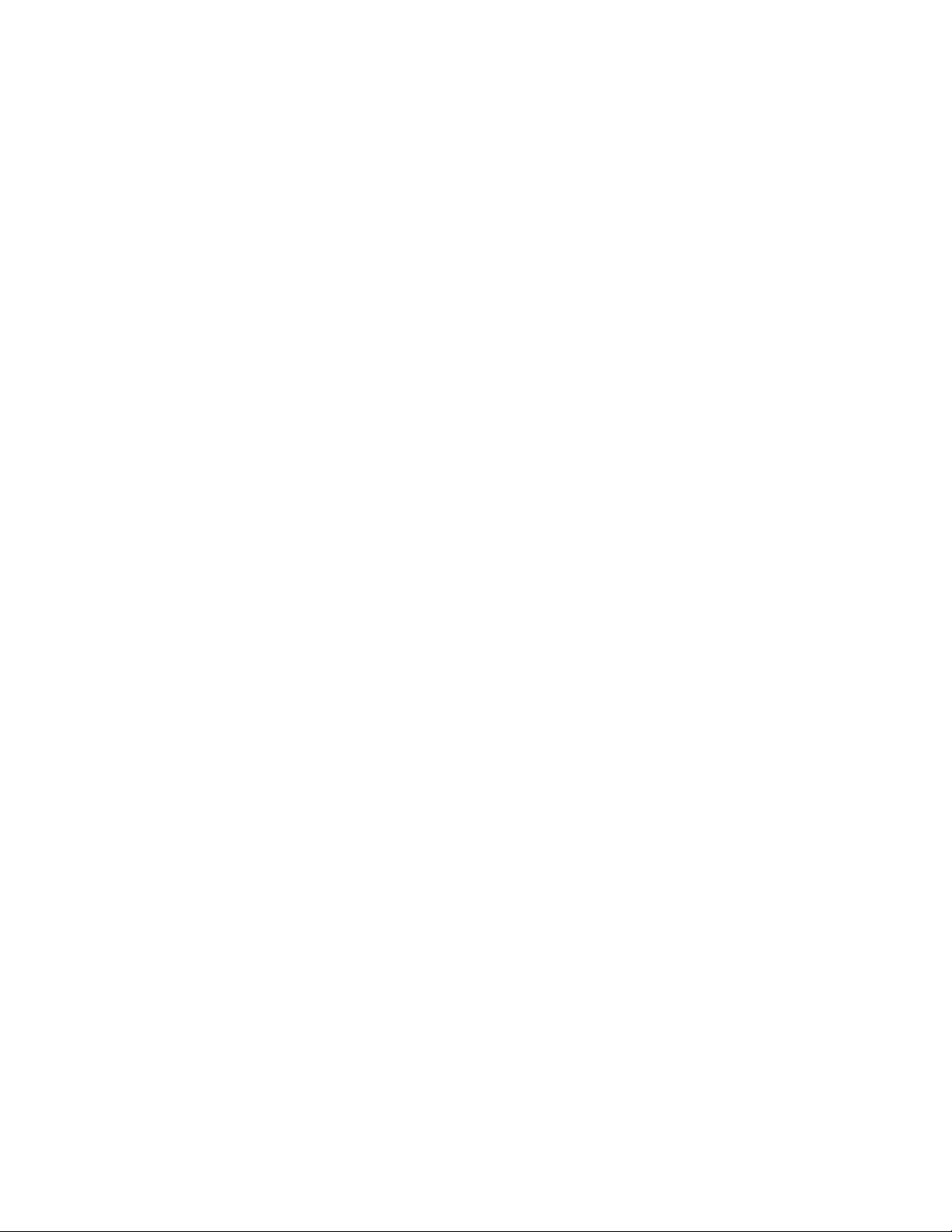
Page 3
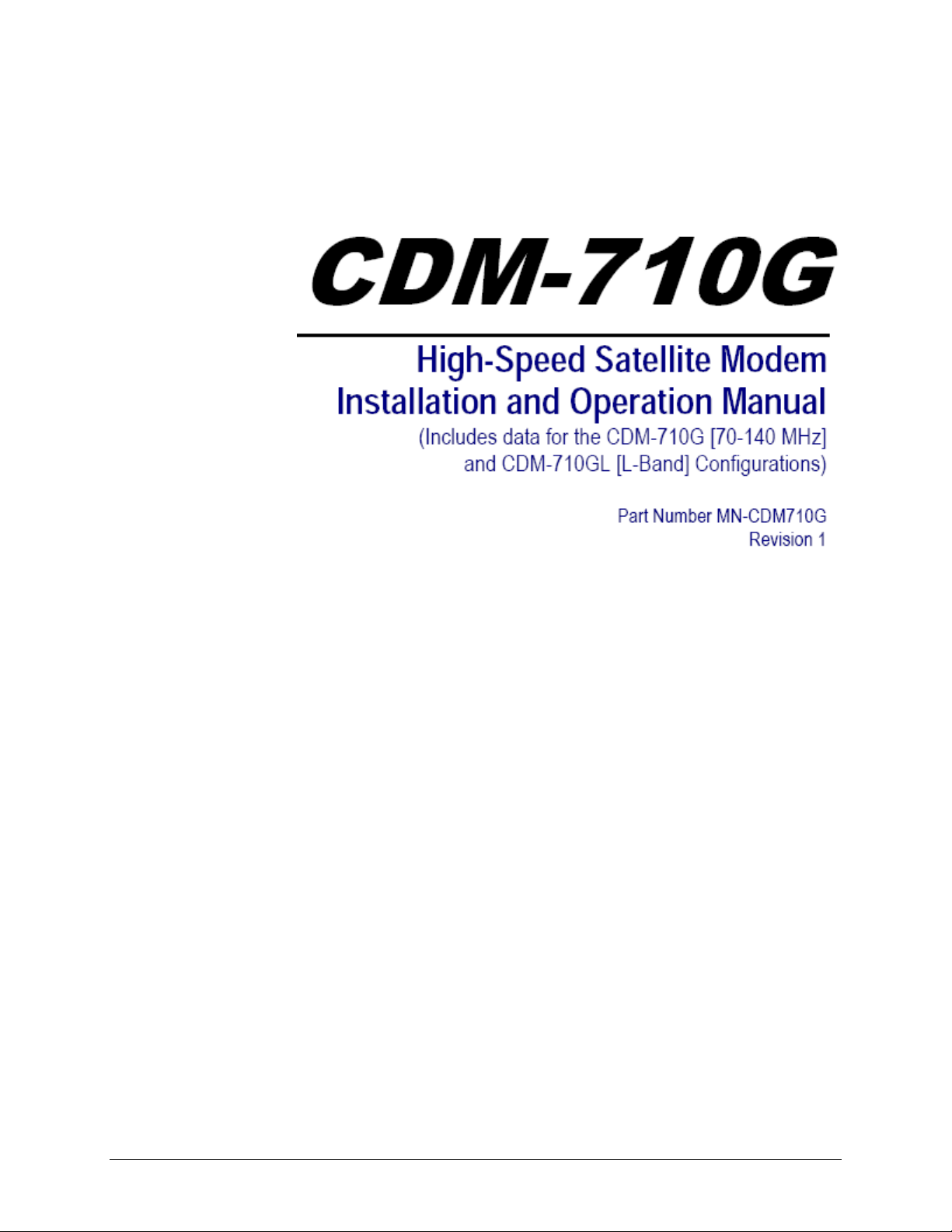
Subject:
Errata A
Comtech EF Data Documentation Update
Update ‘FLT’ serial remote control query in Appendix A. REMOTE
CONTROL
Original Manual Part
Number/Rev:
Errata Number/
PLM Document ID:
PLM CO Number:
Comments:
MN-CDM710G Rev 1
ER-CDM710G-EA1
C-0025029
The updated information will be incorporated into the next formal
revision of the manual.
Update the ‘FLT’ Serial Remote Control Query as highlighted on
pages 3 and 4 of this document – see Appendix A. REMOTE
CONTROL, pp. A-9 / A10, and A-35 / A36.
ER-CDM710G-EA1 THIS DOCUMENT IS NOT SUBJECT TO REVISION/UPDATE! PLM CO C-0025029 Page 1 of 4
Page 4
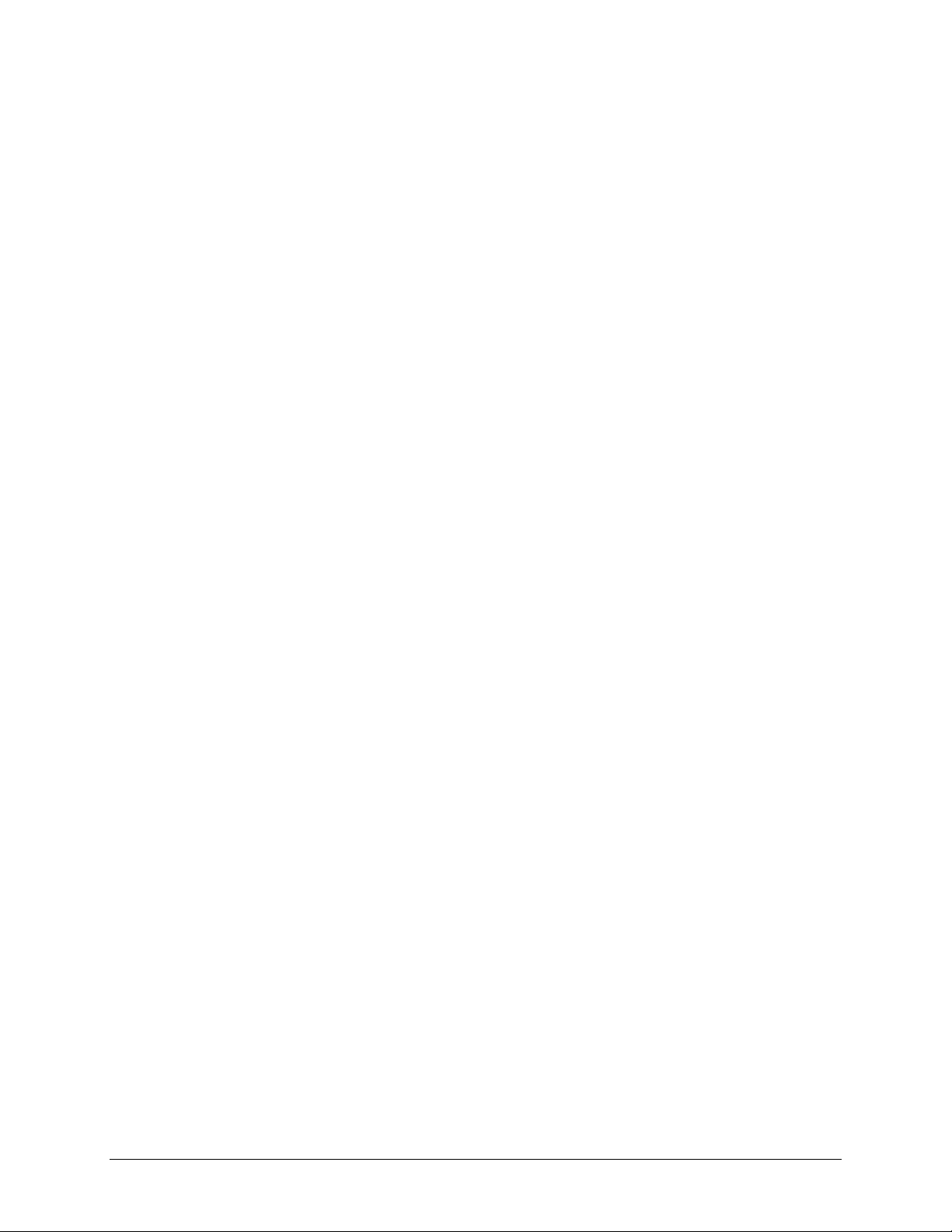
ErrataAforMN‐CDM710GRev1 Update'FLT'SerialRemoteControlQuery
This page is intentionally blank.
ER-CDM710G-EA1 THIS DOCUMENT IS NOT SUBJECT TO REVISION/UPDATE! PLM CO C-0025029 Page 2 of 4
Page 5
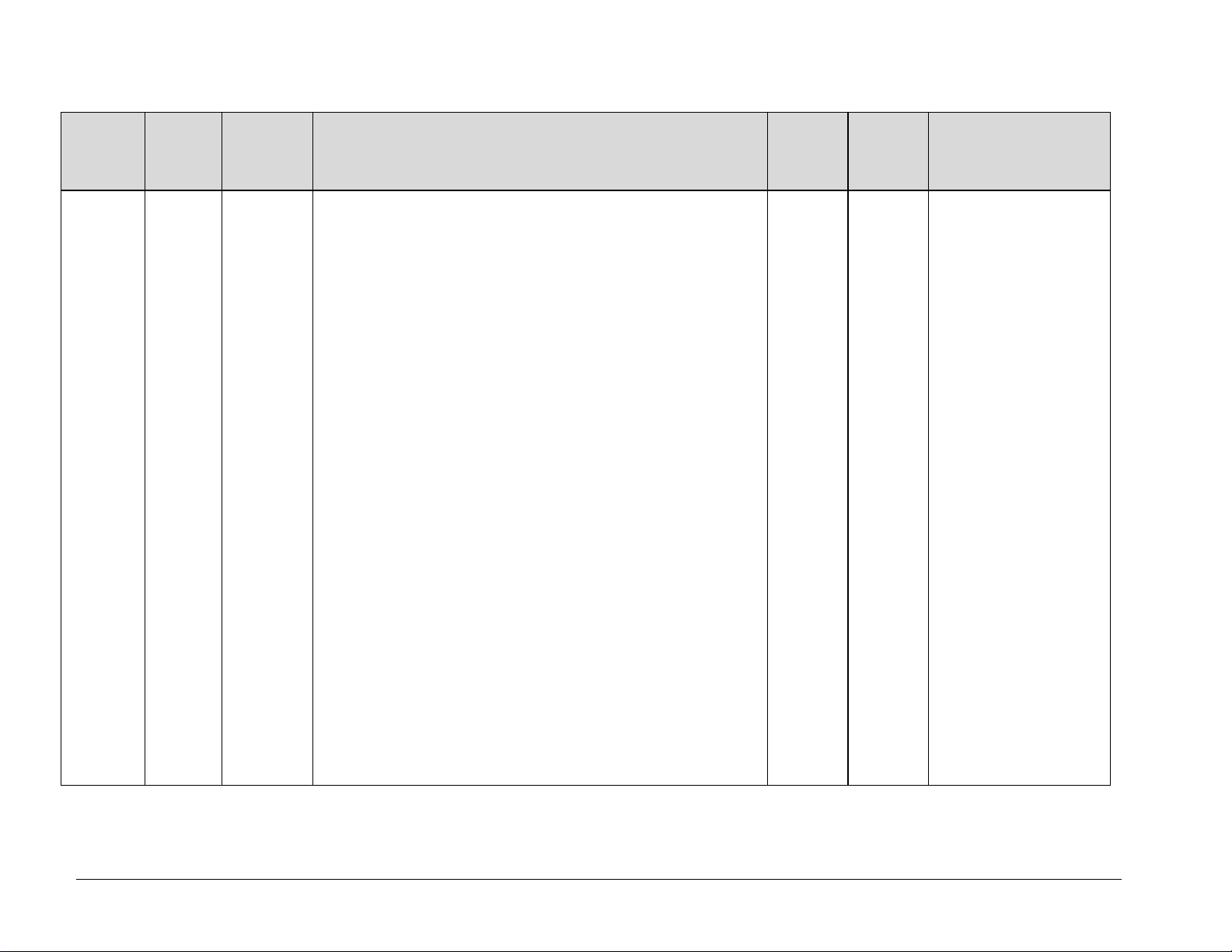
ErrataAforMN‐CDM710GRev1 Update'FLT'SerialRemoteControlQuery
Parameter
Type
Faults and
Status
Command
(Instruction
Code and
Qualifier)
Arguments for
Command or
Response to
Query
N/A 4 bytes Query Only.
Unit returns the current fault and status codes for the Unit (hardware), Tx Traffic and
Rx Traffic, in the form abcde, where:
a = Unit Faults:
0=No faults
1=Framer FPGA Load
2=Power supply fault, +1.5 Volts, Framer Card
3=Power supply fault, +1.5 Volts, Interface #1
4=Power supply fault, +1.5 Volts, Interface #2
5=Power supply fault, +3.3 Volts, Framer Card
6=Power supply fault, +5.0 Volts, Framer Card
7=Power supply fault, +12.0 Volts, Framer Card
8=Power supply fault, -12.0 Volts, Framer Card
9=Power supply fauilt, +18.0 Volts, Framer Card
A=FLASH Checksum
B=FEC1 Load
C=FEC2 Load
D=Interface #1 Load
E=Interface #2 Load
F=192 MHz PLL
G=External Reference
H=Framer Card Temperature
I=Modem Temperature
J=Cooling Fans
K=Interface #1 Removed
L=Interface #2 Removed
b = Tx Traffic Status:
0=No faults
1= +1.5V Power Supply Unit (Modulator Card)
2= FPGA Failed to Load (Modulator Card)
3= Symbol Rate PLL Clock
4= Tx Synthesizer Unlocked
5= Tx Digital Clock Manager Unlocked
6= I & Q Baseband Channels are Inactive
7= FPGA Temperature (Modulator Card)
8= Reserved
9= TX Clock Failure (Interface 1)
Description of Arguments
Response to
Command
FLT?
FLT*
Query
(Instruction
Code and
Qualifier)
FLT?
Response to Query
FLT=abcde
d= New faults since last check
Note: Each section has faults
listed in order of priority. For
each section, only the highest
priority fault is returned. There
maybe multiple faults for each
section, but only the highest fault
is returned.
ER-CDM710G-EA1 THIS DOCUMENT IS NOT SUBJECT TO REVISION/UPDATE! PLM CO C-0025029 Page 3 of 4
Page 6
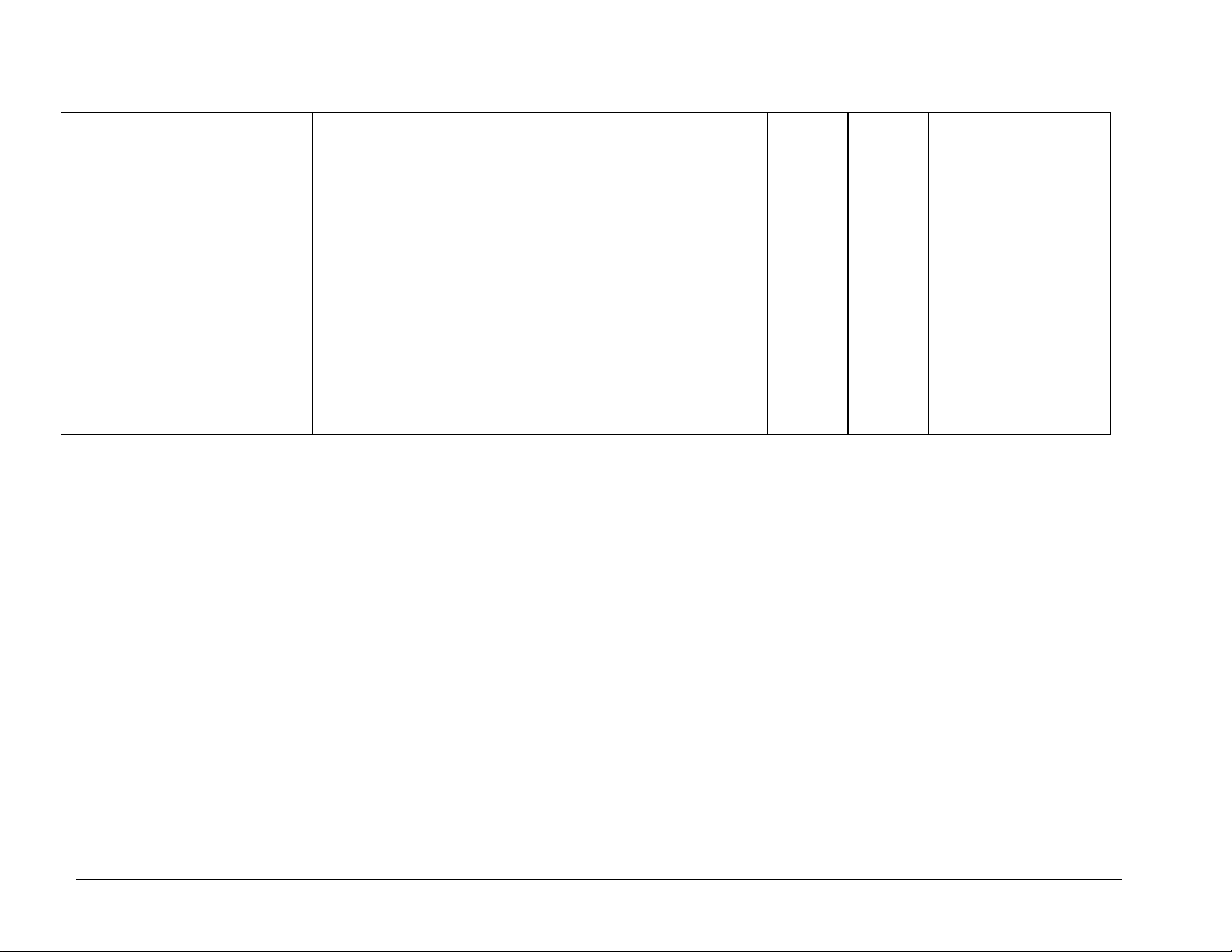
ErrataAforMN‐CDM710GRev1 Update'FLT'SerialRemoteControlQuery
A
= TX Clock Failure (Interface 2)
B= GBEI Card Data rate > + 200 PPM
C= GBEI Card Data rate < - 200 PPM
D= GBEI No PHY Link
E= Encoder FIFO Empty
F= Encoder FIFO Full
G= SERDES Parity Errors
H=Reserved.
I=Tx Ais Interface 1
J=Tx Ais Interface 2
K=Tx Cable Interface 1
L=Tx Cable Interface 2
c=Rx Traffic Status
0=No faults
d=New Faults
0=No new faults
1=New faults, since last check
e=Configuration change
0=Modem configuration has not been changed
1= Modem configuration has been changed
ER-CDM710G-EA1 THIS DOCUMENT IS NOT SUBJECT TO REVISION/UPDATE! PLM CO C-0025029 Page 4 of 4
Page 7
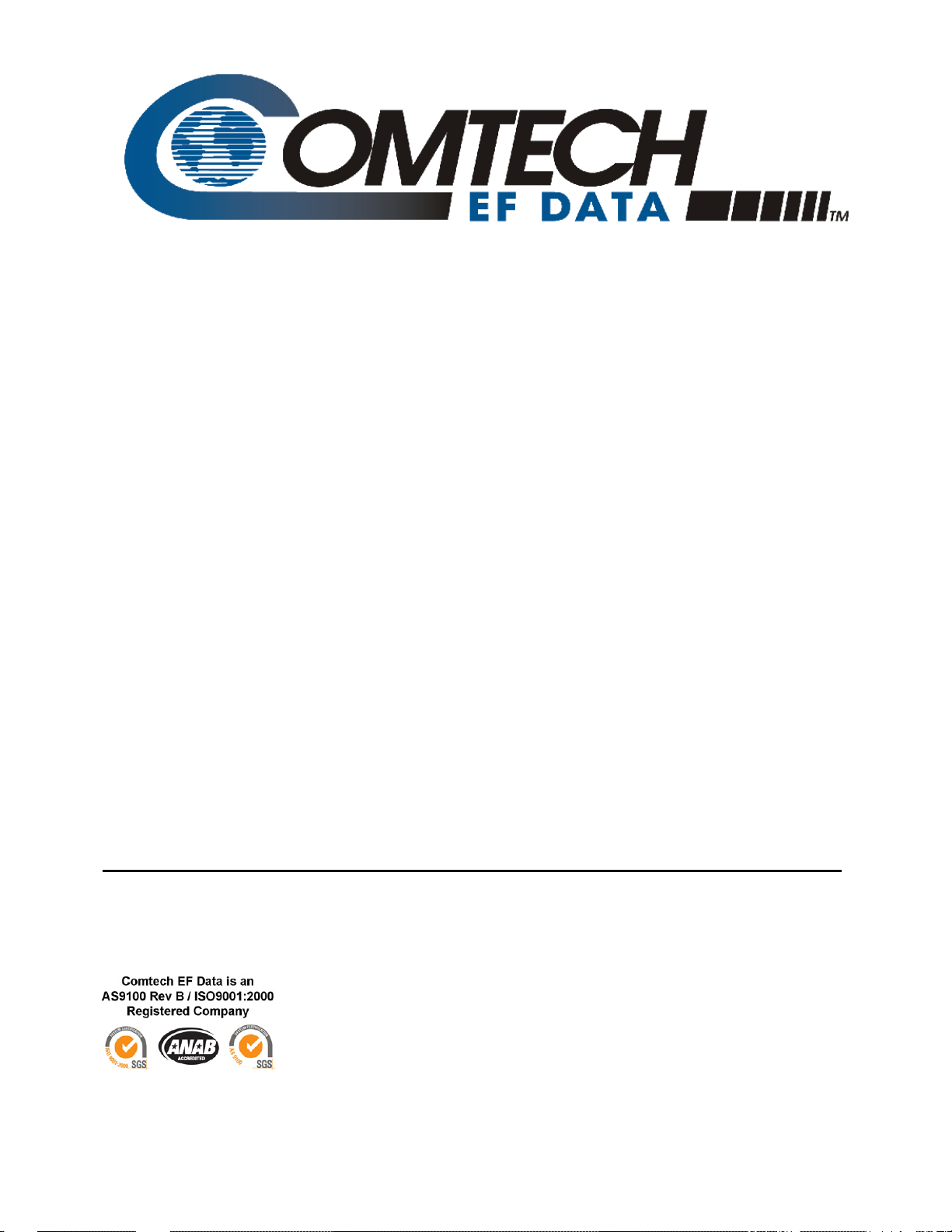
CDM-710G
High-Speed Satellite Modem
Installation and Operation Manual
(Includes data for the CDM-710G [70-140 MHz]
and CDM-710GL [L-Band] Configurations)
Part Number MN-CDM710G
Revision 1
September 21, 2009
Copyright © 2009 Comtech EF Data. All rights reserved. Printed in the USA.
Comtech EF Data, 2114 West 7th Street, Tempe, Arizona 85281 USA, 480.333.2200, FAX: 480.333.2161
Page 8
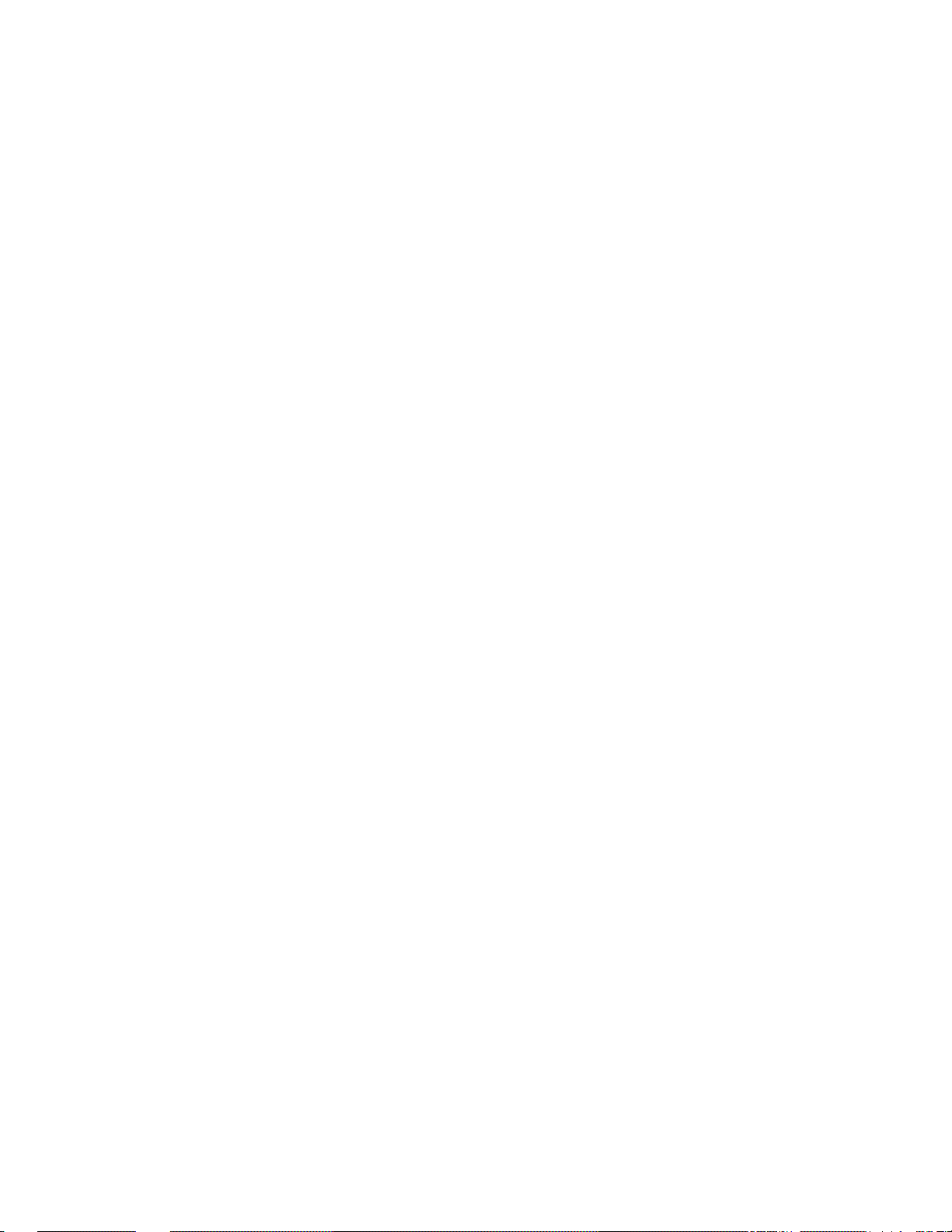
This page is intentionally blank.
Page 9
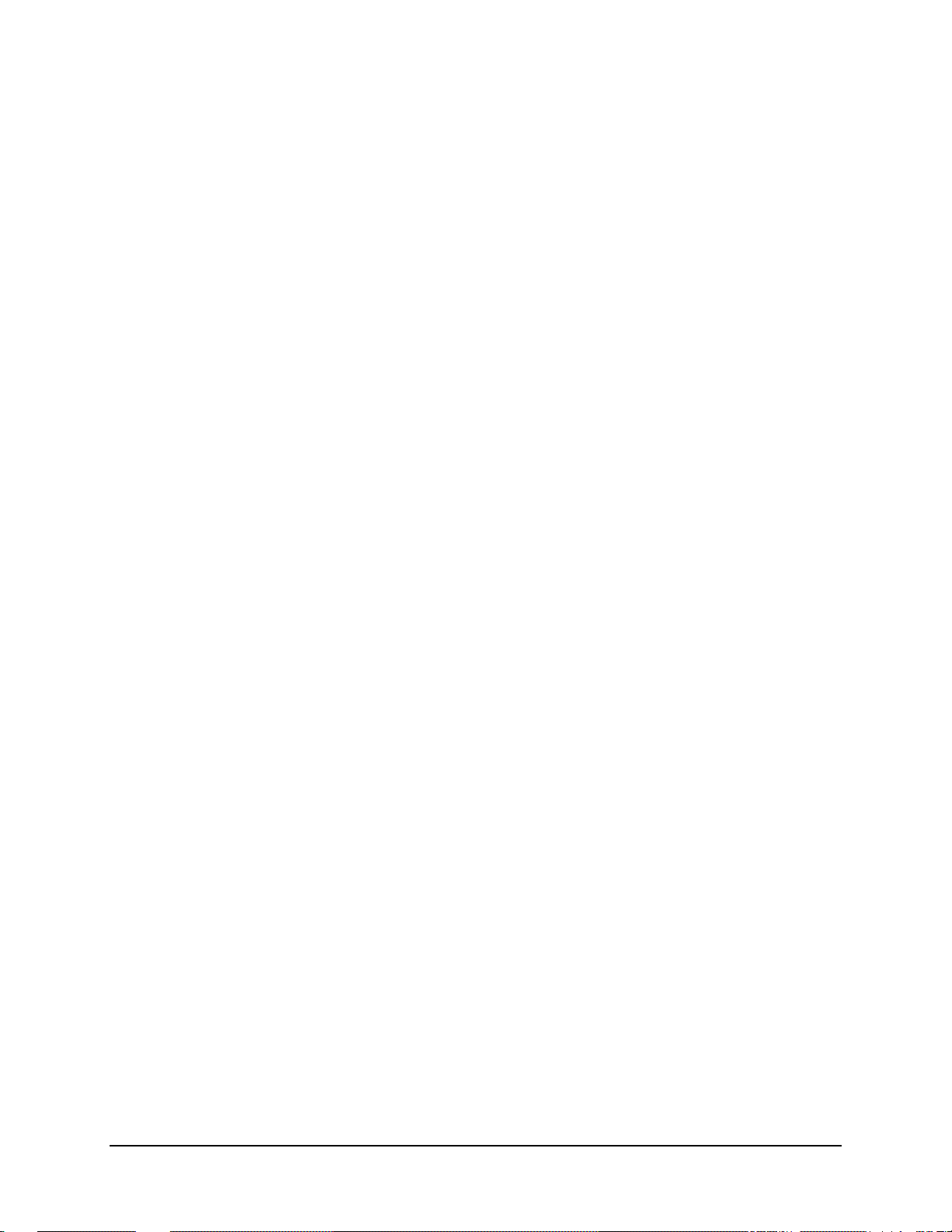
Table of Contents
TABLE OF CONTENTS .............................................................................................................. III
TABLES ....................................................................................................................................... X
FIGURES .................................................................................................................................... XI
PREFACE ................................................................................................................................. XIII
About this Manual
Reporting Comments or Suggestions Concerning this Manual ............................................................. xiii
Electrical Safety ....................................................................................................................................... xiv
Fuses ...................................................................................................................................................... xiv
Environmental ........................................................................................................................................ xiv
Installation.............................................................................................................................................. xiv
International Symbols ............................................................................................................................. xv
Telecommunications Terminal Equipment Directive ............................................................................ xv
CE Mark .................................................................................................................................................... xv
RoHS Compliancy ..................................................................................................................................... xv
EMC (Electromagnetic Compatibility) ................................................................................................... xv
Warranty Policy ...................................................................................................................................... xvii
Customer Support .................................................................................................................................... xix
Online Customer Support ...................................................................................................................... xix
CHAPTER 1. INTRODUCTION ............................................................................................. 1–1
................................................................................................................................... xiii
1.1 Overview ...................................................................................................................................... 1–1
1.1.1 Standard and Optional Features ............................................................................................ 1–2
1.1.2 Applications .......................................................................................................................... 1–2
1.2 Functional Description ............................................................................................................... 1–3
1.3 Features ........................................................................................................................................ 1–5
1.3.1 Physical Description ............................................................................................................. 1–5
1.3.2 Major Assemblies ................................................................................................................. 1–5
1.3.3 Dimensional Envelope .......................................................................................................... 1–6
1.3.4 Physical Features .................................................................................................................. 1–7
1.3.4.1 Front Panel ........................................................................................................................................ 1–7
iii
Page 10
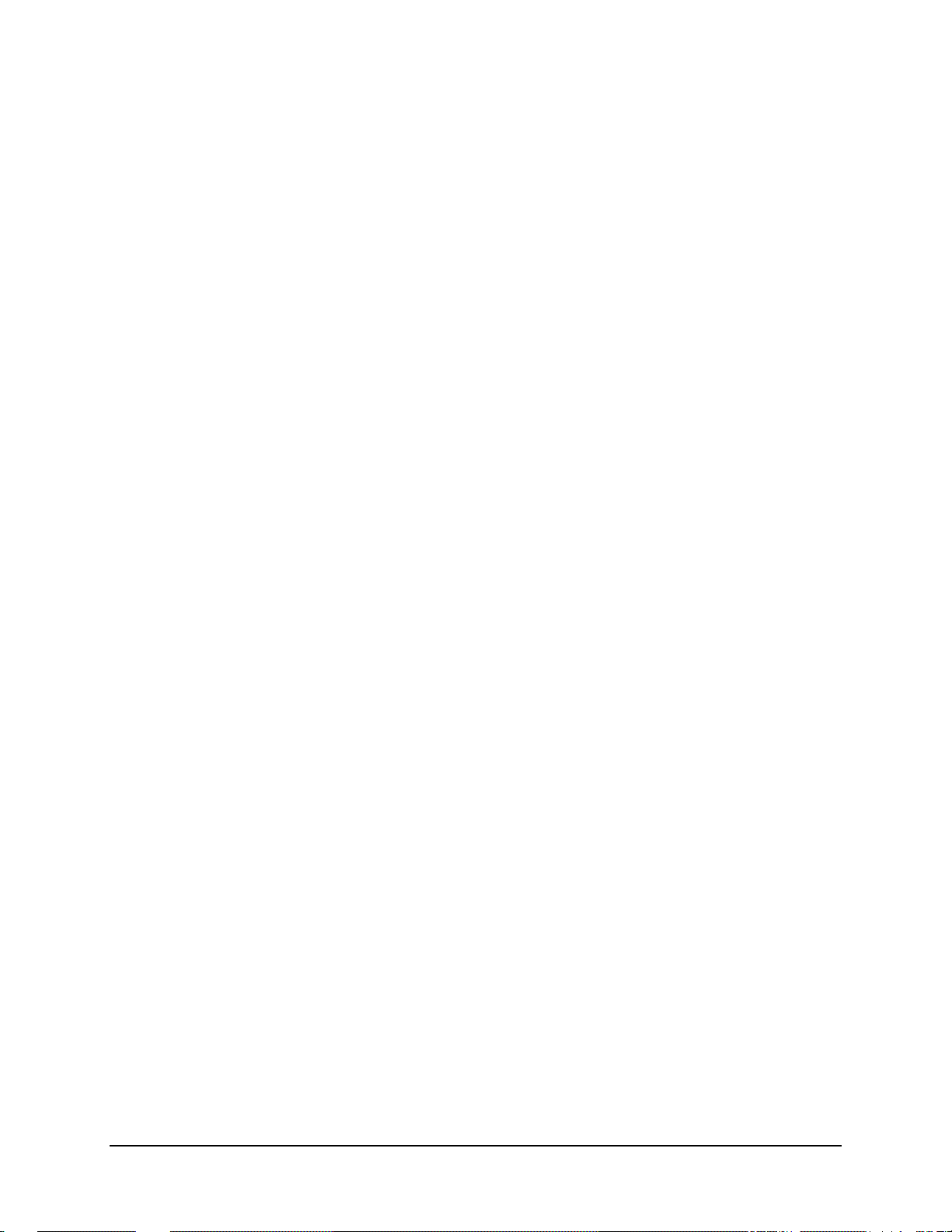
CDM-710G High-Speed Satellite Modem Revision 1
Table of Contents MN-CDM710G
1.3.4.2 Rear Panel ......................................................................................................................................... 1–8
1.3.5 Allowable Data Interface Combinations ............................................................................... 1–8
1.3.5.1 Additional Data Interface Information ............................................................................................ 1–8
1.3.5.2 Data Interface Support in 1:1, 1:N Redundancy Configurations .................................................. 1–9
1.3.6 Verification ........................................................................................................................... 1–9
1.3.7 Flash Upgrading Modem Firmware .................................................................................... 1–10
1.3.8 Fully Accessible System Topology (FAST) ....................................................................... 1–10
FAST System Theory .................................................................................................. 1–10
FAST Implementation ................................................................................................. 1–10
FAST Accessible Options ........................................................................................... 1–10
1.4 New in this Manual ................................................................................................................... 1–11
1.4.1 CDM-710G Modem Firmware Release Notes .................................................................... 1–11
1.5 Summary of Specifications ....................................................................................................... 1–12
1.5.1 Environmental and Physical ................................................................................................ 1–14
1.5.2 Modulator ............................................................................................................................ 1–15
1.5.2.1 CDM-710G 70/140 MHz Modulator ........................................................................................... 1–15
1.5.2.2 CDM-710GL L-Band Modulator ................................................................................................. 1–16
1.5.3 Demodulator ....................................................................................................................... 1–16
1.5.3.1 CDM-710G 70/140 MHz Demodulator ....................................................................................... 1–16
1.5.3.2 CDM-710GL L-Band Demodulator ............................................................................................. 1–17
1.5.4 Test Functions ..................................................................................................................... 1–19
1.5.5 Monitor Functions ............................................................................................................... 1–19
1.5.6 Remote Port Operation ........................................................................................................ 1–19
1.5.7 Data Rate Range
................................................................................................................. 1–19
CHAPTER 2. INSTALLATION .............................................................................................. 2–1
2.1 Unpacking and Inspection .......................................................................................................... 2–1
2.2 Mounting ...................................................................................................................................... 2–2
2.2.1 Method A: Optional Rear-Mounting Support Brackets ........................................................ 2–2
2.2.2 Method B: Optional Bearingless Side-Railings .................................................................... 2–4
CHAPTER 3. ETHERNET NETWORK CONFIGURATIONS ............................................... 3–1
3.1 Introduction ................................................................................................................................. 3–1
3.2 Ethernet Routers and Switches .................................................................................................. 3–1
3.3 Ethernet Configuration Examples ............................................................................................. 3–2
3.3.1 Ethernet Network Overview ................................................................................................. 3–2
3.3.2 Ethernet Redundancy with CRS-300 .................................................................................... 3–3
3.3.2.1 Wired-thru Connection .................................................................................................................. 3–3
3.3.2.2 Wired-around Connection ............................................................................................................. 3–3
3.3.3 Hub-to-Hub with Standard Traffic using Switches ............................................................... 3–4
3.3.4 Hub-to-Hub with Standard Traffic using Routers ................................................................. 3–6
3.3.5 H u b - t o - R e m o t e s w i t h S t a n d a r d T r a f f i c u s i n g R o u t e r s o r S w i t c h e s ................................................... 3–8
iv
Page 11

CDM-710G High-Speed Satellite Modem Revision 1
Table of Contents MN-CDM710G
3.3.6 Hub-to-Remotes, Split-path Traffic using Routers (Point-to-Multipoint) .......................... 3–10
3.3.7 Hub-to-Remotes, Split-path Traffic using Switches (Point-to-Multipoint) .............................................. 3–12
CHAPTER 4. REAR PANEL CONNECTOR PINOUTS ........................................................ 4–1
4.1 External Connections .................................................................................................................. 4–1
4.2 IF Connections ............................................................................................................................ 4–2
4.2.1 J1 Tx IF Connectors .............................................................................................................. 4–2
4.2.2 J3 Rx IF Connectors .............................................................................................................. 4–2
4.3 Terrestrial Data Connections ..................................................................................................... 4–3
4.3.1 J4 10/100 Ethernet Remote Port Connector, RJ-45 .............................................................. 4–3
4.3.2 J6 ASYNC Channel Port Connector, DB-9F (Non-operational) .......................................... 4–3
4.4 Utility Connections ...................................................................................................................... 4–4
4.4.1 P1 Alarms Connector, DB-15M ............................................................................................ 4–4
4.4.2 P2 Remote Port Connector (RS-232/-485), DB-9M ............................................................. 4–5
4.4.3 J7 External Reference Input .................................................................................................. 4–5
CHAPTER 5. FLASH UPGRADING ...................................................................................... 5–1
5.1 Flash Updating via Internet ....................................................................................................... 5–1
5.2 Base Modem Ethernet FTP Upload Procedure ........................................................................ 5–2
5.3 10/100/1000 BASE-T (GigE) INTERFACE (CDI-70) FTP Upload Procedure ..................... 5–4
5.4 USB Procedure ............................................................................................................................ 5–4
CHAPTER 6. FRONT PANEL OPERATION ......................................................................... 6–1
6.1 Introduction ................................................................................................................................. 6–1
6.1.1 Front Panel LED Indicators .................................................................................................. 6–2
6.1.2 Front Panel
Keypad ............................................................................................................... 6–3
6.1.3 Front Panel Vacuum Fluorescent Display (VFD) ................................................................. 6–4
6.1.4 Menu Matrix ......................................................................................................................... 6–5
6.2 Opening Screen ........................................................................................................................... 6–6
6.3 SELECT: (Main) Menu .............................................................................................................. 6–6
6.3.1 (SELECT:) Config ................................................................................................................ 6–7
6.3.1.1 (CONFIG:) Remote Control ............................................................................................................ 6–8
(CONFIG:) Remote Control Æ Local .......................................................................................... 6–8
(CONFIG:) Remote Control Æ Serial .......................................................................................... 6–8
(CONFIG:) Remote Control Æ Ethernet ...................................................................................... 6–9
6.3.1.2 CONFIG: Tx ................................................................................................................................... 6–11
(CONFIG:) Tx Æ FEC ............................................................................................................... 6–11
(CONFIG:) Tx Æ Mod ............................................................................................................... 6–11
v
Page 12
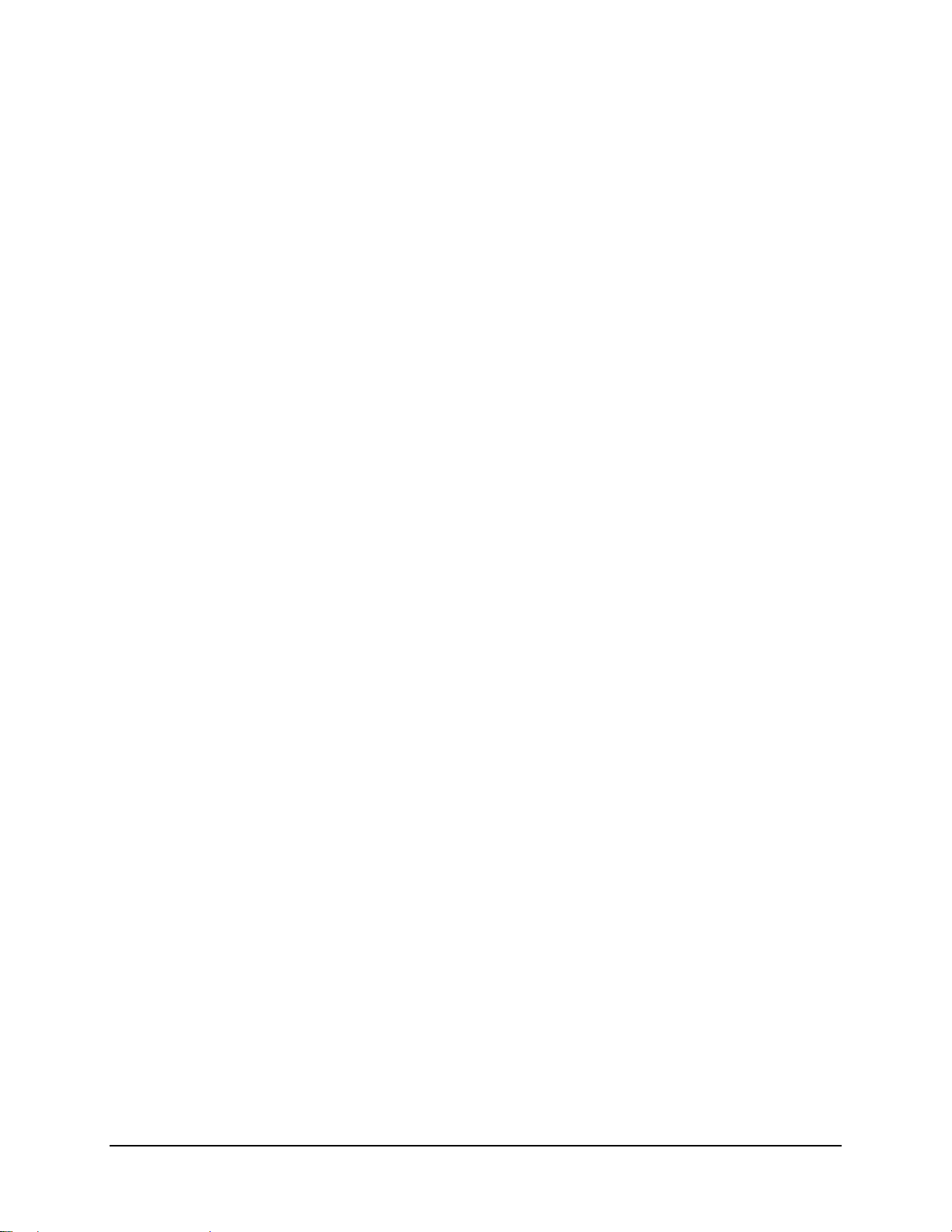
CDM-710G High-Speed Satellite Modem Revision 1
Table of Contents MN-CDM710G
(CONFIG:) Tx Æ Code ............................................................................................................. 6–13
(CONFIG:) Tx Æ SymRate ........................................................................................................ 6–13
(CONFIG:) Tx Æ Frequency ...................................................................................................... 6–16
(CONFIG:) Tx Æ Pwr ................................................................................................................ 6–16
(CONFIG:) Tx Æ Scram ............................................................................................................ 6–17
6.3.1.3 CONFIG: Rx .................................................................................................................................. 6–17
(CONFIG:) Rx Æ FEC ............................................................................................................... 6–17
(CONFIG:) Rx Æ Dem (Demod) ............................................................................................... 6–18
(CONFIG:) Rx Æ Code .............................................................................................................. 6–19
(CONFIG:) Rx Æ SymRate ........................................................................................................ 6–20
(CONFIG:) Rx Æ Freq ............................................................................................................... 6–20
(CONFIG:) Rx Æ Eb/No ............................................................................................................ 6–21
(CONFIG:) Rx Æ PLL ............................................................................................................... 6–21
6.3.1.4 CONFIG: Int1 (CDI-10-1 Single G.703 Interface Only) ............................................................ 6–22
(CONFIG:) Intfc1 E3/T3/STS1 Æ Port1 .................................................................................... 6–22
(CONFIG:) Intfc1 E3/T3/STS1 Æ Ext-Clk ................................................................................ 6–26
6.3.1.5 CONFIG: Int1 (CDI-60 HSSI Interface Only) ............................................................................. 6–27
(CONFIG:) Intfc1 HSSI Æ Tx ................................................................................................... 6–27
(CONFIG:) Intfc1 HSSI Æ Rx ................................................................................................... 6–28
(CONFIG:) Intfc1 HSSI Æ RTS/CTS ........................................................................................ 6–30
6.3.1.6 CONFIG: Int2 (CDI-70 Gigabit Ethernet Interface Only) .......................................................... 6–30
(CONFIG:) Intfc2 Gigabit Ethernet Æ Tx .................................................................................. 6–30
(CONFIG:) Intfc2 Gigabit Ethernet Æ Rx ................................................................................. 6–31
(CONFIG:) Intfc2 Gigabit Ethernet Æ Man ............................................................................... 6–31
(CONFIG:) Intfc2 Gigabit Ethernet Æ Stats .............................................................................. 6–32
(CONFIG:) Intfc2 Gigabit
Ethernet Æ SWOP (SWitch OPeration) .......................................... 6–34
6.3.1.7 CONFIG: Ref ................................................................................................................................. 6–35
6.3.1.8 CONFIG: Aux ................................................................................................................................ 6–36
6.3.1.9 CONFIG: Alarms ........................................................................................................................... 6–37
(CONFIG:) Alarm Mask: Æ Tx ................................................................................................. 6–37
(CONFIG:) Alarm Mask: Æ Rx ................................................................................................. 6–37
(CONFIG:) Alarm Mask: Æ Intfc1 ............................................................................................ 6–37
(CONFIG:) Alarm Mask: Æ In t f c1 (CDI-10-1 Single G.703 Interface Card) ................................ 6–38
(CONFIG:) Alarm Mask: Æ Intfc1 (CDI-60 HSSI Interface Card) ........................................... 6–39
(CONFIG:) Alarm Mask: Æ Intfc2 (CDI-70 GigE Interface Card) ........................................... 6–39
6.3.2 SELECT: Monitor ............................................................................................................... 6–40
6.3.2.1 (SELECT:) Monitor Æ Alarms .................................................................................................... 6–40
6.3.2.2 (SELECT:) Monitor Æ Rx_Stats .................................................................................................. 6–41
6.3.2.3 (SELECT:) Monitor: Æ Event-Log .............................................................................................. 6–41
6.3.3 SELECT: Test ..................................................................................................................... 6–44
6.3.3.1 (SELECT:) Test Æ Mode.............................................................................................................. 6–44
6.3.4 SELECT: INFO .................................................................................................................. 6–46
6.3.4.1 (SELECT:) INFO Æ Rem ............................................................................................................. 6–46
6.3.4.2 (SELECT:) INFO Æ Tx ................................................................................................................ 6–46
6.3.4.3 (SELECT:) INFO Æ Rx ................................................................................................................ 6–47
6.3.5 SELECT: Save/Load
........................................................................................................... 6–47
6.3.5.1 (SELECT:) Save/Load Æ Save .................................................................................................... 6–48
6.3.5.2 (SELECT:) Save/Load Æ Load .................................................................................................... 6–48
6.3.6 SELECT: Util (Utility)........................................................................................................ 6–49
6.3.6.1 (SELECT:) UTIL Æ RT-Clk ........................................................................................................ 6–49
vi
Page 13
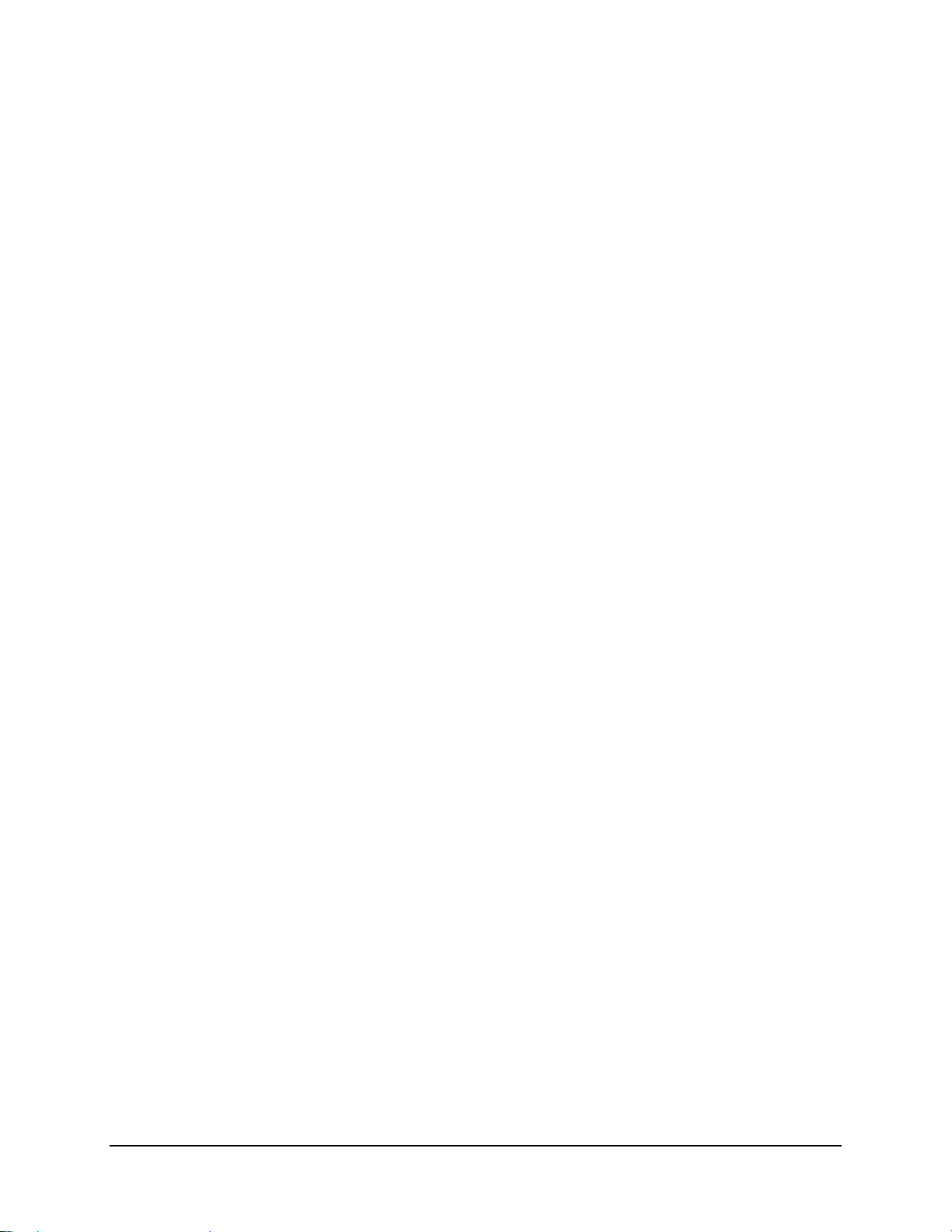
CDM-710G High-Speed Satellite Modem Revision 1
Table of Contents MN-CDM710G
6.3.6.2 (SELECT:) UTIL Æ Ref ............................................................................................................... 6–49
6.3.6.3 (SELECT:) UTIL Æ ID ................................................................................................................ 6–50
6.3.6.4 (SELECT:) UTIL ÆDisplay ......................................................................................................... 6–50
6.3.6.5 (SELECT:) UTIL Æ Firmware ..................................................................................................... 6–50
(Firmware:) Firmware Images Æ Info ........................................................................................ 6–50
(Firmware:) Firmware Images Æ Select ..................................................................................... 6–51
Utility: Firmware
Utility: Firmware
Æ Info Æ Image#1 .......................................................................................... 6–52
Æ Info Æ Image#2 .......................................................................................... 6–52
6.3.6.6 (SELECT:) UTIL Æ FAST ........................................................................................................... 6–53
(UTIL:) FAST ÆCnfg (Configuration) ...................................................................................... 6–53
(UTIL:) FAST Æ View .............................................................................................................. 6–53
CHAPTER 7. WEB SERVER INTERFACE ........................................................................... 7–1
7.1 Overview ...................................................................................................................................... 7–1
7.1.1 Web Server Interface Introduction ........................................................................................ 7–1
7.2 User Login .................................................................................................................................... 7–2
7.2.1 Web Server Menu Tree ......................................................................................................... 7–3
7.3 Web Server Page Descriptions ................................................................................................... 7–4
7.3.1 Home Page ............................................................................................................................ 7–4
7.3.1.1 Home | Home Page ........................................................................................................................... 7–4
7.3.1.2 Home | Contact Page ........................................................................................................................ 7–5
7.3.1.3 Home | Support Page ........................................................................................................................ 7–6
7.3.2 Admin Pages ......................................................................................................................... 7–7
7.3.2.1 Admin | Access ................................................................................................................................. 7–7
7.3.2.2 Admin | Remote ................................................................................................................................ 7–9
7.3.3 Config Mdm (Configure Modem) ....................................................................................... 7–10
7.3.3.1 Config Mdm | Interface .................................................................................................................. 7–10
7.3.3.2 Config Mdm | Modem ................................................................................................................... 7–12
7.3.3.3 Config Mdm | Modem Utilities ..................................................................................................... 7–13
7.3.4 Stats (Statistics) Pages
........................................................................................................ 7–14
7.3.4.1 Stats | Modem Status ...................................................................................................................... 7–14
7.3.4.2 Stats | Events & Statistics ............................................................................................................... 7–15
7.3.5 Maint | Unit Info Page ......................................................................................................... 7–16
CHAPTER 8. SNMP INTERFACE ......................................................................................... 8–1
8.1 SNMP Interface ........................................................................................................................... 8–1
8.2 Management Information Base (MIB) Files ............................................................................. 8–1
8.3 SNMP Community Strings ......................................................................................................... 8–2
8.4 SNMP Traps ................................................................................................................................ 8–2
8.5 Common Private MIB ................................................................................................................ 8–3
vii
Page 14
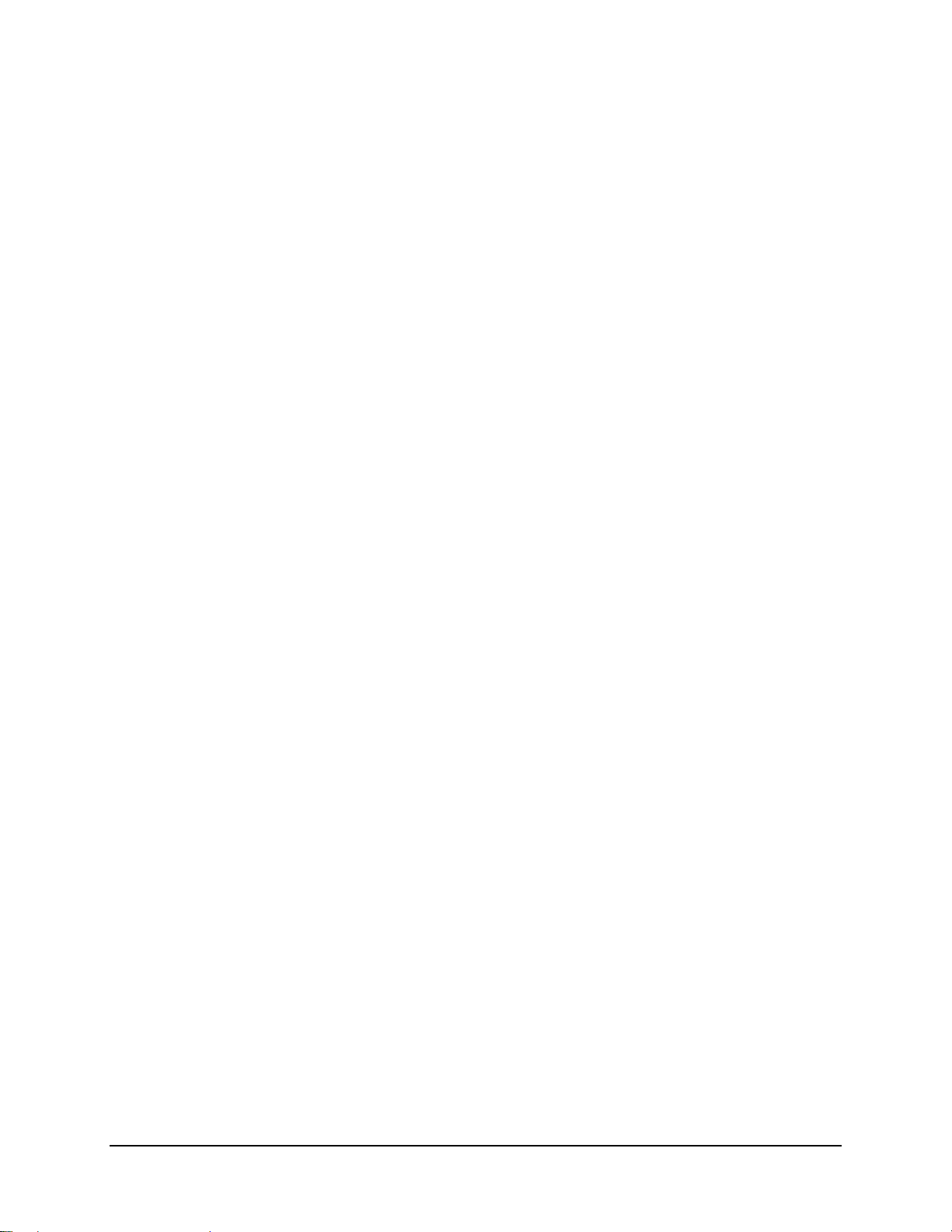
CDM-710G High-Speed Satellite Modem Revision 1
Table of Contents MN-CDM710G
CHAPTER 9. TELNET INTERFACE ..................................................................................... 9–1
9.1 Telnet Interface ........................................................................................................................... 9–1
9.2 Caution Using Windows Telnet Client ...................................................................................... 9–2
9.3 Using Telnet ................................................................................................................................. 9–4
9.3.1 Telnet Examples .................................................................................................................... 9–4
CHAPTER 10. CLOCK MODES ......................................................................................... 10–1
10.1 Introduction ............................................................................................................................... 10–1
10.2 CDI-10-1 Single G.703 Interface .............................................................................................. 10–3
10.2.1 CDI-10-1 Single G.703 Interface Transmit Clocking ......................................................... 10–3
10.2.2 CDI-10-1 Single G.703 Interface Receive Clocking .......................................................... 10–3
10.3 CDI-60 HSSI Interface ............................................................................................................. 10–4
10.3.1 CDI-60 HSSI Interface Transmit Clocking ......................................................................... 10–4
10.3.2 CDI-60 HSSI Interface Receive Clocking .......................................................................... 10–4
10.4 CDI-70 10/100/1000 Base-T Gigabit Ethernet (GigE) Interface ........................................... 10–5
CHAPTER 11. FORWARD ERROR CORRECTION OPTIONS ......................................... 11–1
11.1 Introduction ............................................................................................................................... 11–1
11.2 LDPC and BCH ......................................................................................................................... 11–1
11.2.1 Range of Data Rates ............................................................................................................ 11–2
11.2.2 Eb/No, Es/No Spectral Efficiency and Occupied Bandwidth ............................................. 11–2
11.3 End-to-End Processing Delay (Latency) ................................................................................. 11–9
CHAPTER 12. S I N G L E G . 7 0 3 ( E 3 / T 3 / S T S - 1 ) I N T ERFA C E ( C D I - 1 0 - 1 ) .......................................... 12–1
12.1 Introduction ............................................................................................................................... 12–1
12.2 Physical Description
.................................................................................................................. 12–2
12.3 CDI-10-1 Connector Pinouts .................................................................................................... 12–3
12.4 Summary of Specifications ....................................................................................................... 12–4
CHAPTER 13. HSSI INTERFACE (CDI-60) ....................................................................... 13–1
13.1 Introduction ............................................................................................................................... 13–1
13.2 Physical Description .................................................................................................................. 13–2
viii
Page 15
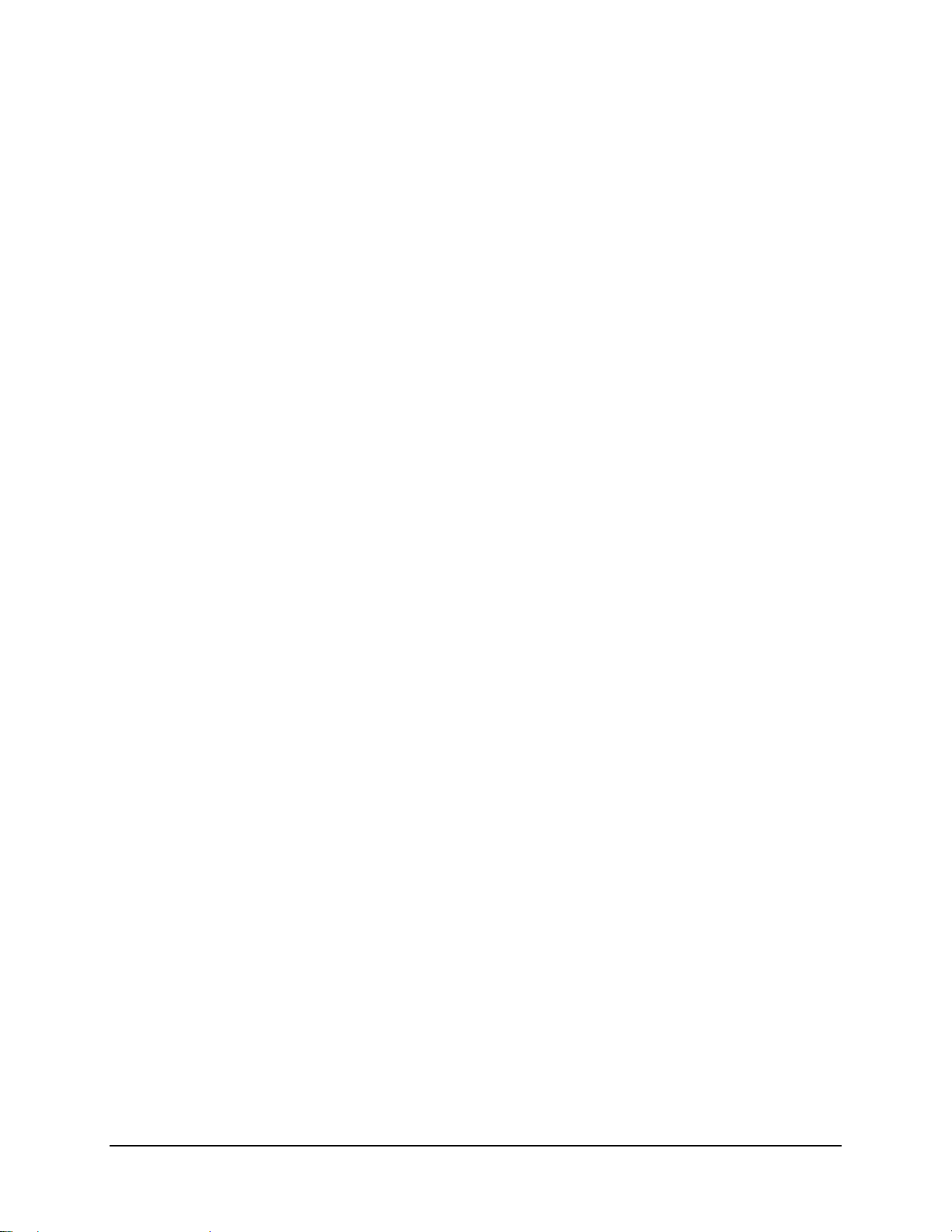
CDM-710G High-Speed Satellite Modem Revision 1
Table of Contents MN-CDM710G
13.3 Connector Pinout ...................................................................................................................... 13–3
13.4 General Specifications .............................................................................................................. 13–4
13.5 Environmental And Physical Specifications ........................................................................... 13–5
CHAPTER 14. 10/100/1000 BASE-T GIGABIT ETHERNET (GIGE) INTERFACE (CDI-70) .... 14–1
14.1 Introduction ............................................................................................................................... 14–1
14.2 Physical Description .................................................................................................................. 14–2
14.3 J1 Connector Pinout, RJ45 ...................................................................................................... 14–3
14.4 Specifications ............................................................................................................................. 14–4
14.5 Flash Upgrading the CDI-70 GigE Interface.......................................................................... 14–6
14.6 GigE Operational Setups .......................................................................................................... 14–9
APPENDIX A. REMOTE CONTROL .................................................................................... A–1
A.1 Overview ..................................................................................................................................... A–1
A.2 RS-485 ......................................................................................................................................... A–1
A.3 RS-232 ......................................................................................................................................... A–2
A.4 Basic Protocol ............................................................................................................................. A–2
A.5 Packet Structure ......................................................................................................................... A–2
A.5.1 Start Of Packet ..................................................................................................................... A–3
A.5.2 Address ................................................................................................................................ A–3
A.5.3 Instruction Code ................................................................................................................... A–3
A.5.4 Instruction Code Qualifier ................................................................................................... A–3
A.5.5 Message Arguments ............................................................................................................. A–4
A.5.6 End Of Packet
...................................................................................................................... A–4
A.6 Remote Commands and Queries .............................................................................................. A–5
A.6.1 Modulator ............................................................................................................................. A–6
A.6.2 Demodulator ...................................................................................................................... A–15
A.6.3 Modem ............................................................................................................................... A–27
A.6.4 Priority System ................................................................................................................... A–33
A.6.5 Modem Global Configuration (MGC) Command .............................................................. A–44
A.6.5.1 MGC Format ................................................................................................................................. A–44
APPENDIX B. EB/NO MEASUREMENT .............................................................................. B–1
APPENDIX C. FAST ACTIVATION PROCEDURE .............................................................. C–1
ix
Page 16
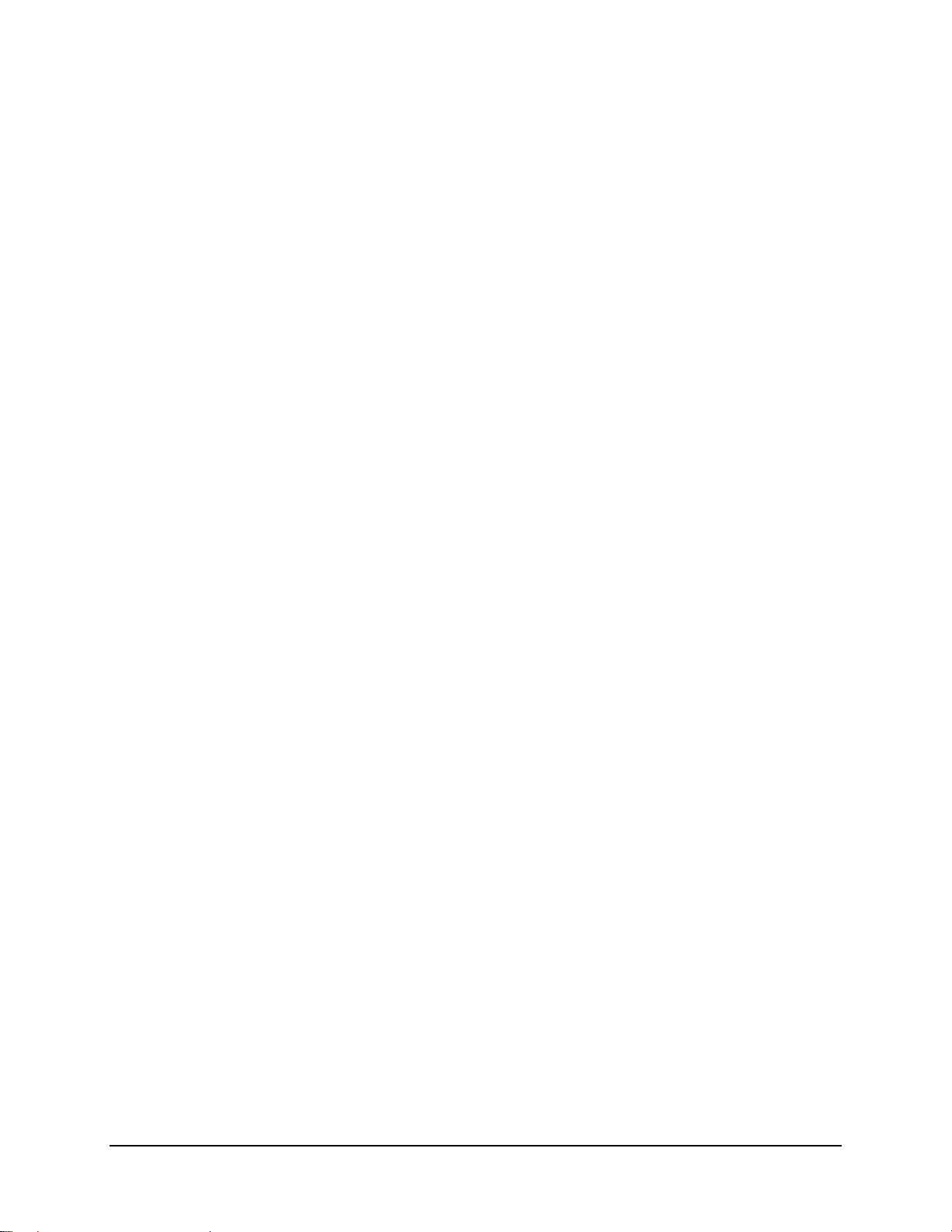
CDM-710G High-Speed Satellite Modem Revision 1
Table of Contents MN-CDM710G
C.1 Introduction ................................................................................................................................ C–1
C.2 Activation Procedure ................................................................................................................. C–2
C.2.1 Obtain Unit Serial Number .................................................................................................. C–2
C.2.2 View currently installed features ......................................................................................... C–2
C.2.3 Purchase FAST Access Code ............................................................................................... C–2
C.2.4 Enter FAST Access Code .................................................................................................... C–2
C.3 Using FAST Demo Mode ........................................................................................................... C–4
Tables
Table 1-1. Allowable Unit/Switch Data Interface Configurations ............................................................ 1–9
Table 1-2. Definition of Points For Spectral Mask ................................................................................. 1–13
Table 1-3. CDM-710/710G Power Consumption ................................................................................... 1–14
Table 1-4. Eb/No Performance at Quasi Error Free PER = 10
Table 1-5. Data Rate Range: Standard FECFrame* (188 Byte Format) ................................................. 1–20
Table 1-6. Data Rate Range: Short FECFrame* (188 Byte Format) ...................................................... 1–21
Table 4-1. CDM-710G Rear Panel Connectors Reference ....................................................................... 4–2
Table 6-1. Symbol Rate / Data Rate Range – Standard FECFrame* and 188 Byte Format ................... 6–14
Table 6-2. Symbol Rate / Data Rate Range – Short FECFrame* and 188 Byte Format ........................ 6–15
Table 6-3. Statistics for the Gigabit Ethernet Interface ........................................................................... 6–33
Table 6-4. Summary of Faults/Alarms (as reported per category) .......................................................... 6–42
Table 6-5. Summary of Firmware Info Screens (Image#1 and Image#2) .............................................. 6–52
Table 11-1. Occupied Bandwidth for DVB-S2 Standard FECFrame = 64, 800 bits .............................. 11–3
Table 11-2. Occupied Bandwidth for DVB-S2 Short FECFrame = 16,200 bits* ................................... 11–4
Table B-1. CDM-710G Co+No/No to C/N (Es/No) and Eb/No (dB) for DVB-S2 QPSK and 8PSK ..... B–3
Table B-2. CDM-710G Co+No/No to C/N (Es/No) and Eb/No (dB) for DVB-S2 16APSK and 32APSK
......................................................................................................................................................... B–4
-7
with AWGN for DVB-S2 Operations 1–18
x
Page 17
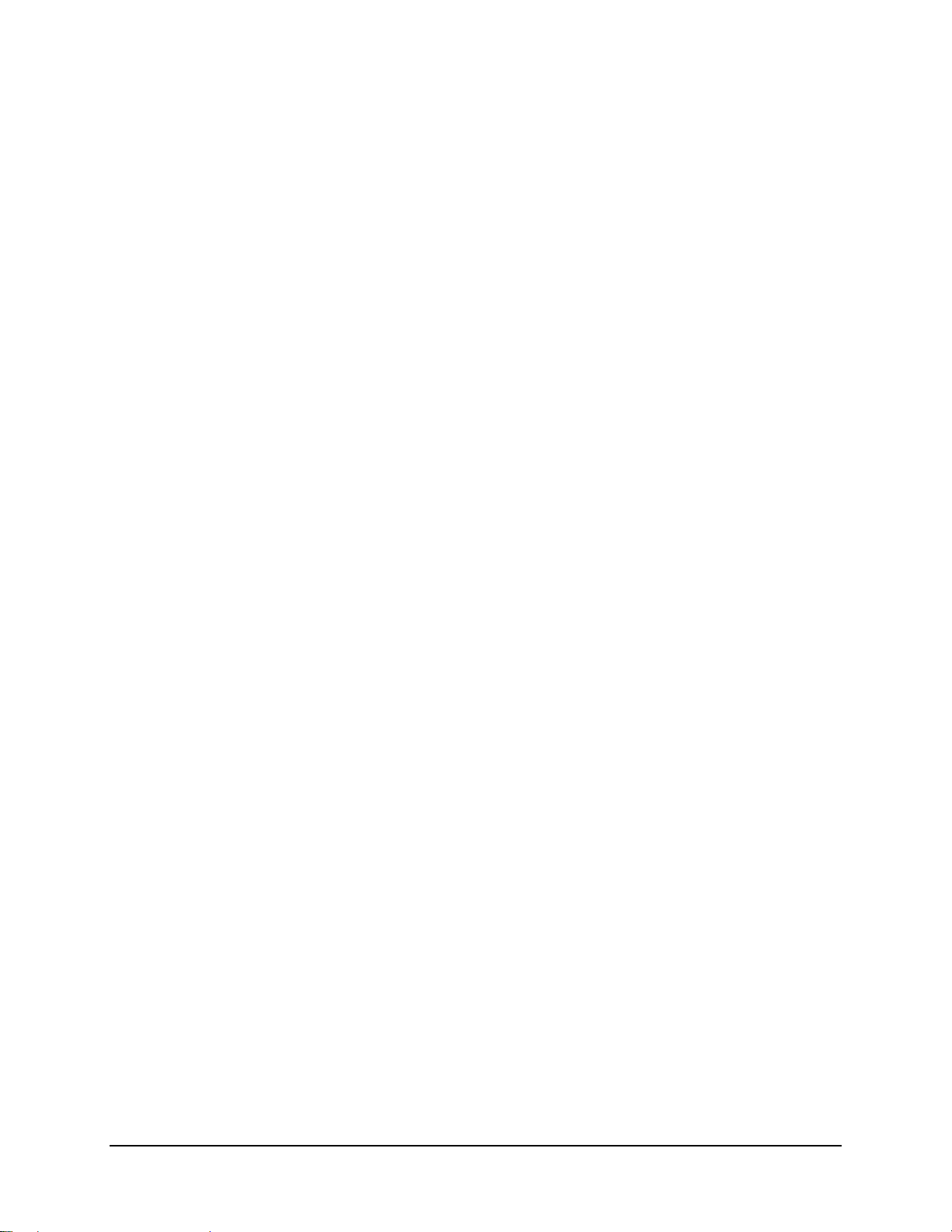
CDM-710G High-Speed Satellite Modem Revision 1
Table of Contents MN-CDM710G
Figures
Figure 1-1. CDM-710G High-Speed Satellite Modem (L-Band version shown) ..................................... 1–1
Figure 1-2. CDM-710G Block Diagram ................................................................................................... 1–3
Figure 1 - 3 . D i m e n s i o n a l E n v e l o pe ............................................................................................................ 1–6
Figure 1-4. Front Panel View .................................................................................................................... 1–7
Figure 1-5. Rear Panel View (show n with opti onal G.703 and GigE Inte rfac es) ........................................ 1–8
Figure 1-6. Spectral Mask ....................................................................................................................... 1–13
Figure 1-7. Demodulator Input Level ..................................................................................................... 1–17
Figure 2-1. Installation of Optional Rear-Mounting Support Brackets (KT/6228-2) .............................. 2–3
Figure 2-2. Installation of Optional Side-Railings (FP/SL0006) ............................................................. 2–4
Figure 3-1. Networking Loop with Switches ............................................................................................ 3–2
Figure 3-2. Networking Loop Example .................................................................................................... 3–4
Figure 3-3. Networking Loop Example (Simplified) ................................................................................ 3–4
Figure 3 - 4 . Hu b-to-Hub w i t h S t a ndard Traf f i c u s i n g R o u t e r s .................................................................... 3–6
Figure 3-5. Wired-thru for Hub-to-Hub with Standard Traffic using Routers .......................................... 3–7
Figure 3-6. Wired-around for Hub-to-Hub with Standard Traffic using Routers ..................................... 3–7
Figure 3-7. Hub-to-Remotes with Standard Traffic using Routers or Switches ....................................... 3–8
Fig u r e 3 -8. Wi r e d - t h r u f o r Hub-t o - R e m o t e s with S t a n d a r d T r a f f ic usi n g R o u t e r s o r Switc h e s ........................ 3–9
Figure 3-9. Wired-around for Hub-to-Remotes with Standard Traffic using Routers or Switches .................... 3–9
Figure 3-10. Point-to-Multipoint using Routers ..................................................................................... 3–10
Figure 3-11. Wired-thru for Point-to-Multipoint with Routers ............................................................... 3–11
Figure 3-12. Wired-around for Point-to-Multipoint with Routers .......................................................... 3–11
Figure 3-13. Point-to-Multipoint using Switches ................................................................................... 3–12
Figure 3-14. Wired-thru, Hub-to-Remotes, Split-path Traffic using Switches (Point-to-Multipoint) .... 3–13
Figure 3-15. Wired-around, Hub-to-Remotes, Split-path Traffic using Switches (Point-to-Multipoint) 3–13
Figure 4-1. Rear Panel View (CDM-710G shown w/optional interfaces installed) ................................. 4–1
Figure 5-1. Flash Update via Internet ....................................................................................................... 5–1
Figure 6-1. CDM-710G Front Panel View (L-Band version shown) ....................................................... 6–1
Figure 6-2. Traffic Data Flow – Loopback Block Diagrams .................................................................. 6–45
Figure 7-1. CDM-710G Satellite Modem Home page .............................................................................. 7–4
Figure 7-2. Home | Contact Information page .......................................................................................... 7–5
Figure 7-3. Home | Customer Support page .............................................................................................. 7–6
Figure 7-4. Admin | Access page .............................................................................................................. 7–7
Figure 7-5. Admin | Remote page ............................................................................................................. 7–9
Figure 7-6. Config Mdm | Interface page ................................................................................................ 7–10
Figure 7-7. Config Mdm | Interface Page (with Empty Slot) .................................................................. 7–11
Figure 7-8. Config Mdm | Modem page ................................................................................................. 7–12
Figure 7-9. Config Mdm | Modem Utilities page ................................................................................... 7–13
Figure 7-10. Stats | Modem Status page .................................................................................................. 7–14
Figure 7-11. Stats | Events & Statistics page .......................................................................................... 7–15
Figure 7-12. Maint | Unit Info page ........................................................................................................ 7–16
Figure 10-1. Typical Data Interface (Features Vary By Interface) ........................................................ 10–2
Figure 10-2. CDI-10-1 Single G.703 Interface ....................................................................................... 10–3
Figure 10-3. CDI-60 HSSI Data Interface .............................................................................................. 10–4
Figure 11-1. DVB-S2 QPSK Packet Error Rate versus Es/No ............................................................... 11–5
Figure 11-2. DVB-S2 8PSK Packet Error Rate versus Es/No ................................................................ 11–6
Figure 11-3. DVB-S2 16APSK Packet Error Rate versus Es/No
........................................................... 11–7
xi
Page 18
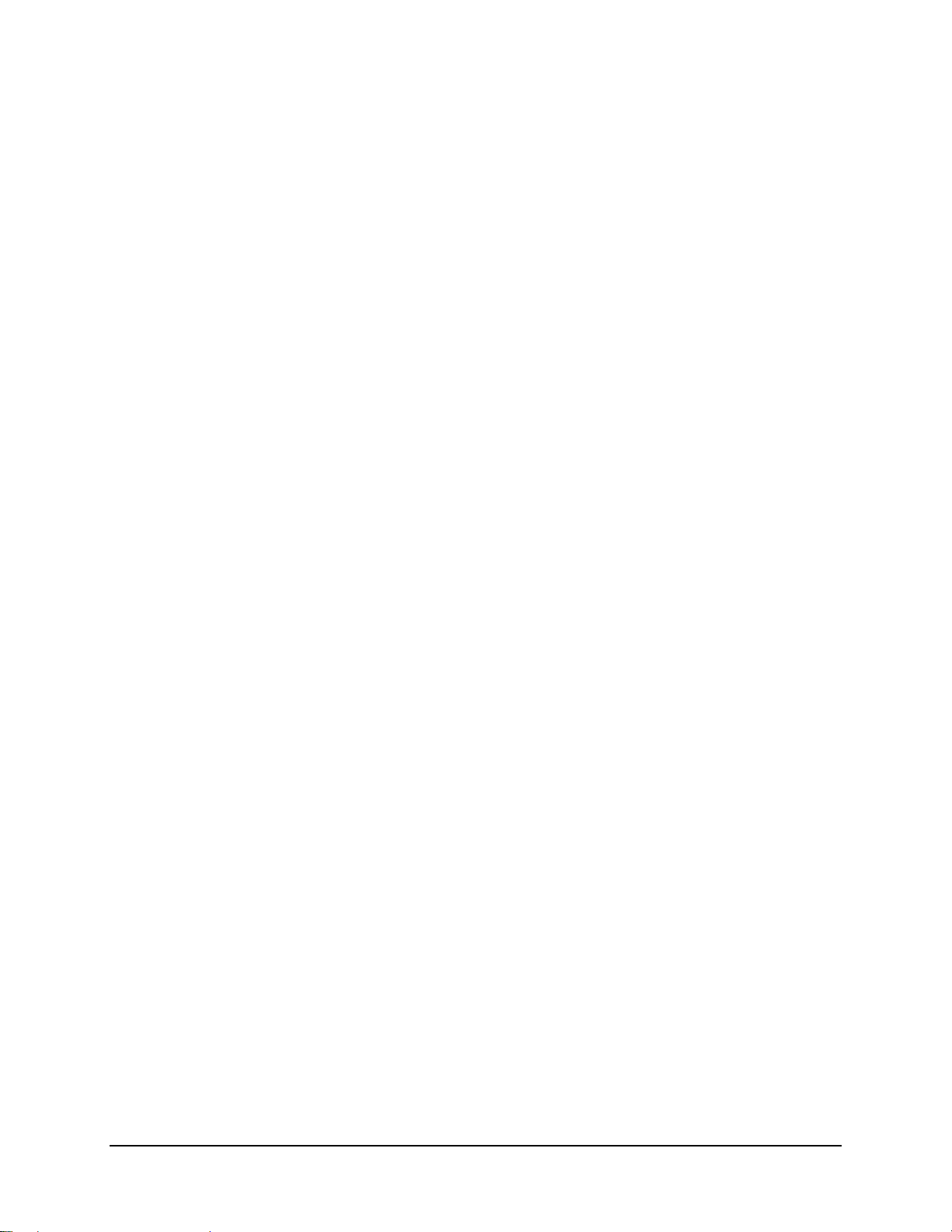
CDM-710G High-Speed Satellite Modem Revision 1
Table of Contents MN-CDM710G
Figure 11-4. DVB-S2 32APSK Packet Error Rate versus Es/No ........................................................... 11–8
Figure 11-5. CDM-710G Gigabit Ethernet Latency With Modem In IF Loopback ............................... 11–9
Figure 11-6. CDM-710G HSSI Latency With Modem In IF Loopback ............................................... 11–10
Figure 12-1. CDI-10-1 Single G.703 (E3/T3/STS-1) Data Interface Module ........................................ 12–1
Figure 12-2. CDI-10-1 Block Diagram .................................................................................................. 12–2
Figure 12-3. CDI-10-1 Rear Panel View ............................................................................................... 12–2
Figure 13-1. CDI-60 HSSI Data Interface Module ................................................................................ 13–1
Figure 13-2. CDI-60 HSSI Data Interface Module Block Diagram ..................................................... 13–2
Figure 13-3. CDI-60 HSSI Data Interface Module – Rear Panel View ................................................ 13–3
Figure 13-4. Continuous and Gap Clock at TT ...................................................................................... 13–4
Figure 14-1. CDI-70 10/100/1000 Base-T Gigabit Ethernet (GigE) Interface Module .......................... 14–1
Figure 14-2. CDI-70 Interface Module Block Diagram .......................................................................... 14–2
Figure 14-3. Flash Update via Internet ................................................................................................... 14–6
Figu r e 14-4. G i g E Inte rface Example: Bridging R emot e H o s t on Common LA N O v e r S a t e llite ................ 14–9
Figure 14-5. M&C Port Assignment Example: IP Address NOT on Common LAN ........................... 14–10
xii
Page 19
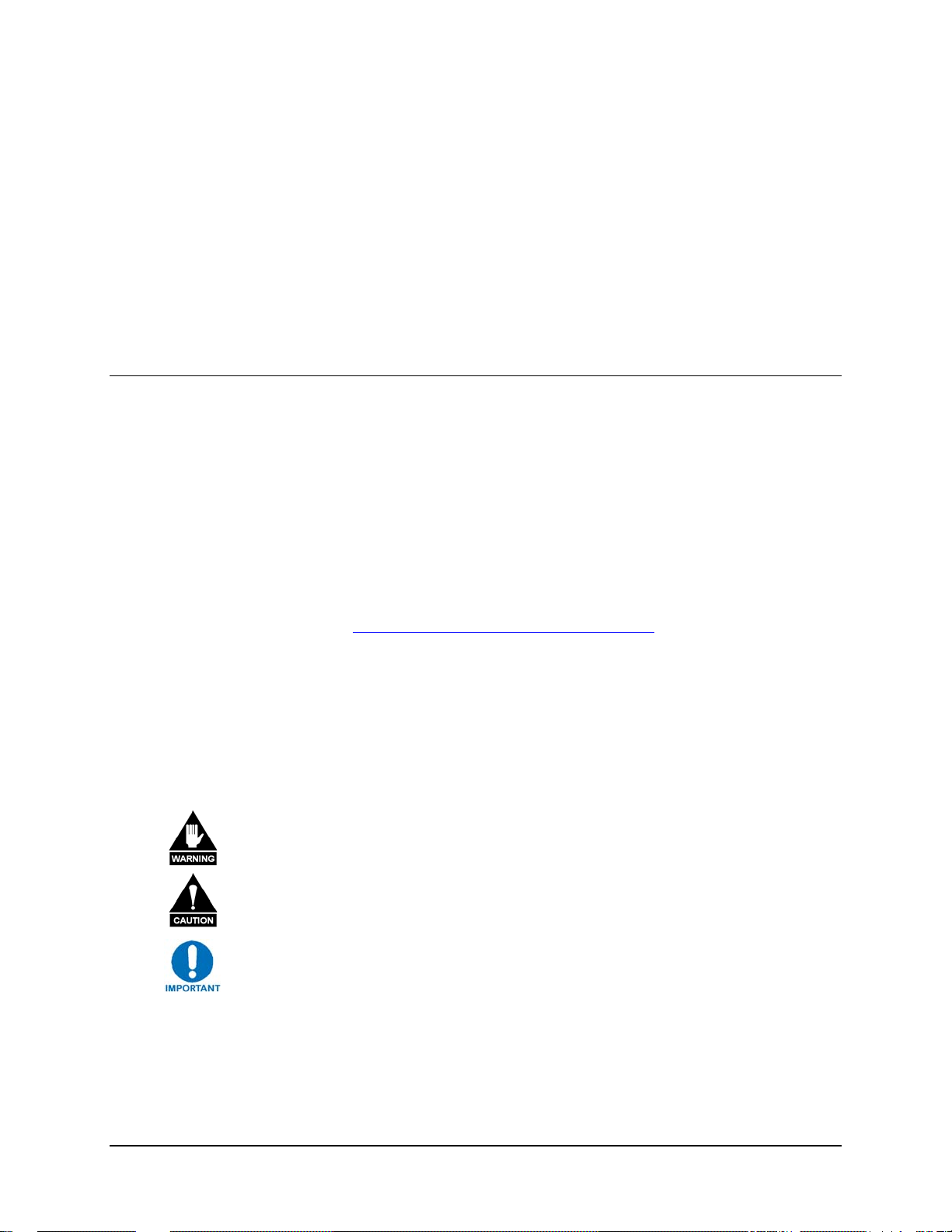
PREFACE
About this Manual
This manual provides installation and operation information for the Comtech EF Data CDM-710G
High-Speed Satellite Modem. This is a technical document intended for earth station engineers,
technicians, and operators responsible for the operation and maintenance of the 70-140 MHz
CDM-710G and its L-Band counterpart, the CDM-710GL.
Reporting Comments or Suggestions Concerning this Manual
Comments and suggestions regarding the content and design of this manual will be appreciated.
To submit comments, please contact the Comtech EF Data Technical Publications Department:
TechnicalPublications@comtechefdata.com
Metric Conversion
Metric conversion information is located on the inside back cover of this manual. This information
is provided to assist the operator in cross-referencing non-metric to metric conversions.
Cautions and Warnings
WARNING indicates a potentially hazardous situation that, if not avoided, could
result in death or serious injury.
CAUTION indicates a hazardous situation that, if not avoided, may result in minor
or moderate injury. CAUTION may also be used to indicate other unsafe practices
or risks of property damage.
IMPORTANT or NOTE Indicates information critical for proper equipment function.
Recommended Standard Designations
Recommended Standard (RS) Designations have been superseded by the new designation of the
Electronic Industries Association (EIA). References to the old designations are shown only when
xiii
Page 20
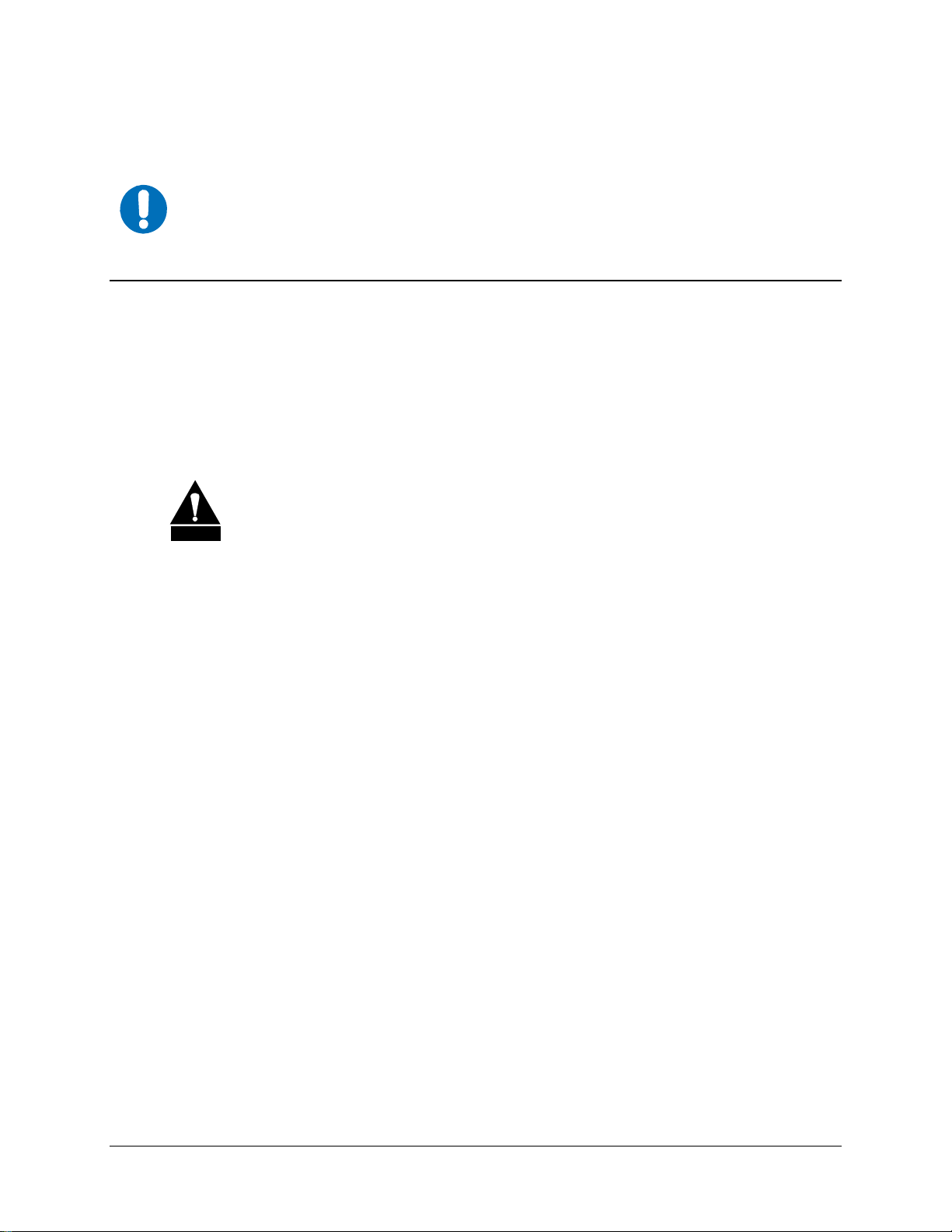
CDM-710G High-Speed Satellite Modem Revision 1
Preface MN-CDM710G
depicting actual text displayed on the screen of the unit (RS-232, RS-485, etc.). All other references
in the manual will be shown with the EIA designations.
The user should make special note of the following information and instructions:
IMPORTANT
Electrical Safety
The CDM-710G High-Speed Satellite Modem has been shown to comply with safety standard EN
60950: Safety of Information Technology Equipment, including Electrical Business Machines.
The equipment is rated for operation over the range 100 to 240 VAC. It has a maximum power
consumption of 88 watts, and draws a maximum of 770 mA.
Fuses
FOR CONTINUED OPERATOR SAFETY, ALWAYS REPLACE THE FUSES WITH
CAUTION
The CDM-710G is fitted with two fuses - one each for line and neutral connections. These are
contained within the body of the IEC power inlet connector, behind a small plastic flap.
THE CORRECT TYPE AND RATING.
• For 115 and 230 volt AC operation, use T2.00A, 20mm fuses.
• For 48 VDC operation, use T6.25A, 6.3x32mm fuses.
Environmental
The CDM-710G shall not be operated in an environment where the unit is exposed to extremes of
temperature outside the ambient range 0 to 50°C (32° to 122°F), precipitation, condensation, or
humid atmospheres above 95% RH, altitudes (unpressurized) greater than 2000 meters, excessive
dust or vibration, flammable gases, corrosive or explosive atmospheres.
Operation in vehicles or other transportable installations that are equipped to provide a stable
environment is permitted. If such vehicles do not provide a stable environment, safety of the
equipment to EN60950 may not be guaranteed.
Installation
The installation and connection to the line supply must be made in compliance to local or national
wiring codes and regulations.
The CDM-710G is designed for connection to a power system that has separate ground, line and
neutral conductors. The equipment is not designed for connection to power system that has no
direct connection to ground.
The CDM-710G is shipped with a line inlet cable suitable for use in the country of operation. If it
is necessary to replace this cable, ensure the replacement has an equivalent specification.
Examples of acceptable ratings for the cable include HAR, BASEC and HOXXX-X. Examples of
xiv
Page 21
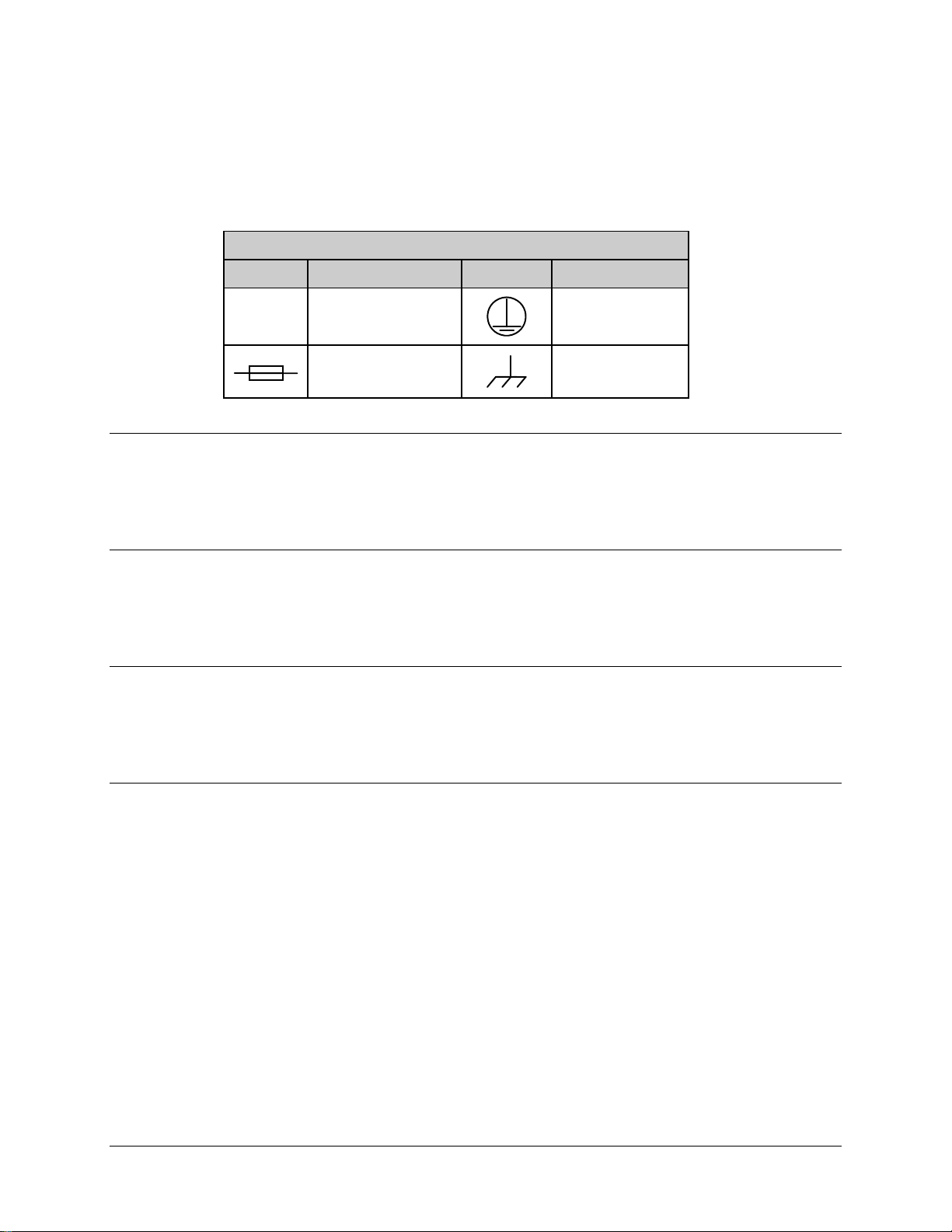
CDM-710G High-Speed Satellite Modem Revision 1
Preface MN-CDM710G
acceptable connector ratings include VDE, NF-USE, UL, CSA, OVE, CEBEC, NEMKO,
DEMKO, BS1636A, BSI, SETI, IMQ, KEMA-KEUR and SEV.
International Symbols
International Symbols
Symbol Definition Symbol Definition
~
Alternating Current
Fuse
Protective Earth
Chassis Ground
Telecommunications Terminal Equipment Directive
In accordance with the Telecommunications Terminal Equipment Directive 91/263/EEC, this
equipment should not be directly connected to the Public Telecommunications Network.
CE Mark
Comtech EF Data declares that the CDM-710G High-Speed Satellite Modem meets the necessary
requirements for the CE Mark.
RoHS Compliancy
This unit satisfies (with exemptions) the requirements specified in the European Union Directive on
the Restriction of Hazardous Substances, Directive 2002/95/EC, (EU RoHS).
EMC (Electromagnetic Compatibility)
In accordance with European Directive 89/336/EEC, the CDM-710G High-Speed Satellite Modem
has been shown, by independent testing, to comply with the following standards:
Emissions: EN 55022 Class B - Limits and methods of measurement of radio
interference characteristics of Information Technology Equipment.
(Also tested to FCC Part 15 Class B)
Immunity: EN 50082 Part 1 - Generic immunity standard, Part 1: Domestic,
commercial and light industrial environment.
Additionally, the CDM-710G has been shown to comply with the following standards:
EN 61000-3-2 Harmonic Currents Emission
EN 61000-3-3 Voltage Fluctuations and Flicker
EN 61000-4-2 ESD Immunity
EN 61000-4-4 EFT Burst Immunity
xv
Page 22
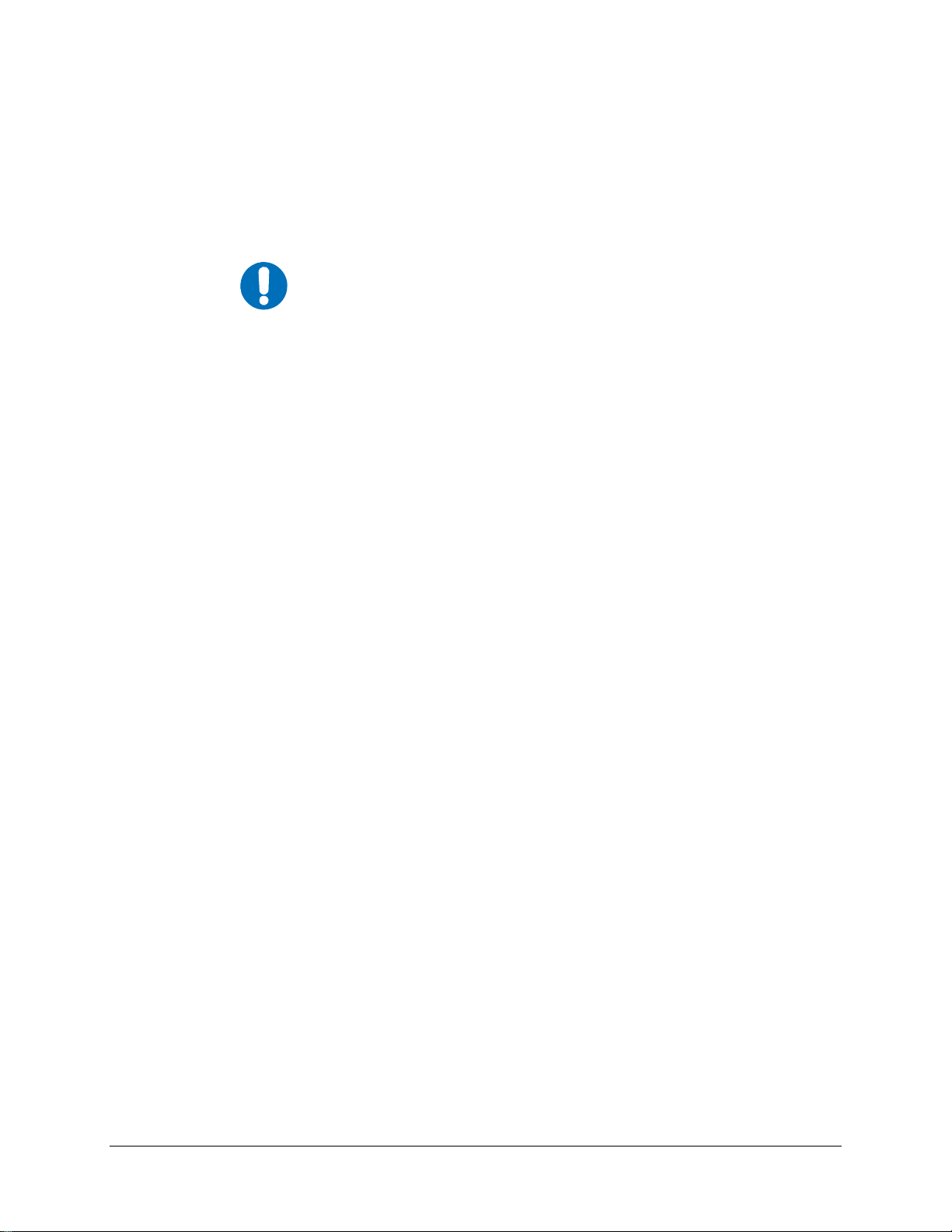
CDM-710G High-Speed Satellite Modem Revision 1
Preface MN-CDM710G
EN 61000-4-5 Surge Immunity
EN 61000-4-6 RF Conducted Immunity
EN 61000-4-8 Power frequency Magnetic Field Immunity
EN 61000-4-9 Pulse Magnetic Field Immunity
EN 61000-4-11 Voltage Dips, Interruptions, and Variations Immunity
EN 61000-4-13 Immunity to Harmonics
To ensure that the Modem continues to comply with these
IMPORTANT
standards, observe the following instructions:
• Connections to the transmit and receive IF ports (‘N’ type female connectors)
should be made using a good quality coaxial cable - for example, RG213/U.
• All 'D' type connectors attached to the rear panel must have back-shells that
provide continuous metallic shielding. Cable with a continuous outer shield
(either foil or braid, or both) must be used, and the shield must be bonded to the
back-shell.
• The equipment must be operated with its cover on at all times. If it becomes
necessary to remove the cover, the user should ensure that the cover is correctly
re-fitted before normal operation commences.
xvi
Page 23
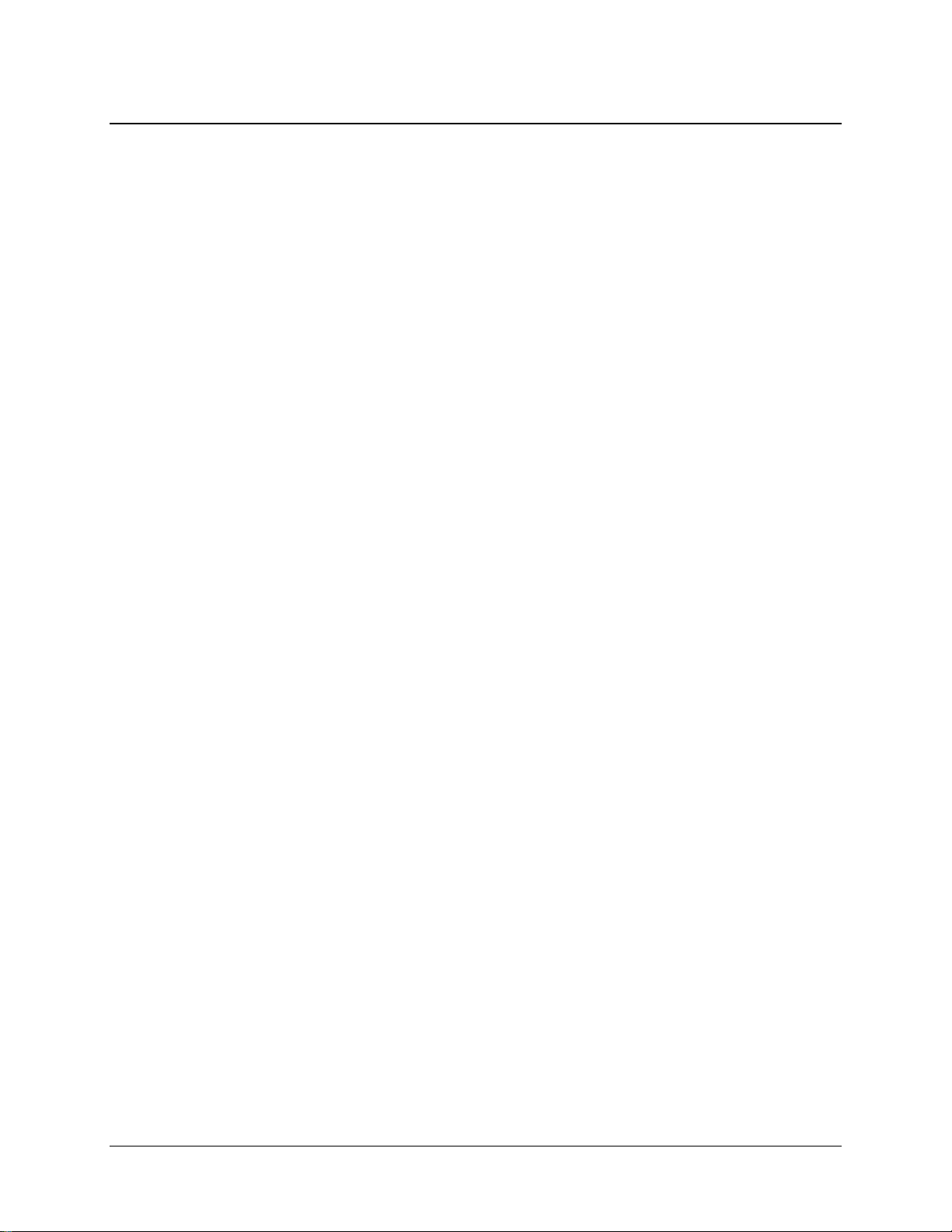
CDM-710G High-Speed Satellite Modem Revision 1
Preface MN-CDM710G
Warrant y Policy
Comtech EF Data products are warranted against defects in material and workmanship
for a specific period from the date of shipment, and this period varies by product. In
most cases, the warranty period is two years. During the warranty period, Comtech EF
Data will, at its option, repair or replace products that prove to be defective. Repairs are
warranted for the remainder of the original warranty or a 90 day extended warranty,
whichever is longer. Contact Comtech EF Data for the warranty period specific to the
product purchased.
For equipment under warranty, the owner is responsible for freight to Comtech EF Data
and all related customs, taxes, tariffs, insurance, etc. Comtech EF Data is responsible for
the freight charges only for return of the equipment from the factory to the owner.
Comtech EF Data will return the equipment by the same method (i.e., Air, Express,
Surface) as the equipment was sent to Comtech EF Data.
All equipment returned for warranty repair must have a valid RMA number issued prior
to return and be marked clearly on the return packaging. Comtech EF Data strongly
recommends all equipment be returned in its original packaging.
Comtech EF Data Corporation’s obligations under this warranty are limited to repair or
replacement of failed parts, and the return shipment to the buyer of the repaired or
replaced parts.
Limitations of Warranty
The warranty does not apply to any part of a product that has been installed, altered,
repaired, or misused in any way that, in the opinion of Comtech EF Data Corporation,
would affect the reliability or detracts from the performance of any part of the product, or
is damaged as the result of use in a way or with equipment that had not been previously
approved by Comtech EF Data Corporation.
The warranty does not apply to any product or parts thereof where the serial number or the
serial number of any of its parts has been altered, defaced, or removed.
The warranty does not cover damage or loss incurred in transportation of the product.
The warranty does not cover replacement or repair necessitated by loss or damage from
any cause beyond the control of Comtech EF Data Corporation, such as lightning or other
natural and weather related events or wartime environments.
The warranty does not cover any labor involved in the removal and or reinstallation of
warranted equipment or parts on site, or any labor required to diagnose the necessity for
repair or replacement.
The warranty excludes any responsibility by Comtech EF Data Corporation for incidental
or consequential damages arising from the use of the equipment or products, or for any
inability to use them either separate from or in combination with any other equipment or
products.
A fixed charge established for each product will be imposed for all equipment returned
for warranty repair where Comtech EF Data Corporation cannot identify the cause of the
reported failure.
xvii
Page 24
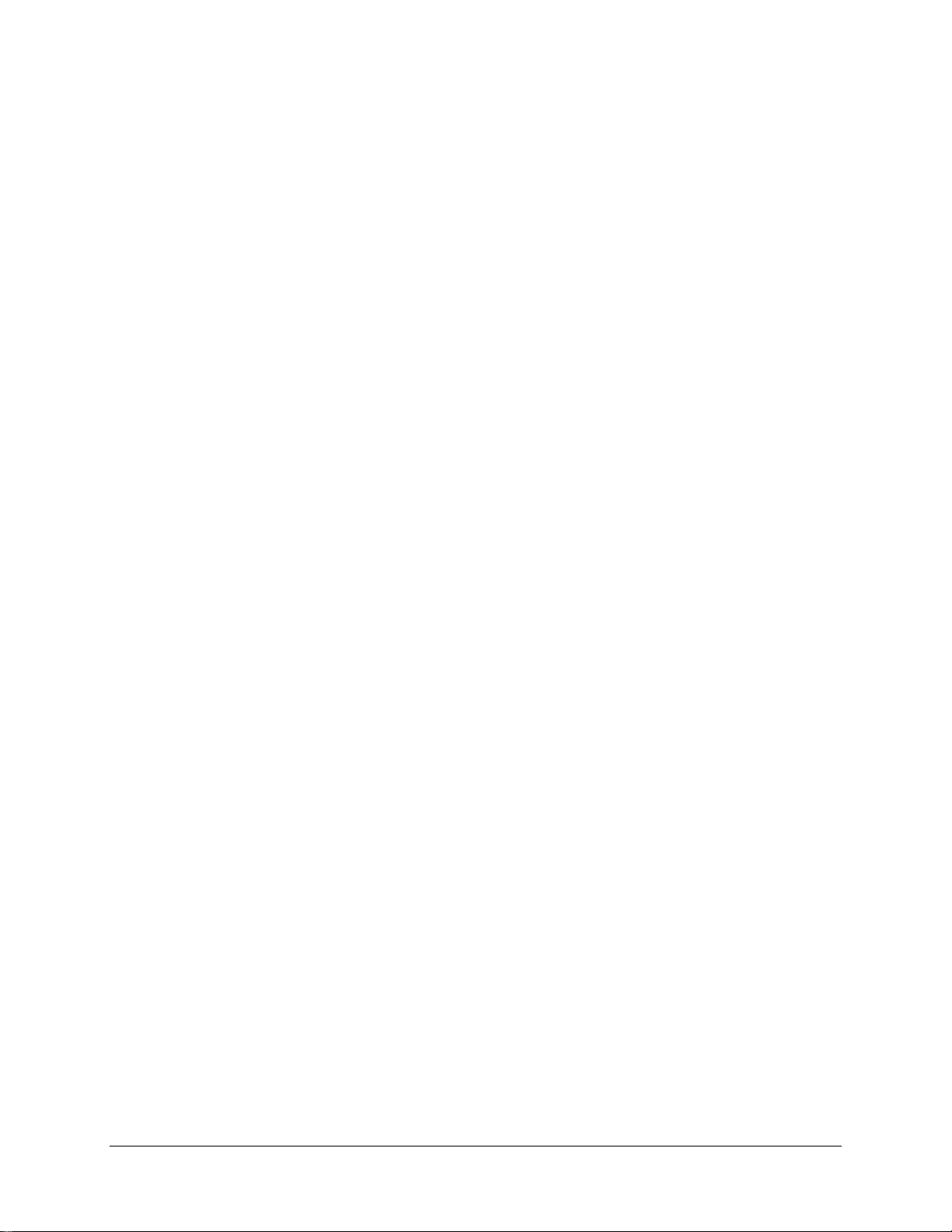
CDM-710G High-Speed Satellite Modem Revision 1
Preface MN-CDM710G
Exclusive Remedies
Comtech EF Data Corporation’s warranty, as stated is in lieu of all other warranties,
expressed, implied, or statutory, including those of merchantability and fitness for a
particular purpose. The buyer shall pass on to any purchaser, lessee, or other user of
Comtech EF Data Corporation’s products, the aforementioned warranty, and shall
indemnify and hold harmless Comtech EF Data Corporation from any claims or liability
of such purchaser, lessee, or user based upon allegations that the buyer, its agents, or
employees have made additional warranties or representations as to product preference or
use.
The remedies provided herein are the buyer’s sole and exclusive remedies. Comtech EF
Data shall not be liable for any direct, indirect, special, incidental, or consequential
damages, whether based on contract, tort, or any other legal theory.
xviii
Page 25
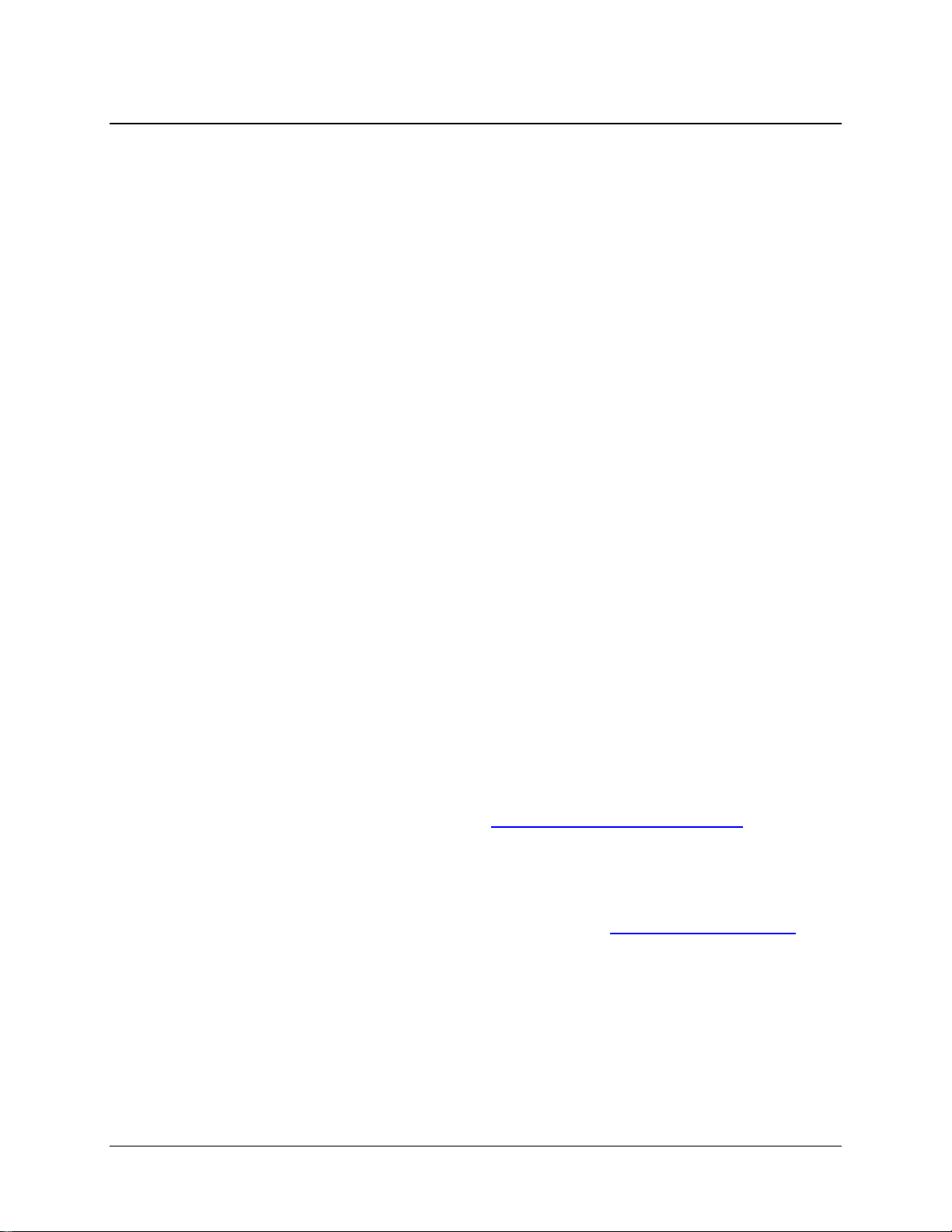
CDM-710G High-Speed Satellite Modem Revision 1
Preface MN-CDM710G
Customer Support
Contact the Comtech EF Data Customer Support Department for:
• Product support or training
• Reporting comments or suggestions concerning manuals
• Information on upgrading or returning a product
A Customer Support representative may be reached at:
Comtech EF Data
Attention: Customer Support Department
2114 West 7th Street
Tempe, Arizona 85281 USA
480.333.2200 (Main Comtech EF Data number)
480.333.4357 (Customer Support Desk)
480.333.2161 FAX
To return a Comtech EF Data product (in-warranty and out-of-warranty) for repair or
replacement:
• Contact the Comtech EF Data Customer Support Department. Be prepared to supply
the Customer Support representative with the model number, serial number, and a
description of the problem.
• Request a Return Material Authorization (RMA) number from the Comtech EF Data
Customer Support representative.
• Pack the product in its original shipping carton/packaging to ensure that the product is
not damaged during shipping.
• Ship the product back to Comtech EF Data. (Shipping charges should be prepaid.)
Online Customer Support
An RMA number request can be requested electronically by contacting the Customer Support
Department through the online support page at
• Click on “Service” for detailed instructions on our return procedures.
• Click on the “RMA Request Form” hyperlink, then fill out the form completely before
sending.
• Send
For information regarding this product’s warranty policy, refer to the Warranty Policy, p. xvi.
e-mail to the Customer Support Department at service@comtechefdata.com.
www.comtechefdata.com/support.asp:
xix
Page 26
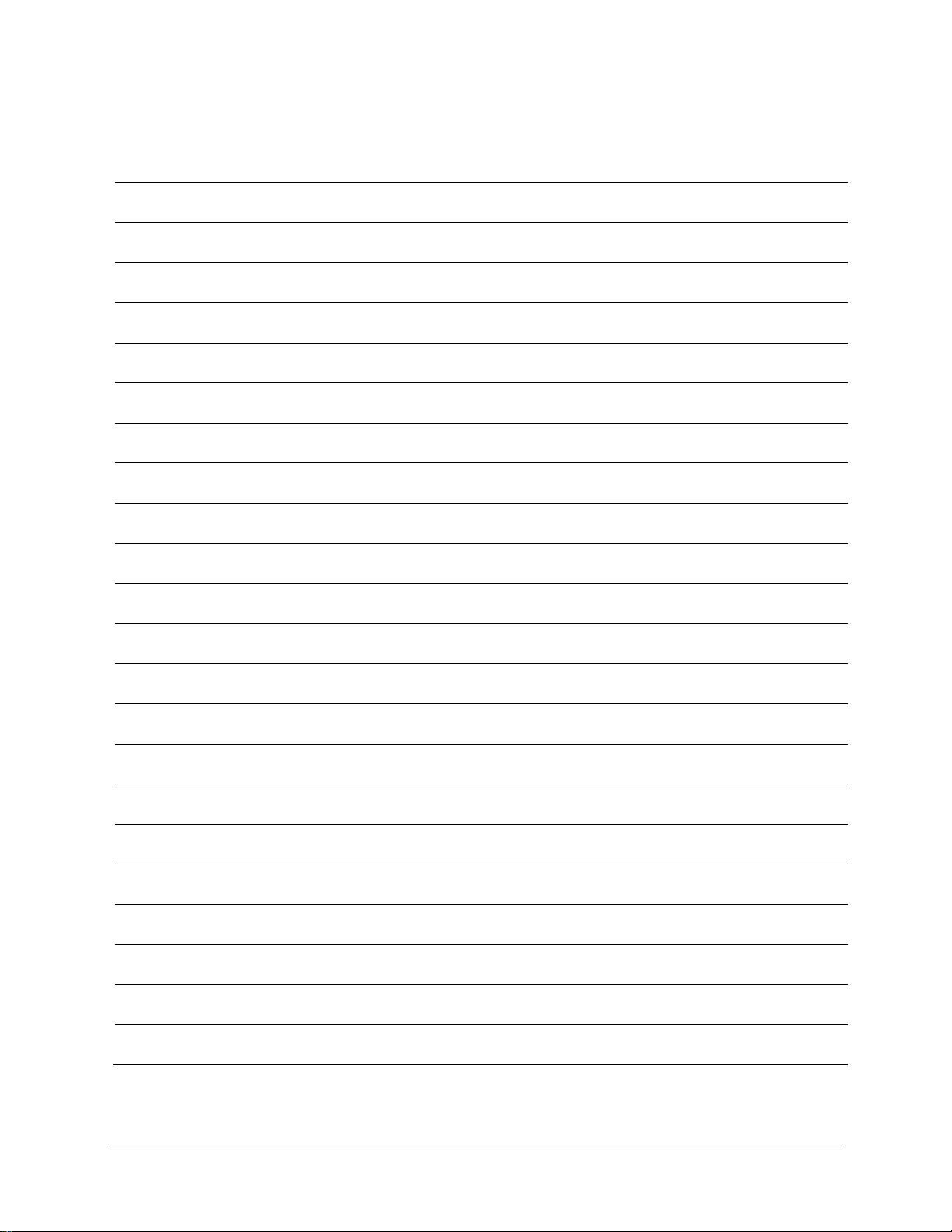
CDM-710G High-Speed Satellite Modem Revision 1
Preface MN-CDM710G
Notes:
xx
Page 27

1.1 Overview
The CDM-710G High-Speed Satellite Modem (Figure 1-1) provides transmission of data using
the same powerful DVB-S2 techniques developed for video delivery in Digital Video Broadcast
(DVB) applications. It operates over satellite links with programmable symbol / data rates up to
45 Msps. The CDM-710G is intended for transmission of non-MPEG2 data. Its companion
product, the CDM-710, supports MPEG2 formats with various data interfaces.
Figure 1-1. CDM-710G High-Speed Satellite Modem (L-Band version shown)
Various modulations and coding combinations compliant with DVB-S2 are provided. The
modulation types supported include DVB-S2 QPSK, 8PSK, 16APSK and 32APSK.
Chapter 1. INTRODUCTION
Note: DVB-S and DVB-DSNG are not supported.
Constant Coding and Modulation (CCM) operation with a single input stream is provided for
operation. The unit is available in modulator only, demodulator only, and modem configurations.
The operating frequency of the CDM-710G is available in the following versions:
CDM-710G (70/140 MHz)
CDM-710GL (L-Band)
The terrestrial data interfaces, as depicted in the block diagram shown in Figure 1-2, are field
removable to allow different interface types:
• CDI-10-1 Single G.703 E3/T3/STS1 Interface
• CDI-60 HSSI Interface
• CDI-70 1000 Base-T Ethernet (GigE) Interface
The CDM-710G is compact, being 1RU high x 18.65 inches deep, with low power consumption.
It has a front panel Vacuum Fluorescent Display (VFD) and keypad for local configuration and
1–1
52 to 88 MHz and 104 to 176 MHz in 100 Hz resolution
950 to 1950 MHz in 100 Hz resolution
Page 28
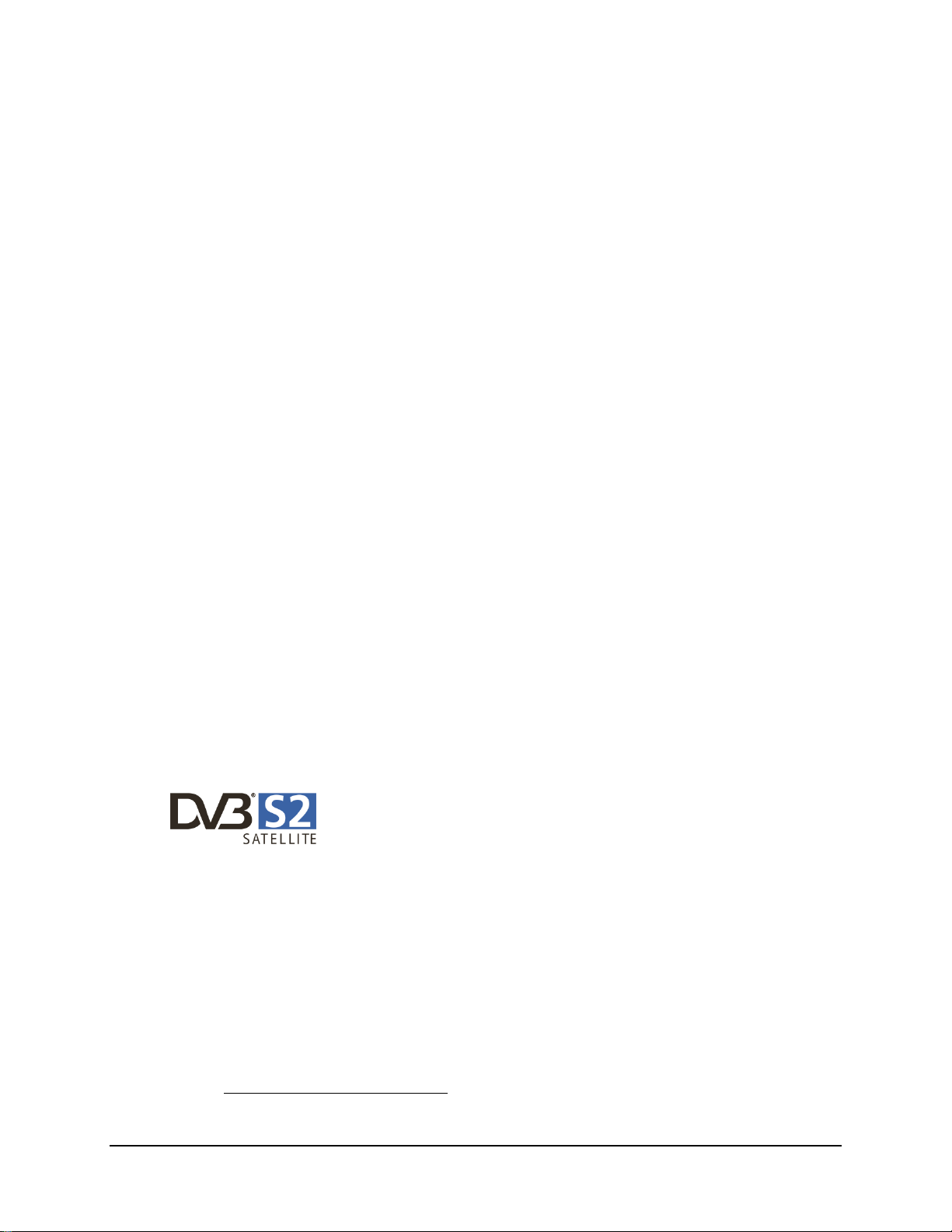
CDM-710G High-Speed Satellite Modem Revision 1
Introduction MN-CDM710G
control, although it can be fully remote-controlled via its RS-485 bus or 10/100 Base-T Ethernet
Interface.
1.1.1 Standard and Optional Features
The CDM-710G operates in DVB-S2 (QPSK, 8PSK, 16APSK, and 32APSK) mode only. The
CDM-710G is operated from the front panel using the keypad and display or remote controlled
via an RS-232 / RS-485 2/4 Wire bus or 10/100 Base-T Ethernet port located on the base unit.
The CDM-710G is available for either 70/140 MHz or L-Band applications. The standard 70/140
MHz Tx-IF port has a BNC female con nector that is programmable for either with 50Ω or 75Ω
impedance operations. Spectral rolloffs of 20, 25, and 35% are available.
1.1.2 Applications
The CDM-710G’s bandwidth and power-efficient operation is ideal for:
• Transmission of non-transport stream data (referred to as Generic Data in DVB-S2)
• Business enterprise data distribution
• Broadband Interactive and Internet services
• Any networking application relying on
o Point-to-point transmission
o Point-to-multipoint transmission
o Arbitrary topology
With a Gigabit Ethernet (GigE) data interface and either a 70/140 MHz (CDM-710G) or L-Band
(CDM-710GL) IF, the CDM-710G is equipped with the
by users. This is ideal for data transmission formats that take advantage of the Ethernet packets
for digital one-way, two-way and any network applications. The HSSI interface enables IP or
other data formats via a serial interface, and telecom applications are supported with the G.703
interface.
DVB-S2 offers new opportunities for data transmission applications. With
a broad range of modulation and coding formats, it permits the user to
tailor a link for the available bandwidth and power to optimize link
performance. Whether a link is point-to-point or point-to-multipoint, there is a format available to
suit each application.
1
configuration most frequently requested
1
The DVB-S2 logo is a trademark of the DVB Digital Video Broadcasting Project (1991 to 1996).
1–2
Page 29
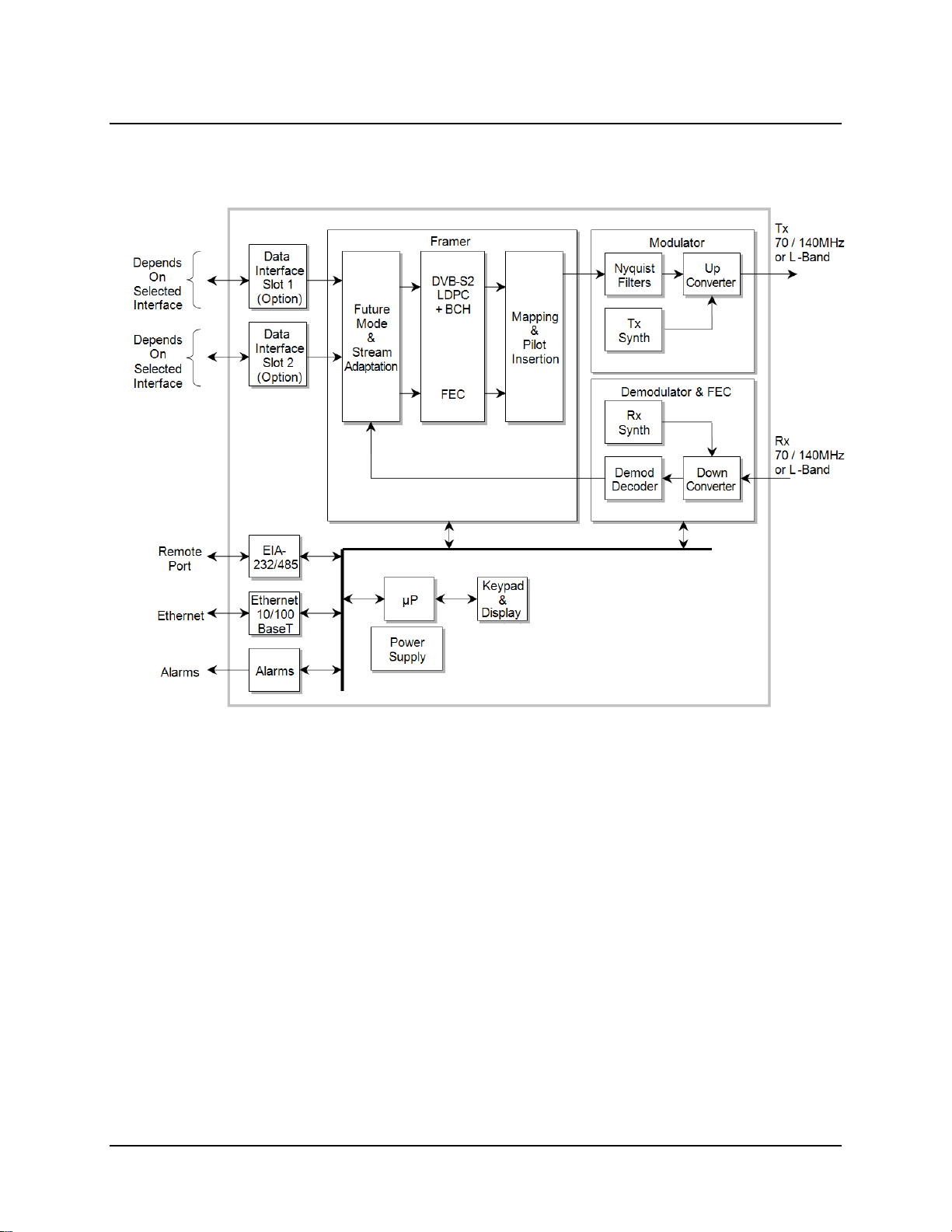
CDM-710G High-Speed Satellite Modem Revision 1
Introduction MN-CDM710G
1.2 Functional Description
A block diagram of the CDM-710G is shown in Figure 1-2.
CDM-710G
Figure 1-2. CDM-710G Block Diagram
The CDM-710G is constructed as a 1RU-high rack-mounting chassis, which can be freestanding if
desired. Rack handles at the front facilitate removal from and placement into a rack.
The CDM-710G performs several key functions:
• It accepts incoming data from the terrestrial interface and converts it into appropriate
clock and data signals.
• The modulator operates on the data to frame and encode it for transmission.
• Encoded information is mapped for modulation.
• A modulated carrier is transmitted from the IF interface for use by uplink equipment for
delivery to the satellite.
• A carrier received from the satellite link is acquired and demodulated to recover symbols
and timing.
• Error correction and deframing are performed.
• User data is delivered to the to the data interface.
1–3
Page 30
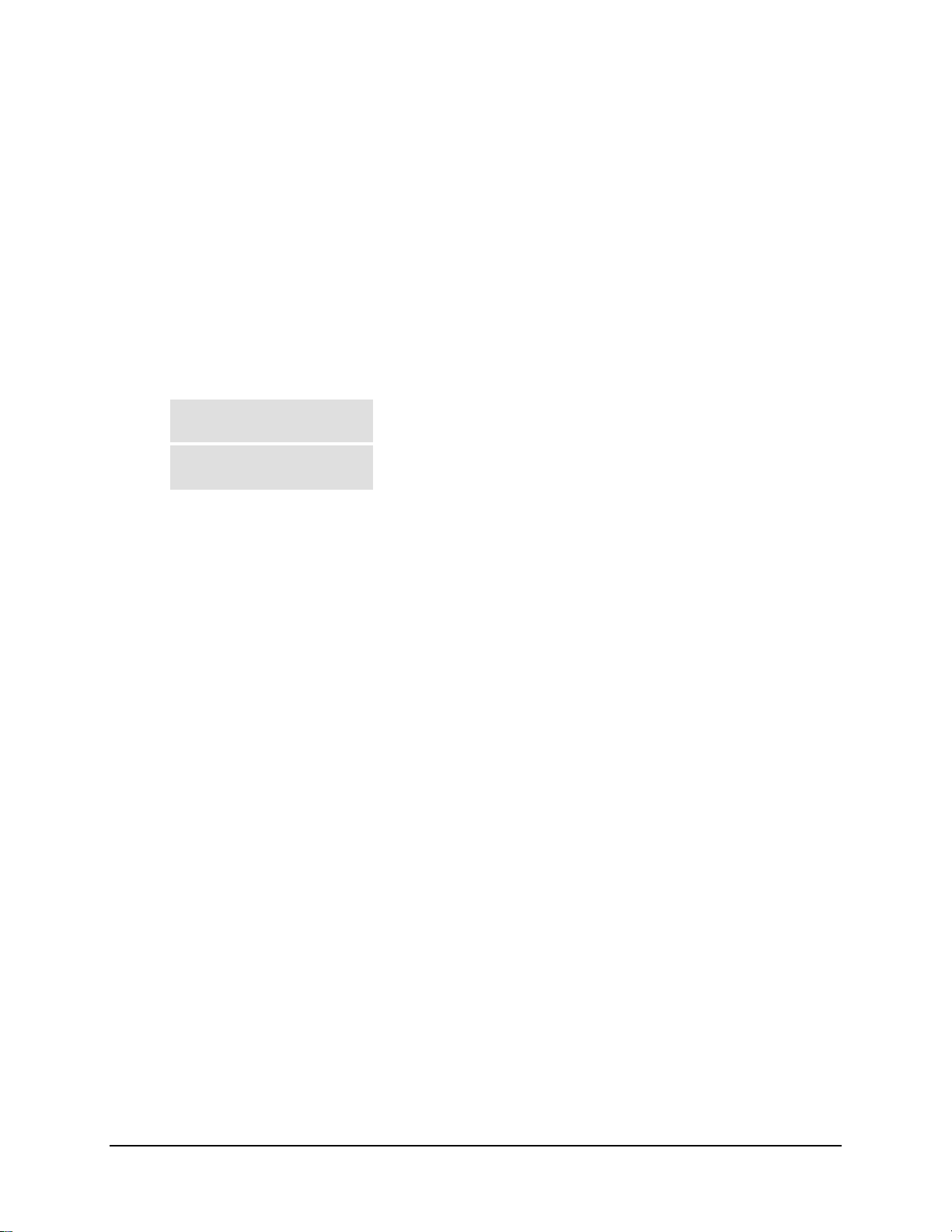
CDM-710G High-Speed Satellite Modem Revision 1
Introduction MN-CDM710G
Transmit (Tx) data is delivered to the data interface where it is converted to clock and data
signals for further processing. Depending upon the type of interface, clock and data are provided
or in other cases the clock is embedded in the data and clock recovery is performed to generate
clock and data signals.
A First-In–First-Out (FIFO) follows the terrestrial interface to facilitate delivery of the data to the
framing card. Data is passed to the Forward Error Correction (FEC) Encoder where the data is
framed and encoded in accordance with only DVB-S2 formats.
After encoding, the data is passed to the modulator where the I and Q signals are mapped to
generate the appropriate constellation (QPSK, 8PSK, 16APSK, and 32APSK) and filtered to
provide the desired spectral rolloff.
Finally, a carrier is generated by a frequency synthesizer in conjunction with the I and Q signals
to produce a frequency range, as follows:
CDM-710G (70/140 MHz)
CDM-710GL (L-Band)
52 to 88 MHz and 104 to 176 MHz IF output signal at the
connector on the CDM-710G.
950 to 1950 MHz output signal at the Frequency connector on
the CDM-710GL.
An Rx carrier from the satellite is received by the demodulator and reverses the process
performed by the modulator. The demodulator has an FEC decoder that corrects errors incurred
during transmission to improve the integrity of the data delivered to the data interface. A
synthesizer in the demodulator is programmed to select the desired carrier from the transponder.
Physically, the CDM-710G is comprised of several main card assemblies:
• The Data Interface card is a plug-in module that is readily installed or removed at the rear
of the unit.
Note: Power must be turned off to remove or install the data interfaces. Any attempt to
remove or install a data face without first turning off the power to the unit will result in
damage to the data interface.
• The Framer Card receives signals from the data interface card and routes signals to the
FEC Encoder and Modulator. The microcontroller for the unit also resides on the Framer
Card and is the embedded controller for the entire unit. The microcontrollers handles all
of the monitor and control for unit including the front panel keypad and display, the RS232 and RS-485 2Wire / 4Wire remote port and the 10/100 Ethernet port. Interface with
the other the modules in the CDM-710G is provided by the framer assembly.
• The FEC Encoder and Decoder cards are plug-in modules that reside on the Framer card.
They generate the encoded streams used by the modulator card.
• Depending on the ordered configuration, a modulator and/or demodulator card may be
installed.
1–4
Page 31

CDM-710G High-Speed Satellite Modem Revision 1
Introduction MN-CDM710G
1.3 Features
1.3.1 Physical Description
The CDM-710G is constructed as a 1RU-high rack-mount chassis, which can be free-standing if
desired. Rack handles at the front facilitate removal from and placement into a rack.
The operator may configure and monitor the CDM-710G from the front panel, or through the
remote M&C port. Control and status is provided through the RS-232, RS-485 (2Wire or 4Wire)
port or 10/100 Base-T Ethernet port. The management Ethernet port supports SNMP, Telnet and
HTTP (Web browser) operation.
1.3.2 Major Assemblies
Assembly Description
PL/10002-1 Modulator, 70/140 MHz
PL/12113-1 Modulator, L-Band Card
PL/10003-1 Demodulator, 70/140 MHz
PL/11571-1 Demodulator, L-Band
PL/12148-1 Encoder Assembly, Tx DVB-S2 Long/Short Frame
PL/12169-1 Decoder Assembly, Rx DVB-S2 Long/Short Frame
PL/10008-2 CDI-10-1 G.703 Interface
PL/11582-1 CDI-60 HSSI Interface
PL/11509-3 CDI-70 10/100/1000 Base-T Ethernet (GigE) Interface (FW12738)
1–5
Page 32

CDM-710G High-Speed Satellite Modem Revision 1
Introduction MN-CDM710G
1.3.3 Dimensional Envelope
Figure 1-3. Dimensional Envelope
1–6
Page 33

CDM-710G High-Speed Satellite Modem Revision 1
Introduction MN-CDM710G
1.3.4 Physical Features
1.3.4.1 Front Panel
LED
Indicators
Keypad
Vacuum Fluorescent
Display (VFD)
Figure 1-4. Front Panel View
Figure 1-4 shows the fro
nt panel of the CDM-710G High-Speed Satellite Modem. The front
panel features (from left) Light-Emitting-Diode (LED) indicators; a keypad; and a Vacuum
Fluorescent Display (VFD):
• The eight (8) LEDs indicate, in a summary fashion, the status of the unit.
• The keypad comprises six individual keyswitches. They have a positive ‘click’ action,
which provides tactile feedback. The user enters data via the keypad, and messages are
displayed on the VFD.
• The VFD is an active display showing two lines of 24 characters each. It produces a blue
light with adjustable brightness. Compared to a Liquid Crystal Display (LCD), the VFD
has greatly superior viewing characteristics and does not suffer problems of viewing
angle or contrast.
The function and behavior of the LED indicators, keypad, and VFD is described in detail in
Chapter 6. FRONT PANEL OPERATION.
1–7
Page 34

CDM-710G High-Speed Satellite Modem Revision 1
Introduction MN-CDM710G
1.3.4.2 Rear Panel
Figure 1-5. Rear Panel View (shown with optional G.703 and GigE Interfaces)
Figure 1-5
shows the rear panel of the CDM-710G. External cabl es are attached to connectors on
the rear panel of the CDM-710G. Each connector is described in detail in Chapter 4. REAR
PANEL CONNECTOR PINOUTS. They comprise:
Connector Group
(Chapter 4 Sect. Ref.)
IF
(Sect 4.2)
Terrestrial Data
(Sect 4.3)
Utility
(Sect 4.4)
Ref Des / Name Connector Type Function
CDM-710G (70/140 MHz band):
J1 Tx
J3 Rx
J4 Ethernet RJ-45 Female 10/100 Base-T Remote Interface
J6 Async Channel
(non-operational)
P1 Alarms 15-pin Type ‘D’ male Form C Alarms (relay closures)
P2 Remote 9-pin Type ‘D’ male
J7 Ext Ref BNC female External Reference Input
BNC female
CDM-710GL (L-Band):
Type ’N’ female
CDM-710G (70/140 MHz band):
BNC female
CDM-710GL (L-Band):
Type ’N’ female
9-pin Type ‘D’ female Asynchronous Engineering Channel
1.3.5 Allowable Data Interface Combinations
IF Output
IF Input
Serial Remote Interface
(RS232/485)
Data interfaces are installed or removed from the rear of the CDM-710G chassis into Slot 1 and
Slot 2 of the CDM-710G. The allowable combination of data interfaces and the data interfaces
that are supported for redundancy are found in the table below. In all cases, only one data
interface is active at a time.
1.3.5.1 Additional Data Interface Information
Interface Number 1:1 Capability 1:N Capability
G.703 (CDI-10-1)
HSSI (CDI-60)
Gigabit Ethernet (CDI-70)
PL/10008-2
(Also see Chapter 12)
PL/11582-1
(Also see Chapter 13)
PL/11509-3
(Also see Chapter 14)
OK Tx, Rx or Duplex OK Tx, Rx or Duplex
OK Tx, Rx or Duplex OK Tx, Rx or Duplex
OK Tx, Rx or Duplex OK Tx, Rx or Duplex
1–8
Page 35

CDM-710G High-Speed Satellite Modem Revision 1
Introduction MN-CDM710G
1.3.5.2 Data Interface Support in 1:1, 1:N Redundancy Configurations
1:1 Redundancy with the CRS-180 (70/140 MHz) or CRS-170A (L-Band) Redundancy
Switch: The “CDM-710G Unit Configuration” column in Table 1-1 sho
data interface combinations that are supported by the CRS-180 and CRS-170A 1:1 Redundancy
Switches. First, the 1:1 switch is selected depending upon the operating frequency, and then a
data interface kit for Slot 1 and Slot 2 is chosen. More information on these kits is provided in the
CRS-170A or CRS-180 1:1 Redundancy Switch datasheet and Installation and Operation manual.
When a CDM-710G is used as a Tx Only unit in 1:1 Redundancy, the demodulator
card must be removed. Similarly, when used as an Rx Only unit in 1:1
Redundancy, the modulator card must be removed.
1:N Redundancy with the CRS-300: The CRS-300 was originally design ed for operation with th e
CDM-600 and subsequently adapted to a number of other modems. It is capable of supporting
interfaces up to the point where there are no more p aths left to route traffic; this is the reason why
the CRS-300 supports a limited set of the interface combinations supported by the CDM-710G.
Table 1-1. Allowable Unit/Switch Data Interface Configurations
ws the CDM-710G
CDM-710G Unit Configuration 1:N CRS-300 Configuration
Interface Slot 1 Interface Slot 2 TMI Card RMI Card
G.703 (CDI-10-1) None
G.703 (CDI-10-1) GigE (CDI-70) Can be used as Redundant Unit
HSSI (CDI-60)
None
HSSI (CDI-60)
Notes:
1. The Redundant Unit must have the same interface cards in each slot as any of the Traffic
Units.
2. The Traffic Unit must have the same interface cards in each slot as any of the other Traffic
Units have, or a blank panel installed.
3. Interface Slots 1 and 2 are not active simultaneously
1.3.6 Verification
The unit includes a number of tests for rapid verification of the correct functioning of the unit.
Selection of a CW carrier permits measurement of carrier center frequency or phase noise
characteristic. A single-sideband carrier also is available at the operating symbol rate to check I
and Q phase and amplitude balance. When normal operation is again selected, all of the previous
values are restored.
Notes
CRS-325 CRS-306
None
GigE (CDI-70) CRS-306 -
GigE (CDI-70) Can be used as Redundant Unit
CRS-336
-
-
.
1–9
Page 36

CDM-710G High-Speed Satellite Modem Revision 1
Introduction MN-CDM710G
1.3.7 Flash Upgrading Modem Firmware
The internal firmware is both powerful and flexible, permitting storage and retrieval of up to 10
different modem configurations. The CDM-710G uses ‘flash memory’ technology internally, and
new firmware can be uploaded to the unit from an external PC. This simplifies software
upgrading, and updates can be sent via the Internet (from Comtech EF Data’s Web server),
E-mail, or on CD. The upgrade can be performed without opening the unit, by simply connecting
the CDM-710G to the Ethernet port of a computer. See Chapter 5. FLASH UPGRADING for
further information.
1.3.8 Fully Accessible System Topology (FAST)
The CDM-710G is extremely flexible and powerful, and incorporates a large number of optio nal
features. In order to permit a lower initial cost, the modem may be purchased with only the desired
features enabled.
If, at a later date, a user wishes to upgrade the functionality of a modem, Comtech EF Data provides
Fully Accessible System Topology (FAST), which permits the purchase and installation of options
through special authorization codes loaded into the unit eith er via the front panel key pad or entered
remotely via the remote port located on the modem rear panel.
These unique access codes may be purchased at any time from Comtech EF Data.
FAST System Theory
FAST facilitates on-location upgrade of the operating feature set without removing a modem
from the setup.
With FAST technology, operators have maximum flexibility for enabling functions as they are
required. FAST allows an operator to order a modem precisely tailored for the initial application.
When service requirements change, the operator can upgrade the topology of the modem to meet
those requirements within minutes. This accelerated upgrade ca n be accomplished because of FAST’s
extensive use of the programmable logic devices incorporated into Comtech EF Data products.
FAST Implementation
Comtech EF Data’s FAST system is factory-implemented in the modem. All FAST options are
available through the basic platform unit at the time of order – FAST allows immediate activation of
available options, after confirmation by Comtech EF Data, through the front panel keypad or via the
remote control interface.
See Appendix C. FAST ACTIVATION PROCEDURE for further information.
FAST Accessible Options
Hardware options for basic modems can be ordered and installed either at the factory or in the
field. The operator can select options that can be activated easily in the field, depending on the
current hardware configuration of the modem. A unique access code enables configuration of the
available hardware.
1–10
Page 37

CDM-710G High-Speed Satellite Modem Revision 1
Introduction MN-CDM710G
The following tables show the available FAST and FAST-accessible hardware options:
Transmit Configurations
Tier FAST Option Modulation Max Symbol Rate (Msps)
3 DVB-S2 QPSK, 8PSK 45
4 DVB-S2
8 DVB-S2
Tier FAST Option Modulation Max Symbol Rate (Msps)
1 DVB-S2 QPSK, 8PSK 45
2 DVB-S2
4 DVB-S2
QPSK, 8PSK 45
16APSK 35
QPSK, 8PSK 45
16APSK 35
32APSK 28
Receive Configurations
QPSK, 8PSK 45
16APSK 35
QPSK, 8PSK 45
16APSK 35
32APSK 28
1.4 New in this Manual
Firmware revisions incorporate additional features and operational fixes/enhancements. Users are
strongly urged to upgrade the CDM-710G to its most current firmware release – for further
information, refer to Chapter 5. FLASH UPGRADING.
1.4.1 CDM-710G Modem Firmware Release Notes
FW-0000114 Release Ver. 5.1.2 (9/16/09)
New Features:
• Enhanced Front Panel and/or Web Server Interface Operation functionality:
o Invalid Tx parameter display via unit front panel;
o Rx/Tx symbol rate configuration matching;
o BER Monitor/Threshold configuration features;
o Provision of Organized GBEI Statistics;
o Progress displays to guide the user through the GBEI reflash process.
For detailed information, refer to Chapter 6. FRONT PANEL OPERATION or
Chapter 7. WEB SERVER INTERFACE.
FW-0000114 Release Ver. 5.1.1 (4/10/09)
New Features:
• Initial bulk firmware release for the CDM-710G and CDM-710GL modems.
1–11
Page 38

CDM-710G High-Speed Satellite Modem Revision 1
±
Introduction MN-CDM710G
1.5 Summary of Specifications
Description Requirements
Type: DVB-S2 EN 302 307
Symbol Rate: DVB-S2 1 to 45 Msps (QPSK, 8PSK), 35 Msps (16APSK), 28 Msps (32APSK)
Data Rate Corresponds to symbol rate. See paragraph 1.5.7
Symbol Rate / Data Rate See modulator/demodulator
Modulation/FEC:
DVB-S2
Operating Modes CCM only
Transport Streams Only Single Transport Stream supported
Spectral Mask
M&C/Remote Port RS-232 and RS-485 2W/4W with Comtech EF Data protocol
Physical (PL) Layer
Scrambling
Pilot Insertion Selection for On or Off
Reflash Ethernet port
Frequency Reference Selectable
Internal Reference
External Clock For data interfaces only, not IF. Clock Input depends upon data interface module.
External Ref
1:1 Redundancy Built in controller for operation with optional CRS-170A for L-Band and CRS-180 for
1: N Redundancy Supported by CRS-300
Fault Form C, see connector pinout information and notes
Configuration Non-volatile for 1-year minimum and returns upon power up.
External Tx Carrier Off TTL low signal – path bypasses microprocessor (Alarm Conn)
Agency Approval Safety, conducted and radiated emissions and Immunity sufficient for CE certification
QPSK 1/2, 3/5, 2/3, 3/4, 4/5, 5/6, 8/9, 9/10 LDPC + BCH
8PSK 3/5, 2/3, 3/4, 5/6, 8/9, 9/10 LDPC + BCH
16APSK 2/3, 3/4, 4/5, 5/6, 8/9, 9/10 LDPC + BCH
32APSK 3/4, 4/5, 5/6, 8/9, 9/10
20%, 25%, or 35% (per DVB- S2) – See Figure 1-6 an
10/100 Base-T Ethernet with HTTP, SNMP or Telnet
User specified value (one) of n = 0 to 262,141, per EN 302 307.
10 MHz for data and IF, stability
1, 2, 5, 10 or 20 MHz for IF, internally phase locked. Input is 50 or 75Ω compatible
with 0.5 to 4.0 V
70/140 MHz
sine or square wave. Requires high stability source.
p-p
1.5 ppm
d Table 1-2.
1–12
Page 39

CDM-710G High-Speed Satellite Modem Revision 1
Introduction MN-CDM710G
Relative power (dB)
10
ABC
0
-10
-20
-30
-40
-50
0 0,5 1 1,5 2 2,5 3
E
D
F
G
I
J
H
L
K
M
P
Q
N
S
f/f
N
Figure 1-6. Spectral Mask
Table 1-2. Definition of Points For Spectral Mask
Point
Frequency
for α=0,35
A 0,0 fN 0,0 fN 0,0 fN +0,25 +0,07/fN
B 0,0 fN 0,0 fN 0,0 fN -0,25 -0,07/fN
C 0,2 fN 0,2 fN 0,2 fN +0,25 +0,07/fN
D 0,2 fN 0,2 fN 0,2 fN -0,40 -0,07/fN
E 0,4 fN 0,4 fN 0,4 fN +0,25 +0,07/fN
F 0,4 fN 0,4 fN 0,4 fN -0,40 -0,07/fN
G 0,8 fN 0,86fN 0,89 fN +0,15 +0,07/fN
H 0,8 fN 0,86 fN 0,89 fN -1,10 -0,07/fN
I 0,9 fN 0,93 fN 0,94 fN -0,50 +0,07/fN
J 1,0 fN 1,0 fN 1,0 fN -2,00 +0,07/fN
K 1,0 fN 1,0 fN 1,0 fN -4,00 -0,07/fN
L 1,2 fN 1,13 fN 1,11 fN -8,00 M 1,2 fN 1,13 fN 1,11 fN -11,00 N 1,8 fN 1,60 fN 1,5 fN -35,00 P 1,4 fN 1,30 fN 1,23 fN -16,00 Q 1,6 fN 1,45 fN 1,4 fN -24,00 S 2,12 fN 1,83 fN 1,7 fN -40,00 -
Frequency
for α=0,25
Frequency
for α=0,20
Relative power
(dB)
Group delay
1–13
Page 40

CDM-710G High-Speed Satellite Modem Revision 1
V
VA
Introduction MN-CDM710G
1.5.1 Environmental and Physical
Description Requirements
Temperature
Humidity
Power Supply Input
Fuse
Power Consumption
AC Power Cord Retainer Standard
Modular design Simplex or Duplex
Dimensional Envelope, 1RU
Weight 15lbs (6.8 kg)
Front Panel
Operational
Features
Operating
Storage
Operating
Storage
AC 100-240AC 50/60Hz, auto-ranging
DC 48 VDC
AC T2.00A 5x20 mm 250VAC time lag
DC T6.25A 6.3x32 mm
Keypad Up, down, left, right, Clear, and Enter keys
Display 24-characters/line x 2 lines Vacuum Fluorescent Display (VFD)
LEDs 8 status LEDs
0 to 50ºC (32 to 122ºF)
-20 to 70ºC (-4 to 158ºF)
95% maximum, non-condensing
99% maximum, non-condensing
See Table 1-3
1.72H x 19.00W x 18.65D inches
(4.37H x 48.26W x 47.37D cm)
Table 1-3. CDM-710/710G Power Consumption
Product Configuration
CDM-710G
(70/140 MHz)
CDM-710GL
(L-Band)
120 VAC 60 87.2 0.770 93
LDPC+BCH 32APSK 8/9 28Msps
S2-TS 120 MHz
LDPC+BCH 32APSK 8/9 28Msps
S2-TS 120 MHz
oltage Frequency Watts Amps
48 VDC N/A 81.2 1.69 -
120 VAC 60 83.5 0.738 89
230 VAC 50 83.0 0.503 116
48 VDC N/A 85.92 1.79
230 VAC 50 86.5 0.579 133
-
1–14
Page 41

CDM-710G High-Speed Satellite Modem Revision 1
Ω
±
Introduction MN-CDM710G
1.5.2 Modulator
1.5.2.1 CDM-710G 70/140 MHz Modulator
Description Requirements
Frequency 52 to 88 MHz or 104 to 176 MHz in 100Hz steps. Bandwidth of transmitted
spectrum is within IF frequency range.
Impedance
Connector BNC Female
Return Loss 18 dB
Output Power 0 to -20 dBm in 0.1 dB steps.
Output Power Accuracy
Output Power Stability
Carrier Mute 55 dB below main carrier output
Harmonics and Spurious -55 dBc/4 kHz over operating frequency range (excludes spectral mask area)
Integrated Phase Noise Continuous component < 1 degrees RMS double-sided, 100 Hz to 10 MHz
Spectral Inversion Normal or Inverted
Quadrature Phase Error
Quadrature Amplitude Imbalance 0.2 dB maximum
Carrier Null 35 dB below an unmodulated carrier
Combined Amplitude Imbalance
and Quadrature Phase Error
75 Ω or 50
Carrier is not interrupted when changing between output power levels or
removing data connections.
± 0.5 dB at 25°C
Within
and is with a modulated carrier
-55 dBc/4 kHz 10 to 52 MHz, 176 to 250 MHz
< 2°
Single sideband test with suppressed sideband 35 dB minimum below
unmodulated carrier
, programmable
0.5 dB of 25C value over all specified environments
1–15
Page 42

CDM-710G High-Speed Satellite Modem Revision 1
Introduction MN-CDM710G
1.5.2.2 CDM-710GL L-Band Modulat or
Description Requirements
Frequency 950 to 1950 MHz in 100Hz steps. Bandwidth of transmitted spectrum is within IF
frequency range.
Impedance
Connector Type N Male
Return Loss 15 dB
Output Power -5 to -25 dBm in 0.1 dB steps.
Output Power Accuracy
Output Power Stability
Carrier Mute 55 dB below main carrier output
Harmonics and Spurious -55 dBc/4 kHz over operating frequency range (excludes spectral mask area) and is
Integrated Phase Noise Continuous component < 1 degrees RMS double-sided, 100 Hz to 10 MHz
Spectral Inversion Normal or Inverted
Quadrature Phase Error
Quadrature Amplitude
Imbalance
Carrier Null 35 dB below an unmodulated carrier
Combined Amplitude
Imbalance and Quadrature
Phase Error
50 Ω
Carrier is not interrupted when changing between output power levels or removing
data connections.
± 0.5 dB at 25°C
Within ± 0.5 dB of 25C value over all specified environments
with a modulated carrier
-55 dBc/4 kHz 250 to 950 MHz, 1950 to 2500 MHz
< 2°
0.2 dB maximum
Single sideband test with suppressed sideband 35 dB minimum below unmodulated
carrier
1.5.3 Demodulator
1.5.3.1 CDM-710G 70/140 MHz Demodulator
Description Requirements
Frequency Range 52 to 88 and 104 to 176 MHz in 100 Hz steps
Impedance/Connector
Return Loss 18 dB
Input Power, Minimum -58 + 10xLog(Symbol Rate in MHz) dBm,
AGC Range 45 dB above minimum
Max Composite Level +20 dBc composite to desired up to +10 dBm
Acquisition Range
Acquisition Time Typical < 10 seconds, DVB-S2 Pilots On.
Adaptive Equalizer Up to 3 dB tilt
BER Performance
IQ Test Point Accessible from rear panel Alarm connector
50 Ω or optional 75 Ω/BNC Female
-58 dBm at 1 Msps, -41.5 dBm at 45 Msps. See Figure 1-7.
± 100 kHz programmable in 1 kHz steps
See Table 1-4.
1–16
Page 43

CDM-710G High-Speed Satellite Modem Revision 1
Introduction MN-CDM710G
Carrier Input Level (vs) Symbol Rate
10
0
Maximum Level
-10
-20
-30
-40
Minimum Level
-50
Carrier I nput Level ( dBm)
-60
-70
1 10 100
Symbol Rate ( M sps)
Figure 1-7. Demodulator Input Level
1.5.3.2 CDM-710GL L-Band Dem odulator
Description Requirements
Frequency Range 950 MHz to 1950 MHz in 100 Hz steps
Impedance/Connector
Return Loss 15 dB
Input Power, Minimum
AGC Range 45 dB above minimum
Max Composite Level +30 dBc composite to desired up to +10 dBm
Acquisition Range
Acquisition Time Typical < 10 seconds, DVB-S2 Pilots On
Adaptive Equalizer Up to 3 dB tilt
BER Performance
IQ Test Point Accessible from rear panel Alarm connector
50 Ω/Type N Female
-58 + 10xLog(Symbol Rate in MHz) dBm,
-58 dBm at 1 Msps, -41.5 dBm at 45 Msps
± 100 kHz programmable in 1 kHz steps
See Table 1-4
1–17
Page 44

CDM-710G High-Speed Satellite Modem Revision 1
Introduction MN-CDM710G
Table 1-4. Eb/No Performance at Quasi Error Free PER = 10-7 with AWGN for DVB-S2 Operations
FECFRAME = 64,800 or 16,200 Bits and no pilot
Modulation
DVB-S2
QPSK
8PSK
16APSK
32APSK
Spectral
Code
Rate
1/4 0.490243 0.365324 -1.85 1.25 Information
1/3 0.656448 0.629060 -0.74 1.09 Information
2/5 0.789412 0.760928 0.20 1.23 Information
1/2 0.988858 0.848840 1.50 1.55
3/5 1.188304 1.156532 2.73 1.98
2/3 1.322253 1.288400 3.60 2.39
3/4 1.487473 1.420269 4.53 2.81
4/5 1.587196 1.508181 5.18 3.17
5/6 1.654663 1.596093 5.68 3.49
8/9 1.766451 1.727961 6.70 4.23
9/10 1.788612 NA 6.92 4.39
3/5 1.779991 1.725319 6.20 3.70
2/3 1.980636 1.922040 7.32 4.35
3/4 2.228124 2.118761 8.61 5.13
5/6 2.478562 2.381056 10.15 6.21
8/9 2.646012 2.577778 11.49 7.26
9/10 2.679207 NA 11.78 7.50
2/3 2.637201 2.548792 9.97 5.76
3/4 2.966728 2.809662 11.21 6.49
4/5 3.165623 2.983575 12.03 7.03
5/6 3.300184 3.157488 12.61 7.42
8/9 3.523143 3.418357 13.89 8.42
9/10 3.567342 NA 14.13 8.61
3/4 3.703295 3.493093 13.73 8.04
4/5 3.951571 3.709309 14.64 8.67
5/6 4.119540 3.925526 15.28 9.13
8/9 4.397854 4.249850 16.69 10.26
9/10 4.453027 NA 17.05 10.56
Efficiency
FECFrame =
64,800 bits
Spectral
Efficiency
FECFrame =
16,200 bits
Specified
Es/No (dB)
See Notes
Eb/No (dB)
See Notes
Remarks
Notes:
1. Eb/No = Es/No – 10 Log (Spectral Efficiency).
-9
2. BER ≈ 10
at PER = 10-7
3. Performance with FECFRAME = 16,200 Bits and no pilot is typically 0.2 to 0.3 dB
higher.
1–18
Page 45

CDM-710G High-Speed Satellite Modem Revision 1
•
±
±
±
Introduction MN-CDM710G
1.5.4 Test Functions
Description Requirements
CW
SSB Carrier
Loopback Modes
Generates a narrow carrier at the programmed frequency at the
programmed power level. Used in testing.
Provides desired sideband, suppressed carrier and suppressed
sideband.
Modulator to Demodulator
• I/O Loopback where applicable
• Digital Loopback where applicable
1.5.5 Monitor Functions
Description Requirements
Status Items – available via Front Panel Fault Log with fault type and time stamp
Receive Signal Level
Es/No
Eb/No
Report within
Report within
Report within
5 dB, typical
0.5 dB, typical
0.5 dB, typical
1.5.6 Remote Port Operation
Description Requirements
Comtech EF Data Remote Port See Appendix A. REMOTE CONTROL
Ethernet Telnet Ethernet transport of standard Remote Control commands.
Ethernet SNMP
Ethernet HTTP Support all control and monitor parameters.
See Chapter 8. SNMP.
1.5.7 Data Rate Range
Symbol Rate and Data Rate Range for DVB-S2. There is some roundoff in the data rate ranges in
the last digit. Table 1-5 is for the Standard FEC fram
tables are based on a 188-byte transport stream packet (only 188 is available).
DVB recommends turning the Pilot ON for 8PSK and higher modulation orders, particularly
when phase noise is present.
The following modes may need Pilot ON for low C/N operation: 8PSK 1/2, 16APSK 2/3 and 3/4,
and 32APSK 3/4 to assist carrier recovery.
QPSK 1/4, 1/3, and 2/5 data is for information only.
e, and Table 1-6 is for the Short Frame. The
1–19
Page 46

CDM-710G High-Speed Satellite Modem Revision 1
Introduction MN-CDM710G
Table 1-5. Data Rate Range: Standard FECFrame* (188 Byte Format)
Modulation FEC Code
QPSK LDPC+BCH
8PSK LDPC+BCH
16APSK LDPC+BCH
32APSK LDPC+BCH
* Notes:
• DVB-S2 – Standard FECFrame = 64,800 Bits.
• For G.703 fixed data rates, limit maximum symbol rate to less than the maximum indicated in
Table 1-5. For m
(E3/T3/STS-1) INTERFACE (CDI-10-1).
• HSSI data rate limit of 70 Mbps may be reached before symbol rate limit is reached. For more
information on this interface, refer to Chapter 13. HSSI INTERFACE (CDI-60).
Inner
Code
Rate
Symbol Rate
(Msps)
Min Max Min Max Min Max
1/4
1/3 0.656448 0.656448 29.540166 0.640827 0.640827 28.837209
2/5 0.789412 0.789412 35.523546 0.770627 0.770627 34.678204
1/2 0.988858 0.988858 44.498615 0.965327 0.965327 43.439697
3/5 1.188304 1.188304 53.473684 1.160026 1.160026 52.201190
2/3 1.322253 1.322253 59.501385 1.290788 1.290788 58.085452
3/4 1.487473 1.487473 66.936288 1.452076 1.452076 65.343429
4/5 1.587196 1.587196 71.423823 1.549426 1.549426 69.724175
5/6 1.654663 1.654663 74.459834 1.615288 1.615288 72.687939
8/9 1.766451 1.766451 79.490305 1.724416 1.724416 77.598702
9/10 1.788612 1.788612 80.487535 1.746049 1.746049 78.572201
3/5
2/3 1.980636 1.980636 89.128631 1.935658 1.935658 87.104623
3/4 2.228124 2.228124 100.265560 2.177525 2.177525 97.988646
5/6 2.478562 2.478562 111.535270 2.422276 2.422276 109.002433
8/9 2.646012 2.646012 119.070539 2.585924 2.585924 116.366586
9/10 2.679207 2.679207 120.564315 2.618365 2.618365 117.826440
2/3
3/4 2.966728 2.966728 103.835482 2.896320 2.896320 101.371209
4/5 3.165623 3.165623 110.796808 3.090495 3.090495 108.167326
5/6 3.300184 3.300184 115.506446 3.221863 3.221863 112.765192
8/9 3.523143 3.523143 123.310006 3.439530 3.439530 120.383555
9/10 3.567342 3.567342 124.856967 3.482680 3.482680 121.893803
3/4
4/5 3.951571 3.951571 110.643985 3.866247 3.866247 108.254911
5/6 4.119540 4.119540 115.347126 4.030589 4.030589 112.856500
8/9 4.397854 4.397854 123.139923 4.302894 4.302894 120.481032
9/10 4.453027 4.453027 124.684751 4.356875 4.356875 121.992503
1 45*
1 45*
1 35*
1 28*
Spectral
Efficiency
Pilot OFF
0.490243 0.490243 22.060942 0.478577 0.478577 21.535965
1.779991 1.779991 80.099585 1.739569 1.739569 78.280616
2.637201 2.637201 92.302026 2.574613 2.574613 90.111471
3.703295 3.703295 103.692261 3.623332 3.623332 101.453291
Data Rate (Mbps)
Pilot OFF
Spectral
Efficiency
Pilot ON
Data Rate (Mbps)
Pilot ON
ore information on this interface, refer to Chapter 12. SINGLE G.703
1–20
Page 47

CDM-710G High-Speed Satellite Modem Revision 1
Introduction MN-CDM710G
Table 1-6. Data Rate Range: Short FECFrame* (188 Byte Format)
Modulation FEC Code
QPSK LDPC+BCH
8PSK LDPC+BCH
16APSK LDPC+BCH
32APSK LDPC+BCH
* Notes:
• DVB-S2 – Short FECFrame = 16,200 Bits.
• For G.703 fixed data rates, limit maximum symbol rate to less than the maximum indicated in
Table 1-6. For m
(E3/T3/STS-1) INTERFACE (CDI-10-1).
• HSSI data rate limit of 70 Mbps may be reached before symbol rate limit is reached. For more
information on this interface, refer to Chapter 13. HSSI INTERFACE (CDI-60).
Inner
Code
Rate
1/4
1/3
2/5
1/2
3/5
2/3
3/4
4/5
5/6
8/9
9/10
3/5
2/3
3/4
5/6
8/9
9/10
2/3
3/4
4/5
5/6
8/9
9/10
3/4
4/5
5/6
8/9
9/10
Symbol Rate
(Msps)
Min Max Min Max Min Max
1 45*
1 45*
1 35*
1 28*
Spectral
Efficiency
Pilot OFF
0.365324 0.365324 16.439560 0.357467 0.357467 16.086022
0.629060 0.629060 28.307692 0.615532 0.615532 27.698925
0.760928 0.760928 34.241758 0.744564 0.744564 33.505376
0.848840 0.848840 38.197802 0.830585 0.830585 37.376344
1.156532 1.156532 52.043956 1.131661 1.131661 50.924731
1.288400 1.288400 57.978022 1.260693 1.260693 56.731183
1.420269 1.420269 63.912088 1.389725 1.389725 62.537634
1.508181 1.508181 67.868132 1.475747 1.475747 66.408602
1.596093 1.596093 71.824176 1.561768 1.561768 70.279570
1.727961 1.727961 77.758242 1.690800 1.690800 76.086022
N/A N/A N/A N/A N/A N/A
1.725319 1.725319 77.639344 1.692033 1.692033 76.141479
1.922040 1.922040 86.491803 1.884959 1.884959 84.823151
2.118761 2.118761 95.344262 2.077885 2.077885 93.504823
2.381056 2.381056 107.147541 2.335120 2.335120 105.080386
2.577778 2.577778 116.000000 2.528046 2.528046 113.762058
N/A N/A N/A N/A N/A N/A
2.548792 2.548792 89.207729 2.505223 2.505223 87.682811
2.809662 2.809662 98.338164 2.761633 2.761633 96.657170
2.983575 2.983575 104.425121 2.932574 2.932574 102.640076
3.157488 3.157488 110.512077 3.103514 3.103514 108.622982
3.418357 3.418357 119.642512 3.359924 3.359924 117.597341
N/A N/A N/A N/A N/A N/A
3.493093 3.493093 97.806607 3.419165 3.419165 95.736626
3.709309 3.709309 103.860661 3.630805 3.630805 101.662551
3.925526 3.925526 109.914715 3.842446 3.842446 107.588477
4.249850 4.249850 118.995796 4.159906 4.159906 116.477366
N/A N/A N/A N/A N/A N/A
Data Rate (Mbps)
Pilot OFF
Spectral
Efficiency
Pilot ON
Data Rate (Mbps)
ore information on this interface, refer to Chapter 12. SINGLE G.703
Pilot ON
1–21
Page 48

CDM-710G High-Speed Satellite Modem Revision 1
Introduction MN-CDM710G
Notes:
1–22
Page 49

Chapter 2. INSTALLATION
2.1 Unpacking and Inspection
The CDM-710G High-Speed Satellite Modem and its Installation and Operation Manual are
packaged in a pre-formed, reusable, cardboard carton containing foam spacing for maximum
shipping protection.
Be sure to keep all shipping materials for the carrier's inspection.
CAUTION
Do not use any cutting tool that will extend more than 1” into the container and
cause damage to the unit.
IMPORTANT
Inspect shipping containers for damage. If the shipping containers are damaged, keep them until
the contents of the shipment have been carefully inspected and checked for normal operation.
Unpack and inspect the modem as follows:
Step Description
1
2
3
4
5
6
7
Cut the tape at the top of the carton indicated by “OPEN THIS END.”
Remove the cardboard/foam space covering the modem.
Remove the modem, manual, and power cord from the carton.
Save the packing material for storage or reshipment purposes.
Inspect the equipment for any possible damage incurred during shipment.
Check the equipment against the packing list to ensure the shipment is correct.
Refer to the following sections for further installation instructions.
2–1
Page 50

CDM-710G High-Speed Satellite Modem Revision 1
Installation MN-CDM710G
2.2 Mounting
If the modulator is to be mounted in a rack, ensure that there is adequate clearance for ventilation,
particularly at the sides. In rack system where there is high heat dissipation, forced air-cooling
must be provided by top or bottom mounted fans or blowers. Under no circumstance should the
highest internal rack temperature be allowed to exceed 50°C (122°F).
2.2.1 Method A: Optional Rear-Mounting Support Bracket s
Install optional rear-mounting support brackets using mounting kit KT/6228-2:
Optional Rear-Mounting Support Brackets Kit KT/6228-2
Quantity CEFD Part Number Description
2 HW/10-32SHLDR Screw, #10 Shoulder
4 HW/10-32FLT Washer, #10 Flat
2 HW/10-32SPLIT Washer, #10 Split
2 HW/10-32HEXNUT Nut, #10 Hex
2 FP/6138-1 Bracket, Rear Support
4 HW/10-32x1/2RK Bolt, #10 Rack Bracket
The tools required for this installation are a medium Phillips™ screwdriver and a 5/32-inch
SAE Allen™ Wrench. The kit is installed as illustrated in Figure 2-1 and per the follo
wing
procedure:
Step Description
Secure the #10 shoulder screws to the unit chassis through the rear right and left
1
2
3
side mounting slots, using the #10 flat washers, #10 split washers, and #10 hex
nuts as shown.
Install the rear support brackets onto the equipment rack threaded rear mounting
rails, using the #10 rack bracket bolts.
Mount the unit into the equipment rack, ensuring that the shoulders of the #10
shoulder screws properly engage into the rear support bracket slots.
2–2
Page 51

CDM-710G High-Speed Satellite Modem Revision 1
Installation MN-CDM710G
Equipment Rack
Rear Mounting Rail
#10 Shoulder Screw
Support Bracket
#10 Bracket Bolt
#10 Flat Washer
#10 Flat Washer
#10 Split Washer
#10 Hex Nut
Back of unit
Figure 2-1. Installation of Optional Rear-Mounting Support Brackets (KT/6228-2)
2–3
Page 52

CDM-710G High-Speed Satellite Modem Revision 1
Installation MN-CDM710G
2.2.2 Method B: Optional Bearingless Side-Railings
Figure 2-2 depicts installation of the optional side-railings FP/SL0006, using standard shop
tooling and customer-furnished standard shop hardware:
Optional Side-railings FP/SL0006
Quantity CEFD Part Number Description
2 FP/SL0006 Bearingless Side-Railing
Figure 2-2. Installation of Optional Side-Railings (FP/SL0006)
2–4
Page 53

Chapter 3. ETHERNET NETWORK
CONFIGURATIONS
3.1 Introduction
For operations requiring Ethernet-based terrestrial data handling, it is important to emphasize
the need for users to avoid Ethernet looping connection problems – with or without use of the
CDM-710G in redundancy. These issues are specifically addressed with a CDM-710G
redundancy configuration that uses Comtech EF Data’s CRS-300 1:10 Redundancy Switch.
3.2 Ethernet Routers and Switches
Routers and switches allow connection of one or more computers or networked devices to other
computers or network devices. Each has two or more connectors, called ports, in which cables
connect to other network devices.
An Ethernet switch examines the tra ffic that comes across it, and learns where particular MAC
addresses are. An Ethernet switch maintains what is known as a Content Addressable Memory
(CAM) table, listing the MAC addresses for each switch port. The Ethernet switch uses the CAM
table to determine where to forward Ethernet frames. By default, Ethernet switch es will update the
CAM table automatically; for example, i f an Ethernet switch s ees traffic from ‘M achine A’ comin g
in on ‘Port 2’, it now knows that ‘Machine A’ is connected to that port, and that traffic destined for
‘Machine A’ needs to only be sent to that port and not any of the others.
An Ethernet router determines where to forward IP traf fic based upon the destination IP address
and the Route table entries in the router. An Ethernet router can be programmed to understand and
route the data it is directed to handl e; for example, broadband routers include the abil ity to "hide"
computers behind a type of firewall, which involves slightly modifying the packets of network
traffic as they traverse the device. All routers in clude some kind of user interface for configuring
how the router will treat traffic: larger routers include the equivalent of a full-blown programming
language to describe how they should operate, as well as the ability to communicate with other
routers to descri be or d et erm ine the bes t wa y to direct network traffic from ‘Point A’ to ‘Point B’.
3–1
Page 54

CDM-710G High-Speed Satellite Modem Revision 1
Ethernet Network Configurations MN-CDM710G
3.3 Ethernet Configuration Examples
This section explains the problems with Ethernet Networking Loo ps, and how to properly design
applications architecture for handling Standard traffic and Split-path traffic. Standard traffic is
defined as Rx and Tx Ethernet traffic using the same port on the same router or switch, whereas
split-path traffic is Rx and Tx Ethernet traffic using different ports of the same router or switch.
The following sections in this chapter provide examples of applications architecture designed to
handle near-to-far end Ethernet network configurations:
• Chapter 3.3.3 Hub-to-Hub with Standard Traffic using Switches
• Chapter 3.3.4 Hub-to-Hub with Standard Traffic using Routers
• Chapter 3.3.5 Hub-to-Remotes with Standard Traffic using Routers or Switches
• Chapter 3.3.6 Hub-to-Remotes, Split-path Traffic using Routers (Point-to-Multipoint)
• Chapter 3.3.7 Hub-to-Remotes, Split-path Traffic using Switches (Point-to-Multipoint)
3.3.1 Ethernet Network Overview
When placing modems in a network, there are a number of issues that must be addressed – first
and foremost on the list of concerns is whether implementation of the switches in the network
will cause a Networking Loop. This is problematic because a Networking Loop will cause a
Broadcast Storm, which shuts down the network and causes harm to devices in that network.
Figure 3-1. Networking Loop with Switches
Figure 3-1 illustra
‘Switch 1’ will send out an ARP request looking for a particular MAC, then each subsequent switch
passes along that request until ‘Switch 1’ receives it again. At this point, two things could happen:
1. The switch could continue to forward all requests out all ports, creating more and
2. The switch could sense that the ARP request came back to the switch on a different
Other factors will affect the network: e.g., if the switch is running Spanning Tree Protocol,
VLANs, etc.
tes a Networking Loop with switches. The problem with this configuration is that
more traffic on the network until there is no bandwidth available and the switch
either reboots or locks up.
port. The switch could then stop forwarding traffic out the proper port.
3–2
Page 55

CDM-710G High-Speed Satellite Modem Revision 1
Ethernet Network Configurations MN-CDM710G
3.3.2 Ethernet Redundancy with CRS-300
After the customer has determined the best configuration for near-to-far end Ethernet networks,
the CRS-300 1:10 Redundancy Switch may now be added to one or both ends of the link(s).
Ethernet redundancy using the CRS-300 can be accomplished using a wired-thru or
wired-around configuration.
3.3.2.1 Wired-thru Connection
This redundancy approach is the recommended and preferred
MPORTANT
connection method.
The wired-thru Ethernet connection on the CRS-300 is the easiest and simplest choice for Ethernet
redundancy. This connection method – the same as used on the standard serial data interface –
provides a single connection for the User Data Interface and provides simple Form-C rel ays that
route the Ethernet connection from the user connection to either the Traffic or Redundant Modem.
3.3.2.2 Wired-around Connection
This redundancy approach is not recommended.
MPORTANT
The wired-around Ethernet connection is used with the CDM-710G modem and CRS-300 1:10
Redundancy Switch, where both modem data interface slots are needed; e.g., where one slot is
HSSI or G.703 and the other slot is GigE. With the Ethernet slot configured for the wired-around
method, this gives full redundancy capability to both data slots. However, care must be taken to
ensure there are no Ethernet network loops or connection problems – this method should only be
used if both modem data slots are used. In general, the wired-around approach can be used in a
hub-to-remotes configuration with standard traffic.
3–3
Page 56

CDM-710G High-Speed Satellite Modem Revision 1
Ethernet Network Configurations MN-CDM710G
3.3.3 Hub-to-Hub with Standard Traffic using Switches
When connecting two or more “hub-sites” where there are multi-paths between each site, care must
be taken to ensure no network loops occur. Figure 3-2
more modems where all the traffic being transmitted and received is on the same LAN/VLAN.
Figure 3-3
shows a simplified version of the Networking Loop. Since there is no router in the
network and all the traffic is destined to the same network, routing loops have been created.
As illustrated, two switches have been connected, each with two or more sep arate connections. This
is not how the Ethernet switches were designed to be used, and this configuration will cause a
network outage.
depicts two hub-sites connected with two or
Figure 3-2. Networking Loop Example
Figure 3-3. Networking Loop Example (Simplified)
3–4
Page 57

CDM-710G High-Speed Satellite Modem Revision 1
Ethernet Network Configurations MN-CDM710G
This page is intentionally blank.
3–5
Page 58

CDM-710G High-Speed Satellite Modem Revision 1
Ethernet Network Configurations MN-CDM710G
3.3.4 Hub-to-Hub with Standard Traffic using Routers
Figure 3-4 shows two hub-sites connected with standard Ethernet traffic, using routers instead of
switches for Ethernet connection. The routers will block the broadcasts coming from the remote
network. Therefore, no broadcast storm can be created or the possibility of having a remote MAC
on the Hub networks.
Figure 3-4. Hub-to-Hub with Standard Traffic using Routers
A wired-thru Ethernet redundancy example is shown in Figure 3-5. When
Redundancy Switch “backs-up” a faulted Traffic Modem, the physical port on the router does not
change, because the Ethernet connection is properly rerouted within the CRS-300 from the
Traffic Modem to the Redundant Modem.
A wired-around Ethernet redundancy example is shown for the CDM-710G user in Figure 3-6.
When the CRS-300 1
:10 Redundancy Switch backs-up a faulted Traffic Modem, the physical port
on the router needs to change from the Traffic Modem port to the Redundant Modem port.
Because of this, special router configuration is required for successful operation – the user may
need to consult with the router manufacturer.
The wired-around redundancy approach is not recommended.
MPORTANT
3–6
the CRS-300 1:10
Page 59

CDM-710G High-Speed Satellite Modem Revision 1
Ethernet Network Configurations MN-CDM710G
Figure 3-5. Wired-thru for Hub-to-Hub with Standard Traffic using Routers
Figure 3-6. Wired-around for Hub-to-Hub with Standard Traffic using Routers
3–7
Page 60

CDM-710G High-Speed Satellite Modem Revision 1
Ethernet Network Configurations MN-CDM710G
3.3.5 Hub-to-Remotes with Standard Traffic using Routers or Switches
Figure 3-7 shows hub-to-remotes configuration with standard Ethernet traffic using routers or
switches. The routers/switches will block broadcasts coming from the hub and remote networks.
Therefore, no broadcast storm can be created or the possibility of having a remote MAC on the
Hub networks.
Figure 3-7. Hub-to-Remotes with Standard Traffic using Routers or Switches
A wired-thru Ethernet redundancy example is shown in Figure 3-8. When
Redundancy Switch backs-up a faulted Traffic Modem, the physical port, (on the router) does not
change because the Ethernet connection is properly rerouted within the CRS-300 from the Traffic
Modem to the Redundant Modem.
A wired-around Ethernet redundancy example fo r the CDM-710G user is shown Figure 3-9.
n the CRS-300 1:10 Redundancy Switch backs-up a faulted Traffic Modem, the Dwitch
Whe
will learn the new MAC address of the redundant unit and traffic will be passed again. This
type of architecture will slow down the switching time, because the Switch will need to re-learn
the correct port connection.
3–8
the CRS-300 1:10
Page 61

CDM-710G High-Speed Satellite Modem Revision 1
Ethernet Network Configurations MN-CDM710G
Figure 3-8. Wired-thru for Hub-to-Remotes with Standard Traffic using Routers or Switches
Figure 3-9. Wired-around for Hub-to-Remotes with Standard Traffic using Routers or Switches
3–9
Page 62

CDM-710G High-Speed Satellite Modem Revision 1
Ethernet Network Configurations MN-CDM710G
3.3.6 Hub-to-Remotes, Split-p ath T raffic using Routers (Point-to-Multipoint)
Figure 3-10 shows hub-to-remotes configuration with standard and split-path Ethernet traffic, using
routers. A Static ARP Entry is needed in the switch so that routing of the Tx side of the modems will
be on the correct port of the router. For example, the Rx side of the Ethernet connection for ‘Traffic
Modem #N’ comes in the bottom port of the Router, but the Tx Ethernet connection must be
connected through the same port as ‘Traffic Modem #1’, as shown in this figure .
Figure 3-10. Point-to-Multipoint using Routers
A wired-thru Ethernet redundancy example is shown in Figure 3-11. When t
Redundancy Switch backs-up a faulted Traffic Modem, the physical port on the router does not
change, because the Ethernet connection is properly rerouted within the CRS-300 from the
Traffic Modem to the Redundant Modem.
A wired-around Ethernet redundancy example is shown for the CDM-710G user in Figure 3-12.
When the CRS-300
1:10 Redundancy Switch backs-up a faulted Traffic Modem, the physical port
on the router needs to change from the Traffic Modem port to the Redundant Modem port.
Because of this, special router configuration is required for successful operation – the user may
need to consult with the router manufacturer.
The wired-around redundancy approach is not recommended.
MPORTANT
3–10
he CRS-300 1:10
Page 63

CDM-710G High-Speed Satellite Modem Revision 1
Ethernet Network Configurations MN-CDM710G
Figure 3-11. Wired-thru for Point-to-Multipoint with Routers
Figure 3-12. Wired-around for Point-to-Multipoint with Routers
3–11
Page 64

CDM-710G High-Speed Satellite Modem Revision 1
Ethernet Network Configurations MN-CDM710G
3.3.7 Hub-to-Remotes, Split-path T raffic using Switches (Point-to-Multipoint)
With switches used, the hub and remote are on the same subnet as shown in Figure 3-13,
meaning that broadcasts will be allowed to transverse the network. Learning Mode must be
disabled on the Hub Tx/Rx modem, because if a computer on the remote sends a broadcast out to
the Hub, the modem learns that MAC is local – when in fact it is not.
Figure 3-13. Point-to-Multipoint using Switches
A wired-thru Ethernet redundancy example is shown in Figure 3-14. W
Redundancy Switch backs-up a faulted Traffic Modem, the physical port on the Switch does not
change, because the Ethernet connection is properly rerouted within the CRS-300 from the
Traffic Modem to the Redundant Modem.
A wired-around Ethernet redundancy example is shown for the CDM-710G user in Figure 3-15.
When the CRS-300 1:1
0 Redundancy Switch backs-up a faulted Traffic Modem, the Switch will
learn the new MAC address of the redundant unit and traffic will be passed again. This type of
architecture will slow down the switching time, because the Switch will need to re-learn the
correct port connection.
3–12
hen the CRS-300 1:10
Page 65

CDM-710G High-Speed Satellite Modem Revision 1
Ethernet Network Configurations MN-CDM710G
Figure 3-14. Wired-thru, Hub-to-Remotes, Split-path Traffic using Switches
(Point-to-Multipoint)
Figure 3-15. Wired-around, Hub-to-Remotes, Split-path Traffic using Switches
(Point-to-Multipoint)
3–13
Page 66

CDM-710G High-Speed Satellite Modem Revision 1
Ethernet Network Configurations MN-CDM710G
Notes:
3–14
Page 67

Chapter 4. REAR PANEL
CONNECTOR PINOUTS
4.1 External Connections
Figure 4-1 shows the rear panel view of the CDM-710G High-Speed Satellite Modem. External
cables are attached to connectors on the rear panel. The connector configurations differ based
upon the operating frequency offered via the specific chassis (70/140 MHz [CDM-710G] vs.
L-Band [CDM-710GL]).
Slot 1 Slot 2
Figure 4-1. Rear Panel View (CDM-710G shown w/optional interfaces installed)
Note: The CDM-710G supports Simplex (Tx Only or Rx Only) operation; Duplex (Tx/Rx)
operation; and 1:1 or 1:N redundant operation.
The European EMC Directive (EN55022, EN50082-1) requires using properly shielded cables for
DATA I/O. These cables are double-shielded from end-to-end, ensuring a continuous ground
shield. Table 4-1 summari
applicable Data Interface chapter in this manual for information on, and connector pinouts for, the
available G.703, HSSI, and GigE Data Interfaces.
zes the connectors provided on the CDM-710G rear panel. Refer to the
4–1
Page 68

CDM-710G High-Speed Satellite Modem Revision 1
Rear Panel Connector Pinouts MN-CDM710G
Table 4-1. CDM-710G Rear Panel Connectors Reference
Connector Group Ref Des / Name Connector Type Function
CDM-710G (70/140 MHz band):
BNC female
CDM-710GL (L-Band):
Type ’N’ female
CDM-710G (70/140 MHz band):
BNC female
CDM-710GL (L-Band):
Type ’N’ female
9-pin Type ‘D’ female Asynchronous Engineering Channel
IF Output
IF Input
IF
Sect. 4.2
Terrestrial Data
Sect. 4.3
Utility
Sect. 4.4
Power/Ground
J1 Tx
J3 Rx
J4 Ethernet RJ-45 Female 10/100 BaseT Remote Interface
J6 Async Channel
(non-operational)
P1 Alarms 15-pin Type ‘D’ male Form C Alarms (relay closures)
P2 Remote 9-pin Type ‘D’ male Serial Remote Interface (RS232/485)
J7 Ext Ref BNC female External Reference Input
AC IEC Chassis prime power input
DC Terminal block Chassis prime power input
Ground #10-32 stud Common Chassis Ground
4.2 IF Connections
CA UTIO N
There may be DC voltages present on the Type ‘N’ Rx and Tx IF connectors, up to
a maximum of 48 volts.
4.2.1 J1 Tx IF Connectors
Ref Des
J1
Connector Type Description
CDM-710G (70/140 MHz band):
BNC female
CDM-710GL (L-Band):
Type ’N’ female
4.2.2 J3 Rx IF Connectors
Ref Des Connector Type Description Direction
CDM-710G (70/140 MHz band):
J2
BNC female
CDM-710GL (L-Band):
Type ’N’ female
Direction
70/140 MHz Tx IF
signal
Out
L-Band Tx IF signal
70/140 MHz Rx IF
Signal
In
L-Band Rx IF Signal
4–2
Page 69

CDM-710G High-Speed Satellite Modem Revision 1
Rear Panel Connector Pinouts MN-CDM710G
4.3 Terrestrial Data Connections
4.3.1 J4 10/100 Ethernet Remote Port Connector, RJ-45
The J4 Ethernet connector is a RJ-45 female interface. The J4 connector pinout is as
follows:
Pin # Description Direction
1 Tx+ Out
2 TX- Out
3 Rx+ In
4 N/A
5 N/A
6 Rx- In
7 N/A
8 N/A
4.3.2 J6 ASYNC Channel Port Connector, DB-9F (Non-operational)
At present, Asynchronous Engineering Channel operation is not implemented in the
CDM-710G; this connection is therefore non-operational.
4–3
Page 70

CDM-710G High-Speed Satellite Modem Revision 1
Rear Panel Connector Pinouts MN-CDM710G
4.4 Utility Connections
4.4.1 P1 Alarms Connector, DB-15M
The P1 Alarms connector is a 15-Pin Type ‘D’ male interface with threaded jack
nuts. The pinout depends upon whether the unit is in the Normal or Redundancy
mode for use with the CRS-170A (L-Band) and CRS-180 (70/140 MHz) or
CRS-300 redundancy switches. The unit is put into 1:1 mode under the Config:
AUX Æ 1:1 Mask Æ Ena/Dis menu by selecting Enable. The P2 connector
Pin # Description Name Direction
8
15
7
14
6
13
5
12
4
11
3
10 No Connection NC NC
2 AGC Voltage (Rx signal level, 0-10 volts) AGC O
9 Ext Carrier Off (TTL Lo = Mute, Open = Tx) EXT-OFF I
1 Ground GND Gnd
P1 Alarms Connector Pinout – 1:N (CRS-300/710G) and 1:1 Mode (CRS-170A, CRS-180)
Pin # Description Name Direction
8
15
7
14 Clock Detect Clk Det I
6 Aux Tx Enable Red_Out_4 O
13 No Connection NC NC
5 Fused -12 VDC Output (160 mA max) -12VDC O
12 Fused +12 VDC Output (160 mA max) +12VDC O
4 Online Red_In_2 I
11 Serial Clock Red_Out_1 O
3 Serial Data Red_Out_2 O
10 Receive Serial Data – auxiliary channel Red_In_ 3 I
2 Transmit Serial Data – auxiliar y channel Red_Out_3 O
9 Ext Carrier Off (TTL Lo = Mute, Open = Tx) Red_In_1 I
1 Ground GND Gnd
pinout is as follows:
P1 Alarms Connector Pinout – Normal Mode
Rx Traffic (De-energized, Faulted) Note 1, 2
Rx Traffic (Energized, No Fault)
Rx Traffic
Tx Traffic (De-energized, Faulted) Note 1, 2
Tx Traffic (Energized, No Fault)
Tx Traffic
Unit Fault (De-energized, Faulted) Note 1, 2
Unit Fault (Energized, No Fault)
Unit Fault
Rx I Channel (Constellation Monitor)
Rx Q Channel (Constellation Monitor)
Summary Relay NC (De-energized, Faulted)
Summary Relay NO (Energized, No Fault)
Summary Relay COM Note 1, 2
Rx-NC
Rx-NO
Rx-COM
Tx-NC
Tx-NO
Tx-COM
Unit-NC
Unit-NO
Unit-Com
Rx-I
Rx-Q
PR-NC, *
PR-NO
PR-COM
I/O
I/O
I/O
I/O
I/O
I/O
I/O
I/O
I/O
O
O
I/O
I/O
I/O
4–4
Page 71

CDM-710G High-Speed Satellite Modem Revision 1
Rear Panel Connector Pinouts MN-CDM710G
P1 Notes :
1. The relays have low voltage contacts with transient suppressors across each pin
to ground. The Summary Relay combines Tx, Rx, and Unit Faults into a single
relay.
2. The maximum working voltage is 18VDC or 13VAC. The maximum current
rating is 1 Amp DC or 0.5 Amp AC.
4.4.2 P2 Remote Port Connector (RS-232/-485), DB-9M
The P2 Remote port connector is a 9-pin Type ‘D’ male interface with threaded jack
nuts. It is intended for connection to an M&C computer or terminal device, and is
user selectable for either RS-232 or RS-485.T he co nnector pinout is as follows:
Pin # Description Direction
1 Ground 2 RS-232 Transmit Data Out
3 RS-232 Receive Data In
4 Not Used 5 Not Used 6 RS-485 Receive Data B * In
7 RS-485 Receive Data A * In
8 RS-485 Transmit Data B Out
9 RS-485 Transmit Data A Out
* Use for 2-wire RS-485 operation
4.4.3 J7 External Reference Input
The Ext Ref (External Reference) input is a female BNC connector, used to supply a
master reference to the entire chassis. The clocks on the Framer Card and the
Modulator and Demodulator Synthesizers are locked to this input, when it is used.
Note that some data interfaces have an Ext-Clk input for synchronizing the data
sources. Refer to the applicable Data Interface chapter in this manual for details.
4–5
Page 72

CDM-710G High-Speed Satellite Modem Revision 1
Rear Panel Connector Pinouts MN-CDM710G
Notes:
4–6
Page 73

Chapter 5. FLASH UPGRADING
5.1 Flash Updati ng via Int ernet
The CDM-710G High-Speed Satellite Modem eliminates the need for updating firmware by
physically replacing EPROMs. Instead, the CDM-710G uses ‘Flash memory’ technology
internally. This makes software upgrading very simple, and updates can now be sent via the
Internet (Figure 5-1), via
This chapter outlines the complete upgrading process as follows:
• New firmware can be downloaded via the Internet to an external PC.
• The upgrade can be performed without opening the CDM-710G by simply connecting the
unit to the Ethernet port of a computer.
• Once downloaded, the firmware update is transferred via File Transfer Protocol (FTP) to
the CDM-710G; the update is then activated upon modem reboot.
E-mail, or on CD.
Figure 5-1. Flash Update via Internet
5–1
Page 74

CDM-710G High-Speed Satellite Modem Revision 1
Flash Upgrading MN-CDM710G
5.2 Base Modem Ether net FTP Upload Procedure
1. Identify the reflashable product, firmware number, and version for download.
The current base modem M&C version can be viewed at the top level menu of the front panel
display (press the CLEAR key several times to view). The firmware information can also be
found within the SELECT: UTILÆ Firmware Æ Info Æ Image#1 or Image#2 menu trees.
Using serial remote control, the firmware revision levels can be queried with the remote
queries <0/SWR? (abbreviated) or <0/FRW? (detailed). See Appendix A. REMOTE
CONTROL for more information on using remote commands and queries.
Alternately, when using the Base Modem Web Server Interface, the Bootrom, Bulk1 and
Bulk2 firmware loads may be viewed after selecting the Unit Info hyperlink (available under
the Maint [Maintenance] page tab). For more information, refer to Chapter 7. WEB
SERVER INTERFACE.
2. Create a temporary directory (folder) on an external PC.
Windows: Select File > New > Folder, then rename the New Folder to "temp" or another
convenient, unused name. Assuming "temp" works, a "c:\temp" folder should now be created.
Note: The c: is the drive letter used in this example. Any valid writable drive letter can be
used.
CMD Prompt: At the command prompt (c:\>), type "mkdir temp” or “MD temp" without
quotes (mkdir and MD stand for make directory). This is the same as creating a new folder
from Windows. There should now be a "c:\temp" subdirectory created (where c: is the drive
letter used in the example).
3. Download the correct firmware file to this temporary folder.
Access the download server with the flash firmware data files link as shown in Figure 5-1:
1. Go online to:
www.comtechefdata.com
;
2. Click on: Support tab;
3. Click on: Software Downloads drop-down or hyperlink from Support page;
4. Click on: Download Flash and Software Update Files icon;
5. Click on: (Select a Product Line) Satellite Modems hyperlink;
6. Select the CDM-710G product hyperlink;
7. Select the appropriate firmware hyperlink.
About Firmware Numbers, File Versions, and
Formats: The flashable files on the download server are
organized by product prefix; firmware number (verify
that the correct firmware number is known – see Step 1);
revision letter, if applicable; version; and release date.
The base modem bulk firmware for the CDM-710G is
FW0000114*_*_* (where the asterisks signify revision,
version and release date).
The current version firmware release is provided. If applicable, a minimum of one version prior
to the current release is also available. Be sure to identify and download the desired version.
5–2
Page 75

CDM-710G High-Speed Satellite Modem Revision 1
Flash Upgrading MN-CDM710G
The downloadable files are stored in two formats: *.exe (self-extracting) and *.zip
(compressed). Some firewalls will not allow the downloading of *.exe files. In this case,
download the *.zip file instead.
For additional help with "zipped" file types, refer to PKZIP for Windows, WinZip, or
ZipCentral help files. PKZIP for DOS is not supported due to file naming conventions.
4. Unzip the files in the temporary folder on the PC. At least three files should be extracted:
• FW0000114x.bin, where "x" is the version (bulk image file).
• CDM710G Release Notes.pdf (or a variation of this filename).
• Readme_vx.txt, where "x" is the version (installation notes).
5. Confirm that the files have been extracted to the specified temporary folder on the PC. In
DOS, use “cd c:\temp” to change to the temporary directory created in Step 2, then use the
“dir” command to list the files extracted from the downloaded archive file.
6. Connect the external PC to the CDM-710G modem 10/100 Ethernet M&C port via a hub or
a switch, or directly to a PC with a crossover cable.
BASE MODEM firmware can only be loaded via the Ethernet M&C port; do
IMPORTANT
not use the Ethernet Traffic port.
7. Send a “ping” command to the modem to verify the connection and communication.
First, determine the IP address of the modem remotely or using the front panel:
• Remotely - use the <0/IPA? command
• Front panel – Use the
SELECT: CONFIG Æ Remote Æ Remote ÆEthernet menu.
Then, using DOS to PING (and FTP): Click “Start” on the Windows toolbar, then select the
“Run...” option. As an alternative, use the “DOS Prompt” or “Command Prompt” icons in
the Start Menu:
• Using Win95 or Win98: Type “command”.
• Using WinNT, Win2K or WinXP: Type “cmd”.
At the DOS prompt, type “ping xxx.xxx.xxx.xxx” (where "xxx.xxx.xxx.xxx" is the modem IP
address). The results should confirm whether or not the modem is connected and
communicating.
8. Initiate an FTP session with the modem (the example uses a DOS window):
a. From the PC, type "ftp xxx.xxx.xxx.xxx" where "xxx.xxx.xxx.xxx" is the IP address of
the CDM-710G.
b. ENTER your admin user name and password to complete login.
c. Verify the FTP transfer is binary by typing "bin".
d. Type "prompt" then type "hash" to facilitate the file transfers.
5–3
Page 76

CDM-710G High-Speed Satellite Modem Revision 1
Flash Upgrading MN-CDM710G
9. Transfer the files.
Type "put FW0000114*.bin bulk:" to begin the file transfers. The destination “bulk:” must
be all lower case. It will take approximately one minute to transfer the file.
10. Verify the file transfer.
a. The PC should report that the file transfer has occurred, and the display on the
modem will report:
Programming flash sector #xx
Please wait…
b. The process sequences through several blocks – this will take several minutes. When
it has finished, the modem front panel will display:
Bulk FTP done. Press CLEAR.
c. Terminate the FTP session by typing "bye" and closing the DOS window.
d. Verify that the new file loaded using the procedure in Step 1.
e. Change the desired image to boot from the modem font panel menu:
Æ Firmware Æ Select
and use the left or right arrows (◄►) on the front panel
SELECT: UTIL
keypad to change to the other image, then reboot the modem.
f. Verify the new software versions are booting by observing the following messages
on the modem display:
CDM-710G Modem
Firmware Ver x.x.x
5.3 10/100/1000 BASE-T (GigE) INTERFACE (CDI-70) FTP Upload Procedure
Refer to Chapter 14. 10/100/1000 BASE-T (GigE) INTERFACE (CDI-70) for information on
and instructions for flash upgrading this optional data interface.
5.4 USB Procedure
USB reflash is not available in this firmware release – please consult Comtech
IMPORTANT
EF Data Customer Support for release schedule.
5–4
Page 77

6.1 Introduction
LED Vacuum Fluorescent
Indicators Keypad Display (VFD)
Figure 6-1. CDM-710G Front Panel View (L-Band version shown)
The user can fully control and monitor the operation of the CDM-710G from the front panel using
the keypad and display. Nested menus are used that display all available options and prompt the
user to carry out a required action.
Chapter 6. FRONT PANEL
OPERATION
Figure 6-1 identifies the key
section.
features of the front panel that are explained in greater detail in this
6–1
Page 78

CDM-710G High-Speed Satellite Modem Revision 1
Front Panel Operation MN-CDM710G
6.1.1 Front Panel LED Indicators
IMPORTANT
In general, the Alarm relay state will reflect the
state of the Front Panel LEDs. For instance, if the
Unit Status LED is red, the Unit Alarm relay will
be active, etc. The one exception is the Transmit
Traffic relay; this will only be activated if a
Transmit Traffic Fault exists – it does not reflect
the state of the Tx carrier.
The behavior of the eight front panel LEDs adjacent to the keypad indicate the operation status of
the CDM-710G, and are described as follows:
LED COLOR CONDITION/STATE
Green No Unit Faults or Alarms exists.
UNIT STATUS
Tx STATUS
Rx STATUS
ONLINE
STORED
EVENT
TRANSMITTER
ON
REMOTE
TEST MODE
Orange A Unit Alarm exists.
Red A Unit Fault exists.
Green No Tx Traffic Faults or Alarms exists.
Orange A Tx Traffic Alarm exists.
Red A Traffic Fault exists.
Off Unit not configured for Modulator.
Green No Rx Traffic Faults or Alarms exists.
Orange An Rx Traffic Alarm exists.
Red An Rx Fault exists.
Off Unit not configured for Demodulator.
Green The Unit is On Line, and carrying traffic
Off
Orange
Off There are no Stored Events.
Green
Off Transmitter is currently OFF.
Green
Off
Green A Test Mode is selected; e.g., IF Loopback.
Off There is no Test Mode currently selected.
The Unit is Off Line (standby) – forced by externally connected 1:1 or
1:N redundancy system
There is a Stored Event in the log that may either be viewed from the
front panel or retrieved via the remote control interface.
Transmitter is currently on. This indicator reflects the actual condition
of the transmitter, as opposed to the programmed condition.
The Unit is in Remote Communication Mode.
Local monitoring is possible, but no local control.
The Unit is in Local Mode – remote monitoring is possible, but no
remote control.
6–2
Page 79

CDM-710G High-Speed Satellite Modem Revision 1
Front Panel Operation MN-CDM710G
6.1.2 Front Panel Keypad
The keypad has an auto-repeat feature. If a
key is held down for more than 1 second, the
key action will repeat, automatically, at the
rate of 15 keystrokes per second. This is
IMPORTANT
The keypad features six individual key switches with a positive ‘click’ action – this provides the
user with tactile feedback. These function of these keys is as follows:
particularly useful when editing numeric
fields, with many digits, such as frequency
or Data Rate.
ENTER
CLEAR
W X
(Left, Right)
S T
(Up, Down)
Used to select a displayed function or to execute a modem configuration change.
Used to back out of a selection or to cancel a configuration change that has not
been executed using ENTER. Pressing CLEAR generally returns the display to the
previous selection.
Used to move to the next selection or to move the cursor functions. At times, they
may also used to move from one section to another.
Used primarily to change configuration data (numbers). At times, they may also be
used to move from one section to another.
6–3
Page 80

CDM-710G High-Speed Satellite Modem Revision 1
Front Panel Operation MN-CDM710G
6.1.3 Front Panel Vacuum Fluorescent Display (VFD)
The CDM-710G features a Vacuum Fluorescent
Display (VFD). The VFD is an active display
showing two lines of 24 characters each. It
produces a blue light, the brightness of which can
be controlled by the user. Compared to a Liquid
Crystal Display (LCD), it has greatly superior viewing characteristics and does not suffer
problems of viewing angle or contrast.
As shown above, the ‘welcome screen’ is displayed whenever power is first applied to the unit.
The top line identifies the unit model (i.e., CDM-710G, or CDM-710GL as shown); the bottom
line displays the CDM-710G’s installed Firmware Version (version number varies).
Pressing any key takes the user to the top-level Select menu. On most menu screens, users will
see a flashing, solid-block cursor that blinks at a once-per-second rate. This indicates the
currently selected item, digit, or field:
CONFIG: Remote Tx Rx
Int1 Int2 Ref Aux Alarms
Where this solid block cursor would obscure the item being edited (e.g., a numeric field), the
cursor will automatically change to an underline cursor:
Tx Freq: 0140.0000 MHz
(◄ ► ▲ ▼ ENTER)
To prevent the display from becoming burnt by a constant image, the unit employs a screen saver
feature that activates after one hour and constantly scrolls and wraps a message across the screen.
The top line of the screen saver display shows the Circuit ID, which is user-configurable; the
bottom line displays the message ‘Press any key…’ as shown:
Circuit ID:---------------
---Press any key...
Press any key to restore the previously active screen.
6–4
Page 81

CDM-710G High-Speed Satellite Modem Revision 1
Front Panel Operation MN-CDM710G
6.1.4 Menu Matrix
Sect. Description Remarks
6.2 Opening Screen
6.3 Select (Main) Menu
6.3.1 Configuration
6.3.1.1 (CONFIG:) Remote Control Select: Local; Serial; Ethernet
6.3.1.2 (CONFIG:) Tx Select: FEC; Mod; Code; SymRate; Freq, Pwr; Scram
6.3.1.3 (CONFIG:) Rx Select: FEC; Dem; Code; SymRate; Freq; Eb/No; PLL
6.3.1.4
6.3.1.5
6.3.1.6
6.3.1.7 (CONFIG:) Ref
6.3.1.8 (CONFIG:) Aux Select: Ena/Dis; Force (1:1)
6.3.1.9 (CONFIG:) Alarms Select: Tx; Intfc1; Intfc2
6.3.2 Monitor
6.3.2.1 (Monitor:) Alarms Select: Transmit; Receive; Unit
6.3.2.2 (Monitor:) Rx Stats
6.3.2.3 (Monitor:) Event-Log Select: View; Clear-All
6.3.3 Test
6.3.4 Info
6.3.5 Save/Load
6.3.5.1 (Save/Load:) Save
6.3.5.2 (Save/Load:) Load
6.3.6 Utility
6.3.6.1 (Utility:) RT-Clk
6.3.6.2 (Utility:) Ref
6.3.6.3 (Utility:) ID
6.3.6.4 (Utility:) Display
6.3.6.5 (Utility:) Firmware Select: Info; Select
6.3.6.6 (Utility:) FAST Select: Cnfg; View
(CONFIG:) Intfc1
(CDI-10-1 E3T3STS1 Interface only)
(CONFIG:) Intfc1
(CDI-60 HSSI Interface only)
(CONFIG:) Intfc2
(CDI-70 Gigabit Ethernet Interface only)
Notes:
1. Because the CDM-710G operates only in DVB-S2 mode, many of the Rx parameters are readonly.
Select: Config; Monitor; Test; Info; Save/Load; Util
Select: Remote; Tx; Rx: Int1; Int2; Ref, Aux, Alarms
Select: Tx; Rx; Config
Select: Tx, Rx, CTS/RTS
Select: Tx; Rx; Man; Stats; SWOP
Select: Alarms; Rx_Stats; Event-Log
Select: Mode
Select: Rem; Tx; Rx; Intfc1; Intfc2
Select: Save; Load
Select: RT-CLK; Ref; ID; Display; Firmware; FAST
2. Refer to CONFIG: Tx Æ SymRate for the Data Rate table.
3. The Impedance selection appears when the 70/140 MHz Modulator card is installed.
4. Because the CDM-710G operates only in DVB-S2 mode, the Scrambler and pilot selections are
always available.
6–5
Page 82

CDM-710G High-Speed Satellite Modem Revision 1
Front Panel Operation MN-CDM710G
6.2 Opening Screen
The opening ‘welcome screen’ shown here is
representative of what displays whenever power is
first applied to the unit (the Firmware Version
may differ). Pressing any key takes the user to the
top-level Select menu.
For purposes of this documentation , a CDM-710GL (L-Band) unit is shown; the
unit in use could be either a CDM-710G or CDM-710GL High-Speed Satellite
IMPORTANT
Modem.
6.3 SELECT: (Main) Menu
SELECT: Config Monitor
Test Info Save/Load Util
Move the cursor to the desired choice using the W X arrow keys, then press ENTER. The
following table describes the function of each menu branch (along with the section in this chapter
that provides information on that branch and its accompanying submenus):
SELECTION
Config
Monitor
Test
Info
Save/Load
Util
MENU BRANCH DESCRIPTION
(Configuration) Provides the user selections for the desired Interface, Transmit, and
Receive operations
Permits the user to monitor the alarm status of the unit, to view the log of stored events,
and to display the Receive Parameters screen.
Permits the user to configure the modem into one of several Test modes; e.g., CW and
Loopback
(Information) Provides a summary/display of the Interface, Transmit, Receive, and M&C
configurations.
Permits the user to save and retrieve up to 10 different modem configurations.
(Utility) Permits the user to perform miscellaneous functions, such as setting the Real-
Time Clock, adjusting the display brightness, etc.
6–6
Page 83

CDM-710G High-Speed Satellite Modem Revision 1
Front Panel Operation MN-CDM710G
6.3.1 (SELECT:) Config
CONFIG: Remote Tx Rx
Int1 Int2 Ref Aux Alarms
The submenus available are:
SELECTION SECT SUBM ENU D ESCRIPTIO N
(Rem
Remote
Tx
Rx
6.3.1.1
6.3.1.2
6.3.1.3
ote Control) Permits defining whether the unit is being controlled
locally or remotely (see IMPORTANT note).
(
Transmit) Permits defining, on a parameter-by-parameter basis, the Tx
configuration of the unit. These submenu branches would be used if the
user wished to change, e.g., just the Tx Frequency.
(Recei
ve) Permits defining, on a parameter-by-parameter basis, the Rx
configuration of the unit. These submenu branches would be used if the
user wished to change, e.g., just the Rx Frequency.
Int1
Int2
Ref
Aux
Alarms
IMPORTANT
6.3.1.4
6.3.1.5
6.3.1.6
6.3.1.7
6.3.1.8
6.3.1.9
(Interface) Permits configu
the back of the unit. The menus change depending on the type of interface
– as of this manual revision, Single G.703, HSSI, or Gigabit Ethernet (GigE)
are available:
Int1 CDI-10-1 Single G.703 Interface only.
Int1 CDI-60 HSSI Interface only.
Int2 CDI-70 Gigabit Ethernet Interface only.
(Reference) Permits select
the unit to phase lock to an External Reference of 1, 2, 5, 10, or 20 MHz.
The unit reverts to Internal if the External Reference is not present or is
faulted.
(Auxiliary
unit.
Provides Ala
) Permits configuring the 1:1 Modem Switching parameters of the
rm action of certain parameters.
ring Interfaces plugged into Slot 1 or Slot 2 on
ion of the internal 10MHz Reference or allows
The modem may be monitored over the remote control bus at any time. When
in Local mode, however, configuration parameters may only be changed
through the front panel. Conversely, when in Remote mode, the unit may be
monitored from the front panel, but configuration parameters may only be
changed via the remote control bus.
6–7
Page 84

CDM-710G High-Speed Satellite Modem Revision 1
Front Panel Operation MN-CDM710G
6.3.1.1 (CONFIG:) Remote Control
Remote Control:
Local Serial Ethernet
Select Local, Serial or Ethernet using the W X arrow keys, then press ENTER. Note the
following:
SELECTION ACTION
Local
Serial
Ethernet
Remote control is disabled. Remote monitoring is still possible.
RS232, RS485-2W, and RS485-4W menus are accessed.
Additional sub-menus will be displayed.
(CONFIG:) Remote Control Æ Local
When Local is selected, remote control is disabled and local control enabled.
Once ENTER is pressed, the user is returned to the CONFIG: menu.
IMPORTANT
When Remote is selected, menu operations associated with Local control are
disabled, and the user may see the following messages and prompts when
menu or command access associated with Local control is attempted (follow
the prompt as shown):
THIS UNIT IS CURRENTLY
IN REMOTE MODE!!
DO YOU WANT IN LOCAL
MODE? ENT=Yes CLR=No
(CONFIG:) Remote Control Æ Serial
Serial CONFIG:
Interface Baudrate (E)
Select Interface or Baudrate using the W X arrow keys, then press ENTER.
If Serial CONFIG: Æ Interface is selected:
M&C Bus Interface: RS232
RS485-2W RS485-4W (E)
Select RS232 or RS485-2W (2-wire) or RS485-4W (4-wire) using the W X arrow keys, then
ENTER.
press
Note: At this point the user will be further prompted to enter the bus address.
6–8
Page 85

CDM-710G High-Speed Satellite Modem Revision 1
Front Panel Operation MN-CDM710G
If Interface Æ RS232 is selected:
In RS232 Mode the Bus
Address is fixed at 0000
If Interface Æ RS485 is selected, the user will be further prompted:
RS485 Mod Address: 0001
(E)
The valid range of addresses is from 1 to 9999. To edit the RS485 address of the modem, use the
W X arrow keys to select the digit to be edited, then use the ST arrow keys to change the value of
the digit. Press
ENTER when done.
If Serial CONFIG: Æ Baudrate is selected:
Local M&C Bus Baud Rate:
9600 Baud ( E )
Values of 1200, 2400, 4800, 9600, 19200, 38400, and 57600 baud are possible for the Baud rate
of the remote control bus connected locally to the M&C computer. Use the
change the value, then press
ENTER.
ST arrow keys to
Note: The Asynchronous character format is FIXED at 8 data bits, No parity, and 1 stop bit (8-N-1).
(CONFIG:) Remote Control Æ Ethernet
Ethernet CONFIG: Gateway
Address MAC SNMP ( E)
Select Gateway, Address, MAC, or SNMP using the W X arrow keys, then press ENTER.
If Ethernet CONFIG: Æ Gateway is selected:
Ethernet IP Gateway:
063.168.001.127 ( E )
Use the ◄ ► arrow keys to select the digit to be edited, then use the W X arrow keys to change the
value of the digit. Press
If Ethernet CONFIG: Æ Address is selected:
Ether IP Address/Range:
192.168.001.001/24 ()
The range is adjustable from 08 to 30. Use the W X arrow keys to select the digit to be edited, then
use the
ST arrow keys to change the value of the digit. Press ENTER when done.
ENTER when done.
6–9
Page 86

CDM-710G High-Speed Satellite Modem Revision 1
Front Panel Operation MN-CDM710G
If Ethernet CONFIG: Æ MAC is selected:
M&C Port MAC Address:
00-06-B0-00-56-33
This is a ‘status only’ display. Press ENTER or CLEAR to return to the previous menu.
Note: The preceding address is representative of a typical MAC address.
If Ethernet CONFIG: Æ SNMP is selected:
SNMP:
Community Traps (LRE)
This is a ‘status only’ message. Submenus enable setting of the destination IP address for SNMP traps.
Press
ENTER or CLEAR to return to the previous menu.
If SNMP Æ Community is selected:
SNMP Community:
Read ( E )
If Community ÆRead is selected:
Read Community: ( E )
public
If SNMP Æ Traps is selected:
SNMP Trap IP Address:
IP1 IP2 Version
Select IP1, IP2, or Version using the W X arrow keys, then press ENTER.
If SNMP Trap IP Address: Æ IP1 or IP2 is selected:
Trap ID #X:
000.000.000.000 ( E )
To edit the SNMP Trip IP#1 or IP#2 Address, use the W X arrow keys to select the digit to be
edited, then use the
ST arrow keys to change the value of the digit. Press ENTER when done.
If SNMP Trap IP Address: Æ Version is selected:
Trap Version:
SNMPv1 SNMPv2 (E )
Select SNMPv1 or SNMPv2 using the W X arrow keys, then press ENTER.
6–10
Page 87

CDM-710G High-Speed Satellite Modem Revision 1
Front Panel Operation MN-CDM710G
6.3.1.2 CONFIG: Tx
The CDM-710G operates only in DVB-S2 mode.
IMPORTANT
Tx: FEC Mod Code SymRate
Freq Pwr Scram (E)
Select FEC, Mod, Code, SymRate, Freq, Pwr, or Scram using the W X arrow keys, then press
ENTER.
(CONFIG:) Tx Æ FEC
Tx FEC:
LDPC + BCH (E)
This is a ‘status only’ message. Press ENTER or CLEAR to return to the previous menu.
(CONFIG:) Tx Æ Mod
Tx Modulation: Type Inv
α Pilot Frame (E)
Select Type, Inv, α, Pilot, or Frame using the W X arrow keys, then press ENTER.
If Tx Modulation Æ Type is selected:
Tx Mod: QPSK 8PSK 16QAM
16APSK 32APSK (E)
Use the W X arrow keys to select the Transmit Modulation Type (QPSK, 8PSK, 16APSK, or
32APSK), then press
Note: While16QAM is displayed in this menu, it is not selectable and not supported in DVB-S2
mode.
If the Tx Modulation selection gives an invalid data rate or symbol rate, the following menu
appears after the error message – it will query the configuration change for a valid configuration:
Cfg TXMod=8PSK TxCR=2/3
TxSR=18.903085 Msps? Y N
ENTER.
If ‘N’ (No) is selected, the unit returns to the original configuration. If ‘Y’ (Yes) is selected, the
unit is configured with the displayed parameters.
6–11
Page 88

CDM-710G High-Speed Satellite Modem Revision 1
Front Panel Operation MN-CDM710G
If Tx Modulation Æ Inv is selected:
Tx Spectrum: Normal
Inverted (E)
Select Normal or Invert using the W X arrow keys, then press ENTER.
If Tx Modulation Æ α is selected:
Tx (α) Rolloff %: 20 25
35 (E)
The default Rolloff (α) setting is 20%. Whenever the Mode is changed, (α) reverts to 20%, but
(α) can be modified to 25% or 35% from this menu. Select the value using the
then press
ENTER.
W X arrow keys,
Tx Modulation Pilot:
Off/On Avg/Peak (E)
Select Off/On or Avg/Peak using the W X arrow keys, then press ENTER.
Tx Modulation Pilot:
Off/On Avg/Peak (E)
The default value is Off. Select Off to disable insertion of pilot symbols into the physical layer
frame. Select On to enable insertion of pilot symbols into the physical layer frame. Use the
arrow keys to make the selection, then press
ENTER.
W X
Tx Modulation Pilot:
Average Peak (E)
The solid cursor indicates the current configuration choice. The CDM-710G automatically
adjusts, but the default value is Average. Select Average or Peak using the
then press
ENTER.
W X arrow keys,
• Select Average to set the pilots and header to the average power band of the transmitted
constellation (QPSK, 8PSK, 16APSK or 32APSK) per DVB-S2.
• Select Peak to set the pilots and header to the outer ring of the transmitted constellation
(QPSK, 8PSK, 16APSK or 32ASK).
Not all commercially available demodulators will function well with the Peak
IMPORTANT
pilot level.
Tx Frame Size:
Long Short (E)
The default value is Long. When Long is selected, the standard FECFRAME = 64,800 bits is
enabled. If Short is selected, the 16,200 bit frame is enabled. Select Long or Short using the
arrow keys, then press
ENTER.
6–12
W X
Page 89

CDM-710G High-Speed Satellite Modem Revision 1
Front Panel Operation MN-CDM710G
(CONFIG:) Tx Æ Code
Tx CodeRate: 1/2 3/5 2/3
3/4 4/5 5/6 7/8 8/9 9/10
Refer to the Data Rate menu for valid code rates.
All possible choices are presented at all times. If an option is not installed
(either Hardware or FAST) or is not valid, or if a code rate is not available for
IMPORTANT
Use the W X arrow keys to select the code rate, then press ENTER.
If the Tx Code Rate selection gives an invalid data rate or symbol rate, the following menu will
appear after the error message – it will query the configuration change for a valid configuration:
Cfg TXMod=8PSK TxCR=2/3
TxSR=18.903085 Msps?Y N
If ‘N’ (No) is selected, the unit returns to the original configuration. If ‘Y’ (Yes) is selected, the
unit is configured with the displayed parameters.
the Mode selected, the ◄ ► arrow keys will force the cursor to skip past the
unavailable choice.
(CONFIG:) Tx Æ SymRate
Data: 038.723635 Mbps
Sym: 017.379483 Msps(E)
Use the W X arrow keys to select the desired digit of the Symbol Rate, then use the ST arrow
keys to change the value of the digit. Press
The Data Rate digits also change as the Symbol Rate values are edited. The value of the Data
Rate depends upon the code rate, modulation type, and the Mode type selected.
When modulation, code rate and other parameters are changed the modem attempts to maintain
the same Symbol Rate, provided it is still in range when one of the other parameters is changed.
The valid range of Symbol Rate and Data Rate Range for DVB-S2 are shown in the following
table. When programming a new data or Symbol Rate the modulator will not accept it unless it is
in the range, and it will turn off the Tx Carrier. If a new rate is not accepted, change the
Modulator Code Rate or Mode. There is some round off in the Data Rate ranges in the last digit.
The first table is for the standard FEC Frame and the second table is for the short frame.
The tables are based on a 188-byte frame format; the 204-byte frame is not available.
If Tx Symbol Rate selection gives an invalid data rate or symbol rate, the following menu appears
after the error message to query the configuration change for a valid configuration:
Cfg TXDR=70.00000 Mbps
TxSR=18.903085 Msps?Y N
ENTER when done.
If ‘N’ (No) is selected, the unit returns to the original configuration. If ‘Y’ (Yes) is selected, the
unit is configured with the displayed parameters.
6–13
Page 90

CDM-710G High-Speed Satellite Modem Revision 1
Front Panel Operation MN-CDM710G
G.703 fixed Data Rates E3 (34.368), T3 (44.736) and STS-1 (51.840) are set using
the Int1 (CDI-10-1 Single G.703) menu. The Tx Symbol Rate is automatically
entered from the selected Data Rate from modulation type, code rate, pilot and
IMPORTANT
FEC frame setting. The Rx Symbol Rate is entered manually.
HSSI maximum Data Rate (70 Mbps) may limit symbol maximum.
Table 6-1. Symbol Rate / Data Rate Range – Standard FECFrame* and 188 Byte Format
(QPSK 1/4, 1/3 and 2/3 data is for informational purposes only)
Modulation FEC Code
QPSK LDPC+BCH
8PSK LDPC+BCH
16APSK LDPC+BCH
32APSK LDPC+BCH
Inner
Code
Rate
9/10 1.788612 1.788612 80.487535 1.746049 1.746049 78.572201
9/10 2.679207 2.679207 120.564315 2.618365 2.618365 117.826440
9/10 3.567342 3.567342 124.856967 3.482680 3.482680 121.893803
9/10 4.453027 4.453027 124.684751 4.356875 4.356875 121.992503
Symbol Rate
(Msps)
Min Max Min Max Min Max
1/4
1/3 0.656448 0.656448 29.540166 0.640827 0.640827 28.837209
2/5 0.789412 0.789412 35.523546 0.770627 0.770627 34.678204
1/2 0.988858 1.000000 44.498615 0.965327 1.000000 43.439697
3/5 1.188304 1.188304 53.473684 1.160026 1.160026 52.201190
2/3 1.322253 1.322253 59.501385 1.290788 1.290788 58.085452
3/4 1.487473 1.487473 66.936288 1.452076 1.452076 65.343429
4/5 1.587196 1.587196 71.423823 1.549426 1.549426 69.724175
5/6 1.654663 1.654663 74.459834 1.615288 1.615288 72.687939
8/9 1.766451 1.766451 79.490305 1.724416 1.724416 77.598702
3/5
2/3 1.980636 1.980636 89.128631 1.935658 1.935658 87.104623
3/4 2.228124 2.228124 100.265560 2.177525 2.177525 97.988646
5/6 2.478562 2.478562 111.535270 2.422276 2.422276 109.002433
8/9 2.646012 2.646012 119.070539 2.585924 2.585924 116.366586
2/3
3/4 2.966728 2.966728 103.835482 2.896320 2.896320 101.371209
4/5 3.165623 3.165623 110.796808 3.090495 3.090495 108.167326
5/6 3.300184 3.300184 115.506446 3.221863 3.221863 112.765192
8/9 3.523143 3.523143 123.310006 3.439530 3.439530 120.383555
3/4
4/5 3.951571 3.951571 110.643985 3.866247 3.866247 108.254911
5/6 4.119540 4.119540 115.347126 4.030589 4.030589 112.856500
8/9 4.397854 4.397854 123.139923 4.302894 4.302894 120.481032
1 45*
1 45*
1 35*
1 28*
Spectral
Efficiency
Pilot OFF
0.490243 0.490243 22.060942 0.478577 0.478577 21.535965
1.779991 1.779991 80.099585 1.739569 1.739569 78.280616
2.637201 2.637201 92.302026 2.574613 2.574613 90.111471
3.703295 3.703295 103.692261 3.623332 3.623332 101.453291
* Notes:
1. DVB-S2 - Standard FECFrame = 64,800 Bits.
2. For G.703 fixed Data Rates, limit maximum Symbol Rate to less than the maximum indicated in Table 6-1.
For m
ore information on this interface, see Chapter 12. SINGLE G.703 (E3/T3/STS-1) INTERFACE
(CDI-10-1).
3. HSSI Data Rate limit of 70 Mbps may be reached before Symbol Rate limit is reached. For more
information on this interface, see Chapter 13. HSSI INTERFACE (CDI-60).
Data Rate (Mbps)
Pilot OFF
Spectral
Efficiency
Pilot ON
Data Rate (Mbps)
Pilot ON
6–14
Page 91

CDM-710G High-Speed Satellite Modem Revision 1
Front Panel Operation MN-CDM710G
4. HSSI Data Rate Limit of 1 Mbps is violated with QPSK 1/2 at 1Msps, so the minimum symbol rate is
1.011270 Msps (pilot off) and 1.035920 Msps (pilot on).
Table 6-2. Symbol Rate / Data Rate Range – Short FECFrame* and 188 Byte Format
Modulation FEC Code
QPSK LDPC+BCH
8PSK LDPC+BCH
16APSK LDPC+BCH
32APSK LDPC+BCH
Inner
Code
Rate
1/4
1/3 0.629060 0.629060 28.307692 0.615532 0.615532 27.698925
2/5 0.760928 0.760928 34.241758 0.744564 0.744564 33.505376
1/2 0.848840 1.000000 38.197802 0.830585 1.000000 37.376344
3/5 1.156532 1.156532 52.043956 1.131661 1.131661 50.924731
2/3 1.288400 1.288400 57.978022 1.260693 1.260693 56.731183
3/4 1.420269 1.420269 63.912088 1.389725 1.389725 62.537634
4/5 1.508181 1.508181 67.868132 1.475747 1.475747 66.408602
5/6 1.596093 1.596093 71.824176 1.561768 1.561768 70.279570
8/9 1.727961 1.727961 77.758242 1.690800 1.690800 76.086022
9/10 N/A N/A N/A N/A N/A N/A
3/5
2/3 1.922040 1.922040 86.491803 1.884959 1.884959 84.823151
3/4 2.118761 2.118761 95.344262 2.077885 2.077885 93.504823
5/6 2.381056 2.381056 107.147541 2.335120 2.335120 105.080386
8/9 2.577778 2.577778 116.000000 2.528046 2.528046 113.762058
9/10 N/A N/A N/A N/A N/A N/A
2/3
3/4 2.809662 2.809662 98.338164 2.761633 2.761633 96.657170
4/5 2.983575 2.983575 104.425121 2.932574 2.932574 102.640076
5/6 3.157488 3.157488 110.512077 3.103514 3.103514 108.622982
8/9 3.418357 3.418357 119.642512 3.359924 3.359924 117.597341
9/10 N/A N/A N/A N/A N/A N/A
3/4
4/5 3.709309 3.709309 103.860661 3.630805 3.630805 101.662551
5/6 3.925526 3.925526 109.914715 3.842446 3.842446 107.588477
8/9 4.249850 4.249850 118.995796 4.159906 4.159906 116.477366
9/10 N/A N/A N/A N/A N/A N/A
Symbol Rate
(Msps)
Min Max Min Max Min Max
1 45*
1 45*
1 35*
1 28*
Spectral
Efficiency
Pilot OFF
0.365324 0.365324 16.439560 0.357467 0.357467 16.086022
1.725319 1.725319 77.639344 1.692033 1.692033 76.141479
2.548792 2.548792 89.207729 2.505223 2.505223 87.682811
3.493093 3.493093 97.806607 3.419165 3.419165 95.736626
Data Rate (Mbps)
Pilot OFF
Spectral
Efficiency
Pilot ON
Data Rate (Mbps)
Pilot ON
* Notes:
1. DVB-S2 - Short FECFrame = 16,200 Bits.
2. For G.703 fixed Data Rates, limit maximum Symbol Rate to less than the maximum indicated in Table 6-2.
For m
ore information on this interface, see Chapter 12. SINGLE G.703 (E3/T3/STS-1) INTERFACE
(CDI-10-1).
3. HSSI Data Rate limit of 70 Mbps may be reached before Symbol Rate limit is reached. For more
information on this interface, see Chapter 13. HSSI INTERFACE (CDI-60).
4. HSSI Data Rate Limit of 1 Mbps is violated with QPSK 1/2 at 1Msps so the minimum symbol rate is
1.178079 Msps (pilot off) and 1.203980 Msps (pilot on).
6–15
Page 92

CDM-710G High-Speed Satellite Modem Revision 1
Front Panel Operation MN-CDM710G
(CONFIG:) Tx Æ Frequency
TX Freq: 0140.0000 MHz
(E)
To edit the TX IF Frequency, use the W X arrow keys to select the digit to be edited, then use the
ST arrow keys to change the value of the digit. Press ENTER when done.
Note the following:
70/140 MHz
L-Band
The ranges of frequencies are from 52 to 88 MHz and from 104 to 176 MHz with a
resolution of 100 Hz.
The range is 950 to 1950 MHz with 100 Hz resolution.
The bandwidth of the modulated Tx carrier must stay within the IF frequency
range. The modem disallows settings th at exceed the range, and will turn off
CAUTION
the Tx Carrier.
(CONFIG:) Tx Æ Pwr
TX Power: Level
On/Off Imped (E)
Select Level, On/Off, or Imped using the W X arrow keys, then press ENTER.
The Imped(ance) selection is only available/displayed when the 70/140 MHz
IMPORTANT
Modulator card is installed.
If TX Power Æ Level is selected:
TX Output Power Level:
-10.0 dBm ( E)
To edit the TX Power level, use the W X arrow keys to select the digit to be edited, then use the
ST arrow keys to change the value of the digit. Press ENTER when done.
Note the following:
70/140 MHz
L-Band
The range is from 0 to -20 dBm.
The range is from -5 to -25 dBm.
If TX Power Æ On/Off is selected:
Tx Output State:
Off On ( E)
Select On or Off using the ◄ ► arrow keys, then press ENTER.
6–16
Page 93

CDM-710G High-Speed Satellite Modem Revision 1
Front Panel Operation MN-CDM710G
If TX Power Æ Imped(ance) is selected (this menu selection is available/displayed only when
the 70/140 MHz Modulator card is installed):
TX Impedance (Ohms):
50 75 ( E)
Note the following:
70/140 MHz
L-Band Not applicable.
Select 50 or 75(Ω) using the arrow keys, then press ENTER.
(CONFIG:) Tx Æ Scram
Tx Scrambling Index:
Gold-n = 000000 (▲ ▼ E)
The Gold-n Index indicates the Physical Layer spreading sequence number, and can be set from 0
to 262,141. The default setting is all 0s. To edit, use the
edited, then use the
ST arrow keys to change the value of the digit. Press ENTER when done.
6.3.1.3 CONFIG: Rx
Rx: FEC Dem Code SymRate
Freq EbNo PLL (E)
Select FEC, Dem(od), Code, SymRate, Freq, EbNo, or PLL using the W X arrow keys, then
press
ENTER. Note the following:
The CDM-710G operates only in DVB-S2 mode; this makes several Rx
parameters read-only. These parameters are resolved automatically and do not
IMPORTANT
need to be configured:
W X arrow keys to select the digit to be
• Rx: Dem (Demodulation Type)
• Rx Dem Æ Inv (Spectrum Invert)
• Rx Dem Æ Pilot
• Rx: Code Rate
(CONFIG:) Rx Æ FEC
If Rx Æ FEC is selected:
Rx FEC:
LDPC + BCH (E)
This is a read-only status message. Press ENTER or CLEAR to return to the previous menu.
6–17
Page 94

CDM-710G High-Speed Satellite Modem Revision 1
Front Panel Operation MN-CDM710G
(CONFIG:) Rx Æ Dem (Demod)
Rx Demod: Type Inv Acq α
Eq IQ-TP Pilot Scr (E)
Select Type, Inv, Acq, α, Eq, IQ-TP, Pilot, or Scr using the W X arrow keys, then press ENTER.
If Rx Demod: Æ Type is selected:
Rx Dem: QPSK 8PSK 16QAM
16APSK 32APSK (E)
This menu is read-only, as the type of modulation is determined automatically. Prior to
synchronization of the Rx path, the cursor may reside in any position. After synchronization (Rx
Traffic LED is Green), re-access the Rx Demod: Æ Type menu to update the display – the cursor
rests under the modulation type.
Note: While 16QAM is displayed in this menu, it is not selectable and not supported in DVB-S2
mode.
If Rx Demod: Æ Inv is selected:
Rx Spectrum:RX PARAMETERS
AUTOMATICALLY SELECTED.
This menu is read-only, as the demodulator automatically resolves frequency inversion.
Normal or Inverted is not reported in the demodulation. Press
ENTER or CLEAR to return to the
previous menu.
If Rx Demod: Æ Acq is selected:
Demod Acquisition Range:
+/-010 kHz (▲ ▼ E)
The value entered here determines the amount of frequency uncertainty the demodulator will search
over in order to find and lock to an incoming carrier.
To edit the demodulator acquisition search range value, use the
to be edited, then use the
ST arrow keys to change the value of the digit. Press ENTER when done.
W X arrow keys to select the digit
The range varies from ±001 kHz to ±100 kHz.
If Rx Demod: Æ
α is selected:
RX (α) Rolloff %: 20 25
35 (E)
The rolloff or α dictates how fast the spectral edges of the carrier are attenuated beyond the 3 dB
bandwidth. With 20% rolloff the edge falls off more quickly than with 25% and 35%. Select the
value using the
W X arrow keys, then press ENTER.
The default Rolloff (α) setting is 20%; whenever the mode is changed, (α) reverts to 20% but
can be modified to 25% or 35% using this menu.
6–18
Page 95

CDM-710G High-Speed Satellite Modem Revision 1
Front Panel Operation MN-CDM710G
If Rx Demod: Æ Eq is selected:
Rx Adaptive Equalizer:
Off On (E)
The adaptive equalizer helps correct for linear distortion in the rest of the link. Linear distortion
includes amplitude and phase that would occur due to imperfect filtering effects, but it does not
include distortion due to non linear amplifiers. Select operation as Off or On using the
keys, then press
ENTER.
W X arrow
If Rx Demod: Æ IQ-TP is selected:
Rx IQ TPs (J2-11,J2-3):
Pre-EQ Post-EQ (E)
This selection determines whether the IQ test point located on the Alarm Connector samples the
IQ signal before or after the Adaptive Equalizer. J2-11 and J2-3 refer to the pins on the Alarm
Connector that an oscilloscope is connected to monitor I and Q. Select Pre-Eq or Post-Eq using
the
W X arrow keys, then press ENTER.
If Rx Demod: Æ Pilot is selected:
Rx Demodulation Pilot:
Off On (E)
This menu is read-only, as the demodulator automatically determines if the pilots are On or
Off. Press
ENTER or CLEAR to return to the previous menu.
If Rx Demod: Æ Scr (Descrambler) is selected:
Rx Descrambling Index:
Gold-n = 000000 (▲ ▼ E)
The Gold-n Index indicates the Physical Layer spreading sequence number, and can be set from 0 to
262,141. The default setting is all 0s.
To edit the index, use the
keys to change the value of the digit. Press
W X arrow keys to select the digit to be edited, then use the ST arrow
ENTER when done.
(CONFIG:) Rx Æ Code
Code Rate: 1/2 3/5 2/3
3/4 4/5 5/6 7/8 8/9 9/10
This menu is read-only, as the demodulator automatically resolves the code rate. Press ENTER
or
CLEAR to return to the previous menu.
6–19
Page 96

CDM-710G High-Speed Satellite Modem Revision 1
Front Panel Operation MN-CDM710G
(CONFIG:) Rx Æ SymRate
Data: DEMOD unlocked
Sym: 017.379483 Msps (E)
If the Rx Path is not locked, the message should as shown in the above example. To change the
Symbol Rate, use the
change the value of the digit, then press
The Data Rate digits also change as the Symbol Rate values are edited. The value of the Data Rate
depends upon the code rate, modulation type. When programming a new Symbol Rate (or indirectly
a Data Rate) the value is not accepted unless it is within a valid range.
Note: G.703 Interface Data Rate is fixed. The user must enter the correct Symbol Rate.
See the tables under the (CONFIG:) Tx Æ SymRate menu for the valid range of Symbol/Data
Rates.
‘Demod unlocked’ appears while the Rx path is not synchronized. After synchronization the
correct Data Rate appears in the display and the demodulator has automatically resolved the
modulation type, code rate, pilots ON/OFF, FEC frame length, spectral inversion, etc. from the
DVB-S2 carrier.
W X arrow keys to select the digit to be edited. Use the ST arrow keys to
ENTER.
The Symbol Rate is calculated using the equation
SR = DR/SE, where:
SR = Symbol Rate;
DR = Data Rate;
SE = Spectral Efficiency.
The following example illustrates the Symbol Rate as calculated for 8PSK 3/4 and E3:
SR = 34.368/2.22814 = 15.424524 Msps
Refer to Tables 6-1 and 6-2 for Symbol Rate / Data Rate Range tablature.
(CONFIG:) Rx Æ Freq
RX Freq: 0140.0000 MHz
(▲ ▼ E)
Edit the RX IF Frequency. Use the W X arrow keys to select the digit to be edited. Use the ST
arrow keys to change the value of the digit, then press
Note the following:
70/140 MHz
L-Band
The ranges of frequencies are from 52 to 88 MHz and from 104 to 176 MHz with a
resolution of 100 Hz.
The range is 950 to 1950 MHz with 100 Hz resolution.
ENTER.
IMPORTANT
The bandwidth of the modulated carrier MUST stay within the IF
frequency range, or the frequency is not accepted.
6–20
Page 97

CDM-710G High-Speed Satellite Modem Revision 1
Front Panel Operation MN-CDM710G
(CONFIG:) Rx Æ Eb/No
Eb/No Alarm: Threshold
Alarm/Fault (E)
Select Threshold, Alarm/Fault, or Masked using the W X arrow keys, then press ENTER.
If Eb/No Alarm: Æ Threshold is selected:
Eb/No Alarm Threshold:
2.0 dB Masked (▲ ▼ E)
The range of Eb/No alarm point values is from 0.1 to 16.0 dB. If the Eb/No falls below the
selected value, a receive traffic fault is generated.
To edit the threshold, use the
arrow keys to change the value of the digit. Press
W X arrow keys to select the digit to be edited, then use the ▲ ▼
ENTER when done.
If Eb/No Alarm: Æ Alarm/Fault is selected:
Eb/No Alarm:
Alarm Fault Mask (E)
The available choices define the Eb/No Alarm as an Alarm, as a Fault, or to completely Mask
the alarm. This choice affects operation in 1:1 redundancy. Select Alarm, Fault, or Masked
using the
W X arrow keys, then press ENTER.
(CONFIG:) Rx Æ PLL
Carrier PLL Bandwidth:
1x 2x (E)
This selection is sometimes useful when high phase noise is present. 1x is the normal operating mode.
Select 1x or 2x using the
W X arrow keys, then press ENTER.
6–21
Page 98

CDM-710G High-Speed Satellite Modem Revision 1
Front Panel Operation MN-CDM710G
6.3.1.4 CONFIG: Int1 (CDI-10-1 Single G.703 Interface Only)
Due to limitations of the backplane,
the CDM-710G allows only one interface
to be active. For example, if Interface 2 is active, and Interface 1 is then
IMPORTANT
enable selected, the unit will automatically disable Interface 2.
Note: The menu branch and submenus depicted in this section are dependent on the presence
of the CDI-10-1 Single G.703 Interface card, installable in Interface Slot 1 only.
There is a single Tx/Rx port pair on this interface; there is also a common reference that may be
used as a Rx Buffer reference clock for either port. This selection will affect the reporting status in
the event of loss of External Clock – and subsequently, the switching logic – when the modem is in
a 1:1 redundancy configuration.
Intfc1 E3/T3/STS1:
Port1 Ext-Clk (E)
Select Port1 or Ext-Clk using the W X arrow keys, then press ENTER.
(CONFIG:) Intfc1 E3/T3/STS1 Æ Port1
Intfc1 Port1 E3/T3/STS1:
Type Line-Code Tx Rx ( E)
Select Type, Line-Code, Tx, or Rx using the W X arrow keys, then press ENTER.
If Intfc1 Port1 E3/T3/STS1: Æ Type is selected:
Intfc1 Port1 Type: E3 T3
STS1 34.368 Mbps ( E)
This menu allows port type selection for the interface.
The interface is data rate based with fixed data rates so the CDM-710G will automatically adjust
the symbol rate. Although the data rate does not change, the symbol rate will with changes to any
of the following: modulation, code rate, pilots, FEC frame.
Select E3, T3, or STS1 using the
W X arrow keys, then press ENTER.
Upon entering the menu, the cursor blinks below the currently active interface and its Data Rate is
shown:
Port Type Selection Data Rate
E3
T3
STS1
34.368 Mbps
44. 768 Mbps
51.84 Mbps
6–22
Page 99

CDM-710G High-Speed Satellite Modem Revision 1
Front Panel Operation MN-CDM710G
If Intfc1 Port1 E3/T3/STS1: Æ Line-Code is selected:
Intfc1 Port1 E3CODE
(HDB3S): On Off ( E)
This display indicates which port type was selected for Port 1 under Intfc1 Port1 E3/T3/STS1: Æ
Type and allows enabling or disabling of the line code specific to that selected port type.
The appearance of the Line-Code menu display depends upon the selected port type. For each
display, the port type is shown first, and the applicable line code appears in parentheses; the On
or Off selections that follow enable or disable line coding.
Selected Port Type (as displayed) Line Code (as displayed)
E3 CODE (HDB3)
T3 CODE (B3ZS)
STS1 CODE (B3ZS)
By selecting Off, the modem treats the data stream as alternate-mark-inversion (AMI) – that is,
no line coding. After making the selection, press
ENTER.
If Intfc1 Port1 E3/T3/STS1: Æ Tx is selected:
Intfc1 Port1 Tx:
Inv Data Ena/Dis ( E)
Select Inv, Data or Ena/Dis using the W X arrow keys, then press ENTER.
If Intfc1 Port1 Tx: Æ Inv is selected:
Intfc1 Port 1 Tx Data:
Normal Inverted ( E)
Select Normal or Inverted using the W X arrow keys, then press ENTER.
If Intfc1 Port1 Tx: Æ Data is selected:
Intfc1 Port 1 Data Rate
Tx: 34.368000 Mbps (E)
Intfc1 Port 1 Data Rate
Tx: Disabled (E)
This is a read-only status window to display the data selected via the Intfc1 Port1: Æ Type
menu. When Port1 Tx is enabled or disabled via Intfc1 Port1 Tx: Æ Ena/Dis (see next section),
that status is reflected in this display. Note the following:
• When Port1 Tx is enabled, the Data Rate associated with Port 1 is displayed as shown in
the top example.
• When Port1 Tx is disabled, that status is reflected in this display as shown in the bottom
example.
Press
ENTER or CLEAR to return to the previous menu.
6–23
Page 100

CDM-710G High-Speed Satellite Modem Revision 1
Front Panel Operation MN-CDM710G
If Intfc1 Port1 Tx: Æ Ena/Dis is selected:
Intfc1 Port1 Status
Enable Disable ( E)
Using the W X arrow keys, select Enable to activate the transmit (Tx) side of Port1, or select
Disable to de-activate the transmit (Tx) side of Port1 and change the Data Rate to 0, then press
ENTER.
If Intfc1 Port1 E3/T3/STS1: Æ Rx is selected:
Intfc1 Port 1 Rx:
Inv Data Buf Clk Ena/Dis
Select Inv, Data, Buf, Clk, or Ena/Dis using the W X arrow keys, then press ENTER.
If Intfc1 Port1 Rx: Æ Inv is selected:
Intfc1 Port 1 Rx Data:
Normal Inverted ( E)
Select Normal or Inverted using the W X arrow keys, to control data inversion, then press ENTER.
If Intfc1 Port1 Rx: Æ Data is selected:
Intfc1 Port 1 Data Rate
Rx: 34.368000 (E)
Intfc1 Port 1 Data Rate
Rx: Disabled (E)
This is a read-only status window to display the data selected via the Intfc1 Port1: Æ Type
menu. When Port1 Rx is enabled or disabled via Intfc1 Port1 Rx: Æ Ena/Dis (see next section),
that status is reflected in this display. Note the following:
• When Port1 Rx is enabled, the Data Rate associated with Port 1 is displayed, as shown in
the top example.
• When Port1 Rx is disabled, that status is reflected in this display, as shown in the bottom
example.
Press
ENTER or CLEAR to return to the previous menu.
If Intfc1 Port1 Rx: Æ Buf is selected:
Intfc1 Port1 Rx Buffer:
Frame-Type Size ReCenter
Select Frame-Type, Size, or ReCenter using the W X arrow keys, then press ENTER.
6–24
