Page 1
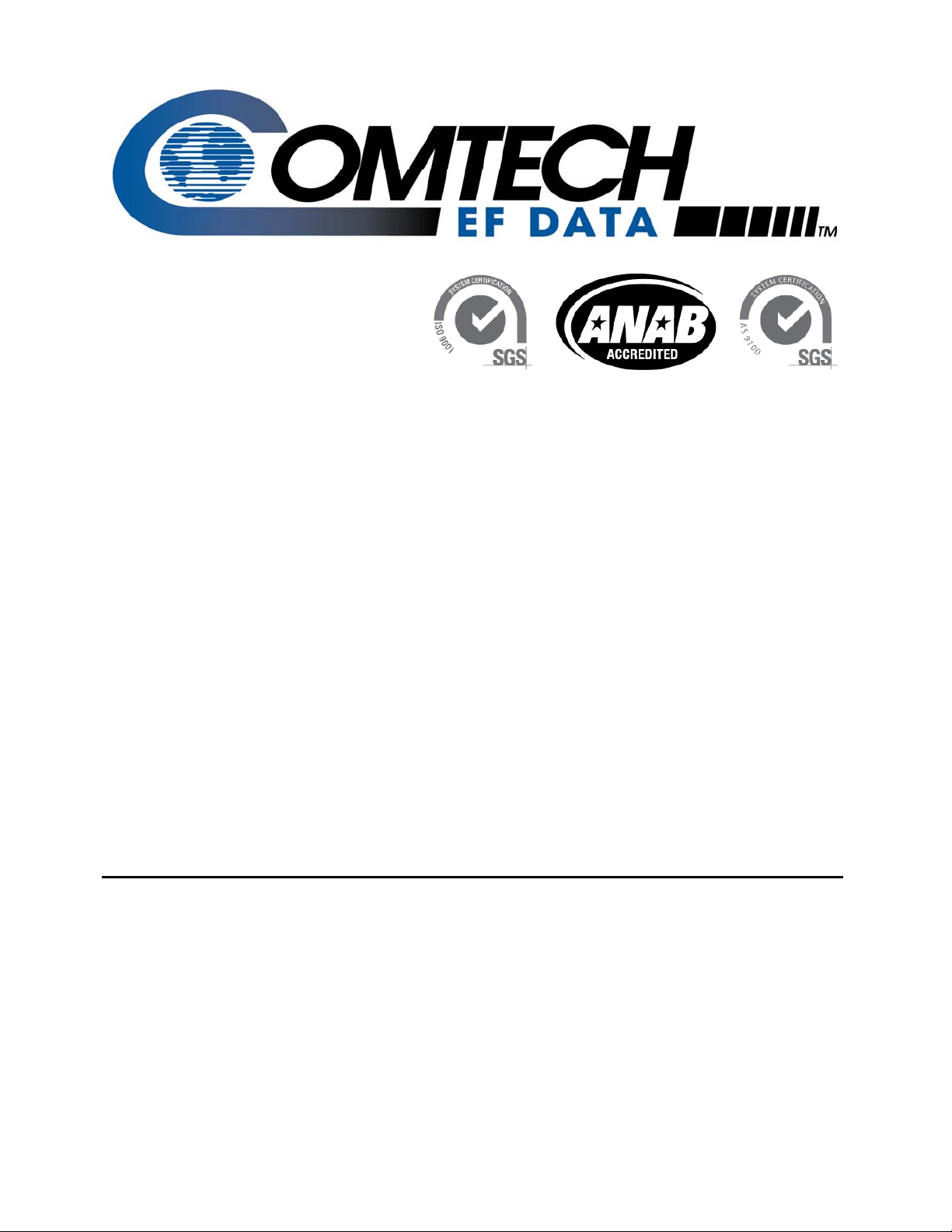
4
CDD-562L/56
Demodulator with IP Module
IMPORTANT NOTE: The information contained in this document supersedes all previously published
information regarding these products. Product specifications are subject to change without prior notice.
(Includes data for the CDD-562L, CDD-564, and CDD-564L Configurations)
Installation and Operation Manual
For Firmware Version 1.6.10 or higher
Part Number MN/CDD564L.IOM Revision 2
Page 2
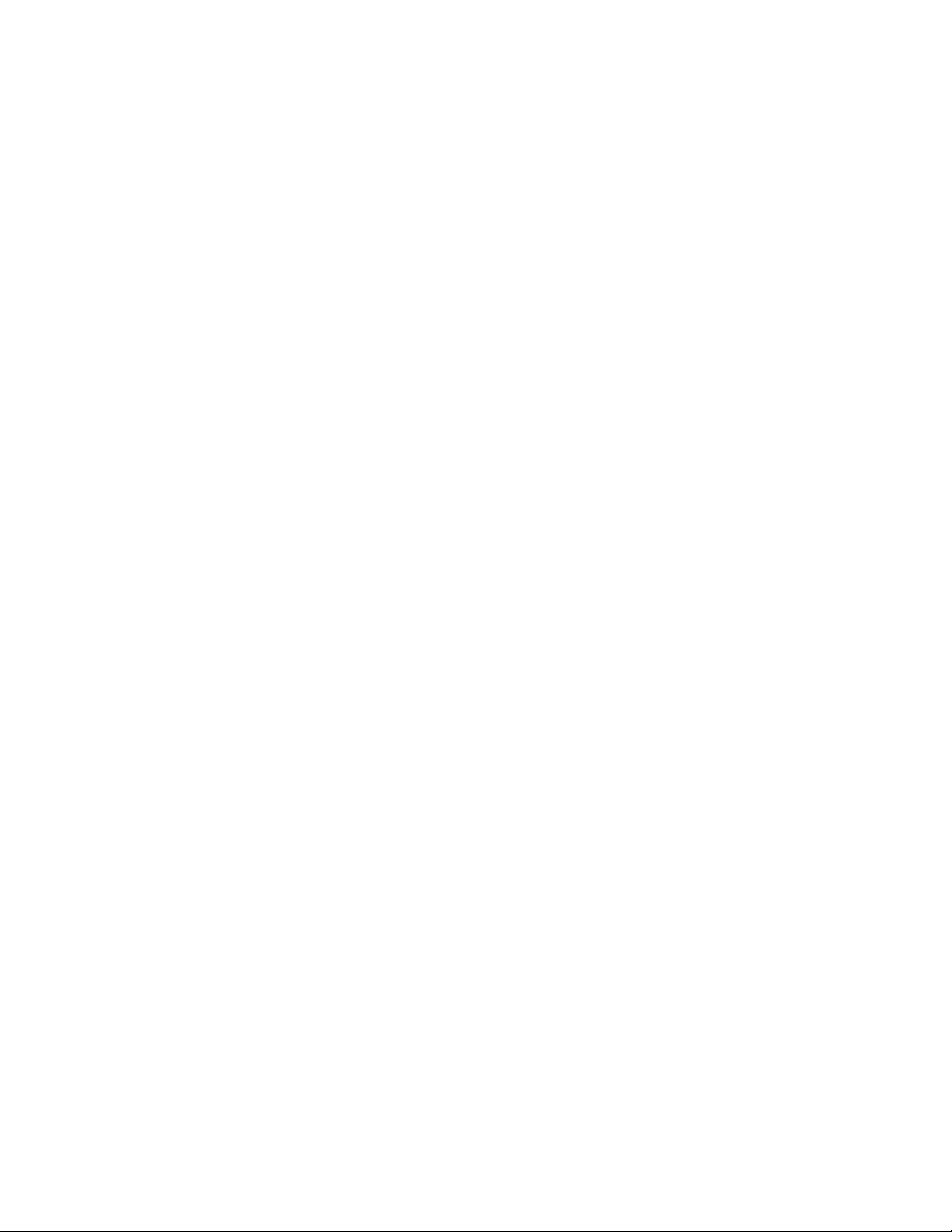
Page 3
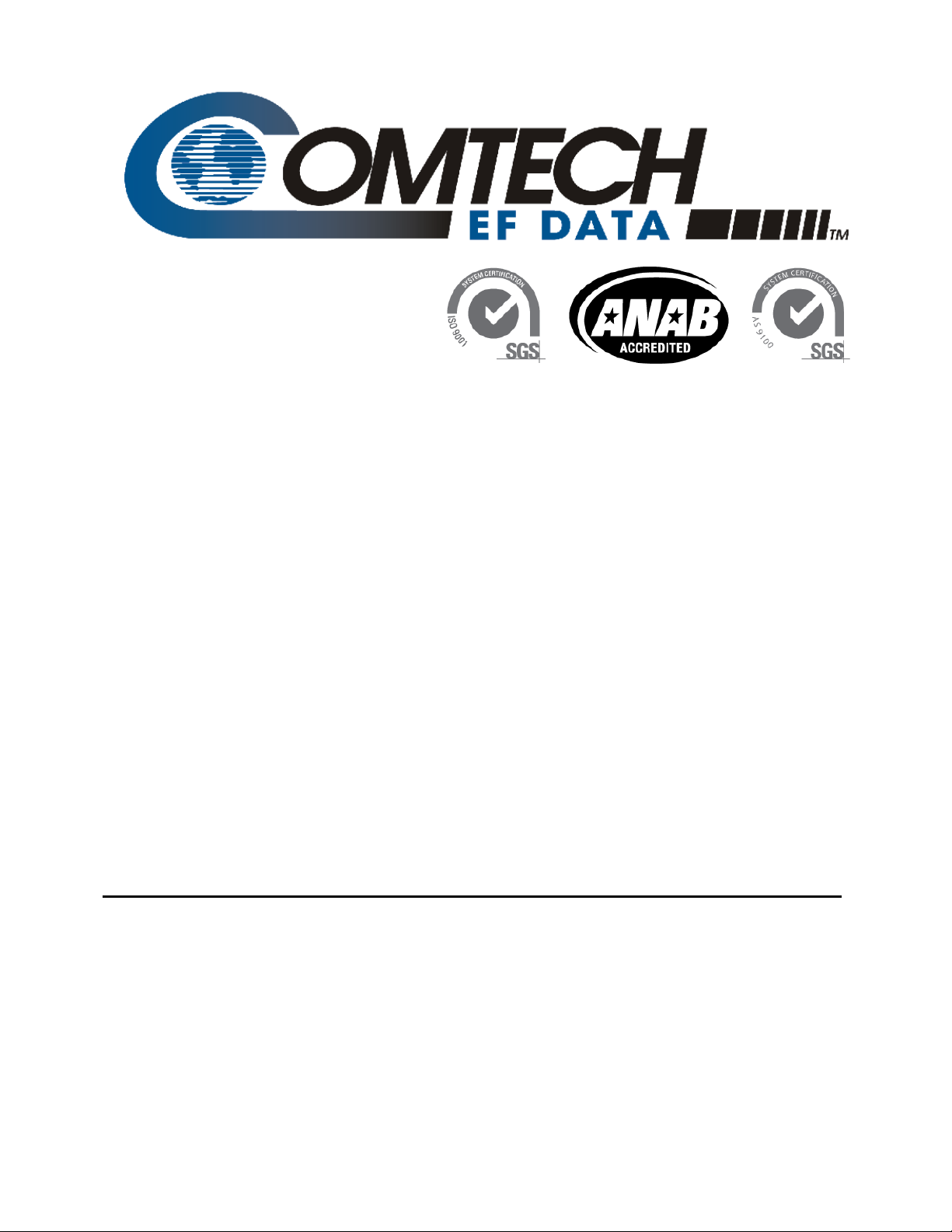
CDD-562L/564
Demodulator with IP Module
Installation and Operation Manual
(Includes data for the CDD-562L, CDD-564, and CDD-564L Configurations)
For Firmware Version 1.6.10 or higher
Part Number MN/CDD564L.IOM
Revision 2
Comtech EF Data, 2114 West 7th Street, Tempe, Arizona 85281 USA, 480.333.2200, FAX: 480.333.2161
Copyright © 2012 Comtech EF Data. All rights reserved. Printed in the USA.
Page 4
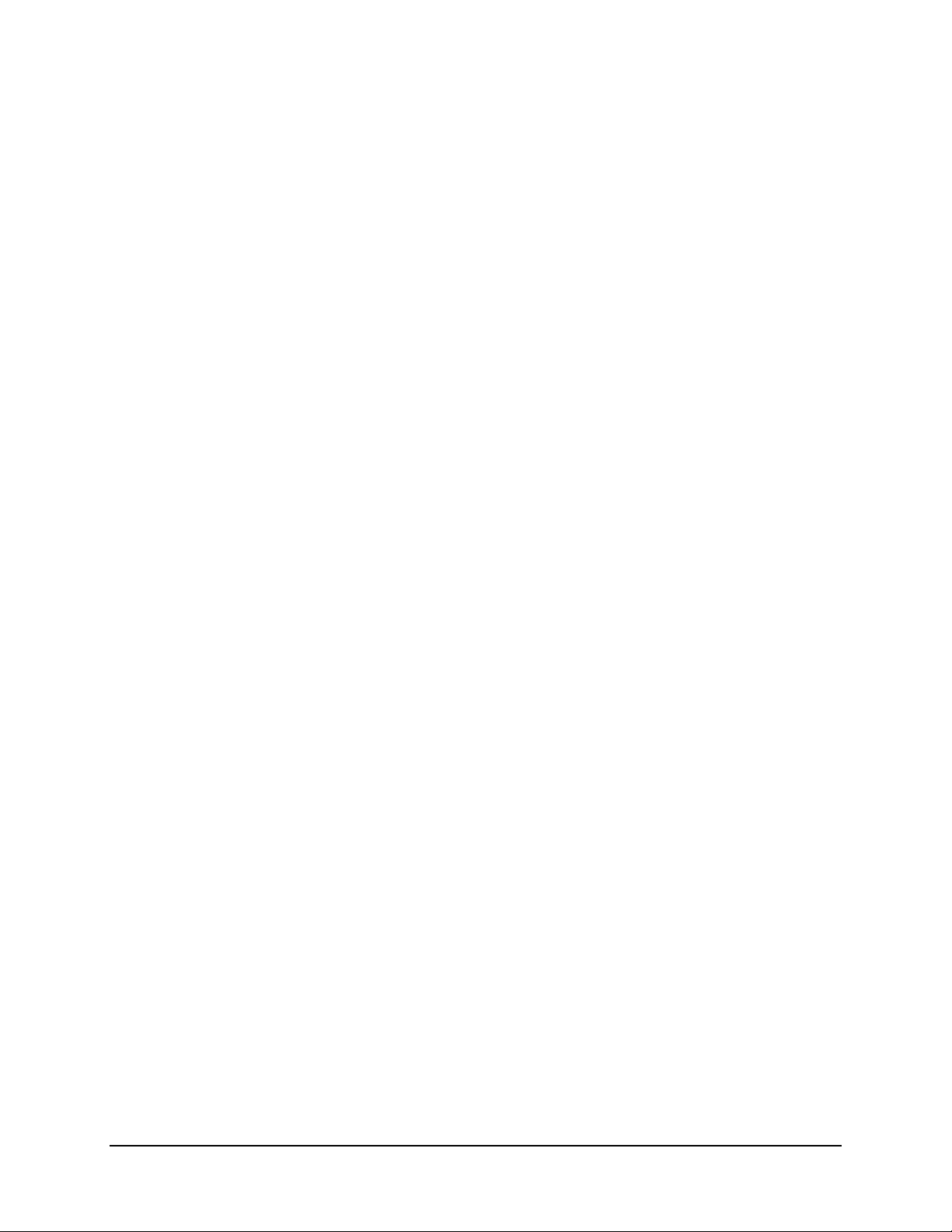
This page is intentionally blank.
ii
Page 5
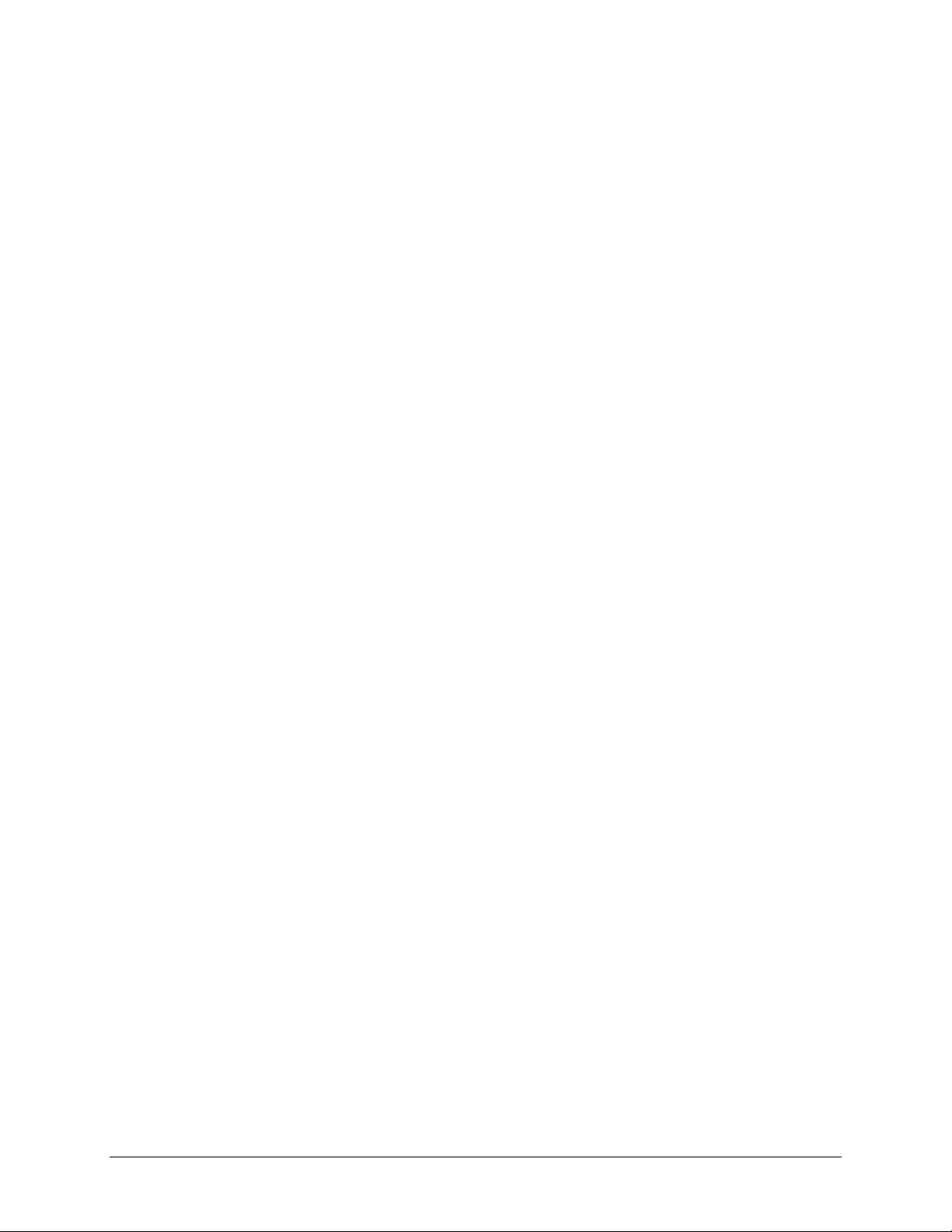
TABLE OF CONTENTS
TABLE OF CONTENTS .............................................................................................................. III
TABLES ....................................................................................................................................... X
FIGURES ..................................................................................................................................... X
PREFACE ................................................................................................................................. XIII
About this Manual
Reporting Comments or Suggestions Concerning this Manual ........................................................................... xiii
Conventions and References ................................................................................................................... xiii
Warnings, Cautions, and Notes ............................................................................................................................... xiii
Patents and Trademarks........................................................................................................................................... xiv
Metric Conversion ................................................................................................................................................... xiv
Recommended Standard Designations .................................................................................................................. xiv
Safety and Compliance ............................................................................................................................ xiv
Electrical Safety and Compliance ........................................................................................................................... xiv
Grounding................................................................................................................................................................. xiv
Electrical Installation ................................................................................................................................................. xv
Operating Environment ............................................................................................................................................. xv
European Union Radio Equipment and Telecommunications Terminal Equipment (R&TTE) Directive
(1999/5/EC) and EN 301 489-1 ................................................................................................................................ xv
European Union Electromagnetic Compatibility (EMC) Directive (2004/108/EC) ........................................ xv
European Union Low Voltage Directive (LVD) (2006/95/EC) ...................................................................... xvi
European Union RoHS Directive (2002/95/EC) ............................................................................................. xvii
European Union Telecommunications Terminal Equipment Directive (91/263/EEC) ................................ xvii
CE Mark ........................................................................................................................................................... xvii
Warranty Policy ..................................................................................................................................... xviii
Limitations of Warranty ........................................................................................................................................ xviii
Exclusive Remedies ................................................................................................................................................. xix
................................................................................................................................... xiii
Getting Help .............................................................................................................................................. xx
Contacting Comtech EF Data ................................................................................................................................... xx
Returning a Product for Upgrade or Repair ........................................................................................................... xxi
CHAPTER 1. INTRODUCTION ............................................................................................. 1–1
1.1 Overview ...................................................................................................................................... 1–1
1.2 Functional Description ............................................................................................................... 1–3
1.3 Features ........................................................................................................................................ 1–5
iii
Page 6
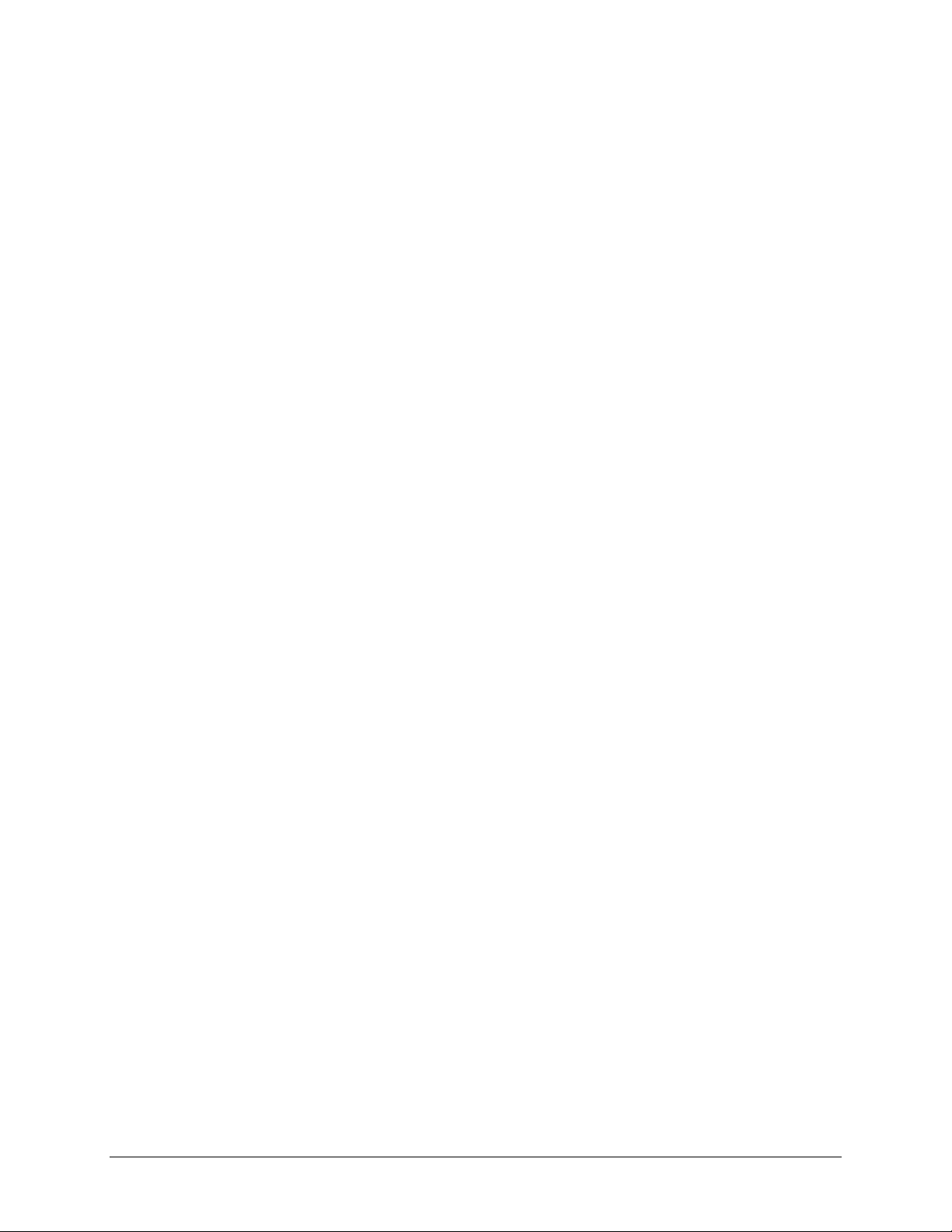
CDD-562L/564 Demodulator with IP Module Revision 2
Table of Contents MN/CDD564L.IOM
1.3.1 Physical Description ............................................................................................................................. 1–5
1.3.2 Major Assemblies ................................................................................................................................. 1–5
1.3.3 Interoperability/Compatibility .............................................................................................................. 1–5
1.3.4 Dimensional Envelopes ........................................................................................................................ 1–6
1.3.5 Physical Features ................................................................................................................................... 1–8
1.3.5.1 Front Panel ........................................................................................................................................ 1–8
1.3.5.2 Rear Panel ......................................................................................................................................... 1–9
1.3.6 Data Interfaces ..................................................................................................................................... 1–10
1.3.7 Updating Demodulator Firmware ...................................................................................................... 1–10
1.3.8 Fully Accessible System Topology (FAST) ..................................................................................... 1–10
1.4 Summary of Specifications ....................................................................................................... 1–12
1.4.1 Demodulator ........................................................................................................................................ 1–12
1.4.1.1 70/140 MHz (CDD-564 only) ....................................................................................................... 1–12
1.4.1.2 L-Band (CDD-562L, CDD-564L) ................................................................................................ 1–13
1.4.2 Low Noise Block Converter (LNB) Support (CDD-564L only) .................................................... 1–14
1.4.3 Environmental and Physical ............................................................................................................... 1–14
1.4.4 Network Protocols .............................................................................................................................. 1–14
1.4.5 BER (Bit Error Rate) .......................................................................................................................... 1–15
CHAPTER 2. INSTALLATION AND STARTUP .................................................................... 2–1
2.1 Unpacking and Inspecting the Shipment .................................................................................. 2–1
2.2 Rack-mounting the CDD-56X .................................................................................................... 2–2
2.2.1 Installing the
Optional Rear-Mounting Support Brackets Kit ........................................................... 2–4
2.3 Initial Configuration ................................................................................................................... 2–5
2.4 Connecting External Cables ....................................................................................................... 2–5
CHAPTER 3. REAR PANEL CONNECTOR PINOUTS ........................................................ 3–1
3.1 CDD-56X Rear Panel Overview ................................................................................................ 3–1
3.2 CDD-56X Cable Connections ..................................................................................................... 3–2
3.2.1 Rx IF Connections ................................................................................................................................ 3–3
3.2.1.1 CDD-562L and CDD-564L L-Band Chassis Rx Input ................................................................. 3–3
3.2.1.2 CDD-564 70/140 MHz Chassis Rx Input....................................................................................... 3–3
3.2.2 Terrestrial Data Connection – 10/100 Ethernet (RJ-45 Traffic/M&C Port) ..................................... 3–4
3.2.3 Utility Connections ............................................................................................................................... 3–5
3.2.3.1 Remote Control (DB-9M) ............................................................................................................... 3–5
3.2.3.2 Console (RJ-11 Async-Serial Port) ................................................................................................. 3–5
3.3 CDD-56X Ground and Power Connections .............................................................................. 3–6
3.3.1 Chassis Ground Interface ..................................................................................................................... 3–6
3.3.2 100V/240V Alternating Current (AC) Power Interface (Standard) .................................................. 3–7
3.3.2.1 AC Operation – Applying Power .................................................................................................... 3–7
3.3.2.2 AC Operation – Replacing Fuses .................................................................................................... 3–8
iv
Page 7
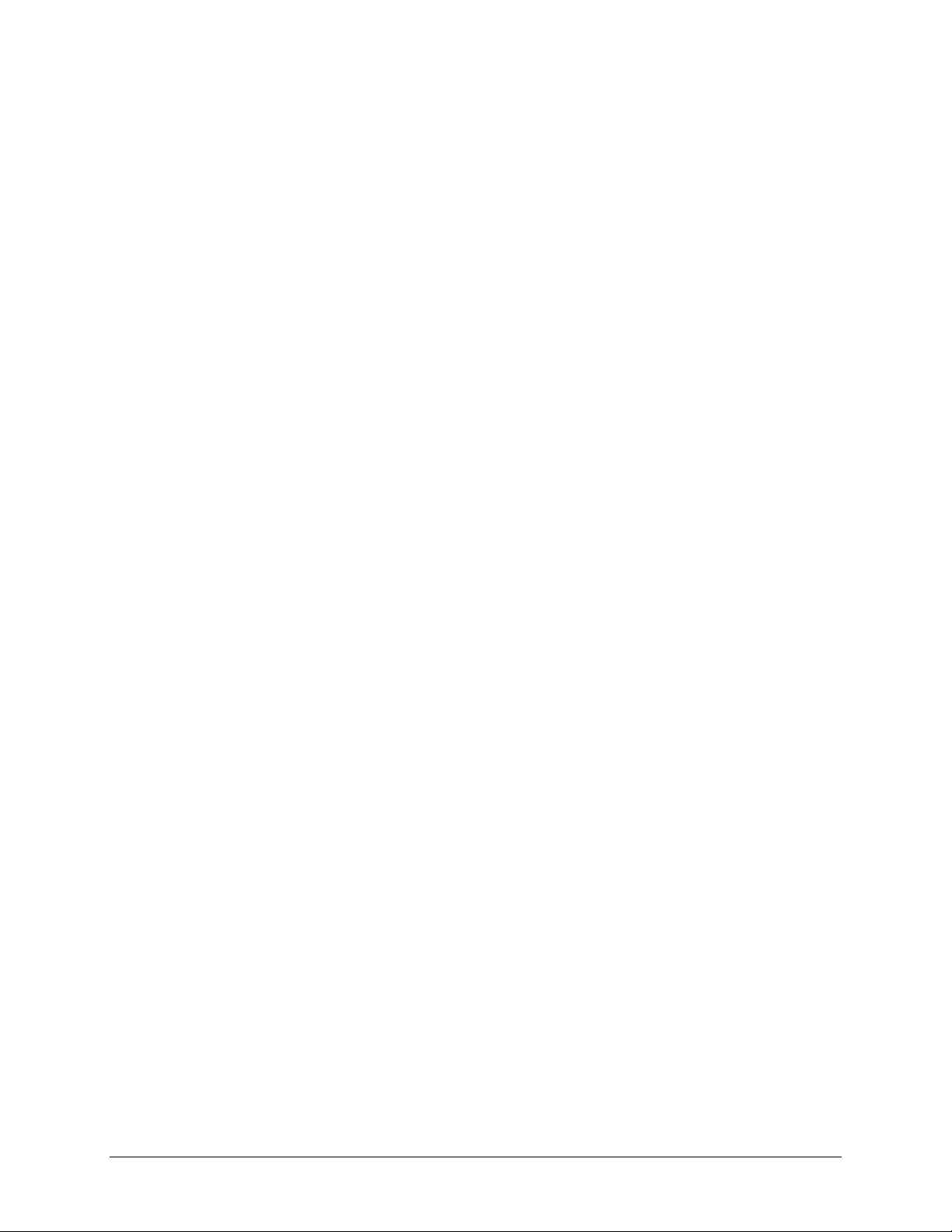
CDD-562L/564 Demodulator with IP Module Revision 2
Table of Contents MN/CDD564L.IOM
3.3.3 48V Direct Current (DC) Power Interface (Optional) ........................................................................ 3–9
3.3.3.1 DC Operation – Applying Power .................................................................................................... 3–9
3.3.3.2 DC Operation – Replacing Fuses .................................................................................................. 3–10
CHAPTER 4. IP MODULE ETHERNET INTERFACE ........................................................... 4–1
4.1 Introduction ................................................................................................................................. 4–1
4.1.1 Standard Features .................................................................................................................................. 4–1
4.1.2 10/100 BaseT Ethernet Interface ......................................................................................................... 4–2
4.1.3 Powerful Network Management .......................................................................................................... 4–2
4.1.4 Remote Firmware Update via FTP ...................................................................................................... 4–2
4.1.5 Configuration Backup and Restore via FTP ....................................................................................... 4–3
4.1.6 Event Logging to Capture All Demodulator Activity ........................................................................ 4–3
4.1.7 Detailed Statistics of IP Traffic ............................................................................................................ 4–3
4.1.8 IGMP Support for Multicast ................................................................................................................ 4–3
4.1.9 Static IP Routing for Unicast and Multicast ........................................................................................ 4–3
4.2 Demodulator Features ................................................................................................................ 4–3
4.2.1 3xDES Encryption with Ability to Change Keys ............................................................................... 4–4
4.2.2 IP Header Compression ........................................................................................................................ 4–4
4.2.3 Payload Compression ........................................................................................................................... 4–5
4.2.3.1 ADLC vs LZS Compression Comparison...................................................................................... 4–5
4.3 IP Module Specifications ............................................................................................................ 4–6
4.3.1 Supported RFCs and Protocols ............................................................................................................ 4–6
4.3.2 CDD562L/564/564L
Compatibility .................................................................................................... 4–6
4.4 Typical IP Module Operational Setups ..................................................................................... 4–7
4.4.1 IP Module Working Modes ................................................................................................................. 4–7
4.4.1.1 Router Working Mode – Point-to-Point ......................................................................................... 4–9
4.4.1.2 Router Working Mode – Point-to-Multipoint .............................................................................. 4–11
CHAPTER 5. UPDATING FIRMWARE ................................................................................. 5–1
5.1 Updating Firmware via the Internet ......................................................................................... 5–1
5.2 About Firmware Files, Naming, Versions and Formats .......................................................... 5–3
5.3 Ethernet FTP Upload Procedure ............................................................................................... 5–4
5.3.1 Getting Started: Preparing for the Firmware Download .................................................................... 5–4
5.3.2 Downloading and Extracting the Firmware Update ........................................................................... 5–6
5.3.3 Bulk Firmware FTP Upload Procedure .............................................................................................. 5–8
CHAPTER 6. ETHERNET-BASED REMOTE PRODUCT MANAGEMENT ......................... 6–1
6.1 Introduction ................................................................................................................................. 6–1
6.2 Ethernet Management Interface Protocols ............................................................................... 6–1
v
Page 8

CDD-562L/564 Demodulator with IP Module Revision 2
Table of Contents MN/CDD564L.IOM
6.3 SNMP Interface ........................................................................................................................... 6–1
6.3.1 Management Information Base (MIB) Files ....................................................................................... 6–2
6.3.2 SNMP Community Strings .................................................................................................................. 6–2
6.3.3 SNMP Traps .......................................................................................................................................... 6–3
6.3.4 MIB-II .................................................................................................................................................... 6–4
6.3.5 Private MIB ........................................................................................................................................... 6–4
6.3.5.1 Administration Group ...................................................................................................................... 6–4
6.3.5.1.1 Access Lists Subgroup ................................................................................................ 6–4
6.3.5.1.2 Features Subgroup ....................................................................................................... 6–4
6.3.5.1.3 3xDES Decryption Subgroup ...................................................................................... 6–5
6.3.5.1.4 SMTP Subgroup .......................................................................................................... 6–5
6.3.5.1.5 SNMP Traps Subgroup ............................................................................................... 6–5
6.3.5.2 Interface Group ................................................................................................................................. 6–5
6.3.5.2.1 Ethernet Interface Subgroup ....................................................................................... 6–5
6.3.5.2.2 Demodulator Interface Subgroup ................................................................................ 6–5
6.3.5.3 Route Table Group ........................................................................................................................... 6–5
6.3.5.4 Protocols Group ................................................................................................................................ 6–5
6.3.5.4.1 IGMP Subgroup .......................................................................................................... 6–6
6.3.5.5 Maintenance Group .......................................................................................................................... 6–6
6.3.5.6 Statistics Group ................................................................................................................................. 6–6
6.3.5.6.1 IP Routing Statistics Subgroup ................................................................................... 6–6
6.3.5.6.2 Ethernet Statistics Subgroup ....................................................................................... 6–6
6.3.5.6.3 Satellite Statistics Subgroup
........................................................................................ 6–6
6.3.5.7 Demodulator Configuration Group ................................................................................................. 6–6
6.3.5.7.1 Rx Parameters ............................................................................................................. 6–6
6.3.5.7.2 Alarm Mask Parameters .............................................................................................. 6–7
6.3.5.7.3 Reference Parameters .................................................................................................. 6–7
6.3.5.7.4 LNB Parameters .......................................................................................................... 6–7
6.3.5.8 Monitor Group .................................................................................................................................. 6–7
6.3.5.8.1 Unit Monitor ............................................................................................................... 6–7
6.3.5.8.2 Rx Monitor .................................................................................................................. 6–7
6.3.5.8.3 LNB Monitor............................................................................................................... 6–7
6.3.5.8.4 Stored Events Log ....................................................................................................... 6–7
6.3.5.8.5 Stored Statistics ........................................................................................................... 6–7
6.3.5.9 Utilities Group .................................................................................................................................. 6–7
6.4 Telnet Interface ........................................................................................................................... 6–8
6.4.1 Telnet Operation via HyperTerminal .................................................................................................. 6–8
6.5 HTTP (Web Server) Interface ................................................................................................. 6–10
CHAPTER 7. QUICK START GUIDE .................................................................................... 7–1
7.1 Introduction ................................................................................................................................. 7–1
7.2 Getting Started ............................................................................................................................ 7–2
7.2.1 Equipment List ...................................................................................................................................... 7–2
7.2.2 Basic Equipment Setup ........................................................................................................................ 7–2
7.2.3 Transmit and Receive IF Configuration .............................................................................................. 7–3
vi
Page 9
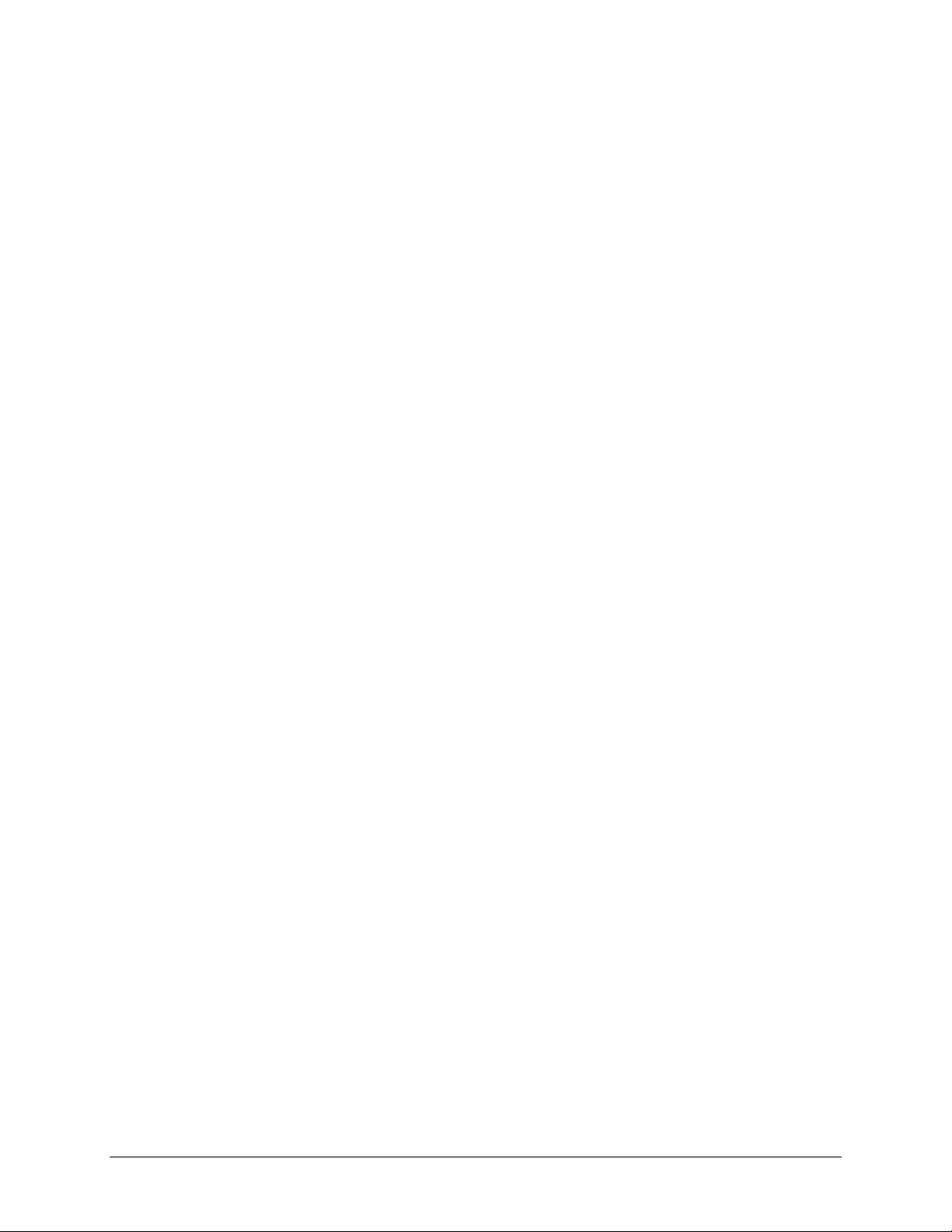
CDD-562L/564 Demodulator with IP Module Revision 2
Table of Contents MN/CDD564L.IOM
7.2.4 Serial Console Port Command Line Interface (CLI) Configuration ................................................. 7–3
7.2.5 Restoring Factory Default Configuration ............................................................................................ 7–5
7.3 Router Mode – Point-to-Point System Configuration ............................................................. 7–6
7.3.1 PC Configuration .................................................................................................................................. 7–6
7.3.2 Set CDM-IP Modems to Router Mode Operation ............................................................................. 7–7
7.3.3 Set CDD-56X Demodulator to Router Mode Operation ................................................................... 7–8
7.3.4 Set IP Address(es) ................................................................................................................................. 7–9
7.3.5 Set IP Stack DES Select Key to ClearRoute Table ............................................................................ 7–9
7.4 Troubleshooting the IP Module ............................................................................................... 7–11
7.4.1 Router Mode Troubleshooting ........................................................................................................... 7–12
CHAPTER 8. CDD-56X CLI AND TELNET OPERATION ..................................................... 8–1
8.1 Overview ...................................................................................................................................... 8–1
8.1.1 Interface Access .................................................................................................................................... 8–2
8.2 CLI Menu Pages .......................................................................................................................... 8–3
8.2.1 Main Menu page ................................................................................................................................... 8–5
8.2.2 Administration page .............................................................................................................................. 8–6
8.2.2.1 Name/Password Configuration page .............................................................................................. 8–7
8.2.2.2 Access Lists page ............................................................................................................................. 8–8
8.2.2.3 Feature Configuration page ............................................................................................................. 8–9
8.2.2.4 Triple DES Decrypt Configuration (Per Demod) page ............................................................... 8–11
8.2.2.5 SMTP Configuration page ............................................................................................................. 8–13
8.2.2
.6 SNMP Configuration page ............................................................................................................ 8–14
8.2.2.7 Working Mode ............................................................................................................................... 8–15
8.2.2.8 Telnet Timeout ............................................................................................................................... 8–15
8.2.3 Interface Configuration page .............................................................................................................. 8–16
8.2.3.1 Ethernet Interface page................................................................................................................... 8–17
8.2.3.2 Satellite/HDLC Interface page ...................................................................................................... 8–18
8.2.3.2.1 Receive HDLC Addresses (Per Demod) page .......................................................... 8–19
8.2.4 Route Table Configuration page ........................................................................................................ 8–20
8.2.5 Protocol Configuration page .............................................................................................................. 8–22
8.2.5.1 IGMP Information page ................................................................................................................. 8–23
8.2.5.2 ARP Table Utilities page ............................................................................................................... 8–24
8.2.5.3 (VLAN) Brouter page .................................................................................................................... 8–26
8.2.6 Vipersat Configuration page .............................................................................................................. 8–27
8.2.7 Satellite Demod Configuration page ................................................................................................. 8–28
8.2.7.1 Configuration page ......................................................................................................................... 8–29
8.2.7.1.1 Rx Configuration (Per Demod) page ........................................................................ 8–30
8.2.7.1.2 Alarm Masks Configuration (Per Demod) page ....................................................... 8–31
8.2.7.1.3 LNB Configuration (Per LNB) page ......................................................................... 8–32
8.2.7.2 Monitor page ................................................................................................................................... 8–33
8.2.7.2.1 Rx Parameters page ................................................................................................... 8–34
8.2.7.2.2 Stored Events (Per Demod) page .............................................................................. 8–35
8.2.7
.2.3 Link Statistics (Per Demod) page ............................................................................. 8–36
8.2.7.3 Information page ............................................................................................................................ 8–37
vii
Page 10
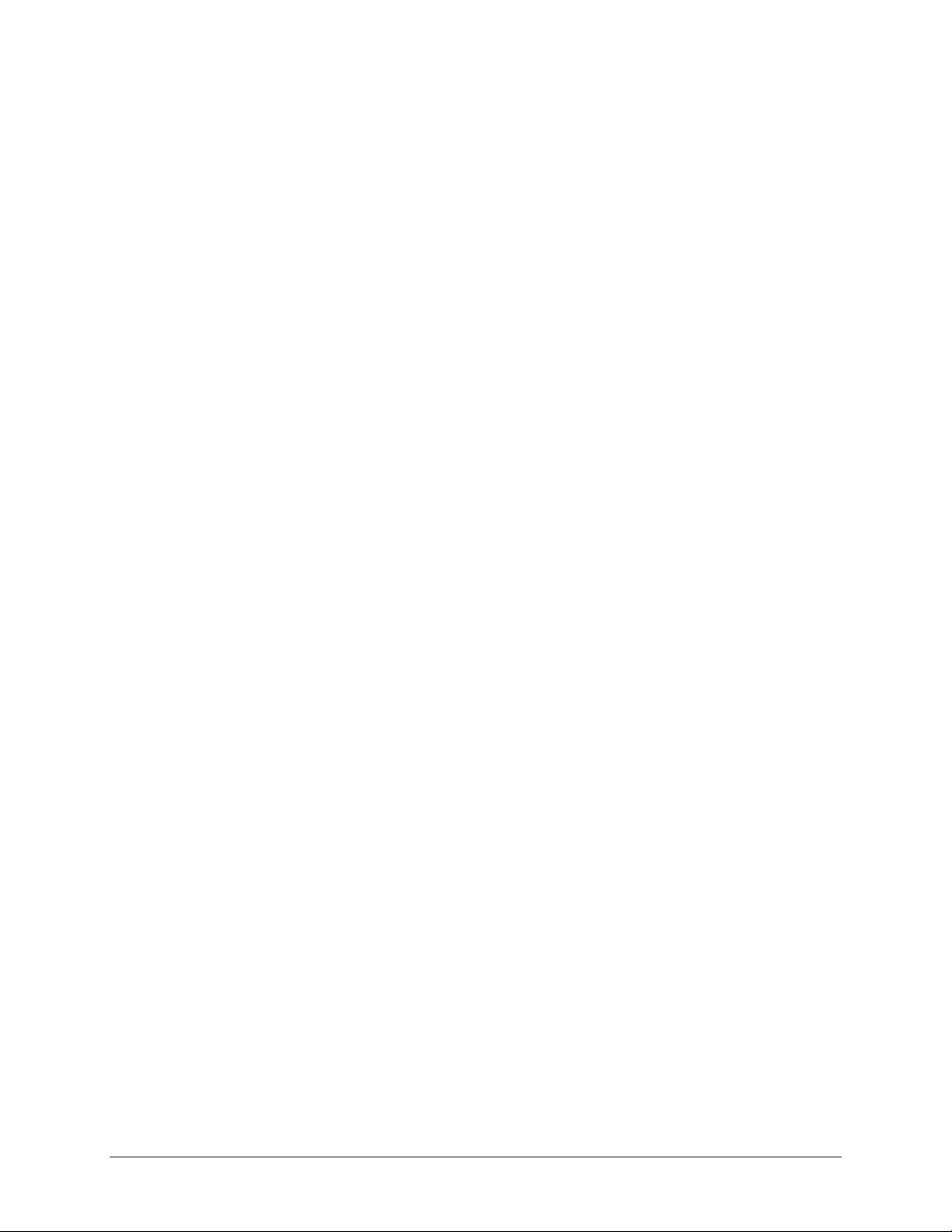
CDD-562L/564 Demodulator with IP Module Revision 2
Table of Contents MN/CDD564L.IOM
8.2.7.4 Features page .................................................................................................................................. 8–37
8.2.7.5 Utilities page ................................................................................................................................... 8–38
8.2.8 Operations and Maintenance page ..................................................................................................... 8–39
8.2.8.1 Unit Information page .................................................................................................................... 8–41
8.2.8.2 Statistics Menu page ....................................................................................................................... 8–42
8.2.8.2.1 IP Statistics page ....................................................................................................... 8–43
8.2.8.2.1.1 Filter/Drop Statistics page .................................................................................. 8–44
8.2.8.2.2 Ethernet Statistics page ............................................................................................. 8–47
8.2.8.2.3 WAN Statistics page ................................................................................................. 8–49
8.2.8.2.4 VLAN Statistics page ................................................................................................ 8–50
8.2.8.2.5 Event Log page ......................................................................................................... 8–51
8.2.8.3 Database Operations page .............................................................................................................. 8–53
8.2.8.4 Diagnostics page ............................................................................................................................. 8–54
CHAPTER 9. CDD-56X HTTP (WEB SERVER) INTERFACE ............................................. 9–1
9.1 Overview ...................................................................................................................................... 9–1
9.2 HTTP Interface Introduction .................................................................................................... 9–1
9.2.1 Interface Access .................................................................................................................................... 9–1
9.2.2 Interface Menu Tree and Splash Page ................................................................................................. 9–2
9.2.3 Selecting Demodulators ....................................................................................................................... 9–3
9.3 HTTP Interface Page Descriptions ............................................................................................ 9–4
9.3.1.2 Home | Contact ................................................................................................................................. 9–5
9.3.1.3 Ho
me | Support ................................................................................................................................. 9–6
9.3.1.4 Home | Logoff ................................................................................................................................... 9–7
9.3.2 Admin (Administrative) pages ............................................................................................................. 9–8
9.3.2.1 Admin | Summary ............................................................................................................................ 9–8
9.3.2.2 Admin | Mode ................................................................................................................................... 9–9
9.3.2.3 Admin | Access ............................................................................................................................... 9–10
9.3.2.4 Admin | Features ............................................................................................................................. 9–12
9.3.2.5 Admin | SNMP ............................................................................................................................... 9–13
9.3.2.6 Admin | Decryption ........................................................................................................................ 9–15
9.3.3 Demod (Configure Demodulator) pages ........................................................................................... 9–16
9.3.3.1 Demod | Demod .............................................................................................................................. 9–16
9.3.3.2 Demod | Utilities ............................................................................................................................. 9–18
9.3.3.3 Demod | Status ................................................................................................................................ 9–19
9.3.3.4 Demod | Events ............................................................................................................................... 9–20
9.3.3.5 Demod | Statistics ........................................................................................................................... 9–21
9.3.3.6 Demod | LNB.................................................................................................................................. 9–22
9.3.4 IP pages ................................................................................................................................................ 9–23
9.3.4.1 IP | Ethernet ..................................................................................................................................... 9–23
9.3.4.2 IP | HDLC ....................................................................................................................................... 9–25
9.3.4.3 IP | Routes ....................................................................................................................................... 9–27
9.3.4.4 IP | Multicast
................................................................................................................................... 9–28
9.3.4.5 IP | ARP ........................................................................................................................................... 9–30
9.3.4.6 IP | VLAN ....................................................................................................................................... 9–31
9.3.4.7 IP | IGMP ........................................................................................................................................ 9–33
viii
Page 11
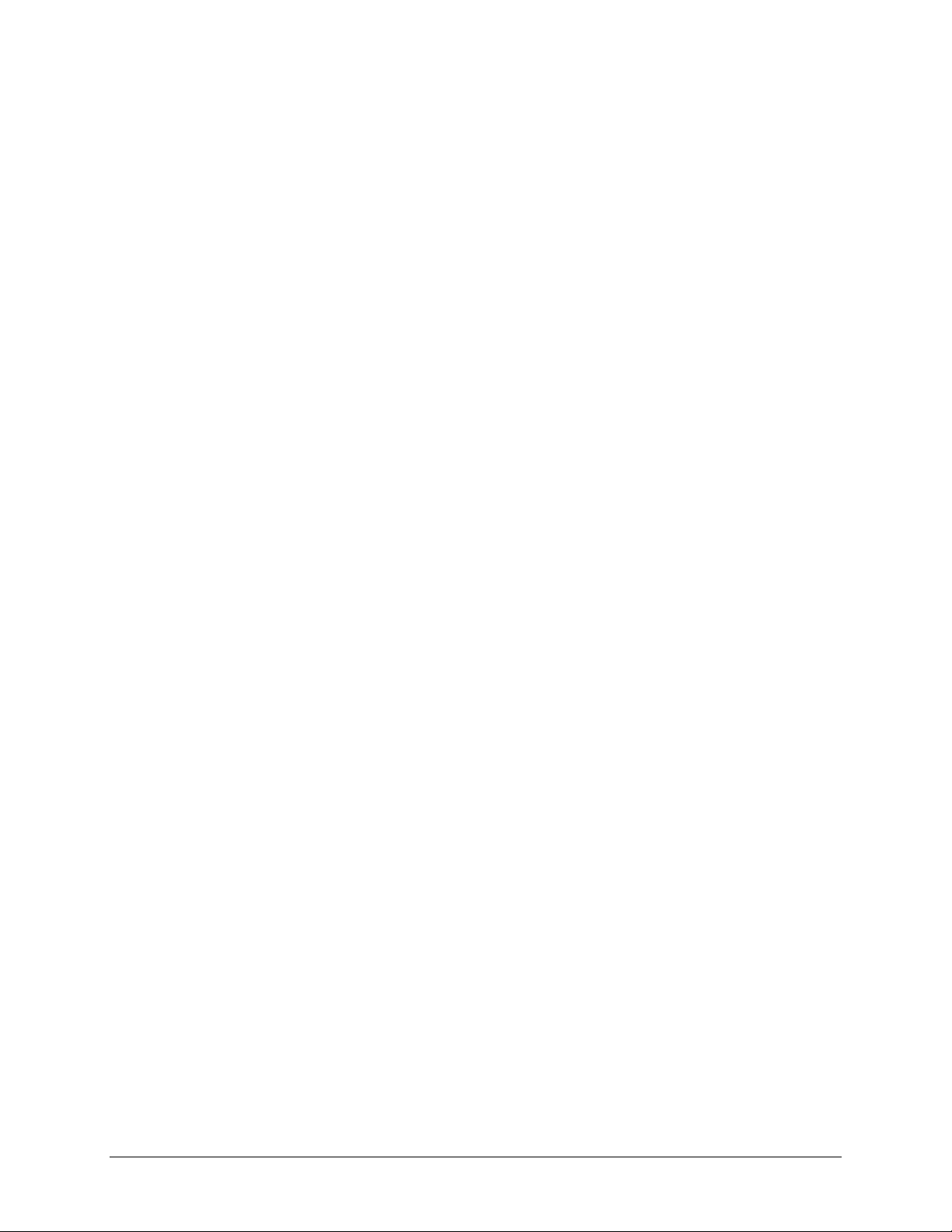
CDD-562L/564 Demodulator with IP Module Revision 2
Table of Contents MN/CDD564L.IOM
9.3.5 Stats Pages ........................................................................................................................................... 9–34
9.3.5.1 Stats | Ethernet ................................................................................................................................ 9–34
9.3.5.2 Stats | IP ........................................................................................................................................... 9–35
9.3.5.3 Stats | WAN .................................................................................................................................... 9–36
9.3.6 Maint (Maintenance) pages ................................................................................................................ 9–37
9.3.6.1 Maint | Unit Info ............................................................................................................................. 9–37
9.3.6.2 Maint | Operations .......................................................................................................................... 9–38
9.3.6.3 Maint | Save .................................................................................................................................... 9–39
9.3.6.4 Maint | Reboot ................................................................................................................................ 9–40
APPENDIX A. FAST ACTIVATION PROCEDURE .............................................................. A–1
A.1 FAST System Overview ............................................................................................................. A–1
A.2 FAST Activation Procedure ...................................................................................................... A–2
A.2.1 FAST Activation via the Command Line Interface (CLI) ................................................................ A–2
A.2.2 FAST Activation via the HTTP (Web Server) Interface .................................................................. A–3
A.2.2.1 Record Serial Number ..................................................................................................................... A–3
A.2.2.2 View Currently Installed Features .................................................................................................. A–4
A.2.2.3 Acquire/Enter FAST Option Purchase Access Code .................................................................... A–5
A.2.2.4 Verify FAST Option Availability .................................................................................................. A–5
APPENDIX B. FORWARD ERROR CORRECTION (FEC) .................................................. B–1
APPENDIX C. E
MEASUREMENT ................................................................................ C–1
B/N0
APPENDIX D. CDM/CDD NMCS REMOTE PRODUCT MANAGEMENT PROTOCOL ...... D–1
D.1 Introduction ................................................................................................................................ D–1
D.2 Architecture ................................................................................................................................ D–2
D.3 NMCS Protocol .......................................................................................................................... D–3
D.3.1 Overview .............................................................................................................................................. D–3
D.3.2 Telnet Interface .................................................................................................................................... D–3
D.3.3 Basic Protocol ...................................................................................................................................... D–3
D.3.4 Command Structure ............................................................................................................................. D–4
D.3.4.1 Start of Packet .................................................................................................................................. D–5
D.3.4.2 Target Address ................................................................................................................................. D–5
D.3.4.3 Address Delimiter ............................................................................................................................ D–5
D.3.4.4 Instruction Code .............................................................................................................................. D–5
D.3.4.5 Instruction Code Qualifier .............................................................................................................. D–6
D.3.4.6 Optional Message Arguments ........................................................................................................ D–7
D.3.4.7 Table Support Qualifier .................................................................................................................. D–7
D.3.4.7.1 Index .......................................................................................................................... D–7
D.3.4.7.2 Argument Lists .......................................................................................................... D–8
D.3.4.8 End of Packet ................................................................................................................................... D–8
ix
Page 12
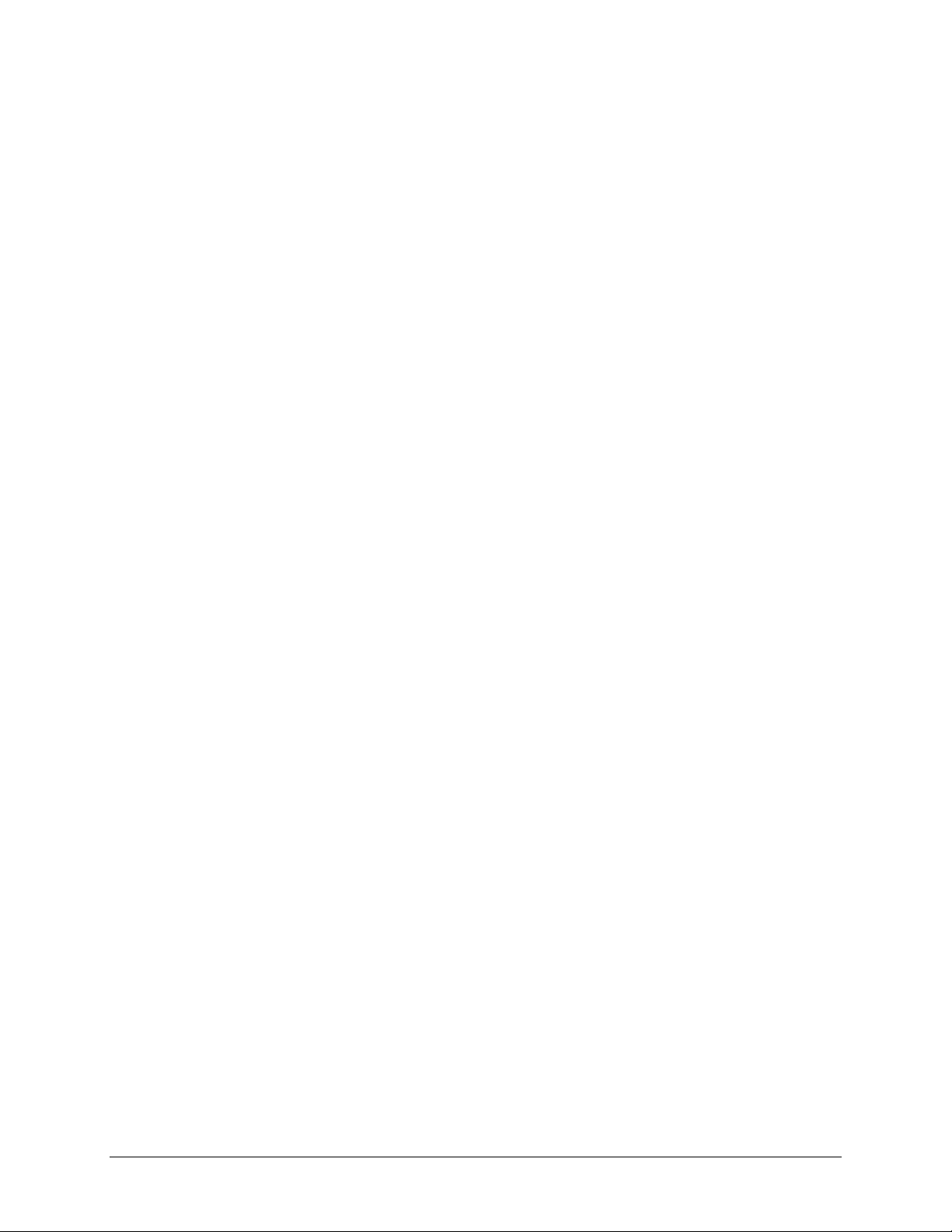
CDD-562L/564 Demodulator with IP Module Revision 2
Table of Contents MN/CDD564L.IOM
D.4 Commands and Queries ............................................................................................................ D–9
D.4.1 IP Commands and Queries ................................................................................................................ D–10
D.4.1.1 Admin Commands and Queries ................................................................................................... D–10
D.4.1.2 Interface Commands and Queries ................................................................................................ D–16
D.4.1.3 QoS Commands and Queries ....................................................................................................... D–17
D.4.1.4 Protocol Commands and Queries ................................................................................................. D–20
D.4.1.5 Operations and Maintenance Commands and Queries ............................................................... D–22
D.4.1.6 Redundancy Query ........................................................................................................................ D–25
D.4.1.7 Routing Commands and Queries ................................................................................................. D–25
D.4.1.8 Statistics Commands and Queries ................................................................................................ D–27
D.4.1.8.1 Wan Stats ................................................................................................................ D–27
D.4.1.8.2 IP Stats .................................................................................................................... D–28
D.4.1.8.3 Ethernet Stats .......................................................................................................... D–30
D.4.1.8.4 QoS Stats ................................................................................................................. D–31
D.5 Param Files ............................................................................................................................... D–32
TABLES
Table 3-1. Rear Panel External Cable Connections ................................................................................. 3–2
Table 6-1. MIB-II Support ........................................................................................................................ 6–4
Table B-1. Turbo Product Coding Processing Delay Comparison ......................................................... B–2
Table B-2. Turbo Product Coding Summary .......................................................................................... B–3
FIGURES
Figure 1-1. CDD-562L L-Band Satellite Dual Demodulator .................................................................... 1–1
Figure 1-2. CDD-564/564L 70/140 MHz / L-Band Satellite Quad Demodulators ................................... 1–1
Figure 1-3. CDD-5xx Block Diagrams ..................................................................................................... 1–4
Figure 1-4. CDD-562L Dimensional Envelope ........................................................................................ 1–6
Figure 1-5. CDD-564/564L Dimensional Envelope ................................................................................. 1–7
Figure 1-6. Front Panel Views .................................................................................................................. 1–8
Figure 1-7. Rear Panel Views ................................................................................................................... 1–9
Figure 2-1. Unpacking and Inspecting the Shipment ................................................................................ 2–1
Figure 2-2. Installation into a Rack Enclosure .......................................................................................... 2–3
Figure 2-3. Optional Rear-Mounting Support Brackets Kit Installation ................................................... 2–4
Figure 3-1. CDD-56X Rear Panel View ................................................................................................... 3–1
Figure 3-2. CDD-56X Typical Chassis Ground Interface ........................................................................ 3–6
Figure 3-3. CDD-56X AC Power Interface .............................................................................................. 3–7
Figure 3-4. Applying AC Power to the CDD-56X ................................................................................... 3–7
Figure 3-5. Replacing CDD-56X AC Fuses ............................................................................................. 3–8
Figure 3-6. CDD-56X DC Power Interface .............................................................................................. 3–9
Figure 3-7. Applying DC Power to the CDD-56X ................................................................................... 3–9
Figure 3-8. Replacing CDD-56X DC Fuses ........................................................................................... 3–10
Figure 4-1. (CDD-562L) Router Mode Point-to-Point Diagram ............................................................. 4–9
Figure 4-2. (CDD-564/564L) Point-to-Point Router Working Mode Diagram ..................................... 4–10
x
Page 13
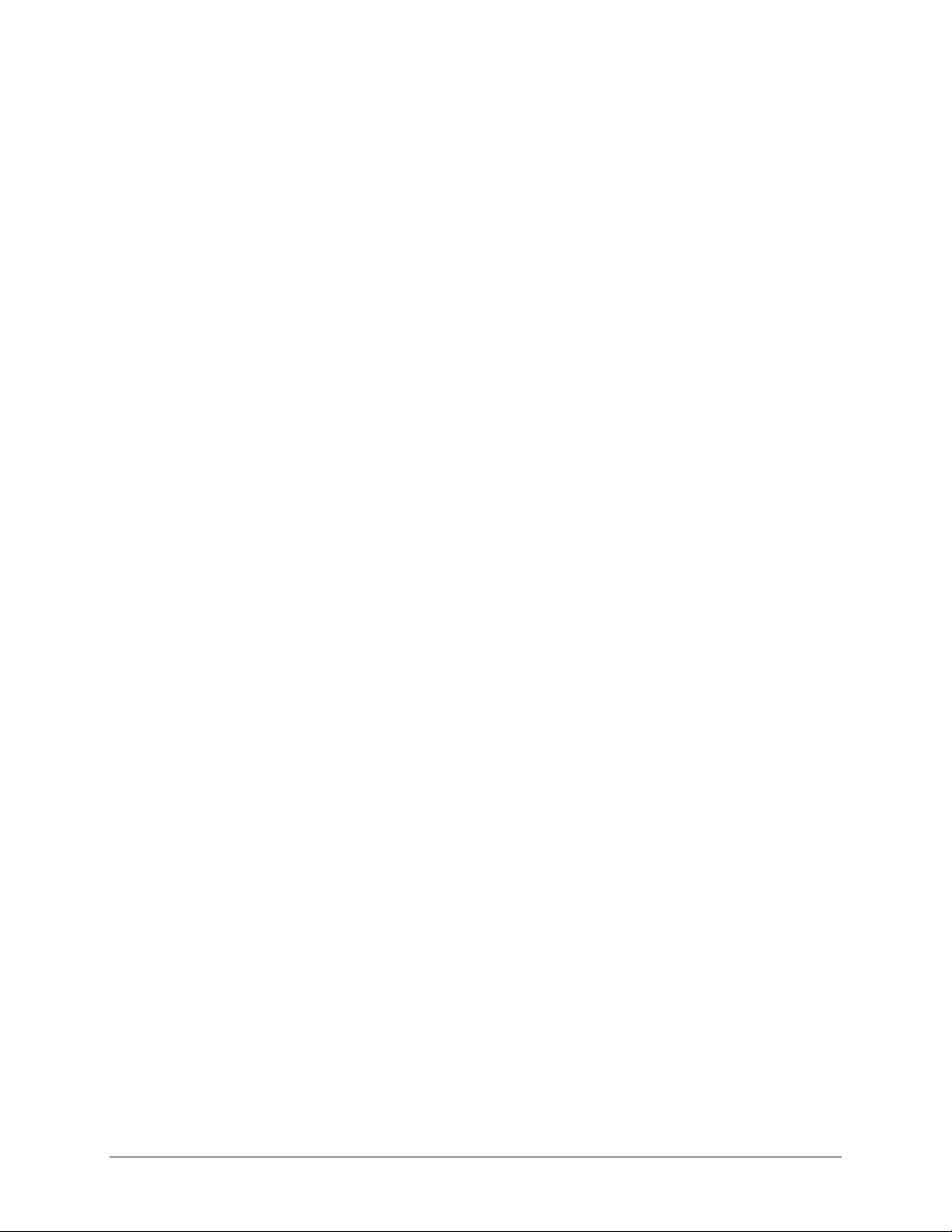
CDD-562L/564 Demodulator with IP Module Revision 2
Table of Contents MN/CDD564L.IOM
Figure 4-3. (CDD-562L) Point-to-MultiPoint Router Working Mode Diagram ................................... 4–11
Figure 4-4. (CDD-564/564L) Point-to-MultiPoint Router Working Mode Diagram ............................ 4–12
Figure 5-1. CDD-56X Rear Panel Connections to User PC ..................................................................... 5–2
Figure 7-1. CLI Main Menu via Telnet or HyperTerminal (CDD-56X shown) ....................................... 7–4
Figure 7-2. Router Mode Point-to-Point System Configuration ............................................................... 7–6
Figure 9-1. HTTP Interface “Splash” page ............................................................................................... 9–3
Figure 9-2. CDD-56X Home page ............................................................................................................ 9–4
Figure 9-3. Home | Contact page .............................................................................................................. 9–5
Figure 9-4. Home | Customer Support page .............................................................................................. 9–6
Figure 9-5. Home | Logoff page ................................................................................................................ 9–7
Figure 9-6. Admin | Summary page .......................................................................................................... 9–8
Figure 9-7. Admin | Mode page ................................................................................................................ 9–9
Figure 9-8. Admin | Access page ............................................................................................................ 9–10
Figure 9-9. Admin | Features page .......................................................................................................... 9–12
Figure 9-10. Admin | SNMP page .......................................................................................................... 9–13
Figure 9-11. Admin | Decryption page ................................................................................................... 9–15
Figure 9-12. Demod | Demod page ......................................................................................................... 9–16
Figure 9-13. Demod | Utilities page ........................................................................................................ 9–18
Figure 9-14. Demod | Status page ........................................................................................................... 9–19
Figure 9-15. Demod | Events page .......................................................................................................... 9–20
Figure 9-16. Demod | Statistics page ...................................................................................................... 9–21
Figure 9-17. Demod | LNB page ............................................................................................................. 9–22
Figure 9-18. IP | Ethernet page ............................................................................................................... 9–23
Figure 9-19. IP | HDLC page .................................................................................................................. 9–25
Figure 9-20. IP | Routes page .................................................................................................................. 9–27
Figure 9-21. IP | Multicast page .............................................................................................................. 9–28
Figure 9-22. IP | ARP page ..................................................................................................................... 9–30
Figure 9-23. IP | VLAN page .................................................................................................................. 9–31
Figure 9-24. IP | IGMP page ................................................................................................................... 9–33
Figure 9-25. Stats | Ethernet page ........................................................................................................... 9–34
Figure 9-26. Stats | IP page ..................................................................................................................... 9–35
Figure 9-27. Stats | WAN page ............................................................................................................... 9–36
Figure 9-28. Maint | Unit Info page ........................................................................................................ 9–37
Figure 9-29. Maint | Operations page ..................................................................................................... 9–38
Figure 9-30. Maint | Save page ............................................................................................................... 9–39
Figure 9-31. Maint | Reboot page ........................................................................................................... 9–41
Figure B-1. Comtech EF Data Turbo Product Codec Rate 3/4 QPSK (OQPSK), 8-PSK, and 16-QAM ......
......................................................................................................................................................... B–4
Figure B-2. Comtech EF Data Turbo Product Codec Rate 7/8 QPSK(OQPSK) , 8-PSK, and 16-QAM ......
......................................................................................................................................................... B–5
Figure B-3. Comtech EF Data Turbo Product Codec Rate 21/44 QPSK, Rate 0.95 QPSK, and Rate 0.95
8-PSK ............................................................................................................................................... B–6
Figure D-1. CDM/CDD NMCS Basic Architecture Layout .................................................................... D–2
xi
Page 14
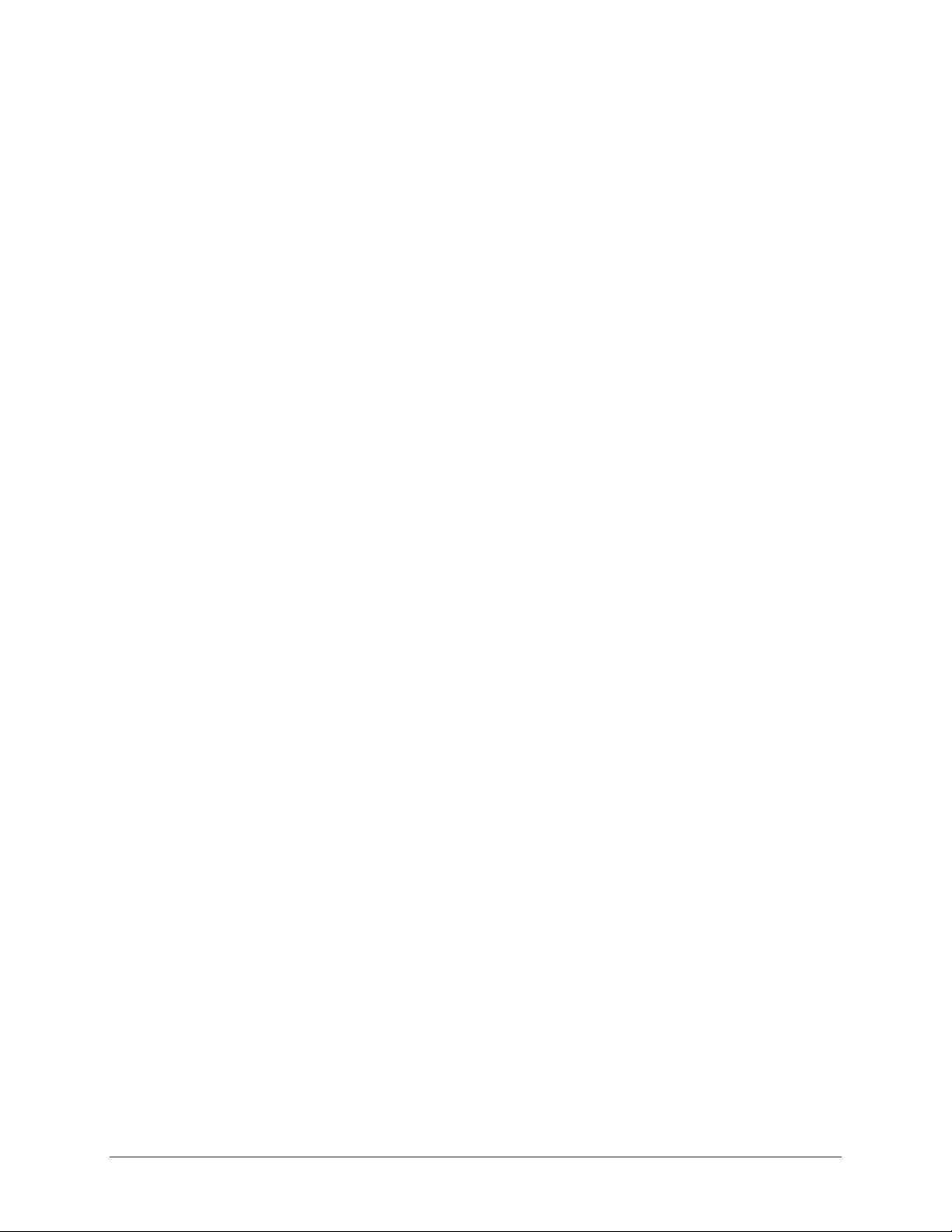
CDD-562L/564 Demodulator with IP Module Revision 2
Table of Contents MN/CDD564L.IOM
This page is intentionally blank.
xii
Page 15
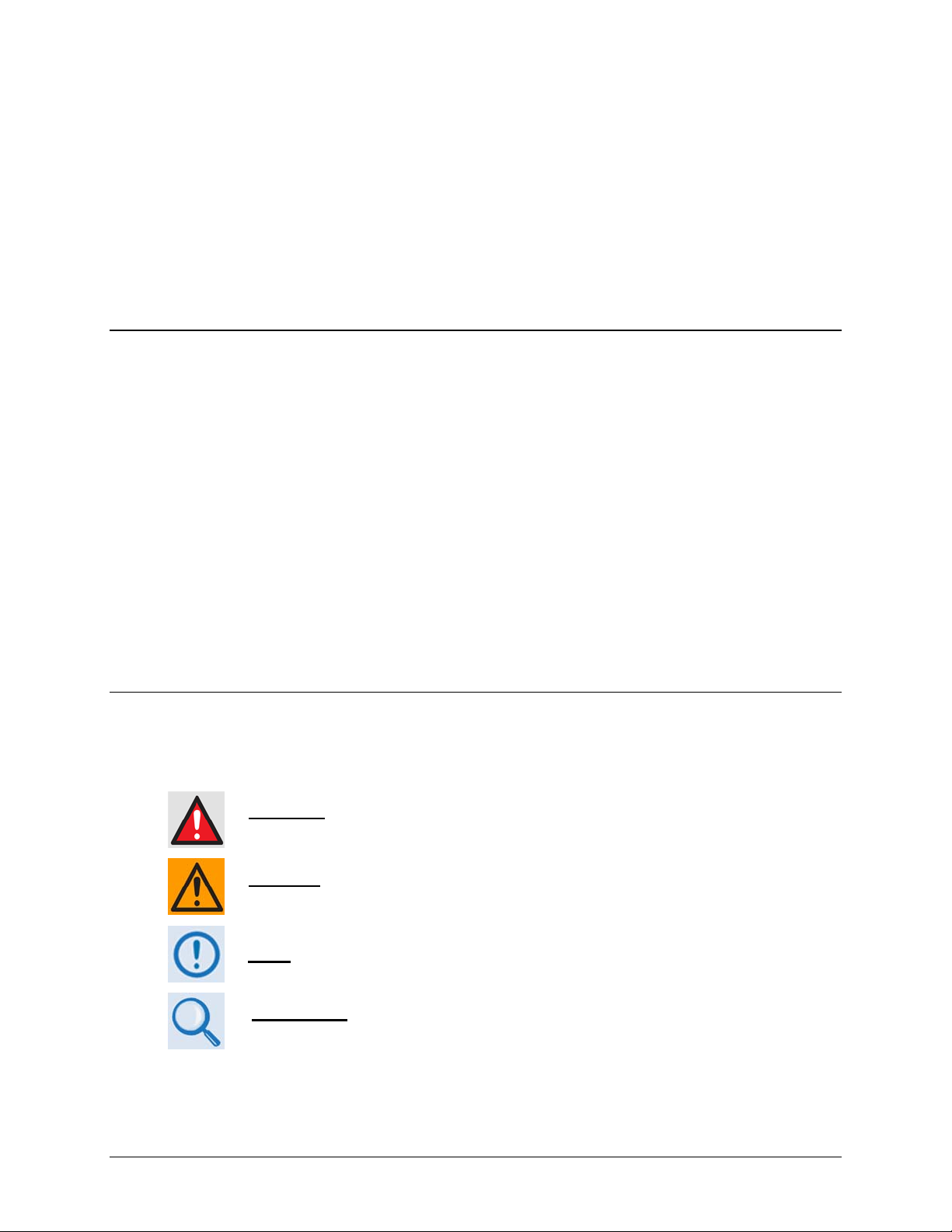
PREFACE
About this Manual
This manual provides installation and operation information for the Comtech EF Data CDD-562L
(L-Band) Dual, CDD-564 (70/140 MHz) Quad, and CDD-564L (L-Band) Quad Demodulator
with IP Module. The demodulators include support for externally connected Low-Noise Block
Downconverters (LNBs).
This is document is intended for the persons responsible for the operation and maintenance of the
demodulator.
Reporting Comments or Suggestions Concerning this Manual
Comments and suggestions regarding the content and design of this manual are appreciated. To
submit comments, contact the Comtech EF Data Technical Publications Department:
TechnicalPublications@comtechefdata.com
Conventions and References
Warnings, Cautions, and Notes
xiii
A WARNING
or SERIOUS INJURY.
A CAUTION
or PROPERTY DAMAGE.
A NOTE
A REFERENCE
equipment.
gives information about a possible hazard that MAY CAUSE DEATH
gives information about a possible hazard that MAY CAUSE INJURY
gives important information about a task or the equipment.
directs the user to additional information about a task or the
Page 16
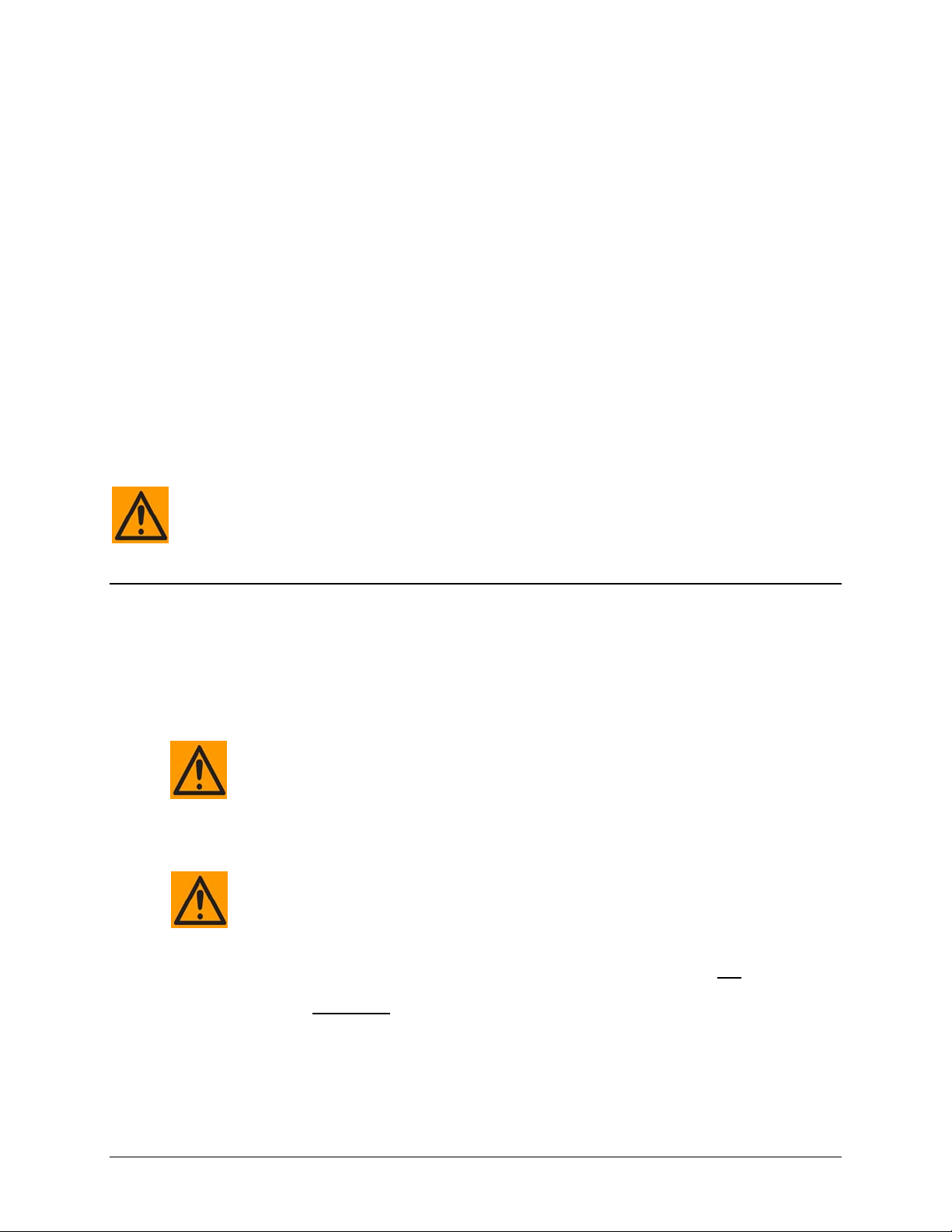
CDD-562L/564 Demodulator with Optional IP Module Revision 2
Preface MN/CDD564L.IOM
Patents and Trademarks
See all of Comtech EF Data's Patents and Patents Pending at http://patents.comtechefdata.com.
Comtech EF Data acknowledges that all trademarks are the property of the trademark owners.
Metric Conversion
Metric conversion information is located on the inside back cover of this manual. This information
is provided to assist the operator in cross-referencing non-metric to metric conversions.
Recommended Standard Designations
Recommended Standard (RS) Designations have been superseded by the new designation of the
Electronic Industries Association (EIA). References to the old designations are shown only when
depicting actual text displayed on the screen of the unit (RS-232, RS-485, etc.). All other references
in the manual will be shown with the EIA designations.
The user should carefully review the following information.
Safety and Compliance
Electrical Safety and Compliance
The unit complies with the EN 60950 Safety of Information Technology Equipment
(Including Electrical Business Machines) safety standard.
IF THE UNIT IS OPERATED IN A VEHICLE OR MOVABLE INSTALLATION, MAKE
SURE THE UNIT IS STABLE. OTHERWISE, EN 60950 SAFETY IS NOT
GUARANTEED.
Grounding
PROPER GROUNDING PROTECTION IS REQUIRED: The installation instructions
require that the integrity of the protective earth must be ensured and that the
equipment shall be connected to the protective earth connection at all times.
The CDD-562L/564 is designed for connection to a power system that has
separate ground, line and neutral conductors. The equipment is not
connection to a power system that has no direct connection to ground. It is
therefore imperative
to ensure that the unit has been properly grounded using the ground stud
provided on the rear panel of the unit.
during installation, configuration, and operation for the user
designed for
xiv
Page 17
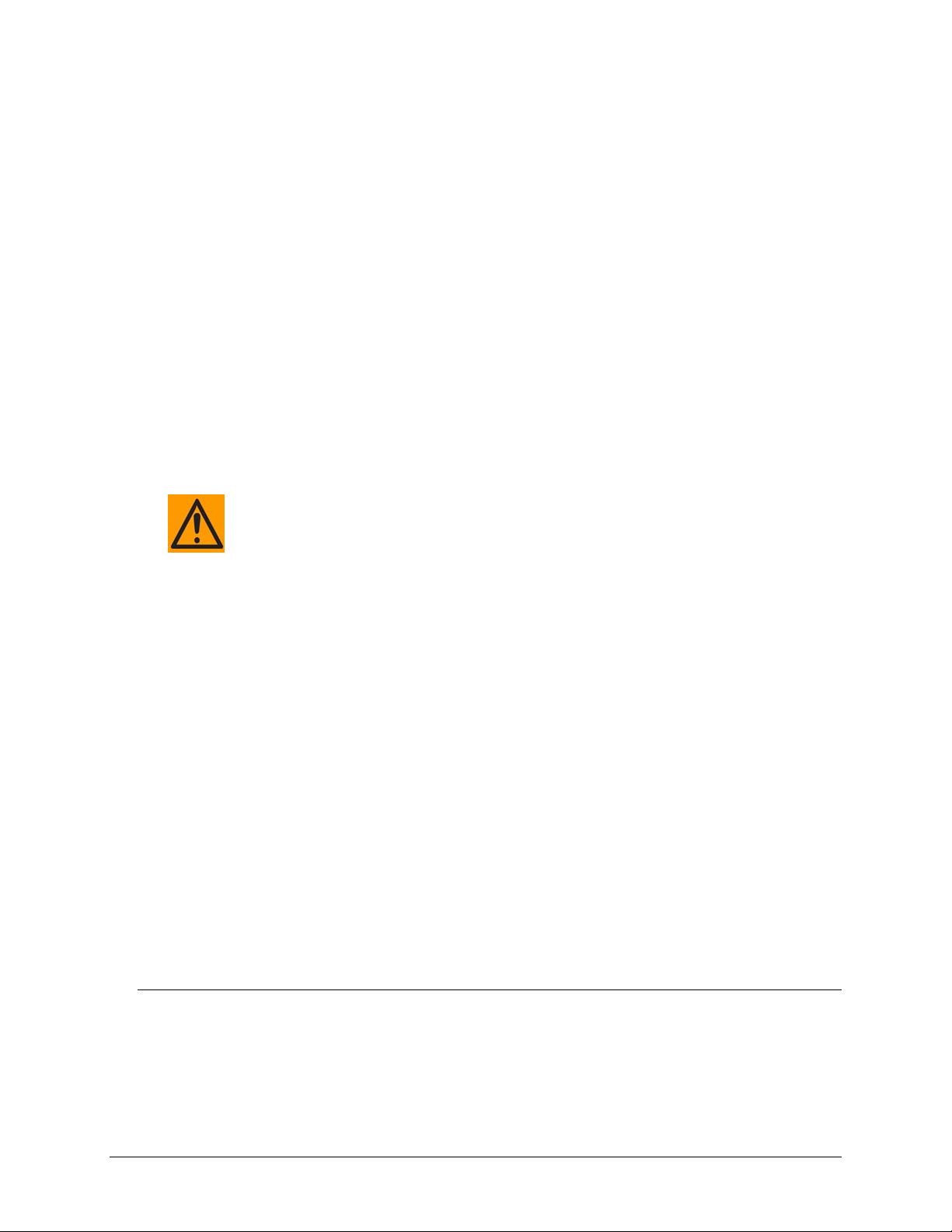
CDD-562L/564 Demodulator with Optional IP Module Revision 2
Preface MN/CDD564L.IOM
Electrical Installation
The equipment is rated for operation over the range 100 - 240 volts AC. It has a maximum power
consumption of 140 Watts (when all inputs are supplying DC to LNBs), and draws a maximu m of
1.5 Amps.
The installation and connection to the line supply must be made in compliance to local or national
wiring codes and regulations.
The CDD-562L/564 is shipped with a line inlet cable suitable for use in the country of operation.
If it is necessary to replace this cable, ensure the replacement has an equivalent specification.
Examples of acceptable ratings for the cable include HAR, BASEC and HOXXX-X.
Examples of acceptable connector ratings include VDE, NF-USE, UL, CSA, OVE, CEBEC,
NEMKO, DEMKO, BS1636A, BSI, SETI, IMQ, KEMA-KEUR and SEV.
Operating Environment
DO NOT OPERATE THE UNIT IN ANY OF THESE EXTREME OPERATING
CONDITIONS:
• AMBIENT TEMPERATURES LESS THAN 0°C (32°F) OR MORE THAN 50°C
(122°F). (MAXIMUM STORAGE TEMPERATURE ALLOWED IS -25°C
(-13°F) TO 85°C (185°F)).
• PRECIPITATION, CONDENSATION, OR HUMID ATMOSPHERES OF MORE
THAN 95% RELATIVE HUMIDITY.
• UNPRESSURIZED ALTITUDES OF MORE THAN 2000 METRES (6561.7
FEET).
• EXCESSIVE DUST.
• FLAMMABLE GASES.
• CORROSIVE OR EXPLOSIVE ATMOSPHERES.
European Union Radio Equipment and Telecommunications Terminal Equipment (R&TTE) Directive (1999/5/EC) and EN 301 489-1
Independent testing verifies that the unit complies with the European Union R&TTE Directive, its
reference to EN 301 489-1 (Electromagnetic compatibility and Radio spectrum Matters [ERM];
ElectroMagnetic Compatibility [EMC] standard for radio equipment and services, Part 1:
Common technical requirements), and the Declarations of Conformity for the applicable
directives, standards, and practices that follow:
European Union Electromagnetic Compatibility (EMC) Directive (2004/108/EC)
• EN 55022 Class B – Limits and Methods of Measurement of Radio Interference
Characteristics of Information Technology Equipment.
xv
Page 18
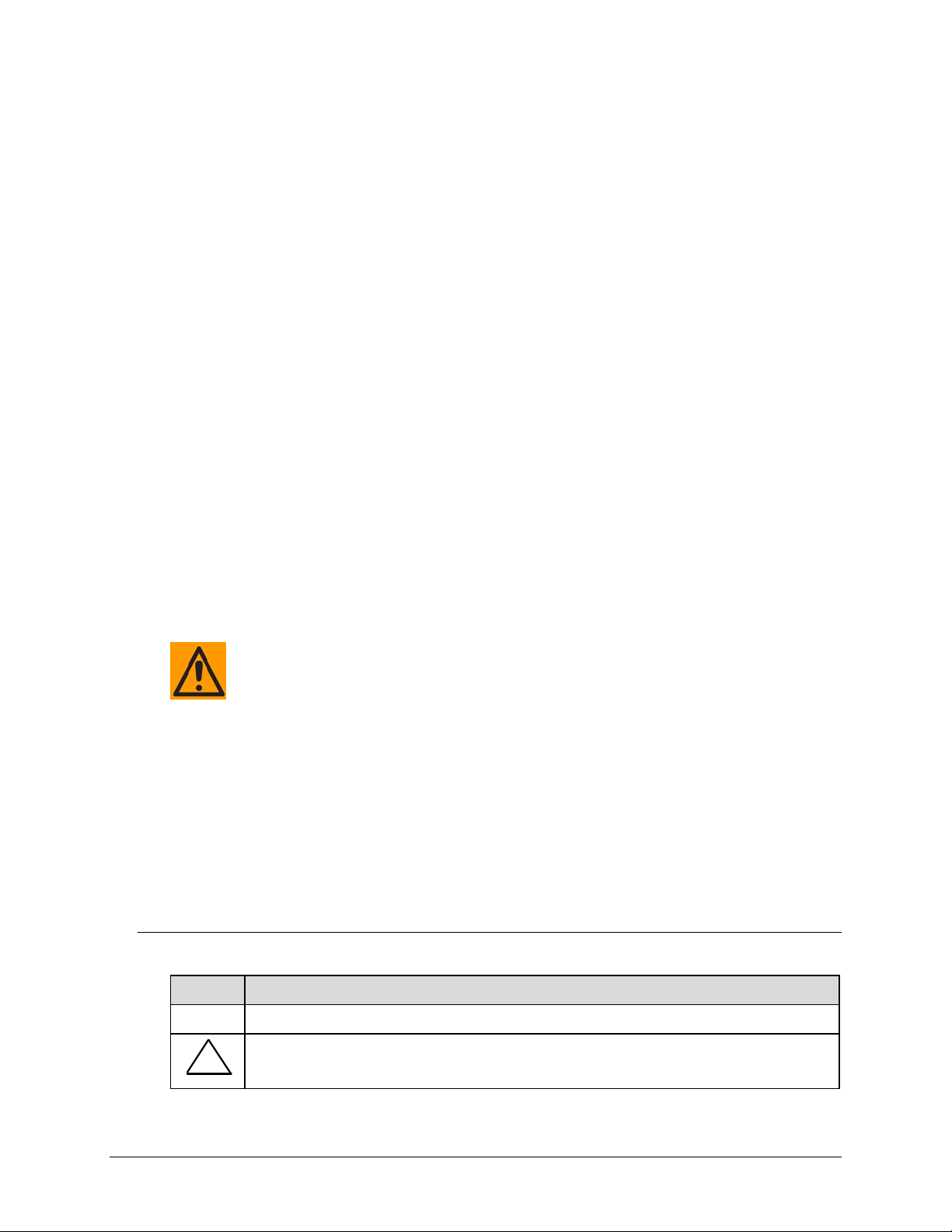
CDD-562L/564 Demodulator with Optional IP Module Revision 2
Preface MN/CDD564L.IOM
• EN 55024 – Information Technology Equipment: Immunity Characteristics, Limits, and
Methods of Measurement.
• EN 61000-3-2 – Harmonic Currents Emission
• EN 61000-3-3 – Voltage Fluctuations and Flicker.
• EN 61000-4-2 – ESD Immunity
• EN 61000-4-4 – EFT Burst Immunity
• EN 61000-4-5 – Surge Immunity
• EN 61000-4-6 – RF Conducted Immunity
• EN 61000-4-8 – Power Frequency Magnetic Field Immunity
• EN 61000-4-9 – Pulse Magnetic Field Immunity
• EN 61000-4-11 – Voltage Dips, Interruptions, and Variations Immunity
• EN 61000-4-13 – Immunity to Harmonics
• Federal Communications Commission Federal Code of Regulation FCC Part 15,
Subpart B.
TO ENSURE THAT THE UNIT COMPLIES WITH THESE STANDARDS, OBEY
THESE INSTRUCTIONS:
• Use coaxial cable that is of good quality (e.g., RG58/U (50Ω) or RG59/U (75Ω)) for
connections to the IF Tx and Rx (transmit and receive) BNC female connectors.
• Use Type 'D' connectors that have back-shells with continuous metallic shielding.
Type ‘D’ cabling must have a continuous outer shield (either foil or braid, or both). The
shield must be bonded to the back-shell.
• Operate the unit with its cover on at all times.
European Union Low Voltage Directive (LVD) (2006/95/EC)
Symbol Description
<HAR> Type of power cord required for use in the European Community.
!
CAUTION: Double-pole/Neutral Fusing
ACHTUNG: Zweipolige bzw. Neutralleiter-Sicherung
xvi
Page 19
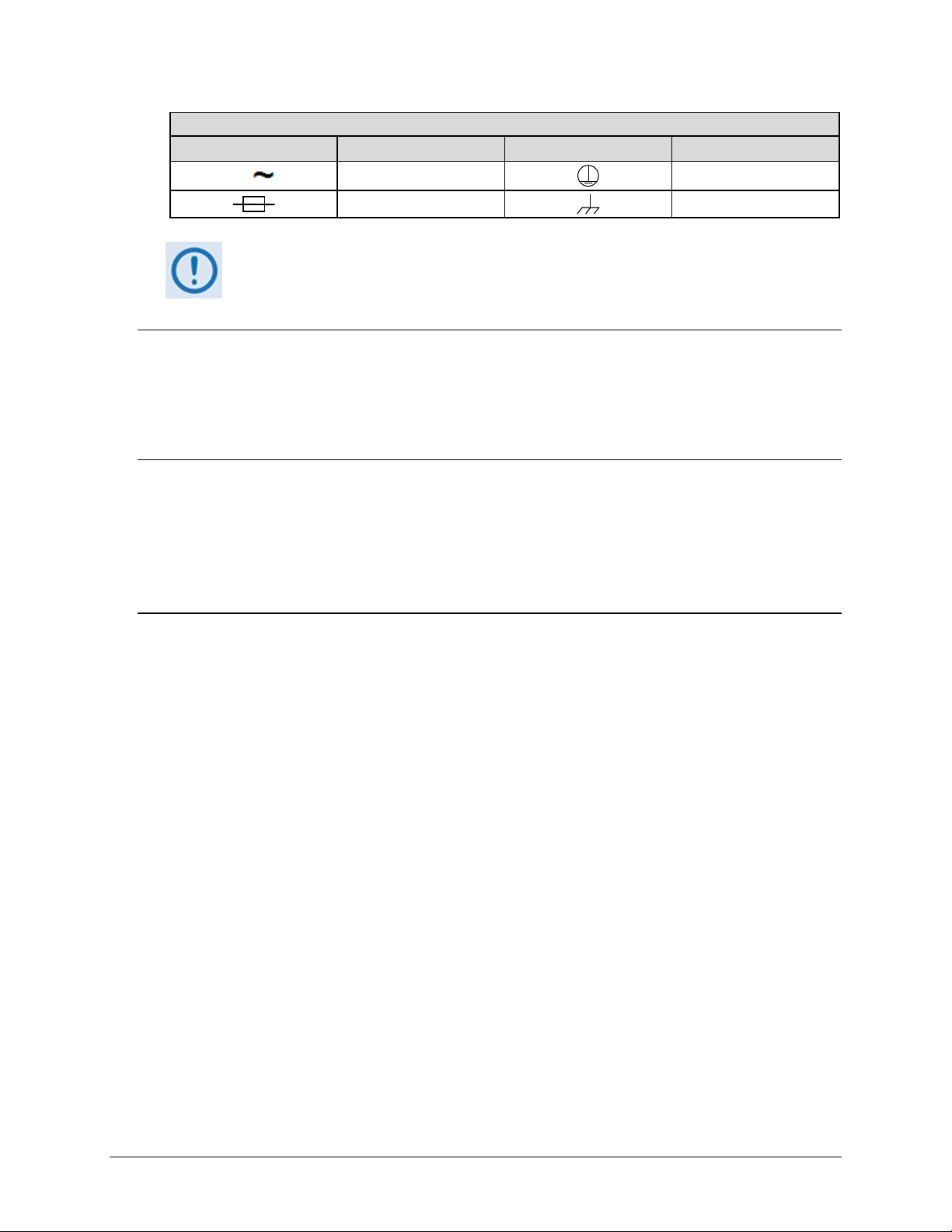
CDD-562L/564 Demodulator with Optional IP Module Revision 2
Preface MN/CDD564L.IOM
International Symbols
Symbol Definition Symbol Definition
Alternating Current
Protective Earth
Fuse
Chassis Ground
For additional symbols, refer to Warnings, Cautions and Notes listed earlier in this
Preface.
European Union RoHS Directive (2002/95/EC)
This unit satisfies (with exemptions) the requirements specified in the European Union Directive
on the Restriction of Hazardous Substances in Electrical and Electronic Equipment (EU RoHS,
Directive 2002/95/EC).
European Union Telecommunications Terminal Equipment Directive (91/263/EEC)
In accordance with the European Union Telecommunications Terminal Equipment Directive
91/263/EEC, the unit should not be directly connected to the Public Telecommunications
Network.
CE Mark
Comtech EF Data declares that the unit meets the necessary requirements for the CE Mark.
xvii
Page 20
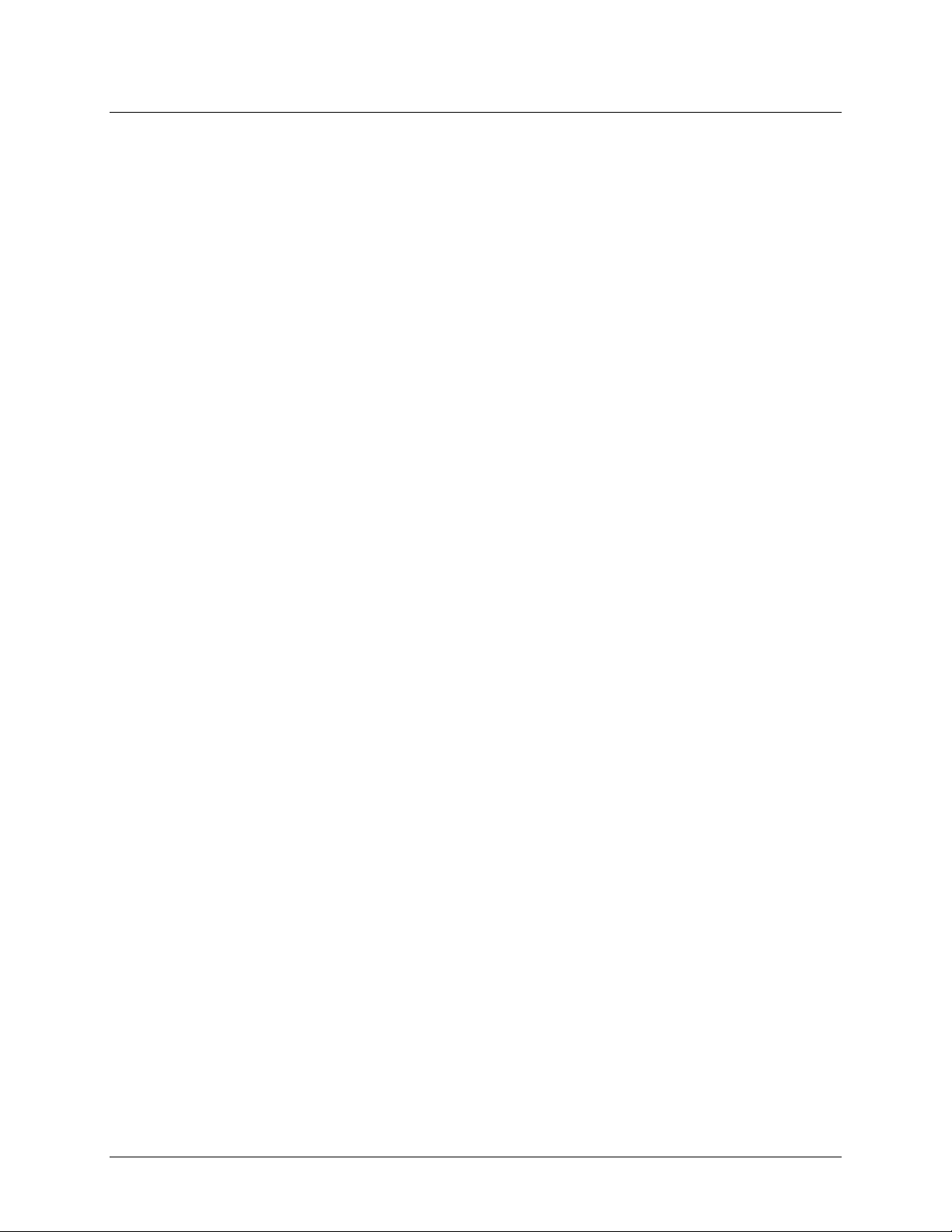
CDD-562L/564 Demodulator with Optional IP Module Revision 2
Preface MN/CDD564L.IOM
Warrant y Policy
Comtech EF Data products are warranted against defects in material and workmanship
for a specific period from the date of shipment, and this period varies by product. In
most cases, the warranty period is two years. During the warranty period, Comtech EF
Data will, at its option, repair or replace products that prove to be defective. Repairs are
warranted for the remainder of the original warranty or a 90 day extended warranty,
whichever is longer. Contact Comtech EF Data for the warranty period specific to the
product purchased.
For equipment under warranty, the owner is responsible for freight to Comtech EF Data
and all related customs, taxes, tariffs, insurance, etc. Comtech EF Data is responsible for
the freight charges only for return of the equipment from the factory to the owner.
Comtech EF Data will return the equipment by the same method (i.e., Air, Express,
Surface) as the equipment was sent to Comtech EF Data.
All equipment returned for warranty repair must have a valid RMA number issued prior
to return and be marked clearly on the return packaging. Comtech EF Data strongly
recommends all equipment be returned in its original packaging.
Comtech EF Data Corporation’s obligations under this warranty are limited to repair or
replacement of failed parts, and the return shipment to the buyer of the repaired or
replaced parts.
Limitations of Warranty
The warranty does not apply to any part of a product that has been installed, altered,
repaired, or misused in any way that, in the opinion of Comtech EF Data Corporation,
would affect the reliability or detracts from the performance of any part of the product, or
is damaged as the result of use in a way or with equipment that had not been previously
approved by Comtech EF Data Corporation.
The warranty does not apply to any product or parts thereof where the serial number or
the serial number of any of its parts has been altered, defaced, or removed.
The warranty does not cover damage or loss incurred in transportation of the product.
The warranty does not cover replacement or repair necessitated by loss or damage from
any cause beyond the control of Comtech EF Data Corporation, such as lightning or other
natural and weather related events or wartime environments.
The warranty does not cover any labor involved in the removal and or reinstallation of
warranted equipment or parts on site, or any labor required to diagnose the necessity for
repair or replacement.
xviii
Page 21
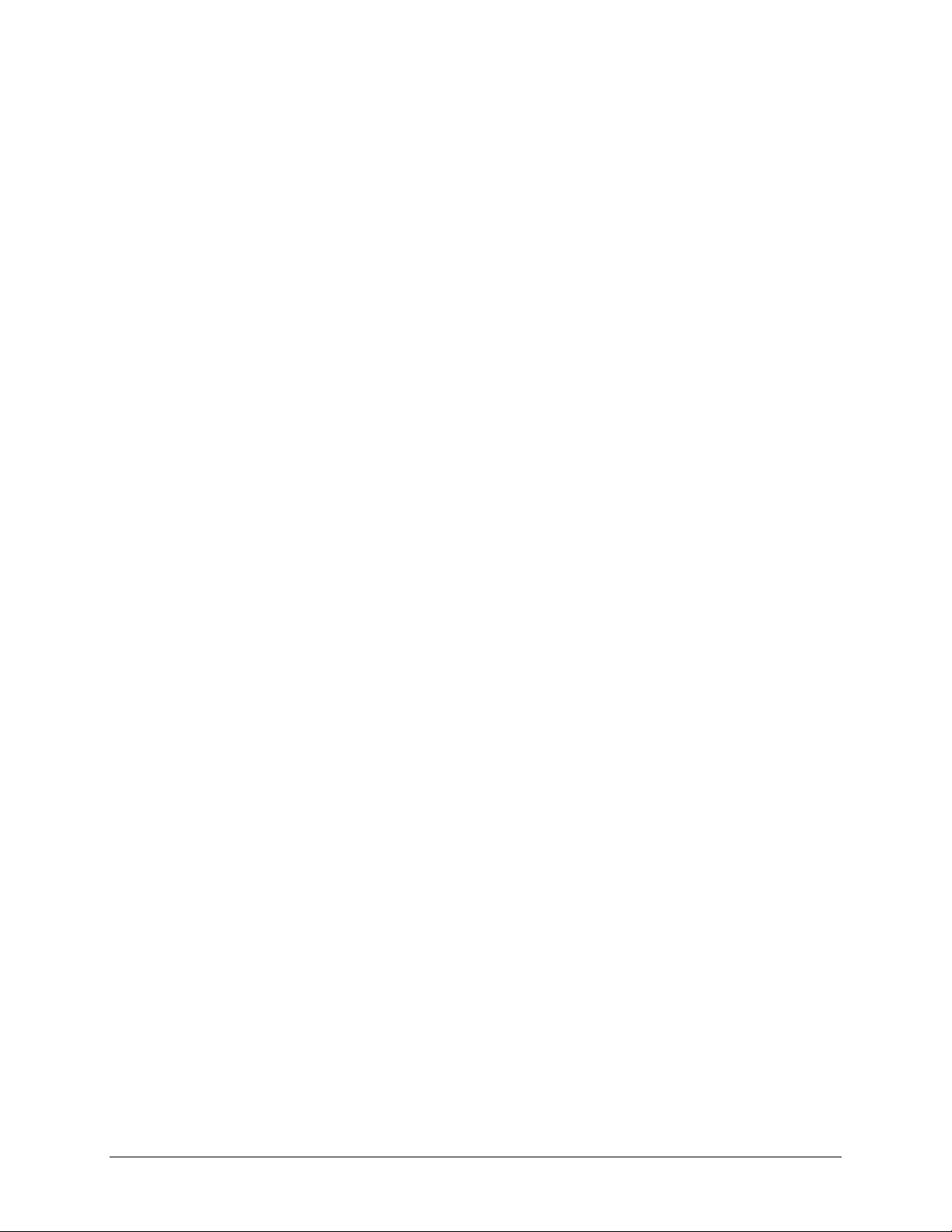
CDD-562L/564 Demodulator with Optional IP Module Revision 2
Preface MN/CDD564L.IOM
The warranty excludes any responsibility by Comtech EF Data Corporation for incidental
or consequential damages arising from the use of the equipment or products, or for any
inability to use them either separate from or in combination with any other equipment or
products.
A fixed charge established for each product will be imposed for all equipment returned
for warranty repair where Comtech EF Data Corporation cannot identify the cause of the
reported failure.
Exclusive Remedies
Comtech EF Data Corporation’s warranty, as stated is in lieu of all other warranties,
expressed, implied, or statutory, including those of merchantability and fitness for a
particular purpose. The buyer shall pass on to any purchaser, lessee, or other user of
Comtech EF Data Corporation’s products, the aforementioned warranty, and shall
indemnify and hold harmless Comtech EF Data Corporation from any claims or
liability of such purchaser, lessee, or user based upon allegations that the buyer, its
agents, or employees have made additional warranties or representations as to product
preference or use.
The remedies provided herein are the buyer’s sole and exclusive remedies. Comtech EF
Data shall not be liable for any direct, indirect, special, incidental, or consequential
damages, whether based on contract, tort, or any other legal theory.
xix
Page 22
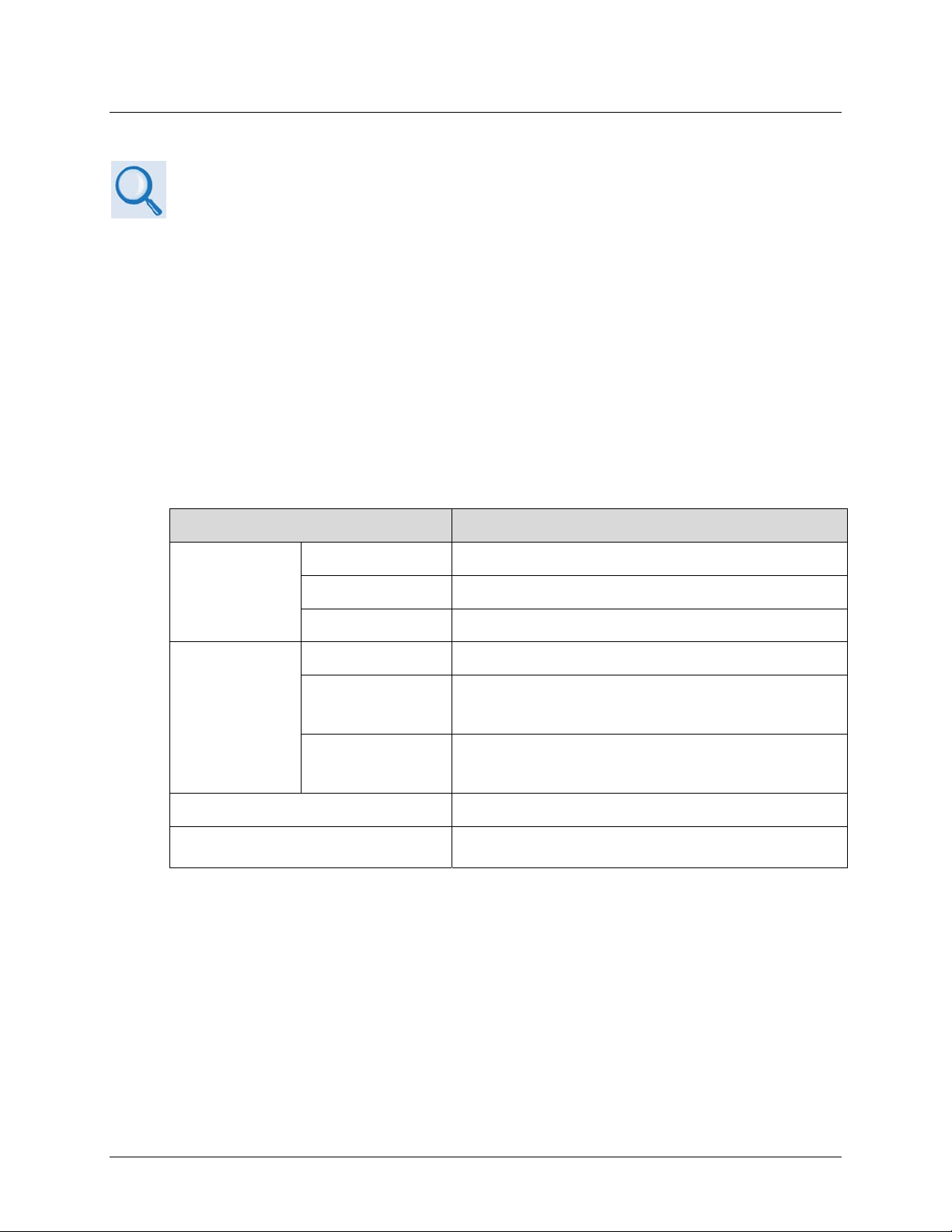
CDD-562L/564 Demodulator with Optional IP Module Revision 2
Preface MN/CDD564L.IOM
Getting Help
Review the Warranty Policy before contacting Comtech EF Data Technical Support or
Customer Service.
Contacting Comtech EF Data
Contact Comtech EF Data for:
• Technical Support – Product support or training.
• Customer Service – Information on returning an in-warranty or out-of-warranty product for
upgrade or repair. Be prepared to provide the product model number and its serial
number.
Contact Comtech EF Data Customer & Technical Support during normal business hours (Monday
through Friday, 8 A.M. to 5 P.M Mountain Standard Time (MST)):
For: Contact:
CDM-625
Technical
Support and
Service
Comtech EF
Data Web Site
Comtech EF Data Main Number +1.480.333.2200
Mailing Address
Telephone +1.480.333.4357
Email cdmipsupport@comtechefdata.com
Fax +1.480.333.2500
Main Page http://www.comtechefdata.com
Customer and
Technical
Support
RMA
(Return Material
Authorization)
http://www.comtechefdata.com/support.asp
http://www.comtechefdata.com/rmaform.asp
2114 West 7th Street
Tempe, Arizona 85281 USA
xx
Page 23
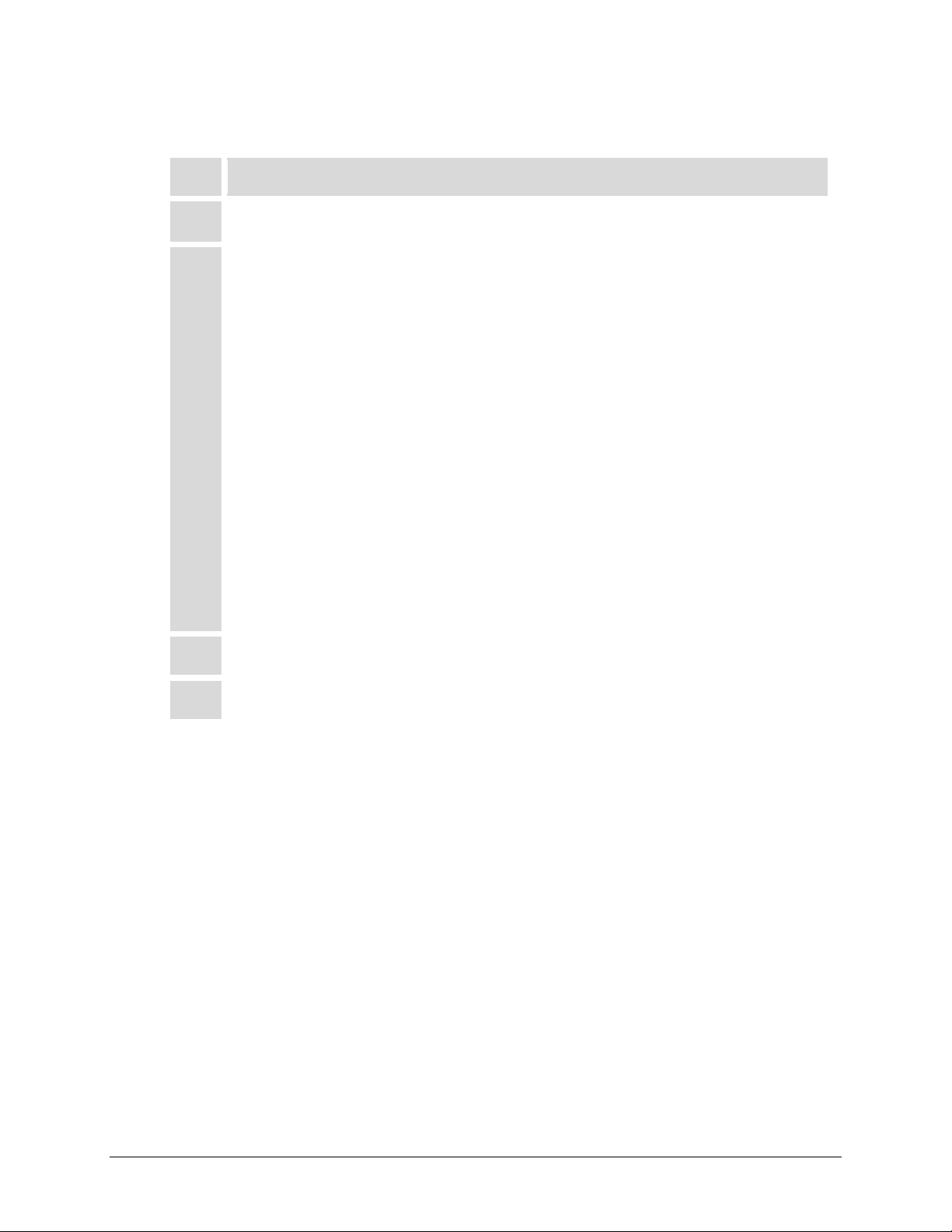
CDD-562L/564 Demodulator with Optional IP Module Revision 2
Preface MN/CDD564L.IOM
Returning a Product for Upgrade or Repair
Step Task
Go to the Comtech EF Data Service page (http://www.comtechefdata.com/
1
service.asp) and read the Return Material Authorization section in its entirety.
2
Request a Return Material Authorization Number:
• On the Comtech EF Data Service page: Select the Return Material
Authorization hyperlink.
• On the Comtech EF Data Support page
(http://www.comtechefdata.com/support.asp):
Click [Send RMA Request] (http://www.comtechefdata.com/rmaform.asp);
• Fill out the RMA form completely;
• Click [Send Email].
• Alternately:
o Send an e-mail providing this same detailed information to Comtech EF
Data Customer Service (service@comtechefdata.com).
o Contact Comtech EF Data Customer & Technical Support by phone or fax.
Pack the product in its original shipping carton and protective packaging.
3
Ship the product back to Comtech EF Data. Shipping charges should be prepaid.
4
xxi
Page 24
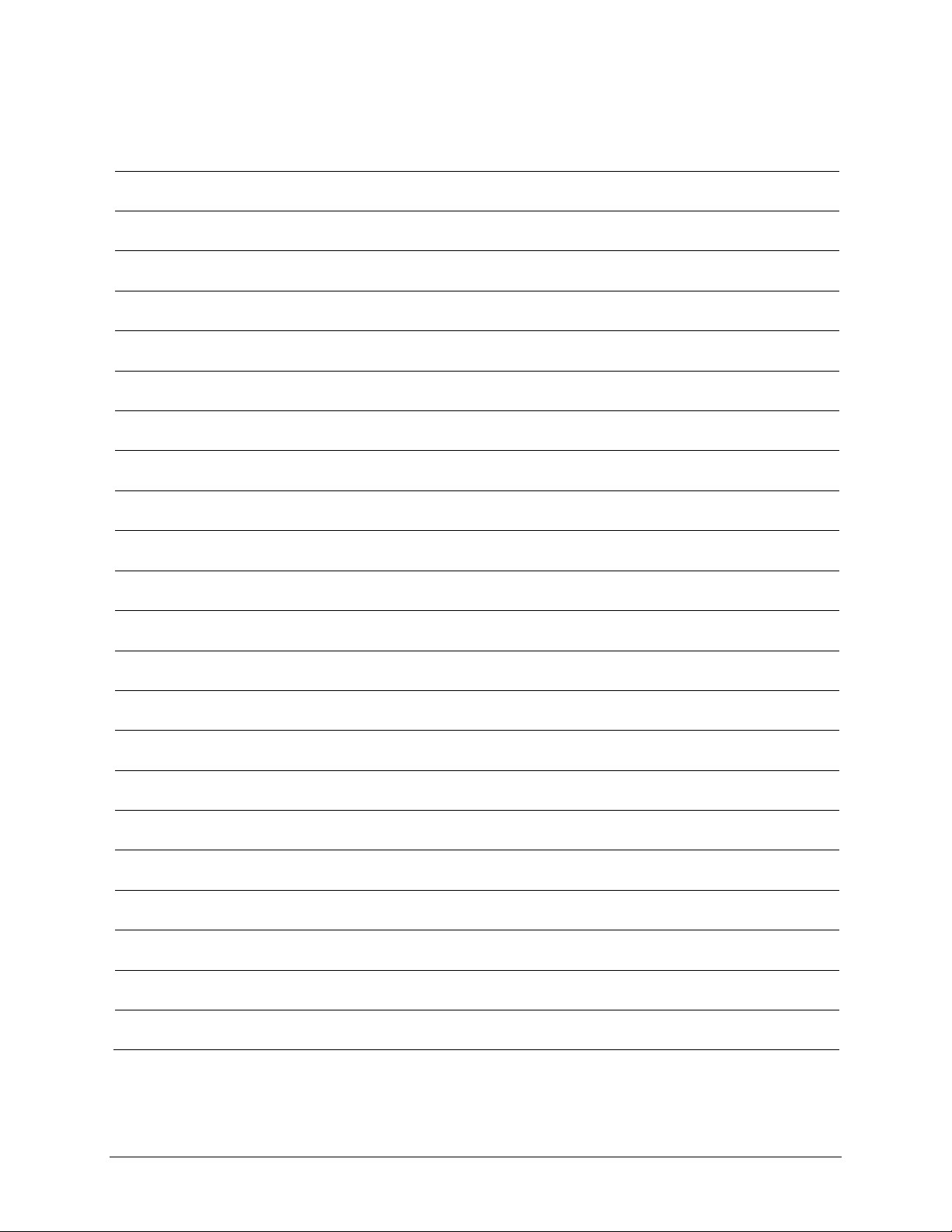
CDD-562L/564 Demodulator with Optional IP Module Revision 2
Preface MN/CDD564L.IOM
Notes:
xxii
Page 25
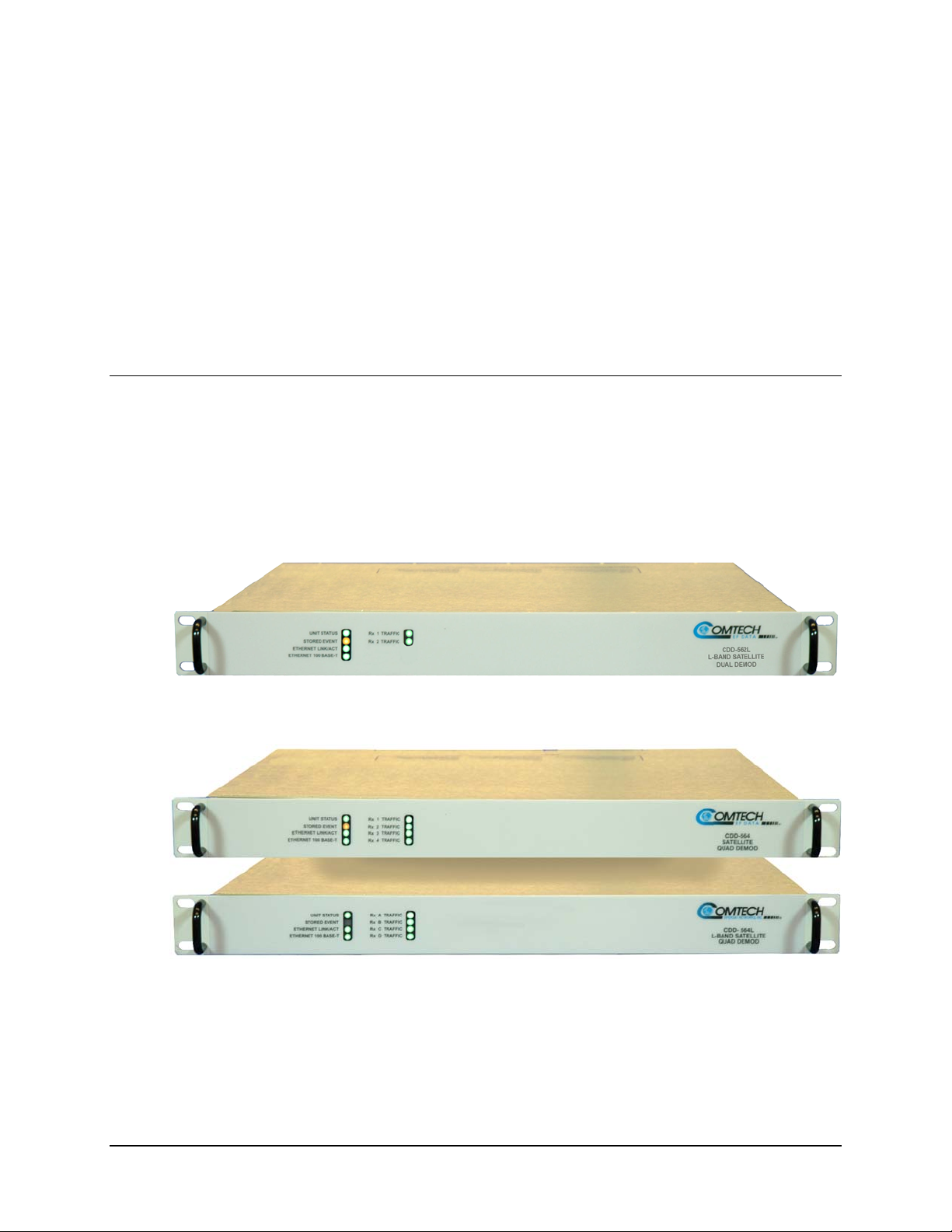
1.1 Overview
The CDD-562L (Figure 1-1) is a dual (2-channel) L-Band satellite demodulator. The CDD-564L
(Figure 1-2) is a quad (4-channel) L-Band satellite dem
MHz IF version of the same demodulator; apart from the IF frequency band, these two
demodulators are essentially identical.
Equipped with IP router, these demodulators are intended for closed network applications.
Chapter 1. INTRODUCTION
odulator; the CDD-564 is the 70/140
Figure 1-1. CDD-562L L-Band Satellite Dual Demodulator
Figure 1-2. CDD-564/564L 70/140 MHz / L-Band Satellite Quad Demodulators
To simplify reading, the product is referred to hereafter as either “the demodulator” or “the CDD56X”. If there is a need to distinguish between the units, the specific model number will be
identified.
1–1
Page 26
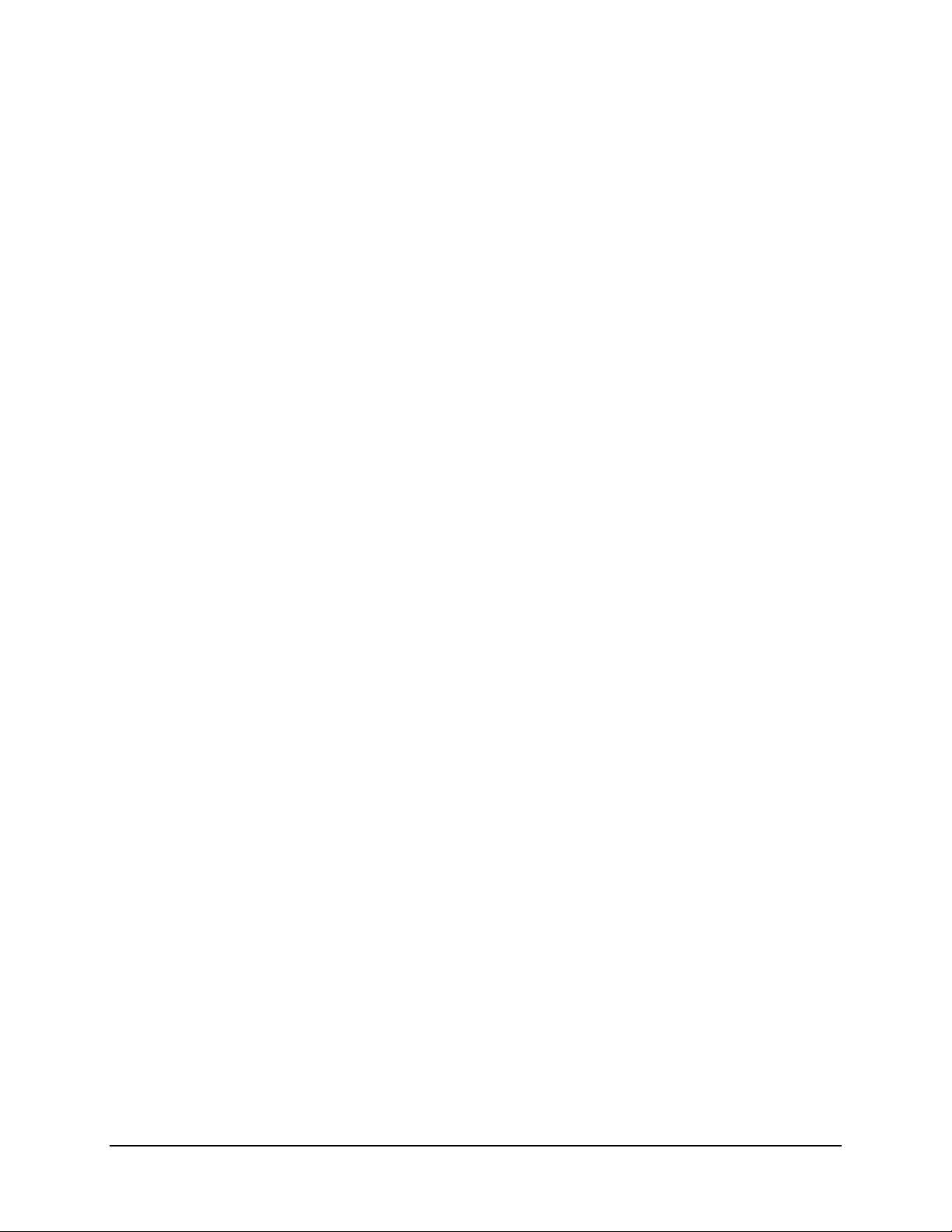
CDD-562L/564 Demodulator with IP Module Revision 2
Introduction MN/CDD564L.IOM
The CDD-56X provides many standard and optional features:
• Fast acquisition demodulator:
o CDD-562L: Two independent demodulators
o CDD-564/564L: Four independent demodulators
• CDD-564: Demodulator programmed from 50–90, 100–180 MHz IF range (70./140 MHz)
• CDD-562L/CDD-564L: Demodulators programmed from 950–1950 MHz (L-Band)
• Optional: Variable data rates from 16 kbps to 9.98 Mbps
• Optional: Rates above 512 kbps
nd
• 2
Generation Turbo Product Coding (TPC) Forward Error Correction (FEC)
• QPSK modulation
• Optional: 8-PSK and 16-QAM
• SNMP, HTTP (Web Server), and Telnet Remote Product Management
• LNB Support: 10 MHz reference and LNB power
1–2
Page 27
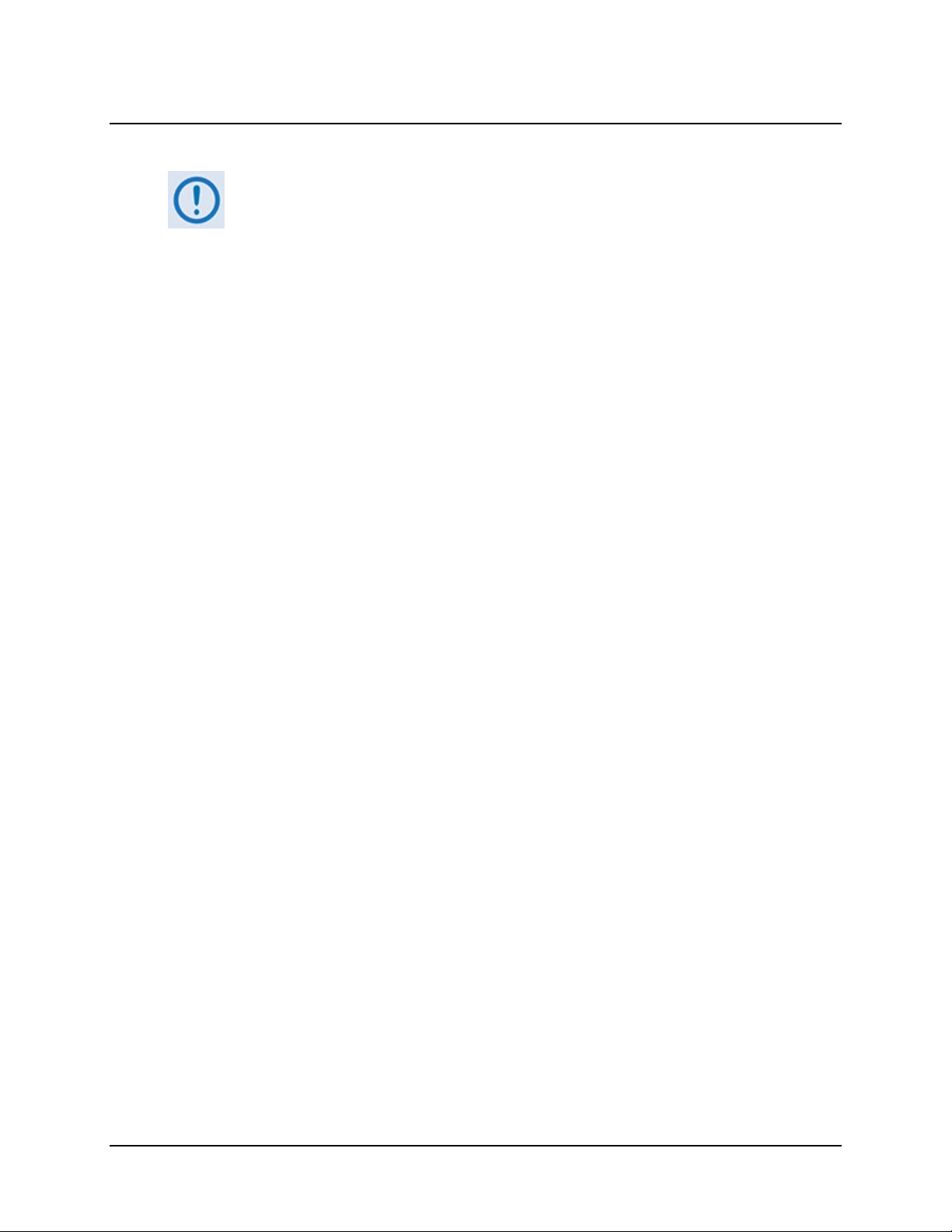
CDD-562L/564 Demodulator with IP Module Revision 2
Introduction MN/CDD564L.IOM
1.2 Functional Description
The CDD-562L has two Rx channels. The CDD-564/564L have four Rx channels.
The demodulators have two fundamentally different types of interface: Ethernet and IF.
The Ethernet interface is a bidirectional path, which connects with the customer’s equipment
through an Ethernet Switch. The Ethernet interface is a 10/100 BaseT Ethernet port where data
flow is the combined output of the demodulator channels. Control and status information also
uses this port.
The IF interfaces provides independent unidirectional links (Rx only) with the satellite via the
downlink equipment.
In the demodulator, the Rx IF signal in the range (50– 90 or 100–180 MHz for 70/140 MH z units,
and 950–1950 MHz for L-Band units) is translated to an intermediate frequency (approx. 465 MHz
for L-Band), and then further translated to baseband using the carrier recovery VCO. This is a
complex mix, resulting in the signal once more being split into an in-phase (I) and a qu adrature (Q)
component.
An AGC circuit maintains the desired signal level constant over a broad range. Following this, the I
and Q signals are sampled by high-speed (flash) A/D converters. All processing beyond this
conversion is purely digital, performing the functions of Nyquist filtering, carrier recovery, and
symbol timing recovery. The resultant demodulated signal is fed, in soft decision form, to the
selected FEC decoder (Turbo).
After decoding, the recovered clock and data pass to the IP Module where traffic is examined and
processed for four channels before it is delivered to the Ethernet port.
The demodulator signal processing functions are performed in two, large Field-Programmable Gate
Array (FPGA), which permits rapid implementation of changes, additions and enhancements in the
field. These signal-processing functions are controlled and monitored by a 32-bit RISC
microprocessor, which also controls all front panel indicators, serial and Ethernet interfaces.
As shown in the block diagrams depicted in Figure 1-3, t
of a single printed circuit board assembly, with integral Turbo FEC and IP router.
he demodulator is physically comprised
1–3
Page 28
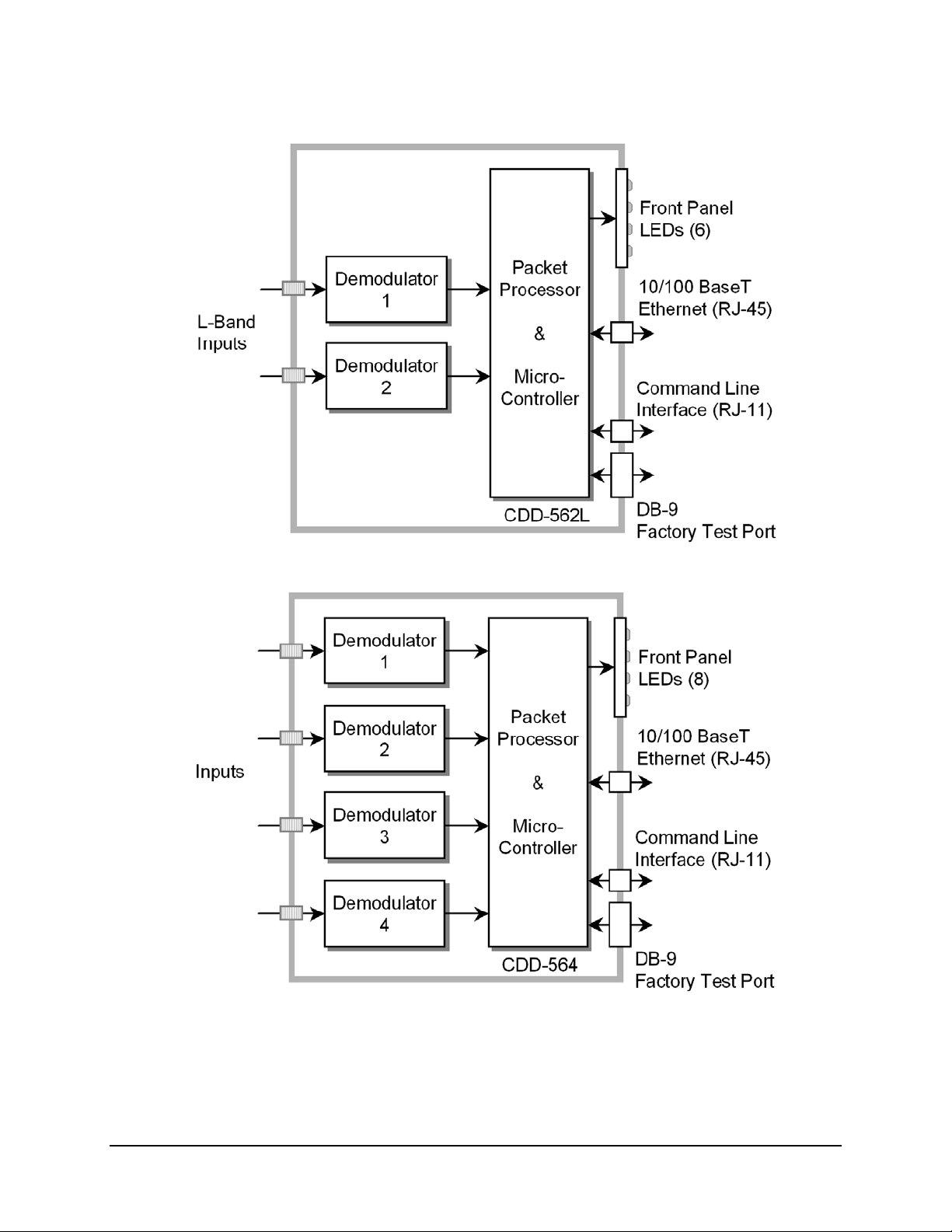
CDD-562L/564 Demodulator with IP Module Revision 2
Introduction MN/CDD564L.IOM
CDD-562L Block Diagram
CDD-564/564L Block Diagram
Figure 1-3. CDD-5xx Block Diagrams
1–4
Page 29
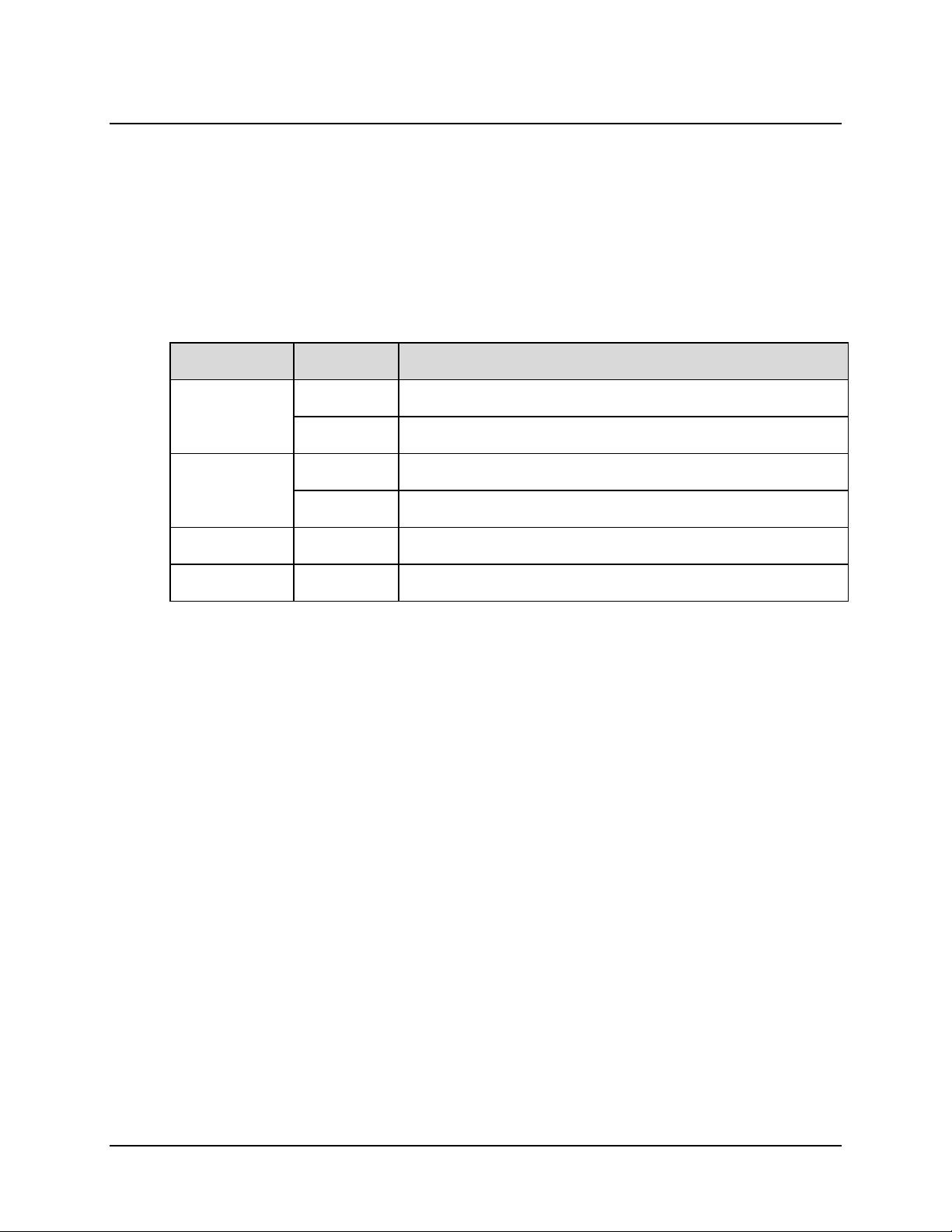
CDD-562L/564 Demodulator with IP Module Revision 2
Introduction MN/CDD564L.IOM
1.3 Features
1.3.1 Physical Description
The demodulators are constructed as a 1RU-high, rack-mounting chassis, which can be freestanding
if desired. Rack handles at the front facilitate removal from and placement into a rack.
1.3.2 Major Assemblies
Model Assembly Description
PL/10915-1 AC Chassis
CDD-562L/564L
PL/10915-2 DC Chassis
PL/11548-1 AC Chassis
CDD-564
PL/11548-2 DC Chassis
CDD-562L PL/10735-2 Demodulator Card
CDD-564L PL/10735-1 Demodulator Card
1.3.3 Interoperability/Compatibility
The demodulator is interoperable with the Comtech EF Data CDM-570 and CDM-570L Satellite
Modems populated with the optional IP Module/router, as well as other Comtech EF Data IPenabled products (including modems and Performance Enhancement Proxies). The demodulator
supports the functions associated with receive side of the equipment.
1–5
Page 30
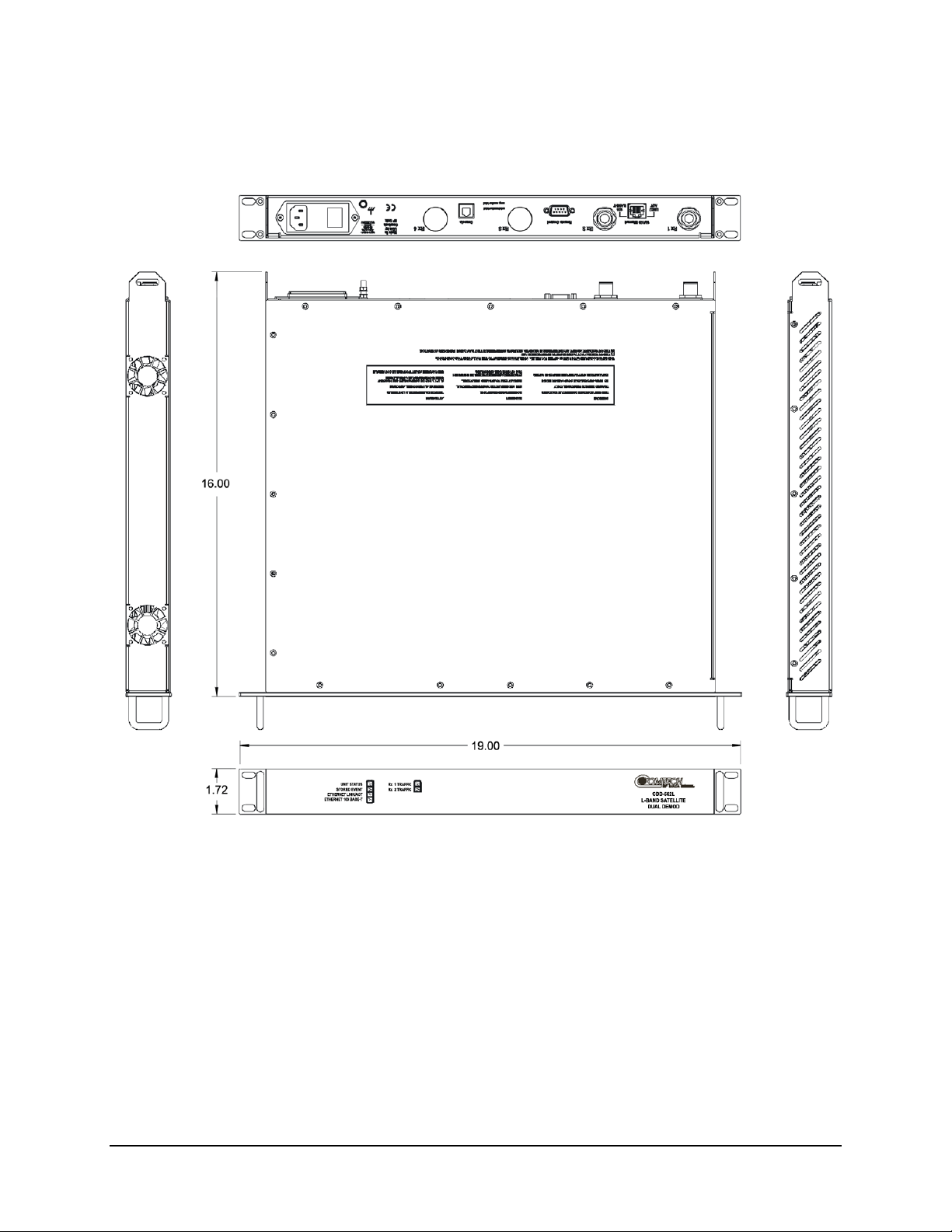
CDD-562L/564 Demodulator with IP Module Revision 2
Introduction MN/CDD564L.IOM
1.3.4 Dimensional Envelopes
Figure 1-4. CDD-562L Dimensional Envelope
1–6
Page 31

CDD-562L/564 Demodulator with IP Module Revision 2
Introduction MN/CDD564L.IOM
Figure 1-5. CDD-564/564L Dimensional Envelope
1–7
Page 32

CDD-562L/564 Demodulator with IP Module Revision 2
Introduction MN/CDD564L.IOM
1.3.5 Physical Features
1.3.5.1 Front Panel
CDD-562L
CDD-564/564L
Figure 1-6. Front Panel Views
Figure 1-6 s
hows the front panel of the demodulators. Depending on the unit, the front panel
features six (CDD-562L) or eight (CDD-564/564L) Light-Emitting-Diode (LED) indicators.
The LEDs indicate, in a summary fashion, the status of the unit:
• Overall Unit Status
• Stored Event
• Ethernet Link Activity
• 10BaseT or 100BaseT Ethernet Activity
• Traffic Status for each of the two (CDD-562L) or four (CDD-564/564L) Rx Traffic
(receive) channels
1–8
Page 33

CDD-562L/564 Demodulator with IP Module Revision 2
A
A
A
Introduction MN/CDD564L.IOM
1.3.5.2 Rear Panel
Chapter 3. REAR PANEL CONNECTORS
CDD-562L
CDD-564L
Figure 1-7. Rear Panel Views
Figure 1-7
shows the rear panels of the demodulators. External cables are attached to connectors on
the rear panel of the unit, comprised as follows:
Connector Group
(Chapter 3 Sect.
Ref.)
IF
(Sect. 3.2)
Terrestrial Data
(Sect. 3.3)
Utility
(Sect. 3.4)
Power/Ground
(Sect 3.5)
Name
Rx 1 (Rx A on
CDD-564L)
Rx 2 (Rx B on
CDD-564L)
Rx 3 (Rx C on
CDD-564L)
Rx 4 (Rx D on
CDD-564L)
10/100 Ethernet RJ-45 female Ethernet Traffic
Console RJ-11 female
Remote Control 9-pin Type ‘D’ male
C See Sect. 3.5.1
DC (Optional) See Sect. 3.5.2
Ground #10-32 stud
CDD-562L
(L-Band)
Type ’N’ female BNC female Type ’N’ female
Type ’N’ female BNC female Type ’N’ female
N/A BNC female Type ’N’ female
N/A BNC female Type ’N’ female
Connector Type
CDD-564
CDD-564
(70/140 MHz)
AND PINOUTS
CDD-564L
(L-Band)
Function
IF Input
sync Serial Console Port
Remote Interface (EI
Factory Test
Chassis power
Common Chassis Ground
-232) for
The European EMC Directive (EN55022, EN50082-1) requires using properly
shielded cables for DATA I/O. These cables must be double-shielded from endto-end, ensuring a continuous ground shield.
1–9
Page 34

CDD-562L/564 Demodulator with IP Module Revision 2
Introduction MN/CDD564L.IOM
1.3.6 Data Interfaces
The demodulators include, as standard, a 10/100 BaseT Ethernet port that serves as both a
terrestrial data (i.e., IP traffic) interface and a management and control interface (i.e., the HTTP
Web Server Interface).
1.3.7 Updating Demodulator Firmware
Chapter 5. UPDATING FIRMWARE
The demodulators store theirs firmware internally in flash memory, which simplifies the firmware
updating process. If a firmware update is needed, it can be acquired by download from Comtech
EF Data’s Web site or from Comtech EF Data Customer Support during normal business hours
via e-mail or on CD by standard mail delivery.
The firmware update, once acquired, can be transferred from an external user PC that is
connected to the unit 10/100BaseT Ethernet port. Once connectivity has been established with the
demodulator, the upgrade can be performed by "FTPing" the download from the PC.
1.3.8 Fully Accessible Sy stem Topology (FAST)
Appendix A. FAST ACTIVATION PROCEDURE
The demodulators incorporate a large number of op tional features. In order to permit a lo wer initial
cost, a demodulator may be purchased with only the d esired features enabled . If , a t a l at e r d at e, t h e
user wishes to upgrade the functionality of a unit, Comtech EF Data provides Fully Accessible
System Topology (FAST), a technology which permits the purchase and installation of options
through special authorization codes. These unique Fast Access Codes may be purchased from
Comtech EF Data during normal business hours, and then loaded into the unit using either the
serial/Telnet CLI (connected to the rear panel “Remote control” port) or the unit’s Web Server
(HTTP) Interface.
FAST System Theory
FAST allows an operator to order a unit precisely tailored for the initial application. When
service requirements change, FAST allows the operator to upgrade the topology of the unit onlocation, within minutes, and without having to remove the unit from the setup. This accelerated
upgrade is possible due to FAST’s extensive use of the programmable logic devices incorporated
into Comtech EF Data products.
FAST Implementation
Hardware options can be ordered and installed either at the factory or in the field. In the field, the
operator can select options that can be easily activated, depending on the current hardware
1–10
Page 35

CDD-562L/564 Demodulator with IP Module Revision 2
Introduction MN/CDD564L.IOM
configuration of the unit. The unique, register-specific FAST Access Code that is purchased from
Comtech EF Data enables configuration of the available hardware.
FAST Accessible Options
Hardware options for basic demodulators can be ordered and installed either at the factory or in
the field. The operator can select options that can be activated easily in the field, depending on
the current hardware configuration of the demodulator. A unique access code enables
configuration of the available hardware.
As standard features, the demodulator is configured with an Integrated IP router compatible with
the optional IP Module/router available in the CDM-570/570L Satellite Modem, and Integrated
nd
2
Generation Turbo FEC compatible with the CDM-570/570L.
The following table shows the available FAST and FAST-accessible hardware options:
Option Description and Comments
Low-Rate Variable Data rate 16 kbps to 512 kbps Base Unit
QPSK Modulation Type Standard
TPC Codec Turbo Product Codec (IESS-315 compliant) Standard
IP Router 10/100 Base-T Interface Standard
-48 VDC -48 VDC Prime Power Supply Hardware
Mid-Rate Variable Data rate 16 kbps to 2.048 Mbps FAST
Full-Rate Variable Data rate 16 kbps to 5.0 Mbps FAST
High-Rate Variable Data rate 16 kbps to 9.98 Mbps FAST
3xDES Data Encryption Uses NIST certified 3x core
Software Version 1.5.1 and later
IP Header Compression Uses proprietary IP Header Compressions
Software Version 1.5.1 and later
Payload Compression Uses proprietary Payload Compressions
Software Version 1.5.1 and later
8-PSK 8-PSK Modulation FAST
16-QAM 16-QAM Modulation FAST
Installation
Method
FAST
FAST
FAST
1–11
Page 36
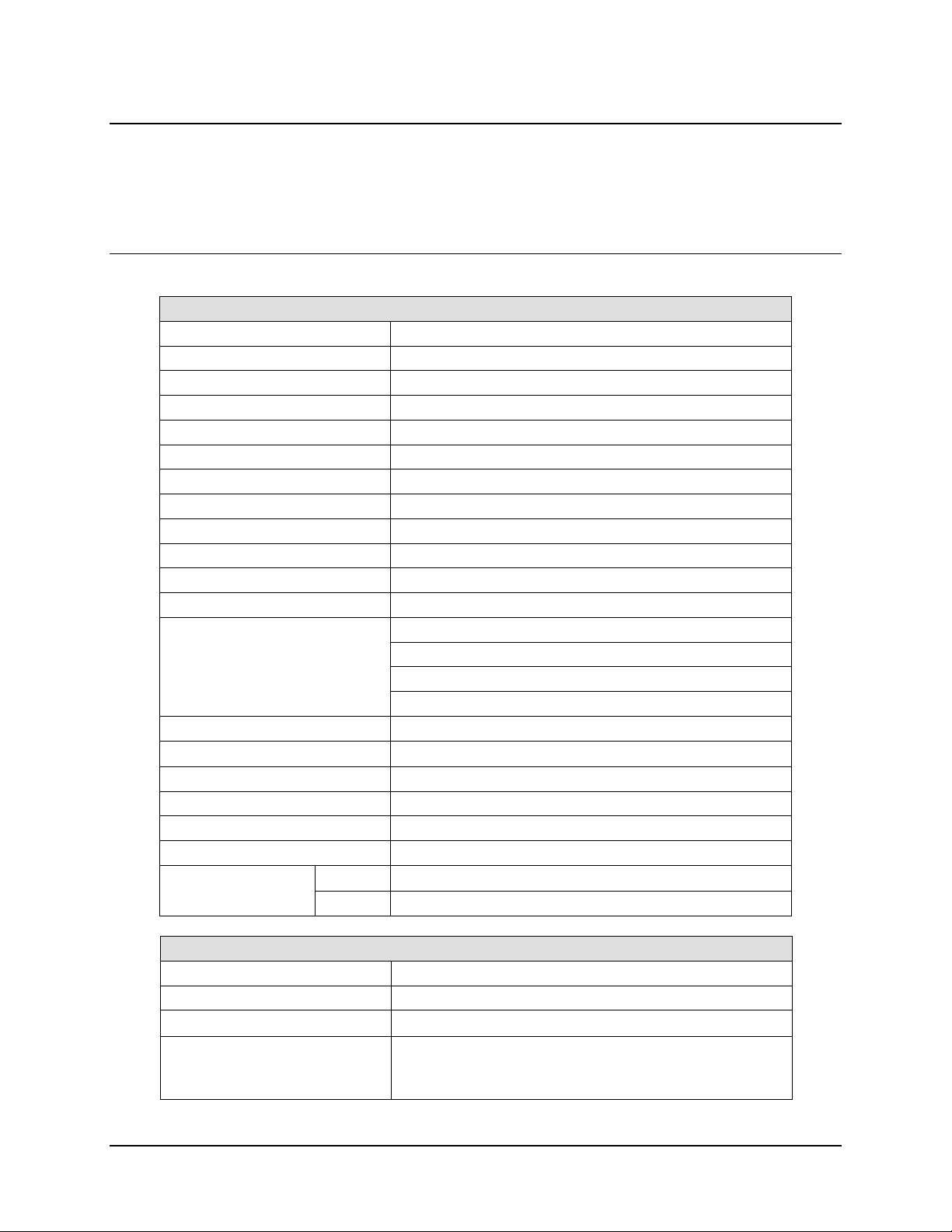
CDD-562L/564 Demodulator with IP Module Revision 2
Introduction MN/CDD564L.IOM
1.4 Summary of Specifications
1.4.1 Demodulator
1.4.1.1 70/140 MHz (CDD-564 only)
System Specification
Frequency Range 50 to 90 or 100 to 180 MHz, 100 Hz resolution
Symbol Rate Range 16 ksps to 3.0 Msps
Data Rate Range Each demodulator independently in 1 bps increments
Rate 3/4 QPSK TPC 16 kbps to 4.5 Mbps
Rate 7/8 QPSK TPC 16 kbps to 5.25 Mbps
Rate 0.95 QPSK TPC 16 kbps to 5.666Mbps
Rate 3/4 8-PSK TPC 16 kbps to 6.75 Mbps
Rate 7/8 8-PSK TPC 16 kbps to 8.5 Mbps
Rate 0.95 8-PSK TPC 16 kbps to 7.875 Mbps
Rate 3/4 16-QAM TPC 16 kbps to 9.0 Mbps
Rate 7/8 16-QAM TPC 16 kbps to 9.98 Mbps
Descrambling Comtech to IESS-315
Rate 3/4, 0.95 QPSK
FEC Turbo Product
Inputs (4X) Type ‘BNC’ female
Input Impedance
Return Loss 17 dB min
Traffic and Management Interface 10/100 BaseT Ethernet RJ-45
Command Line Interface (CLI) EIA-232, RJ-11
Factory Test Connector DB-9 male
Frequency Reference
Internal
External None
Demodulator
Input Power Range -30 to –60 dBm
Max Composite Level +35 dBc, up to –5 dBm
Acquisition Range
Monitor Functions Eb/No Frequency Offset, BER
Rate 3/4, 0.95 8-PSK
Rate 3/4, 16-QAM
Rate 7/8, QPSK, 8-PSK, 16-QAM
50 or 75Ω user selection
± 0.06 ppm, 32 to 122°F (0 to 50°C)
± 1 to ± 32 kHz (1 kHz steps) < 625 ksps
LNB current and voltage
Rx signal level
1–12
Page 37

CDD-562L/564 Demodulator with IP Module Revision 2
Introduction MN/CDD564L.IOM
1.4.1.2 L-Band (CDD-562L, CDD-564L)
System Specification
Frequency Range 950 to 1950 MHz
Symbol Rate Range 16 ksps to 3.0 Msps
Data Rate Range Each demodulator independently in 1 bps increments
Rate 3/4 QPSK TPC 16 kbps to 4.5 Mbps
Rate 7/8 QPSK TPC 16 kbps to 5.25 Mbps
Rate 0.95 QPSK TPC 16 kbps to 5.666Mbps
Rate 3/4 8-PSK TPC 16 kbps to 6.75 Mbps
Rate 7/8 8-PSK TPC 16 kbps to 7.875 Mbps
Rate 0.95 8-PSK TPC 16 kbps to 8.5 Mbps
Rate 3/4 16-QAM TPC 16 kbps to 9.0 Mbps
Rate 7/8 16-QAM TPC 16 kbps to 9.98 Mbps
Descrambling Comtech to IESS-315
Rate 3/4, 0.95 QPSK
FEC Turbo Product
Inputs
Input Impedance
Traffic and Management Interface 10/100 BaseT Ethernet RJ-45
Command Line Interface (CLI) EIA-232, RJ-11
Factory Test Connector DB-9 male
Frequency Reference
Internal
External None
Demodulator
Input Power Range -130 + 10 log (Symbol Rate) to –90 +10 Log (Symbol Rate)
Max Composite Level +40 dBc, up to –5 dBm
Acquisition Range
Monitor Functions Eb/No Frequency Offset, BER
Rate 3/4, 0.95 8-PSK
Rate 3/4, 16-QAM
Rate 7/8, QPSK, 8-PSK, 16-QAM
CDD-562L: (2X) Type ‘N’ female
CDD-564L: (4X) Type ‘N’ female
50Ω, 17 dB minimum return loss
± 0.06 ppm, 32 to 122°F (0 to 50°C)
± 1 to ± 32 kHz (1 kHz steps) < 625 ksps
± 1 to ± 200 kHz ≥ 625 ksps
LNB current and voltage
Rx signal level
1–13
Page 38

CDD-562L/564 Demodulator with IP Module Revision 2
Introduction MN/CDD564L.IOM
1.4.2 Low Noise Block Converter (LNB) Support (CDD-564L only)
Parameters Specifications
LNB Voltage +13 volts, +18 volts, and +24 volts DC or OFF at 500 mA max per Rx input
10 MHz Reference
Power Level Selectable ON or OFF per Rx input
-3 dBm ± 3 dB via Rx center conductor
1.4.3 Environmental and Physical
Parameters Specifications
Temperature
Operating
Storage
32 to 122°F (0 to 50°C)
-13 to 185°F (-25 to 85°C)
Power Supply
Power Consumption 75 W typical (140 W max – powering 4 LNBs)
Fuse
Physical Dimensions
Weight 7 lbs (3.2 kg)
Agency Approvals
1.4.4 Network Protocols
Protocols
RFC 768 - UDP RFC 2045 - MIME
RFC 791-IP RFC 2236 – IGMP v2
RFC 792 – ICMP RFC 2474 – DS Field
RFC 793 – TCP RFC 2475 - ADS
RFC 826 - ARP RFC 2578 - SMI
RFC 856 - Telnet RFC 2597 – PHB Group
RFC 862 – Ping RFC 2598 - PHB
RFC 894 – IP RFC 2616 - HTTP
RFC 959 – FTP RFC 2821 - SMTP
RFC 1112 – IP Multicast RFC 3412 - SNMP
RFC 1213 –SNMP MIB II RFC 3416 – SNMPv2
RFC 1812 – IPv4 Routers RFC 3418 – SNMP MIB
100 to 240 volts AC, 50/60 Hz
Optional: 48 VDC input (38 to 60)
120/230 VAC: T3, 15A, slow-blow 20 mm
48VDC (38 to 60 VDC): T8.0A, slow-blow 20 mm
1RU high x 19 inches wide x 16 inches deep
( 43.8 mm h x 482.6 mm w x 406 mm d)
CE Mark
FCC Part 15, Class B
1–14
Page 39

CDD-562L/564 Demodulator with IP Module Revision 2
±
Introduction MN/CDD564L.IOM
1.4.5 BER (Bit Error Rate)
IMPORTANT NOTE: Starting with Release 1.4.1 of the CDM-570/570L firmware, the maximum symbol rate has been increased
from 2.5 to 3.0 Symbol/sec. This has been done without modification to the hardware and as a consequence there may be a
small degradation in BER versus Eb/No performance for rates above 2.5 Msymbols/sec.
The degradation is as follows:
Rates from 2.5 to 2.65 Msps: degradation < 0.1 dB
Rates from 2.65 to 2.80 Msps: degradation < 0.2 dB
Rates from 2.80 to 3.00 Msps: degradation < 0.3 dB
TURBO PRODUCT CODEC
Rate 3/4 QPSK
Rate 3/4 8-PSK
Rate 3/4 16-QAM
(With two adjacent carriers,
each 7 dB higher than the
desired carrier)
TURBO PRODUCT CODEC
Rate 7/8 QPSK
Rate 7/8 8-PSK
Rate 7/8 16-QAM
BER
(With two adjacent carriers,
each 7 dB higher than the
desired carrier)
TURBO PRODUCT CODEC
Rate 0.95 QPSK
Rate 0.95 (8-PSK)
(With two adjacent carriers,
each 7 dB higher than the
desired carrier)
For:
For:
For:
BER=10
BER=10
BER=10
BER=10
BER=10
BER=10
BER=10
BER=10
BER=10
Rate 3/4
(Q)
Guaranteed Eb/No:
Rate 3/4
Guaranteed Eb/No:
(typical value in
parentheses)
-6
-7
-8
Guaranteed Eb/No:
3.8dB (3.4dB)
4.1dB (3.7dB)
4.4dB (4.0dB)
Rate 7/8 (Q)
Rate 7/8 (8-PSK)
Guaranteed Eb/No:
(typical value in
parentheses)
-6
-7
-8
Guaranteed Eb/No:
4.3dB (4.0 dB)
4.4dB (4.1 dB)
4.5dB (4.2 dB)
Rate 0.95
(Q)
Rate 0.95
Guaranteed Eb/No:
(typical value in
parentheses)
-6
-7
-8
6.4dB (6.0dB)
6.7dB (6.3dB)
6.9dB (6.5dB)
(8-PSK)
(typical value in
parentheses)
6.2dB (5.8dB)
6.4dB (6.0dB)
6.8dB (6.3dB)
(typical value in
parentheses)
7.0dB (6.6dB)
7.1dB (6.7dB)
7.2dB (6.8dB)
(8-PSK)
(typical value in
parentheses)
9.3dB (8.9dB)
9.8dB (9.4dB)
10.3dB (9.9dB)
Rate 3/4
(16-QAM)
Guaranteed Eb/No:
(typical value in
parentheses)
7.4dB (7.0dB)
7.8dB (7.3dB)
8.2dB (7.7dB)
Rate 7/8 (16-QAM)
Guaranteed Eb/No:
(typical value in
parentheses)
8.1dB (7.7dB)
8.2dB (7.8dB)
8.3dB (7.9dB)
Monitor Functions
Eb/No estimate: 2 to 16 dB (
0.25 dB accuracy)
Corrected Bit Error Rate: 1E-3 to 1E-9
Frequency offset: ± 200 kHz range 100 Hz resolution)
Buffer fill state (in percent)
Receive signal level: -20 to -90 dBm (± 5.0 dB accuracy)
1–15
Page 40

CDD-562L/564 Demodulator with IP Module Revision 2
Introduction MN/CDD564L.IOM
Notes:
1–16
Page 41

Chapter 2. INSTALLATION and
2.1 Unpacking and Inspecting the Shipment
STARTUP
Figure 2-1. Unpacking and Inspecting the Shipment
The CDD-56X Satellite Demodulator with IP Module, its I nstalla tion an d Operat ion Man ual, and
its power cord were packaged and shipped in a reusable cardboard carton containing protective
foam spacing.
This equipment contains parts and assemblies sensitive to damage by
Electrostatic Discharge (ESD). Use ESD precautionary procedures when
handling the equipment.
2–1
Page 42

CDD-562L/564 Demodulator with IP Module Revision 2
Installation and Startup MN/CDD564L.IOM
Once opened, inspect the shipment:
Step Task
1 Keep all shipping materials for storage or reshipment.
2 Check the packing list to ensure the shipment is complete.
3
4
Inspect the equipment for any possible damage incurred during shipment. Contact the
carrier and Comtech EF Data immediately to submit a damage report if damag e is evident.
Review the Installation and Operation Manual carefully to become familiar
with operation.
5
Proceed to Section 2.2 Rack-mounting the CDD-56X.
2.2 Rack-mounting the CDD-56X
When mounting the CDD-56X into a rack enclosure:
• PROPER GROUNDING PROTECTION IS REQUIRED. The equipment must be
connected to the protective earth connection at all times. It is therefore
imperative that the unit is prop erl y groun ded, us ing th e grou nd stud pr ovid ed on
the unit rear panel, during installation, con figuration , and operation.
• PROPER AIR VENTILATION IS REQUIRED. In a rack system where there is
high heat discharge, provide forced-air cooling with top- or bottom-mounted
fans or blowers.
o Make sure there is adequate clearance inside the enclosure, especially
at the side for air ventilation.
o Air temperature inside the rack enclosure should never
°
F).
(122
For information about custom rack enclosures, contact Comtech EF
Data Customer Support during normal business hours or visit Comtech
EF Data’s Web site (www.comtechefdata.com/support.asp
The CDD-56X CANNOT have rack slides mounted to the sides of the chassis.
Cooling fans and exhaust vents are provided here – air flow must not be
impeded.
exceed 50°C
).
Comtech EF Data recommends that an alternate method of support is provided
within the rack, such as standard rack shelves (Figure 2-2) or the optional Rear-
ounting Support Brackets Kit (Figure 2-3). If there is any doubt, contact
M
Comte
ch EF Data Customer Support during normal business hours.
2–2
Page 43

CDD-562L/564 Demodulator with IP Module Revision 2
Installation and Startup MN/CDD564L.IOM
Figure 2-2. Installation into a Rack Enclosure
Mount the CDD-56X in its assigned position in the rack enclosure. Use, as required:
• A standard rack-mounted shelf;
• User-supplied screws to secure the front panel to the rack enclosure threaded front
mounting rails;
• Comtech EF Data’s optional
KT/6228-2 (4”) or KT/6228-3 (10”) Rear-Mounting
Support Brackets Kit.
2–3
Page 44

CDD-562L/564 Demodulator with IP Module Revision 2
Installation and Startup MN/CDD564L.IOM
2.2.1 Installing the Optional Rear-Mounting Support Brackets Kit
Detail Description
1 Back of Unit
2 Rack Enclosure Threaded Rear Mounting Rail (typical)
Kit / Quantity
Item
Part Number Description
KT/6228-2 KT/6228-3
1 2 2 HW/10-32SHLDR Shoulder Screw, #10
2 4 4 HW/10-32FLT Flat Washer, #10
3 2 2 HW/10-32SPLIT Lock Washer, #10
4 2 2 HW/10-32HEXNUT Hex Nut, #10
5 4 4 HW/10-32x1/2RK Bolt, #10, Rear Support Bracket
2 – FP/6138-2 Bracket, Rear Support – 4”
6
– 2 FP/6138-3 Bracket, Rear Support – 10”
Figure 2-3. Optional Rear-Mounting Support Brackets Kit Installation
2–4
Page 45

CDD-562L/564 Demodulator with IP Module Revision 2
Installation and Startup MN/CDD564L.IOM
The tools needed to install the KT/6228-2 (4”) or KT/6228-3 (10”) Rear-Mounting
Support Brackets Kit are as follows:
• A medium Phillips™ screwdriver
• A 5/32-inch SAE Allen™ Wrench
• An adjustable Crescent™ wrench.
To install the kit (Figure 2-3):
Step Task
1
2
3
Use the #10 flat washers, #10 split washers, and #10 hex nuts to secure the #10 shoulder screws
to the unit chassis through the rear right and left side mounting slots.
Use the #10 rack bracket bolts to install the rear sup port brackets onto the rack enclosure
threaded rear mounting rails.
Mount the unit into the rack enclosure. Ensure that the shoulders of the #10 shoulder screws
properly engage into the rear support bracket slots.
2.3 Initial Configuration
There are no internal jumpers to configure, no interface cards to install, and no other options to
install—all configurations are carried out entirely via firmware.
The unit will ship with a default 64 kbps, QPSK, Rate 3/4 configuration; the unit should first be
further configured locally, using the EIA-232 Console Interface.
Note: The auto-sensing AC power supply does not require any adjustments. Simply plug in the
supplied line cord, and turn on the switch on the rear panel.
2.4 Connecting External Cables
Once the desired configuration settings have been made, proceed to connect all external cables to
the connectors outlined in the next chapter (Chapter 3. REAR PANEL CONNECTORS
PINOUTS). Should difficulties occur, call Comtech EF Data Customer Support for assistance.
2–5
AND
Page 46

CDD-562L/564 Demodulator with IP Module Revision 2
Installation and Startup MN/CDD564L.IOM
Notes:
2–6
Page 47

Chapter 3. REAR PANEL
CONNECTOR PINOUTS
3.1 CDD-56X Rear Panel Overview
(Top) CDD-562L Dual Demodulator with IP Module (L-Band)
(Center) CDD-564 Quad Demodulator with IP Module (70/140 MHz)
(Bottom) CDD-564L Quad Demodulator with IP Modulator (L-Band)
Figure 3-1. CDD-56X Rear Panel View
The CDD-56X Satellite Demodulator rear panel connectors, shown here in Figure 3-1, provide
all necessary external connections between the modem and other equipment:
• Section 3.2 summarizes the cabling connections provided on the rear panel interface,
grouped according to service function.
• Section 3.3 summarizes the grounding and power features for the unit.
3–1
Page 48

CDD-562L/564 Demodulator with IP Module Revision 2
A
Rear Panel Connections MN/CDD564L.IOM
3.2 CDD-56X Cable Connections
Table 3-1. Rear Panel External Cable Connections
Sect.
3.2.1 Rx IF
3.2.2
3.2.3 Utility
Service
Type
Terrestrial
Data
The European EMC Directive (EN55022, EN50082-1) requires using properly shielded cables for DATA
I/O. These cables must be double-shielded from end-to-end, ensuring a continuous ground shield.
Connector Type
Connector Name
Rx 1 (Rx A on
CDD-564L)
Rx 2 (Rx B on
CDD-564L)
Rx 3 (Rx C on
CDD-564L)
Rx 4 (Rx D on
CDD-564L)
10/100 Ethernet RJ-45 female
Remote Control 9-pin Type ‘D’ male
Console RJ-11 female
CDD-562L
(L-Band)
Type ’N’ female BNC female Type ’N’ female
Type ’N’ female BNC female Type ’N’ female
N/A BNC female Type ’N’ female
N/A BNC female Type ’N’ female
CDD-564
(70/140 MHz)
CDD-564L
(L-Band)
Connector
Function
RF Input
Ethernet Traffic and
M&C
NOT FOR
CUSTOMER USE
Remote Interface for
Factory Test
sync Serial Console
Port
3–2
Page 49
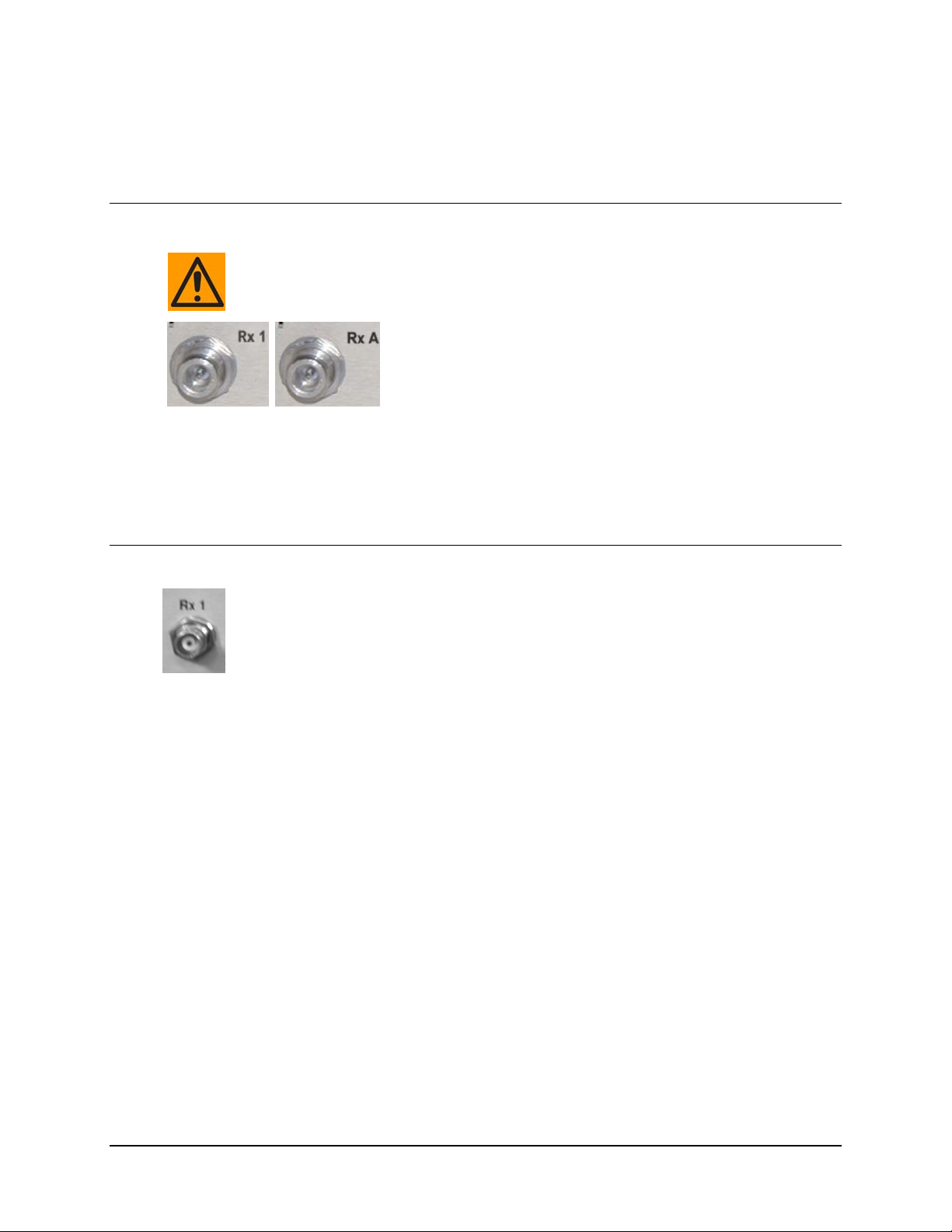
CDD-562L/564 Demodulator with IP Module Revision 2
Rear Panel Connections MN/CDD564L.IOM
3.2.1 Rx IF Connections
3.2.1.1 CDD-562L and CDD-564L L-
There may be DC voltages present on the Type ‘N’ Rx IF connectors, up to a
maximum of 48 volts.
The Rx IF input port connectors on the L-Band demodulators are
50Ω ‘N’ female types. Two connectors, labeled Rx1 and Rx2,
are provided on the CDD-562L (shown at left), while four
connectors labeled Rx A through Rx D are available on the
CDD-564L (shown to the right).
The return loss on these ports is typically better than 17 dB, and if the user wishes to connect to a
75Ω system, an inexpensive ‘N’ to ‘F’ type adapter can be used and is available as an optional
accessory. While there will be a reduction in return loss when doing this, the effect in most
systems will be imperceptible.
Band Chassis Rx Input
3.2.1.2 CDD-564 70/140 MHz Chassis Rx Input
The Rx IF Input port connectors are BNC female types, with a programmable
impedance of 50Ω or 75Ω. Four connectors, labeled Rx 1 through Rx 4, are provided
on the CDD-564.
3–3
Page 50

CDD-562L/564 Demodulator with IP Module Revision 2
Rear Panel Connections MN/CDD564L.IOM
3.2.2 Terrestrial Data Connection – 10/100 Ethernet (RJ-45 Traffic/M&C Port)
The 10/100 BaseT Ethernet port is a standard 8-pin RJ-45 modular jack,
It is used for Ethernet traffic, management of CDD-562L/564/564L IP
Module functions via Telnet/HTTP/SNMP, and for updating of the
demodulator’s IP Module firmware.
Note the following:
Pin # Function
1 Tx+
2 Tx3 Rx+
4 N/C
5 N/C
6 Rx7 N/C
8 N/C
3–4
Page 51

CDD-562L/564 Demodulator with IP Module Revision 2
Rear Panel Connections MN/CDD564L.IOM
3.2.3 Utility Connections
3.2.3.1 Remote Control (DB-9M)
THIS CONNECTOR IS NOT
INTENDED FOR CUSTOMER USE. IT IS INTENDED FOR FACTORY TEST USE
. CONTACT CEFD CUSTOMER SUPPORT PRIOR TO CONNECTING ANY
ONLY
EQUIPMENT TO THIS INTERFACE.
A STANDARD EIA-232 INTERFACE. IT IS NOT
The Remote Control interface is a 9-pin Type ‘D’ male (DB-9M) connector,
reserved for use in in-factory test applications.
Note the following:
Pin # Description Direction
1 Ground --
6 Selected Demod RS-422 Rx Data + In
2 EIA-232 Transmit Data (38.4k, 8N1 fixed) Out
7 Selected Demod RS-422 Rx Data - In
3 EIA-232 Receive Data (38.4k, 8N1 fixed) In
8 Selected Demod RS-422 Tx Clock + Out
4 Selected Demod I-Channel monitor Out
9 Selected Demod RS-422 Tx Clock - Out
5 Selected Demod Q-Channel monitor Out
3.2.3.2 Console (RJ-11 Asy nc-Serial Port)
The Console port is a standard 6-pin RJ-11 modular jack. The Async-Serial
EIA-232 DCE Console services the IP Module Command Line Interface
(CLI). The supplied adapter cable connects the user PC to the Console port. A
user-supplied terminal emulator program such as HyperTerminal or Tera Term
is used for management of demodulator and IP Module functions.
Note the following:
Pin # Function
1 Ground
2 Rx
3 Tx
4 Ground
5 Not used
6 Not used
3–5
Page 52

CDD-562L/564 Demodulator with IP Module Revision 2
Rear Panel Connections MN/CDD564L.IOM
3.3 CDD-56X Ground and Power Connections
3.3.1 Chassis Ground Interface
PROPER GROUNDING PROTECTION IS REQUIRED. The equipment must be
connected to the protective earth connection at all times. It is therefore imperative
that the unit is properly grou nded, usin g the groun d stud p rovi ded on the uni t rear
panel, during installation, configuratio n, and operati on.
(Top) Standard AC Unit
(Bottom) Optional 48V DC Unit
Figure 3-2. CDD-56X Typical Chassis Ground Interface
Use the #10-32 stud, located adjacent to the power interface, for connecting a
common chassis ground among equipment.
The AC power interface provides the safety ground.
3–6
Page 53
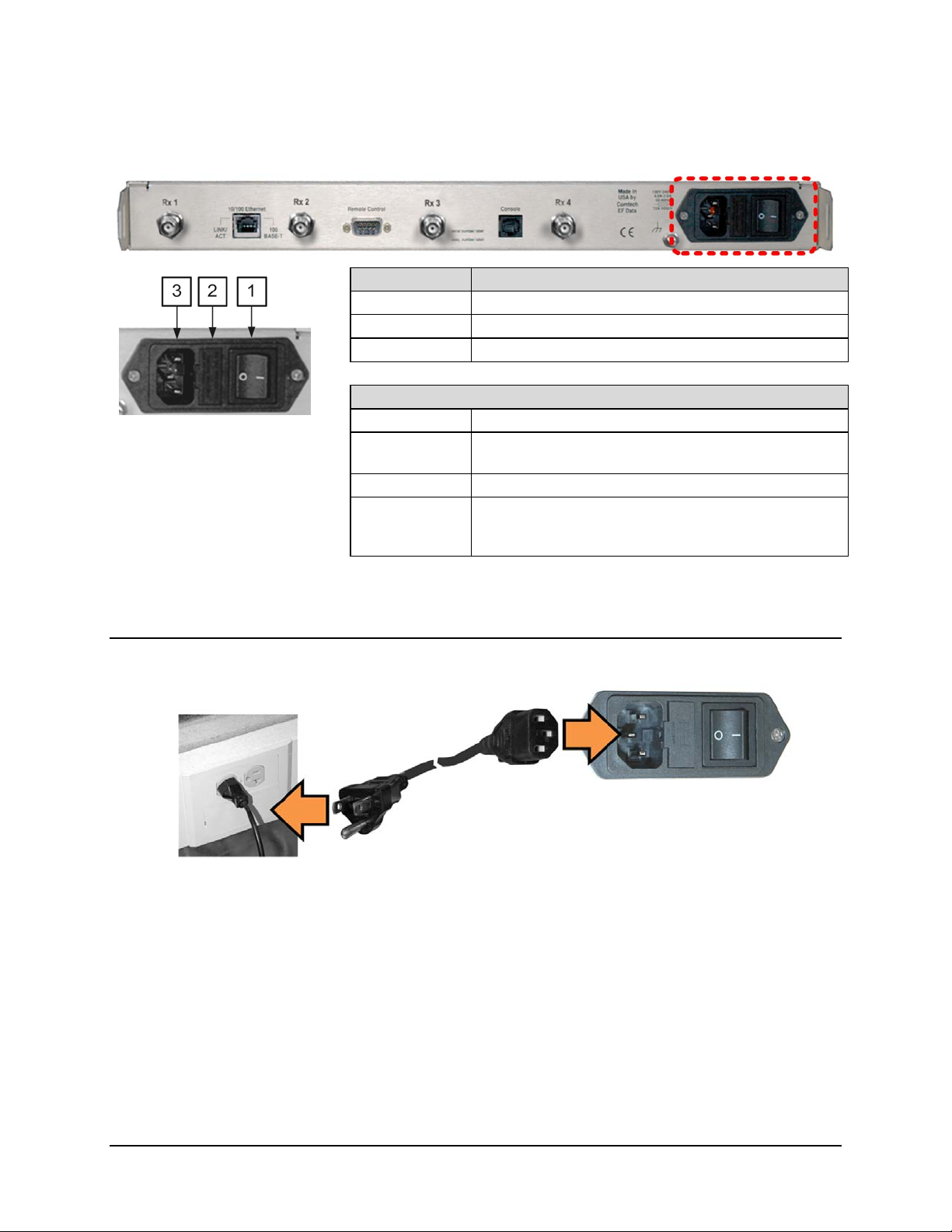
CDD-562L/564 Demodulator with IP Module Revision 2
Rear Panel Connections MN/CDD564L.IOM
3.3.2 100V/240V Alternating Current (AC) Power Interface (Standard)
Feature Description
1 On / Off Switch
2 Press-fit Fuse Holder
3 IEC Three-prong Connector
AC Power Specifications
Input Power 40W maximum, 20W typical
Input Voltage
Connector Type IEC
Fuse Protection
100V to 240V AC, +6%/-10%, autosensing
(total absolute max. range is 90V to 254V AC)
Line and neutral fusing
(2X) 5mm x 20mm Slow-blow type fuses:
T3.15A (100V or 240V AC operation)
Figure 3-3. CDD-56X AC Power Interface
3.3.2.1 AC Operation – Applying Power
Figure 3-4. Applying AC Power to the CDD-56X
To apply AC power to the CDD-56X (Figure 3-4):
• First, plug the provided AC power
• Then, plug the AC power cord male end into the user-supplied power source.
• Finally, switch the unit ON.
cord female end into the unit.
3–7
Page 54
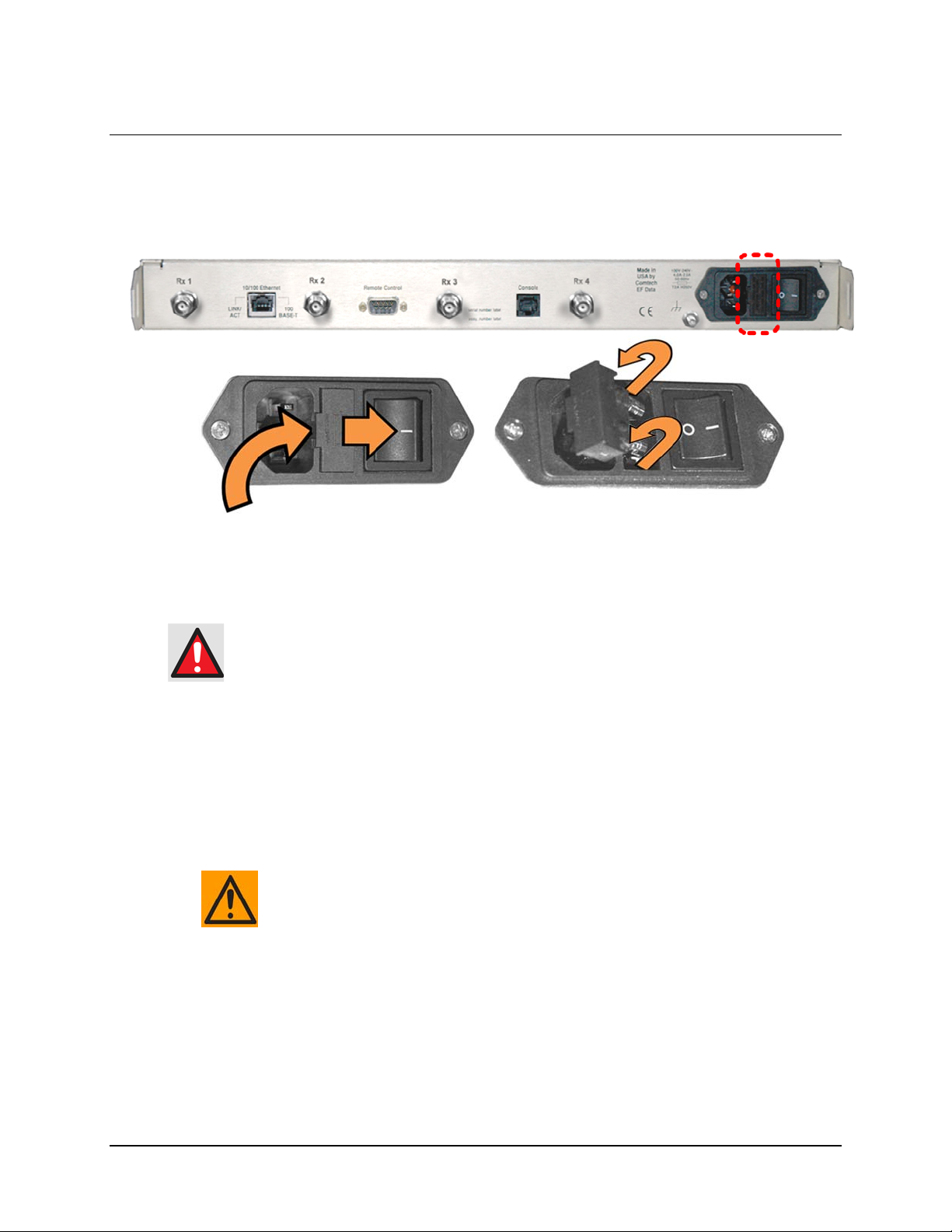
CDD-562L/564 Demodulator with IP Module Revision 2
Rear Panel Connections MN/CDD564L.IOM
3.3.2.2 AC Operation – Replacing Fuses
The CDD-56X uses two 5mm x 20mm Slow-blow fuses – one each for line and neutral
connections. The fuses are contained within a fuse holder that is press-fit into the body of the IEC
power module (located on the rear panel, Figure 3-5).
Figure 3-5. Replacing CDD-56X AC Fuses
To replace the fuse(s):
DISCONNECTTHEPOWERSUPPLYBEFOREPROCEEDING!
• First, unseat the fuse holder from the IEC power module.
o Use the slot to pry the holder outward from the IEC power module.
o Pull the holder straight out, and then swing the holder away from the module.
• Then, remove and replace the T3.15A (3.15 Amp) fuses as needed.
• Finally, re-seat the fuse holder in the IEC power module.
FOR CONTINUED OPERATORSAFETY, ALWAYS REPLACETHE FUSESWITH THE
CORRECTTYPEANDRATING.
3–8
Page 55

CDD-562L/564 Demodulator with IP Module Revision 2
Rear Panel Connections MN/CDD564L.IOM
3.3.3 48V Direct Current (DC) Power Interface (Optional)
Feature Description
1 On / Off Switch
2 Plug-in Power Receptacle
DC Power Specifications
Input Power 48 watts (typical)
55 watts (maximum)
Input Voltage 48 volts DC nominal
(36 volts to 60 volts)
Connector Type Corcom PS series
Mating Connector Corcom GA210 or Molex 03-12-1026
Fuse Protection
Line and Neutral Fusing
(2X) 5mm x 20mm Slow-blow type fuses:
T8A (8 Amp)
Figure 3-6. CDD-56X DC Power Interface
3.3.3.1 DC Operation – Applying Power
Figure 3-7. Applying DC Power to the CDD-56X
ToapplyDCpowertotheCDD‐56X:
• First, assemble the user‐suppliedred (+) and black (–) DC power leads and theircrimped
terminalsintotheshellofthemodulematingconnector.Number18AWGminimumwires
arerecommended.Notethekeyedorientationforthewires.
• Then,connec
• Finally,plugtheconnectorintothekeyedmodulesocketasshown.
ttheuser‐suppliedDCpowerleadstothepowersource.
3–9
Page 56

CDD-562L/564 Demodulator with IP Module Revision 2
Rear Panel Connections MN/CDD564L.IOM
3.3.3.2 DC Operation – Replacing Fuses
The CDD-56X uses two 5mm x 20mm Slow-blow fuses – one each for line and neutral
connections. The fuses are contained within a fuse holder that is press-fit into the body of the DC
power module (located on the rear panel, Figure 3-8).
Feature Description
1 Hinged Flap
2 Press-fit Fuse Holder
3 Fuse (2X)
Figure 3-8. Replacing CDD-56X DC Fuses
To replace the fuse(s):
DISCONNECT THE POWER SUPPLY BEFORE PROCEEDING!
• First, using a flat-bladed screwdriver, use the slot to pry open and swing back the
hinged flap.
• Next, extract the press-fit fuse holder:
o Using the screwdriver, disengage the fuse holder outward from the DC power module.
o Using your fingers, pull the holder straight out of the module.
• Then, remove and replace the T8A (8 Amp) fuses as needed.
FORCONTINUEDOPERATORSAFETY,ALWAYSREPLACETHEFUSESWITHTHE
CORRECTTYPEANDRATING.
• Finally, re-seat the fuse holder into the DC power module, and close the protective flap.
3–10
Page 57
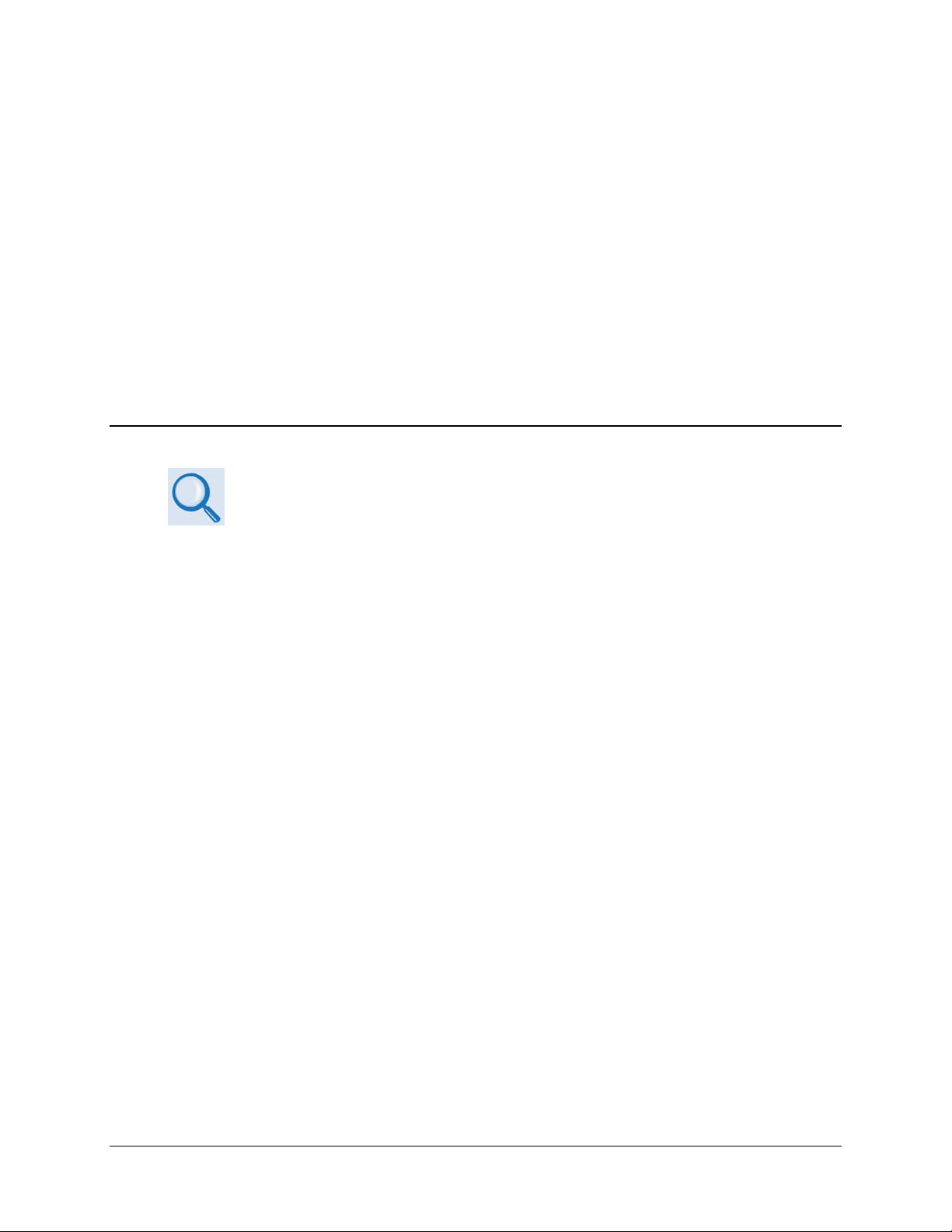
Chapter 4. IP MODULE ETHERNET
INTERFACE
4.1 Introduction
For information specific to CDD-56X IP Module operation when deployed in a
Vipersat system, please consult adjunct Comtech EF Data publication MN/22137
– Vipersat CDD-56X Series Satellite Network Demodulator Router User Guide.
The CDD-562X Satellite Demodulator’s integral IP Module Ethernet Interface is intended for
closed network Single Channel Per Carrier (SCPC) links. It concentrates traffic fro m two or four
independent demodulators into a single Ethernet port, making it ideal for networked VSAT
applications. The CDD-56X can also be utilized in a Vipersat satellite bandwidth management
system.
4.1.1 Standard Features
• 10/100BaseT Ethernet Interface (RJ-45)
• Powerful network management:
o SNMP with public and private MIB
o Telnet interface for remote product M & C
o Web Server interface for complete product management
o Console Port interface for local network management
• Remote software/firmware upgrade via FTP
• Configuration backup and restore via FTP
• Event Logging to capture all IP Module activity
• Detailed Statistics of IP traffic
4–1
Page 58

CDD-562L/564 Demodulator with IP Module Revision 2
IP Module Ethernet Interface MN/CDD564L.IOM
• IGMP support for Multicast
• Static IP routing for unicast and multicast
• Symmetric and/or asymmetric operation for maximum bandwidth efficiency
• Point-to-Point or Point-to-Multipoint configuration
• Interoperable with the CDM-570/570L with IP Module, CDM-IP550, and CDM-IP 300L
4.1.2 10/100 BaseT Ethernet Interface
In Router Mode operation, the 10/100BaseT Ethernet Interface is used for routing IP traffic
received over the satellite to another device on the local LAN, and for monitor and control
purposes.
4.1.3 Powerful Network Management
Local or remote management of all demodulator and IP Module functions is available via SNMP,
Telnet, or HTTP. The demodulator may be configured, operated and monitored using any of the
following methods:
User Interface Connection
SNMP
Telnet
Serial Command Line
Interface (CLI)
Web Server
Local or remote – Ethernet via 10/100
BaseT Traffic interface
Local or remote – Ethernet via 10/100
BaseT Traffic interface
Local – Serial RS-232 via Console Port ALL ALL Chapter 8
Local or remote – Ethernet via 10/100
BaseT Traffic interface
Demod
Functions
ALL ALL Chapter 6
ALL ALL Chapter 6
ALL ALL Chapter 9
IP MODULE
Functions
Manual
Reference
4.1.4 Remote Firmware Update via FTP
Chapter 5. UPDATING FIRMWARE
The CDD-56X Satellite Demodulator with IP Module uses flash memory technology internally.
Firmware update archive files may be downloaded from the Internet to a user PC (from Comtech
EF Data’s website), or obtained through Comtech EF Data Customer Support via e-mail or on CD
by standard mail delivery.
Once acquired from Comtech EF Data, new firmware can be uploaded from the user PC by File
Transfer Protocol (FTP) without opening the unit or having to be in the same physical location.
4–2
Page 59

CDD-562L/564 Demodulator with IP Module Revision 2
IP Module Ethernet Interface MN/CDD564L.IOM
4.1.5 Configuration Backup and Restore via FTP
All demodulator configuration parameters are stored in a simple text file. The parameter file can
easily be retrieved locally or remotely by FTP. The file can then be used to quickly configure a
replacement unit if needed.
4.1.6 Event Logging to Capture All Dem o dulator Activity
All activity can be stored into an easy-to-read Event Log. This file also can be retrieved locally or
remotely by FTP.
4.1.7 Detailed Statistics of IP Traffic
IP traffic statistics are continuously updated and allow detailed performance analysis or can be
used to identify traffic problems. The statistics are available through the Serial Console locally, or
can be gathered remotely by SNMP, Telnet, or HTTP.
4.1.8 IGMP Support for Multicast
IGMP is a standard feature in the demodulator. If enabled as an IGMP client, it responds to IGMP
queries for the configured multicast routes. If enabled as an IGMP server, it generates IGMP queries
and transmits multicast traffic per IGMP clients’ request. If th ere are no active IGMP clients on the
LAN, it will stop forwarding the multicast traffic (received from the satellite) to the LAN.
4.1.9 Static IP Routing for Unicast and Multicast
Up to 256 static routes can be entered into the demodulator to direct IP traffic to another device
on the local LAN.
4.2 Demodulator Features
Appendix A. FAST ACTIVATION PROCEDURE
Additional features can be added quickly on site to the CDD-56X by entering FAST Access
Codes purchased from Comtech EF Data. FAST-accessible options include:
• 3xDES Data Encryption
• IP Header Compression
• Payload Compression
4–3
Page 60

CDD-562L/564 Demodulator with IP Module Revision 2
IP Module Ethernet Interface MN/CDD564L.IOM
4.2.1 3xDES Encryption with Ability to Change Keys
The demodulator optionally supports 3xDES-128 (using NIST certified 3x core) decryption for
the highest-level security. For link encryption, each unit supports eight decryption keys.
4.2.2 IP Header Compression
Header Compression also is an optional feature of the demodulator. The demodulator supports
Header Compression for the following Ethernet and Layer 3 & 4 Headers:
Supported Ethernet Headers
Ethernet 2.0
Ethernet 2.0 + VLAN-tag
Ethernet 2.0 + MPLS
802.3-raw
802.3-raw + VLAN-tag
802.3 + 802.2
802.3 + 802.2 + VLAN-tag
802.3 + 802.2 + SNAP
802.3 + 802.2 + SNAP + VLAN-tag
802.3 + 802.2 + SNAP + MPLS
Supported Layer 3&4 Headers
IP
TCP
UDP
RTP (Codec Independent)
Header Compression reduces the required VoIP bandwidth by 60 percent. Example: A G.729a
voice codec, operating at 8 kbps, will occupy 32 kbps once encapsulated into IP framing on a
LAN. Using IP/UDP/RTP Header Compression, the same traffic only needs 10.8 kbps total WAN
satellite bandwidth to cross the link. A total maximum of 64 simultaneous VoIP calls can be
compressed. Normal Web/HTTP traffic can be reduced an additional 10% via IP/TCP header
compression.
Header Compression Configuration – Header Compression is completely independent from
QoS, and there is no configuration required except enabling the Header Compression feature on
both the sending and receiving Comtech EF Data IP modem/demod. Packets with a Header
Compression supported header will automatically be identified for compression. The only
configuration consideration is the Header Compression Refresh Rate. This is how many
compressed header packets will be sent before a single full header packet is sent. Sometimes
compressed header traffic could be lost during deteriorated satellite link conditions. Sending a full
header packet will allow the return of the traffic stream. The Refresh Rate can be increased for
poor satellite link conditions or decreased to further reduce overhead.
4–4
Page 61

CDD-562L/564 Demodulator with IP Module Revision 2
IP Module Ethernet Interface MN/CDD564L.IOM
4.2.3 Payload Compression
Traffic optimization through Payload Compression is another optional feature of the demodulator.
• FAST feature to upgrade
• Uses AHA© chip
• Compression algorithm applied to all data (HDLC header excluded).
• Compression statistics are fed back to QoS in order to maximize WAN utilization
while maintaining priority, jitter and latency.
• 1024 simultaneous compression sessions to maximize compression across multiple
distinct traffic flows.
• Compression algorithm not applied to RTP streams because this traffic is already
compressed and would only INCREASE the satellite bandwidth if compressed again.
• Additional statistics have been added to the compression statistics menu in order to
provide feedback on the compression efficiency that has been achieved.
• Payload Compression is selectable on a per route basis.
4.2.3.1 ADLC vs LZS Compression Comparison
These numbers have been generated using an internally created test program. This program
takes the target benchmark files and splits the files into payload size chunks and compresses
each chunk in a separate invocation of the compression algorithm. This is important to note
because most compression algorithms are applied to the entire file data set as a single
invocation of the compression algorithm, which is easier for other types of compression
algorithms (LZS, GZIP in specific). This, of course, does not apply to streamed packet data
across an IP network (e.g., FTP transfer).
Algorithm
ADLC 1472 Calgary 1.76 LZS 1472 Calgary 1.66
ADLC 1000 Calgary 1.76 LZS 1000 Calgary 1.66
ADLC 500 Calgary 1.77 LZS 500 Calgary 1.68
ADLC 100 Calgary 2.09 LZS 100 Calgary 1.97
ADLC 1472 Canterbury 1.71 LZS 1472 Canterbury 1.61
ADLC 1000 Canterbury 1.72 LZS 1000 Canterbury 1.62
ADLC 500 Canterbury 1.74 LZS 500 Canterbury 1.63
ADLC 100 Canterbury 2.04 LZS 100 Canterbury 1.91
Payload
size
File Set Ratio
Algorithm
Payload
size
File Set Ratio
4–5
Page 62

CDD-562L/564 Demodulator with IP Module Revision 2
IP Module Ethernet Interface MN/CDD564L.IOM
4.3 IP Module Specifications
4.3.1 Supported RFCs and Protocols
RFC Protocol
RFC 768 User Datagram Protocol RFC 791 Internet Protocol
RFC 792 Internet Control Message Protocol RFC 793 Transmission Control Protocol
RFC 826 An Ethernet Address Resolution Protocol RFC 856 Telnet Binary Transmission
RFC 862 Echo Protocol
RFC 959 File Transfer Protocol RFC 1112 Host Extensions for IP Multicasting
RFC 1213 Management Information Base for Network
Management of TCP/IP-based internet: MIB-II
RFC 2045 Multipurpose Internet Mail Extensions (MIME)
RFC 2474 Definition of the Differentiated Services Field (DS
Field) in the Ipv4 and Ipv6 Headers
RFC 2578 Structure of Management Information Version 2
(SMIv2)
RFC 2598 An Expedited Forwarding PHB
RFC 2821 Simple Mail Transfer Protocol
RFC 3416 Version 2 of the Protocol Operations for the Simple
Network Management Protocol (SNMP)
RFC 894 A Standard for the Transmission of
IP Datagrams over Ethernet Networks
RFC 1812 Requirements for IP Version 4
Routers
RFC 2236 Internet Group Management
Protocol, Version 2
RFC 2475 An Architecture for Differentiated
Services
RFC 2597 Assured Forwarding PHB Group
RFC 2616 Hypertext Transfer Protocol –
HTTP/1.1
RFC 3412 Message Processing and
Dispatching for the Simple Network
Management Protocol (SNMP)
RFC 3418 Management Information Base
(MIB) for the Simple Network Management
Protocol (SNMP)
4.3.2 CDD562L/564/564L Compatibility
The CDD-56X is compatible with other Comtech EF Data IP modems (referred to hereafter as
CDM-IP), provided the modems have similar operating modes and IP options.
The following is a list of compatible CDM-IP modems:
CDD-564L
IP FW Version
Version 1.1.0 or later
Version 1.1.0 or later
Version 1.1.0 or later
Comtech EF Data
IP Modem / IP FW Version
CDM-IP 550
Version 1.3.0 or later
CDM-IP 300L
Version 1.3.0 or later
CDM-570/570L
Version 1.4.0 or later
4–6
Comments
Must have Framer II Module (PL/9956-1) to
support Data Compression IP option
Must have Framer II Module (PL/9956-1) to
support Data Compression IP option
Page 63

CDD-562L/564 Demodulator with IP Module Revision 2
IP Module Ethernet Interface MN/CDD564L.IOM
4.4 Typical IP Module Operational Setups
The CDD-56X has several modes of operation. The typical setup examples that follow serve as a
means to determine the best mode of operation for the appropriate network topology and Ethernet
traffic environment.
4.4.1 IP Module Working Modes
Typical CDM-IP modems support two Working Modes: Managed Switch Mode (formerly
easyConnect™) and Router Mode; however, the demodulator only supports Router Mode, so
the CDM-IP modem that is transmitting to demodulator must be in Router Mode. Non-IP
traffic is not supported in Router Mode.
Router Mode supports three HDLC Addressing Modes: Point-to-Point, Small Network, and Large
Network. Separate HDLC Modes allow the user to minimize the HDLC overhead transmitted
over the satellite based on the size of their network.
In Router/Point-to-Point Mode, no HDLC address is transmitted, Router/Small Network transmits
1 byte, and Router/Large Network transmits 2 bytes as part of HDLC header for each packet.
In the sections that follow, the functionality of these modes is described in further detail, in order
to optimize the Comtech EF Data IP modems in the network, based upon Network Topology and
Ethernet Traffic requirements.
1. The demodulator only supports Router Mode, so the CDM-IP modem that is
transmitting to demodulator must be in Router Mode.
2. The HDLC Address Mode of the Comtech EF Data IP modems must be
identical to pass traffic between the TX modems and the demodulator.
3. Changing the HDLC Address Mode of the demodulator requires the IP
Module to be rebooted. Before the user can select a different mode, the
demodulator will notify the user that changing the mode will require a reboot.
Working Mode
HDLC Address Mode
Router Mode
Point-to-Point
Router Mode
Small Network
Router Mode
Large Network
Feature Support - The demodulator also has several standard and optional features to further
optimize security, performance and efficiency.
Network Topology Ethernet Traffic
Point-to-Point only
Both sites on different LAN subnet
Point-to-Point or Point-to-Multipoint (up to 254 sites)
All sites on different LAN subnet
Point-to-Point or Point-to-Multipoint (up to 32766 sites)
All sites on different LAN subnet
IP v4 only
IP v4 only
IP v4 only
4–7
Page 64

CDD-562L/564 Demodulator with IP Module Revision 2
IP Module Ethernet Interface MN/CDD564L.IOM
The following table defines how these features are supported:
Standard Features Additional Notes
HDLC Address Mode Point-to-Point, Small Network, or Large Network
Access Lists 4 Clients by IP or IP Subnet
Multicast RX all or specific Multicast streams
IGMP IGMPv1, IGMPv2
Upgrade by FTP
* Quality of Service Min/Max, Max/Priority, or DiffServ
Optional Features Additional Notes
Header Compression Must be enabled if any TX modem stream has Header Compression enabled.
Payload Compression Must be enabled if any TX modem stream has Payload Compression enabled.
3xDES Encryption
By local LAN or remotely through satellite (requires a two way connection to
demodulator)
Must be enabled if any TX modem stream has 3xDES Encryption enabled.
Up to 8 Decrypt Keys or random
* Quality of Service (QoS) processing is performed by the transmit end of the link and passed
through the IP Module in the demodulator. Support for QoS is a standard feature in the
demodulator.
4–8
Page 65

CDD-562L/564 Demodulator with IP Module Revision 2
IP Module Ethernet Interface MN/CDD564L.IOM
4.4.1.1 Router Working Mode – Point-to-Point
Figure 4-1 shows an example setup using the CDD-562L L-Band Satellite Dual Demodulator at a
Hub site to receive two separate DVB return channels.
Note the following:
• The CDD-562L and all CDM-IP modems are in Point-to-Point Mode.
• Each remote site has a CDM-IP modem with a default static route.
• The CDD-562L has a default static route directing traffic to the hub router.
• The hub router would have routes defined for each remote network that would be directed
to the DVB Encapsulator.
Figure 4-1. (CDD-562L) Router Mode Point-to-Point Diagram
4–9
Page 66

CDD-562L/564 Demodulator with IP Module Revision 2
IP Module Ethernet Interface MN/CDD564L.IOM
Figure 4-2 shows an example setup using the CDD-564 (70/140 MHz) or CDD-564L (L-Band)
Satellite Quad Demodulator at a Hub site to receive three separate DVB return channels.
Note the following:
• The demodulator and all CDM-IP modems are in Point-to-Point Mode.
• Each remote site has a CDM-IP modem with a default static route.
• The demodulator has a default static route directing traffic to the hub router.
• The hub router would have routes defined for each remote network that would be directed
to the DVB Encapsulator.
Figure 4-2. (CDD-564/564L) Point-to-Point Router Working Mode Diagram
4–10
Page 67

CDD-562L/564 Demodulator with IP Module Revision 2
IP Module Ethernet Interface MN/CDD564L.IOM
4.4.1.2 Router Working Mode – Point-to-Multipoint
Figure 4-3 shows a “Star Network” Point-to-Multipoint Configuration, where the Hub CDM-IP
modem is transmitting a common STDMA carrier to two remote sites with CDM-IP modems. In turn,
the Remote CDM-IP is transmitting a link back to the Hub that is received by the CDD-562L L-Band
Satellite Dual Demodulator.
Figure 4-3. (CDD-562L) Point-to-Multipoint Router Working Mode Diagram
4–11
Page 68
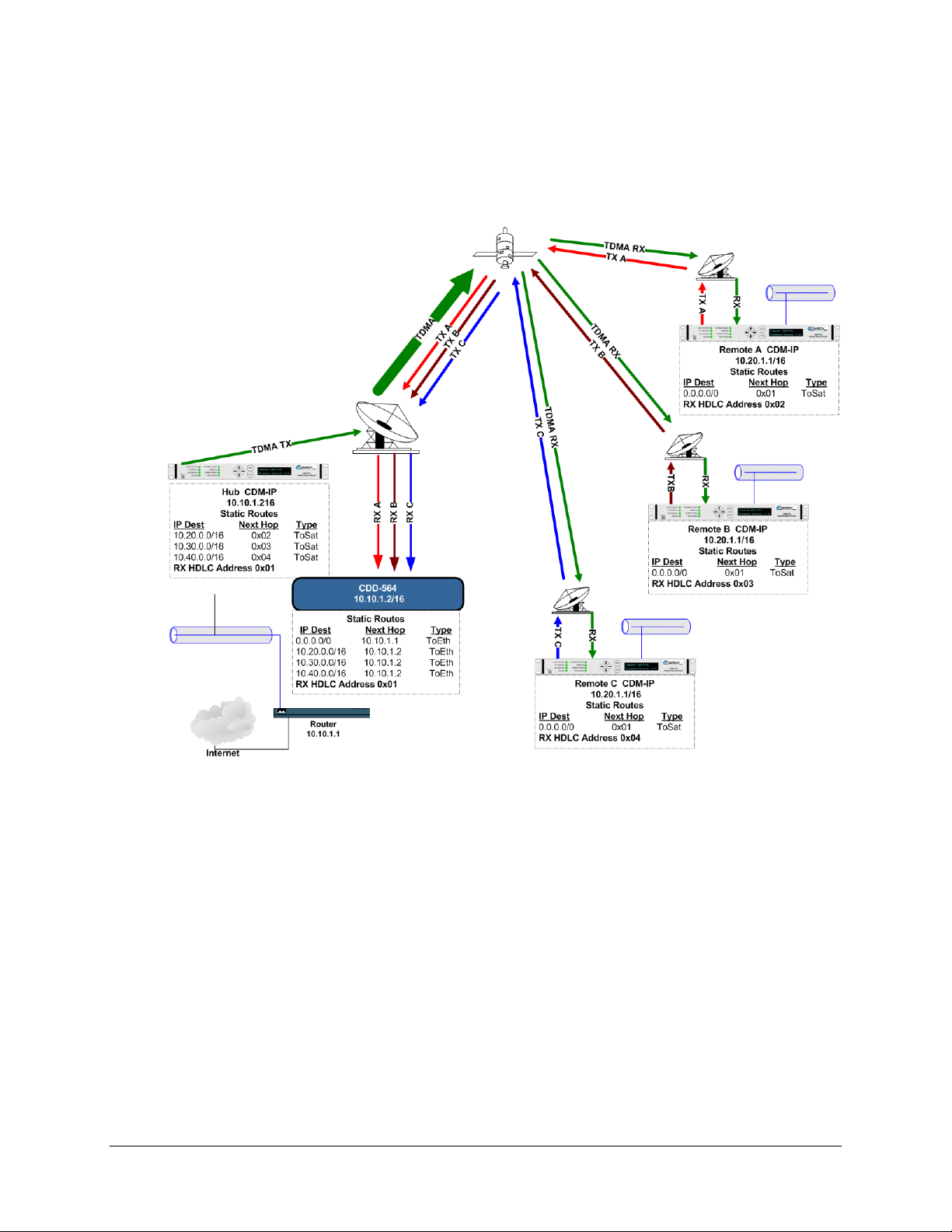
CDD-562L/564 Demodulator with IP Module Revision 2
IP Module Ethernet Interface MN/CDD564L.IOM
Figure 4-4 shows a “Star Network” Point-to-Multipoint Configuration where the Hub
CDM-IP modem is transmitting a common STDMA carrier to three remote sites with CDM-IP
modems. In turn, the Remote CDM-IP is transmitting a link back to the Hub that is received by
the CDD-564 (70/140 MHz) or CDD-564L (L-Band) Satellite Quad Demodulator.
Figure 4-4. (CDD-564/564L) Point-to-Multipoint Router Working Mode Diagram
Since this is a Point-to-Multipoint configuration, HDLC addressing is used so that the traffic
not intended for a particular destination can be filtered (Small or Large HDLC Mode). For
unicast traffic, it is best to associate a unique HDLC address for each site in the network. In this
case:
• The Hub Site is HDLC 0x01
• CDM-IP Remote ‘A’ is HDLC 0x02
• CDM-IP Remote ‘B’ is 0x03
• CDM-IP Remote ‘C’ is 0x04.
4–12
Page 69
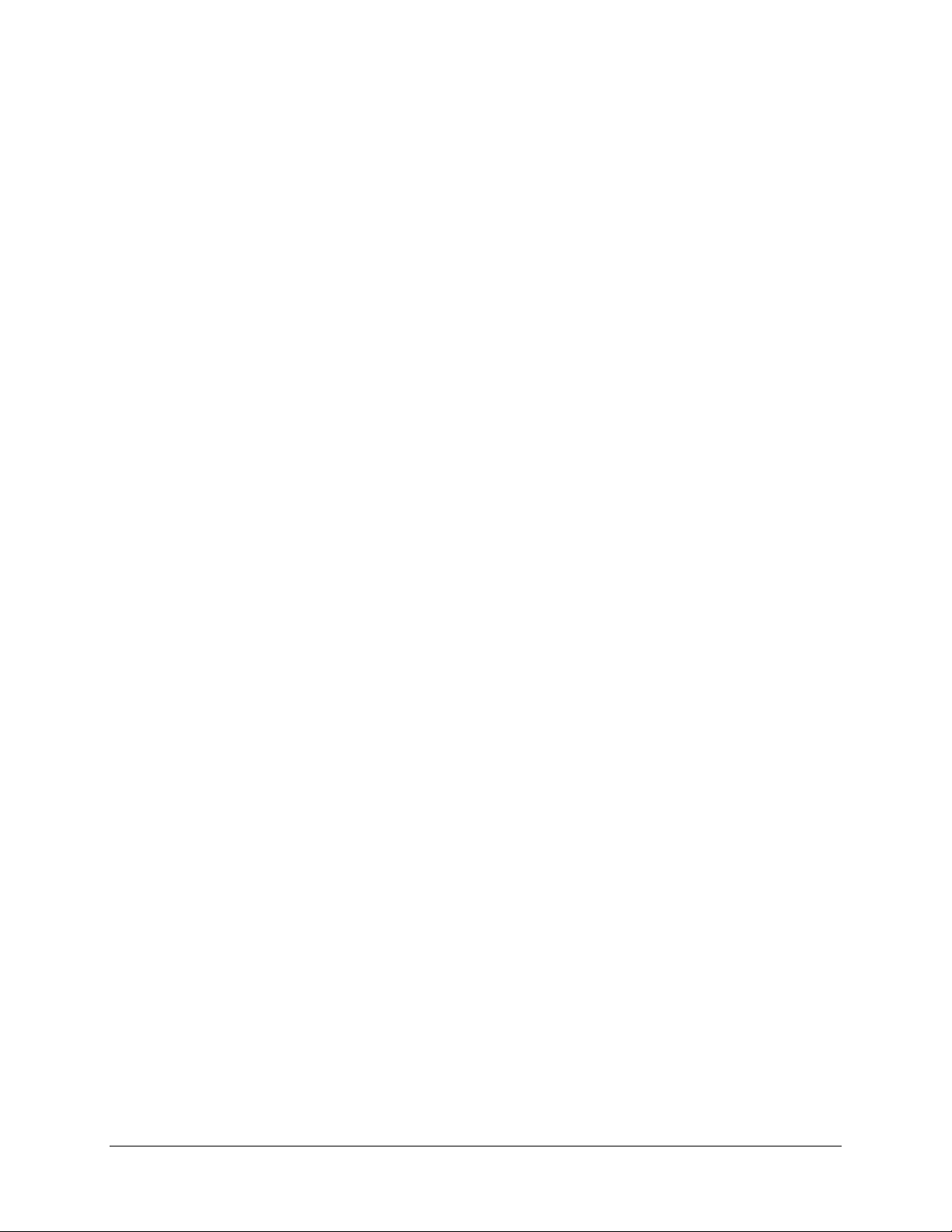
CDD-562L/564 Demodulator with IP Module Revision 2
IP Module Ethernet Interface MN/CDD564L.IOM
Each CDM-IP modem would select the HDLC address associated with its site as an Rx HDLC
Address. Therefore:
• Both the Hub CDM-IP modem and CDD-564L would have 0x01 as the first RX HDLC
Address
• CDM-IP Remote ‘A’ would have 0x02
• CDM-IP Remote ‘B’ would have 0x03
• CDM-IP Remote ‘C’ would have 0x04.
The remote CDM-IP modems only need a single default route to is directed to the Hub HDLC,
0x01. All of the traffic is managed by the static route entries in the hub CDM-IP and
demodulator. The demodulator has a default route to the router for Internet access. It also has
specific routes for the remote networks which are directed to the Hub CDM-IP. The Hub CDM-IP
also has specific routes for the remote networks with the HDLC address associated with each site.
4–13
Page 70

CDD-562L/564 Demodulator with IP Module Revision 2
IP Module Ethernet Interface MN/CDD564L.IOM
Notes:
4–14
Page 71

Chapter 5. UPDATING FIRMWARE
5.1 Updating Firmware via th e Intern et
TO ENSURE OPTIMAL PERFORMANCE, IT IS IMPORTANT TO OPERATE THE
CDD-56X WITH ITS LATEST AVAILABLE FIRMWARE.
The CDD-56X Satellite Demodulator with IP Module eliminates the need for updating firmware
by physically replacing EPROMs. Instead, the demodulator uses ‘Flash memory’ technology
internally. This makes the firmware update process very simple. Firmware update archive files
may be downloaded from the Internet (from Comtech EF Data’s website), or obtained through
Comtech EF Data Customer Support via e-mail or on CD by standard mail delivery.
The complete firmware update process is as follows:
• New firmware can be downloaded from Comtech EF Data’s website to a user-supplied
PC.
• Transfer the firmware update file, via File Transfer Protocol (FTP) upload, from the user
PC to the CDD-56X.
• Perform the update, without opening the CDD-56X, using the rear panel interface M&C
connections:
o The 10/100 BaseT Ethernet port connects to the Ethernet port of the user PC for user
access to SNMP/Telnet/HTTP operations.
o The Console port connects to an available serial port for user access to the IP Module
Command Line Interface (CLI) operations.
(Figure 5-1 on the next page su
– with the CDD-56X firmware update process.)
mmarizes the rear panel data interfaces used – or not used
5–1
Page 72

CDD-562L/564 Demodulator with IP Module Revision 2
•
Updating Firmware MN/CDD564L.IOM
Feature Name (Specification) Connection to User PC Used for:
1 10/100 Ethernet
(BaseT Ethernet port – RJ45 8-pin modular jack)
CABLING: CAT5, user-supplied
to an available Ethernet port, via
hub or switch or direct connection
Ethernet traffic
• Management of IP Module
functions via SNMP/Telnet/
HTTP
• Updating IP Module firmware
2 Remote Control
(NOTE: This DB-9M (Type
‘D’ 9-pin male) conne ct or
is NOT
a standard EIA-232
interface)
3 Console
(Async-Serial EIA-232 DCE
port – RJ-11 6-pin modular
jack)
DO NOT USE.
Contact CEFD Customer
Support prior to connecting
any equipment to this
interface.
CABLING: Use the provided
adapter cable to connect to an
available 9-pin serial port.
SOFTWARE: A user-supplied
Factory Test use ONLY
– NOT
intended for customer use
IP Module Command Line Interface
(CLI)
terminal emulator program such
as HyperTerminal or Tera Term
is used for management of
demodulator and IP Module
functions.
Figure 5-1. CDD-56X Rear Panel Connections to User PC
5–2
Page 73
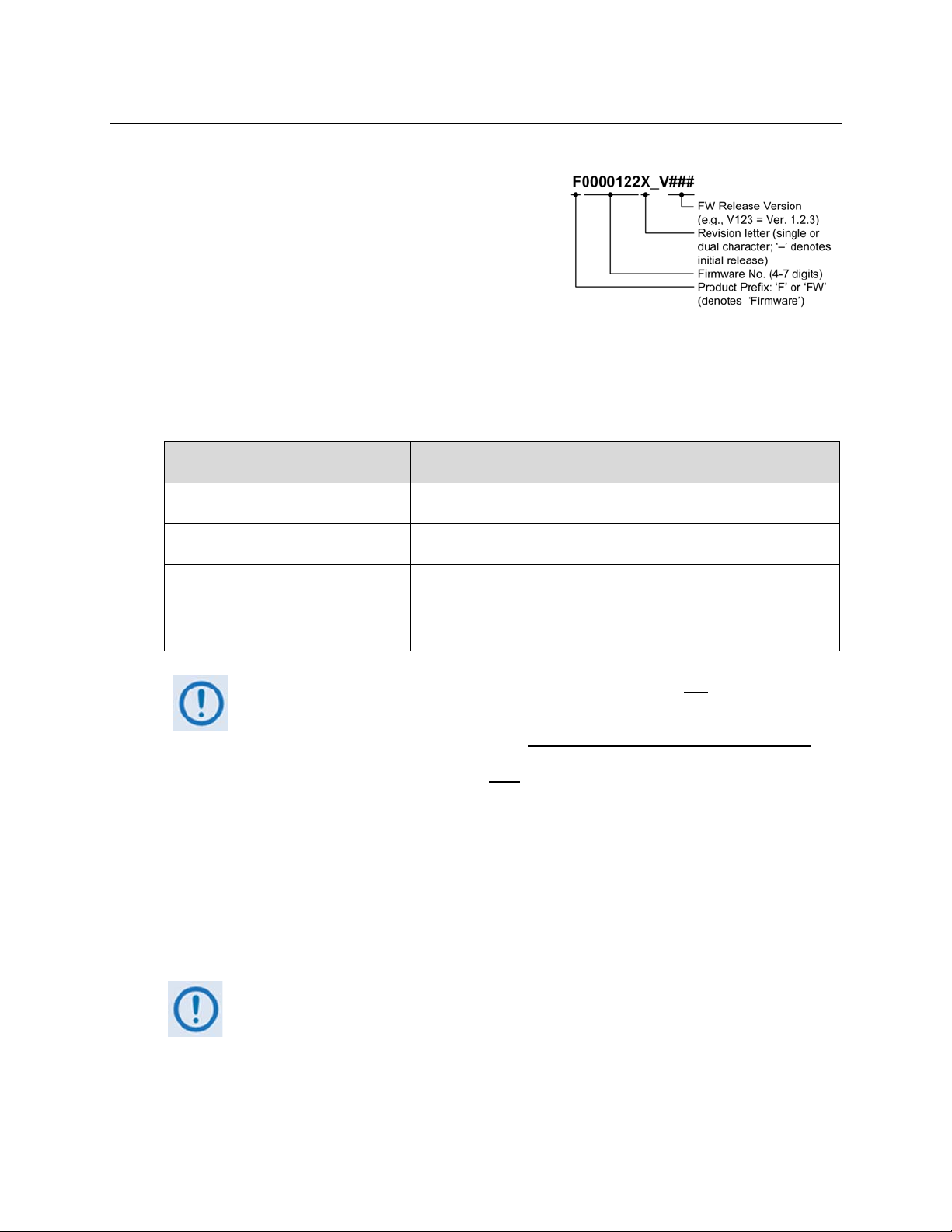
CDD-562L/564 Demodulator with IP Module Revision 2
Updating Firmware MN/CDD564L.IOM
5.2 About Firmware Files, Naming, Versions and Formats
All CEFD products are shipped configured with the
current version firmware release. Comtech EF Data’s
website catalogues its firmware update files by product
type (e.g., modem, converter, etc.) and specific
model/optional configuration. The example naming
schematic at right shows the demodulator firmware
download hyperlink F0000122X_V###, where ‘X’
denotes the revision letter, and ### represents the
release version, of the firmware. (The linked file applies to Version 1.6.3 and earlier operation
without the 3xDES Encryption option.)
The CDD-56X is optionally available with 3xDES Encryption. The desired firmware updates are
available from Comtech EF Data per the following table:
Web Hyperlink
F0000122X_V### FW0000122X
N/A Contact CEFD
F0000364X_V### FW0000364X
F0000362X_V### Contact CEFD
Ver. 1.7.0 firmware (featuring Streamline Encapsulation) is not
Ver. 1.6.x firmware (featuring HDLC Encapsulation).
Only firmware for the CDD-562L/564 without the 3xDES Encryption option
available for download from the CEFD Web site. To obtain the firmware
upgrade for the CDD-562L/564 with
must Contact Network Product Customer Support:
The firmware download files are available from Comtech EF Data in two archive file formats:
*.exe (self extracting) and *.zip (compressed). Some firewalls will not allow downloading of
*.exe files; in this case, download the *.zip file instead. If applicable, one version prior to the
current release is also available for download.
For additional help with "zipped" file types, refer to the help files provided with
the "PKZIP for Windows", "WinZip", or "ZipCentral" file archiving programs.
“PKZIP for DOS” is not supported due to file naming conventions.
To verify the correct firmware number, see Step 2 in the next section of this guide, Sect. 4.3.1
Getting Started: Preparing for the Firmware Download.
EXE/ZIP
Filename
Contains Image File (* denotes revision letter)
FW-0000122*.bin – Ver. 1.6.3 (and earlier) with HDLC Encapsulation,
without 3xDES Encryption option
FW11669*.bin – Ver. 1.6.3 (and earlier) with HDLC Encapsulation, with
3xDES Encryption option
FW-0000364*.bin – Ver. 1.7.0 (and later) with Streamline
Encapsulation, without 3xDES Encryption option
FW-0000362*.bin – Ver. 1.7.0 (and later) with Streamline Encapsulation,
with 3xDES Encryption option
compatible with
is
the 3xDES Encryption option, the user
Phone – 480.333.2433
E-mail – cdmipsupport@comtechefdata.com.
5–3
Page 74

CDD-562L/564 Demodulator with IP Module Revision 2
Updating Firmware MN/CDD564L.IOM
5.3 Ethernet FTP Upload Procedure
5.3.1 Getting Started: Preparing for the Firmware Download
Step Task
1
2
3
Connect the user PC to the CDD-56X 10/100 Ethernet port either via a hub or a switch or
with a direct Ethernet cable connection, and connect the CDD-56X Console port (do NOT
use the Remote Control port) to a serial port on the user PC using an adapter cable. See
Figure 4-1.
Identify the product in use, its firmware number for download, and its version number.
The current product M&C version and/or firmware number can be viewed as follows:
• Using the 10/100 Ethernet port, via HTTP and the IP Module Web Server Interface –
first click the Maint (Maintenance) tab, and then select the Unit Info hyperlink. For
more information, see Chapter 6. WEB SERVER (HTTP) INTERFACE.
• Using the 10/100 Ethernet port, via Telnet and the IP Module Command Line Interface
(CLI) – first type ‘O’ (for Operations and Maintenance) on the main page, and then
type‘I’ (for Unit Information). For more information, see Chapter 7. IP MODULE – CLI
AND TELNET OPERATION.
Create a temporary folder (subdirectory) on the user PC for the firmware archive download.
• Drive letter “c:” is used in these examples. Any valid, writable drive
letter can be used.
• Typical for all tasks: Type the command without quotes
Enter to execute.
, and then press
There are several ways the user may create a temporary folder on a Windows-based PC:
A. Use the Windows Desktop to create and rename the temporary folder.
• Right-click anywhere on the Windows Desktop to open the popup submenu, and then
select New > Folder to create the temporary folder. The “New Folder” will be created
on the desktop.
• Right-click on the “New Folder” and then select ‘Rename’ from the popup submenu.
Rename this folder to "temp" or some other convenient, unused name.
B. Use Windows Explorer to create and rename the temporary folder.
• Select File > New > Folder to create the temporary folder. The new folder will be
created in the active folder.
• Right-click the “New Folder” folder name, and then rename this folder to "temp" or
some other convenient, unused name.
5–4
Page 75

CDD-562L/564 Demodulator with IP Module Revision 2
Updating Firmware MN/CDD564L.IOM
Step Task
3
(cont)
C. Use Windows Command-line to create the temporary folder:
• First, click [Start] on the Windows taskbar, and then click the Run... icon (or,
depending on Windows OS versions prior to Windows 95, click the MS-DOS Prompt
icon from the Main Menu).
• Next, open a Command-line window…
o For Windows 95 or Windows 98, type “command”.
o For any Windows OS versions later than Windows 98, type “cmd” or
“command”.
o Alternately, from [Start], select All Programs > Accessories > Command
Prompt.
o Finally, from the Command-line prompt (c:\>), type “mkdir temp” or “md temp”
(mkdir and md stand for make directory), and then click [OK].
D. Use the ‘Run’ and ‘Browse’ windows to create and rename the temporary folder.
• Select [Start] on the Windows taskbar, and then click the Run... icon. The ‘Run’
window will open.
• Click [Browse] in the ‘Run’ window. The ’Browse’ window will open.
• Click the Create New Folder icon in the ‘Browse’ window. The new folder will be
created.
Right-click the “New Folder” folder name, and then rename this folder to “temp” or some
other convenient, unused name.
There should now be a "temp" folder created and available for placement of the firmware file
download.
5–5
Page 76

CDD-562L/564 Demodulator with IP Module Revision 2
Updating Firmware MN/CDD564L.IOM
5.3.2 Downloading and Extracting the Firmwar e Update
Step Task
1
Download the correct firmware archive file to the user PC temporary folder.
A. Go online to www.comtechefdata.com
.
B. On the Main page – under Support Information or the Support tab, select the Software
Downloads hyperlink.
C. On the Software Downloads page – click Download Flash and Software Update Files.
D. On the Flash & Software Update Files page – select the (Select a Product Line) Modems
hyperlink.
E. On the Modems product page – select the CDD-564/L or CDD-562L product hyperlink.
F. Select the appropriate firmware EXE or ZIP download hyperlink (i.e., without
contact CEFD Network Product Customer Support to obtain the download with
3xDES) or
3xDES).
Refer to the table in Sect. 4.2 About Firmware Numbers, File Versions, and Formats
in this chapter for the naming and availability of the firmware download hyperlinks,
archive files, and downloaded image files.
G. Download the archive file to the temporary folder.
Once the EXE or ZIP hyperlink is selected, the ‘File Download’ window opens and
prompts selection of [Open] or [Save]:
• Click [Open] to turn over file extraction to the user-supplied utility program. Be sure to
extract the firmware files to the “temp” folder created earlier.
• Click [Save] to open the ‘Save As’ window. Be sure to select and [Save] the archive
*.exe or *.zip file to the “temp” folder created earlier.
• Otherwise, click [Cancel] to quit and exit the file download process.
2
Extract the firmware files from the archive file (if not already done with File Download >
[Open]).
Extract the firmware files from the downloaded *.exe or *.zip archive file with the usersupplied utility program: A minimum of three files should be extracted (note that ‘*’ denotes the
revision letter for the image file):
• Without 3xDES
FW-0000122*.bin (Ver. 1.6.3 and earlier) –or– FW-0000364*.bin (Ver. 1.7.0 or later).
–or–
• With 3xDES
FW11669*.bin (Ver. 1.6.3 and earlier) –or– FW-0000362*.bin (Ver. 1.7.0 or later).
• CDD 56x L X.X.X Release Notes.pdf (or a variation of this filename);
• CDD 56x L X.X.X Upgrade (or a variation of this filename) – Installation notes.
5–6
Page 77

CDD-562L/564 Demodulator with IP Module Revision 2
Updating Firmware MN/CDD564L.IOM
Step Task
3
Confirm availability of the firmware files in the temporary folder. There are a number of ways
the user may view the contents of the temporary folder on a Windows-based PC:
A. From the Windows Desktop:
• Double-left-click the “temp” folder saved to the Windows Desktop.
• Use Windows Explorer to locate, and then double-left-click the “temp” folder.
• Use the ‘Browse’ window ([Start] > ...Run > [Browse]) to locate, and then double-
click the “c:\temp” folder.
B. Using Command-line:
• Type “cd c:\temp” at the Command-line prompt to change to the temporary directory
created earlier using Command-line.
• Type “dir” to list the files extracted to the temporary directory from the downloaded
archive file.
The firmware files have been successfully downloaded and are now available for transfer to the
CDD-56X.
5–7
Page 78

CDD-562L/564 Demodulator with IP Module Revision 2
Updating Firmware MN/CDD564L.IOM
5.3.3 Bulk Firmware FTP Upload Procedure
Step Task
1
2
3
4
Verify that:
• The firmware update has been downloaded to the user PC and is available in the
temporary folder, and
• The user PC is connected to the CDD-56X 10/100 Ethernet port either via a hu b or a
switch or with a direct Ethernet cable connection, and that the CDD-56X Console port
(do NOT
use the Remote Control port) is connected to a serial port on the user PC
using an adapter cable.
Confirm that there is proper connection and communication between the user PC and the
CDD-56X.
First, determine the IP Address as follows:
• Using the front panel – use the SELECT: CONFIG Æ Remote Æ Remote Æ
Ethernet menu.
• Using serial remote control – use the <0/IPA? query.
Then, use Command-line to “ping” the modem:
• From Windows, click [Start] on the Windows toolbar, and then select the Run... option
(as an alternative, use the ‘Command-line Prompt’ or ‘Command Prompt’ icon in
the Start menu):
o Using Win95 or Win98 – Type “command”.
o Using WinNT, Win2K or WinXP – Type “cmd”.
Type “ping xxx.xxx.xxx.xxx” at the Command-line prompt (where "xxx.xxx.xxx.xxx" is the
CDD-56X IP Address). The results should confirm whether or not the modem is connected and
communicating.
Use Command-line to initiate an FTP session with the CDD-56X:
A. Type "ftp xxx.xxx.xxx.xxx" (where ‘xxx.xxx.xxx.xxx’ denotes the unit IP Address).
B. Enter the Admin User Name and Password to complete login.
C. Type “bin” to set the binary transfer mode.
D. Type "prompt", and then type "hash" to facilitate the file transfers.
Upload the files from the temporary folder on the user PC:
Type "put FW-0000###*.bin" (where ‘0000###’ is the firmware number, and ’*’ is the
firmware revision letter) to begin the file transfers.
The process sequences through several blocks – this may take several minutes. When the
firmware update image file has been uploaded, it will be written to flash memory.
5–8
Page 79

CDD-562L/564 Demodulator with IP Module Revision 2
Updating Firmware MN/CDD564L.IOM
Step Task
5
Change the desired image to boot.
By default, the demodulator will boot to the version with the latest date (Boot to – Latest).
“Boot to” can also be set to force the demodulator to boot up using either Image #1 or
Image #2. The unit will then need to be reset (i.e., rebooted or power cycled) from the serial
console, Web Server Interface, or CLI/Telnet for the firmware upgrade selection to become
active:
• To reset from the Web Server Interface – Select the Maint | Reboot page, and then
click [Yes, Reboot].
• To reset from the CLI/Telnet Main Menu – Select Operations and Maintenance [O],
and then select Reset [R].
The CDD-56X is now operating with its latest firmware. The firmware update process is now
complete.
5–9
Page 80

CDD-562L/564 Demodulator with IP Module Revision 2
Updating Firmware MN/CDD564L.IOM
Notes:
5–10
Page 81

Chapter 6. ETHERNET-BASED
REMOTE PRODUCT
MANAGEMENT
6.1 Introduction
Ethernet-based Remote Product Management of the CDD-56X Satellite Demodulator with IP
Module is avai lable using t he rear panel RJ-45 10/100 BaseT Ethernet M&C port. This chapter
summarizes the functionality of this interface and references other chapters for further details.
6.2 Ethernet Management Interface Protocols
A user-supplied PC facilitates access to Ethernet-based remote monitor and control (M&C) of the
CDD-56X through three separately-operated protocols:
• Simple Network Management Protocol (SNMP). This requires a user-supplied Network
Management System (NMS) and a user-supplied Management Information Base (MIB)
File Browser.
• The Telnet Interface. This requires use of the CDM-625 Command-Line Interface (CLI),
which is accessed via a user-supplied terminal emulation program, such as HyperTerminal,
installed on the user PC.
• The CDD-56X HTTP (Web Server) Interface. This requires a compatible user-supplied
web browser such as Int erne t Ex plo re r.
6.3 SNMP Interface
The Simple Network Management Protocol (SNMP) is an Internet-standard protocol for managing
devices on IP networks. An SNMP-managed network consists of three key components:
• The managed device. This includes the CDD-56X Demodulator with IP Module.
6–1
Page 82
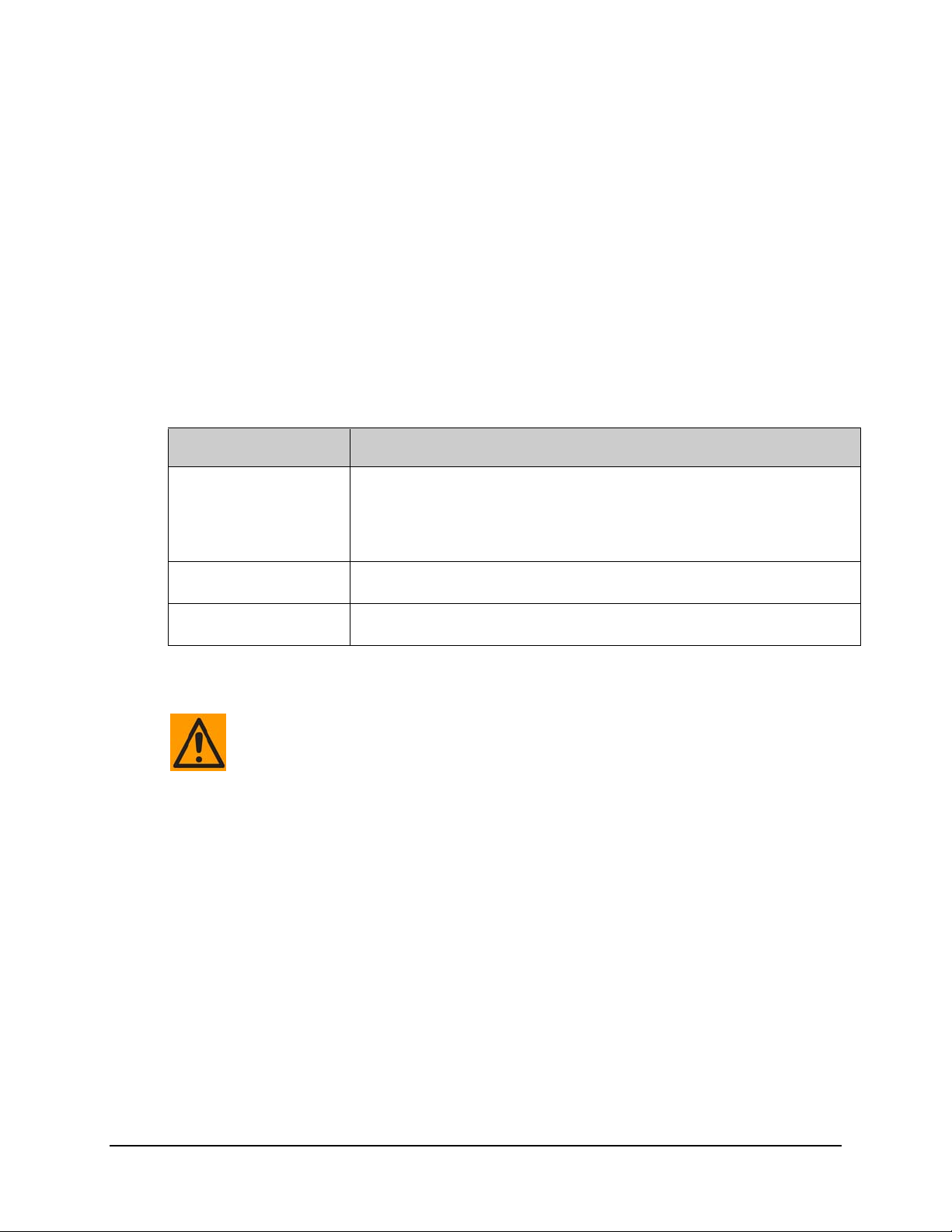
CDD-562L/564 Demodulator with IP Module Revision 2
Ethernet-based Remote Product Management MN/CDD564L.IOM
• The SNMP Agent. The software that runs on the CDD-56X. The CDD-56X SNMP
Agent supports both SNMPv1 and SNMPv2c.
• The user-supplied Network Management System (NMS). The software that runs on
the manager.
6.3.1 Management Information Base (MIB) Files
MIB files are used for SNMP remote management of a unique device. A MIB file consists of a
tree of nodes called Object Identifiers (OIDs). Each OID provides remote management of a
particular function. These MIB files should be compiled in a user-supplied MIB Browser or
SNMP Network Monitoring System server.
The following MIB files are associated with the CDD-56X:
MIB File/Name
(where * is revision letter)
FW11669-2*.mib
ComtechEFData MIB file
FW11669-3*.mib
MIB file
FW11669-4*.mib
Traps MIB file
Description
ComtechEFData MIB file gives the root tree for ALL Comtech EF Data products and
consists of only the following OID:
Name: comtechEFData
OID: 1.3.6.1.4.1.6247
Path: iso(1).org(3).dod(6).internet(1).private(4).enterprises(1).comtechEFData(6247)
CDD-564 MIB file consists of all of the OID’s for management of the demodulators
functions.
CDD-564 Traps MIB file is provided for SNMPv1 traps.
6.3.2 SNMP Community Strings
In SNMP v1/v2c, the SNMP Community String is sent unencrypted in the SNMP
packets. Caution must be taken by the network administrator to ensure that
SNMP packets travel only over a secure and private network if security is a
concern.
The CDD-56X uses Community Strings as a password scheme that provides authentication before
gaining access to the demodulator agent’s MIBs. They are used to authenticate users and
determine access privileges to the SNMP agent.
Type the SNMP Community String into the user-supplied MIB Browser or Network Node
Management software.
The user defines three Community Strings for SNMP access:
• Read Community default = public
• Write Community default = private
• Trap Community default = comtech
6–2
Page 83

CDD-562L/564 Demodulator with IP Module Revision 2
Ethernet-based Remote Product Management MN/CDD564L.IOM
1. For proper SNMP operation, the CDD-56X MIB files must be used with the
associated version of the demodulator M&C. See the CDD-562L/ 564/564L
FW Release Notes for information on the required FW/SW compatibility.
2. Maximum number of character s for co mmunity s trings sh all no t exceed 20. All
printable ASCII characters, except ’\’ a nd ‘~’ are allowed. No trailing spaces
are permitted for community stri ngs.
3. Any changes made to the IP Parameters will be lost if the demodulator is
reset or loses power unless the changes are saved to permanent storage.
The IP Parameters can be saved by a SET of the cdd564SaveParamToFlash
OID within the MIB.
6.3.3 SNMP Traps
The CDD-56X supports both SNMPv1 traps and SNMPv2 notifications. The demodulator has
the ability to send out SNMP traps when certain events occur in the demodulator. Which style of
traps the demodulator sends can be configured by the user using the cdd564SNMPTrapVersion
OID. These include unit faults, Rx faults, and LNB faults. A trap is sent both when a fault occurs
and is cleared.
The following MIB-II v1traps/v2 notifications are supported by the CDD-56X:
MIB-II SNMPv1 traps:
Cold Start 1
Link Up 4
Authentication Failure 5
MIB-II SNMPv2 notifications:
Cold Start 1.3.6.1.6.3.1.1.5.1
Link Up 1.3.6.1.6.3.1.1.5.4
Authentication Failure 1.3.6.1.6.3.1.1.5.5
The following Alarms and Faults v1 traps / v2 notifications are supported by the CDD-56X:
Alarms and Faults SNMPv1 traps:
cdd564UnitAlarmTrap 6247251
cdd564RxAlarmTrap 6247252
cdd564LNBAlarmTrap 6247253
Alarms and Faults SNMPv2 notifications:
cdd564UnitAlarmNotification 1.3.6.1.4.1.6247.24.2.0.1
cdd564RxAlarmNotification 1.3.6.1.4.1.6247.24.2.0.2
cdd564LNBAlarmNotification 1.3.6.1.4.1.6247.24.2.0.3
6–3
Page 84
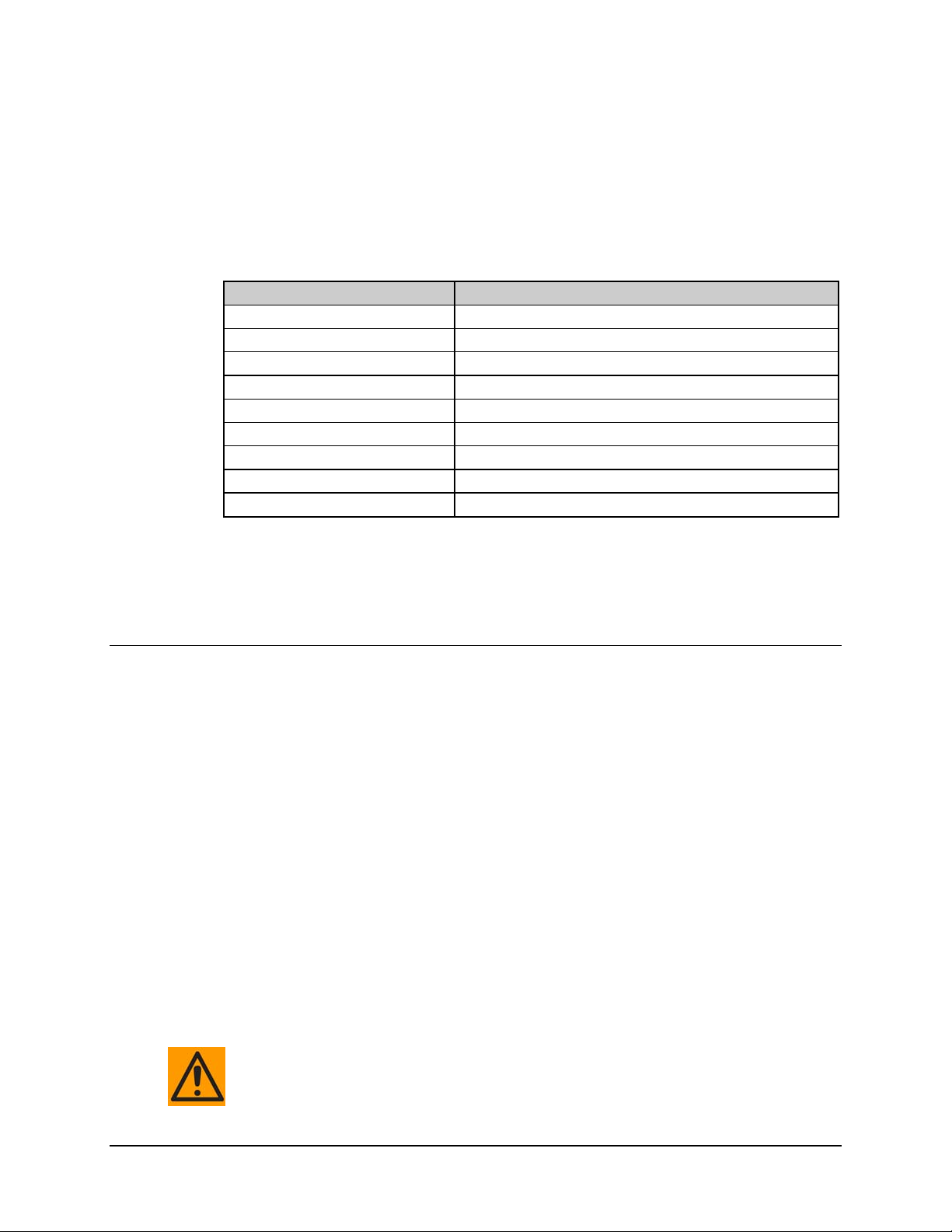
CDD-562L/564 Demodulator with IP Module Revision 2
Ethernet-based Remote Product Management MN/CDD564L.IOM
6.3.4 MIB-II
The demodulator agent implements RFC 1213, Management Information Base for Network
Management of TCP/IP-based Internets. This is known as “MIB-II” or “Public MIB support.”
For detailed OID information please see the actual MIB file. The agent implements the
following Groups:
Table 6-1. MIB-II Support
Group Comments
System Group Mandatory for RFC1213
Interface Mandatory for RFC1213
IP Mandatory for RFC1213
ICMP Mandatory for RFC1213
TCP Mandatory for RFC1213
UDP Mandatory for RFC1213
SNMP Mandatory for RFC1213
Address Translation Group Implemented but depreciated in MIB-II
EGP Not applicable
6.3.5 Private MIB
The Private MIB holds all the security, feature selection, IP related parameters and all the
demodulator specific parameters. For detailed OID information please see the actual MIB file.
6.3.5.1 Administration Group
This group contains system security, administration, and feature configuration parameters.
6.3.5.1.1 Access Lists Subgroup
This subgroup allows the user to define which remote clients can connect to a demodulator when
the Access List Enforcement is enabled. Each ent ry allows the user to specify an IP address and a
subnet mask to define a unique class of clients that are allowed access to the unit.
6.3.5.1.2 Features Subgroup
This subgroup allows the user to enable/disable a Standard or FAST feature.
Standard features (ping reply, telnet, , IGMP, and multicast forwarding) can be enabled or disabled
by sending a 1 (enable) or 0 (disable).
Header decompression can be enabled or disabled on a per demodulator basis via the FeaturesTable.
Changing the Working mode between Point-to-Point Mode, Small Network Mode,
Large Network Mode, and Vipersat Mode forces the system to reboot. System
configuration will be saved before re-booting. Please make sure you are setting
the correct value.
6–4
Page 85

CDD-562L/564 Demodulator with IP Module Revision 2
Ethernet-based Remote Product Management MN/CDD564L.IOM
6.3.5.1.3 3xDES Decryption Subgroup
This subgroup controls the parameters for the triple DES (3xDES) feature. Each Receive key is of
192-bit length. The Rx DES keys can be entered through the DESRxKeyTable.
6.3.5.1.4 SMTP Subgroup
This subgroup sets up the unit to use a SMTP mail server to send a problem report back to
Comtech EF Data Modem Support. Along with the problem report, the unit sends the equipment
serial number and configuration, which is attached to the e-mail message. By default, the problem
report is sent to: cdmipsupport@comtechefdata.com
In order for this to work, the user is required to enter the IP address of their outgoing SMTP mail
server. Also the user should enter their e-mail username (text before the @ in an e-mail address)
and e-mail domain name (text after the @ in an e-mail address).
.
6.3.5.1.5 SNMP Traps Subgroup
This subgroup controls where SNMP traps are sent and the community string used in sending
traps. Either SNMPv1 or SNMPv2 traps can be sent.
6.3.5.2 Interface Group
This group controls the parameters of the unit’s Ethernet and demodulator interfaces.
6.3.5.2.1 Ethernet Interface Subgroup
This subgroup defines the unit’s Ethernet interface. These include parameters for setting the
Ethernet speed, IP address, and IP address subnet prefix length.
6.3.5.2.2 Demodulator Interface Subgroup
This subgroup defines the Demodulator’s interfaces each demodulator’s HDLC addresses.
HDLC Address Mode has been changed to be read-only. This parameter is now
settable through the Working Mode OID (cdd564WorkingMode) in the Features
subgroup.
6.3.5.3 Route Table Group
This group allows the user to define how the packets that the unit receives are routed.
6.3.5.4 Protocols Group
These protocols groups allow the user to control networking protocols such as IGMP.
6–5
Page 86

CDD-562L/564 Demodulator with IP Module Revision 2
Ethernet-based Remote Product Management MN/CDD564L.IOM
6.3.5.4.1 IGMP Subgroup
This subgroup controls the IGMP, Internet Group Management Protocol, which is the standard
for IP multicasting in the Internet.
6.3.5.5 Maintenance Group
This group contains several miscellaneous operations for the demodulator, including the unit
information, bulk database configuration (allows the user to define which image to boot from and
into which image to save a new bulk file), and IP PARAM file configuration. Rebooting the unit
is also possible from this group.
6.3.5.6 Statistics Group
This group collects various statistics on Ethernet interface, satellite interfaces, and IP routing.
6.3.5.6.1 IP Routing Statistics Subgroup
This subgroup reports statistics collected by the IP router mechanism.
6.3.5.6.2 Ethernet Statistics Subgroup
This subgroup collects statistics reported on the Ethernet network card.
6.3.5.6.3 Satellite Statistics Subgroup
This subgroup collects statistics reported on the WAN (satellite interface) FPGA.
6.3.5.7 Demodulator Configuration Group
Whenever modifying the demodulator parameters by SNMP, the user must be
aware that the following variables must be executed in this order:
This group allows the user to configure the demodulator parameters, alarm masks, and internal
reference adjustment. LNB units attached to the demodulator can also be configured.
For detailed OID information please see the actual MIB file.
1. FEC (Forward Error Correction
2. Demodulation
3. Code Rate
4. Data Rate
6.3.5.7.1 Rx Parameters
This section allows the user to configure the demodulators’ parameters.
6–6
Page 87

CDD-562L/564 Demodulator with IP Module Revision 2
Ethernet-based Remote Product Management MN/CDD564L.IOM
6.3.5.7.2 Alarm Mask Parameters
This section allows the user to mask the AGC, Eb/No, and LNB alarms.
6.3.5.7.3 Reference Parameters
This section allows the user to change the internal reference adjustment.
6.3.5.7.4 LNB Parameters
This section allows the user to configure LNB parameters when an LNB is attached to the
demodulator.
6.3.5.8 Monitor Group
This group reports the demodulator’s status, including alarms, receive parameters, event log
entries, statistics entries, and LNB parameters.
6.3.5.8.1 Unit Monitor
This section reports serial number, software revision, model number, and temperature. Any
alarms that have been raised for the unit are also available.
6.3.5.8.2 Rx Monitor
This section reports the demodulator’s bit error rate (BER), buffer fill state, frequency offset,
receive signal level, and Eb/No value. Alarms that have been raised on a specific demodulator are
also reported.
6.3.5.8.3 LNB Monitor
This section reports LNB unit status, including LNB current, LNB voltage, and any alarms.
6.3.5.8.4 Stored Events Log
The event log is a table that informs the user of any faults that have occurred in the demodulators.
Event entries may also include informational items, such as power on/off.
6.3.5.8.5 Stored Statistics
The statistics log is a table that gathers data concerning receive Eb/No. The user can decide to
collect these statistics on intervals ranging from 10 minutes to 90 minutes.
6.3.5.9 Utilities Group
This group allows the user set t he unit ’s tim e and date, a nd set t he circuit ID str ing per dem odulat or.
6–7
Page 88

CDD-562L/564 Demodulator with IP Module Revision 2
Ethernet-based Remote Product Management MN/CDD564L.IOM
6.4 Telnet Interface
The CDD-56X provides a Telnet interface for two primary functions:
1. Equipment M&C via the Command Line Interface (CLI) application. For further details
about using this application, see Chapter 8. IP MODULE CLI AND TELNET
OPERATION.
2. Equipment M&C via Comtech EF Data’s CDM/CDD NMCS application and associated
Remote Control protocol. For further details about using this application, see Appendix
D. CDM/CDD NMCS PROTOCOL.
The Telnet interface requires login at the Administrator and Read/Write User Access Levels. An
example of the login process is shown here:
Once logged into the Telnet interface as the Administrator, the NCMS interface defined in
Appendix D. CDM/CDD NMCS PROTOCOL is accessible, as shown here:
6.4.1 Telnet Operation via HyperTerminal
There is a disadvantage when using Windows Command-line as a Telnet client. Since Commandline cannot translate a ‘\r’ (i.e., carriage return or “CR”) to a ‘\r\n’ (i.e., CR+line feed “LF”) for
the messages coming from Telnet Server, any multi-line Target-to-Controller response (e.g., the
6–8
Page 89

CDD-562L/564 Demodulator with IP Module Revision 2
Ethernet-based Remote Product Management MN/CDD564L.IOM
response to the FRW? query) will be displayed as one line, with the latter lines overwriting the
previous lines.
In order to view the full response messages, Comtech EF Data recommends use of the
HyperTerminal terminal emulation program, configured as a Telnet client.
Configure HyperTerminal as follows:
1. Ensure that the connection is made
using TCP/IP (Winsock) instead
of COM1 or COM2, as shown at
the near right.
2. ASCII Setup (File Æ Properties Æ
Settings Æ ASCII Setup): Check
the "Send line ends with line
feeds" option in the ASCII Sending
section, and the "Append line
feeds to incoming line ends"
option in the ASCII Receiving
section, as shown at the far right.
An example of login and remote command/query execution, when using HyperTerminal as the
interface, appears as follows:
6–9
Page 90

CDD-562L/564 Demodulator with IP Module Revision 2
Ethernet-based Remote Product Management MN/CDD564L.IOM
6.5 HTTP (Web Server) Interface
A user-supplied web browser allows the full monitor and control (M&C) of the CDD-56X from
its HTTP Interface. The CDD-56X embedded web application is designed for, and works best
with, Microsoft’s Internet Explorer Version 6.0 or higher.
The parameters featured on the individual web pages are described in Appendix D. CDM/CDD
NMCS PROTOCOL. For further details on using the HTTP Interface, see Chapter 9. HTTP
(WEB SERVER) INTERFACE.
6.5.1 HTTP (Web Server) Interface – Typical Operational Features
6.5.1.1 Interface Access
Type the CDD-56X IP Address (shown here as http://xxx.xxx.xxx.xxx) into the Address area of
the user-supplied web browser:
The Login window will appear, similar to the example shown
here, and the user is prompted to type a User name and
Password.
The Web Server Interface default user names and passwords
are as follows:
• Admin comtech/comtech
• Read/Write opcenter/1234
• Read Only monitor/1234
Type the User Name and Password, and then click [OK].
Once the valid User Name and Password is accepted, the user
will see the CDD-56X Web Server Interface “splash” page,
as per the example shown to the right:
HTTP Login User Access Levels are further defined as follows:
Admin User Read/Write User Read Only User
Full Access to
all web pages.
No Access to Admin web pages. No Access to Admin web pages.
Full Access for all other web pages View Only Access for all other web pages.
6–10
Page 91

CDD-562L/564 Demodulator with IP Module Revision 2
Ethernet-based Remote Product Management MN/CDD564L.IOM
6.5.1.2 Navigation
This manual uses a naming format for all web pages to indicate the depth of navigation needed to
view the referenced page: “Top Level Tab | Page Hyperlink”
For example: “Home | Support” is interpreted to mean “first click the top-level ‘Home’
navigation tab; then, click the ‘Support’ page hyperlink.
Roll the cursor over the navigation tabs located at the top of each
page, and then select from the available page hyperlink. You can
fully monitor and control operations of the CDD-56X from the
HTTP Interface. Roll the cursor over the navigation tabs located at
the top of each page (shown at right) to select from the available
nested hyperlinks.
For further details on using the Web Server Interface, see Chapter 9. HTTP (WEB SERVER)
INTERFACE.
6.5.1.3 Page Sections
Each web page is divided into operational content sections.
Whether there is one section to a page, or there are multiple
sections, the title at the upper-left corner of each page or page
section provides a reference to its operational features.
This manual explains the purpose and operation for each web page on a per-page, per-section
basis.
6.5.1.4 Execution Buttons
Configuration changes generally do not take effect until a selection has been
saved to Flash memory. There may be anywhere from one execution button per
page up to multiple execution buttons within a page section. The label for each
of these buttons is generally self-explanatory, e.g., [Submit], [Refresh], etc.
All execution buttons serve the same purpose – to save the configuration changes to Flash
memory, or to execute an update of the active page display.
Always make sure to click the execution button before selecting another web
page. Any changes made on that previous page will not
execution button for those functions is not clicked.
be saved if the
6.5.1.5 Feature Selection
Drop-down menus provide access to multiple setting selections, where available,
for a specific function. Move the cursor to the drop-down tab, and then left-click
the tab. The drop-down will open and list the available selections. Move the cursor
to the desired choice and then left-click once again to select that choice.
6–11
Page 92

CDD-562L/564 Demodulator with IP Module Revision 2
Ethernet-based Remote Product Management MN/CDD564L.IOM
6.5.1.6 Text or Data Entry
Text boxes are provided any time an alphanumeric entry is required for access or configuration.
Move the cursor to the text box, and then left-click anywhere
inside the box. Then, use the keyboard to type in the desired
alphanumeric string. Press Enter when done.
6–12
Page 93

Chapter 7. QUICK START GUIDE
7.1 Introduction
This chapter assumes user familiarity with the configuration and the operation of
both the CDM-IP modem and the CDD-56x demodulator.
Use this chapter to quickly configure a pair of Comtech EF Data IP-compatible modems (referred
to hereafter as the CDM-IP modems) using a CDD-56X as the demodulator.
By following this Quick Start Guide, the user – beginning with the factory default settings – may
be able to pass traffic within a matter of minutes.
7–1
Page 94

CDD-562L/564 Demodulator with IP Module Revision 2
Quick Start Guide MN/CDD564L.IOM
7.2 Getting Started
7.2.1 Equipment List
Item Description Qty Comments
CDM-IP modems (e.g., CDM-IP550,
1
CDM-IP300L, CDM-570/570L w/IP
Module, etc.)
2 CDD564/564L/562L Demodulator 1
3 10/100 BaseT Ethernet Hub 2
PC equipped with network interface card
4
and terminal emulation program (e.g.,
HyperTerminal, Tera Term, etc.)
Depending upon the modems used, the user may
2
need to provide equipment to convert 70 MHz IF to
L-Band for a duplex connection.
Provided by user. Note the following:
1. Only 10 BaseT operation is supported in
Managed Switch Mode (formerly
easyConnect™ Mode).
2. RJ-45 crossover Ethernet cables can be
substituted to directly connect PC to CDM-IP
modem without the use of a hub.
2 Provided by user.
5 Console cable (DB-9 to RJ-11) 1 Supplied by Comtech EF Data.
6 CAT5 Ethernet cables 4 Provided by user.
7 IF cables 2
7.2.2 Basic Equipment Setup
See Figure 7-2 in Sect. 7.3 of this chapter for the diagram of this basic equipment setup.
Step Task
1 Connect CDM-IP 1 and CDD-56X Demod 3 to PC 1 via the 10/100 BaseT Ethernet Hub 1;
connect CDM-IP 2 to PC 2 via the 10/100 BaseT Ethernet Hub 2
2 Connect the TX IF on CDM-IP 1 to RX IF of CDM-IP 2; connect the Tx IF on CDM-IP 2 to the
RX1 IF of CDD-56X Demod 3 [RX-1 First Demodulator].
3 Connect the DB-9 end of the Console cable to the COM1 or COM2 port of the PC, and the
RJ-11 end to the Console port on the CDM-IP 1 rear panel.
4 Connect CDM-IP 1, CDM-IP 2, and CDD-56X Demod 3 to a suitable power supply and turn
all units ON.
Provided by user to interconnect Tx/Rx between
both CDM-IP modems (Type BNC for 70/140 MHz
operation or Type ‘N’ for L-Band operation).
7–2
Page 95

CDD-562L/564 Demodulator with IP Module Revision 2
Quick Start Guide MN/CDD564L.IOM
7.2.3 Transmit and Receive IF Configuration
Step Task
1 Configure the transmit and receive IF parameters for CDM-IP 1, CDM-IP 2, and the CDD-56X
Demod 3 via the modem front panel.
The IF parameters can also be set via Command Line Interface (CLI), Telnet,
Web interface, or SNMP, but for this exercise it is recommended that the modem
front panel be us e d.
2 Set the TxPower to minimum level.
Before proceeding to next step, make sure that CDM-IP 1 is appropriately carrier-locked to
3
CDM-IP 2, and that CDM-IP 2 is carrier-locked to CDD-56X Demod 3.
7.2.4 Serial Console Port Command Line Interface (CLI) Configuration
Step Task
1 Launch the terminal emulation program (e.g., HyperTerminal, Tera Term, etc.) via Microsoft
Windows.
2 Select the appropriate COM port (i.e., the port to which the DB-9 end of the console cable is
connected) and configure it for:
38,400 bps
8 data bits
No parity
1 stop bit
No hardware flow control
3 Press Enter to first log onto, then bring up the CLI Main Menu as depicted in Figure 7-1 via
either the Telnet or HyperTerminal interfaces.
To use the CLI, select the appropriate submenu or command entry by typing the character
indicated at the right. For either interface, enter [X] to return to the previous menu.
To save any CDM-IP configuration changes: From any menu screen, type [S]
(Save Parameters to permanent storage), and then type [y] to confirm save.
7–3
Page 96

CDD-562L/564 Demodulator with IP Module Revision 2
Quick Start Guide MN/CDD564L.IOM
Figure 7-1. CLI Main Menu via Telnet or HyperTerminal (CDD-56X shown)
7–4
Page 97

CDD-562L/564 Demodulator with IP Module Revision 2
Quick Start Guide MN/CDD564L.IOM
7.2.5 Restoring Factory Default Configuration
The remaining sections in this chapter assume that the CDM-IP is still in factory default
configuration for IP. If this is not the case, the factory default configuration may be restored from
the menu as follows:
Step Task
1 From the Main Menu, select the Operations and Maintenance submenu [O].
2 From the Operations and Maintenance submenu, select Database Operations submenu [D].
3 From the Database Operations menu, select Restore Factory Default option [R].
4 When the following prompt is displayed:
Are you sure you want to restore factory default settings?
WARNING: Choosing Yes will restore factory defaults and then
reboot..
Type [Y] (yes) to confirm restore.
By completing the above procedure, this erases any user configurations made to date and restores
the CDD-56X to its factory default configuration.
Proceed to Section 7.3 to
perform the Router Mode configuration.
7–5
Page 98

CDD-562L/564 Demodulator with IP Module Revision 2
Quick Start Guide MN/CDD564L.IOM
7.3 Router Mode – Point-to-Point System Configuration
The steps in this section are used to establish a Router Mode Point-to-Point System Configuration.
Note that all steps outlined in the subsec tions that follow re fe r back to Figure 7-2.
Figure 7-2. Router Mod
7.3.1 PC Configuration
Step Task
1 Set the IP address on PC 1 to 172.16.10.11; Set Mask to 255.255.255.0; Set PC Gateway to
172.16.10.1.
2 Set the IP address on PC 2 to 172.17.10.11; Set Mask to 255.255.255.0; Set PC Gateway to
172.17.10.1.
3 Reboot the PCs (if required).
e Point-to-Point System Configuration
7–6
Page 99

CDD-562L/564 Demodulator with IP Module Revision 2
Quick Start Guide MN/CDD564L.IOM
7.3.2 Set CDM-IP Modems to Router Mode Operation
Perform the following steps on Satellite Modems (CDM-IP) 1 and (CDM-IP) 2:
Step Description
1 Beginning with the CDM-IP 1 modem:
From the CLI Main Menu, select the Administration [A] submenu.
2 From the Administration submenu, select CDM-IP Working Mode [C].
3 Select [1] for Router Mode – Small Network Mode.
When the following prompt is displayed:
Changing Modem working mode requires system Reboot.
Do you want to continue(Y/N)[Enter :No]
Confirm, when prompted, by typing [y] (yes).
4 Allow CDM-IP to reboot then, from the CLI Main Menu select Interface Configuration [ I ].
5 From the Interface Configuration submenu, select Receive HDLC Channel Addresses [H].
6 From the Receive HDLC Channel Addresses submenu, select [1] for HDLC Addr 1.
When the following prompt is displayed:
Please enter a value for the HDLC Addr 1
Press ESC to abort
HDLC address [SMALL NETWORK] in hex <0x1 - 0xFE, enter = 0001>:
Enter [1] to set HDLC Addr 1 to 0x01.
HDLC Addr 1 will display as 0x0001, although only the last two digits are used in
Small Network Mode, allowing up to 254 separate HDLC addresses.
7 Continuing to the CDM-IP 2 modem:
For CDM-IP 2, repeat Steps 1-6 – except – for Step 6, set HDLC Addr 1 to 0x02.
7–7
Page 100

CDD-562L/564 Demodulator with IP Module Revision 2
Quick Start Guide MN/CDD564L.IOM
7.3.3 Set CDD-56X Demodulator to Router Mode Operation
Perform the following steps on Satellite Demodulator (CDD-56X) 3:
Step Description
1 From the CLI Main Menu, select the Administration [A] submenu.
2 From the Administration submenu, select Working Mode [C].
3 When the following prompt is displayed:
Changing working mode requires system Reboot.
Do you want to continue(Y/N)[Enter :No]
Confirm, when prompted, by typing [y] (yes).
Select [1] for Router Mode – Small Network Mode.
4 Allow the CDD-56X to reboot then, from the CLI Main Menu, select Interface Configuration [ I ].
5 From the Interface Configuration menu, select Receive HDLC Channel Addresses [H].
6 Set “Demod Select” to [1].
7 From the Receive HDLC Channel Addresses menu, select [1] for HDLC Addr 1. The following
prompt will display:
Please enter a value for the HDLC Addr 1
Press ESC to abort
HDLC address [SMALL NETWORK] in hex <0x1 - 0xFE, enter = 0001>:
Enter [1] to set HDLC Addr 1 to 0x01.
HDLC Addr 1 will display as 0x0001, although only the last two digits are used in
Small Network Mode, allowing up to 254 separate HDLC addresses.
Both CDM-IP modems and the CDD56X demodulator are now in Router/Small Network Mode,
meaning that CDM-IP 1 & CD D-56X DEMOD 3 are on 172.16.10.xxx subnet, and CDM -IP 2
is on 172.17.10.xxx subnet. Modems will be on independent IP subnets and will require adding
static routes to pass traffic between them.
The HDLC MAC address is user-configurable.
7–8
