Compuprint 4247-L03 User Manual

Compuprint 4247 Serial Matrix Printers
Remote Printer Management Utility for Serial Matrix Printers
MAN10300-00.00

First edition (October 2011)
This edition applies to the Compuprint 4247 printers and to all subsequent releases and modifications until otherwise indicated in new edition.
Internet
Visit our home page: http://www.compuprint.com
You can send comments by e-mail to : support@compuprint.com or by mail to:
Compuprint s.r.l. Via Lombardore 282 10040 Leinì (Turin) ITALY
ii Quick Setup Guide

Contents
The Remote Printer Management Utility. . . . . . . . . . . . . . . . . . . . . . |
. |
. |
1 |
Operating System Compatibility. . . . . . . . . . . . . . . . . . . . . . . . . . . . 1 |
|||
Software Installation and Documentation . . . . . . . . . . . . . . . . . . . . . . . . 1 |
|||
Installing the RPMU in the Windows environment . . . . . . . . . . . . . . . . . . . |
. |
. |
2 |
How to change your Password . . . . . . . . . . . . . . . . . . . . . . . . . |
. |
. |
3 |
The RPMU Main Window . . . . . . . . . . . . . . . . . . . . . . . . . . . . |
. |
. |
3 |
The Menu Bar . . . . . . . . . . . . . . . . . . . . . . . . . . . . . . . |
. |
. |
4 |
The File Menu . . . . . . . . . . . . . . . . . . . . . . . . . . . . . . . |
. |
. |
4 |
The Edit Menu . . . . . . . . . . . . . . . . . . . . . . . . . . . . . . . |
. |
. |
5 |
The Status Menu . . . . . . . . . . . . . . . . . . . . . . . . . . . . . . |
. |
. |
8 |
The Scan Menu . . . . . . . . . . . . . . . . . . . . . . . . . . . . . . |
. |
. |
9 |
The Printer Operations Menu . . . . . . . . . . . . . . . . . . . . . . . . . |
. |
. |
10 |
The Tool Bar . . . . . . . . . . . . . . . . . . . . . . . . . . . . . . . |
. |
. |
11 |
Setting up the Printer Database . . . . . . . . . . . . . . . . . . . . . . . . . |
. |
. |
12 |
Graphic Conventions Used in the RPMU . . . . . . . . . . . . . . . . . . . . . |
. |
. |
12 |
Automatic Device Discovery . . . . . . . . . . . . . . . . . . . . . . . . . |
. |
. |
12 |
Creating a New Database . . . . . . . . . . . . . . . . . . . . . . . . . . . . 14 |
|||
Changing the Database Structure . . . . . . . . . . . . . . . . . . . . . . . |
. |
. |
17 |
Optimizing the Database Display . . . . . . . . . . . . . . . . . . . . . . . . . . 18 |
|||
Printer Database Management . . . . . . . . . . . . . . . . . . . . . . . . . |
. |
. |
18 |
Checking the Printer Status . . . . . . . . . . . . . . . . . . . . . . . . . . . . 18 |
|||
Configuring the Printers in the Database . . . . . . . . . . . . . . . . . . . . . |
. |
. |
19 |
Updating the Printer's Firmware Version . . . . . . . . . . . . . . . . . . . . . |
. |
. |
26 |
Configuring a Printer With the Virtual Operator Panel . . . . . . . . . . . . . . . . |
. |
. |
28 |
Updating the Printer’s List in the Database . . . . . . . . . . . . . . . . . . . . |
. |
. |
28 |
iii
iv Remote Printer Management Utility
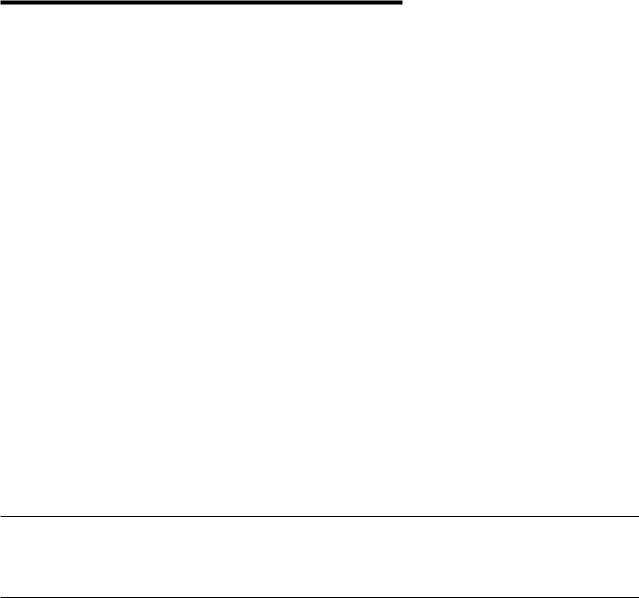
The Remote Printer Management Utility
The Remote Printer Management Utility (RPMU) is a software tool for network administrators that allows the configuration and control of printers remotely connected to the Ethernet LAN. The following descriptions are valid only for RPMU Version 2.1. Later versions of the RPMU software may be available. Please check our website.
With this tool the installed printers may be controlled, configured and organized easily.
The main features are:
Device Discovery |
Searches for the devices within a range of IP addresses. |
Printer Organization |
The printers connected to the network can be organized into logical groups |
|
in a hierarchically structured tree. |
Printer Status Report |
Checks the printer's status and reports alarms. |
Printer Configuration |
The remotely connected printers may be configured as needed from the |
|
administrator's workstation. |
Firmware Updating |
Provides a firmware downloading function to upgrade both the base and |
|
the LAN card firmware. |
Remote Operator Panel Management Provides a virtual operator panel for the remotely connected printer at the administrator's workstation that allows to perform all functions normally achieved pressing the operator panel keys.
The RPMU also provides the basic status management for third-party printers compliant to the standard MIB objects.
Operating System Compatibility
The RPMU is a Java based application and can be run on any platform supporting the Java Run Time Environment version 1.6 or newer.
Software Installation and Documentation
The Remote Printer Management Utility software can be downloaded from our web site.
vRemote Printer Management Utility installation files
vAuto Installation for Microsoft environment
vInstallation shell script for Unix and Linux environments
vUser Guide in PDF format
vSoftware license agreement
1
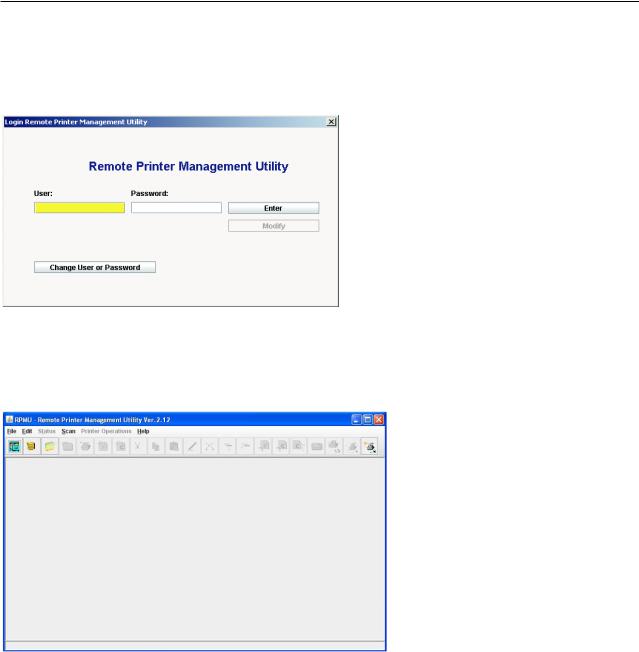
Installing the RPMU in the Windows environment
1.Download the RPMU software from our website.
2.Run the SETUP.exe file to install the java SDK and follow the instructions.
3.Run RPMU (executable Jar file) from the shortcut on desktop. The RPMU displays the Login window.
Figure 1. The RPMU Login Window
4.The Default User is “admin”; the Default Password is “admin”; and after the login and password entry the main window appears:
Figure 2. The RPMU Main Window
Important: If the password is entered incorrectly the first time, RPMU must be closed and restarted. RPMU will continually display the "Login Error" dialog box even if the correct information is entered without restarting.
2 Remote Printer Management Utility
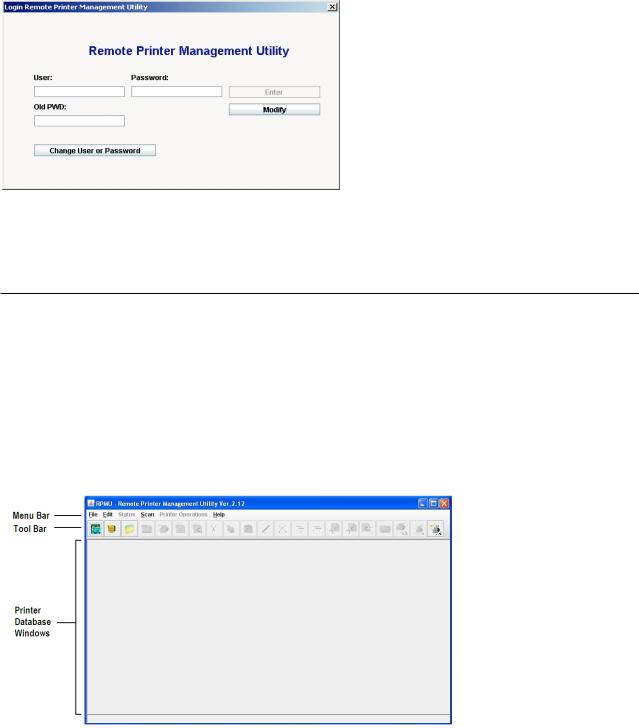
How to change your Password
To change your Password select “Change User or Password” in the Login Dialog.
Figure 3. The Login Dialog
Enter the new User or new Password and Old PWD in the appropriate text boxes. Select the Modify button.
The RPMU Main Window
The RPMU Main Window, Figure 4, is divided into three main parts:
Menu Bar |
Contains the four menus (File, Edit, Status, Scan, Printer Operation and |
|
Help) used to control the functions of the program. |
Tool Bar |
Contains the icons of the shortcuts for the most commonly used menu |
|
functions. |
Printer Database Window |
Displays an organized list of printers, configuration files, and firmware |
|
download files. |
Figure 4. RPMU Main Window
The Remote Printer Management Utility 3

The Menu Bar
The RPMU menu bar is located at the top of the main window and provides the following items:
vFile Menu
vEdit Menu
vStatus Menu
vScan Menu
vPrinter Operations Menu
vHelp Menu
The File Menu
The File menu offers the main file management functions for the printer databases.
Figure 5. The File Menu |
|
New Database |
Creates a new database file. |
Open Database |
Opens an existing database. |
|
Note: Only one database can be opened at a time. If a database is already open, you are |
|
asked to save changes to the open database before creating the new one. |
Save To File |
Saves the current database file. The program prompts you to enter a name for the file. |
Exit |
Ends the RPMU program. |
4 Remote Printer Management Utility
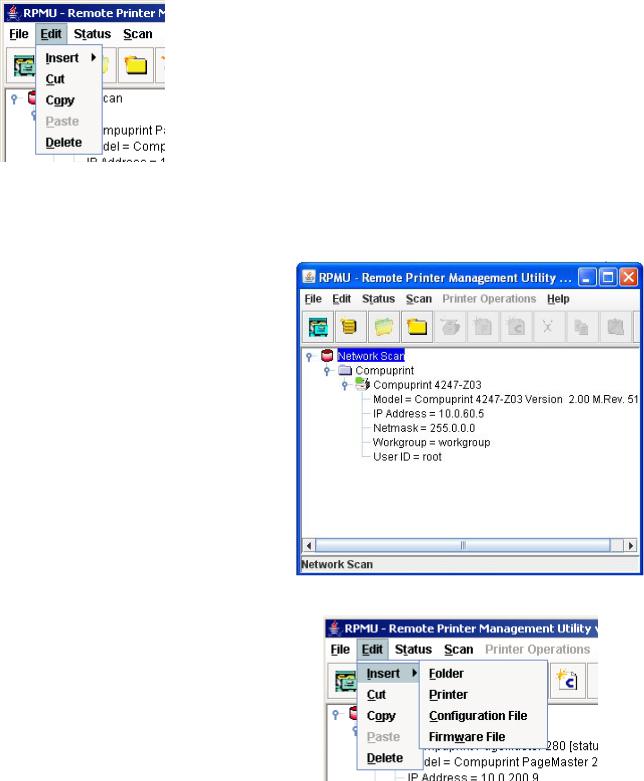
The Edit Menu
The Edit menu allows you to manage the printer database contents: folders, printer devices, configuration files, or firmware download files.
Figure 6. The Edit Menu
Insert |
Add a folder, a printer device, configuration file, or firmware download file in a previously |
|
selected folder. A corresponding icon is placed in the folder: |
This example shows the database Network Scan containing the folder “Scan Folder” with some printer icons:
The Insert item offers these selections:
vFolder
vPrinter
vConfiguration File
vFirmware File
The Remote Printer Management Utility 5
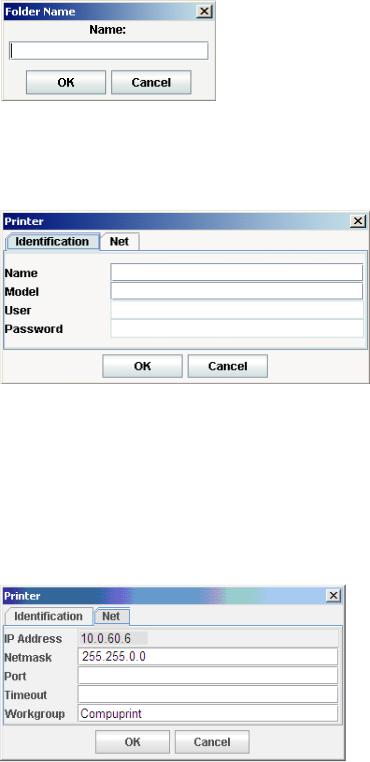
Folder
You are prompted for the name of the new folder. Enter the folder name and select OK.
Printer
The Printer dialog displays to record printer identification values and network parameters. The data entry dialog is divided into two different parameter groups:
Identification and Net.
Name |
Enter the name for the printer. |
Model |
This is a read-only field. The printer model is inserted by the |
|
program as soon as it has discovered the printer identified by the |
|
IP address (in the Net parameter group). |
User |
Read only – name of printer's user |
Password |
Read only – the encrypted password of the user |
The Net parameter has the following attributes:
6 Remote Printer Management Utility
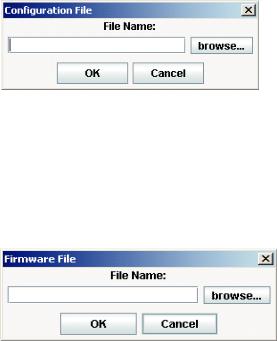
IP Address Enter the printer's IP Address in this field.
Netmask Enter the Netmask that identifies the printer connection.
Port |
Enter the port number. |
Timeout Enter the timeout value.
Workgroup Enter the printer's Workgroup in this field.
As soon as the new printer data are confirmed, the RPMU tries to contact the printer to update its current status.
Note: If the printer is not found within the time indicated as Timeout, the RPMU displays the printer in the database as “not ready”.
Configuration File
Selecting Configuration File displays the following dialog box. Enter the name of the configuration file, or look for it on your computer by selecting the Browse button.
Pressing OK allows the RPMU to insert the selected configuration file into the current folder. See “Inserting a Configuration File into a Folder” on page 17 and “Configuring the Printers in the Database” on page 19.
Firmware File
Selecting Firmware File displays the following dialog. Enter the name of the firmware file you want to download directly, or look for it on your computer by selecting the Browse button.
|
Selecting OK allows the RPMU to insert the selected firmware file into the current |
|
folder. See “Inserting a Firmware File into a Folder” on page 16 and “Updating the |
|
Printer's Firmware Version” on page 26. |
Cut |
Selecting Cut removes the selected item (folder, printer, or file) from the database and |
|
copies it into the paste buffer. |
Copy |
Selecting Copy copies the selected item into the paste buffer. The selected item remains |
|
unchanged. |
Paste |
The item inserted in the paste buffer (with the Cut or Copy function) is put in the selected |
|
position in the database tree. |
Delete |
The selected item is permanently removed from the database. |
The Remote Printer Management Utility 7
