Page 1
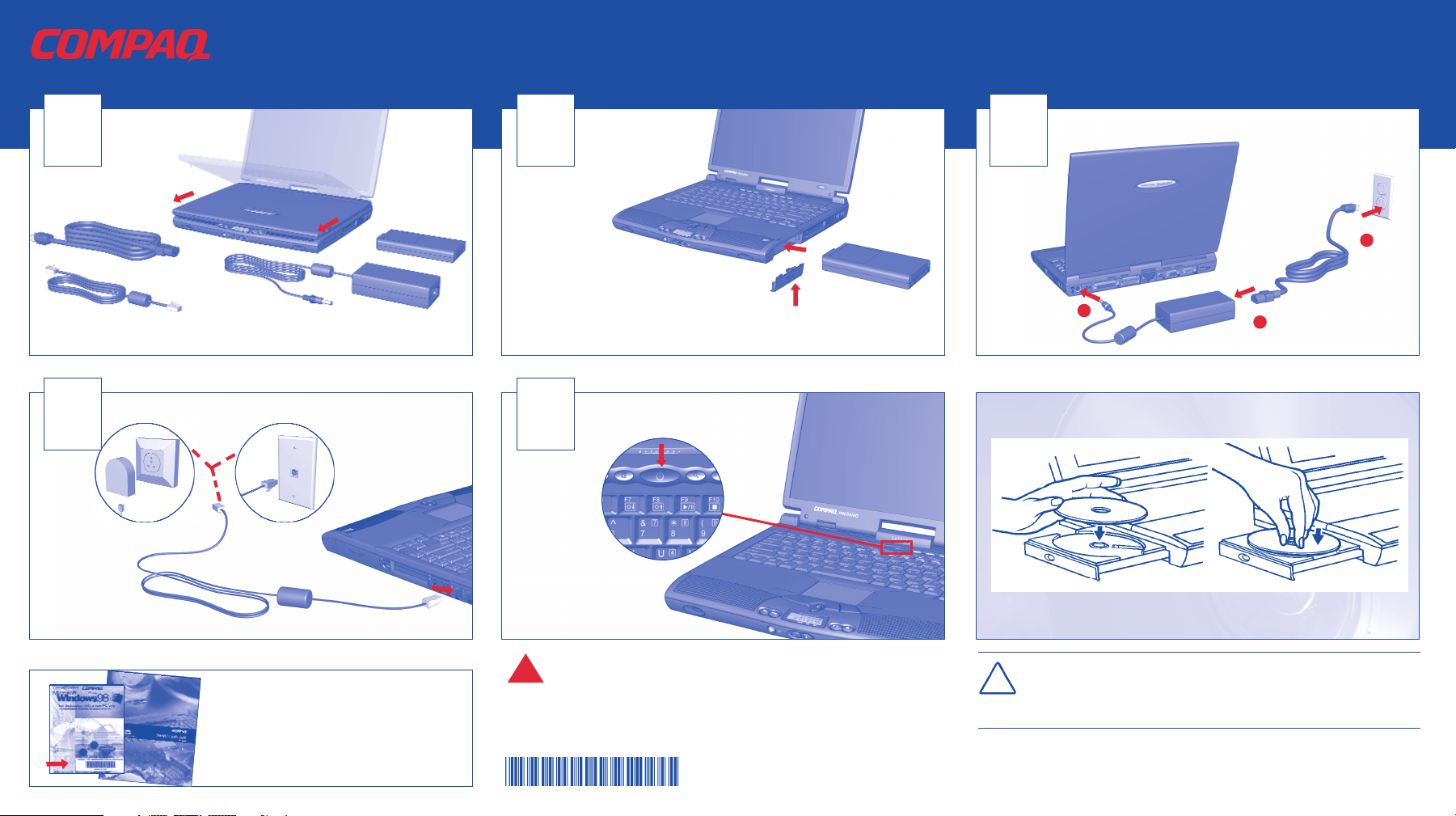
Open unit by
side latches
Modem Cord
NOTE:
Battery is not fully charged. Please fully charge the battery before using it for the first time. Battery
gauge will not be accurate until battery is fully charged and discharged once. Refer to your User’s
Guide: “Calibrating the Battery” for further information.
Connect AC adapter and power cord
Press power button
© 1999 Compaq Computer Corporation. All rights reserved. Printed in the United States, Brazil, Canada, Japan, Singapore, Taiwan, and the United
Kingdom. Compaq is registered in the U.S. Patent and Trademark Office. First Edition February 1999.
WWAARRNNIINNGG
:
Misuse of your personal computer or failure to establish a safe and comfortable
workstation may result in discomfort or serious injury. Refer to your User’s Guide:
“Safety and Comfort” for more information on choosing a workspace and creating a safe
and comfortable work environment. To reduce the risk of electrical shock, connect your
computer only to a grounded outlet.
CCAAUUTTIIOONN
: When inserting a disc into the CD/DVD drive, be sure to press the
disc over the center guide on the CD/DVD tray until the disc snaps into place.
You can damage the disc or your computer if the disc is not installed properly.
Refer to your User’s Guide: “Using Your CD/DVD Drive” for further information.
AC Adapter Unit
Connection varies by country
Battery
AC Power Cord
When you turn on your computer for the first
time, Windows Setup prompts you to enter
your Microsoft
PPrroodduucctt KKeeyy
number. Enter the
number located on the front of your
Microsoft Windows 98 guide.
1600 S
ERIES QUICK SETUP
Insert battery label
side up and press
door upward until
it clicks
2
1
3
CD/DVD* DRIVE OPERATION
*DVD available on select models
!
158566-031
Connect modem for internet, e-mail, and fax
123
45
Page 2
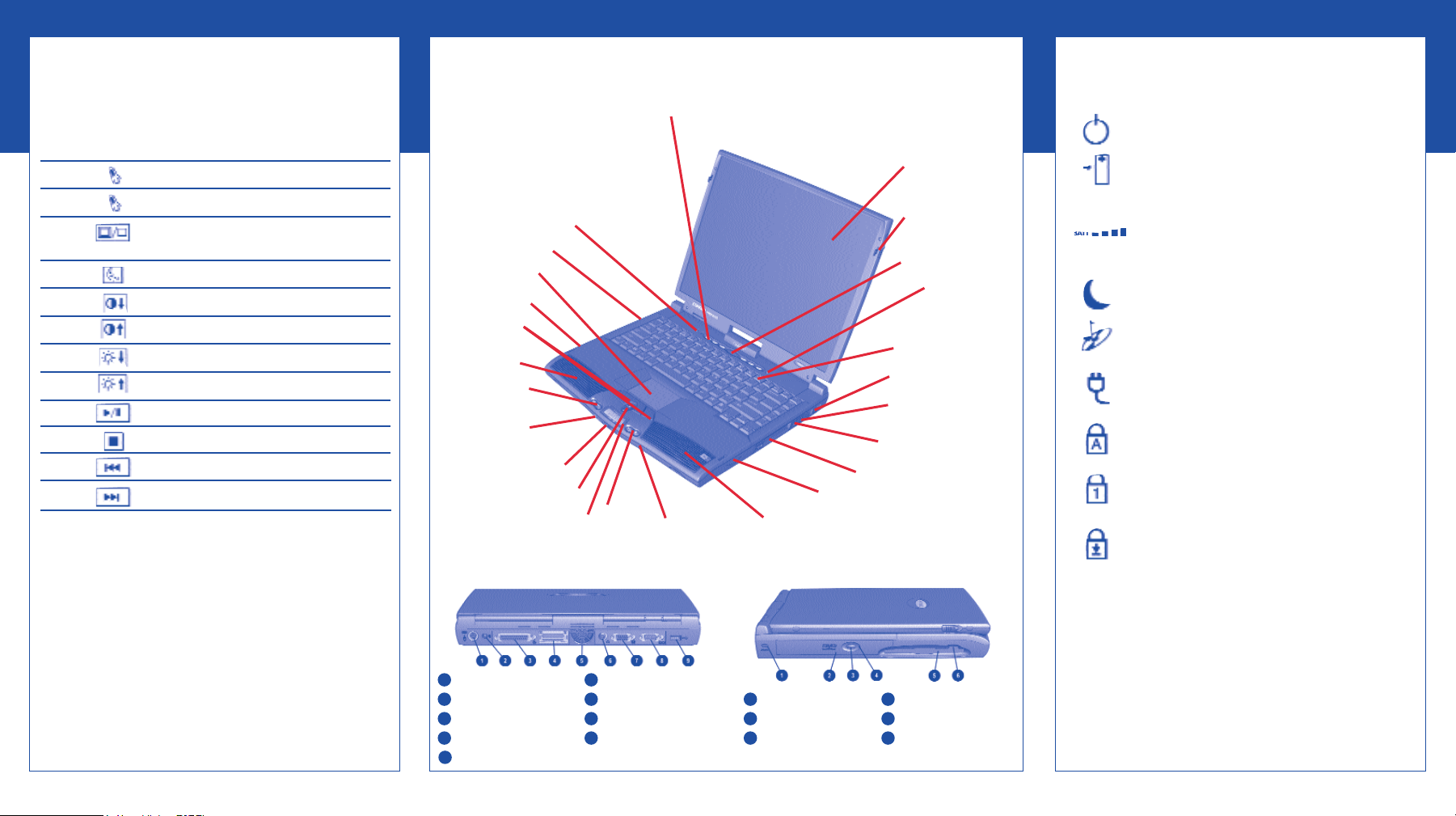
FUNCTION KEYS AND BUTTONS
The function keys on your keyboard perform alternate
operations shown in the list below. To access these, press
Fn plus the appropriate function key (F1 through F12)
Key Icon Description
FF11
User Programmable
FF22
User Programmable
FF33
Switches between the display and
external monitor
FF44
Sleep
FF55
Contrast Control Down*
FF66
Contrast Control Up*
FF77
Brightness Control Down
FF88
Brightness Control Up
FF99
CD or DVD** Play/Pause
FF1100
CD or DVD** Stop
FF1111
CD or DVD** Previous Track
FF1122
CD or DVD** Next Track
*Functional only on models with HPA displays.
**Available on select models.
PPoowweerr BBuuttttoonn
— Press the power button once to turn on
your computer. Press the power button again to initiate
Hibernation.
IInnssttaanntt IInntteerrnneett,, EE-mmaaiill,, MMyy PPrreessaarriioo,, SSeeaarrcchh,, OOnnlliinnee
MMaarrkkeettPPllaaccee,, aanndd RReettaaiill CCeennttrraall BBuuttttoonnss
— These buttons
provide a one-stop connection to the Internet, E-mail, My
Presario, Search, Online MarketPlace, and Retail Central.
(Varies by model.)
VVoolluummee BBuuttttoonnss
— Control the volume with the volume
buttons on the front of your computer. Press “+” to
increase the volume. Press “-” to decrease the volume.
STATUS DISPLAY/LIGHTS
Your computer has status lights and icons located at the
bottom center of the computer and top of the keyboard.
TOUCHPAD
The pointer on the screen follows your finger
movements on the touchpad. You can use your finger as a
pointer to draw lines or point to items on the desktop. To
simulate a mouse-click, press the left touchpad button
which is located directly below the touchpad. To doubleclick on an item, move the pointer over the item and press
the left touchpad button twice.
Power Button
Status Lights
Touch Pad
Diskette Drive
TouchPad
Buttons
Volume Up/Down Buttons
Left Speaker
Disqplay
2
On/Off
Button
Previous Track/
Next Track Buttons
Scroll Up/Down Buttons
Play/Pause
Button
Status Display
Stop Button
Display
Display
Release Latch
IInntteerrnneett ZZoonnee
Instant Internet
Instant E-mail
My Presario
Instant Search
Online MarketPlace
Retail Central
Status Lights
Function Keys
Air Vent
Microphone Jack
Headphone Jack
PC Card Slot
CD/DVD Drive
Battery Compartment
Right Speaker
See your Presario User’s Guide for additional information on features illustrated.
BACK VIEW LEFT SIDE VIEW
Mouse/Keyboard Port
AC Adapter Connector
Printer/Parallel Port
Port Replicator Connector
Fan Vent
TV Out Connector
VGA Port
Serial Port
USB Port
1
2
3
4
6
7
8
9
1
2
3
CD or DVD Manual Eject
Diskette drive*
Diskette Eject button*
4
5
6
5
*A SuperDisk drive is available on some models.
QUICK REFERENCE
Security Slot
CD or DVD Drive
CD or DVD Eject Button
PPoowweerr
— Main power is on. Disqplay
2
will not
play when your computer is turned on.
BBaatttteerryy CChhaarrggiinngg
— Illuminates when the
battery is charging.
BBaatttteerryy GGaauuggee
— The battery is inserted. The
amount of power remaining in the battery is
displayed in 25 percent increments. The battery
gauge will start blinking when your battery has
less than 10 percent of power remaining.
SSlleeeepp
— The computer is in Sleep mode.
Disqplay
2
will not play when your computer is
in Sleep mode.
DDiissqqppllaayy
22
— Disqplay
2
is turned on.
AACC AAddaapptteerr
— Illuminates when the AC
Adapter is plugged in. When the AC Adapter is
plugged in and the battery life is under 100%,
the battery is charging.
CCaappss LLoocckk
— Illuminates when the Caps Lock
is on. When used, letters are typed in uppercase.
NNuumm LLoocckk
— Illuminates when the Number
Lock is on. You can use the embedded numeric
keypad to enter numbers.
SSccrroollll LLoocckk
— Illuminates when the Scroll
Lock is on; text that takes up more that a full
screen scrolls up the screen line-by-line.
