Page 1
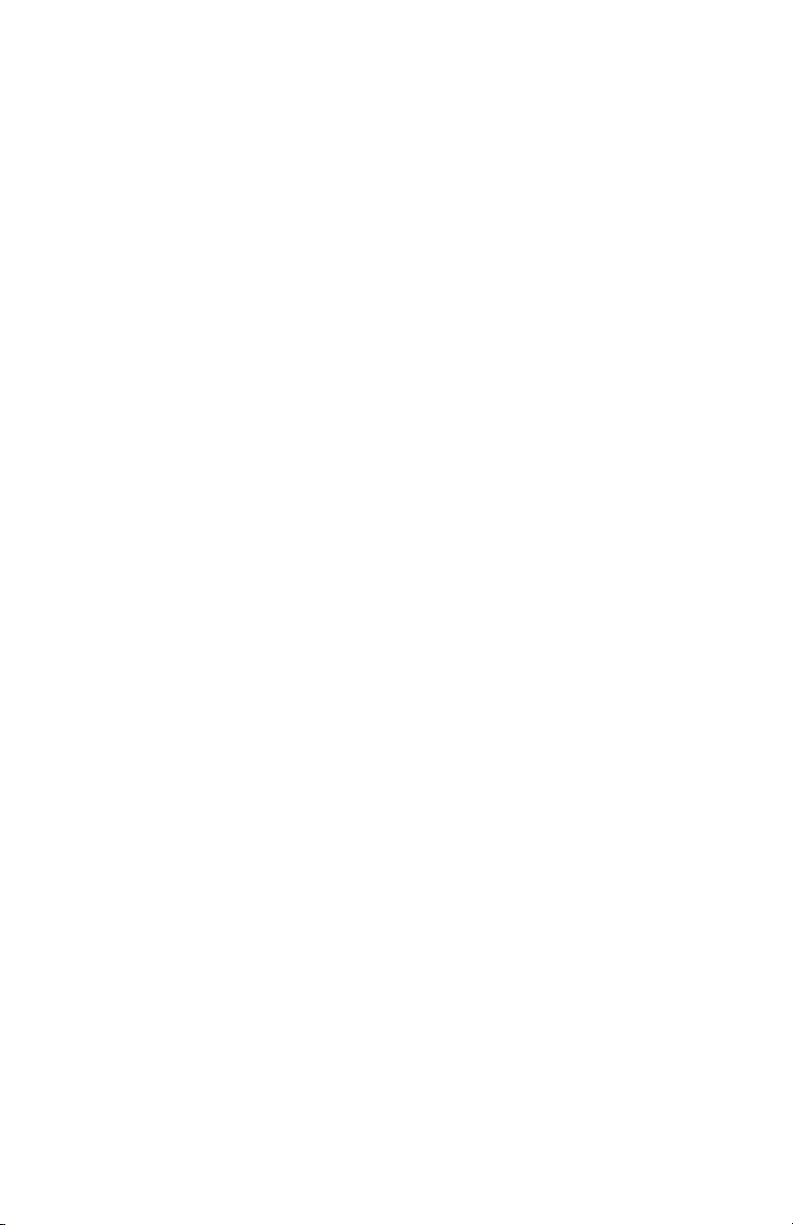
User’s Guide
vf15/vf17, FP15/FP17, L1502/L1702,
L1502m/L1702m, f1523/f1723,
FP5315/FP7317 Flat Panel Monitors
Document Part Number: 322638-003
May 2003
This guide provides information on setting up the monitor,
installing drivers, using the on-screen display menu,
troubleshooting and technical specifications.
Page 2

© 2003 Hewlett-Packard Develoment Company, L.P.
HP, Hewlett Packard, and the Hewlett-Packard logo are trademarks of
Hewlett-Packard Company in the U.S. and other countries.
Compaq and the Compaq logo are trademarks of Hewlett-Packard
Development Company, L.P. in the U.S. and other countries.
Microsoft, Windows, and the Windows logo are trademarks of Microsoft
Corporation in the U.S. and other countries.
All other product names mentioned herein may be trademarks of their
respective companies.
Hewlett-Packard Company shall not be liable for technical or editorial
errors or omissions contained herein or for incidental or consequential
damages in connection with the furnishing, performance, or use of this
material. The information in this document is provided “as is” without
warranty of any kind, including, but not limited to, the implied warranties
of merchantability and fitness for a particular purpose, and is subject to
change without notice. The warranties for Hewlett-Packard products are set
forth in the express limited warranty statements accompanying such
products. Nothing herein should be construed as constituting an additional
warranty.
This document contains proprietary information that is protected by
copyright. No part of this document may be photocopied, reproduced, or
translated to another language without the prior written consent of
Hewlett-Packard Company.
WARNING: Text set off in this manner indicates that failure to
Å
follow directions could result in bodily harm or loss of life.
CAUTION: Text set off in this manner indicates that failure to follow
Ä
directions could result in damage to equipment or loss of information.
User’s Guide
vf15/vf17, FP15/FP17, L1502/L1702, L1502m/L1702m,
f1523/f1723, FP5315/FP7317 Flat Panel Monitors
Third Edition (May 2003)
Document Part Number: 322638-003
Page 3
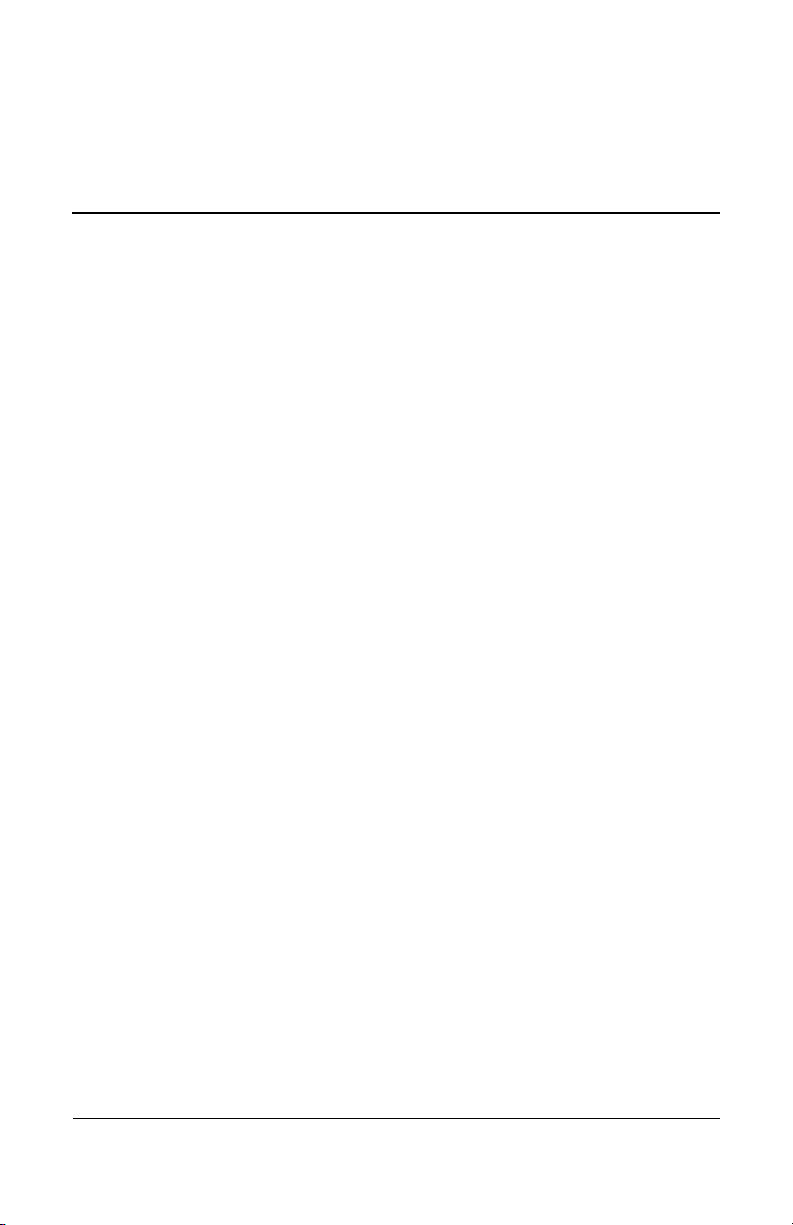
Contents
1 Product Features
2 Safety and Maintenance Guidelines
Important Safety Information. . . . . . . . . . . . . . . . . . . . . . 2–1
Maintenance Guidelines. . . . . . . . . . . . . . . . . . . . . . . . . . 2–2
Cleaning the Monitor. . . . . . . . . . . . . . . . . . . . . . . . . 2–4
Shipping the Monitor. . . . . . . . . . . . . . . . . . . . . . . . . 2–4
3 Setting Up the Monitor
Installing the Monitor Pedestal . . . . . . . . . . . . . . . . . . . . 3–1
Connecting the Monitor . . . . . . . . . . . . . . . . . . . . . . . . . . 3–4
Removing the Monitor Base . . . . . . . . . . . . . . . . . . . . . . 3–7
Mounting the Monitor . . . . . . . . . . . . . . . . . . . . . . . . 3–9
4 Operating the Monitor
Installing the Information Files . . . . . . . . . . . . . . . . . . . . 4–1
Front Panel Components . . . . . . . . . . . . . . . . . . . . . . . . . 4–2
Adjusting Monitor Settings . . . . . . . . . . . . . . . . . . . . . . . 4–4
Using the On-Screen Display . . . . . . . . . . . . . . . . . . 4–5
Adjusting Screen Quality. . . . . . . . . . . . . . . . . . . . . . 4–8
Optimizing Digital Conversion . . . . . . . . . . . . . . . . . 4–8
Identifying Monitor Conditions . . . . . . . . . . . . . . . . . . . . 4–9
Sleep Timer Mode . . . . . . . . . . . . . . . . . . . . . . . . . . 4–10
sRGB Support . . . . . . . . . . . . . . . . . . . . . . . . . . . . . . . . 4–11
Changing the Color Temperature . . . . . . . . . . . . . . 4–12
Installing the sRGB ICM File for Microsoft Windows 98,
User’s Guide iii
Page 4
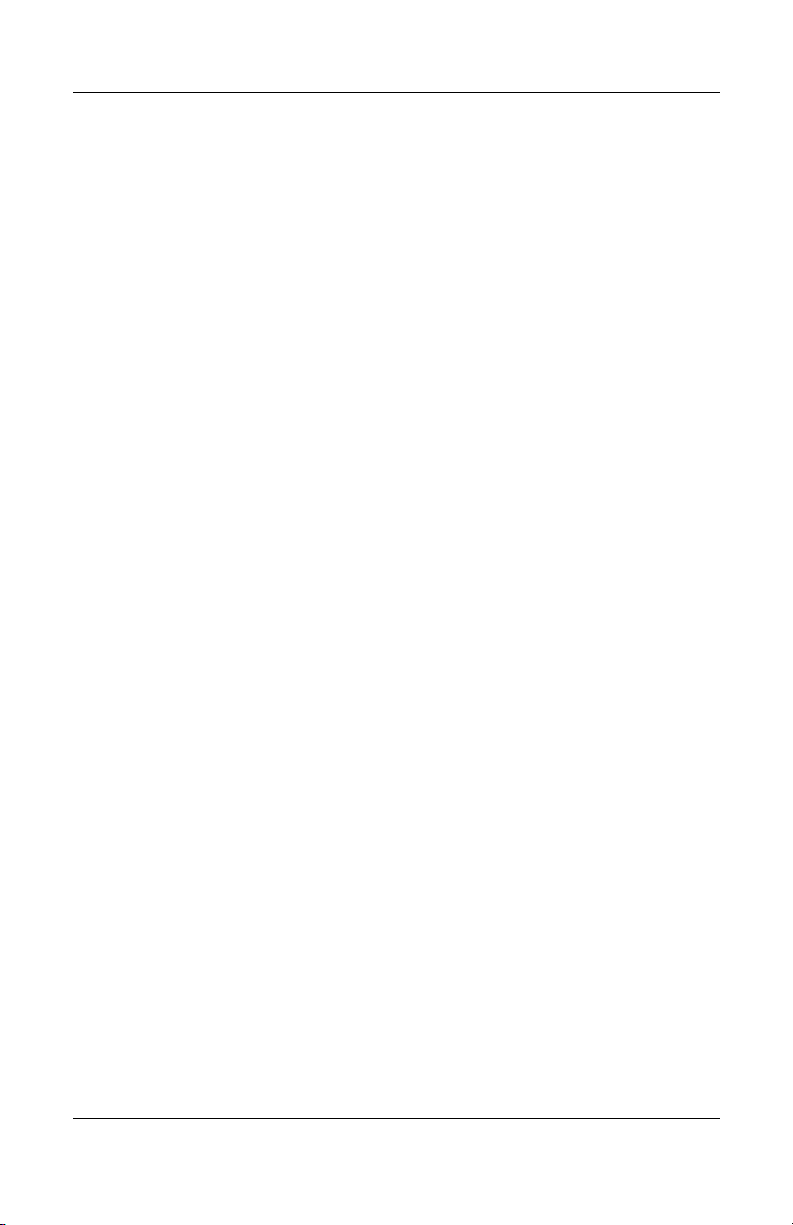
Windows ME, Windows 2000 and Windows XP . . 4–12
A Troubleshooting
Solving Common Problems . . . . . . . . . . . . . . . . . . . . . . . A–1
Using the Worldwide Web. . . . . . . . . . . . . . . . . . . . . . . . A–2
Preparing to call Technical Support. . . . . . . . . . . . . . . . . A–3
B Technical Specifications
Entering User Modes . . . . . . . . . . . . . . . . . . . . . . . . . B–4
Energy Saver Feature. . . . . . . . . . . . . . . . . . . . . . . . . B–4
C Agency Regulatory Notices
Federal Communications Commission Notice. . . . . . . . . C–1
Modifications. . . . . . . . . . . . . . . . . . . . . . . . . . . . . . . C–1
Cables . . . . . . . . . . . . . . . . . . . . . . . . . . . . . . . . . . . . C–2
Declaration of Conformity for Products Marked with FCC
Logo, United States Only. . . . . . . . . . . . . . . . . . . . . . . . . C–2
Canadian Notice . . . . . . . . . . . . . . . . . . . . . . . . . . . . C–3
Avis Canadien . . . . . . . . . . . . . . . . . . . . . . . . . . . . . . C–3
European Notice . . . . . . . . . . . . . . . . . . . . . . . . . . . . C–3
Japanese Notice . . . . . . . . . . . . . . . . . . . . . . . . . . . . . C–3
Korean Notice . . . . . . . . . . . . . . . . . . . . . . . . . . . . . . C–4
EPA Energy Star Compliance . . . . . . . . . . . . . . . . . . C–4
Power Cord Set Requirements . . . . . . . . . . . . . . . . . . . . . C–4
D LCD Monitor Quality
and Pixel Policy
User’s Guide iv
Page 5
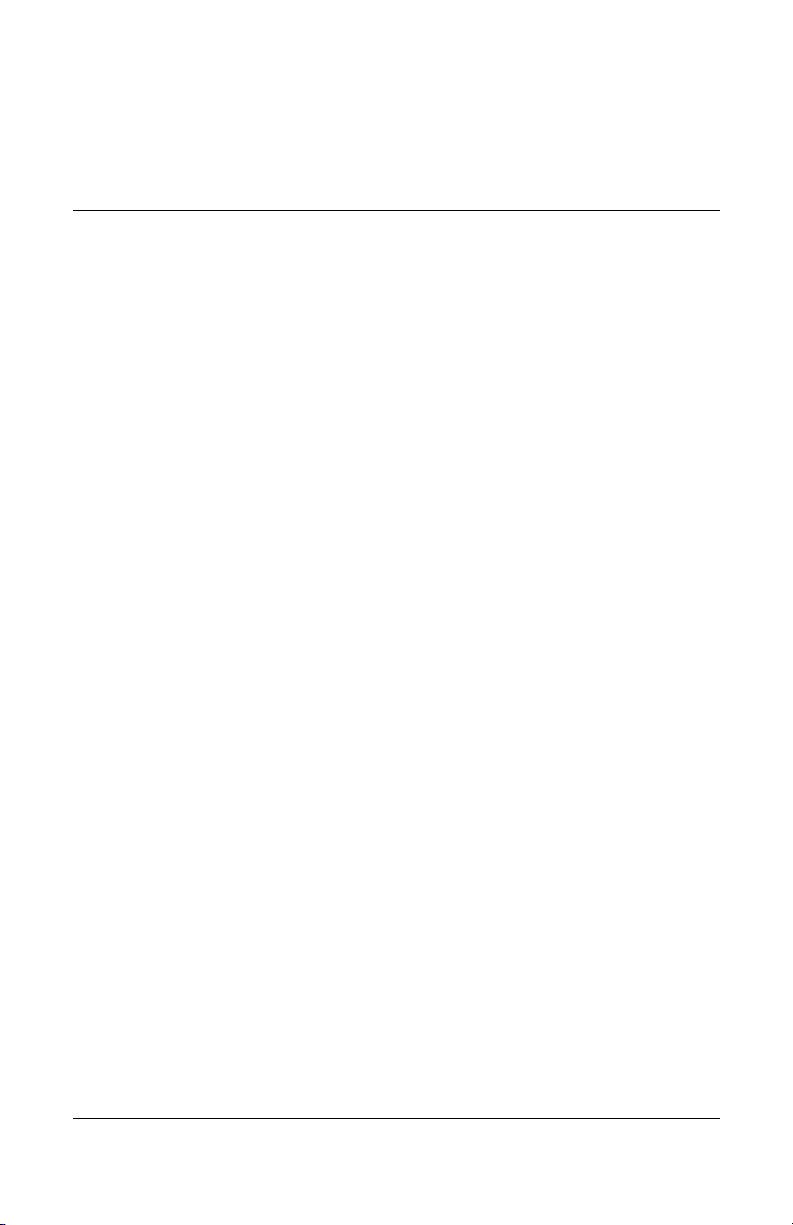
Product Features
The Flat Panel Display has an active matrix, thin-film transistor
(TFT), liquid crystal display (LCD). The monitor features
include:
vf15, FP15, L1502, L1502m, f1523, and
FP5315 Models
■ 15-inch (38.1 cm) viewable area display.
■ 1024 x 768 resolution, plus full-screen support for lower
resolutions.
■ Wide viewing angle to allow viewing from a sitting or
standing position, or moving side-to-side.
■ Tilt adjustment capabilities.
■ Removable pedestal and VESA 75mm mounting holes for
flexible mounting solutions.
1
■ Plug and play capability if supported by your system.
■ On-Screen Display (OSD) adjustments in the following six
different languages: English, Dutch, French, German, Italian,
and Spanish for ease of set-up and screen optimization.
■ Software and Reference Library CD includes an information
file (INF), Image color Matching File (ICM), and product
documentation.
■ Energy Saver feature for Energy Star compliance.
■ Security lock slot
User’s Guide 1–1
Page 6
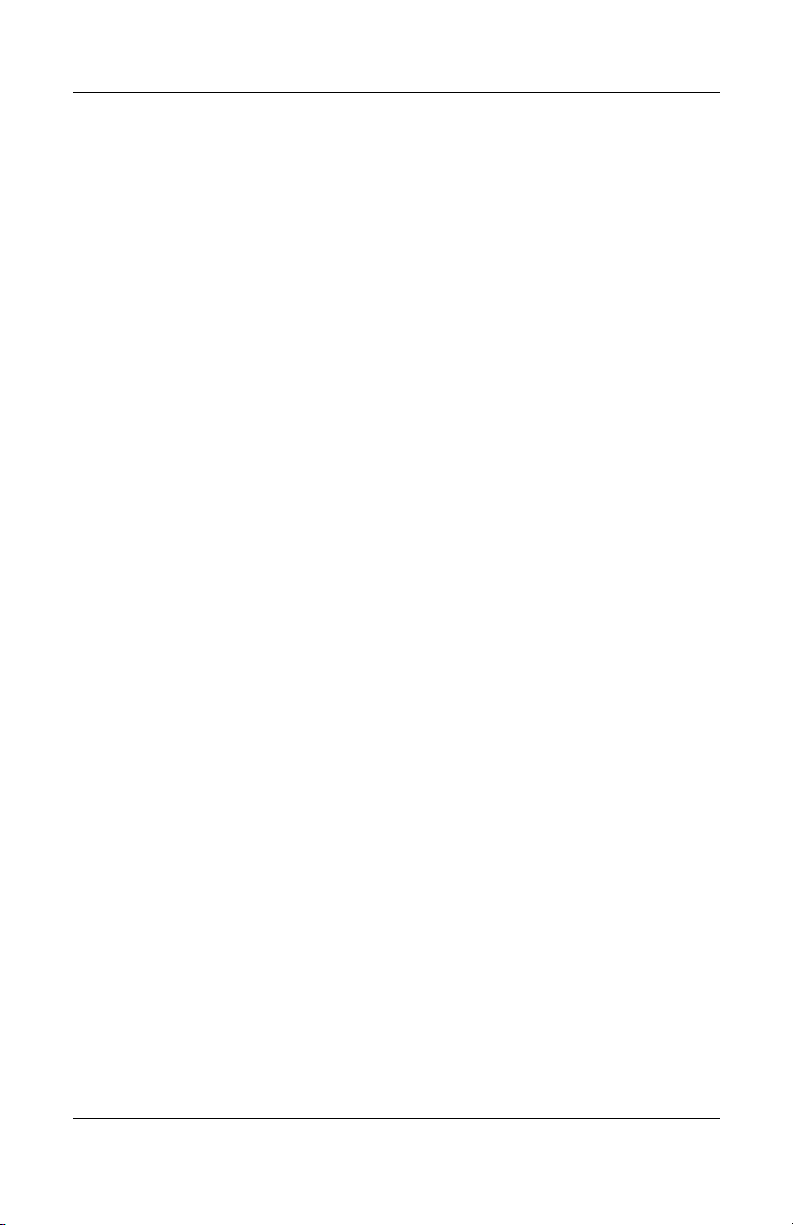
Product Features
■ AssetControl
■ Speakers included on the front panel of the multimedia
models only
■ Compliant with the following regulated specifications:
❏ EPA ENERGY STAR
❏ European Union CE Directives
❏ Swedish MPR II 1990
❏ Swedish TCO Display Requirements
vf17, FP17, L1702, L1702m, f1723, and
FP7317 Models
■ 17-inch (43.18 cm) viewable area display.
■ 1280 × 1024 native resolution, plus full-screen support for
lower resolutions.
■ Wide viewing angle to allow viewing from a sitting or
standing position, or moving side-to-side.
■ Tilt adjustment capabilities.
■ Removable pedestal and VESA 100mm mounting holes for
flexible mounting solutions.
■ Plug and play capability if supported by your system.
■ On-Screen Display (OSD) adjustments in English, Dutch,
French, German, Italian, and Spanish for ease of set-up and
screen optimization.
■ Software and Reference Library CD includes an information
file (INF), Image Color Matching file (ICM), and product
documentation.
■ Energy Saver feature for Energy Star compliance.
■ AssetControl
1–2 User’s Guide
Page 7

Product Features
■ Speakers included on the front panels of multimedia models
only
■ Compliant with the following regulated specifications:
❏ EPA ENERGY STAR
❏ European Union CE Directives
❏ Swedish MPR II 1990
❏ Swedish TCO Display Requirements
User’s Guide 1–3
Page 8
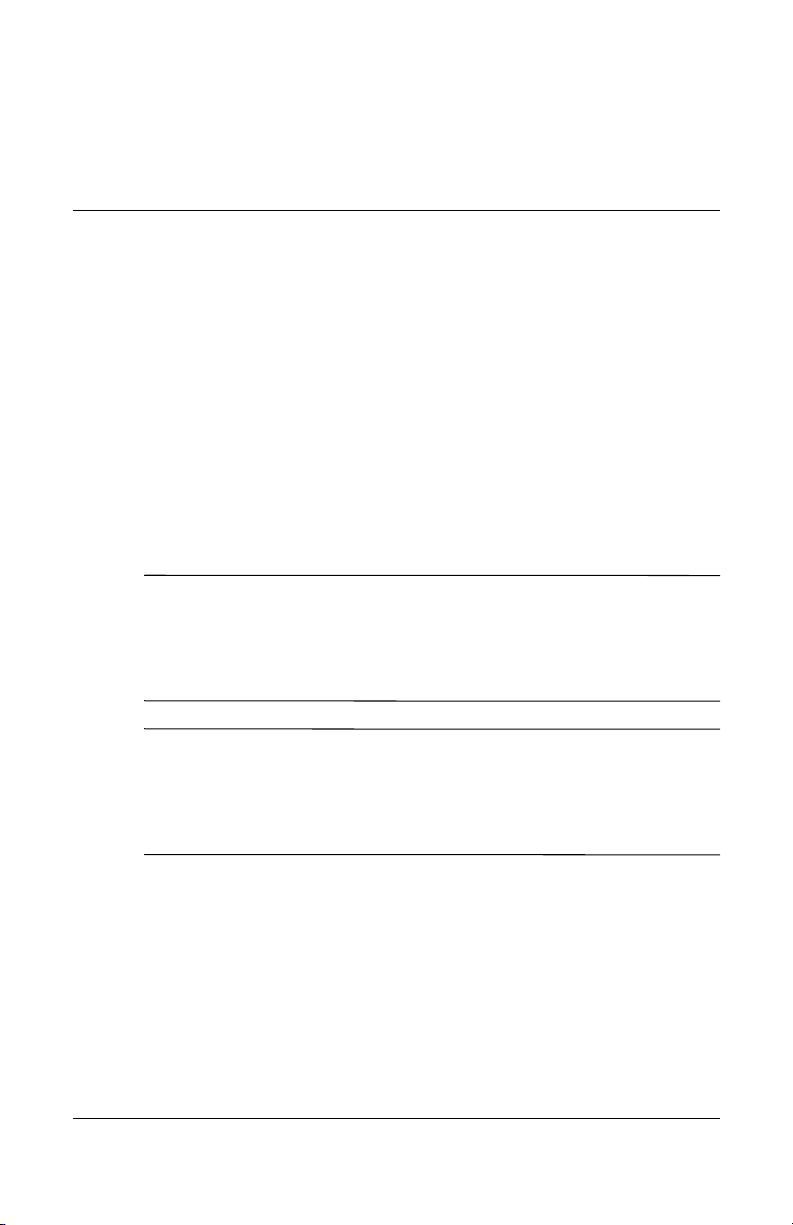
Safety and Maintenance
Guidelines
Important Safety Information
A power cord is included with your monitor. If another cord is
used, use only a power source and connection appropriate for this
monitor. For information on the correct power cord set to use with
your monitor, refer to the “Power Cord Set Requirements” section
in Appendix C.
WARNING: To reduce the risk of electric shock or damage to your
Å
equipment, do not disable the power cord grounding feature. This
equipment is designed to be connected to a grounded (earthed)
power outlet that is easily accessible to the operator. The grounding
plug is an important safety feature.
WARNING: For your safety, be sure that the power outlet you plug
Å
the power cord into is easily accessible and located as close to the
equipment as possible. When you need to disconnect the power to
the equipment, unplug the power cord from the power outlet by
grasping the plug firmly. Never pull on the cord.
2
User’s Guide 2–1
Page 9
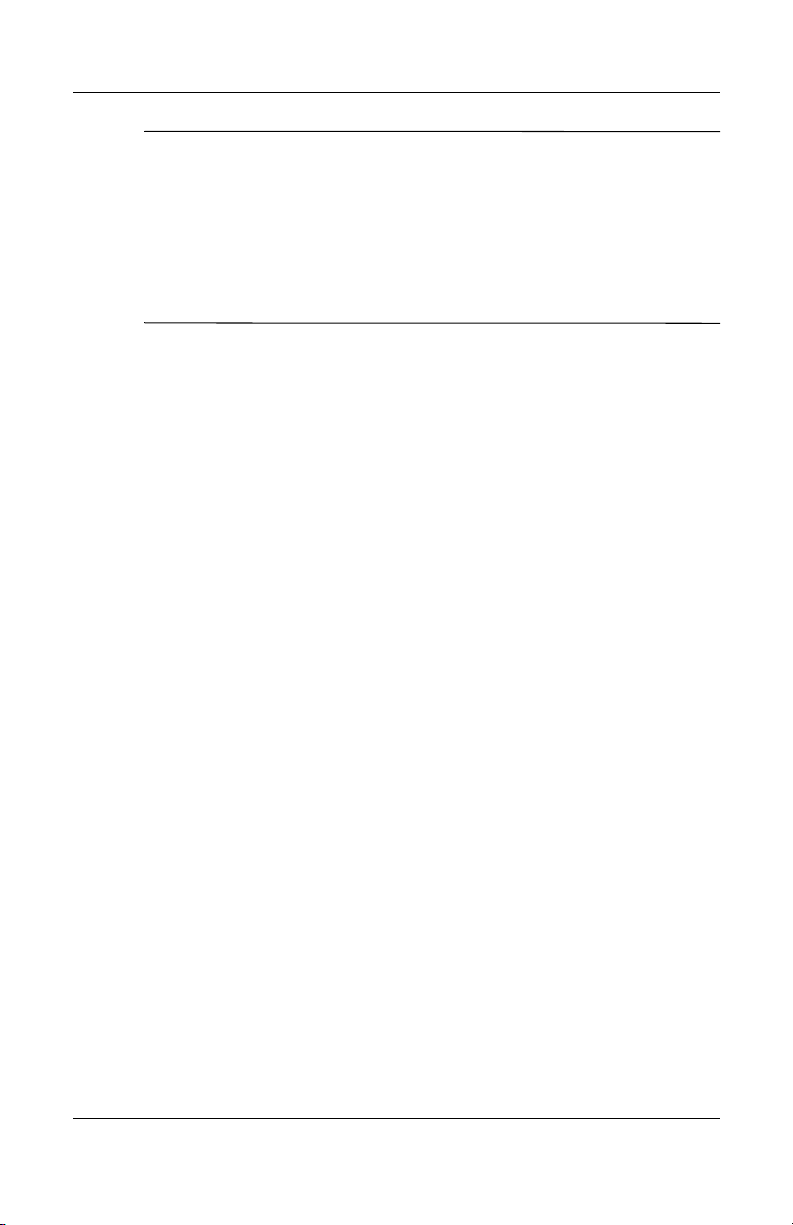
Safety and Maintenance Guidelines
CAUTION: For the protection of your monitor, as well as your
Ä
computer, connect all power cords for your computer and its
peripheral devices (such as a monitor, printer, scanner) to some form
of surge protection device such as a power strip or Uninterruptible
Power Supply (UPS). Not all power strips provide surge protection;
the power strips must be specifically labeled as having this ability.
Use a power strip whose manufacturer offers a Damage Replacement
Policy so you can replace your equipment if surge protection fails.
Maintenance Guidelines
To enhance the performance and extend the life of your monitor:
■ Do not open your monitor cabinet or attempt to service this
product yourself. Adjust only those controls that are covered
in the operating instructions. If your monitor is not operating
properly or has been dropped or damaged, contact your HP
authorized dealer, reseller, or service provider.
■ Use only a power source and connection appropriate for this
monitor, as indicated on the label/back plate of the monitor.
■ Be sure the total ampere rating of the products connected to
the outlet does not exceed the current rating of the electrical
outlet, and the total ampere rating of the products connected
to the cord does not exceed the rating of the cord. Look on the
power label to determine the ampere rating (AMPS or A) for
each device.
■ Install your monitor near an outlet that you can easily reach.
Disconnect the monitor by grasping the plug firmly and
pulling it from the outlet. Never disconnect the monitor by
pulling the cord.
■ Turn your monitor off when not in use. You can substantially
increase the life expectancy of your monitor by using a screen
saver program and turning off the monitor when not in use.
2–2 User’s Guide
Page 10
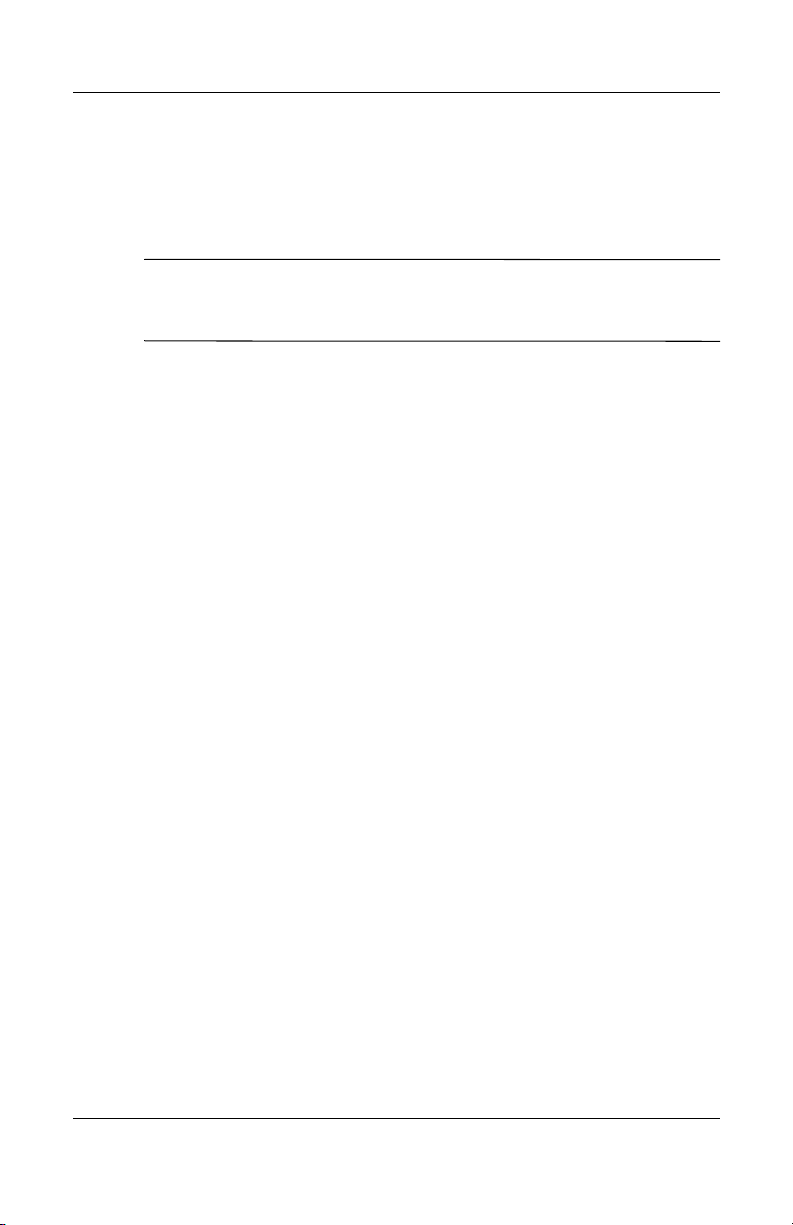
Safety and Maintenance Guidelines
■ Unplug your monitor from the wall outlet before cleaning.
Do not use liquid cleaners or aerosol cleaners. Use a damp
cloth for cleaning. If the screen requires additional cleaning,
use an antistatic screen cleaner.
CAUTION: Do not use benzene, thinner, ammonia, or any other
Ä
volatile substances to clean your monitor or the screen. These
chemicals may damage the cabinet finish as well as the screen.
■ Slots and openings in the cabinet are provided for ventilation.
These openings must not be blocked or covered. Never push
objects of any kind into cabinet slots or other openings.
■ Do not drop your monitor or place it on an unstable surface.
■ Do not allow anything to rest on the power cord. Do not walk
on the cord.
■ Keep your monitor in a well-ventilated area, away from
excessive light, heat or moisture.
■ When removing the monitor base, you must lay the monitor
face down on a soft area to prevent it from getting scratched,
defaced, or broken.
User’s Guide 2–3
Page 11
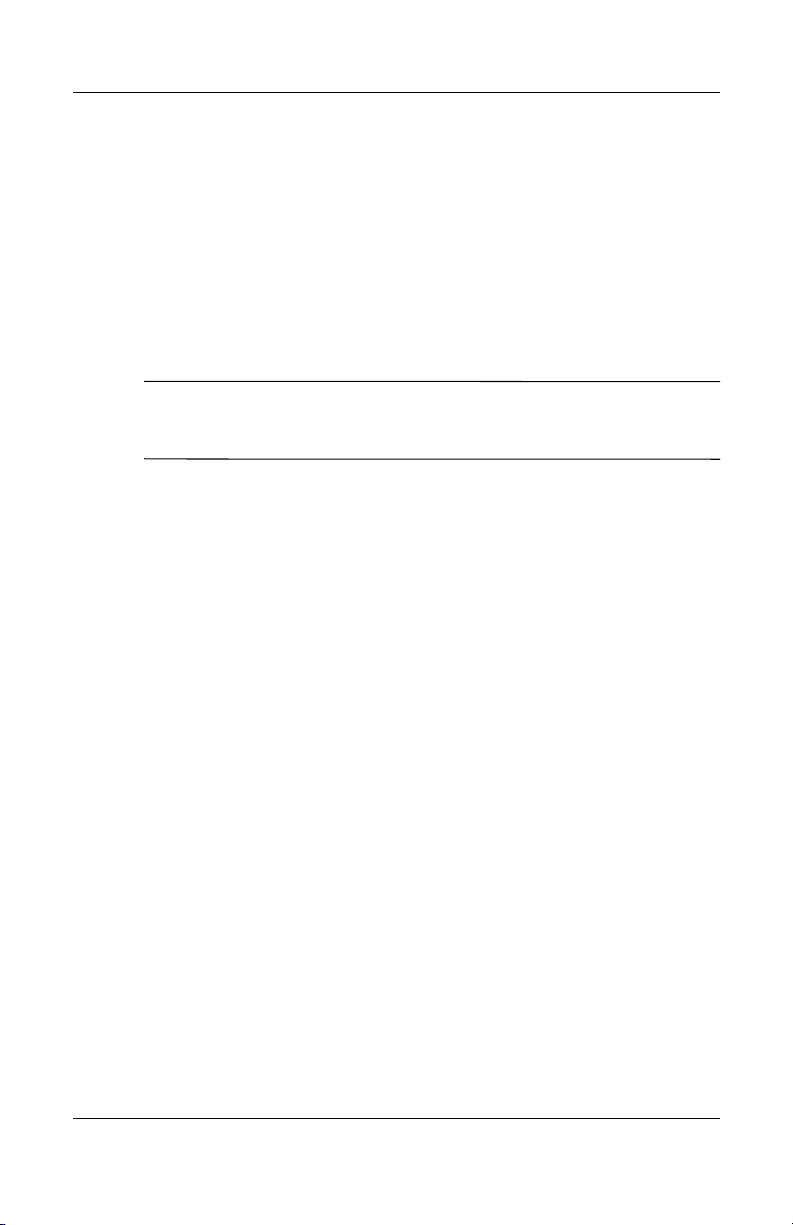
Safety and Maintenance Guidelines
Cleaning the Monitor
To clean the monitor, follow these steps:
1. Turn off the monitor and the computer.
2. Dust the monitor by wiping the screen and the cabinet with a
soft, clean cloth.
If the screen requires additional cleaning, use a clean cloth
dampened with isopropyl alcohol.
CAUTION: Do not use benzene, thinner, ammonia, or any volatile
Ä
substance to clean the monitor screen or cabinet. These chemicals
may damage the monitor. Never use water to clean an LCD screen.
Shipping the Monitor
Keep the original packing box in a storage area. You may need it
later if you move or ship your monitor.
2–4 User’s Guide
Page 12

Setting Up the Monitor
To set up the monitor, ensure that the power is turned off to the
monitor, computer system, and other attached devices, then
follow the steps below.
Installing the Monitor Pedestal
To install the monitor pedestal:
1. Place the pedestal plate on your desktop or table and check to
be sure the arrow on the underside of the plate is facing
forward.
Do not install the base if the monitor will be used on a wall,
swing arm, or other mounting fixture; instead see the section on
“Mounting the Monitor” in this chapter.
3
User’s Guide 3–1
Page 13

Setting Up the Monitor
2. Using both hands, position the monitor over the pedestal base
and press down firmly to lock the pedestal base in place.
When the base locks, it will make a clicking sound. Make
sure the pedestal base is securely locked before continuing
with the setup.
Inserting the Monitor into the Pedestal Base
3–2 User’s Guide
Page 14
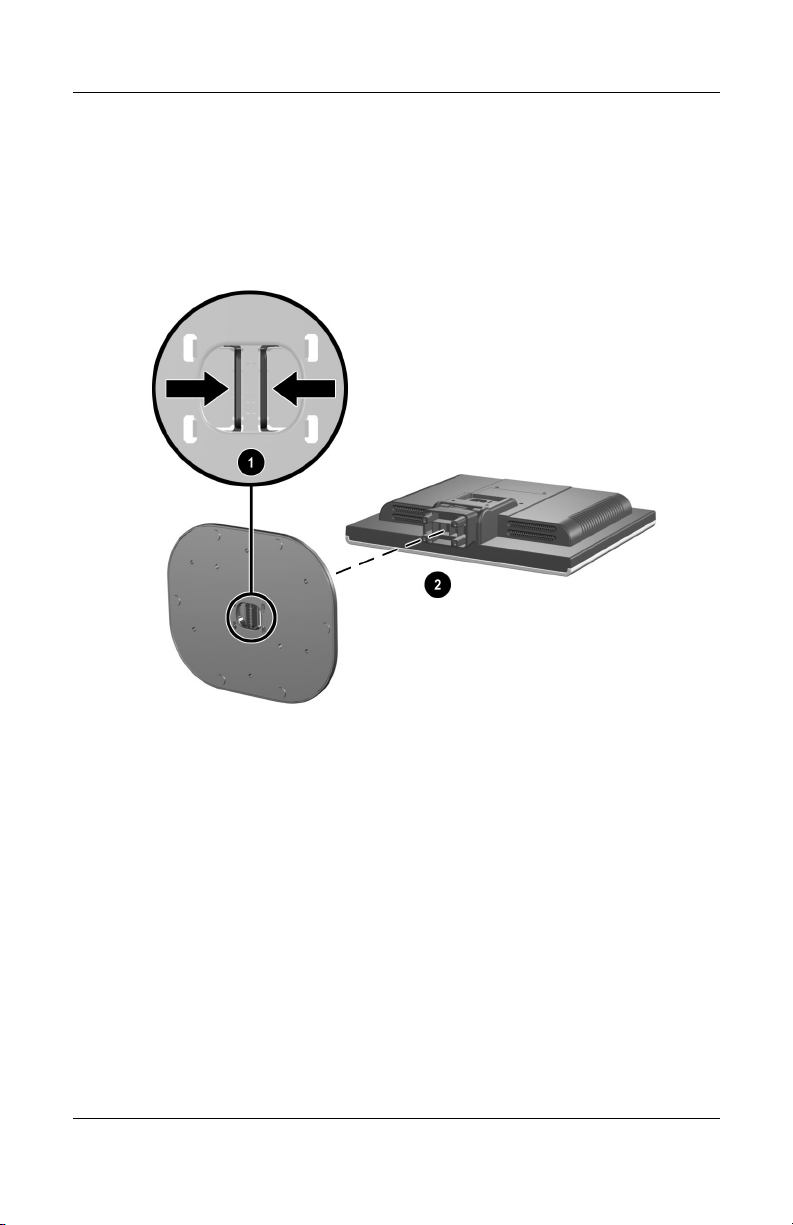
Setting Up the Monitor
If you need to remove the pedestal base, lay the monitor down on
a soft protected surface. On the bottom side of the pedestal base,
press together the two tabs as shown in the following illustration.
This will release the pedestal from the base.
Removing the Pedestal Base
User’s Guide 3–3
Page 15

Setting Up the Monitor
Connecting the Monitor
1. Place the monitor in a convenient, well-ventilated location
near your computer.
2. Connect the monitor signal cable on the back of the monitor
to the video connector on the rear panel of the computer.
3. Connect one end of the power cable to the back of the
monitor, and the other end to an electrical wall outlet.
Connecting the VGA and Power Cables
3–4 User’s Guide
Page 16

Setting Up the Monitor
4. If your monitor is a multimedia model, connect one end of
the audio cable to the back of the monitor, and the other end
to the audio connector on the back of the computer.
Connecting the Audio Cable
User’s Guide 3–5
Page 17

Setting Up the Monitor
5. Adjust the monitor as needed for your comfort using the
monitor’s tilt adjustment capability.
Tilting the Monitor
CAUTION: Burn-in image damage may occur on monitors that
Ä
display the same static image on screen for a prolonged period of
time. To avoid burn-in image damage on your monitor screen, you
should always activate a screen saver application or turn off the
monitor when it is not in use for a prolonged period of time. Image
retention is a condition that may occur on all LCD screens.
3–6 User’s Guide
Page 18

WARNING: To reduce the risk of electric shock or damage to your
Å
equipment:
■ Do not disable the power cord grounding plug. The grounding
plug is an important safety feature.
■ Plug the power cord into a grounded (earthed) electrical outlet
that is easily accessible at all times.
■ Disconnect power from the monitor by unplugging the power
cord from the electrical outlet.
■ Do not place anything on power cords or cables. Arrange them
so that no one may accidentally step on or trip over them. Do not
pull on a cord or cable. When unplugging from the electrical
outlet, grasp the cord by the plug.
Removing the Monitor Base
You can remove the monitor base to mount the monitor on a wall,
a swing arm, or other mounting fixture. Read the Caution and
Warning statements below before beginning the procedure.
CAUTION: Before beginning to disassemble the monitor, be sure
Ä
the monitor is turned off and the power and signal cables are both
disconnected. If your monitor has a connected audio cable,
disconnect it.
Setting Up the Monitor
WARNING: Do not remove the base from the monitor while the
Å
monitor is in the upright position. Lay the front bezel down on a soft
area to prevent it from getting scratched, defaced, or broken. Before
removing the monitor from the base, ensure that the base is set to the
maximum base extension. Attempting to remove the monitor from the
base while upright in the minimum base extension may result in injury
to the user.
User’s Guide 3–7
Page 19

Setting Up the Monitor
1. Disconnect and remove the signal and power cables from the
back of the monitor.
2. Remove the two screws 1 as shown in the following
illustration.
Removing the Monitor Base
CAUTION: Ensure that the bottom of the monitor base is positioned
Ä
over a table or desktop before removing the base from the monitor.
3. Remove the monitor base from the monitor.
3–8 User’s Guide
Page 20

Mounting the Monitor
1. Remove the monitor base. Refer to “Removing the Monior
Base” steps in the previous section.
After the base is removed from the monitor, four threaded
mounting holes are exposed on the monitor back panel to be
used for mounting purposes. These mounting holes are
spaced 75 or 100mm apart and are compliant with the Video
Electronics Standards Association (VESA) standard for
mounting flat panel displays. The 75mm VESA hole pattern
supports the 15” monitors only, and the 100mm hole pattern
supports the 17” monitors only.
2. Mount the monitor to a swing arm or other mounting fixture
by following the instructions included with the mounting
fixture to be used.
Setting Up the Monitor
User’s Guide 3–9
Page 21

Operating the Monitor
Installing the Information Files
The CD-ROM included with this monitor contains two
information files to be installed onto your computer; an .INF file
and an .ICM file.
■ The .INF file defines monitor resources and provides
specifications used by most operating systems to install
support software for certain hardware devices. The .INF file
ensures monitor compatibility and optimization with your
computer’s graphics adapter. INF files are also downloadable
by clicking on:
desired monitor.
■ The .ICM file provides color matching consistency from
monitor screen to printer and is activated from within
graphics programs that have this feature.
http://www.hp.com/go/support and selecting the
4
To install these files on your computer, insert the Software and
Reference Library CD in your computer CD-ROM drive. When
the CD menu launches, select “Install INF and ICM Files” and
follow the on-screen instructions.
User’s Guide 4–1
Page 22

Operating the Monitor
Front Panel Components
L1502m, L1702m, f1523, f1723, FP5315, and FP7317 Monitors
‘
No. Control Function
1 Speakers Audio feature for music, alarms, etc.
(multimedia models only)
2
(Headphone jack)
3 Menu button Launches the On-Screen Display (OSD) menu and
4
– (Minus button) • When OSD is inactive, auto-adjusts the screen
5
+ (Plus button) When the OSD is active, navigates through the OSD
4–2 User’s Guide
Connects a headphone set to the monitor.
selects functions.
image.
• When OSD is active, navigates in reverse
through the OSD and adjusts OSD scale settings.
and adjusts OSD scale settings.
Page 23

No. Control Function
Operating the Monitor
6
(Volume control)
7 Power LED Fully powered = Green.
8 Power Switch Powers the monitor on and off.
Controls the volume level of the monitor speakers.
Sleep mode = Amber.
Sleep Timer mode = Flashing Amber.
FP15, FP17, L1502, L1702, vf15, and vf17 Monitors
No. Control Function
1 Menu button Launches the On-Screen Display (OSD) menu and
selects functions.
2
– (Minus button) • When OSD is inactive, auto-adjusts the screen
image.
• When OSD is active, navigates in reverse through
the OSD and adjusts OSD scale settings.
User’s Guide 4–3
Page 24

Operating the Monitor
No. Control Function
3 + (Plus button) When the OSD is active, navigates through the OSD
and adjusts OSD scale settings.
4 Power LED Fully powered = Green.
Sleep mode = Amber.
Sleep Timer mode = Flashing Amber.
5 Power Switch Powers the monitor on and off.
Adjusting Monitor Settings
Use the On-Screen Display (OSD) to adjust the screen image
based on your viewing preferences. To access the OSD, do the
following:
1. If the monitor is not already on, press the Power switch to
turn on the monitor.
2. To access the OSD Menu, press the Menu button on the
monitor’s front panel.
4–4 User’s Guide
Page 25

3. To navigate through the OSD Menu, press the + (Plus) button
on the monitor’s front panel to scroll up, or the – (Minus)
button to scroll in reverse.
4. To select an item from the OSD Menu, use the + or – buttons
to scroll to and highlight your selection, then press the Menu
button to select that function.
5. Adjust the item using the + or – buttons on the front panel to
adjust the scale.
6. After adjusting the function, select Save and Return, or
Cancel if you don’t want to save the setting, then select Exit
from the Main Menu.
If the buttons remain untouched for 10 seconds while displaying a
✎
menu, new adjustments will be discarded and the settings will
revert to previous settings and exit the menu.
Using the On-Screen Display
Operating the Monitor
There are two On-Screen Display menus available; one for basic
adjustments, and one for advanced adjustments.
To access the Basic OSD Menu, press the menu button on the
monitor's front panel.
Basic OSD Menu Levels
Menu Level 1 Menu Level 2
Brightness Adjustment Scale
Contrast Adjustment Scale
Auto Adjustment
User’s Guide 4–5
Page 26

Operating the Monitor
Basic OSD Menu Levels
Menu Level 1 Menu Level 2
Advanced Menu
Exit
To access the Advanced OSD Menu, press the menu button again,
or select Advanced Menu from the Basic OSD Menu.
After selecting the Advanced Menu from the Basic Menu, the
✎
Advanced Menu remains the default OSD on subsequent
power-ups of the monitor until the Basic Menu is selected or
Factory Reset is applied.
The Advanced OSD Menu has up to three sublevels and can be
viewed in one of six available languages. The following table
provides the menus and their functions at each level:
Advanced OSD Menu Levels
Level 1 Level 2 Level 3 Factory
Reset
Brightness Adjustment Scale Y
Contrast Adjustment Scale Y
Image Control Auto Adjustment “Adjusting” Message Y
Horizontal Position Adjustment Scale Y
Vertical Position Adjustment Scale Y
Clock Adjustment Scale Y
Clock Phase Adjustment Scale Y
Cancel
Save and Return
4–6 User’s Guide
Page 27

Operating the Monitor
Advanced OSD Menu Levels (Continued)
Level 1 Level 2 Level 3 Factory
Reset
Color 9300 K Y
6500 K - sRGB Y
Custom Color Custom Color
Adjustment
Cancel
Save and Return
Language Deutsch
English N
Espanol
Francais
Italiano
Nederlands
Cancel
Save and Return
Management Power Save r On / Off Selection N
Power On Recall On / Off Selection N
Mode Display On / Off Selection N
Sleep Timer Timer Menu
Basic Menu
Cancel
Save and Return
OSD Control Horizontal Position Adjustment Scale N
Vertical Position Adjustment Scale N
OSD Timeout Adjustment Scale N
(FP5315, FP7317,
FP15, FP17,
f1523, f1723,
vf15, vf17
models)
(L1502, L1702,
L1502m, L1702m
models)
User’s Guide 4–7
Page 28

Operating the Monitor
Advanced OSD Menu Levels (Continued)
Level 1 Level 2 Level 3 Factory
Reset
Cancel
Save and Return
Factory Reset Yes
No
Exit
Adjusting Screen Quality
Allow the monitor to warm up for 20 minutes before performing
the following procedures.
The Auto-adjustment feature automatically fine-tunes the image
quality each time a new video mode is displayed. If additional
image quality improvement is desired, run the Auto-Adjust
software on the CD and press the – (Minus) button on the monitor
front panel to manually activate the Auto-Adjustment function.
For more precise adjustments, run the Auto-Adjust software on
the CD, and use the Clock and Phase controls of the monitor to
fine-tune the image.
Optimizing Digital Conversion
This monitor contains advanced circuitry that allows the flat
panel screen to function like a standard monitor. Two controls in
the on-screen display can be adjusted to improve image
performance: Clock and Clock Phase. Use these controls only
when the auto-adjust function does not provide a satisfactory
image.
The Clock must first be set correctly since the Clock Phase
✎
settings are dependent on the main Clock setting.
4–8 User’s Guide
Page 29

Operating the Monitor
■ Clock—Increase/decrease the value to minimize any vertical
bars or stripes visible on the screen background.
■ Clock Phase—Increase/decrease the value to minimize video
distortion or video jitter.
When using the controls, you will obtain the best results by using
✎
the Auto-Adjustment software.
When adjusting the Clock and Clock Phase values, if the monitor
✎
images become distorted, continue adjusting the values until the
distortion disappears. To restore the factory settings, select Yes
from the Factory Reset menu in the on-screen display.
Identifying Monitor Conditions
Special messages will appear on the monitor screen when
identifying the following monitor conditions:
■ Input Signal Out of Range— Indicates the monitor does not
support the input signal because the resolution and/or refresh
rate are set higher than the monitor supports. For 15”
monitors, set the resolution and refresh rate to 1024 x 768 at
60 Hz. For 17” monitors, set the resolution and refresh rate
for 1280 x 1024 at 60 Hz. Restart your computer for the new
settings take effect.
■ Going to Sleep— Indicates the screen display is entering a
sleep mode.
■ Check Video Cable— Indicates the video cable is not
properly connected to the computer.
■ OSD Lock—The OSD can be enabled or disabled by pressing
and holding the Menu button on the front panel for 10
seconds. If the OSD is locked, the warning message “OSD
Lock” displays for ten seconds.
User’s Guide 4–9
Page 30

Operating the Monitor
❏ If the OSD is locked, press and hold the Menu button for
10 seconds to unlock the OSD.
❏ If the OSD is unlocked, press and hold the Menu button
for 10 seconds to lock the OSD.
Sleep Timer Mode
The Sleep Timer mode is an energy-saving feature that enables
you to set a time for the monitor to power on and off at the same
time every day. This also extends the life of the backlight bulbs in
the monitor. The Sleep Timer has five settings:
■ Set Current Time
■ Set Sleep Time
■ Set On Time
■ Timer: On/Off
■ Sleep Now
To set the timer:
1. Press the Menu button on the monitor front panel to display
the Advanced Menu.
2. Scroll down and highlight Management.
3. Press the Menu button to select Management.
4. Scroll down and highlight and select Sleep Timer > Set
Current Time.
You must set the current local time before you reset the time for
✎
Sleep Time or On Time. Note that the time is displayed in a 24
hour clock format. For example, 1:15 p.m. displays as 13 hours
15 minutes.
5. Press the Menu button once to enter the adjustment mode for
hours.
4–10 User’s Guide
Page 31

Operating the Monitor
6. Press the - (Minus) or + (Plus) buttons to adjust the hour.
7. Press the Menu button again to enter the time for minutes.
8. Press the - (Minus) or + (Plus) buttons to adjust the minutes.
9. Press the Menu button to lock in the time chosen.
10. After setting the current time, the highlight automatically
skips to Set Sleep Time hours. Repeat steps 6 through 9 to set
Sleep Time.
11. If you do not want to set Sleep Time, press the Menu button
twice, then select Save and Return to exit the menu.
12. After setting Sleep Time, the highlight automatically skips to
Set On Time hours. Repeat steps 6 through 9 to set On Time.
13. Set the Timer mode to On to activate the Sleep Timer
settings.
14. When you are finished, select Save and Return to exit the
menu.
The fifth selection, Sleep Now, turns the monitor backlights off
immediately and stays in sleep mode until the next On Time
activates or a monitor button is pressed.
sRGB Support
The monitor is designed to support sRGB for color management,
which adapts to the color standards used in the image technology
industry. Additional information on sRGB is available on
www.srgb.com
To take advantage of the sRGB support, you will need to change
your monitor’s color temperature to 6500 K - sRGB and install
the sRGB color profile (ICM) file.
User’s Guide 4–11
(English only).
Page 32

Operating the Monitor
Changing the Color Temperature
These steps are not necessary for the L1502, L1502m, L1702 and
✎
L1702m models. When the color temperature is changed to
6500 K - sRGB, there will be a small reduction in brightness.
1. Press the Menu button on the front panel of the monitor to
launch the Main Menu of the OSD.
2. Select Advanced Menu to access all options in the Main
Menu.
3. Select Color to display the Color Temperature menu.
4. Select 6500 K - sRGB.
5. Select Save and Return to exit the menu.
Installing the sRGB ICM File for Microsoft Windows 98, Windows ME, Windows 2000 and Windows XP
To complete the following procedure, you must be logged in as an
✎
administrator or a member of the administrator’s group. If the
computer is connected to a network, network policy settings may
prevent you from completing this procedure.
The sRGB ICM file does not support Windows 95 and Windows
NT operating systems
1. Click the Display icon in the Control Panel.
2. In the Display Properties windows, select the Settings tab,
then click the Advanced button.
3. Select the Color Management tab, then click the Add button
to open the Add Profile Association dialog box.
4–12 User’s Guide
Page 33

Operating the Monitor
4. Select the “sRGB Color Space Profile.icm” file, then click
the Add button
5. To activate a color profile for your monitor, you must set it as
the Default Monitor Profile. Select “sRGB Color Space
Profile,” then click Set as Default button.
6. Click Apply or OK.
User’s Guide 4–13
Page 34

Troubleshooting
Solving Common Problems
The following table lists possible problems, the possible cause of
each problem, and the recommended solutions.
Problem Possible Cause Solution
A
Screen is blank. Power cord is
disconnected.
Power switch is turned
off.
Video cable is
improperly connected.
Screen blanking utility is
active.
Connect the power cord.
Turn on the power.
Connect the video cable
properly. Refer to Chapter 3,
Setting Up the Monitor, for
more information.
Depress any key on the
keyboard or move the
mouse to inactivate the
screen blanking utility.
User’s Guide A–1
Page 35

Troubleshooting
Problem Possible Cause Solution
Image appears
blurred, indistinct, or
too dark.
Image is not
centered.
“Check Video
Cable” is displayed
on screen.
“Input Signal Out of
Range” is displayed
on screen.
Brightness and contrast
are too low.
Position may need
adjustment.
Monitor video cable is
disconnected.
Video resolution and/or
refresh rate are set
higher than what your
monitor supports.
Press the Minus button on
the monitor front panel to
auto-adjust the screen. If that
doesn’t work, press the
Menu button to open the
Basic OSD Menu, and
adjust the brightness and
contrast scales as needed.
Press the Menu button to
access the Advanced OSD
menu. Select Image
Control/Horizontal Position
or Vertical Position to adjust
the horizontal or vertical
position of the image.
Connect the 15-pin monitor
video cable to the VGA
connector on the computer.
Be sure that the computer
power is off while
connecting the video cable.
Restart your computer and
enter Windows Safe Mode
by pressing the F6 Function
key when the computer starts
to boot up. Change your
settings to a supported
setting . Restart your
computer so that the new
settings take effect.
Using the Worldwide Web
Before contacting customer services, refer to the support Web site
http://www.hp.com/go/support
at:
A–2 User’s Guide
Page 36

Troubleshooting
Preparing to call Technical Support
If you cannot solve a problem using the troubleshooting tips in
this section, you may need to call technical support. Have the
following information available when you call:
■ The monitor
■ Monitor model number (on front and back panel)
■ Serial number for the monitor (on back panel)
■ Purchase date on invoice
■ Conditions under which the problem occurred
■ Error messages received
■ Hardware configuration (found on Windows Control Panel)
■ Hardware and software you are using
User’s Guide A–3
Page 37

Technical Specifications
vf15, FP15, L1502, L1502m, f1523, and
FP5315 Models
15-inch Flat Panel Monitors
B
Display
Type
Viewable Image Size 15.0-inch diagonal 38.1 cm
Tilt --5 to 30
Maximum Weight
(Unpacked)
Dimensions (includes pedestal)
Height
Depth
Width
Preferred Mode 1024 x 768 (60 Hz)
Text Mode 720 x 400
Dot Pitch 0.297 (H) x 0.297 (W) mm
Horizontal Frequency 30 to 61 kHz
Vertical Refresh Rate 56 to 76 Hz
15.0 inches
TFT LCD
o
9.15 lbs. 4.15 kg (unpacked)
14.01 inches
7.5 i n ch es
13.6 inches
38.1 cm
356 mm
190 mm
345 mm
User’s Guide B–1
Page 38

Technical Specifications
vf15, FP15, L1502, L1502m, f1523, and
FP5315 Models
15-inch Flat Panel Monitors (Continued)
Environmental Requirements
Temperature:
Operating Temperature
Non-operating Temperature
Relative Humidity 20 to 80%
Altitude:
Operating
Non-operating
Power Source 100 –- 240 VAC, 50 – 60 Hz
Power Consumption <40 watts typical
Input Terminals 15-pin D-type connector with cable included.
41to 95o F
--4 to 140
0 to 12,000 feet
0 to 40,000 feet
o
F
o
5 to 35
--20 to +60
0 to 3657.6 m
0 to12192 m
C
o
C
B–2 User’s Guide
Page 39

Technical Specifications
vf17, FP17, L1702, L1702m, f1723, and
FP7317 Mod els
17-inch Flat Panel Monitors
Display
Type
17.0 inches
TFT LCD
43.18 cm
Viewable Image Size 17.0-inch diagonal 43.18 cm
o
Tilt --5 to 30
Maximum Weight
13.2 lbs. 6.0 kg (unpacked)
(Unpacked)
Dimensions (include pedestal)
Height
Depth
Width
15.9 inches
7. 8 i n c h e s
14.9 inches
405 mm
198 mm
379 mm
Preferred Mode 1280 x 1024 (60 Hz)
Text Mode 720 x 400
Dot Pitch 0.264 (H) x 0.264 (W) mm
Horizontal Frequency 30 to 81 kHz
Vertical Refresh Rate 56 to 76 Hz
Environmental Requirements
Temperature:
Operating Temperature
Non-operating Temperature
41 to 95
-4 to 140
o
F
o
F
o
5 to 35
C
--20 to +60
o
C
Relative Humidity 20 to 80%
Power Source 100 – 240 VAC, 50 – 60 Hz
User’s Guide B–3
Page 40

Technical Specifications
vf17, FP17, L1702, L1702m, f1723, and
FP7317 Mod els
17-inch Flat Panel Monitors (Continued)
Altitude:
Operating
Non-operating
Power Consumption <50 watts typical
Input Terminal 15-pin D-type connector with cable included.
0 to 12,000 feet
0 to 40,000 feet
0 to 3657.6 m
0 to12192 m
Entering User Modes
The video controller signal may occasionally call for a mode that
is not preset if:
■ You are not using a standard graphics adapter.
■ You are not using a preset mode.
If this occurs, you may need to readjust the parameters of the
monitor screen by using the on-screen display. Your changes can
be made to any or all of these modes and saved in memory. The
monitor automatically stores the new setting, then recognizes the
new mode just as it does a preset mode. In addition to the 16
factory preset modes, there are four user modes that can be
entered and stored.
Energy Saver Feature
When the monitor is in its normal operating mode, the Power
light is green.
The monitor also supports a reduced power state. The reduced
power state is entered into if the monitor detects the absence of
either the horizontal sync signal and/or the vertical sync signal.
Upon detecting the absence of these signals, the monitor screen
blanks, the backlight turns off, and the Power light turns amber.
B–4 User’s Guide
Page 41

Technical Specifications
When the monitor is in the reduced power state, the monitor
utilizes less than 2 watts of power. There is a brief warm up
period before the monitor returns to its normal operating mode.
Refer to your computer manual for instructions on setting energy
saver features (sometimes called power management features).
The above energy saver feature only works when connected to
✎
computers that have energy saver features.
By selecting settings in the monitor’s Energy Saver utility, you
can also program the monitor to enter into the reduced power
state at a predetermined time. When the monitor’s Energy Saver
utility causes the monitor to enter the reduced power state, the
power light blinks amber.
User’s Guide B–5
Page 42

Agency Regulatory Notices
Federal Communications Commission Notice
This equipment has been tested and found to comply with the
limits for a Class B digital device, pursuant to Part 15 of the
FCC Rules. These limits are designed to provide reasonable
protection against harmful interference in a residential
installation. This equipment generates, uses, and can radiate radio
frequency energy and, if not installed and used in accordance
with the instructions, may cause harmful interference to radio
communications. However, there is no guarantee that interference
will not occur in a particular installation. If this equipment does
cause harmful interference to radio or television reception, which
can be determined by turning the equipment off and on, the user
is encouraged to try to correct the interference by one or more of
the following measures:
■ Reorient or relocate the receiving antenna.
■ Increase the separation between the equipment and the
receiver.
■ Connect the equipment into an outlet on a circuit different
from that to which the receiver is connected.
■ Consult the dealer or an experienced radio or television
technician for help.
C
Modifications
The FCC requires the user to be notified that any changes or
modifications made to this device that are not expressly approved
by Hewlett Packard Company may void the user's authority to
operate the equipment.
User’s Guide C–1
Page 43

Agency Regulatory Notices
Cables
Connections to this device must be made with shielded cables
with metallic RFI/EMI connector hoods to maintain compliance
with FCC Rules and Regulations.
Declaration of Conformity for Products Marked with FCC Logo, United States Only
This device complies with Part 15 of the FCC Rules. Operation is
subject to the following two conditions: (1) this device may not
cause harmful interference, and (2) this device must accept any
interference received, including interference that may cause
undesired operation.
For questions regarding your product, contact:
Hewlett Packard Company
P. O. Box 692000, Mail Stop 530113
Houston, Texas 77269-2000
Or, call1
1-800- 652-6672
For questions regarding this FCC declaration, contact:
Hewlett Packard Company
P. O. Box 692000, Mail Stop 510101
Houston, Texas 77269-2000
Or, call
(281) 514-3333
To identify this product, refer to the Part, Series, or Model
number found on the product.
C–2 User’s Guide
Page 44

Canadian Notice
This Class B digital apparatus meets all requirements of the
Canadian Interference-Causing Equipment Regulations.
Avis Canadien
Cet appareil numérique de la classe B respecte toutes les
exigences du Règlement sur le matériel brouilleur du Canada.
European Notice
Products with the CE Marking comply with both the EMC
Directive (89/336/EEC) and the Low Voltage Directive
(73/23/EEC) issued by the Commission of the European
Community.
Compliance with these directives implies conformity to the
following European Norms (in brackets are the equivalent
international standards):
■ EN55022 (CISPR 22) - Electromagnetic Interference
Agency Regulatory Notices
■ EN55024 (IEC61000-4-2,3,4,5,6,8,11) - Electromagnetic
Immunity
■ EN61000-3-2 (IEC61000-3-2) – Power Line Harmonics
■ EN61000-3-3 (IEC61000-3-3) – Power Line Flicker
■ EN60950 (IEC950) - Product Safety
Japanese Notice
User’s Guide C–3
Page 45

Agency Regulatory Notices
Korean Notice
EPA Energy Star Compliance
Monitors that are marked with the Energy Star Logo meet the
requirements of the EPA Energy Star program. As an Energy Star
Partner, Hewlett Packard Company has determined that this
product meets the Energy Star guidelines for energy efficiency.
Specific details on using the Energy Saving features can be found
in the energy saver or power management section of the computer
manual.
Power Cord Set Requirements
The monitor power supply is provided with Automatic Line
Switching (ALS). This feature allows the monitor to operate on
input voltages between 100-120V or 200-240V.
The power cord set (flexible cord or wall plug) received with the
monitor meets the requirements for use in the country where you
purchased the equipment.
If you need to obtain a power cord for a different country, you
should purchase a power cord that is approved for use in that
country.
The power cord must be rated for the product and for the voltage
and current marked on the product's electrical ratings label. The
voltage and current rating of the cord should be greater than the
voltage and current rating marked on the product. In addition, the
cross-sectional area of the wire must be a minimum of 0.75 mm²
C–4 User’s Guide
Page 46

Agency Regulatory Notices
or 18AWG, and the length of the cord must be between 6 feet
(1.8 m) and 12 feet (3.6 m). If you have questions about the type
of power cord to use, contact your HP authorized service
provider.
A power cord should be routed so that it is not likely to be walked
on or pinched by items placed upon it or against it. Particular
attention should be paid to the plug, electrical outlet, and the
point where the cord exits from the product.
User’s Guide C–5
Page 47

D
LCD Monitor Quality
and Pixel Policy
The TFT monitor uses high-precision technology, manufactured
according to HP standards, to guarantee trouble-free
performance. Nevertheless, the display may have cosmetic
imperfections that appear as small bright or dark spots. This is
common to all LCD displays used in products supplied by all
vendors and is not specific to the HP LCD. These imperfections
are caused by one or more defective pixels or sub-pixels.
■ A pixel consists of one red, one green, and one blue
sub-pixel.
■ A defective whole pixel is always turned on (a bright spot on
a dark background), or it is always off (a dark spot on a bright
background). The first is the more visible of the two.
■ A defective sub-pixel (dot defect) is less visible than a
defective whole pixel and is small and only visible on a
specific background.
The HP display does not have more than:
■ 3 bright dots.
■ 5 dark dots.
■ 5 total bright and dark dots.
■ No more than two adjacent (less than 2.5 mm edge-to-edge)
defective pixels.
User’s Guide D–1
Page 48

LCD Monitor Quality and Pixel Policy
To locate defective pixels, the monitor should be viewed under
normal operating conditions, in normal operating mode at a
supported resolution and refresh rate, from a distance of
approximately 50 cm (16 in.).
HP expects that, over time, the industry will continue to improve
its ability to produce LCDs with fewer cosmetic imperfections
and HP will adjust guidelines as improvements are made.
D–2 User’s Guide
