Page 1
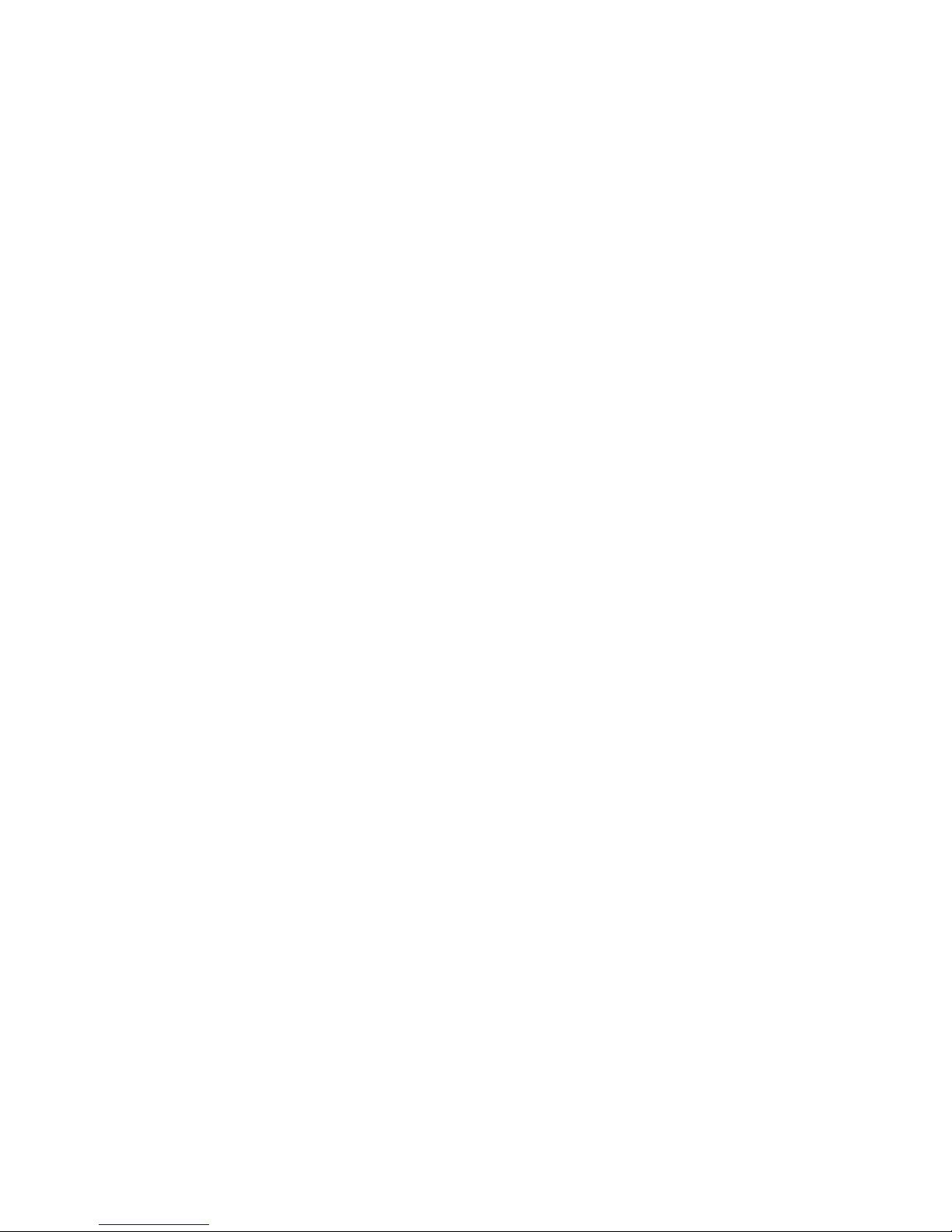
Hardware Reference Guide - dc5800
Microtower Model
HP Compaq Business PC
Page 2

© Copyright 2008 Hewlett-Packard
Development Company, L.P. The
information contained herein is subject to
change without notice.
Microsoft, Windows, and Windows Vista are
either trademarks or registered trademarks
of Microsoft Corporation in the United States
and/or other countries.
The only warranties for HP products and
services are set forth in the express warranty
statements accompanying such products
and services. Nothing herein should be
construed as constituting an additional
warranty. HP shall not be liable for technical
or editorial errors or omissions contained
herein.
This document contains proprietary
information that is protected by copyright. No
part of this document may be photocopied,
reproduced, or translated to another
language without the prior written consent of
Hewlett-Packard Company.
Hardware Reference Guide
HP Compaq Business PC
dc5800 Microtower Model
First Edition (January 2008)
Document Part Number: 460185-001
Page 3
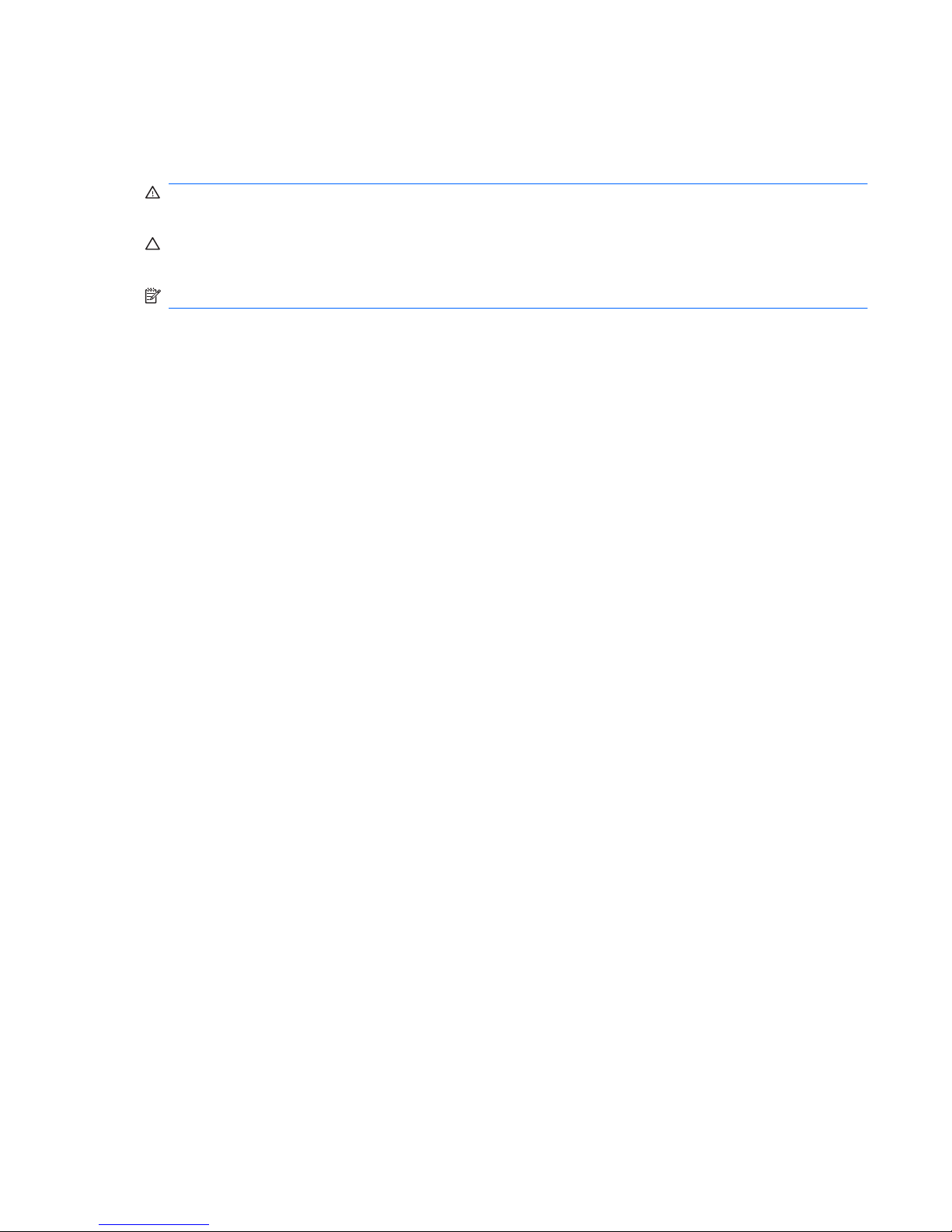
About This Book
This guide provides basic information for upgrading this computer model.
WARNING! Text set off in this manner indicates that failure to follow directions could result in bodily
harm or loss of life.
CAUTION: Text set off in this manner indicates that failure to follow directions could result in damage
to equipment or loss of information.
NOTE: Text set off in this manner provides important supplemental information.
ENWW iii
Page 4
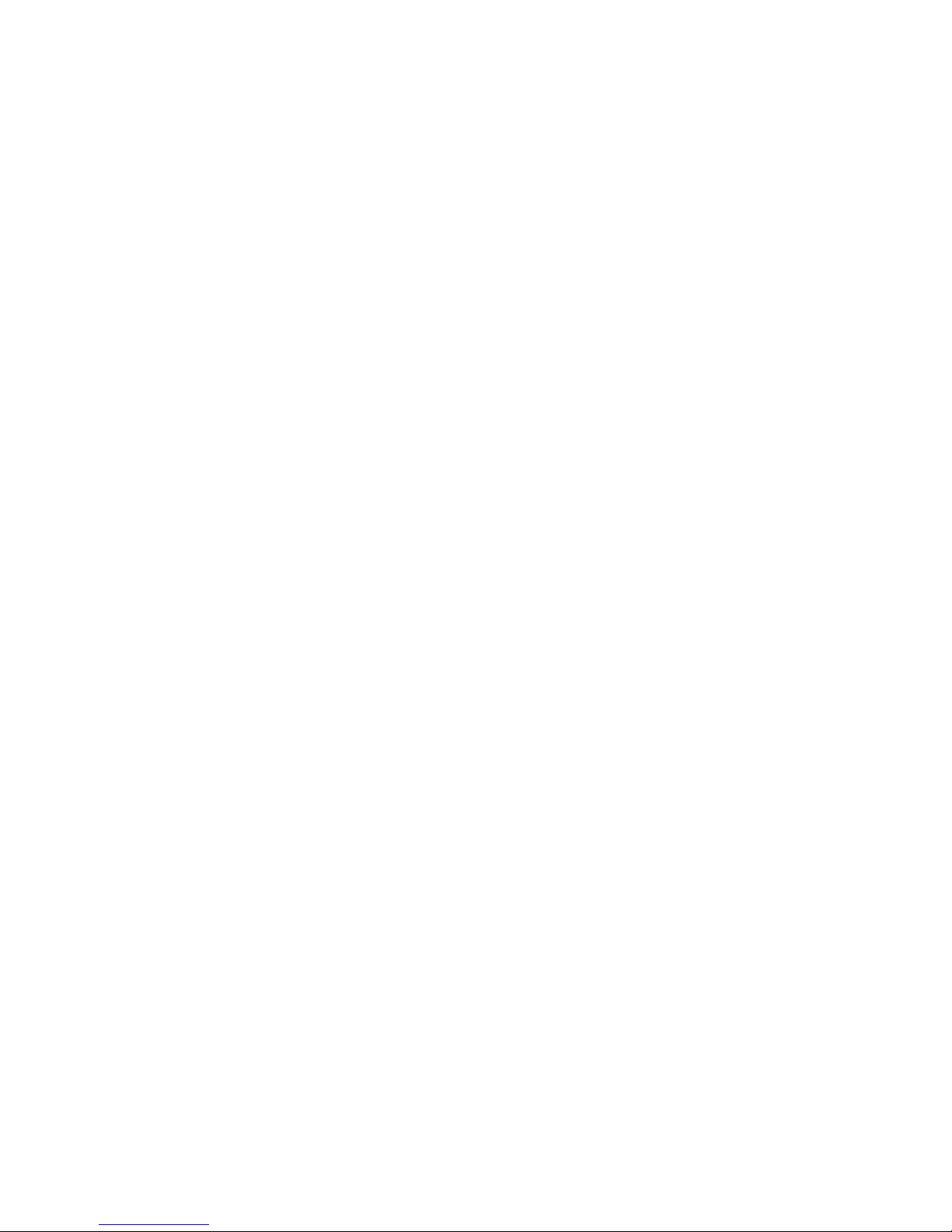
iv About This Book ENWW
Page 5
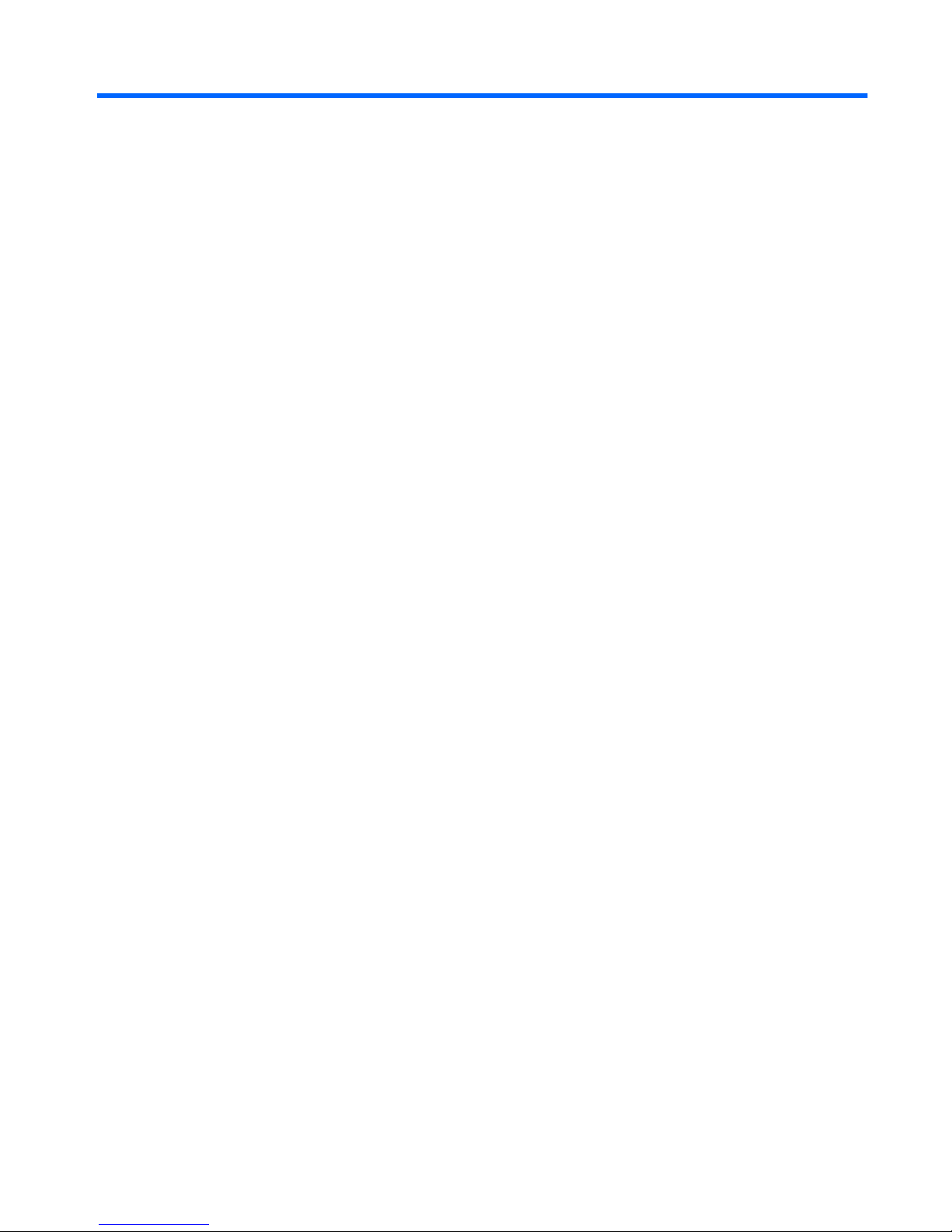
Table of contents
1 Product Features
Standard Configuration Features ......................................................................................................... 1
Front Panel Components ..................................................................................................................... 2
Media Card Reader Components ......................................................................................................... 3
Rear Panel Components ...................................................................................................................... 4
Keyboard .............................................................................................................................................. 5
Using the Windows Logo Key .............................................................................................. 6
Serial Number Location ........................................................................................................................ 7
2 Hardware Upgrades
Serviceability Features ......................................................................................................................... 9
Warnings and Cautions ........................................................................................................................ 9
Removing the Computer Access Panel .............................................................................................. 10
Replacing the Computer Access Panel .............................................................................................. 11
Removing the Front Bezel .................................................................................................................. 12
Replacing the Front Bezel .................................................................................................................. 13
Installing Additional Memory .............................................................................................................. 14
DIMMs ............................................................................................................................... 14
DDR2-SDRAM DIMMs ...................................................................................................... 14
Populating DIMM Sockets ................................................................................................. 15
Installing DIMMs ................................................................................................................ 16
Removing or Installing an Expansion Card ........................................................................................ 18
Drive Positions ................................................................................................................................... 22
Installing Additional Drives ................................................................................................................. 23
System Board Drive Connections ...................................................................................... 25
Removing an External 5.25-inch or 3.5-inch Drive ............................................................ 26
Installing an External 5.25-inch or 3.5-inch Drive .............................................................. 29
Removing an Internal 3.5-inch Hard Drive ......................................................................... 32
Installing an Internal 3.5-inch Hard Drive ........................................................................... 34
Removing and Replacing a Removable 3.5-inch SATA Hard Drive .................................. 36
Appendix A Specifications
Appendix B Battery Replacement
Appendix C External Security Devices
Installing a Security Lock .................................................................................................................... 47
Cable Lock ......................................................................................................................... 47
ENWW v
Page 6
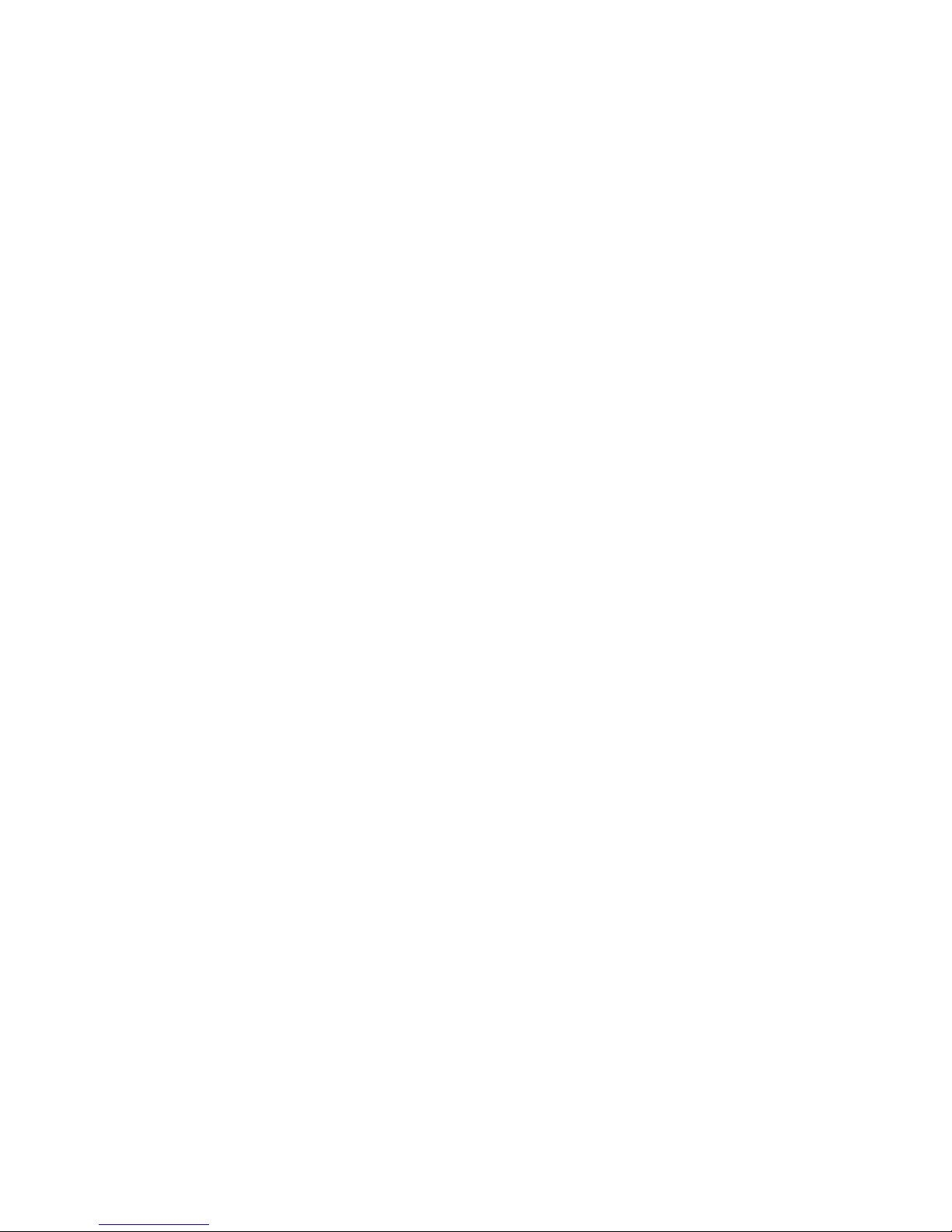
Padlock .............................................................................................................................. 48
HP Business PC Security Lock .......................................................................................... 48
Front Bezel Security .......................................................................................................... 50
Appendix D Electrostatic Discharge
Preventing Electrostatic Damage ....................................................................................................... 51
Grounding Methods ............................................................................................................................ 51
Appendix E Computer Operating Guidelines, Routine Care and Shipping Preparation
Computer Operating Guidelines and Routine Care ............................................................................ 53
Optical Drive Precautions ................................................................................................................... 54
Operation ........................................................................................................................... 54
Cleaning ............................................................................................................................. 54
Safety ................................................................................................................................. 54
Shipping Preparation .......................................................................................................................... 54
Index ................................................................................................................................................................... 55
vi ENWW
Page 7

1 Product Features
Standard Configuration Features
The HP Compaq Microtower features may vary depending on the model. For a complete listing of the
hardware and software installed in the computer, run the diagnostic utility (included on some computer
models only). Instructions for using the utility are provided in the Troubleshooting Guide.
Figure 1-1 Microtower Configuration
ENWW Standard Configuration Features 1
Page 8
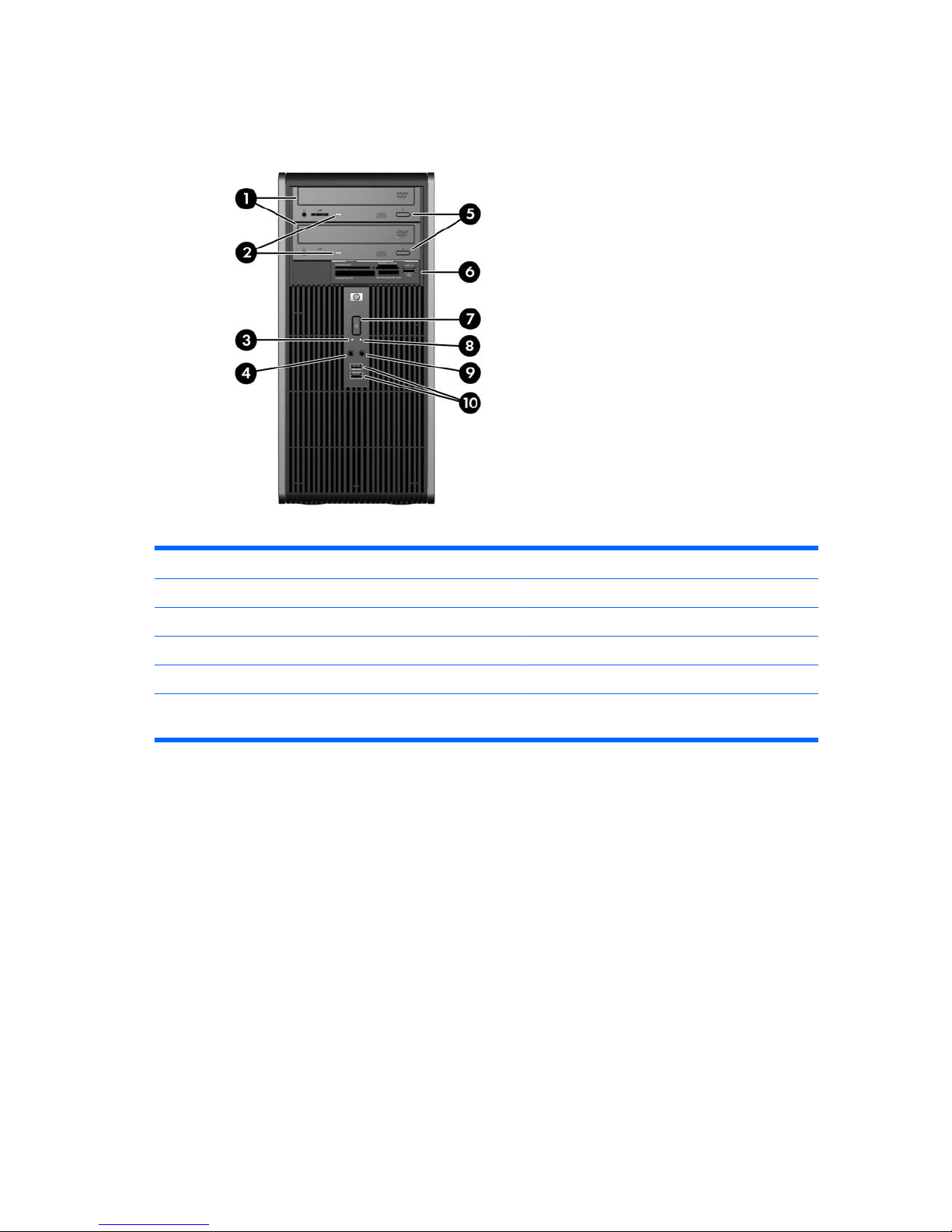
Front Panel Components
Drive configuration may vary by model.
Table 1-1 Front Panel Components
1 5.25-inch Optical Drives
1
6 3.5-inch Media Card Reader (optional)
2
2 Optical Drive Activity Lights 7 Dual-State Power Button
3 Hard Drive Activity Light 8 Power On Light
4 Microphone Connector 9 Headphone Connector
5 Optical Drive Eject Buttons 10 USB (Universal Serial Bus) 2.0 Ports
NOTE: The Power On Light is normally green when the power is on. If it is flashing red, there is a problem with the
computer and it is displaying a diagnostic code. Refer to the Troubleshooting Guide to interpret the code.
1
Some models have bezel blanks covering one or both of the 5.25-inch drive bays.
2
Some models have a bezel blank covering the 3.5-inch drive bay. An optional diskette drive is available from HP for this drive
bay.
2 Chapter 1 Product Features ENWW
Page 9
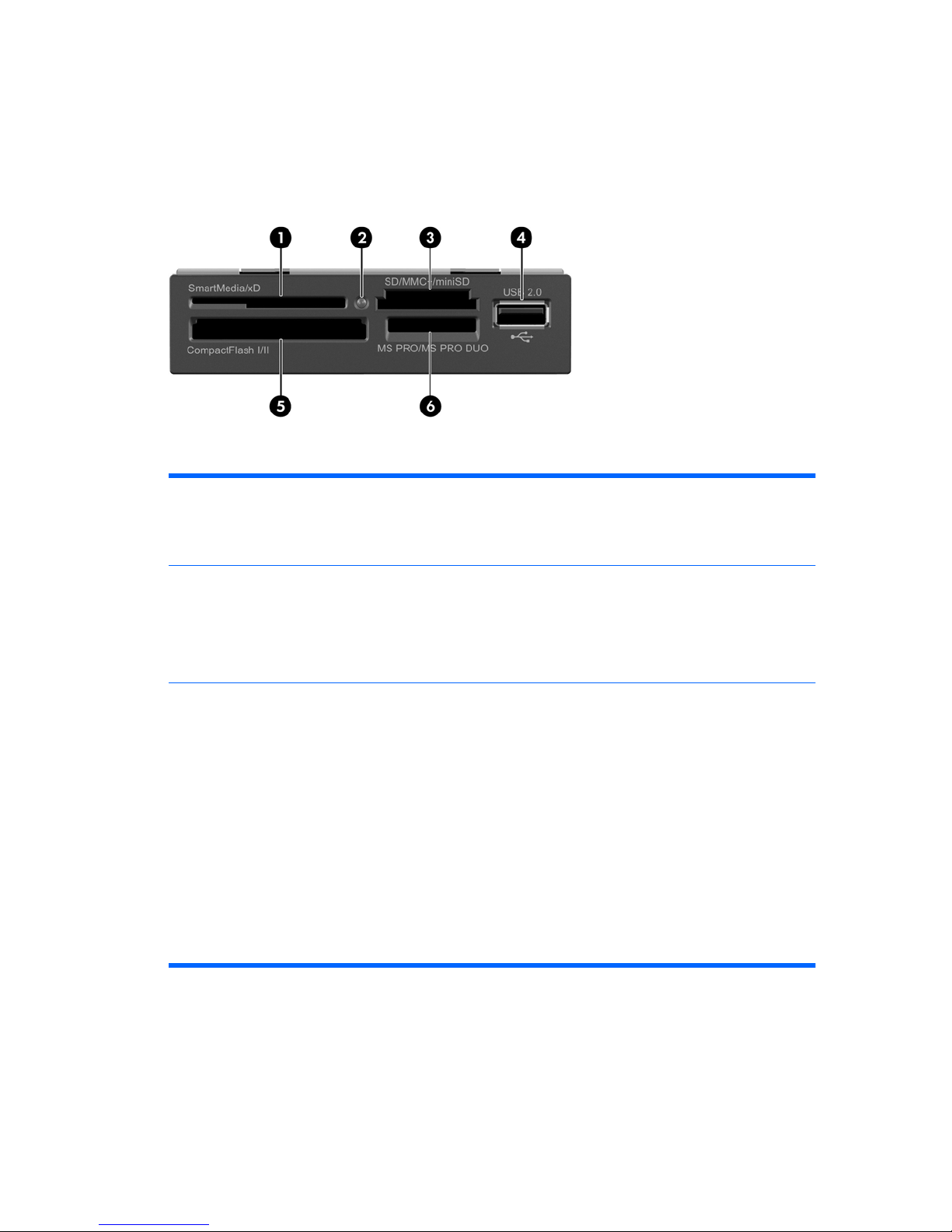
Media Card Reader Components
The media card reader is an optional device available on some models only. Refer to the following
illustration and table to identify the media card reader components.
Figure 1-2 Media Card Reader Components
Table 1-2 Media Card Reader Components
1 SmartMedia/xD
●
3.3V SmartMedia Card (SM)
●
D-Picture Card (xD)
4 USB (Universal Serial Bus) Port
2 Media Card Reader Activity Light 5 CompactFlash I/II
●
CompactFlash Card Type 1
●
CompactFlash Card Type 2
●
MicroDrive
3 SD/MMC+/miniSD
●
Secure Digital Card (SD)
●
MiniSD
●
MultiMediaCard (MMC)
●
Reduced Size MultiMediaCard (RS MMC)
●
MultiMediaCard 4.0 (Mobile Plus)
●
Reduced Size MultiMediaCard 4.0 (MMC
Mobile)
●
MMC Micro (adapter required)
●
MicroSD (T-Flash) (adapter required)
6 MS PRO/MS PRO DUO
●
Memory Stick (MS)
●
MagicGate Memory Stick (MG)
●
MagicGate Memory Duo
●
Memory Stick Select
●
Memory Stick Duo (MS Duo)
●
Memory Stick PRO (MS PRO)
●
Memory Stick PRO Duo (MS PRO Duo)
ENWW Media Card Reader Components 3
Page 10

Rear Panel Components
Table 1-3 Rear Panel Components
1 Power Cord Connector 6 RJ-45 Network Connector
2 Voltage Select Switch 7 Line-Out Connector for powered audio
devices (green)
3 Line-In Audio Connector (blue) 8 PS/2 Keyboard Connector (purple)
4 Serial Connector 9 PS/2 Mouse Connector (green)
5 Monitor Connector 10 Universal Serial Bus (USB)
NOTE: Arrangement and number of connectors may vary by model.
The Line-in audio connector can be retasked as a microphone connector in the audio driver's control panel.
The monitor connector on the system board is inactive when a PCI Express x16 graphics card is installed in the
computer.
If a PCI or PCI Express x1 graphics card is installed, the connectors on the card and the system board may be used
at the same time. Some settings may need to be changed in Computer Setup to use both connectors. For information
about setting the boot VGA controller, refer to the Computer Setup (F10) Utility Guide.
4 Chapter 1 Product Features ENWW
Page 11
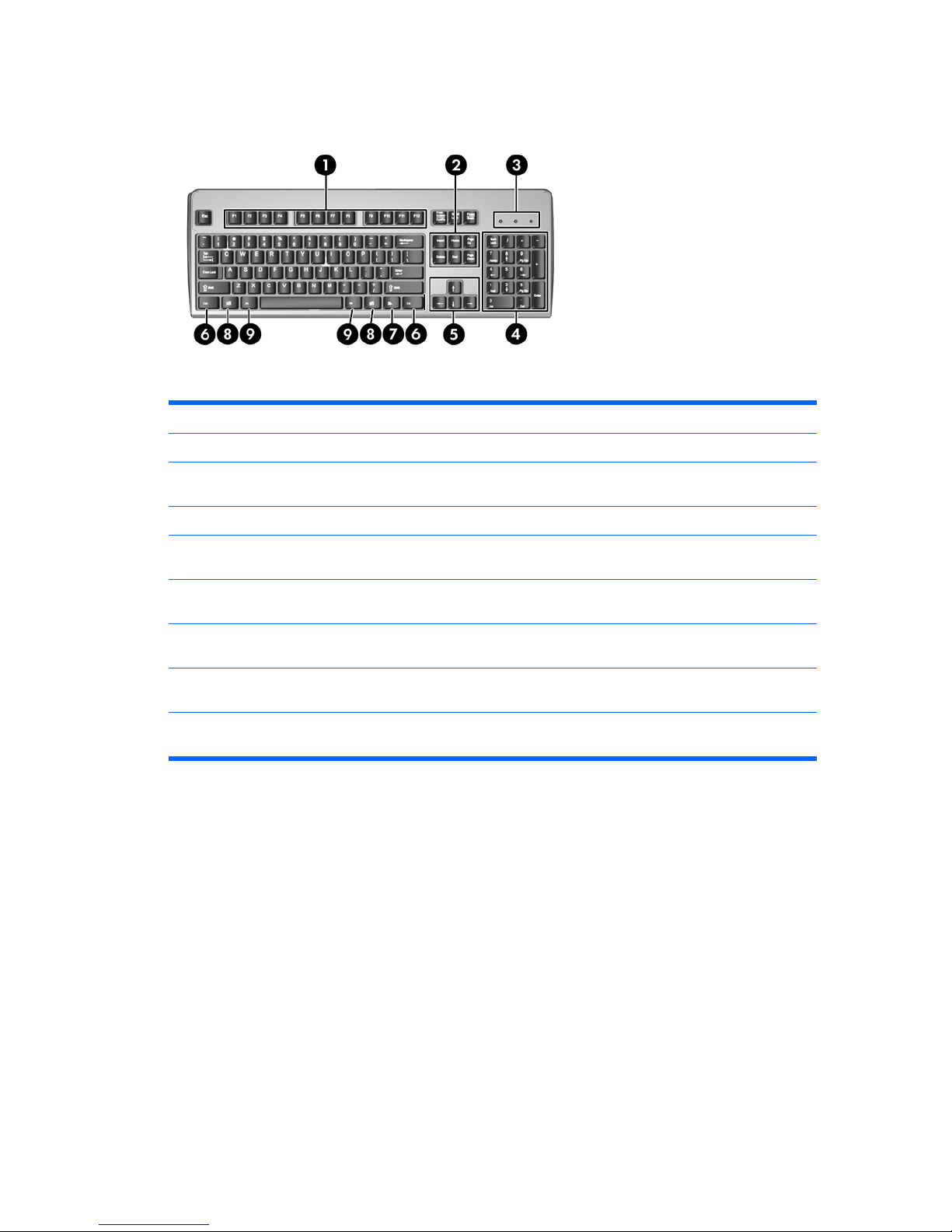
Keyboard
Table 1-4 Keyboard Components
1 Function Keys Perform special functions depending on the software application being used.
2 Editing Keys Includes the following: Insert, Home, Page Up, Delete, End, and Page Down.
3 Status Lights Indicate the status of the computer and keyboard settings (Num Lock, Caps Lock,
and Scroll Lock).
4 Numeric Keys Work like a calculator keypad.
5 Arrow Keys Used to navigate through a document or Web site. These keys allow you to move
left, right, up, and down, using the keyboard instead of the mouse.
6 Ctrl Keys Used in combination with another key; their effect depends on the application
software you are using.
7 Application Key
1
Used (like the right mouse button) to open pop-up menus in a Microsoft Office
application. May perform other functions in other software applications.
8 Windows Logo Keys
1
Used to open the Start menu in Microsoft Windows. Used in combination with other
keys to perform other functions.
9 Alt Keys Used in combination with another key; their effect depends on the application
software you are using.
1
Keys available in select geographic regions.
ENWW Keyboard 5
Page 12

Using the Windows Logo Key
Use the Windows Logo key in combination with other keys to perform certain functions available in the
Windows operating system. Refer to the
Keyboard on page 5 section to identify the Windows Logo key.
Table 1-5 Windows Logo Key Functions
The following Windows Logo Key functions are available in Microsoft Windows XP and Microsoft Windows Vista.
Windows Logo Key
Displays or hides the Start menu
Windows Logo Key + d Displays the Desktop
Windows Logo Key + m Minimizes all open applications
Shift + Windows Logo Key + m Undoes Minimize All
Windows Logo Key + e Launches My Computer
Windows Logo Key + f Launches Find Document
Windows Logo Key + Ctrl + f Launches Find Computer
Windows Logo Key + F1 Launches Windows Help
Windows Logo Key + l Locks the computer if you are connected to a network domain, or
allows you to switch users if you are not connected to a network
domain
Windows Logo Key + r Launches the Run dialog box
Windows Logo Key + u Launches the Utility Manager
Windows Logo Key + Tab Cycles through the Taskbar buttons (Windows XP)
Cycles through programs on the Taskbar using the Windows Flip
3-D (Windows Vista)
In addition to the Windows Logo Key functions described above, the following functions are also available in Microsoft
Windows Vista.
Ctrl + Windows Logo Key + Tab
Use the arrow keys to cycle through programs on the Taskbar by
using Windows Flip 3-D
Windows Logo Key + Spacebar Bring all gadgets to the front and select Windows Sidebar
Windows Logo Key + g Cycle through Sidebar gadgets
Windows Logo Key + u Launches Ease of Access Center
Windows Logo Key + x Launches Windows Mobility Center
Windows Logo Key + any number key Launches the Quick Launch shortcut that is in the position that
corresponds to the number (for example, Windows Logo Key + 1
launches the first shortcut in the Quick Launch menu)
6 Chapter 1 Product Features ENWW
Page 13

Serial Number Location
Each computer has a unique serial number and product ID number that are located on the top cover of
the computer. Keep these numbers available for use when contacting customer service for assistance.
Figure 1-3 Serial Number and Product ID Location
ENWW Serial Number Location 7
Page 14
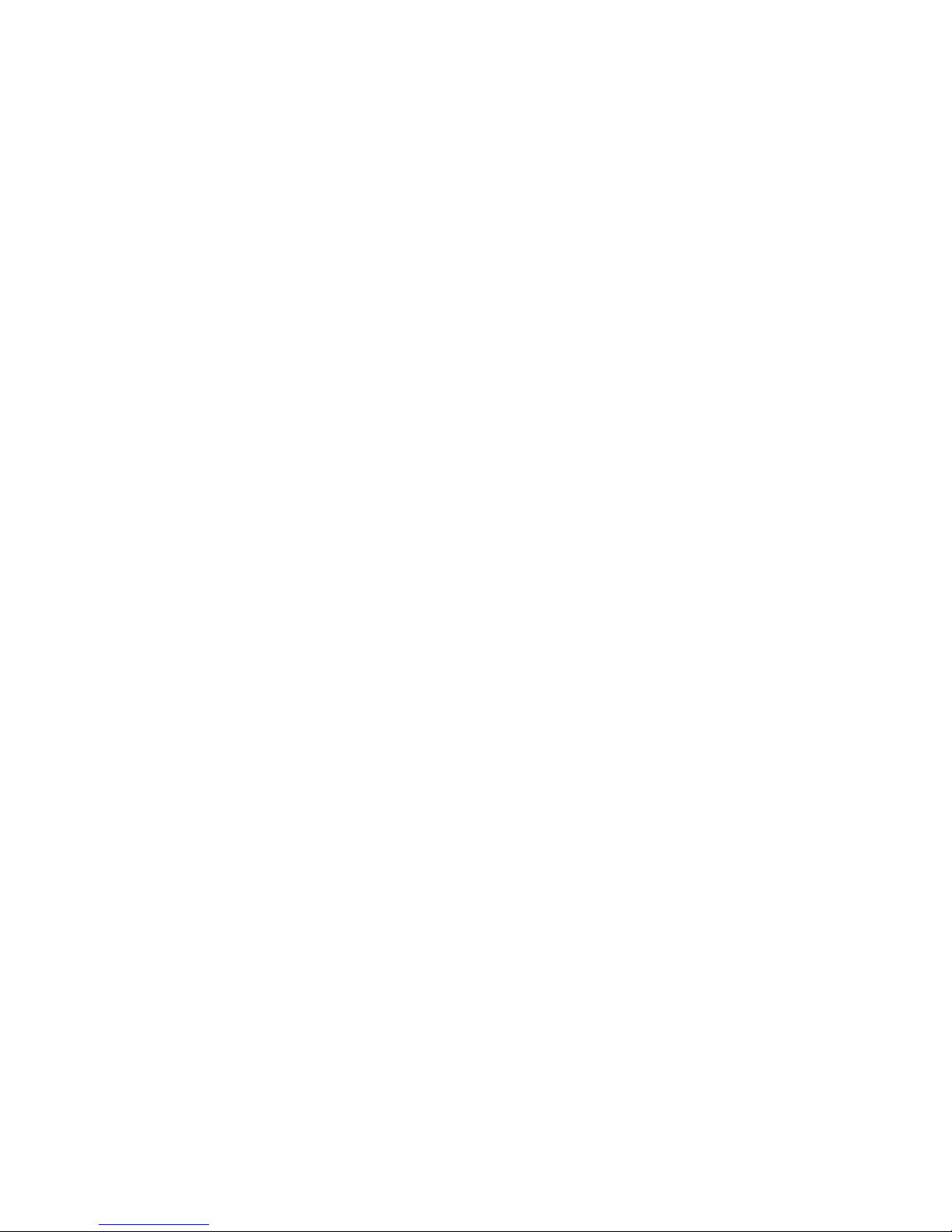
8 Chapter 1 Product Features ENWW
Page 15
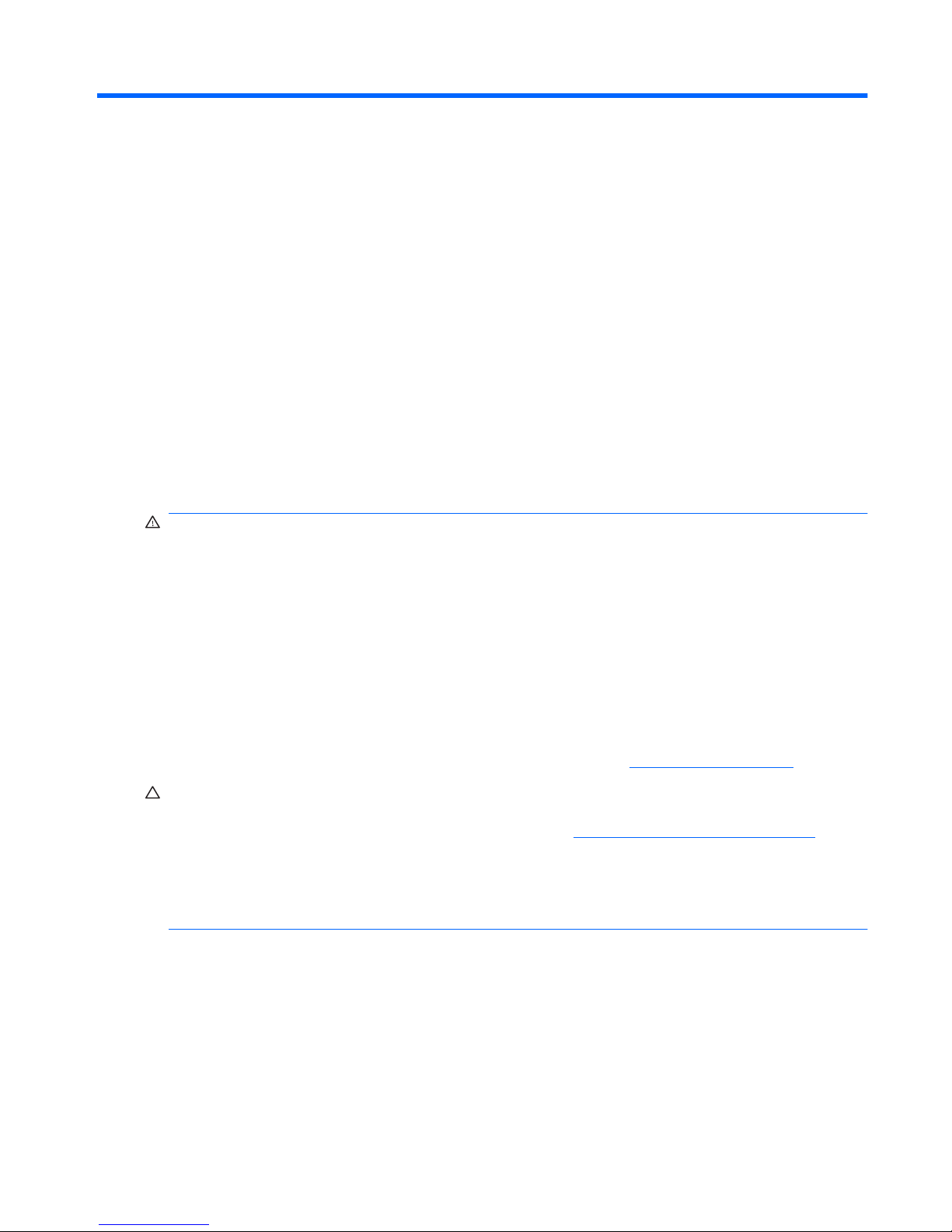
2 Hardware Upgrades
Serviceability Features
The computer includes features that make it easy to upgrade and service. No tools are needed for most
of the installation procedures described in this chapter.
Warnings and Cautions
Before performing upgrades be sure to carefully read all of the applicable instructions, cautions, and
warnings in this guide.
WARNING! To reduce the risk of personal injury from electrical shock, hot surfaces, or fire:
Disconnect the power cord from the wall outlet and allow the internal system components to cool before
touching.
Do not plug telecommunications or telephone connectors into the network interface controller (NIC)
receptacles.
Do not disable the power cord grounding plug. The grounding plug is an important safety feature.
Plug the power cord in a grounded (earthed) outlet that is easily accessible at all times.
To reduce the risk of serious injury, read the Safety & Comfort Guide. It describes proper workstation,
setup, posture, and health and work habits for computer users, and provides important electrical and
mechanical safety information. This guide is located on the Web at
http://www.hp.com/ergo.
CAUTION: Static electricity can damage the electrical components of the computer or optional
equipment. Before beginning these procedures, ensure that you are discharged of static electricity by
briefly touching a grounded metal object. See Appendix D,
Electrostatic Discharge on page 51 for
more information.
When the computer is plugged into an AC power source, voltage is always applied to the system board.
You must disconnect the power cord from the power source before opening the computer to prevent
damage to internal components.
ENWW Serviceability Features 9
Page 16
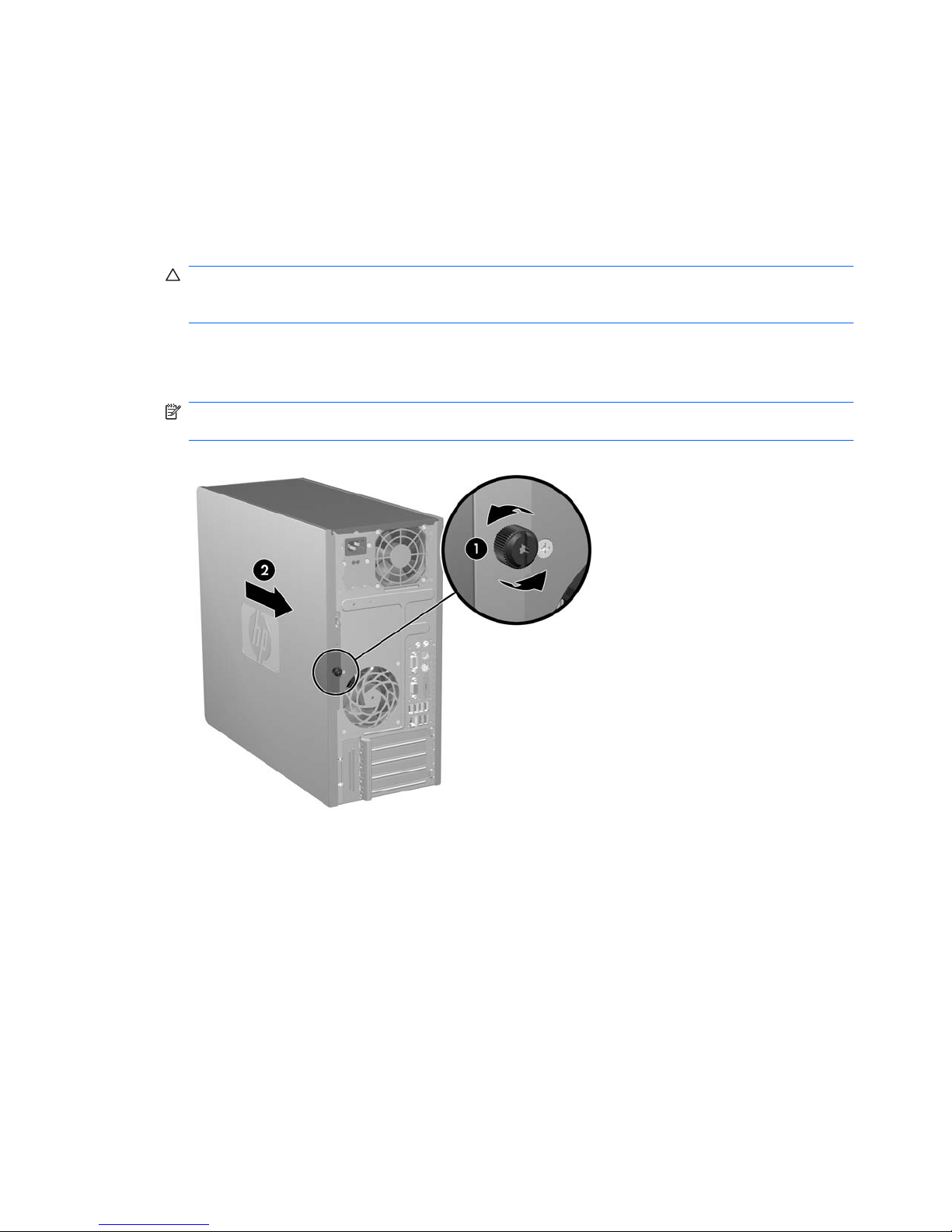
Removing the Computer Access Panel
1. Remove/disengage any security devices that prohibit opening the computer.
2. Remove all removable media, such as diskettes or compact discs, from the computer.
3. Turn off the computer properly through the operating system, then turn off any external devices.
4. Disconnect the power cord from the power outlet and disconnect any external devices.
CAUTION: Regardless of the power-on state, voltage is always present on the system board as
long as the system is plugged into an active AC outlet. You must disconnect the power cord to
avoid damage to the internal components of the computer.
5. Loosen the captive thumbscrew (1) that secures the access panel to the computer chassis.
6. Slide the access panel back (2) about 1.3 cm (1/2 inch), then lift it off the unit.
NOTE: You may want to lay the computer on its side to install internal parts. Be sure the side
with the access panel is facing up.
Figure 2-1 Removing the Computer Access Panel
10 Chapter 2 Hardware Upgrades ENWW
Page 17
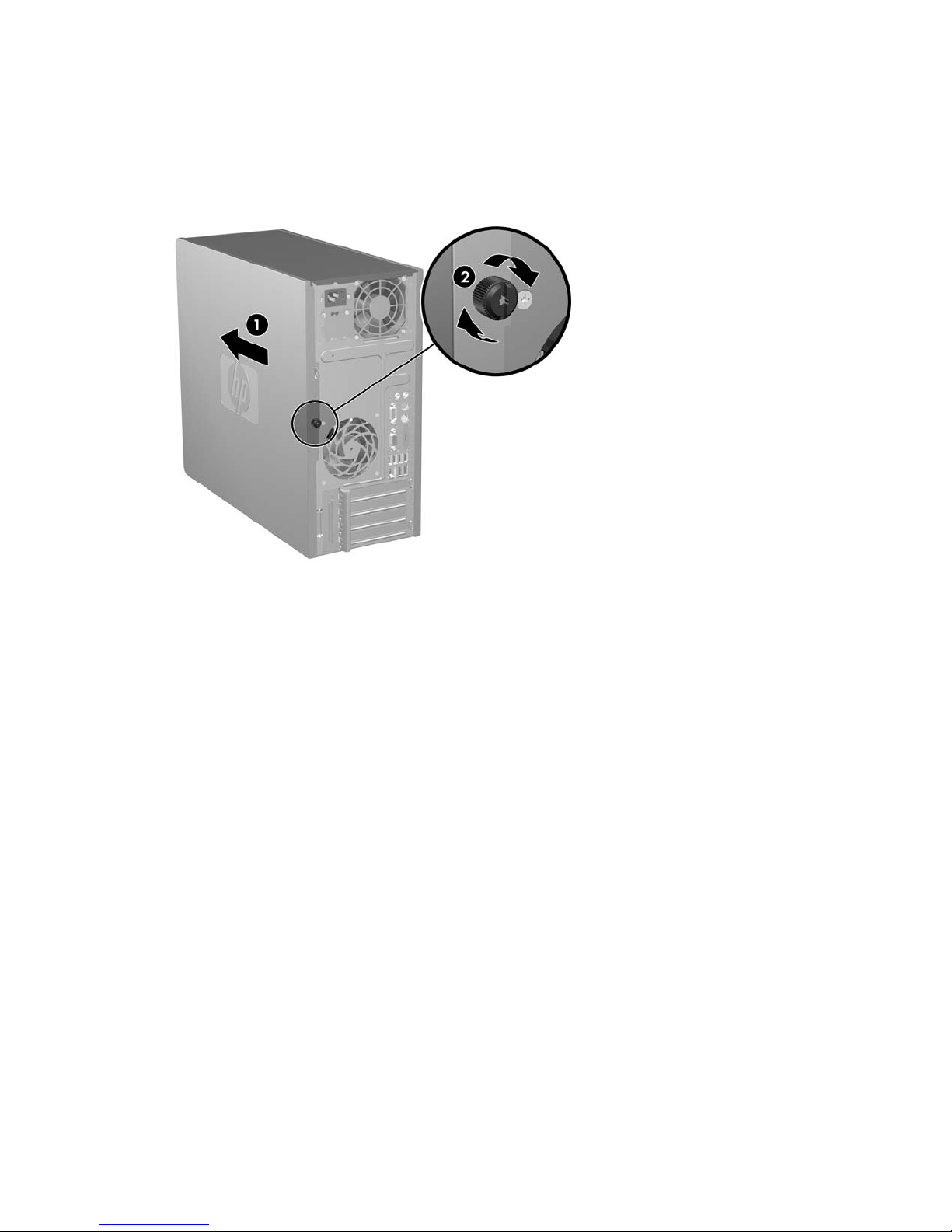
Replacing the Computer Access Panel
Place the access panel on the chassis with about 1.3 cm (1/2 inch) of the panel hanging off the back of
the chassis and slide it into place (1). Ensure that the hole for the thumbscrew is aligned with the hole
in the chassis and tighten the thumbscrew (2).
Figure 2-2 Replacing the Computer Access Panel
ENWW Replacing the Computer Access Panel 11
Page 18
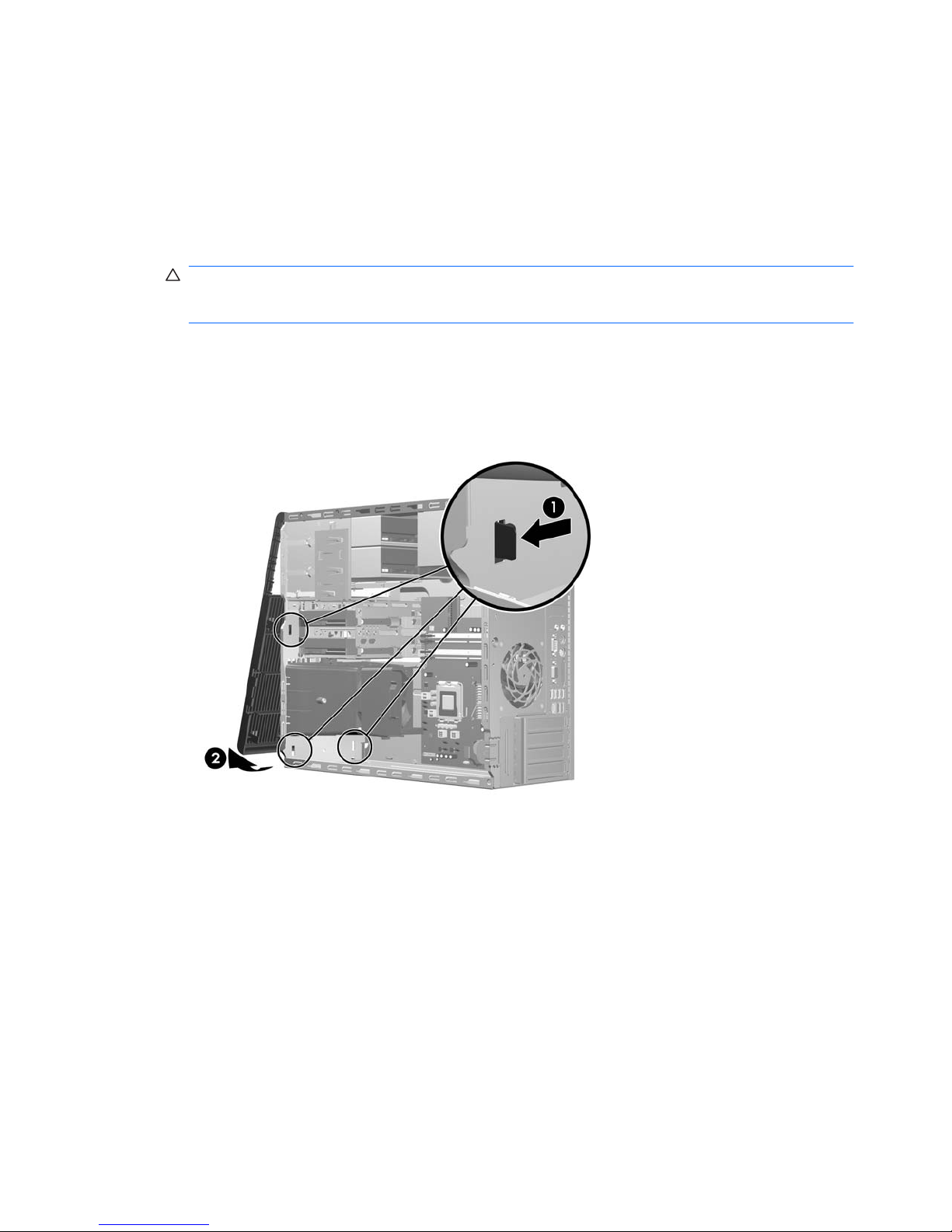
Removing the Front Bezel
1. Remove/disengage any security devices that prohibit opening the computer.
2. Remove all removable media, such as diskettes or compact discs, from the computer.
3. Turn off the computer properly through the operating system, then turn off any external devices.
4. Disconnect the power cord from the power outlet and disconnect any external devices.
CAUTION: Regardless of the power-on state, voltage is always present on the system board as
long as the system is plugged into an active AC outlet. You must disconnect the power cord to
avoid damage to the internal components of the computer.
5. Remove the computer access panel.
6. Press outward on the two latches on the right side of the bezel and the single latch on the left side
of the bezel (1) to release the bottom of the bezel, then swing the bottom of the bezel away from
the chassis (2) to release the top of the bezel.
Figure 2-3 Removing the Front Bezel
12 Chapter 2 Hardware Upgrades ENWW
Page 19

Replacing the Front Bezel
Position the chassis in the upright position. Insert the two hooks on the top of the bezel into the
rectangular holes on the chassis (1) then rotate the bottom of the bezel onto the chassis (2) so that the
bottom two hooks on the bezel snap into place.
Figure 2-4 Replacing the Front Bezel
ENWW Replacing the Front Bezel 13
Page 20

Installing Additional Memory
The computer comes with double data rate 2 synchronous dynamic random access memory (DDR2SDRAM) dual inline memory modules (DIMMs).
DIMMs
The memory sockets on the system board can be populated with up to four industry-standard DIMMs.
These memory sockets are populated with at least one preinstalled DIMM. To achieve the maximum
memory support, you can populate the system board with up to 8 GB of memory configured in a highperforming dual channel mode.
DDR2-SDRAM DIMMs
For proper system operation, the DDR2-SDRAM DIMMs must be:
●
industry-standard 240-pin
●
unbuffered PC2-5300 667 MHz-compliant or PC2-6400 800 MHz-compliant
●
1.8 volt DDR2-SDRAM DIMMs
The DDR2-SDRAM DIMMs must also:
●
support CAS latency 5 DDR2 667 Mhz (5-5-5 timing), CAS latency 5 DDR2 800 Mhz (5-5-5 timing),
and CAS latency 6 DDR2 800 Mhz (6-6-6 timing)
●
contain the mandatory JEDEC SPD information
In addition, the computer supports:
●
512Mbit and 1Gbit non-ECC memory technologies
●
single-sided and double-sided DIMMs
●
DIMMs constructed with x8 and x16 DDR devices; DIMMs constructed with x4 SDRAM are not
supported
NOTE: The system will not operate properly if you install unsupported DIMMs.
14 Chapter 2 Hardware Upgrades ENWW
Page 21

Populating DIMM Sockets
There are four DIMM sockets on the system board, with two sockets per channel. The sockets are
labeled XMM1, XMM2, XMM3, and XMM4. Sockets XMM1 and XMM2 operate in memory channel A.
Sockets XMM3 and XMM4 operate in memory channel B.
Figure 2-5 DIMM Socket Locations
Table 2-1 DIMM Socket Locations
Item Description Socket Color
1 DIMM socket XMM1, Channel A
(populate first)
Black
2 DIMM socket XMM2, Channel A White
3 DIMM socket XMM3, Channel B
(populate second)
Black
4 DIMM socket XMM4, Channel B White
NOTE: A DIMM must occupy the XMM1 socket.
The system will automatically operate in single channel mode, dual channel mode, or flex mode,
depending on how the DIMMs are installed.
●
The system will operate in single channel mode if the DIMM sockets are populated in one channel
only.
●
The system will operate in a higher-performing dual channel mode if the total memory capacity of
the DIMMs in Channel A is equal to the total memory capacity of the DIMMs in Channel B. The
technology and device width can vary between the channels. For example, if Channel A is
populated with two 512MB DIMMs and Channel B is populated with one 1GB DIMM, the system
will operate in dual channel mode.
●
The system will operate in flex mode if the total memory capacity of the DIMMs in Channel A is not
equal to the total memory capacity of the DIMMs in Channel B. In flex mode, the channel populated
with the least amount of memory describes the total amount of memory assigned to dual channel
ENWW Installing Additional Memory 15
Page 22

and the remainder is assigned to single channel. For optimal speed, the channels should be
balanced so that the largest amount of memory is spread between the two channels. If one channel
will have more memory than the other, the larger amount should be assigned to Channel A. For
example, if you are populating the sockets with one 1GB DIMM, and three 512MB DIMMs, Channel
A should be populated with the 1GB DIMM and one 512MB DIMM, and Channel B should be
populated with the two 512MB DIMMs. With this configuration, 2GB will run as dual channel and
512MB will run as single channel.
●
In any mode, the maximum operational speed is determined by the slowest DIMM in the system.
Installing DIMMs
CAUTION: You must disconnect the power cord and wait approximately 30 seconds for the power to
drain before adding or removing memory modules. Regardless of the power-on state, voltage is always
supplied to the memory modules as long as the computer is plugged into an active AC outlet. Adding
or removing memory modules while voltage is present may cause irreparable damage to the memory
modules or system board. If you see an LED light on the system board, voltage is still present.
The memory module sockets have gold-plated metal contacts. When upgrading the memory, it is
important to use memory modules with gold-plated metal contacts to prevent corrosion and/or oxidation
resulting from having incompatible metals in contact with each other.
Static electricity can damage the electronic components of the computer or optional cards. Before
beginning these procedures, ensure that you are discharged of static electricity by briefly touching a
grounded metal object. For more information, refer to Appendix D,
Electrostatic Discharge
on page 51.
When handling a memory module, be careful not to touch any of the contacts. Doing so may damage
the module.
1. Remove/disengage any security devices that prohibit opening the computer.
2. Remove all removable media, such as diskettes or compact discs, from the computer.
3. Turn off the computer properly through the operating system, then turn off any external devices.
4. Disconnect the power cord from the power outlet and disconnect any external devices.
CAUTION: You must disconnect the power cord and wait approximately 30 seconds for the
power to drain before adding or removing memory modules. Regardless of the power-on state,
voltage is always supplied to the memory modules as long as the computer is plugged into an
active AC outlet. Adding or removing memory modules while voltage is present may cause
irreparable damage to the memory modules or system board. If you see an LED light on the system
board, voltage is still present.
5. Remove the computer access panel.
6. Locate the memory module sockets on the system board.
WARNING! To reduce risk of personal injury from hot surfaces, allow the internal system
components to cool before touching.
16 Chapter 2 Hardware Upgrades ENWW
Page 23

7. Open both latches of the memory module socket (1), and insert the memory module into the socket
(2).
Figure 2-6 Installing a DIMM
NOTE: A memory module can be installed in only one way. Match the notch on the module with
the tab on the memory socket.
A DIMM must occupy the black XMM1 socket.
For maximum performance, populate the sockets so that the memory capacity is spread as equally
as possible between Channel A and Channel B. Refer to
Populating DIMM Sockets on page 15
for more information.
8. Push the DIMM module down firmly into the socket, ensuring that the module is fully inserted and
properly seated. The DIMM must be pushed all the way down into the socket and sit evenly in the
socket to avoid memory corruption. Make sure the latches are in the closed position (3).
9. Repeat steps 7 and 8 to install any additional modules.
10. Replace the computer access panel.
11. Reconnect the power cord and any external devices, then turn on the computer. The computer
should automatically recognize the additional memory when you turn on the computer.
12. Lock any security devices that were disengaged when the access panel was removed.
ENWW Installing Additional Memory 17
Page 24

Removing or Installing an Expansion Card
The computer has one standard PCI expansion slot that can accommodate an expansion card up to
17.46 cm (6.875 inches) in length. The computer also has two PCI Express x1 expansion slots and one
PCI Express x16 expansion slot.
Figure 2-7 Expansion Slot Locations
Table 2-2 Expansion Slot Locations
Item Description
1 PCI Express x1 expansion slot
2 PCI Express x1 expansion slot
3 PCI expansion slot
4 PCI Express x16 expansion slot
NOTE: You can install a PCI Express x1, x4, x8, or x16 expansion card in the PCI Express x16
expansion slot.
To remove, replace, or add an expansion card:
1. Remove/disengage any security devices that prohibit opening the computer.
2. Remove all removable media, such as diskettes or compact discs, from the computer.
3. Turn off the computer properly through the operating system, then turn off any external devices.
4. Disconnect the power cord from the power outlet and disconnect any external devices.
CAUTION: Regardless of the power-on state, voltage is always present on the system board as
long as the system is plugged into an active AC outlet. You must disconnect the power cord to
avoid damage to the internal components of the computer.
5. Remove the computer access panel.
18 Chapter 2 Hardware Upgrades ENWW
Page 25

6. Locate the correct vacant expansion socket on the system board and the corresponding expansion
slot on the back of the computer chassis.
7. On the rear of the computer, a slot cover lock secures the expansion card brackets and expansion
slot covers in place. Lift up on the tab at the top of the lock and rotate the lock open.
Figure 2-8 Opening the Slot Cover Lock
8. Before installing an expansion card, remove the expansion slot cover or the existing expansion
card.
NOTE: Before removing an installed expansion card, disconnect any cables that may be attached
to the expansion card.
a. If you are installing an expansion card in a vacant socket, remove the appropriate expansion
slot cover on the back of the chassis. Pull the slot cover straight up then away from the inside
of the chassis.
Figure 2-9 Removing an Expansion Slot Cover
ENWW Removing or Installing an Expansion Card 19
Page 26

b. If you are removing a standard PCI card, hold the card at each end, and carefully rock it back
and forth until the connectors pull free from the socket. Pull the expansion card straight up
from the socket (1) then away from the inside of the chassis (2) to release it from the chassis
frame. Be sure not to scrape the card against the other components.
Figure 2-10 Removing a Standard PCI Expansion Card
c. If you are removing a PCI Express x16 card, pull the retention arm on the back of the expansion
socket away from the card and carefully rock the card back and forth until the connectors pull
free from the socket. Pull the expansion card straight up from the socket then away from the
inside of the chassis to release it from the chassis frame. Be sure not to scrape the card against
the other components.
Figure 2-11 Removing a PCI Express x16 Expansion Card
20 Chapter 2 Hardware Upgrades ENWW
Page 27

9. Store the removed card in anti-static packaging.
10. If you are not installing a new expansion card, install an expansion slot cover to close the open
slot.
CAUTION: After removing an expansion card, you must replace it with a new card or expansion
slot cover for proper cooling of internal components during operation.
11. To install a new expansion card, hold the card just above the expansion socket on the system
board then move the card toward the rear of the chassis (1) so that the bracket on the card is
aligned with the open slot on the rear of the chassis. Press the card straight down into the expansion
socket on the system board (2).
Figure 2-12 Installing an Expansion Card
NOTE: When installing an expansion card, press firmly on the card so that the whole connector
seats properly in the expansion card slot.
12. Rotate the slot cover lock to the closed position, ensuring that it snaps securely in place.
Figure 2-13 Securing the Expansion Cards and Slot Covers
ENWW Removing or Installing an Expansion Card 21
Page 28

13. Connect external cables to the installed card, if needed. Connect internal cables to the system
board, if needed.
14. Replace the computer access panel.
15. Reconnect the power cord and any external devices, then turn on the computer.
16. Lock any security devices that were disengaged when the access panel was removed.
17. Reconfigure the computer, if necessary. Refer to the Computer Setup (F10) Utility Guide for
instructions on using Computer Setup.
Drive Positions
Figure 2-14 Drive Positions
Table 2-3 Drive Positions
1 Two 5.25-inch external drive bays for optional drives (optical drives shown)
2 One 3.5-inch external drive bay for optional drive (media card reader shown)
3 Primary 3.5-inch internal hard drive bay
4 Secondary 3.5-inch internal hard drive bay for optional hard drive
To verify the type, size, and capacity of the storage devices installed in the computer, run Computer
Setup. Refer to the Computer Setup (F10) Utility Guide for more information.
22 Chapter 2 Hardware Upgrades ENWW
Page 29

Installing Additional Drives
When installing additional drives, follow these guidelines:
●
The primary Serial ATA (SATA) hard drive must be connected to the dark blue primary SATA
connector on the system board labeled SATA0.
●
Connect the first SATA optical drive to the white SATA connector on the system board labeled
SATA1.
●
Always populate the dark blue SATA0 and white SATA1 connectors before the light blue SATA4
and orange SATA5 connectors.
●
Connect a second SATA optical drive to the orange SATA5 connector.
●
Connect additional SATA hard drives to the next available (unpopulated) SATA connector on the
system board in the following order: SATA0, SATA1, SATA5, SATA4.
●
Connect a diskette drive to the connector labeled FLOPPY.
●
Connect a media card reader to the USB connector labeled MEDIA.
●
The system does not support Parallel ATA (PATA) optical drives or PATA hard drives.
●
You may install either a third-height or a half-height drive into a half-height bay.
●
You must install guide screws to ensure the drive will line up correctly in the drive cage and lock
in place. HP has provided extra guide screws installed on the interior of the chassis frame next to
the power supply. The hard drive uses 6-32 isolation mounting guide screws. All other drives use
M3 metric screws. The HP-supplied metric guide screws (1) are black. The HP-supplied 6-32
isolation mounting guide screws (2) are silver and blue.
Figure 2-15 Extra Guide Screws Location
ENWW Installing Additional Drives 23
Page 30

CAUTION: To prevent loss of work and damage to the computer or drive:
If you are inserting or removing a drive, shut down the operating system properly, turn off the computer,
and unplug the power cord. Do not remove a drive while the computer is on or in standby mode.
Before handling a drive, ensure that you are discharged of static electricity. While handling a drive, avoid
touching the connector. For more information about preventing electrostatic damage, refer to Appendix
D,
Electrostatic Discharge on page 51.
Handle a drive carefully; do not drop it.
Do not use excessive force when inserting a drive.
Avoid exposing a hard drive to liquids, temperature extremes, or products that have magnetic fields
such as monitors or speakers.
If a drive must be mailed, place the drive in a bubble-pack mailer or other protective packaging and label
the package “Fragile: Handle With Care.”
24 Chapter 2 Hardware Upgrades ENWW
Page 31

System Board Drive Connections
Refer to the following illustration and table to identify the system board drive connectors.
Figure 2-16 System Board Drive Connections
Table 2-4 System Board Drive Connections
No. System Board Connector System Board Label Color
1 SATA0 SATA0 dark blue
2 SATA1 SATA1 white
3 SATA4 SATA4 light blue
4 SATA5 SATA5 orange
5 Diskette Drive FLOPPY black
6 Media Card Reader MEDIA black
ENWW Installing Additional Drives 25
Page 32

Removing an External 5.25-inch or 3.5-inch Drive
CAUTION: All removable media should be taken out of a drive before removing the drive from the
computer.
1. Remove/disengage any security devices that prohibit opening the computer.
2. Remove all removable media, such as diskettes or compact discs, from the computer.
3. Turn off the computer properly through the operating system, then turn off any external devices.
4. Disconnect the power cord from the power outlet and disconnect any external devices.
CAUTION: Regardless of the power-on state, voltage is always present on the system board as
long as the system is plugged into an active AC outlet. You must disconnect the power cord to
avoid damage to the internal components of the computer.
5. Remove the access panel and front bezel.
6. Disconnect the drive cables, as indicated in the following illustrations.
a. If you are removing a 5.25-inch optical drive, disconnect the power cable (1) and data cable
(2) from the back of the drive.
Figure 2-17 Disconnecting the Optical Drive Cables
26 Chapter 2 Hardware Upgrades ENWW
Page 33

b. If you are removing a diskette drive, disconnect the data cable (1) and power cable (2) from
the back of the drive.
Figure 2-18 Disconnecting the Diskette Drive Cables
c. If you are removing a media card reader, disconnect the USB cable from the system board.
Figure 2-19 Disconnecting the Media Card Reader Cable
ENWW Installing Additional Drives 27
Page 34

7. A latch drive bracket with release tabs secures the drives in the drive bay. Lift the release tab on
the latch drive bracket (1) for the drive you want to remove, then slide the drive from its drive bay
(2).
Figure 2-20 Removing the External Drives
8. Remove the four guide screws (two on each side) from the old drive. You will need these screws
to install a new drive.
28 Chapter 2 Hardware Upgrades ENWW
Page 35

Installing an External 5.25-inch or 3.5-inch Drive
NOTE: The system does not support Parallel ATA (PATA) optical drives.
1. Install the four guide screws (two on each side) that were removed from the old drive into the new
drive. The screws help guide the drive into its proper position in the bay. Extra guide screws are
provided on the interior of the chassis frame next to the power supply if needed.
Figure 2-21 Installing Guide Screws (Optical Drive Shown)
NOTE: Optical drives, diskette drives, and media card readers use M3 metric guide screws. Four
extra metric guide screws are provided on the interior of the chassis frame next to the power supply.
The HP-supplied metric screws are black. Refer to
Installing Additional Drives on page 23 for an
illustration of the extra M3 metric guide screws location.
If you are replacing a drive, transfer the guides screws from the old drive to the new one.
2. If necessary, remove the appropriate drive bezel blank from the front bezel by pressing the two
retaining tabs towards the outer left edge of the bezel (1) and pull the bezel blank inwards to remove
it (2).
Figure 2-22 Removing Bezel Blanks
ENWW Installing Additional Drives 29
Page 36

3. Slide the drive into the drive bay, making sure to align the guide screws with the guide slots, until
the drive snaps into place.
Figure 2-23 Sliding the External Drives into the Drive Cage
4. Connect the power and data cables to the drive as indicated in the following illustrations.
a. If you are installing an optical drive, connect the power cable (1) and data cable (2) to the back
of the drive.
Figure 2-24 Connecting the Optical Drive Cables
CAUTION: Never crease or bend a SATA data cable tighter than a 30 mm (1.18 in) radius.
A sharp bend can break the internal wires.
30 Chapter 2 Hardware Upgrades ENWW
Page 37

b. If you are installing a diskette drive, connect the data cable (1) and power cable (2) to the back
of the drive.
Figure 2-25 Connecting the Diskette Drive Cables
5. If installing a new drive, connect the opposite end of the data cable to the appropriate system board
connector.
NOTE: If you are installing a SATA optical drive, connect the first optical drive to the white SATA
connector on the system board labeled SATA1. Connect a second optical drive to the orange SATA
connector labeled SATA5.
If you are installing a diskette drive, connect it to the connector on the system board labeled
FLOPPY.
If installing a media card reader, connect the USB cable from the media card reader to the USB
connector on the system board labeled MEDIA.
Refer to
System Board Drive Connections on page 25 for an illustration of the system board drive
connectors.
6. Replace the front bezel and computer access panel.
7. Reconnect the power cord and any external devices, then turn on the computer.
8. Lock any security devices that were disengaged when the access panel was removed.
ENWW Installing Additional Drives 31
Page 38

Removing an Internal 3.5-inch Hard Drive
NOTE: Before you remove the old hard drive, be sure to back up the data from the old hard drive so
that you can transfer the data to the new hard drive. Also, if you are replacing the primary hard drive,
make sure you have created a Recovery Disc Set to restore the operating system, software drivers, and
any software applications that were preinstalled on the computer. If you do not have this CD set, select
Start > HP Backup and Recovery and create it now.
1. Remove/disengage any security devices that prohibit opening the computer.
2. Remove all removable media, such as diskettes or compact discs, from the computer.
3. Turn off the computer properly through the operating system, then turn off any external devices.
4. Disconnect the power cord from the power outlet and disconnect any external devices.
CAUTION: Regardless of the power-on state, voltage is always present on the system board as
long as the system is plugged into an active AC outlet. You must disconnect the power cord to
avoid damage to the internal components of the computer.
5. Remove the access panel and front bezel.
6. Disconnect the power cable (1) and data cable (2) from the back of the hard drive.
Figure 2-26 Disconnecting the Hard Drive Cables
32 Chapter 2 Hardware Upgrades ENWW
Page 39

7. Release the drive by pulling the release tab away from the drive (1) and sliding the drive out of the
bay (2).
Figure 2-27 Removing a Hard Drive
8. Remove the four guide screws (two on each side) from the old drive. You will need these screws
to install a new drive.
ENWW Installing Additional Drives 33
Page 40

Installing an Internal 3.5-inch Hard Drive
NOTE: The system does not support Parallel ATA (PATA) hard drives
1. Install the four guide screws (two on each side) that were removed from the old drive into the new
drive. The screws help guide the drive into its proper position in the bay. Extra guide screws are
provided on the interior of the chassis frame next to the power supply.
Figure 2-28 Installing Hard Drive Guide Screws
NOTE: The hard drive uses 6-32 isolation mounting guide screws. Four extra guide screws are
installed on the interior of the chassis frame next to the power supply. The HP-supplied isolation
mounting guide screws are silver and blue. Refer to
Installing Additional Drives on page 23 for an
illustration of the extra 6-32 isolation mounting guide screws location.
If you are replacing a drive, transfer the guides screws from the old drive to the new one.
2. Slide the drive into the drive bay, making sure to align the guide screws with the guide slots, until
the drive snaps into place. The upper bay is for the primary hard drive. The bottom bay is for an
optional secondary hard drive.
Figure 2-29 Sliding a Hard Drive into the Drive Bay
34 Chapter 2 Hardware Upgrades ENWW
Page 41

3. Connect the power cable (1) and data cable (2) to the back of the hard drive.
NOTE: If you are installing a primary hard drive, use the power connector labeled P4. If you are
installing a secondary hard drive, use the power connector labeled P3.
Figure 2-30 Connecting the Hard Drive Cables
CAUTION: Never crease or bend a SATA data cable tighter than a 30 mm (1.18 in) radius. A
sharp bend can break the internal wires.
4. If installing a new drive, connect the opposite end of the data cable to the appropriate system board
connector.
NOTE: If your system has only one SATA hard drive, you must connect the hard drive data cable
to the dark blue connector labeled SATA0 to avoid any hard drive performance problems. If you
are adding a second hard drive, connect the data cable to the next available (unpopulated) SATA
connector on the system board in the following order: SATA0, SATA1, SATA5, SATA4.
5. Route the power and data cables in their cable retainers.
6. Replace the front bezel and computer access panel.
7. Reconnect the power cord and any external devices, then turn on the computer.
8. Lock any security devices that were disengaged when the access panel was removed.
NOTE: If you are replacing the primary hard drive, use the Recovery Disc Set to restore the operating
system, software drivers, and any software applications that were preinstalled on the computer.
ENWW Installing Additional Drives 35
Page 42

Removing and Replacing a Removable 3.5-inch SATA Hard Drive
Some models are equipped with a Removable SATA Hard Drive Enclosure in the 5.25-inch external
drive bay. The hard drive is housed in a carrier that can be quickly and easily removed from the drive
bay. To remove and replace a drive in the carrier:
NOTE: Before you remove the old hard drive, be sure to back up the data from the old hard drive so
that you can transfer the data to the new hard drive. Also, if you are replacing the primary hard drive,
make sure you have created a Recovery Disc Set to restore the operating system, software drivers, and
any software applications that were preinstalled on the computer. If you do not have this CD set, select
Start > HP Backup and Recovery and create it now.
1. Unlock the hard drive carrier with the key provided and slide the carrier out of the enclosure.
2. Remove the screw from the rear of the carrier (1) and slide the top cover off the carrier (2).
Figure 2-31 Removing the Carrier Cover
3. Remove the adhesive strip that secures the thermal sensor to the top of the hard drive (1) and
move the thermal sensor away from the carrier (2).
Figure 2-32 Removing the Thermal Sensor
36 Chapter 2 Hardware Upgrades ENWW
Page 43

4. Remove the four screws from the bottom of the hard drive carrier.
Figure 2-33 Removing the Security Screws
5. Slide the hard drive back to disconnect it from the carrier then lift it up and out of the carrier.
Figure 2-34 Removing the Hard Drive
ENWW Installing Additional Drives 37
Page 44

6. Place the new hard drive in the carrier then slide the hard drive back so that it seats in the SATA
connector on the carrier's circuit board. Be sure the connector on the hard drive is pressed all the
way into the connector on the carrier's circuit board.
Figure 2-35 Replacing the Hard Drive
7. Replace the four screws in the bottom of the carrier to hold the drive securely in place.
Figure 2-36 Replacing the Security Screws
38 Chapter 2 Hardware Upgrades ENWW
Page 45

8. Place the thermal sensor on top of the hard drive in a position that does not cover the label (1) and
attach the thermal sensor to the top of the hard drive with the adhesive strip (2).
Figure 2-37 Replacing the Thermal Sensor
9. Slide the cover on the carrier (1) and replace the screw on the rear of the carrier to secure the cover
in place (2).
Figure 2-38 Replacing the Carrier Cover
10. Slide the hard drive carrier into the enclosure on the computer and lock it with the key provided.
NOTE: The carrier must be locked for power to be supplied to the hard drive.
ENWW Installing Additional Drives 39
Page 46

40 Chapter 2 Hardware Upgrades ENWW
Page 47

A Specifications
Table A-1 Specifications
Desktop Dimensions
Height
Width
Depth
19.94 in
6.98 in
16.88 in
50.65 cm
17.73 cm
42.87 cm
Approximate Weight 23.5 lb 10.66 kg
Temperature Range
Operating
Nonoperating
50° to 95°F
-22° to 140°F
10° to 35°C
-30° to 60°C
Relative Humidity (noncondensing)
Operating
Nonoperating (38.7°C max wet bulb)
10-90%
5-95%
10-90%
5-95%
Maximum Altitude (unpressurized)
Operating
Nonoperating
10,000 ft
30,000 ft
3048 m
9144 m
NOTE: Operating temperature is derated 1.0° C per 300 m (1000 ft) to 3000 m (10,000 ft) above sea level; no direct
sustained sunlight. Maximum rate of change is 10° C/Hr. The upper limit may be limited by the type and number of
options installed.
Heat Dissipation
Maximum (standard PS)
Typical (idle; standard PS)
Maximum (80 Plus PS)
Typical (idle; 80 Plus PS)
1575 BTU/hr
307 BTU/hr
1280 BTU/hr
239 BTU/hr
397 kg-cal/hr
77 kg-cal/hr
323 kg-cal/hr
60 kg-cal/hr
Power Supply
Operating Voltage Range (Standard PS)
1
Operating Voltage Range (80 Plus PS)
Rated Voltage Range (Standard PS)
Rated Voltage Range (80 Plus PS)
115V
90-132 VAC
90-264 VAC
100-127 VAC
100-240 VAC
230V
180-264 VAC
90-264 VAC
200-240 VAC
100-240 VAC
ENWW 41
Page 48

Rated Line Frequency 50-60 Hz 50-60 Hz
Power Output 300 W 300 W
Rated Input Current (maximum)
1
Standard PS
80 Plus PS
8A @ 100 VAC
4A @ 100VAC
4A @ 200 VAC
2A @ 200VAC
1
The standard power supply utilizes a passive power factor corrected power supply. The power factor correction is present in
the 230V operating mode only. This allows the system to pass the CE mark requirements for use in the countries of the
European Union. This supply requires the use of an input voltage range select switch. The 80 Plus power supply utilizes an
active power factor corrected power supply. This allows the system to pass the CE mark requirements for use in the countries
of the European Union. The active power factor corrected power supply also has the added benefit of not requiring an input
voltage range select switch.
Table A-1 Specifications (continued)
42 Appendix A Specifications ENWW
Page 49

B Battery Replacement
The battery that comes with the computer provides power to the real-time clock. When replacing the
battery, use a battery equivalent to the battery originally installed in the computer. The computer comes
with a 3-volt lithium coin cell battery.
WARNING! The computer contains an internal lithium manganese dioxide battery. There is a risk of
fire and burns if the battery is not handled properly. To reduce the risk of personal injury:
Do not attempt to recharge the battery.
Do not expose to temperatures higher than 60°C (140ºF).
Do not disassemble, crush, puncture, short external contacts, or dispose of in fire or water.
Replace the battery only with the HP spare designated for this product.
CAUTION: Before replacing the battery, it is important to back up the computer CMOS settings. When
the battery is removed or replaced, the CMOS settings will be cleared. Refer to the Computer Setup
(F10) Utility Guide for information on backing up the CMOS settings.
Static electricity can damage the electronic components of the computer or optional equipment. Before
beginning these procedures, ensure that you are discharged of static electricity by briefly touching a
grounded metal object.
NOTE: The lifetime of the lithium battery can be extended by plugging the computer into a live AC wall
socket. The lithium battery is only used when the computer is NOT connected to AC power.
HP encourages customers to recycle used electronic hardware, HP original print cartridges, and
rechargeable batteries. For more information about recycling programs, go to
http://www.hp.com/
recycle.
1. Remove/disengage any security devices that prohibit opening the computer.
2. Remove all removable media, such as diskettes or compact discs, from the computer.
3. Turn off the computer properly through the operating system, then turn off any external devices.
4. Disconnect the power cord from the power outlet and disconnect any external devices.
CAUTION: Regardless of the power-on state, voltage is always present on the system board as
long as the system is plugged into an active AC outlet. You must disconnect the power cord to
avoid damage to the internal components of the computer.
5. Remove the computer access panel.
6. Locate the battery and battery holder on the system board.
ENWW 43
Page 50

NOTE: On some computer models, it may be necessary to remove an internal component to gain
access to the battery.
7. Depending on the type of battery holder on the system board, complete the following instructions
to replace the battery.
Type 1
a. Lift the battery out of its holder.
Figure B-1 Removing a Coin Cell Battery (Type 1)
b. Slide the replacement battery into position, positive side up. The battery holder automatically
secures the battery in the proper position.
Type 2
a. To release the battery from its holder, squeeze the metal clamp that extends above one edge
of the battery. When the battery pops up, lift it out (1).
b. To insert the new battery, slide one edge of the replacement battery under the holder’s lip with
the positive side up. Push the other edge down until the clamp snaps over the other edge of
the battery (2).
Figure B-2 Removing and Replacing a Coin Cell Battery (Type 2)
Type 3
a. Pull back on the clip (1) that is holding the battery in place, and remove the battery (2).
44 Appendix B Battery Replacement ENWW
Page 51

b. Insert the new battery and position the clip back into place.
Figure B-3 Removing a Coin Cell Battery (Type 3)
NOTE: After the battery has been replaced, use the following steps to complete this procedure.
8. Replace the computer access panel.
9. Plug in the computer and turn on power to the computer.
10. Reset the date and time, your passwords, and any special system setups using Computer Setup.
Refer to the Computer Setup (F10) Utility Guide.
11. Lock any security devices that were disengaged when the access panel was removed.
ENWW 45
Page 52

46 Appendix B Battery Replacement ENWW
Page 53

C External Security Devices
NOTE: For information on data security features, refer to the Computer Setup (F10) Utility Guide, the
Desktop Management Guide, and the HP ProtectTools Security Manager Guide (some models) at
http://www.hp.com.
Installing a Security Lock
The security locks displayed below and on the following pages can be used to secure the computer.
Cable Lock
Figure C-1 Installing a Cable Lock
ENWW Installing a Security Lock 47
Page 54

Padlock
Figure C-2 Installing a Padlock
HP Business PC Security Lock
1. Fasten the security cable by looping it around a stationary object.
Figure C-3 Securing the Cable to a Fixed Object
48 Appendix C External Security Devices ENWW
Page 55

2. Thread the keyboard and mouse cables through the lock.
Figure C-4 Threading the Keyboard and Mouse Cables
3. Screw the lock to the chassis using the screw provided.
Figure C-5 Attaching the Lock to the Chassis
ENWW Installing a Security Lock 49
Page 56

4. Insert the plug end of the security cable into the lock (1) and push the button in (2) to engage the
lock. Use the key provided to disengage the lock.
Figure C-6 Engaging the Lock
Front Bezel Security
The front bezel can be locked in place by installing a security screw provided by HP.
The security screw is located on the fan duct inside the chassis. To lock the front bezel, remove the
security screw from the fan duct (1) and install it through the chassis frame into the front bezel (2).
Figure C-7 Installing the Front Bezel Security Screw
50 Appendix C External Security Devices ENWW
Page 57

D Electrostatic Discharge
A discharge of static electricity from a finger or other conductor may damage system boards or other
static-sensitive devices. This type of damage may reduce the life expectancy of the device.
Preventing Electrostatic Damage
To prevent electrostatic damage, observe the following precautions:
●
Avoid hand contact by transporting and storing products in static-safe containers.
●
Keep electrostatic-sensitive parts in their containers until they arrive at static-free workstations.
●
Place parts on a grounded surface before removing them from their containers.
●
Avoid touching pins, leads, or circuitry.
●
Always be properly grounded when touching a static-sensitive component or assembly.
Grounding Methods
There are several methods for grounding. Use one or more of the following methods when handling or
installing electrostatic-sensitive parts:
●
Use a wrist strap connected by a ground cord to a grounded workstation or computer chassis. Wrist
straps are flexible straps with a minimum of 1 megohm +/- 10 percent resistance in the ground
cords. To provide proper ground, wear the strap snug against the skin.
●
Use heelstraps, toestraps, or bootstraps at standing workstations. Wear the straps on both feet
when standing on conductive floors or dissipating floor mats.
●
Use conductive field service tools.
●
Use a portable field service kit with a folding static-dissipating work mat.
If you do not have any of the suggested equipment for proper grounding, contact an HP authorized
dealer, reseller, or service provider.
NOTE: For more information on static electricity, contact an HP authorized dealer, reseller, or service
provider.
ENWW Preventing Electrostatic Damage 51
Page 58

52 Appendix D Electrostatic Discharge ENWW
Page 59

E Computer Operating Guidelines,
Routine Care and Shipping Preparation
Computer Operating Guidelines and Routine Care
Follow these guidelines to properly set up and care for the computer and monitor:
●
Keep the computer away from excessive moisture, direct sunlight, and extremes of heat and cold.
●
Operate the computer on a sturdy, level surface. Leave a 10.2-cm (4-inch) clearance on all vented
sides of the computer and above the monitor to permit the required airflow.
●
Never restrict the airflow into the computer by blocking any vents or air intakes. Do not place the
keyboard, with the keyboard feet down, directly against the front of the desktop unit as this also
restricts airflow.
●
Never operate the computer with the access panel or any of the expansion card slot covers
removed.
●
Do not stack computers on top of each other or place computers so near each other that they are
subject to each other’s re-circulated or preheated air.
●
If the computer is to be operated within a separate enclosure, intake and exhaust ventilation must
be provided on the enclosure, and the same operating guidelines listed above will still apply.
●
Keep liquids away from the computer and keyboard.
●
Never cover the ventilation slots on the monitor with any type of material.
●
Install or enable power management functions of the operating system or other software, including
sleep states.
●
Turn off the computer before you do either of the following:
◦
Wipe the exterior of the computer with a soft, damp cloth as needed. Using cleaning products
may discolor or damage the finish.
◦
Occasionally clean the air vents on all vented sides of the computer. Lint, dust, and other
foreign matter can block the vents and limit the airflow.
ENWW Computer Operating Guidelines and Routine Care 53
Page 60

Optical Drive Precautions
Be sure to observe the following guidelines while operating or cleaning the optical drive.
Operation
●
Do not move the drive during operation. This may cause it to malfunction during reading.
●
Avoid exposing the drive to sudden changes in temperature, as condensation may form inside the
unit. If the temperature suddenly changes while the drive is on, wait at least one hour before you
turn off the power. If you operate the unit immediately, it may malfunction while reading.
●
Avoid placing the drive in a location that is subject to high humidity, extreme temperatures,
mechanical vibration, or direct sunlight.
Cleaning
●
Clean the panel and controls with a soft, dry cloth or a soft cloth lightly moistened with a mild
detergent solution. Never spray cleaning fluids directly on the unit.
●
Avoid using any type of solvent, such as alcohol or benzene, which may damage the finish.
Safety
If any object or liquid falls into the drive, immediately unplug the computer and have it checked by an
authorized HP service provider.
Shipping Preparation
Follow these suggestions when preparing to ship the computer:
1. Back up the hard drive files on PD discs, tape cartridges, CDs, or diskettes. Be sure that the backup
media is not exposed to electrical or magnetic impulses while stored or in transit.
NOTE: The hard drive locks automatically when the system power is turned off.
2. Remove and store all removable media.
3. Insert a blank diskette into the diskette drive to protect the drive while in transit. Do not use a diskette
on which you have stored or plan to store data.
4. Turn off the computer and external devices.
5. Disconnect the power cord from the electrical outlet, then from the computer.
6. Disconnect the system components and external devices from their power sources, then from the
computer.
NOTE: Ensure that all boards are seated properly and secured in the board slots before shipping
the computer.
7. Pack the system components and external devices in their original packing boxes or similar
packaging with sufficient packing material to protect them.
54 Appendix E Computer Operating Guidelines, Routine Care and Shipping Preparation ENWW
Page 61

Index
A
access panel
locking and unlocking 47
removing 10
replacing 11
audio connectors 2, 4
B
battery replacement 43
C
computer operating guidelines 53
connecting drive cables 23
D
DIMMs. See memory
diskette drive
installing 29
removing 26
drive connectors 25
drives
connecting cables 23
installing 23
locations 22
E
electrostatic discharge, preventing
damage 51
expansion card
installing 18
removing 18
slot locations 18
expansion card sockets 18
expansion slot cover
removing 19
replacing 21
F
front bezel
removing 12
replacing 13
security 50
front panel components 2
G
guide screws 23
H
hard drive
installing 34
removing 32
headphone connector 2
I
installation guidelines 9
installing
battery 43
diskette drive 29
drive cables 23
expansion card 18
guide screws 23
hard drive 34
media card reader 29
memory 14
optical drive 29
removable hard drive 36
security locks 47
K
keyboard
components 5
connector 4
L
line-in connector 4
line-out connector 4
locks
cable lock 47
front bezel 50
HP Business PC Security
Lock 48
padlock 48
M
media card reader
features 3
installing 29
removing 26
memory
installing 14
populating sockets 15
specifications 14
microphone connector 2
monitor connector 4
mouse
connector 4
N
network connector 4
O
optical drive
cleaning 54
installing 29
precautions 54
removing 26
P
PCI card 18, 20
PCI Express card 18, 20
power supply 41
product ID location 7
R
rear panel components 4
removable hard drive
replacing 36
removing
battery 43
ENWW Index 55
Page 62

computer access panel 10
diskette drive 26
expansion card 18
expansion slot cover 19
front bezel 12
hard drive 32
media card reader 26
optical drive 26
PCI card 20
PCI Express card 20
S
security
cable lock 47
front bezel 50
HP Business PC Security
Lock 48
padlock 48
serial connector 4
serial number location 7
shipping preparation 54
specifications
computer 41
memory 14
system board drive
connections 25
U
unlocking access panel 47
USB ports
front panel 2
rear panel 4
V
ventilation guidelines 53
W
Windows Logo key 6
56 Index ENWW
