Page 1

MAINTENANCE
& SERVICE GUIDE
Compaq Deskpro 2000
Series of Personal Computers
Pentium Processor with MMX Technology
and Pentium II Processor
September 1997 Edition
Page 2
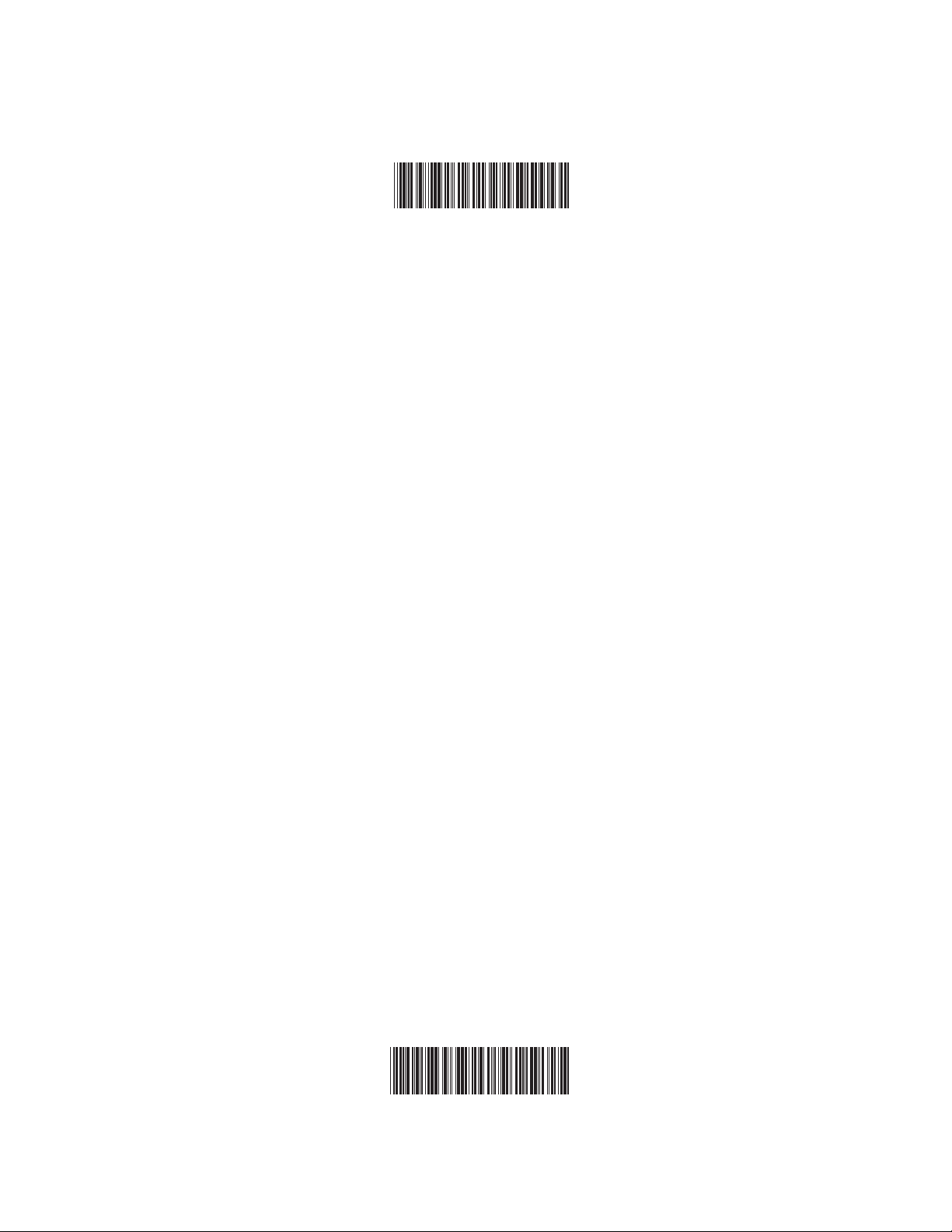
278041-001
278785-002
Page 3
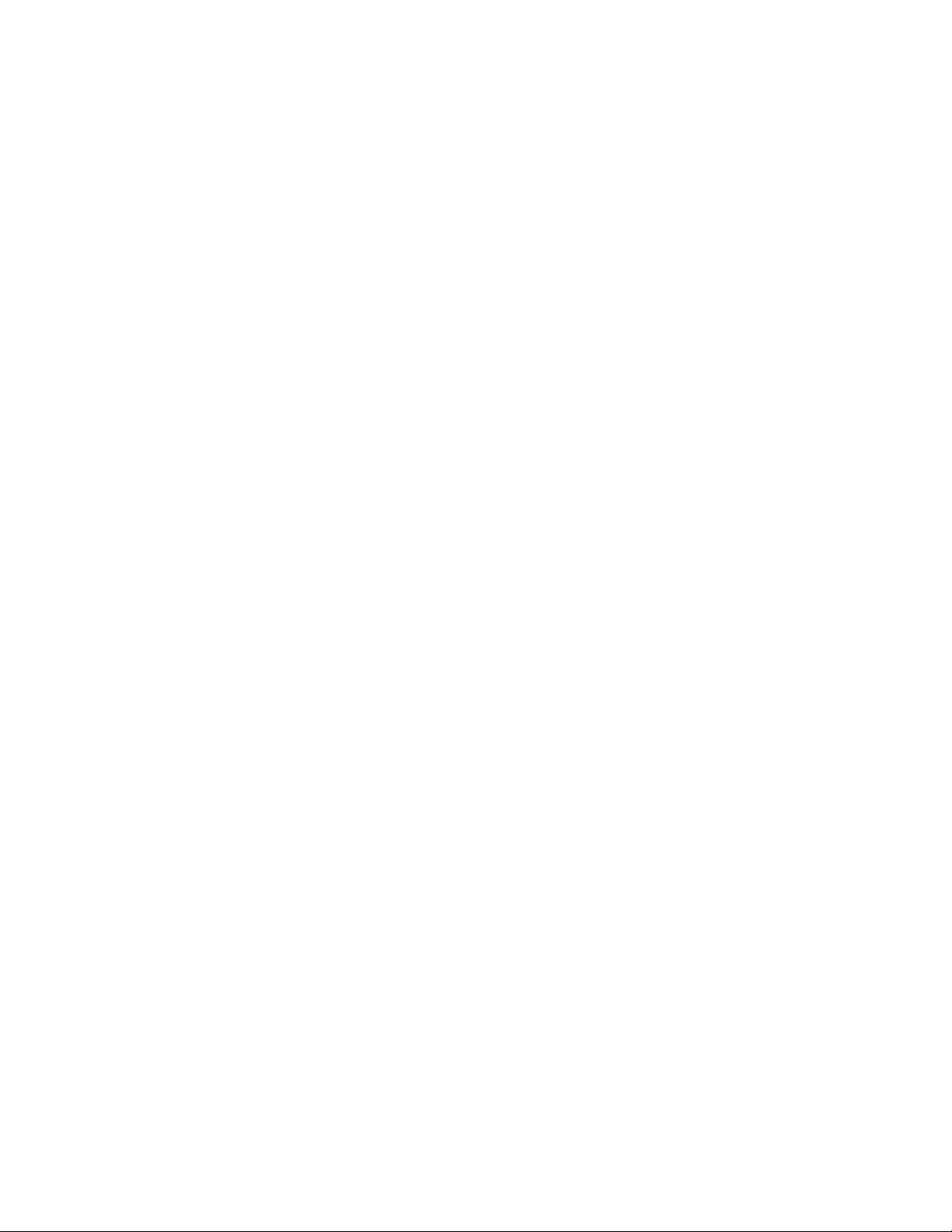
Notice
The information in this guide is subject to change without notice.
COMPAQ COMPUTER CORPORATION SHALL NOT BE LIABLE FOR TECHNICAL OR
EDITORIAL ERRORS OR OMISSIONS CONTAINED HEREIN; NOR FOR INCIDENTAL
OR CONSEQUENTIAL DAMAGES RESULTING FROM THE FURNISHING,
PERFORMANCE, OR USE OF THIS MATERIAL.
This guide contains information protected by copyright. No part of this guide may be photocopied
or reproduced in any form without prior written consent from Compaq Computer Corporation.
1997 Compaq Computer Corporation.
All rights reserved. Printed in the U.S.A.
Compaq, Deskpro
Registered U. S. Patent and Trademark Office.
Microsoft, MS-DOS, and Windows are registered trademarks of Microsoft Corporation.
The software described in this guide is furnished under a license agreement or nondisclosure
agreement. The software may be used or copied only in accordance with the terms of the
agreement.
Product names mentioned herein may be trademarks and/or registered trademarks of their
respective companies.
Maintenance and Service Guide
Compaq Deskpro 2000 Series of Personal Computers
Pentium Processor with MMX Technology
and Pentium II Processor
Second Edition (September 1997)
Part Number 278785-002
Spare Part Number 278041-001
Compaq Computer Corporation
Page 4
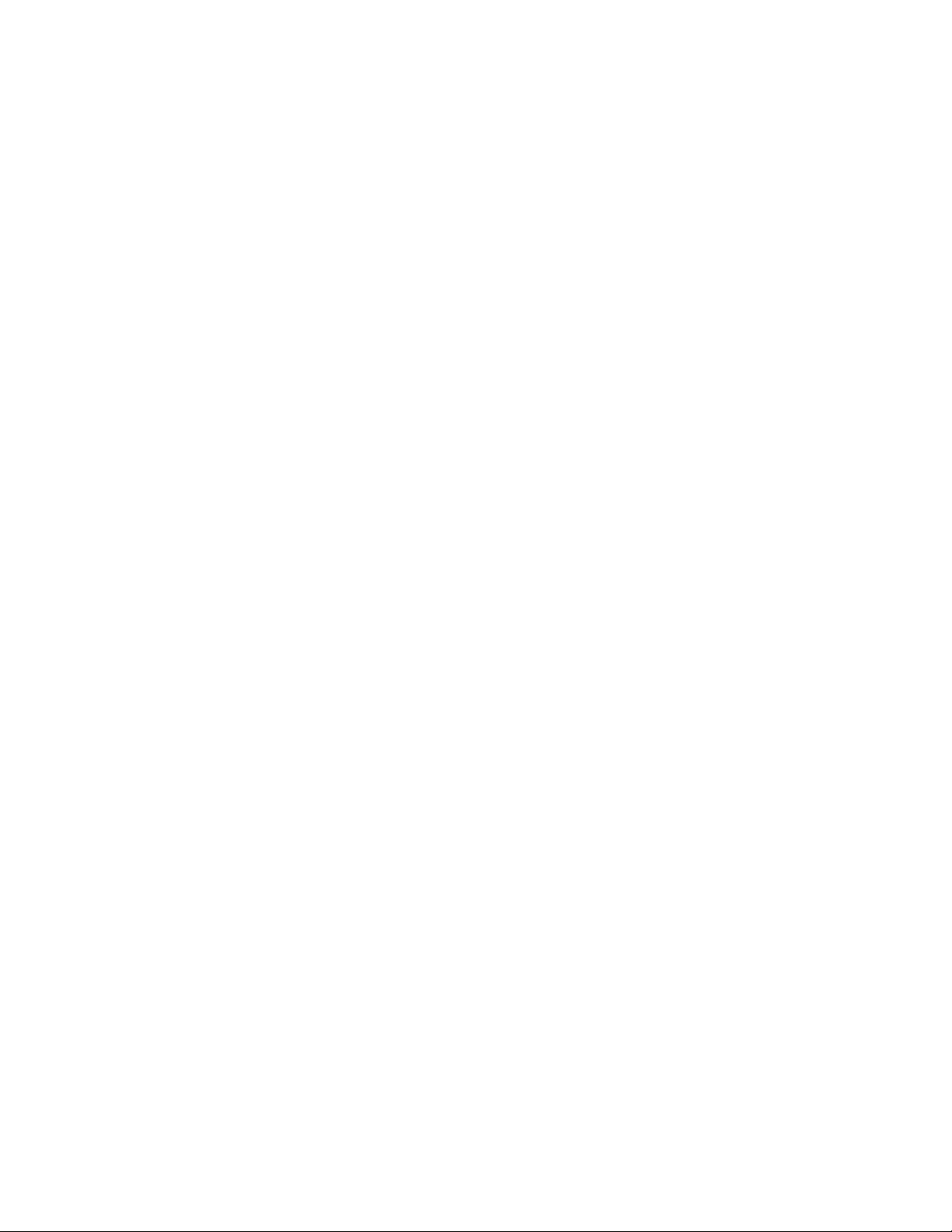
CPS
Page 5
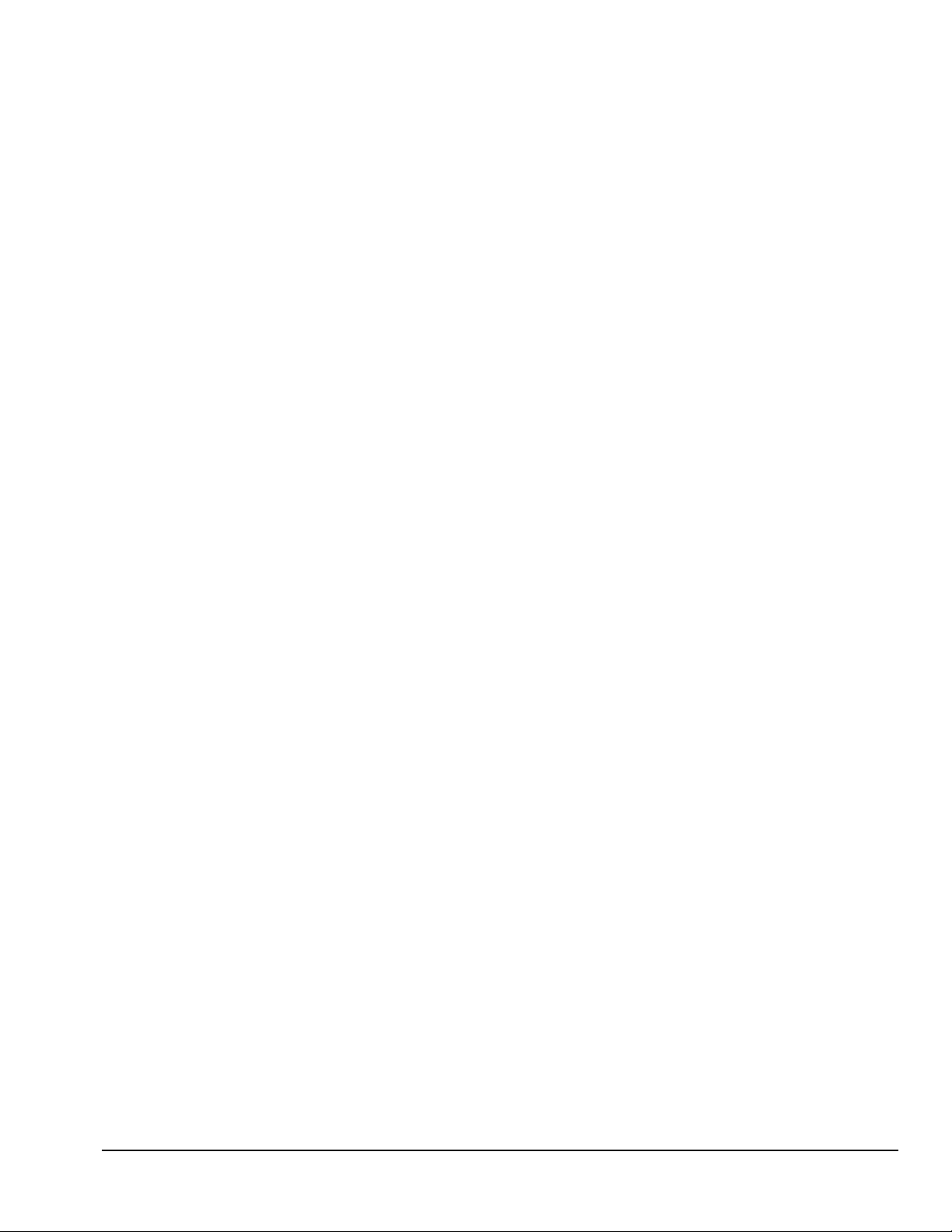
preface
About this Guide
Symbols and Conventions............................................................................................ ix
Technician Notes........................................................................................................... x
System Serial Number................................................................................................... x
Locating Additional Information .................................................................................. x
chapter 1
Product Description
1.1 Compaq Deskpro 2000 Series of Personal Computer Models...........................1-2
1.1.1 Desktop Models.....................................................................................1-2
1.1.2 Minitower Models.................................................................................1-2
1.2 Features ..............................................................................................................1-3
1.2.1 Pentium System Feature Summary .......................................................1-3
1.2.2 Pentium II System Feature Summary....................................................1-3
1.2.3 Features Common to Both.....................................................................1-4
1.3 System Design....................................................................................................1-5
1.3.1 Design Overview...................................................................................1-5
1.3.2 System Board ........................................................................................1-6
1.3.3 Processor ...............................................................................................1-6
1.3.4 System Memory ....................................................................................1-6
1.3.5 Cache Memory...................................................................................... 1-6
1.3.6 Graphics Controllers ............................................................................. 1-7
1.3.7 Chipsets................................................................................................. 1-7
1.3.8 System I/O............................................................................................. 1-8
1.3.9 System BIOS.........................................................................................1-8
1.3.10 Expansion Slots.....................................................................................1-9
1.3.11 Power Supply........................................................................................ 1-9
1.3.12 Diskette Drive Interface ........................................................................ 1-9
1.3.13 Serial Port.............................................................................................. 1-9
1.3.14 Parallel Port...........................................................................................1-9
1.3.15 System Security...................................................................................1-10
1.3.16 Keyboard/Mouse Controller................................................................1-10
1.3.17 Real-Time Clock and CMOS RAM ....................................................1-10
1.3.18 Power Supply Fan ...............................................................................1-10
1.3.19 Speaker................................................................................................1-10
1.3.20 Software .............................................................................................. 1-10
1.3.21 Ordering Additional Operating System Drivers..................................1-11
1.3.22 Intelligent Manageability....................................................................1-12
1.4 Desktop Computer Features............................................................................. 1-14
C
ONTENTS
Contents iii
Page 6
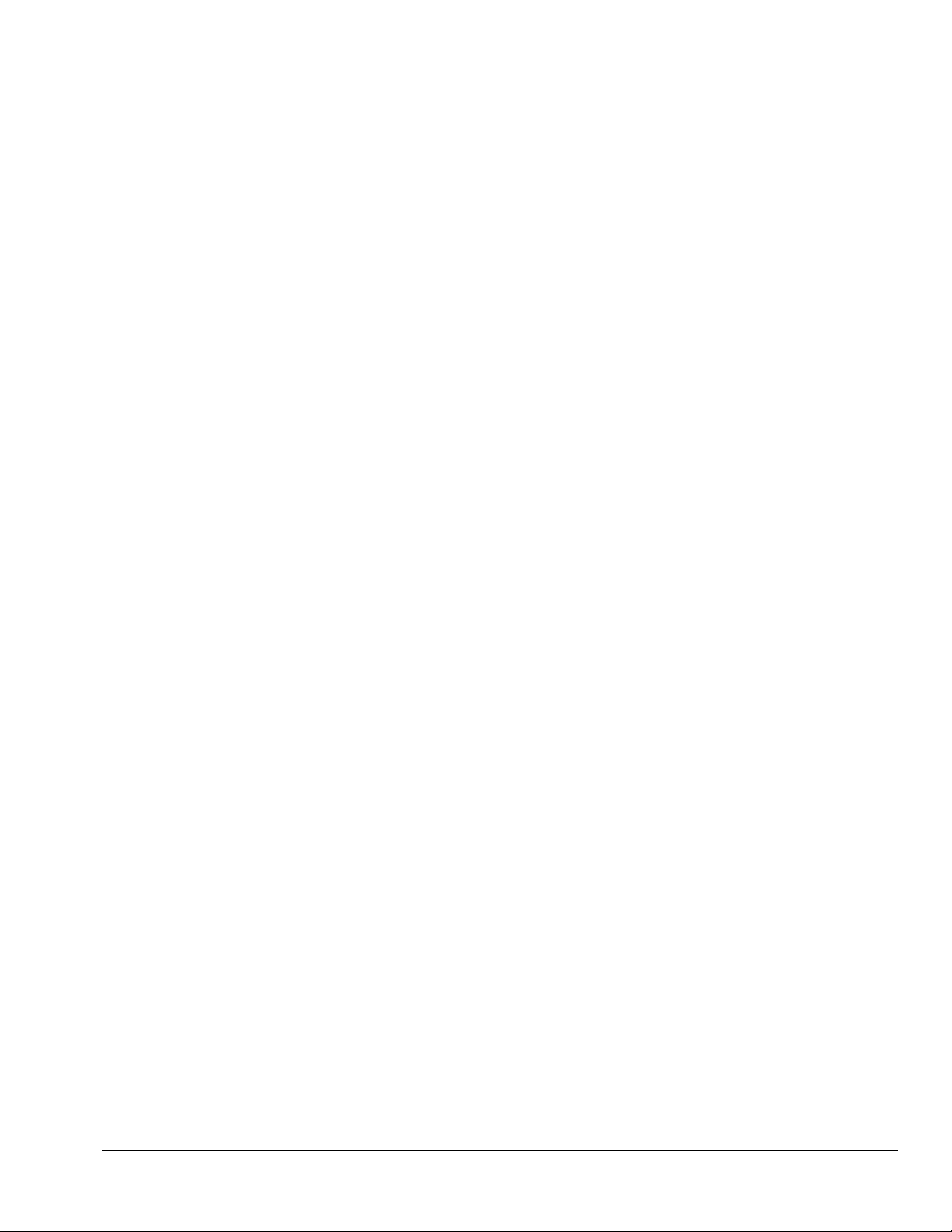
1.4.1 Front Panel Controls and LEDs .......................................................... 1-14
1.4.2 Drive Positions.................................................................................... 1-15
1.4.3 Rear Panel Connectors........................................................................1-16
1.5 Minitower Computer Features..........................................................................1-17
1.5.1 Front Panel Lights and Controls..........................................................1-17
1.5.2 Drive Positions.................................................................................... 1-18
1.5.3 Rear Panel Connectors........................................................................1-20
1.6 Enhanced Keyboard .........................................................................................1-22
1.7 Options.............................................................................................................1-24
1.7.1 Cache Upgrade.................................................................................... 1-24
1.7.2 System Memory ..................................................................................1-24
1.7.3 Audio Upgrade.................................................................................... 1-24
1.7.4 Mass Storage Options..........................................................................1-24
1.7.5 Monitor Options.................................................................................. 1-25
1.7.6 Graphics Controllers and Memory Options ........................................1-25
1.7.7 Serial/Parallel Interface Board ............................................................1-25
1.7.8 PD-CD Drive.......................................................................................1-26
1.7.9 Modems...............................................................................................1-26
chapter 2
Compaq Utilities
2.1 Getting Ready..................................................................................................... 2-1
2.1.1 Preparing the Computer ........................................................................ 2-1
2.1.2 Create a Diagnostics Diskette ..............................................................2-2
2.1.3 Accessing the Compaq Utilities Menu..................................................2-2
2.2 Computer Setup..................................................................................................2-3
2.2.1 Security Features...................................................................................2-5
2.2.2 QuickLock/QuickBlank ........................................................................ 2-9
2.3 Computer Checkup (TEST) .............................................................................2-10
2.4 View System Information (INSPECT).............................................................2-11
2.5 Create a Diagnostics Diskette...........................................................................2-12
2.6 Managing the Diagnostics Partition.................................................................2-12
2.7 Exiting the Compaq Utilities Menu .................................................................2-13
2.8 Compaq Enhanced Insight Personal Edition (Diagnostics for Windows)........2-13
2.9 Power-On Self-Test (POST) ............................................................................ 2-13
2.10 ROMPaq...........................................................................................................2-14
2.11 Compaq Intelligent Manageability................................................................... 2-15
2.11.1 Asset Management .............................................................................. 2-15
2.11.2 Fault Management............................................................................... 2-16
2.11.3 Security Management.......................................................................... 2-17
2.11.4 Configuration Management................................................................. 2-18
2.11.5 Integration Management ..................................................................... 2-24
2.12 Protecting Your Software................................................................................. 2-26
2.12.1 Ordering Backup Diskettes ................................................................. 2-26
2.12.2 Restoring Your Hard Drive in Windows 95........................................ 2-27
2.13 Prefailure Warranty..........................................................................................2-27
iv Contents
Page 7
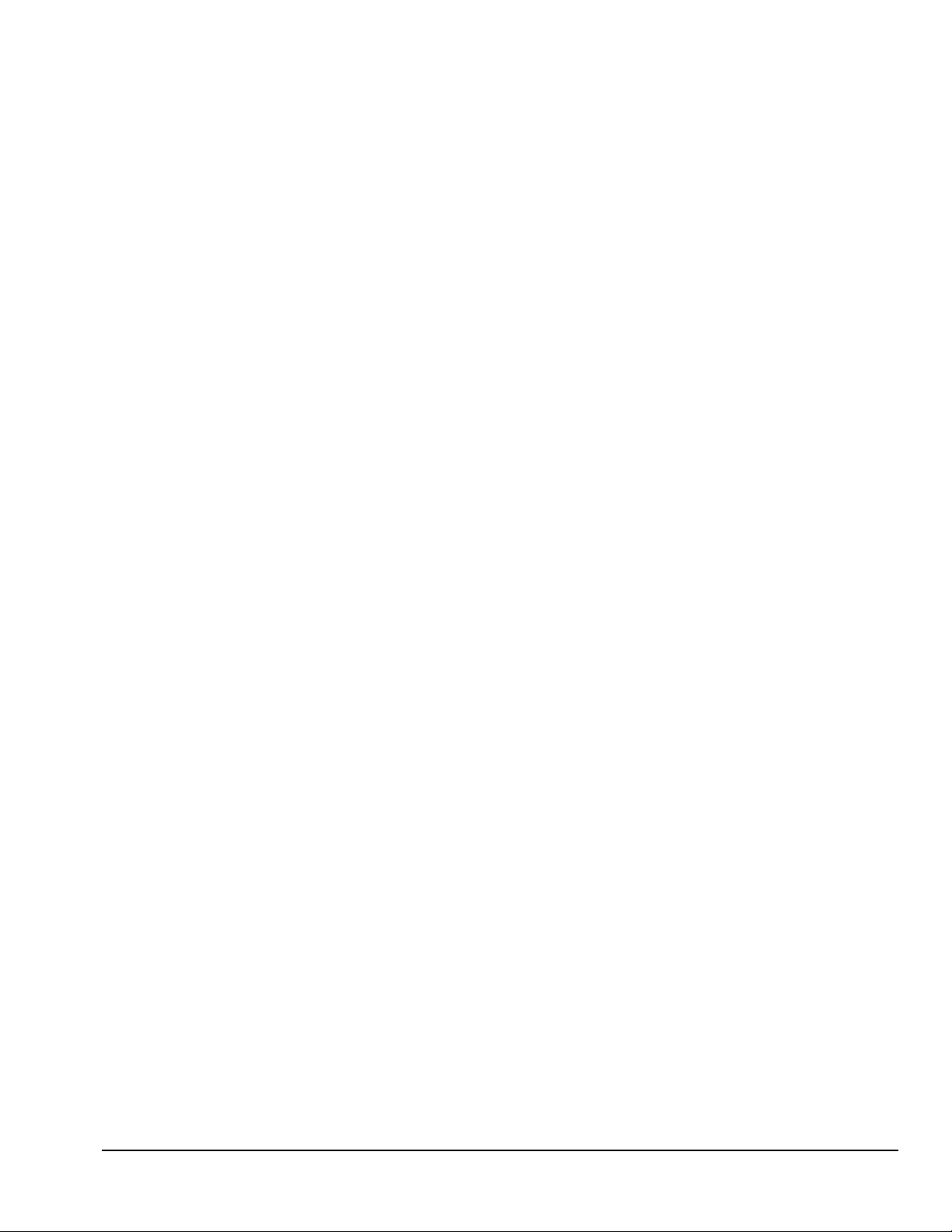
chapter 3
Illustrated Parts Catalog
3.1 System Unit........................................................................................................3-2
3.2 Mass Storage Devices ........................................................................................3-6
3.3 Cables.................................................................................................................3-8
3.4 Standard and Optional Boards..........................................................................3-10
3.5 Keyboards.........................................................................................................3-14
3.6 Monitors...........................................................................................................3-16
3.7 Miscellaneous Hardware Kit............................................................................3-19
3.8 Miscellaneous Plastics Kit ...............................................................................3-20
3.9 Miscellaneous Parts..........................................................................................3-22
3.10 Shipping Boxes................................................................................................3-24
3.11 Documentation................................................................................................. 3-25
3.12 Software ...........................................................................................................3-26
chapter 4
Removal and Replacement Prelinimaries
4.1 Electrostatic Discharge Information................................................................... 4-1
4.1.1 Generating Static...................................................................................4-1
4.1.2 Preventing Electrostatic Damage to Equipment.................................... 4-2
4.1.3 Personal Grounding Methods................................................................4-2
4.1.4 Grounding Workstations.......................................................................4-3
4.1.5 Personal Grounding Equipment............................................................4-3
4.1.6 Recommended Materials and Equipment..............................................4-3
4.2 Routine Care....................................................................................................... 4-4
4.2.1 General Cleaning Safety Precautions....................................................4-4
4.2.2 Cleaning the Computer Case.................................................................4-4
4.2.3 Cleaning the Keyboard..........................................................................4-5
4.2.4 Cleaning the Monitor ............................................................................ 4-5
4.2.5 Cleaning the Mouse............................................................................... 4-5
4.3 Service Considerations.......................................................................................4-6
4.3.1 Tools and Software Requirements ........................................................ 4-6
4.3.2 Screws ...................................................................................................4-6
4.3.3 Cables and Connectors..........................................................................4-6
4.3.4 Hard Drives...........................................................................................4-7
4.3.5 Plastic Parts...........................................................................................4-7
4.3.6 Lithium Battery.....................................................................................4-7
chapter 5
Removal and Replacement Procedures - Desktop
5.1 Serial Number .................................................................................................... 5-1
5.2 Disassembly Sequence Chart .............................................................................5-2
5.3 Preparation for Disassembly .............................................................................. 5-3
5.4 Feet.....................................................................................................................5-4
5.5 Cable Lock .........................................................................................................5-5
5.6 System Unit Cover.............................................................................................5-6
5.7 Speaker...............................................................................................................5-7
5.8 Expansion Board................................................................................................5-9
5.8.1 Inboard Expansion Board....................................................................5-10
Contents v
Page 8
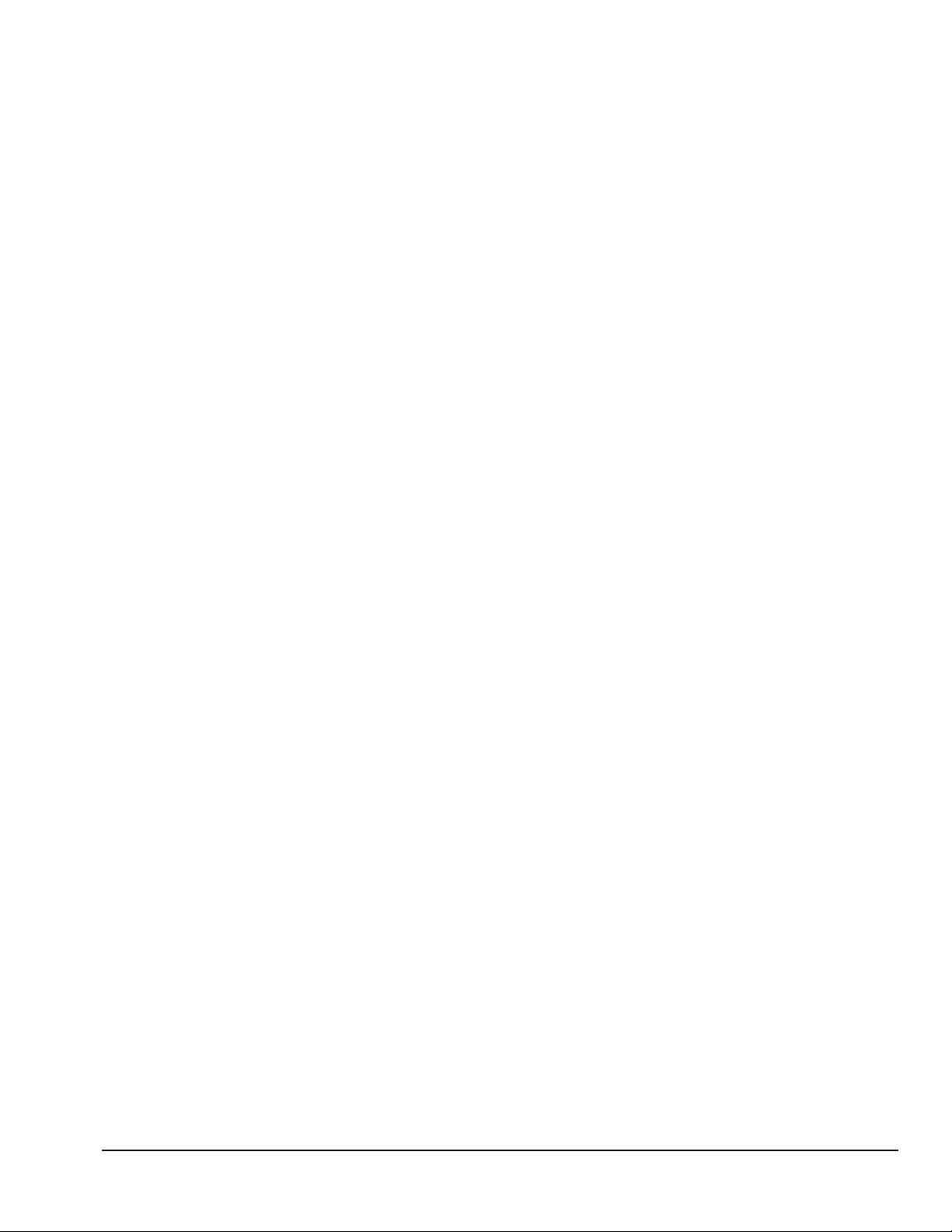
5.8.2 Outboard Expansion Board................................................................. 5-11
5.9 System Board Components............................................................................. 5-12
5.9.1 Memory Modules................................................................................ 5-12
5.9.2 System Board Graphics Memory Module Upgrade............................5-13
5.9.3 Microprocessor....................................................................................5-14
5.9.4 Cache Memory (Pentium System Only) ............................................. 5-17
5.10 Riser Board ..................................................................................................... 5-18
5.11 Riser Brace......................................................................................................5-19
5.12 Expansion Board Guide ..................................................................................5-20
5.13 Replacement Battery....................................................................................... 5-21
5.14 Front Bezel Assembly.....................................................................................5-23
5.14.1 Front Bezel.........................................................................................5-23
5.14.2 Power Button......................................................................................5-24
5.14.3 Bezel Blank........................................................................................5-25
5.14.4 Compaq Logo.....................................................................................5-26
5.15 Power Supply Assembly.................................................................................5-27
5.15.1 Power Switch Assembly.....................................................................5-27
5.15.2 Power Supply .....................................................................................5-29
5.16 Mass Storage Devices.....................................................................................5-30
5.16.1 3.5-Inch Drive Bays ...........................................................................5-30
5.16.2 5.25-Inch Drive Bays .........................................................................5-32
5.16.3 Installing a New Drive ....................................................................... 5-34
5.17 Drive Cage ......................................................................................................5-37
5.18 LED Cable.......................................................................................................5-38
5.19 System Board..................................................................................................5-40
chapter 6
Removal and Replacement Procedures - Minitower
6.1 Serial Number ................................................................................................... 6-1
6.2 Disassembly Sequence Chart ............................................................................6-2
6.3 Preparation for Disassembly ............................................................................. 6-3
6.4 Feet....................................................................................................................6-3
6.5 Cable Lock ........................................................................................................6-4
6.6 Exposing the Chassis......................................................................................... 6-5
6.6.1 Access Panel......................................................................................... 6-5
6.6.2 Minitower J Hood.................................................................................6-6
6.7 Riser Brace........................................................................................................6-7
6.8 Expansion Board...............................................................................................6-8
6.9 Expansion Board Guide .................................................................................. 6-10
6.10 Riser Board ..................................................................................................... 6-11
6.11 Speaker............................................................................................................6-12
6.12 System Board Components.............................................................................6-13
6.12.1 Memory Module................................................................................. 6-13
6.12.2 Microprocessor................................................................................... 6-14
6.12.3 Cache Memory (Pentium System Only) ............................................ 6-17
6.12.4 System Board Graphics Memory Module Upgrade........................... 6-18
6.13 System Board..................................................................................................6-19
6.14 Replacement Battery....................................................................................... 6-22
6.15 ISA Option Board Retainer.............................................................................6-24
vi Contents
Page 9
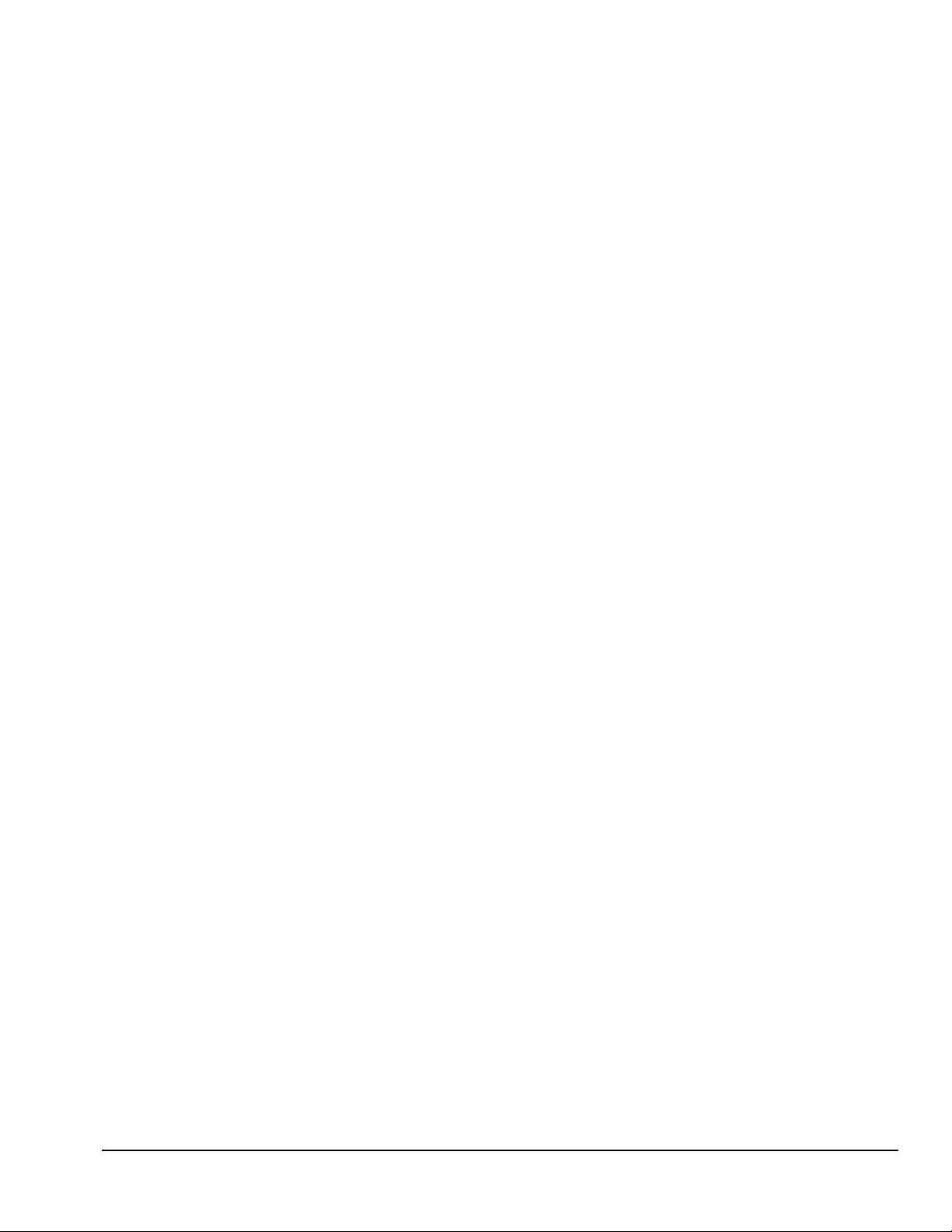
6.16 Front Bezel Assembly.....................................................................................6-25
6.16.1 Front Bezel ..........................................................................................6-25
6.16.2 Power Button....................................................................................... 6-26
6.16.3 Bezel Blank ......................................................................................... 6-27
6.16.4 Compaq Logo ...................................................................................... 6-28
6.17 Power Supply Assembly................................................................................. 6-29
6.17.1 Power Supply Switch Assembly .........................................................6-29
6.17.2 Power Supply ...................................................................................... 6-31
6.18 LED Cable......................................................................................................6-32
6.19 Mass Storage Devices.....................................................................................6-34
6.19.1 3.5-Inch Drive Bays ............................................................................6-34
6.19.2 5.25-Inch Drive Bays ..........................................................................6-36
6.19.3 Installing a New Drive ........................................................................ 6-38
chapter 7
Jumper and Switch Information
7.1 System Board Switches......................................................................................7-2
7.1.1 Pentium-Based System Boards .............................................................7-2
7.1.2 Switch Settings......................................................................................7-5
7.2 System Board Jumpers.......................................................................................7-6
7.2.1 Setting Power-On Password Jumpers....................................................7-7
7.2.2 Clearing Configuration.......................................................................... 7-8
7.2.3 Changing the Real-Time Clock (RTC) Battery..................................... 7-9
7.3 Hard Drives......................................................................................................7-10
7.3.1 2.1-GB EIDE Hard Drive Jumper Settings.........................................7-10
7.3.2 3.2-GB EIDE Hard Drive Jumper Settings.........................................7-12
7.3.3 Optional Ultra SCSI Hard Drive Jumper Settings...............................7-14
7.3.4 Optional Ultra ATA Hard Drives Jumper Settings .............................7-16
7.4 CD-ROM Drive Jumper Settings.....................................................................7-18
7.5 Optional PD-CD Drives ...................................................................................7-18
7.5.1 SCSI PD-CD Drive Jumper Settings................................................... 7-18
7.6 Diskette Drive .................................................................................................. 7-19
chapter 8
Specifications
8.1 System................................................................................................................ 8-1
8.2 Drives.................................................................................................................8-7
8.3 Audio System................................................................................................... 8-14
8.4 Keyboard.......................................................................................................... 8-14
8.5 Mouse...............................................................................................................8-15
8.6 Supported Graphics Resolutions......................................................................8-15
Contents vii
Page 10
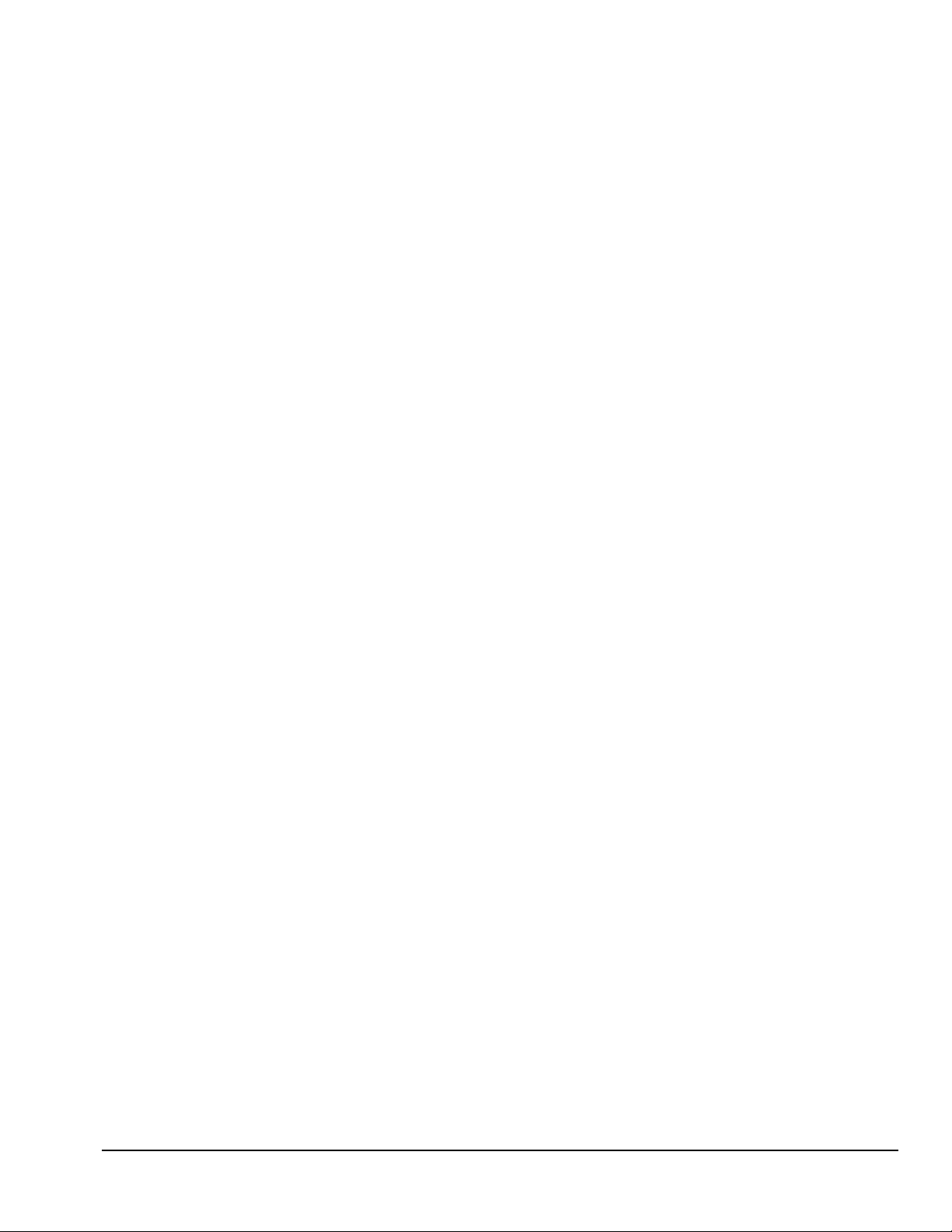
appendix A
Connector Pin Assignments
......................................................................................................... A-1
appendix B
Power Cord Set Requirements
General Requirements............................................................................................... B-1
Country-Specific Requirements................................................................................ B-2
appendix C
Hard Drives
Device 0/Device 1 Relationship................................................................................ C-1
Cable Select............................................................................................................... C-1
SMART..................................................................................................................... C-2
Automatic Soft-Drive Types..................................................................................... C-2
appendix D
SCSI Guidelines
............................................................................................................................D-1
appendix E
Diagnostic Error Codes
SCSI Error Codes.......................................................................................................E-9
appendix F
POST Error Messages
................................................................................................................... F-1
appendix G
Troubleshooting Without Diagnostics
Checklist for Solving Minor Problems ..................................................................... G-1
Power Problems ........................................................................................................ G-2
Diskette Drive Problems...........................................................................................G-3
Display Problems......................................................................................................G-4
Printer Problems........................................................................................................ G-5
Hard Drive Problems.................................................................................................G-6
Hardware Installation Problems................................................................................ G-7
CD-ROM Drive Problems......................................................................................... G-8
Memory Problems.....................................................................................................G-9
SCSI Problems..........................................................................................................G-9
Network Problems................................................................................................... G-10
Resolving Audio Hardware Conflicts..................................................................... G-12
appendix H
Intel 440LX Chipset Memory Limitations
.................................................................................... H-1
Index ...............................................................................................................................................
I-1
viii Contents
Page 11
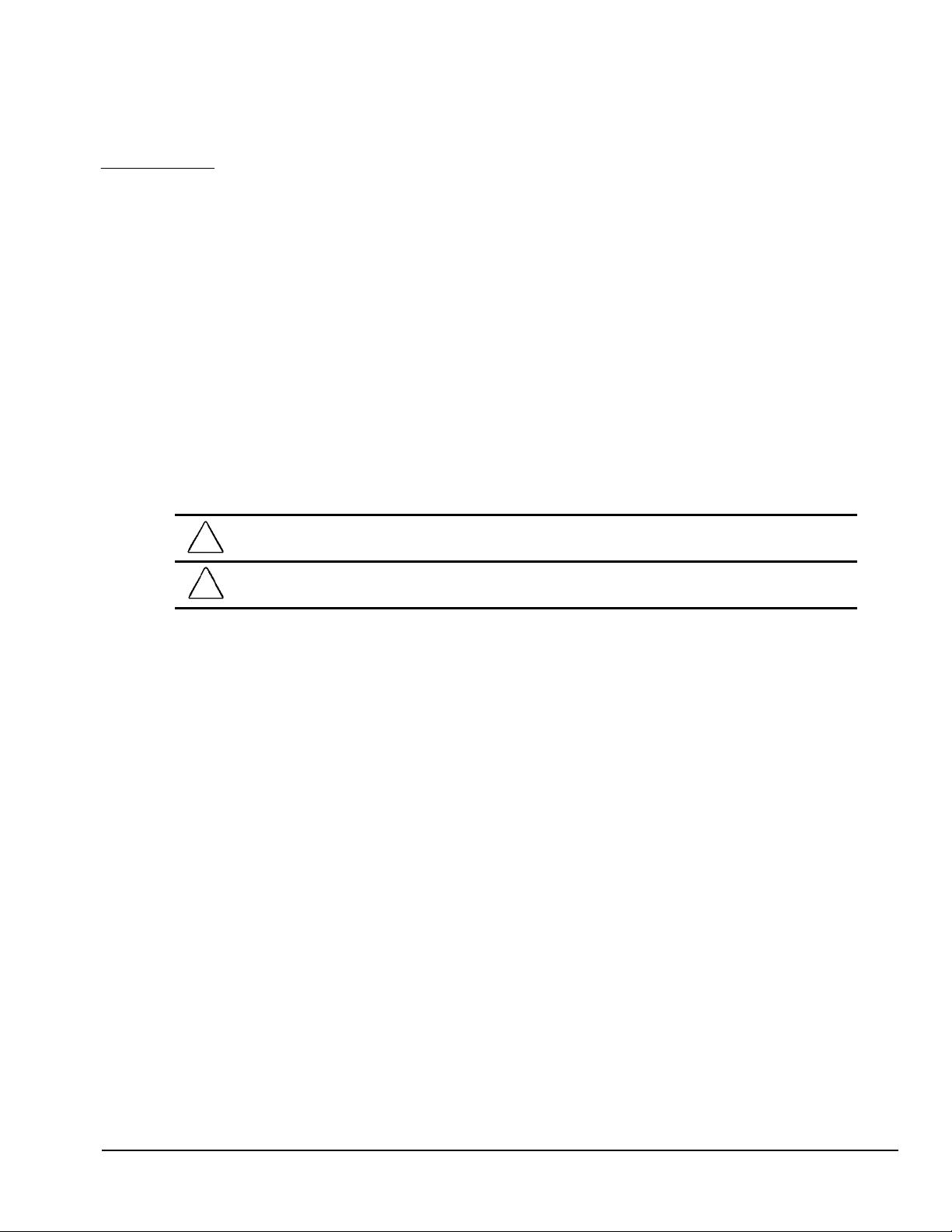
preface
A
BOUT THIS GUIDE
This
reference when servicing the Compaq Deskpro 2000 Series of Personal Computers. Only authorized
technicians trained by Compaq should attempt to repair this equipment.
Compaq Computer Corporation reserves the right to make changes to the Compaq Deskpro 2000
Series of Personal Computers without notice.
Symbols and Conventions
The following text and symbols mark special messages throughout this guide:
!
Maintenance and Service Guide
WARNING: Text set off in this manner indicates that failure to follow directions in the warning could result
in bodily harm or loss of life.
CAUTION: Text set off in this manner indicates that failure to follow directions could result in damage to
equipment or loss of data.
is a troubleshooting and repair guide that can be used for
Text set off in this manner presents commentary, sidelights, clarifying information, or
specific instructions.
The following format conventions distinguish elements of the text throughout this guide:
Drive letters that are not in
drive A.
Directory or folder names that are not in command lines are presented in uppercase type as
shown here: DIRECTORY or FOLDER.
The file names are presented in uppercase italic type as shown here:
The names of commands are presented in lowercase as shown here:
Commands that are to be entered at the system prompt may be shown on a separate line:
a:install
When you need to type information without pressing Enter, you are directed to “type” the
information.
When you need to type the information
information.
command
lines are presented in uppercase type as shown here:
FILENAME.
or a:\install.
install
and
press Enter, you are directed to “enter” the
Preface ix
Page 12
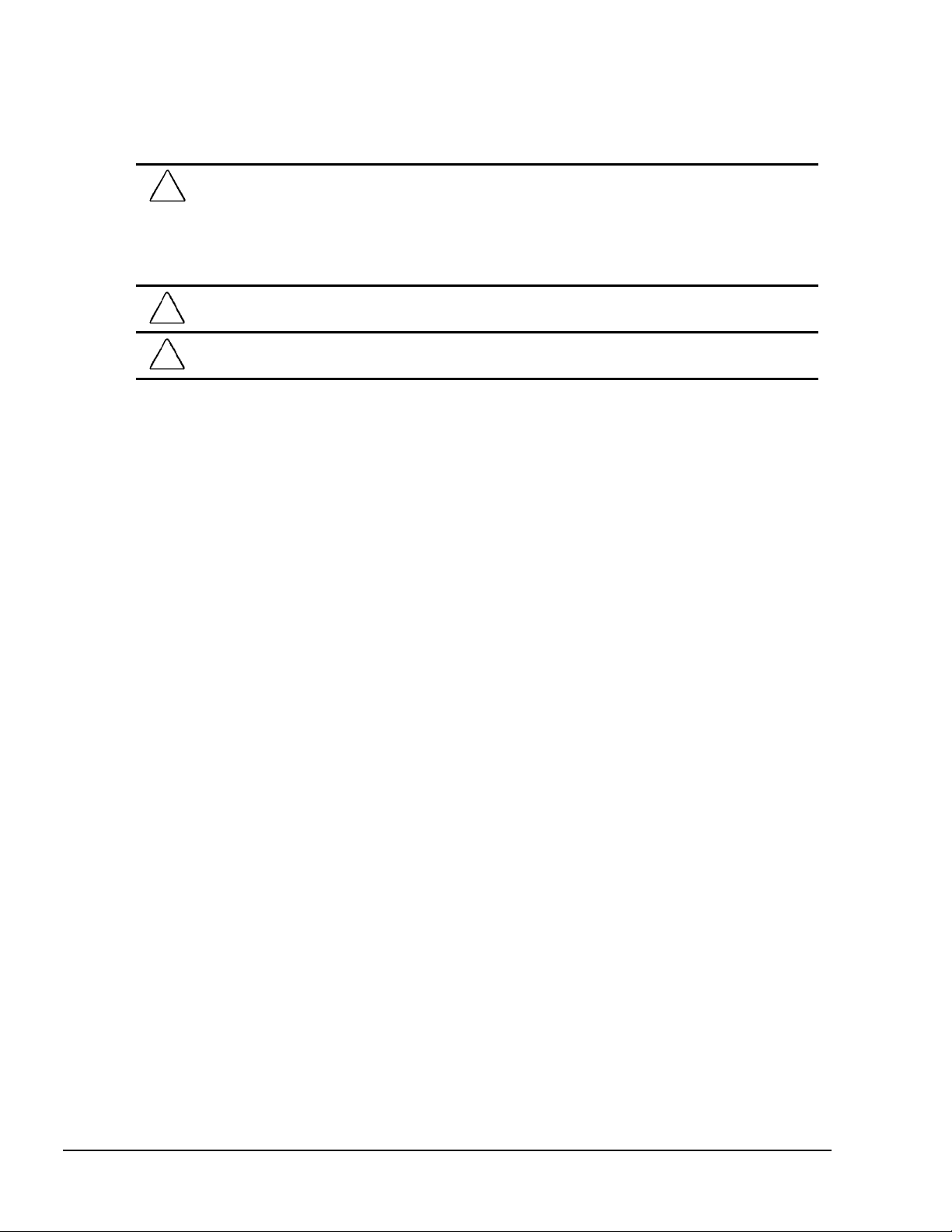
Technician Notes
WARNING
!
troubleshooting and repair procedures are detailed to allow only subassembly/module level repair.
Because of the complexity of the individual boards and subassemblies, no one should attempt to make
repairs at the component level or to make modifications to any printed wiring board, Improper repairs can
create a safety hazard. Any indications of component replacement or printed wiring board modifications
may void any warranty.
CAUTION:
the front and back of the computer.
CAUTION:
power cord into a properly grounded AC outlet only.
: Only authorized technicians trained by Compaq should attempt to repair this equipment. All
To properly ventilate your system, you must provide at least 3-inches (7.62-cm) of clearance at
The computer is designed to be electrically grounded, To ensure proper operation, plug the AC
System Serial Number
The location of the serial number for the desktop computer is found in Chapter 5 and for the
minitower computer in Chapter 6 in this guide.
For the purpose of AssetControl, the serial number is embedded in the CMOS on the system board.
Locating Additional Information
The following documentation is available to support these products:
User Documentation
Technical Training Guides
Compaq Service Advisories and Bulletins
Compaq QuickFind
Technical Reference Guide
Compaq Service Quick Reference Guide
Compaq SmartStart for Workstations CD online documentation
x Preface
Page 13
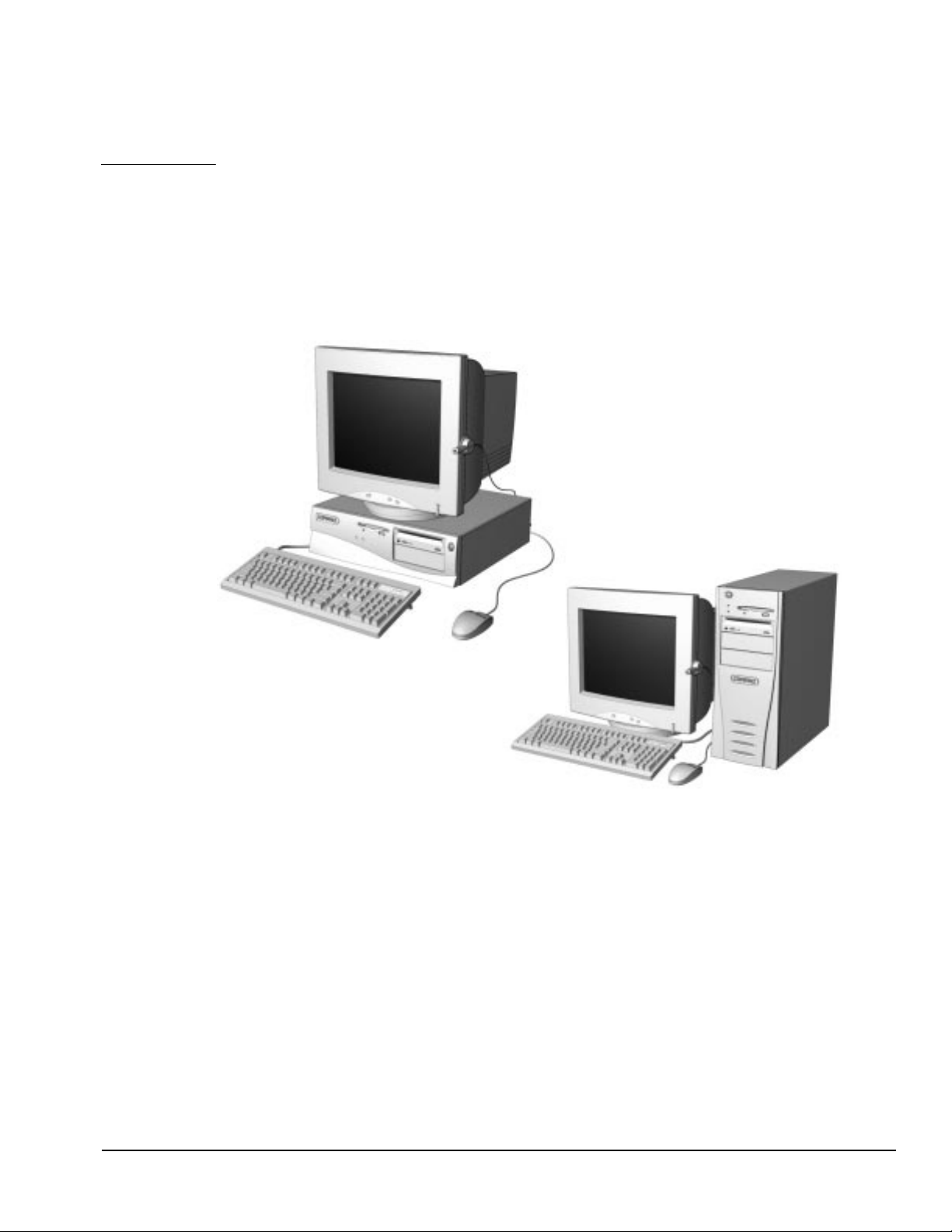
chapter
P
RODUCT DESCRIPTION
This chapter describes the model offerings and features of the Compaq Deskpro 2000 Series of
Personal Computers.
1
Figure 1-1.
Compaq Deskpro 2000 Series Personal Computer
Compaq Deskpro 2000 Series of Personal Computers 1-1
Page 14
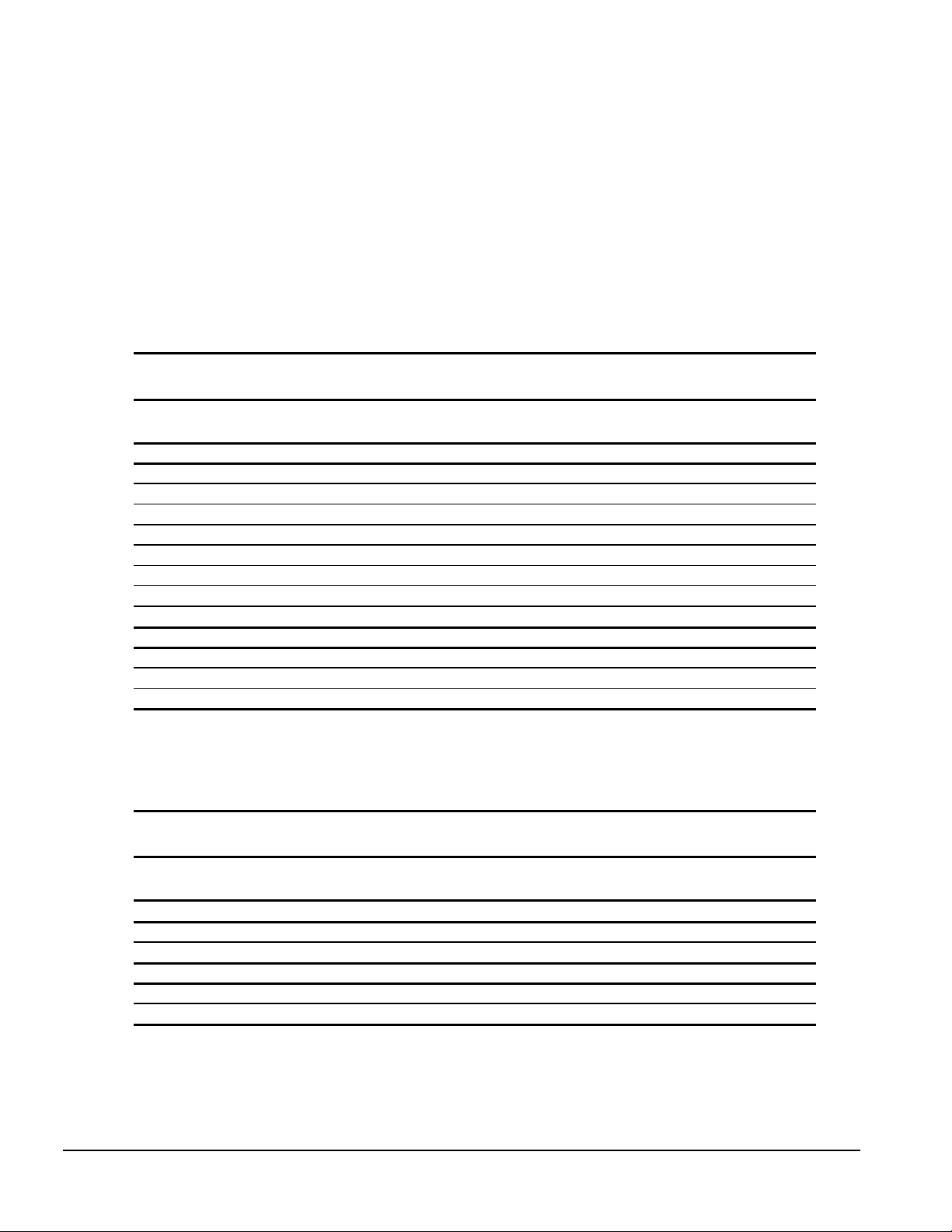
1.1 Compaq Deskpro 2000 Series of Personal Computer Models
The Compaq Deskpro 2000 Series of Personal Computers is available in both desktop and minitower
configurations. This series of personal computers uses the Intel family of Pentium processors
consisting of the Intel Pentium processor and the Intel Pentium II processor. Both processors utilize
MMX technology. These configurations are described in the following sections.
1.1.1 Desktop Models
Table 1-1
Desktop Models
Configuration
Code Processor Hard Drive CD-ROM Memory
Pentium Processor
BK52 P55C/166 2.1-GB 16-MB 384-MB 256K S3 Trio64V2/GX
BK53 P55C/166 2.1-GB 16X 32-MB 384-MB 256K S3 Trio64V2/GX
BK54 P55C/166 3.2-GB 32-MB 384-MB 256K S3 Trio64V2/GX
BK55 P55C/166 3.2-GB 16-MB 384-MB 256K S3 Trio64V2/GX
BK62 P55C/200 2.1-GB 16-MB 384-MB 256K S3 Trio64V2/GX
BK63 P55C/200 3.2-GB 16X 32-MB 384-MB 256K S3 Trio64V2/GX
BK64 P55C/200 3.2-GB 32-MB 384-MB 256K S3 Trio64V2/GX
BNT2 P55C/233 3.2-GB 16X 32-MB 384-MB 256K S3 Trio64V2/GX
Pentium II Processor
BMJ2 PII/233 2.1-GB 32-MB 384-MB 512K Matrox MGA-1064SG
BMK2 PII/233 3.2-GB 24X 32-MB 384-MB 512K Matrox MGA-1064SG
BML2 PII/266 3.2-GB 24X 32-MB 384-MB 512K Matrox MGA-1064SG
Maximum
Memory
Internal
Cache Graphics
✎
Some models may not be available in all countries.
1.1.2 Minitower Models
Configuration
Code Processor Hard Drive CD-ROM Memory
Pentium Processor
BK72 P55C/166 3.2-GB 16X 32-MB 384-MB 256K S3 Trio64V2/GX
BK82 P55C/200 3.2-GB 16X 32-MB 384-MB 256K S3 Trio64V2/GX
Pentium II Processor
BMM2 PII/266 3.2-GB 24X 32-MB 384-MB 512K Matrox MGA-1064SG
BR32 PII/300 3.2-GB 24X 32-MB 384-MB 512K Matrox MGA-1064SG
✎
Some models may not be available in all countries.
1-2 Product Description
Table 1-2
Minitower Models
Maximum
Memory
Internal
Cache Graphics
Page 15
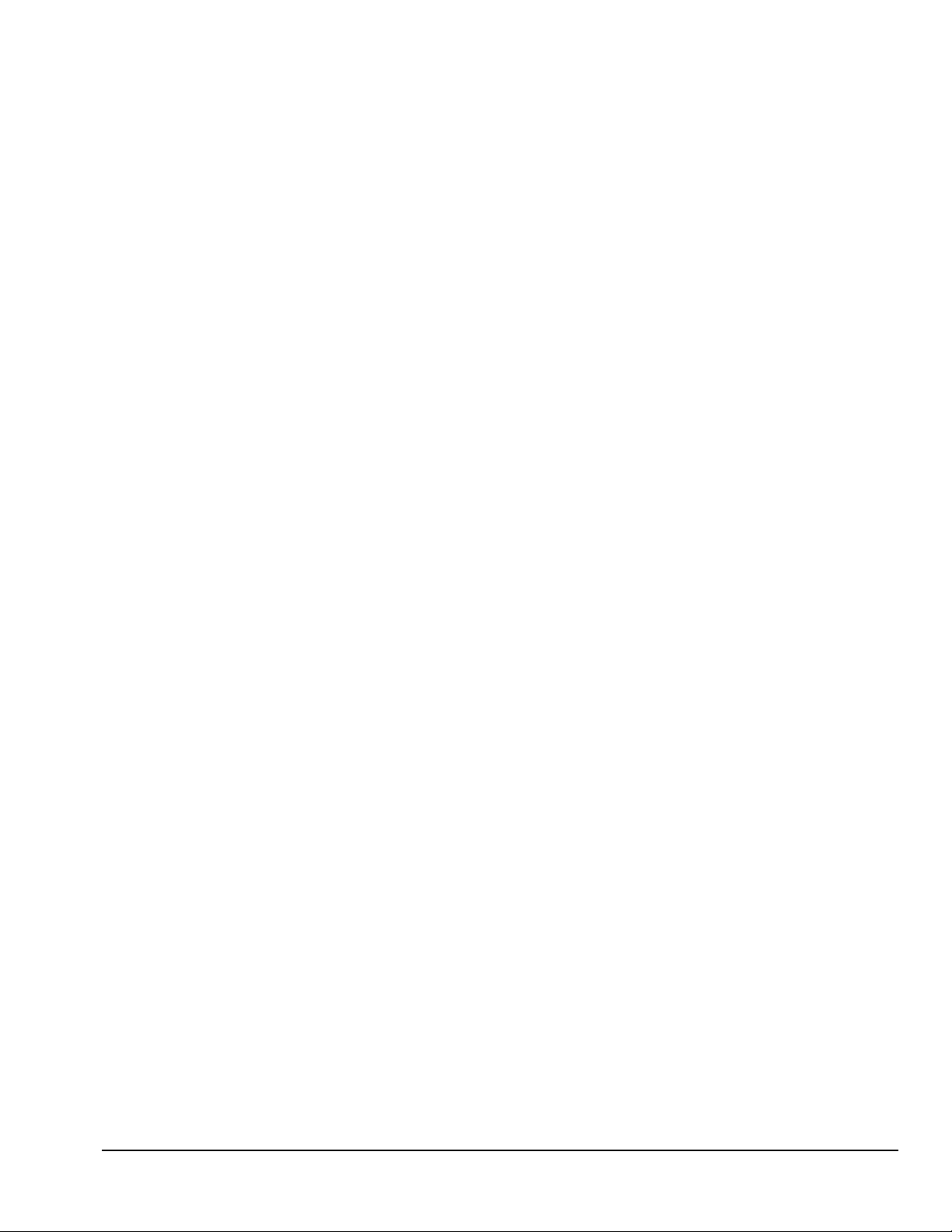
1.2 Features
The Compaq Deskpro 2000 Series of Personal Computers have the following standard features:
1.2.1 Pentium System Feature
Summary
■
Intel Pentium Processor with MMX technology running at speeds of 166, 200, and 233
megahertz
■
256-KB (L2) cache secondary standard, expandable to 512-KB
■
16- or 32-megabyte synchronous dynamic random access memory (SDRAM) standard
depending on the model, expandable to 384 megabytes of SDRAM installed in dual inline
memory modules (DIMMs)
■
One Enhanced IDE (EIDE) SMART II hard drive installed
■
One 16X Max EIDE CD-ROM drive, Compaq Business Pro 16-bit audio board, and an
enhanced speaker installed on select models
■
S3 Trio64V2/GX enhanced 64-bit graphics controller with 1 MB of memory installed on the
system board, expandable to 2 megabytes
■
Microsoft Windows 95 operating system software
1.2.2 Pentium II System Feature
Summary
■
Intel Pentium II Processor with MMX technology running at speeds of 233, 266, and 300
megahertz
■
One Ultra ATA (ultra direct memory access or UDMA) SMART II hard drive installed
■
32-megabyte SDRAM standard, expandable to 384 megabytes of SDRAM installed in dual
inline memory modules (DIMMs)
■
512-KB (L2) cache secondary standard, not upgradable
■
One 24X Max EIDE CD-ROM drive, Compaq Business Pro 16-bit audio board, and an
enhanced speaker installed on select models
■
Matrox MGA-1064SG graphics accelerator controller with 2 MB of synchronous graphics
random access memory (SGRAM) installed on the system board, expandable to 4 MB
■
Microsoft Windows NT 4.0 operating system software
Compaq Deskpro 2000 Series of Personal Computers 1-3
Page 16
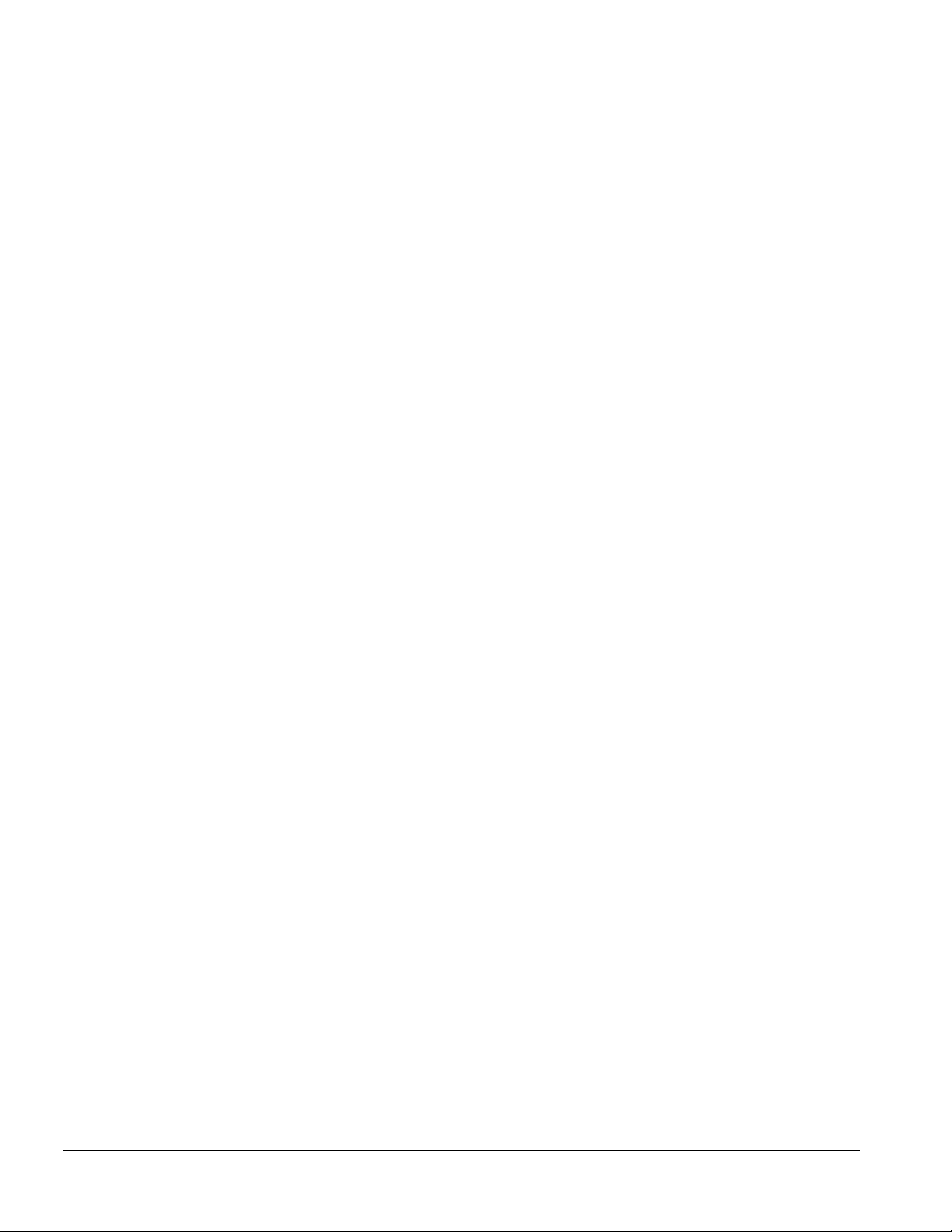
1.2.3 Features Common to Both
■
One 1.44-megabyte, 3.5-inch high-density diskette drive installed
■
Peripheral Components Interconnect (PCI) chipset used for PCI/ISA, two USB ports, memory,
and peripheral control
■
Super I/O controller which integrates a serial port, parallel port, diskette drive interface, realtime clock, CMOS RAM, and mouse and keyboard controller
■
PCI and ISA peripheral connectors on the expansion riser board
■
BIOS in a flash memory device which supports PCI auto-configuration
■
Desktop chassis, including expansion slots for up to five expansion boards
❏
Two dedicated half-length PCI slots
❏
Two dedicated ISA-bus slots (one half-length and one full-length)
❏
One full-length "combination" slot for either a PCI or an ISA expansion board
❏
Surge-tolerant continuous power supply, switch-selectable for 115 and 230 VAC operation
■
Minitower chassis, including expansion slots for up to five expansion boards
❏
Two dedicated full-length PCI slots
❏
Two dedicated full-length ISA-bus slots
❏
One full-length "combination" slot for either a PCI or an ISA expansion board
❏
Surge-tolerant continuous power supply, switch-selectable for 115 and 230 VAC operation
■
One RS-232C compatible 9-pin serial connector
■
One multimode, 25-pin enhanced parallel connector
■
Two Universal Serial Bus (USB) connectors on all models
■
Five drive bays on desktop models:
❏
One external 3.5-inch, one-third height diskette drive bay
❏
One internal 3.5-inch, one-third height drive bay
❏
Two external 5.25-inch, one-half height drive bays or one full-height drive
❏
One internal 5.25-inch one-third height hard drive bay
■
Five drive bays on minitower models:
❏
One external 3.5-inch, one-third height diskette drive bay
❏
One internal 3.5-inch, one-third height drive bay
❏
Three external 5.25-inch, one-half height drive bays
■
Compaq Business Pro 16-bit audio board and an enhanced speaker installed on select models
■
Hard drive fault protection standard on all SMART II hard drives
■
Compaq Enhanced Keyboard, featuring the Microsoft Windows–specific keys
1-4 Product Description
Page 17
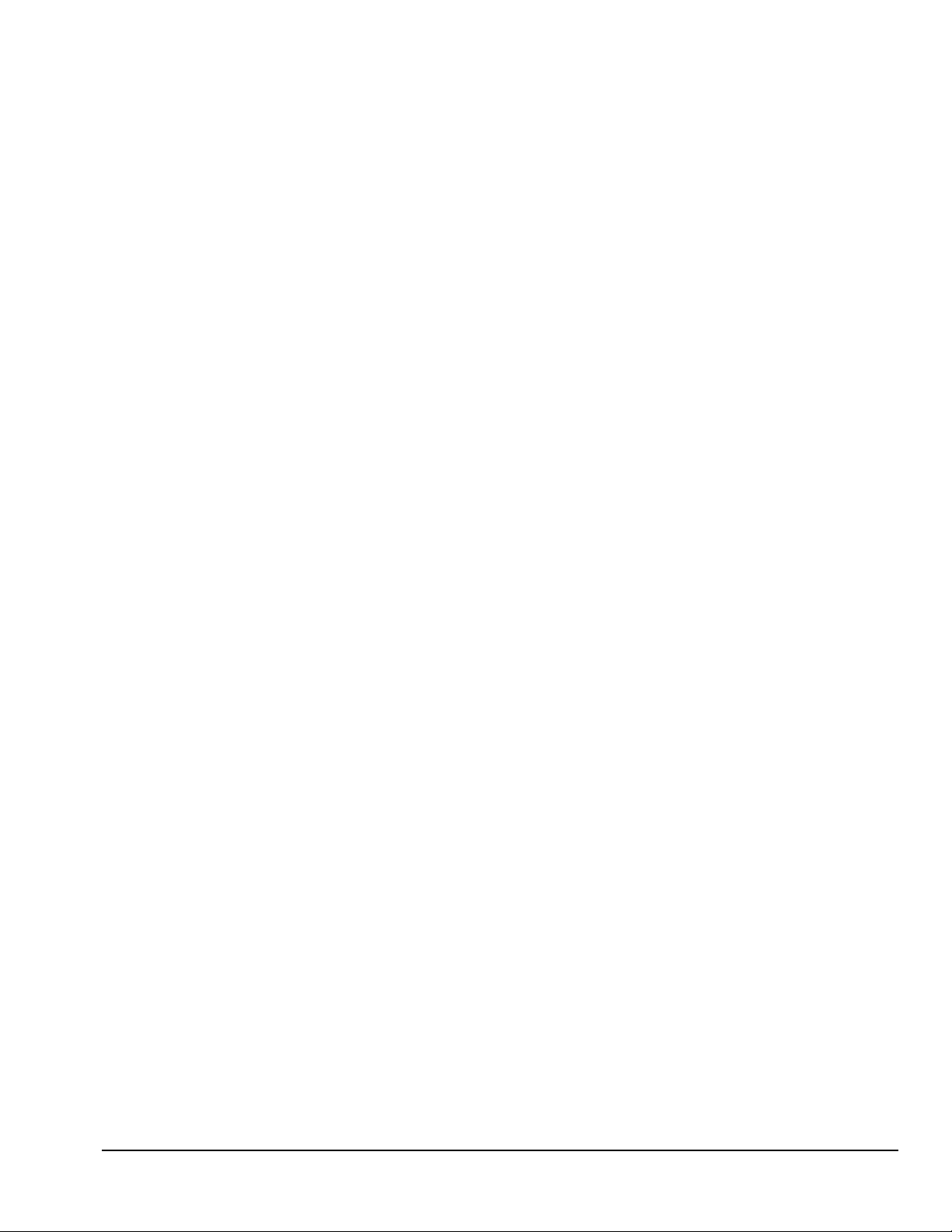
■
Mouse
■
Keyboard and mouse connectors on the back panel
■
Internal piezo speaker mounted on system board
■
Intelligent Manageability and security features, including password and cable lock provision
■
Compaq Diagnostics and Configuration utilities, support software, and device drivers
1.3 System Design
This section presents a design overview and functional descriptions of the key components of the
Compaq Deskpro 2000 Series of Personal Computers. All replaceable components are identified in
Chapter 3, and removal/replacement instructions are presented in Chapters 5 and 6.
1.3.1 Design Overview
The desktop models of the Compaq Deskpro 2000 Series of Personal Computers have a conventional
design that uses a pan-type chassis to house the system board, expansion cards, power supply, and
mass storage devices. The chassis is supplemented by a riser board attached to the riser brace. The
riser board provides a mounting location for the expansion cards.
All internal components are accessible when the hood, held in place by two thumbscrews, is
removed. The front bezel is mounted to the front of the chassis. Torx T-15 screws are used
throughout the system.
The system board is easily removed from the side of the chassis after the hood and riser board are
removed. Details of the disassembly procedure for desktop models are found in Chapter 5, “Removal
and Replacement Procedures.”
The riser board mounts perpendicularly to the system board. Expansion boards are installed
horizontally into the riser board. A single screw attaches each expansion board to the rear panel of the
chassis.
The power supply is mounted in the right rear corner of the chassis. The power supply is held in
place by three Torx screws that are installed through the rear panel of the chassis.
The minitower models have a chassis designed to house the system board, riser board, option cards,
power supply, and mass storage devices. The use of a riser brace to hold the riser board, and any
expansion boards installed, allows for easy access to the system board. The power supply is mounted
in the top of the unit.
All internal components are immediately accessible when the side panel is removed.
The minitower’s tray-mounted system board is easily removed after taking off the side panel and
riser brace. Details of the disassembly procedure for minitower models are found in Chapter 6,
“Removal and Replacement Procedures.”
Detailed descriptions of the system components are presented in the sections that follow.
Compaq Deskpro 2000 Series of Personal Computers 1-5
Page 18
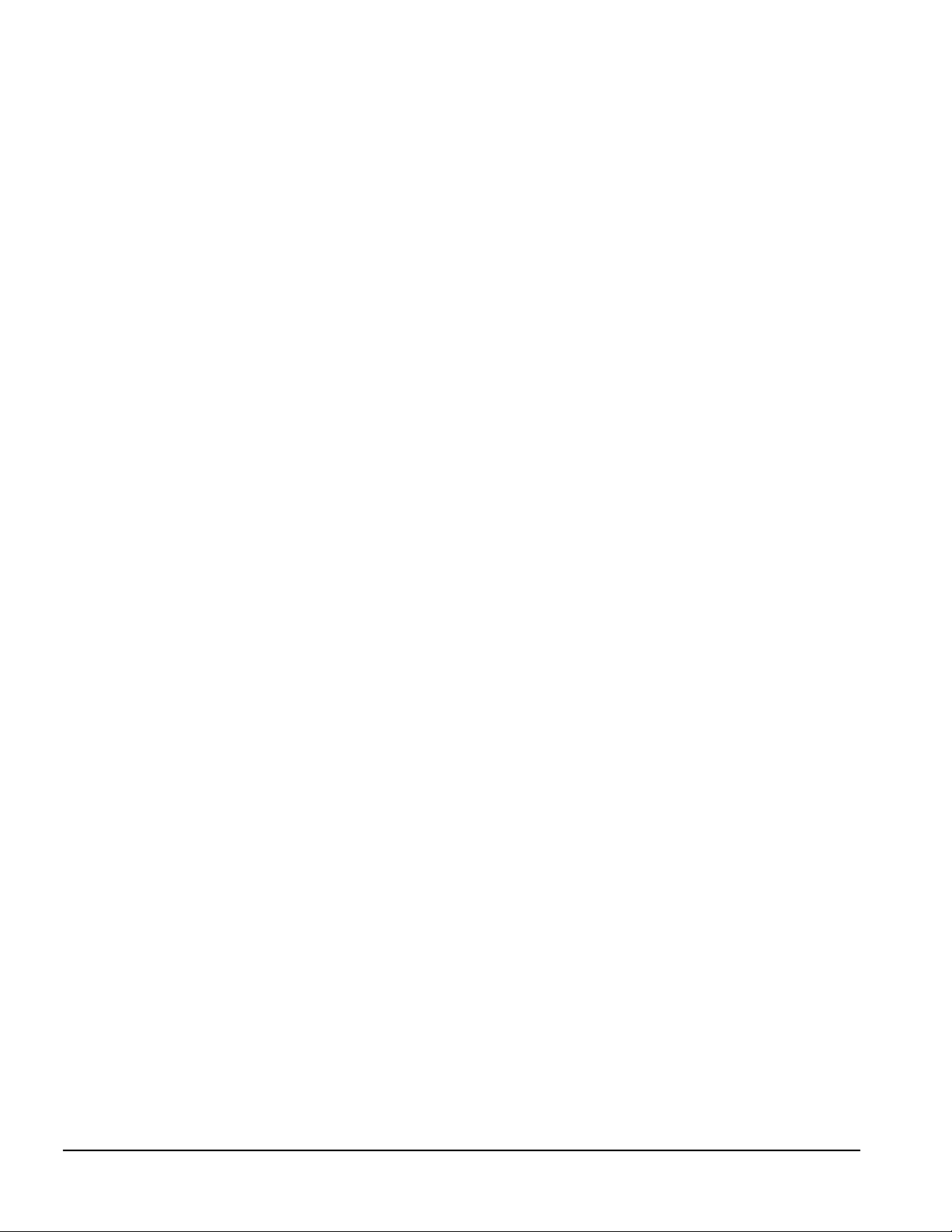
1.3.2 System Board
The desktop and minitower models of the Compaq Deskpro 2000 Series of Personal Computers have
a single system board configuration. The Pentium system board uses an Intel Pentium processor. The
Pentium II system board uses the Intel Pentium II processor. The processors are designed using
MMX technology. The desktop units of both systems have the I/O panel mounted to the system board
and is spared with the I/O panel. On the minitower, the system board is attached to a sliding tray and
is spared with the tray.
1.3.3 Processor
The Pentium system boards run at processor speeds of 166 MHz, 200 MHz, or 233 MHz depending on
the model. A computer with a processor speed of 166 MHz can be upgraded to a processor speed of
either 200 MHz or 233 MHz. A computer with processor speed 200 MHz can be upgraded to a
processor speed of 233 MHz.
The Pentium II system boards run at speeds of 233 MHz, 266 MHz, or 300 MHz. A Pentium II system
with a processor speed of 233 MHz can be upgraded to a processor speed of either 266 MHz or 300
MHz, and a Pentium II system with a processor speed 266 MHz can be upgraded to a processor speed
of 300 MHz.
Utilizing MMX technology in the design of the processors enhances the systems’ ability to take
advantage of the MMX instructions while preserving compatibility with existing software and
operating systems
1.3.4 System Memory
The system supports base (conventional) and extended memory. Operating systems such as MS-DOS,
OS/2, UNIX, and all application programs use base memory. For better performance, Windows NT,
OS/2, and UNIX, as well as many MS-DOS applications, use extended memory.
For proper system operation, the DIMMs must be industry standard 168-pin, 66-MHz or faster
unbuffered SDRAM DIMMs. The memory modules may also be unbuffered extended data out (EDO)
DIMMs. SDRAM DIMMs must support CAS Latency 2 or 3 (CL = 2 or CL = 3) with a data access
time (clock to data out) of 9.0 ns or less. The DIMMs must also contain Joint Electron Device
Engineering Council (JEDEC) Serial Presence Detect (SPD) information. SDRAMS on DIMMs must
have a data width of x8, x16, or x32; x4 is not supported. The system will not start using unsupported
DIMMs or incompatible DIMM configurations. See Appendix H, “Intel 440LX Chipset Memory
limitations,” for incompatible and unsupported DIMM configurations. Refer to Chapters 5 and 6,
“Removal and Replacement Procedures,” for information on how to upgrade system memory.
1.3.5 Cache Memory
Cache memory is very fast memory used for temporarily storing data for fast access by the processor.
The faster the processor, the more need there is for faster temporary data storage. A 256 KB writethrough, direct-mapped secondary (L2) cache is integrated onto the system board on all Pentium
models. The L2 cache memory for the Pentium models may be increased to 512 KB with the addition
of an optional plug-in module on the system board.
1-6 Product Description
Page 19
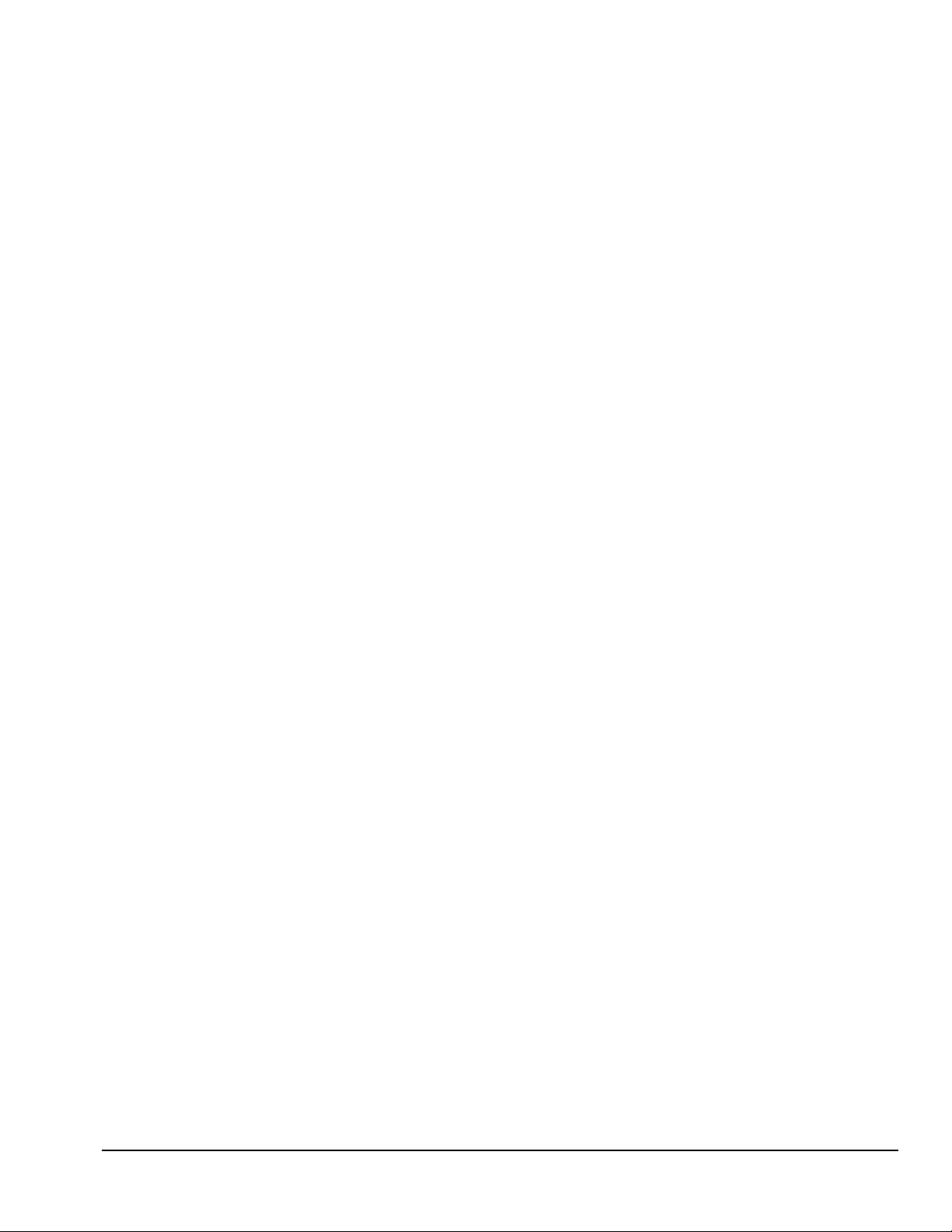
L2 cache memory for all Pentium II models is integrated in the processor module with a capacity of
512 KB and is not upgradable.
1.3.6 Graphics Controllers
The purpose of a graphics controller is to generate the text and graphics images for the monitor
screen. The quality of the picture you see depends on the resolution of the monitor, the number of
colors the graphics controller can display, and the amount of graphics memory available. High
resolution graphics with many colors require that the graphics controller have its own memory
system.
The Pentium computers come with the S3 Trio64V2/GX Enhanced 64-bit graphics controller
integrated onto the system board and have 1 MB of SGRAM installed. Graphics memory on these
models may be upgraded to 2 MB with the addition of an optional memory module.
The Pentium II computer comes with the Matrox MGA-1064SG graphics accelerator integrated onto
the system board and has 2 MB of SGRAM installed. Graphics memory on these models may be
upgraded to 4 MB with the addition of an optional memory module.
Supported screen resolutions for the controller are listed in Chapter 8, “Specifications.”
1.3.7 Chipsets
VIA Chipset
The Pentium system uses the VIA Apollo VP2/AMD-640 chipset. This provides a high-speed, 32-bit
PCI/IDE (EIDE) interface, which supports the following:
■
Up to four PCI/IDE (EIDE) devices on the PCI bus
■
SDRAM and EDO DIMM support
■
ECC DIMM support
440LX Chipset
The Intel 440LX chipset is designed specifically for the Pentium II system. This provides support for
the latest technologies, including the following:
■
Up to four PCI/IDE (EIDE) devices on the PCI bus or four Ultra ATA devices
■
Ultra ATA Mode 2 support
■
SDRAM and EDO DIMM support
■
ECC DIMM support
Compaq Deskpro 2000 Series of Personal Computers 1-7
Page 20

1.3.8 System I/O
The onboard I/O controller integrates the functions for the serial and parallel ports, diskette drives,
the keyboard and mouse. This component provides support for the following:
■
Multimode bidirectional parallel port
❏
Standard mode: Centronics-compatible operation
❏
High-speed mode with support for an enhanced capabilities port (ECP) and enhanced parallel
port (EPP)
■
One RS-232C compatible 9-pin serial port
■
Integrated real-time clock
■
242-byte, battery-backed CMOS RAM
■
Integrated 8042-compatible keyboard controller
■
Industry-standard diskette drive controller that supports 360-kilobyte and 1.2-megabyte
5.25-inch drives
1.3.9 System BIOS
The system BIOS provides ISA and PCI compatibility. Contained in a flash memory device on the
system board, the BIOS provides both the Power-On Self-Test (POST) and PCI and EIDE autoconfiguration utilities.
The system BIOS is always “shadowed.” Shadowing allows any BIOS routines to be executed from
fast 64-bit onboard DRAM instead of from the slower 8-bit flash device.
PCI Auto-Configuration
The PCI auto-configuration utility works in conjunction with the Setup program to support using PCI
expansion boards in the system. When you turn on the computer power after installing a PCI board,
the BIOS automatically configures interrupts, I/O space, and PCI devices. If problems arise or you
wish to reconfigure the device, refer to Chapter 2, “Compaq Utilities,” which explains how to use the
Setup program. The PCI auto-configuration program complies with version 2.1 of the PCI BIOS
specification.
IDE/EIDE Auto-Configuration
If you install an IDE/EIDE drive into the computer, the IDE/EIDE auto-configuration utility
automatically detects and configures the drive for operation in the computer. This utility eliminates
the need to run the Setup program after you install an IDE/EIDE drive.
ISA Plug and Play Capability
ISA Plug and Play capability provides auto-configuration of Plug and Play ISA boards and resource
management for legacy (non–Plug and Play) ISA boards when used with Computer Setup or a Plug
and Play–compatible operating system like Microsoft’s Windows 95.
1-8 Product Description
Page 21
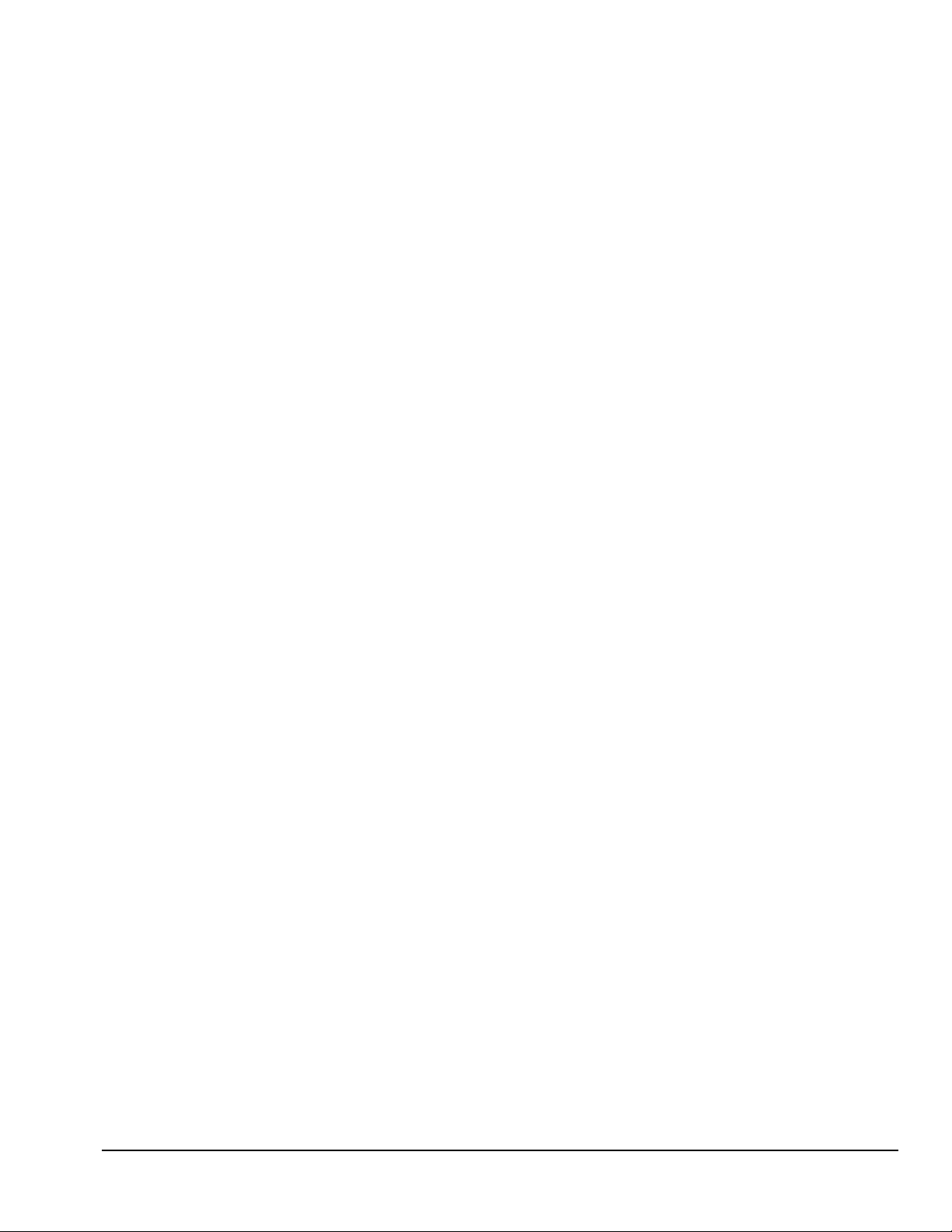
BIOS Upgrades
Because the BIOS is stored in a flash memory device, you can easily upgrade the BIOS without
having to disassemble the system. The flash upgrade process can be accomplished by running a
utility from a diskette, a hard drive, or over a network.
The section on Flash ROM in Chapter 2, “Compaq Utilities,” explains how to run the BIOS upgrade
utility.
1.3.10 Expansion Slots
The computer has two dedicated 16-bit ISA-compatible slots, two dedicated PCI-compatible
expansion slots, and one “combination slot” that can be used by either a PCI or an ISA board. For
more information about expansion slots and installing expansion boards, see Chapters 5 and 6,
“Removal and Replacement Procedures.”
1.3.11 Power Supply
The power supply provides power for system requirements including onboard resources, expansion
boards, and drives. The desktop system supports a maximum of 145-watts of continuous power. The
minitower system supports a maximum of 185-watts of continuous power. The same power supply,
rated at 200-watts maximum output, provides for both system requirements. The power supply has
integrated surge protection to withstand a 2,000 volt power surge. A switch on the computer back
panel sets the power supply to operate at:
■
115 VAC (in the range of 100-120 VAC)
■
230 VAC (in the range of 200-240 VAC)
1.3.12 Diskette Drive Interface
The diskette drive interface is 8477 compatible and supports two storage devices (diskette or tape
drive).
1.3.13 Serial Port
The serial port is RS-232C compatible.
1.3.14 Parallel Port
The following parallel support modes are supported:
■
Bidirectional Standard Parallel Port (SPP)
■
Enhanced Parallel Port (EPP)
■
Extended Capabilities Port (ECP)
Compaq Deskpro 2000 Series of Personal Computers 1-9
Page 22
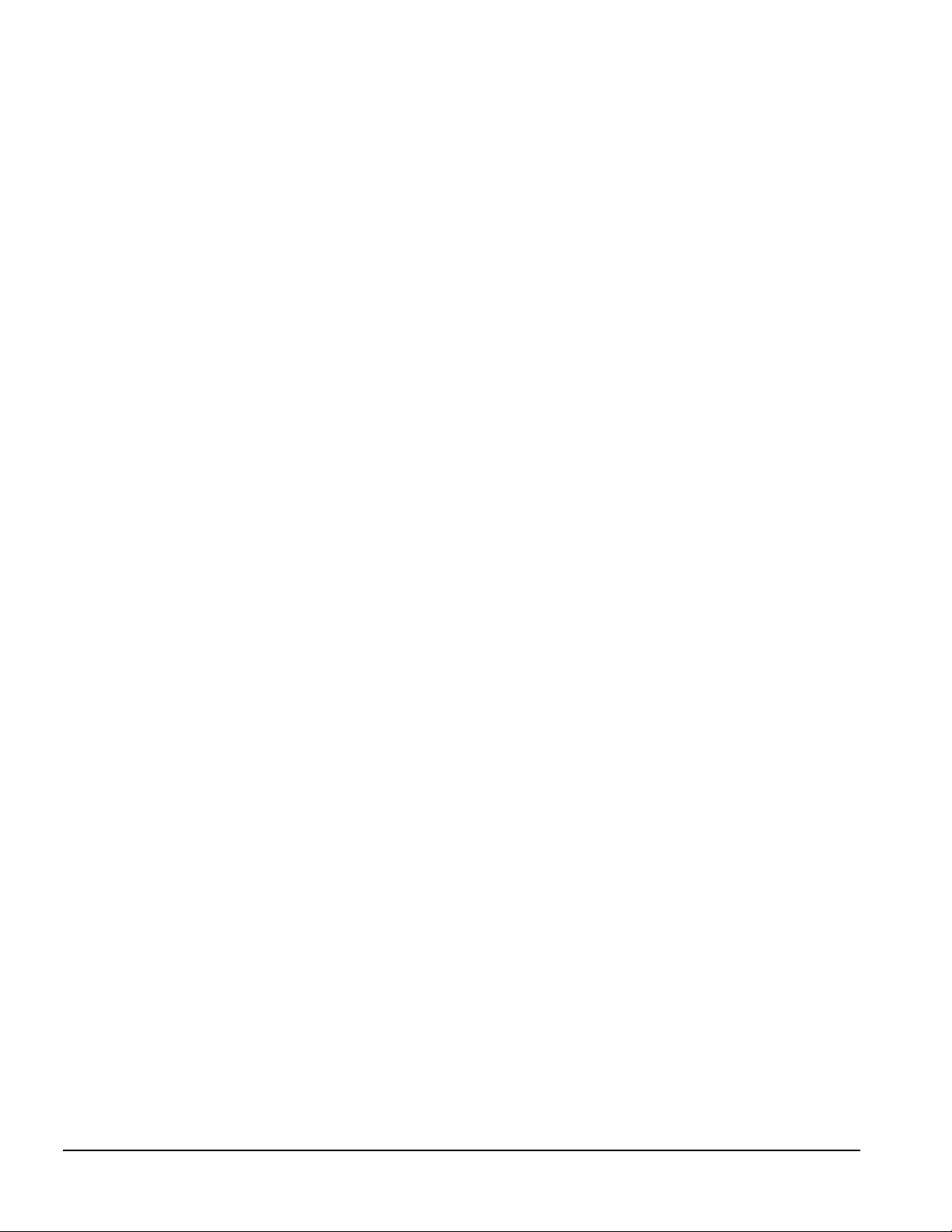
1.3.15 System Security
The system BIOS provides a power-on password option that is enabled through the Setup program.
The computer includes a cable lock provision that makes it possible to lock the computer cover in
place to prevent unauthorized access to the system jumpers and other internal components (a padlock
is not included). For more information on this and additional security features, refer Chapter 2,
“Compaq Utilities.”
1.3.16 Keyboard/Mouse Controller
The onboard 8042 I/O controller stores the keyboard and mouse controller code. Connectors for the
keyboard and mouse are located on the back panel.
1.3.17 Real-Time Clock and CMOS RAM
The onboard I/O controller provides a real-time clock and CMOS RAM. Chapters 5 and 6, “Removal
and Replacement,” provide information about installing a new battery.
You can set the time for the clock and the CMOS values by using the Setup program described in
Chapter 2, “Compaq Utilities.”
1.3.18 Power Supply Fan
For cooling, a fan is incorporated as part of the power supply at the rear of the computer chassis. The
fan draws air in through the front of the chassis and exhausts air out the rear of the chassis. This
provides adequate air flow across the processor.
To insure that the processor in a Pentium II minitower system receives adequate ventilation, an
internal air duct is installed in the front of the unit.
1.3.19 Speaker
An internal piezo speaker is mounted on the system board. The speaker provides audible error code
information (beep codes) during the Power-On Self-Test (POST) and as required by the software. See
Appendix F, “POST Error Messages,” for beep code information.
1.3.20 Software
The Pentium computer configurations are shipped with Windows 95 installed as the operating
system. The Pentium II configurations ship with Windows NT 4.0 as the operating system.
Preloaded Software
The following Compaq software is preloaded on the computer:
■
Partition-based Compaq Diagnostics utilities
■
Compaq Diagnostics for Windows
■
Compaq Insight Management Agent
■
Desktop Management Interface (DMI) Support
1-10 Product Description
Page 23
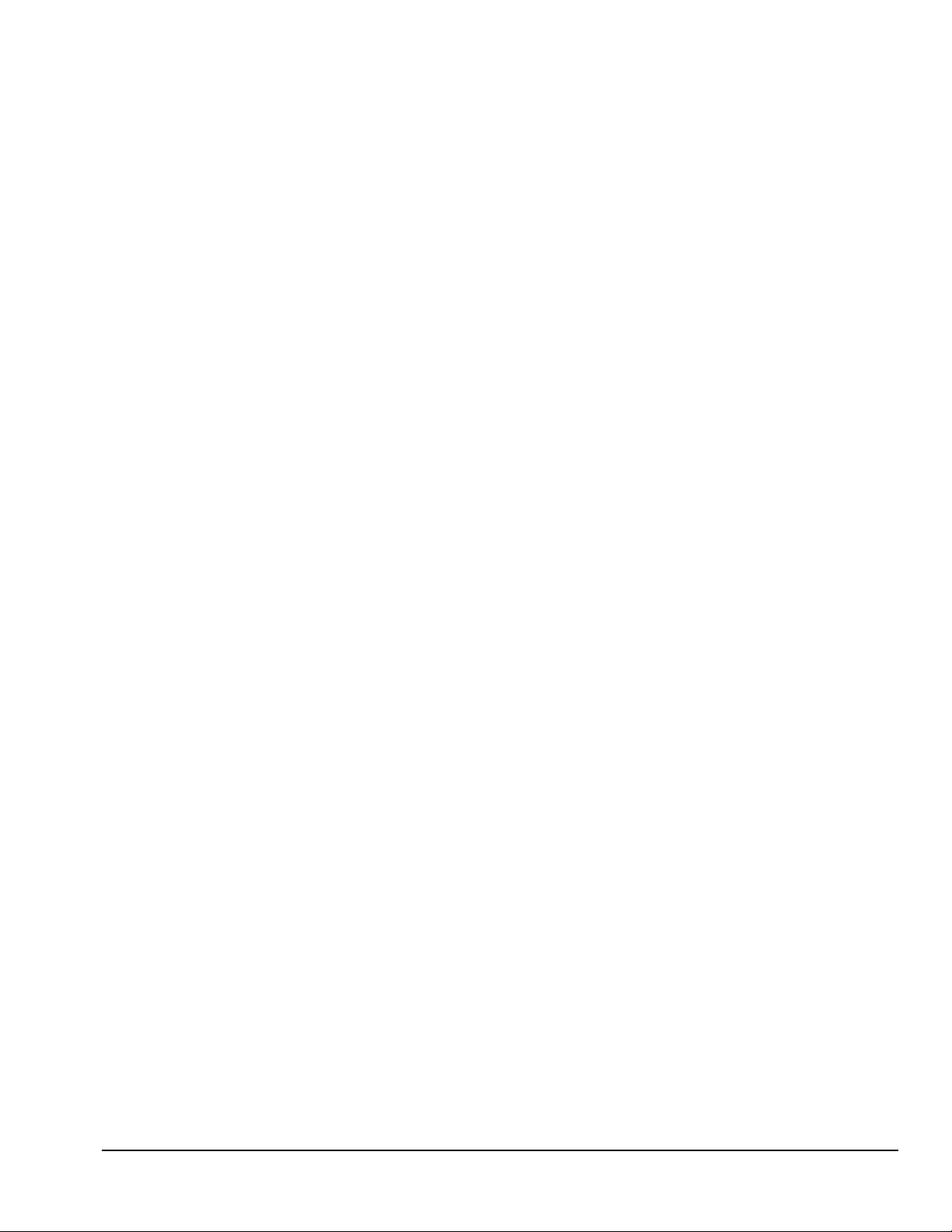
■
Compaq support software and device drivers
■
Online Safety & Comfort Guide
■
Intelligent Manageability
■
Power Management with Energy Saver features
■
Security Management
Certain drivers and utilities are available only in select languages.
✎
1.3.21 Ordering Additional Operating
System Drivers
If you plan to run any of the following operating systems on the computer, you must install the
corresponding Compaq device drivers and utilities before attempting to use the computer:
■
IBM OS/2 or NetWare
■
A version of Microsoft Windows 95 or Windows NT Workstation that is different from the
version included with the computer
There are three methods to obtain copies of suitable device drivers and utilities:
■
Order the Support Software CD for Compaq Desktop Products. This compact disc contains the
latest device drivers, utilities, and flashable ROM images needed to run MS-DOS, Windows 95,
Windows NT Workstation 4.0, IBM OS/2, and NetWare on the Compaq commercial desktop
product.
■
Purchase backup diskettes.
■
Access to the World Wide Web at www.compaq.com.
The Support Software CD can be purchased in either of two ways:
■
A single CD-ROM that gives one-time access to the latest support software (North America
only)
■
A yearly subscription that delivers up to 12 monthly CD-ROMs
The annual subscription provides continuous access to the latest Compaq Deskpro software drivers,
utilities, and ROM revisions.
When calling Compaq to place an order, be sure to have the serial number of the computer
✎
available. The location of the serial number is shown in Chapters 5 and 6 for the desktop
and minitower computers respectively. This number is necessary for all purchases.
Compaq Deskpro 2000 Series of Personal Computers 1-11
Page 24
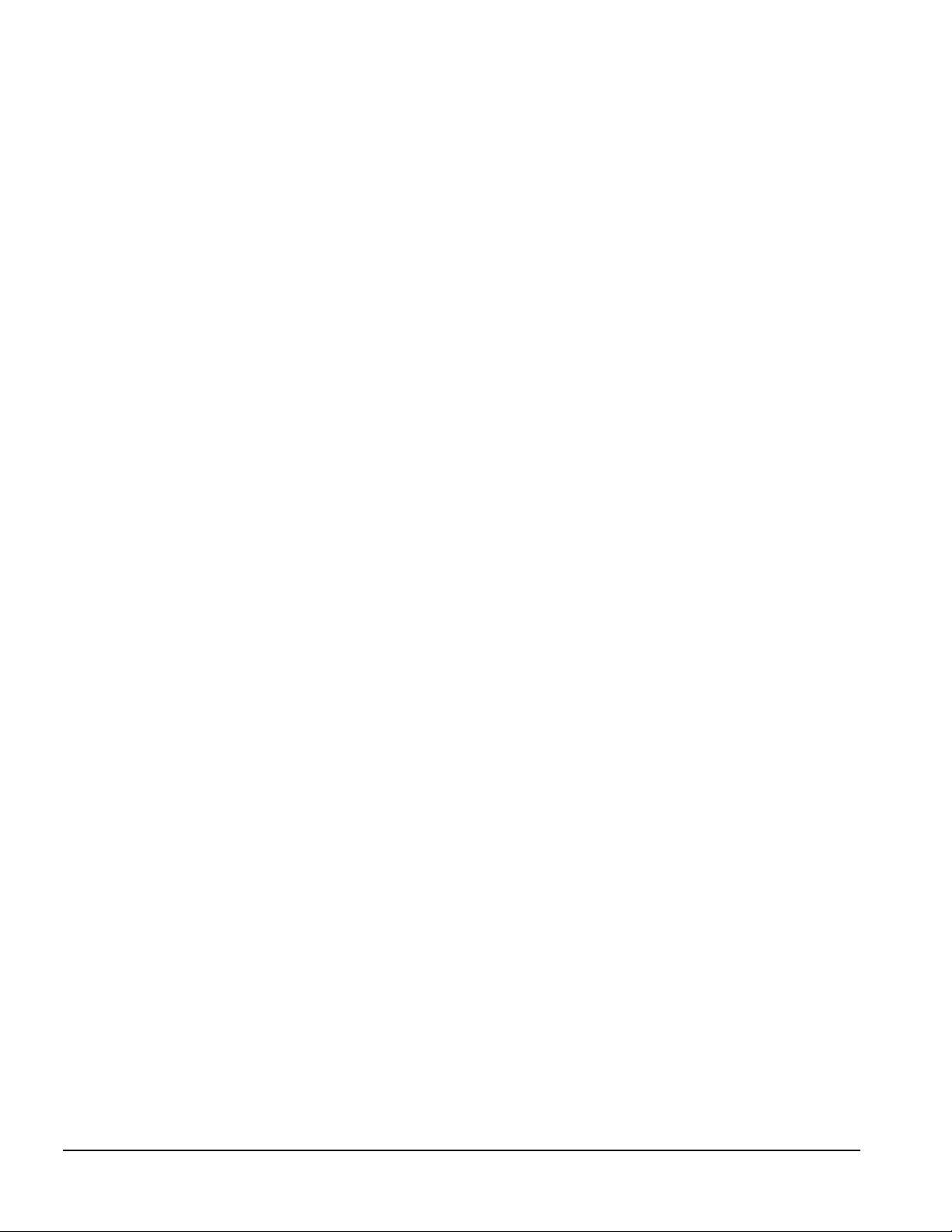
1.3.22 Intelligent Manageability
Intelligent Manageability includes:
■
Asset Management
■
Configuration Management
■
Integration Management
■
Fault Management
■
Security Management
Asset Management
AssetControl is a component of Asset Management that allows a system administrator to view, track,
and store information about the computer. This capability is available locally with the Diagnostics for
Windows utility or remotely with third-party applications. The following information is provided:
■
System serial number
■
Asset tag
■
Monitor serial number (with monitor support)
■
ROM revision levels
■
System board revision level
■
Hard drive model and serial number
■
DIMM serial number, model, and speed
Configuration Management
Compaq has made the task of locating, accessing, evaluating, and installing the latest support
software easier. Configuration Management includes:
■
Remote ROM flash
■
Remote security management
■
Replicated setup
■
Enhanced support software
■
Failsafe boot block ROM
1-12 Product Description
Page 25
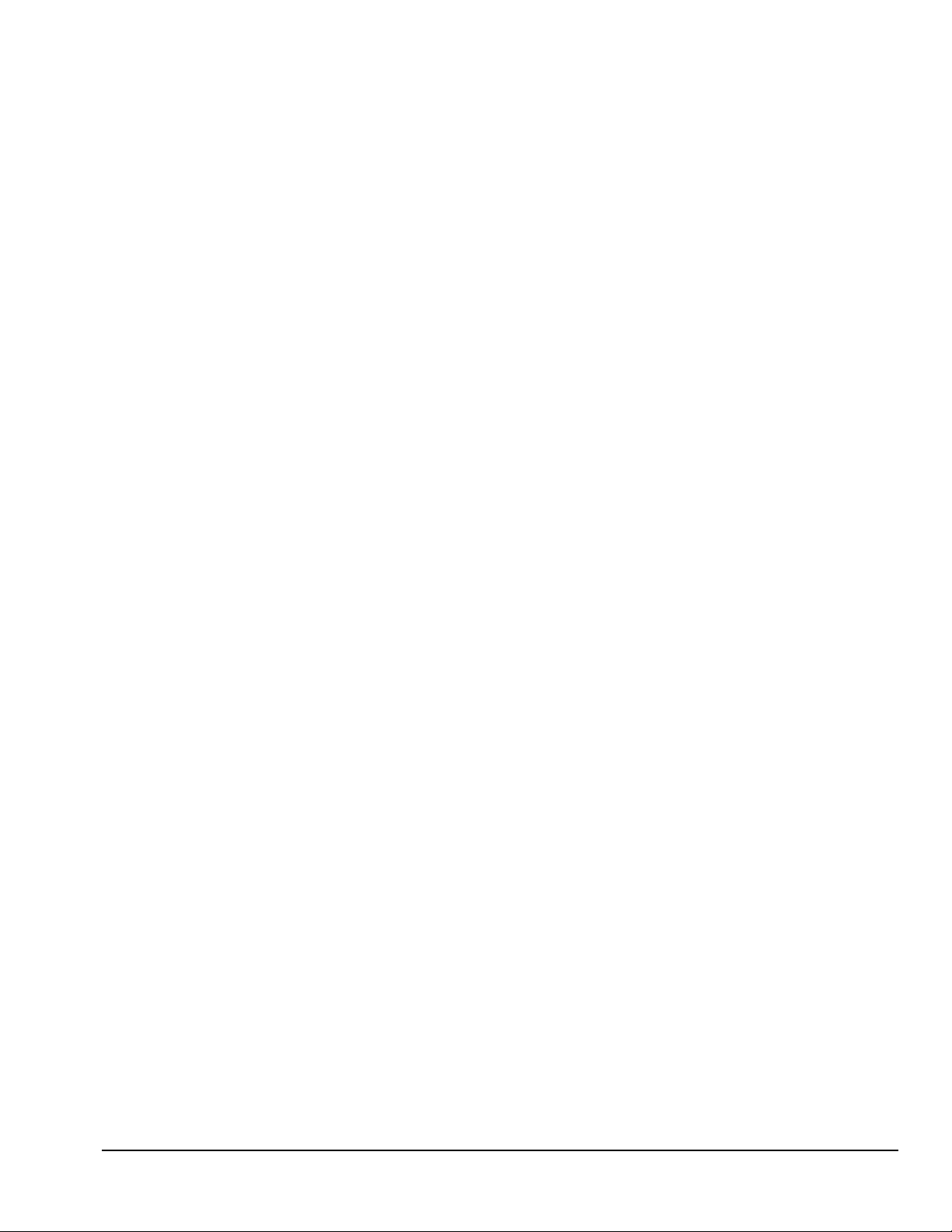
Integration Management
Compaq standardizes system manageability and provides access to PC configuration with its
Integration Management solution. Through hardware and software instrumentation that supports the
Desktop Management Interface (DMI) framework as established by the Desktop Management Task
Force (DMTF), Integration Management delivers:
■
DMI compliance, DMI 2.0 support
■
Insight Management agent
■
Insight Manager support
■
Desktop Management Solution Partners support
Fault Management
Fault management is available locally at power-on or through the Diagnostics for Windows utility.
When this feature is used with the appropriate management software and operating system, system
administrators and users can monitor the computer for impending component or subsystem failure.
This includes:
■
ECC memory fault reporting (with ECC memory only)
■
SMART compatible IDE/EIDE and SCSI (optional) hard drives
■
Monitor fault diagnosis
■
Pentium II fault prediction (Pentium II configuration only)
■
Pentium II Prefailure Warranty (Pentium II configuration only)
Security Management
Security management features are designed into the Compaq Deskpro Personal Computer. The
following features prevent unauthorized access to critical data and prevent theft of the computer:
■
Cable lock provision allows the user to physically secure the computer hardware to protect
against theft.
■
Removable media boot control prevents the computer from being booted from a diskette.
■
Removable media write control prevents unauthorized writing of data to a diskette.
■
Power-on password prevents unauthorized persons from booting up the computer.
■
QuickLock/QuickBlank allows the user to lock the keyboard and/or blank the screen.
■
Setup Password prevents unauthorized changes to the system configuration.
■
I/O port control prevents transfer of data through the I/O connectors.
Compaq Deskpro 2000 Series of Personal Computers 1-13
Page 26
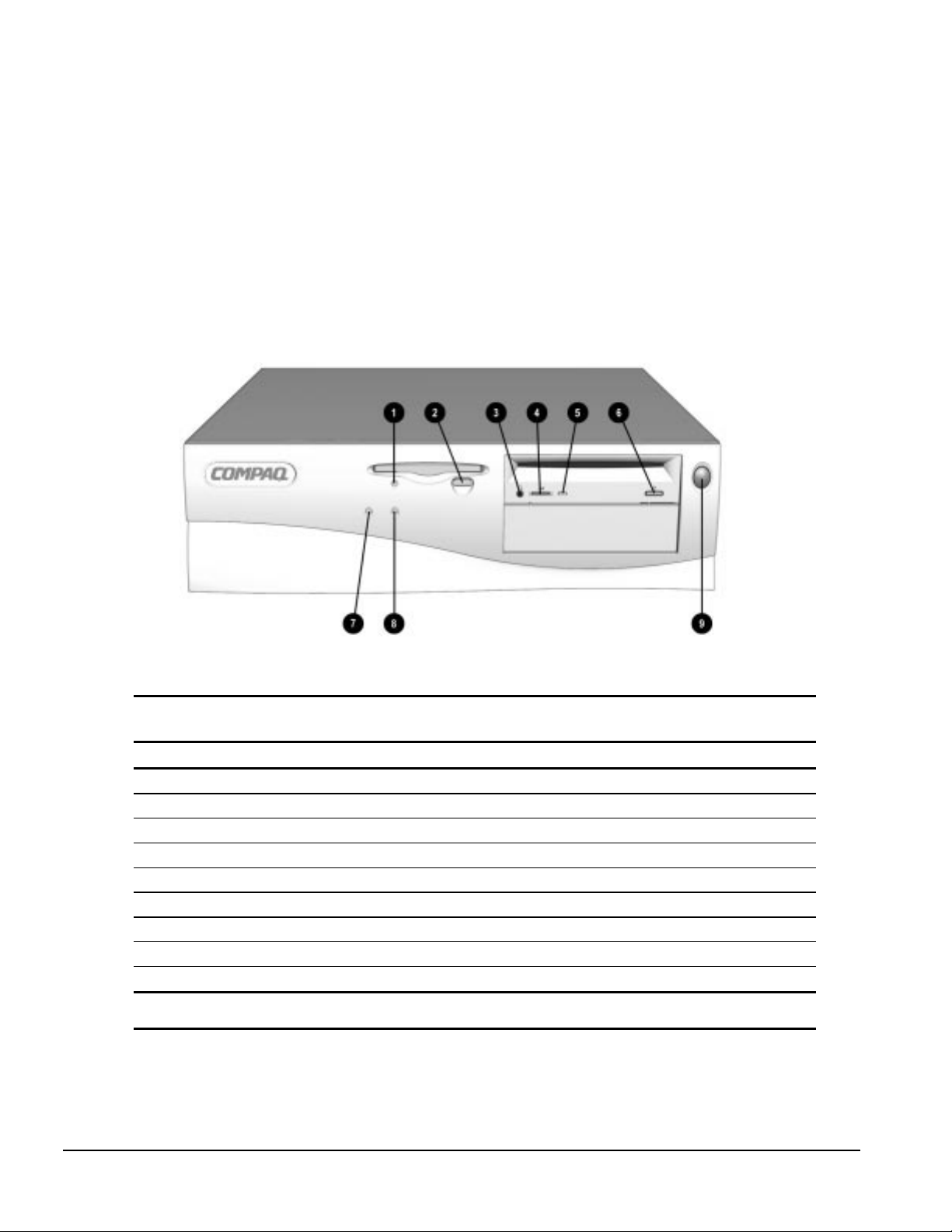
1.4 Desktop Computer Features
The Compaq Deskpro 2000 Series of Personal Computers ships with a mouse and keyboard. A
Compaq color monitor or other compatible monitor, which is also required to operate the computer,
does not ship with the computer.
1.4.1 Front Panel Controls and LEDs
The operator controls and LEDs located on the front panel of the computer are identified and
described below.
Figure 1-2.
Power Switch and Front Panel Lights
Table 1-3
Lights and Controls
Ref. Component Function
1 Diskette Drive Activity Light Turns on when the diskette drive is reading or writing.
2 Diskette Eject Button Ejects a loaded diskette.
3 CD-ROM Headphone Jack* Connects a headphone to the CD-ROM drive.
4 CD-ROM Headphone Volume Control* Increases and decreases the CD-ROM headphone volume.
5 CD-ROM Drive Activity Light* Turns on when the CD-ROM drive is reading information from the compact disc.
6 CD-ROM Eject Button* Ejects a loaded disc.
7 Power-On Light Turns on when the computer is turned on.
8 Hard Drive Activity Light Turns on when the hard drive is reading or writing.
9 Power Switch Turns the computer on and off.
* Only available on models with CD-ROM.
1-14 Product Description
Page 27
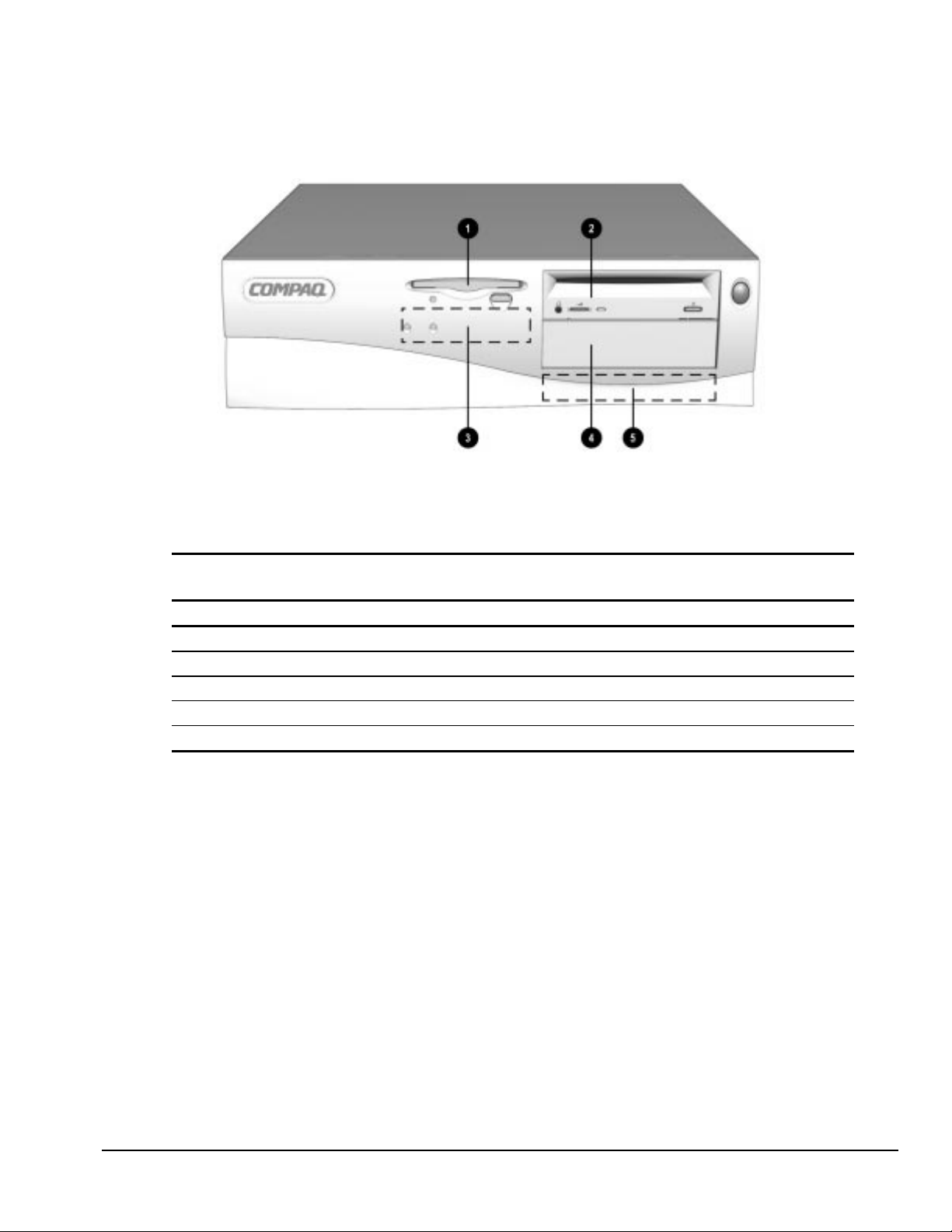
1.4.2 Drive Positions
Figure 1-3.
Drive Positions on the Compaq Deskpro 2000 Desktop Computer
The computer has space available for up to five mass storage devices. They may be installed in
various configurations, including those shown in the following table.
Table 1-4
Compaq Deskpro 2000 Desktop Computer
Drive Configuration
1 Standard 3.5-inch 1.44-MB diskette drive
2 Optional diskette drive (5.25-inch), tape drive, hard drive, LS-120 drive, or CD-ROM drive (half-height)
3 Primary hard drive bay (3.5-inch, third-height)
4 Optional diskette drive (5.25-inch), tape drive, hard drive, LS-120 drive, or CD-ROM drive (half-height)
5 Optional hard drive bay (5.25-inch, third-height)
To verify the type, size, and capacity of the mass storage devices installed in the computer, run the
View System Information (INSPECT) utility available at computer startup. Refer to Chapter 2,
"Compaq Utilities," for more information.
Compaq Deskpro 2000 Series of Personal Computers 1-15
Page 28
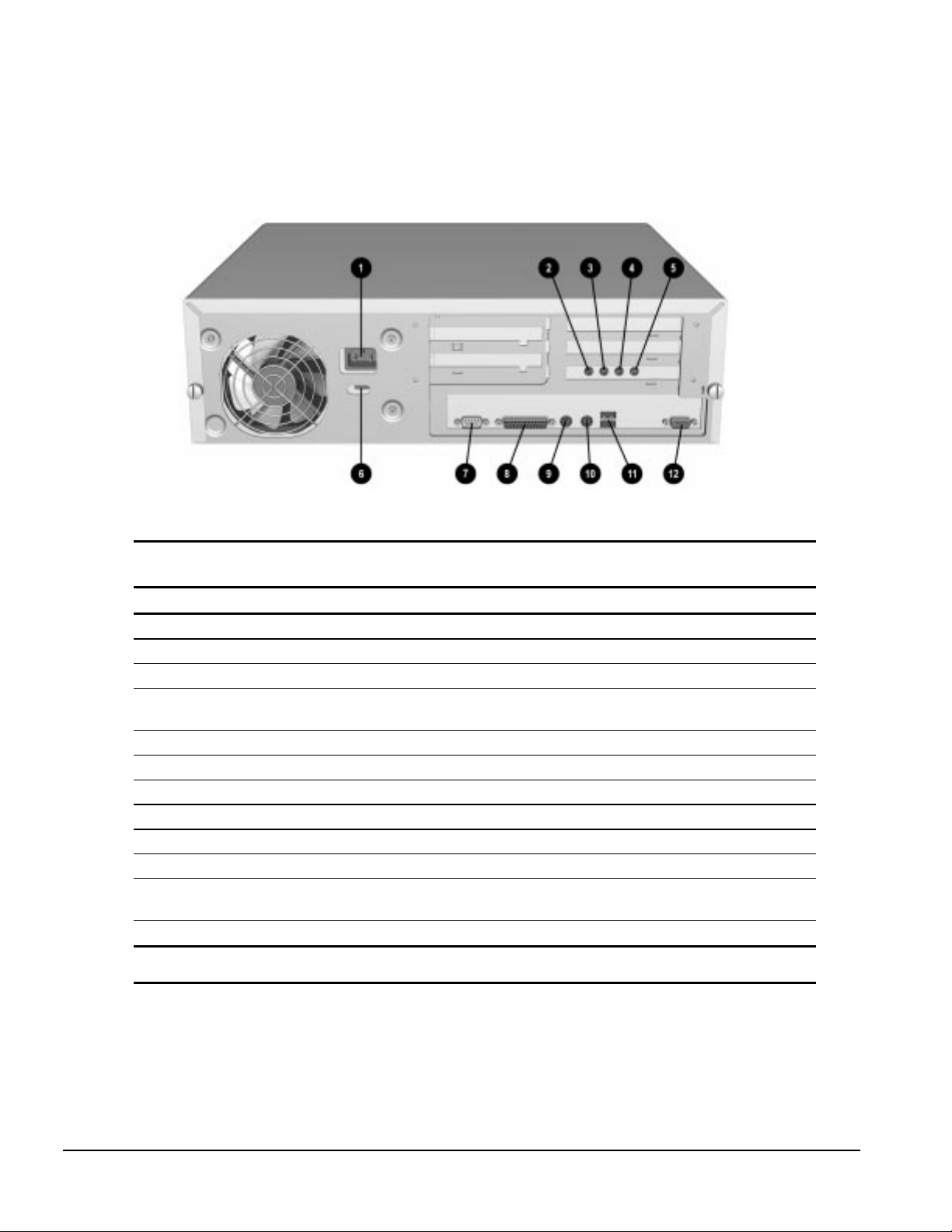
1.4.3 Rear Panel Connectors
Rear panel connectors on your desktop computer are color-coded and include icons to help you
identify their functions.
Figure 1-4.
Rear Panel Connectors
Table 1-5
Rear Panel Connectors
Ref. Component Function
1 Power Cord Connector Connects the computer to an electrical power outlet.
2 Microphone Connector* Connects a microphone for recording sound and voice.
3 Line-In Audio Connector* Connects an external audio input device.
4 Line-Out Audio Connector* Connects an external audio output device, such as powered speakers, or a cassette tape
recorder.
5 Headphone Connector* Connects headphones (not suitable for unpowered speakers).
6 Voltage Select Switch Switches voltage between 115 V (U.S.) and 230 V to match geographical requirements.
7 Serial Connector Connects a serial device, such as a serial printer.
8 Parallel Connector Connects a parallel device, such as a parallel printer.
9 Keyboard Connector Connects the keyboard.
: Mouse Connector Connects the mouse.
q Universal Serial Bus
Connector
< Monitor Connector Connects a monitor to an embedded graphics controller.
* Audio features are available on select models only.
Connects the computer to any peripheral while the computer is operating. Is a fully
functional Plug and Play connector.
1-16 Product Description
Page 29
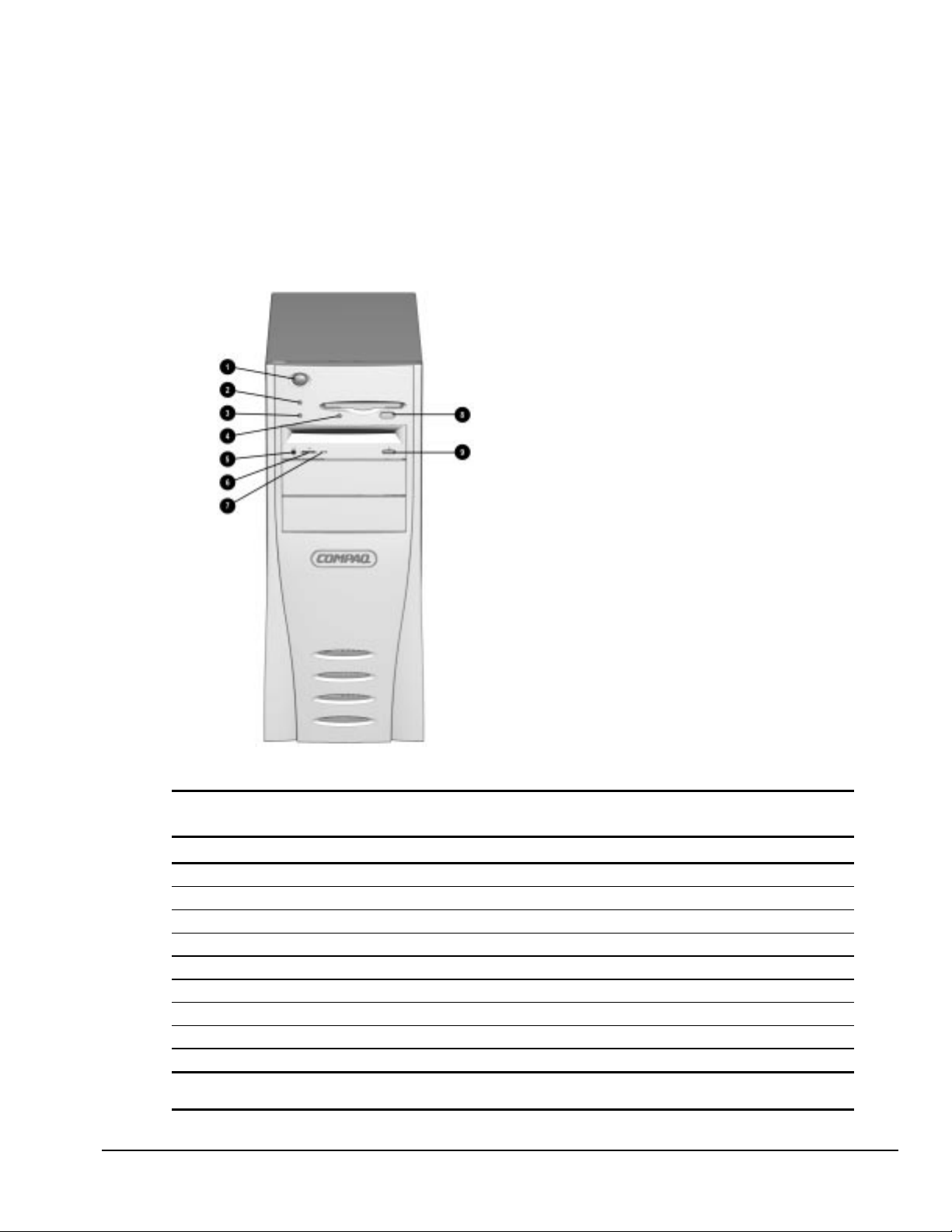
1.5 Minitower Computer Features
The Compaq Deskpro 2000 Minitower Personal Computer comes with a mouse and keyboard. Not
supplied is a Compaq color monitor or other compatible monitor, which is required to operate your
computer.
1.5.1 Front Panel Lights and Controls
Figure 1-5.
Power Switch and Front Panel Lights
Table 1-6
Lights and Controls
Ref. Component Function
1 Power Switch Turns the computer on and off.
2 Power-On Light Turns on when the computer is turned on.
3 Hard Drive Activity Light Turns on when the hard drive is reading or writing.
4 Diskette Drive Activity Light Turns on when the diskette drive is reading or writing.
5 CD-ROM Headphone Jack* Connects a headphone to the CD-ROM drive.
6 CD-ROM Headphone Volume Control* Increases and decreases the CD-ROM headphone volume.
7 CD-ROM Drive Activity Light* Turns on when the CD-ROM drive is reading.
8 Diskette Eject Button Ejects a diskette.
9 CD-ROM Eject Button* Ejects a CD disc.
* Only available on models with CD-ROM.
Compaq Deskpro 2000 Series of Personal Computers 1-17
Page 30

1.5.2 Drive Positions
The computer has space available up to five mass storage devices. The devices may be installed in
various configurations, including those shown in the table below.
Figure 1-6.
1-18 Product Description
Drive Positions on the Minitower Computer
Page 31

Table 1-7
Compaq Deskpro 2000 Minitower Computer
Drive Configuration
1 Primary hard drive bay (3.5-inch, third-height)
2 Standard 3.5-inch 1.44-MB diskette drive
3 Optional diskette drive (5.25-inch), tape drive, hard drive, LS-120 drive, or CD-ROM drive (half-height)
4 Optional diskette drive (5.25-inch), tape drive, hard drive, LS-120 drive, or CD-ROM drive (half-height)
5 Optional diskette drive (5.25-inch), tape drive, hard drive, LS-120 drive, or CD-ROM drive (half-height)
To verify the type, size, and capacity of the mass storage devices installed in the computer, run
Compaq Diagnostics for Windows, or run the View System Information (INSPECT) utility available
at computer startup. Refer to Chapter 2, "Compaq Utilities," for more information.
Compaq Deskpro 2000 Series of Personal Computers 1-19
Page 32

1.5.3 Rear Panel Connectors
The following illustration shows the rear panel connectors of the minitower computer. Each
connector includes an icon to help you identify its function.
Figure 1-7.
1-20 Product Description
Rear Panel Connectors
Page 33

Table 1-8
Rear Panel Connectors
Ref. Component Function
1 Voltage Select Switch Switches voltage between 115 V (U.S.) and 230 V to meet geographical requirements.
2 Serial Connector Connects a serial device, such as a serial printer.
3 Parallel Connector Connects a parallel device, such as a parallel printer.
4 Keyboard Connector Connects the keyboard.
5 Mouse Connector Connects the mouse.
6 Universal Serial Bus Connector Connects the computer to any peripheral while the computer is operating. Is a fully
functional Plug and Play connector.
7 Monitor Connector Connects a monitor to an embedded graphics controller.
8 Power Cord Connector Connects the computer to an electrical power outlet.
9 Microphone Connector* Connects a microphone for recording sound and voice.
: Line-In Audio Connector* Connects an external audio input device.
; Line-Out Audio Connector* Connects an external audio output device, such as powered speakers, or a cassette
tape recorder.
< Headphone Connector* Connects headphones (not suitable for unpowered speakers).
* Audio features are available on select models only.
Compaq Deskpro 2000 Series of Personal Computers 1-21
Page 34

1.6 Enhanced Keyboard
The enhanced keyboard features Windows-specific keys:
✎
Keyboard layout may vary by country.
Figure 1-8.
Enhanced Keyboard
1-22 Product Description
Page 35

Table 1-9
Keyboard Features and Functions
Ref. Key Function
1 Esc Often assigned a specific task by the application. Frequently used as an exit key (for
quitting an application), for moving back one screen, or for canceling a command.
2 Main Typewriter Keypad Provides the same keys in generally the same relative position as a standard
typewriter keyboard.
3 F1 - F12 Used for specific effects in applications and operating systems. Refer to the
application software documentation.
4 Backspace Moves the cursor left and deletes characters as it moves to the left.
5 Print Scrn Depending on the software in use, prints the displayed screen to a printer. Using this
key will not necessarily print the entire file.
6 Scroll Lock When the Scroll Lock light is on, it prevents the screen from scrolling in some
spreadsheet applications.
7 Pause Temporarily suspends screen scrolling or some operations.
8 Num Lock Light When the Num Lock light is on, the numeric keypad is activated and the arrow keys
are deactivated. (The arrow keys to the left of the keypad perform the same functions
as the arrow keys on the keypad.)
9 Caps Lock Light When the Caps Lock light is on, all letters typed are capitalized.
: Scroll Lock Light When the Scroll Lock light is on, the display will advance a line at a time.
; Ctrl Used in combination with another key, its effect depends on the software application
you are using.
< Windows Logo Keys Opens the Windows Start menu. Used in combination with another key, its effect
depends on the software application you are using.
= Alt Used in combination with another key, its effect depends on the software application
you are using.
> Space Bar Advances the cursor one character space at a time.
? Windows Application Key Opens a context menu for the software program you are using.
@ Editing Keys Insert, Delete, Home, End, Page Up, and Page Down. Pressing the key will perform
the stated function.
A Arrow Keys Pressing the left or right arrow keys will move the cursor one character space at a
time in the direction shown. Pressing the up or down arrow key will move the cursor
up or down one line at a time.
B Numeric Keypad These keys act as they do on a calculator style keypad.
;+=+@ Ctrl+Alt+Delete Holding down Ctrl and Alt while pressing Delete restarts the computer.
Compaq Deskpro 2000 Series of Personal Computers 1-23
Page 36

The keyboard has feet on the bottom that enable the user to tilt the keyboard to a more comfortable
typing angle.
Figure 1-9.
Keyboard Tilt Foot
1.7 Options
The options that are available from Compaq for the Compaq Deskpro 2000 Series of Personal
Computers are described briefly in the following sections.
1.7.1 Cache Upgrade
The L2 cache on the Pentium system may be upgraded from 256 KB to 512 KB by means of an
optional cache module. The L2 cache on the Pentium II system configuration is fixed at 512 KB.
1.7.2 System Memory
The system memory may be increased to a maximum of 384-MB SDRAM by the addition of
DIMMs to the three DIMM sockets on the system board.
1.7.3 Audio Upgrade
■
Compaq Business Pro Audio ESS 1868
■
Compaq Multimedia Sound System; stereo speakers and microphone for telephony
1.7.4 Mass Storage Options
The following mass storage options are available from Compaq for the Compaq Deskpro 2000 Series
of Personal Computers:
■
LS-120 drive: 1.44-/120-MB, 3.5-inch, external and internal third-height. The LS-120 drive will
also read/write to 720-KB media.
■
EIDE hard drives: 2.1 GB, 2.4 GB, 3.2 GB, and 4.3 GB
■
Ultra SCSI hard drive: 2.1 GB and 4.3 GB (requires a SCSI controller board)
1-24 Product Description
Page 37

■
Ultra ATA hard drives: 2.1-GB, 3.2-GB, and 4.3-GB
■
EIDE CD-ROM drive: 16X Max Speed and 24X Max Speed
■
Tape drives: 2/8 GB DAT and 4.0 GB
■
SCSI PD-CD drive: 4X speed (requires a SCSI controller board)
■
EIDE PD-CD drive: 8X speed
1.7.5 Monitor Options
The following monitor options are available from Compaq for the Compaq Deskpro 2000 Series of
Personal Computers:
■
Compaq 140 Color Monitor (NA)
■
Compaq P50 Color Monitor
■
Compaq P70 Color Monitor
■
Compaq P110 Trinitron Monitor (NH and SH)
■
Compaq V40 Color Monitor
■
Compaq V50 Color Monitor (NA, GSA, NH, and SH)
■
Compaq V70 Color Monitor (NA, GSA, NH, and SH)
■
Compaq V90 Color Monitor
■
Compaq TFT500 Flat Panel Display
■
Compaq P1610 Color Monitor
1.7.6 Graphics Controllers and Memory
Options
Available from Compaq is a 1-MB SGRAM memory upgrade for the Pentium systems or a 2-MB
SGRAM memory upgrade for the Pentium II systems.
Also available from Compaq is an optional MPEG1 add-on graphics board. The MPEG1 board
allows the user to play MPEG movies and clips with minimal CPU resource usage. Audio for the
MPEG1 is also on the option board.
The Millennium II PCI controller board is also available from Compaq.
1.7.7 Serial/Parallel Interface Board
The serial/parallel interface board option is available from Compaq for the Compaq Deskpro 2000
Series of Personal Computers. This board uses an expansion slot and provides additional serial and
parallel device support to the computer.
Compaq Deskpro 2000 Series of Personal Computers 1-25
Page 38

1.7.8 PD-CD Drive
The PD-CD drive is a "two drives in one" device in that it is a rewritable optical drive and a
CD-ROM drive. It is a 5.25-inch, half-height, tray-load device that uses phase-change dual
technology to simultaneously erase and write on the media at 2X speed and reads at 4X speed. The
interface is internal SCSI.
Also available from Compaq is a 8X EIDE PD-CD drive. This device is also a 5.25-inch, half-height,
tray-load device that uses phase-change dual technology to simultaneously erase and write on the
media. This device, however, writes at 4X speed and reads at 8X speed.
1.7.9 Modems
The following modem options are available from Compaq for the Compaq Deskpro 2000 Series of
Personal Computers:
■
33.6-K data/fax modem (NA only)
■
56-K data/fax modem
■
ISDN modem
■
Compaq Netelligent Corporate Communicator board (NA only)
1-26 Product Description
Page 39

chapter
C
OMPAQ UTILITIES
This chapter contains descriptions of Compaq utilities that can be helpful when servicing the Compaq
Deskpro 2000 Series of Personal Computer. These utilities include:
■
Configuration and Diagnostics
■
ROMPaq
■
Compaq Intelligent Manageability
■
Compaq Insight Manager
■
Prefailure Warranty
See Appendices E, F, and G for error codes, error messages, and other troubleshooting techniques.
The Configuration and Diagnostics utilities are located on a hard disk partition on the computer.
These utilities include Create a Diagnostics Diskette, Setup, TEST, and INSPECT.
2
You can run Configuration and Diagnostics from diskette, or use the
system partition containing Configuration and Diagnostics utilities.
Use the Compaq Configuration and Diagnostics utilities in the following instances:
■
When a system configuration error is detected during the Power-On Self-Test (POST).
■
To change factory default settings for some of the computer features.
■
To change the system configuration, which is sometimes necessary when you add or remove
optional hardware.
■
To set system configuration features.
Support Software CD
2.1 Getting Ready
2.1.1 Preparing the Computer
If you encounter an error condition, complete the following steps before starting problem isolation
procedures:
1. Ensure proper ventilation. The computer should have a 3-inch (7.6-cm) clearance at the front and
back of the system unit.
2. Turn off the computer and peripheral devices.
to install a
Compaq Deskpro 2000 Series of Personal Computers 2-1
Page 40

CAUTION: Always ensure that the power is off before disconnecting or reconnecting the mouse, keyboard,
or any other peripheral devices. Disconnecting or connecting any peripheral devices while the unit power is
on can damage the system board.
3. Disconnect any peripheral devices other than the monitor and keyboard. Do not disconnect the
printer if you want to test it or if you want to use it to log error messages.
4. Create a diagnostic diskette (Section 2.1.2).
5. Run the computer PC Diagnostics diskette.
2.1.2 Create a Diagnostics Diskette
Compaq strongly recommends that you make a backup copy of the diagnostic software. Create a
Diagnostics Diskette, described in Section 2.5, is an option from the Compaq Utilities menu. This
utility allows you to back up the diagnostics software preinstalled on your hard drive to diskette.
This utility is not available in Compaq Diagnostics for Windows.
2.1.3 Accessing the Compaq Utilities Menu
You can access the Configuration and Diagnostics utilities at startup from the Diagnostics Partition
on the hard drive or from the diskettes. Procedures for both methods are presented below.
Accessing the Compaq Utilities Menu from the Hard Drive
To access the Compaq Utilities menu at startup from the hard drive, complete the following steps:
1. Turn on or restart the computer. If Windows 95 is running, select Start, Shut Down, Restart the
computer.
2. Press F10 when the message “F10 = Setup” displays in the lower-right corner of the screen.
✎
If you do not press the F10 key while the message is displayed, you must reboot the
computer to access the utility.
3. If prompted, select the desired language.
4. Press Enter at the Welcome to Compaq Utilities screen.
5. The Compaq Utilities menu appears. The Compaq Utilities menu offers the options shown
below. Use the Arrow keys to highlight the desired menu item and then press the Enter key to
select the item. You are prompted through any procedure that you select.
❏
Computer Setup
❏
Computer Checkup (TEST)
❏
View System Information (INSPECT)
❏
Create a Diagnostics Diskette (this option requires three diskettes)
❏
Manage a Diagnostics Partition (only available when booting from diskette)
❏
Exit
2-2 Compaq Utilities
Page 41

Accessing the Compaq Utilities Menu from a Diskette
You can load either the Computer Setup or Diagnostics Utilities by completing the following steps:
1. Insert the Diagnostics diskette into drive A.
2. Turn on or restart the computer. If Windows 95 is running, select Start, Shut Down, Restart the
computer.
3. If prompted, select the desired language.
4. Press Enter at the Welcome to Compaq Utilities screen.
5. The Compaq Utilities menu listing is displayed. Use the arrow keys or the mouse to highlight the
desired menu item and then press the Enter key to select the item. You are prompted through any
procedure that you select.
❏
Computer Setup
❏
Computer Checkup (TEST)
❏
View System Information (INSPECT)
❏
Create a Diagnostics Diskette
❏
Manage a Diagnostics Partition
❏
Exit
If you select Computer Setup from this menu, you are prompted to insert the Setup diskette. You
are prompted through any procedure that you select.
2.2 Computer Setup
Computer Setup is used to configure Compaq computers and is selected from the Compaq Utilities
menu. It is preinstalled on the hard drive and is also available on diskette. Setup gives a snapshot of
the computer's hardware configuration, aids in troubleshooting, and allows you to set custom
features. Computer Setup recognizes a newly installed internal or external device and automatically
updates the Computer Setup screen.
To run Setup, complete the following steps:
1. From the Compaq Utilities menu, select the Computer Setup option.
A Setup screen is displayed. It may take a few minutes for the computer to generate this
information.
The screen lists the hardware that is configurable in the configuration memory and that is
currently used by the system with the exception of a tape drive. Alongside each option is a
summary of the current configuration.
You may display or reconfigure any of the detailed information provided.
2. Use the arrow keys or the mouse to highlight menu items, the Tab key to select buttons, and the
Enter key to select the desired items.
3. After making the desired change, select OK to save the change and return to the Computer Setup
menu.
Compaq Deskpro 2000 Series of Personal Computers 2-3
Page 42

The Computer Setup screen includes two buttons: Built-In Devices and Add-In Devices. The
following tables list the options available under each of the two buttons:
Table 2-1
Built-In Devices
Sub-Menu Button Configuration Option Sub-Menu Button Configuration Option
Video Driver and Resolution System Information Processor
Storage Diskette Drive System Parameters
Removable Media Bus Priority
IDE Devices Quick Boot
SCSI Devices POST Messages
Boot Order Date/Time
Input devices Keyboard Communications Serial Ports
Mouse Parallel Port
Game Port Power Management Energy Save
Security Management Power-On Password
Setup Password
USB
Quick Boot
Quick Boot allows a faster boot cycle than does Full Boot. Quick Boot, however, does not run all the
diagnostic test that run during Full Boot. Quick Boot can be enabled to:
1. Always Quick Boot (default).
2. Periodically Full Boot (from every 1 to 31 days).
3. Always Full Boot.
Passive Release (Pentium II System)
Version 2.1 of the PCI specification sets limits on the maximum time allowed for a device to
complete transactions on the PCI bus. Passive release addresses the time limits set by the
specification. Passive release is a feature of the Pentium II systems only.
With passive release enabled, slower ISA devices are made to wait until faster PCI devices have
completed their transactions. Disabling passive release gives ISA devices priority over PCI devices.
The units ship with passive release enabled. To enable or disable passive release, use the following
steps:
1. Run Computer Setup (Section 2.2).
2. Under System Information, select the Processor icon.
3. Find “Bus Priority.”
4. Select ISA or PCI.
✎
Selecting ISA disables passive release, giving ISA devices priority. Selecting PCI enables
passive release, giving PCI devices priority.
2-4 Compaq Utilities
Page 43

Table 2-2
Add-In Devices
Sub-Menu Button Description or Function
ISA Boards Lists installed ISA boards.
Allows you to Add or Remove boards and to View or Edit board information.
PCI Boards Lists installed PCI boards.
Allows you to View or Edit board information.
2.2.1 Security Features
Table 2-3
Built-In Devices Security Features
Configuration Option Description or Function
Power-On Password Allows you to enable power-on password.
Allows you to specify prompting for power-on password.
Allows you to enable Network Server Mode, which allows for restarting of computer
from hard drive or network when the keyboard is disabled.
Allows you to enable QuickLock/QuickBlank.
(To maintain the security of QuickLock/QuickBlank, you must also disable the USB
ports.)
Setup Password Allows you to enable Setup (administrator) password, controlling access to the
computer.
USB Allows you to disable USB ports.
Table 2-4
Built-In Devices Communications
Configuration Option Description or Function
Serial Ports Lists available serial ports and settings.
Allows you to disable serial ports by selecting Disable from the resources list.
Parallel Port Lists available parallel port and settings.
Allows you to disable serial ports by selecting Disable from the resources list.
Establishing a Password in Windows 95
To establish a password in Windows 95, complete the following steps:
1. Click the My Computer icon.
2. Click the Control Panel folder.
3. Double-click the Passwords icon and follow the instructions to set a new password.
Compaq Deskpro 2000 Series of Personal Computers 2-5
Page 44

Establishing a Power-On Password Using Computer Setup
Establishing a power-on password through Computer Setup prevents access to the computer when
power is turned on, unless the password is entered. The password must be entered each time the
computer is turned on, when the key icon (
password through Computer Setup, complete the following steps:
1. Turn on the computer.
2. When the message “F10 = Setup” appears in the lower-right corner of the screen, press F10.
✎
The message displays in the lower-right corner of the screen for approximately two seconds.
If you do not press F10 during this time, you must reboot the computer to access the utility.
3. Press Enter to bypass the welcome screens and display the main menu.
4. From the main menu, select Computer Setup, and press Enter.
5. Select Built-In Devices, then select the Security Management feature.
6. Locate the power-on password option and follow the instructions provided to enable it.
7. Save the configuration and exit the utility.
) appears on the monitor. To establish a power-on
Entering a Power-On Password
To enter the power-on password, complete the following steps:
1. Turn on the computer.
2. When the key icon (
) appears on the monitor, enter your current password.
✎
Type carefully; for security reasons, the characters you type do not appear on the screen.
If you enter the password incorrectly, a broken key icon (
unsuccessful tries, you must turn off the computer, then turn it on again before you can continue.
) appears. Try again. After three
Changing a Power-On Password
To change the password, complete the following steps:
1. Turn on the computer.
2. When the key icon (
character, your new password, another slash (/) or alternate delimiter character, and your new
password again as shown:
current password/new password/new password
✎
Refer to Table 2-5, “National Keyboard Delimiter Characters,” for information about the
alternate delimiter characters.
For security reasons, the characters you type do not appear on the screen.
Completing this procedure causes the new password to take effect the next time you turn on the
computer.
) appears, type your current password, a slash (/) or alternate delimiter
2-6 Compaq Utilities
Page 45

Deleting a Power-On Password
To delete the password, complete the following steps:
1. Turn on the computer.
2. When the key icon (
) appears, type your current password followed by a slash (/) or alternate
delimiter character as shown:
current password/
✎
Refer to Table 2-5, “National Keyboard Delimiter Characters,” for information about
alternate delimiter characters.
Completing this procedure deletes the password until you establish a new one through Security
Management.
National Keyboard Delimiter Characters
Each keyboard is designed to meet country-specific requirements. The syntax and keys that you use
for changing or deleting your password depend on the keyboard that came with your computer.
To determine the delimiter key required for changing or deleting your password, find your keyboard
in the table below:
Table 2-5
National Keyboard Delimiter Characters
Arabic / Greek - Slovakian -
Belgian = Hungarian - Spanish -
BHCSY* - Italian - Swedish/Finnish /
Brazilian / Japanese / Swiss -
Chinese / Korean / Taiwanese /
Czech - Latin American - Thai /
Danish - Norwegian - Turkish .
French ! Polish - U.K. English /
French Canadian é Portuguese - U.S. English /
German - Russian /
* For Bosnia-Herzegovina, Croatia, Slovenia, and Yugoslavia
Compaq Deskpro 2000 Series of Personal Computers 2-7
Page 46

Clearing the Password
If you do not know the power-on password, you may both clear and disable it by moving the jumper
on the password header located on the system board. The password header is labeled “E6 Password”
on the Pentium system board and labeled “Password” on the Pentium II system board.
The password header has three pins. The power-on password comes enabled by default with the
jumper on pins 5 and 6. To clear or disable the power-on password, move the jumper to pins 6 and 7.
Figure 2-1.
Figure 2-2.
Locating the Password Header on the Pentium System Board
Locating the Password Header on the Pentium II System Board
2-8 Compaq Utilities
Page 47

2.2.2 QuickLock/QuickBlank
The QuickLock and QuickBlank features can disable the keyboard and mouse interfaces and blank
the screen while an application is open. QuickLock is enabled with a power-on password. If
QuickBlank is also enabled, the screen blanks. When this feature is used, the computer is secure until
you enter the power-on password.
QuickLock and QuickBlank are enabled through Security Management. The keyboard and mouse
interface can be disabled and the screen blanked from within any application. Entering a QuickLock
key combination (Ctrl+Alt+L) disables the keyboard and the mouse interface. If QuickBlank is not
activated, the application remains in view on the screen, but it cannot be accessed.
To enable the QuickLock and QuickBlank features from the Configuration and Diagnostics Menu,
complete the following steps:
1. Turn on the computer.
2. When the message appears in the lower-right corner of the screen, press F10.
✎
The message displays in the lower-right corner of the screen for approximately two
seconds. If you do not press F10 during this time, reboot the computer to access the utility.
3. Press Enter to bypass the welcome screens and display the main menu.
4. From the main menu, select Computer Setup and press Enter.
5. Select Built-In Devices and press Enter.
6. Select the Security Management feature, and press Enter.
7. When the steps in the Security Management screen display, select Enable QuickLock of the
Keyboard.
8. Select QuickLock and/or QuickBlank.
9. Select OK to save the configuration.
10. On the Main screen, select Save and exit from the File menu.
To make use of the keyboard and mouse interface, see the information that follows.
Once in an application, enter the QuickLock key combination (Ctrl+Alt+L). The keyboard and mouse
(or other input device connected to the mouse connector) are disabled. The application cannot be
accessed at this time but remains in view unless the QuickBlank feature was also enabled through the
Configuration utility.
To enable the keyboard and input device connected to the mouse connector, enter the password.
✎
For security reasons, the characters you type do not appear on the screen. The application
will not be affected by the characters typed.
Compaq Deskpro 2000 Series of Personal Computers 2-9
Page 48

2.3 Computer Checkup (TEST)
Computer Checkup (TEST), the primary diagnostics utility, confirms whether the various computer
devices are recognized by the system and are functioning properly. Use the TEST utility to help set
up tests and to test the computer. You may also use TEST in the following instances:
■
To determine if all devices are recognized by the system and functioning properly. Running
TEST is optional, but recommended, after you install or connect a new device.
■
To save, print, or display the information generated by TEST. It is recommended that you run
TEST and have the printed report available before placing a call to the Compaq Customer
Support Center.
■
To assist your Compaq authorized dealer, reseller, or service provider in analyzing the system by
allowing the service provider to reproduce the same environment on another computer for testing.
To run Computer Checkup (TEST), complete the following steps:
1. Turn on only the external devices that you wish to test. You may wish to leave the printer
connected to log error messages.
2. Access the Compaq Utilities menu.
3. From the Compaq Utilities menu, select Computer Checkup (TEST).
4. When the test option menu appears, select the option to view the device list.
5. Verify that TEST correctly detected the devices installed.
This utility will detect all devices manufactured by Compaq; devices from other
✎
manufacturers may not be detected.
❏
If the list is correct, select OK and go on to step 6.
❏
If the list is incorrect, be sure that any new devices are installed properly. If you do not find
an installation problem, call your Compaq authorized dealer, reseller, or service provider.
6. Select one of the following from the test option menu:
Quick Check Diagnostics—This option runs a quick, general test on each device with a
❏
minimal number of prompts. If errors occur, they are displayed when the testing is complete.
Automatic Diagnostics—This option runs unattended, maximum testing of each device with
❏
minimal prompts. You can choose how many times to run the tests, to stop on errors, or to
print or file a log of errors.
Prompted Diagnostics—This option allows maximum control over the device testing
❏
process. You can choose attended or unattended testing, decide to stop on errors, or choose to
print or file a log of errors.
7. Follow the instructions on the screen as the diagnostic tests are run on the devices. When the
testing is complete, the screen displays the test option menu again.
When running TEST, record any error message numbers and have them available when
✎
you contact your Compaq authorized dealer, reseller, or service provider for assistance.
8. Exit to the Compaq Utilities menu.
2-10 Compaq Utilities
Page 49

2.4 View System Information (INSPECT)
Use View System Information (INSPECT) in the following instances:
■
To view information about the system once it has been configured.
■
To save, print, or display the information generated by INSPECT. It is recommended that you run
INSPECT and have the printed report available before placing a call to the Compaq Customer
Support Center.
■
To assist your Compaq authorized dealer, reseller, or service provider in analyzing the system by
allowing the service provider to reproduce the same environment on another computer for testing.
INSPECT provides the following information about the system's operating environment:
■
Contents of the operating system startup files
■
Current memory configuration
■
ROM versions
■
Type of processor and coprocessor
■
Types of drives installed
■
Active printer and communications interfaces
■
Type of modem installed
■
Graphics details
■
Windows WIN.INI file details
■
Keyboard
■
Windows files
■
Network status
To run INSPECT, complete the following steps:
1. From the Configuration and Diagnostics menu, select the View System Information (INSPECT)
option.
After the hardware configuration has been identified, the INSPECT menu appears.
2. Use the arrow keys to select the desired option listed below.
❏
Print the INSPECT status.
❏
Save the INSPECT status to a file.
❏
Add comments to a parameter status.
❏
Exit the utility.
Compaq Deskpro 2000 Series of Personal Computers 2-11
Page 50

3. When the print or save menu appears, use the arrow keys to move within the menus and select
the desired items using the space bar.
Follow the screen prompts to print or save the information.
4. When the Add Comments menu appears, type in the desired information and follow the screen
prompts.
5. You may view detailed information about any of the devices by using the cursor to highlight any
device and pressing ENTER.
6. Follow the screen prompts to exit the utility.
2.5 Create a Diagnostics Diskette
This option from the Compaq Utilities menu will allow you to create a set of diagnostics and setup
diskettes from the software preinstalled on the hard drive. Three diskettes are required for this option:
two for Setup and one for Diagnostics.
To create the Diagnostics and Setup diskettes, perform the following steps:
1. From the Compaq Utilities Menu, select the Create a Diagnostic Diskette option.
A message screen appears with information about labeling the required diskettes.
2. Label the diskettes and select OK.
3. Follow the screen prompts for changing the diskettes.
After creating the diskettes, follow the screen prompts to exit the application.
2.6 Managing the Diagnostics Partition
This option allows you to create, delete, or upgrade the Diagnostics software on your computer. This
must be performed from a Diagnostics diskette.
A Diagnostics Partition is installed on the primary hard drive at the factory. If the installation is to be
made on a newly installed primary hard drive, it must be done before DOS is installed to make it
bootable during POST.
To perform any diagnostic partition activity, complete the following steps:
1. Insert the Compaq Diagnostics diskette into the diskette drive.
2. Reboot the computer (Ctrl+Alt+Del), or turn the power off and then on. At this point, the
Language Screen appears, listing the languages on the diskette.
3. Select the desired language. The Welcome screen then appears.
4. Follow the screen instructions to get the Configuration and Diagnostics menu.
5. Select the Manage Diagnostics Partition from the menu.
The screen will present the Manage Diagnostics Partition menu.
6. Select the desired partition activity (Create, Upgrade, or Delete) and follow the screen prompts
to complete the tasks.
CAUTION:
is normally only done to add diagnostics to a new replacement hard drive. If the diagnostics software is
deleted, you will no longer be able to access the Compaq Utilities menu.
Creating a Diagnostics Partition involves performing a low-level format on the hard drive. This
2-12 Compaq Utilities
Page 51

2.7 Exiting the Compaq Utilities Menu
To exit the Compaq Utilities menu, select the Exit option or press Ctrl+Alt+Delete. Either option
restarts the computer and saves any changes you've made.
2.8 Compaq Enhanced Insight Personal Edition (Diagnostics for Windows)
Compaq Enhanced Insight Personal Edition (Compaq Diagnostics for Windows) utility contains the
same functionality as the partition-based INSPECT program but in a Windows environment. To use
the Compaq Diagnostics for Windows utility in Windows 95, select the Compaq Diagnostics icon
from the Control Panel.
Once the program is running, you can use the tool bar or the menus to browse through the
information. Some examples of the information you can view are:
■
Product name
■
CPU information
■
Cache size and type
■
Mouse driver versions
■
COM ports, LPT ports, modems
■
ISA and PCI slot information
■
Version of certain software
■
ROM version
■
Storage information
■
Power Management settings
■
Multimedia devices information
2.9 Power-On Self-Test (POST)
POST is a series of diagnostic tests that run automatically when the system is turned on. After the
computer is turned on, POST checks the following assemblies to ensure that the computer system is
functioning properly:
■
Keyboard
■
System board
■
Memory modules
■
Video
■
Diskette drives
Compaq Deskpro 2000 Series of Personal Computers 2-13
Page 52

■
Hard drives
■
Power supply
■
Controllers
If POST finds an error in the system, an error condition is indicated by an audible and/or visual
message. Refer to Appendix F for POST error messages and recommended courses of action.
2.10 ROMPaq
The Compaq Deskpro 2000 Series of Personal Computer comes with reprogrammable Flash ROM
(Read Only Memory). Flash ROM Lock, set to its default setting of OFF, protects the Flash ROM
from being upgraded and the system BIOS from being updated.
To update the ROM, order the ROMPaq diskette from Compaq. Then complete the following
procedures:
1. Insert the ROMPaq diskette into the diskette drive.
2. Turn on the computer.
CAUTION:
protected and unauthorized updates can occur. The Setup Password is disabled when the computer is
shipped from the factory.
If the computer does not have a Setup Password enabled, then the ROM is not write-
3. If prompted, enter the Setup Password.
4. If the Setup Password is entered correctly, the ROMPaq utility takes over and runs the Flash
ROM upgrade.
If the Setup Password is entered incorrectly, the procedure terminates and no changes are
✎
made to the ROM.
CAUTION:
corrupt the upgrade.
Do not turn the power off during a firmware upgrade. A loss of power during upgrade might
5. When the utility has finished upgrading the ROM, remove the diskette from the diskette drive
and reboot the computer.
2-14 Compaq Utilities
Page 53

2.11 Compaq Intelligent Manageability
Intelligent Manageability combines innovative hardware technology with PC LAN management tools
from Compaq and other leading vendors to make Compaq desktop and portable computers easier to
inventory, troubleshoot, protect, and maintain. Intelligent Manageability features focus on:
Asset Management
Fault Management
Security Management
Configuration Management
Integration Management
2.11.1 Asset Management
Conducting a physical inventory of personal computers, key components, and monitors can be timeconsuming and costly. The Compaq Deskpro Asset Management solution to this problem begins with
AssetControl, hardware designed and built into new Compaq personal computers, key components,
and monitors that support the VESA DDC2B, DIMM SPD, and EDID standards.
AssetControl features make it easy and inexpensive to maintain an accurate, up-to-date inventory.
AssetControl features:
■
Provide detailed inventory information about various components, including:
❏
Manufacturer, model, and serial number of Compaq computers, monitors, hard drives, and
dual inline memory modules (DIMMs)
❏
Asset Tag
❏
System board and ROM revision level
❏
DMI BIOS
■
Allow you to view, print, or electronically save this data, and other system configuration details,
using:
❏
Enhanced Compaq Insight Personal Edition
❏
Compaq Insight Manager
❏
PC LAN management products from the Compaq Desktop Management Solutions Partners
❏
Management software products supporting the Desktop Management Interface Revision 2.0
(DMI 2.0)
■
Simplify and help ensure the accuracy of inventory and accounting procedures
■
Streamline service calls by giving the administrator fast access to the Compaq personal computer
configuration and history
■
Simplify remote software distribution procedures by allowing the system administrator to identify
software and revision levels remotely
Compaq Deskpro 2000 Series of Personal Computers 2-15
Page 54

2.11.2 Fault Management
Fault Management features combine innovative hardware and software technology to prevent the loss
of critical data and minimize unplanned downtime.
When a fault occurs, the computer displays a Local Alert message containing a description of the
fault and any recommended actions. You can then view current system health by using Compaq
Insight Personal Edition. If the computer is connected to a network managed by Compaq Insight
Manager or other simple network management protocol (SNMP)–based management products (e.g.,
HP OpenView or IBM Tivoli TME10 NetView), the computer also sends a fault notice to the
network management application.
SMART II Hard Drive Fault Prediction
The SMART II hard drive monitors hard drive activity to predict failures before they occur. Fault
prediction and failure indication parameters, such as abnormal variations in spinup and seek times, or
non-correctable read and write errors, are tracked to determine the hard drive condition. Should these
errors become significant, the computer displays a warning message. The warning gives you time to
back up the hard drive and replace it prior to experiencing downtime or loss of data. The Prefailure
Warranty for SMART II hard drives allows you to replace these drives, free of charge, before the
drives fail.
SMART II hard drives are compliant with the Small Form Factor Committee Specification for SelfMonitoring, Analysis, and Reporting Technology (SMART) Version II. SMART is the industry
standard technology, pioneered by Compaq and originally called IntelliSafe, that allows you to
prevent data loss and minimize downtime, in concert with Compaq Insight Management Agents.
ECC Fault Prediction and Prefailure Warranty
When the computer encounters an excessive number of error checking and correcting (ECC) memory
errors, the screen displays a Local Alert message. This message contains detailed information about
the errant memory module, allowing you to take action before you experience non-correctable
memory errors. The Prefailure Warranty for ECC memory modules allows you to replace these
modules, free of charge, before the modules actually fail. ECC memory modules are optional on all
Compaq Deskpro personal computers.
✎
To use this feature, you must replace the standard DIMMs with ECC DIMMs.
Monitor Fault Diagnosis
New Compaq monitors detect when the operating temperature exceeds the normal range or when a
hardware fault occurs. Hardware faults may include the following:
■
Power voltage out of range
■
Power current out of range
■
Horizontal deflection
■
Vertical deflection
■
I/O controller operation failure
2-16 Compaq Utilities
Page 55

If the monitor detects one of these conditions, the computer will send an alert over the network to the
system administrator.
Proactive Backup
Proactive Backup software initiates a tape or PD-CD backup upon receiving notice of an impending
SMART hard drive failure.
The Seagate Backup Exec SMART Client works with Seagate Backup Exec tape backup software on
the server, or with Seagate Backup Exec software supporting the PD-CD drive. Together with the
Insight Management Agents, this software offers a Proactive Backup solution. For instructions on
configuring the Backup Exec SMART Client, contact your systems administrator or refer to the
Seagate Backup Exec documentation.
Cheyenne has also created an agent to support the Proactive Backup solution. The SMART Drive
Agent is the component that recognizes and reacts to the SMART II hard drive fault alerts. This agent
is an extension to the Microsoft Windows 95 tape backup agent for the standalone application
ARCsolo for Windows. This agent works with the SMART II hard drive to ensure that critical data
will be protected in the event of a hard drive failure.
Surge-Tolerant Power Supply
An integrated, surge-tolerant power supply provides greater reliability when the computer is hit with
an unpredictable power surge. This power supply is rated to withstand a power surge of up to 2,000
volts without incurring any system downtime or data loss.
2.11.3 Security Management
As access to a network increases, so does the risk of unauthorized access to critical information and
theft of valuable components. The Compaq personal computer provides a robust set of security
features to protect the computer and data from unauthorized access.
■
Physical security features such as the cable lock provision help prevent theft or unauthorized
access to internal components such as processor and memory.
■
Setup and Power-On Passwords help prevent unauthorized access to information stored on the
computer or the network.
■
DIMM configuration changes will trigger local and remote alert messages, providing timely
notice of unauthorized additions, changes, or removals. (This feature is supported on all Compaq
DIMMs and others that comply with the DIMM SPD standard.)
■
The Ownership Tag displays ownership information during system restart. The Ownership Tag
information can be entered or modified in Computer Setup and is protected by the Setup
Password.
■
Drive and media security features control access to the information stored on the computer and
can prevent unauthorized transfer of data to a diskette drive or other removable storage media
(e.g. LS-120, PD-CD). These features can also prevent startup from the removable media drives.
■
Device disabling features can prevent unauthorized transfer of data over fax/modems, serial
ports, parallel ports, or infrared ports.
Compaq Deskpro 2000 Series of Personal Computers 2-17
Page 56

■
QuickLock and QuickBlank can be set to lock the keyboard and/or blank the monitor screen
when the PC goes into low power mode.
Security management settings can be viewed locally using Compaq Insight Personal Edition or
remotely using Compaq Insight Manager.
2.11.4 Configuration Management
Configuration Management features include:
■
Remote ROM Flash
■
FailSafe Boot Block ROM
■
Remote Security Management
■
Replicated Setup
■
Power Management
■
Compaq Integrated Software
■
Universal Driver Manager
■
Enhanced Support Software CD and World Wide Web Site
Use of remote Configuration Management features requires an established Setup Password.
✎
Remote ROM Flash
Your computer comes with reprogrammable flash ROM (Read Only Memory). By establishing a
Setup Password in Security Management, you can protect the ROM from being unintentionally
updated or overwritten. This is important to ensure computer operating integrity. Should you need or
want to upgrade your ROM, you may:
■
Order an upgraded ROMPaq diskette from Compaq.
■
Order the Support Software CD for Compaq Desktop, Portable, and Workstation Products.
■
Download the latest ROMPaq images from the Compaq World Wide Web site
(www.compaq.com).
CAUTION:
Password prevents unauthorized ROM upgrades.
For maximum ROM protection, be sure to establish a Setup Password. The Setup
2-18 Compaq Utilities
Page 57

Upgrading Flash ROM
To upgrade the ROM after you receive an upgraded ROMPaq diskette, complete the following steps:
1. Insert the ROMPaq diskette in the diskette drive, enter the correct command, and the computer
will prompt for the Setup Password.
2. Enter the Setup Password.
3. If the Setup Password is entered correctly, the ROMPaq utility will take over and run the flash
ROM upgrade.
✎
Do not turn off the power to your computer until the ROMPaq utility has completed the
upgrade process.
If the Setup Password is incorrectly entered, the procedure will terminate and no changes
will be made to the ROM.
4. When the utility finishes upgrading the ROM, remove the diskette from the diskette drive and
restart your computer.
Using Remote ROM Flash
Remote ROM Flash allows the system administrator to safely upgrade the ROM on remote Compaq
Deskpro personal computers, directly from the centralized network management console. Enabling
the system administrator to perform this task remotely, on multiple computers, results in a consistent
deployment of and greater control over Deskpro ROM images over the network. It also results in
greater productivity and lower total cost of ownership.
Compaq created the Remote ROM Flash capability to be secure and fail-safe. All Deskpro ROMPaq
ROM images from Compaq are digitally signed to ensure authenticity and minimize potential
corruption. The ROM firmware includes a Boot Block that is protected during the flash process and
allows the Deskpro to be restarted, in the unlikely event of an unsuccessful ROM flash.
Remote ROM Flash is performed in two stages:
1. System administrator uses the Remote Management Setup software on a centralized
management console to prepare a Deskpro ROMPaq file.
2. System administrator uses a PC LAN management product, such as Microsoft SMS, Intel
LANDesk Manager, or Symantec Norton Administrator for Networks, to distribute and execute
the file over the network to remote Deskpros.
✎
Use of Remote ROM Flash requires an established Setup Password.
For more information on enabling Remote ROM Flash, refer to the online Remote Management Help.
Compaq Deskpro 2000 Series of Personal Computers 2-19
Page 58

FailSafe Boot Block ROM
The FailSafe Boot Block ROM allows for system recovery in the unlikely event of a ROM flash
failure, for example, if a power failure occurs during a ROM upgrade. The Boot Block is a flashprotected section of the ROM that checks to validate the system ROM each time power to the system
is turned on.
■
If the system ROM is valid, the system starts normally.
■
If the system ROM fails the validation check, the FailSafe Boot Block ROM provides enough
support to start the system from a ROMPaq diskette, which will program the system ROM with a
valid image.
Because there is no video or hard drive support from the Boot Block ROM, the keyboard lights
communicate information. When the Boot Block detects an invalid system ROM, the system sounds
a series of beeps (one long and three short) and flashes the three keyboard lights.
To recover the system after hearing the FailSafe Boot Block beeps, complete the following steps:
1. Remove any diskettes from the diskette drive and turn off the power.
2. Insert a ROMPaq diskette into the diskette drive.
3. Turn on power to the system
If a Setup Password has been established, the Caps Lock light will turn on.
4. Enter the Setup Password.
When the system successfully starts from the diskette and reprograms the ROM, the three
keyboard lights will turn on.
2-20 Compaq Utilities
Page 59

The following table lists the various keyboard light combinations, as well as the meaning and action
associated with each combination.
Table 2-6
Keyboard Light Combinations
Num
Lock 11
OFF ON OFF System requires Setup Password.
ON OFF OFF System could not start from diskette because the ROMPaq diskette is not
OFF OFF ON ROM upgrade failed.
ON ON ON ROM upgrade successfully completed.
Caps
Lock 22
Scroll
Lock 33
Meaning and Required Action
Enter the Setup Password. The light remains turned on until you enter a
valid Setup Password.
present, is bad, or the drive is not ready.
Insert a valid ROMPaq diskette, turn the power off, then turn the power on.
Try another ROMPaq diskette. If the light remains turned on, contact
Compaq customer support.
Turn power off and back on to resume normal system operation.
Figure 2-3.
Keyboard Lights
Compaq Deskpro 2000 Series of Personal Computers 2-21
Page 60

Remote Security Management
Remote Security Management allows the system administrator to safely set or modify security
features on remote Compaq Deskpros, directly from the centralized network management console.
Enabling the system administrator to perform these tasks remotely, on multiple computers, results in
consistent deployment of and greater control over Deskpro security parameters over the network. It
also results in greater productivity and lower total cost of ownership.
✎
Use of Remote Security Management requires an established Setup Password.
Remote Security Management is performed in two stages:
1. System administrator uses the Remote Management Setup software on a centralized
management console to define the security parameters.
2. System administrator uses a PC LAN management product to distribute the settings over the
network to remote Compaq Deskpro personal computers.
For more information on enabling Remote Security Management, refer to the online Remote
Management Administrator’s Guide.
Replicated Setup
The Replicated Setup feature gives an administrator the ability to easily copy one Deskpro Setup
configuration to other Deskpro computers of the same model. This allows for faster, more consistent
configuration of multiple Deskpro computers.
Using Replicated Setup
To use Replicated Setup in Computer Setup, complete the following steps:
1. Access Computer Setup from the Compaq Utilities menu.
2. Use Computer Setup to select the settings for the Replicated Setup.
3. Select File, Save System Configuration from the menu bar, and follow the instructions on the
screen.
4. To restore the Replicated Setup, select File, Restore System Configuration from the menu bar,
and follow the instructions on the screen.
For help on specific features provided by the Computer Setup, click Help.
Power Management
Use Computer Setup, accessible through the Compaq Utilities menu, to establish, modify, or disable
Power Management features.
✎
Disable monitor timeouts in Computer Setup first, then establish the settings in Windows
95, to avoid potential conflicts.
Use Display Properties to establish, modify, or disable Power Management settings for the monitor.
To access Display Properties, right-click on the Windows Desktop, then choose Properties.
2-22 Compaq Utilities
Page 61

Compaq Integrated Software
Additional support software is available on the Support Software CD for Compaq Desktop, Portable,
and Workstation Products and the Compaq World Wide Web site (www.compaq.com). This software
supplements the installation of off-the-shelf Microsoft operating systems and lets you quickly and
easily install the correct Deskpro device drivers and other software required for top performance.
Universal Driver Manager
Compaq has created a Universal Driver Manager (UDM) release that supports all Compaq QVision,
S3, Cirrus Logic, and Matrox graphics adapters found on Compaq Deskpro products. The UDM
eases graphics driver deployment across all Compaq Deskpro platforms ensuring cross-compatibility
and backward-compatibility. The resulting solution enables customers to manage and control
ongoing software maintenance costs. The UDM is available on the Support Software CD for Compaq
Desktop, Portable, and Workstation Products and the Compaq World Wide Web site
(www.compaq.com).
Enhanced Support Software CD and World Wide Web Site
Compaq engineers rigorously test and debug software developed by Compaq and third-party
suppliers, and develop operating-system specific support software, to ensure the highest level of
performance, compatibility, and reliability for Compaq personal computers.
When making the transition to new or revised operating systems, it is important to implement the
support software designed for that operating system. If you plan to run any of the following operating
systems on your computer, you must install corresponding Compaq device drivers and utilities to
ensure all features are supported and functioning properly:
■
Microsoft Windows 3.1
■
IBM OS/2
■
Microsoft Windows NT Workstation 3.51 or 4.0
■
A version of Microsoft Windows 95 that is different from the version included with your
computer
Compaq has made the task of locating, accessing, evaluating, and installing the latest support
software easier. There are three methods you can use to access support software:
■
You can order the Support Software CD for Compaq Desktop, Portable, and Workstation
Products. This compact disc contains the latest device drivers, utilities, and flashable ROM
images needed to run MS-DOS, Microsoft Windows 3.1, Windows 95, Windows NT
Workstation, and IBM OS/2 on your Compaq commercial desktop product.
Compaq Deskpro 2000 Series of Personal Computers 2-23
Page 62

■
You can download the software from the Compaq World Wide Web site (www.compaq.com).
Both the CD and the web site include The Locator with Decision Support, a comprehensive
✎
listing of the device drivers, utilities, flashable ROM images, and more, categorized by
operating system, personal computer family, and model for easy retrieval. Decision Support
provides detailed information for each piece of support software, including descriptions,
features, enhancements, dependencies, and update criticalities.
■
You can purchase backup diskettes.
If you choose to purchase the Support Software CD, you have two options:
■
You can purchase a single CD-ROM that gives you one-time access to the latest support software
(North America only, Compaq part number 272505-001).
■
You can purchase a yearly subscription that delivers up to 12 monthly CD-ROMs (Compaq part
number 183426-xxx)
The annual subscription ensures your continuous access to the latest developments.
The CD or backup diskettes can be ordered from Compaq.
When calling Compaq to place an order, be sure to have the serial number of your computer
✎
available. The location of the serial number is shown in Chapters 5 and 6 for the desktop
and minitower models respectively. This number is necessary for all purchases.
2.11.5 Integration Management
Integration Management features include:
■
Desktop Management Interface
■
Compaq Insight Manager and the Insight Management Agents
■
Compaq Desktop Management Solutions Partners Program
■
Systems Management Partners Program
Desktop Management Interface
The Desktop Management Task Force (DMTF) is an industry body created in 1992 with the goal of
standardizing systems manageability. DMTF established the Desktop Management Interface (DMI)
framework to standardize access to PC configuration data. Compaq, as a Steering Committee and
Technical Committee member of the DMTF, delivers hardware and software instrumentation that
supports the DMI standard.
For more information on configuring the DMI software, refer to the online Intelligent Manageability
Guide.
2-24 Compaq Utilities
Page 63

Compaq Insight Manager and the Insight Management Agents
Using the industry-standard Simple Network Management Protocol (SNMP) found in Microsoft
Windows 95 and Windows NT Workstation, Compaq has continued the migration of management
tools from servers to desktops by enhancing Compaq Insight Manager. Compaq Insight Manager
allows the LAN administrator to remotely view AssetControl data, configuration data, memory
change alerts, NIC performance data, and contact information. The tool also provides access to the
Fault Management features of the Compaq Deskpro Personal Computer.
For more information on integrating with Insight Manager and configuring the Compaq Insight
Management Agents, refer to the online Intelligent Manageability Guide.
Compaq Desktop Management Solutions Partners Program
Compaq delivers desktop management solutions today under Microsoft Windows 3.1, Windows 95,
and Windows NT Workstation through the Compaq Desktop Management Solutions Partners
Program. This Compaq initiative ensures compatibility and integration of AssetControl features with
leading PC LAN management products. These products provide remote access to the AssetControl
features so that LAN and PC administrators can manage Compaq Deskpro Family of Personal
Computers information from a central location. The partnership ensures that the benefits of
Intelligent Manageability are accessible through a broad range of vendors. This allows customers to
use their tools of choice to remotely manage their Compaq Deskpro computers more confidently and
cost effectively.
Compaq Desktop Management Solutions Partners include:
■
ASI (AssetPRO)
■
BindView (BindView Console)
■
Intel (LANDesk Management Suite)
■
McAfee Associates (Saber LAN Workstation)
■
Microsoft Corporation (Systems Management Server)
■
Novell (ManageWise)
■
Seagate (LAN Directory)
■
Symantec (Norton Administrator for Networks)
■
Tally Systems (NetCensus)
For more information on integrating with leading PC LAN management software, refer to the online
Intelligent Manageability Guide.
Compaq Deskpro 2000 Series of Personal Computers 2-25
Page 64

Systems Management Partners Program
In addition to integrating Intelligent Manageability features with the PC LAN management
applications highlighted above, Compaq also integrates these features with industry-leading
enterprise management platform applications. This Compaq initiative ensures compatibility and
integration of AssetControl and Fault Management features with tools that manage servers, hubs,
routers, uninterruptible power supplies (UPSs), and other network devices. The result is an end-toend solution that enables management of the entire enterprise from single console.
Systems Management Partners include:
■
BMC Software (Patrol)
■
Boole & Babbage (COMMAND/Post)
■
Cabletron (SPECTRUM Enterprise Manager)
■
Hewlett Packard (Compaq Insight Manager for OpenView)
■
Seagate (NerveCenter)
■
Tivoli (TME10)
■
Tivoli (Compaq Insight Manager for TME10 NetView)
For more information on integrating with Systems Management Partners, refer to the Compaq World
Wide Web site (www.compaq.com).
2.12 Protecting Your Software
To protect your software from loss or damage, you should keep a backup copy of all system software,
applications, and related files stored on your hard drive. You can order a set of backup diskettes from
Compaq at nominal cost, or you can make your own set.
2.12.1 Ordering Backup Diskettes
You can order backup diskettes from Compaq for all of the software preinstalled on your computer.
You can order all software as a single set, or you can order the various software packages separately.
When calling Compaq to place an order, be sure to have the serial number of your
✎
computer available. The location of the serial number is shown in Chapters 5 and 6 for the
desktop and minitower models respectively. This number is necessary for all purchases.
Compaq authorized dealers, resellers, and service providers can tell you what backup software
combinations are currently available for your computer.
2-26 Compaq Utilities
Page 65

2.12.2 Restoring Your Hard Drive in Windows 95
If your hard drive has completely failed and you cannot access Windows 95, you will need to restore
the Windows 95 operating system from your backup system diskettes prior to following the
instructions below.
1. From the Windows desktop, click Start, point to Programs, point to Accessories, then click
System Tools.
2. From the System Tools menu, click Backup. The computer starts the backup program.
3. Read the informational dialogs and click OK to continue.
4. A screen with three tabs (Backup, Restore, and Compare) appears. Click the Restore tab.
5. Insert the first backup diskette into the diskette drive.
6. Select the drive from which to restore files (the diskette drive).
7. Using your mouse, put a check in the box next to the files you want to restore. Putting a check
next to the drive icon automatically selects all the files on that drive. (To deselect a file, click the
box next to it.)
8. Click Next Step.
9. Select the destination drive.
10. Follow the instructions that appear on the screen until the installation is complete.
2.13 Prefailure Warranty
The Prefailure Warranty is standard for select components of all Compaq Monsters Series of Personal
Computers. It extends the Compaq three-year, limited warranty by applying it to critical system
components before they actually fail. The Prefailure Warranty ensures that when you receive
notification of a prefailure condition through Compaq Insight Manager, the component is replaced
under warranty.
The Compaq Monsters Series of Personal Computers components covered by the Prefailure Warranty
are:
■
Error Correcting Code (ECC) memory (with ECC memory modules only)
■
IDE/EIDE hard drives
■
SCSI hard drives
■
Ultra ATA hard drives
Compaq Deskpro 2000 Series of Personal Computers 2-27
Page 66

chapter
3
I
LLUSTRATED PARTS CATALOG
This chapter provides an illustrated parts breakdown and a reference for spare parts for the Compaq
Deskpro 2000 Series of Personal Computers.
Figure 3-1.
Compaq Deskpro 2000 Series Personal Computer
Compaq Deskpro 2000 Series of Personal Computers 3-1
Page 67

3.1 System Unit
Figure 3-2.
3-2 Illustrated Parts Catalog
System Unit, Desktop
Page 68

Table 3-1
System Unit Spare Parts: Desktop
Description
1. System unit cover, desktop
2. Front bezel (includes 2 power switch caps and bezel blank; order logo separately)
3. Logo kit (includes logos for all models)
4. Power supply (includes fan, power switch, and 2 power switch mounting brackets)
5. Chassis base pan (shown for reference only)
Spare Part
Number
243089-001
243088-001
247525-001
278756-001
Warranty
Tier
A
A
A
A
Compaq Deskpro 2000 Series of Personal Computers 3-3
Page 69

Figure 3-3.
3-4 Illustrated Parts Catalog
System Unit, Minitower
Page 70

Table 3-2
System Unit Spare Parts: Minitower
Description
1. J hood, minitower
2. Access panel, minitower
3. Front bezel (includes 2 power switch caps and 2 bezel blanks; order logo separately
4. Logo kit (includes logos for all models)
5. Brace, riser, minitower
6. Power supply (Includes fan, power switch, and 2 power switch mounting brackets)
7. Chassis base pan (shown for reference only)
Spare Part
Number
185972-001
185971-001
247378-001
247525-001
243190-001
278756-001
Warranty
Tier
A
A
A
A
A
A
Compaq Deskpro 2000 Series of Personal Computers 3-5
Page 71

3.2 Mass Storage Devices
Figure 3-4.
3-6 Illustrated Parts Catalog
Mass Storage Devices
Page 72

Table 3-3
Mass Storage Devices
Description Spare Part Number Warranty Tier
1. 2.1 GB EIDE hard drive
2. 2.4-GB EIDE hard drive*
3. 3.2-GB EIDE hard drive *
4. 4.3-GB SCSI hard drive*
5. 2.1-GB Ultra SCSI hard drive*
6. 4.3-GB Ultra SCSI hard drive*
2.1-GB Ultra ATA hard drive*
7.
2.4-GB Ultra ATA hard drive
8.
9. 3.2-GB Ultra ATA hard drive*
10. 3.2-GB Ultra ATA hard drive*
Diskette drive (3.5-in, 1.44-MB, 3-mode, 1/3-height w/o bracket and bezel)
11.
12. LS-120 drive (3.5-in, 120-/1.44-MB, internal) 263709-002 A
13. LS-120 drive (3.5-in, 120-/1.44-MB, external)*
4X SCSI PD-CD drive*
14
8X EIDE PD-CD drive*
15.
16X max EIDE CD-ROM drive
16.
24X max EIDE CD-ROM drive*
17.
2/8-GB DAT tape drive w/compression*
18.
19. 4.0-GB Travan tape drive* 294126-001 A
20. 1.3-GB DAT tape cartridge* 131167-001 D
21 2.0-GB DAT tape cartridge* 131148-001 D
22. 4.0-GB Travan tape cartridge* 294140-001 D
23. PD-CD media* 186075-001 D
24. LS-120 media* 186076-001 D
*Not shown.
278745-001 A
296679-001 A
278746-001 A
166526-001 A
247409-001 A
247408-001 A
278287-001 A
296679-001 A
278288-001 A
278297-001 A
160788-201 A
294158-001
184691-201 A
185951-001 A
278791-001 A
278026-001 A
142074-201 A
A
Compaq Deskpro 2000 Series of Personal Computers 3-7
Page 73

3.3 Cables
Figure 3-5.
3-8 Illustrated Parts Catalog
Cables
Page 74

Table 3-4
Cables
Description Spare Part Number Warranty Tier
1. Cable, diskette drive
2. Cable, EIDE CD-ROM/hard drive*
3. Power cord, AC, Gray (US, Canada) 121258-001 A
4. Cable assembly, LED (desktop)
5. Cable assembly, LED (minitower)*
6. Cable, Dual IDE
7. Cable, Ultra SCSI
8. Cable, CD-ROM audio
9. Cable, Dual Ultra ATA*
10. Miscellaneous MPEG1 cable kit
*Not shown.
243084-001 A
243085-001 A
243095-001 A
243110-001 A
247568-001 A
148259-001 A
171109-001 A
278296-001 A
340572-001 A
Compaq Deskpro 2000 Series of Personal Computers 3-9
Page 75

3.4 Standard and Optional Boards
Figure 3-6.
Optional Boards
3-10 Illustrated Parts Catalog
Page 76

Table 3-5
Standard and Optional Boards
Description Spare Part Number Warranty Tier
1. SDRAM memory module kit (DIMM, 8-MB)
2. SDRAM memory module kit (DIMM, 16-MB)*
3. SDRAM memory module kit (DIMM, 32-MB)*
4. SDRAM memory module kit (DIMM, 64-MB)*
5. SDRAM memory module kit (DIMM, 128-MB)*
6. SDRAM ECC memory module kit (DIMM, 16-MB)*
7. SDRAM ECC memory module kit (DIMM, 32-MB)*
8. SDRAM ECC memory module kit (DIMM, 64-MB)*
9. SDRAM ECC memory module kit (DIMM, 128-MB)*
10. Cache memory (L2/256Kb, Pentium system only)* 278017-001
11. Pentium processor with MMX technology 166/66 (w/o thermal pad)
12. Pentium processor with MMX technology 200/66* (w/o thermal pad)
13. Pentium processor with MMX technology 233/66* (w/o thermal pad)
14. Pentium II processor with MMX technology 233/66* (w/o thermal pad)
15. Pentium II processor with MMX technology 266/66* (w/o thermal pad)
16. Pentium II processor with MMX technology 300/66* (w/o thermal pad)
17. SGRAM, 1 MB graphics memory upgrade
18. SGRAM, 2 MB graphics memory upgrade*
19. WRAM, 4 MB graphics memory upgrade (Pentium Millennium II board)
20. WRAM, 12 MB graphics memory upgrade (Pentium II Millennium II board)*
21. MPEG1 video board*
22. Millennium II PCI video board*
23. Ultra SCSI controller (PCI)*
24. Plug and Play SCSI-2 controller (ISA)*
25. 33.6-K data/fax modem (US)*
26. Compaq Netelligent Corporate Communicator board (NA only)*
27. ISDN modem*
28. Compaq Enhanced Business Pro Audio ESS 1868
* Not shown.
288438-001 A
278066-001 A
278067-001 A
278095-001 A
278096-001 A
278097-001 A
166508-001 A
278098-001 A
278099-001 A
A
240181-001 A
240181-002 A
286258-001 A
278262-001 A
278263-001 A
278289-001 A
278093-001 A
278094-001 A
270260-001 A
166574-001 A
340571-001 A
243136-001 A
247399-001 A
184751-001 A
259214-002 A
294710-001 A
273529-001 A
278792-001 A
continued
Compaq Deskpro 2000 Series of Personal Computers 3-11
Page 77

3.4 Standard and Optional Boards
Continued
Figure 3-7.
3-12 Illustrated Parts Catalog
System and Riser Boards
Page 78

Table 3-5
continued
Description Spare Part Number Warranty Tier
29. Serial/Parallel interface board*
30. Netelligent 10T (ISA UTP)*
31. Netelligent 10T/2 (ISA UTP/COAX)*
32. Netelligent 10T (PCI UTP)*
33. Netelligent 10T/2 (PCI UTP/COAX)*
34. Netelligent 10/100 TX (PCI UTP)*
35. Netelligent 4/16 TR (PCI IBM UTP/STP)*
36. Netelligent 4/16 TR (ISA UTP/STP-S)*
37. Netelligent 4/16 TR (PCI UTP/STP-S )*
38. Token Ring controller (ISA, UTP/STP)*
39. External AUI to BNC adapter* 192768-001
40. System board, Pentium, TR3 w/o processor or memory, desktop 278747-001
41. System board, Pentium II, w/o processor or memory, desktop 278258-001
42. System board, Pentium, TR3, w/o processor or memory, minitower 278799-001
43. System board, Pentium II, w/o processor or memory, minitower 278259-001
44. Riser board, desktop 278006-001
45. Riser board, minitower 243057-001
*Not shown.
106886-002 A
265617-001 A
265618-001 A
242501-001 A
292857-001 A
169849-001 A
199764-001 A
265436-001 A
268010-001 A
301211-001 A
A
A
A
A
A
A
A
✎
1. Desktop system boards are spared with the I/O panel attached.
2. Minitower system boards are spared mounted in the system board tray.
Compaq Deskpro 2000 Series of Personal Computers 3-13
Page 79

3.5 Keyboards
Figure 3-8.
Keyboard
Table 3-6
Keyboards
Description Spare Part Number Warranty Tier
1 Keyboard (Domestic)*
2. Keyboard (Arabic)*
3. Keyboard (Belgian)*
4. Keyboard (BHCSY)*
5. Keyboard (Brazilian)*
6. Keyboard (Czech)*
7. Keyboard (Danish)*
8. Keyboard (Finnish)*
9. Keyboard (French Canadian)*
10. Keyboard (French)*
11. Keyboard (German)*
12. Keyboard (Greek)*
13 Keyboard (Hungarian)*
14. Keyboard (International)*
15. Keyboard (Italian)*
16. Keyboard (Japanese)*
17. Keyboard (Korean)*
18. Keyboard (Latin American)*
19. Keyboard (Norwegian)*
20. Keyboard (Polish)*
* Not shown.
166514-001 A
166514-171 A
166514-181 A
166514-B41 A
166514-201 A
166514-221 A
166514-081 A
166514-351 A
166514-121 A
166514-051 A
166514-041 A
166514-151 A
166514-211 A
166514- B31 A
166514-061 A
166514-191 A
166514- AD1 A
166514-161 A
166514-091 A
166514-241 A
3-14 Illustrated Parts Catalog
continued
Page 80

Table 3-6
continued
Description Spare Part Number Warranty Tier
21. Keyboard (Portuguese)*
22. Keyboard (Russian)*
23. Keyboard (Slovakian)*
24. Keyboard (Spanish)*
25. Keyboard (Swedish)*
26. Keyboard (Swiss)*
27. Keyboard (Taiwanese)*
28. Keyboard (Thai)*
29. Keyboard (Turkish)*
30. Keyboard (UK English)*
31.
Keyboard, Visioneer (Belgium/French)* 185288-318 A
32.
Keyboard, Visioneer (Brazilian)* 185288-335 A
33.
Keyboard, Visioneer (Domestic)* 185288-301 A
34. Keyboard, Visioneer (French)* 185288-305 A
35. Keyboard, Visioneer (German)* 185288-304 A
36. Keyboard, Visioneer (International*) 185288-302 A
37. Keyboard, Visioneer (Italian)* 185288-306 A
38. Keyboard, Visioneer (Japanese)* 185288-319 A
39. Keyboard, Visioneer (Latin American)* 185288-316 A
40. Keyboard, Visioneer (Spanish)* 185288-307 A
Keyboard, Visioneer (Swiss/French, French, Italian)* 185288-311
41.
42. Keyboard, Visioneer (UK English)* 185288-303 A
*Not shown.
166514-131 A
166514-251 A
166514-231 A
166514-071 A
166514-101 A
166514-111 A
166514-AB1 A
166514-281 A
166514-141 A
166514-031 A
A
Compaq Deskpro 2000 Series of Personal Computers 3-15
Page 81

3.6 Monitors
Figure 3-9.
3-16 Illustrated Parts Catalog
Monitors
Page 82

Table 3-7
Monitors
Description Spare Part Number Warranty Tier
1. Compaq 140 VGA Color Monitor (NA)*
2. Compaq P50 Color Monitor (NA)* 264202-001
3. Compaq P50 Color Monitor (GSA)* 264202-004
4. Compaq P50 Color Monitor (NH)* 264202-021
5. Compaq P50 Color Monitor (SH)* 264202-B21
6. Compaq P70 Color Monitor (NH)* 255652-001
7. Compaq P70 Color Monitor (SH)* 255652-B23
8. Compaq P110 (NH) 284959-001
9. Compaq P110 (SH)* 284959-B23
10. Compaq V40 Color Monitor (NH)* 307409-001
12. Compaq V40 Color Monitor (GSA)* 307409-004
13. Compaq V40 Color Monitor (SH)* 307409-B21
14. Compaq V50 Color Monitor (NA) 264152-001
15. Compaq V50 Color Monitor (GSA)* 264152-004
16. Compaq V50 Color Monitor (NH)* 264152-021
17. Compaq V50 Color Monitor (SH)* 264152- B21
18. Compaq V70 Color Monitor (NA) 255609-001
19.
Compaq V70 Color Monitor (GSA)* 255609-004
20.
Compaq V70 Color Monitor (NH)* 255638-021
21.
Compaq V70 Color Monitor (SH)* 255638-B21
22.
Compaq V70 Color Monitor (NH)* 255638-B22
23.
Compaq V70 Color Monitor (SH)* 255638-B23
* Not shown.
210507-601
A
A
A
A
A
A
A
A
A
A
A
A
A
A
A
A
A
A
A
A
A
A
continued
Compaq Deskpro 2000 Series of Personal Computers 3-17
Page 83

Table 3-7
continued
Description Spare Part Number Warranty Tier
24. Compaq TFT500 15.1-inch Flat Panel (repair parts listed below)
Power supply*
Monitor base*
Cable access cover*
Rear enclosure*
Shield/support bracket*
Controller assembly*
TFT-LCD panel assembly*
Backlight bulbs (2 each)*
Protective cover*
Front bezel assembly
Security locking bracket*
Miscellaneous internal cables*
Mounting arm*
VGA cable for mounting arm*
Power cable for mounting arm*
Miscellaneous screw kit*
25. Compaq P1610W Color Monitor
26. Compaq V90 Color Monitor
*Not shown.
296473-001 A
296474-001 A
296475-001 A
296476-001 A
296477-01 A
296478-001 A
296481-001 A
296480-001 A
296738-001 A
296479-001 A
296483-001 A
296482-001 A
285041-001 A
285042-001 A
285043-001 A
286739-001 A
305710-001 A
305602-001 A
A
3-18 Illustrated Parts Catalog
Page 84

3.7 Miscellaneous Hardware Kit
Figure 3-10.
Miscellaneous Hardware Kit
Table 3-8
Miscellaneous Hardware Kit
Description Spare Part Number Warranty Tier
Miscellaneous hardware kit. Includes:
1. Slot cover (2 each)
2. Screw, 6-32, TT, wafer head (6 each)
3. Screw, M3, TT, wafer head (6 each)
4. Thumb screw (3 each)
5. Screw, M3, TT, H/TOP, S151P X 6.5 (5 each)
243087-001 D
Compaq Deskpro 2000 Series of Personal Computers 3-19
Page 85

3.8 Miscellaneous Plastics Kit
Figure 3-11.
Miscellaneous Plastics Kit, Desktops
Table 3-9
Miscellaneous Plastics Kit, Desktops
Description Spare Part Number Warranty Tier
Miscellaneous plastics kit, includes:
1. Bezel blank, 1/2 height (1 each)
2. Power button (2 each: 1 DC, 1 AC)
3. Spring (1 each)
4. Plastic grommets (2 each for LED cable)
5. Rubber feet (4 each)
6. Card guide (2 each; 1 P54C , 1 P55C/Pentium II)
7. AC/DC switch cap RTF card*
8. Card guide RTF card*
* Not shown.
243090-001 D
3-20 Illustrated Parts Catalog
Page 86

Figure 3-12.
Miscellaneous Plastics Kit, Minitowers
Table 3-10
Miscellaneous Plastics Kit, Minitowers
Description Spare Part Number Warranty Tier
Miscellaneous plastics kit, includes:
1. Bezel blank, 1/2 height (1 each)
2. Spring (1 each)
3. Power button (2 each: 1 DC, 1 AC)
4. Retainer, ISA Option Board (1 each)
5. Air duct (for Pentium II minitower systems only)
6. Guide, Option Card (1 each)
7. Rubber feet (4 each)
8. AC/DC switch cap RTF card*
* Not shown.
243107-001 D
Compaq Deskpro 2000 Series of Personal Computers 3-21
Page 87

3.9 Miscellaneous Parts
Figure 3-13.
Miscellaneous Metals Kit, Desktops
Table 3-11
Miscellaneous Metals Kit, Desktops
Description Spare Part Number Warranty Tier
Miscellaneous metals kit, includes:
1. Diskette/hard drive cage
2. Riser brace
243185-001 D
3-22 Illustrated Parts Catalog
Page 88

Figure 3-14.
Miscellaneous Parts
Table 3-12
Miscellaneous Parts
Description Spare Part Number Warranty Tier
1. Two-button mouse 141189-401 A
2. Battery, real-time clock (external) 160274-001 A
3. Heat sink, Pentium processor (w/ 2 thermal pads) 243128-001 D
4. Speaker, 2.5-in, 0.6 W (audio option kit) 247508-001 D
5. Microphone assembly w/ base (audio option kit) 278266-001 D
6. Security lock bracket with screw 173066-001 D
7. Bracket board retainer 268247-001 A
8. Diskette drive mounting bracket, 3.5-in to 5.25-in 243230-001 D
9. Hard drive mounting bracket, 3.5-in to 5.25-in 243231-001 D
Multi-media sound system (U.S.)*
10.
Heat sink, Pentium II processor (w/ 1 thermal pad)*
11.
* Not shown.
294122-001 D
278264-001 D
Compaq Deskpro 2000 Series of Personal Computers 3-23
Page 89

Figure 3-15.
Power Switch Kit
Table 3-13
Power Switch Kit
Description Spare Part Number Warranty Tier
Power switch kit, includes:
1. Power switch (5 each)
2. Desktop mounting bracket (5 each)
3. Minitower mounting bracket (5 each)
278054-001 D
3.10 Shipping Boxes
Table 3-14
Shipping Boxes
Description Spare Part Number Warranty Tier
Shipping box, final - desktop (5 each)*
Shipping box, generic - desktop (5 each)
Shipping box, final - minitower (5 each)*
Shipping box, generic - minitower (5 each)
Packing cushion, desktop
Packing cushion, minitower
Box and packing, V70 Monitor
Shipping box, V70 Monitor (5 each)
Box and packing, QV210 Monitor
Shipping box, QV210 Monitor (5 each)
* Not available in U.S.
278076-001 D
243092-001 D
185968-001 D
243108-001 D
243093-001 D
243109-001 D
255616-001
255617-001
210412-001
210413-001
D
D
D
D
3-24 Illustrated Parts Catalog
Page 90

3.11 Documentation
Table 3-15
Documentation
Description Spare Part Number Warranty Tier
Maintenance & Service Guide (desktop & minitower) 278041-001 D
Illustrated Parts Map (desktop & minitower) 278042-001 D
User’s Guide, Qvision 210 Color Monitor 210414-001 D
User’s Guide, Qvision 200 AssetControl Monitor 143395-001 D
User’s Guide, Qvision 172 AssetControl Monitor 143533-003 D
Documentation kit includes:*
Windows 95 manual
Reference Guide
Program License
Owner’s Registration
Mouse
AC Power Cord
Lock Bracket Assembly
Windows NT 4.0 Workstation User’s Guide (Danish) 244728-081 D
Windows NT 4.0 Workstation User’s Guide (English) 244728-001 D
Windows NT 4.0 Workstation User’s Guide (Finnish) 244728-351 D
Windows NT 4.0 Workstation User’s Guide (French) 244728-051 D
Windows NT 4.0 Workstation User’s Guide (German) 244728-041 D
Windows NT 4.0 Workstation User’s Guide (Italian) 244728-061 D
Windows NT 4.0 Workstation User’s Guide (Japanese) 244728-191 D
Windows NT 4.0 Workstation User’s Guide (Latin American Spanish) 244728-161 D
Windows NT 4.0 Workstation User’s Guide (Netherlands) 244728-331 D
Windows NT 4.0 Workstation User’s Guide (Norwegian) 244728-091 D
Windows NT 4.0 Workstation User’s Guide (Swedish) 244728-101 D
* English only.
243047-001 D
Compaq Deskpro 2000 Series of Personal Computers 3-25
Page 91

3.12 Software
Table 3-16
Software
Description* Spare Part Number Warranty Tier
Diagnostics and Setup Diskettes for Commercial Desktops (Brazilian Portuguese) 275097-201 D
Diagnostics and Setup Diskettes for Commercial Desktops (Danish) 275097-081 D
Diagnostics and Setup Diskettes for Commercial Desktops (Dutch) 275097-331 D
Diagnostics and Setup Diskettes for Commercial Desktops (English) 275097-001 D
Diagnostics and Setup Diskettes for Commercial Desktops (Finnish) 275097-351 D
Diagnostics and Setup Diskettes for Commercial Desktops (French) 275097-051 D
Diagnostics and Setup Diskettes for Commercial Desktops (German) 275097-041 D
Diagnostics and Setup Diskettes for Commercial Desktops (Italian) 275097-061 D
Diagnostics and Setup Diskettes for Commercial Desktops (Japanese) 275097-291 D
Diagnostics and Setup Diskettes for Commercial Desktops (Norwegian) 275097-091 D
Diagnostics and Setup Diskettes for Commercial Desktops (Portuguese) 275097-131 D
Diagnostics and Setup Diskettes for Commercial Desktops (Spanish) 275097-071 D
Diagnostics and Setup Diskettes for Commercial Desktops (Swedish) 275097-101 D
IDE CD-ROM Driver Diskette Kit (Danish) 181456-081 D
IDE CD-ROM Driver Diskette Kit (Dutch) 181456-331 D
IDE CD-ROM Driver Diskette Kit (English) 181456-001 D
IDE CD-ROM Driver Diskette Kit (Finnish) 181456-351 D
IDE CD-ROM Driver Diskette Kit (French) 181456-051 D
IDE CD-ROM Driver Diskette Kit (German) 181456-041 D
IDE CD-ROM Driver Diskette Kit (Italian) 181456-061 D
IDE CD-ROM Driver Diskette Kit (Norwegian) 181456-091 D
IDE CD-ROM Driver Diskette Kit (Portuguese) 181456-131 D
IDE CD-ROM Driver Diskette Kit (Spanish) 181456-071 D
IDE CD-ROM Driver Diskette Kit (Swedish) 181456-101 D
IDE PD-CD Driver Diskette Kit 275940-001 D
Mouse Driver Kit (French) 133421-051 D
Mouse Driver Kit (German) 133421-041 D
Mouse Driver Kit (Italian) 133421-061 D
Mouse Driver Kit (Spanish) 133421-071 D
Mouse Driver Kit (US/UK) 133421-001 D
* International spares are not available from Houston. North American customers can order backup sets of all software on
diskette format from the Compaq Order Center.
3-26 Illustrated Parts Catalog
continued
Page 92

Table 3-16
Continued
Description Spare Part Number Warranty Tier
Desktop management 3.0 Agents 274986-001 D
SCO Unix Support Drivers 125873-001 D
OS/2 Support Drivers 196004-001 D
S3 Trio64V2/GX (Brazilian Portuguese) (Pentium system only) 276067-201 D
S3 Trio64V2/GX (Czechoslovakian) (Pentium system only) 276067-221 D
S3 Trio64V2/GX (Danish) (Pentium system only) 276067-081 D
S3 Trio64V2/GX (Dutch) (Pentium system only) 276067-331 D
S3 Trio64V2/GX (English) (Pentium system only) 276067-001 D
S3 Trio64V2/GX (Finnish) (Pentium system only) 276067-351 D
S3 Trio64V2/GX (French) (Pentium system only) 276067-051 D
S3 Trio64V2/GX (German) (Pentium system only) 276067-041 D
S3 Trio64V2/GX (Hungarian) (Pentium system only) 276067-211 D
S3 Trio64V2/GX (Italian) (Pentium system only) 276067-061 D
S3 Trio64V2/GX (Japanese) (Pentium system only) 276067-291 D
S3 Trio64V2/GX (Norwegian) (Pentium system only) 276067-091 D
S3 Trio64V2/GX (Polish) (Pentium system only) 276067-241 D
S3 Trio64V2/GX (Portuguese) (Pentium system only) 276067-131 D
S3 Trio64V2/GX (Russian) (Pentium system only) 276067-251 D
S3 Trio64V2/GX (Spanish) (Pentium system only) 276067-071 D
S3 Trio64V2/GX (Swedish) (Pentium system only) 276067-101 D
S3 Trio64V2/GX (Thai) (Pentium system only) 276067-281 D
Windows NT Support Drivers 196012-001 D
Flash for System ROM 183986-001 D
ESS 1868 Audio Drivers 274987-001 D
QuickFind for Windows CD-ROM Kit (US) 137906-0XX† D
QuickFind for Windows CD-ROM Kit (Outside US) 137907-0XX† D
Matrox Video Drivers (Pentium II system only) 183463-001 D
* International spares are not available from Houston. North American customers can order backup sets of all software on
diskette format from the Compaq Order Center.
†QuickFind is updated monthly. To complete the QuickFind part number add the suffix for the desired month. If you do not
specify the 3-digit suffix, the default is the current month in which the order is placed.
continued
Compaq Deskpro 2000 Series of Personal Computers 3-27
Page 93

Table 3-16
Continued
Description* Spare Part Number Warranty Tier
Remote Service Drivers (Danish) 276068-081 D
Remote Service Drivers (Dutch) 276068-331 D
Remote Service Drivers (English) 276068-001 D
Remote Service Drivers (Finnish) 276068-351 D
Remote Service Drivers (French) 276068-051 D
Remote Service Drivers (German) 276068-041 D
Remote Service Drivers (Italian) 276068-061 D
Remote Service Drivers (Norwegian) 276068-091 D
Remote Service Drivers (Portuguese) 276068-101 D
Remote Service Drivers (Spanish) 276068-071 D
NT Diagnostics (Brazillian Portuguese) 276069-201 D
NT Diagnostics (Danish) 276069-081 D
NT Diagnostics (Dutch) 276069-331 D
NT Diagnostics (English) 276069-001 D
NT Diagnostics (Finnish) 276069-351 D
NT Diagnostics (French) 276069-051 D
NT Diagnostics (German) 276069-041 D
NT Diagnostics (Italian) 276069-061 D
NT Diagnostics (Japanese) 276069-291 D
NT Diagnostics (Norwegian) 276069-091 D
NT Diagnostics (Portuguese) 276069-101 D
NT Diagnostics (Spanish) 276069-071 D
* International spares are not available from Houston. North American customers can order backup sets of all software on
diskette format from the Compaq Order Center.
3-28 Illustrated Parts Catalog
Page 94

chapter
4
R
EMOVAL AND REPLACEMENT
P
RELIMINARIES
This chapter provides general service information for the computer. Adherence to the procedures and
precautions described in this chapter is essential for proper service.
4.1 Electrostatic Discharge Information
A sudden discharge of static electricity from your finger or other conductor can destroy staticsensitive devices or microcircuitry. Often the spark is neither felt nor heard, but damage occurs. An
electronic device exposed to electrostatic discharge (ESD) may not be affected at all and can work
perfectly throughout a normal cycle. The device may function normally for a while, then degrade in
the internal layers, reducing its life expectancy.
Networks built into many integrated circuits provide some protection, but in many cases, the
discharge contains enough power to alter device parameters or melt silicon junctions.
4.1.1 Generating Static
Table 4-1 shows how different activities generate static electricity at different electrostatic voltage
levels.
Table 4-1
Typical Electrostatic Voltages
Relative Humidity
Event 10% 40% 55%
Walking across carpet 35,000 V 15,000 V 7,500 V
Walking across vinyl floor 12,000 V 5,000 V 3,000 V
Motions of bench worker 6,000 V 800 V 400 V
Removing DIPs* from plastic tube 2,000 V 700 V 400 V
Removing DIPs* from vinyl tray 11,500 V 4,000 V 2,000 V
Removing DIPs* from Styrofoam 14,500 V 5,000 V 3,500 V
Removing bubble pack from PCB 26,500 V 20,000 V 7,000 V
Packing PCBs in foam-lined box 21,000 V 11,000 V 5,000 V
*Dual Inline Packaging (DIP) is the packaging around individual microcircuitry. These are then multi-packaged inside plastic
tubes, trays, or Styrofoam.
✎
700 volts can degrade a product.
Compaq Deskpro 2000 Series of Personal Computers 4-1
Page 95

4.1.2 Preventing Electrostatic Damage to Equipment
Many electronic components are sensitive to ESD. Circuitry design and structure determine the
degree of sensitivity. The following proper packaging and grounding precautions are necessary to
prevent damage to electric components and accessories.
To avoid hand contact, transport products in static-safe containers such as tubes, bags, or boxes.
Protect all electrostatic sensitive parts and assemblies with conductive or approved containers or
packaging.
Keep electrostatic sensitive parts in their containers until they arrive at static-free stations.
Place items on a grounded surface before removing them from their container.
Always be properly grounded when touching a sensitive component or assembly.
Avoid contact with pins, leads, or circuitry.
Place reusable electrostatic-sensitive parts from assemblies in protective packaging or conductive
foam.
4.1.3 Personal Grounding Methods
The method for grounding must include either a wrist strap or a foot strap at a grounded workstation.
When seated, wear a wrist strap connected to a grounded system. When standing, use foot straps and
a grounded floor mat.
Table 4-2
Static Shielding Protection Levels
Method Voltage
Antistatic plastic 1,500
Carbon-loaded plastic 7,500
Metallized laminate 15,000
4-2 Removal and Replacement Preliminaries
Page 96

4.1.4 Grounding Workstations
To prevent static damage at the workstation, use the following precautions:
Cover the workstation with approved static-dissipative material. Provide a wrist strap connected
to the work surface and properly grounded tools and equipment.
Use static-dissipative mats, foot straps, or air ionizers to give added protection.
Handle electrostatic sensitive components, parts, and assemblies by the case or PCB laminate.
Handle them only at static-free workstations.
Turn off power and input signals before inserting and removing connectors or test equipment.
Use fixtures made of static-safe materials when fixtures must directly contact dissipative
surfaces.
Keep work area free of nonconductive materials such as ordinary plastic assembly aids and
Styrofoam.
Use field service tools, such as cutters, screwdrivers, and vacuums, that are conductive.
4.1.5 Personal Grounding Equipment
Use the following equipment to prevent static electricity damage to equipment:
Wrist straps are flexible straps with a minimum of one-megohm +/- 10% resistance in the ground
cords. To provide proper ground, a strap must be worn snug against bare skin. The ground cord must
be connected and fit snugly into the banana plug connector on the grounding mat or workstation.
Heel straps/Toe straps/Boot straps can be used at standing workstations and are compatible with
most types of shoes or boots. On conductive floors or dissipative floor mats, use them on both feet
with a minimum of one-megohm resistance between the operator and ground. To be effective, the
conductive strips must be worn in contact with the skin.
4.1.6 Recommended Materials and Equipment
Other materials and equipment that are recommended for use in preventing static electricity include:
Antistatic tape
Antistatic smocks, aprons, or sleeve protectors
Conductive bins and other assembly or soldering aids
Conductive foam
Conductive tabletop workstations with ground cord of one-megohm resistance
Static-dissipative table or floor mats with hard tie to ground
Field service kits
Static awareness labels
Compaq Deskpro 2000 Series of Personal Computers 4-3
Page 97

Wrist straps and footwear straps providing one-megohm +/- 10% resistance
Material handling packages
Conductive plastic bags
Conductive plastic tubes
Conductive tote boxes
Opaque shielding bags
Transparent metallized shielding bags
Transparent shielding tubes
4.2 Routine Care
4.2.1 General Cleaning Safety
Precautions
1. Never use solvents or flammable solutions to clean the computer.
2. Never immerse any parts in water or cleaning solutions; apply any liquids to a clean cloth and
then use the cloth on the component.
3. Always turn off the computer when cleaning with liquids or damp cloths.
4. Always turn off the computer before cleaning the keyboard, mouse, or air vents.
5. Disconnect the keyboard before cleaning it.
6. Wear safety glasses equipped with side shields when cleaning the keyboard.
4.2.2 Cleaning the Computer Case
Follow all safety precautions in Section 4.2.1 before cleaning the computer.
To clean the computer case, follow the procedures described below:
To remove light stains or dirt, use plain water with a clean, lint-free cloth or swab.
For stronger stains, use a mild dishwashing liquid diluted with water. Rinse well by wiping with
a cloth or swab dampened with clear water.
For stubborn stains, use isopropyl (rubbing) alcohol. No rinsing is needed as the alcohol will
evaporate quickly and not leave a residue.
After cleaning, always wipe the unit with a clean, lint-free cloth.
Occasionally, clean the air vents on the computer. Lint and other foreign matter can block the
vents and limit the airflow.
4-4 Removal and Replacement Preliminaries
Page 98

4.2.3 Cleaning the Keyboard
Follow all safety precautions in Section 4.2.1 before cleaning the keyboard.
To clean the tops of the keys or the keyboard body, follow the procedures described in Section 4.2.2.
When cleaning debris from under the keys, review all rules in Section 4.2.1 before following these
procedures:
CAUTION:
keys.
Visible debris underneath or between the keys may be removed by vacuuming or shaking.
Canned, pressurized air may be used to clean debris from under the keys. Caution should be used
Use safety glasses equipped with side shields before attempting to clean debris from under the
as too much air pressure can dislodge lubricants applied under the wide keys.
If you remove a key, use a specially designed key puller to prevent damage to the keys. This tool
is available through many electronic supply outlets.
CAUTION:
improperly removed or installed, the keyboard may not function properly.
Cleaning under a key may be done with a swab moistened with isopropyl alcohol and squeezed
Never remove a wide leveled key (like the space bar) from the keyboard. If these keys are
out. Be careful not to wipe away lubricants necessary for proper key functions. Use tweezers to
remove any fibers or dirt in confined areas. Allow the parts to air dry before reassembly.
4.2.4 Cleaning the Monitor
Wipe the monitor screen with a clean cloth moistened with water or with a towelette designed for
cleaning monitors. Do not use sprays or aerosols directly on the screen, the liquid may seep into
the housing and damage a component. Never use solvents or flammable liquids on the monitor.
To clean the monitor body, follow the procedures in Section 4.2.2
4.2.5 Cleaning the Mouse
Before cleaning the mouse, ensure that the power to the computer is turned off.
Clean the mouse ball by first removing the retaining plate and the ball from the housing. Pull out
any debris from the ball socket and wipe the ball with a clean dry cloth before reassembly.
To clean the mouse body, follow the procedures in Section 4.2.2.
Compaq Deskpro 2000 Series of Personal Computers 4-5
Page 99

4.3 Service Considerations
Listed below are some of the considerations that you should keep in mind during the disassembly and
assembly of the computer.
4.3.1 Tools and Software Requirements
To service the computer, you need the following:
Torx T-15 screwdriver
Flat-bladed screwdriver
Diagnostics software
Tool kit, Compaq part number 100767-001 (includes case utility tool, connector removal tool,
and loop-back plugs)
4.3.2 Screws
The screws used in the computer are not interchangeable. They may have standard or metric threads
and may be of different lengths. The standard screws have a silver finish, while the metric screws
have a black finish. If an incorrect screw is used during the reassembly process, it can damage the
unit. Compaq strongly recommends that all screws removed during disassembly be kept with the part
that was removed, then returned to their proper locations.
✎
As each subassembly is removed from the computer, it should be placed away from the
work area to prevent damage.
4.3.3 Cables and Connectors
Most cables used throughout the unit are flat, flexible cables. These cables must be handled with care
to avoid damage. Apply only the tension required to seat or unseat the cables during insertion or
removal from the connector. Handle cables by the connector whenever possible. In all cases, avoid
bending, twisting, or tearing the cables, and ensure that the cables are routed in such a way that they
cannot be caught or snagged by parts being removed or replaced.
CAUTION:
reassembly process. Improper cable placement can damage the computer.
When servicing this computer, ensure that cables are placed in their proper location during the
4-6 Removal and Replacement Preliminaries
Page 100

4.3.4 Hard Drives
Handle hard drives as delicate precision components, avoiding all physical shock and vibration.
This applies to failed drives as well as replacement spares.
Use only the packaging provided by Compaq for shipping.
Do not remove hard drives from the shipping package for storage. Keep hard drives in their
protective packaging until they are actually mounted in the CPU.
Avoid dropping drives from any height onto any surface.
4.3.5 Plastic Parts
Plastic parts can be damaged by the use of excessive force during disassembly and reassembly. When
handling the plastic parts, use care. Do not use a screwdriver or similar tool to pry apart the plastic
components; use the case utility tool provided in the Compaq tool kit PN 100767-001.
4.3.6 Lithium Battery
The battery that came with the computer is non-replaceable and is permanently soldered onto the
system board. Do not attempt to remove the lithium battery when installing a replacement battery.
The lithium battery may explode if mishandled.
CAUTION:
attempt, thereby making it unusable. Do not abuse or disassemble the lithium battery, as it may explode if
mistreated.
Never attempt to remove a lithium battery. You can damage the system board in such an
Compaq Deskpro 2000 Series of Personal Computers 4-7
