Page 1
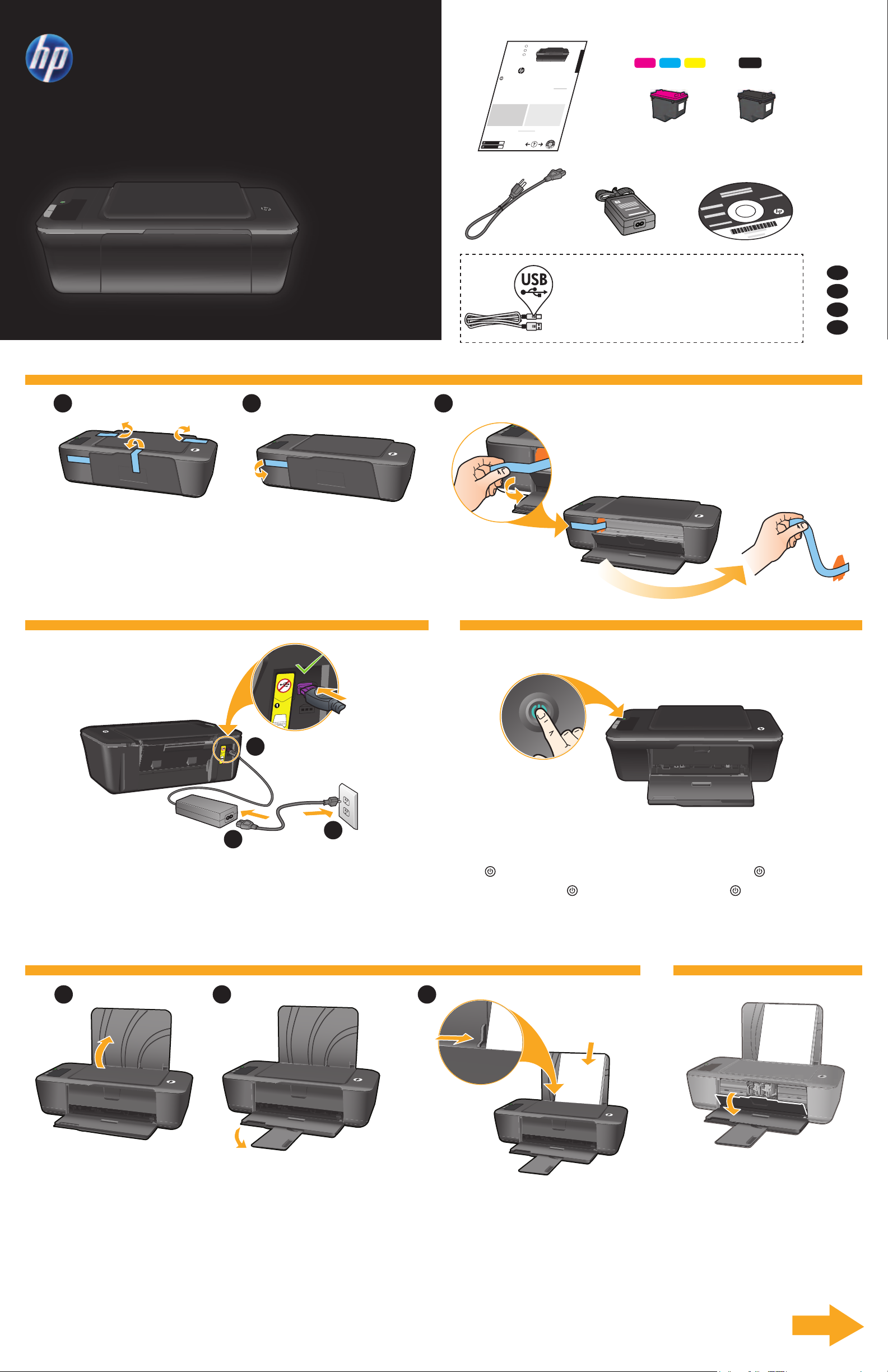
DESKJET 2000 PRINTER J210 SERIES
USB
*CB730-90016*
*CB730-90016*
XXXXX-XXXXX
© 2010 Hewlett-Packard Development Company, L.P.
DESKJET 2000 PRINTER J210 SERIES
Black Cartridge
Tri-color Cartridge
61
61
Windows: Mac:
www.hp.com/support
Information
For setup information, see the setup poster. All other product information can be found in the electronic Help and Readme.
The electronic Help is automatically installed during printer software installation. Electronic Help includes instructions on
product features and troubleshooting. It also provides product specications, legal notices, environmental, regulatory, and
support information. The Readme le contains HP support contact information, operating system requirements, and the most
recent updates to your product information. For computers without a CD/DVD drive, please go to www.hp.com/support to
download and install the printer software.
Install electronic Help
After software installation, click Start > All Programs >
HP > Deskjet 2000 Printer J210 > Help.
Find Readme
Insert software CD. On software CD locate
ReadMe.chm. Click ReadMe.chm to open and then
select ReadMe in your language.
Find Readme
Insert the software CD, and then double-click the Read
Me folder located at the top-level of the software CD.
Find electronic Help
To install the electronic Help, insert the software CD in your computer and follow the on-screen instructions.
Find electronic Help
Mac OS X v10.5 and v10.6: From Finder Help, choose
Mac Help. In the Help Viewer, click and hold the Home
button, and then choose the Help for your device.
Register your HP Deskjet
Get quicker service and support alerts by registering at http://www.register.hp.com.
English
EN
EN
EN
Printed in [Country] Printed in [Country]
Printed in [Country]
Start Here
CH390-90003
1
1 3
Remove tape and cardboard.
Retire la cinta y el cartón.
Comience aquí
Commencez ici
Comece aqui
Lea Esto
2
Retirez le carton et le ruban adhésif.
Remova a fita adesiva e os pedaços de papelão.
You might need to purchase a USB cable separately.
Quizá tenga que adquirir un cable USB por separado.
Il se peut que vous deviez acheter un câble USB séparément.
É preciso adquirir um cabo USB separadamente.
*CH390-90003*
*CH390-90003*
EN
ES
FR
PT
2 3
USB
1
2
Connectez l’alimentation. Ne connectez pas le câble USB.
Conecte o cabo de alimentação. Não conecte o cabo USB.
3
Press
Pulse el botón Encender
On button.Connect power. Do not connect USB.
Appuyez sur le bouton Marche/arrêt
Pressione o botão Liga/Desliga .
.Conecte la alimentación. No conecte el USB.
.
4 5
Raise input tray.
Levante la bandeja de entrada.
1 2 3
Pull out tray extender.
Tire del extensor de la bandeja.
Slide guide. Load white paper.
Deslice la guía. Cargue papel en blanco.
Faites glisser le guide. Chargez du papier blanc.
Deslize a guia. Coloque papel branco.
Open cartridge door.
Abra la puerta de los cartuchos.
Ouvrez la trappe d’accès aux cartouches.Soulevez le bac d’alimentation. Déployez l’extension du bac.
Abra a porta de acesso aos cartuchos.Levante a bandeja de entrada. Puxe o extensor da bandeja.
6
Page 2
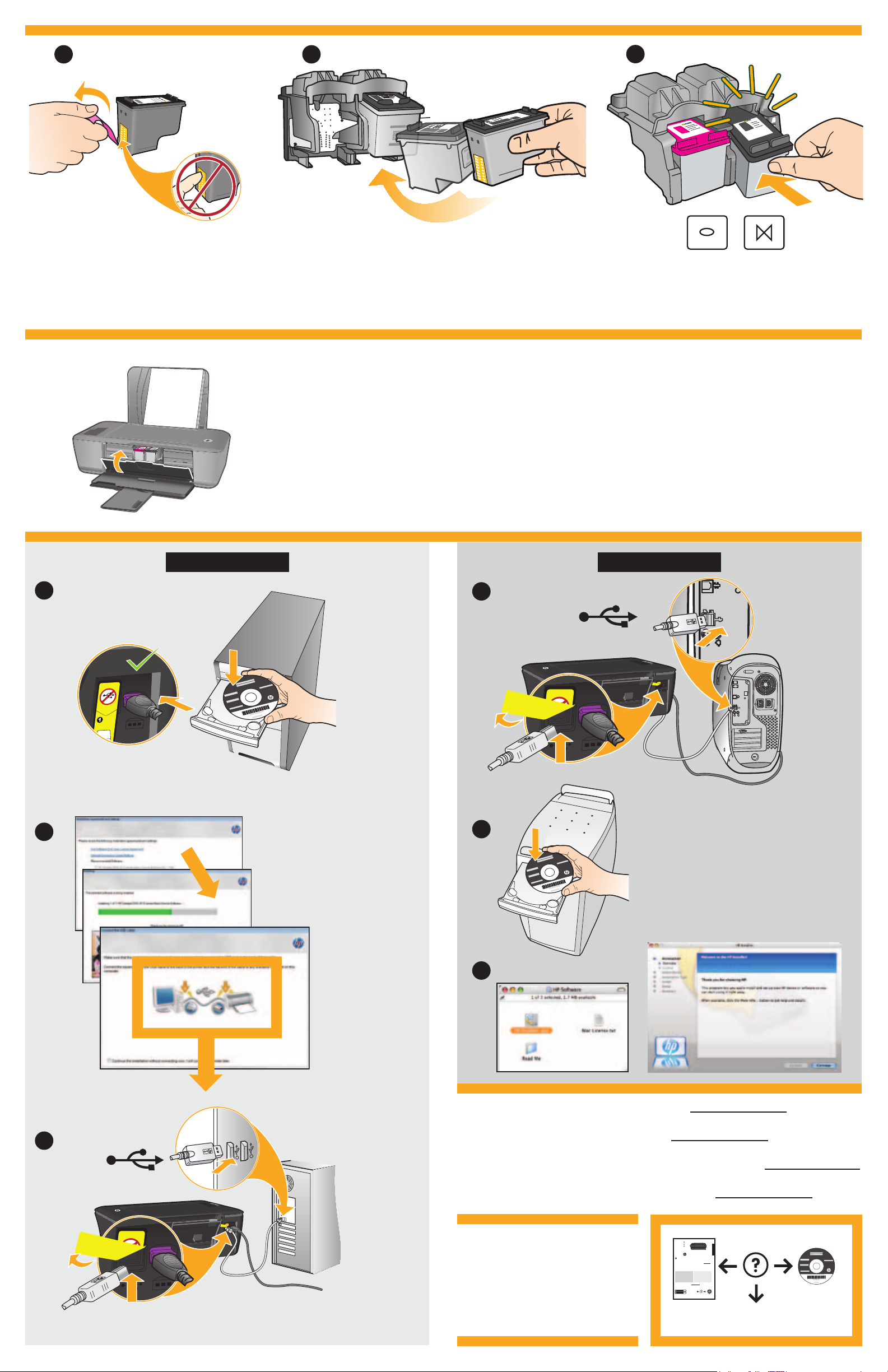
6
USB
1 2
3
Pull pink tab to remove clear tape.
Tire de la pestaña rosa para quitar la cinta transparente.
Tirez sur la languette rose pour retirer l’adhésif.
Puxe a tira rosa e remova a fita adesiva transparente.
7
8
Windows:
Push both cartridges into carriage until they snap.
Empuje los cartuchos en la guía hasta que encajen.
Mettez les deux cartouches en place sur le chariot jusqu’à ce qu’elles s’enclenchent.
Empurre ambos os cartuchos para dentro do compartimento no carro
até eles se encaixarem.
Close cartridge door.
Cierre la puerta del cartucho.
Refermez la porte d’accès aux cartouches.
Feche a porta de acesso aos cartuchos.
Mac:
1
1
USB
IMPORTANT: Do not connect USB
2
until prompted on screen.
I
MPORTANTE:
No conecte el USB
2
hasta que se le solicite en la pantalla.
IMPORTANT:
Ne branchez pas le câble
USB avant d’y avoir été invité à l’écran.
IMPORTANTE:
Não conecte o cabo
USB até isso ser solicitado na tela.
3
For computers without a CD/DVD drive, please go to www.hp.com/support to download
and install the printer software.
3
USB
Si no dispone de una unidad de CD/DVD, visite www.hp.com/support para descargar e
instalar el software de la impresora.
Sur les ordinateurs non équipés d’un lecteur de CD/DVD, visitez le site www.hp.com/support
pour télécharger et installer le logiciel d’imprimante
.
Para computadores sem uma unidade de CD/DVD, acesse www.hp.com/support para
baixar e instalar o software da impressora.
© 2010 Hewlett-Packard Development Company, L.P.
Printed in English
Printed in French
Printed in Spanish
Printed in Portuguese
www.hp.com
EN
EN
EN
Printed in [Country] Printed in [Country]
XXXXX-XXXXX
*CB730-90016*
DESKJET 2000 PRINTER J210 SERIES
61
www.hp.com/support
61
Find electronic Help
Mac OS X v10.5 and v10.6: From Finder Help, choose
Mac Help. In the Help Viewer, click and hold the Home
button, and then choose the Help for your device.
Find Readme
Insert the software CD, and then double-click the Read
Me folder located at the top-level of the software CD.
English
*CB730-90016*
Printed in [Country]
© 2010 Hewlett-Packard Development Company, L.P.
Information
For setup information, see the setup poster. All other product information can be found in the electronic Help and Readme.
The electronic Help is automatically installed during printer software installation. Electronic Help includes instructions on
product features and troubleshooting. It also provides product specications, legal notices, environmental, regulatory, and
support information. The Readme le contains HP support contact information, operating system requirements, and the most
recent updates to your product information. For computers without a CD/DVD drive, please go to www.hp.com/support to
download and install the printer software.
Install electronic Help
To install the electronic Help, insert the software CD in your computer and follow the on-screen instructions.
Windows: Mac:
Find electronic Help
After software installation, click Start > All Programs >
HP > Deskjet 2000 Printer J210 > Help.
Find Readme
Insert software CD. On software CD locate
ReadMe.chm. Click ReadMe.chm to open and then
select ReadMe in your language.
Register your HP Deskjet
Get quicker service and support alerts by registering at http://www.register.hp.com.
Black Cartridge
Tri-color Cartridge
www.hp.com/support
