Page 1
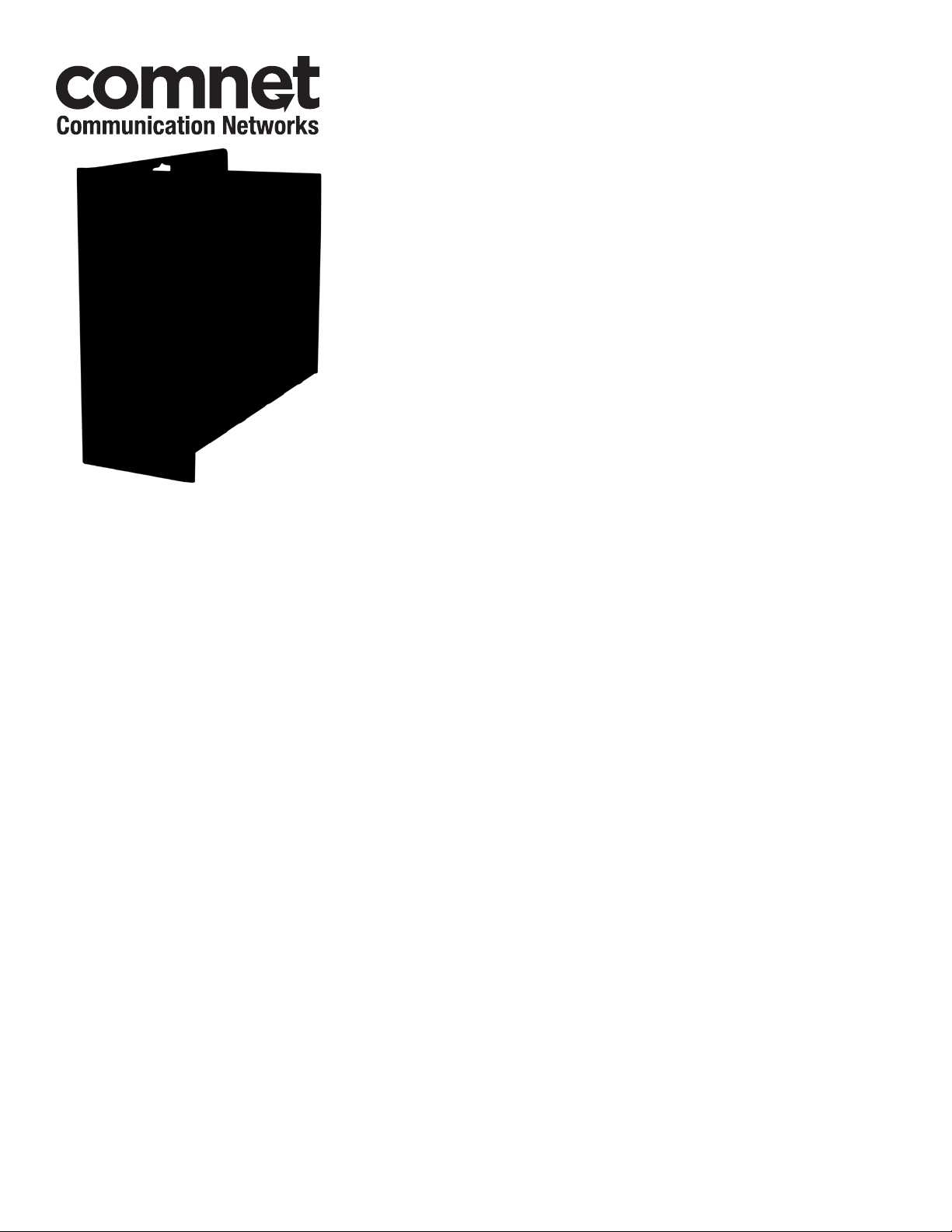
INSTALLATION AND OPERATION MANUAL
CNFE6+2USPOE
10/100TX Drop/Insert/Repeat
6TX/2FX Ethernet Switch with PoE
The ComNet CNFE6+2USPOE provides 8 Ethernet ports operating at 10/100 Mbs
and is designed to combine six electrical ports into a second optical port that
forwards this data to the next CNFE6+2USPOE. The optical ports are designed to
forward the data from the six electrical ports to its up network. In addition, the
electrical ports can supply up to thirty (30) watts of power (“Power Over Ethernet”),
based on IEEE802.3at standard, to remote Ethernet devices. This product uses ST
optical connections and can be supplied to operate over Singlemode or Multimode
optical fiber.
There is no programming required to use this product. It is “Plug-and-Play”. Port
8 can be used to monitor the data flow from the optical port to permit “local”
observation and diagnostics of the equipment when the diagnostic switch is set
to on. LED indicators confirm the operating status of this device. The ComNet
CNFE6+2USPOE may be either wall mounted, rack mounted (“ComFit” packaging)
or DIN-rail mounted with the use of the ComNet DINBKT1 adapter. See Figures A on
Page 5 for mounting instructions.
See Figures 1 – 7 for complete installation details.
INS_CNFE6+2USPOE_REV–
07/08/11
PAGE 1
Page 2
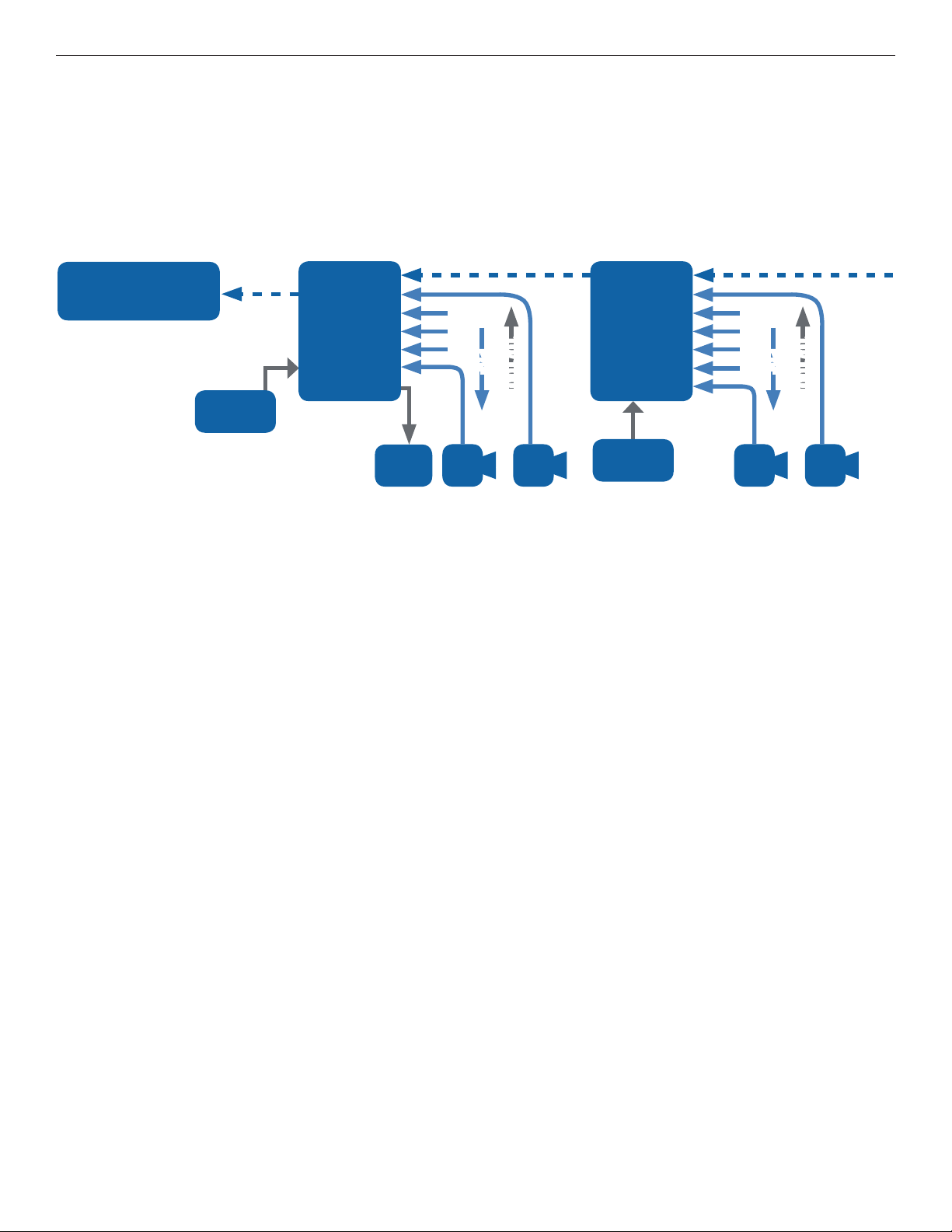
INSTALLATION AND OPERATION MANUAL CNFE6+2USPOE
FIGURE 1 – TYPICAL APPLICATION
Up layer switch with
1Gbps enabled
48VDC in
Fiber
CNFE6+2USPOE CNFE6+2USPOE
2
1
3
4
5
6
... ...
... ...
... ...
PoE
10/100TX
Ethernet
7
8
... ...
PC
5 61 1
1
48VDC in
2
3
4
5
6
7
8
...
FiberFiber
PoE
INSERTINSERT
10/100TX
Ethernet
TECH SUPPORT: 1.888.678.9427
INS_CNFE6+2USPOE_REV–
07/08/11
PAGE 2
Page 3

INSTALLATION AND OPERATION MANUAL CNFE6+2USPOE
FIGURE 2 – CNFE6+2USPOE
OPTICAL
FIBER
RJ-45
RJ-45
RJ-45
RJ-45
FIGURE 3 – CNFE6+2USPOE
REAR PANELFRONT PANEL
BLACK
BLACK WITH WHITE STRIPE
For Power over Ethernet, use
48 VDC @ 5 Amps PS.
(ComNet Model PS48VDC-5ADIN
sold separately)
FIGURE 4 – REAR SWITCH SETTINGS
EFFECT PORT
Uplink
Uplink & Diagnostic Enabled ON ON
Uplink Enabled, Diagnostic Disabled ON OFF
Uplink & Diagnostic Disabled OFF ON
Uplink & Diagnostic Disabled OFF OFF
DIAGNOSTIC
TECH SUPPORT: 1.888.678.9427
NOTE: Diagnostic only functions when Uplink is enabled. When
Uplink and Diagnostic are enabled, Port 8 can be connected to
all other ports from 1 – 7.
NOTE: Remove
Electrical Connector for
Rack Mount Units
INS_CNFE6+2USPOE_REV–
07/08/11
PAGE 3
Page 4

INSTALLATION AND OPERATION MANUAL CNFE6+2USPOE
FIGURE 5 – LED INDICATORS
LINK (PORT 1 & 2) LINK (PORT 3 – 8) POE (PORT 3 – 8) POWER
SOLID Link Up Link Up Power Suppled to PD Power Applied
BLINKING Data Activity Data Activity POE Negotiating –
OFF No Data Link No Data Link No Power Supplied Power Not Applied
FIGURE 6 – APPLICATION DIAGRAM WITHOUT MULTICAST TRAFFIC
IGMP Disabled, Uplink disabled on the units.
CNGE2FE24MODMS
P1
CNFE6+2USPOE CNFE6+2USPOE
P1
P2
P1
CNFE6+2USPOE
TECH SUPPORT: 1.888.678.9427
PC Connections
on Ports 3–8
INS_CNFE6+2USPOE_REV–
07/08/11
PAGE 4
Page 5

INSTALLATION AND OPERATION MANUAL CNFE6+2USPOE
FIGURE 7 – APPLICATION DIAGRAM WITH MULTICAST TRAFFIC
IGMP Enabled, Uplink enabled on the units
CNGE2FE24MODMS
CNFE6+2USPOE
P1
Camera
Connections
Providing PoE
on Ports 3–8
P1
P2
P1
TECH SUPPORT: 1.888.678.9427
INS_CNFE6+2USPOE_REV–
07/08/11
PAGE 5
Page 6

MECHANICAL INSTALLATION INSTRUCTIONS
INSTALLATION CONSIDERATIONS
This fiber-optic link is supplied as a Standalone/Rack module. Units should
be installed in dry locations protected from extremes of temperature and
humidity.
C1-US, C1-EU, C1-AU OR C1-CH CARD CAGE RACKS
CAUTION: Although the units are hot-swappable and may be installed
without turning power off to the rack, ComNet recommends that the
power supply be turned off and that the rack power supply is disconnected
from any power source. Note: Remove electrical connector before
installing in card cage rack.
1. Make sure that the card is oriented right side up, and slide it into the
card guides in the rack until the edge connector at the back of the card
seats in the corresponding slot in the rack’s connector panel. Seating
may require thumb pressure on the top and bottom of the card’s front
panel.
CAUTION: Take care not to press on any of the LEDs.
2. Tighten the two thumb screws on the card until the front panel of the
card is seated against the front of the rack.
WARNING: Unit is to be used with a Listed Class 2 or LPS power supply.
FIGURE A
Dimensions are for a standard ComNet™ two slot module
.156 [3.96 mm]
.313 [7.95 mm]
IMPORTANT SAFEGUARDS:
A) Elevated Operating Ambient - If installed in a closed or multi-unit rack
assembly, the operating ambient temperature of the rack environment may
be greater than room ambient. Therefore, consideration should be given to
installing the equipment in an environment compatible with the maximum
ambient temperature (Tma) specified by the manufacturer.
B) Reduced Air Flow - Installation of the equipment in a rack should be such
that the amount of air flow required for safe operation of the equipment is not
compromised.
3 CORPORATE DRIVE | DANBURY, CT 06810 | USA
T: 203.796.5300 | F: 203.796.5303 | TECH SUPPORT: 1.888.678.9427 | INFO@COMNET.NET
8 TURNBERRY PARK ROAD | GILDERSOME | MORLEY | LEEDS, UK LS27 7LE
T: +44 (0)113 307 6400 | F: +44 (0)113 253 7462 | INFO-EUROPE@COMNET.NET
© 2012 Communications Ne tworks Cor poration. All Rights Reser ved. “ComNet ” and the “ComNet L ogo” are registered trademarks of C ommunication Networks, LLC.
INS_CNFE6+2USPOE_REV–
07/08/11
PAGE 6
