Page 1
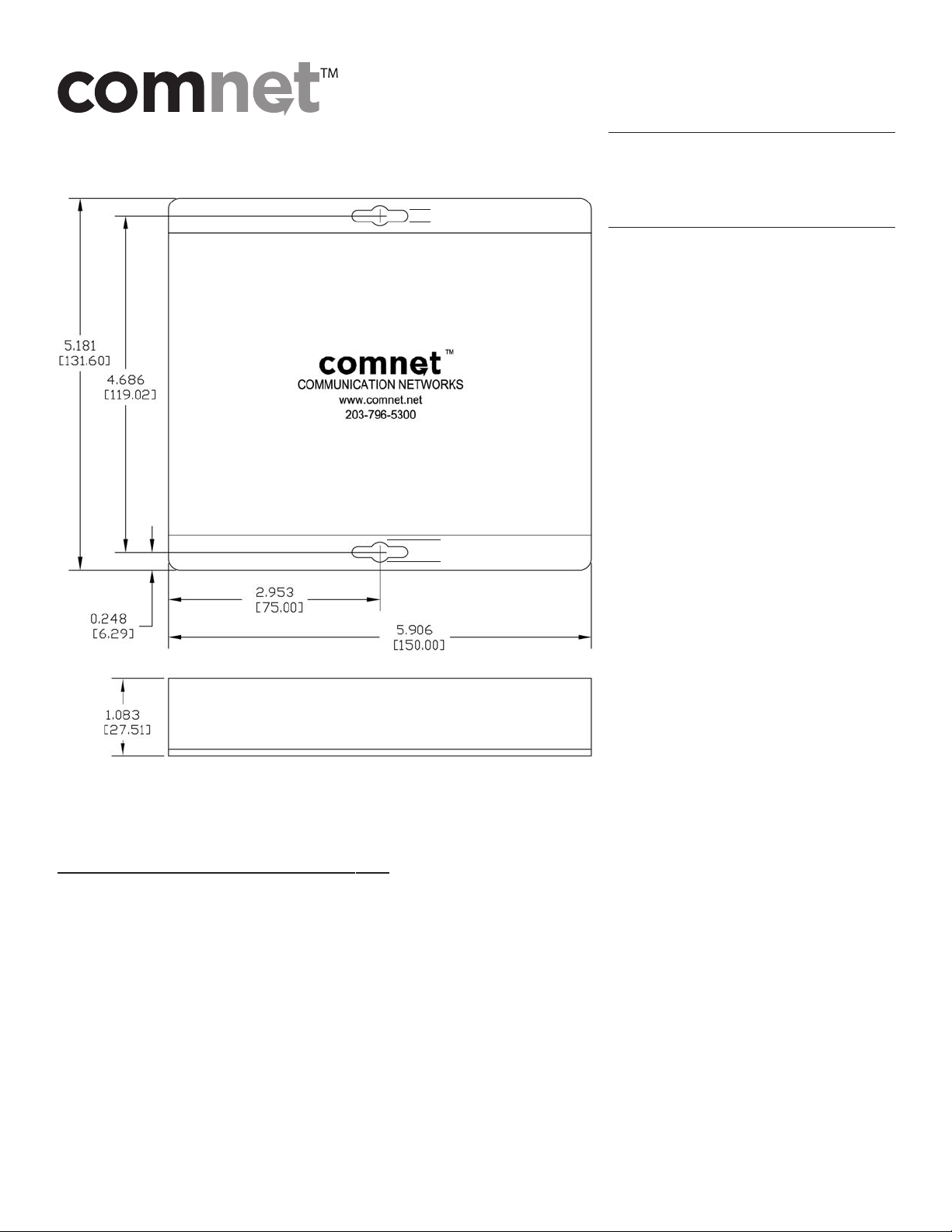
CNFE4US
Mechanical Installation Instructions
Figure 1: Dimensions are for a standard ComNet™one slot module.
.156 [3.96 mm]
.313 [7.95 mm]
Communication Networks
3 Corporate Drive • Danbury, CT 06810 • USA
Tel:203-796-5300 • Toll Free: 1-888-678-9427
www.comnet.net
Installation Considerations
This fiber-optic link is supplied as
a Standalone/R
Units should be installed in dry
locations protected from extremes
of temperature and humidity.
Standalone Module:
The unit is provided with a mounting
t
e with holes for two No.6 pan
pla
head screws (3-mm or 3.55-mm).
The type of screws must be suitable
or the sur
f
be mounted. See figure 1.
1. Determine where the module will be
installed, and ensure that there is
adequate spac
making the various cable
connections and for reading the
diagnostic LEDs.
2. Attach the module to a flat surface
using two mounting screws.
(Not Supplied)
ack module.
face where a module will
t both ends for
e a
Rack Module:
The unit is designed to be installed in the ComNet 19-inch (483-mm) EIA standard card-cage rack, the C1-US,
C1-EU, or the C1-CH.
C1-US,
CAUTION: Although the units are hot-swappable and may be installed without turning power off to the rack,
ComNet recommends that the power supply be turned off and that the rack power supply is disconnected
from any power source.Not
CAUTION:Take care not to press on any of the LEDs.
C1-EU, or the C1-CH Card Cage Racks
1.
Make sure that the card is oriented right side up, and slide it into the card guides in the rack until the
edge connector at the back of the card seats in the corresponding slot in the rack’s connector panel.
Seating may require thumb pressure on the top and bottom of the card’s front panel.
2. Tighten the two thumb screws on the card until the front panel of the card is seated
against the fron
Follow these guidelines to install rack cards after performing module setup procedures.
e: Remove electrical connector before installing in card cage rack.
INS_CNFE4FX2TX2US_REVA
t of the rack.
05/11/09
Page 1
Page 2
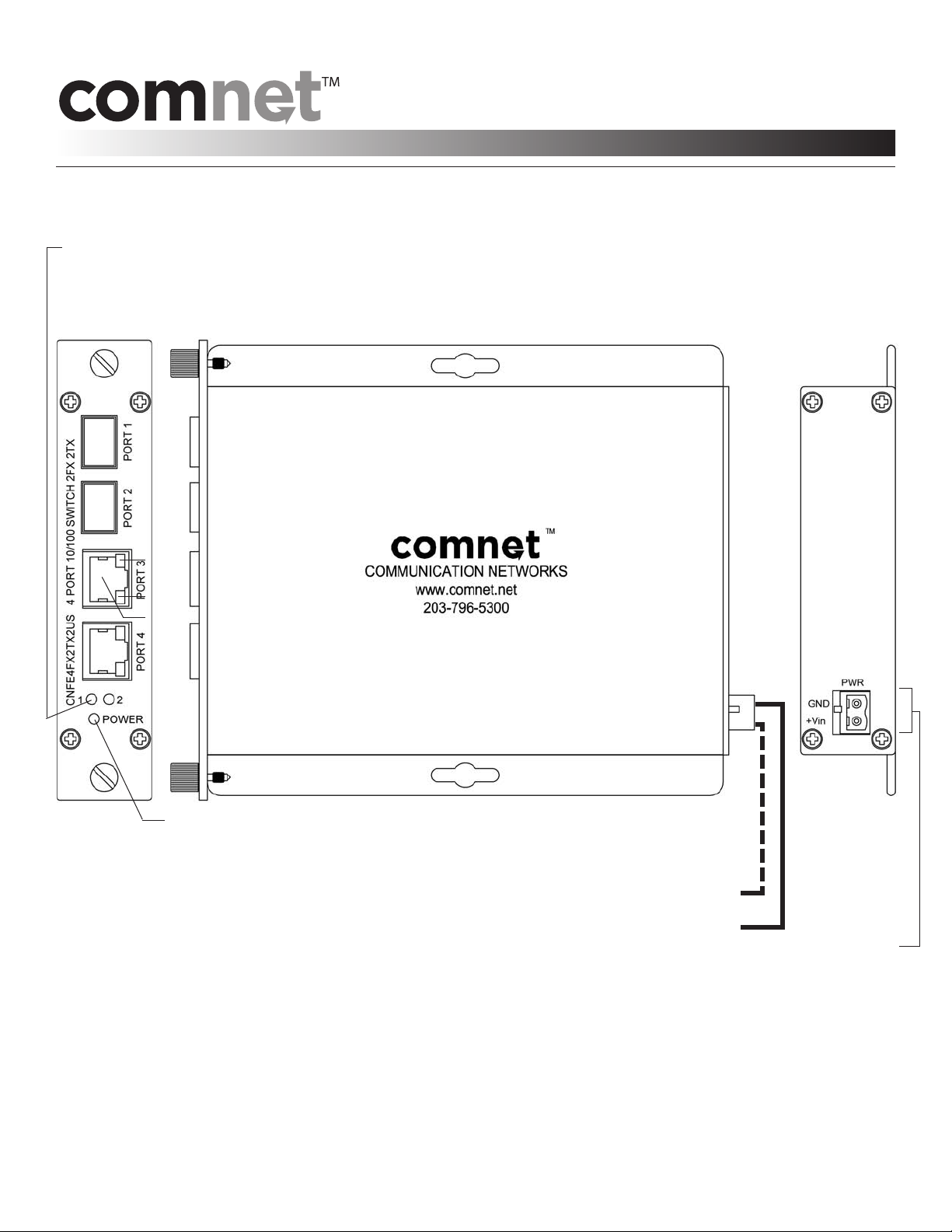
CNFE4FX2TX2US
INSTALLATION INSTRUCTIONS
LINK A: YELLOW: Link = Highest Data Rate (100 Mb/s)
GREEN: Solid = No Activity
Blinking = Activity
GREEN
YELLOW
RJ45
10/100 Mbps ETHERNET
4 PORT UNMANAGED SWITCH
GREEN = Powered On
RJ45: YELLOW: Link = Highest Data Rate (100 Mb/s)
GREEN: Solid = No Activity
Blinking = Activity
Off = No Link
WARNING: Unit is to be used with a Listed Class 2 or LPS power supply rated 9-12 VDC @ 1A.
WARNING: This unit should be installed in a restricted access location; available through the use of a lock and key or other
means of secur
to the location. Any and all precautions should be taken and controlled by the authority responsible for the location.
IMPORTANT SAFEGUARDS:
A) Elevated Operating Ambient - If installed in a closed or multi-unit rack assembly,
the op
erating ambient temperature of the rack environment may be greater than room ambient.
Therefore,consideration should be given to installing the equipment in an environment compatible with
the maximum ambient temperature (Tma) specified by the manufacturer.
B) Reduced Air Flow - Installa
required for safe operation of the equipment is not compromised.
ity. Access should be limited to service personnel who have been instructed about the reasons for the restrictions
tion of the equipment in a rack should be such that the amount of air flow
NOTE: Remove Electrical Connector for Rack Mount Units
BLACK WITH WHITE STRIPE
BLACK
INS_CNFE4FX2TX2US_REVA
05/11/09
Page 2
Page 3

CNFE4FX4US
Mechanical Installation Instructions
Figure 1: Dimensions are for a standard ComNet™one slot module.
.156 [3.96 mm]
.313 [7.95 mm]
Communication Networks
3 Corporate Drive • Danbury, CT 06810 • USA
Tel:203-796-5300 • Toll Free: 1-888-678-9427
www.comnet.net
Installation Considerations
This fiber-optic link is supplied as
tandalone/Rack module.
a S
Units should be installed in dry
locations protected from extremes
of temperature and humidity.
Standalone Module:
The unit is provided with a mounting
te with holes for two No.6 pan
pla
head screws (3-mm or 3.55-mm).
The type of screws must be suitable
or the surface where a module will
f
be mounted. See figure 1.
1. Determine where the module will be
installed, and ensure that there is
adequate spac
making the various cable
connections and for reading the
diagnostic LEDs.
2. Attach the module to a flat surface
using two mounting screws.
(Not Supplied)
e at both ends for
Rack Module:
The unit is designed to be installed in the ComNet 19-inch (483-mm) EIA standard card-cage rack, the C1-US,
C1-EU,
C1-US,
CAUTION: Although the units are hot-swappable and may be installed without turning power off to the rack,
ComNet recommends that the power supply be turned off and that the rack power supply is disconnected
from any power source.Not
CAUTION:Take care not to press on any of the LEDs.
or the C1-CH. Follow these guidelines to install rack cards after performing module setup procedures.
C1-EU, or the C1-CH Card Cage Racks
e: Remove electrical connector before installing in card cage rack.
1. Make sure that the card is oriented right side up, and slide it into the card guides in the rack until the
edge connector at the back of the card seats in the corresponding slot in the rack’s connector panel.
Seating may require thumb pressure on the top and bottom of the card’s front panel.
2. Tighten the two thumb screws on the card until the front panel of the card is seated
against the fr
ont of the rack.
INS_CNFE4FX4US_REVA
05/11/09
Page 1
Page 4

CNFE4FX4US
INSTALLATION INSTRUCTIONS
LINK A: YELLOW: Link = Highest Data Rate (100 Mb/s)
GREEN: Solid = No Activity
Blinking = Activity
100 Mbps ETHERNET 4 PORT TRANSCEIVER
GREEN = Powered On
YELLOW: Link = Highest Data Rate (100 Mb/s)
GREEN: Solid = No Activity
Blinking = Activity
Off = No Link
BLACK WITH WHITE STRIPE
BLACK
NOTE: Remove Electrical Connector for Rack Mount Units
WARNING: Unit is to be used with a Listed Class 2 or LPS power supply rated 9-12 VDC @ 1A.
WARNING: This unit should be installed in a restricted access location; available through the use of a lock and key or other
means of secur
to the location. Any and all precautions should be taken and controlled by the authority responsible for the location.
IMPORTANT SAFEGUARDS:
A) Elevated Operating Ambient - If installed in a closed or multi-unit rack assembly,
the op
erating ambient temperature of the rack environment may be greater than room ambient.
Therefore,consideration should be given to installing the equipment in an environment compatible with
the maximum ambient temperature (Tma) specified by the manufacturer.
B) Reduced Air Flow - Installa
required for safe operation of the equipment is not compromised.
ity. Access should be limited to service personnel who have been instructed about the reasons for the restrictions
tion of the equipment in a rack should be such that the amount of air flow
INS_CNFE4FX4US_REVA
05/11/09
Page 2
Page 5

SFP-(x) Installation/Removal
CAUTION:
- The Fiber Optic sub-module is static sensitive. Use static handling precautions when installing or removing the sub-module.
- Protect your SFP sub-modules by inserting clean dust plugs into the SFP sub-modules after the optical fiber is extracted from
them. Be sure to clean the optic surfaces of the optical fiber before you plug them back into the optical bores of another SFP
sub-module. Avoid getting dust and other contaminants into the optical bores of your SFP sub-modules.The optics will not
work correctly when obstructed by dust.
SFP Module:
- The SFP sub-module installs in the connector cage located on
the unit corresponding to the port assignment to be used.
- The SFP sub-module is keyed and can only be installed
in one orientation.
- The SFP sub-module (see Figure 1) has a bale clasp that you
o secure the SFP sub-module in a connector cage.
use t
The photos used in the following sequence are intended to aid
in the installation and removal of the SFP sub-module and may
not match your particular model.
Figure 1
Installation:
Figure 2
e
Removal:
e
To remove an SFP sub-module from a connector
c
age, perform the following steps:
Step 1 - Disconnect the optical fiber from the SFP
sub-module.
Step 2 - Open the bale clasp on the SFP
sub-module by pressing it down with
your index finger as shown in Figure 3.
Step 3 - Grasp the SFP sub-module between your
thumb and index finger and carefully
remove it from the connector cage as
shown in Figure 4.
Step 4 - Install the rubber plugs back into the SFP
sub-module optical bores, and place the
SFP sub-module in anti-static protective
packaging.
Figure 3
To insert an SFP sub-module into a connector cage,
perform the following steps:
Step 1 - F
Step 2 - Line up the SFP sub-module with the
Step 3 - When you are ready to attach the optical
Note: When installed properly the SFP
lip the bale clasp up before inserting the
SFP module.
port and slide it into the port.
(see Figure 2)
fiber,remove the rubber plugs from the
sub-module and save for future use.
sub-module will lock in place.
Figure 4
e
INS_CNFE4FX4US_REVA
05/11/09
Page 3
