Comelit MU 6501 User Manual [en, de, es, fr, it]
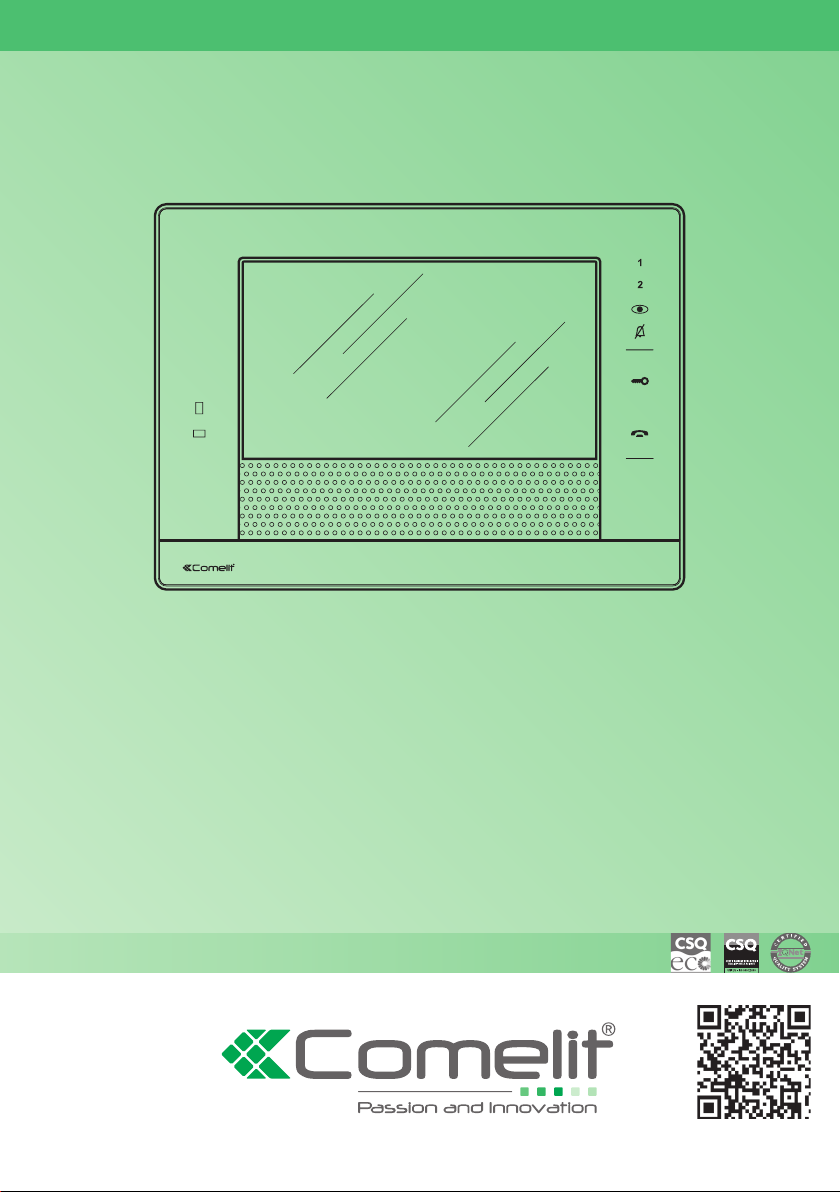
IT
MANUALE
TECNICO
EN
TECHNICAL
MANUAL
FR
MANUEL
TECHNIQUE
NL
TECHNISCHE
HANDLEIDING
DE
TECHNISCHES
HANDBUCH
ES
MANUAL
TÉCNICO
PT
MANUAL
TÉCNICO
Manuale utilizzo posto interno Art. 6501
User manual for internal unit Art. 6501
Manuel d’utilisation poste intérieur Art. 6501
Gebruikshandleiding intern paneel art. 6501
Benutzerhandbuch Innensprechstelle Art. 6501
Manual de uso de la unidad interna art. 6501
Manual técnico do posto interno art. 6501
www.comelitgroup.com
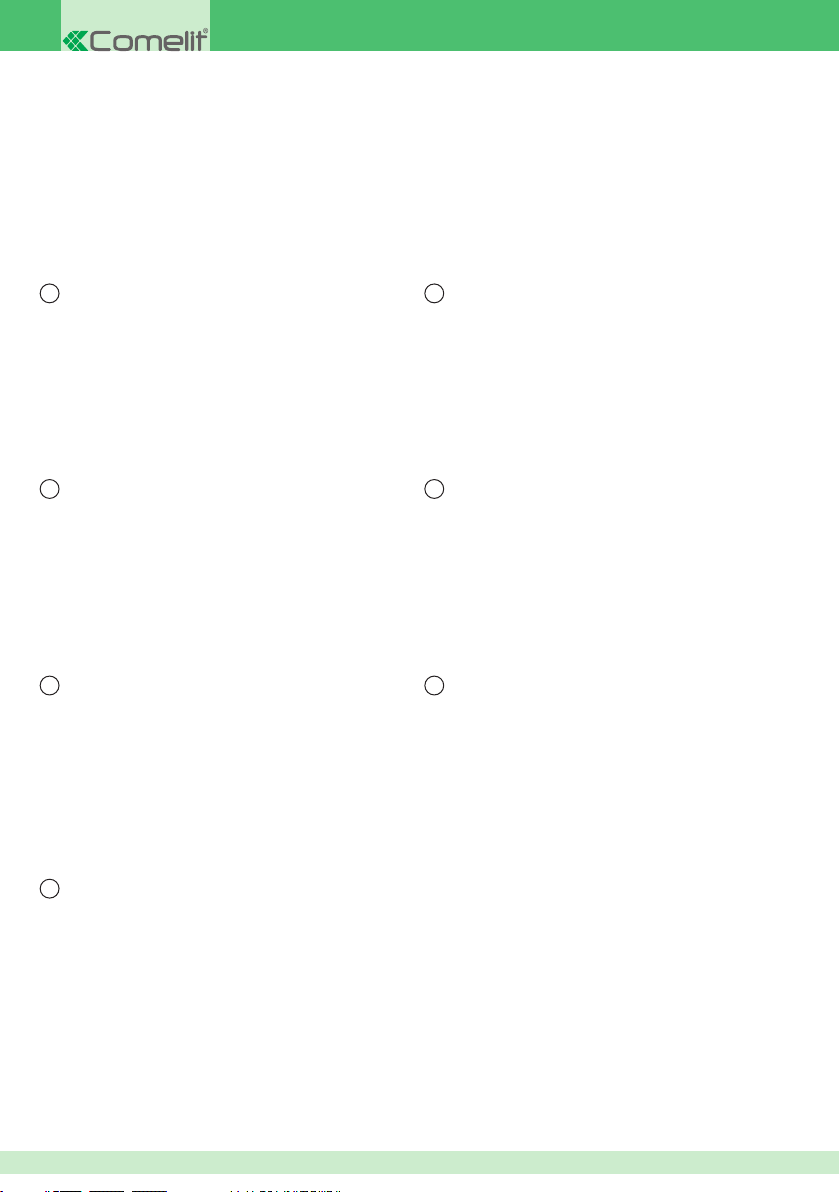
IT
DESCRIZIONE MONITOR E INTERFACCIA ..................3
FUNZIONI BASE ............................................................4
MENU RAPIDO ...............................................................5
UTILIZZO RUBRICHE ....................................................6
IMPOSTA DATA E ORA ..................................................7
MODIFICA VOCI RUBRICHE .........................................7
MENU UTENTE ..............................................................7
MENU PROGRAMMATORE ...........................................9
CONFIGURAZIONE COMPLETA ...................................9
DE
BESCHREIBUNG VON MONITOR UND
BENUTZEROBERFLÄCHE ..........................................31
GRUNDFUNKTIONEN..................................................32
KURZWAHLMENÜ .......................................................33
BENUTZUNG DER VERZEICHNISSE .........................34
DATUM UND UHRZEIT EINSTELLEN .........................35
EINTRÄGE IM VERZEICHNIS BEARBEITEN ..............35
BENUTZERMENÜ ........................................................35
MENÜ PROGRAMMIERER ..........................................37
VOLLSTÄNDIGE KONFIGURATION ............................37
EN
DESCRIPTION OF MONITOR AND INTERFACE ........10
STANDARD FUNCTIONS .............................................11
SHORTCUT MENU .......................................................12
USING THE DIRECTORIES .........................................13
SETTING THE DATE & TIME .......................................14
EDITING DIRECTORY OPTIONS ................................14
USER MENU ................................................................14
PROGAMMER MENU ..................................................16
CONFIGURATION COMPLETE ...................................16
FR
DESCRIPTION DU MONITEUR ET DE L’INTERFACE .....17
FONCTIONS DE BASE ................................................18
MENU RAPIDE .............................................................19
UTILISATION DES RÉPERTOIRES .............................20
CONFIGURER DATE ET HEURE ................................21
MODIFICATION DES RUBRIQUES DU RÉPERTOIRE .... 21
MENU USAGER ...........................................................21
MENU PROGRAMMATEUR .........................................23
CONFIGURATION COMPLÈTE ...................................23
NL
BESCHRIJVING VAN DE MONITOR EN INTERFACE ..... 24
BASISFUNCTIES .........................................................25
SNELMENU ..................................................................26
LIJSTEN GEBRUIKEN .................................................27
DATUM EN TIJD INSTELLEN ......................................28
ITEMS IN LIJSTEN WIJZIGEN .....................................28
GEBRUIKERSMENU ....................................................28
PROGRAMMEERMENU ..............................................30
VOLLEDIGE CONFIGURATIE ......................................30
ES
DESCRIPCIÓN DEL MONITOR Y DE LA INTERFAZ ..38
FUNCIONES BÁSICAS ................................................39
MENÚ RÁPIDO .............................................................40
USO DE LOS DIRECTORIOS ......................................41
CONFIGURAR FECHA Y HORA ..................................42
MODIFICAR LAS OPCIONES DE LOS DIRECTORIOS ........42
MENÚ USUARIO ..........................................................42
MENÚ PROGRAMADOR .............................................44
CONFIGURACIÓN COMPLETA ...................................44
PT
DESCRIÇÃO DO MONITOR E INTERFACE ................45
FUNÇÕES BÁSICAS ....................................................46
MENU RÁPIDO .............................................................47
UTILIZAÇÃO DAS AGENDAS ......................................48
CONFIGURAR DATA E HORA .....................................49
MODIFICAR ITENS DA AGENDA .................................49
MENU UTILIZADOR .....................................................49
MENU PROGRAMADOR .............................................51
VISTA GERAL CONFIGURAÇÕES ..............................51
2

IT
AVVERTENZE
Comelit Group S.pA. declina ogni responsabilità per un utilizzo improprio degli apparecchi, per modifi che effettuate da altri a
qualunque titolo e scopo, per l’uso di accessori e materiali non originali.
Attenzione! Al fi ne di ridurre il rischio di guasti e scosse elettriche:
• Non aprire l’apparecchio o effettuare personalmente riparazioni. In caso di necessità richiedere l’intervento di personale
qualifi cato.
• Non inserire oggetti nè versare liquidi all’interno del dispositivo.
• Pulire con un panno inumidito con acqua. Evitare Alcool e altri prodotti aggressivi.
DESCRIZIONE MONITOR E INTERFACCIA
IT
1
2
3
4
5
1. Display LCD a colori 7''.
2. LED 1: indicatore "porta aperta".
3. LED 2: indicatore "nuovo messaggio".
4. Altoparlante.
5. Microfono.
6. Pulsante antipanico (programmabile).
7. Ingresso micro SD.
Descrizione interfaccia
A. Data e ora.
B. Rubrica intercom.
C. Rubrica telecamere.
D. Menu utente.
E. Menu programmatore.
F. Menu rapido:
Abilita/disabilita videoregistrazione.
Abilita/disabilita messaggio di segreteria.
Blocco schermo per 60 sec.
Elenco video in memoria.
Elenco porte aperte.
Sab 15/06/13 01:21
INTERCOM TELECAMERE
PROGRAMMATOREUTENTE
Descrizione tasti "funzioni base"
Tasto 1 (programmabile).
Tasto 2 (programmabile).
Autoaccensione/richiesta video (programmabile).
Privacy/Dottore (programmabile).
Tasto Serratura. Permette l’apertura della serratura
associata.
Tasto Fonica. Permette di attivare/disattivare la
conversazione con il posto esterno.
Strumenti di navigazione pagine interne
} Premere per tornare alla schermata principale
} Premere per tornare alla schermata precedente
6
7
3
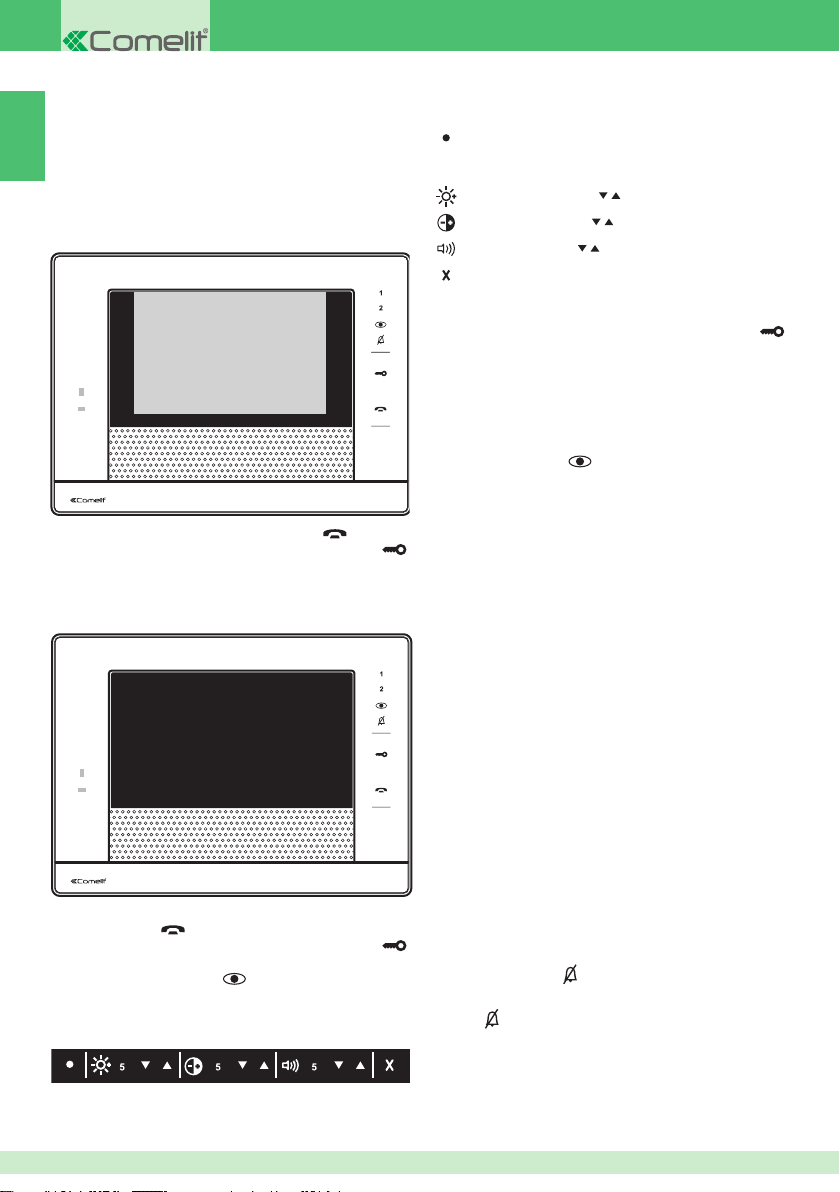
FUNZIONI BASE
Rispondere a una chiamata
IT
Alla ricezione di una chiamata da posto esterno:
1. Nel caso di un monitor principale "master" (max
1 per appartamento) e fi no a 3 monitor secondari
"slave", viene automaticamente visualizzata sul
monitor l’immagine proveniente da posto esterno.
9000: In attesa di risposta
• Per attivare/disattivare la fonica premere .
• Per attivare la serratura del posto esterno premere .
2. Nel caso di monitor secondario "slave"(dal 4° al
15°) compare l'indicazione di una chiamata dal posto
esterno.
CHIAMATA DA POSTO ESTERNO
• Per attivare/disattivare la fonica e acquisire il segnale
video premere .
• Per attivare la serratura del posto esterno premere .
• Per visualizzare l’immagine senza attivare la fonica con
il posto esterno premere .
3. Durante la chiamata
} Premere sul display per aprire il menu video.
100
In attesa di risposta
Avvia registrazione. (Se attivato da un monitor
secondario, per registrare l’audio occorre essere in
fonica con il posto esterno)
Luminosità: (premere
Contrasto: (premere
Volume: (premere
Chiudi menu video.
per modifi care).
per modifi care).
per modifi care).
Apriporta
} Per attivare la serratura del posto esterno premere
.
Autoaccensione
La funzione Autoaccensione (di default non attiva ma
programmabile dall'installatore) permette di visualizzare
l’immagine della telecamera di un posto esterno o di una
telecamera scorporata.
} Premere il tasto (
funzione “Autoaccensione” per visualizzare l’immagine
dalla telecamera.
/ 1 / 2) programmato con la
Chiamata intercomunicante
La funzione intercomunicante (di default non attiva ma
programmabile dall'installatore) permette di inviare una
chiamata verso un posto interno.
} Premere il tasto (1 / 2) programmato con la funzione
intercomunicante per avviare la chiamata.
Funzione attuatore I/O
La funzione attuatore I/O (di default non attiva ma
programmabile dall'installatore) permette di attivare un
relè di un determinato attuatore installato sull’impianto.
} Premere il tasto (1 / 2) programmato con la funzione
“Attuatore I/O” per eseguire l’operazione programmata.
Funzione privacy/dottore
• La funzione Privacy (default) permette l'esclusione della
suoneria su chiamata intercomunicante e su chiamata
dal posto esterno e dal centralino.
• La funzione Dottore (programmabile) permette
l’azionamento automatico dell’apriporta su chiamata da
posto esterno.
• La funzione Privacy + Dottore (programmabile)
oltre a disattivare la suoneria del citofono come nella
funzione Privacy, permette l’azionamento automatico
dell’apriporta su chiamata da posto esterno.
} Premere il tasto (
dottore/privacy+dottore.
» Il led
rosso indica che la funzione è attiva.
) per attivare la funzione privacy/
4
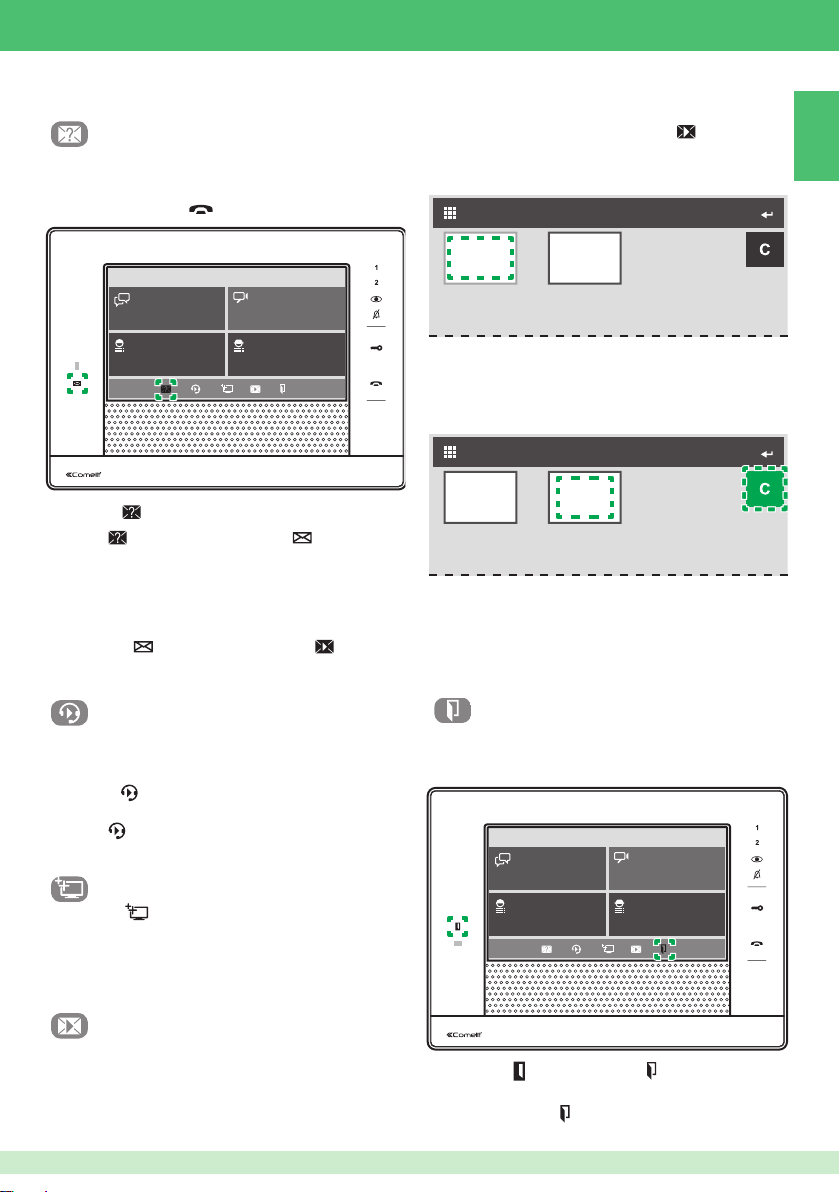
MENU RAPIDO
Abilitazione videoregistrazione
La funzione "videoregistrazione", se attiva, consente
di registrare in automatico un contenuto audiovideo da
posto esterno, quando si riceve una chiamata e non si
preme il tasto fonica ( ).
• o registrati dall'utente durante una video-chiamata da
"menu video"(pag.4).
} Dalla schermata principale, premere
per accedere
alla sezione MEMO VIDEO.
Visualizzare una videoregistrazione
MEMO VIDEO
IT
Sab 15/06/13 01:21
INTERCOM TELECAMERE
PROGRAMMATOREUTENTE
} Premere
per abilitare / disabilitare la funzione.
» l’icona si colora di blu e il LED 2 ( )si illumina in
blu a conferma dell’operazione avvenuta.
Le registrazioni vengono salvate in formato .avi nella
scheda SD sotto la cartella "video". In assenza della
scheda SD le registrazioni vengono salvate nella fl ash del
monitor (Max 8 registrazioni).
» il LED 2 (
) lampeggiante e l’icona di colore
blu, indicano la presenza di video messaggi nella
sezione MEMO VIDEO.
Abilitazione messaggio di segreteria
La funzione consente di riprodurre un messaggio di
segreteria (vedi pag 8), sull'altoparlante del posto esterno
nel momento in cui viene si riceve una chiamata.
} premere per abilitare / disabilitare la funzione
“messaggio di segreteria”.
» l’icona
si colora di blu a conferma dell’operazione
avvenuta.
Funzione blocco schermo
1. Premere per bloccare lo schermo per 60 sec.
2. Premere CONFERMA per confermare il blocco dello
schermo.
» A video appare: “Blocco tasti attivo”.
Premere ANNULLA per tornare alla schermata
principale.
Memo video: visualizzare e cancellare
le registrazioni della video-segreteria
Nella sezione MEMO VIDEO vengono memorizzati i
contenuti audiovideo.
• registrati in automatico dal sistema quando è abilitata la
funzione "videoregistrazione" (pag.5).
16/16/13 05:55 16/16/13 05:55
√ La cornice blu indica i video già visualizzati, la cornice
gialla indica le nuove registrazioni.
} Premere sul video per avviare il fi lmato.
cancellare una videoregistrazione
MEMO VIDEO
2
16/16/13 05:55 16/16/13 05:55
1
1. Premere “C” per attivare la funzione cancella.
» il tasto si attiverà colorandosi di verde.
2. Selezionare il video che si desidera cancellare.
3. Premere CONFERMA per confermare l'eliminazione
o premere ANNULLA per tornare alla schermata
precedente.
Funzione controllo porte
La funzione "controllo porte" (se programmata) consente di
visualizzare l'immagine del posto esterno di ciascuna porta
presente in elenco e di controllare le porte aperte.
Sab 15/06/13 01:21
INTERCOM TELECAMERE
PROGRAMMATOREUTENTE
√ Il LED 1 ( ) acceso e l’icona in blu segnalano la
presenza di porte aperte.
} premere l’icona per accedere alla schermata
PORTE APERTE.
5
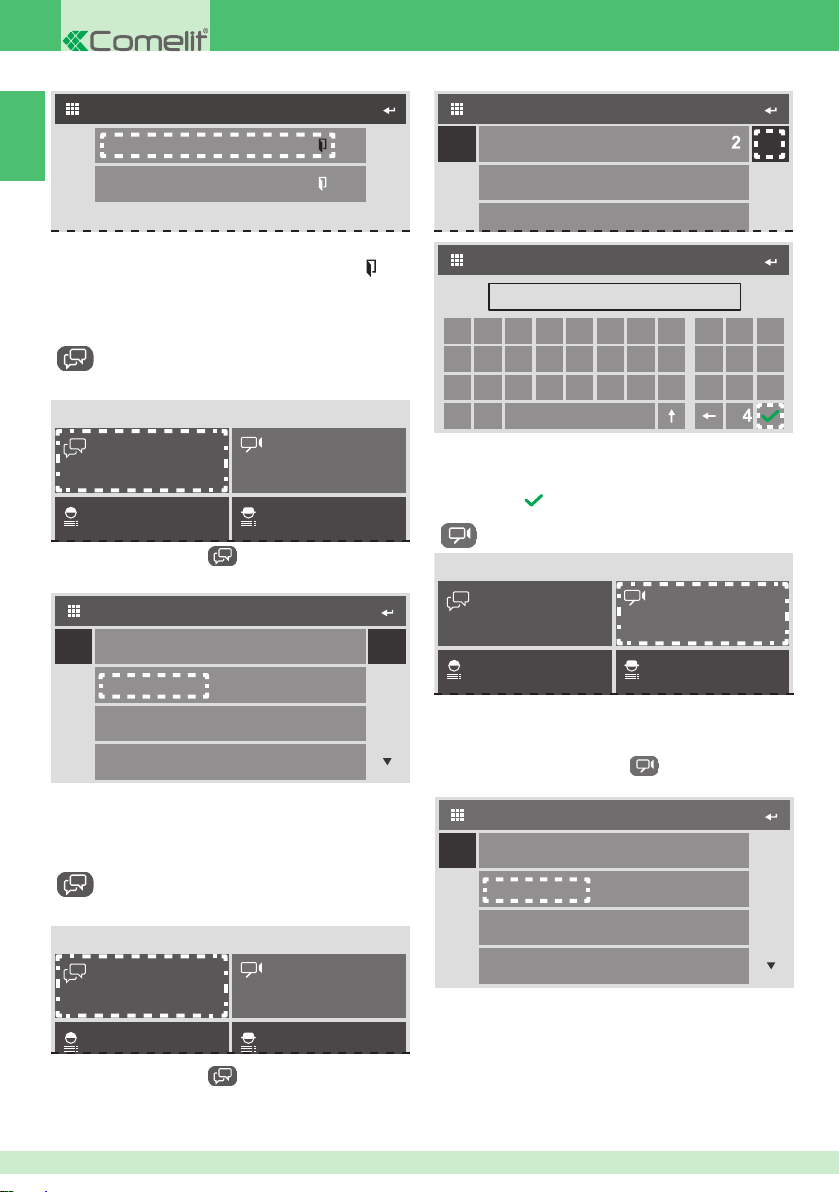
IT
100
PORTE APERTE
RUBRICA CHIAMATE INTERCOM
Abc 123
PLANUX WHITE 1
200
} Premere su una qualsiasi voce per visualizzare
l'immagine del rispettivo posto esterno (L’icona
blu
contrassegna le porte aperte).
UTILIZZO RUBRICHE
Chiamata intercomunicante verso
un utente in rubrica
Sab 15/06/13 01:21
INTERCOM TELECAMERE
1. Premere INTERCOM per accedere alla RUBRICA
CHIAMATE INTERCOM.
RUBRICA CHIAMATE INTERCOM
Abc 123
PLANUX WHITE 1
PLANUX BLACK
PLANUX WHITE 2
PLANUX BLACK 2
2. Premere la voce della rubrica verso cui si desidera
effettuare la chiamata.
3. Premere SI per confermare o NO per ritornare alla
rubrica.
PLANUX BLACK
PLANUX WHITE 2
INDIRIZZO
00000060
A B C D E F G H
I J K L M N O P
Q R S T U V W X
Y Z
2. Premere "123" per accedere alla schermata di
chiamata.
3. Digitare l'indirizzo che si desidera chiamare.
4. Premere
per avviare la chiamata diretta.
1 2 3
4 5 6
7 809
Accensione telecamere
Sab 15/06/13 01:21
INTERCOM TELECAMERE
La rubrica TELECAMERE permette di visualizzare
l’immagine della telecamera di un posto esterno o di una
telecamera scorporata.
1. Premere TELECAMERE
RUBRICA TELECAMERE.
RUBRICA TELECAMERE
Abc
TELECAMERA 1
per accedere alla
Chiamata intercomunicante diretta
verso un qualsiasi indirizzo ViP
Sab 15/06/13 01:21
INTERCOM TELECAMERE
1. Premere INTERCOM
CHIAMATE INTERCOM.
6
per accedere alla RUBRICA
TELECAMERA 2
TELECAMERA 3
TELECAMERA 4
2. Premere la telecamera che si desidera accendere.
3. Premere SI per confermare l’accensione della
telecamera o NO per ritornare alla rubrica.
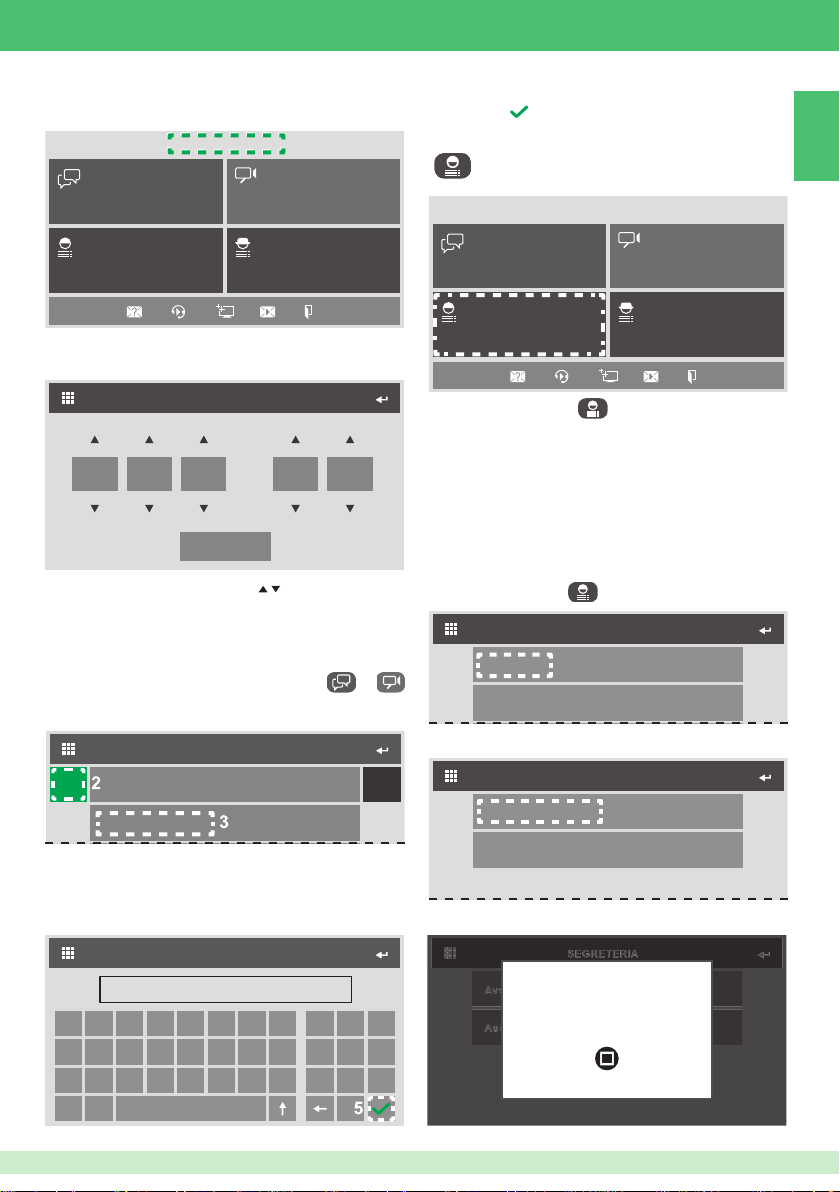
IMPOSTA DATA E ORA
Sab 15/06/13 01:21
4. Correggere il nome.
5. Premere
per confermare e tornare alla RUBRICA
CHIAMATE INTERCOM / RUBRICA TELECAMERE.
MENU UTENTE
IT
INTERCOM TELECAMERE
PROGRAMMATOREUTENTE
1. Premere data e ora per accedere alla schermata di
IMPOSTA DATA E ORA.
IMPOSTA DATA E ORA
15 6 2013
SALVA
2. Regolare i valori premendo su
019
.
3. Premere SALVA per salvare le impostazioni e tornare
alla schermata iniziale.
MODIFICA VOCI RUBRICHE
1. Premere INTERCOM / TELECAMERE /
per accedere alla RUBRICA CHIAMATE INTERCOM /
RUBRICA TELECAMERE.
RUBRICA CHIAMATE INTERCOM
Abc 123
PLANUX WHITE 1
PLANUX BLACK
2. Premere "Abc" per attivare la modifi ca.
» il tasto si attiverà colorandosi di verde.
3. Premere la voce della rubrica che si desidera
modifi care.
NOME
PLANUX BLACK 1
A B C D E F G H
I J K L M N O P
Q R S T U V W X
Y Z
1 2 3
4 5 6
7 809
Sab 15/06/13 01:21
INTERCOM TELECAMERE
PROGRAMMATOREUTENTE
} Premere UTENTE
per accedere al MENU
UTENTE.
Dal menu utente è possibile:
• Registrare un messaggio di segreteria
• Impostare melodie e volumi di chiamata e allarmi
• Regolare "toni tasti" e il "tono touch"
• Impostare la lingua
• Calibrare la sensibilità del display "al tocco"
Registrazione messaggio di segreteria
1. Premere UTENTE per accedere al menu utente.
MENU UTENTE
Segreteria
Imposta Melodie
2. Premere "segreteria".
SEGRETERIA
Avvia registrazione
Ascolta registrazione
3. Premere "Avvia registrazione".
Registrazione Messaggio
in corso...
STOP
7
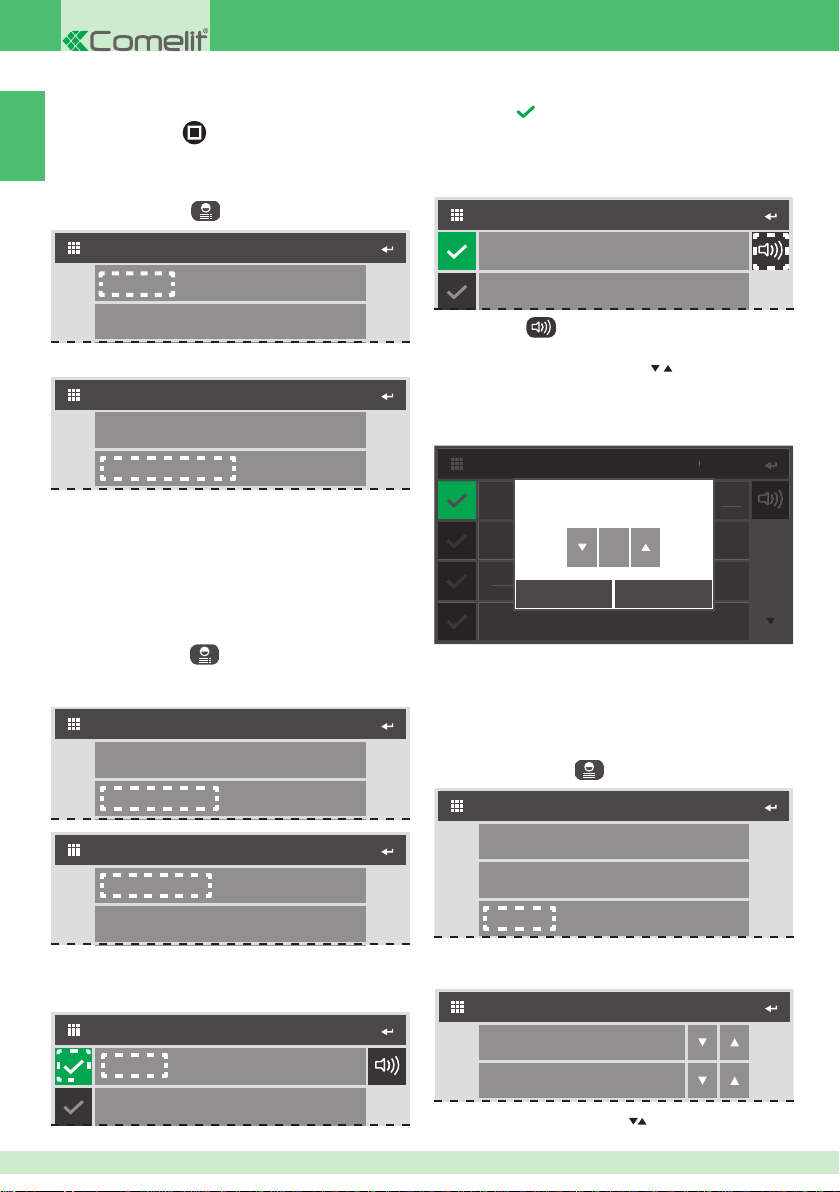
4b
M
1
M
M
3
M
4
4. Parlare al microfono per registrare il messaggio (max
20 sec).
5. Premere "STOP"
IT
interrompere e salvare la registrazione.
(o lasciare scadere i 20 sec) per
Ascolto messaggio di segreteria
1. Premere UTENTE per accedere al menu utente.
MENU UTENTE
Segreteria
Imposta Melodie
2. Premere "segreteria".
SEGRETERIA
Avvia registrazione
Ascolta registrazione
3. Premere "Ascolta registrazione" per ascoltare il
messaggio impostato come segreteria.
4. Premere nuovamente "Ascolta registrazione" per
interrompere la riproduzione del messaggio.
Impostazione melodie e volumi
La funzione "Imposta melodie" consente di impostare
melodie e volumi di chiamata e allarmi.
1. Premere UTENTE
2. Premere "Imposta melodie" per accedere al MENU
MELODIE.
Segreteria
Imposta Melodie
per accedere al menu utente.
MENU UTENTE
4a.Premere su una qualsiasi melodia per ascoltarla.
5a.Premere per impostare la melodia come melodia di
chiamata/allarme.
» Il segno di spunta si evidenzierà in verde.
Regolazione volume
CHIAMATA DA POSTO ESTERNO
Melodia 1
Melodia 2
4b
4b.Premere per accedere alla schermata di
regolazione "volumi suoneria".
5b.Regolare i valori premendo su
.
6b.Premere SALVA per salvare le impostazioni e tornare
alla schermata precedente. Premere ESCI per
tornare alla schermata precedente senza salvare le
impostazioni.
CHIAMATA DA POSTO ESTERNO
CHIAMATA DA POSTO ESTERNO
elodia
Melodia 1
Melodia 2
elodia 2
elodia
Melodia 3
SALVA ESCI
Melodia 4
elodia
Volume suoneria
3
4b
È possibile aggiungere delle suonerie personalizzate.
√ I fi le devono essere in formato .wav da 8Khz mono 16 bit.
} Inserire le melodie nella cartella “wav” della scheda SD
per visualizzarle nell’apposito menu.
Regolazione toni tasti e touch
1. Premere UTENTE
per accedere al menu utente.
MENU UTENTE
MENU MELODIE
Chiamata esterna
Chiamata fuoriporta
3. Premere una voce a scelta tra "chiamata esterna",
"chiamata fuoriporta", "chiamata intercom", "Allarmi",
per impostare le rispettive melodie e volumi.
CHIAMATA DA POSTO ESTERNO
5a
Melodia 1
Melodia 2
4a
8
Segreteria
Imposta Melodie
Toni Tasti
2. Premere "Toni tasti" per accedere alla
CONFIGURAZIONE VOLUMI.
CONFIGURA VOLUMI
Toni tasti
Tono Touch
3. Regolare i valori premendo
4
4
.
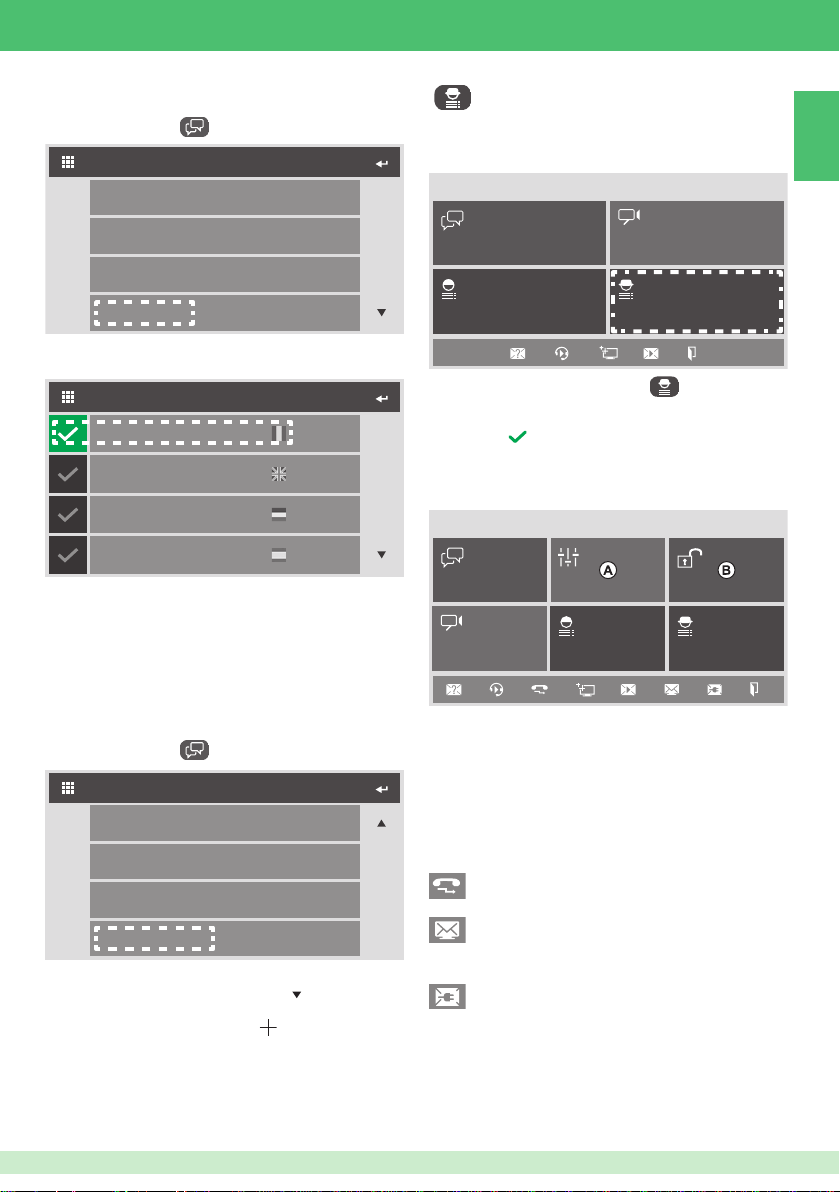
Impostazione lingua
Premere UTENTE per accedere al MENU UTENTE.
1.
MENU UTENTE
Segreteria
MENU PROGRAMMATORE
Dal menu programmatore è possibile confi gurare i
pulsanti con le funzioni di base, confi gurare l'indirizzo del
monitor e impostare le funzioni speciali.
Sab 15/06/13 01:21
IT
Imposta Melodie
Toni Tasti
Imposta lingua
2. Premere "Imposta lingua" per accedere alla schermata
di MODIFICA LINGUA.
MODIFICA LINGUA
Italiano
English
Français
Español
3. Premere sulla lingua prescelta.
4. Premere CONFERMA per salvare la scelta della lingua
o ANNULLA per tornare alla schermata MODIFICA
LINGUA senza salvare la modifi ca.
Calibrazione touch
La funzione "calibrazione touch" consente di calibrare la
sensibilità del display in funzione del proprio "tocco".
1.
Premere UTENTE per accedere al MENU UTENTE.
MENU UTENTE
Imposta Melodie
Toni Tasti
Imposta lingua
Calibrazione touch
2. Premere "Calibrazione touch" per accedere alla
schermata di calibrazione (usare
menu).
3. Premere sul punto di registro ( ) mostrato a video.
per scorrere il
INTERCOM TELECAMERE
PROGRAMMATOREUTENTE
1. Premere PROGRAMMATORE per accedere al
MENU INSTALLATORE.
2. Inserire la password.
3. Premere per confermare la password e accedere al
MENU INSTALLATORE.
CONFIGURAZIONE COMPLETA
Sab 15/06/13 01:21
INTERCOM ATTUATORI
TELECAMERE
UTENTE PROGRAMMATORE
Funzioni attivabili dall'installatore
A. RUBRICA ATTUATORI (inattiva di default ma attivabile
dall'installatore) permette di attivare un relè di un
determinato attuatore installato sull’impianto.
B. INSERIMENTO ALLARME (inattiva di default ma
attivabile dall'installatore) consente di abilitare il
sistema allarme.
menu rapido
Deviazione chiamate (non confi guarata di default
ma programmabile dall'installatore).
Lista messaggi ricevuti dal centralino (non
confi guarata di default ma programmabile
dall'installatore).
Messaggi energia (non confi guarata di default ma
programmabile dall'installatore).
ALLARME
9
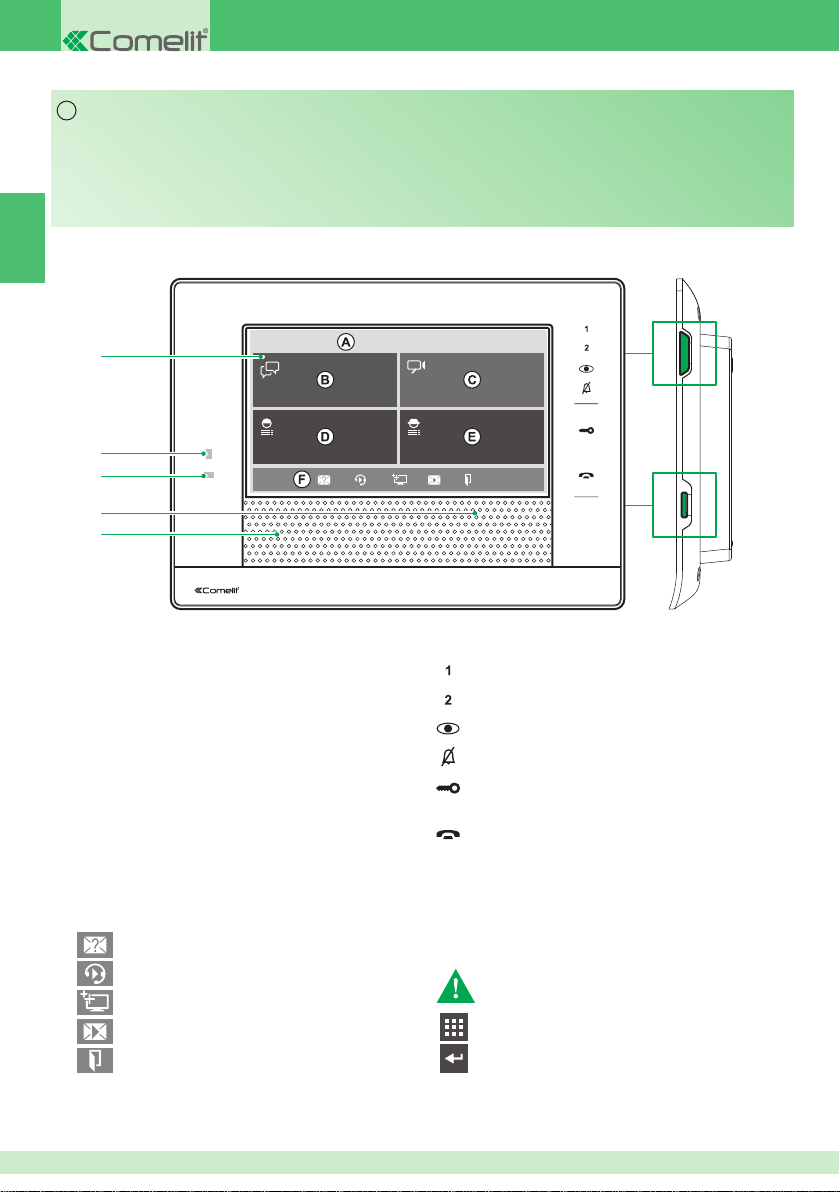
EN
WARNING
Comelit Group S.pA. does not assume responsibility for improper use of the apparatus, for modifi cations made by third parties for
any reason or purpose, or for the use of non-original accessories and materials.
Caution! In order to reduce the risk of faults and electric shocks:
• Do not open the appliance or carry out any repairs yourself. If necessary, request the services of qualifi ed personnel.
• Do not insert objects or pour liquids into the device.
• Clean using a damp cloth. Do not use alcohol or other aggressive products.
EN
DESCRIPTION OF MONITOR AND INTERFACE
1
2
3
4
5
1. 7" colour LCD display.
2. LED 1: "door open" indicator.
3. LED 2: "new message" indicator.
4. Speaker.
5. Microphone.
6. Anti-panic button (programmable).
7. Micro SD input.
Description of the interface
A. Date and time.
B. Intercom directory.
C. Camera directory.
D. User menu.
E. Programmer menu.
F. Shortcut menu:
Enable/Disable video recording.
Enable/Disable video memory message.
Lock screen for 60 sec.
List of videos in memory.
List of open doors.
Sat 12/06/13 01:21
INTERCOM CAMERAS
PROGRAMMERUSER
Description of "standard function" keys
Key 1 (programmable).
Key 2 (programmable).
Self-ignition / Video request (programmable).
Privacy/Doctor key (programmable).
Door lock key. Use this key to open the corresponding
door lock.
Audio key. Activates/de-activates conversation with
the external unit.
Internal navigation tools
} Press to return to the main screen
} Press to return to the previous screen
6
7
10
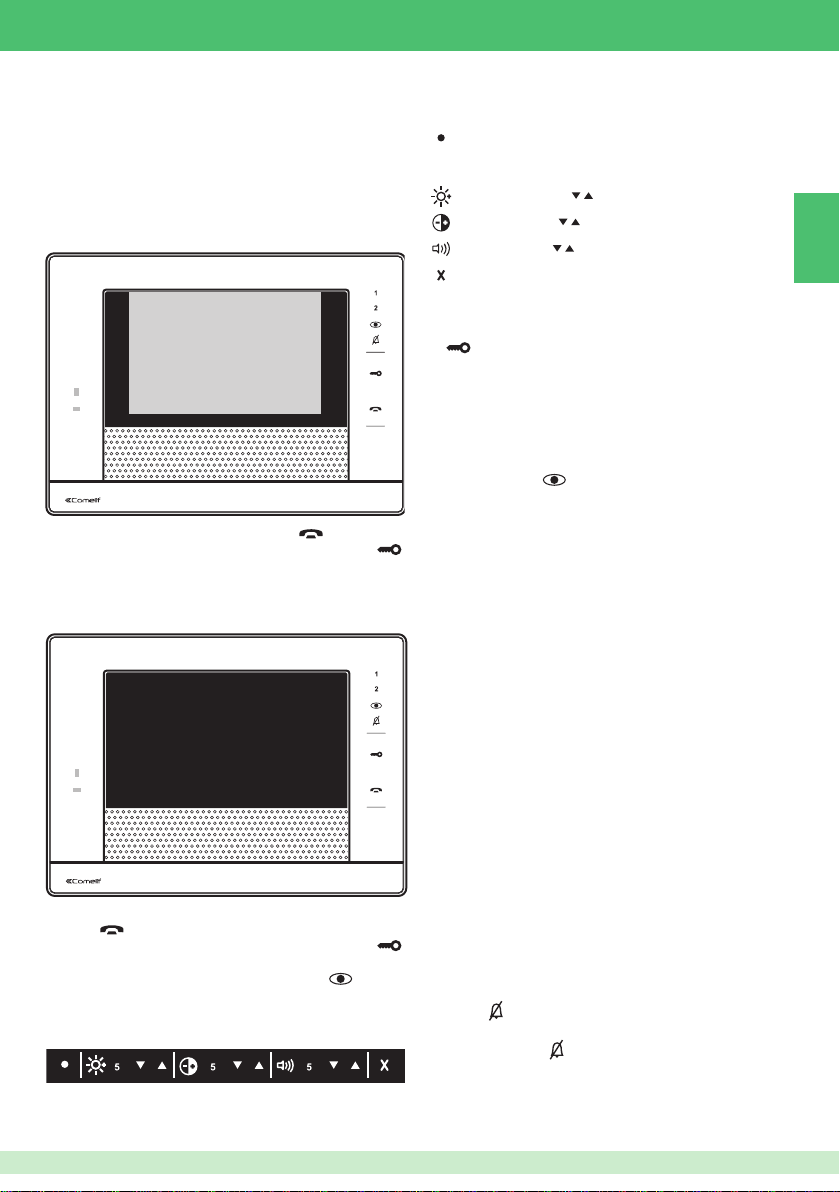
STANDARD FUNCTIONS
Answering a call
On receipt of a call from the external unit:
1. In the case of a main "master" monitor (max. 1 per
apartment) and up to 3 secondary "slave" monitors,
the image from the external unit automatically appears
on the monitor.
9000: Waiting for Reply
• To activate/deactivate the audio, press .
• To activate the external unit door lock function, press .
2. In the case of secondary "slave" monitors (from 4th
to 15th) the indication of a call from the external unit
appears.
100
EXTERNAL UNIT CALL
Waiting for Reply
• To enable/disable the audio and acquire the video signal,
press .
• To activate the external unit door lock function, press .
• To display the image without activating audio
communication with the external unit, press .
3. During a call
} Press the display to open the video menu.
Record message. (If enabled from a secondary
monitor, the audio line with the external unit must be
active for the audio to be recorded)
Brightness: (press
Contrast: (press
Volume: (press
Close video menu.
to adjust).
to adjust).
to adjust).
Lock-release
} To activate the external unit door lock function, press
.
Self-ignition
The Self-ignition function (disabled by default but can
be programmed by the installer) can be used to display
images from the camera associated with an external unit or
from a remote camera.
} Press the key (
ignition" function to display the images from the camera.
/ 1 / 2) programmed for the "Self-
Intercom call
The intercom function (disabled by default but can be
programmed by the installer) can be used to call an
internal unit.
} Press the key (1 / 2) programmed for the intercom
function to make the call.
I/O Actuator function
The actuator function (disabled by default but can be
programmed by the installer) can be used to activate the
relay for a specifi c actuator installed in the system.
} Press the key (1/2) programmed for the "I/O Actuator"
function to carry out the programmed procedure.
Privacy/Doctor function
• The Privacy function (default) disables the ringtone
for intercom calls, calls from the external unit and
switchboard calls.
• The Doctor function (programmable) enables automatic
activation of the lock-release in response to a call from
the external unit.
• The Privacy + Doctor function (programmable), as well
as disabling the door-entry phone ringtone in the same
way as the Privacy function, also enables automatic
activation of the lock-release in response to a call from
the external unit.
} Press (
»
) to activate the Privacy/Doctor/Privacy+Doctor
function.
The red LED indicates that the function is
active.
EN
11
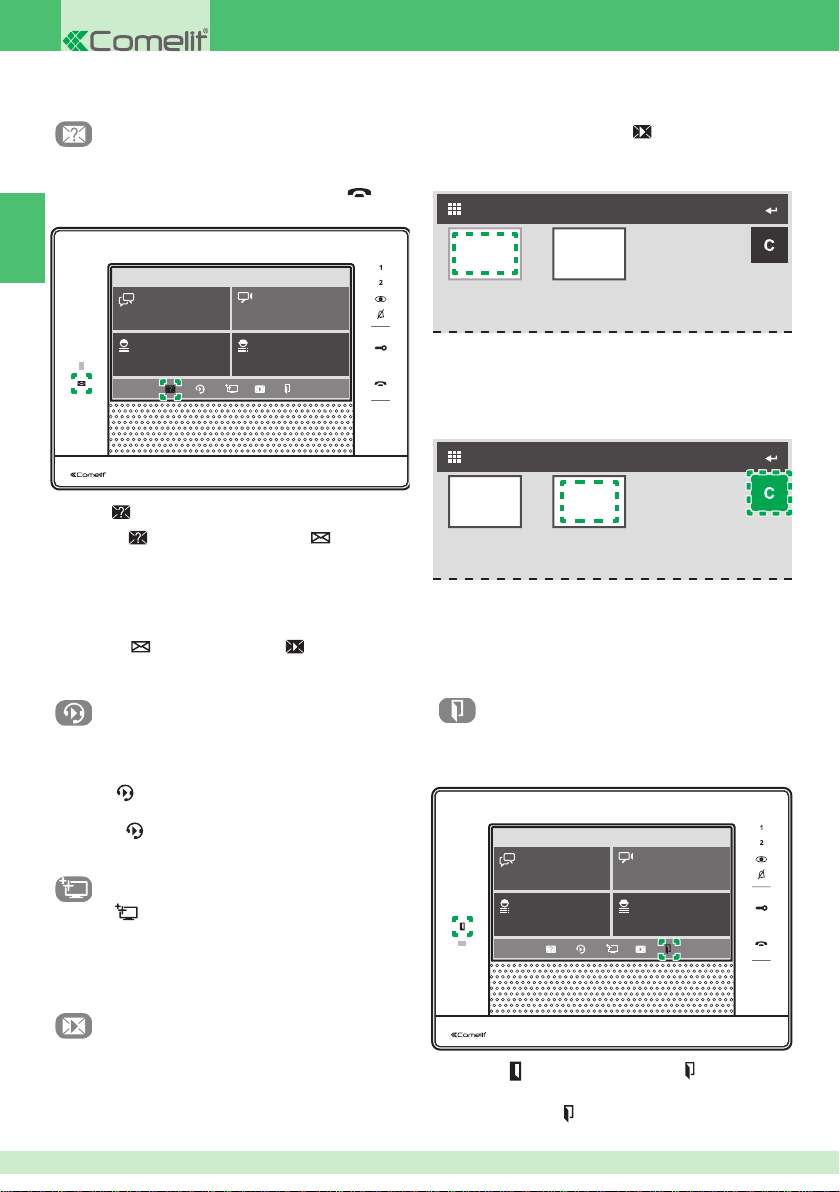
SHORTCUT MENU
Enable video recording
The "video recording" function, if enabled, allows automatic
recording of audio-video content from the external unit
when a call is received and the audio key ( ) not
pressed.
EN
Sat 12/06/13 01:21
INTERCOM CAMERAS
PROGRAMMERUSER
• or recorded by the user during a video call using the
"video menu" (see page 11).
} From the main screen, press
to access the MEMO
VIDEO section.
Viewing a recording
VIDEO MEMO
12/06/13 05:55 12/06/13 05:55
√ The blue frame indicates the videos which have already
been viewed, and the yellow frame indicates new
recordings.
} Press the video to watch the recording.
deleting a recording
VIDEO MEMO
} Press
to enable / disable the function.
» the icon turns blue and LED 2 ( ) lights up
in blue to confi rm the procedure has been completed.
Recordings are saved in .avi format on the SD card, in
the "video" folder. If there is no SD card, recordings will
be saved in the fl ash memory of the monitor (max. 8
recordings).
» LED 2 (
) fl ashes and icon turns blue to
indicate the presence of video messages in the
VIDEO MEMO section.
Enable video memory message
The function can be used to replay a video memory
message (see page 15) over the loudspeaker on the
external unit on receipt of a call.
} Press
to enable / disable the "video memory
message" function.
» the icon
turns blue to confi rm the procedure was
completed successfully.
Screen lock function
1. Press to lock the screen for 60 sec.
2. Press CONFIRM to confi rm the screen lock.
» the screen shows: "Keypad locked".
Press CANCEL to return to the main screen.
Video memo: view and delete
video memory recordings
Audio-video content is stored in the VIDEO MEMO section.
• recorded automatically by the system when the "video
recording" function is enabled (page 12).
2
12/06/13 05:55 12/06/13 05:55
1
1. Press "C" to activate the deletion function.
» the key will be activated and will turn green.
2. Select the video you wish to delete.
3. Press CONFIRM to confi rm deletion, or press CANCEL
to return to the previous screen.
Door check function
The "door check" function (if programmed) can be used to
view the image form the external unit at each door on the
list, and to check for open doors.
Sat 12/06/13 01:21
INTERCOM CAMERAS
PROGRAMMERUSER
√ LED 1 ( ) lights up and the icon turns blue to
indicate the presence of open doors.
} Press the icon to access the OPEN DOORS
screen.
12
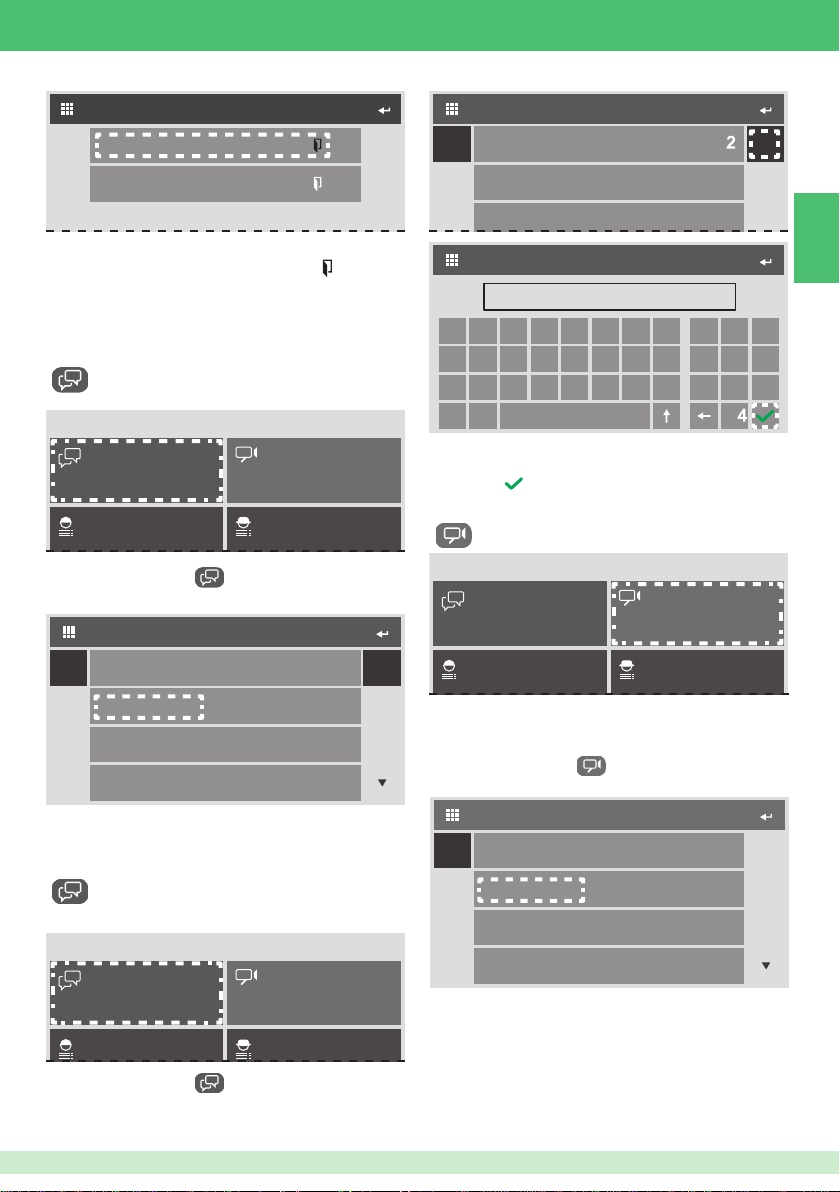
100
DOORS OPEN
INTERCOM DIRECTORY
Abc 123
PLANUX WHITE 1
200
} Press any option to view the image from the
corresponding external unit (the blue icon
indicates
open doors).
USING THE DIRECTORIES
Intercom call to a user in the directory
Sat 12/06/13 01:21
INTERCOM CAMERAS
1. Press INTERCOM to access the INTERCOM
CALLS DIRECTORY.
INTERCOM DIRECTORY
Abc 123
PLANUX WHITE 1
PLANUX BLACK
PLANUX WHITE 2
PLANUX BLACK 2
2. Press the directory entry you wish to call.
3. Press YES to confi rm or NO to return to the directory.
PLANUX BLACK
PLANUX WHITE 2
ADDRESS
00000060
A B C D E F G H
I J K L M N O P
Q R S T U V W X
Y Z
2. Press "123" to access the call screen.
3. Enter the address you wish to call.
4. Press
to make the direct call.
1 2 3
4 5 6
7 809
Camera activation
Sat 12/06/13 01:21
INTERCOM CAMERAS
The CAMERAS directory can be used to view the image
from the camera at an external unit or a remote camera.
1. Press CAMERAS
DIRECTORY.
Abc
CAMERA 1
to access the CAMERAS
CAMERAS DIRECTORY
EN
Direct intercom call to any ViP
address
Sat 12/06/13 01:21
INTERCOM CAMERAS
1. Press INTERCOM to access the INTERCOM
CALLS DIRECTORY.
CAMERA 2
CAMERA 3
CAMERA 4
2. Press the camera you wish to switch on.
3. Press YES to confi rm camera activation or NO to return
to the directory.
13
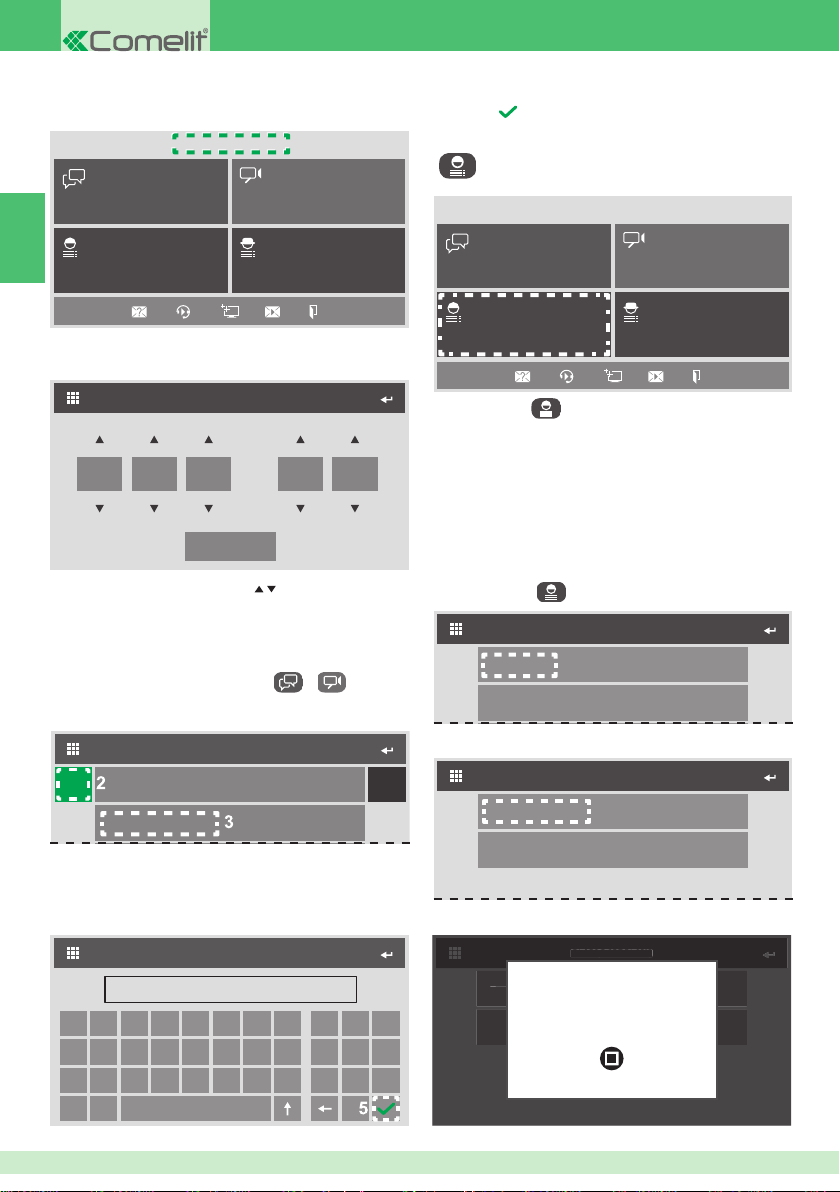
M
U
ge
L
ge
SETTING THE DATE & TIME
Sat 12/06/13 01:21
4. Correct the name.
5. Press
to confi rm and return to the INTERCOM
CALLS DIRECTORY / CAMERAS DIRECTORY.
USER MENU
INTERCOM CAMERAS
EN
PROGRAMMERUSER
1. Press the date and time to access the SET DATE AND
TIME screen.
SET DATE & TIME
12 6 2013
SAVE
2. Adjust the values by pressing
3. Press SAVE to save the settings and return to the initial
screen.
EDITING DIRECTORY OPTIONS
1. Press INTERCOM / CAMERAS / to access
the INTERCOM CALLS DIRECTORY / CAMERAS
DIRECTORY.
INTERCOM DIRECTORY
Abc 123
PLANUX WHITE 1
PLANUX BLACK
2. Press "Abc" to start editing.
» the key will be activated and will turn green.
3. Press the directory listing you wish to edit.
019
.
Sat 12/06/13 01:21
INTERCOM CAMERAS
PROGRAMMERUSER
} Press USER
to access the USER MENU.
From the user menu you can:
• Record a video memory message
• Set call and alarm melodies and volumes
• Adjust "key tones" and "touch tones"
• Set the language
• Calibrate the sensitivity of the touch display
Recording a memory message
1. Press USER to access the user menu.
USER MENU
Memory
Melodies Settings
2. Press "memory".
MEMORY MENU
Record Message
Listen Recorded Message
3. Press "Start recording".
NAME
PLANUX BLACK 1
A B C D E F G H
I J K L M N O P
Q R S T U V W X
1 2 3
4 5 6
7 809
Record Messa
Record Message
isten Recorded Messa
Listen Recorded Message
MEMORY MENU
EMORY MEN
Message Recording
in progress...
STOP
Y Z
14
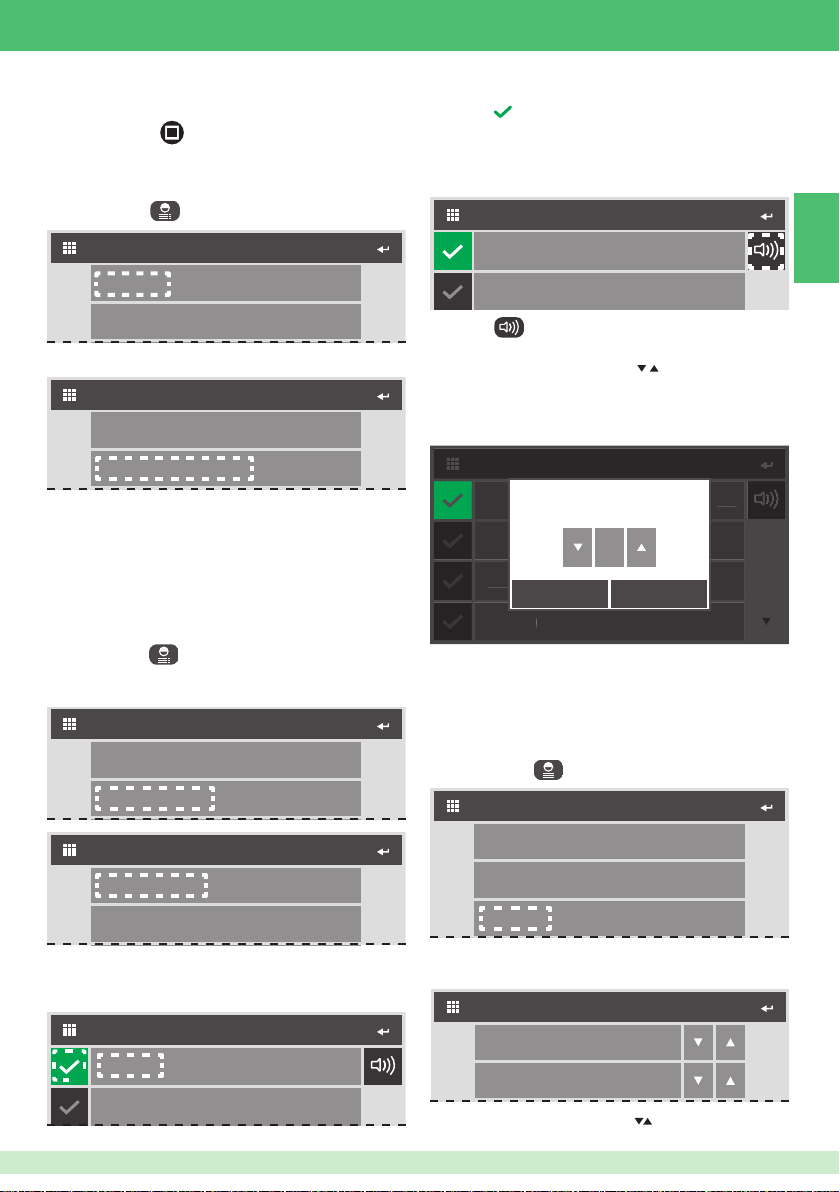
4b
E
M
1
M
M
3
M
4
4. Speak into the microphone to record your message
(max. 20 sec.).
5. Press "STOP"
(or let the 20 sec. period elapse) to
stop and save the recording.
Listening to a memory message
1. Press USER to access the user menu.
USER MENU
Memory
Melodies Settings
2. Press "memory".
MEMORY MENU
Record Message
Listen Recorded Message
3. Press "Listen to recording" to listen to the set memory
message.
4. Press "Listen to recording" again to stop message
playback.
Setting melodies and volumes
The "Set melodies" function can be used to set call and
alarm melodies and volumes.
1. Press USER
2. Press "Melodies Settings" to access the MELODIES
MENU.
Memory
Melodies Settings
to access the user menu.
USER MENU
4a.Press any melody to listen to it.
5a.Press to set the melody as the call/alarm melody.
» the tick will appear in green.
Volume adjustment
EXTERNAL UNIT CALL
Melody 1
Melody 2
4b
4b.Press to access the "ringtone volume" adjustment
screen.
5b.Adjust the values by pressing
.
6b.Press SAVE to save the settings and return to the
previous screen. Press EXIT to return to the previous
screen without saving the settings.
EXTERNAL UNIT CALL
XTERNAL UNIT CALL
elody
Melody 1
Melody 2
elody 2
elody
Melody 3
Melody 4
elody
Ringtone volume
3
SAVE EXIT
4b
Customised ringtones may be added.
√ Files must be 8 Khz mono 16 bit, in .wav format.
} Place the melodies in the “wav” folder on the SD card to
display them in the relevant menu.
Adjusting key and touch tones
1. Press USER
to access the user menu.
USER MENU
EN
LIST OF MELODIES
External unit call
Floor door call
3. Press your choice of "external unit call", "fl oor door call",
"intercom call" or "Alarms" to set the corresponding
melodies and volumes.
EXTERNAL UNIT CALL
Melody 1
5a
Melody 2
4a
Memory
Melodies Settings
Key tone
2. Press "Key tones" to access VOLUME
CONFIGURATION.
CONFIGURE VOLUMES
Key tone
Touch Tone
3. Adjust the values by pressing
4
4
.
15
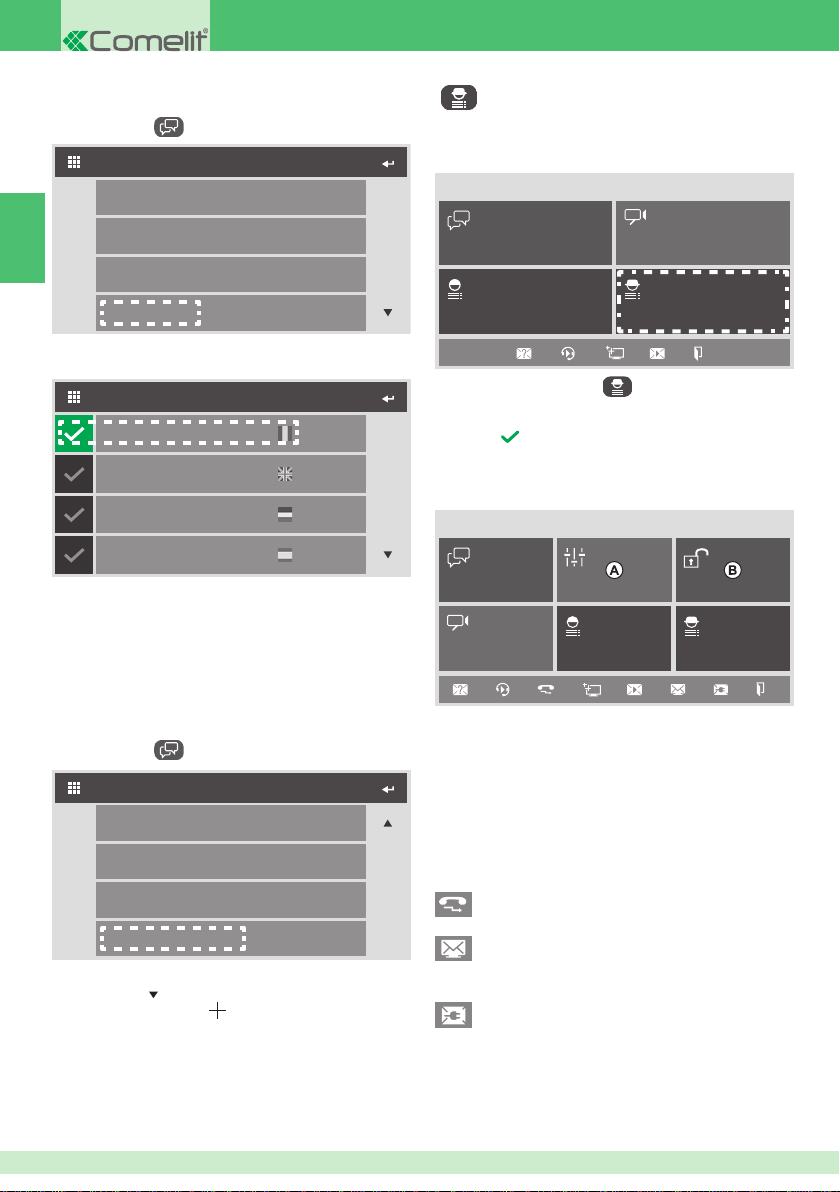
Setting the language
Press USER to access the USER MENU.
1.
USER MENU
Memory
PROGAMMER MENU
The programmer menu can be used to confi gure the
buttons with standard functions, to confi gure the monitor
address and to set special functions.
Sat 12/06/13 01:21
EN
Melodies Settings
Key tone
Set language
2. Press "Set language" to access the CHANGE
LANGUAGE screen.
MODIFY LANGUAGE
Italiano
English
Français
Español
3. Press the selected language.
4. Press CONFIRM to save the language selection or
CANCEL to return to the CHANGE LANGUAGE screen
without saving the changes.
Calibrating the touch-screen
The "calibrate touch-screen" function is used to calibrate
the sensitivity of the display to your "touch".
1.
Press USER to access the USER MENU.
USER MENU
Melodies Settings
Key tone
Set language
Calibrate touch-screen
2. Press "Calibrate touch-screen" to access the calibration
screen (use
3. Press the record dot ( ) shown on the screen.
to scroll through the menu).
INTERCOM CAMERAS
PROGRAMMERUSER
1. Press PROGRAMMER to access the INSTALLER
MENU.
2. Enter the password.
3. Press to confi rm the password and access the
INSTALLER MENU.
CONFIGURATION COMPLETE
Sat 12/06/13 01:21
INTERCOM ACTUATORS
CAMERAS
USER PROGRAMMER
Functions that can be activated by the
installer
A. ACTUATOR DIRECTORY (disabled by default but can
be enabled by the installer) can be used to activate the
relay for a specifi c actuator installed in the system.
B. ALARM ACTIVATION (disabled by default but can be
activated by the installer) can be used to enable the
alarm system.
shortcut menu
Call divert (not confi gured by default but can be
programmed by the installer).
List of messages received by the switchboard
(not confi gured by default but can be programmed
by the installer).
Energy messages (not confi gured by default but
can be programmed by the installer).
ALARM
16
