Page 1

FISH-EYE HD-SDI CAMERA, 5 MEGAPIXEL
ART. HDCAM360A
Please read this manual thoroughly before use, and keep for future reference
Via Don Arrigoni, 5 24020 Rovetta S.Lorenzo (Bergamo)
http://www.comelitgroup.com e-mail: export.department@comelit.it
1
Page 2
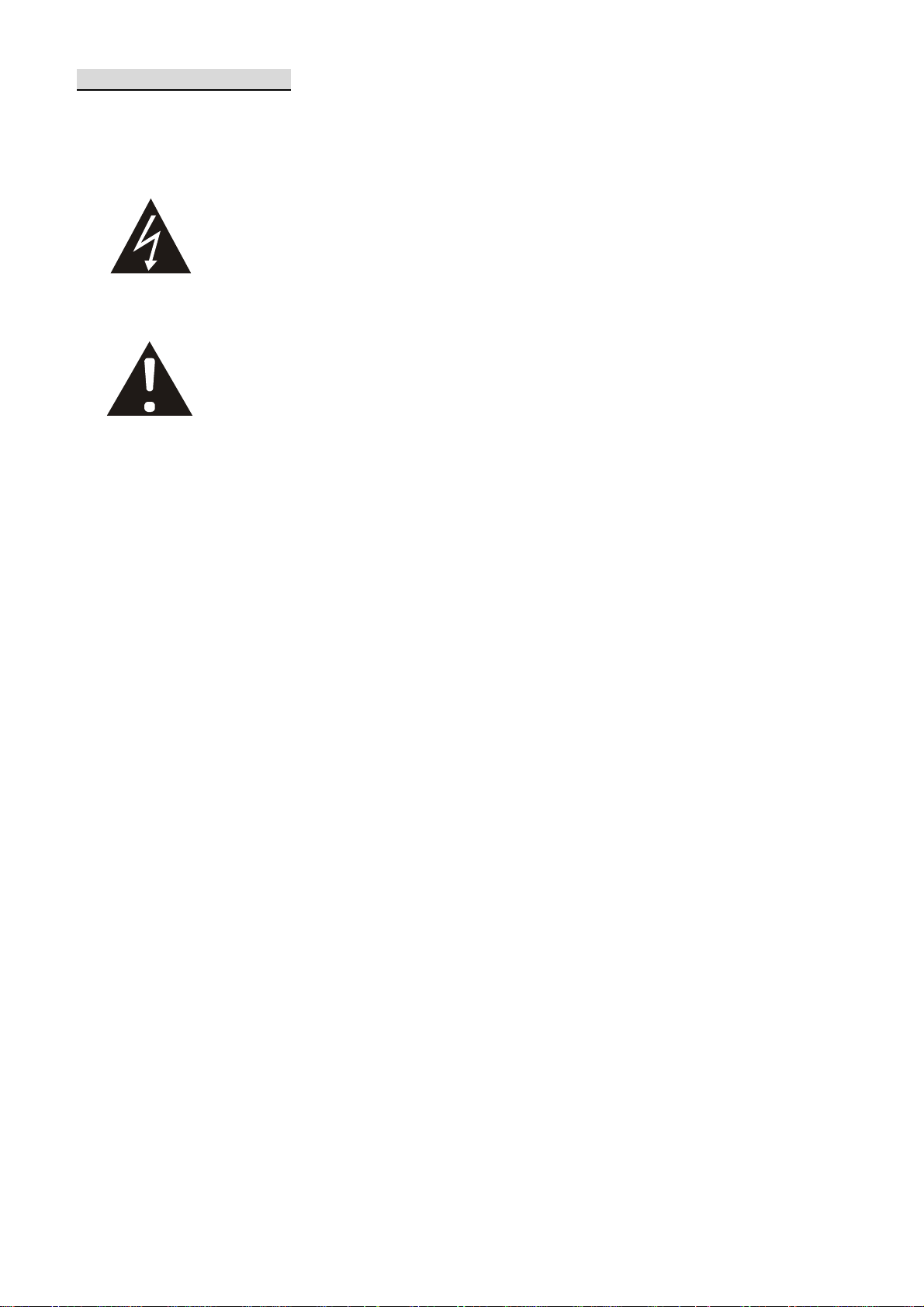
SAFETY PRECAUTIONS
Please read before using
The lightning flash with arrowhead symbol, within an
equilateral triangle, is intended to alert the user to the
presence of insulated dangerous Voltage within the
product’s enclosure that may be sufficient magnitude to
constitute risk of electrical shock to persons.
The exclamation point within an equilateral triangle is
intended to alert the user to the presence of important
operation and maintenance (servicing) instructions in the
literature accompanying the appliance.
1. Please read the service manual in details before using.
2. Don't try to disassemble the chassis or the part easily, in case that touch the power by
mistake, is shocked by electricity the danger or caused inside parts to be damaged,
3. Do not attempt to service this unit yourself unless you are authorized to do so. Opening
cover may exposure you to dangerous voltage or other hazards. Refer all servicing to
qualified personnel only.
4. When being regular, please lock the parts firmly first to prevent the machine damage.
5. Please connect correctly in accordance with the regulation, prevent the machine from using,
or striking improperly.
6. Please don't use any organic solution or the corrosively sanitizer to insert and wipe away
the chassis outside. While inserting and wiping away, please turn off the power, and use the
clean cloth is stained with letting a small amount of branch water, insert and wipe away
appearance.
7. Please don't use the camera under the following abominable environments: temperature is
lower than –10°C or is higher than +50°C.
2
Page 3
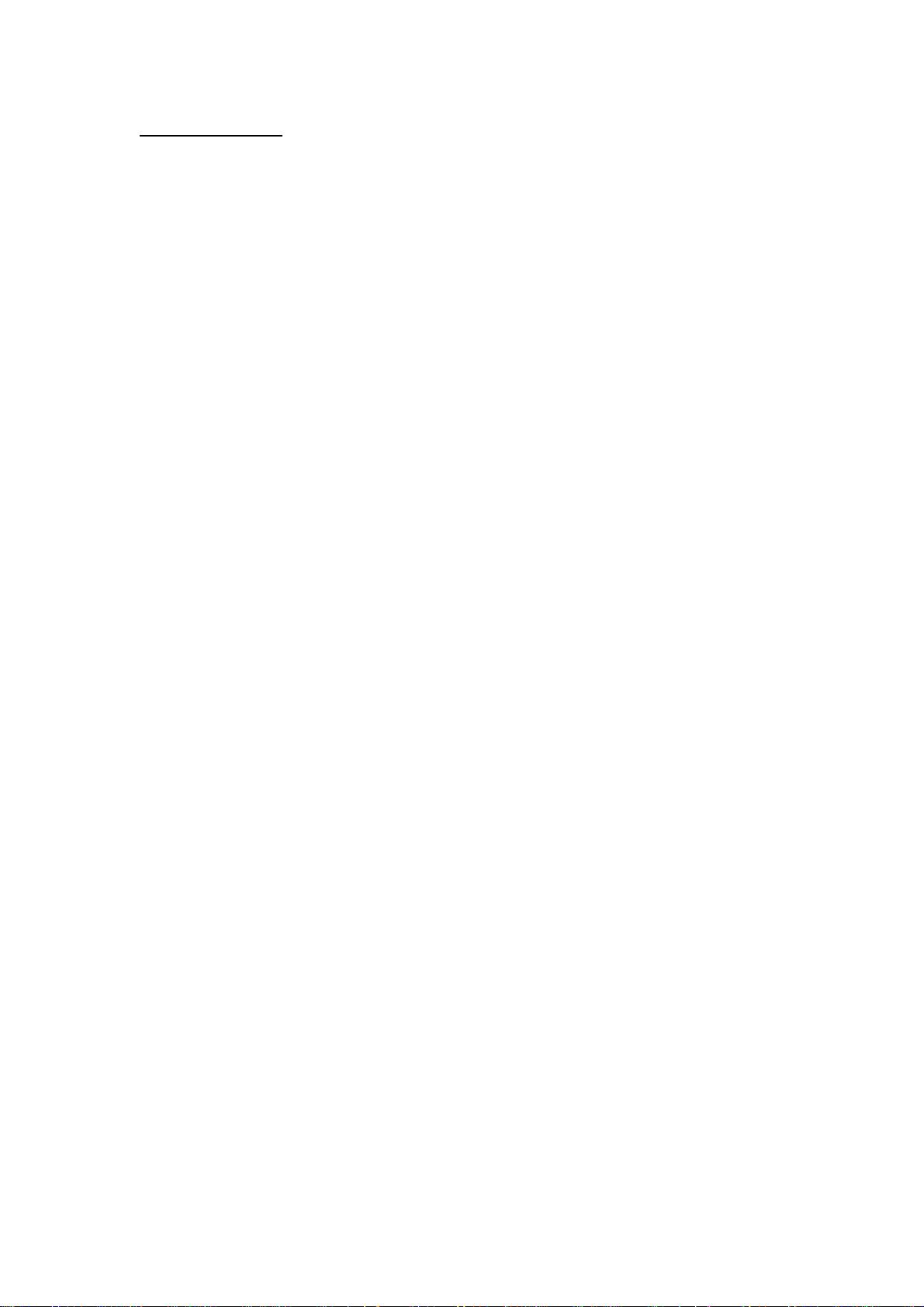
Product Feature
1. HD CCTV 5 Mega Pixel.
2. SDI output.
3. HDMI output.
4. CVBSx4 output.
5. 360° and 180° panorama view.
6. Virtual PTZ function.
7. Auto Pan Function.
8. Multiple screen display.
9. Privacy mask.
10. Motion tracking.
11. Built-in microphone.
3
Page 4
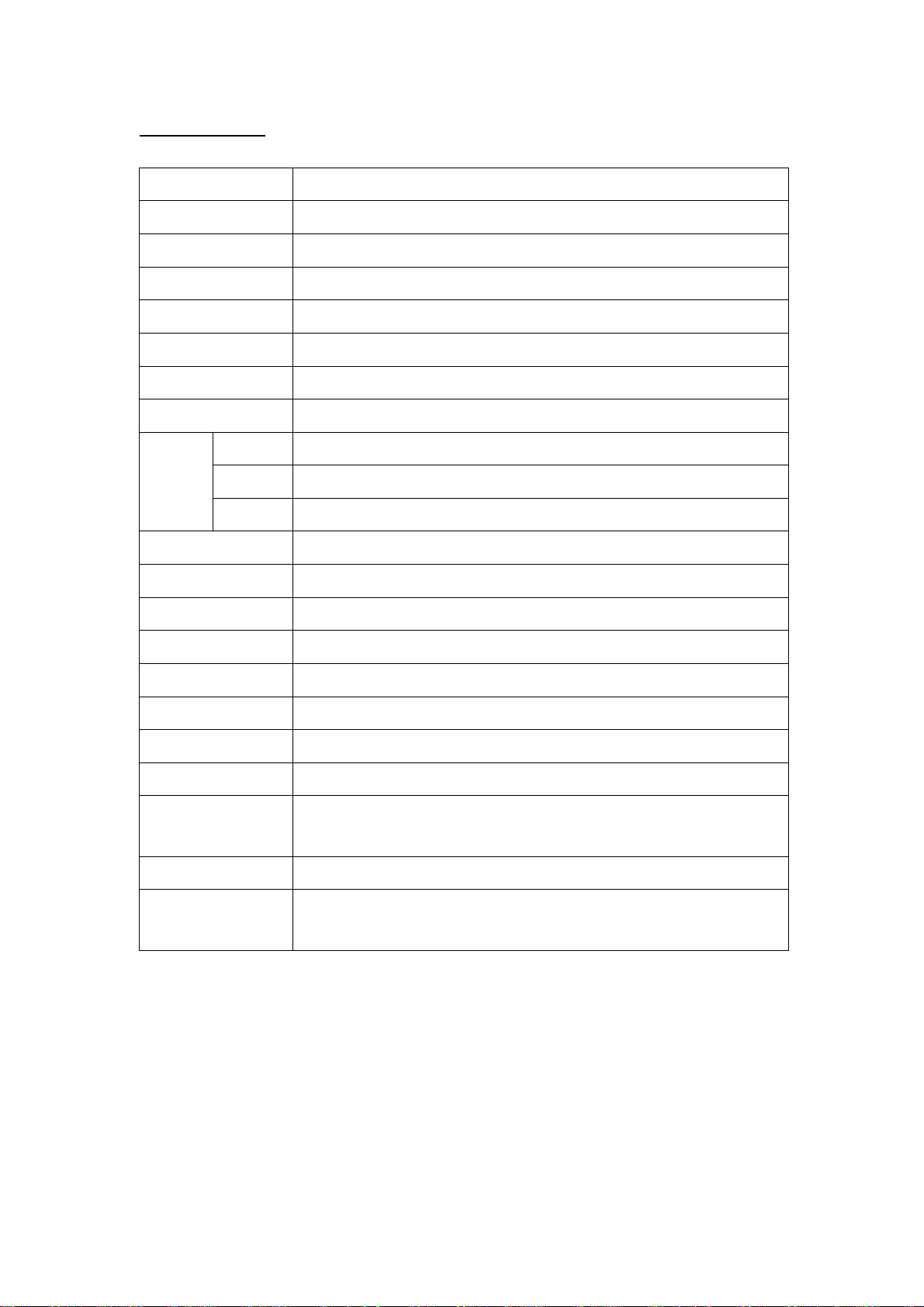
Specifications
Model
Signal System NTSC or PAL
Pick up device 1/3.2” Color CMOS QSXGA (5Mega Pixel : 2592x1944) image sensor
Synchronizing Internal
Scanning System 2:1 Interlace
S/N Ratio More than 51dB
Electronic Shutter x3; x2; x1; AUTO; 1/100; 1/120; 1/250
White Balance Auto
Diagonal 185°
Angle of
Horizontal 185°
view
Vertical 185°
Gamma Correct 0.45 / 1
RS485 PELCO D / 9600
Video Output 4 channels CVBS / HDMI / SDI
360° panoramic camera
Lens Type Board lens 1.19 mm / F2.0
Format 1080p
Power Source 12 VDC jack ± 10% / 1A
Power Consumption 6.6 W (max)
Current 550 mA (max)
Operating
Temperature
Storage Temperature -20°C ~ 70°C (-4°F ~ 158°F)
Dimensions (H x ø)
-10°C ~ 50 °C (14°F ~ 122°F )
78.82 x 145 mm
78.82 x 190 mm
4
Page 5
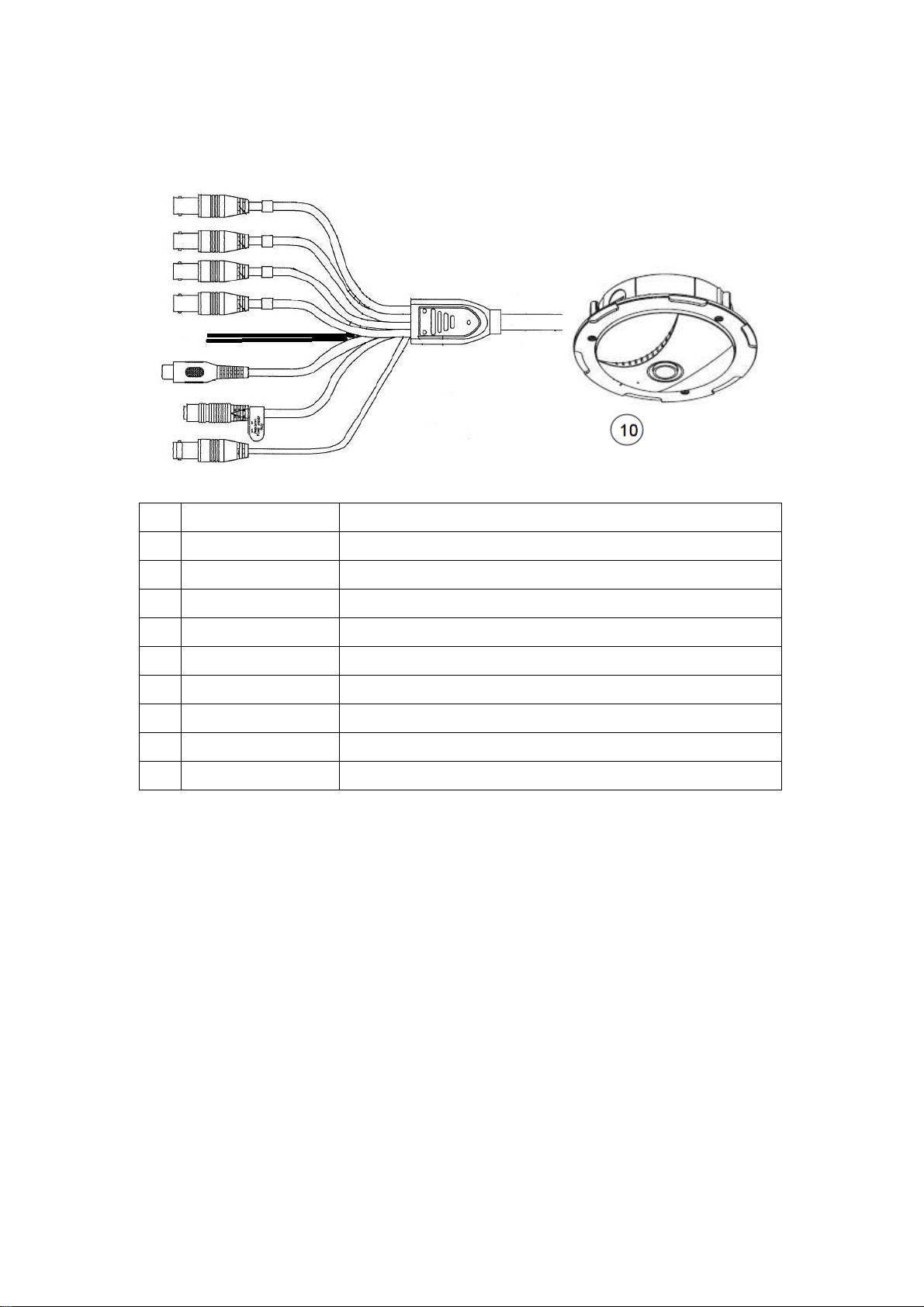
Connections:
①
①
①
①
①
①
①
①
①
1
label 1
2
label 2
3
label 3
4
label 4
5 RS485 cable
Camera 1 CVBS (BNC) output
Camera 2 CVBS (BNC) output
Camera 3 CVBS (BNC) output
Camera 4 CVBS (BNC) output
Purple + / White 6 RCA cable Audio output to speaker or DVR audio input
7 Power cable 12 VDC jack
8 SDI cable
SDI connector output (BNC gold color)
9 HDMI connector HDMI output to connect to a HDMI monitor
10 Microphone Pinhole type microphone built in
5
Page 6

Package contents
Camera
Ceiling screws
Ceiling cover
Wall screws
6
Page 7
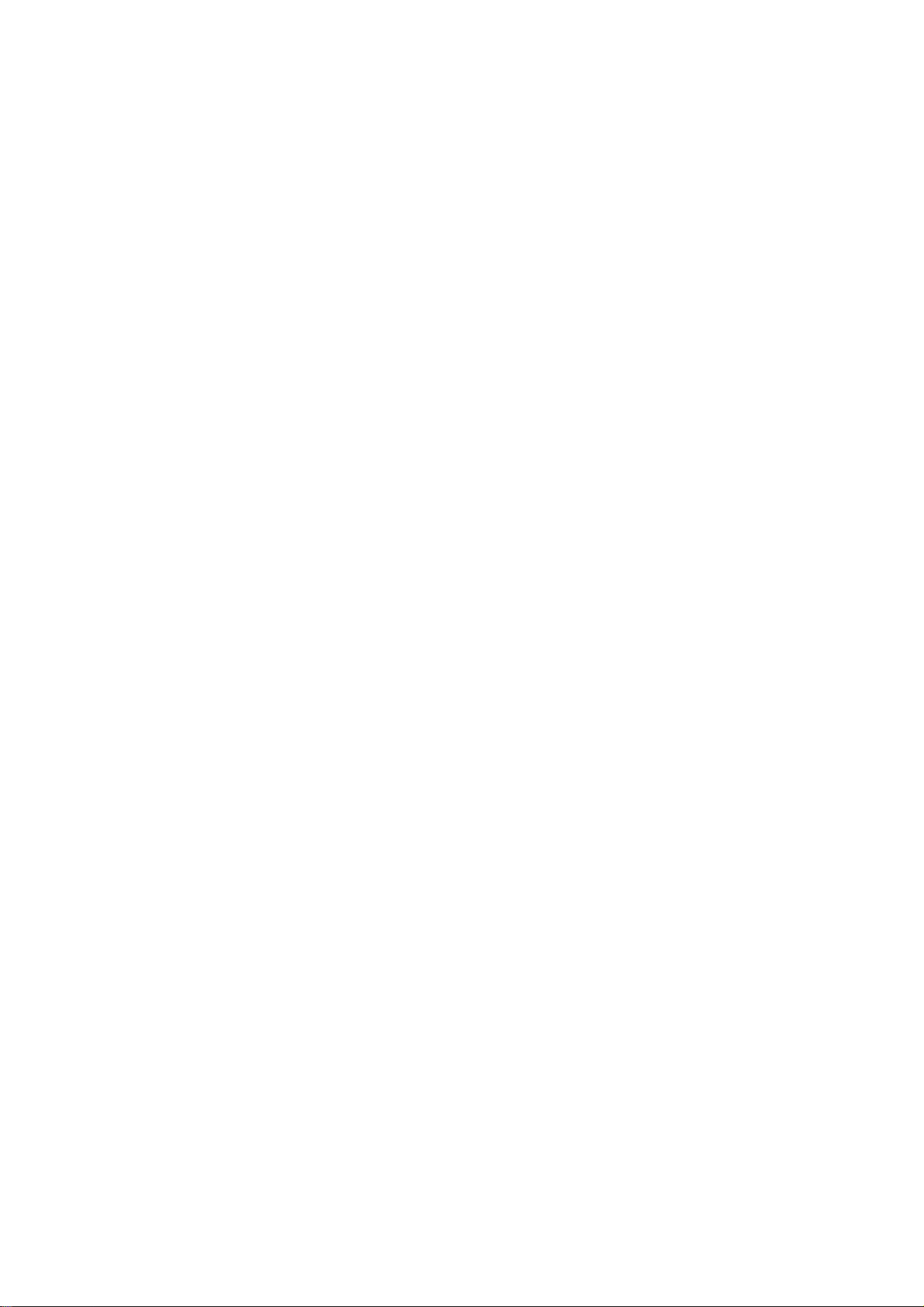
This 360° camera can be installed into different configuration thanks to its rich
connection. You will have an overview of different scenario in the next pages.
A) Scenario without DVR
1. The camera uses the SDI connector output or the HDMI connector to
a HD-SDI monitor that has RS485 built in connector.
The user points the remote controller to the monitor and controls the
camera
2. The camera uses the SDI connector output or the HDMI connector to
a HD-SDI monitor that doesn’t have RS485 built in connector.
The user link the 2 RS485 wires from the camera to a keyboard
controller
B) Scenario with DVR
1. The DVR only supports SDI signal input
The camera used the SDI connector output to the DVR SDI input
The user link the 2 RS485 wires to the RS485 terminal of the DVR
The DVR uses the HDMI connector output to a HDMI monitor
The user controls the camera with the mouse or the remote controller
of the dvr
2. The DVR doesn’t have SDI signal input and only accepts analog
signal
The camera uses the 4 BNC connector output to the 4 video input of
the DVR.
The user can’t access to the 180° and 360° view
3. The DVR can accept both SDI and analog signal
The camera uses the SDI connector output to the DVR SDI input
The camera uses the 4 BNC connector output to the 4 video input of
the DVR
The user links the 2 RS485 wires to the RS485 terminal of the DVR or
to the RS485 terminal of the keyboard controller
7
Page 8
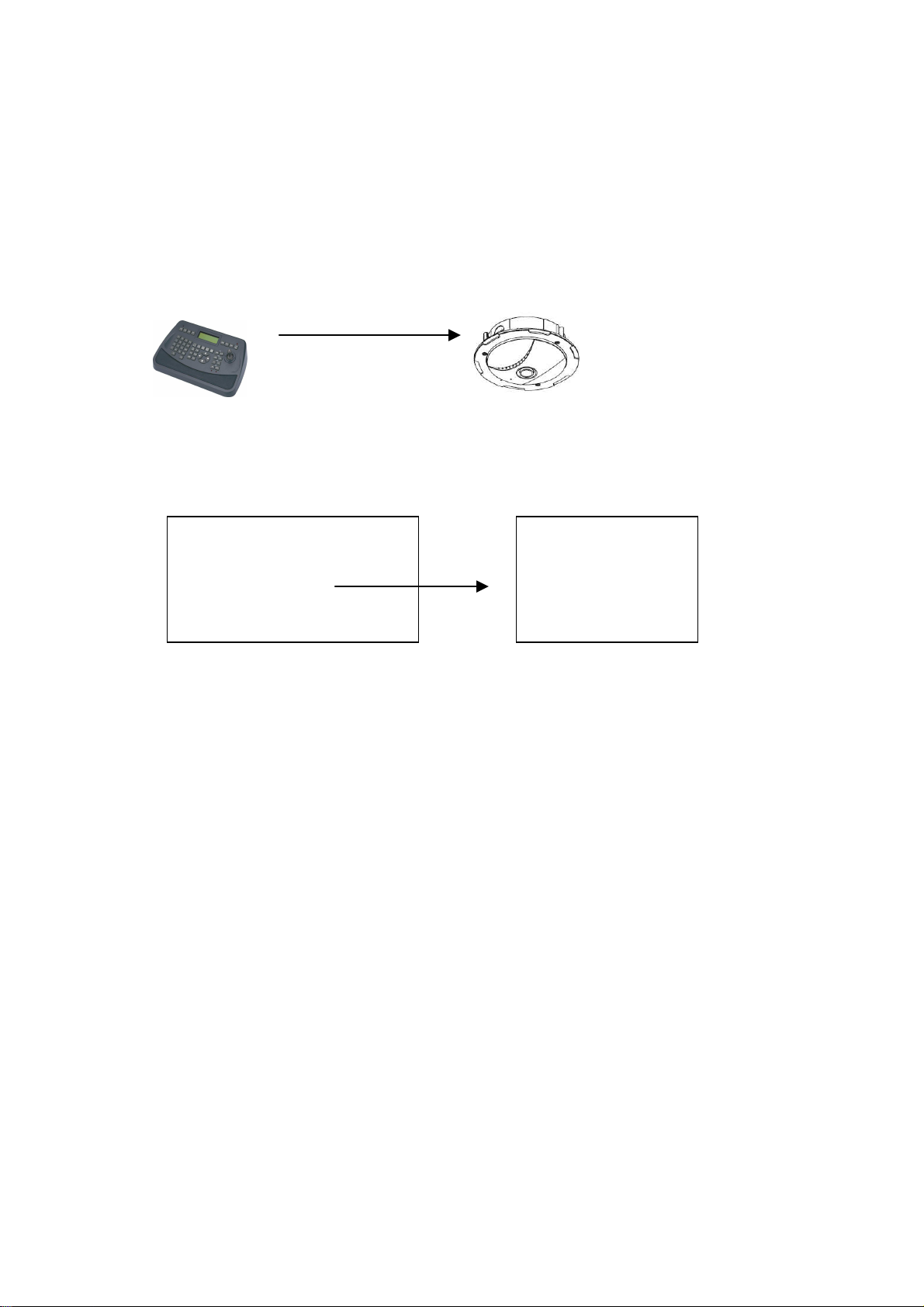
CAM : 001< MUX : 00 DV : 00
RS485 connection with keyboard
The 360° camera is set in protocol
PELCO-D
and baud rate 9600.
User can use keyboard, DVR or any RS485 device to control 360° camera.
Ex.: Keyboard
RS 485 port
RS 485 port 1
RJ 11 pin 3 +, pin --
RS 485 cable
Purple + positive
White - negative
How to setup connection between keyboard and camera
Press MENU button of keyboard for function setup
Setup Menu
>. System Menu
CAM Menu
1. Keyboard ID Setup
2. Master Setup
3. CAM Type setup.
4. Baud Rate Setup
Using direction key to select system menu and then press ENTER to get in.
Follow below setting and ready to control camera with command.
1. Keyboard ID Setup: press ENT press 1 press ENT ESC
2. Master Setup: press ENT press 1 press ENT ESC
3. CAM Type Setup: press ENT choose protocol 5: PELCO-D press ENT
ESC
4. Baud Rate Setup: press ENT choose Baud Rate 1: 9600 press ENT
ESC
5. Press “ESC” to exit menu.
Note: if you are using others keyboard brand, please make sure the protocol
setting is on
PELCO-D
and baud rate 9600 and the control command is same
as usual.
Command:
the default screen mode is 5. It displays in 5 windows (quad + 360° view)
Camera 1 ~ 4 is a virtual split from 360° screen. User can control camera 1~4
8
Page 9

like PTZ dome to do Up / Down / Left / Right movement.
Controls on screen in mode 5:
1. Press 1 + CAM to call camera 1 and after use joystick to move.
2. Press 2 + CAM to call camera 2 and after use joystick to move.
3. Press 3 + CAM to call camera 3 and after use joystick to move.
4. Press 4 + CAM to call camera 4 and after use joystick to move.
Get in menu:
press 95 + PRESET to call menu. Use joystick to select items.
Up / Down for item chooses, Right to enter in sub items.
RS485 connection with Monitor with RS485 built in
RS 485 port
RS485 A+
RS485 B-
RS 485 cable
Purple + positive
White - negative
9
Page 10

RS485 remote controller
10
Page 11

Before to control the device, please set the RS485 parameters. Press RS485
set button into RS485 menu.
Press to change control mode
LCD mode:
user operates the function by remote control. See LCD key define
DVR mode:
user operates the function by remote control. See DVR key define
PTZ mode / 360° mode:
user operates the function by remote control. See Cam key define
11
Page 12

Remote controller key define
Key Define
LCD power ON / OFF
RS485 menu setup
LCD / DVR / CAM OSD item select Up / Down / Left / Right key
DVR playback status
LCD / DVR / CAM control mode switch
Call desire LCD / DVR / CAM Device Menu
Displays the LCD source information
LCD volume setup
LCD
LCD audio soundless
VGA mode auto adjust
Quit desired DVR OSD setup or number wrong typing
Direct select the AV1 source input
N/A
Direct select the VGA source input
For HDMI
Jump to Picture in Picture screen display
Picture in Picture screen source selection
12
Page 13

DVR
Picture in picture screen source exchange
Picture ratio selection: Under / Full / Over
Channel sequence
Quad screen selection
9 split screen selection
16 channel selection
Jump to playback mode
Manual recording
Jump to time search of playback mode
Jump to backup mode
CAM (P/T/Z dome; 360° mode)
FOCUS
PTZ dome ID selection / Set, Call, Clear Preset
DVR full channel selection
PTZ dome’s lens in manual focus
PTZ dome’s lens in manual focus
IRIS
PTZ dome’s lens in manual Iris
PTZ dome’s lens in manual Iris
13
Page 14

ZOOM
Control PTZ dome’s lens zoom in and out
PRESET
Set a Preset point
Call a Preset point
Clear a Preset point
14
Page 15

RS485 connection with DVR
RS 485 port
RS485 +
RS 485 cable
Purple + positive
RS485 -
White - negative
Protocol configuration:
please go to your DVR RS485 (PTZ) setting. Select the camera and 360°
It depends on which channel SDI is connected. If camera is on channel 1,
please make sure the address is from 1 to 4, choose protocol PELCO-D and
baud rate 9600.
Please go to your DVR PTZ control mode to start operate 360° camera.
Note: when you are inside the camera OSD, if there is suddenly power
shortage, the setting will not be saved in the memory. You must exit the osd or
wait the OSD disappears to validate the modified setting in the memory!
15
Page 16

Main menu structure
Item Selection Description
AE Submenu Auto exposure
AWB Submenu Auto white balance setting
BRIGHTNESS 1 ~ 9 Picture brightness adjust
SATURATION 1 ~ 9 Picture saturation adjust
MD Submenu Motion detection setting
MASK Submenu Picture mask zone setting
NOISE
REDUCTION
DAY/NIGHT AUTO/DAY/NIGHT
SHOW MODE
PATTERN Mode 1~Mode 13
00~09 Picture noise reduction setting
WALL 0 / WALL 90 /
WALL 180 / WALL 270 /
DESK / CEILING
AUTO: means that camera will
adjust automatically the mode after
a period of time (0, 3, 5, 10, or 15
seconds)
DAY: means that camera will always
be on day mode
NIGHT: means that camera will
always be on night mode (black and
white)
Select the desired mode and then
press enter button or 94 + Preset
(keep press after hear 2 beeps)
Select the desired pattern and then
press ENTER button or 94 + Preset
(keep press after hear 2 beeps)
SYSTEM Submenu System status setup
REBOOT
EXIT Exit the menu
Will reset the device, just press right
arrow to reset
16
Page 17

AE submenu
AE 50 Hz / 60 Hz 50 Hz / 60 Hz
SHUTTER
SPEED
x3; x2; x1; AUTO; 1/100; 1/120; 1/250
Return
AWB submenu
AWB AWB
AUTO: the system automatically adjusts the
auto white balance
OFF: the auto white balance is disabled
AWC SET To enable it, press direction one time it will
adjust the auto-white control in 9 seconds,
and the AWB will automatically turn off
Return
Motion detection submenu
MD
AREA
Return
ACTION ON/OFF
AREA 1~4
XPOS 0000~1943
YPOS 0000~1943
WIDTH 0256~1943
HEIGHT 0256~1943
RETURN
ON MODE
OFF
17
Page 18

MASK submenu
MASK
PATTERN submenu
PATTERN
MASK
MODE OFF/ON
AREA 1~4
XPOS 0001~1943
YPOS 0001~1943
WIDTH 0000~1943
HEIGHT 0000~1943
RETURN
COLOR 1~5
TRANSP 1~3
RETURN
MODE1 Camera 1 + 360° view
MODE2 Camera 2 + 360° view
MODE3 Camera 3 + 360° view
MODE4 Camera 4 + 360° view
MODE5 Quad + 360° view
MODE6 Camera 1 + Camera 3 + 360° view
MODE7 See below for more details
MODE8 180° in 16 :9 display
MODE9 360° flat
MODE10 180° + Camera 3 + Camera 4
MODE11 180° + 180°
MODE12 Quad display
MODE13 360° display
When you change the pattern mode, you have to wait 10 sec until it change to
selected mode. If you want to immediately see the mode please press the
ENTER button.
18
Page 19

Pattern Mode 7:
in this mode user can choose among 4 different angle of view, each can have
horizontal and vertical flexibility range
View
available
Verticale
range
Horizontal
-5 +5 -3 +3 -1 +1 0
range
SYSTEM submenu
SYSTEM
120° 140° 160° 180°
-5 +5
CAMERA1 ON / OFF
CAMERA2 ON / OFF
CAMERA3 ON / OFF
CAMERA4 ON / OFF
LOAD DEFAULT
Will reset the device to factory default
RETURN
19
Page 20

Command list
For camera 1 to 4 it is possible to define 3 Preset points that will be use for the
Preset Cruise (76 + Preset) and the Preset Sequence display (66 + Preset)
To define Preset 1 on camera 1:
Call camera 1
Select your preset view by adjusting with the joystick
Press 1 then press PRESET button 3 sec until you hear a bip (OSD will display
on screen POINT1)
(Setting may differ from the type of RS485 device you are using)
Same for the other preset
Call Preset 95: displays the menu of the 360° camer a
Call Preset 94: will apply immediately the selected mode
Call preset 93: after you selected your desired mode and that you position the
view of the camera, you can save the current view by calling Preset 93. OSD
will display on screen SAVE
Call Preset 76: run the auto pan function. OSD will display on screen TOUR
This function is also available on the keyboard by pressing directly AUTO PAN
hot key. In this mode the motion detection will be disabled
Call Preset 66: displays each preset without transition. Ideal for preset whose
distance is very long. In this mode the motion detection will be disabled. OSD
will display on screen SCAN
Motion detection and tracking
This camera has a motion detection feature and tracks a moving object in the
field of view. For configuration without dvr it can be a good alternative for live
monitoring
Due to the high level of processing for the CPU, it can be activated on one
channel only.
It doesn’t apply for 180° and 360° view.
20
Page 21

Pattern description:
PATTERN
MODE 1
MODE 2
MODE 3
Preset
cruise
Preset
sequence
Motion
tracking
yes yes yes
yes yes yes
MODE 4
yes yes yes
yes yes yes
21
Page 22

PATTERN Preset
cruise
MODE 5
yes yes yes
MODE 6
yes yes yes
MODE 7
Preset
sequence
Motion
tracking
MODE 8
no no no
no no no
22
Page 23

PATTERN Preset
cruise
MODE 9
no no no
MODE 10
yes yes yes
MODE 11
Preset
sequence
Motion
tracking
MODE 12
MODE 13
no no no
yes yes yes
no no no
23
Page 24

Dimensions
Via Don Arrigoni, 5 24020 Rovetta S.Lorenzo (Bergamo)
http://www.comelitgroup.com e-mail: export.department@comelit.it
24
