Comelit 8595U, 8596U User Manual
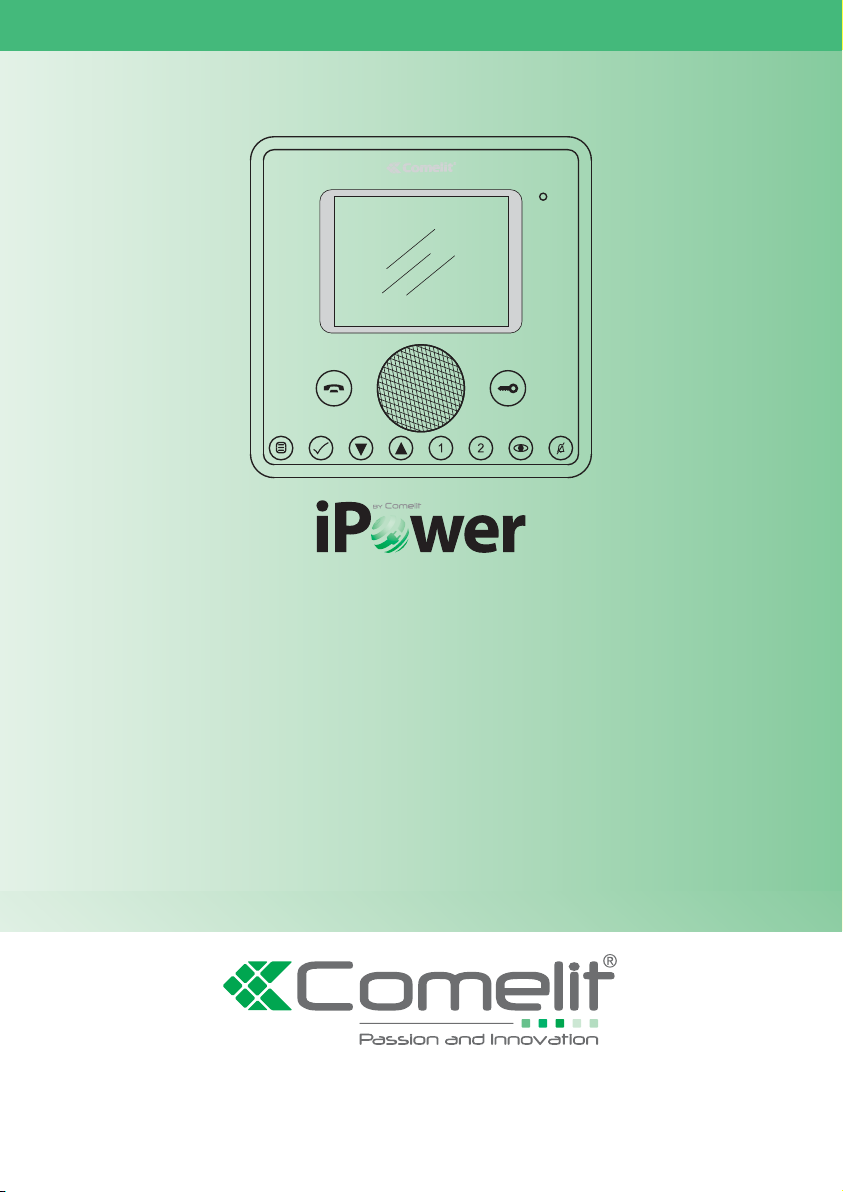
IT
MANUALE
TECNICO
EN
TECHNICAL
MANUAL
FR
MANUEL
TECHNIQUE
NL
TECHNISCHE
HANDLEIDING
DE
TECHNISCHES
HANDBUCH
ES
MANUAL
TÉCNICO
PT
MANUAL
TÉCNICO
Manuale utilizzo kit iPower Art. 8595 / 8596
User Manual for iPower kit Art. 8595 / 8596
Manuel d’utilisation kit iPower Art. 8595 / 8596
Gebruikshandleiding iPower-kit Art. 8595 / 8596
Gebrauchsanleitung iPower-Set Art. 8595 / 8596
Manual de uso del kit iPower arts. 8595 y 8596
Manual de utilização kit iPower art. 8595/8596
Assistenza tecnica Italia 0346/750090
Commerciale Italia 0346/750091
Comelit Group S.p.A. - Via Don Arrigoni 5 - 24020 Rovetta S. Lorenzo BG Italy - tel. (+39) 0346 750 011 - fax (+39) 0346 71436
www.comelit.eu www.simplehome.eu info@comelit.it commerciale.italia@comelit.it export.department@comelit.it
Technical service abroad (+39) 0346750092
Export department (+39) 0346750093
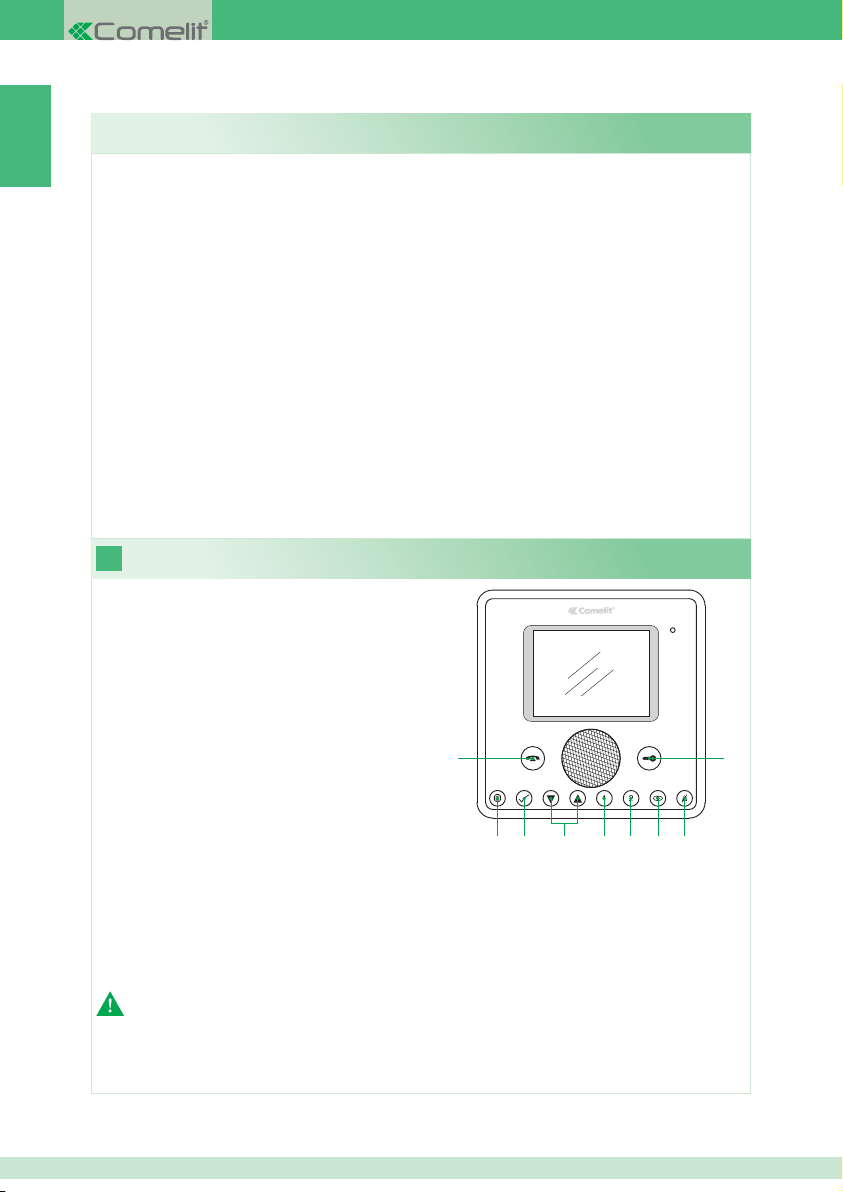
IT
1. Descrizione monitor e funzioni citofoniche dei pulsanti ................................................................. 2
2. Rispondere ad una chiamata ........................................................................................................ 3
3. Funzione Autoaccensione ............................................................................................................. 3
4. Effettuare una chiamata intercomunicante con i pulsanti 1 o 2 ..................................................... 3
5. Impostazione lingua menu ............................................................................................................ 4
6. Descrizione menu ......................................................................................................................... 4
7. Menu di stato ................................................................................................................................. 4
8. Registrare il messaggio per assente ............................................................................................. 5
9. Attivare messaggio per assente .................................................................................................... 5
10. Effettuare una chiamata intercomunicante .................................................................................... 6
11. Modifi care nome nella rubrica intercomunicante........................................................................... 6
12. Impostare data e ora ..................................................................................................................... 6
13. Attivare video segreteria ...............................................................................................................7
14. Visualizzare registrazioni della video segreteria ........................................................................... 7
15. Registrazione manuale .................................................................................................................8
16. Confi gurare melodie ...................................................................................................................... 8
1
1 Pulsante fonica. Permette di attivare o
disattivare la conversazione.
2 Pulsante menu. Permette di accedere,
uscire e salire di un livello nel menu.
3 Pulsante conferma. Permette di confermare
una selezione all'interno del menu.
4 Pulsanti navigazione. Permettono di
navigare / modifi care valori all’interno del
menu.
5 Pulsante 1. Chiamata Generale Interna. *
6 Pulsante 2. Chiamata Generale Esterna. *
7 Pulsante Autoaccensione. *
8 Pulsante Privacy / Dottore. *
• La funzione Privacy permette l’esclusione
della suoneria su chiamata dal posto esterno
e intercomunicante.
• La funzione Dottore permette l’azionamento automatico dell’apriporta su chiamata da posto
esterno.
• La funzione Privacy + Dottore oltre a disattivare la suoneria come nella funzione Privacy, permette
l’azionamento automatico dell’apriporta su chiamata da posto esterno.
9 Pulsante Serratura. Permette di attivare la serratura del posto esterno. *
* Programmabile, rivolgersi al proprio installatore di fi ducia.
N. B. Le funzioni citofoniche dei pulsanti sono disponibili solo a menu spento.
Descrizione monitor e funzioni citofoniche dei pulsanti
SOMMARIO
1
23 4 56 78
9
Attenzione! Al fi ne di ridurre il rischio di guasti e scosse elettriche:
• Non aprire l’apparecchio o effettuare personalmente riparazioni. In caso di necessità richiedere
l’intervento di personale qualifi cato.
• Non inserire oggetti né versare liquidi all’interno del dispositivo.
• Pulire con un panno inumidito con acqua. Evitare Alcool e altri prodotti aggressivi.
2
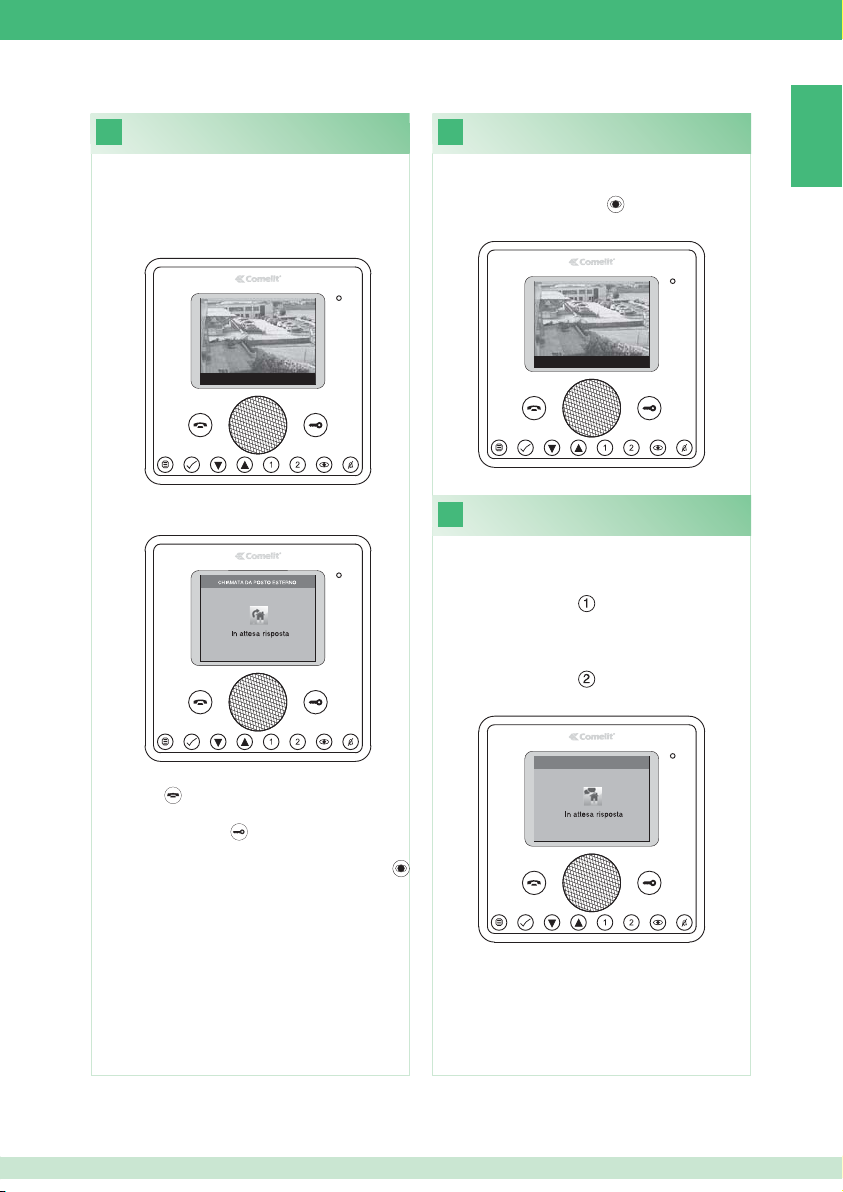
Rispondere ad una chiamata
2
Funzione Autoaccensione
3
IT
Alla ricezione di una chiamata da posto esterno:
• Nel caso di un monitor principale (MAX 1
per appartamento) viene automaticamente
visualizzata sul monitor l’immagine proveniente
da posto esterno.
Porta 1 : In attesa risposta
• Nel caso di un monitor secondario compare
l’indicazione di una chiamata dal posto esterno.
Port a 1
Con impianto a riposo per visualizzare l’immagine
da posto esterno:
} Premere il pulsante
(se mantenute le
impostazioni di fabbrica).
Porta 1 : In attesa risposta
Effettuare una chiamata
4
intercomunicante con i pulsanti 1 o 2
Per effettuare una chiamata generale interna a
tutti gli apparecchi dello stesso appartamento (se
mantenute le impostazioni di fabbrica):
} Premere il pulsante
Per effettuare una chiamata generale esterna a
tutti gli apparecchi dell’altro appartamento (se
mantenute le impostazioni di fabbrica):
} Premere il pulsante
} Per attivare / disattivare la fonica premere il
pulsante
.
} Per attivare la serratura del posto esterno
premere il pulsante
.
} Per visualizzare l’immagine senza attivare la
fonica con il posto esterno premere il pulsante
(solo monitor secondario).
CHIAMATA INTERCOMUNICANTE
Generale interna
3
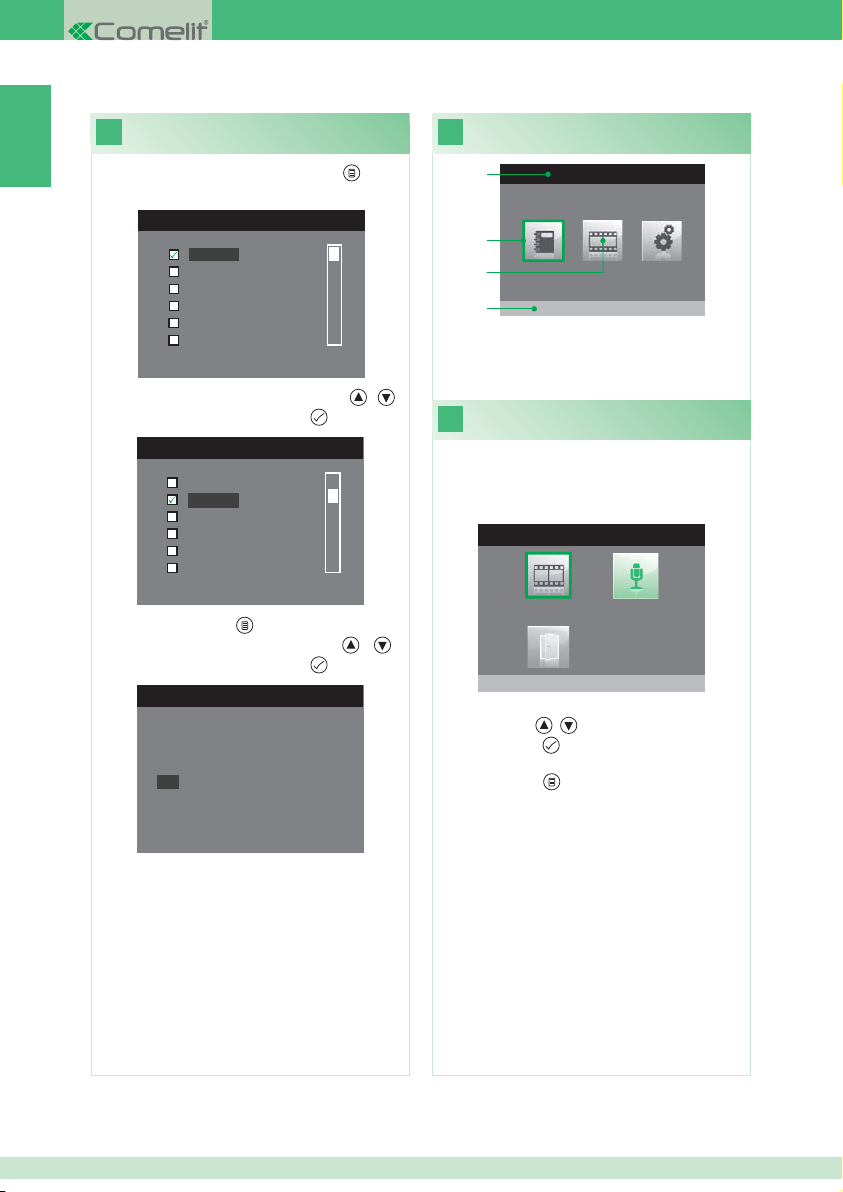
Impostazione lingua menu Descrizione menu
IT
5
Al primo accesso al menu (pulsante ), viene
richiesto di impostare la lingua di utilizzo.
MENU LINGUE
Italiano
English
Français
Español
Português
Deutsch
1. Selezionare la lingua con i pulsanti
confermare premendo il pulsante
LANGUAGES MENU
Italiano
English
Français
Español
Português
Deutsch
2. Premere il pulsante per uscire.
3. Selezionare “OK” con i pulsanti
confermare premendo il pulsante
English
NO
OK
.
.
, e
, e
6
1
2
3
4
1 Titolo menu attualmente aperto.
2 Cornice indicante il menu selezionato.
3 Icone menu.
4 Titolo menu selezionato.
7
Accessibile solo quando:
• È attiva la funzione Messaggio per assente.
• C’è un nuovo video messaggio in segreteria.
• Porta aperta.
Da questo menu è possibile:
• Con i pulsanti
• Con il pulsante
i video registrati.
• Con il pulsante
MENU PRINCIPALE
Rubrica intercomunicante
Menu di stato
MENU DI STATO
Nuovi messagi presenti
, selezionare le funzioni.
disattivare le funzioni e vedere
tornare al menu principale.
4
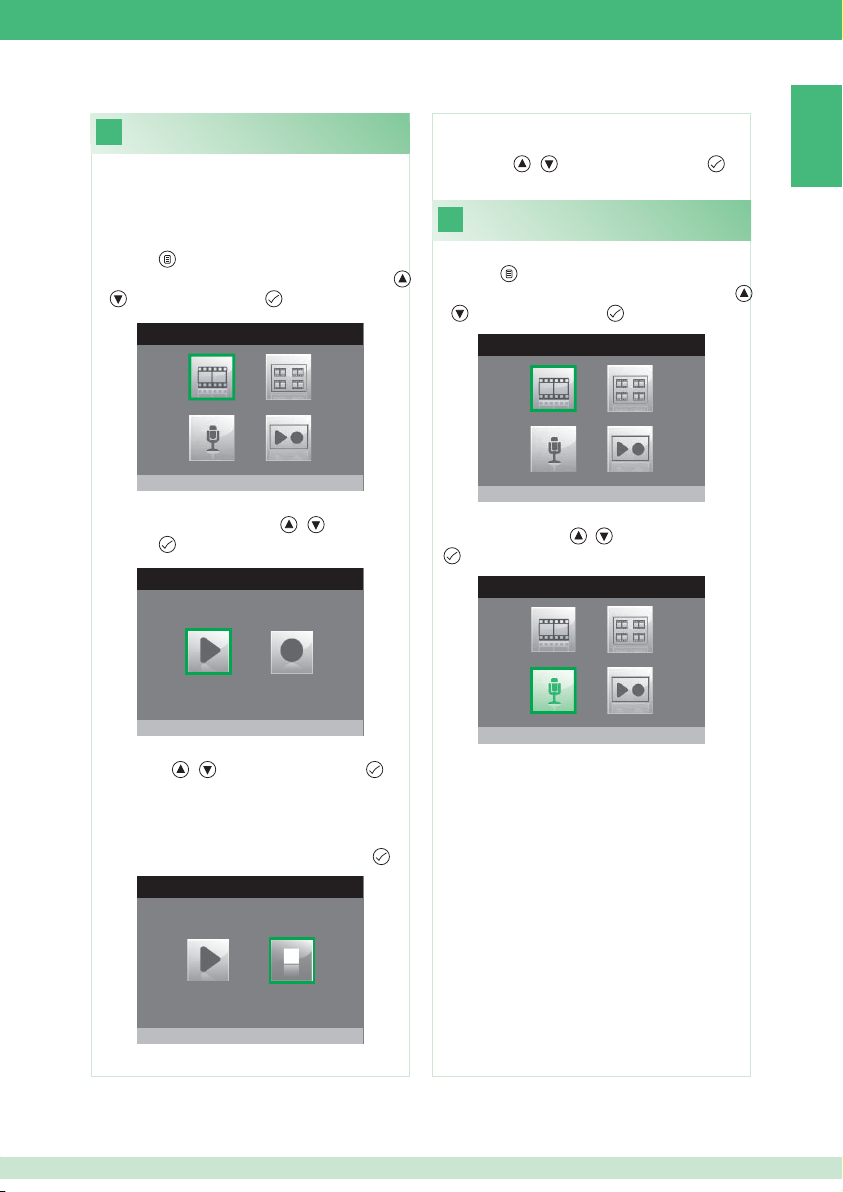
Registrare il messaggio per assente
8
La funzione messaggio per assente, se attivata,
permette di riprodurre un messaggio registrato
sull’altoparlante del posto esterno nel momento in
cui viene inviata una chiamata.
1. Accedere al menu principale premendo il
pulsante
.
2. Selezionare il menu Segreteria con i pulsanti
, e premere il pulsante per accedere.
SEGRETERIA
7. Per riascoltare il messaggio registrato
selezionare l’icona Ascolta registrazione con
i pulsanti , e premere il pulsante per
confermare.
Attivare messaggio per assente
9
1. Accedere al menu principale premendo il
pulsante
.
2. Selezionare il menu Segreteria con i pulsanti
, e premere il pulsante per accedere.
SEGRETERIA
IT
Video segreteria non attiva
3. Selezionare il menu Ascolta registra
messaggio con i pulsanti
pulsante
per accedere.
MESSAGGIO PER ASSENTE
Ascolta registrazione
, e premere il
4. Selezionare l’icona Avvia registrazione con
i pulsanti
, e premere il pulsante per
confermare.
5. Parlare al microfono del monitor per registrare il
messaggio (Max 20 sec.)
6. Per interrompere la registrazione prima dello
scadere dei 20 secondi premere il pulsante
MESSAGGIO PER ASSENTE
Ferma registrazione
.
Video segreteria non attiva
3. Selezionare l’icona Messaggio per assente
OFF con i pulsanti , e premere il pulsante
per confermare.
SEGRETERIA
Messaggio per assente ON
5
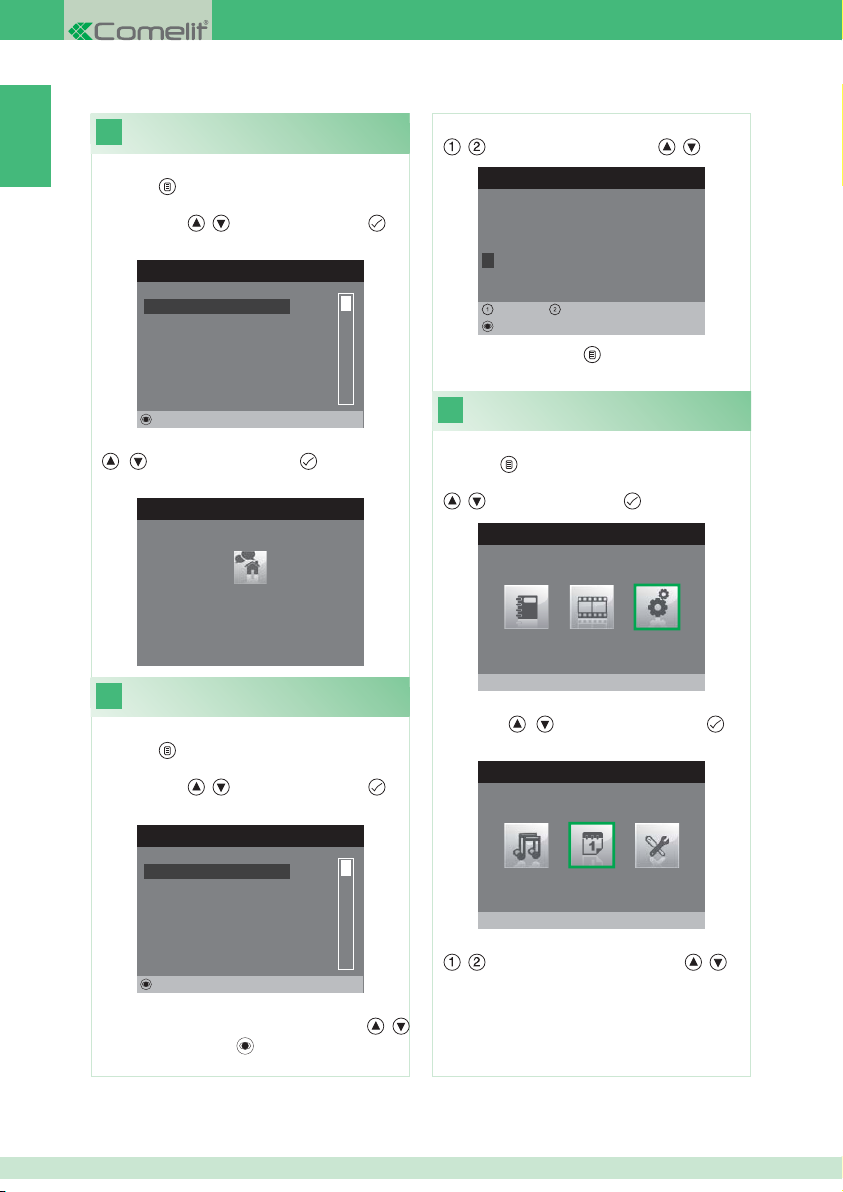
IT
intercomunicante
1. Accedere al menu principale premendo il
pulsante
2. Selezionare il menu Rubrica intercomunicante
con i pulsanti , e premere il pulsante per
accedere.
.
RUBRICA CHIAMATE INTERCOM
Effettuare una chiamata
10
4. Selezionare la lettera desiderata con i pulsanti
, e modifi carla con i pulsanti , .
MODIFICA VOCE
Configura Nome
G E N E R A L E I N T E R N A
GENERALE INTERNA
GENERALE ESTERNA
PRINCIPALE
SECONDARIO 1
SECONDARIO 2
SECONDARIO 3
Modifica
3. Selezionare la voce desiderata con i pulsanti
, e premere il pulsante per inviare la
chiamata.
CHIAMATA INTERCOMUNICANTE
Generale interna
In attesa risposta
Modifi care nome nella rubrica
11
intercomunicante
1. Accedere al menu principale premendo il
pulsante
2. Selezionare il menu Rubrica intercomunicante
con i pulsanti
accedere.
.
, e premere il pulsante per
RUBRICA CHIAMATE INTERCOM
GENERALE INTERNA
GENERALE ESTERNA
PRINCIPALE
SECONDARIO 1
SECONDARIO 2
SECONDARIO 3
Modifica
3. Selezionare la voce della rubrica per cui si
desidera modifi care il nome con i pulsanti
e premere il pulsante
per accedere.
,
Sinistra Destra
Cancella
5. Premere il pulsante
modifi che.
12
1. Accedere al menu principale premendo il
pulsante
2. Selezionare il menu Impostazioni con i pulsanti
3. Selezionare il menu Confi gura data e ora con
i pulsanti
accedere.
4. Selezionare il campo da modifi care con i pulsanti
Impostare data e ora
.
, e premere il pulsante per accedere.
MENU PRINCIPALE
, e premere il pulsante per
MENU IMPOSTAZIONI
Configura data e ora
, e variare il valore con i pulsanti , .
per uscire e salvare le
Impostazioni
6
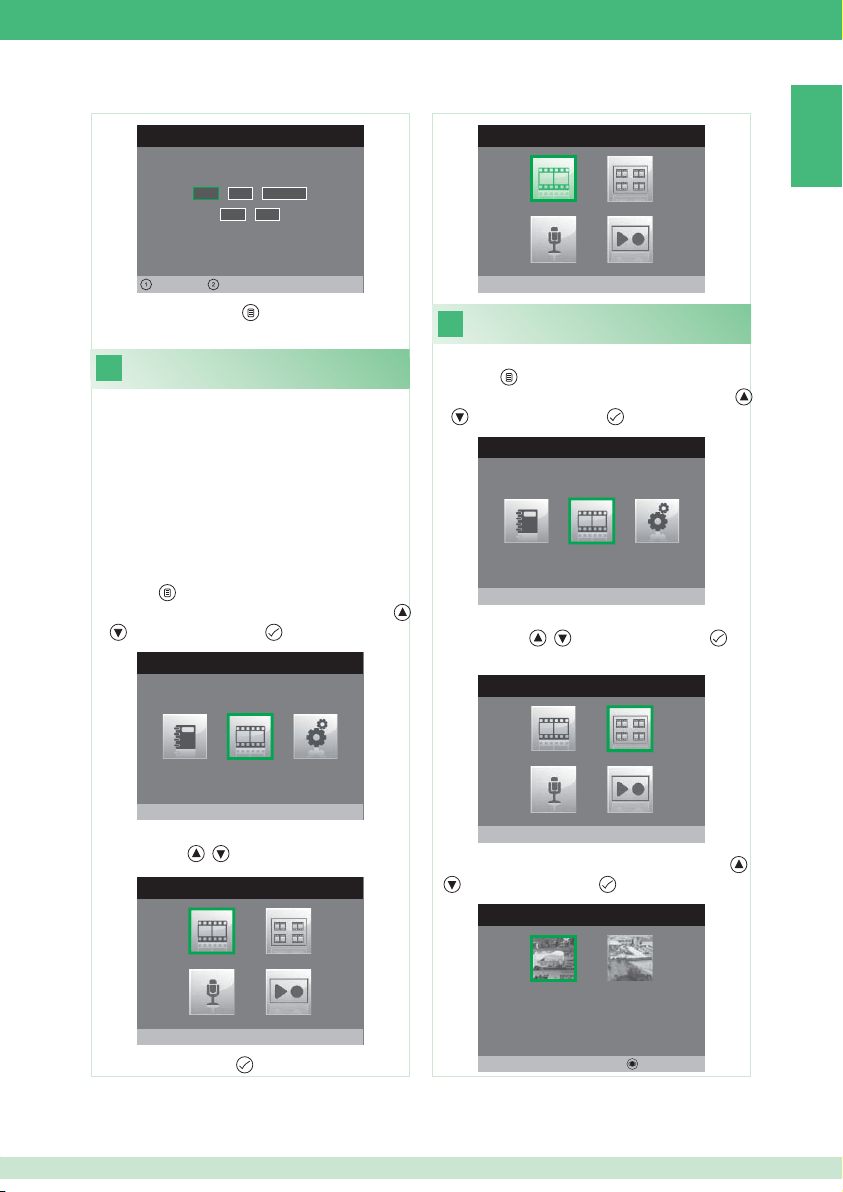
IMPOSTA DATA E ORA
0 2 / 0 2 / 2 0 1 1
1 0: 0 2
SEGRETERIA
IT
Sinistra Destra
5. Premere il pulsante per uscire e salvare le
modifi che.
Attivare video segreteria
13
La funzione video segreteria, se attivata, permette
di registrare l’immagine dal posto esterno nel
momento in cui viene ricevuta una chiamata (Max
8 secondi).
Le registrazioni vengono salvate in formato
.avi nella scheda SD sotto la cartella “video” e
possono essere visualizzate anche su pc con
Windows Media Player. In assenza della scheda
SD le registrazioni vengono salvate nella fl ash del
monitor (Max 8 registrazioni).
1. Accedere al menu principale premendo il
pulsante
.
2. Selezionare il menu Segreteria con i pulsanti
, e premere il pulsante per accedere.
MENU PRINCIPALE
Segreteria
3. Selezionare l’icona Video segreteria non attiva
con i pulsanti , .
SEGRETERIA
Video segreteria attiva
Visualizzare registrazioni
14
della video segreteria
1. Accedere al menu principale premendo il
pulsante
.
2. Selezionare il menu Segreteria con i pulsanti
, e premere il pulsante per accedere.
MENU PRINCIPALE
Segreteria
3. Selezionare l’icona Guarda video messaggi
con i pulsanti
, e premere il pulsante per
accedere.
SEGRETERIA
Guarda video messaggi
4. Selezionare il video desiderato con i pulsanti ,
e premere il pulsante per confermare.
SEGRETERIA
Video segreteria non attiva
4. Premere il pulsante
per attivare.
02/02/2011 10:48
Cancella
7
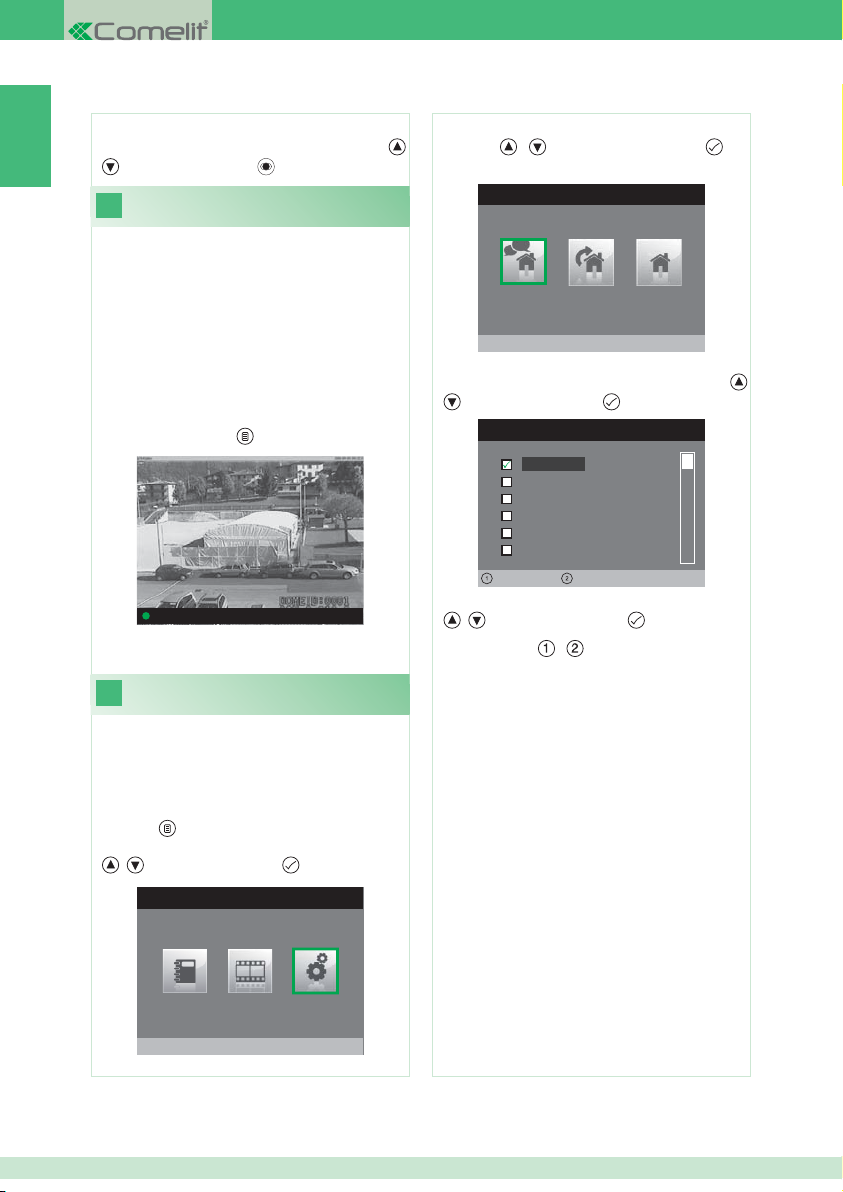
Per cancellare un video:
IT
} Selezionare il video desiderato con i pulsanti
e premere il pulsante per confermare.
15
È possibile registrare manualmente una chiamata
con il posto esterno.
La funzione è disponibile nelle seguenti situazioni:
• Se attivato da un monitor principale la
funzione registrerà sia l’audio che il video.
1. • Se attivato da un monitor secondario, per
registrare l’audio occorre essere in fonica con
il posto esterno
procedura descritta al punto 14.
16
È possibile personalizzare le melodie per:
• Chiamata intercomunicante.
• Chiamata da posto esterno.
• Chiamata fuori porta.
1. Accedere al menu principale premendo il
pulsante
2. Selezionare il menu Impostazioni con i pulsanti
Registrazione manuale
√ Chiamata da posto esterno.
√ Durante Autoaccensione.
} Premere il pulsante
Porta1: In comunicazione
} Per visualizzare i video registrati seguire la
per iniziare a registrare.
Confi gurare melodie
.
, e premere il pulsante per accedere.
MENU PRINCIPALE
3. Selezionare il menu Imposta melodie con i
,
pulsanti
accedere.
4. Selezionare il tipo di chiamata per la quale si
desidera modifi care la melodia con i pulsanti
, e premere il pulsante per
MENU MELODIE
Chiamata intercomunicante
e premere il pulsante per accedere.
MELODIA CHIAMATA INTERCOM
Melodia 1
Melodia 2
Melodia 3
Vibey
Amazing
Bomba
Volume -
5. Selezionare la melodia desiderata con i pulsanti
, e premere il pulsante per confermare.
Con i pulsanti
diminuire il volume della suoneria.
È possibile aggiungere delle suonerie
personalizzate.
√ I fi le devono essere in formato .wav da 8Khz
mono 16 bit.
} Inserire le melodie nella cartella “wav” della
scheda SD per visualizzarle nell’apposito menu.
Volume +
, è possibile aumentare o
,
Impostazioni
8
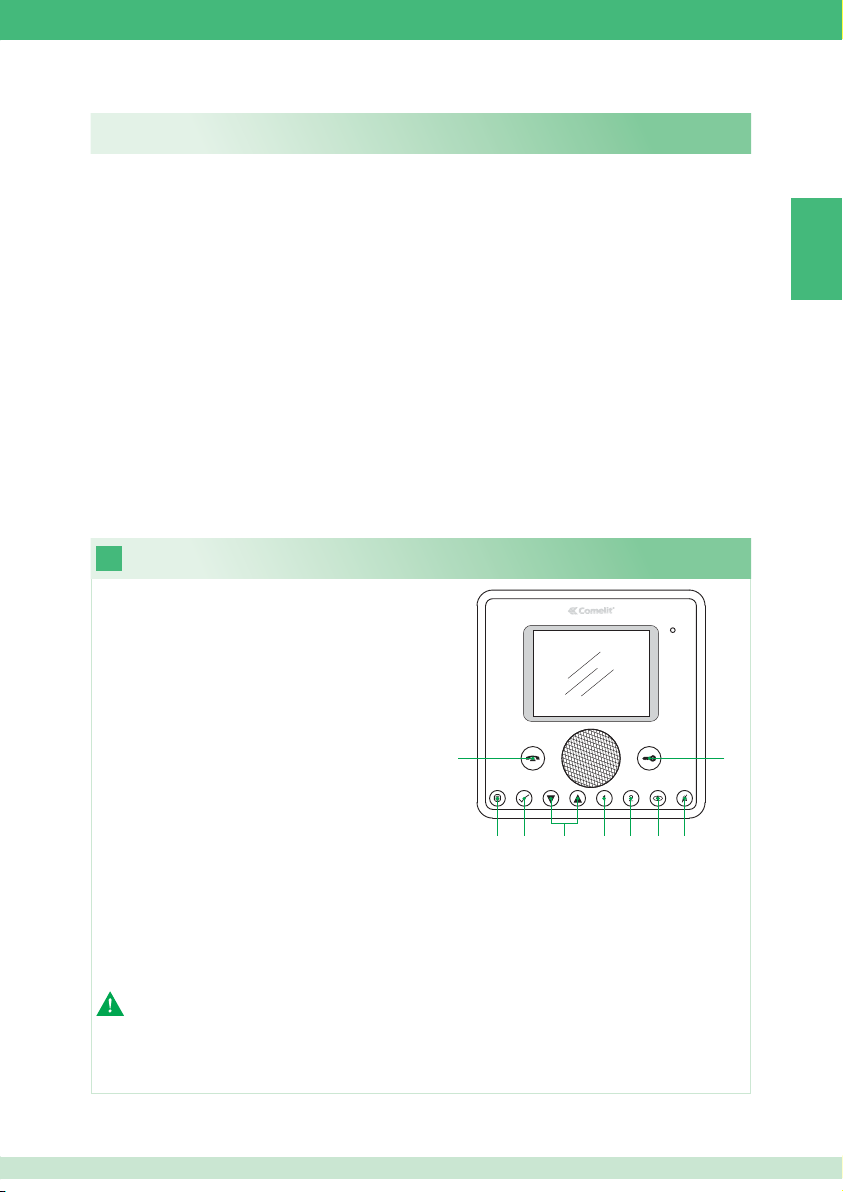
TABLE OF CONTENTS
1. Description of monitor and button door entry functions ................................................................9
2. Answering a call .......................................................................................................................... 10
3. Self-Ignition function.................................................................................................................... 10
4. Making an intercom call using buttons 1 or 2 .............................................................................. 10
5. Setting the menu language ......................................................................................................... 11
6. Description of menu .................................................................................................................... 11
7. Condition menu ........................................................................................................................... 11
8. Recording the absent message .................................................................................................. 12
9. Activating the absent message ...................................................................................................12
10. Changing a name in the intercom directory ................................................................................13
11. Making an intercom call ..............................................................................................................13
12. Setting the date and time ............................................................................................................ 13
13. Activating video memory ............................................................................................................. 14
14. Viewing recordings stored in the video memory .........................................................................14
15. Manual recording ........................................................................................................................ 15
16. Confi guring melodies .................................................................................................................. 15
1
1 Speech button. Enables or disables
conversation.
2 Menu button. Used to access, exit or go up one
level in the menu.
3 Confi rmation button. Confi rms a selection in
the menu.
4 Navigation buttons. For navigating items /
editing values in the menu.
5 Button 1. General Internal Call. *
6 Button 2. General External Call. *
7 Self-Ignition button. *
8 Privacy / Doctor button. *
• The Privacy function mutes the ringtone when
an external unit call or intercom call is received.
• The Doctor function enables automatic activation of the lock release in response to a call from the external unit.
• The Privacy + Doctor function, apart from disabling the ringtone as in the Privacy function, enables automatic
activation of the lock release in response to a call from the external unit.
9 Door Lock button. Used to activate the door lock associated with the external unit. *
* Programmable, contact your usual installer.
NOTE: The door entry functions associated with the buttons are only available when the menu is switched off.
Description of monitor and button door entry functions
1
23 4 56 78
EN
9
Caution! In order to reduce the risk of faults and electric shocks:
• Do not open the apparatus or carry out any repairs yourself. If necessary, request the services of qualifi ed personnel.
• Do not insert objects or pour liquids into the device.
• Clean using a damp cloth. Do not use alcohol or other aggressive products.
9
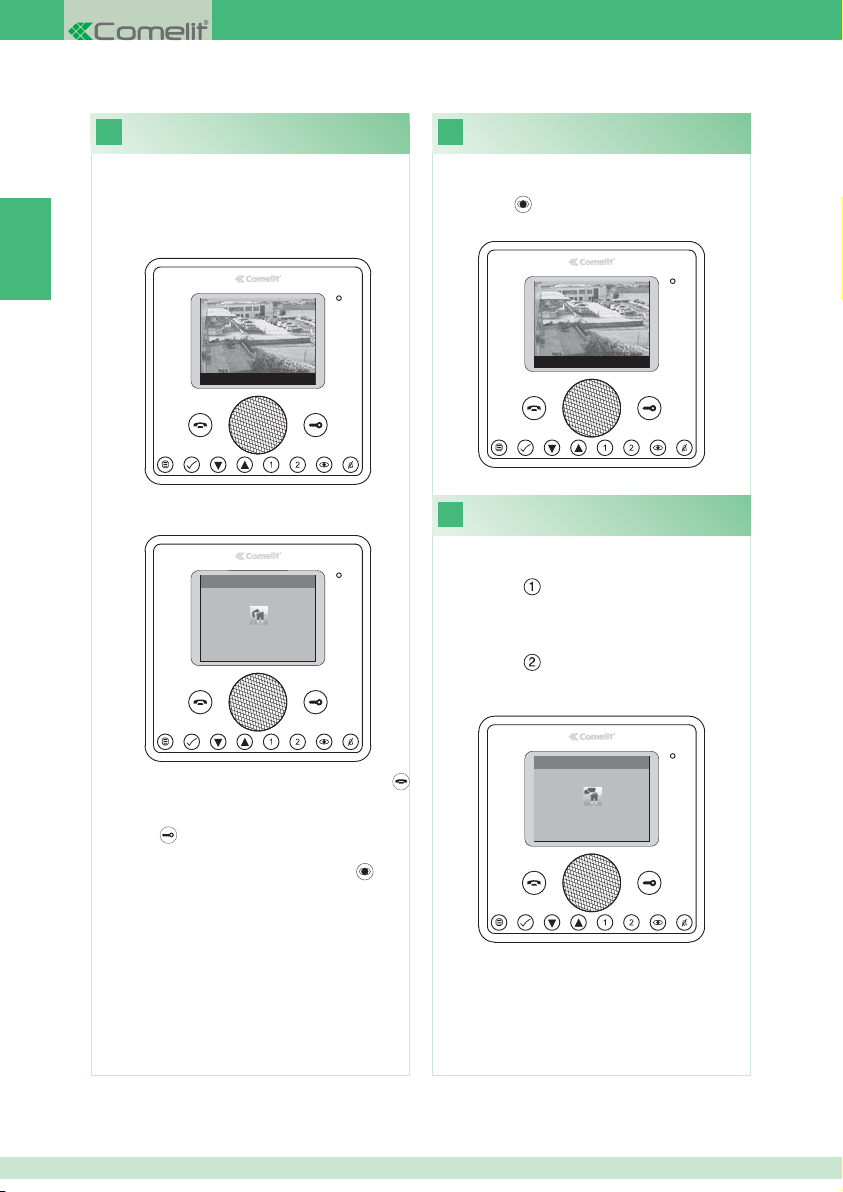
2
Answering a call
3
Self-Ignition function
When a call is received from the external unit:
• In the case of a main monitor (MAX 1 per apartment), the
image from the external unit is automatically displayed on
the monitor.
EN
Door 1: Waiting for reply
• In the case of a secondary monitor, the device indicates
that a call has been received from the external unit.
EXTERNAL UNIT CALL
Door 1
Waiting for reply
When the system is in standby, to display the image from
the external unit:
} Press the
button (if the factory settings have been
kept).
Door 1: Waiting for reply
Making an intercom call using
4
buttons 1 or 2
To make a general internal call to all devices in the same
apartment (if the factory settings have been kept):
} Press button
To make a general external call to all devices in another
apartment (if the factory settings have been kept):
} Press button
} To enable / disable audio communication press the
button.
} To activate the door lock associated with the external unit
press the
button.
} To display the image without activating audio
communication with the external unit press the
(secondary monitor only).
10
button
INTERCOM CALL
General internal
Waiting for Reply
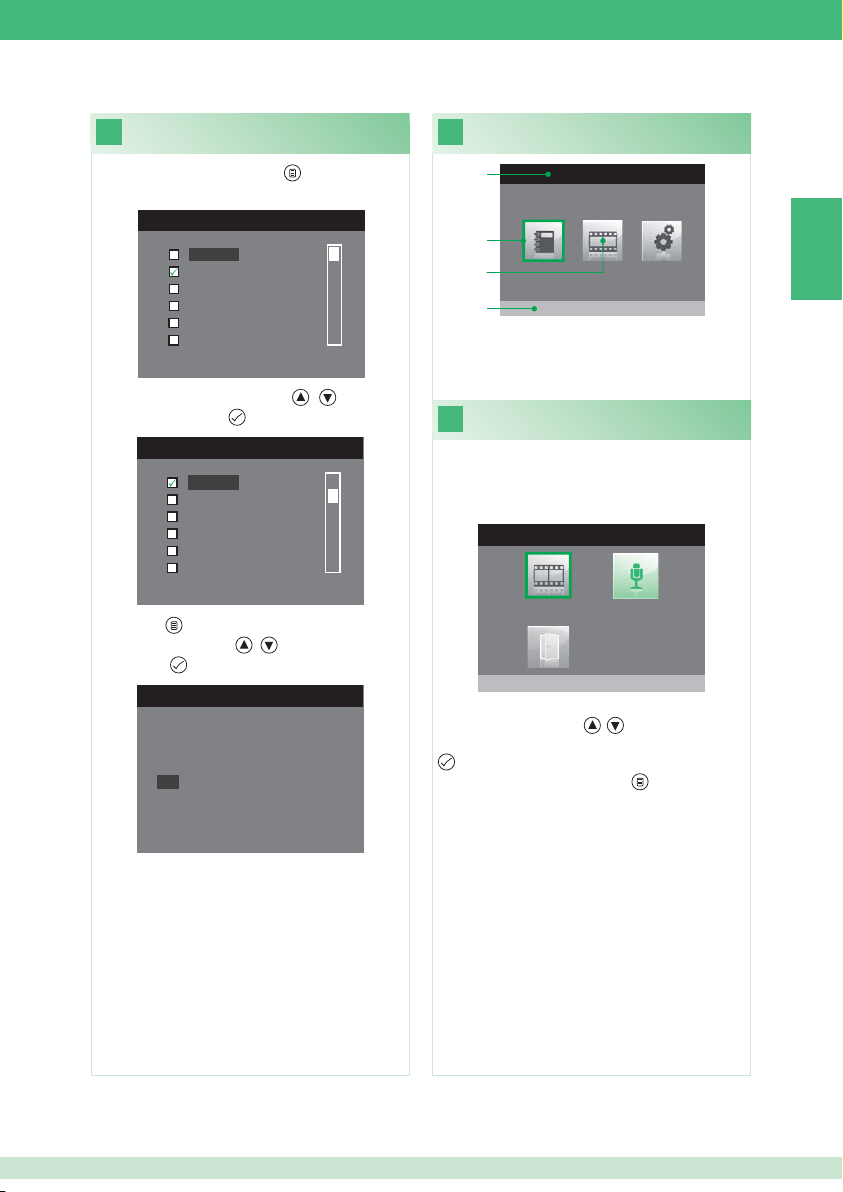
Setting the menu language
5
6
Description of menu
When you fi rst access the menu ( button), you will be
asked to set the language.
LANGUAGES MENU
Italiano
English
Français
Español
Português
Deutsch
1. Select the language using the
confi rm by pressing the
button.
MENU LINGUE
, buttons and
Italiano
English
Français
Español
Português
Deutsch
2. Press the button to exit.
3. Select “OK” using the
pressing the
button.
, buttons and confi rm by
Italiano
NO
OK
1
2
3
4
MAIN MENU
Intercom Directory
1 Title of currently open menu.
2 Frame indicating selected menu.
3 Menu icons.
4 Title of selected menu.
7
Condition menu
Can only be accessed when:
• The Absent Message function is activated.
• There is a new video message in the memory.
• Door open.
CONDITION MENU
New Messages in Video Memory
From this menu it is possible to:
• Select functions using the
, buttons.
• Deactivate functions and watch recorded video using the
buttons.
• Return to the main menu using the
button.
EN
11
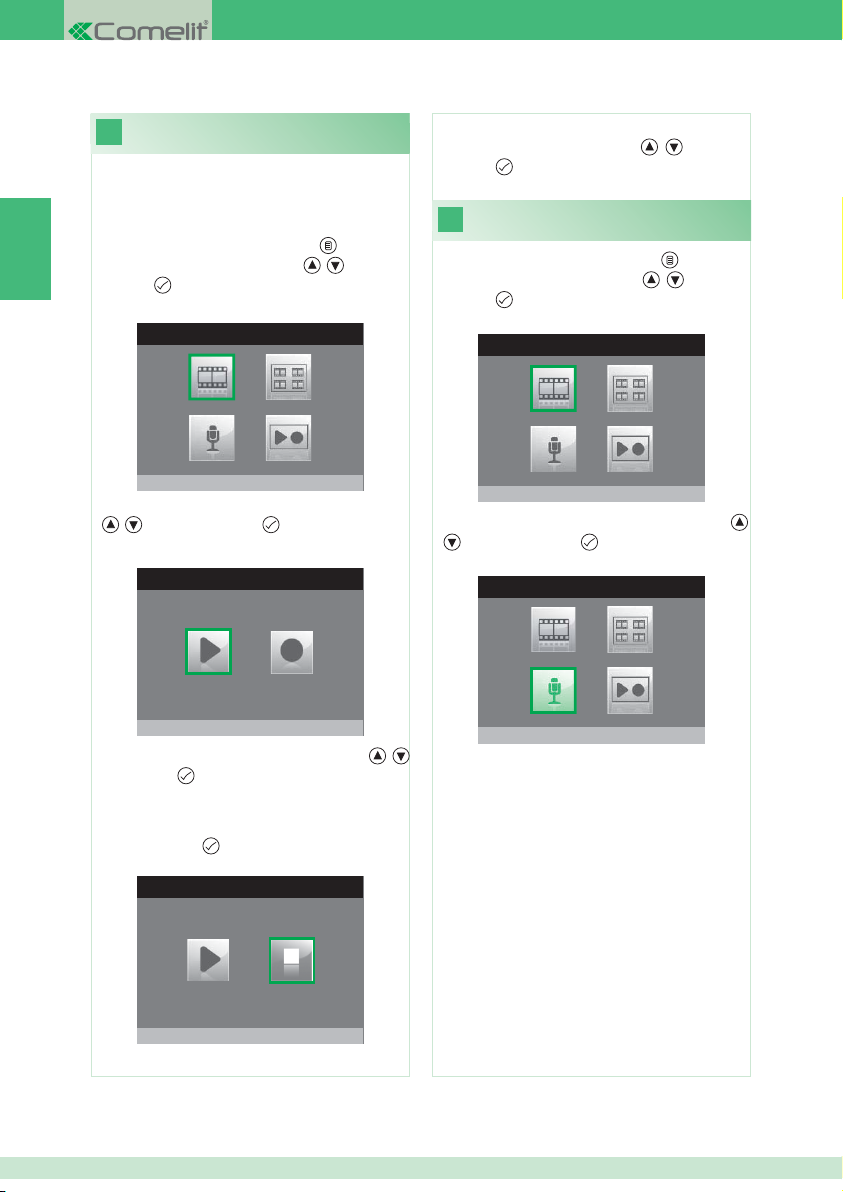
Recording the absent message
8
The Absent Message function, if activated, can be used
to play a recorded message over the loudspeaker of the
external unit when a call is sent.
1. Access the main menu by pressing the
EN
2. Select the Memory menu using the
press the
button to access it.
MEMORY MENU
button.
, buttons and
7. To listen to the recorded message select the Listen
Recorded Message icon using the
press the
9
button to confi rm.
Activating the absent message
, buttons and
1. Access the main menu by pressing the button.
2. Select the Memory menu with the
press the
button to access it.
MEMORY MENU
, buttons and
Video Memory OFF
3. Select the Listen recorded message menu using the
, buttons and press the button to access it.
ABSENT MESSAGE
Listen Recorded Message
4. Select the Record Message icon using buttons
and press the
button to confi rm.
,
5. Speak into the monitor’s microphone to record the
message (max 20 secs)
6. To stop the recording before the 20 seconds have
elapsed, press the
button.
ABSENT MESSAGE
Stop Recording
Video Memory OFF
3. Select the Absent Message OFF button using the ,
buttons and press the button to confi rm.
MEMORY MENU
Absent Message ON
12
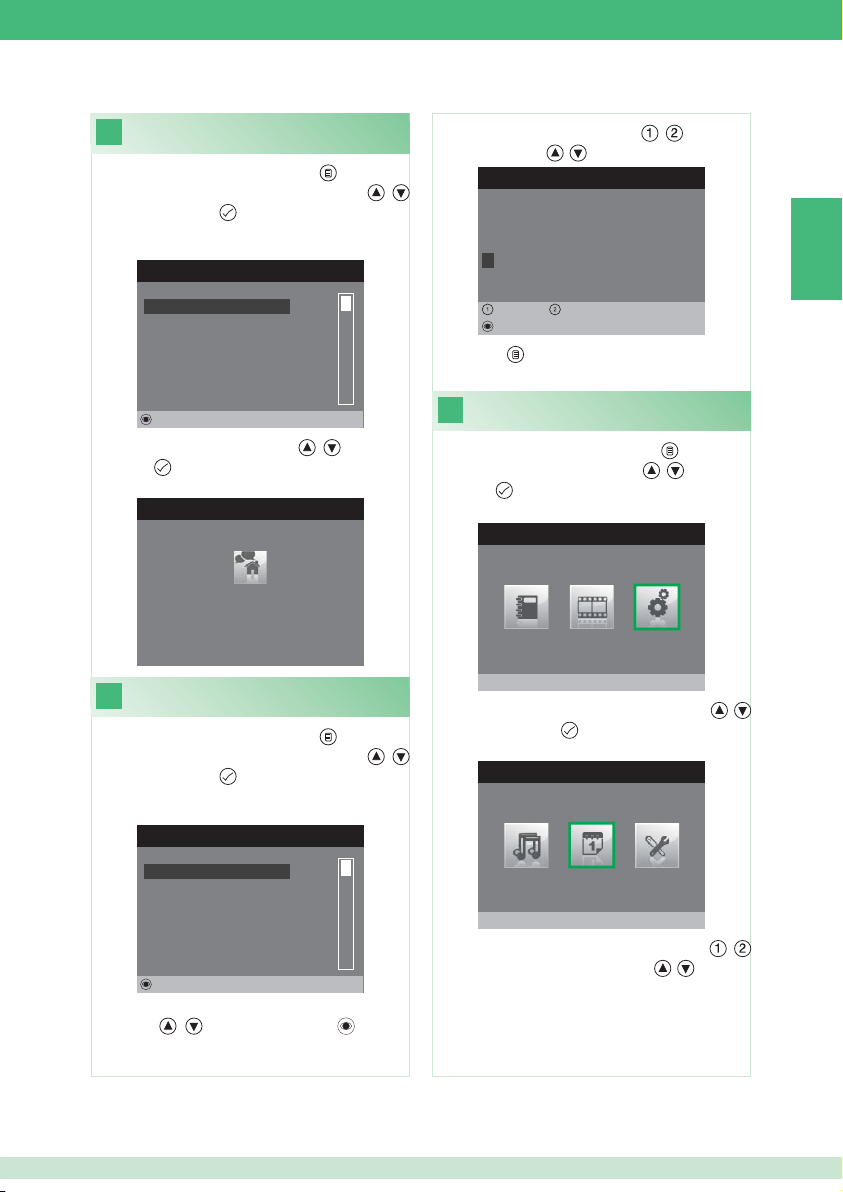
10
1. Access the main menu by pressing the button.
2. Select the Intercom Directory menu with the ,
Making an intercom call
buttons and press the
INTERCOM DIRECTORY
button to access it.
4. Select the desired letter using the , buttons and
change it using the
, buttons.
MODIFY NAME
Configure name
G E N E R A L I N T E R N A L
EN
GENERAL INTERNAL
GENERAL EXTERNAL
MAIN
SECONDARY 1
SECONDARY 2
SECONDARY 3
Modify
3. Select the desired item using the
press the
11
1. Access the main menu by pressing the button.
2. Select the Intercom Directory menu with the
buttons and press the
button to send the call.
INTERCOM CALL
GENERAL INTERNAL
Waiting for Reply
Changing a name in the
intercom directory
button to access it.
INTERCOM DIRECTORY
GENERAL INTERNAL
GENERAL EXTERNAL
, buttons and
,
MAIN
SECONDARY 1
SECONDARY 2
SECONDARY 3
Modify
3. Select the directory item whose name you want to edit
using the
access it.
, buttons and press the button to
Left Right
Delete
5. Press the
12
1. Access the main menu by pressing the button.
2. Select the Settings menu with the
press the
3. Select the Date & Time Settings menu with the ,
buttons and press the
4. Select the fi eld that you want to edit using the
buttons and change the value using the
button to exit and save the changes.
Setting the date and time
, buttons and
button to access it.
MAIN MENU
Settings
button to access it.
SETTINGS MENU
Date & Time Settings
,
, buttons.
13
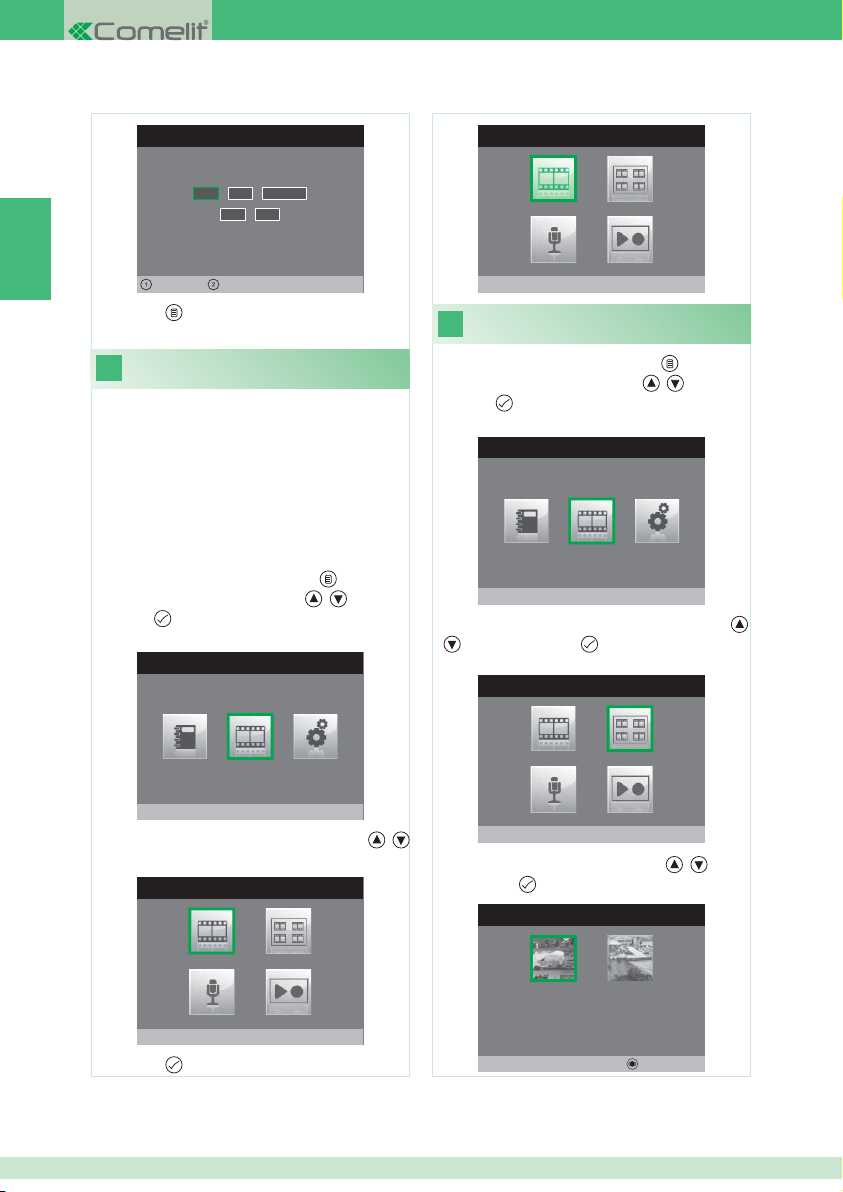
SET DATE & TIME
0 2 / 0 2 / 2 0 1 1
1 0: 0 2
EN
Left Right
5. Press the button to exit and save the changes.
Activating video memory
13
The video memory function, if activated, can be used
to record the image from the external unit when a call is
received (max 8 seconds).
Recordings are saved in .avi format on the SD card, in
the "video" folder, and may also be viewed on a PC using
Windows Media Player. If there is no SD card the recordings
will be saved in the fl ash memory of the monitor (max 8
records).
MEMORY MENU
Video Memory ON
Viewing recordings stored
14
in the video memory
1. Access the main menu by pressing the button.
2. Select the Memory menu with the
press the
button to access it.
MAIN MENU
, buttons and
1. Access the main menu by pressing the button.
2. Select the Memory menu with the
press the
button to access it.
MAIN MENU
Memory menu
, button and
3. Select the Video Memory OFF icon using the ,
buttons.
MEMORY MENU
Video Memory OFF
4. Press the
button to activate the function.
Memory menu
3. Select the Watch video messages icon using the
buttons and press the button to access it.
MEMORY MENU
Watch video messages
4. Select the desired recording using the
and press the
button to confi rm.
MEMORY MENU
02/02/2011 10:48
, buttons
Delete
,
14
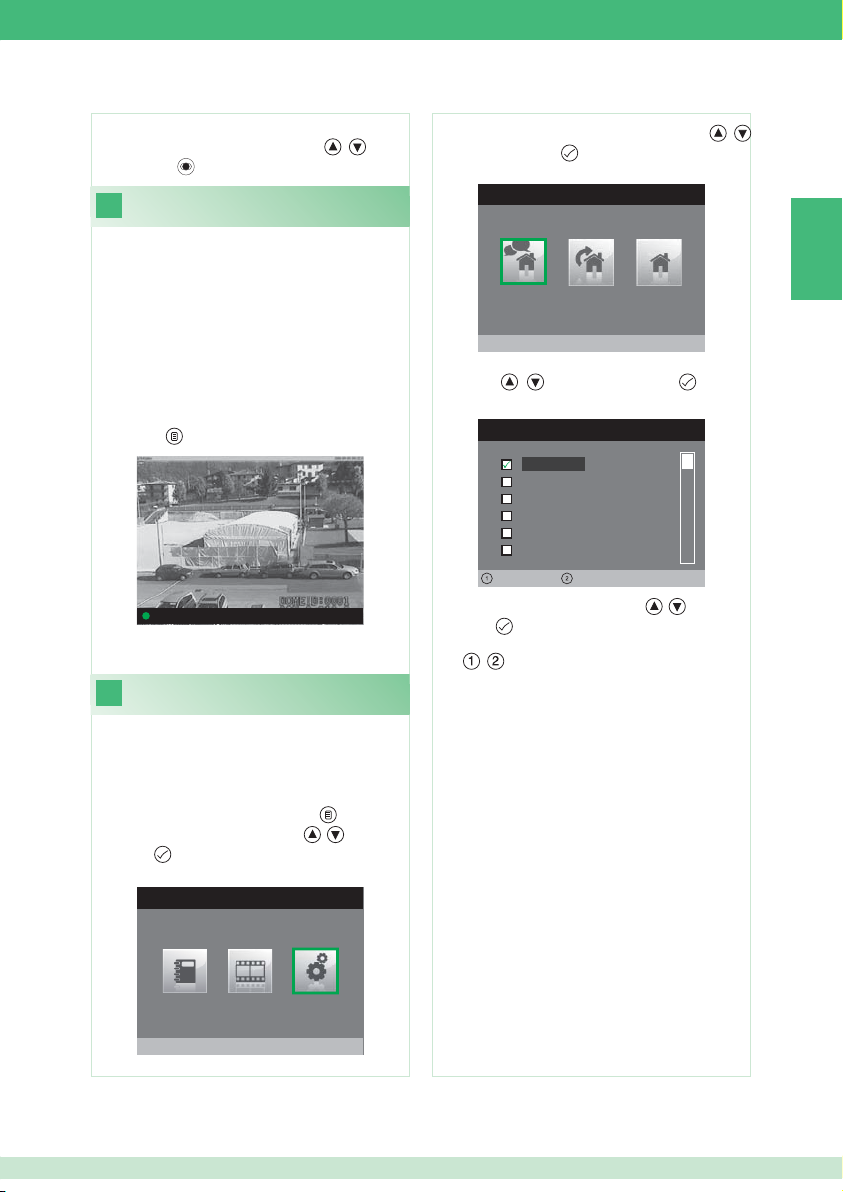
To delete a video recording:
} Select the desired recording using the
and press the
15
It is possible to manually record a call with the external unit.
The function is available in the following situations:
√ External unit call.
√ During self-ignition.
• If activated from a main monitor, the function will
record both audio and video.
• If activated from a secondary monitor, to record audio
it is necessary to be in communication with the external
unit,
} Press the
} To display recorded video follow the procedure described
in point 14.
16
It is possible to customise the melodies for:
• Intercom call.
• External unit call.
• Floor door call.
1. Access the main menu by pressing the button.
2. Select the Settings menu using the
press the
button to confi rm.
Manual recording
button to start recording.
Door 1: Call connected
Confi guring melodies
button to access it.
, buttons
, buttons and
3. Select the Melodies Settings menu using the
buttons and press the
4. Select the type of call whose melody you want to change
using the
access it.
, buttons and press the button to
INTERCOM CALL MELODIES
button to access it.
MELODIES MENU
Intercom Call
,
Melody 1
Melody 2
Melody 3
Vibey
Amazing
Bomba
Volume -
5. Select the desired melody using the
press the
The , buttons can be used to increase or decrease
the ringtone volume.
Customised ringtones may be added.
√ Files must be 8 Khz mono 16 bit, in .wav format.
} Place the melodies in the "wav" folder on the SD card to
display them in the relevant menu.
button to confi rm.
Volume +
, buttons and
EN
MAIN MENU
Settings
15
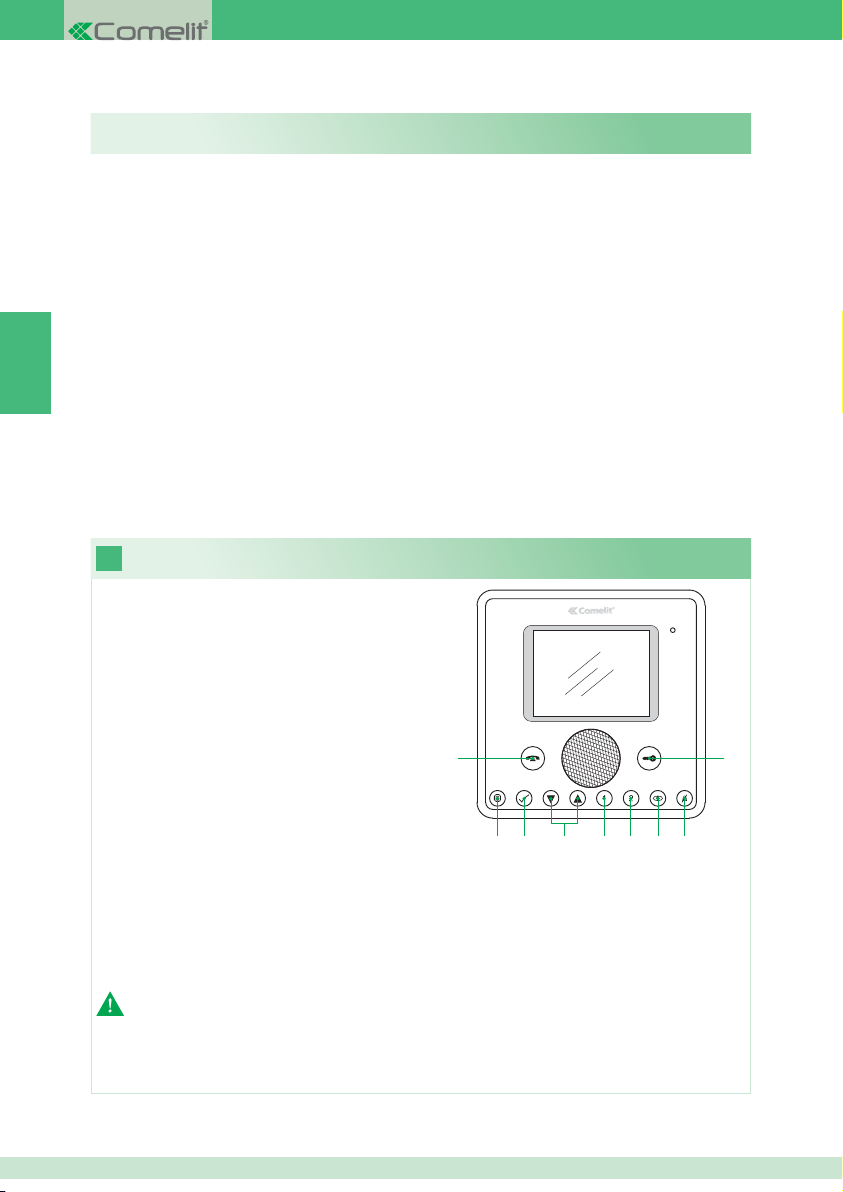
SOMMAIRE
1. Description moniteur et fonction parlophonique des touches ..................................................... 16
2. Répondre à un appel................................................................................................................... 17
3. Fonction d’Auto-allumage ............................................................................................................ 17
4. Effectuer un appel intercommunicant avec les touches 1 ou 2 ................................................... 17
5. Confi guration de la langue du menu ...........................................................................................18
6. Description du menu ................................................................................................................... 18
7. Menu d'état ................................................................................................................................. 18
8. Enregistrer le message pour absent ........................................................................................... 19
9. Activer message pour absent ...................................................................................................... 19
FR
10. Modifi er un nom dans le répertoire appels intercommunicants .................................................. 20
11. Effectuer un appel intercommunicant .......................................................................................... 20
12. Confi gurer la date et l’heure ....................................................................................................... 20
13. Activer vidéo répondeur .............................................................................................................. 21
14. Affi cher les enregistrements vidéo répondeur ............................................................................. 21
15. Enregistrement manuel ............................................................................................................... 22
16. Confi gurer les mélodies .............................................................................................................. 22
1
1 Touche phonie. Permet d'activer ou de désactiver
la conversation.
2 Touche menu. Permet d'accéder au menu, de
sortir du menu et de monter d'un niveau dans le
menu.
3 Touche confi rmation. Permet de confi rmer une
sélection dans le menu.
4 Touches navigation. Permettent de naviguer /
modifi er les valeurs dans le menu.
5 Touche 1. Appel général interne. *
6 Touche 2. Appel général externe. *
7 Touche Auto-allumage. *
8 Touche Privacy / Docteur. *
• La fonction Privacy permet d'exclure la sonnerie
sur appel du poste externe et intercommunicant.
• La fonction Docteur permet l'activation automatique de l'ouvre-porte sur appel du poste externe.
• La fonction Privacy + Docteur permet non seulement de désactiver la sonnerie comme dans la fonction Privacy, mais
aussi d'activer automatiquement l'ouvre-porte sur appel du poste externe.
9 Touche Gâche. Permet d'activer la gâche du poste externe. *
* Programmable, s'adresser à un installateur de confi ance.
N.B. : Les fonctions parlophoniques des touches ne sont disponibles que menu éteint.
Description moniteur et fonction parlophonique des touches
1
23 4 56 78
9
Attention ! Afi n de réduire le risque de pannes et les électrocutions :
• Ne pas ouvrir l'appareil ni effectuer personnellement les réparations. En cas de nécessité, demander l'intervention de
techniciens spécialisés.
• Ne jamais introduire d'objets ni verser des liquides à l'intérieur du dispositif.
• Nettoyer avec un chiffon humidifi é avec de l'eau. Éviter d'utiliser de l'alcool ou d'autres produits agressifs.
16
