CME UF User Manual
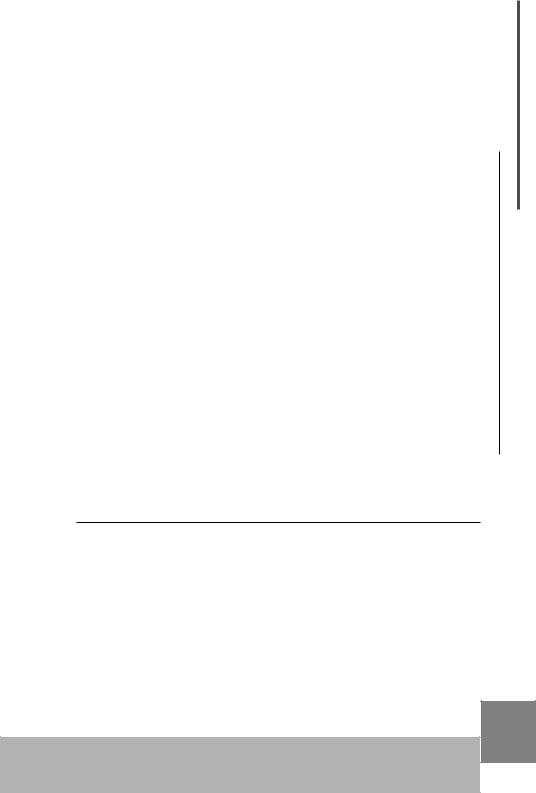
Thank you for choosing CME UF  Professional Master MIDI Keyboard with Built-in USB
Professional Master MIDI Keyboard with Built-in USB
Please keep all the important information here
Attach your invoice or receipt here
for reference
Purchase date |
Serial(on the back of the keyboard) |
Dealer's name and addr. |
|
|
|
Dealer's tel. |
|
|
|
Warning:
 Improper connection may cause damage to the device.
Improper connection may cause damage to the device.
Copyright:
 Copyright of the manual belongs to Central Music Co. Anyone must get a written permission from Central Music Co. before copying any part of the manual to any kind of media.
Copyright of the manual belongs to Central Music Co. Anyone must get a written permission from Central Music Co. before copying any part of the manual to any kind of media.
(c) Central Music Co. 2004
Open the package
Please check all the items in your UF keyboard package:
 USB MIDI Master keyboard 1 pcs
USB MIDI Master keyboard 1 pcs
 AC adapter 1 pcs
AC adapter 1 pcs
 USB cable 1 pcs
USB cable 1 pcs
 User's manual 1 pcs
User's manual 1 pcs
 CD-ROM for device driver 1pcs
CD-ROM for device driver 1pcs
 Sustain pedal 1 pcs (included with UF8 ONLY, optional for
Sustain pedal 1 pcs (included with UF8 ONLY, optional for
UF5/6/7)
1
USB MIDI Master Keyboard

PRECAUTIONS
IMPORTANT
Always follow the basic precautions listed below to avoid the possibility of serious injury or even death from electrical shock, damages, fire or other hazards. These precautions include, but are not limited to, the follows:
1.Read and understand all the instructions.
2.Always follow the instructions on the instrument.
3.Before cleaning the instrument, always remove the electric plug from the outlet as well as the USB cable. When cleaning, use a soft, dry cloth. Do not use gasoline, alcohol, acetone, turps or any other organic solution; do not use liquid cleaner or spray cleaner, or too wet cloth.
4.Do not use the instrument near water or moisture, such as bathtub, washbasin, or washing poor in the kitchen, or similar places.
5.Do not place the instrument in an unstable position where it might accidentally fall over.
6.Do not jam sinks or holes of the instrument; those sinks of holes are used for air circulation to prevent the instrument from overheating. Do not place the instrument near heat sink or any places with poor air circulation.
7.Always use the AC adaptor included with the instrument; do not use any other AC adaptor.
8.Do not place anything on the power cord. Make sure the power cord is set on a safe place, so nobody will step on it and no body will get trip over by it.
9.Do not overload the outlet and AC cable to avoid fire or electrical shock.
10.Do not insert anything in the instrument, which may cause fire or electrical shock. Do not splash any kind of liquid to the instrument.
11.Do not disassemble the instrument in case of accidental electrical shock.
12.Always take the instrument to qualified service center in need of repair. You will cause yourself in danger if you open or remove the cover, and improper assembly may cause electrical shock in the future use.
13.Unplug all the connectors and take the instrument to qualified service center if anything in the below list happens:
A.The power cord or connector get hurt or worn out.
B.Any liquid get in the instrument.
C.The instrument gets rain or water splash.
D.The instrument dose not work properly after following all the instructions regarding to troubleshooting.
E.The instrument falls down or gets broken.
F.The instrument functions poorly.
14.Do not use the instrument when thundering; otherwise the thundering may cause long-distance electrical shock.
2 |
15. Do not use the instrument when there is gas leak nearby. |
|
|
|
USB MIDI Master Keyboard |
|
|
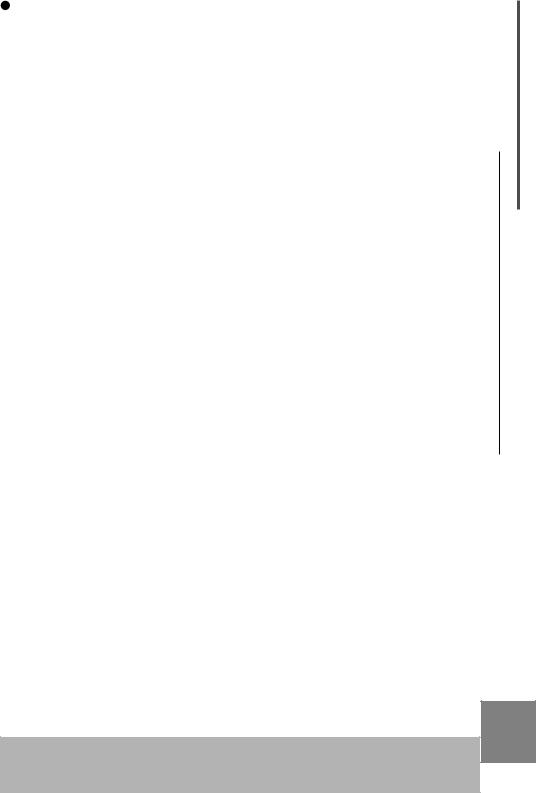
Keep this manual in safe place
CAUTION:
Setting up
 Do not connect the instrument when thundering.
Do not connect the instrument when thundering.
 Do not set up the cord or outlet to moisture place, except for that the outlet is specially designed for moisture.
Do not set up the cord or outlet to moisture place, except for that the outlet is specially designed for moisture.
 When the power cord is connected to the AC outlet, do not touch the naked part of cord or connector.
When the power cord is connected to the AC outlet, do not touch the naked part of cord or connector.
Always follow the instructions carefully when setting up the instrument.
WARING:
 Do not expose the instrument to rain or moisture, to avoid fire or electrical shock.
Do not expose the instrument to rain or moisture, to avoid fire or electrical shock.
Other precautions:
 Keep the instrument away from electrical interface source, such as fluorescent light and electrical motor.
Keep the instrument away from electrical interface source, such as fluorescent light and electrical motor.
 Keep the instrument away from dust, hear and vibration.
Keep the instrument away from dust, hear and vibration.
 Do not expose the instrument to sun light.
Do not expose the instrument to sun light.
 Do not place heavy object on the instrument; do not place containers with liquid on the instrument.
Do not place heavy object on the instrument; do not place containers with liquid on the instrument.
 Do not touch connectors with wet hand
Do not touch connectors with wet hand
 Central Music Co. is not responsible for any damage or data loss caused by improper operation to the instrument.
Central Music Co. is not responsible for any damage or data loss caused by improper operation to the instrument.
 All the pictures and LCD display in the manual are used for demonstration; they may be different from a real instrument.
All the pictures and LCD display in the manual are used for demonstration; they may be different from a real instrument.
Features
Professional Master MIDI Keyboard with Built-in USB |
|
49/61/76 keys with Initial Touch/Aftertouch(UF5/6/7) |
|
88keys Hammer Effect with Initial Touch/Aftertouch(UF8) |
|
Pitch wheel and Modulation wheel |
|
8 assignable knobs, preset function includes Cutoff / Resonance / Attack / |
|
Release / Pan / Reverb / Chorus / Tempo |
|
9 assignable faders(sliders), preset function includes channel volume(chn1- |
|
chn16) and Master volume, Drawbar organ |
|
LED display 9 control buttons for Program change, Transpose, Octave, |
|
Channel, Split, Dual and others. |
|
6 Sequencer remote control buttons: REC, PLAY, STOP, FF, REW, BACK- |
|
WARD |
|
BC(Breath Controller) port |
|
1 MIDI out port |
|
Sustain pedal and Volume pedal connector |
|
USB MIDI port, power can be supplied with USB |
|
USB Drivers for Win2000/XP and Mac OSX USB MIDI |
|
Compatible with major sequencer and audio software |
|
Optional Firewire expansion board for IEEE 1394 audio interface |
3 |
|
USB MIDI Master Keyboard

Contents
Contents |
|
|
1.Connection ............................................................ |
5 |
|
1.1 |
Front panel ................................................................................. |
5 |
1.2 |
Rear panel ................................................................................. |
6 |
1.3 |
Connect UF to tone generators ................................................. |
7 |
1.4 |
Add UF to computer music system ........................................... |
8 |
1.5 |
Driver installation ....................................................................... |
9 |
2.Play the instrument ............................................... |
9 |
|
2.1 |
Turn on the instrument .............................................................. |
9 |
2.2 |
Play the demo song ................................................................... |
9 |
2.3 |
Reset .......................................................................................... |
9 |
2.4 |
Value adjustment and display ................................................. |
10 |
2.5 Select voice .............................................................................. |
10 |
|
2.6 |
Pitch bend wheel ..................................................................... |
10 |
2.7 |
Modulation wheel ..................................................................... |
10 |
2.8 |
Adjust volume and customize faders ..................................... |
10 |
2.9 Transpose ................................................................................ |
11 |
|
2.10 Octave shift ............................................................................. |
11 |
|
2.11 All notes off ............................................................................. |
13 |
|
3.Advanced functions ............................................. |
13 |
|
3.1 |
Change MIDI channel .............................................................. |
13 |
3.2 |
Edit voice and customize knobs .............................................. |
13 |
3.3 |
Send initializing sysx ................................................................ |
14 |
3.4 Adjust velocity curve ................................................................. |
15 |
|
3.5 |
Split .......................................................................................... |
15 |
3.6 |
Dual .......................................................................................... |
16 |
3.7 After touch ................................................................................. |
17 |
|
3.8 |
Drawbar organ ......................................................................... |
17 |
4.Computer music system connection .................. |
17 |
|
4.1 |
Sequencer remote control ....................................................... |
17 |
4.2 Select MIDI route ...................................................................... |
18 |
|
5.Appendix ............................................................. |
18 |
|
5.1 |
Controller parameters list ........................................................ |
18 |
5.2 Troubleshooting ....................................................................... |
20 |
|
5.3 |
Specifications .......................................................................... |
21 |
|
.......................................................5.4 MIDI implementation chart |
22 |
4 |
5.5 Index ......................................................................................... |
23 |
|
|
|
|
USB MIDI Master Keyboard |
|
|
|
|
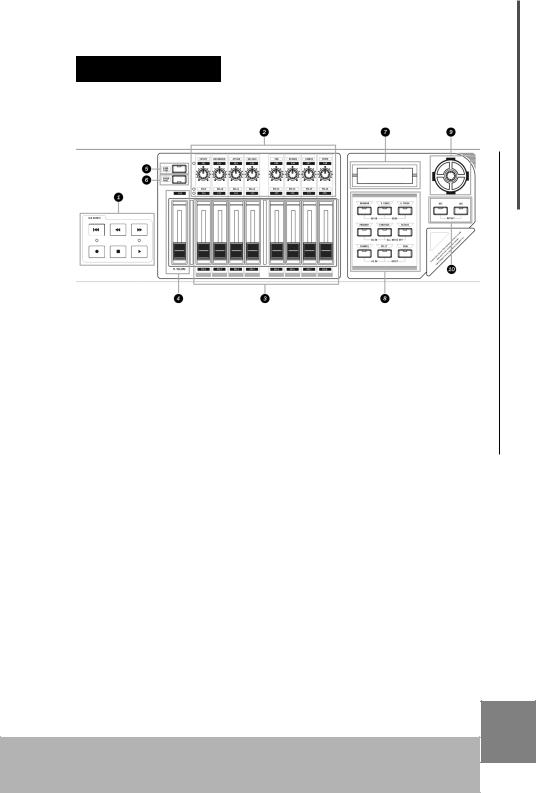
1.Connection

1.1 Front Panel
Connection
 Sequencer remote control
Sequencer remote control
Those buttons are used to control external sequencer.
 Voice editing knobs
Voice editing knobs
8 assignable knobs with preset for voice editing.
 Volume Faders
Volume Faders
8 assignable faders (sliders) with preset for channel volume.
 Master Volume
Master Volume
Master volume fader for external tone generator (GM standard.)
 Knob Func
Knob Func
This button is used to switch knob function.
 Fader Func
Fader Func
This button is used to switch fader function.
 LED display
LED display
The LED displays related information of the keyboard.
 Function buttons
Function buttons
Those buttons are used to make a lot of functions of the keyboard.
 Data dial
Data dial
Data dial is used to adjust current value.
 Inc/Dec Button
Inc/Dec Button
Increase or decrease current value by one when pushed.
5
USB MIDI Master Keyboard
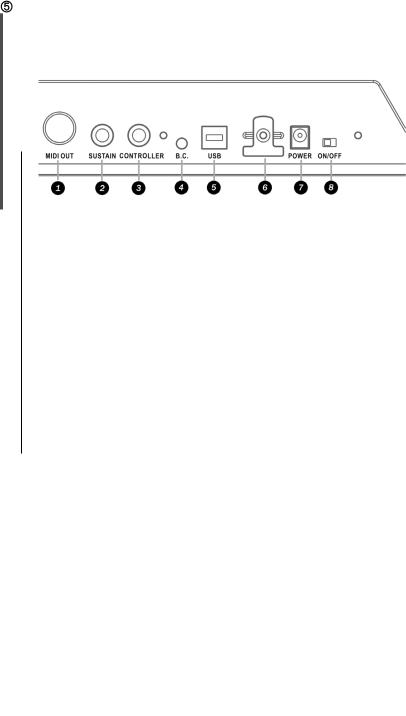
Connection
1.2 Rear panel
|
MIDI OUT |
|
|
All the MIDI messages from the UF keyboard or from USB |
|
|
transmission will be outputted to external MIDI devices via MIDI |
|
|
OUT terminal. |
|
|
SUSTAIN PEDAL |
|
|
A sustain pedal can be connected to SUSTAIN PEDAL terminal. |
|
|
The sustain pedal will generate MIDI controller #64 message. |
|
|
CONTROLLER PEDAL |
|
|
A controller pedal can be connected to CONTROLLER PEDAL |
|
|
terminal. The controller pedal will generate MIDI controller |
|
|
message, the controller # is assignable |
|
|
To assign a controller # for the pedal, press DRAWBAR and A. |
|
|
TOUCH at the same time, then the current controller # (11) will be |
|
|
displayed on the LED, now we can use DEC/INC button or the |
|
|
data dial to change the controller # to any number from 0 to 127. |
|
|
B.C.(Breath Control) |
|
|
A breath controller (such as YAMAHA BC3) can be connected to |
|
|
B.C. jack. The breath controller will generate MIDI controller #2 |
|
|
(assignable) message. |
|
|
To assign a controller # for the B.C.jack, press PROGRAM and |
|
|
OCTAVE at the same time, then the current controller # (02) will |
|
|
be displayed on the LED, now we can use DEC/INC button or the |
|
|
data dial to change the controller # to any number from 0 to 127. |
|
|
Note: The B.C. jack only works when the keyboard is powered by |
|
|
AC. Adapter. |
|
|
USB |
|
6 |
||
USB port is used to connect the UF keyboard to computer by an |
||
|
USB MIDI Master Keyboard |
|
|
|
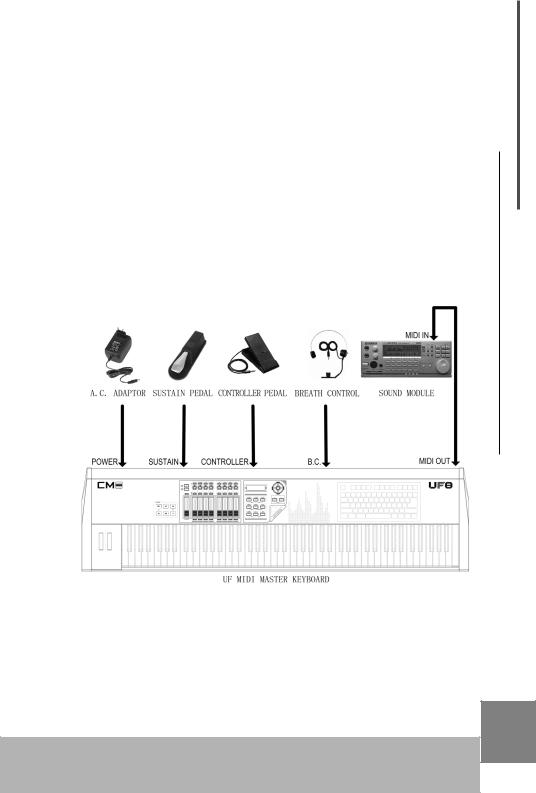
USB cable for bi-direction data transmission.
 CABLE HOOK
CABLE HOOK
Keep the power cord in the CALBE HOOK when necessary for good power connection.
 POWER INLET
POWER INLET
Power supply goes from the A.C. adapter to the POWER INLET.
 POWER SWITCH
POWER SWITCH
POWER SWITCH is used to turn on or turn off the UF keyboard.
Connection
1.3 Connect UF to tone generators
Warning: Turn off all the devices before connection
 Connect UF to a tone generate then you can play
Connect UF to a tone generate then you can play
1.3.1Connect UF MIDI OUT to tone generator MIDI IN via MIDI cable
1.3.2Connect tone generator to speaker system, or use headphone instead
1.3.3Switch tone generator HOST SELECT to "MIDI" if there is a HOST SELECT in the tone generator
1.3.4Plug AC adaptor's output connector to UF DC IN
1.3.5Please refer to the figure for connections with Sustain pedal 7
USB MIDI Master Keyboard
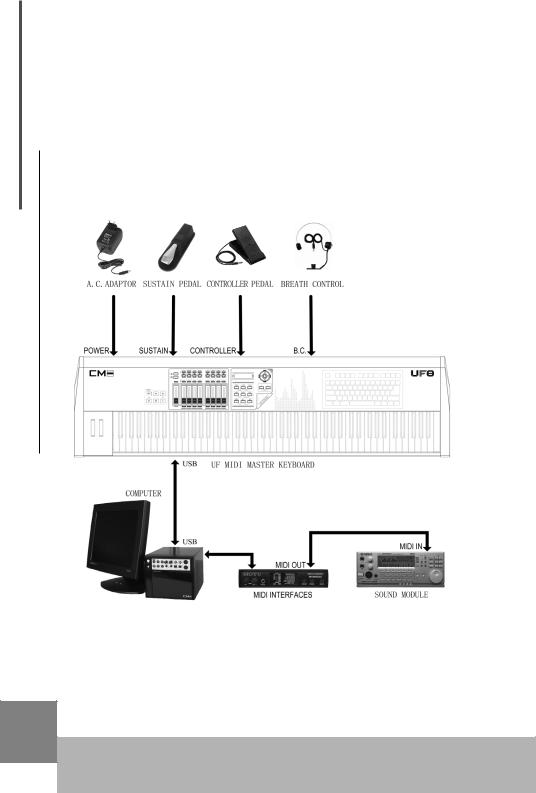
Connection
8
(included with UF8), Controller pedal, or Breath Controller(such as YAMAHA BC3).
1.3.6Now you can play the tone generator with UF keyboard.
1.4Add UF to computer music system
You can add UF keyboard to the computer music system, then you can use UF as the master MIDI keyboard of the system to play music as well as input other MIDI messages.
1.4.1Connect UF USB port to your computer USB port via the USB cable supplied with the UF keyboard.
1.4.2Install USB driver in the computer(See chapter 1.5)
1.4.3Install then start your MIDI sequencer software and soft synthesizer (such as SampleTank).
1.4.4 Connect your audio out to the stereo system.
USB MIDI Master Keyboard
