ClearSounds CSC50 User Manual
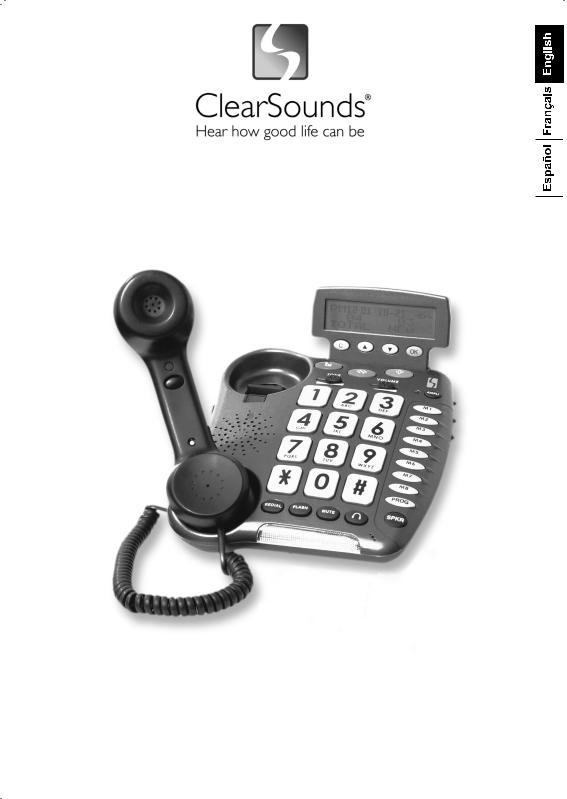
CSC50
Amplified Telephone
*** The CSC50 Phone is available in two colors: Charcoal and Off-white.
Installation Guide
& User Manual
Congratulations… You have just purchased the
Most Remarkable Amplified Phone In The World! v407
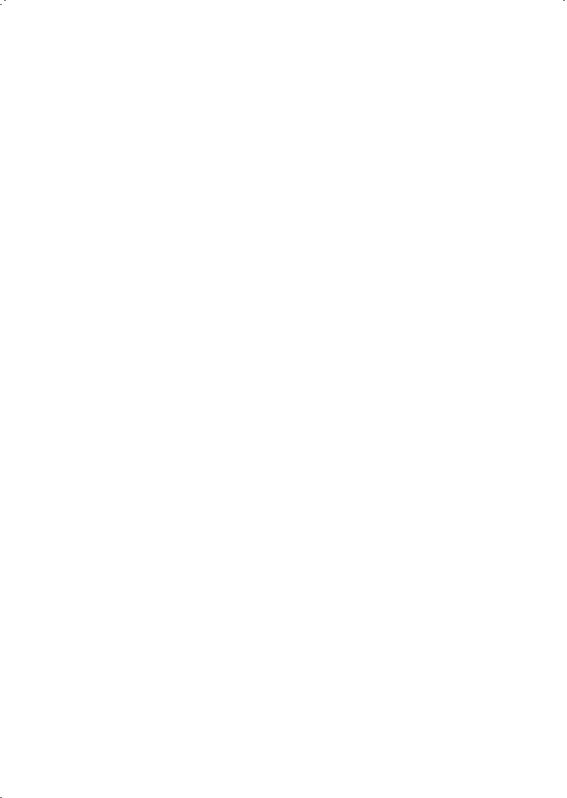
Congratulations on your purchase of the CSC50 Amplified Phone from ClearSounds Communication.
The CSC50 Phone has been designed specifically to meet your needs, blending an array of valuable features with simplicity and style. The CSC50 Phone is truly the Most Remarkable Amplified Phone In The World!
This User’s Guide provides you with information to set-up and start using your CSC50 Phone. Please read these instructions thoroughly before using your telephone.
Keep this manual for future reference.
Please save your sales receipt as proof of purchase in the event you need warranty service.
Please visit our web site at www.clearsounds.com to:
·Register your product
It’s easy! Click on the Warranty Registration Tab, Complete the form and click “submit”. It’s that simple!
·Download additional manuals and troubleshooting tips
(See back cover for details on warranty service.)
If you need assistance, please contact our Customer Solutions Hotline at: 877-784-1690.
2
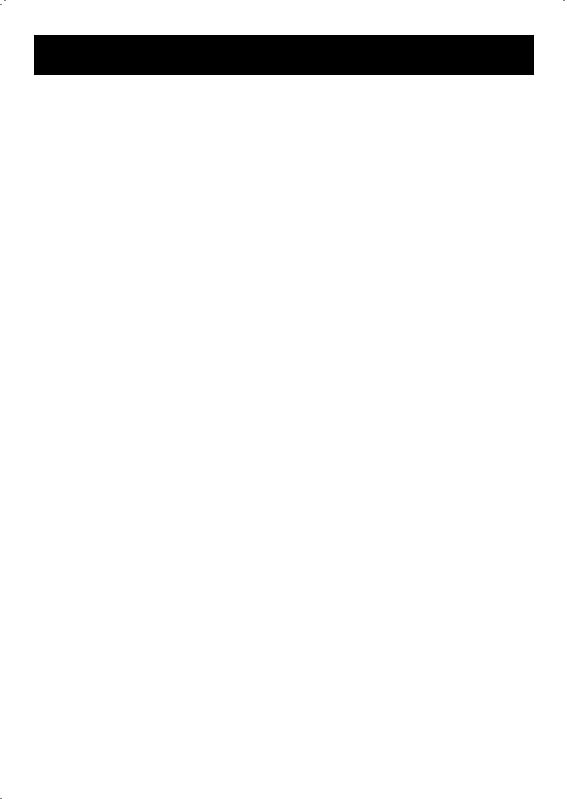
Table Of Contents
Components |
Page 5 |
Conditions For Use |
Page 6 |
Features & Functions |
|
Top View |
Page 7 |
Left side, Right side & Back side Views |
Page 8 |
Handset & Bottom View & Care of Phone |
Pages 9-10 |
LCD Screen |
Page 10 |
Screen Display |
Page 10 |
Installation Steps |
|
Phone mounting – desk & wall use |
Page 11-12 |
Installing the optional batteries |
Page 13 |
Setting the dialing mode |
Page 13 |
Programming ringer – volume & style |
Page 13-14 |
Programming memory dial buttons |
Page 15-16 |
CSC50 Phone Operation |
|
Making & Receiving A Call |
|
Using the handset |
Page 17 |
Using the speakerphone |
Pages 17-18 |
Using audio & telephone accessory jacks |
Pages 18-19 |
Using the amplification function |
Pages 19-20 |
Volume reset override |
Page 21 |
Outgoing speech volume |
Page 21 |
Last number redial |
Page 22 |
Flash button |
Page 22 |
Mute button |
Page 22 |
CSC50 Caller ID Operation |
|
Viewing your Caller ID display |
Pages 22-23 |
Viewing incoming calls |
Pages 23-24 |
Turn off new calls / message waiting indicator |
Page 24 |
Remove call record(s) from Caller ID |
|
A specific call record |
Page 25 |
All call records |
Page 25 |
Set call waiting/Caller ID |
Pages 25-26 |
3
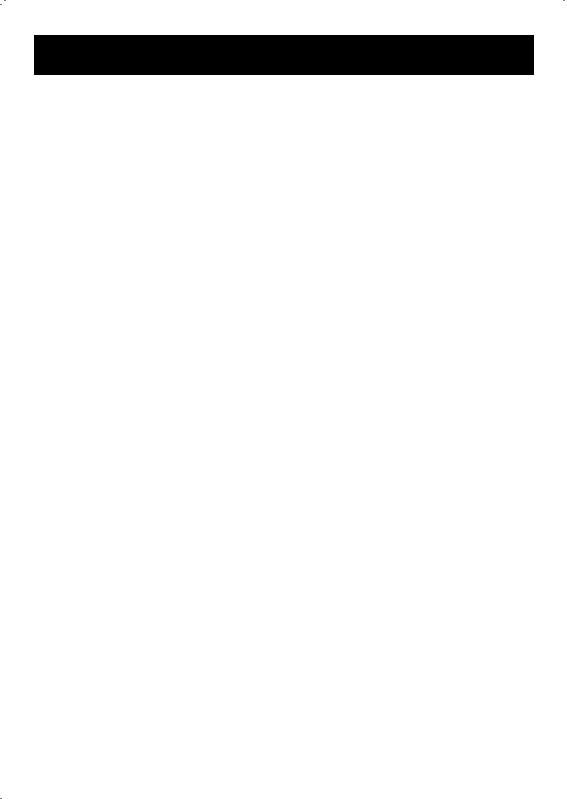
Table Of Contents
CSC50 Miscellaneous Feature Setting |
|
Set language |
Pages 26-27 |
Set area code / LDS code |
Page 27 |
LCD screen contrast |
Page 28 |
Date / Hour format |
Page 28 |
Adjust number size |
Page 29 |
Phone book |
|
Add new number/name |
Page 20 |
Review /modify number/name |
Page 30 |
Delete number |
Page 30 |
Save number from Caller ID |
Page 30 |
Dial from the phone book |
Page 31 |
Recall/Delete one of the last 30 numbers |
|
dialed |
Page 31 |
Auto On Hook |
Pages 31-32 |
Troubleshooting Guide |
Pages 32-33 |
Specifications |
Pages 33-34 |
FCC Regulatory Compliance |
Pages 34-35 |
Warranty and Service |
Pages 36 |
4

Components
Check to be sure you have all items that come with your telephone. You should have a
Telephone handset |
Telephone base unit |
|
6 ft long telephone line cord |
||
|
Owners manual
Handset coil cord
8 inch short telephone line cord
AC adapter |
Screwdriver |
Wall plate adapter |
(not shown) |
(not shown) |
|
|
Figure #1 |
|
5
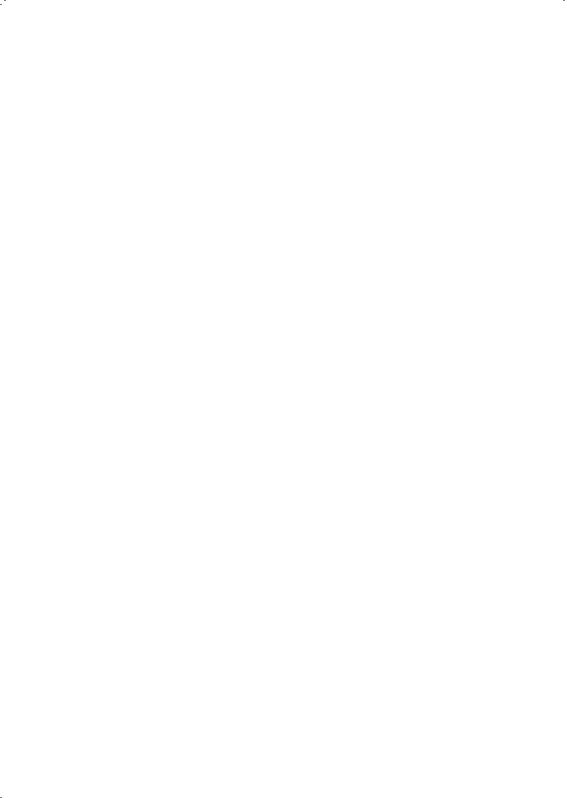
Conditions for Use
Important Safety Instructions
Read and understand the Installation Guide & User Manual. When using your telephone equipment, basic safety precautions should always be followed to reduce the risk of fire, electric shock and injury to person, including the following.
WARNING: The CSC50 Phone is capable of amplifying sounds to a loud volume. It is important to instruct all potential users of its proper operation. It is advised to adjust the volume control to the minimum level (Low) when not in use and alert other users that hearing damage can potentially result from misuse.
WARNING: To avoid the possibility of electrical shock, do not use this product near water (For example, near a bathtub, wash basin, kitchen sink or laundry tub, in a wet basement or near a swimming pool) while in the bathtub or shower or when you are wet. If the phone becomes submerged in water, do not attempt to retrieve it until after you have unplugged the AC adapter from the electrical outlet and the line cord from the modular wall jack. Do not plug the phone back in until it has dried completely.
WARNING: Avoid using the telephone during electrical storms. There may be a remote risk of electric shock from lightning. If the electrical storm is present in your immediate area, possibility of electrical shock exists.
WARNING: Do not use the phone if you suspect a gas leak in the area. The phone’s electrical contacts could create a spark, which could ignite any heavy concentration of leaking gas.
WARNING: Do not use liquid cleaners or aerosol cleaners on the telephone. Use a damp cloth for cleaning.
WARNING: No telephone should ever be placed near an open radiator or heating register.
WARNING: Occasionally a power surge can occur on electrical lines without warning. With any electrical device that you plug into an outlet, it is suggested you use a surge protector. A surge protector will prevent power surges from damaging your telephone. Surge protectors are simple devices available at your local hardware store.
PLEASE SAVE THESE INSTRUCTIONS
6
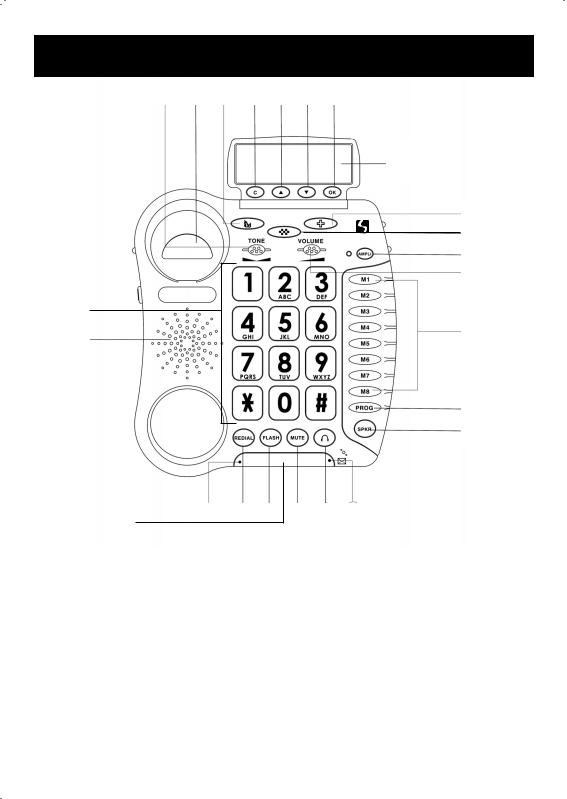
Features & Functions
Figure #2 |
10 |
20 |
5 |
1 |
2 |
3 |
4 |
|
22
24
21
19 |
17 |
16 |
15 |
14 |
18 |
23
6
7
8
9
11
12
13
1.C (delete) button - page 10
2. (up) button - page 10
(up) button - page 10
3. (down) button - page 10
(down) button - page 10
4.OK (accept) button - page 10
5. – Priority memory button - page 13
– Priority memory button - page 13
6. – Priority memory button - page 13
– Priority memory button - page 13
7.

 - Priority memory button - page 13
- Priority memory button - page 13
8.AMPLI – Amplification & tone activation button - page 19-21
9.Volume control - page 19-20
10.Tone control - page 19-20
11.M1 – M8 One-Touch memory
dial buttons - page 13-14
12. PROG – Program (save) button - page 14
13.SPKR – Speakerphone button - page 17-19
14. – Headset button - page 18
– Headset button - page 18
15.MUTE button - page 12-22
16.FLASH button - page 22-25
17.REDIAL button - page 10
18.New calls / message waiting indicator - page 10
19.In use indicator - page 10
20.Hook switch - page 10
21.Speaker - page 10
22.Caller ID Screen - page 10
23.Flashing incoming call indicator (strobe light) - page 10
24.Lighted keypad - page 10
7
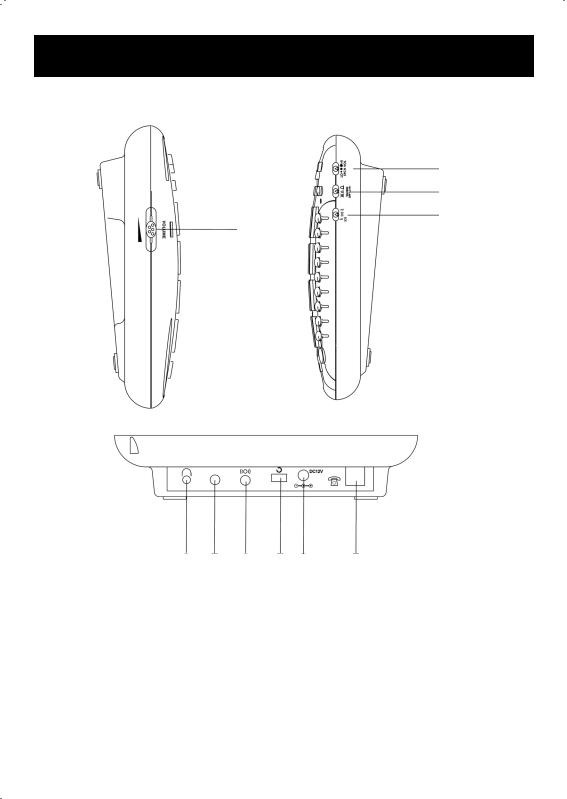
Features & Functions
Figure #3
Left side
1
Right side
Back
10 |
9 |
8 |
7 |
6 |
5 |
1.Speakerphone volume adjustment - pages 17-18
2.Outgoing speech volume select switch (LO/NORMAL/HI) - pages 21-22
3.Ringer Volume select switch (HI/LO/OFF) - pages 12
4.Ringer / shaker / strobe select mode - pages 12-13
5.Phone line jack - pages 15
6.AC power adapter jack - pages 15
7.Volume reset override switch (ON/OFF) - pages 21
8.Optional bed shaker jack - pages 13
9.Optional Audio/Neckloop jack (3.5mm jack) - pages 18-19
10.Optional Telephone jack (2.5mm hands-free) - pages 18-19
2
3
4
8
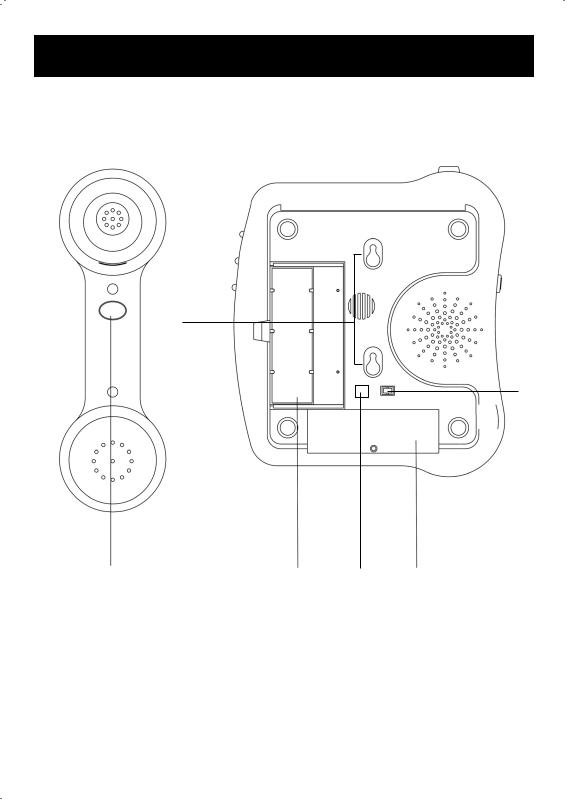
Features & Functions
Figure #4
Bottom
5
6
Handset
1 |
2 |
3 |
4 |
1.Handset Boost button - pages 20
2.Memory card to record speed dial numbers - pages 14
3.Dialing mode select switch (T/P) - pages 11
4.Battery compartment - pages 11
5.Phone keyholes (mounts) - pages 15-16
6.On/Off indicator light - pages 25
9
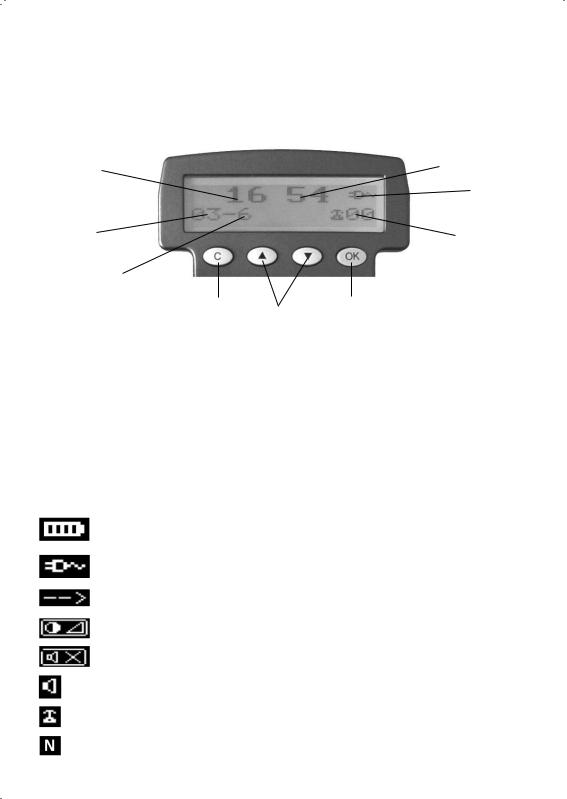
Care of Phone
Your telephone should be cleaned when necessary, unplug your phone and use a slightly damp cloth to wipe dirt from it. Unplug your phone and use a slightly damp cloth to wipe dirt from it. To avoid damage, NEVER use an abrasive or strong solvent to clean any part of the phone. Keep the phone out of direct sunlight. Avoid placing the phone in extremely humid conditions.
LCD Screen & Display
1 |
2 |
3
9 |
|
|
4 |
8 |
|
|
|
Figure #5 |
7 |
|
5 |
|
6 |
|
|
Screen example (on hook position) |
5. |
Validation button |
|
1. |
Hours |
6. |
UP / DOWN arrow buttons |
2. |
Minutes |
7. |
Cancel / Clear button |
3. |
Power network icon |
8. |
Month |
4. |
Number of calls |
9. |
Day |
OK button is used to confirm action or a choice on the screen.

 “UP / DOWN arrow” buttons are used to highlight or scroll through the menu. C button is used to cancel or confirm an action/entry or clear a stored Caller ID call.
“UP / DOWN arrow” buttons are used to highlight or scroll through the menu. C button is used to cancel or confirm an action/entry or clear a stored Caller ID call.
Your CSC50 phone’s LCD Screen displays different icons which icons which help you use the telephone.
The telephone is powered by battery (+battery indicator).
The telephone is powered by AC adapter.
Memory storing is required.
Screen contrast level.
“Mute” is activated.
Speakerphone is activated.
Precede the CID call record number.
Show new records.
10
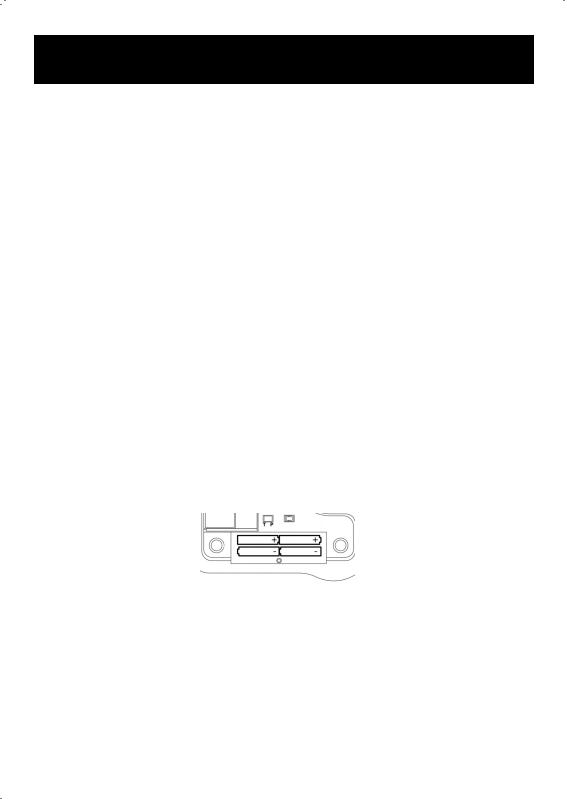
Installation Steps
Installation of your ClearSounds™ CSC50 Amplified Phone is easy. There are some basic steps you need to take when you set-up your CSC50 Phone for the first time.
1.Check parts list. (See page #5 for complete list)
2.Install (4) AAA Alkaline batteries (not included). This provides power to the Caller ID Screen.
3.Phone mounting installations.
4.Set the dialing mode.
5.Choose desktop or wall mount.
6.Set ringer and auxiliary alert.
7.Program your memory dial buttons.
INSTALLING THE OPTIONAL BATTERIES
The batteries are necessary in case of network power failure to save stored numbers in memory and are required for the “Phone Book” use.
1.Begin by unplugging the AC adapter & line cord before installing new batteries.
2.Open the battery compartment door located on the bottom of your phone by unscrewing the battery compartment door and removing it from the bottom of your phone (screwdriver provided).
3.Insert correctly 4 AAA alkaline batteries (purchased separately) in the battery compartment (See figure #10). Be sure to observe battery polarity as imprinted on the base of the compartment.
4.Replace the battery compartment door and screw back in place.
5.The batteries will last approximately 1 year before needing replacement.
Figure #10 – Installing the batteries
BATTERY SAFETY
1.When replacing the batteries in your CSC50 phone, make sure to put the batteries in correctly (See page above).
2.Never mix battery types (different chemistries, brands and/or fresh vs. used).
3.Never dispose of batteries in fire, as they could explode.
4.Remove worn-out batteries from equipment immediately and dispose of promptly.
5.Do not attempt to recharge a battery unless the battery specifically is marked “rechargeable.” Dispose of immediately.
11
