ClearSounds A600 User Manual
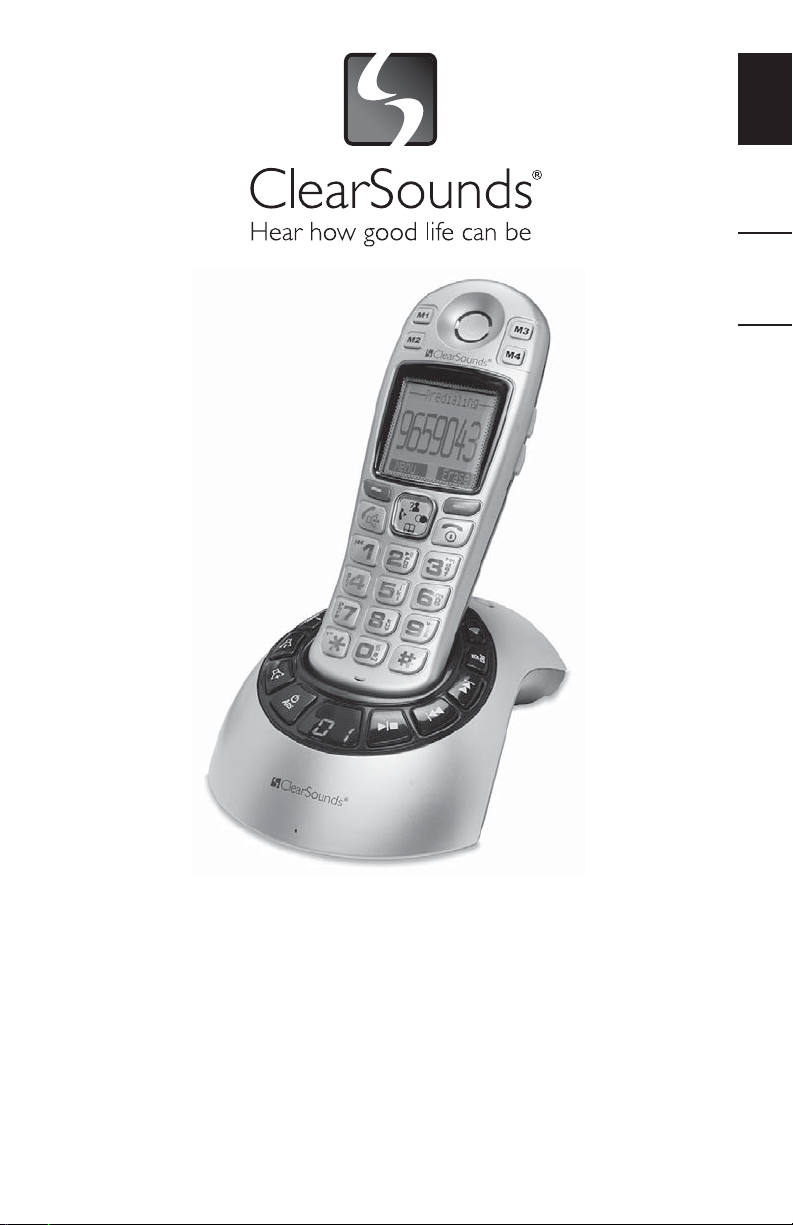
FRANÇAIS ESPAÑOL ENGLISH
Operating Manual
ClearSounds® A600 DECT 6.0
™
Amplified Freedom
with Full ClearDigital™ Power
1 – ENGLISH
Phone
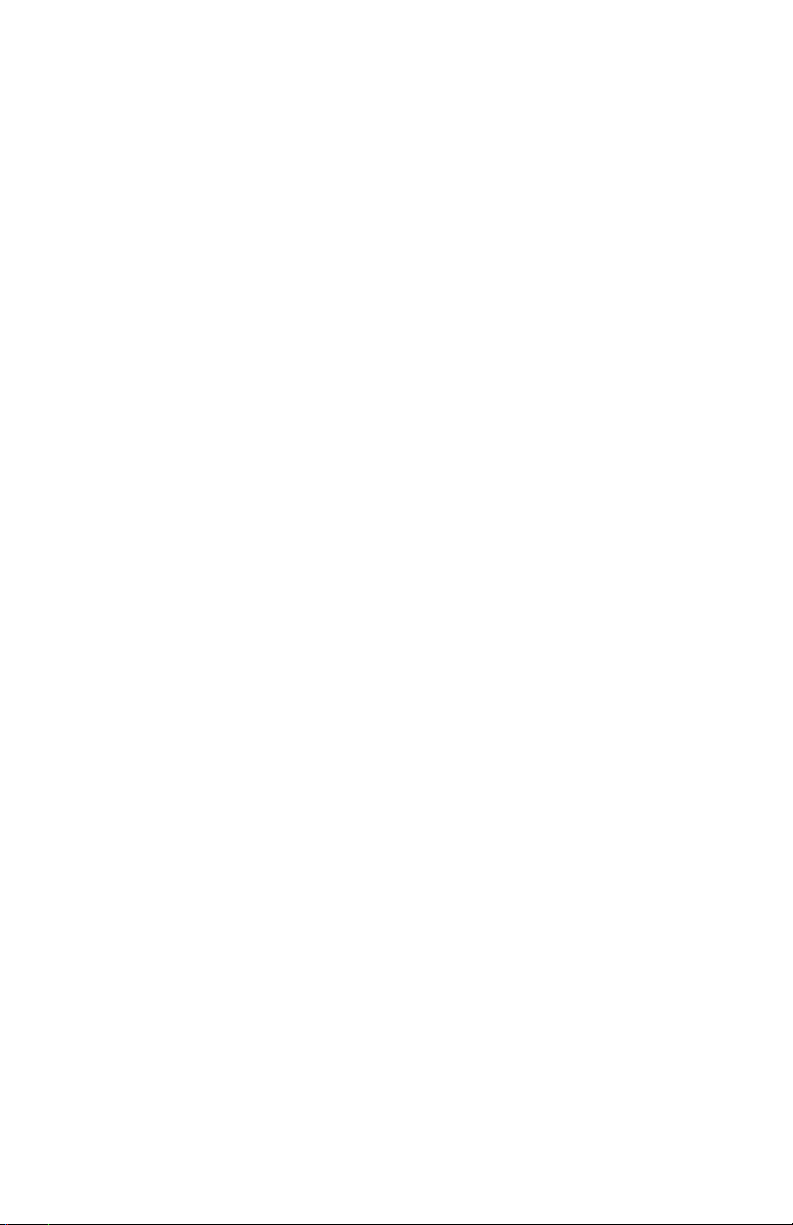
TABLE OF CONTENTS
PRIOR TO USE
Pg. 4 ............ Congratulations
Pg. 5-6 ......... Important Safety Instructions
Pg. 7-9 ......... Location of Controls
Pg. 10-11 ....Keys Descriptions
Pg. 12 .......... LCD Icons Descriptions
Pg. 13-16 ....Installation Steps
MENU NAVIGATION
Pg. 18-19 ....Menu Map
BASIC PHONE FUNCTIONS
Pg. 19-20 ....Handset Registration
Pg. 20-21 ....Amplification
Pg. 22 .......... Speakerphone
Pg. 22-23 .... Ringer Setting
Pg. 24 .......... Handset Power On/Off
Pg. 24 .......... Hearing Aid and Cochlear Implant Users
Pg. 25 .......... Answer a Call
Pg. 25-26 .... Make a Call
PHONE BASE SETTINGS
Pg. 27 .......... Dialing Mode
Pg. 27-28 .... Call Waiting/Flash
Pg. 28 .......... Modify PIN
Pg. 29 .......... Delete/Terminate Handset
Pg. 30 .......... Base Reset
PHONE HANDSET SETTINGS
Pg. 30-31 .... Name Handset/ Reset Handset
Pg. 31 .......... Select Base
Pg. 31-32 .... Out of Range Alarm
Pg. 32 .......... Auto Answer
Pg. 32-33 .... Audio Set-up
Pg. 33-34 .... Talking Set-up
2 – ENGLISH
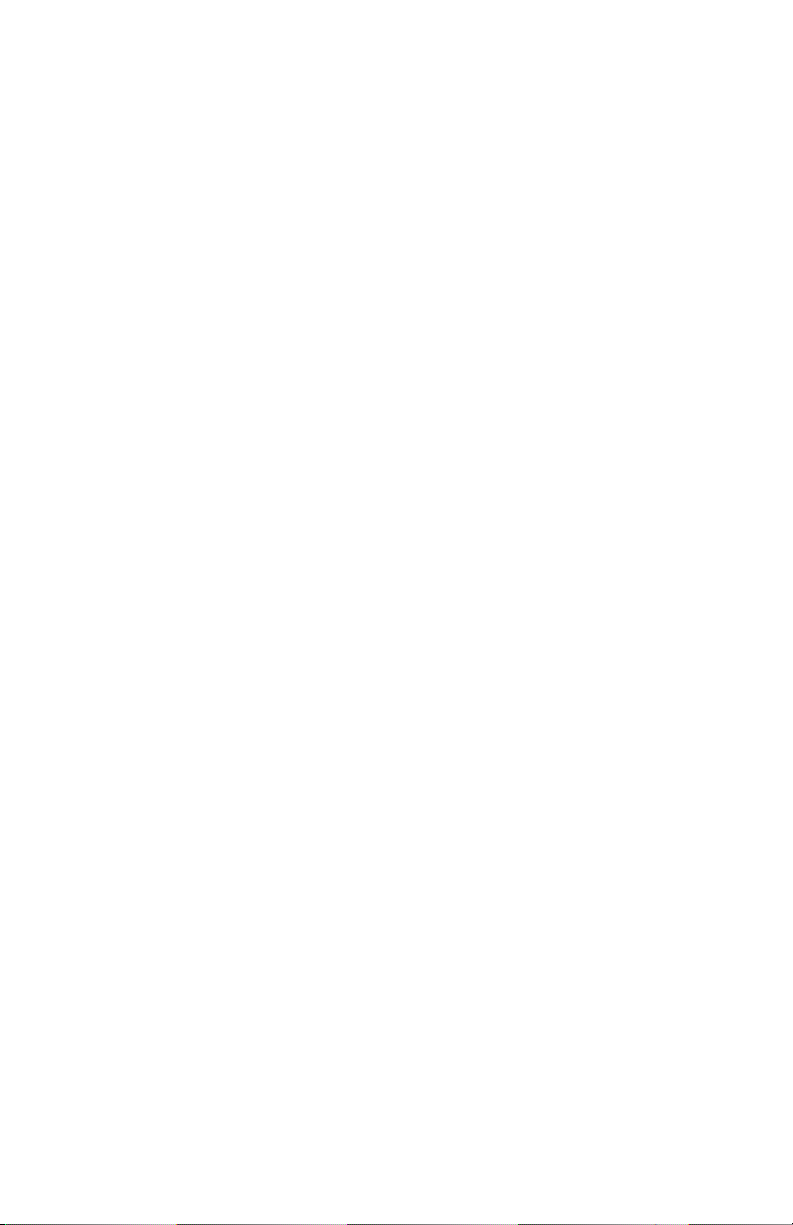
Pg. 34 .......... Keys Tones Set-up
Pg. 35 .......... One-Touch Memory
Pg. 36-37 .... Mute, Redial
Pg. 37-38 .... Languages
DISPLAY SETTINGS
Pg. 38-39 .... Set Contrast
Pg. 39-40 .... Set Date & Time
Pg. 40 .......... LCD Description
Pg. 40 .......... Reviewing Voice Mail Messages
CALLER ID (CID)
Pg. 41 .......... General Information
Pg. 41 .......... Receiving & Storing Caller ID Records
Pg. 42 .......... Talking Caller ID
Pg. 42 .......... Caller ID on Call Waiting
Pg. 43 .......... Review Caller ID
Pg. 43 .......... Dial from Caller ID
Pg. 44 .......... Delete Caller ID
Pg. 44-45 .... Store Caller ID
PHONE ANSWERING MACHINE (TAM)
Pg. 45-46 .... General Information/Keys Descriptions
Pg. 46 .......... Turn On/Off
Pg. 47-49 .... TAM Settings
Pg. 49-52 .... Announcement Options
Pg. 52-54 .... Message Options
Pg. 55 .......... Record a Memo
Pg. 55-57 .... Remote Code & Remote Access
Pg. 57 .......... TAM Reset
PHONEBOOK
Pg. 57-58 .... General Information
Pg. 58-59 .... Add Phonebook Entries
Pg. 59 .......... Using Pause
Pg. 59 .......... View Phonebook Entries
Pg. 60 .......... Dial a Phonebook Number
Pg. 60-61 .... Phonebook Entry, Edit, Delete, Status
3 – ENGLISH
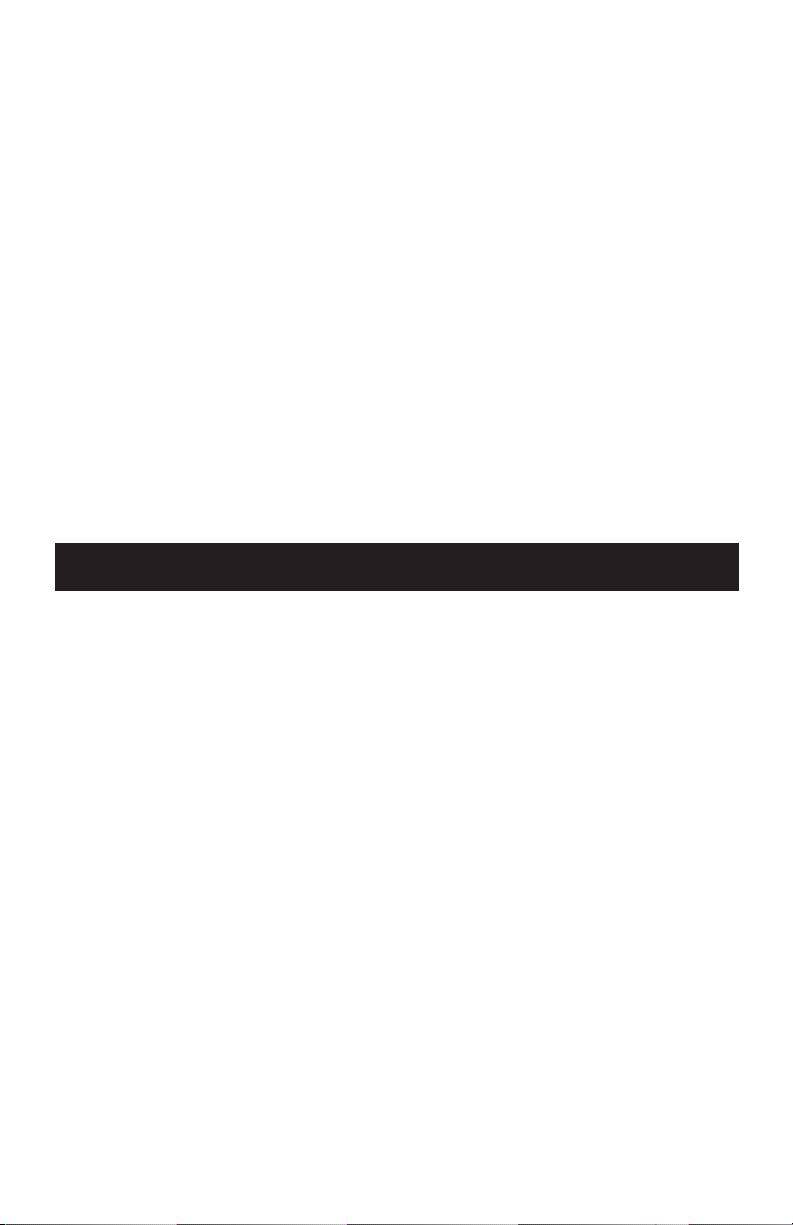
ADDITIONAL HANDSET FUNCTIONS
Pg. 62-63 .... Intercom/Conference Call
Pg. 63 .......... Paging
Pg. 63 .......... Key Lock
Pg. 64 .......... Alarm
Pg. 64 .......... Torch
TROUBLESHOOTING GUIDE
TECHNICAL SPECIFICATIONS
REGULATORY COMPLIANCE
Important FCC Information for Customers
INDUSTRY CANADA
WARRANTY POLICY
PRIOR TO USE
Congratulations on your purchase of the A600 phone from
ClearSounds Communications®. Please read this User Manual
carefully in order to get the best use out of your new phone. This
phone is designed for individuals with mild to severe hearing
loss. Keep this manual near the phone for easy reference.
Please visit our website at www.clearsounds.com to register
your product, download additional manuals and review troubleshooting tips.
Be sure to save your sales receipt as your proof of purchase should
you need warranty service. The serial number for this product is
located on the underside of the base and looks like: A600_SIL_
XXX000XXX00.
Warranty Service – This product is designed to provide years
of quality service. However, if there is a malfunction and the
troubleshooting recommendations on pages 65-66 do not resolve
the problem, follow the warranty procedure on pages 70-71.
4 – ENGLISH

█ IMPORTANT SAFETY INSTRUCTIONS
Read and understand the Installation Guide and User Manual.
When using your phone equipment, basic safety precautions
should always be followed to reduce the risk of fire, electric
shock and injury to person, including the following:
WARNING: The A600 phone is capable of amplifying sounds
to a loud volume. It is important to instruct all potential users
of its proper operation. It is advised to adjust the volume
control to the minimum level (Low) when not in use and alert
other users that hearing damage can potentially result from
misuse.
WARNING: Use only the power supply indicated in the User’s
Manual.
WARNING: To avoid the possibility of electrical shock, do not
use this product near water (For example, near a bathtub, wash
basin, kitchen sink or laundry tub, in a wet basement or near
a swimming pool) while in the bathtub or shower or when you
are wet. If the phone becomes submerged in water, do not
attempt to retrieve it until after you have unplugged the AC
adapter from the electrical outlet and the line cord from the
modular wall jack. Do not plug the phone back in until it has
dried completely.
WARNING: Avoid using the phone during electrical storms.
There may be a remote risk of electric shock from lightning.
If the electrical storm is present in your immediate area,
possibility of electrical shock exists.
WARNING: Do not use the phone if you suspect a gas leak in
the area. The phone’s electrical contact could create a spark,
which could ignite any heavy concentration of leaking gas.
WARNING: When cleaning, unplug the phone first, and then
use a damp cloth to wipe. Do not use liquid cleaners or aerosol
cleaners on the phone.
WARNING: No phone should ever be placed near an open
radiator or heating register.
WARNING: Occasionally a power surge can occur on electrical
lines without warning. With any electrical device that you plug
5 – ENGLISH
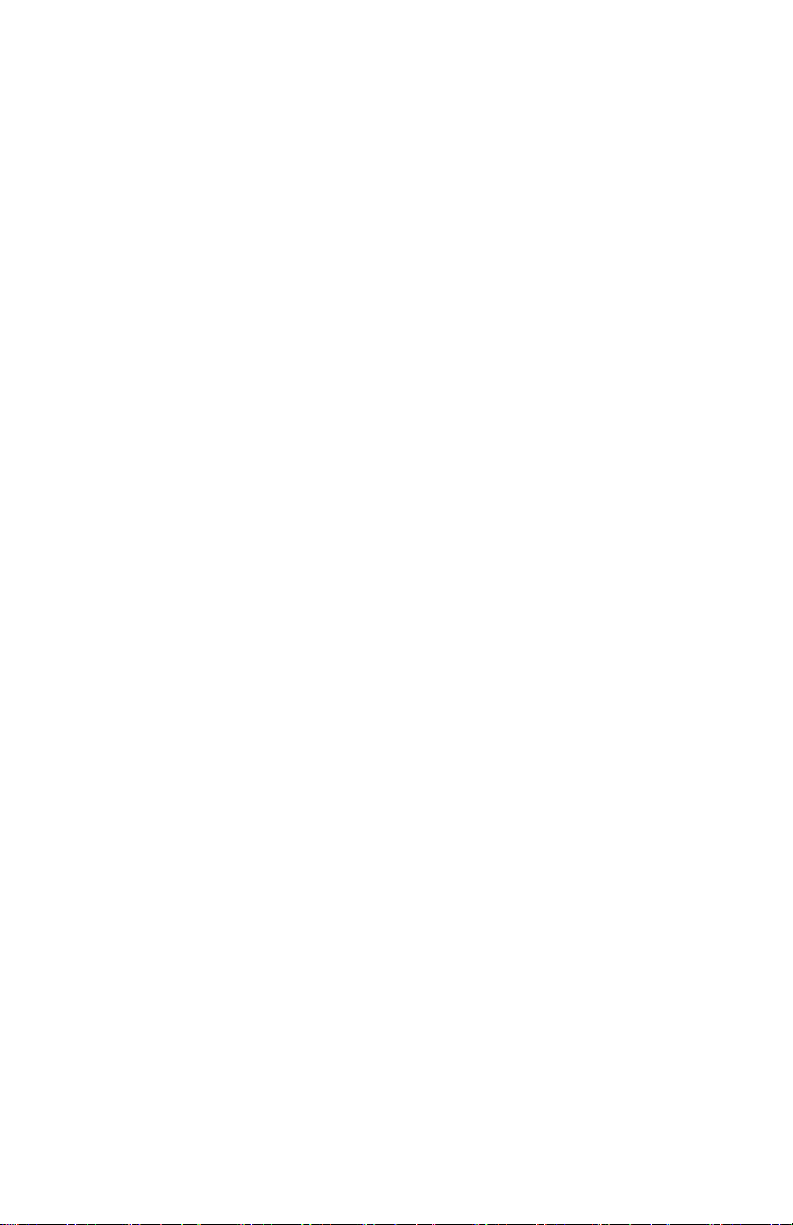
into an outlet, it is suggested you use a surge protector. A
surge protector will prevent power surges from damaging your
phone. Surge protectors are simple devices available at your
local hardware store.
WARNING: Do not overload wall outlets or extension cords as
this can increase the risk of fire or electrical shock.
WARNING: Never push any object through the slots in the
phone. They can touch dangerous voltage points or short out
parts that could results in risk of fire or electrical shock.
WARNING: Do not cover slots and opening on the units, they
are needed for ventilation and protection against overheating.
WARNING: Stop using the phone if dropped or if it becomes
damaged.
WARNING: If you or a member of your household has a
pacemaker or other medical devices, consult your physician
or the manufacturer of the pacemaker or medical device
before using this product. The product should be used in
accordance with the guidelines provided by your physician or
the manufacturer of the pacemaker or medical device.
WARNING: Ring volume is very loud and can damage your
hearing. Never put your ear close to the ringer.
WARNING: Pay attention to the polarity of the batteries and
insert the rechargeable batteries in accordance with the polarity
symbols. Use only batteries identified as acceptable and never
use alkaline batteries, which can cause personal injury as well
as damage to the unit.
Hearing Aid Compatibility (HAC)
This phone meets the FCC standards for Hearing Aid
Compatibility.
IMPORTANT: YOUR RECEIPT IS PART OF YOUR WARRANTY
AND MUST BE RETAINED AND PRODUCED IN THE EVENT OF A
WARRANTY CLAIM.
6 – ENGLISH

PLEASE SAVE THESE INSTRUCTIONS
1
16
15
14
13
12
11
10
2
3
4
5
6
7
8
9
17
18
19
20
█ LOCATION OF CONTROLS
Handset
1 Visual Phone Ringer & 17 Carrying Clip
Amplify Indicator Light
2 (4) 1-Touch Memory Dial Keys 18 Speaker
3 Large LCD/Caller ID Screen 19 Battery Compartment Cover
4 Right Soft Key 20 Charging Contacts
5 Right/Redial Key
6 End Key
7 Down/Phonebook Key
8 Hash (Pound) Key
9 Microphone
10 Star Key
11 Lighted Keypad
12 Dial/Speakerphone Key
13 Left/Intercom Key
14 Left Soft Key
15 Up/Caller ID Key
16 Earpiece
7 – ENGLISH
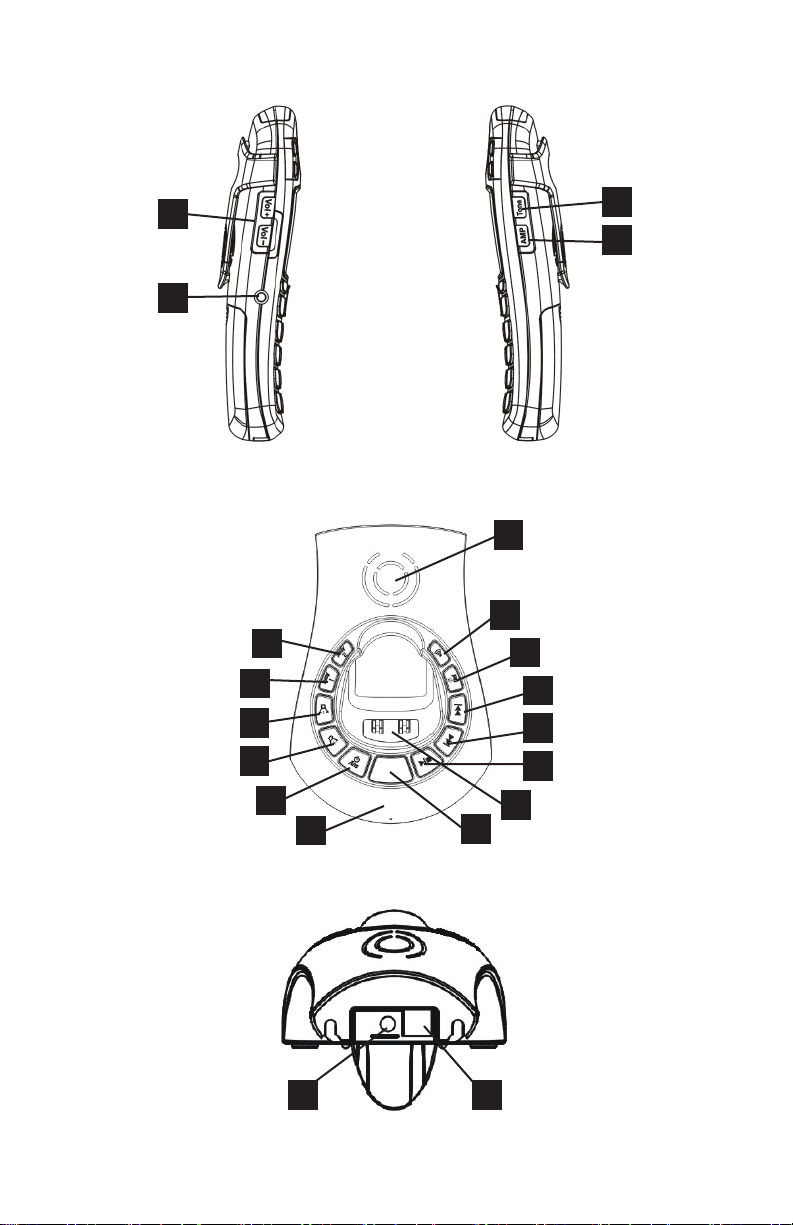
LOCATION OF CONTROLS (continued)
35
36
LEFT SIDE RIGHT SIDE
21
22
34
33
32
31
37
38
23
24
25
26
30
29
TOP OF BASE
REAR OF BASE
8 – ENGLISH
27
28
3940
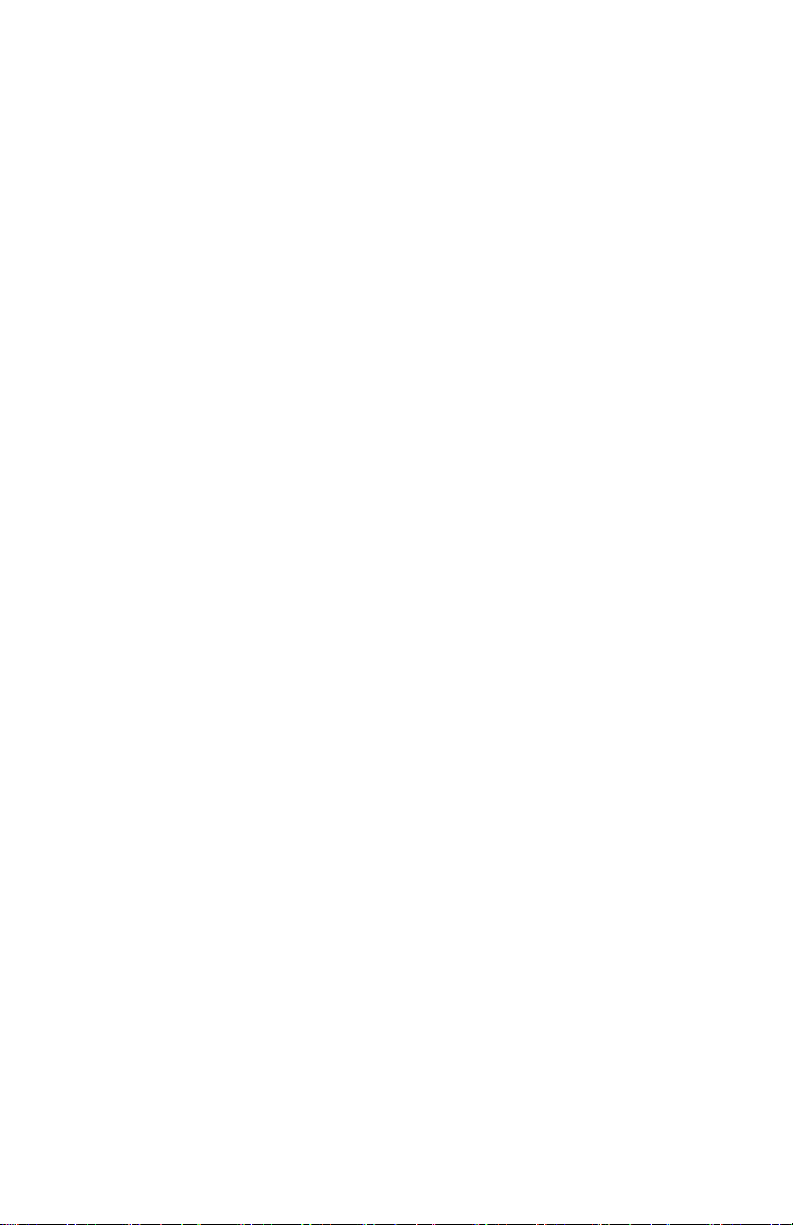
TOP OF BASE
21 Speaker
22 Page Key
23 Delete Key
24 Skip Key
25 Repeat Key
26 Play/Stop Key
27 Charging pins
28 Base display
29 Microphone
30 Answering Machine On/Off Key
31 Volume Up Key
32 Volume Down Key
33 Announce1 Key
34 Announce2 Key
LEFT SIDE
35 Vol+/Vol- Key (Handset Volume)
36 Phone (2.5mm) Headset / Neckloop Jack
RIGHT SIDE
37 Tone Key - Handset Tone Control
38 AMP Key - Amplify Activation Key
REAR OF BASE
39 Phone Line Cord Jack
40 AC Power Adapter Jack
9 – ENGLISH
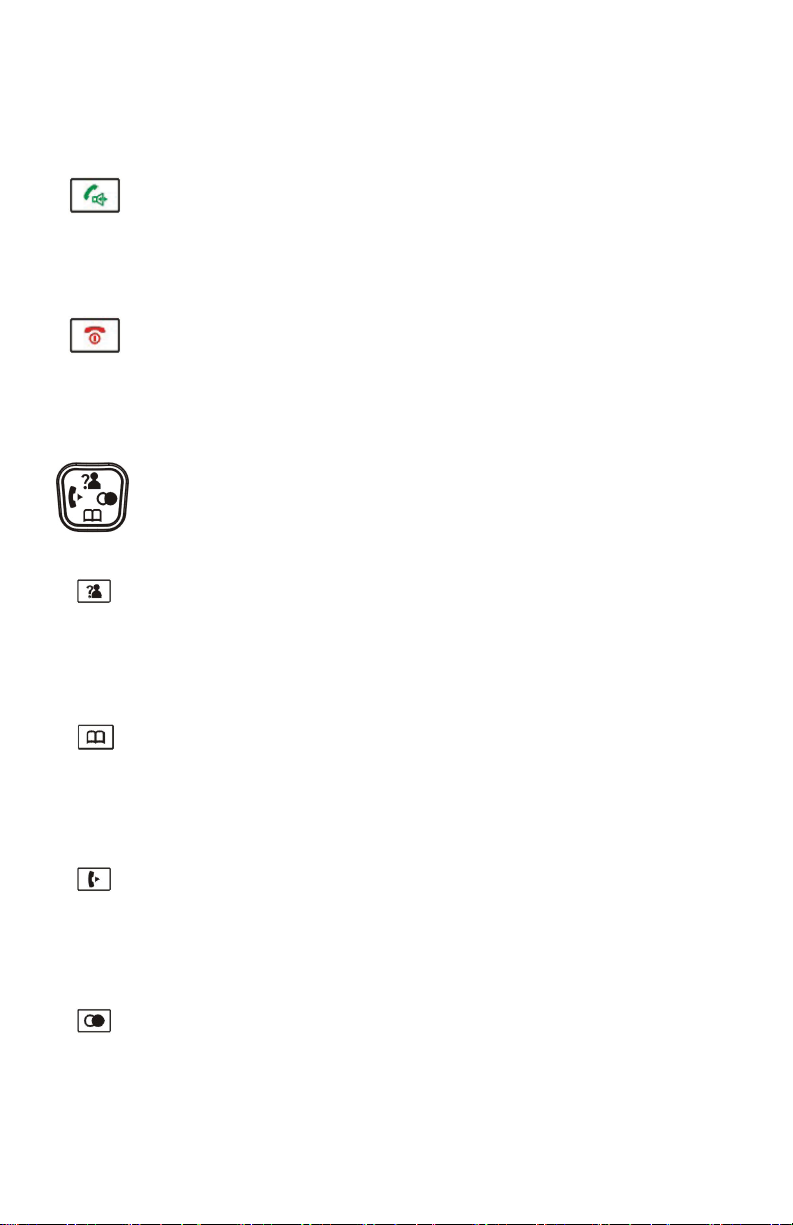
█ KEYS DESCRIPTIONS
Handset
Dial Key
Make/Answer a call
Activates the speakerphone if pressed during a call,
as described on page 22
End Key
End a call
Long press to activate power on/off, as described
on page 24
Navigation Key:
Up scroll for lists and menu options
Increase the earpiece/speakerphone volume
during a call
Enter the Caller ID (CID) book, as described on page 43
Down scroll for lists and menu options
Decrease the earpiece/speakerphone volume
during a call
Enter the Phonebook, as described on page 58
Set up an internal call to another handset
Transfer an incoming call to another handset
Set up a conference call with an external line and an
internal handset, as described on page 62
Enter the redial list, as described on page 36
Insert a pause when pre-dialing a number or storing
a phonebook entry, as described on page 59
10 – ENGLISH

Soft Keys – Two soft keys are used to select
functions displayed directly above each of the soft
keys (on the bottom line of the display). Functions
displayed above the soft key will change as you move
through the menu.
Star Key - Press and hold to turn on/off keypad lock
function, as described on page 63
Set up a conference call, as described on page 63
One-touch memories – Store up to 4 numbers for
one-touch memory dialing, as described on page 35
0 Key – Press and hold to activate the shaker and
visual ringer function, as described on page 23
Base
Volume Up/Down Key
When playing messages or announcements, press to
increase or decrease the volume.
Page Key
Used in the handset registration process,
as described on page 19
Used to help locate the handset if you can’t find it,
as described on page 63
Please NOTE: Phone Answering Machine Keys Descriptions
are found on pages 45-46.
11 – ENGLISH
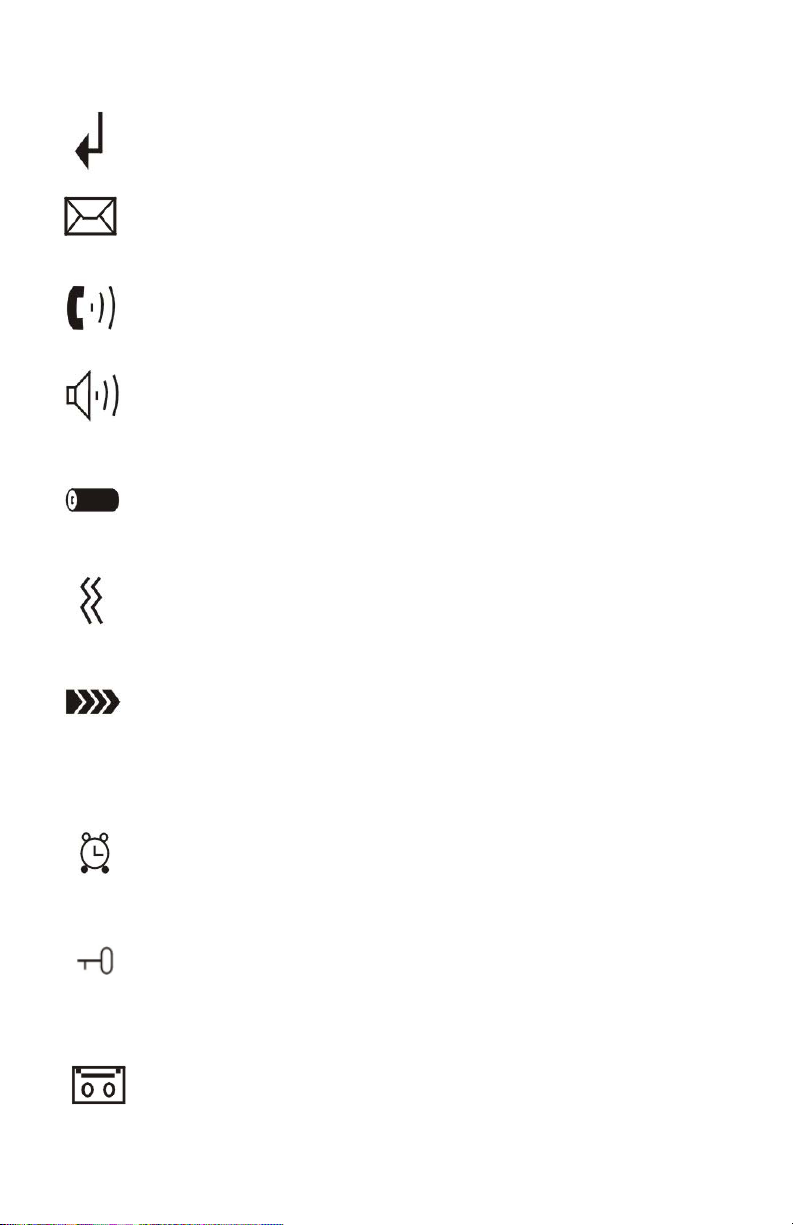
█ LCD WINDOW ICONS DECRIPTIONS
New Call (top center)
Indicates you have missed one or more calls
Message Waiting (top center)
Indicates you have one or more voice mail messages
Off Hook (top right)
Indicates the line is engaged
Hands-Free (top right)
Indicates the hands-free function (handset
speakerphone) is engaged, as described on page 22
Battery Icon (top right)
Indicates battery charge level
Shaker Icon (top center)
Indicates the shaker and visual ringer are enabled, as
described on page 23
Signal Icon (top left)
Indicates the current signal strength. If the handset
is too far from the base, this icon will blink on the
LCD.
Alarm Icon (top center)
Appears when you set an alarm to ring at a specific
time, as described on page 64
Keypad Lock (top left)
Appears when the keypad is locked, as described on
page 63
Incoming Message Icon (center right)
Appears when you have new answering machine
message(s)
12 – ENGLISH

█ INSTALLATION STEPS
Installation of your ClearSounds® A600 DECT 6.0 Amplified
Cordless Phone with Full ClearDigital™ Power is easy. There
are some basic steps you need to take when you set-up your
phone for the first time.
If, at any time, you have questions about your phone after
reading this manual, please contact the ClearSounds
®
Customer Service Department at 1-800-965-9043.
1. PARTS CHECKLIST
Check the contents of the box - The A600 should contain:
Phone base Cordless Handset Batteries Phone
Line Cords
AC Adapter Carrying Clip User Manual Bracket
2. PHONE INSTALLATION
The phone should be located in an area where it is easy to see
the visual display and lighted ringer. Choose an area near a
phone wall jack (RJ11C) and power outlet. The phone may be
placed on a shelf or table or may be fixed to the wall using the
wall mounting bracket. To avoid potential interference, the
phone should not be located near electronic equipment, such
as personal computers, television or microwave ovens.
Begin by removing the clear plastic Caller ID protective tab.
This film tab is only for display and to protect your Caller ID
display during shipping.
13 – ENGLISH
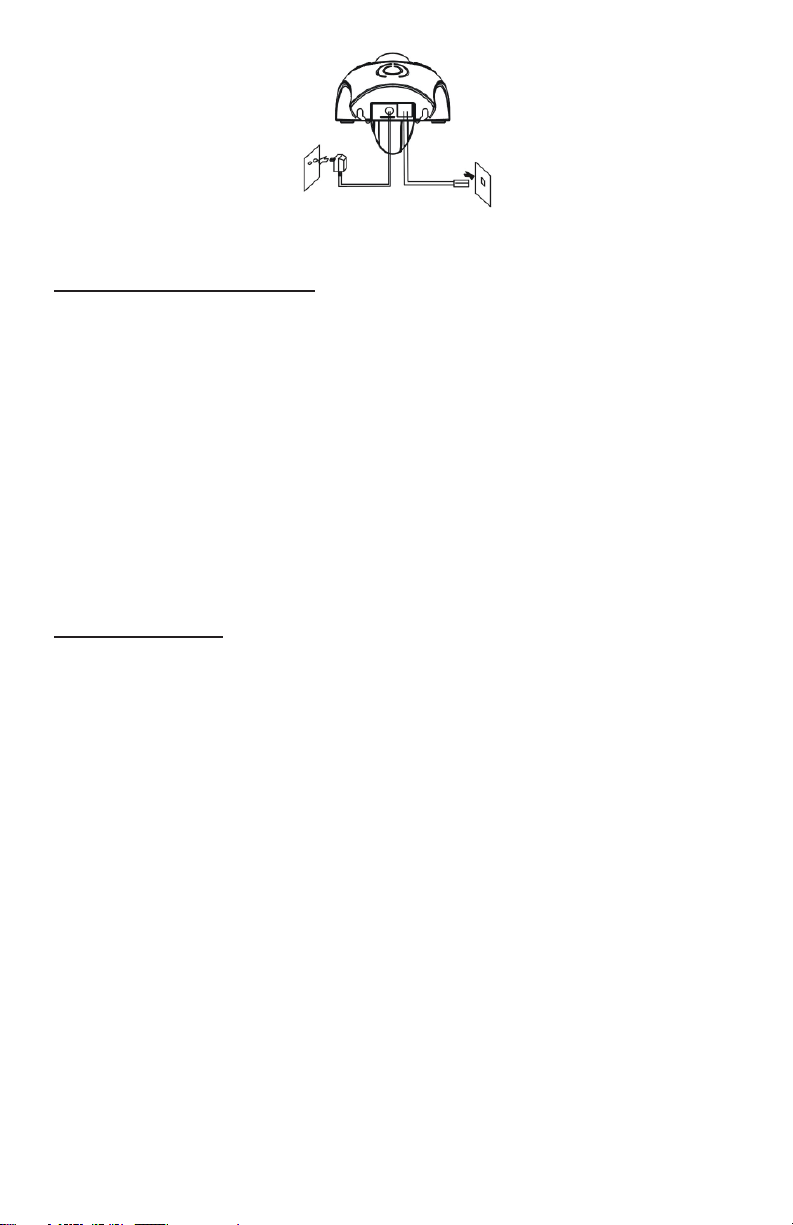
REAR OF BASE
Desk / Table Mounting
1. Connect one end of the 6 ft phone cord to the line
jack on the back of the base and connect the other end
to a modular phone jack.
2. Plug the AC power adapter into the jack on the back
of the base, then plug the AC adapter into a standard
electrical outlet or surge protector.
NOTE: The adapter is required for the phone to work.
Wall Mounting
1. Install two self-tapping screws (not supplied) at a
distance of 60 mm apart from each other on a horizontal
line.
2. Insert the wall mounting bracket to the base as shown
in the figure on the right. The raised mounting pins line
up with the keyhole slots on the base. Once the holes
are lined up, snap the bracket securely into place.
3. Plug the AC power adapter into the jack on the back of
the base. NOTE: The adapter is required for the phone
to work.
4. Connect one end of the 8-inch phone cord to the line
jack on the back of the base and connect the other end
to a modular phone jack.
14 – ENGLISH
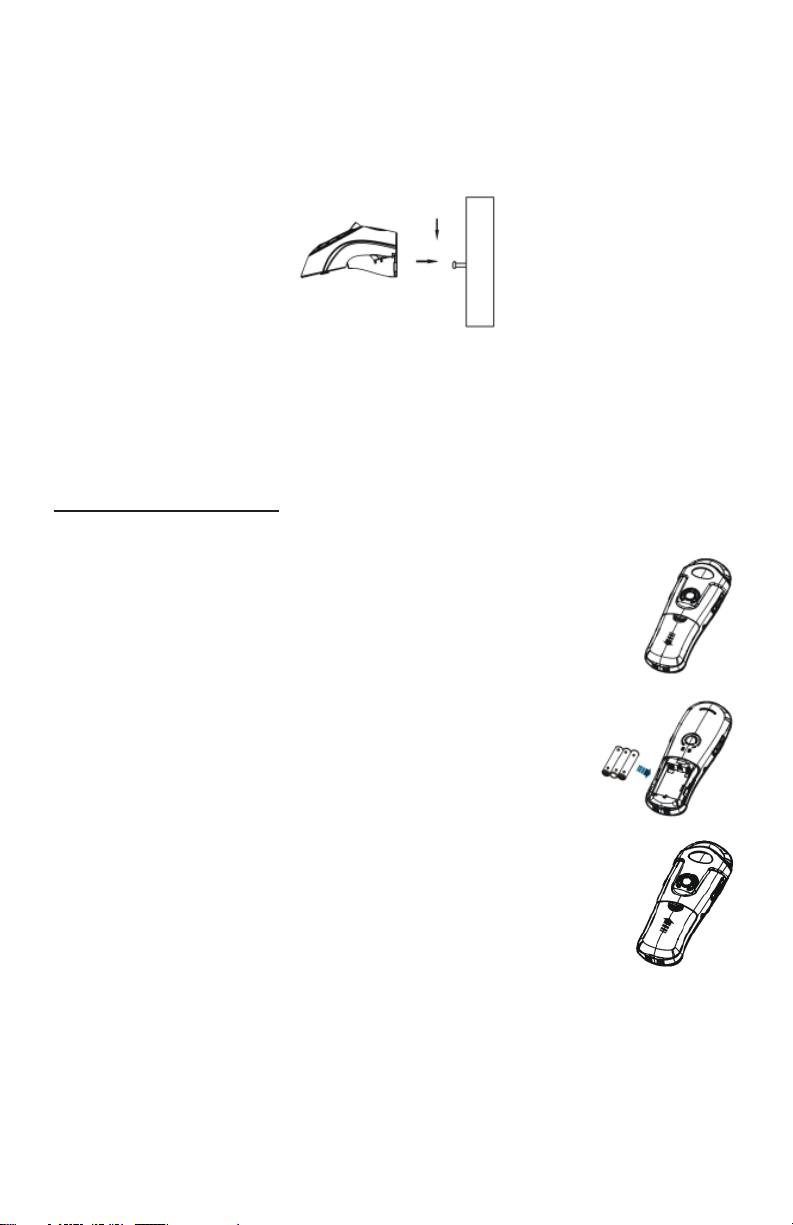
5. Holding the base slightly above the mounting screws on
the wall jack, push the base against the mounting screws
so they are hooked into the left and right keyhole slots
on the back of the phone. Slowly slide the base down
until it snaps into place.
6. Plug the AC power adapter into the electrical outlet.
CAUTION: To reduce risk of personal injury, fire, or
damage use only the adapter provided.
Installing Batteries Three AAA re-chargeable Ni-MH batteries
come with your phone. You must install the batteries before
using your phone.
1. Remove the battery compartment
cover by sliding it downwards.
2. Insert the new batteries. Be sure
to observe battery polarity as
imprinted on the inside of
the compartment.
3. Replace the battery compartment cover by
sliding upward until it clicks into place.
NOTE: The batteries need to be replaced if they do not recover
their full storage capacity after recharging. Check the battery
icon on the LCD to see the battery charge level. When replacing
the batteries, always use good quality Ni-MH AAA re-chargeable
batteries.
15 – ENGLISH
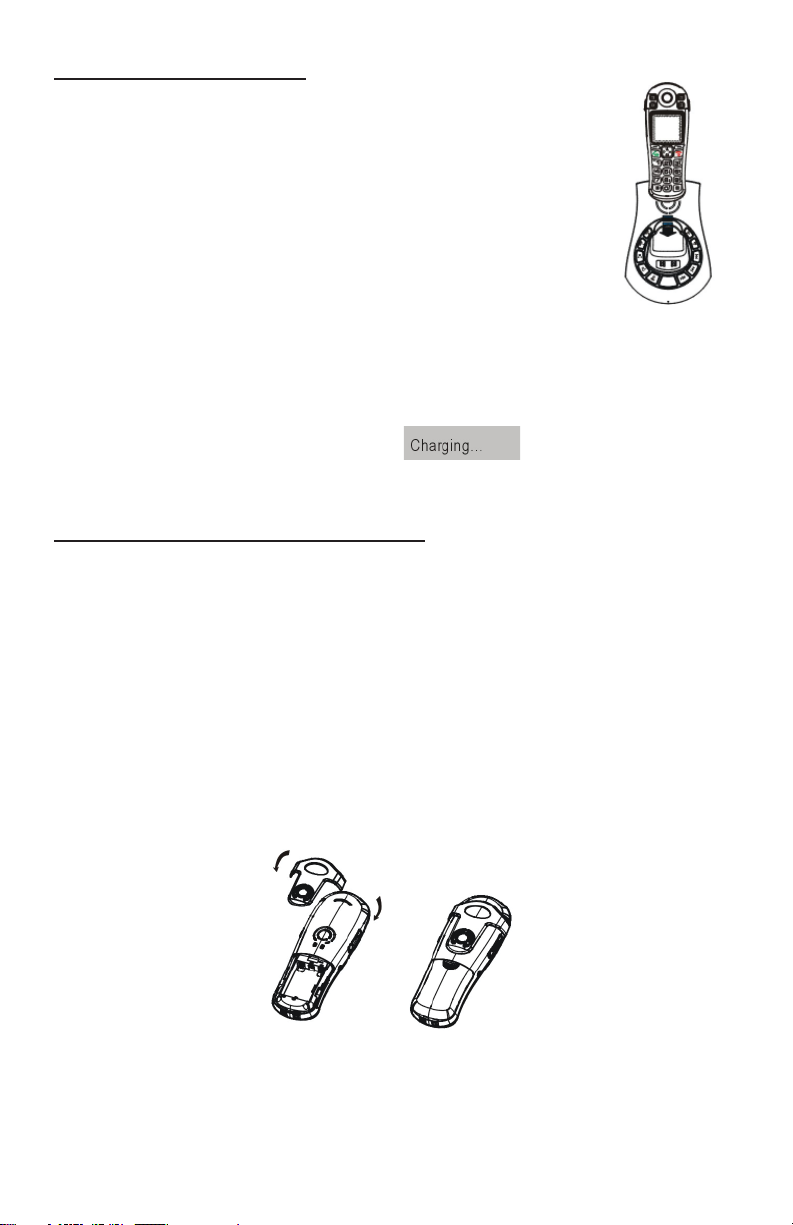
Charging the Handset
1. Place the handset into the base.
The LCD screen will light up and you
will hear a beep to indicate charging
has begun.
2. Important: Before initial operation,
you should fully charge the handset
for at least 15 hours.
3. After the batteries are fully charged,
check for dial tone by pressing the
dial key on the handset.
When battery power is very low and you place the handset on
the base, the display will show
. Check the battery
icon on the LCD to see the battery charge level.
Using the Handset Carrying Clip
You may choose to use the optional belt clip provided with
your handset.
1. To attach, slide the belt clip down onto the grooves.
Press the tabs on the belt clip into the slots to attach.
2. To remove, insert a screwdriver along the edge of one
of its “arms” and release the clip and then lift it off.
16 – ENGLISH
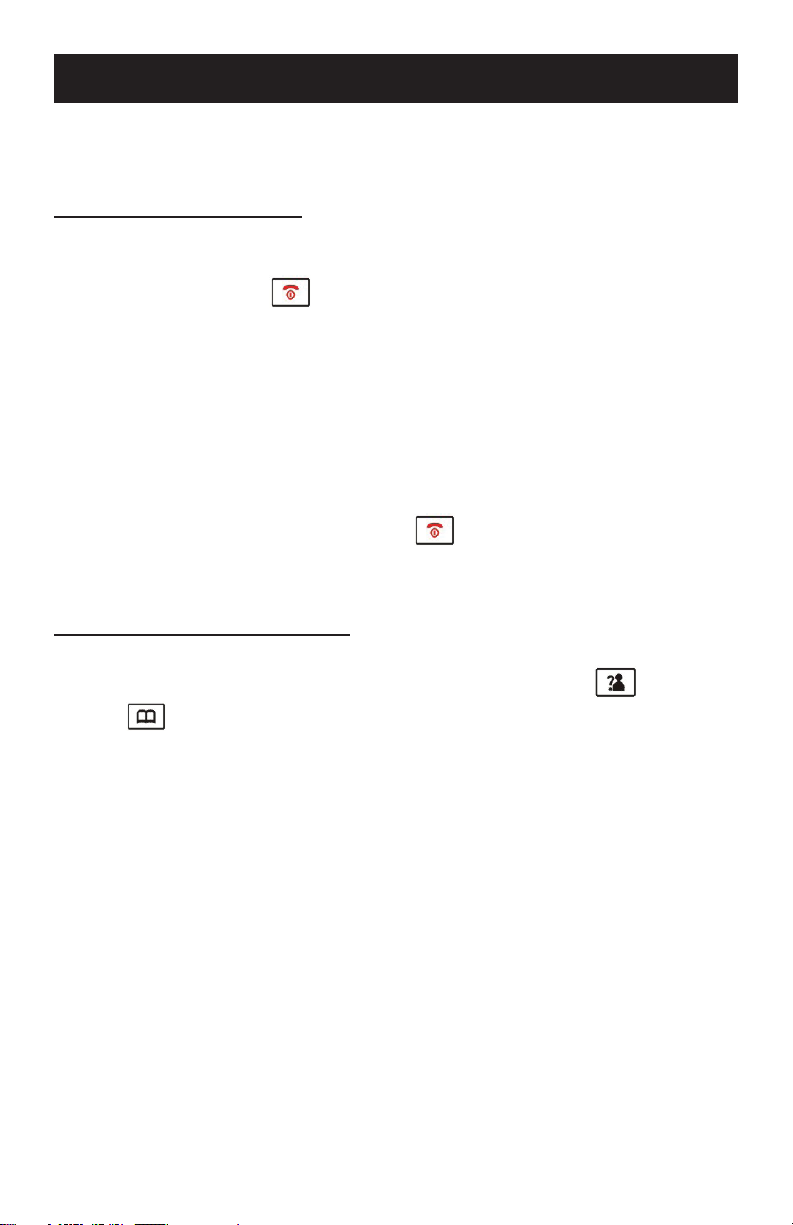
MENU NAVIGATION
█ MENU
Screen Navigation
If you press the Back soft key from any menu, the phone
returns to the previous screen. To return to the main screen
at any time, press
to the main screen from any menu if no key is pressed for 1
minute.
“Standby” can mean that you are at the main screen or can
also mean that you are not on a live call and do not have dial
tone engaged.
In standby mode, you can press
on/off.
To Access a MENU Option
1. To display the menu list, press the Menu soft key.
2. To scroll through menu options, press up
repeatedly. You will see an arrow to the left of the
menu item that is currently selected.
3. To select one of the menu options, Press the Select soft
key when the desired menu item appears with the arrow
to its left.
. The phone will automatically return
to turn the LCD backlight
or down
17 – ENGLISH

MENU MAP – this identifies how the menu is displayed for navigation
Main Menu
CID (Caller ID) Book
(p.41)
Phonebook (PB)
(p.57)
BS (Base) Settings
(p.26)
HS (Handset) Settings
(p.30)
Submenu I
Add to PB (p.44)
Delete (p.44)
Delete All (p.44)
New (p.58)
Edit (p.60)
Delete (p.61)
Delete All (p.61)
PB Status (p.61)
Terminate HS (p.29)
Dial Mode (p.27)
Flash Time (p.27)
Modify PIN
Identification Number)
BS Reset (p.29)
Audio Setup (p.32)
Ring Setup (p.22)
(Personal
(p.28)
Submenu II
Speaker V. (vol.) (p.33)
Earpiece V. (vol.) (p.32)
INT (Internal) Ring(p.23)
EXT (External) Ring(p.23)
Registration (p.19)
Tone Setup (p.34)
Language (p.37)
HS Name (p.30)
Auto Answer (p.32)
LCD Contrast (p.38)
Date & Time (p.39)
Select Base (p.31)
HS Reset (p.30)
Amplified (p.21)
Talk Keypad (p.34)
Talk CID (p.33)
18 – ENGLISH
Key Tone (p.34)
Range Alarm (p.31)
Date Format (p.39)
Time Format (p.39)
Set Date (p.39)
Set Time (p.39)
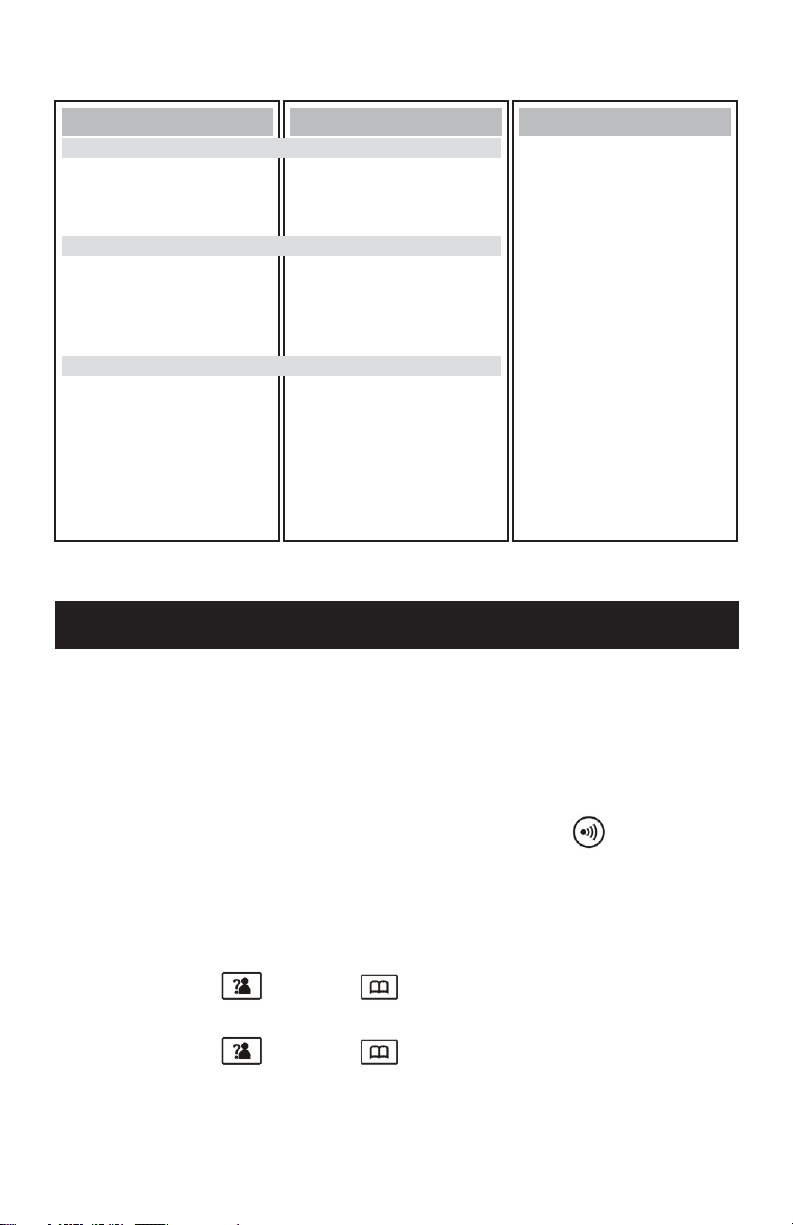
TAM (Telephone Answering Machine) Menu Map
Main Menu
Announce (p.49)
Message (p.52)
TAM Setting (p.47)
Submenu I
New MSG (p.53)
Saved MSG (p.53)
Delete All (p.54)
Memo Record (p.55)
TAM On/Off (p.46)
TAM Alert (p.48)
ANNC Select (p.48)
Set Ring (p.47)
TAM Language (p.47)
TAM Default (p.57)
Submenu II
BASIC PHONE FUNCTIONS
█ Registering the Handset
The supplied handset is already registered to the base unit,
and you can register up to 4 additional handsets to the base.
1. Before registering an additional handset to the base,
you should press and hold the page key , which is
located on the main base, for about 5 seconds and
then release it.
2. Press the Menu soft key on the handset you are
registering to display the main menu list.
3. Press up
or down to scroll to Registration and
then press the Select soft key.
4. Press up
or down to scroll through the base list
and select one of the bases and then press the Select
soft key. The handset will search for the requested
base.
19 – ENGLISH
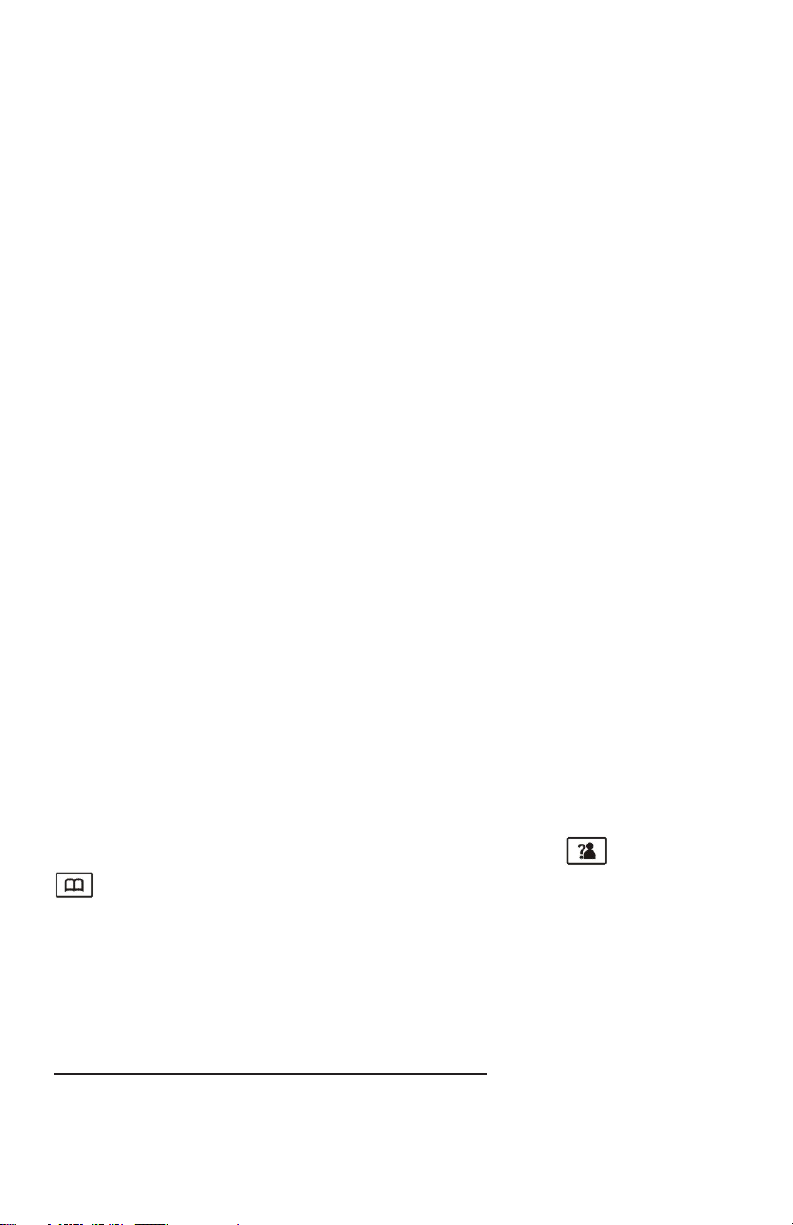
5. If the base is found, and the handset is successfully
registered, you will be prompted to enter the PIN code
(the default PIN is 0000). Upon validation of the PIN,
the Registration tone will sound and the base assigns a
number to the handset. If the PIN entered is invalid, a
warning tone will sound and the handset will return to
the previous registration state.
6. If the base is not found, the handset will behave
according to the Out of Range description found on
page 31.
█
Using the Handset Amplification Function
Your ClearSounds® A600 is equipped with a specialized
amplification function designed to adjust to your needs.
Flexibility in the management of amplification and tone is
important when trying to achieve listening clarity. Be sure to
try all levels of amplification and tone to find the best level for
your hearing needs.
Without pressing the AMP (Amplify) key, the handset
provides 0-30 dB of volume and tone control. Once the
AMP key is activated, the phone will provide up to 50 dB of
amplification. The AMP key is located on the right side of the
handset.
During a call, adjust the Vol + or Vol – keys (located on the
left side of the handset) to fit your hearing requirements.
You can also adjust the volume by pressing up
or down
on the navigation key. The handset volume can also be
pre-selected by following the instructions in Audio Setup,
found on page 32. Adjust the Ton e key (located on the right
side of the handset), which is a 3-level adjustment, to fit
your hearing requirements.
Using the Auto Amplification Feature
The ClearSounds® A600 is designed with unique features
to protect users from being exposed to dangerous sound
levels. You are able to switch between automatic or manual
20 – ENGLISH
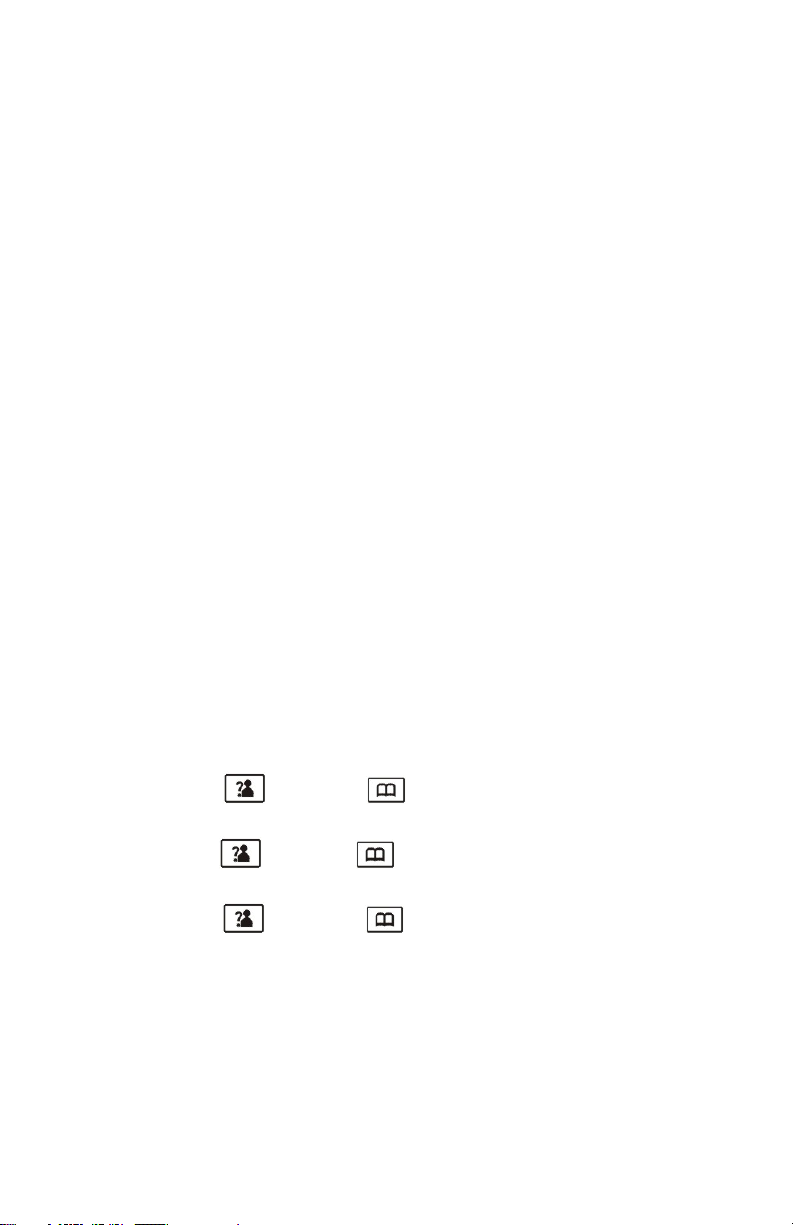
amplification, and you should select the setting that best suits
your needs.
NOTE: As long as the Amplify mode is ON, the red Amplify
Indicator Light will remain lit (located at the top of the handset,
in the white “dome”).
Set ON – When the Amplification Feature is set to ON, the
amplify function will be ON every time a call starts. The user
will no longer need to remember to press the AMP key with
every phone conversation. When the phone hangs up, the
amplify setting will remain ON.
Set OFF – When the Amplification Feature is set to OFF, the
amplify function will be OFF every time a call starts. This allows
people who do not require the level of amplification offered
on the phone to use it. Every time a call starts, the user will
need to press the AMP key in order to gain the extra level of
amplification and tone control. When the phone hangs up, the
amplify setting will reset to OFF.
Your ClearSounds
®
A600 comes from the factory preset for
Auto Amplification set to OFF. To change this setting:
1. Press the Menu soft key to display the main menu list.
2. Press up
or down to scroll to HS Settings and
then press the Select soft key.
3. Press up
or down to scroll to Amplified and then
press the Select soft key.
4. Press up
or down to select Off or On and then
press the Select soft key.
21 – ENGLISH

█ Using your Handset Speakerphone
The handset has a built-in speakerphone. When using the
speakerphone, you can enjoy the convenience of hands-free
conversation. To activate the speakerphone
In standby mode:
1. Press
twice to turn the speakerphone on. The
icon will appear on the LCD.
2. Press
handset mode. The
to turn the speakerphone off and switch to
icon will disappear from the
LCD.
During a call:
1. Press
to turn the speakerphone on. The icon
will appear on the LCD.
2. Press
handset mode. The
to turn the speakerphone off and return to
icon will disappear from the
LCD.
To adjust the volume, press the Vol+ or Vol- keys on the side
of the handset or press up
or down on the navigation
key. You may also pre-select your speakerphone volume by
following the instructions in Audio Setup, found on page 33.
For optimal speakerphone performance, avoid the following:
• Areas with high background noise (The microphone might
pick up these sounds and prevent the speakerphone from
going into the receiving mode when you finish talking).
• Surfaces affected by vibration.
• Recessed areas such as in a corner, under a cupboard, or
next to a cabinet, which can generate an echo effect.
█ Ringer Setting
Audible Ringer
You can adjust the ringer of your phone as high as +85 dB
and you can select separate ring tones for external calls (EXT)
22 – ENGLISH
