Page 1

UNITE® 200 CAMERA
U
SER GUIDE
NOTE: For the UNITE 200 camera’s control, use the
COLLABORATE Codec Appliance’s remote control. The
remote control that comes with this camera is only for
advanced configurations, if required.
Page 2
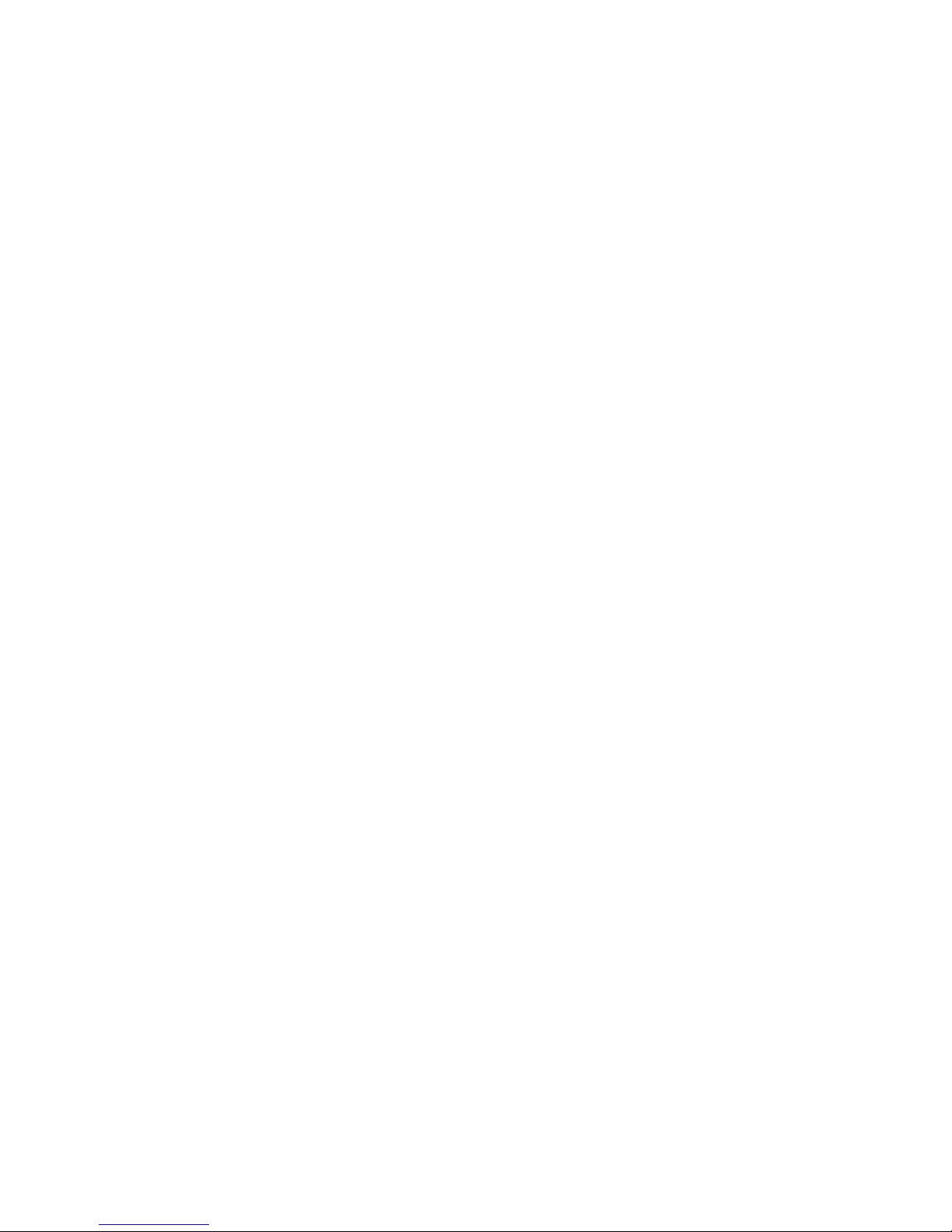
2 UNITE 200: User Guide
Page 3

UNITE 200: User Guide 3
COPYRIGHT NOTICE
Unite 200 USER GUIDE
CLEARONE DOCUMENT
DOC-0263-001 REV 1.1 – Mar. 2016
© 2016 ClearOne Inc. - All rights reserved. No part of this document may be reproduced in any
form or by any means without written permission from ClearOne. Printed in the United States of
America. ClearOne reserves specific privileges. Information in this document is subject to change
without notice.
NOTICE: This Class A devi ce complies with Part 15 of the FCC rules and
Canadian ICES-003. Operation is subject to the following two conditions:
(1) this device may not cause harmf u l interference, and (2) this device
must accept any interference rec eived, including interference that may
cause undesired operation.
ClearOne
5225WileyPostWay
Suite500
SaltLakeCity,UT84116
Telephone 1.800.283.5936
TechSales 1.800.705.2103
FAX 1.801.974.3669
E-mail
collaborate.support@clearone.com
On the Web
www.clearone.com
Page 4

4 UNITE 200: User Guide
CONTENTS
PREFACE .............................................................................................................. 5
PRECAUTIONS .................................................................................................... 5
SUPPLIED ACCESSORIES ................................................................................ 6
QUICK START....................................................................................................... 7
FEATURES ............................................................................................................ 9
PRODUCT SPECIFICATION ............................................................................ 10
MAIN UNIT ........................................................................................................... 12
SIZE ...................................................................................................................... 13
IR REMOTE CONTROL .................................................................................... 14
SERIAL COMMUNICATION CONTROL ......................................................... 17
MENU SETTING ................................................................................................. 19
IP FUNCTION ...................................................................................................... 24
USB 3.0 ................................................................................................................ 32
MAINTENANCEAND TROUBLESHOOTING................................................. 32
Page 5

5 UNITE 200: User Guide
PREFACE
This manual introduces the function, installation, and operation of the UNITE
200 camera. Prior to installation and usage, please read the manual
thoroughly.
PRECAUTIONS
This product can be used only under the specified conditions in order to avoid
any damage to the camera:
Don’t subject the camera to rain or moisture.
Don’t remove the cover; otherwise, you may get an electric shock. In
case of abnormal operation, contact Cl earOne Technical Support.
Never operate outside the specified temperature, humidity, and power
supply recommendations.
Use a soft dry cloth to clean the camera. If the camera is very dirty,
clean it with diluted neutral detergent; do not use any type of solvents,
which may damage the surface.
Caution to transport
Avoid stress, vibration, and moisture in transport, storage and installation.
During installation, take the following precautions:
Do not grasp the camera by the head when carrying the camera.
Don’t turn camera head manually. Doing so may result in mechanical
damage.
Don’t apply corrosive liquid, gas or solid, to avoid damaging the cover
which is made up of plastic material.
Make sure there are no obstacles within the camera’s rotation range.
Never power on before installation has been completed.
Don’t dismantle the camera
ClearOne is not responsible for any unauthorized modification or dismantling.
Page 6

6 UNITE 200: User Guide
SUPPLIED ACCESSO RIES
When you unpack, check that all the supplied accessories are included:
Camera
AC power adapter
Power cord
RS232 cable
Remote controller
User manual
USB3.0 Cable
Page 7

7 UNITE 200: User Guide
QUICK START
Step 1. Please ensure connections are cor rect before starting
Step 2. Setting of the bottom switches
Set both of the switch1 and switch2 to ‘OFF’. That is ‘Normal W orking Mode’.
SW-1 SW-2 Mode
1 OFF OFF Normal Working Mode
2 ON OFF 3 OFF ON 4 ON ON -
Page 8

8 UNITE 200: User Guide
Step 3. Set the Video System Switch to the desired setting
Video format options:
VIDEO SYSTEM
0 1080p60 8 720p30
1 1080p50 9 720p25
2 1080i60 A 3 1080i50 B 4 720p60 C 5 720p50 D 6 1080p30 E 7 1080p25 F -
NOTE: A fter cha nging the swit ch, you need to restart the camera t o t ake ef fect.
Step 4. Press the ON/OFF button to turn on the camera.
Step 5. When the camera starts, Pan-Tilt rotates to the maximum
position of top right, then it returns to the center position. The
initialization process is finished.
NOTE: If the position preset 0 has been stored, the position preset 0 will be
called up after initialization. See IR Remote Control later in this manual for
information about setting preset s.
Step 6. (Optional) If you want to restore the factory default
settings, Press the Menu button to display the On-screen Display
(OSD) menu. Select the item Menu >Restore Default > Restore.
Set the value Yes, and then press the HOME button to restore the
factory default settings.
Page 9

9 UNITE 200: User Guide
FEATURES
72.5°Wide-angle Lens
72.5° wide-angle,high-quality lens; supports 12x optical zoom.
USB 3.0
USB3.0 ultra-high speed interface; can transfer uncompressed original video,
and downward compatible with USB2.0. The USB, HDMI, and Network
interfaces can output at the same time.
AAC Audio Encoding
Supports audio line input. Supports AAC audio encoding, for better sound
quality and lower bandwidth.
H.265 Support
Supports H.265 encoding, enabling full HD 1080p/60fps video stream at
ultra-low bandwidth.
1080P Full HD
A 1/2.7 inch, 2.07 million effective pixels high quality HD CMOS sensor, can
reach maximum 1920 x 1080 resolutio ns, achieving a high quality image.
Ultra-high Frame Rate
Output frame rate up to 60fps in1080p.
Low-light
High SNR of CMOS sensor, combined with 2D and 3D noise reduction
algorithm, effectively reduces the noise, even under low illumination conditions,
to ensure that the picture can still remain clean and clear.
Serial Interface Control
All the parameters of the camera can be remotely controlled using the
RS232/485 interface.
Page 10

10 UNITE 200: User Guide
PRODUCT SPECIFICATION
Details
Model UNITE™ 200
Name UNITE™ Full-HD Video Conference Camera
Camera
Video System
HD: 1080p/60, 1080p/50, 1080i/60, 1080i/50,
1080p/30,1080p/25, 720p/60, 720p/50, 720p/30, 720p/25
Sensor 1/2.7 inch, CMOS, Effective Pixel: 2.07M
Scanning Mode Progressive
Lens 12x, f3.5mm - 42.3mm, F1.8 - F2.8
Minimal Illumination 0.05 Lux @ (F1.8, AGC ON)
Shutter 1/30s - 1/10000s
White Balance Auto, Indoor, Outdoor, One Push, Manual
Backlight Compensation Support
Digital Noise Reduction 2D&3D Digital Noise Reduction
Video S/N ≥55dB
Horizontal Angle of View 72.5° - 6.9°
Vertical Angle of View 44.8° - 3.9°
Horizontal Rotation Range ±170°
Vertical Rotation Range -30° - +90°
Pan Speed Range 1.7° - 100°/s
Tilt Speed Range 1.7° - 69.9°/s
H & V Flip Support
Image Freezing Support
Number of Presets 255
Preset Accuracy 0.1°
USB Features
Operating System
Windows 7,Windows 8,Windows 8.1,Windows 10, Mac OS
X,Linux
Color System YUV 4:2:2
Page 11

11 UNITE 200: User Guide
Video Format USB3.0 : 1080p/30, 1080p/25, 720p/30, 720p/25
USB Video Communication
Protocol
UVC1.0
UVC PTZ Support
Network Features
Video Compression H.265/H.264/MJPEG
Video Stream Main Stream, Sub Stream
Main Stream Resolution 1920x1080, 1280x720, 1024x576
Sub Stream Resolution 720x576, 720x480, 320x240
Video Bit Rate 128Kbps - 8192Kbps
Bit Rate Type Variable Rate, Fixed Rate
Frame Rate 50Hz: 1fps - 50fps, 60Hz: 1fps - 60fps
Audio Bit Rate 96Kbps, 128Kbps, 256Kbps
Support Protocols TCP/IP, HTTP, RTSP, RTMP, DHCP, Multicast, etc.
Input/ Output Interface
HD Output 1xHDMI: Version 1.3
Network Interface 1xRJ45: 10M/100M Adaptive Ethernet port
Audio Interface 1-ch: 3.5mm Audio Interface, Line In
USB
1xUSB3.0: Type B female jack
1xUSB2.0: Type A female jack(Reserved Interface)
Communication Interface
1xRS-232 IN: 8pin Min DIN, Max Distance: 30m, Protocol:
VISCA/Pelco-D/Pelco-P
1xRS-232 OUT: 8pin Min DIN, Max Distance: 30m, Protocol:
VISCA network use only
1xRS485: Share with RS232 Out, Max Distance: 1200m,
Protocol: VISCA/Pelco-D/Pelco-P
Power Jack JEITA type (DC IN 12V)
Generic Specification
Input Voltage DC 12V
Current Consumption 1.5A (Max)
Operating Temperature -10°C - 40°C
Storage Temperature -40°C - 60°C
Page 12

12 UNITE 200: User Guide
Power Consumption 12W (Max)
Dimensions 240mm x 144mm x 160mm
Weight 1.65Kg (3.6lb)
MAIN UNIT
1. Lens 11. RJ45 Interface
2. Sensor for the Remote Control 12. Reserved Interface
3. Power Lamp 13. Line In Interface
4. Standby Lamp 14. Reserved Interface
5. Bottom Switches 15. HDMI Interface
6. Tripod Screw Hole 16. USB 3.0
7. Fixing Screw Hole 17. Reserved Interface
8. System Select Switch 18. DC IN 12V Interface
9. RS232 OUT Interface 19. POWER Switch
10. RS232 IN Interface
Page 13

13 UNITE 200: User Guide
SIZE
Unit: inch
Page 14

14 UNITE 200: User Guide
IR REMOTE CONTROL
0. Standby Button
Press this button to enter standby mode.
Press it again to enter normal mode.
NOTE: Power consumption in standby
mode is approximately half of the
normal mode.
1. Position Buttons
To set preset or call preset
2. * Button
3. Set/Clear Preset Buttons
Set preset: Store a preset position
[SET PRESET] + Numeric button (0-9):
Setting a corresponding numeric key
preset position
NOTE: Preset 0-9 via remote control
and the rest from web, keyboard and
the serial port.
Clear preset: Erase a preset position
[CLEAR PRESET] + Numeric button
(0-9), Or: [*] + [#] + [CLEAR PRESET]: Erase all presets
4. BLC (Backlight Compensation)
Button BLC ON/OFF: Press this button to enable the backlight compensation.
Press it again to disable the backlig ht compensation.
NOTE: Effective only in auto exposure mode.
NOTE: If there is a light behind the subject, the subject will appeardark. In this
case, press the backlight ON / OFF button. To cancel this function, press the
backlight ON / OFF button.
Page 15

15 UNITE 200: User Guide
5. Focus Buttons
Used for focus adjustment.
Press [AUTO] to adjust the focus on the center of the object automatically. To
adjust the focus manually, press the [MANUAL] button, and adjust it with
[Focus+] (focus on far object) and [Focus-] (focus on near object).
6. Camera Select Buttons
Press the button corresponding to the camera you want to operate with the
remote control.
7. # Button
8. Pan/Tilt Control Buttons
Press the arrow buttons to perform panning and tilting. Press the [HOME]
button to face the camera back to f ront.
9. Menu Setting
Menu button: Press this button to enter or exit the OSD menu.
10. Zoom Buttons
Zoom : Zoom In
Zoom : Zoom Out
11.Multiple Function Buttons
Function 1. Set camera IR address
Press 3 keys contiguously can set ca m era IR address as follow:
[*] + [#] + [F1]: Address1
[*] + [#] + [F2]: Address2
[*] + [#] + [F3]: Address3
[*] + [#] + [F4]: Address4
Function 2. Image freezing function
Press [F4] to start the freeze function. The word "Freeze" displays on the upper
left corner. A ft er fiv e secon ds, t he displ ay disappe ars aut omati call y (t hough t he
freeze feature continues). To cancel the freeze, press the [F4] key the word
"Unfreeze" displays on the upper left corner. After five seconds, the display
Page 16

16 UNITE 200: User Guide
disappears automatically.
Shortcut Set Function
[*] + [#] + [1]:Display OSD menu in E ngl ish
[*] + [#] + [3]: Display OSD menu i n Chinese
[*] + [#] + [4]: Show IP address
[*] + [#] + [6]: Quickly restore the default setti ngs
[*] + [#] + [8]: Show the camera version
[*] + [#] + [9]: Quickly set mount mode (flip / normal)
Page 17

17 UNITE 200: User Guide
SERIAL COMMUNICATION CONTROL
In default working mode, the camera can be controlled via RS232 or RS485
(half-duplex mode). The parameters are as follows:
Baud rate: 2400/4800/9600 bit/s.
Start bit: 1 bit.
Data bit: 8 bits.
Stop bit: 1bit.
Parity bit: none.
When the camera initializes, Pan-Tilt rotates to the maximum position of top
right, then it returns to the center, and the process of initialization is finished.
(Note: If the position preset 0 has been stored, t he position preset 0 is cal led up
after initialization.) Then the users can control the camera with commands in
the command list.
Control interface definition
No. Function
1 DTR
2 DSR
3 TXD
4 GND
5 RXD
6 RS4857 IR OUT
8 RS485+
Page 18

18 UNITE 200: User Guide
CameraWindows DB-9 Camera In Camera Out
1. DTR 1.CD 1. DTR 1.DTR
2. DSR 2.RXD 2. DSR 2.DSR
3.TXD 3.TXD 3. TXD 3.TXD
4.GND 4.DTR 4. GND 4.GND
5.RXD 5.GND 5. RXD 5.RXD
6.RS485- 6.DSR 6. RS485- 6.GND
7.IR OUT 7.RTS 7. IR OUT 7.NC
8.RS458+ 8.CTS 8. RS485+ 8.NC
9.RI
Network configuration
Under VISCA Under Pelco-D/P
Commandlist
The camera uses the VISCA/Pelco-D/Pelco-P serial standard. If you need
VISCA/Pelco-D/Pelco-P protocol command list in detail, please contact
ClearOne Technical Support.
Page 19

19 UNITE 200: User Guide
MENU SETTING
1. MENU
Press the [MENU] button to display
the main menu. Use the arrow
buttons to select the item to be set.
Press the [HOME] button to enter a
sub-menu.
2. EXPOSURE
Select Exposure from the main
menu and press the [HOME] button.
The EXPOSURE menu appears, as
shown in the following figure:
Mode: Exposure mode. Options:
Auto, Manual, SAE, AAE, Bright.
ExpCompMode (Effective only when
exposure mode is Auto): Exposure
compensation mode. Options: On,
Off.
ExpComp (Effective only when
ExpCompMode is On): Exposure
compensation value. Options:-7 +7.
Gain Limit (Effective only when
exposure mode is Auto/AAE/Bright):
Maximum gain limit. Options: 0 - 15.
Backlight (Effective only when
exposure mode is Auto): Set the
backlight compensation. Options:
EXPOSURE
Mode Auto
ExpCompMode Off
Backlight Off
Gain Limit 3
Anti-Flicker 50Hz
DRC 6
Select Item
Change Value
[Menu] Back
MENU
Exposure
Color
Image
P/T/Z
Noise Reduction
Setup
Restore Default
[Home] Enter
[Menu] Exit
Page 20

20 UNITE 200: User Guide
On, Off.
DRC: Dynamic range control
strength.Options: 0 - 8.
Bright (Effective only when exposure
mode is Bright): Exposure bright
level, Options: 0 - 17.
Anti-Flicker (Effective only when
exposure mode is Auto/Bright):
Options: Off, 50Hz, 60Hz.
Iris (Effective only when exposure
mode is Manual / AAE): Aperture
value. Options: F1.8, F2.0, F2.4,
F2.8, F3.4, F4.0, F4.8, F5.6, F6.8,
F8.0, F9.6, F11.0, Close.
Shutter (Effective only when
exposure mode is Manual /SAE):
Shutter value. Options: 1/30,1/60,
1/90,1/100,1/125,1/180,1/250,1/350,
1/500,1/725,1/1000,1/1500,1/2000,1
/3000,1/4000,1/6000,1/10000.
3. COLOR
Select Color in the main menu and
press the [HOME] button. The
COLOR menu appears, as shown in
the following figure:
WB-Mode: White balance mode.
Options: Auto, Indoor, Outdoor, One
Push, Manual.
RG (Effective only when WB-Mode
is Manual): Red gain. Options: 0 -
255.
BG (Eff ective only when WB-Mode is
Manual): Blue gain. Options: 0 - 255.
RG Tuning (Effective only when
AWB sens is Low): Red gain
fine-tuning. Options: -10 - +10
BG Tuning (Effective only when
AWB sens is Low):Blue gain
fine-tuning. Options: -10 - +10
Sat.: Saturation. Options: 60% -
COLOR
WB Mode Auto
RG Tuning 0
BG Tuning 0
Saturation 90%
Hue 7
AWB sens Low
Select Item
Change Value
[Menu] Back
Page 21

21 UNITE 200: User Guide
200%.
Hue: Chroma adjustment. Options: 0
- 14
AWB sens: White balance sensitivity.
Options: Normal, High, Low.
4. IMAGE
Select Image in the main menu and
press the [HOME] button. The
IMAGE menu appears, as shown in
the following figure:
Luminance: Brightness adjustment.
Options: 0 - 14
Contrast: Contrast adjustment.
Options: 0 - 14
Sharpness: Sharpness adjustment.
Options: Auto, 0 - 15
Flip-H: Image flipped horizontally.
Options: On, Off.
Flip-V: Image flipped vertically.
Options: On, Off
B&W-Mode: Image color. Options:
On,Off
Gamma: Options Default, 0.45, 0.5,
0.56, 0.63
Style: Options: Norm, Clarity, Bright,
Soft.
5. P/T/Z
SpeedByZoom: The depth of field
scale switch. Options: On, Off
AF-Zone:Interested in focusing area.
P/T/Z
SpeedByZoom On
AF-Zone Center
AF-Sense Low
L/R Set STD
Select Item
Change Value
[Menu] Back
IMAGE
Luminance 6
Contrast 6
Sharpness 1
Flip-H Off
Flip-V Off
B&W-Mode Off
Gamma Default
Style Norm
Select Item
Change Value
[Menu] Back
Page 22

22 UNITE 200: User Guide
Options: Top, Center, Bottom
AF-Sense: Automatic focusing
sensitivity. Options: Low, Normal,
High
L/R Set: Options: STD, REV
6. NOISE REDUCTION
Select Noise Reduction in the main
menu and press the [HOME] button.
The NOISE REDUCTION menu
appears, as shown in the following
figure:
NR2D-Level: 2D noise reduction.
Options: Off, Auto, 1 - 5
NR3D-Level: 3D noise reduction.
Options: Off, 1 - 8
D-HotPixel: Dynamic bad points.
Options: Off, 1 – 5
7. SETUP
Select Setup in the main menu and
press the [HOME] button. The
SETUP menu appears, as shown in
the following figure:
Language: Menu language. Options:
EN, Chinese, and Russian
DVI Mode: Options: DVI, HDMI.
Protocol: Control protocol type.
Options: AUTO, VISCA, PELCO-D,
PELCO-P
V_Address: Protocol address. To be
decided according to the
SETUP
Language EN
DVI Mode DVI
Protocol VISCA
V_Address 1
V_AddrFix Off
Net Mode Serial
Baudrate 9600
Select Item
Change Value
[Menu] Back
NOISE REDUCTION
NR2D-Level 3
NR3D-Level 4
D-HotPixel Off
Select Item
Change Value
[Menu] Back
Page 23

23 UNITE 200: User Guide
agreement,AUTO, VISCA protocol
Options: 1 - 7
P_D_Address: PELCO-D protocol.
Options: 0-254
P_P_Address: PELCO-P protocol.
Options: 0-31
V_AddrFix: The switch you can
change camera uart address.
Options: On, Off (When set to On,
the 88 30 01 FF command is
invalid.)
Net Mode: Set the serial port control
networking. Options: Serial, P aral
Baudrate: Serial port baud rate.
Options: 2400, 4800, 9600
8. RESTORE DEFAULT
Select Restore Default in the main
menu and press the [HOME] button.
The RESTORE DEFAULT menu
appears, as shown in the following
figure:
Restore: Confirm restore factory
settings. Options: Yes, No
NOTE: Press the [HOME] button to
confirm.
RESTORE DEFAULT
Restore? No
Change Value
[Home] OK
[Menu] Back
Page 24

24 UNITE 200: User Guide
IP FUNCTION
1. Operating Environment
Operating System: Windows
7/8/8.1/10
Note: Using the included utility
programs requires Windows, but
using the Web interface does not
require any particular operating
system.
Network Protocol: TCP/IP
2. Equipment Installation
1) Connect the camera to your
network or to your PC directly via an
Ethernet cable.
Note: To connect the camera directly,
use an Ethernet crossover cable.
2) Turn on the camera.
3) If the orange light of internet port
is on and the green light is flashing,
then the camera is connected to the
network or to your computer.
3. Internet Connection
Ways to connect the camera and a
computer are shown in the figures
below:
Connect directly by Ethernet
crossover cable
Connect via router/switch
4. Access the camera
though LAN.
4.1. Setup IP address
The camera’s default IP address is
192.168.100.88. If you forget the
camera’s IP address, use one of the
methods to find the IP address as
below:
Method 1: press * and # and 4 on the
remote control to display the camera
IP address on-screen.
Method 2: Connect the camera to a
PC with an Ethernet cable, and run
“upgrade_En.exe”(contact ClearOne
technical support to get this tool) to
find the camera’s IP address.
To change the camera’s IP address,
use one of the methods as below:
Page 25

25 UNITE 200: User Guide
Method 1:
a. Open the camera’s Web interface
(see Access Camera’s Web
Interface later in this Manual for
detailed instructions).
b. On Web interface page, find
“Network”--->Change IP. Enter a
new IP address, then Click “Apply”.
c. Restart camera.
Method 2: Run “upgrade_En.exe”,
change the IP address, and then
click “Set”. The camera will restart.
4.2. Access camera’s web
Input http://192.168.100.88 into a
browser (Internet Explorer and
Firefox work best).
Note: If you have changed the
camera’s IP address, enter the new
address.
Note: To access the camera using
an IP address, you must be on the
same network as the camera.
A login window appears. Input the
user name: (default is “admin” and
password (default is “admin”, as
shown below (the login window may
not look exactly like this, depending
on your operating system and
browser) :
Page 26

26 UNITE 200: User Guide
After login, the Web interface
appears, as shown below:
NOTE: If this is the first time using
the web interface, you must install
the VLC player software.
5. Access the camera
though WAN.
5.1. Dynamic DNS setup for
accessing the camera
Once you have set a domain name
to camera, and forwarded the traffic
to the traffic to the correct address
and port number, then you can use a
domain name to access camera.
Access link: http://hostname: port
number.
For example, set up host computer name as:
youdomain.f3322.org, camera port number:
554. Access link would be:
http://youdomain.f3322.org:554.
5.2. VLC stream media player
monitoring
VLC media server procedure
Open VLC media player, click
"Media"->"Open Network Steam", or
type “Ctrl+N”.
Input stream address:
rtsp://ipaddress:po rt number/1 (Main
stream ).
Example: rtsp://192.168.100.88:554/1
rtsp://ipaddress:port number/2 (Sub
stream).
Example: rtsp://192.168.100.88:554/2
NOTE:The default RTSP port
number is 554.
Page 27

27 UNITE 200: User Guide
6. IP Camera parameter
setup
6.1. Homepage introduction
Menu
All pages include two menu bars:
Real time monitoring: displaying
video image
Parameter setup: with function
buttons
Video viewing window
Video viewing window must be same
as video resolution; the bigger the
resolution, the bigger the playing
area. Double-click the viewing
window to show full-screen;
double-click again to return to
initialized size.
PTZ Setup
1) Pan-Tilt control: Up, Down, Left,
Right,Home button as shown above.
2) Rate: Vertical speed can be
chosen as 1 - 24, horizonta l direction
at the rate of 1 - 20. Select
corresponding speed and click
direction button to realize PTZ speed
increase or decrease.
3) Zoom In/ Zoom out: for zooming
Page 28
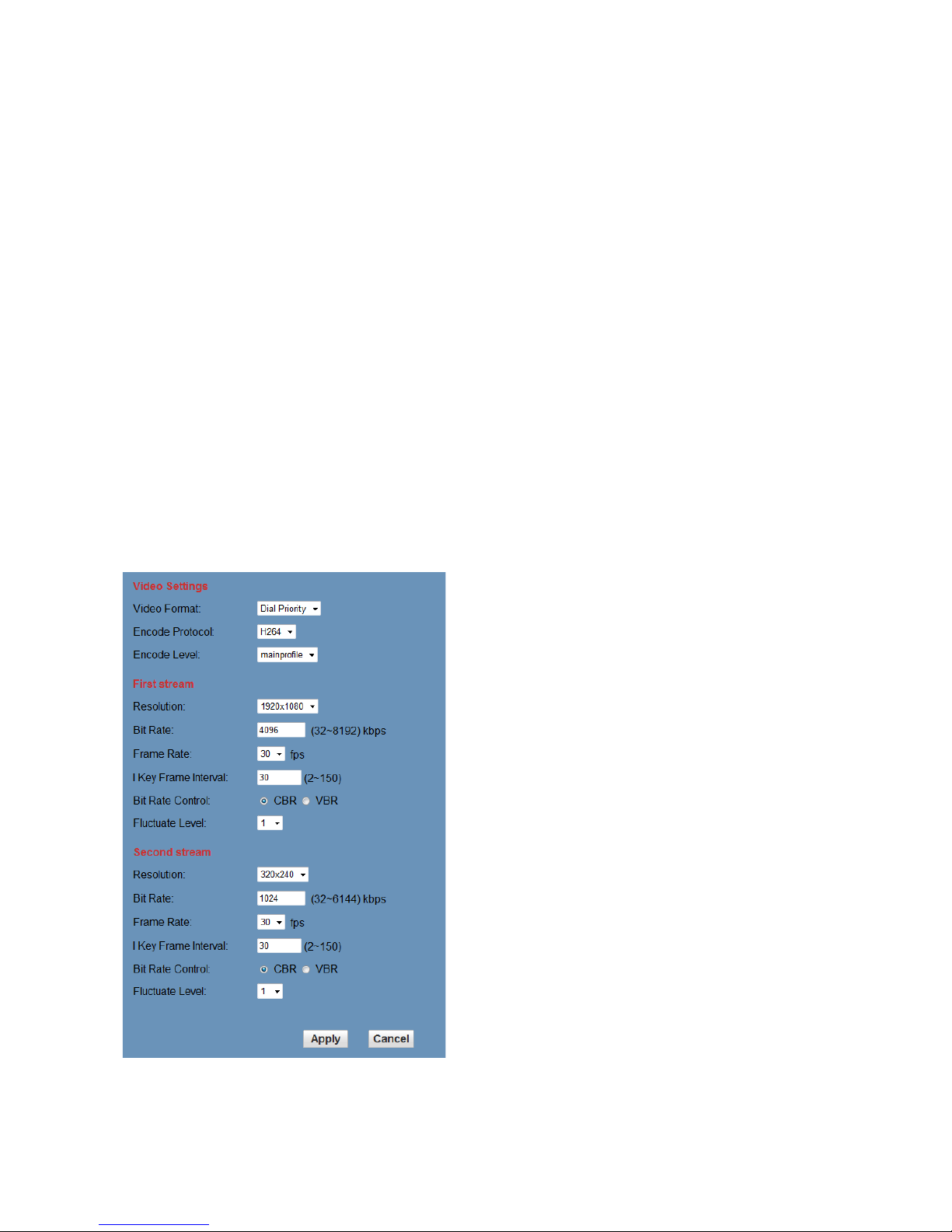
28 UNITE 200: User Guide
in or zooming out. Focus In/ Focus
Out: Focusing on distant objects or
Focusing on close objects.
4) Set/Call: When PTZ has been set
to a desired position, you can save
that configuration as a preset for
later use. Click the “Set” button to
save a preset. At any point later, you
can click the “Call” button to call this
preset.
6.2. Media
For Video Setup, Select "Video".
1) Video format
Supports 50HZ (PAL) and 60HZ
(NTSC), and Dial priority.
2) Encode Protocol
Supports H.264 and H.265.
3) Encode Level
Supports baseline, main profile, and
high profile.
4) Resolution
Main bit rate supports 1920x1080,
1280x720 and 1024x576. Minor bit
rate supports720x480, 720x576and
320x240. The higher the resolution,
the clearer the image will be, but
more network bandwidth will be
used.
5) Bit Rate
User can assign bit rate/stream.
Generally speaking, the higher bit
rate is, and the clearer the image will
be. The bit allocation must combine
with network bandwidth. If the
network bandwidth is too low and the
allocated bit rate is too high, the
video quality will suffer.
6) Frame rate
You can speci fy the siz e of t he f rame
rate. Generally speaking, the greater
the frame rate, the smoother the
image; the smaller the frame rate,
the choppier the image.
Page 29

29 UNITE 200: User Guide
7) I key frame interval:
Set interval between 2 I frame. The
bigger the interval, lower the
response will be from viewing
window.
8) Bit Rate control
Options:
Constant bit rate: video coder will be
coding according to preset speed
Variable bit rate: video coder will
adjust the speed based on preset
speed to gain the best image quality
9) Fluctuate level
Restrain the fluctuation magnitude of
variable rate. Options: 1 - 6
6.3. Image Setup, Click “Image.”
1) Brightness
Image brightness, 0 -14, slider
control, on the right shows the
corresponding numerical value. The
default value is 6.
2) Saturation
Saturation 0 - 14, slider control, on
the right shows the corresponding
numerical value. The default value is
3.
3) Contrast
Contrast 0 - 14, slider control, on the
right shows the corresponding
numerical value. The default value is
6.
4) Sharpness
Sharpness 0 - 15, slider control, on
the right shows the corresponding
numerical value. The default value is
1.
5) Hue
Hue 0 - 14, slider cont rol, on the rig ht
shows the corresponding numerical
value. The default v al ue is 7.
6) Flip & Mirror
Select Flip to turn the image upside
down; select Mirror to flip the image
horizontally. The default value for
both is not selected.
7) Button
Page 30

30 UNITE 200: User Guide
After adjusting any parameters, click
“Apply” to save the settings or click
“Cancel” to cancel the adjustment of
the parameters. Click “Default” to
revert to the default value.
6.4. Audio Setup, Click “Audio.”
1) Audio Type
Option: AAC.
2) Sample rate
Options: 44.1K and 48K.
3) Bit rate
Options: 96K, 128K, 256K.
4) Input Type
Option: line in only
5) Line in:
The gain of the Line in.
6) Reserved
7) Apply Button
Click "Apply" to save changes, or
click "Cancel" to discard the
changes.
6.5. System setting, please click
“System”
1) Work Mode
Work Mode RTSP
2) Reboot
Click the "Reboot" button to restart
the system.
3) User and password
You ca n modify the password (letters
and numbers only)
4) Apply / Cancel
Modify password and click "Apply" to
change the password, or click
"Cancel" to cancel password
change.
6.6. Network Setting, Click
“Network.”
Page 31

31 UNITE 200: User Guide
1) LAN Settings
The default IP address is
192.168.100.88. The MAC address
can be modified.
2) Port Settings
HTTP Port, Default port number: 80
RTSP Port, Supports the RTSP
protocol. Default port number: 554.
PTZ Port, Supports PTZ protocol.
Default port number: 5678.
3) Control Protocol Setting
Camera control communication
protocols include Visca address,
Pelco-D address, and Pelco-P
address.
4) RTMP Setting
When configuring the camera
stream, can set up two streams, in
the two stream selection control
code stream of "On", "Off", "Video",
"Audio", etc.
5) RTSP Setting
Setting network camera RTSP
protocol of "On", "Off".
6) Multicast Setting
Multicast switch, multicast address
(default address 224.1.2.3) and port
(default port number: 6688) can be
set.
7) Apply / Cancel
Modify network parameters then
click "Apply" to save the changes, or
click "Cancel" to discard the
changes.
6.7. Device Information
Click “Information”, the current
device information as shown below.
Page 32

32 UNITE 200: User Guide
USB 3.0
Camera supports UVC protocol, com patible with USB 2.0 & USB 3.0.
USB 3.0 supports 1920x1080p/30 max output.
Support OS: Windows 7/8/8.1/ 10, Linux, Mac OS, etc.
General software as follows:
Windows: AMCAP, VLC, Debut Video Capture, etc.
Linux: V412 software driver and VLC media player, etc.
Mac OS: FaceTime. iChat, Photo Booth and Debut Video Capture, etc.
NOTE: We recommend using AMCAP version 8.0 in Windows, as its software
performance is more stable. When using the high version of AMCAP in a low
configuration system, it will slow t he stream rendering.
NOTE: The first time the camera is accessed by USB cable, you must install a
plug-in.
MAINTENANCEAND TROUBLESHOOTING
Camera Maintenance
If camera will not be used for a long time, turn off the power switch and
disconnect.
AC power cord of AC adapter to the outlet.
Use a soft cloth to clean the camera cover.
Use the soft dry cloth to clean the lens. If the camera is very dirty, c lean it
with diluted neutral detergent. Do not use any type of solvents, which may
damage the surface.
Unqualified Application
Do not shoot extremely bright objects for a long period of time, such as
sunlight, strong light sources, et c.
Do not operate in unstable lighting conditions, otherwise image may
flicker.
Page 33

33 UNITE 200: User Guide
Troubleshooting
Problem Solution
No image
1. Check whether the power cord is connected, voltage is OK,
POWER lamp is lit.
2. Check whether the camera can self-test after start up.
3. Check the BOTTOM switch and make sure the two switches
are both set OFF.
4. Check the video cable to make sure it is connected correctly.
Abnormal display of
image
Check the video cable to make sure it is connected correctly.
Image dithering even at
widest zoom position
1. Check whether the camera is fixed correctly.
2. Make sure there is nothing nearby causing vibrations.
IE browser not showing
video image
When the camera is accessed the first time by Internet Explorer (o r
another web browser), you must install the plug-in.The first time you
use this camera by internet (only for new user), you must install the
player software (VLC). Please go to VLC website
http://www.videolan.org/vlc,download
and Install VLC (player
software). After installation, log in again. You should see the video
stream on the home page of the Web interface.
Unable to access IP
Camera by browser
1. Make sure your computer is connected to the network, to rule
out cable failure or network failure caused by a virus. Make sure you
can ping the computer from another machine and that the computer
you’re using can ping other machines on the local network or the
gateway.
2.
Disconnect the camera from the network, ensure that the
camera and PC are connected (either directly, using a crossover
cable, or via a router or switch), and then foll o w the directi ons earlier
in this guide for resetting the IP address.
Page 34

34 UNITE 200: User Guide
3. Check the server's IP address and subnet mas k and gateway
address.
4. Check for MAC address conflicts.
5. Make sure the HTTP port isn’t occupied by other devices, or
that routing rules aren’t sending the traffic to a different address or
port.
IP address modified
incorrectly or forgot
Web interface password
You can recover access to the camera using the IR remote control .
Press "[*] + [#] + [Manual]" to restore the default values (default I P:
192.168.100.88, default username: admin, default password: admin).
The IR remote control
cannot control the
camera
1. Change the remote control battery.
2. Check the camera working mode.
3. Check that the IR add ress of the Remote Commander is set
correctly.
Serial communication
cannot control the
camera
1. Check the camera working mode.
2. Check that the control cable is connected correctly.
