ClearOne NetStreams Quartet User Manual

NetStreams™ Quartet™
User’s Guide
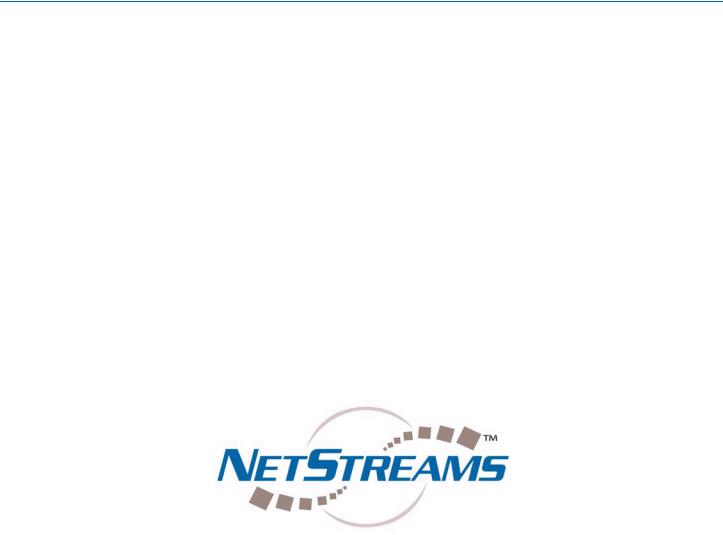
Copyright
Title: Quartet User’s Guide
Document Number: 020026
Original Publication Date: December 18, 2007
All rights reserved.
Copyright © 2007 by NetStreams.
All brand names, product names, and trademarks are properties of their respective owners.
3600 W. Parmer Lane, Suite 100
Austin, TX 78727
USA
Phone: +1 512.977.9393
Fax: +1 512.977.9398
Toll Free Technical Support 1-866-353-3496

Contents
Chapter 1: |
Overview ..................................................................................................................... |
1-1 |
|
Introduction ............................................................................................................................... |
1-1 |
|
Package Contents ...................................................................................................................... |
1-1 |
|
Required Tools .......................................................................................................................... |
1-2 |
|
NetStreams Documentation ...................................................................................................... |
1-2 |
|
Contacting NetStreams ............................................................................................................. |
1-2 |
|
Safety Requirements ................................................................................................................. |
1-2 |
|
Hardware Labels ................................................................................................................... |
1-3 |
|
Safety Instructions ................................................................................................................ |
1-3 |
|
Qualified Service Personnel .................................................................................................. |
1-4 |
Chapter 2: Key Features, Components, and Specifications ..................................................... |
2-1 |
|
|
Key Features of the Quartet System ....................................................................................... |
2-1 |
|
4-Sources + FM Tuner/4 Rooms .......................................................................................... |
2-1 |
|
Intercom and Room Monitoring ........................................................................................... |
2-1 |
|
Sleep Timer and Rest and Rise® .......................................................................................... |
2-1 |
|
Super Zone ............................................................................................................................ |
2-1 |
|
Adding Sources with an Audio Port ..................................................................................... |
2-2 |
|
5-Band Graphic Equalizer .................................................................................................... |
2-2 |
|
3D Sound Stage Mode .......................................................................................................... |
2-2 |
|
Simplified Programming - No Laptops Required ................................................................. |
2-2 |
|
Multi-Room Processor (MRP) Components and Specifications .......................................... |
2-2 |
|
MRP Components ................................................................................................................. |
2-2 |
|
MRP Specifications .............................................................................................................. |
2-4 |
|
Remote Control ......................................................................................................................... |
2-4 |
|
Specifications for the Remote Control .................................................................................. |
2-5 |
|
In-Wall Keypad Layout and Specifications ............................................................................ |
2-6 |
|
In-Wall Keypad Front Layout ............................................................................................... |
2-6 |
|
In-Wall Keypad Rear Layout ................................................................................................ |
2-7 |
|
Quartet Keypad Specifications ............................................................................................. |
2-7 |
|
Optional Add-On Audio Port (AP500) ................................................................................... |
2-8 |
Chapter 3: |
Getting Started ........................................................................................................... |
3-1 |
|
Pre-Wiring for Quartet ............................................................................................................ |
3-1 |
|
Pre-Wiring for Audio Ports ..................................................................................................... |
3-1 |
|
Terminating a CAT5 Cable ..................................................................................................... |
3-2 |
|
Installation ................................................................................................................................. |
3-2 |
iii
|
Contents |
|
|
Connecting an Audio Port (sold separately) ........................................................................... |
3-3 |
Powering the System ON .......................................................................................................... |
3-3 |
Chapter 4: Using the Setup Menus ............................................................................................. |
4-1 |
Using the Remote to Navigate the Menu ................................................................................ |
4-1 |
Using the ROOM Menu ........................................................................................................... |
4-2 |
Naming a Room .................................................................................................................... |
4-4 |
Adjusting Sound Settings in the Room ................................................................................. |
4-5 |
Using the 5-Band Equalizer........................................................................................... |
4-5 |
Adjusting the Left/Right Balance .................................................................................. |
4-6 |
3D Sound Mode ............................................................................................................. |
4-7 |
Turning Loudness ON or OFF....................................................................................... |
4-8 |
Adjusting the Default Volume....................................................................................... |
4-9 |
VOLUME ............................................................................................................................. |
4-9 |
Speaker Impedance Adjustments ........................................................................................ |
4-10 |
Audio Port Sensitivity Adjustments (AUX GAIN) ............................................................ |
4-11 |
Setting Up a Super Zone ..................................................................................................... |
4-12 |
Intercom Room/Monitoring Settings .................................................................................. |
4-13 |
Do Not Disturb Setting (DND).................................................................................... |
4-13 |
Privacy Settings ............................................................................................................ |
4-14 |
Monitoring a Room ....................................................................................................... |
4-15 |
Setting the Sleep Timer ....................................................................................................... |
4-16 |
Setting the Rest and Rise Mode (RNR) .............................................................................. |
4-16 |
Quartet Keypad Settings ........................................................................................................ |
4-18 |
Adjusting the Keypad Pilot Light Setting ........................................................................... |
4-18 |
Adjusting the Keypad Back Light Setting .......................................................................... |
4-18 |
Locking a Quartet Keypad .................................................................................................. |
4-19 |
Adjusting the Paging Chime Bell Setting ........................................................................... |
4-20 |
Changing the AUX MODE ................................................................................................. |
4-21 |
Using the SOURCE Menus .................................................................................................... |
4-22 |
Naming a Source ................................................................................................................. |
4-23 |
Source Input Adjustments (IN GAIN) ................................................................................ |
4-24 |
FM Tuner Settings .................................................................................................................. |
4-24 |
Adjusting the FM Tuner Sensitivity ................................................................................... |
4-24 |
Adjusting the FM Tuner Spacing ........................................................................................ |
4-25 |
Adjusting the FM Tuner Pre-Emphasis .............................................................................. |
4-26 |
Setting FM Tuner Presets ................................................................................................... |
4-27 |
Auto Pre-Set Tuning .................................................................................................... |
4-27 |
Setting System Settings ........................................................................................................... |
4-28 |
Adjusting the LCD Backlight Setting ................................................................................. |
4-29 |
Setting a Password for Quartet ........................................................................................... |
4-30 |
Locking and Unlocking the MRP Menu ............................................................................. |
4-31 |
Saving the Quartet’s Current Settings ................................................................................ |
4-31 |
Chapter 5: Learning IR ......................................................................................................... |
........ 5-1 |
Adjusting the IR Type .............................................................................................................. |
5-1 |
iv
|
Contents |
|
|
Learning IR for Control of Sources ........................................................................................ |
5-2 |
Creating Macros ....................................................................................................................... |
5-3 |
2’S Repeat ............................................................................................................................. |
5-4 |
Macro Time ........................................................................................................................... |
5-4 |
Key Macro ............................................................................................................................ |
5-5 |
Chapter 6: Using the Quartet Keypads to Listen to Audio ....................................................... |
6-1 |
In-Wall Keypad ......................................................................................................................... |
6-1 |
Turn Keypad ON/OFF ............................................................................................................. |
6-1 |
Turn Volume Up/Down ............................................................................................................ |
6-1 |
Mute Audio ................................................................................................................................ |
6-2 |
Select a Global Source .............................................................................................................. |
6-2 |
Select a Source for All Rooms .................................................................................................. |
6-2 |
Control a Source ....................................................................................................................... |
6-2 |
Select a Local Source (Audio Port) ......................................................................................... |
6-2 |
Select a Source Local Source in Another Room ..................................................................... |
6-2 |
Select the FM Tuner ................................................................................................................. |
6-2 |
Change Stations .................................................................................................................... |
6-2 |
Select Tuner Presets .............................................................................................................. |
6-2 |
Special Functions ...................................................................................................................... |
6-3 |
Sleep ...................................................................................................................................... |
6-3 |
RNR ...................................................................................................................................... |
6-3 |
Using the Remote to Navigate the Menu ................................................................................ |
6-3 |
Chapter 7: Whole House and Room-to-Room Paging ............................................................... |
7-1 |
In-Wall Keypad ......................................................................................................................... |
7-1 |
Paging all Rooms (Whole House Paging) ............................................................................... |
7-1 |
Answering a Page ................................................................................................................. |
7-1 |
Hanging Up on a Page .......................................................................................................... |
7-2 |
Paging One Room ..................................................................................................................... |
7-2 |
Monitoring a Room ................................................................................................................... |
7-2 |
Chapter 8: Troubleshooting ......................................................................................................... |
8-1 |
Appendix A:Quartet Keypad Quick Reference............................................................................. |
A-1 |
v

Chapter
1
Overview
Introduction
If the last time you experienced really great audio quality was at a live venue, we have good news. Now, with NetStreams Quartet Q4000, you can have that same memorable experience and enjoyment - everyday - in every room of your home. Imagine being able to listen to your favorite music in any room without having to deal with the complexity and clutter of equipment in each room. NetStreams Quartet Q4000 makes it all possible by delivering incredible sound quality and so much more in one affordable package.
This easy to use Multi-Room Audio system is packed with high-end features, including a built-in intercom system. Every member of your family can enjoy their favorite music - wherever and whenever they want, at the touch of a button.
The Q4000 enables homeowners to enjoy exceptional audio quality from as many as nine (9) different global audio sources, such as an FM tuner, DVD player, satellite radio, etc., in up to four (4) different zones or areas of your home at the same time.
Package Contents
The Quartet Q4000 is shipped with the following equipment and cables. Verify that that the contents of your shipment include:
Multi-Room Processor (MRP) - labeled Quartet
Four keypads (not sold separately)
One power cord
Five IR emitters
One remote control
One FM antenna.
1-1
All specifications subject to change without notification. All rights reserved. Copyright © 2007 NetStreams Main +1 512.977-9393 / fax +1 512.977.9398 / Toll Free Technical Support +1 866-353-3496
3600 W. Parmer Lane, Suite 100; Austin, TX 78727 / www.netstreams.com.

Quartet User’s Guide
Required Tools
Tools required for installation of a Quartet Q4000 include:
small flathead screwdriver
CAT5 tester
volt meter
RJ45 crimping tool
RJ45 connectors
wire cutters
wire strippers.
NetStreams Documentation
To view or print NetStreams documentation:
1.From a web browser, go to www.netstreams.com.
2.Click the Dealer Login button.
3.Log in with your dealer user name and password.
4.Select Dealer Documents.
Contacting NetStreams
If you have questions about the Quartet that are not covered in this manual:
visit the dealer section of the NetStreams website (www.netstreams.com) for application notes
email support@netstreams.com
call 1-866-353-3496 or 1-512-977-9393.
Safety Requirements
Safe installation and use of NetStreams products requires a thorough knowledge of the products and proper installation practices. Therefore, please read this manual before beginning and heed all warnings. Follow all instructions provided and retain them. Adhere to all warnings on the product and in the instructions.
1-2
All specifications subject to change without notification. All rights reserved. Copyright © 2007 NetStreams Main +1 512.977-9393 / fax +1 512.977.9398 / Toll Free Technical Support +1 866-353-3496
3600 W. Parmer Lane, Suite 100; Austin, TX 78727 / www.netstreams.com.
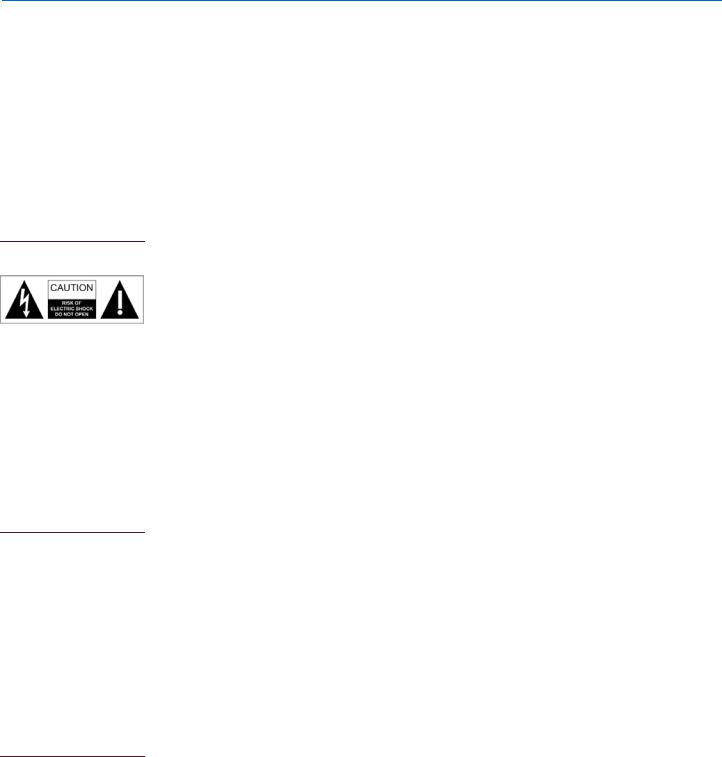
Overview
Hardware Labels
CAUTION!
To reduce the risk of fire or electrical shock, do not expose this appliance to rain or moisture. To reduce the risk of electric shock, do not remove cover. No user-serviceable parts inside. Refer servicing to qualified personnel.
The lightning flash with arrowhead symbol, within an equilateral
The exclamation point within an equilateral triangle is intended to alert the user to the presence of important operating and maintenance (servicing) instructions in the literature accompanying the appliance.
Safety Instructions
CAUTION!
To reduce the risk of possible fire or electrical shock, make all connections and finish all terminations before turning on power to the unit.
WARNING 
Do not block any ventilation openings. For example; do not place on a rug, bed, sofa, or similar surface which impedes airflow across the chassis. Airflow through the ventilation openings should be unobstructed. Provide ventilation on all sides of the appliance, especially if placed in a rack. If ventilation is blocked, the appliance may overheat and malfunction.
Do not install near heat sources such as radiators, heat registers, stoves, or other appliances (including amplifiers) that produce heat. Do not expose the appliance to direct sun light as the appliance’s internal components temperature may rise and shorten the life of the components. Avoid damp and dusty places.
Before turning the power on for the first time, read this section carefully. All models are designed for use only with the power supply voltage of the region where they are sold.
Unplug this apparatus during lightning storms or when unused for long periods of time.
Only connect the appliance to a power supply described in the operating instructions or as marked on the appliance.
Do not defeat the safety purpose of the polarized or grounding-type plug. A polarized plug has two blades with one wider than the other. A grounding type plug has two blades and a third grounding prong. The wide blade or the third prong is
1-3
All specifications subject to change without notification. All rights reserved. Copyright © 2007 NetStreams Main +1 512.977-9393 / fax +1 512.977.9398 / Toll Free Technical Support +1 866-353-3496
3600 W. Parmer Lane, Suite 100; Austin, TX 78727 / www.netstreams.com.
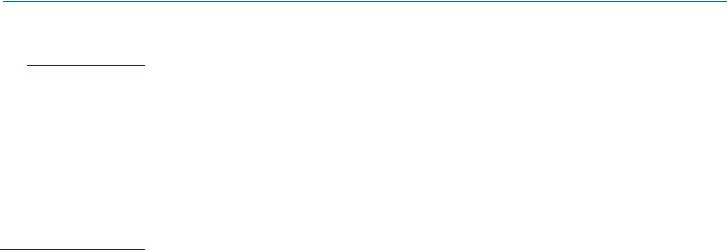
Quartet User’s Guide
NOTE
NetStreams provides a VSPW 12v DC power supply. Review whether this is the appropriate voltage and power supply for your country and call NetStreams
Technical Services at (866) 353-3496 if you have any questions.
provided for your safety. If the provided plug does not fit into your outlet, consult an electrician for replacement of the obsolete outlet.
A label located at the rear panel power connection indicates the DC power input for the unit. The label will read 100-240V DC 12V/1.5A Adapter.
Route power cord and other cables so that they are not likely to be walked on, tripped over, pinched, or stressed. Pay particular attention to condition of cords and cables at plugs, and the point where they exit from the apparatus. To prevent risk of fire or injury, damaged cords and cables should be replaced immediately.
Only use attachments/accessories specified by the manufacturer.
The apparatus should be serviced by qualified service personnel when:
the power supply cord or the plug has been damaged
objects have fallen or liquid has spilled into the unit
the apparatus has been exposed to rain or other moisture
the apparatus does not appear to operate normally
the apparatus has been dropped, or the enclosure damaged.
Do not attempt to service the appliance beyond that described in the operating instructions. All other servicing should be referred to qualified service personnel.
Clean only with a dry cloth. Do not use rough material, thinners, alcohol or other chemical solvents or cloths since this may damage the finish or remove the panel lettering. Never pour any liquid on or in the device.
Do not use near water, for example, near a bathtub, washbowl, kitchen sink, laundry tub, in a wet basement, near a swimming pool, etc.
Do not expose the appliance to dripping or splashing and do not place objects filled with liquids, such as vases, on the appliance.
Do not touch the appliance with wet hands. Do not handle the appliance or the power cord when your hands are wet or damp. If water or any other liquid enters the appliance chassis, take the appliance to qualified service personnel for inspection.
Only use the appliance with a cart or stand recommended by the manufacturer. An appliance and cart combination should be moved with care. Quick stops, excessive force and uneven surfaces may cause the appliance and cart combination to overturn.
Only mount the appliance to a wall or ceiling as recommended by the manufacturer.
Qualified Service Personnel
Only NetStreams employees are qualified to inspect or repair internal damage to NetStreams equipment. If your NetStreams device is damaged, contact NetStreams Technical Support for a Return Merchandise Authorization.
1-4
All specifications subject to change without notification. All rights reserved. Copyright © 2007 NetStreams Main +1 512.977-9393 / fax +1 512.977.9398 / Toll Free Technical Support +1 866-353-3496
3600 W. Parmer Lane, Suite 100; Austin, TX 78727 / www.netstreams.com.

Chapter
2
Key Features, Components, and Specifications
Key Features of the Quartet System
The following subsections discuss the key features of the Quartet system.
4-Sources + FM Tuner/4 Rooms
Quartet is a 4-room system capable of distributing 4 global sources, a centralized FM tuner, and up to 4 remotely located sources (see Adding Sources using an Audio Port). A keypad is capable of selecting any of these sources allowing each room to listen to a separate source or they can all be listening to the same source. In addition to distributing sources, they can be named and the input level can be balanced.
Intercom and Room Monitoring
The Quartet keypads include a built-in microphone for Intercom “Push to Talk” communications, room-to-room paging, as well as room monitoring, a feature not commonly found with entry-level Multi-Room Audio systems. Now you can have great audio quality and the convenience of a built-in intercom without the hassle or expense of installing a separate intercom system.
Sleep Timer and Rest and Rise®
The Rest and Rise feature allows you to set a count down timer once it is reached to start playing that source for a specified length of time. For example, a user wants to wake up to music so they would set an eight hour countdown, then the source would play for the designated hour. With NetStreams Rest and Rise feature, select between 1 to 12 hours in 30-minute intervals.
Super Zone
Quartet features a super zone which allow you to link two or more rooms together to function as a single room.
2-1
All specifications subject to change without notification. All rights reserved. Copyright © 2007 NetStreams Main +1 512.977-9393 / fax +1 512.977.9398 / Toll Free Technical Support +1 866-353-3496
3600 W. Parmer Lane, Suite 100; Austin, TX 78727 / www.netstreams.com.

Quartet User’s Guide
Adding Sources with an Audio Port
Using the optional Audio Port, a local source can be connected to the keypad and played in that room. This is convenient for sources that are typically installed in the room like gaming systems, computers, cable boxes, and iPods. The Audio Port provides line level audio output making it ideal for driving powered subwoofers in the game room or external amplifiers for the poolside speakers. With certain caveats (see Chapter 5), a locally connected source can be distributed globally.
5-Band Graphic Equalizer
All Quartet keypad/amplifiers feature a 5-band graphic equalizer which allows for further customization of the sound quality to suit your tastes. Adjust the sound output in each room at 100Hz, 300Hz, 1KHz, 3KHz, and 10KHz.
3D Sound Stage Mode
The Quartet features a proprietary 3D sound stage to expand the spacious quality of the sound. Particularly beneficial for installations where speakers have been placed very close together, or for small rooms, the 3D sound mode improves the sound stage for the listening area.
Simplified Programming - No Laptops Required
Quartet is designed to work “out of the box” and does not require a laptop. All features can be set at the MRP using its LCD display and the included remote control, including a source’s IR. You only need to learn the IR commands for a source once and those commands are effective for all keypads. This is makes it easy to configure an MRP at the office and deliver it to the home “ready to go.”
Multi-Room Processor (MRP) Components and Specifications
This section describes the MRP components and lists specifications.
MRP Components
Figure 2-1 shows the front panel of the MRP. Figure 2-2 shows the rear panel of the MRP. The MRP is a 1/2 rack wide component that features a built-in 400 watt amplifier, FM tuner, four source global inputs, and an IR emitter for source control.
2-2
All specifications subject to change without notification. All rights reserved. Copyright © 2007 NetStreams Main +1 512.977-9393 / fax +1 512.977.9398 / Toll Free Technical Support +1 866-353-3496
3600 W. Parmer Lane, Suite 100; Austin, TX 78727 / www.netstreams.com.
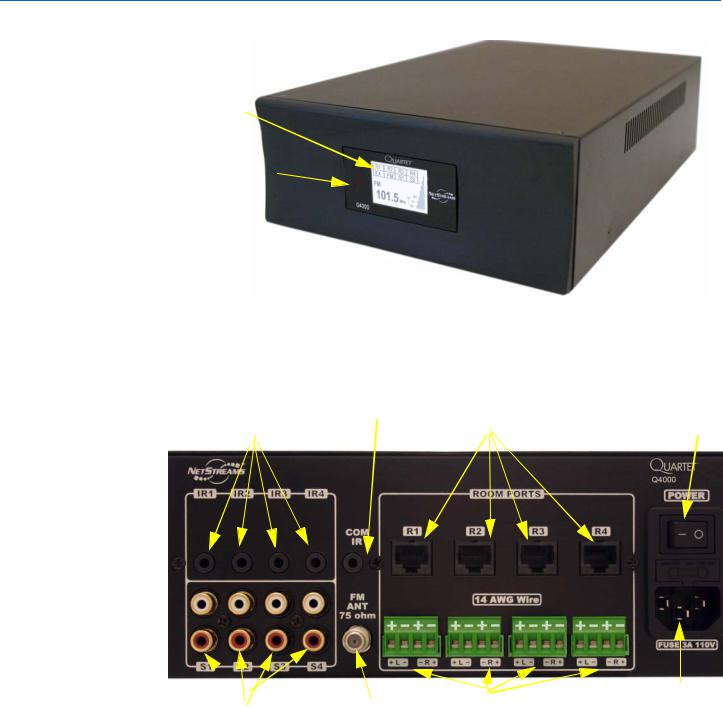
Key Features, Components, and Specifications
2. Display
1.IR Receiver
Figure 2-1 Quartet Front Panel
5. Common IR Emitter/Output Connector |
|
|
|
|
3. IR Emitter Output Connectors |
7. 4 Quartet Keypad Connectors 10. MRP Power |
|||
4 Sources |
Switch |
|||
|
|
|
|
|

 6. FM Antenna Connector
6. FM Antenna Connector  4. 4 RCA
4. 4 RCA Connectors for
Connectors for
sources
8.4-pin Phoenix |
9. AC Power |
|
|
Connector |
|
Connectors for Speakers |
||
Figure 2-2 Quartet Rear Panel
1.IR receiver - receives IR signals from the Quartet remote or a universal remote (sold separately) (front panel)
2.Display - shows the four sources and what is playing on them, displays the FM channel selected and antenna strength, and provides access to the Quartet main menu (front panel)
3.IR Emitter/Output connectors for four sources (rear panel)
2-3
All specifications subject to change without notification. All rights reserved. Copyright © 2007 NetStreams Main +1 512.977-9393 / fax +1 512.977.9398 / Toll Free Technical Support +1 866-353-3496
3600 W. Parmer Lane, Suite 100; Austin, TX 78727 / www.netstreams.com.

Quartet User’s Guide
4.Four Source Connectors - provides the inputs from the 4 home-wide sources (rear panel)
5.Common IR Emitter/Output Connectorfor IR source input. Used to mirror IR output from all source ports, and provides partial IR control of a second MRP. (rear panel)
6.FM Antenna Connector (rear panel)
7.Quartet Keypad Connectors - for the four keypads (rear panel)
8.Four-pin Phoenix Connectors for Speakers - phoenix type connectors for four pairs of speakers (left and right). (rear panel)
9.AC Power Connector (rear panel)
10.MRP Power switch - powers the MRP ON (-)/OFF(0). (rear panel)
MRP Specifications
Power |
50 WPC x 8 channels @ 6 Ohms |
Amp |
Signal to noise ratio > 96dB |
|
Distortion 0.04% (6 Ohms, 1KHz, 1W) |
# Sources |
Up to nine (9) Global |
Source inputs |
4 stereo pairs, (up to 4 local inputs) + 1 FM tuner |
Connector |
Stereo RCA jack |
# Zones |
Four (4) simultaneous |
Dimensions: |
13"x 3.5" x 8.7" (W x H x D) |
|
(330.2mm x 88.90mm x 220.98mm) |
Weight |
7 lbs. 5 oz. (3.32 Kg) |
Certifications |
RoHS, UL |
Remote Control
One Quartet Remote (MU4601RC) is included with each MRP Audio Distribution Center. The ergonomically designed, simple to use Quartet remote control duplicates functions of the wall-mounted keypad. The remote control also features a mute button, and discrete power ON/OFF buttons. Additional remotes may also be purchased. Figure 2-3 shows the Quartet remote control.
Figure 2-3 Quartet Remote MU4601RC
2-4
All specifications subject to change without notification. All rights reserved. Copyright © 2007 NetStreams Main +1 512.977-9393 / fax +1 512.977.9398 / Toll Free Technical Support +1 866-353-3496
3600 W. Parmer Lane, Suite 100; Austin, TX 78727 / www.netstreams.com.
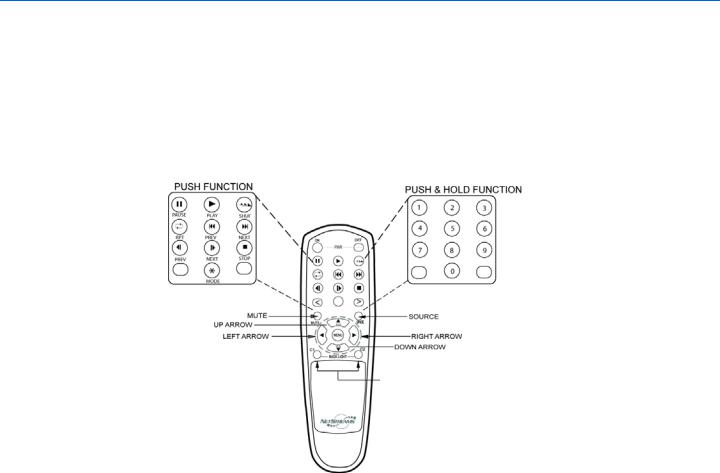
Key Features, Components, and Specifications
Specifications for the Remote Control
Figure 2-4 shows how the Quartet remote control duplicates the functions of the keypad. Figure 1-5 shows the functions of the Quartet remote control.
Dimensions |
5.52" x 1.72" x 1.22" (L x W x D) |
Buttons: |
Room System Buttons and SRC Buttons |
Power: |
3VDC (Off 2 x 1.5V AAA Batteries) |
MRP BACKLIGHT BRIGHTNESS
Figure 2-4 MU4601RC Remote duplicates functions of the keypad
2-5
All specifications subject to change without notification. All rights reserved. Copyright © 2007 NetStreams Main +1 512.977-9393 / fax +1 512.977.9398 / Toll Free Technical Support +1 866-353-3496
3600 W. Parmer Lane, Suite 100; Austin, TX 78727 / www.netstreams.com.

Quartet User’s Guide
In-Wall Keypad Layout and Specifications
In-Wall Keypad Front Layout
1. Source Selection Buttons 8. Pause 9. Play
|
|
|
|
|
|
10. Shuffle |
|
|
|
|
|
|
|
|
|
|
|
|
|
11. Repeat |
2.FM Tuner |
|
|
|
|
|
12. Skip Track |
|
|
|
|
|
Back |
|
|
|
|
|
|
|
13. Skip Track |
|
|
|
|
|
|
Forward |
5. Volume Up |
|
|
|
|
|
14. Rewind |
|
|
|
|
|
15. Fast Forward |
|
4. FM Scanning |
|
|
|
|
|
|
|
|
|
|
|
16. Stop |
|
6. Talk/Mute |
|
|
|
|
|
|
|
|
|
|
|
17. Mode |
|
7. Volume |
|
|
|
|
|
|
|
|
|
|
|
|
|
Down |
|
|
|
|
|
|
3. Selects the Source Connected to the Audio Port
Figure 2-5 Quartet Keypad
1.Source Selection Buttons - used to select a specific global source connected to the MRP. Turns off the source when pressed a second time.
2.FM Tuner - to select the FM tuner. Press and hold to scan. Pressing a second time after initial selection will turn off the room.
3.AUX - selects source connected to local or global Audio Ports (in the room or in another room).
4.Right and left arrow - for FM tuning.
5.Up arrow - volume up.
6.Talk/Mute - press once to mute. Press and hold for 1 second (button will blink), then release to intercom with a specific room. S1 through S4 will light to allow selection of rooms 1 - 4. Press and hold Talk/Mute for 4 seconds for an all rooms page.
7.Down arrow - volume down.
8.Pause - pauses the music.
9.Play - plays the currently selected source.
10.Shuffle - Turns the source’s Shuffle setting ON or OFF.
2-6
All specifications subject to change without notification. All rights reserved. Copyright © 2007 NetStreams Main +1 512.977-9393 / fax +1 512.977.9398 / Toll Free Technical Support +1 866-353-3496
3600 W. Parmer Lane, Suite 100; Austin, TX 78727 / www.netstreams.com.
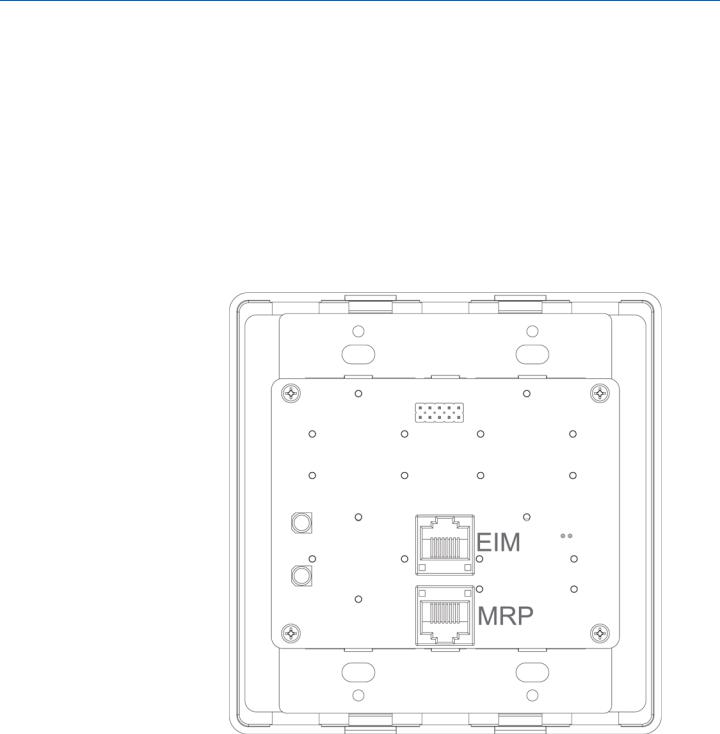
Key Features, Components, and Specifications
11.Repeat - repeats the currently selected song.
12.Skip Track Back - goes to next track
13.Skip Track Forward - goes to previous track
14.Rewind - rewinds the current song.
15.Fast forward - fast forwards the current song.
16.Stop - stops the currently selected song.
17.Mode - Toggles the mode setting for the currently selected source.
In-Wall Keypad Rear Layout
See Figure 2-6 for a diagram of the in-wall keypad rear layout.
Figure 2-6 In-Wall Keypad Rear Layout
Quartet Keypad Specifications
FM Tuner |
|
Channel Separation |
50KHz, 100KHz, 200KHz |
Keypad |
2-Gang, Decora-compatible |
Keypad connector-data |
8-pin RJ45 data jack |
|
2-7 |
All specifications subject to change without notification. All rights reserved. Copyright © 2007 NetStreams Main +1 512.977-9393 / fax +1 512.977.9398 / Toll Free Technical Support +1 866-353-3496
3600 W. Parmer Lane, Suite 100; Austin, TX 78727 / www.netstreams.com.

Quartet User’s Guide
|
(EIA / TIA 568a termination required) |
Keypad connector-power |
Caged Euro Style |
|
Phoenix connector |
IR Source control output |
Infrared LED flashed; 38 and 56KHz supported |
Input level |
2 Vrms |
Input Impedance |
10k Ohms |
Output Level |
2.0 Vrms |
Power |
100-240 V AC, 50-60 Hz |
Power Consumption |
150W |
In-wall dimensions |
4 1/5” x 3 7/10” x 1 24/25” |
(backbox) (W x H x D) |
(106mm x 94mm x 50mm) |
Fits standard 2 gang box |
|
Outside dimensions |
4 3/10” x 5 1/10” x 2/5” |
(faceplate) (W x H x D) |
(110mm x 130mm x 10mm) |
Weight |
0.74 lbs (0.33 kg) |
(back box with electronics) |
|
Optional Add-On Audio Port (AP500)
A dealer can purchase an optional add-on Audio Port (AP500) for each keypad to add an additional audio source. The AP500 is sold separately. See Figure 2-7 for the front panel of the Audio Port. See Figure 2-8 for the rear panel of the Audio Port.
Figure 2-7 Audio Port (front panel)
2-8
All specifications subject to change without notification. All rights reserved. Copyright © 2007 NetStreams Main +1 512.977-9393 / fax +1 512.977.9398 / Toll Free Technical Support +1 866-353-3496
3600 W. Parmer Lane, Suite 100; Austin, TX 78727 / www.netstreams.com.

Key Features, Components, and Specifications
Figure 2-8 Audio Port (rear panel)
2-9
All specifications subject to change without notification. All rights reserved. Copyright © 2007 NetStreams Main +1 512.977-9393 / fax +1 512.977.9398 / Toll Free Technical Support +1 866-353-3496
3600 W. Parmer Lane, Suite 100; Austin, TX 78727 / www.netstreams.com.
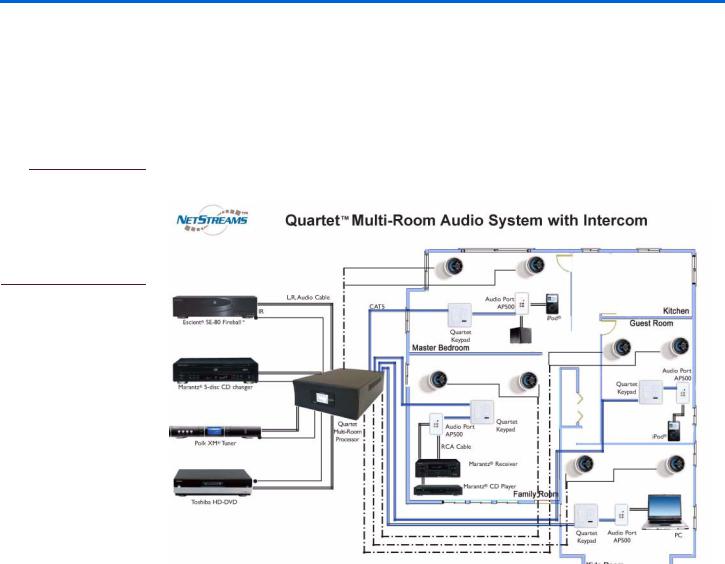
Chapter
3
Getting Started
Pre-Wiring for Quartet
NOTE
NetStreams recommends pre-wiring according to Figure 3-1 to allow for a future upgrade path to Musica and DigiLinX.
NetStreams recommends dealers wire the CEA 2030 standard for Multi-Room Audio (1 CAT5 + 1 14AWG/4-conductor speaker wire). The speaker wire should run from the MRP directly to the speakers. The CAT5 cable should run from the MRP to the Quartet in-wall keypads. See Figure 3-1 for a pre-wiring diagram for Quartet.
Figure 3-1 Pre-Wiring Diagram
Pre-Wiring for Audio Ports
Additionally, run 1 CAT5 cable from each Quartet keypad up to 65 feet to the Audio Port location. All CAT5/CAT5e cables should be terminated to the EIA/TIA 568a standard.
3-1
All specifications subject to change without notification. All rights reserved. Copyright © 2007 NetStreams Main +1 512.977-9393 / fax +1 512.977.9398 / Toll Free Technical Support +1 866-353-3496
3600 W. Parmer Lane, Suite 100; Austin, TX 78727 / www.netstreams.com.
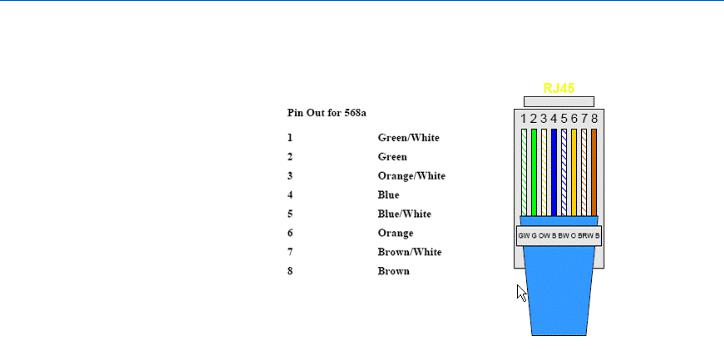
Quartet User’s Guide
Terminating a CAT5 Cable
See Figure 3-2 for a diagram on how to terminate a CAT5 cable
Figure 3-2 Terminating a CAT5 cable
Installation
To get started with your new system, you must first connect the cables as follows:
1.Connect the CAT5 cables from the back of the keypad (use connector labeled MRP connector) then connect the other end to the back of the unit labeled R1, R2, R3, and R4.
2.Connect the RCA cables from the audio sources to the RCA connectors on the back of the unit labeled S1, S2, S3, and S4.
3.Plug the IR emitters into the connectors on the back of the unit IR1, IR2, IR3, and IR4 and position the emitter over the IR receiver on the appropriate source.
4.Use 14 AWG to wire 4 pairs of speakers to the 4 included phoenix connectors and plug the connectors into the MRP under R1, R2, R3, and R4.
5.Connect the power cable to the back of the unit.
3-2
All specifications subject to change without notification. All rights reserved. Copyright © 2007 NetStreams Main +1 512.977-9393 / fax +1 512.977.9398 / Toll Free Technical Support +1 866-353-3496
3600 W. Parmer Lane, Suite 100; Austin, TX 78727 / www.netstreams.com.
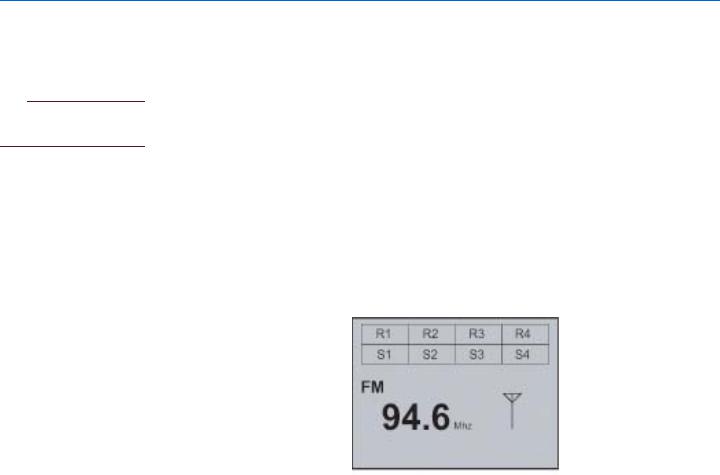
Getting Started
Connecting an Audio Port (sold separately)
To connect an Audio Port AP500, run a CAT5 (terminated 568a) from the Audio Port to the connector on the back of the keypad labeled EIM.
NOTE
EIM runs should be less than 60 feet.
Powering the System ON
1.Press the Power switch on the rear of the MRP to the ON position (-).
2.To start the system and get to the home screen, press the ON button on the Quartet remote and the following screen appears.
Figure 3-3 Home screen
The home screen shows you the FM channel selected and lists the rooms across the top. Just below the room names are the sources that are playing within each room
3-3
All specifications subject to change without notification. All rights reserved. Copyright © 2007 NetStreams Main +1 512.977-9393 / fax +1 512.977.9398 / Toll Free Technical Support +1 866-353-3496
3600 W. Parmer Lane, Suite 100; Austin, TX 78727 / www.netstreams.com.
