Page 1
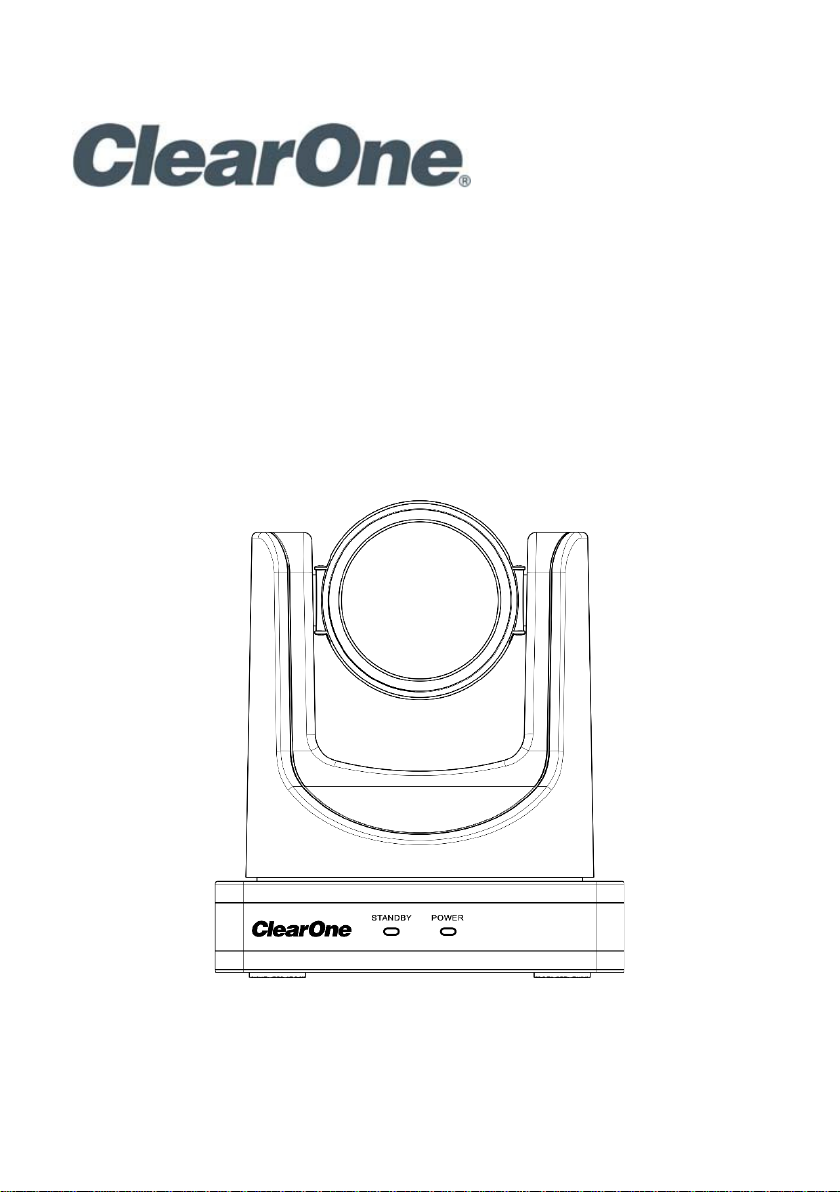
UNITE® 150 CAMERA
U
SER GUIDE
Page 2
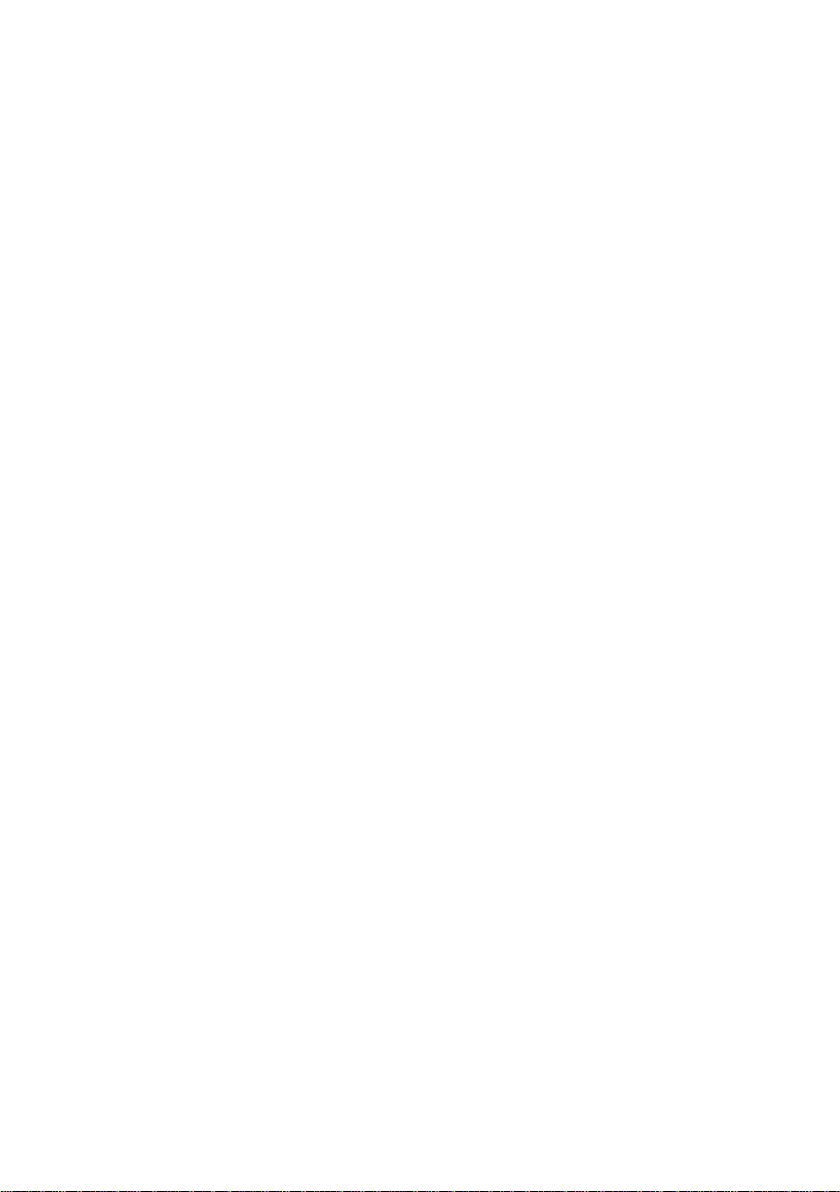
2 UNITE 150: User Guide
Page 3
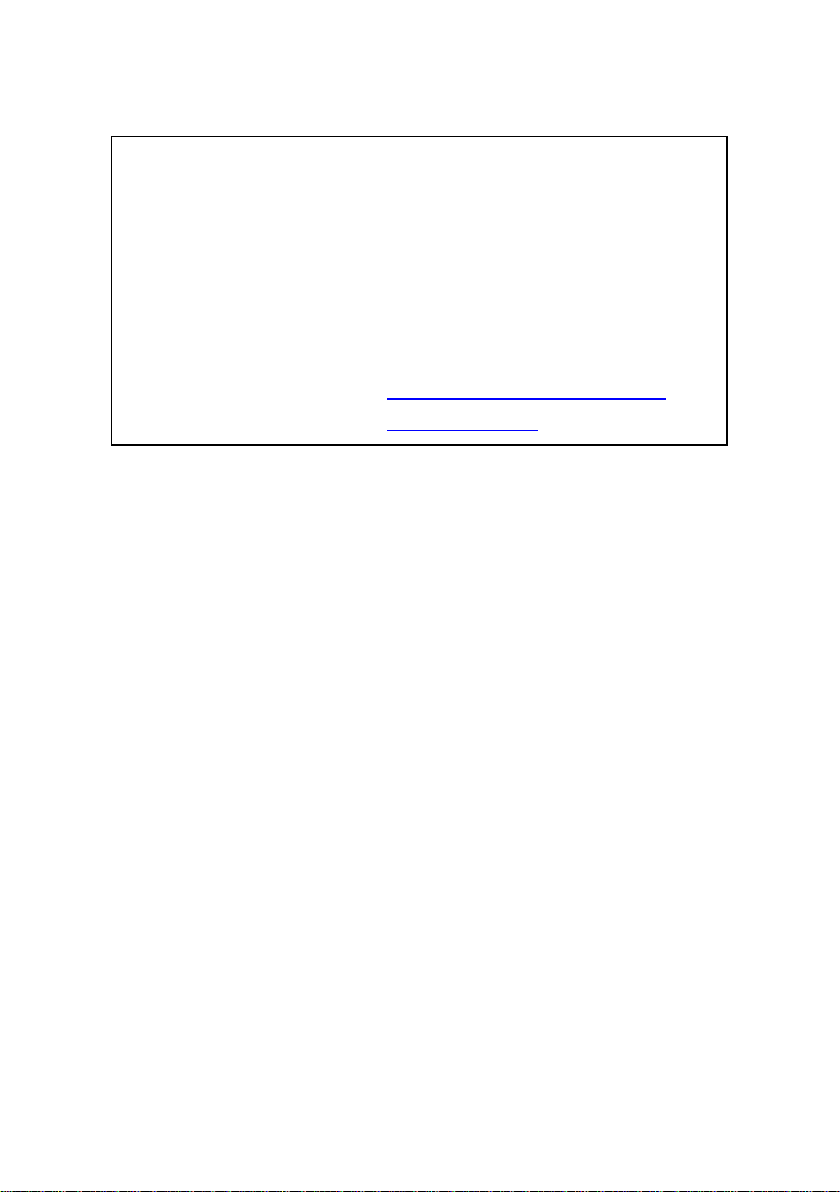
COPYRIGHT NOTICE
ClearOne
5225 Wiley Post Way
Suite 500
Salt Lake City, UT 84116
Telephone 1.801.975.7200
Tech Sales 1.801.974.3760
Fax 1.801.303.5711
E-mail collaborate.support@clearone.com
On the Web www.clearone.com
UNITE® 150 USER GUIDE
CLEARONE DOCUMENT
DOC-0337-001 REV 1.0 – June 2017
© 2017 ClearOne Inc. - All rights reserved. No part of this document may be reproduced in any
form or by any means without written permission from ClearOne. Printed in the United States of
America. ClearOne reserves specific privileges. Information in this document is subject to change
without notice.
NOTICE: This Class A device complies with Part 15 of the FCC rules and
Canadian ICES-003. Operation is subject to the following two conditions:
(1) this device may not cause harmful interference, and (2) this device
must accept any interference received, including interference that may
cause undesired operation.
UNITE 150: User Guide 3
Page 4
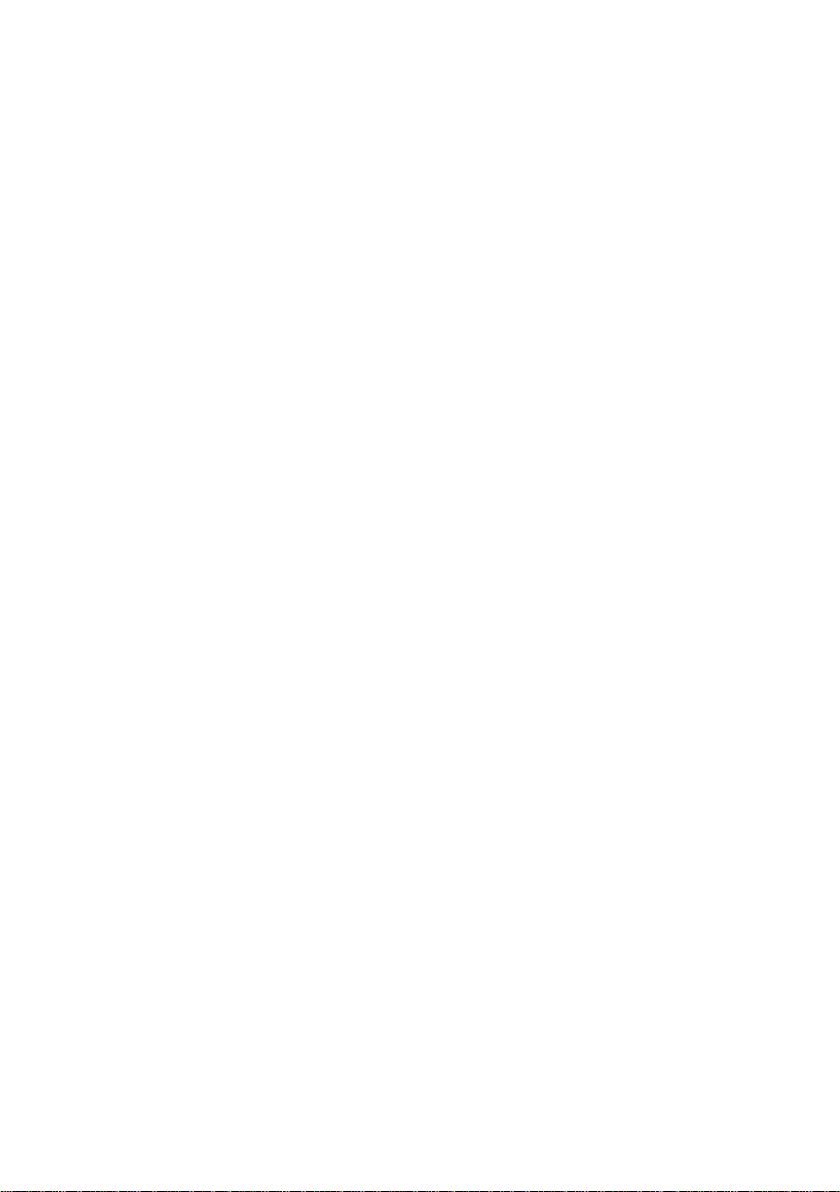
CONTENTS
COPYRIGHT NOTICE ................................................................................. 3
CONTENTS ................................................................................................. 4
PREFACE .................................................................................................... 5
PRECAUTIONS ........................................................................................... 5
SUPPLIED AC CESSORIES ........................................................................ 6
QUICK START ............................................................................................. 7
FEATURES .................................................................................................. 8
PRODUCT SPECIFICATION ...................................................................... 9
MAIN UNIT ................................................................................................. 11
SIZE ........................................................................................................... 12
IR REMOTE CONTROL ............................................................................ 13
SERIAL COMMUNICATION CONTROL ................................................... 16
MENU SETTING ....................................................................................... 27
USB 3.0 ..................................................................................................... 35
MAINTENANCE AND TROUBLESHOOTING .......................................... 35
4 UNITE 150: User Guide
Page 5
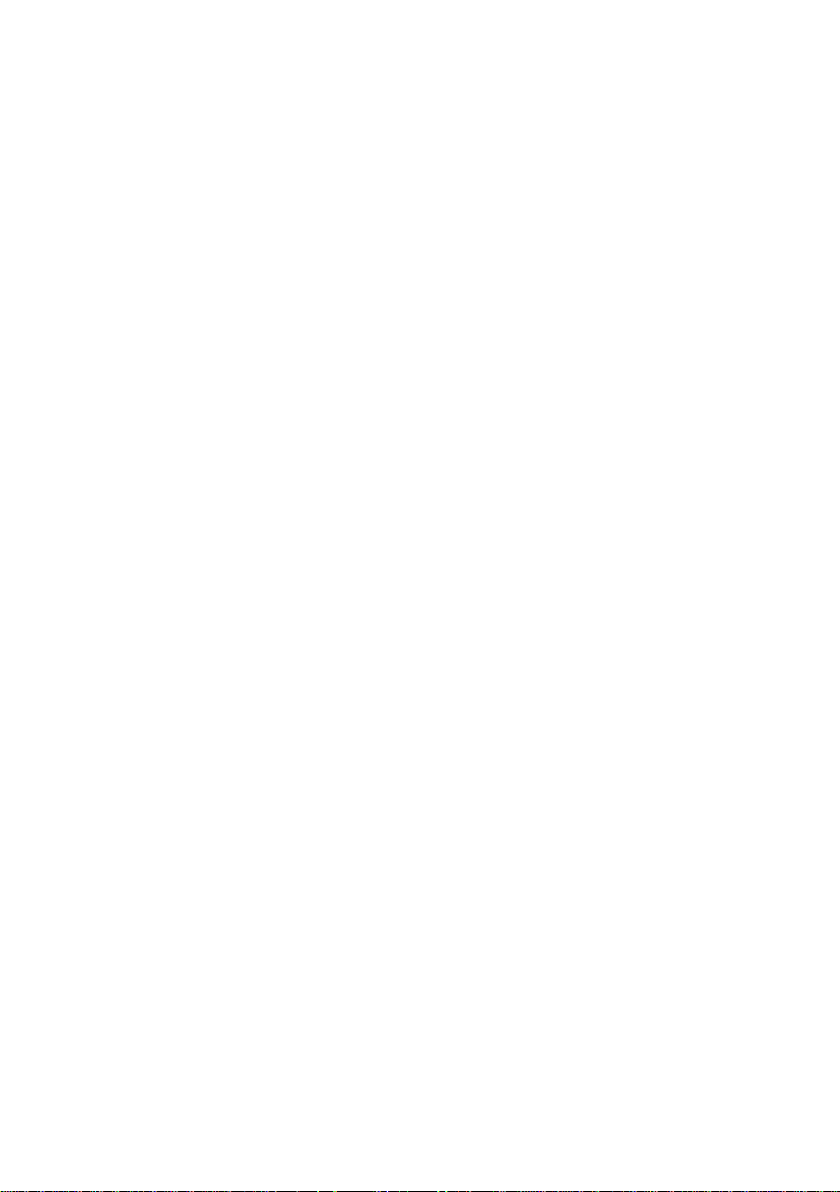
PREFACE
This manual introduces the function, installation, and operation of the UNITE
150 camera. Prior to installation and usage, please read the manual
thoroughly.
PRECAUTIONS
This product can be used only under the specified conditions in order to avoid
any damage to the camera:
Do not subject the camera to rain or moisture.
Do not remove the cover; otherwise, you may get an electric shock. In
case of abnormal operation, contact ClearOne T echnical Support.
Never operate outside the specified temperature, humidity, and power
supply recommendations.
Use a soft dry cloth to clean the camera. If the camera is very dirty, clean
it with diluted neutral detergent; do not use any type of solvents, which may
damage the surface.
Caution to transport
Avoid stress, vibration, and moisture in transport, storage, and insta ll ation.
®
During installation, take the following precautions:
Do not grasp the camera by the head when carrying the camera.
Do not turn camera head manually. Doing so may result in mechanical
damage.
Do not apply corrosive liquid, gas or solid, to avoid damaging the plastic
cover.
Make sure there are no obstacles within the camera’s rotation range.
Never power on before installation has been completed.
Do not dismantle the camera
ClearOne is not responsible for any unauthorized modification or dismantling.
5 UNITE 150: User Guide
Page 6
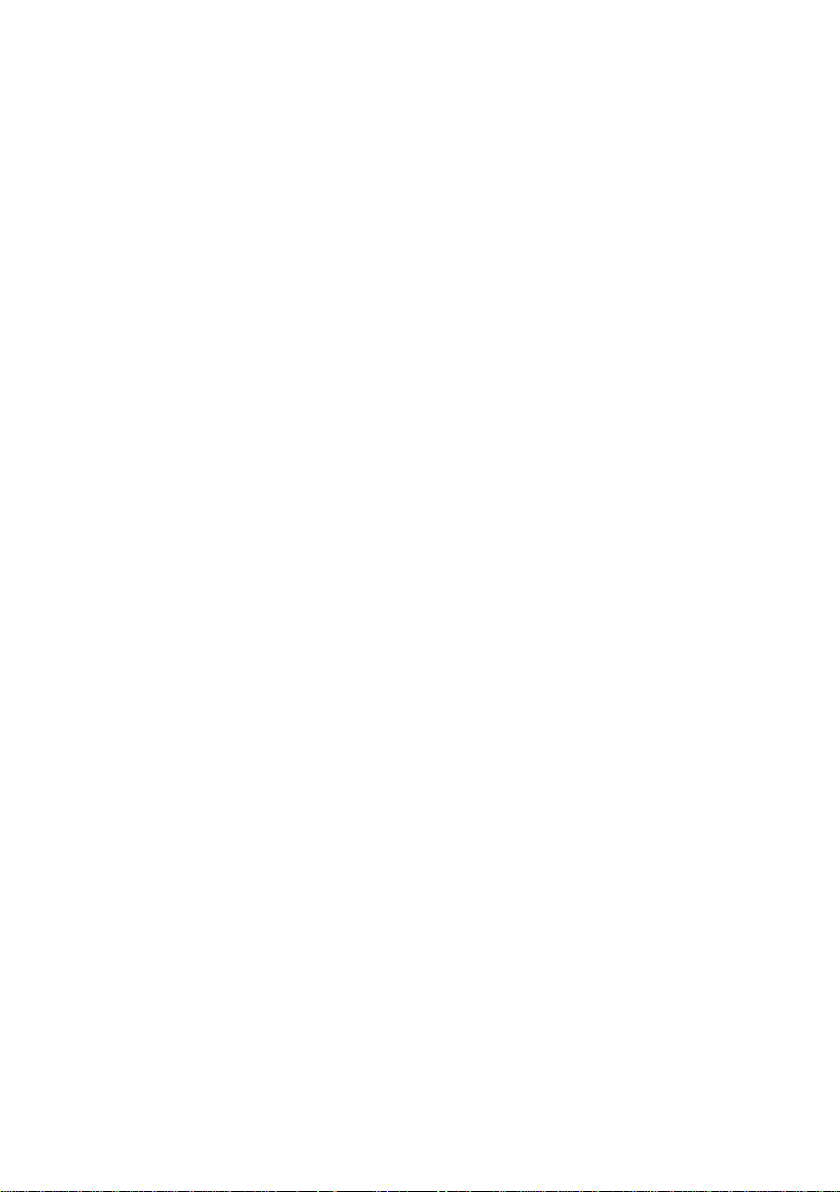
SUPPLIED ACCESSORIES
When you unpack, check that all the supplied accessories are included:
Camera
AC power adapter
Power cord
RS232 cable
Remote controller
User manual
USB 3.0 cable
6 UNITE 150: User Guide
Page 7
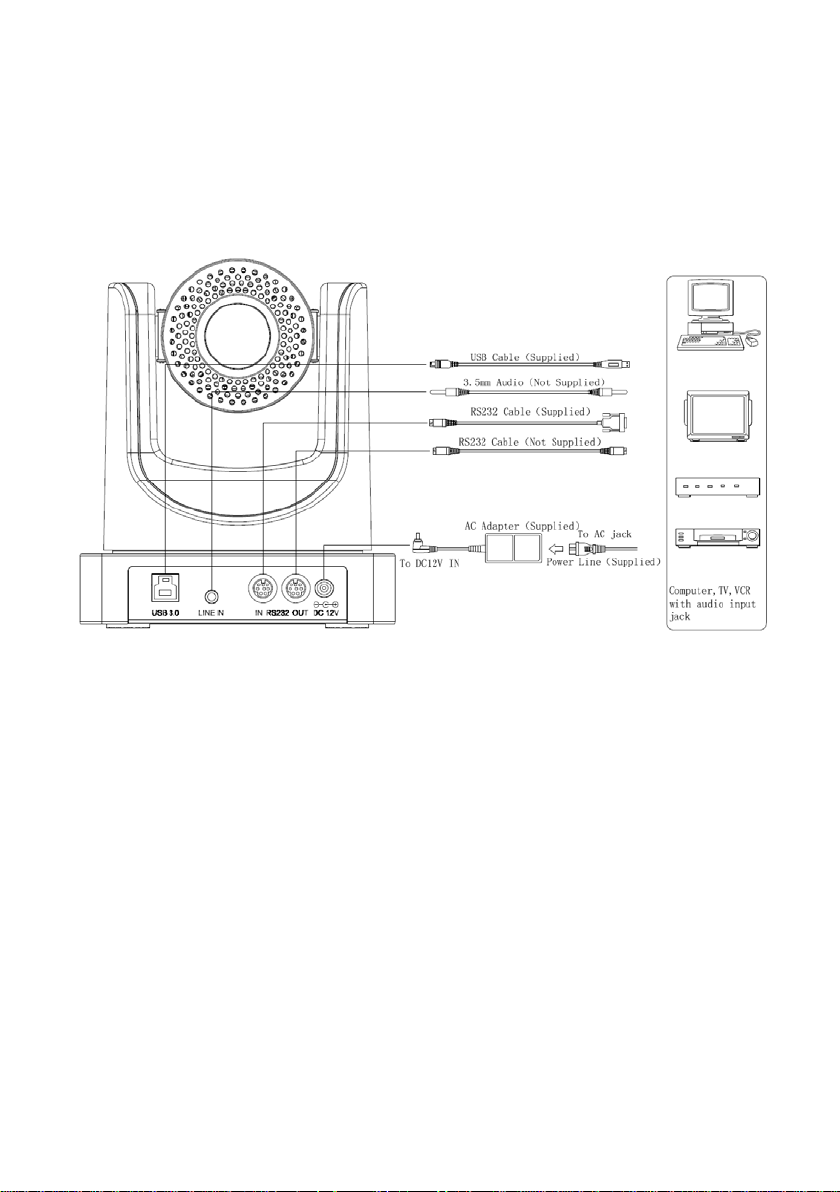
QUICK START
Step 1. Refer to the diagram below to make sure the connections
are correct.
Step2. Connect to the power. The LED light on the front panel
indicates the camera is powered on.
Step3. The process of ini tiali zat ion is c omplet ed w hen the camera
pan-tilt rotates to the maximum position of top right and then
returns to the center.
NOTE: If the position pr eset 0 has been stored, the position preset 0 will be
called up after initialization.
7 UNITE 150: User Guide
Page 8
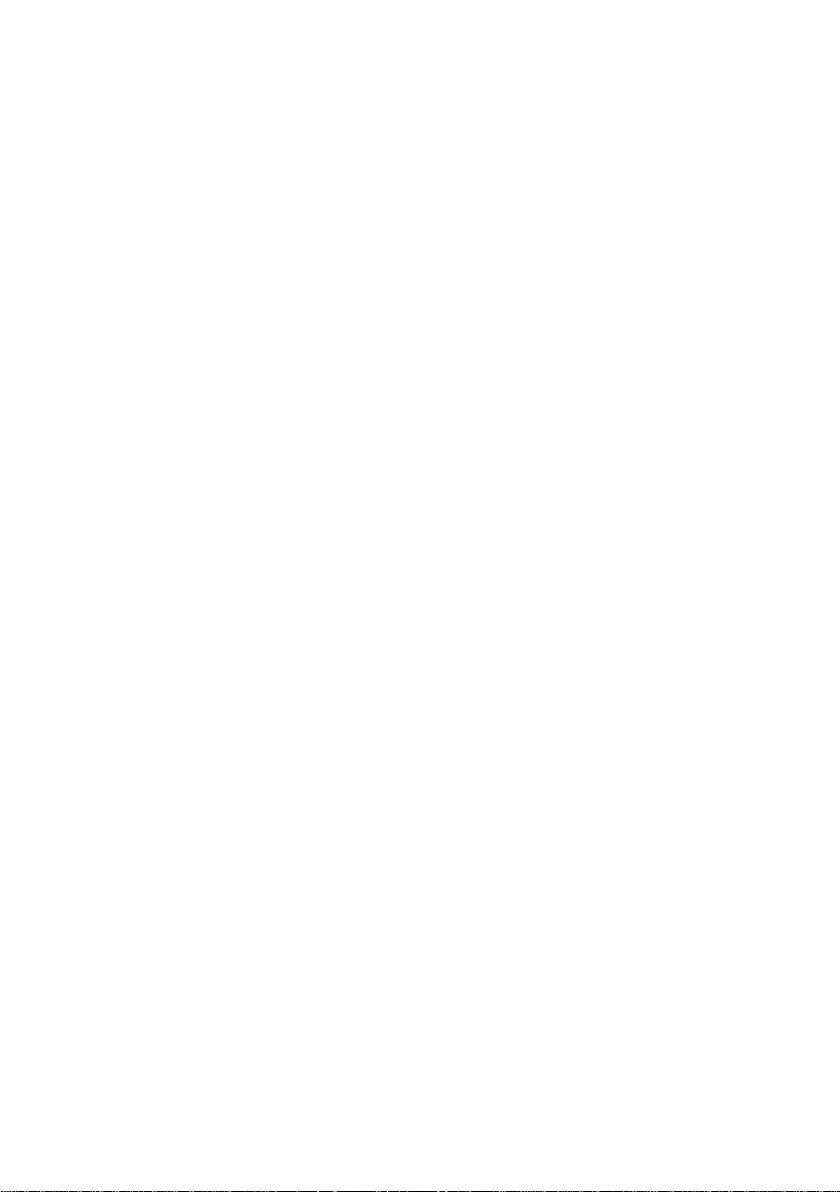
FEATURES
Full Function USB Interface
USB 3.0 u ltra-high spee d interf ace; can transfer uncom pressed orig inal vide o,
and downward compatible with USB 2.0; support UVC, UAC protocol.
1080P Full HD
Apply Panasonic's 1/2.7 inch, 2.07 million effective pixels high quality HD
CMOS sensor; can reach maximum 1920 x 1080 high resol ution and achie ve
quality image.
72.5° Wide-angle Lens
A 72.5° wide-angle high quality lens supports 12x optical zoom.
AAC Audio Encoding
Supports audio line input. Supports AAC audio encoding for better sound
quality and lower bandwidth.
Low-light
High SNR of CMOS sensor combined with 2D and 3D noise reduction
algorithm effectively reduces noise. Even under low illumination conditions, the
image can remain clear and sharp.
Remote Control
All the parameters of the camer a can be remotely controlled using th e RS232
and USB interfaces.
8 UNITE 150: User Guide
Page 9
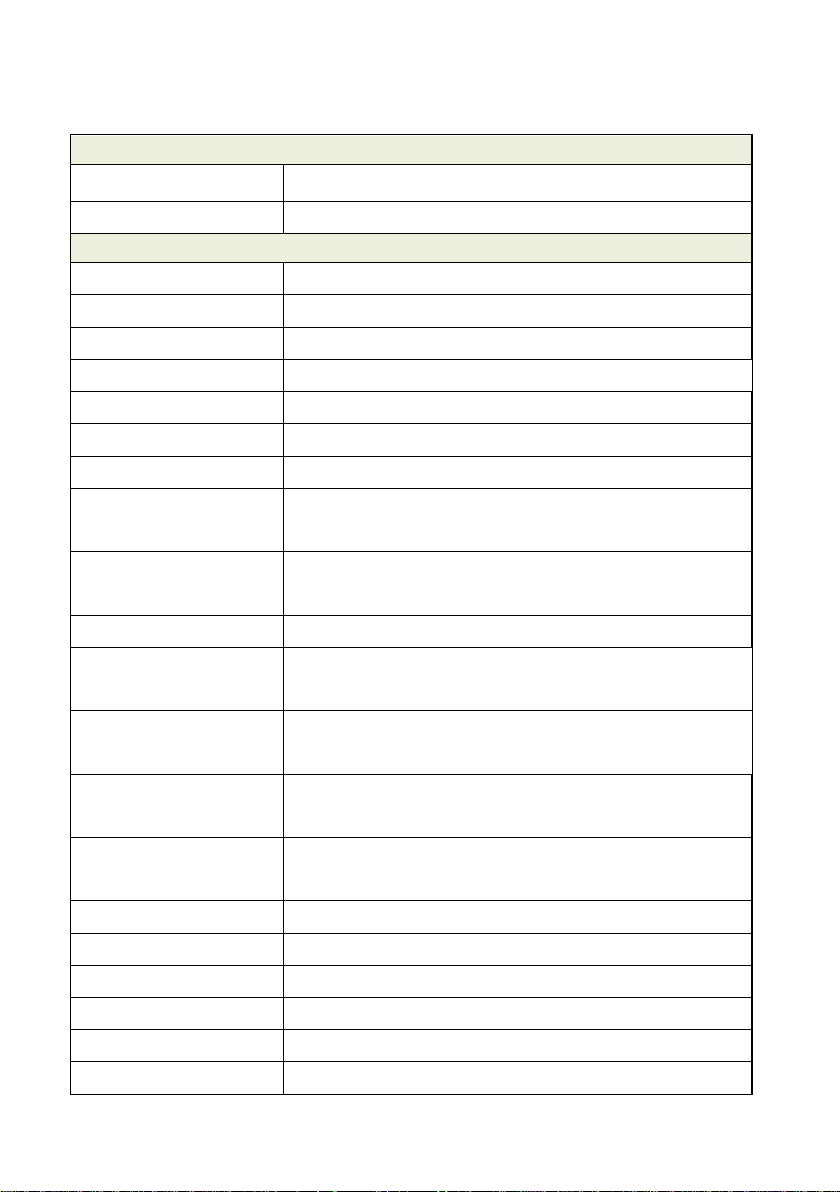
Details
Camera
PRODUCT SPECIFICATION
Model UNITE® 150
Name UNITE® USB 3.0 HD Video Conference Camera
Video System HD: 1080p/30, 1080p/25, 720p/30, 720p/25
Sensor 1/2.7'', CMOS, Effective Pixel: 2.07M
Scanning Mode Progressive
Lens 12x, f3.5mm ~ 42.3mm, F1.8 ~ F2.8
Minimal Illumination 0.5 Lux @ (F1.8, AGC ON)
Shutter 1/30s ~ 1/10000s
White Balance Auto, Indoor, Outdoor, One Push, Manual
Backlight
Compensation
Digital Noise
Reduction
Video S/N ≥55dB
Horizontal Angle of
View
Vertical Angle of
View
Horizontal Rotation
Range
Vertical Rotation
Range
Pan Speed Range 1.7° ~ 100°/s
Tilt Speed Range 1.7° ~ 69.9°/s
H & V Flip Support
Image Freeze Support
Number of Preset 255
Preset Accuracy 0.1°
Support
2D & 3D Digital Noise Reduction
72.5° ~ 6.9°
44.8° ~ 3.9°
±170°
-30° ~ +90°
9 UNITE 150: User Guide
Page 10
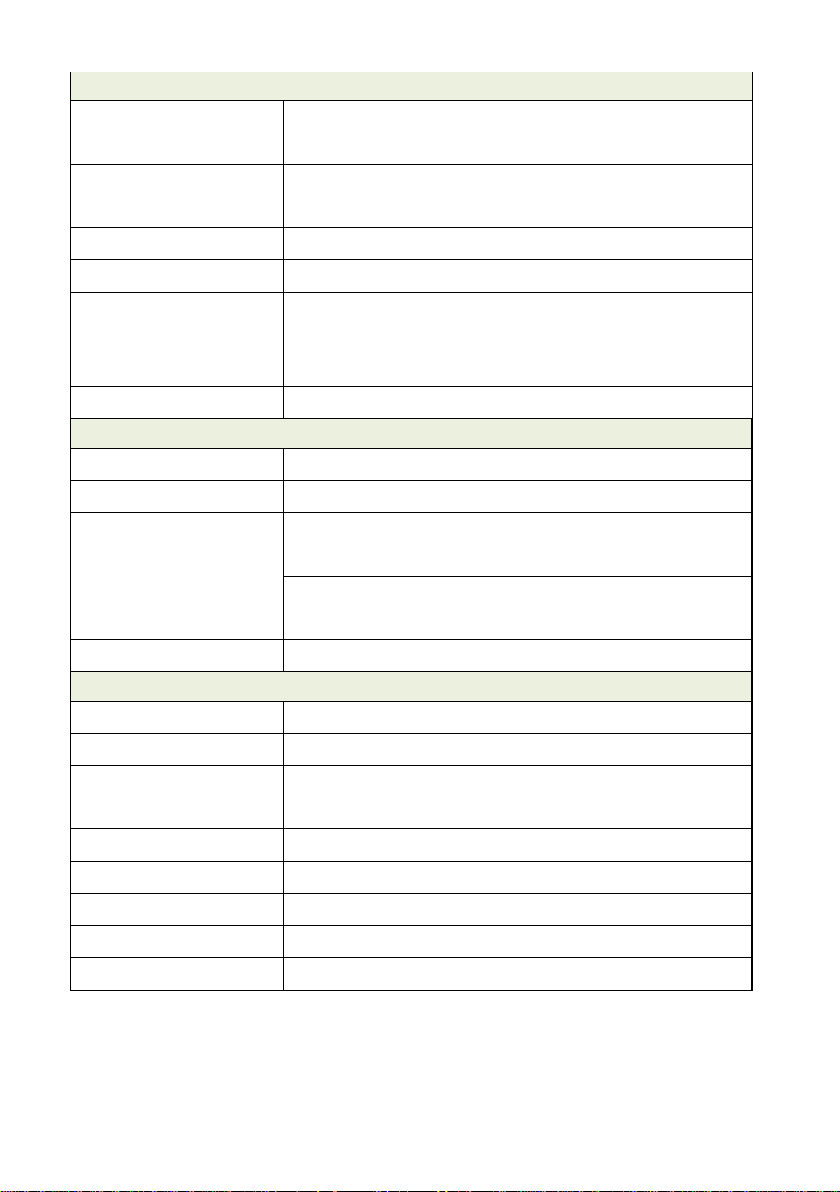
USB Features
Operate System
Input / Output Interface
Generic Specification
Color
System/Compression
Video Format USB 3.0: 1080p/30, 1080p/25, 720p/30, 720p/25
Audio on USB Support
USB Video
Communication
Protocol
UVC PTZ Support
USB Interface 1xUSB 3.0: Type B female jack
Audio Interface 1-ch: 3.5mm Audio Interface, Line In
Communication
Interface
Power Jack JEITA type (DC IN 12V)
Windows 7, Windows 8, Windows 8.1, Windows
10, Mac OSX, Linux
YUV 4:2:2
UVC 1.0 ~ UVC 1.5
1xRS232 In: 8pin Min DIN, Max Distance: 30m,
Protocol: VISCA/ Pelco-D/Pelco-P
1xRS232 Out: 8pin Min DIN, Max Distance: 30m,
Protocol: VISCA network use only
Input Voltage DC 12V
Current Consumption 1.0A (Max)
Operating
Temperature
Storage Temperature -40°C ~ 60°C (-40°F ~ 140°F)
Power Consumption 12W (Max)
MTBF >30000h
Size 144mm x144mm x168mm
Net Weight 0.91kg
10 UNITE 150: User Guide
-10°C ~ 40°C (14°F ~ 104°F)
Page 11
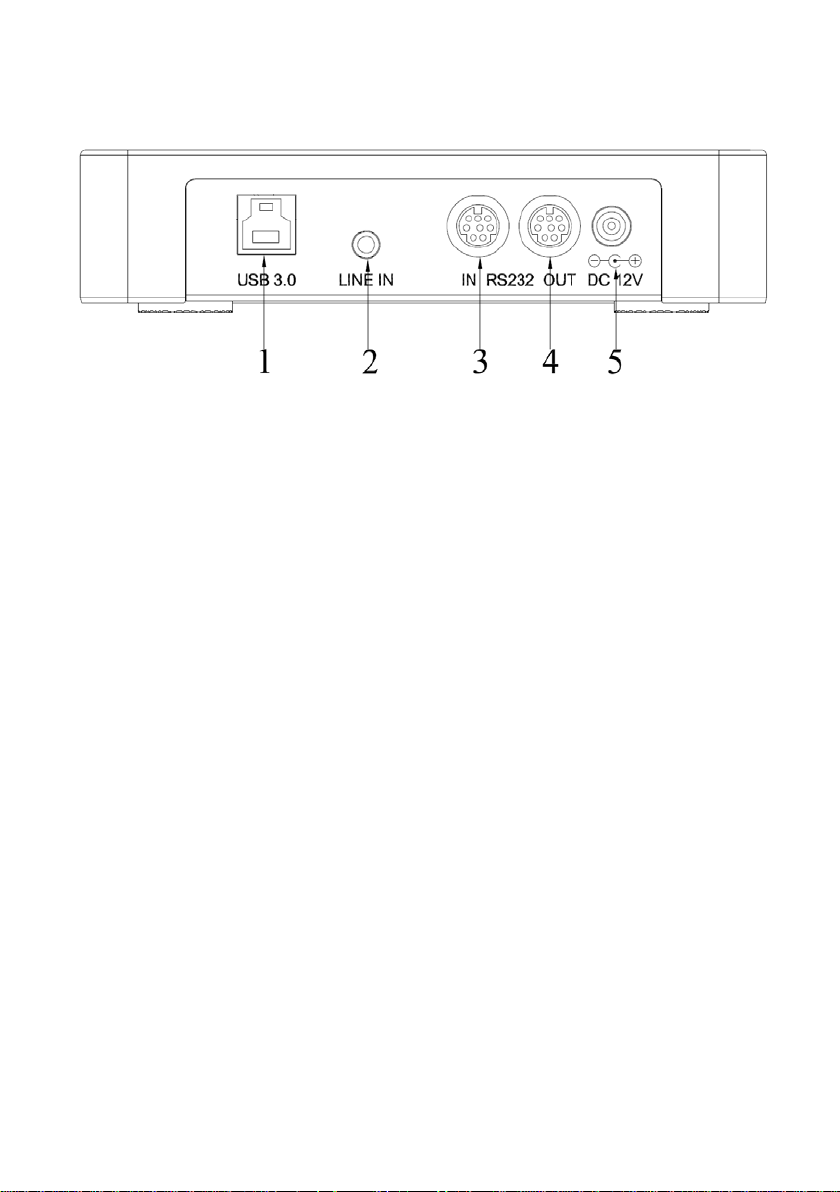
MAIN UNIT
1. USB 3.0 4. RS232 Out Interface
2. Line In Interface 5.DC Power 12V Jack
3. RS232 In Interface
11 UNITE 150: User Guide
Page 12

SIZE
Unit: mm
12 UNITE 150: User Guide
Page 13

IR REMOTE CONTROL
1. Standby Button
Press this button to ent er s t andby mode.
Press it again to enter normal mode.
NOTE: Power consumption in standby
mode is approximately half of the
normal mode
2. Position Buttons
To set preset or call preset
3. * Button
4. Set/Preset Buttons
Set a corresponding numeric key
preset position
[PRESET] + Numeric button (0-9)
NOTE: Preset 0-9 via remote control
and the rest from keyboard and the
serial port.
5. Pan-Tilt Control Buttons
Press the arrow buttons to perform
panning and tilting. Press the
[HOME] button to face the camera
back to front.
6. Back Buttons
Press OSD menu to return to previous menu.
7. Zoom Buttons
Slow Zoom: Zoom In [+] or Zoom Out [-] slowly
Fast Zoom: Zoom In [+] or Zoom Out [-] fast
8. L/R Set Button
13 UNITE 150: User Guide
Page 14

Press at the same time as the numeric button 1 [STD] and button 2 [REV] to
set the direction of the Pan-Tilt
L/R Set +1[STD]: set the Pan-Tilt turn the same direction as the L/R Set
L/R Set +2[REV]: set the Pan-Tilt turn the opposite direction as the L/R Set
9. Focus Buttons
Press [AUTO] to adjust the focus on the center of the object automatically.
Press [MANUAL] to adjust the focus manually.
Press [FAR] to focus on a far object.
Press [NEAR] to focus on a near object.
10. Camera Select Buttons
Press the button corresponding to the camera you want to control with the
remote controller.
11. # Button
Used with other buttons
12. Set Camera IR Address Buttons
[*]+[#]+[F1]: Address1
[*]+[#]+[F2]: Address2
[*]+[#]+[F3]: Address3
[*]+[#]+[F4]: Address4
13. Reset Buttons
Clear a specific preset:
[Reset] + Numeric button (0-9)
Clear all presets: [*]+[#]+[Reset]: Erase all presets
14. Pan/Tilt Control Buttons
Press arrow buttons to perform panning and tilting. Press [HOME] button to
face the camera back to front.
15. MENU
Press MENU to enter or exit the OSD menu.
16. BLC (Backlight Compensation) Button
If there is light behind the subject, the subject will appear dark.
14 UNITE 150: User Guide
Page 15

Press this button to enable the backlight compensation. Press it again to
disable the backlight compensation.
Press the backlight ON / OFF button. To cancel this function, press the
backlight ON / OFF button.
NOTE: The BLC feature is effective only in auto exposure mode.
17. Pan/Tilt Reset
Reset Pan/Tilt self-test.
18. Shortcut Set
[*]+[#]+[1]: Display OSD menu in English
[*]+[#]+[3]: Display OSD menu in Chinese
[*]+[#]+[5]: Save OSD
[*]+[#]+[6]: Quickly recover the default settings
[*]+[#]+[8]: Show the camera version
[*]+[#]+[9]: Quickly set mount mode (flip/normal)
15 UNITE 150: User Guide
Page 16

SERIAL COMMUNICATION CONTROL
In default working mode, the camera can be controlled via RS232 or RS485
(half-duplex mode). The parameters are as follows:
Baud rate: 2400/4800/9600 bit/s.
Start bit: 1 bit.
Data bit: 8 bits.
Stop bit: 1bit.
Parity bit: none.
The process of initialization is complete when the camera pan-tilt rotates to the
maximum position of top right and then returns to the center.
NOTE: If the position preset 0 has been stored, the position preset 0 is
called up after initializati on, and users will be able to control the camera
with commands in the following command list.
Control Interface Definition
Pin No. Function
16 UNITE 150: User Guide
1 DTR
2 DSR
3 TXD
4 GND
5 RXD
6 RS4857 IR OUT
8 RS485+
Page 17

ACK/ Completion Message
Command
Packet
Camera Windows DB-9 Camera In Camera Out
1. DTR 1.CD 1. DTR 1.DTR
2. DSR 2.RXD 2. DSR 2.DSR
3. TXD 3.TXD 3. TXD 3.TXD
4. GND 4.DTR 4. GND 4.GND
5. RXD 5.GND 5. RXD 5.RXD
6. RS485- 6.DSR 6. RS485- 6.GND
7. IR OUT 7.RTS 7. IR OUT 7.NC
8. RS458+ 8.CTS 8. RS485+ 8.NC
9. RI
Command List
The camera uses the VISCA/Pelco-D/Pelco-P serial standard.
Part 1 Camera-Issued Messages
Command Function
ACK/Completion
Messages
*z = Camera Address + 8
ACK
Completion
z0 4y FF
(y: Socket No.)
z0 5y FF
(y: Socket No.)
Comments
Returned when the command is
accepted.
Returned when the command has
been executed.
17 UNITE 150: User Guide
Page 18

Error Messages
Command Function
Command
Packet
Comments
Returned when the command format is
Error Messages
Syntax Error z0 60 02 FF
Command
Buffer Full
Command
Canceled
No Socket
Command Not
Executable
z0 60 03 FF
z0 6y 04 FF
(y: Socket No.)
z0 6y 05 FF
(y: Socket No.)
z0 6y 41 FF
(y: Execution
comm and Sock et No.
Inquiry command: 0)
different or when a command with illegal
command parameters is accepted.
Indicates that two sockets are already
being used (executing two commands)
and the command could not be
accepted when received.
Returned when a command which is
being executed in a socket specified by
the cancel command is canceled. The
completion message for the command
is not returned.
Returned when no command is
executed in a socket specified by the
cancel command, or when an invalid
socket number is specified.
Returned when a command can’t be
executed due to current conditions. For
example, when commands controlling
the focus manually are received during
auto focus.
18 UNITE 150: User Guide
Page 19

Part 2 Camera Control Command
Command Function Command Packet Comments
AddressSet Broadcast 88 30 01 FF Address setting
Stop 8x 01 04 07 00 FF
CAM_Zoom
CAM_Focus
Tele(Standard) 8x 01 04 07 02 FF
Wide(Standard) 8x 01 04 07 03 FF
Tele(Variable) 8x 01 04 07 2p FF
p = 0(low) - 7(high)
Wide(Variable) 8x 01 04 07 3p FF
Direct 8x 01 04 47 0p 0q 0r 0s FF pqrs: Zoom Position
Stop 8x 01 04 08 00 FF
Far(Standard) 8x 01 04 08 02 FF
Near(Standard) 8x 01 04 08 03 FF
Far(Variable) 8x 01 04 08 2p FF
p = 0(low) - 7(high)
Near(Variable) 8x 01 04 08 3p FF
Direct 8x 01 04 48 0p 0q 0r 0s FF pqrs: Focus Position
Auto Focus 8x 01 04 38 02 FF
AF On/ Off Manual Focus 8x 01 04 38 03 FF
Auto/Manual 8x 01 04 38 10 FF
Auto 8x 01 04 35 00 FF Normal Auto
Indoor mode 8x 01 04 35 01 FF Indoor mode
CAM_WB
CAM_RGain
Outdoor mode 8x 01 04 35 02 FF Outdoor mode
OnePush mode 8x 01 04 35 03 FF One Push WB mode
Manual 8x 01 04 35 05 FF Manual Control mode
OnePush trigger 8x 01 04 10 05 FF One Push WB Trigger
Reset 8x 01 04 03 00 FF
Manual Control of R
Up 8x 01 04 03 02 FF
Gain
Down 8x 01 04 03 03 FF
19 UNITE 150: User Guide
Page 20

Direct 8x 01 04 43 00 00 0p 0q FF pq: R Gain
CAM_Bgain
CAM_AE
CAM_Iris
Reset 8x 01 04 04 00 FF
Up 8x 01 04 04 02 FF
Down 8x 01 04 04 03 FF
Direct 8x 01 04 44 00 00 0p 0q FF pq: B Gain
Full Auto 8x 01 04 39 00 FF
Manual 8x 01 04 39 03 FF Manual Control mode
Shutter priority 8x 01 04 39 0A FF
Iris priority 8x 01 04 39 0B FF
Bright 8x 01 04 39 0D FF
Reset 8x 01 04 0B 00 FF
Down 8x 01 04 0B 03 FF
Manual Control of B
Gain
Automatic Exposure
mode
Shutter Priority
Automatic Exposure
mode
Iris Priority Automa tic
Exposure mode
Bright mode (Manual
control)
Iris Setting Up 8x 01 04 0B 02 FF
CAM_Gain
CAM_Bright
20 UNITE 150: User Guide
Direct 8x 01 04 4B 00 00 0p 0q FF pq: Iris Position
Reset 8x 01 04 0C 00 FF
Gain Setting Up 8x 01 04 0C 02 FF
Down 8x 01 04 0C 03 FF
Direct 8x 01 04 0C 00 00 0p 0q FF pq: Gain Position
Gain Limit 8x 01 04 2C 0p FF p: Gain Position
Reset 8x 01 04 0D 00 FF
Bright Setting Up 8x 01 04 0D 02 FF
Down 8x 01 04 0D 03 FF
Direct 8x 01 04 0D 00 00 0p 0q FF pq: Bright Position
Page 21

On 8x 01 04 3E 02 FF
Off 8x 01 04 3E 03 FF
Reset 8x 01 04 0E 00 FF
CAM_ExpComp
Up 8x 01 04 0E 02 FF
Down 8x 01 04 0E 03 FF
Direct 8x 01 04 4E 00 00 0p 0q FF pq: ExpComp Position
On 8x 01 04 33 02 FF
CAM_BackLight
Off 8x 01 04 33 03 FF
Auto 8x 01 04 50 02 FF
CAM_NR(2D)Mode
Manual 8x 01 04 50 03 FF
CAM_NR(2D)Level - 8x 01 04 53 0p FF
CAM_NR(3D)Level - 8x 01 04 54 0p FF
CAM_Flicker - 8x 01 04 23 0p FF
Exposure
Compensation On/Off
Exposure
Compensation
Amount Setting
Back Light
Compensation On/Off
ND2D Auto/Manual
p: NR Setting (0: Off,
level 1 to 5)
p: NR Setting (0: Off,
level 1 to 8)
p: Flicker Settings
(0: Off, 1: 50Hz, 2:
CAM_DHotPixel - 8x 01 04 56 0p FF
CAM_ApertureMode
(sharpness)
CAM_Aperture(sharpness)
CAM_PictureEffect
Auto 8x 01 04 05 02 FF Sharpness Auto
Manual 8x 01 04 05 02 FF Sharpness Manual
Reset 8x 01 04 02 00 FF
Down 8x 01 04 02 03 FF
Direct 8x 01 04 42 00 00 0p 0q FF pq: Aperture Gain
Off 8x 01 04 63 00 FF
B&W 8x 01 04 63 04 FF
21 UNITE 150: User Guide
60Hz)
p: Dynamic Hot Pixel
Setting (0: 0ff, level 1
to 6)
Aperture Control Up 8x 01 04 02 02 FF
Picture Effect Setting
Page 22

CAM_Memory
Reset 8x 01 04 3F 00 pp FF
pp: Memory
Set 8x 01 04 3F 01 pp FF
Number(=0 to 127)
Recall 8x 01 04 3F 02 pp FF
CAM_LR_Reverse
On 8x 01 04 61 02 FF
Off 8x 01 04 61 03 FF
On 8x 01 04 66 02 FF
CAM_PictureFlip
Off 8x 01 04 66 03 FF
CAM_ColorGain Diret 8x 01 04 49 00 00 00 0p FF
Off 8x 01 06 06 03 FF
SYS_Menu
On 8x 01 06 06 02 FF
8x 01 06 01 VV WW 03 01
Up
FF
8x 01 06 01 VV WW 03 02
Down
FF
8x 01 06 01 VV WW 01 03
Left
FF
8x 01 06 01 VV WW 02 03
Right
FF
Pan_tiltDrive
8x 01 06 01 VV WW 01 01
Upleft
FF
Image Flip Horizontal
On/Off
Image Flip Vertical
On/Off
p: Color Gain setting
0h (60%) to Eh
(200%)
Turns on/off the menu
screen
VV: Pan speed 0x01
(low speed) to 0x18
(high speed)
WW: Tilt speed 0x01
(low speed) to 0x14
(high speed)
Upright
DownLeft
DownRight
22 UNITE 150: User Guide
8x 01 06 01 VV WW 02 01
FF
8x 01 06 01 VV WW 01 02
FF
8x 01 06 01 VV WW 02 02
FF
YYYY: Pan Position
ZZZZ: Tilt Position
Page 23

Pan_tiltLimitSet
CAM_AFSensitivity
Stop
8x 01 06 01 VV WW 03 03
FF
8x 01 06 02 VV WW 0Y 0Y
AbsolutePosition
0Y 0Y 0Z 0Z 0Z 0Z FF
8x 01 06 03 VV WW 0Y 0Y
RelativePosition
0Y 0Y 0Z 0Z 0Z 0Z FF
Home 8x 01 06 04 FF
Reset 8x 01 06 05 FF
8x 01 06 07 00 0W
LimitSet
0Y 0Y 0Y 0Y 0Z 0Z 0Z 0Z FF
8x 01 06 07 01 0W
LimitClear
07 0F 0F 0F 07 0F 0F 0F FF
High 8x 01 04 58 01 FF
Normal 8x 01 04 58 02 FF
Low 8x 01 04 58 03 FF
W: 1 UpRight 0:
DownLeft
YYYY: Pan Limit
Position
ZZZZ: Tilt Position
AF Sensitivity
High/Normal/Low
CAM_SettingReset Reset 8x 01 04 A0 10 FF Reset Factory Setting
CAM_Brightness Direct 8x 01 04 A1 00 00 0p 0q FF
CAM_Contrast Direct 8x 01 04 A2 00 00 0p 0q FF pq: Contrast Position
Off 8x 01 04 A4 00 FF
Flip-H 8x 01 04 A4 01 FF
CAM_Flip
Flip-V 8x 01 04 A4 02 FF
Flip-HV 8x 01 04 A4 03 F F
CAM_SettingSave Save 8x 01 04 A5 10 FF Save Current Setting
CAM_Iridix Direct 8x 01 04 A7 00 00 0p 0q FF pq: Iridix Position
High 8x 01 04 A9 00 FF High
CAM_AWBSensitivity
Normal 8x 01 04 A9 01 FF Normal
pq: Brightness
Position
Single Command For
Video Flip
23 UNITE 150: User Guide
Page 24

Low 8x 01 04 A9 02 FF Low
Top 8x 01 04 AA 00 FF
CAM_AFZone
Bottom 8x 01 04 AA 02 FF
CAM_ColorHue Direct 8x 01 04 4F 00 00 00 0p FF
AF Zone weight select Center 8x 01 04 AA 01 FF
p: Color Hue setting
0h (− 14 dgrees) to Eh
( +14 degrees
Part 3 Demand Command
Command
CAM_ZoomPosInq 8x 09 04 47 FF y0 50 0p 0q 0r 0s FF pqrs: Zoom Position
CAM_FocusAFModeInq 8x 09 04 38 FF
CAM_FocusPosInq 8x 09 04 48 FF y0 50 0p 0q 0r 0s FF pqrs: Focus Position
Command
Packed
Return Values Comments
y0 50 02 FF Auto Focus
y0 50 03 FF Manual F ocus
y0 50 00 FF Auto
y0 50 01 FF Indoor mode
CAM_WBModeInq 8x 09 04 35 FF
CAM_RGainInq 8x 09 04 43 FF y0 50 00 00 0p 0q FF pq: R Gain
CAM_BGainInq 8x 09 04 44 FF y0 50 00 00 0p 0q FF pq: B Gain
CAM_AEModeInq 8x 09 04 39 FF
y0 50 02 FF Outdoor mode
y0 50 03 FF OnePush mode
y0 50 05 FF Manual
y0 50 00 FF Full Auto
y0 50 03 FF Manual
y0 50 0A FF S hutter priority
y0 50 0B FF I ri s pri o ri t y
y0 50 0D FF Bright
24 UNITE 150: User Guide
Page 25

CAM_ShutterPosInq 8x 09 04 4A FF y0 50 00 00 0p 0q FF pq: Shutter Position
CAM_IrisPosInq 8x 09 04 4B FF y0 50 00 00 0p 0q FF pq: Iris Position
CAM_BrightPosInq 8x 09 04 4D FF y0 50 00 00 0p 0q FF pq: Bright Position
CAM_ExpCompModeInq 8x 09 04 3E FF
CAM_ExpCompPosInq 8x 09 04 4E FF y0 50 00 00 0p 0q FF pq: ExpComp Position
CAM_BacklightModeInq 8x 09 04 33 FF
CAM_Nosise2DModeIng 8x 09 04 50 FF
CAM_Nosise2DLevel 8x 09 04 53 FF y0 50 0p FF
CAM_Noise3DLevel 8x 09 04 54 FF y0 50 0p FF
CAM_FlickerModeInq 8x 09 04 55 FF y0 50 0p FF
CAM_ApertureModeInq
8x 09 04 05 FF
(Sharpness)
CAM_ApertureInq(Sharpness) 8x 09 04 42 FF y0 50 00 00 0p 0q FF pq: Aperture Gain
y0 50 02 FF On
y0 50 03 FF Off
y0 50 02 FF On
y0 50 03 FF Off
y0 50 02 FF Auto Noise 2D
y0 50 03 FF Manual Noi s e 3D
Noise Reduction (2D) p: 0
to 5
Noise Reduction (3D) p: 0
to 8
p: Flicker Settings(0: OFF,
1: 50Hz, 2: 60Hz)
y0 50 02 FF Auto Sharpness
y0 50 03 FF Manual S harpness
CAM_PictureEffectModeInq 8x 09 04 63 FF
CAM_MemoryInq 8x 09 04 3F FF y0 50 0p FF
SYS_MenuModeInq 8x 09 06 06 FF
CAM_LR_ReverseInq 8x 09 04 61 FF
CAM_PictureFlipInq 8x 09 04 66 FF y0 50 02 FF On
y0 50 02 FF Off
y0 50 04 FF B&W
p: Memory number last
operated.
y0 50 02 FF On
y0 50 03 FF Off
y0 50 02 FF On
y0 50 03 FF Off
25 UNITE 150: User Guide
Page 26

y0 50 03 FF Off
CAM_ColorGainInq 8x 09 04 49 FF y0 50 00 00 00 0p FF
y0 50 00 FF 1920x1080i60
y0 50 01 FF 1920x1080p30
y0 50 02 FF 1280x720p60
y0 50 04 FF NTSC
y0 50 05 FF NTSC
y0 50 06 FF NTSC
VideoSystemInq 8x 09 06 23 FF
Pan-tiltMaxSpeedInq 8x 09 06 11 FF y0 50 ww zz FF
y0 50 07 FF 1920x1080p60
y0 50 08 FF 1920x1080i50
y0 50 09 FF 1920x1080p25
y0 50 0A FF 1280x720p50
y0 50 0C FF PAL
y0 50 0D FF PAL
y0 50 0E FF PAL
p: Color Gain setting 0h
(60%) to Eh (200%)
ww: Pan Max Speed
zz: Tilt Max Speed
Pan-tiltPosInq 8x 09 06 12 FF
CAM_GainLimitInq 8x 09 04 2C FF y0 50 0q FF p: Gain Limit
CAM_DHotPixelInq 8x 09 04 56 FF y0 50 0q FF
CAM_AFSensitivityInq 8x 09 04 58 FF
CAM_BrightnessInq 8x 09 04 A1 FF y0 50 00 00 0p 0q FF pq: Brightness Position
CAM_ContrastInq 8x 09 04 A2 FF y0 50 00 00 0p 0q FF pq: Contrast Position
y0 50 0w 0w 0w 0w
0z 0z 0z 0z FF
y0 50 01 FF High
y0 50 02 FF Normal
y0 50 03 FF Low
wwww: Pan Position
zzzz: Tilt Position
p: Dynamic Hot Pixel
Setting (0: 0ff, level 1 to 6)
26 UNITE 150: User Guide
Page 27

y0 50 00 FF Off
CAM_FlipInq 8x 09 04 A4 FF
CAM_IridixInq 8x 09 04 A7 FF y0 50 00 00 0p 0q FF pq: Iridix Position
CAM_AFZone 8x 09 04 AA FF
CAM_ColorHueInq 8x 09 04 4F FF y0 50 00 00 00 0p FF
CAM_AWBSensitivityInq 8x 09 04 A9 FF
y0 50 01 FF Flip-H
y0 50 02 FF Flip-V
y0 50 03 FF Flip-HV
y0 50 00 FF Top
y0 50 01 FF Center
y0 50 02 FF Bottom
p: Color Hue setting 0h (−
14 dgrees) to Eh ( +14
degrees
y0 50 00 FF High
y0 50 01 FF Normal
y0 50 02 FF Low
MENU
MENU SETTING
Exposure
1. MENU
Press the [MENU] button to display the
main menu. Use the arrow buttons to
select the item to be set. Press the
[HOME] button to enter a sub-menu.
Color
Image
P/T/Z
Noise Reduction
Setup
Communication Setup
Restore Default
[Home] Enter
[Menu] Exi t
27 UNITE 150: User Guide
Page 28

2. EXPOSURE
Select Exposure from the main
is set to Auto.
Options:
menu and press the [HOME] button.
The EXPOSURE menu appears, as
shown in the following figure:
EXPOSURE
Mode Auto
ExpCompMode Off
Backlight Off
Gain Limit 2
Anti-Flicker 60Hz
Meter Average
DRC 2
Select Item
Change Value
[Menu] Back
Mode: Exposure mode
Options:
• Auto
• Manual
• SAE
• AAE
• Bright
ExpCompMode: Exposure
compensation mode
Note: This feature is only
effective when exposure mode
28 UNITE 150: User Guide
• On
• Off
ExpComp: Exposure
compensation value
Note: This feature is only
effective when ExpCompMode
is on.
Options: -7 ~ 7
Gain Limit: Maximum gain limit
Note: This feature is only
effective when exposure mode
is set to Auto/AAE/Bright.
Options: 0 ~ 15
Backlight: Set the backlight
compensation
Note: This feature is only
effective when exposure mode
is set to Auto.
Options:
• On
• Off
DRC: DRC strength
Options: 0 ~ 8
Bright: Intensity control
Note: This feature is only
effective when
exposure mode
is set to Bright.
Options: 00~17
Page 29

Anti-Flicker Flicker: Anti-flicker
Note: This feature is only
effective when
is set to Auto/Bright.
Options:
• Off
• 50Hz
• 60Hz
Meter
Options:
• Average
• Center
• Bottom
• Top
Iris: Aperture Value
Note: This feature is only
effective when exposure mode is
set to Manual/AAE.
Options:
• F1.8
• F2.0
• F2.4
• F2.8
• F3.4
• F4.0
• F4.8
• F5.6
• F6.8
• F8.0
• F9.6
exposure mode
• F11.0
• Close
Shutter: Shutter value
Note: This feature is only
effective when exposure mode is
set to Manual/SAE.
Options:
• 1/30
• 1/60
• 1/90
• 1/100
• 1/125
• 1/180
• 1/250
• 1/350
• 1/500
• 1/725
• 1/1000
• 1/1500
• 1/2000
• 1/3000
• 1/4000
• 1/6000
• 1/10000
3. COLOR
Select Color in the main menu and
press the [HOME] button. The
COLOR menu appears, as shown in
the following figure:
29 UNITE 150: User Guide
Page 30

COLOR
WB Mode Auto
RG Tuning +6
BG Tuning 0
Saturation 100%
Hue 5
AWB sens Low
to Manual.
Options: 0~255
RG Tuning: Red gain fine-tuning
Note: This feature is only
effective when
AWB sens is set
at Low.
Options: -10 ~ +10
BG Tuning: Blue gain fine-tuning
Note: This feature is only
Select Item
Change Value
WB-Mode: White balance mode
Options:
• Auto
• Indoor
• Outdoor
• OnePush
• Manual
RG:
Red gain
Note: This feature is only
effective when
WB-Mode is set
to Manual.
Options: 0~255
effective when
AWB sens is set
at Low.
Options: -10 ~ +10
Sat.: Saturation
Options: 60% ~ 200%
Hue: Chroma adjustment
Options: 0 ~ 14
AWB sens: White balance
sensitivity
Options:
• Normal
• High
• Low
4. IMAGE
Select Image in the main menu and
press the [HOME] button. The
IMAGE menu appears, as shown in
BG: Blue gain
Note: This feature is only
effective when
WB-Mode is set
30 UNITE 150: User Guide
the following figure:
Page 31

IMAGE
Luminance 7
Contrast 9
Sharpness 3
Flip-H Off
Flip-V Off
B&W-Mode Off
Gamma 0.45
Style CStyle
Select Item
Change Value
[Menu] Back
Luminance: Brightness
adjustment
Optional items: 0 ~ 14
Contrast: Contrast adjustment
Options: 0 ~ 14
Sharpness: Sharpness
adjustment
Options:
• Auto
• 0 ~ 15
Flip-H: Image flipped horizontal
Options:
• On
• Off
Flip-V: Image flipped vertical
Options:
• On
• Off
B&W-Mode: Image color
Options:
• On
• Off
Gamma
Options:
• Default
• 0.45
• 0.5
• 0.56
• 0.63
Style
Options:
• Norm
• Clarity
• Bright
• CStyle
5. P/T/Z
P/T/Z
SpeedByZoom On
AF Zone Center
AF-Sense High
L/ R Set STD
Display Info On
Image Freeze Off
Select Item
Change Value
[Menu] Back
31 UNITE 150: User Guide
Page 32

SpeedByZoom: The depth of
field scale switch
Options:
• On
• Off
AF-Zone: Interested in focusing
area
Options:
• Top
• Center
• Bottom
AF-Sense: Automatic focusing
sensitivity options
Options:
• Low
• Normal
• High
L/R Set
Optional items:
• STD
• REV
Display Info
Options:
• On
• Off
Image Freeze
Options:
• On
• Off
6. NOISE REDUCTION
Select Noise Reduction in the main
menu and press the [HOME] button.
The NOISE REDUCTION menu
appears, as shown in the following
figure:
NOISE REDUCTION
NR2D-Level off
NR3D-Level 3
D-HotPixel Off
Select Item
Change Value
[Menu] Back
NR2D-Level: 2D noise reduction
Options:
• Off
• Auto
• 1 - 5
NR3D-Level: 3D noise reduction
Options:
• Off
• 1 - 8
D-HotPixel: Dynamic bad points
Options:
• Off
• 1 – 5
32 UNITE 150: User Guide
Page 33

[Menu] Back
7. SETUP
Select Setup in the main menu and
press the [HOME] button. The
SETUP menu appears, as s ho wn in
the following figure:
SETUP
Language EN
DVIMode DVI
Video Form a t
Select Item
Change Value
1080P30
Language: menu language
Options:
• EN
• Chinese
• Russian
DVI Mode
Options:
• DVI
• HDMI
Video Format
Options:
• 1080P30
• 1080P25
• 720P30
• 720P25
8. COMMUNICATION SETUP
Select Setup in the main menu and
press [HOME] button. The
COMMUNICATION SETUP menu
appears, as shown in the following
figure.
COMMUNICATION SETUP
Protocol VISCA
V_Address 1
V_AddrFix Off
Net Mode Serial
Baudrate 9600
Protocol: Control prot oc ol t ype
Options:
V_Address: Protocol address
decided according to agreement
(AUTO, VISCA protocol)
Options:1 ~ 7
Select Item
Change Value
[Menu] Back
• AUTO
• VISCA
• PELCO-D
• PELCO-P
33 UNITE 150: User Guide
Page 34

P_D_Address: PELCO-D
protocol
Options: 0 ~ 254
P_P_Address: PELCO-P
protocol
Options: 0 ~ 31
V_AddrFix: Set whether user s
can change VISCA address
through serial port or keyboard
Options:
• On (set to On, useless
in 88 30 01 FF
Command)
• Off
Net Mode: Set the serial port
control networking
Options:
• Serial
• Paral
Baudrate: Serial port baud rate
Options:
RESTORE DEFAULT
Restore? No
Change Value
[Home] OK
[Menu] Back
Restore: Confirm restore factory
settings
Options:
• Yes
• No
NOTE: Press [HOME] button to
confirm.
• 2400
• 4800
• 9600
9. RESTORE DEFAULT
Select Restore Default in the main
menu and press the [HOME] button.
The RESTORE DEFAULT menu
appears, as shown in the following
figure:
34 UNITE 150: User Guide
Page 35

USB 3.0
Camera supports UVC protocol, compatible USB 2.0 & USB 3.0.
USB 3.0 support 1920x1080p/30 max output.
Support OS: Windows 7/8/8.1/10, Linux, Mac OS, etc.
General software are as follows:
Windows: AMCAP, VLC, Debut Video Capture, etc.
Linux:V412 software driver and VLC m edia player, etc.
Mac OS: FaceTime. iChat, Photo Booth and Debut Video Capture, etc.
NOTE: We recommend using AMCAP version 8.0 in Windows, as its
software performance is more stable. When using high version of AMCAP
in a low configuration system, it will show the stream rendering.
NOTE: The first time the camera is accessed by USB cable, you must
install a plug-in.
MAINTENANCE AND TROUBLESHOOTING
Camera Maintenance
If you choose not to use your cam era for a long time, turn off the po wer
switch and disconnect AC power cord of AC adapter to the outlet.
Use soft cloth to clean the camera cover.
Use the sof t dr y cloth to clean t he lens. If the cam era is ver y dirty, clean it
with diluted neutral detergent. Do not use any type of solvents, which may
damage the surface.
Unqualified Application
Do not shoot ex tremely bright objects for a long per iod of time, such as
sunlight, strong light sources, etc.
Do not operate in unstable lighting conditions, as image may flicker.
35 UNITE 150: User Guide
Page 36

Troubleshooting
Problem Solution
No image
Abnormal display of
image
Image dithering even at
widest zoom position
The IR remote control
cannot control the
camera
Serial communication
cannot control the
camera
1. Check whether the power cord is connected, voltage is OK,
POWER lamp is lit.
2. Check whether the camera can self-test after start up.
3. Check the video cable to make sure it is connected correctly.
Check the video cable to make sure it is connected correctly.
1. Check whether the camera is fixed correctly.
2. Make sure there is nothing nearby causing vibrati ons.
1. Change the remote control battery.
2. Check the camera working mode.
3. Check that the IR address of the Remote Commander is set
correctly.
1. Check the camera working mode.
2. Check that the control cable is connected correctly.
36 UNITE 150: User Guide
