Clavia Stage Owner's Manual
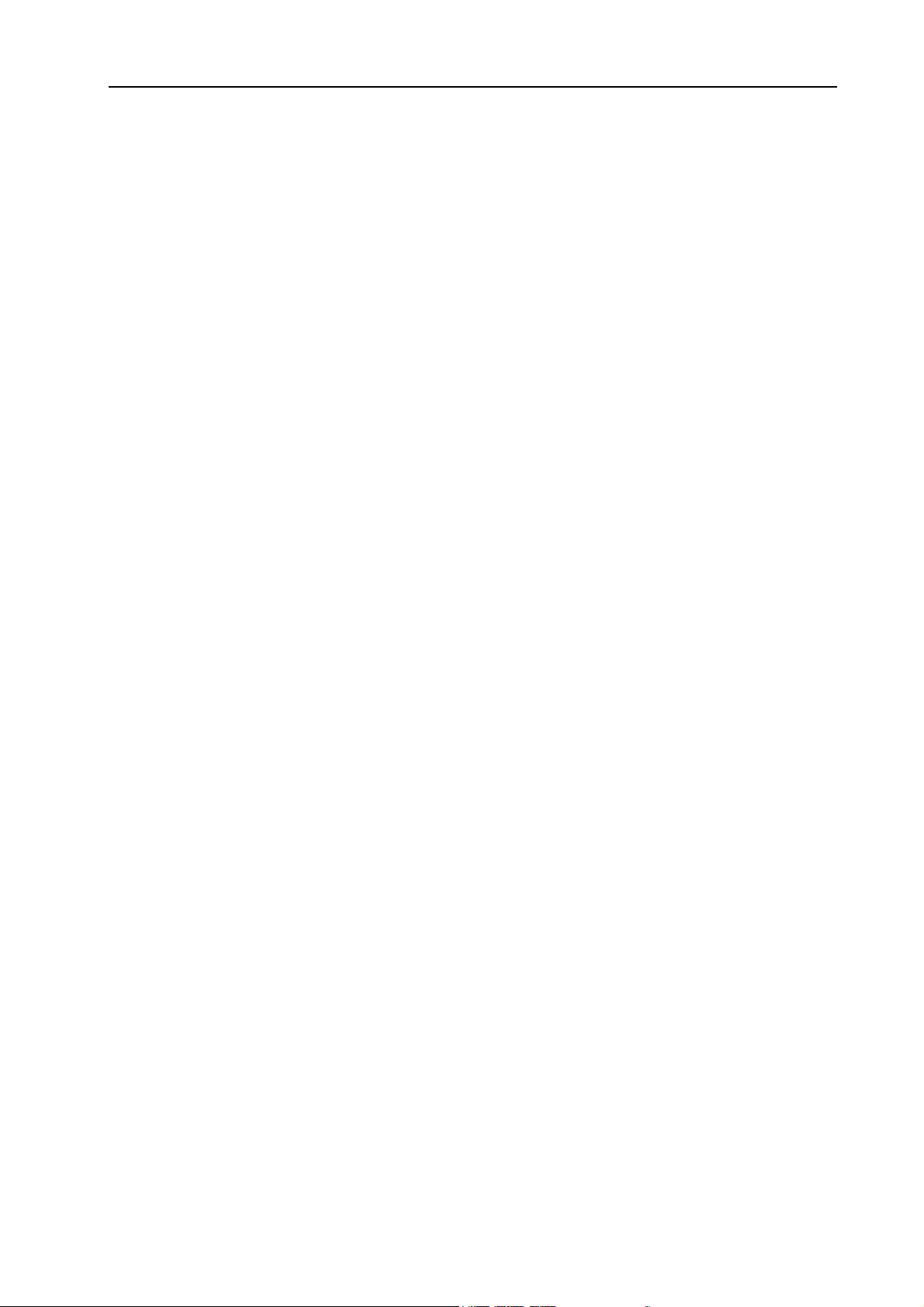
NORD STAGE V2.0x Table of contents
Table of contents
1. Introduction ......................................................... 5
Welcome ....................................................................................... 5
About the Owner’s Manual........................................................ 6
Clavia on the Internet ............................................................... 6
2. Overview ................................................................ 7
The Nord Stage front panel ..................................................... 7
The Keyboard............................................................................... 8
About Knobs & Buttons............................................................. 8
3. Connections ........................................................10
Nord Stage rear panel ............................................................ 10
Audio connections .................................................................... 10
MIDI connections ...................................................................... 10
Connecting pedals.................................................................... 11
4. Getting Started .................................................12
About Instruments ................................................................... 12
About Programs........................................................................ 12
Activating instrument sections .............................................. 13
About Panel A & B .................................................................... 14
Setting output Level for instruments .................................. 14
Adding a Global effect ............................................................ 15
5. The Program section ..........................................16
Overview..................................................................................... 16
What is a Program? .................................................................. 19
Storing Programs..................................................................... 20
6. The Instruments .................................................22
Introduction.............................................................................. 22
Common Features...................................................................... 22
The Organ Section.................................................................... 24
The Piano section...................................................................... 30
The Synth section..................................................................... 34
1
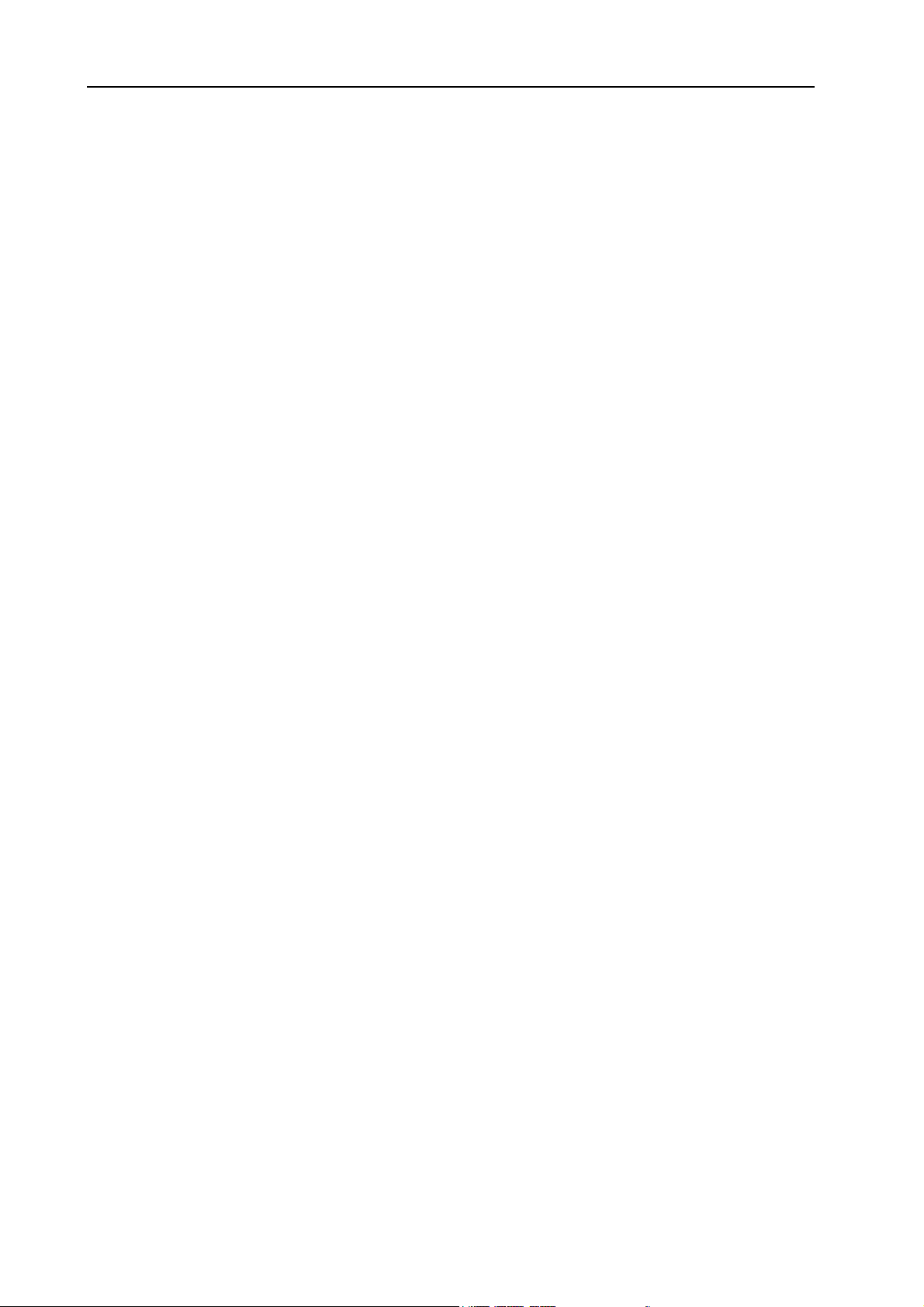
Table of contents NORD STAGE V2.0x
7. The Effects ......................................................... 49
About the effects .....................................................................49
The Panel effects......................................................................50
The Rotor section ....................................................................55
8. Keyboard Zones and Dual Panel setups .........56
About Keyboard Zones .............................................................56
Octave Shift ..............................................................................58
Dual Panel setups ....................................................................58
9. The Morph Assign feature ................................ 60
About Morph Assign .................................................................60
Using Morph - an example.........................................................60
Morph Assignable parameters.................................................61
About setting Morph parameter ranges ................................62
Clearing Morph Assignments...................................................62
About Aftertouch .....................................................................62
10. The Extern section .......................................... 63
About the Extern section ........................................................63
Setting up ..................................................................................63
Using the Extern section.........................................................63
The Parameter section..............................................................64
11. System functions............................................. 66
System menu...............................................................................66
Sound Menu................................................................................68
MIDI menu ...................................................................................68
Extern menu ...............................................................................69
12. Factory Presets and OS .................................71
Internal memory ........................................................................71
Factory presets ........................................................................71
The Nord Stage Manager application .....................................72
Backup and restore programs.................................................72
Transferring piano samples .....................................................73
OS upgrades ..............................................................................73
2
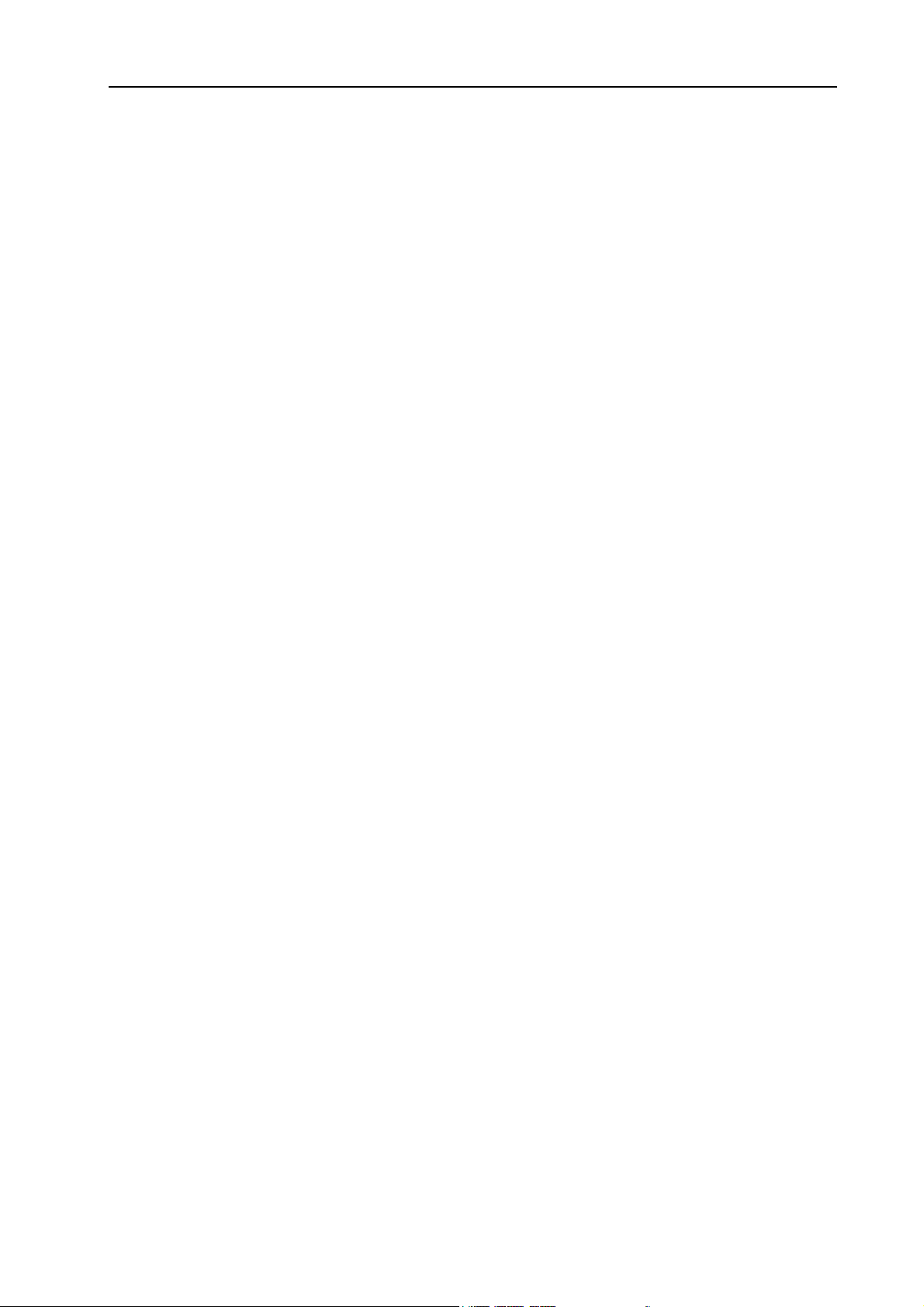
NORD STAGE V2.0x Table of contents
13. MIDI functions..................................................74
About the MIDI implementation ............................................... 74
Using Nord Stage with a sequencer ...................................... 75
Program, Controller and Synth Sound dumps..................... 76
Panic........................................................................................... 77
14. MIDI implementation.........................................78
MIDI Controller list................................................................ 78
MIDI Implementation Chart...................................................... 81
Index........................................................................83
3
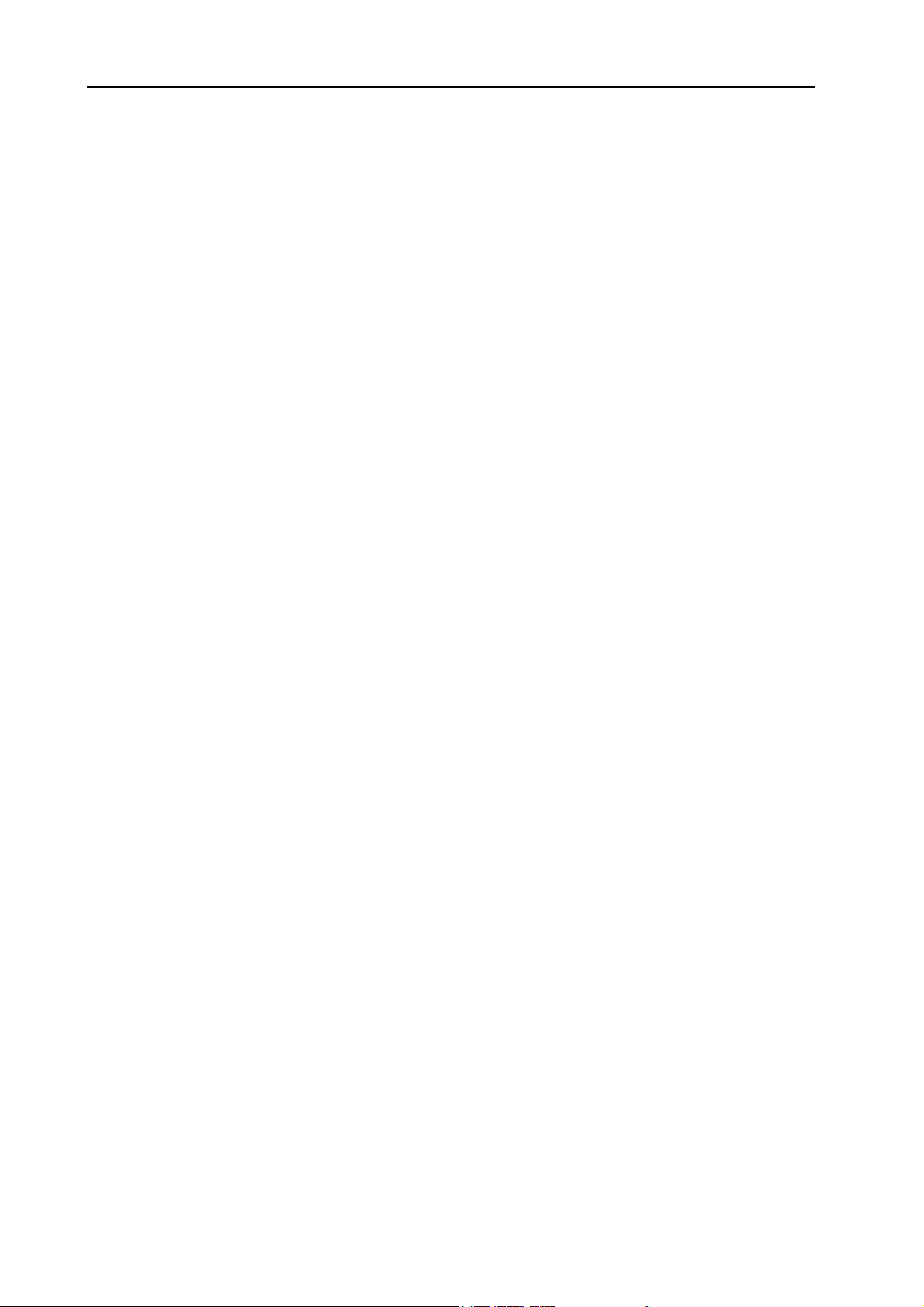
Table of contents NORD STAGE V2.0x
4
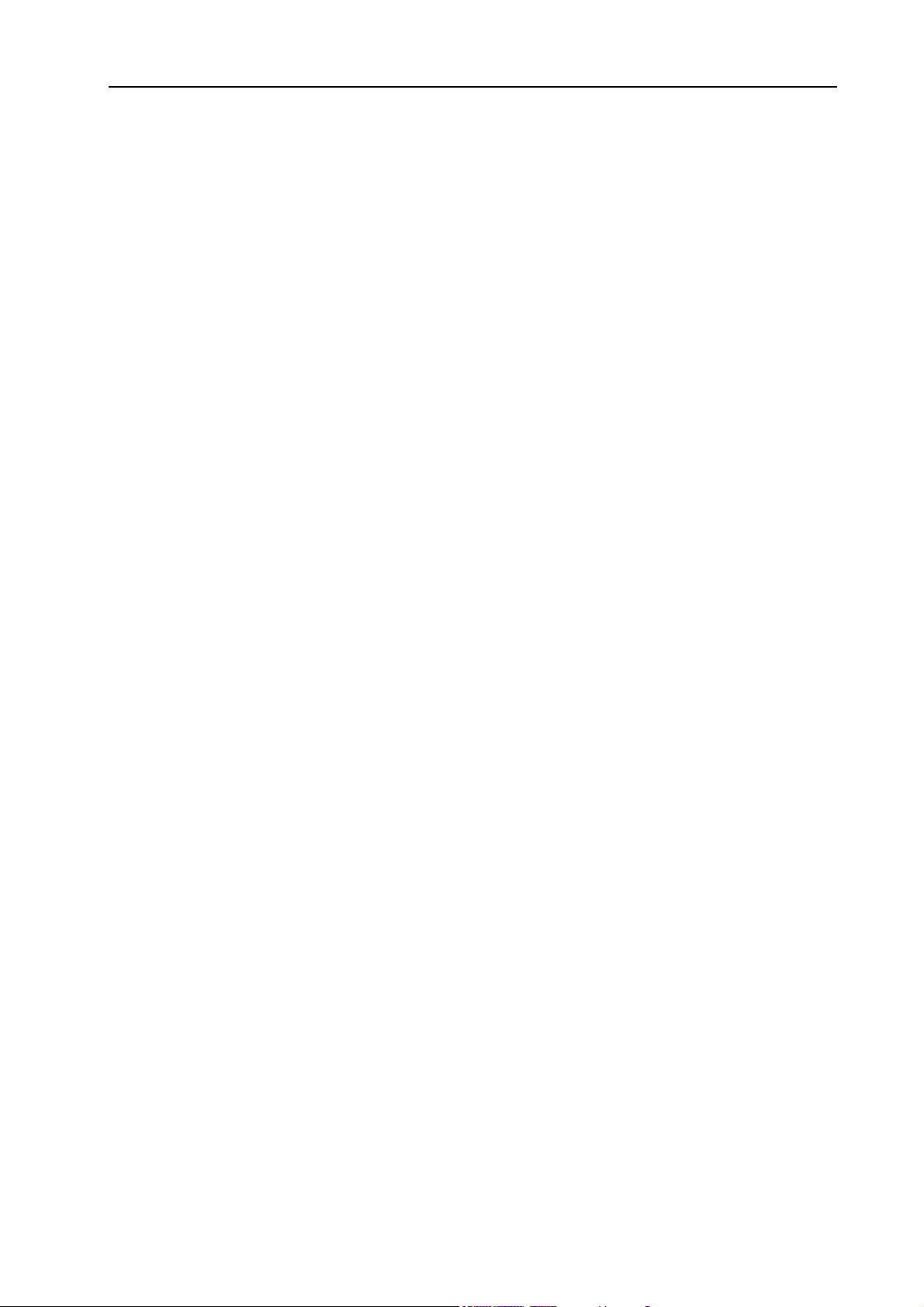
NORD STAGE V2.0x 1. Introduction: Welcome
1. INTRODUCTION
WELCOME
We’d first like to thank you for purchasing the Nord Stage Seventy Six/Eighty Eight! Clavia’s goal when
developing the Nord Stage was to create a flagship stage instrument encompassing the whole range of Clavia’s expertise. Building on the success of the Nord Electro, the Nord Stage incorporates the best emulations of traditional electromechanical/acoustic keyboard instruments on the market as well as a synthesizer
section designed for maximum ease of use, yet offering wide sonic possibilities.
Nord Stage features outstanding classic keyboard sounds with true feel, from natural keyboard response to
authentic sound. A medium weighted hammer action 76 or 88note keyboard makes this instrument the
largest in Clavia’s range, yet it weighs only 16,5/18,5 kilos which is an achievement in itself.
To make a great tool you have to put all the focus on a few things, and that’s what we did with the Nord
Stage. Think about it, the best tool isn’t a Swiss army knife.
F
EATURES
Nord Stage has the following main features:
• Organ section with faithful reproductions of three classic models; B3 (Hammond), V-Type (Vox Continental) and F-Type (Farfisa).
• Piano section with concert grand/upright acoustic pianos, Electric Pianos and Wurlitzer electric pianos,
Clavinet, and Electric Grand.
• Synth section with subtractive, FM and wavetable synthesis.
• Comprehensive effects section.
• A medium weighted hammer action 76 or 88 note keyboard with Aftertouch.
• An Extern section for controlling external MIDI instruments.
• A Morph feature for applying multiple parameter changes to a sound with controllers.
• Splits and layers are easily set up by assigning instruments to Keyboard Zones.
But that’s not all. There are two independent Panels “A” and “B”, each containing a full setup of the Stage
instruments. This means that you have access to six instrument sections and two independent effect sections! Amongst other things, this allows for “dual manual” B3 organ emulation, and easy setup of all kinds
of instrument layering and splits.
Page 5
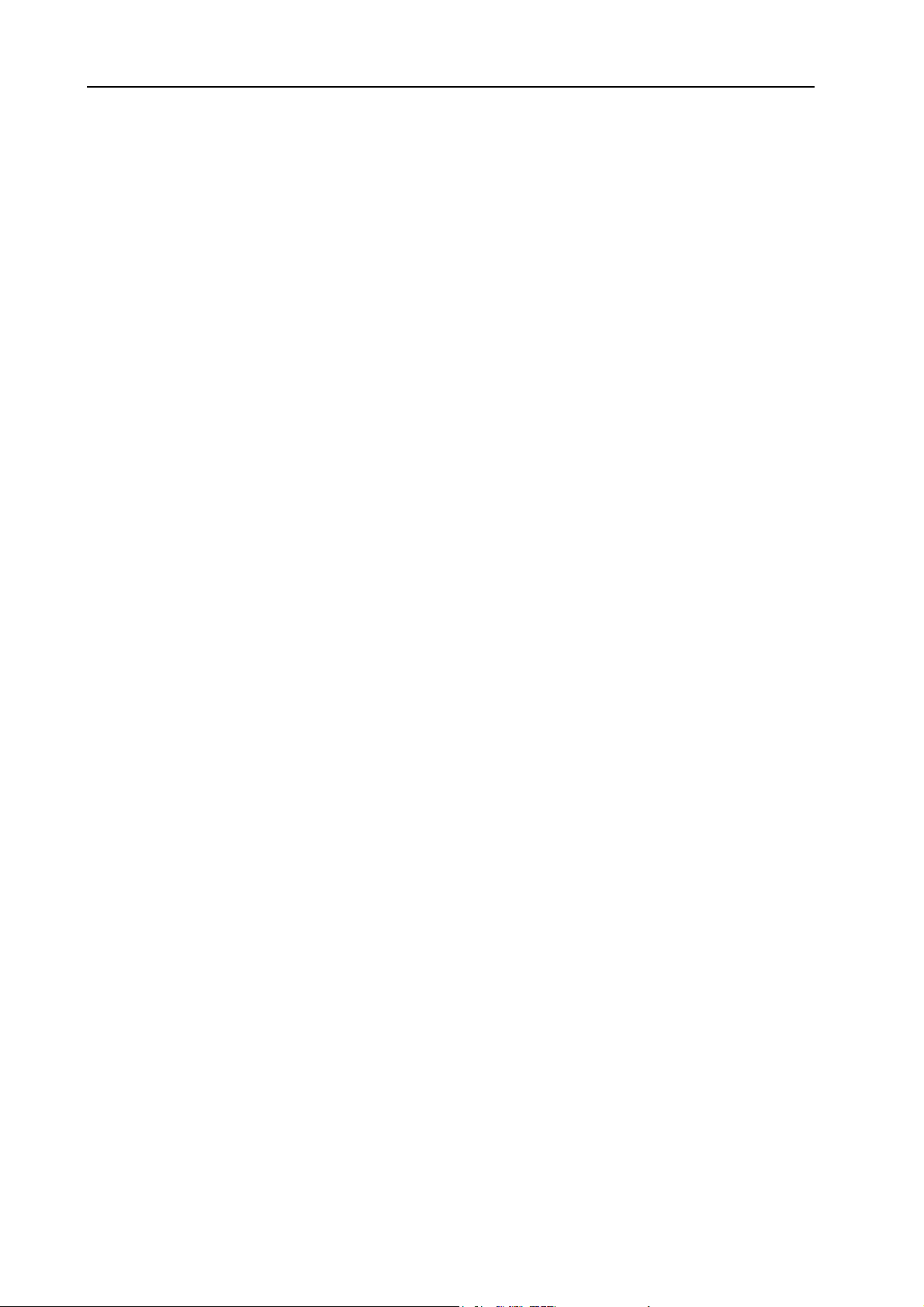
1. Introduction: About the Owner’s Manual NORD Eighty Eight V2.0x
ABOUT THE OWNER’S MANUAL
The manual is arranged mainly as a reference manual. In many cases you’ll get tips on how to practically
use the functions, alone and also together with other functions. Every time the manual wants your attention to an object on the Stage, the name of that object will be printed
button’. The LCD display on the Nord Stage is always referred to as the D
reference to the ‘keyboard’, that reference also applies to any incoming MIDI note messages.
R
EADING THE MANUAL IN ADOBE ACROBAT READER
This manual is also available in the digital PDF-file format. It can be downloaded, free of charge, from Clavia’s web site at http://www.clavia.se. When reading the manual as PDF-file, you will need Adobe Acrobat
Reader 4.0 or later. This program can be downloaded, free of charge, at http://www.adobe.com.
With Adobe Acrobat Reader it is possible to use special navigation features like hyperlinks. This means
that you can click with the mouse on a word or sentence and automatically get to the location indicated by
the word/sentence. To better show what words or sentences are hyperlinked in this manual, these words
are written in magenta.
LIKE THIS
, e.g. ‘press the S
ISPLAY
. Whenever there is a
TORE
CLAVIA ON THE INTERNET
If you have access to the Internet, you’re very welcome to visit http://www.clavia.se. There you will find
the latest information about Nord Stage and other Clavia products. You can also download new Nord
Stage sounds and software upgrades, free of charge.
Page 6
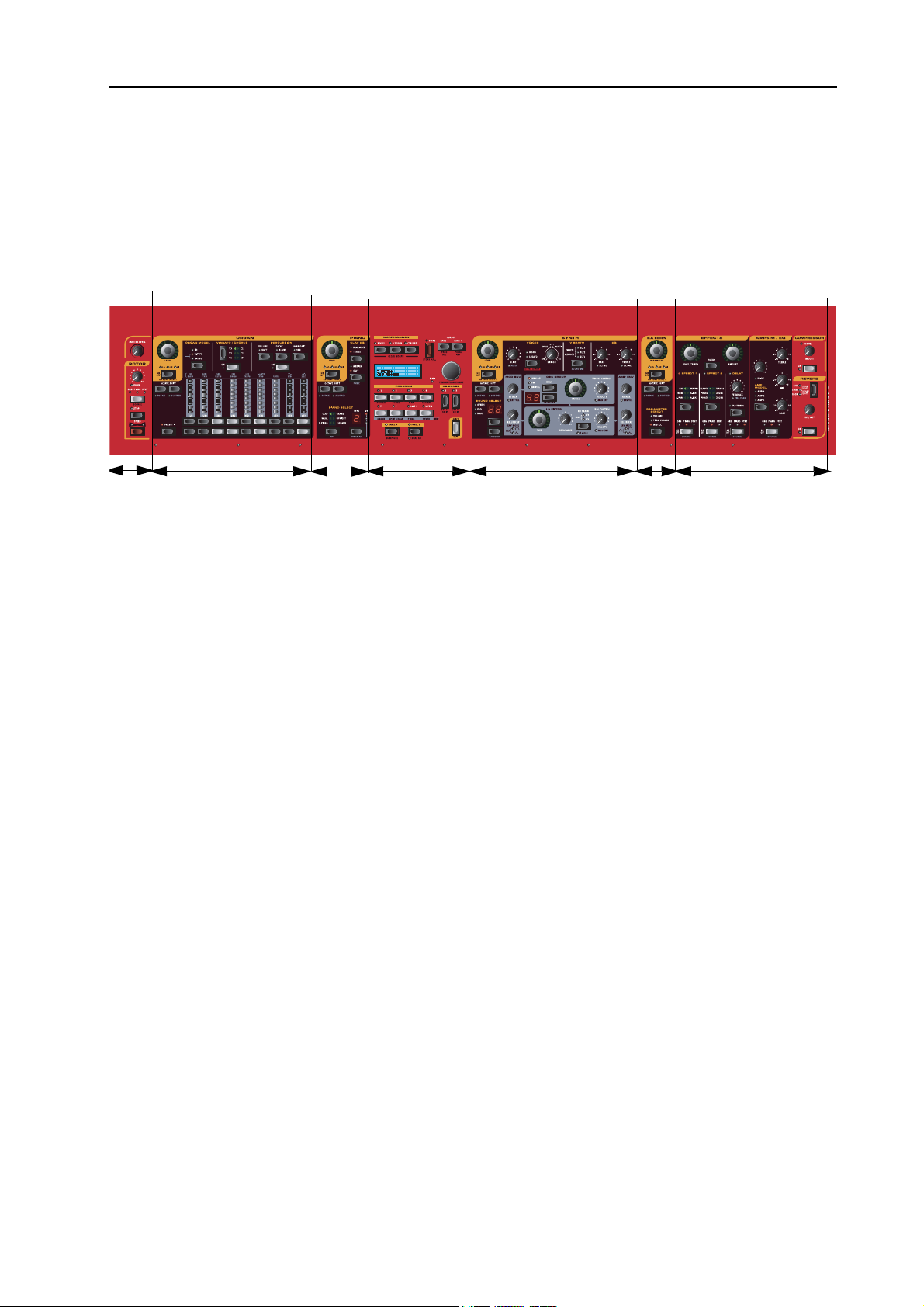
NORD STAGE V2.0x 2. Overview: The Nord Stage front panel
2. OVERVIEW
THE NORD STAGE FRONT PANEL
Master
Level/Rotor
effect section
THE
M
THE O
Organ section
PROGRAM SECTION
The central Program section is where you select and store Programs, access System parameters, activate
keyboard zones for splits and layers, and assign Morphing functions. See “The Program section” on page 16
for details.
ASTER LEVEL/ROTOR SECTION
The leftmost front panel section contains a Master Level control and a rotary speaker simulator effect.
The M
ASTER LEVEL
PHONES
The Rotor effect section is logically placed close to the organ section (as rotary speaker effects are most commonly used with organ sounds), but can be applied to any instrument section just like the other effects. See
“The Rotor section” on page 55
The Organ section in the Stage features emulations of three classic organ models; a Hammond B3, a Vox
Continental II (V-Type) and a Farfisa Compact DeLuxe (F-Type). See “The Organ Section” on page 24.
output.
RGAN SECTION
Piano
section
knob controls the overall output level for all four C
Program section
Synth section
Extern
section
H OUT
Effects section
jacks and the H
EAD-
THE P
IANO SECTION
The piano section in Nord Stage comprises various multi-sampled piano instruments. Nord Stage utilizes
advanced multi-level sample playback, catching every nuance from soft to hard key strokes. Nord Stage
comes right out of the box with ten classic piano instruments stored in Flash memory. The big advantage
with Flash memory is that you can replace instruments with new ones and that no backup battery is required. The Stage also sports a USB interface for quick and easy download of new piano sounds. See “The
Piano section” on page 30.
Page 7
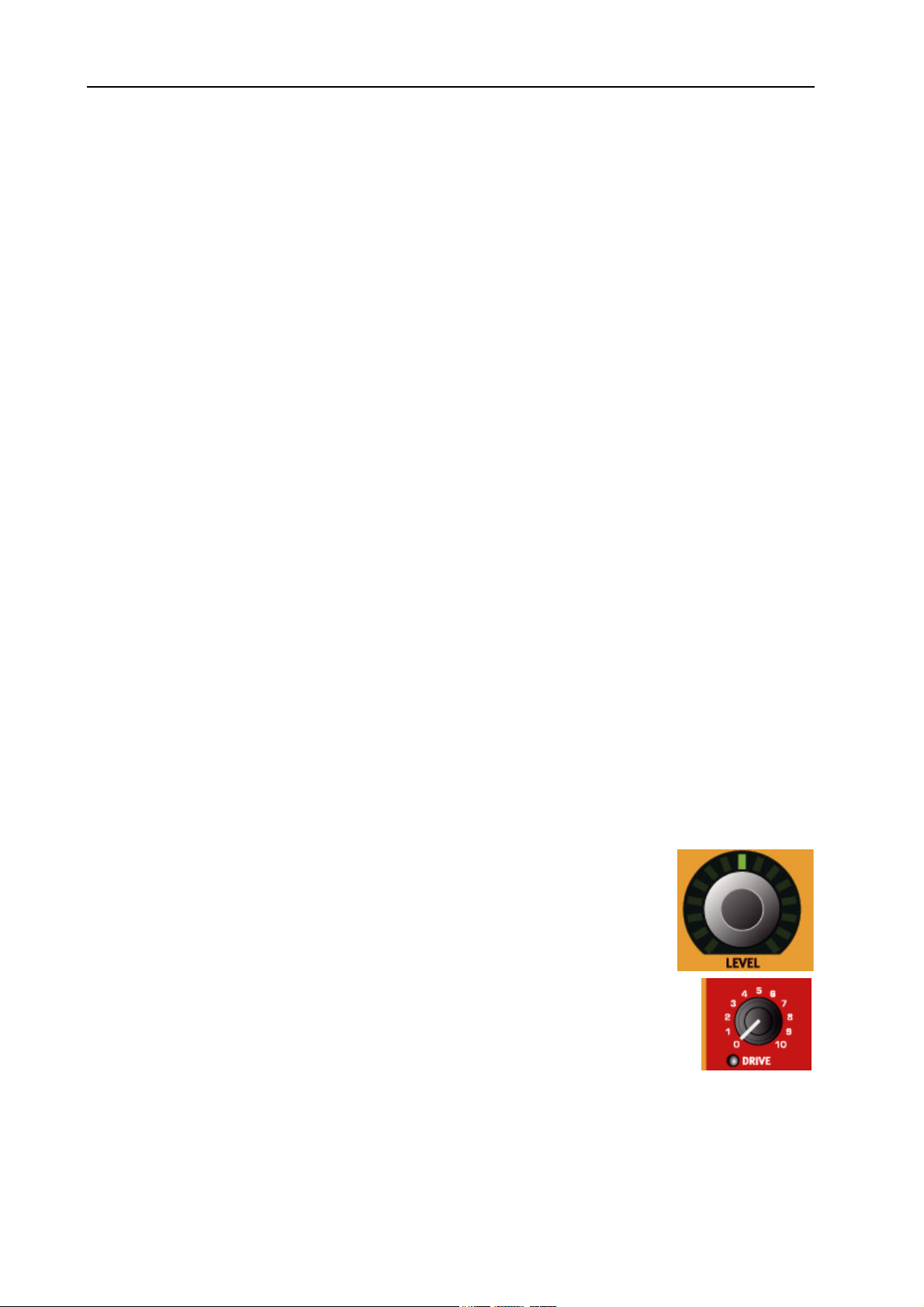
2. Overview: The Keyboard NORD Eighty Eight V2.0x
THE S
THE E
THE E
YNTH SECTION
The Synth section has been designed for maximum ease of use in live situations, while keeping flexibility
and sound control. It is based on standard subtractive synthesis, with a very flexible oscillator section that
can produce all common analog-style waveforms, up to three-oscillator FM synthesis, and a bank of carefully designed wavetables for those unusual timbres. The synth also sports a high-quality resonant low-pass
filter with selectable slope, two envelopes, a simple EQ, and a very powerful Unison mode.
See “The Synth section” on page 34.
XTERN SECTION
The Extern section controls an external MIDI instrument. You can use the P
various parameters on the external device. You can also assign the external instrument to any Keyboard
Zone, just like the built-in instruments! See “The Extern section” on page 63.
FFECTS SECTION
Here you’ll find the numerous effects and modulations you can use to add that extra flavour to your sounds.
See “The Effects” on page 49.
ARAMETER
knob to control
THE KEYBOARD
The keyboard of Nord Stage features 76 or 88 medium weighted keys for optimal feel and response with
piano instruments. For organ sounds there is also a fast trigger response option which closely mimics the
feel of a real organ.
The keyboard can be split into three Keyboard Zones to which any instrument section can be freely assigned. Assigned Keyboard Zones are saved with a Program. See “Keyboard Zones and Dual Panel setups”
on page 56.
ABOUT KNOBS & BUTTONS
THE
KNOBS
There are two types of knobs on the Nord Stage:
• Rotary Encoders that show the position with red LED indicators.
These always reflect the “true” value, and can also be controlled using the Morph
function (see “About Morph Assign” on page 60).
• Other knobs are of potentiometer type. After you load a program, the corresponding parameter may not correspond to the actual position of the physical knob.
As soon as you begin turning a knob, the parameter value will ‘snap’ to the knob’s
physical position.
Page 8
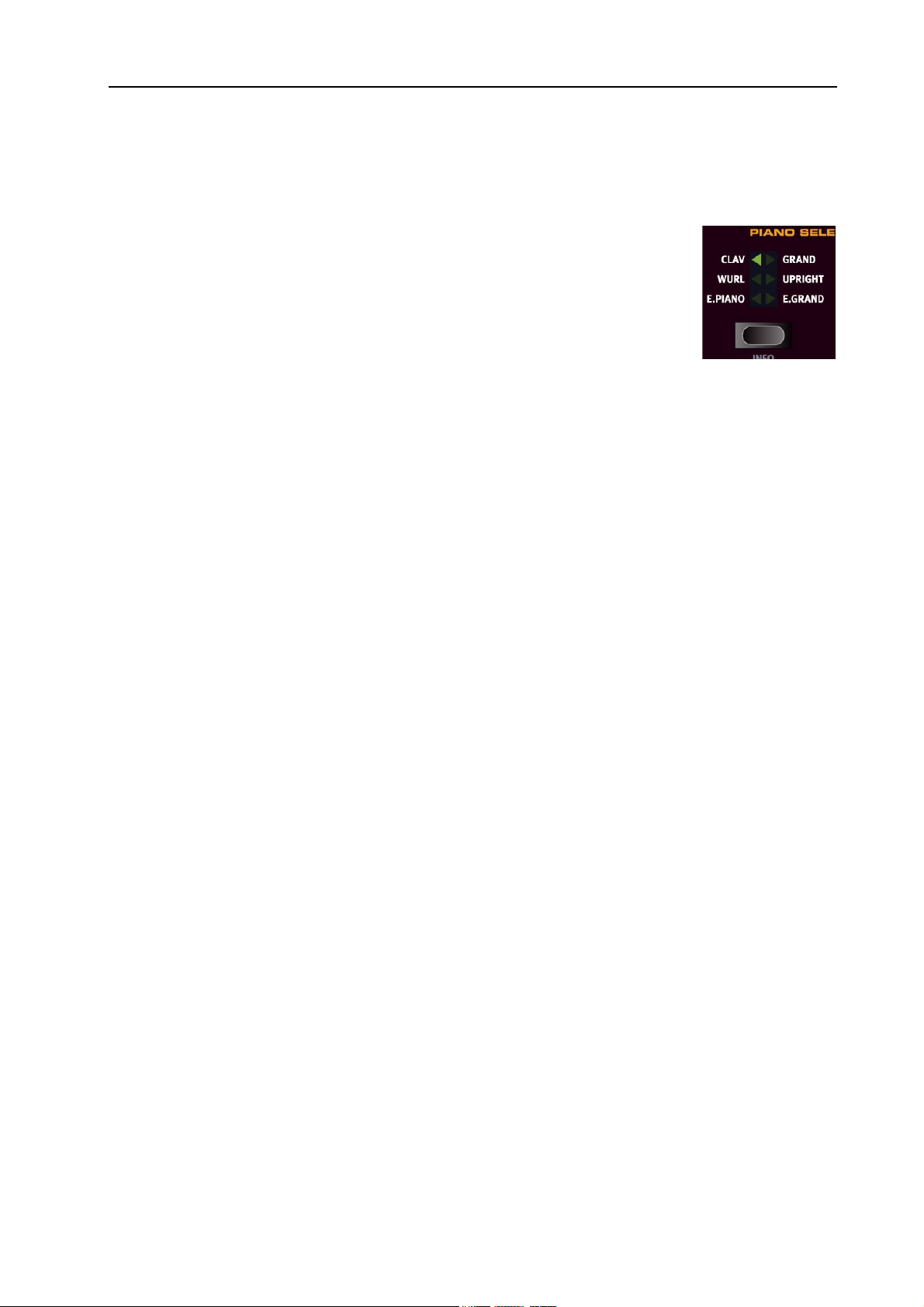
NORD STAGE V2.0x 2. Overview: About Knobs & Buttons
THE
BUTTONS
There are three types of buttons for editing sounds on the Nord Stage:
S
ELECTOR BUTTONS
Press the S
ELECTOR
button repeatedly to select between options printed next to the
corresponding triangular LED (see figure).
O
N/OFF BUTTONS
The O
D
RAWBAR BUTTONS
The D
RAWBAR
rameter when held. I.e. if you hold a D
buttons have a LED next to them to indicate the status.
N/OFF
buttons are special in the way that they auto-increment/decrement the corresponding pa-
RAWBAR
button the corresponding drawbar parameter will contin-
ue to increment or decrement (within its range) until you release the button.
THE S
HIFT BUTTON
Many buttons and knobs have a second function, printed in darker text just below the button or knob. You
access these additional functions and parameters by holding S
while pressing a button or turning a
HIFT
knob.
The S
button is also an E
HIFT
button, used for example to exit menus and store operations.
XIT
Page 9
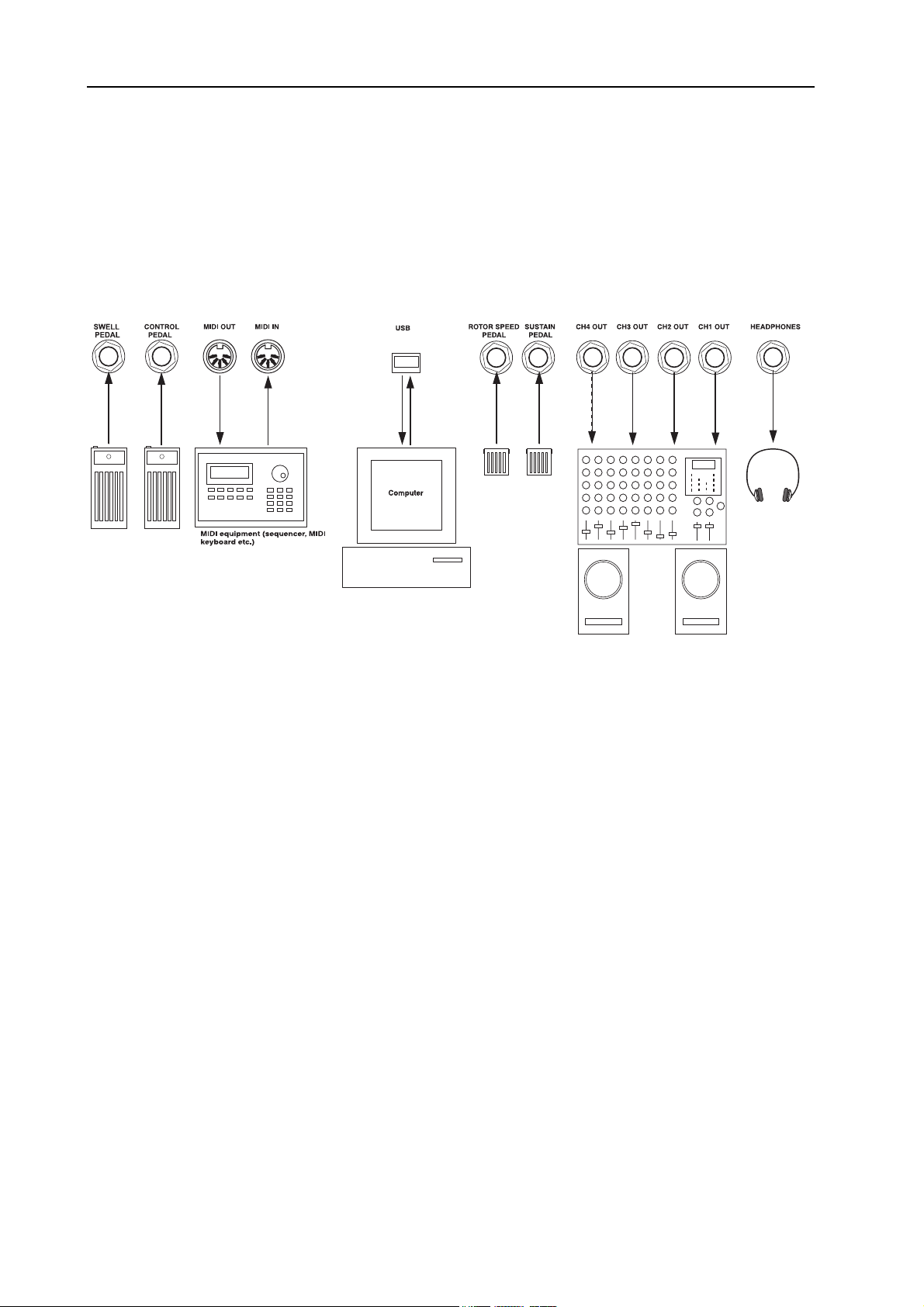
3. Connections: Nord Stage rear panel NORD Eighty Eight V2.0x
3. CONNECTIONS
NORD STAGE REAR PANEL
AUDIO CONNECTIONS
• Make all audio connections before turning on your power amplifier!
• All signal cables used with the Nord Stage must be shielded.
1-4)) are line level and unbalanced.
• The four audio outputs (CH O
• If you wish to connect the Nord Stage in stereo to your audio equipment, you should use CH1 O
pair with C
• You can also route individual instruments to CH O
channels. This is done on the System page - see page 66.
H2 OUT
.
UT
UTPUTS 3 & 4 either in stereo or as two mono
MIDI CONNECTIONS
• If you are using a Nord Stage together with a MIDI keyboard, connect a MIDI cable from MIDI Out
on the keyboard to MIDI I
• If you are using Nord Stage to control an external MIDI instrument, connect a MIDI cable from MIDI
O
UT on the Nord Stage to the MIDI In connector on the other instrument.
on the Nord Stage.
N
UT
in
Page 10
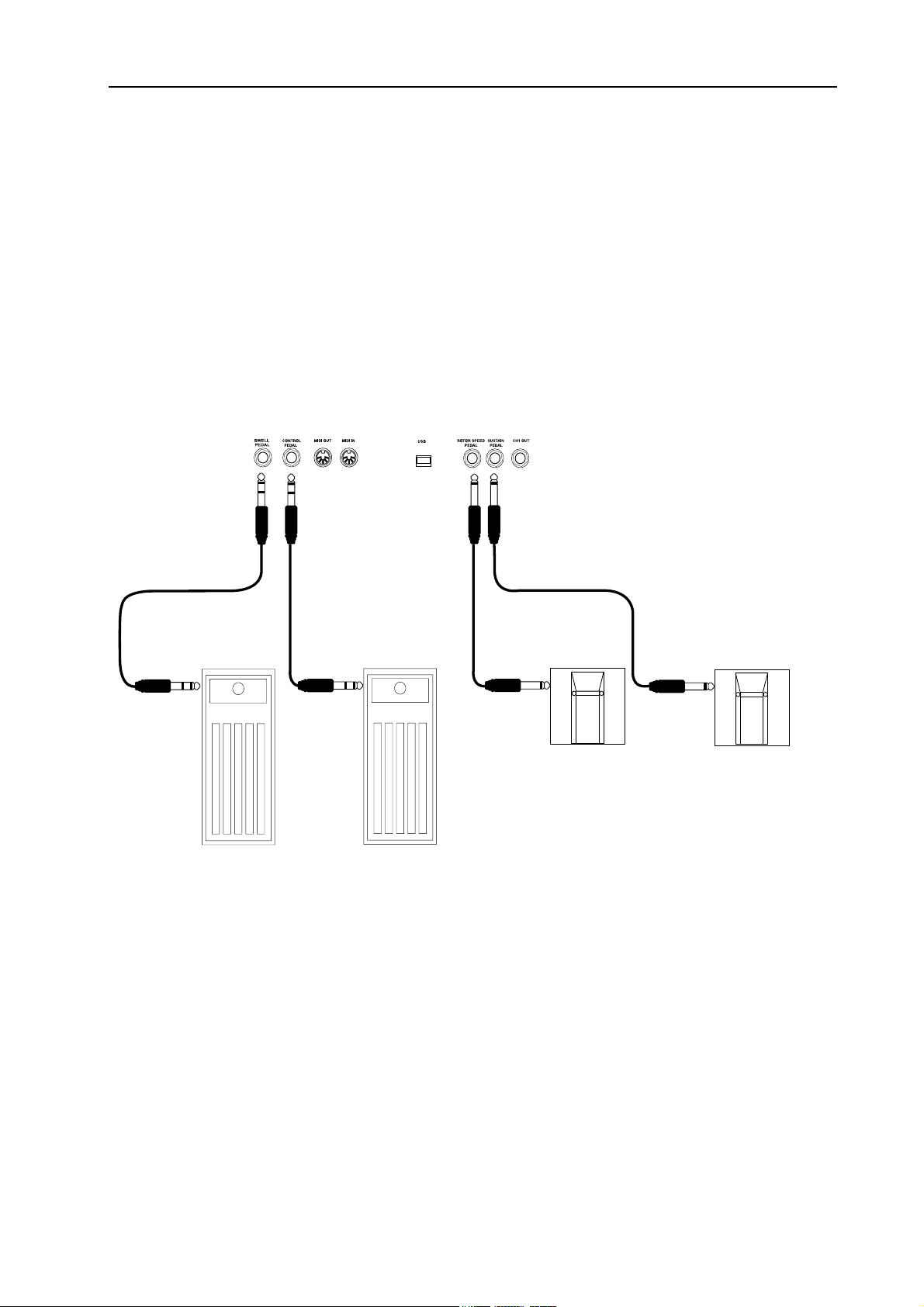
NORD STAGE V2.0x 3. Connections: Connecting pedals
CONNECTING PEDALS
The Nord Stage has four pedal inputs: one C
Stage parameters), one O
(for rotary speaker fast/slow selection). You can select for each instrument whether it should react to sustain
or not (see “Activating the Sustain Pedal/Pitch Stick for Instruments” on page 22). Connect the pedals as
shown in the figure below:
When connecting an expression-type pedal to the C
should use a stereo cable (Tip-Ring-Sleeve). Please note that the pedal must have a stereo output jack. Pedals from various manufacturers have different characteristics. To simplify setup, the most common pedal
models (Roland, Yamaha, Ernie Ball and Fatar) are preconfigured in the Nord Stage, and you simply select
the type of pedal in the System menu. See “Ctrl Pedal Type” on page 67 for more information about this
setting.
RGAN SWELL input, one SUSTAIN PEDAL input and one ROTOR SPEED input
ONTROL PEDAL input (configurable to control various Nord
ONTROL PEDAL
or O
RGAN SWELL input, you
THE O
You can connect an expression pedal to the O
the characteristic swell volume/frequency response is faithfully reproduced.
U
SING A ROTOR SPEED PEDAL
You can use a pedal connected to the R
for the Rotary Speaker effect. This pedal can work in hold or toggle mode, which is set in the System Menu
(see page 66).
RGAN SWELL INPUT
RGAN SWELL
OTOR SPEED
input to control organ swell. For the B3 organ,
input to switch between Slow and Fast rotor speed
Page 11
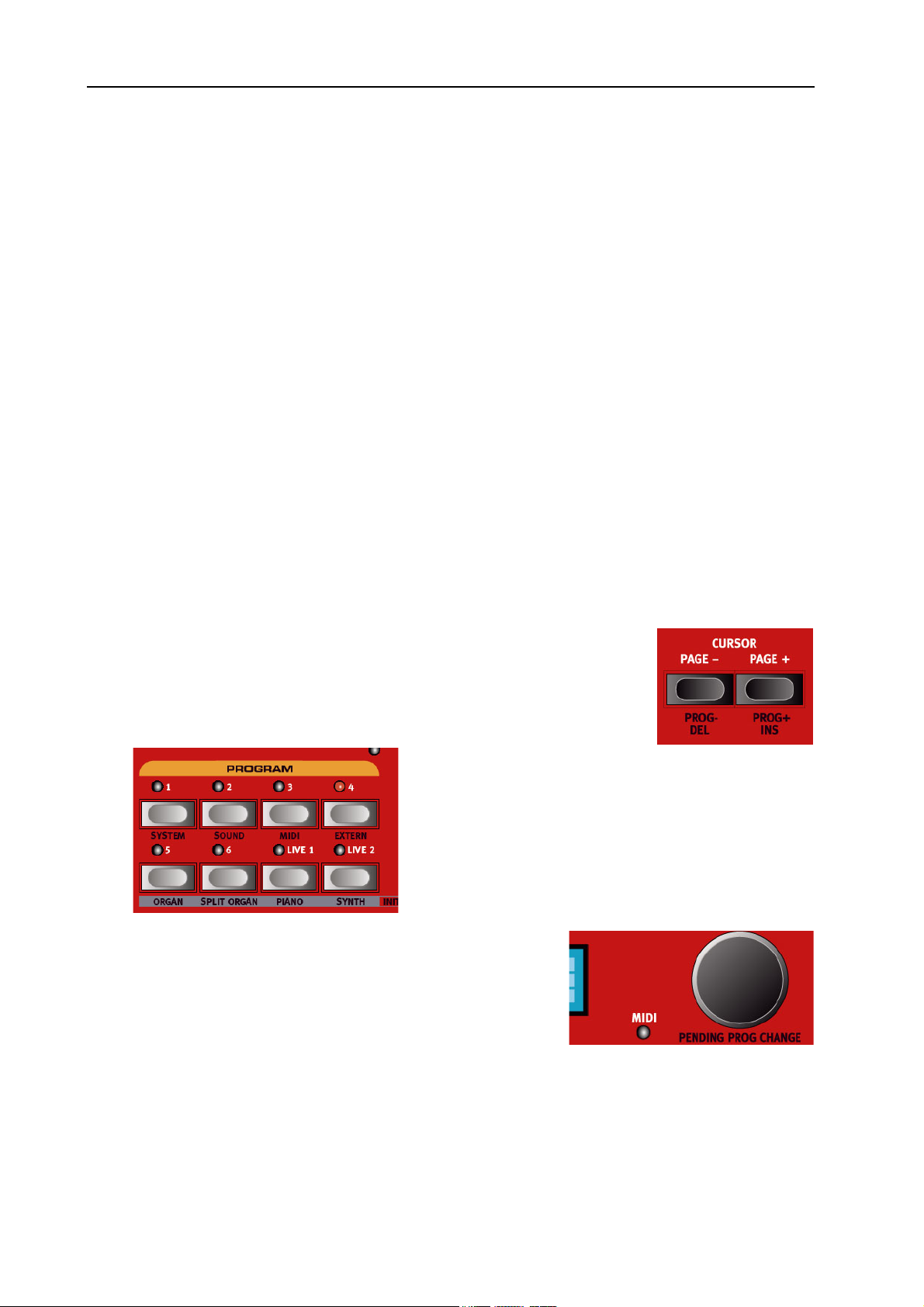
4. Getting Started: About Instruments NORD Eighty Eight V2.0x
4. GETTING STARTED
ABOUT INSTRUMENTS
When “Instrument sections” or “Instruments” are referred to in the manual this is a collective reference to
the Organ, Piano and Synth instruments which can be all be active within a Program.
ABOUT PROGRAMS
A Program in Nord Stage basically contains all settings (instruments and effects etc.) when the Program
was saved. A Program can consist of a single instrument or a combination of up to six instruments and two
Extern sections, which can be assigned to one ore more Keyboard Zones for split and layered sounds.
Programs also contains settings for both Panel A and B (see “About Panel A & B” on page 14.
For more details about the Program memory architecture see “What is a Program?” on page 19.
S
ELECTING PROGRAMS
The Program memory in Nord Stage consists of 21 Program Pages, with each Page holding 6 Programs
for a total of 126 Programs. All Programs can be edited and replaced at any time. To select a Program for
playing/editing, proceed as follows:
1. Select a Page (1-21) by pressing the P
tion. Hold a P
2. Select a Program on the current Page by pressing one of the six P
buttons 1 to 6.
• You can also use the V
to select Programs. By turning the knob you can continuously
scroll between all Programs (on all Pages).
AGE -/+ to scroll quickly through the Program Pages.
ALUE DIAL
to the right of the D
-/+ buttons in the Program sec-
AGE
ISPLAY
ROGRAM
Page 12
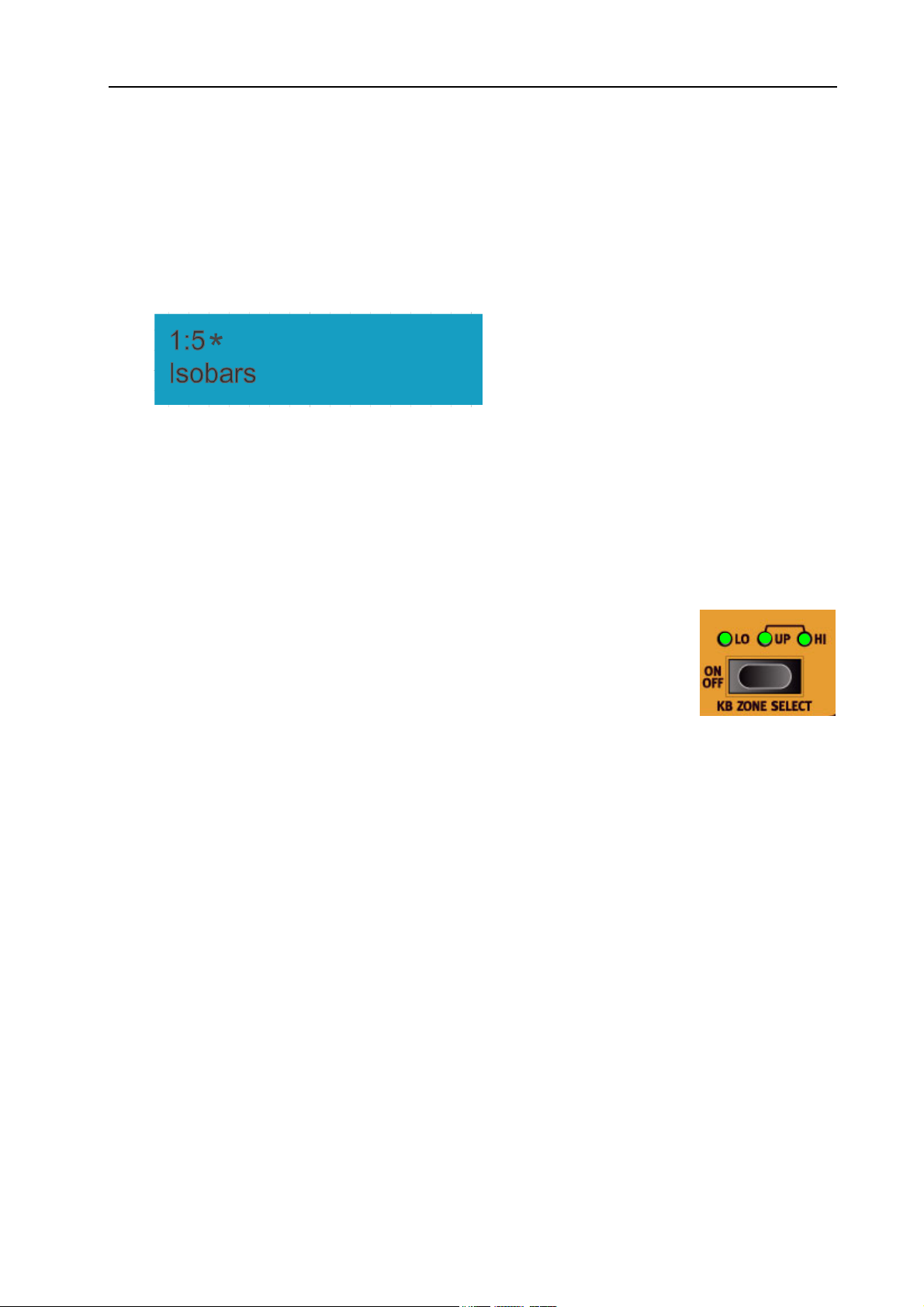
NORD STAGE V2.0x 4. Getting Started: Activating instrument sections
E
DITING A PROGRAM
Actually, how to change a programmed sound can be described in one sentence: “tweak the knobs and
press the buttons”. It is as simple as that! Don’t be afraid to edit and overwrite the factory Programs. If you
want to restore any of the original factory programs later, you can download them at http://www.clavia.se
and transfer them to your Nord Stage as MIDI SysEx files. To indicate that a Program has been edited
(changed from the stored version), an asterisk is shown to the right of the Program number in the D
.
PLAY
R
EVERTING TO THE ORIGINAL PROGRAM
If you have edited a Program and want to revert to the stored original, just press the corresponding P
button again.
GRAM
IS-
RO-
S
TORING AND NAMING PROGRAMS
How to store and name Programs is described in a separate chapter - see “The Program section” on
page 16.
ACTIVATING INSTRUMENT SECTIONS
There are three main instrument sections in Nord Stage: the Organ section, the Piano section and the Synth section. You can activate/deactivate instrument sections
in the following ways:
• Pressing the KB Z
that one or more of the LEDs lights up will activate the corresponding instrument. If all LEDs are lit,
the instrument will play across the whole range of the keyboard. Any other active instrument(s) will in
this case be layered with the instrument you just activated.
• Pressing the KB Z
will turn off the corresponding section.
• For information on how to use splits see the chapter “Keyboard Zones and Dual Panel setups” on
page 56.
I
NSTRUMENT INITS
Alternatively, you can use the following method to select one of four basic I
Organ/Init-Split Organ/Init-Piano/Init-Synth). This will activate the corresponding instrument, and deactivate all other instruments.
ONE SELECT ON/OFF button for an Instrument section so
ONE SELECT
button for an active Instrument section (so that the LEDs go dark)
NSTRUMENT INIT
setups (Init-
1. Hold down the S
2. Press one of the O
vate the corresponding instrument section. The “Split Organ” setup uses a split for a Lower/Upper
manual organ where the lower half of the keyboard plays an organ belonging to Panel A and the upper
half plays Panel B (see “About Split Organ Setups” on page 29).
button.
HIFT
RGAN, SPLIT ORGAN, PIANO OR SYNTH buttons in the Program section to acti-
Page 13
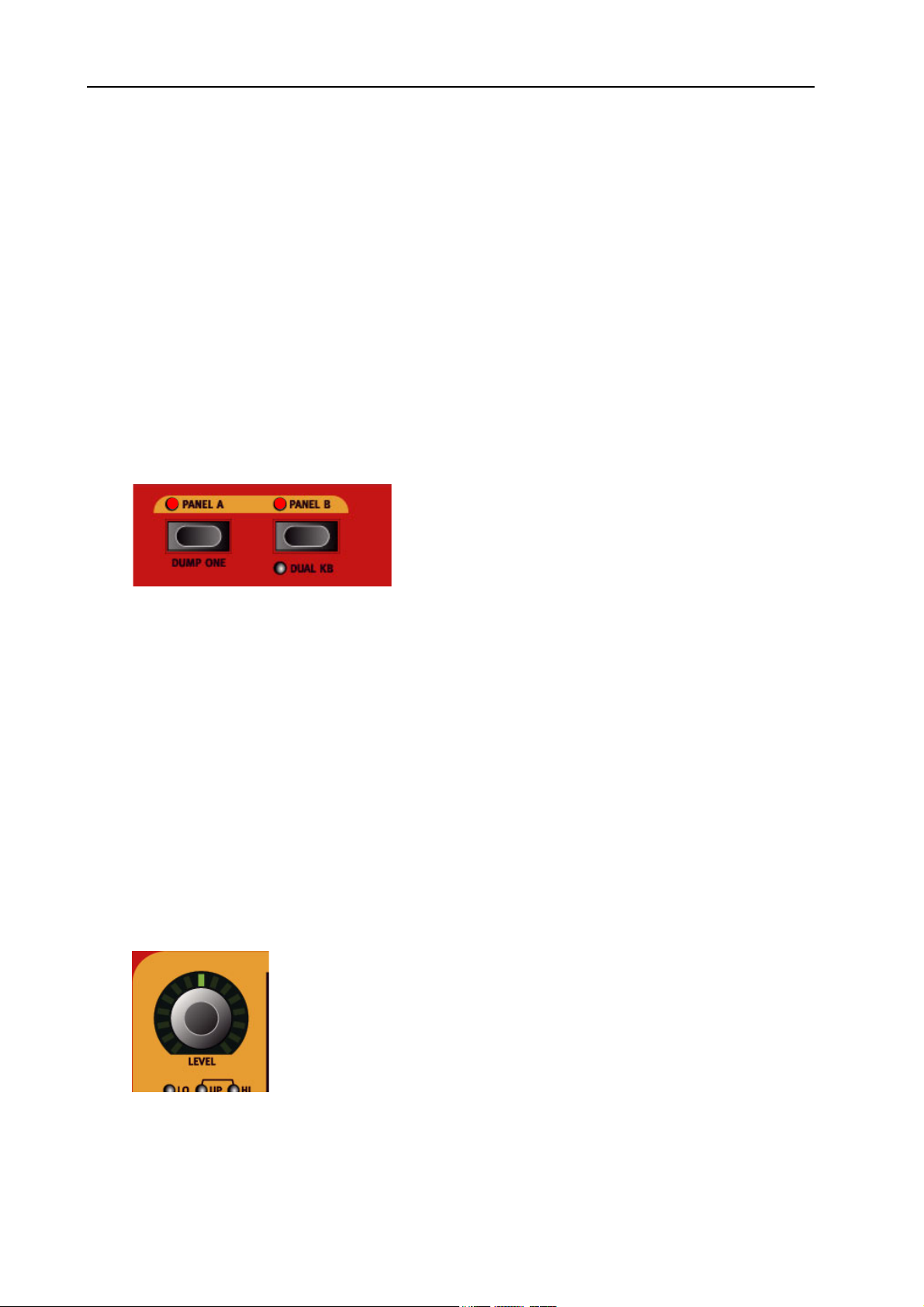
4. Getting Started: About Panel A & B NORD Eighty Eight V2.0x
ABOUT PANEL A & B
All instruments in Nord Stage are two part multitimbral. This means that each instrument section can produce two sounds simultaneously, with completely independent settings. The key to this feature are the two
Panels; A and B.
The two P
Panel controls three instrument sections and four Panel effects. Having two Panels with their own settings
not only allows you to alternate between two sound setups within a selected Program. It also lets you have
both Panels activated, giving you access to two simultaneous instruments in each section, e.g. a Electric
Piano and a Clavinet, two Synths etc. In dual panel mode you are basically layering two full sets of the Nord
Stage panel.
• You activate both panels by holding down one of the P
• To exit “Dual Panel” mode, hold down one of the P
A
BOUT PANEL EDIT FOCUS
Both Panels activated. One of the
blink to indicate which Panel is currently has edit focus.
If both Panels are activated, the settings on the front panel always reflects settings for one of the Panels (A
or B) at a time.
• Any tweaking of parameters will only affect the currently “edit active” Panel, which is indicated by a
blinking P
buttons A and B selects which Panel is currently active (or edit active - see below). Each
ANEL
ANEL A/B buttons and then pressing the other.
ANEL A/B buttons and then press the other.
button LEDs will
ANEL
PANEL
button.
• Pressing the other P
to edit the settings.
• Each Panel contains independent settings for the Organ, separate instances of two instruments (Piano
and Synth), one Extern section, as well as four Panel effects (Effect 1/2, Delay and AmpSim/EQ).
• Thus, within a single Program you can use up to six instruments, two external instruments and eight
independent effects.
button will then instantly switch edit focus to the other Panel and allow you
ANEL
SETTING OUTPUT LEVEL FOR INSTRUMENTS
Each instrument has a L
instrument section. The L
Page 14
rotary encoder at the top. This adjusts the output level for the corresponding
EVEL
encoders can be Morph controlled.
EVEL
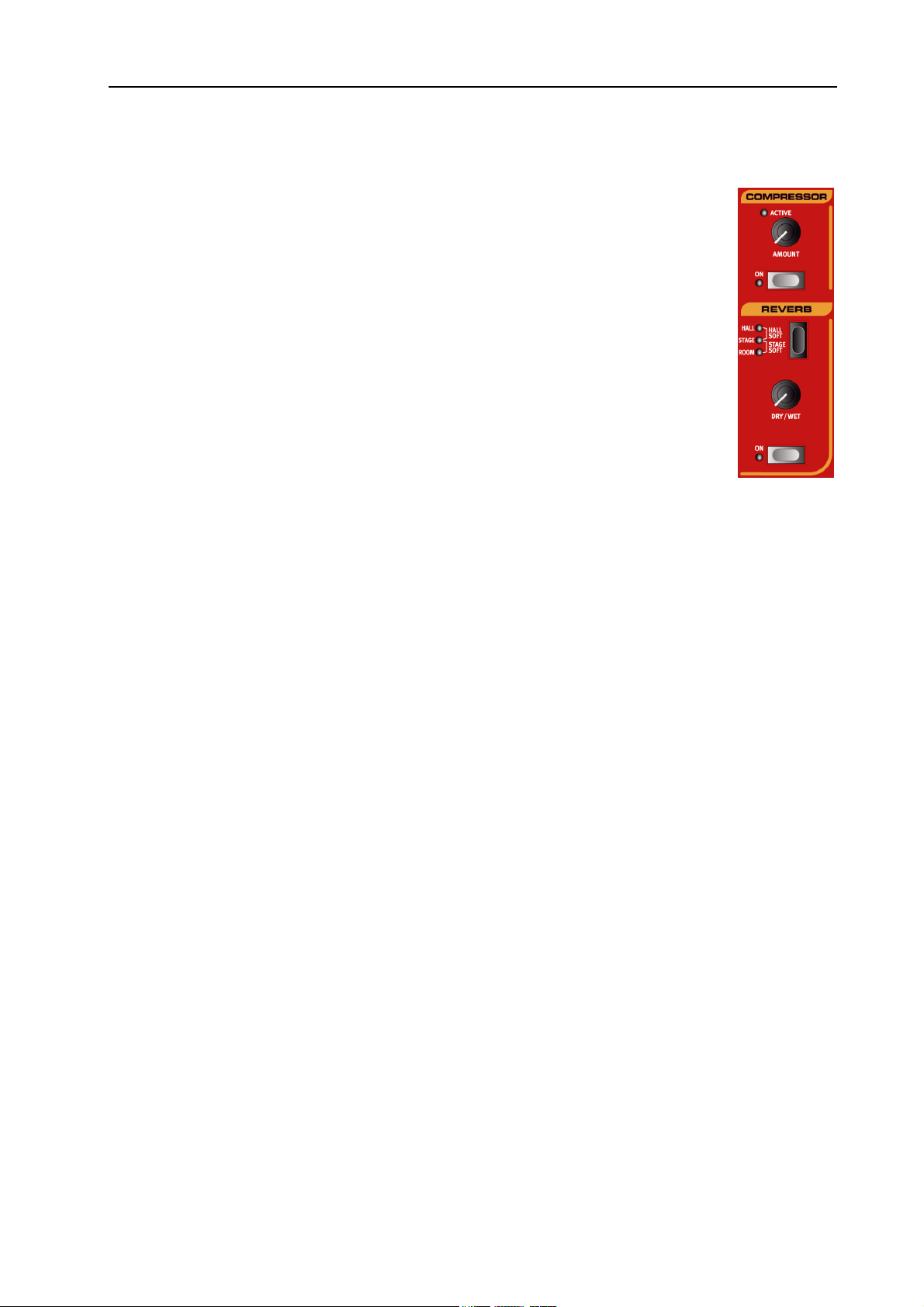
NORD STAGE V2.0x 4. Getting Started: Adding a Global effect
ADDING A GLOBAL EFFECT
Nord Stage features four effect groups; the Rotor section (rotary speaker effect), the Effects section (three separate effects units; Effect 1, 2 and Delay), the Ampsim/EQ section
(overdrive and amplifier/speaker modelling with EQ), and a Compressor and Reverb section. The Compressor and Reverb effects are global, and affect all instruments routed to
the main CH OUT 1/2 jacks. The Rotor can process the same instrument from both panels (Organ A&B, Piano A&B or Synth A&B). The other effects can process one freely selectable instrument per Panel.
• To add a global reverb effect to a sound, simply press the O
tion.
Now you can adjust the amount of reverb effect using the D
basic reverb character (Hall/Hall soft/Stage/Stage soft/Room) using the Selector button!
How to use the other effects is described in the Effects chapter, see “The Effects” on
page 49..
button in the Reverb sec-
N
RY/WET
knob, and set the
Page 15

5. The Program section: Overview NORD Eighty Eight V2.0x
5. THE PROGRAM SECTION
OVERVIEW
The Program section comprises central functions such as Program handling, system pages etc. System pages are covered in a separate chapter - see “System functions” on page 66.
L
OAD A PROGRAM
You can load a program in several different ways.
• Press any of the P
Page.
• Press or hold P
• Turn the V
as needed.
• Hold S
shifted as needed.
• Press either of the L
Buffers” on page 19).
HIFT
AGE + or - to step through the 21 Program Pages in the Nord Stage.
ALUE DIAL
and press or hold the P
ROGRAM
IVE 1-2 buttons to activate one of the special Live Buffers (see “About the Live 1&2
1-6 buttons to load the corresponding program from the current Program
in either direction to scroll through all Programs. Program Page focus is shifted
buttons to step through the Programs. Program Page focus is
AGE
Page 16
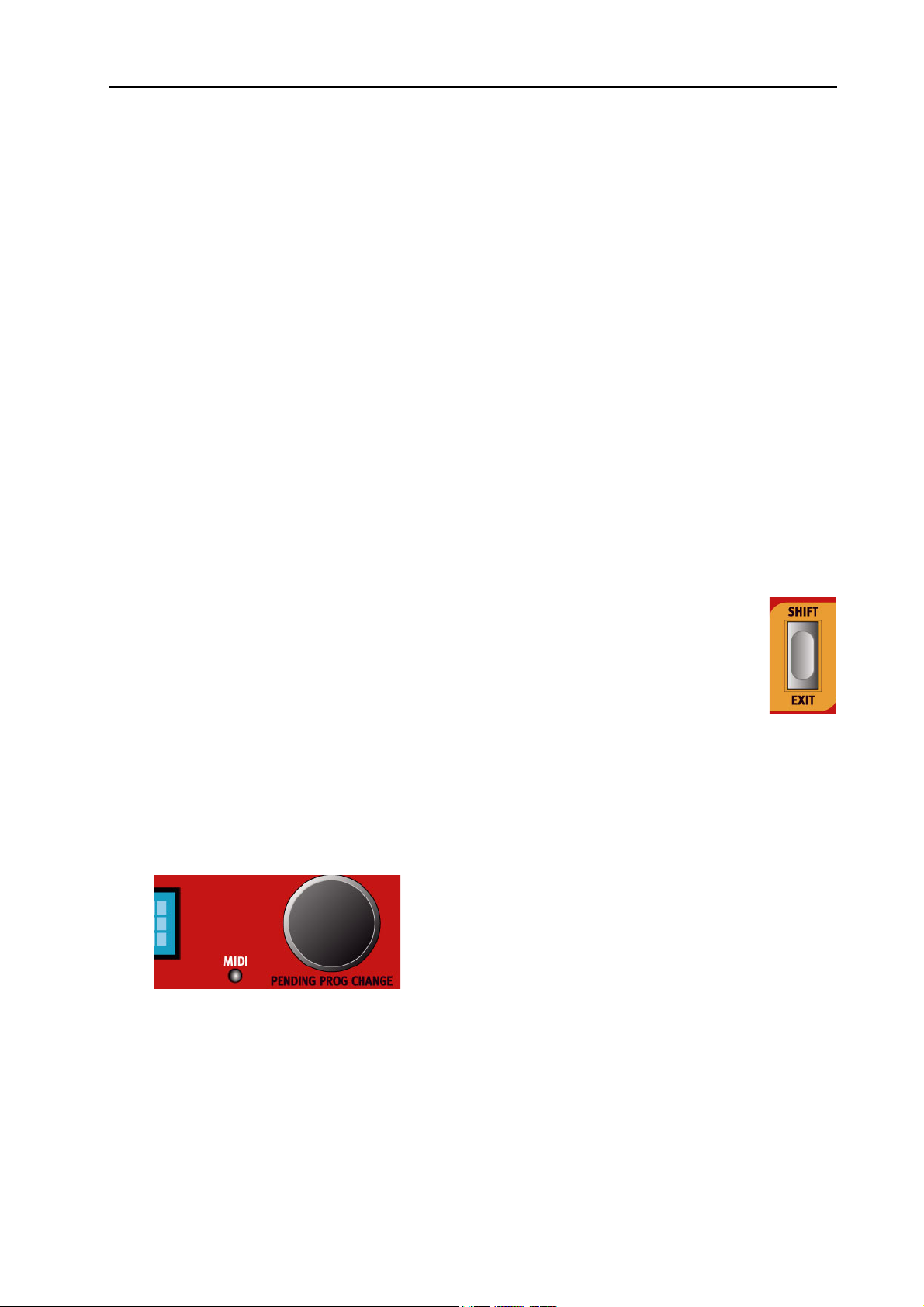
NORD STAGE V2.0x 5. The Program section: Overview
P
ENDING PROGRAM CHANGE
Normally a program is loaded the same moment you press a P
ALUE DIAL
V
. Sometimes you may want to browse through the programs without leaving the current pro-
ROGRAM
gram, for example while still playing with the other hand. Then you can use the “pending program change”
feature:
button, or as soon as you turn the
• While pressing S
. Release the S
PLAY
HIFT
HIFT
, turn the V
ALUE DIAL
button. The corresponding P
until you see the program you want to load in the D
ROGRAM BUTTON
will flash to show you that it
is ready to load. Press the flashing button to load the program.
• If you change your mind, press E
P
AGE
The P
-/+
BUTTONS
-/+ buttons are used to select Program Pages and to navigate between System menu pages.
AGE
XIT (SHIFT) to cancel the operation.
Hold either button to browse quickly through the pages.
When combined with the S
D
ISPLAY
The M
AIN DISPLAY normally shows the name of the currently selected Program, but is also used for dis-
button, the P
HIFT
buttons step through all the 121 available Programs.
AGE
playing various system parameters and messages.
THE S
HIFT
/ E
XIT BUTTON
Many buttons and knobs have secondary functions that you can access by holding down S
and pressing the button or turning the knob. The Shift induced functions are always printed
below the corresponding button or knob. For example, pressing S
HIFT + PROGRAM
3 button
will allow you to access the MIDI system parameters.
HIFT
IS-
In a few cases, the “shift” functionality can be acheived by double-clicking a button. This works primarily
with Keyboard Zone assignments and Effect source selects.
The S
button is also an E
HIFT
button, for example when you want to exit a menu, or cancel a Store
XIT
operation.
V
ALUE DIAL
The V
ALUE DIAL
to the right of the D
ISPLAY
is used to select Program locations, to set system parameter
values and to “type” in Program names.
When used with the S
press the corresponding, blinking P
button, the V
HIFT
ALUE DIAL
ROGRAM
selects a Program, but does not load it until you
button. See “Pending program change” above.
Page 17
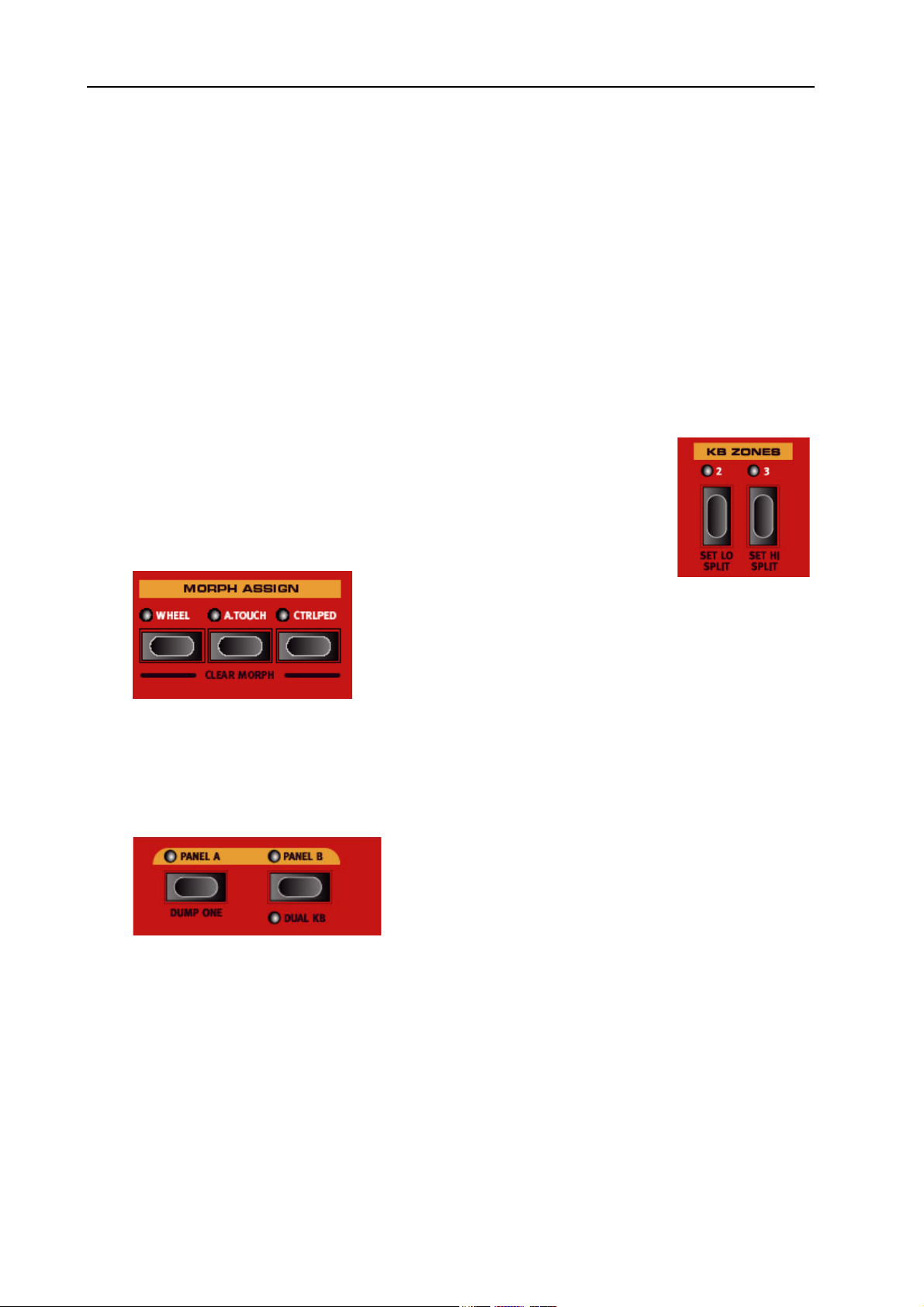
5. The Program section: Overview NORD Eighty Eight V2.0x
THE S
P
ROGRAM BUTTONS
THE L
KB Z
M
ORPH ASSIGN BUTTONS
TORE BUTTON
The red S
Below the D
and to load either of the two Organ Inits.
IVE
Pressing either of the L
page 19 for a description of this special me mory feature. They are also used to load the Piano and Synt Inits.
ONES
These buttons are used to activate keyboard zones. Each Program can have up to
three keyboard zones (Lower/Upper/High), and each instrument section can be set
to play across all, two or one of these zones - see “Keyboard Zones and Dual Panel
setups” on page 56.
button is used when storing Programs (see “Storing Programs” on page 20).
TORE
ISPLAY
1/2
are the six P
BUTTONS
2/3
ROGRAM buttons (1- 6). T hey ar e use d to lo ad Programs, to ac cess menus
IVE 1/2 buttons will activate a Live buffer - see “About the Live 1&2 Buffers” on
BUTTONS
This section allows you to assign panel parameter(s) to be controlled using the Mod wheel, a control pedal
or keyboard aftertouch. Multiple parameters can be Morph-assigned so that when you for example move
the Mod wheel it will change the drawbars settings for the organ and the volume of the piano section simultaneously. See “The Morph Assign feature” on page 60.
P
ANEL
For each Program you have two independent Panels; A and B, where each Panel contains independent instances and settings of the three instrument sections and effects. If you activate both Panels you can use
two instruments of the same type at the same time, e.g. two Piano instruments or a Split Organ setup (see
“About Split Organ Setups” on page 29. This is done by simultaneously pressing both P
buttons. When both panels are active you have access to six instrument sections and eight effects sections
(Effect 1 & 2, Delay and AmpSim/EQ x2). One of the P
edit focus, i.e. which of the two Panel’s settings that are currently shown and can be tweaked. To switch
edit focus to the other Panel, press the corresponding P
A/B
BUTTONS
ANEL A and B
ANEL A & B buttons will then blink to indicate
button.
ANEL
Page 18
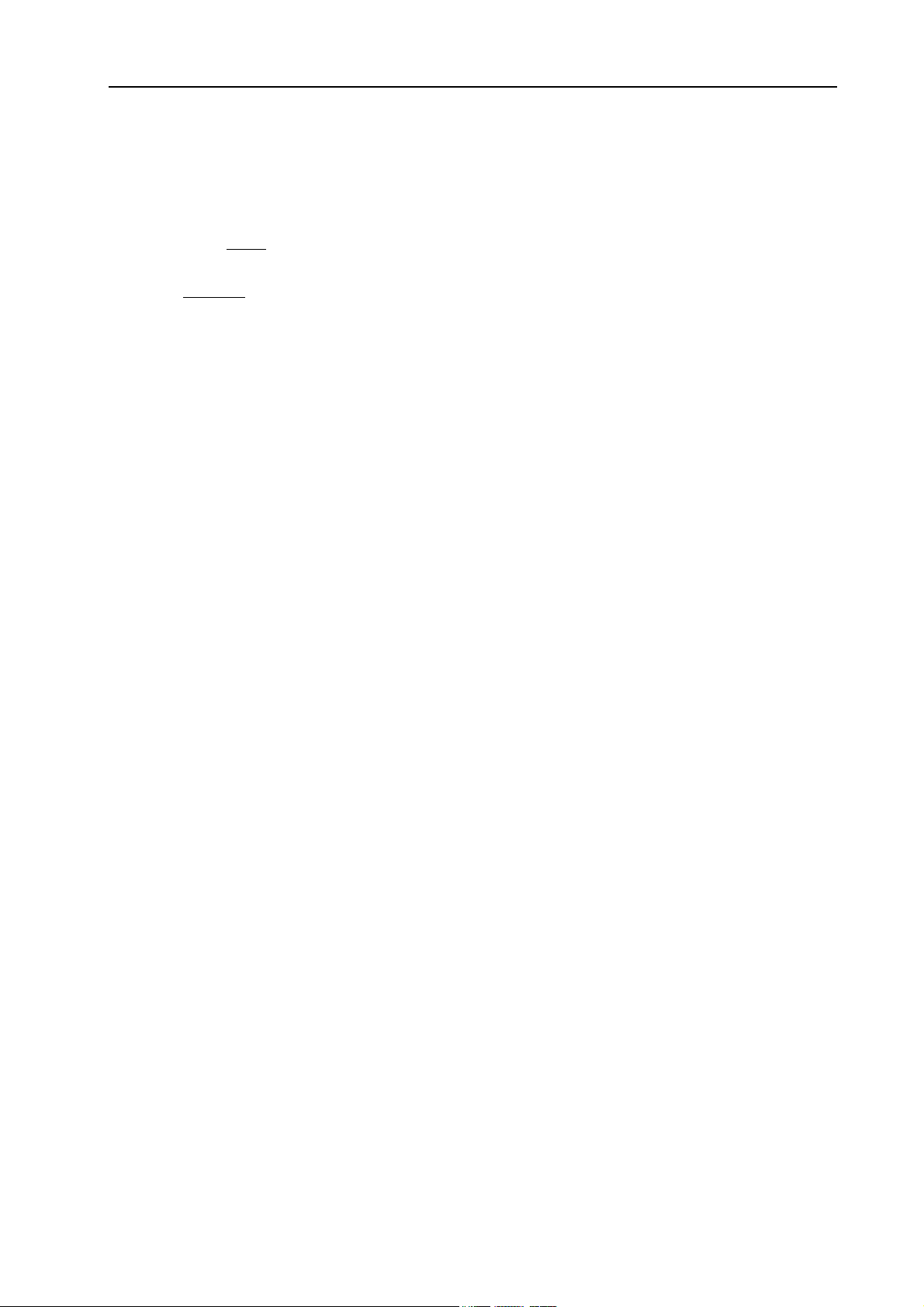
NORD STAGE V2.0x 5. The Program section: What is a Program?
WHAT IS A PROGRAM?
A Program basically stores everything (except System functions which are mostly global). To understand
the internal architecture in Nord Stage, keep the following in mind:
• For each Panel
independent (except the choice of organ model, which is always shared between the panels).
• A Program
instruments, eight Panel Effects, and two Extern sections.
• A Program also stores all settings from the Extern menu, except the Extern A & B MIDI channels and
the Send on Load setting (see “Extern menu” on page 69), and the output routings for each instrument
(see “System menu” on page 66).
• The Global effects (Compressor/Reverb) and the Rotor effect affect both Panels, and are stored with the
Program as well.
• Splits, layers (Keyboard Zones) and Morph assignments are of course also part of a Program.
A
BOUT THE LIVE
The special Live memory feature can be described as a “live program memory”. If you activate the L
OR 2 buttons, all changes to panel settings you make will be continuously saved. If you switch the power
off, or select another Program, the settings are still stored in the Live memory, so when you power up next
time (or return to the Live memory) all settings will be exactly as you left them.
Having two Live memory locations means that two independent setups can be “saved” in this way.
If Live memory is selected and you decide you wish to store the settings permanently as a Program you can
do so using the standard methods (see below).
You can also store Programs into the Live 1 or 2 memory locations, in which case the Program settings will
replace the current Live memory settings. Note that when you store a Program into either of the Live memory locations, the stored settings will be “transferred” to Live memory, i.e. any changes you make will be
stored continuously, and you will not be able to revert back to the exact settings as they were when
“stored”.
, settings for all three Instruments, the four Panel Effects, and the Extern section are
stores settings for both Panel A and B, so a Program contains independent settings for six
1&2 B
UFFERS
IVE 1
The Live buffers are useful, e.g., for improvisatory performances, and as scratch pads for new sound setups.
Page 19
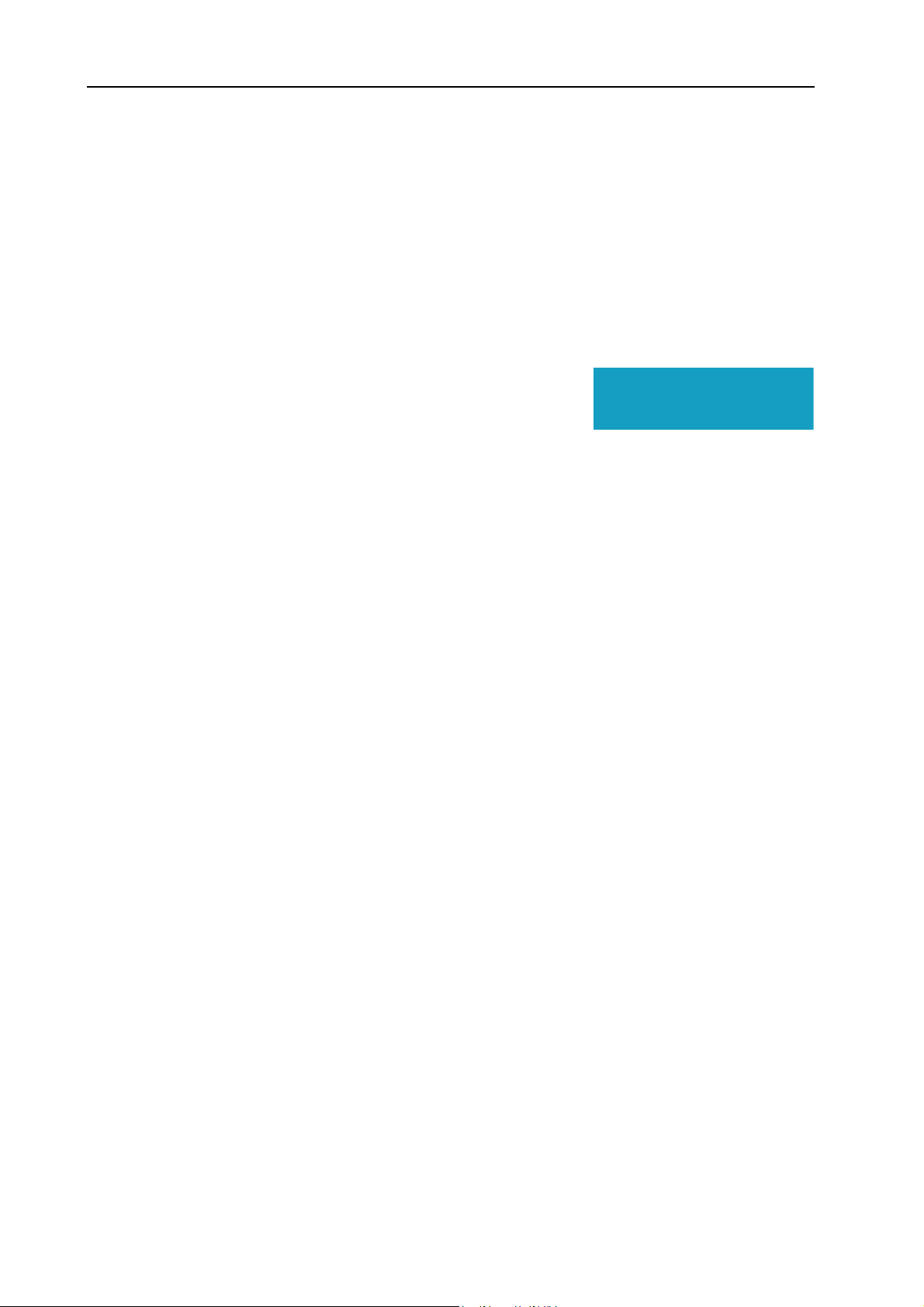
5. The Program section: Storing Programs NORD Eighty Eight V2.0x
STORING PROGRAMS
Storing a Program will overwrite the existing Program in the selected memory location.
Note! When Nord Stage is shipped from factory, Memory Protect is set to ‘On’. To be able to
store Programs, you need to change this to “Off”. See “Memory Protect” on page 68.
S
TORING A PROGRAM
You can store a Program in two ways, with the old name or with a new name. To store a Program without
changing its name, proceed as follows:
1. Press the S
rently selected P
the D
ISPLAY will read “Store to X : X” (the current Page and Pro-
button once. The S
TORE
ROGRAM
button and the cur-
TORE
button indicator starts blinking, and
Store to 1:5
Wizard
gram number), plus the Program name,
2. Next step is to select a Page/Program location to store the edited Program in. You can use the P
/+ buttons to select a Program Page (1-21), and the P
ROGRAM 1-6 buttons to select a Program
number on the selected Page (or the Live 1 or 2 memories). Alternatively, you can use the V
to scroll through all Programs (on all Program Pages). To cancel the operation, press E
IAL
D
(S
HIFT
).
AGE -
ALUE
XIT
• From here you can opt to name the program before finally storing it - see “Naming a Program” below.
3. Press S
again to store your Program. The Display now reads “Program Stored!” for a short dura-
TORE
tion.
Page 20
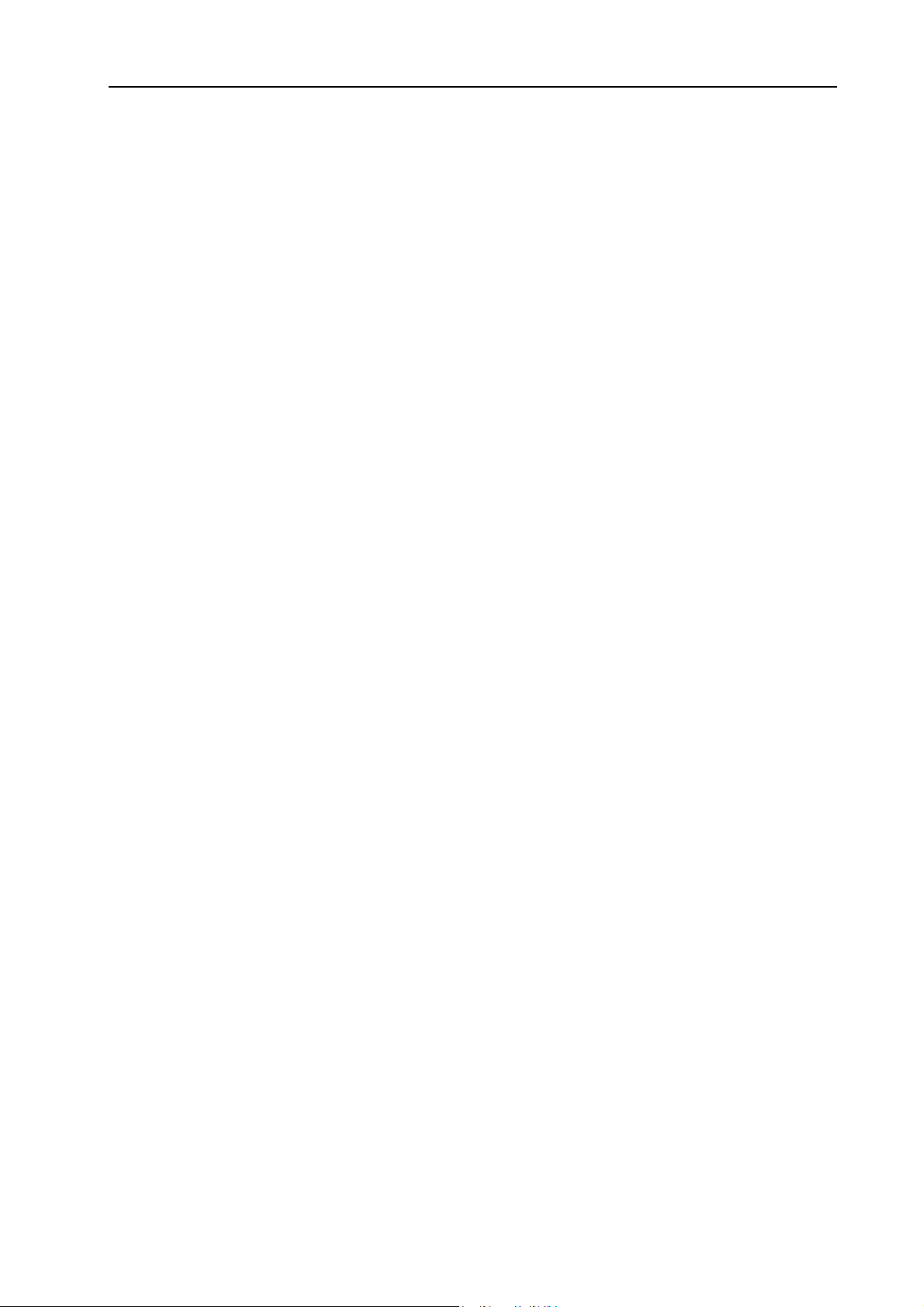
NORD STAGE V2.0x 5. The Program section: Storing Programs
N
AMING A PROGRAM
To name a program, proceed as follows:
1. Hold down S
ing, and the D
and press the S
HIFT
ISPLAY will read “Set Name”.
TORE AS... button once. The STORE
button indicator starts blink-
2. Now use one of the following methods to name your Program:
• You can move the cursor position left or right in the D
ISPLAY
by using the P
AGE -/+ buttons.
• When the cursor is at the position where you want to enter/change a character, you can use the V
to scroll through all available characters (a-z.A-Z, 0-9, Space and “-”).
D
IAL
• By holding down S
and pressing the INS (P
HIFT
AGE +) button, you enter a blank step at the cursor
position.
• By holding down S
and pressing the D
HIFT
EL
(P
-) button, you erase the character at the cursor
AGE
position.
• Alternatively, you can press and hold down the KB Z
acters in the D
ALUE DIAL
V
ISPLAY
to select a character at the current cursor position. When you release the KB Z
with the focus on the character the cursor was last on. You can now use the
ONES 2 OR 3 button. This will bring up the char-
ONES but-
ton the cursor automatically moves to the next position.
3. Press S
again. Now you can use the same methods as outlined in “Storing a Program” above to
TORE
store your name with the Program.
ALUE
Page 21
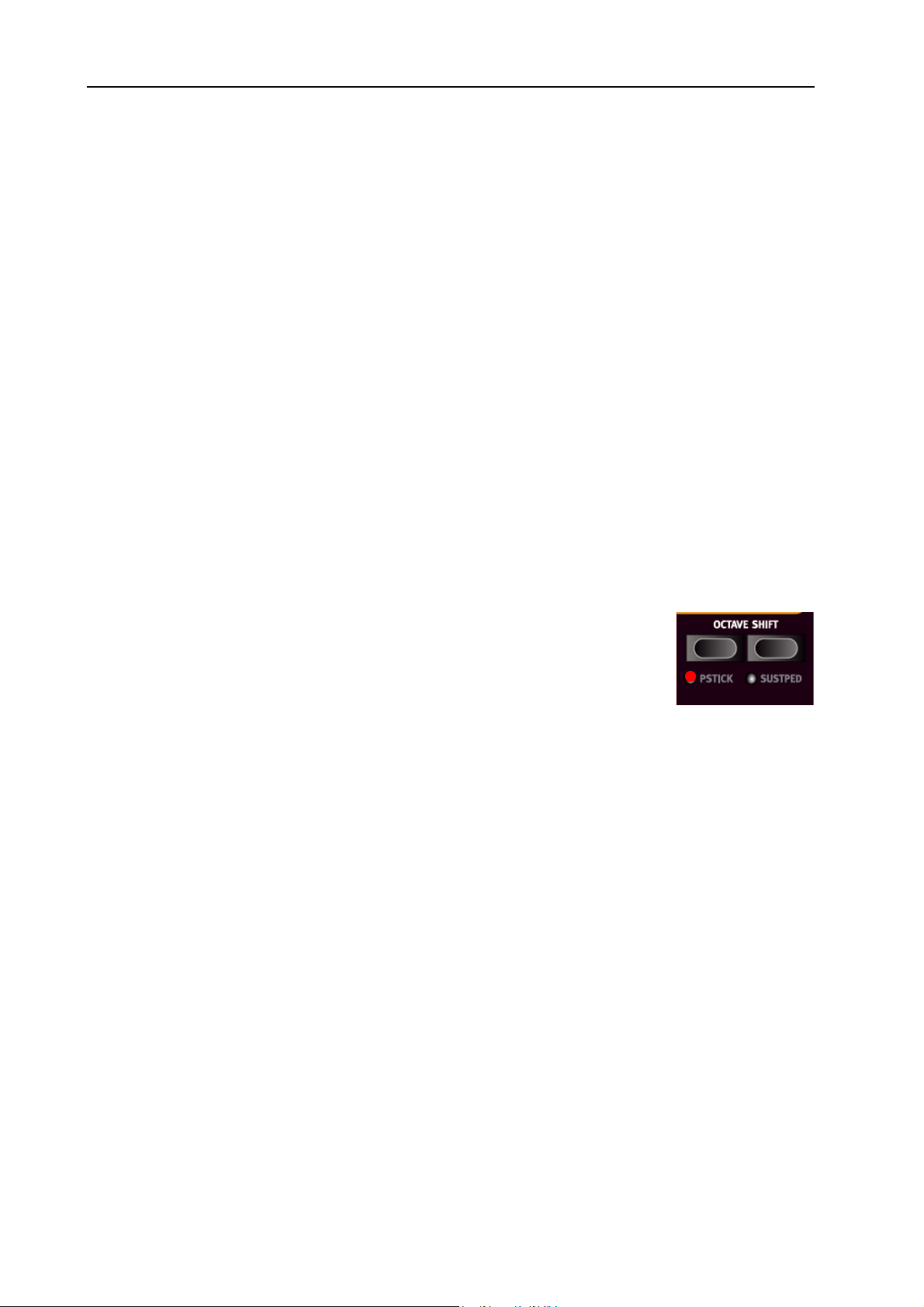
6. The Instruments: Introduction NORD Eighty Eight V2.0x
6. THE INSTRUMENTS
INTRODUCTION
The Nord Stage features 3 different Instruments; Organ, Piano and Synth. Each Instrument is two part
multitimbral meaning that there are actually two independent sound engines for each Instrument. These
“engines” are internally connected to the Panels, one for Panel A and another for Panel B. The Organ behaves a little differently in that there is actually only one “engine” but it supports two manuals with separate drawbar settings - see “About Split Organ Setups” on page 29.
COMMON FEATURES
A
CTIVATING THE SUSTAIN PEDAL/PITCH STICK FOR INSTRUMENTS
You can freely set which instruments should respond to a connected Sustain Pedal and to Pitch Bend.
• To activate the Sustain pedal for an instrument, press S
instrument section so that the S
method to deactivate reception of Sustain for an instrument section, which in that case turns off the
S
USTPED
• To activate Pitch Bend for an instrument section, press S
ton in the corresponding instrument section so that the P
The bend range is fixed to -/+ 2 semitones.
LED indicator.
USTPED
LED lights up below the button. You use the same general
HIFT
HIFT
STICK
+ S
USTPED
+ P
LED lights up.
button in the corresponding
but-
STICK
Page 22
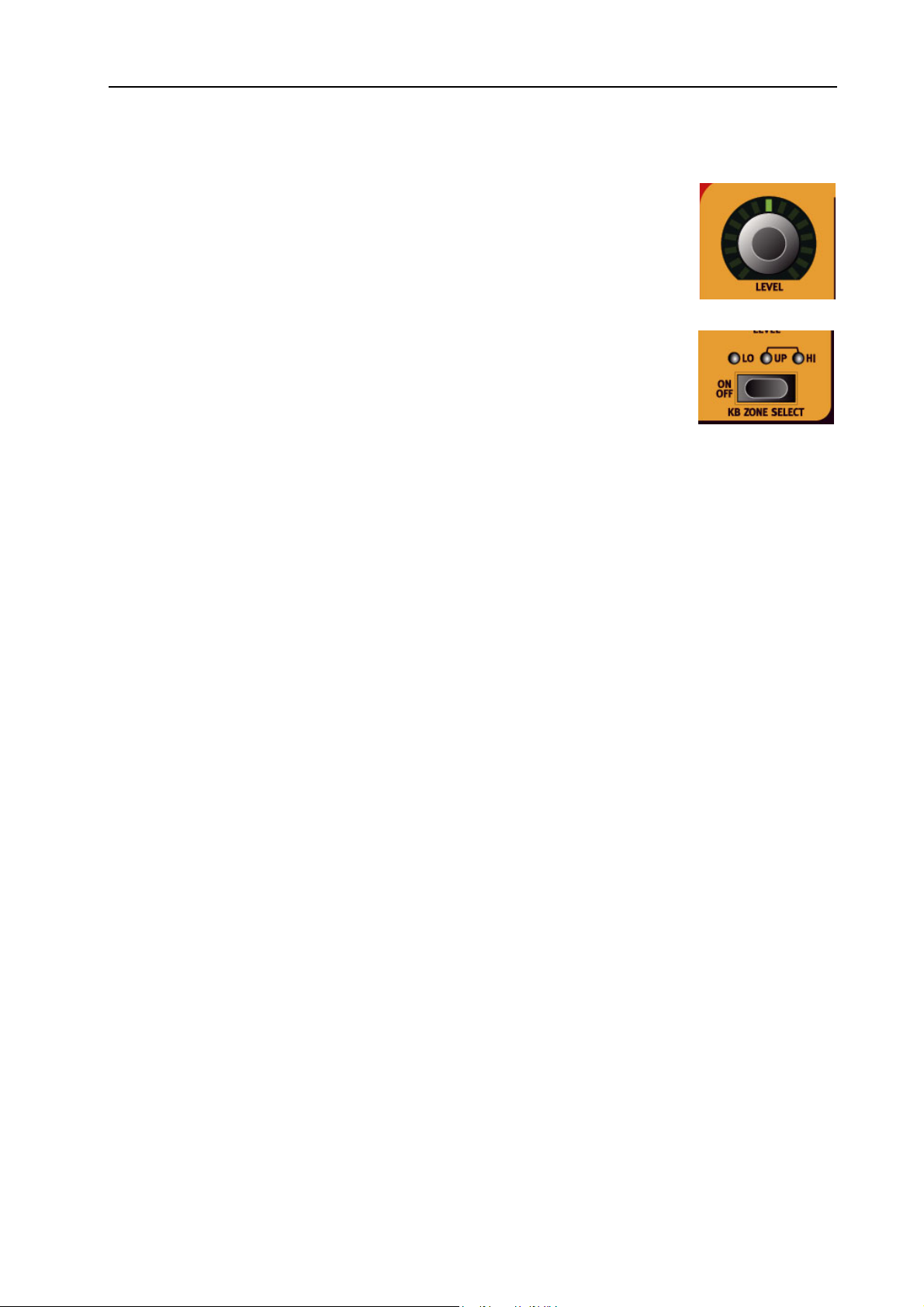
NORD STAGE V2.0x 6. The Instruments: Common Features
L
EVEL ENCODER
The L
strument level can be Morph controlled.
rotary encoder allows you to adjust the volume for the instrument. In-
EVEL
KB Z
O
O
ONE SELECT BUTTONS
The KB Z
Zones to create splits and layers. This is described in “Keyboard Zones and Dual
Panel setups” on page 56.
CTAVE SHIFT
Each instrument has a finite note range. You can use Octave Shift to shift the pitch up or down within the
instruments note range. See “Octave Shift” on page 58 for more information.
UTPUT ROUTING
The Nord Stage has four audio outputs. Each instrument can be freely assigned to output 1&2 (default) or
3&4 in stereo, or to output 3 or 4 in mono. The output routings can be set for each program, or globally
for all programs, which is the default setting. In global mode, the routing settings stored with the program
are overridden by the global settings. See “System menu” on page 66 for more information about the output routings.
ONE SELECT
buttons allow you to assign the instrument to Keyboard
Page 23
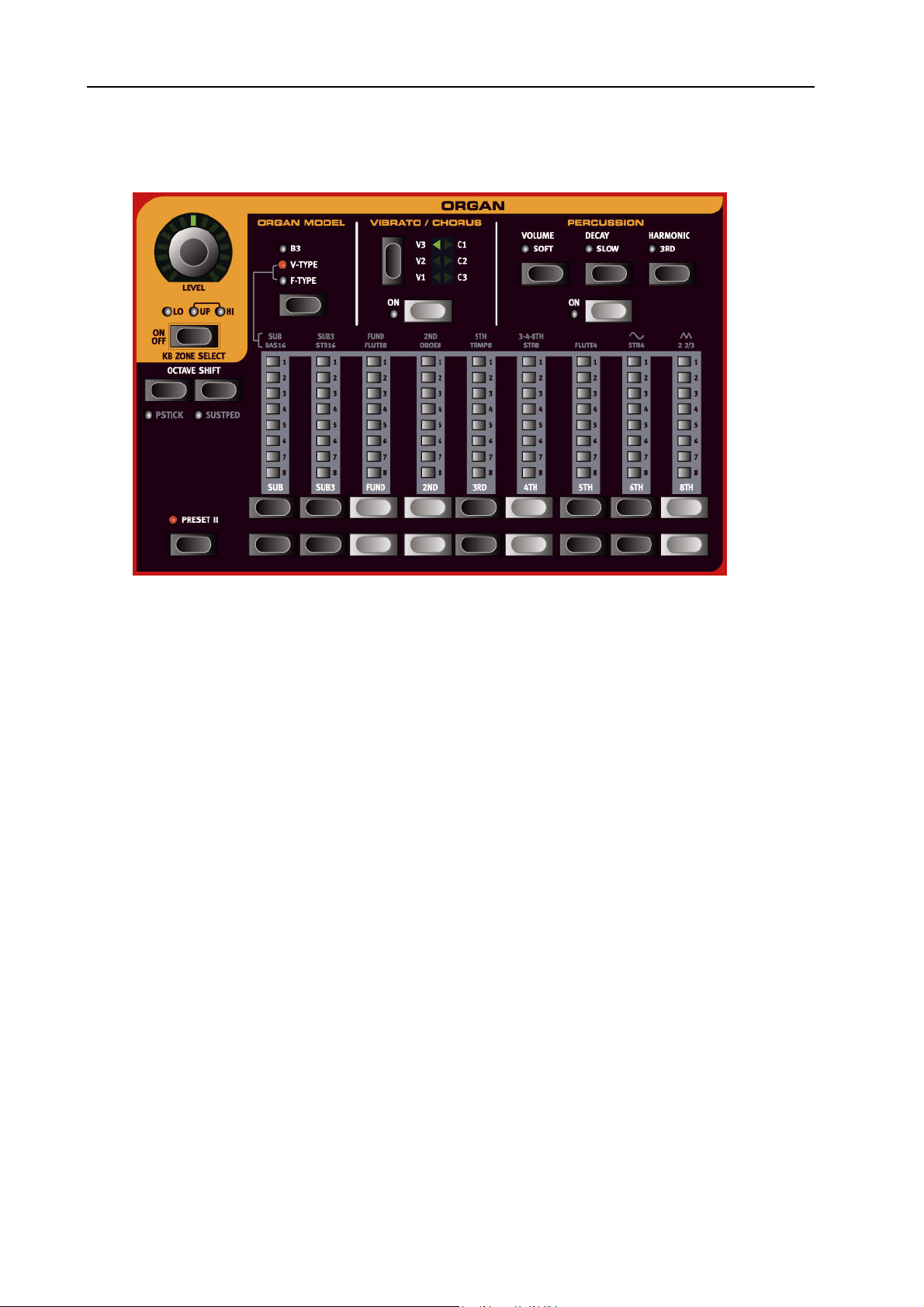
6. The Instruments: The Organ Section NORD Eighty Eight V2.0x
THE ORGAN SECTION
The Organ section in the Stage features emulations of three classic organ models; a Hammond B3, a Vox
Continental II (V-Type) and a Farfisa Compact DeLuxe (F-Type).
You select which model to play using the O
THE B3 M
The B3 Organ in the Nord Stage is based on a digital simulation of the mechanical tone wheels of the classic
Hammond B3 organ. This simulation utilizes innovative and advanced methods to capture every nuance
of the original B3 sound, for example:
• An extremely accurate digital model of the original chorus and vibrato scanner.
• Modeling of the individual random contact bounces for each harmonic.
• Modeling of the unique frequency characteristics of the built-in pre-amplifier which forms the ”body” of
the B3 sound.
• Simulation of the energy stealth on the tone wheels that results in the typical ”compressed” sound.
• Authentic tuning of the tone wheels according to the original B3 design.
• Extremely fast keyboard response.
• Full polyphony.
T
HE DRAWBARS
The drawbars of Nord Stage are represented by buttons and LED chain graphs instead of ordinary mechanical drawbars. This gives you a big advantage: when you change preset or Programs, the correct drawbar
settings are recalled immediately and shown by the LEDs. In other words, no need for the regular ’trial and
error’ method. It’s very easy to get the hang of changing the drawbar settings in a natural way with the
buttons.
ODEL
(H
AMMOND
RGAN MODEL
)
button.
Page 24
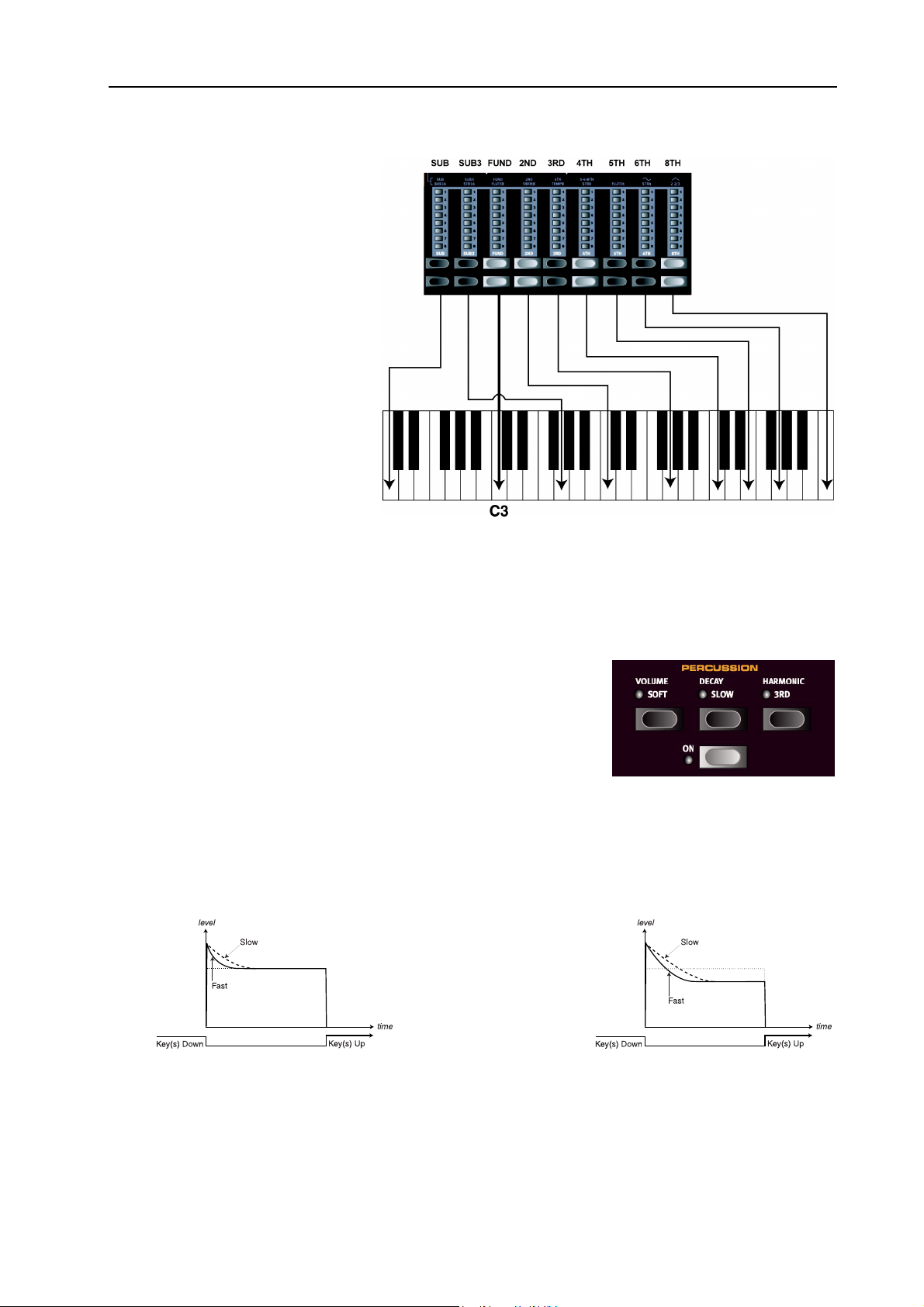
NORD STAGE V2.0x 6. The Instruments: The Organ Section
The drawbars of Nord Stage behave similar to their mechanical
counterparts, i.e. you “pull out”
the drawbars by pressing the
OWER DRAWBAR
L
“push them back in” by pressing
the U
PPER DRAWBAR
The D
RAWBAR
cial in the way that they auto-increment/decrement the drawbar
value when held. I.e. if you hold a
D
RAWBAR
button the corresponding drawbar value will continue to increment or decrement
(within its range) until you release
the button. Each drawbar represents a harmonic (sometimes
called a partial). In the figure you
can see the pitch interval among
the nine drawbars. Note that the
SUB3 drawbar actually lies a 5th
above the fundamental harmonic.
However, in most situations it is perceived as sounding below the basic harmonic. When you play different
notes on the keyboard, the harmonics are being transposed up or down with the fixed harmonic intervals.
buttons and
buttons.
buttons are spe-
In the figure above we have chosen C3 as our reference note. The FUND drawbar is
considered the basic (fundamental) harmonic in the organ sound. The arrows point
at the respective note that each drawbar represents when C3 is our reference note.
ERCUSSION
P
In the original B3 the Percussion effect is generated by a single envelope generator that controls either the 2nd or 3rd harmonic. The envelope “opens up” for a short moment in the beginning of the sound
when you press the key(s).
• You activate and deactivate the Percussion effect by pressing the
button.
O
N
• The Percussion effect can be set to control either the 2nd (H
ARMONIC 3RD button LED Off) or 3rd
harmonic.
• The envelope Decay time can be set to Fast (D
teristics to Normal (V
The figure above shows the Percussion envelope in
SOFT mode
OLUME
button LED Off) or Soft.
(The horizontal dotted lines
represent the current drawbar level without Percussion)
button LED Off) or Slow and the Volume charac-
ECAY
The figure above shows the Percussion envelope in NORMAL mode
Page 25
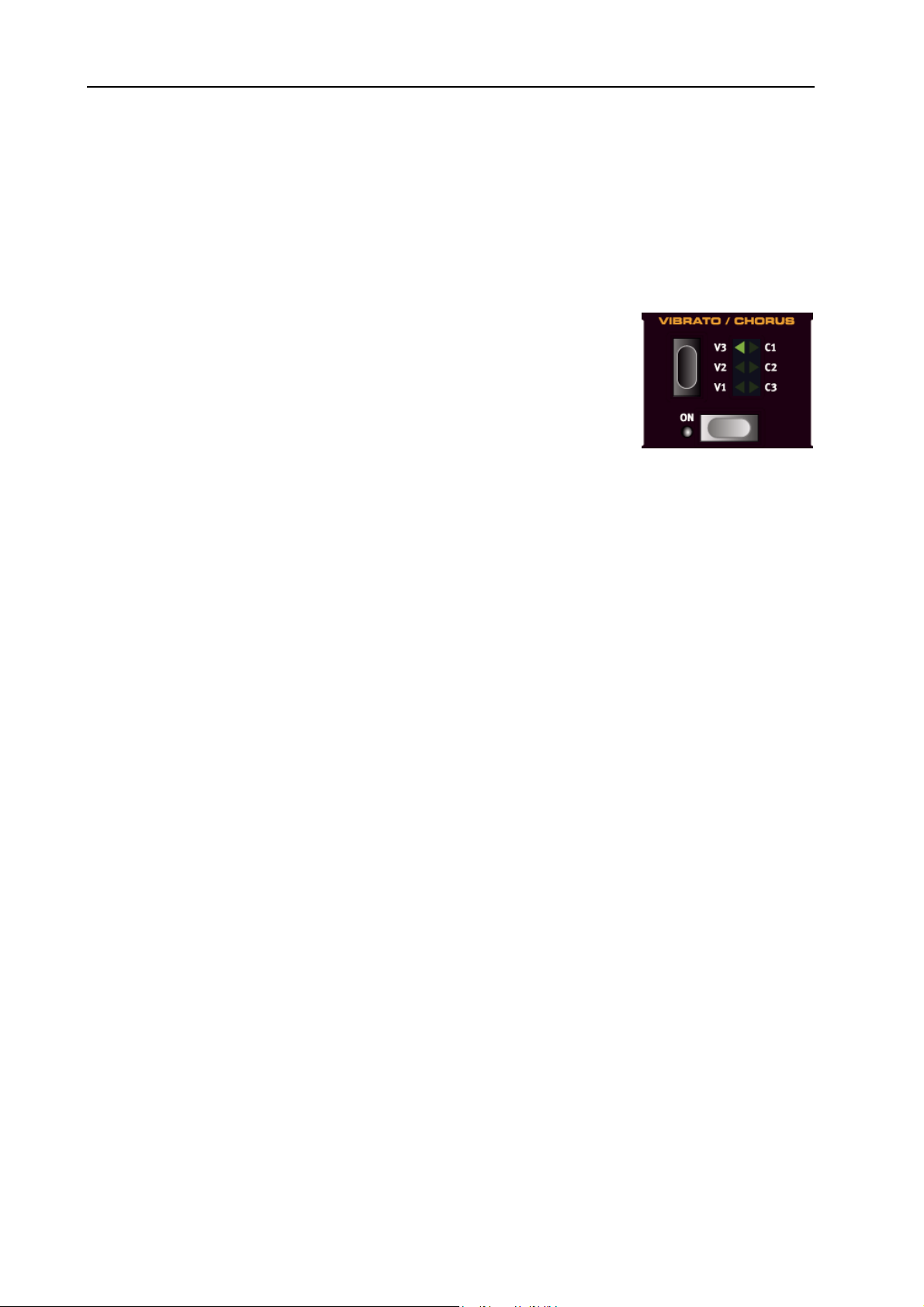
6. The Instruments: The Organ Section NORD Eighty Eight V2.0x
Like on the original B3, the Percussion is a single-triggered non-legato effect. By “single-triggered” we
mean that the percussion is only present when you hit the keys when no other note is sounding. In other
words, if you play a note or a chord and then add on more notes without releasing the previously pressed
keys, there will be no percussion effect in the new notes. You have to release all keys to be able to play new
notes with the percussion effect. Also, like on the original B3, in Normal Percussion mode the sustain level
is significantly lower than in Soft Percussion mode (or with the Percussion effect disabled).
V
IBRATO
The original B3 chorus and vibrato scanner consists of a modulated delay line
in combination with a rotating scanner. For the Vibrato effect, phase shift is
applied to the signal. For the Chorus effect, the phase modulated signal is added to the original signal. A lot of time and effort have been spent in accurately
recreating the chorus and vibrato scanner effect. Like on the original B3, Nord
Stage offers three different types of choruses (C1-C3) and three different types
of vibratos (V1-V3). Select one of these types by pressing the S
ELECTOR
ton. You activate and deactivate the Vibrato section by pressing the O
ton.
K
EY CLICK CONTROL
On an original B3 organ, the key click produced by the random contact bounces was originally an unintended audio artifact. This particular artifact later became a desirable effect amongst musicians. In the
Nord Stage you can select the amount of key click that should be present in the B3 organ sounds.
but-
N
but-
1. Press the S
2. You use the P
3. Now you can use the V
+ S
HIFT
OUND buttons to access the Sound menu page.
AGE -/+ buttons to navigate to the Organ Key Click Level menu item.
ALUE DIAL
When you are done, press the E
to change the Click Level 0-100%. Default setting is 50%.
XIT (SHIFT) button.
Page 26
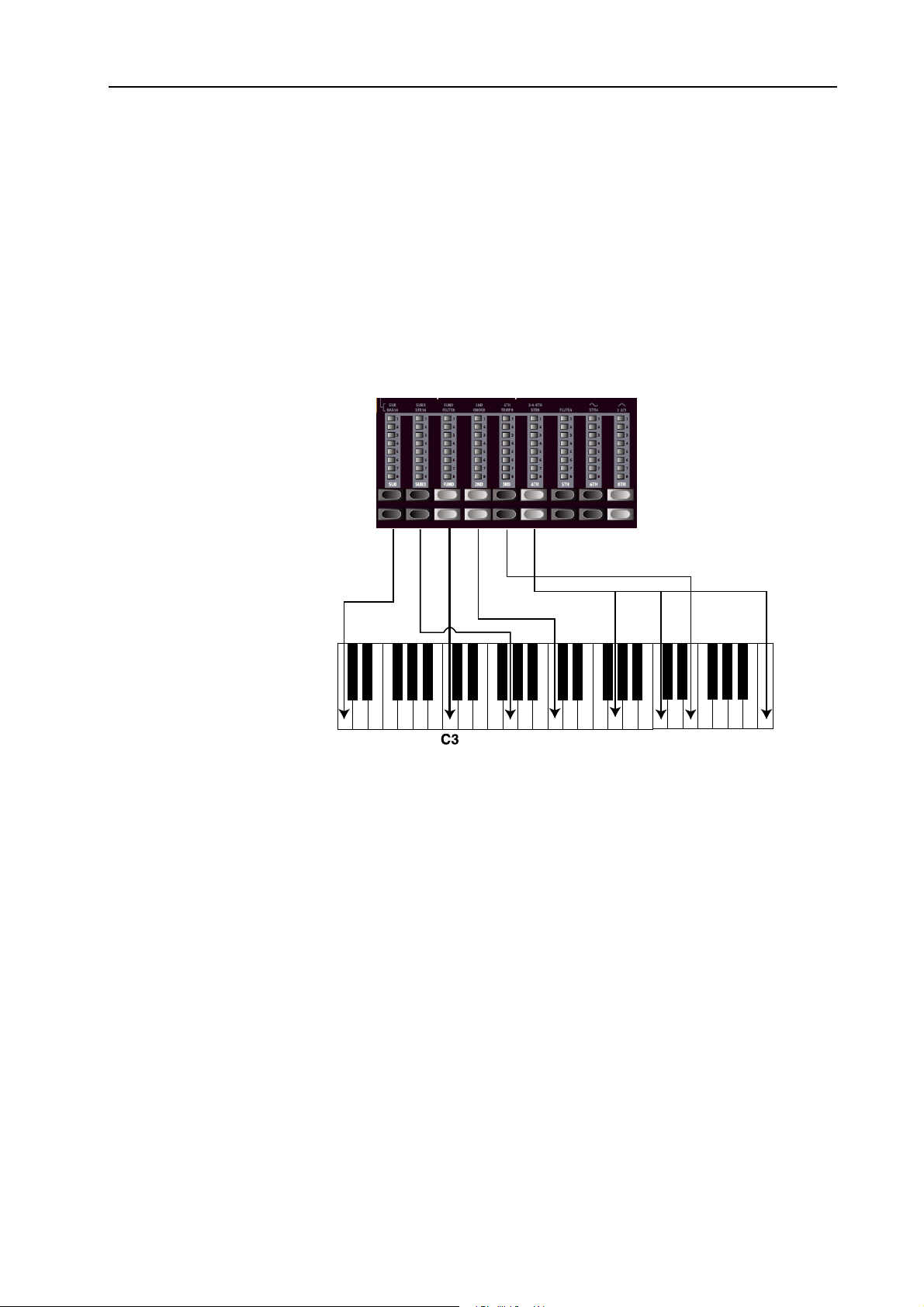
NORD STAGE V2.0x 6. The Instruments: The Organ Section
THE V-T
The Vox Continental is probably the most famous of all the transistor-based combo organs that emerged
in the early 60’s. Transistor technology made it possible to manufacture much more compact and portable
organ instruments. Compared to the mighty sound of tone-wheel based organs, transistor organs generally
sounded reedier and weaker, but the Vox Continental had a distinctive sound character which together
with the portability and cool design (inverse keyboard and chrome “Z-frame” stand) made the instrument
massively popular at the time. The sound is timeless and recreated faithfully in Nord Stage.
T
HE DRAWBARS
The original Vox Continental used drawbars to change the timbre of the sound. The harmonic intervals for
the V-Type organ are printed on the upper row above the drawbars (see page 24 for a general description
of how the drawbars work in Nord Stage).
In the figure you can see the pitch
interval among the six drawbars
used by the V-Type organ. Note
that the 6th drawbar from the left
controls three harmonics simultaneously (3rd-4th-8th). The two
rightmost drawbars determine the
mix of the two basic waveforms
that make up the sound generating source of the organ sound, just
like on the original. You have access to sine (soft) and triangle
(bright) waveforms which can be
freely mixed together. If these
drawbars are both fully “pushed
in”, the organ will not produce any
sound.
YPE MODEL
(VOX C
ONTINENTAL
SUB SUB3 FUND 2ND 5TH 3-4-8TH Sine
II)
In the figure above we have chosen C3 as our reference note. The FUND drawbar is
considered the basic (fundamental) harmonic in the organ sound. The arrows point
at the respective note that each drawbar represents when C3 is our reference note.
V
IBRATO
There is only one type of vibrato
available for the V-Type, which is activated using the O
Type vibrato is common for both Panels if a dual manual organ is used.
F-T
YPE MODEL
The typical “buzzy” sound of the Farfisa organ is one of the most distinct and easily recognizable keyboard
sounds ever created, yet it is actually possible to get quite a wide range of sounds out of the instrument.
For Nord Stage a Farfisa Compact DeLuxe was used as the source model.
(F
ARFISA
)
button in the Vibrato section.Note that the V-
N
Page 27
