Clavia NORD Stage 2 SW73 User Manual [ru]
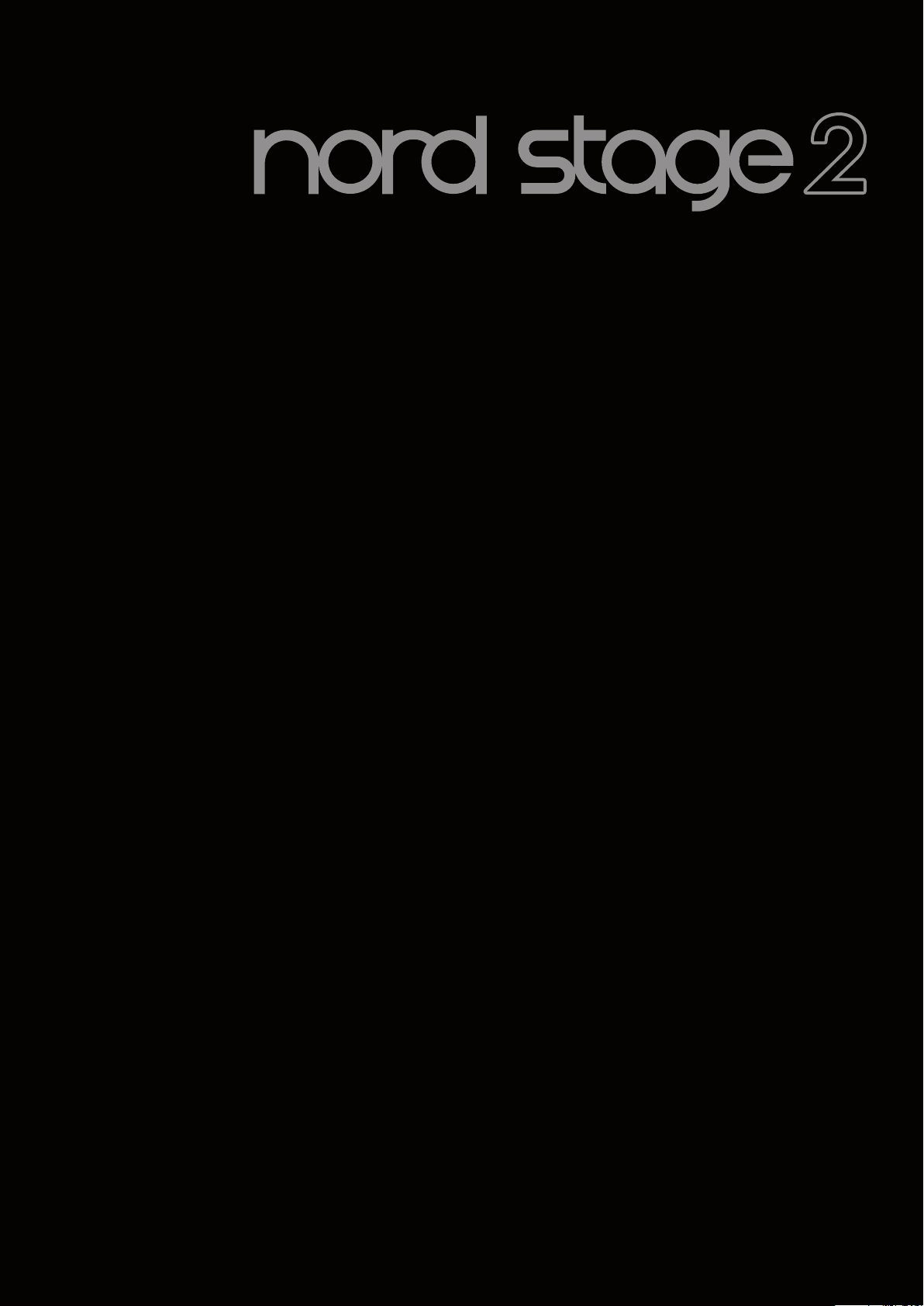
User Manual
Nord Stage 2 HA/SW
OS Ve rsion 1.7x
Part No. 50361 Copyright Clavia DMI AB
Print Edition: J
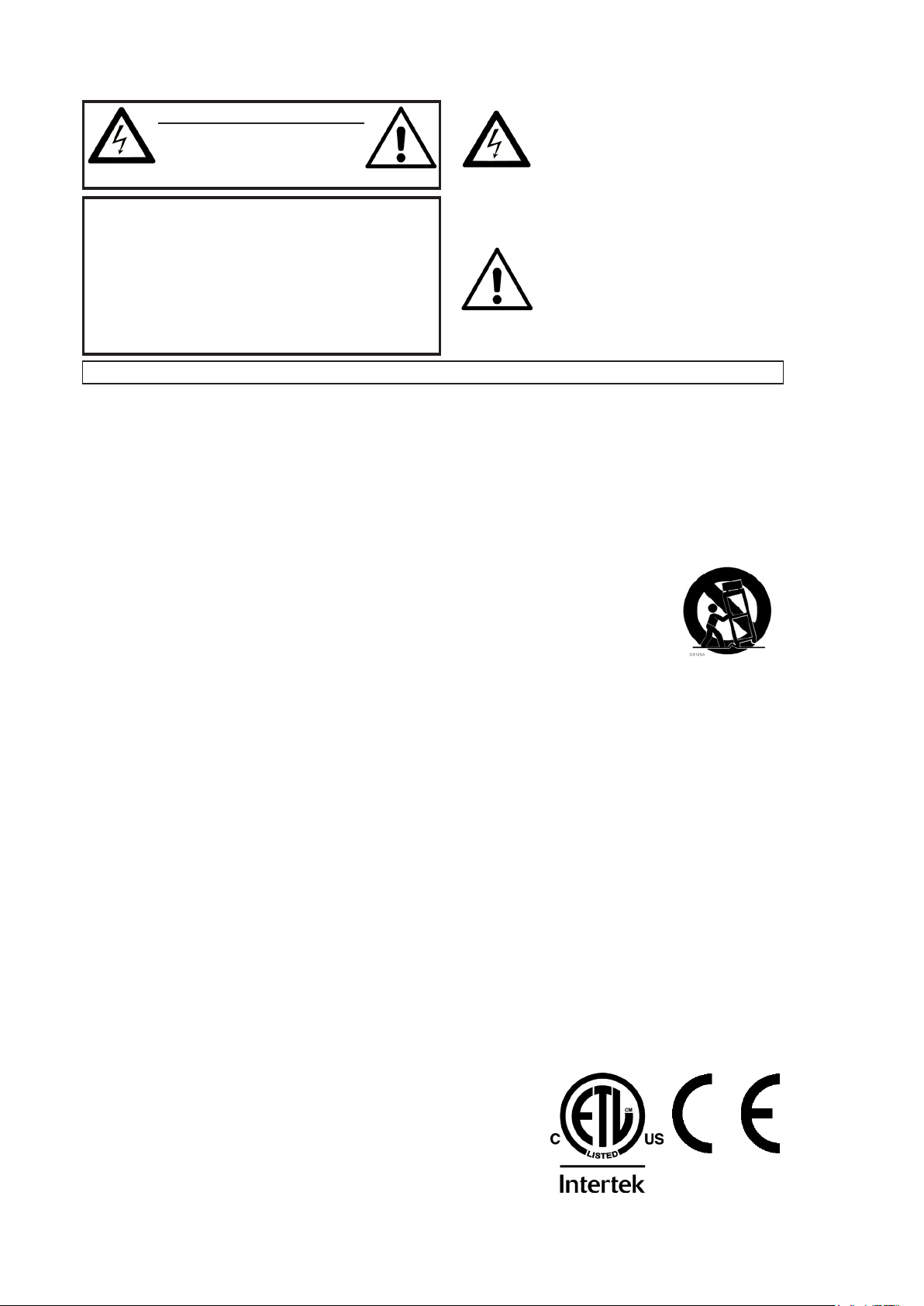
CAUTION - ATTENTION
RISK OF ELECTRIC SHOCK
DO NOT OPEN
RISQUE DE SHOCK ELECTRIQUE
NE PAS OUVRIR
CAUTION: TO REDUCE THE RISK OF ELECTRIC SHOCK
DO NOT REMOVE COVER (OR BACK).
NO USER SERVICEABLE PARTS INSIDE.
REFER SERVICING TO QUALIFIED PERSONNEL.
ATTENTION:POUR EVITER LES RISQUES DE CHOC ELECTRIQUE, NE
PAS ENLEVER LE COUVERCLE.
AUCUN ENTRETIEN DE PIECES INTERIEURES PAR L´USAGER.
CONFIER L´ENTRETIEN AU PERSONNEL QUALIFE.
AVIS: POUR EVITER LES RISQUES D´INCIDENTE OU D´ELECTROCUTION,
N´EXPOSEZ PAS CET ARTICLE A LA PLUIE OU L´HUMIDITET.
1) Read these instructions.
2) Keep these instructions.
3) Heed all warnings.
4) Follow all instructions.
5) Do not use this apparatus near water.
6) Clean only with dry cloth.
7) Do not block any ventilation openings. Install in accordance
with the manufacturer’s instructions.
8) Do not install near any heat sources such as radiators, heat
registers, stoves, or other apparatus (including ampliers) that
produce heat.
9) Do not defeat the safety purpose of the polarized or
grounding-type plug. A polarized plug has two blades with one
wider than the other. A grounding type plug has two blades
and a third grounding prong. The wide blade or the third prong
are provided for your safety. If the provided plug does not t
into your outlet, consult an electrician for replacement of the
obsolete outlet.
10) Protect the power cord from being walked on or pinched
particularly at plugs, convenience receptacles, and the point
where they exit from the apparatus.
11) Only use attachments/accessories specied by the manu-
facturer.
12) Use only with the cart, stand,
tripod, bracket, or table specied by the
manufacturer, or sold with the apparatus.
When a cart is used, use caution when
moving the cart/apparatus combination to
avoid injury from tip-over.
13) Unplug this apparatus during lightning
storms or when unused for long periods of time.
14) Refer all servicing to qualied service personnel. Servicing
is required when the apparatus has been damaged in any way,
such as power-supply cord or plug is damaged, liquid has been
spilled or objects have fallen into the apparatus, the apparatus
has been exposed to rain or moisture, does not operate nor-
mally, or has been dropped.
The lightning ash with the arrowhead symbol within
an equilateral triangle is intended to alert the user to the
presence of uninsulated voltage within the products en-
closure that may be of sufcient magnitude to constitute
a risk of electric shock to persons.
Le symbole éclair avec le point de èche à l´intérieur d´un triangle
équilatéral est utilisé pour alerter l´utilisateur de la presence à
l´intérieur du coffret de ”voltage dangereux” non isolé d´ampleur
sufsante pour constituer un risque d`éléctrocution.
The exclamation mark within an equilateral triangle is
intended to alert the user to the presence of important
operating and maintenance (servicing) instructions in the
literature accompanying the product.
Le point d´exclamation à l´intérieur d´un triangle équilatéral est
employé pour alerter l´utilisateur de la présence d´instructions
importantes pour le fonctionnement et l´entretien (service) dans le
livret d´instructions accompagnant l´appareil.
Instructions pertaining to a risk of re, electric shock or injury to persons.
IMPORTANT SAFETY INSTRUCTIONS
SAVE THESE INSTRUCTIONS
Trademarks: The Nord logo is a trademark of Clavia DMI AB. All other trademarks
mentioned in this publication are the properties of their respective holders.
Specications and appearances are subject to change without notice.
Copyright © Clavia DMI AB
No naked ame sources, such as lighted candles, should be placed on
the apparatus;
Do not use the apparatus in tropical climates.
WARNING: To reduce the risk of re or electric shock, do not expose
this apparatus to rain or moisture.
The apparatus shall not be exposed to dripping or splashing and that
no objects lled with liquids, such as vases, shall be placed on the
apparatus.
The maims plug is used as the disconnect device and shall remain
readily operable.
Il convient de ne pas placer sur l´appareil de sources de ammes nues,
telles que des bougies allumées;
L´appareil n’est pas destiné á étre utilisé sous un climat tropical.
L´appareil ne doit pas étre exposé á des égouttements d´eau ou des
éclaboussures et de plus qu´aucun objet rempli de liquide tel que des
vases ne doit étre placé sur l´appareil.
Lorsque la prise du résau d’alimentation est utilisée comme dispositif
de déconnexion, ce dispositif doit demeuré aisément accessible.
Warning - When using electric products, basic precautions should always be followed, including the following:
Additional Safety Information
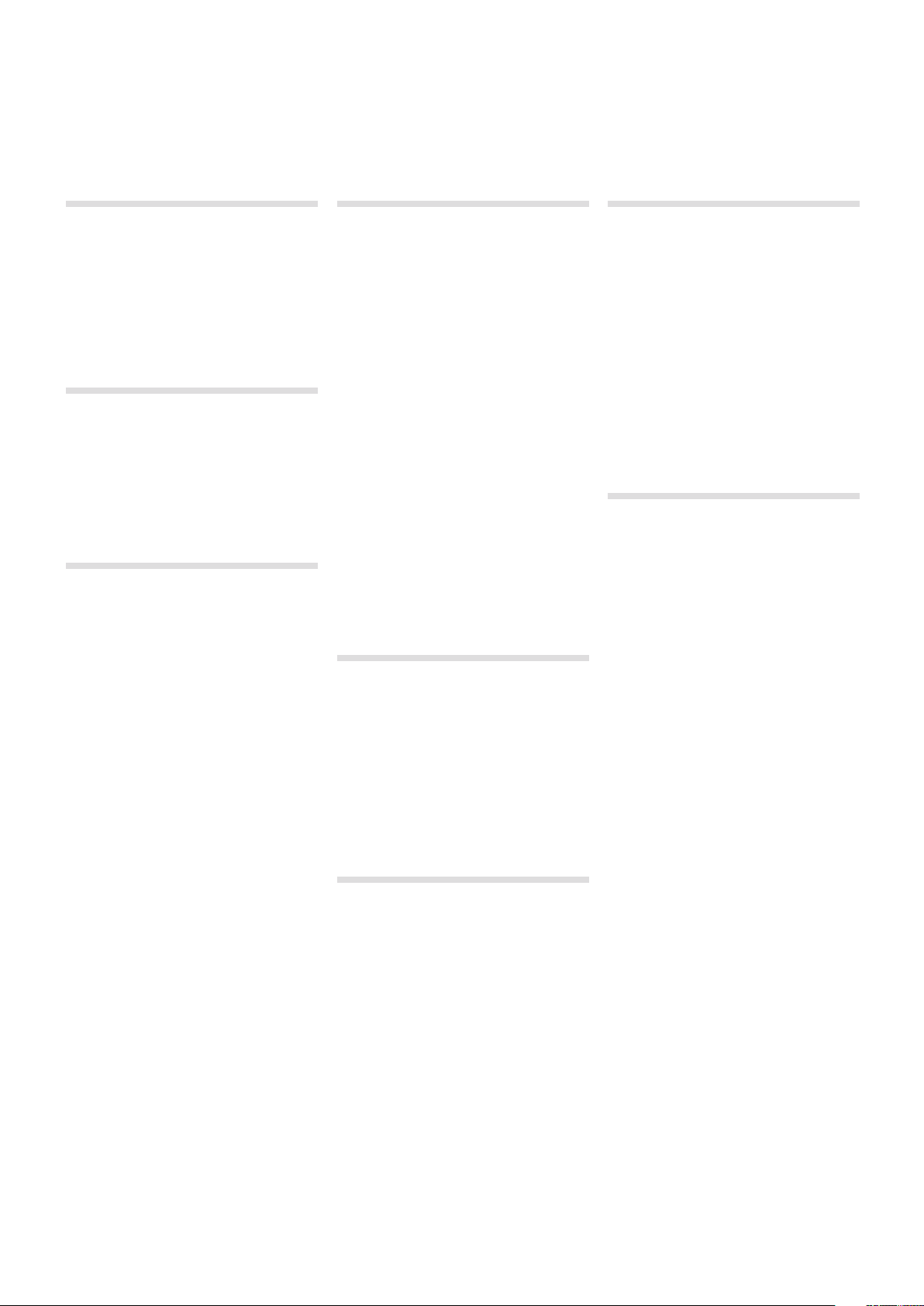
| 3
1 Introduction
Thank you! .....................................5
Features ........................................5
About the User Manual.........................5
Readin g the manual i n Adobe Acroba t Reader............5
Nord on the Internet ...........................5
Restoring the factory presets .........................5
OS upgrades......................................5
Free sounds ......................................5
Disclaimer ........................................5
2 About the Nord Stage 2
The Organ section..............................6
Piano Librar y v5................................6
Small, M edium & Larg e..............................6
String Resonance...............................6
Nord Triple Pedal ...............................7
Pedal Noise.....................................7
The Synth Section..............................7
3 Getting Started
Hook it up ......................................8
Programs . . . . . . . . . . . . . . . . . . . . . . . . . . . . . . . . . . . . . . . 8
Select a program...................................8
The Shift Button ...................................8
Sort Mode ........................................9
The Kno bs .......................................9
The Buttons.......................................9
Edit a program .................................9
Select a new piano sound............................9
Turning the Memor y Protection Off ..........10
Storing a Program.............................10
Live Mode .....................................10
Activate an effect .............................10
Activate another instrument .........................11
The Slots ......................................11
Create a Sp lit ....................................11
Set the Pia no to the Upper zo ne .....................11
Set the Sy nth to the Lower zone ......................11
Load a Synth sound...........................12
Create a La yer....................................12
The Morph.....................................12
The Synthesizer ...............................13
Arpeggio clinic ................................13
Master Clock ..................................14
4 Program Section
Transpose On/Set .............................15
Slot Buttons A & B ............................15
Mono Output.....................................15
Dual KB.........................................15
Shift / Exit button .............................16
Live Mode .....................................16
Program Buttons ..............................16
What is a pr ogram?................................16
System, S ound, MIDI, Ex tern ........................16
Panic ...........................................16
Store, Store As…...............................16
Storing a P rogram .................................17
Naming a program ................................17
Categories.......................................17
Value Dial .....................................17
MIDI Indicator .................................17
Program Bank buttons ........................18
Organ Pi ano Synth Ini t .............................18
Organ Split ......................................18
Program Page buttons ........................18
Pending Load ....................................18
Sort Mode .......................................18
Cursor, Del, Ins ...................................18
Mst Clk .......................................18
External Sync ....................................18
Morph Assign .................................19
Morph Destinations................................19
Clearing a Morph..................................19
KB Zones ......................................19
5 Common features
Instrument & Extern Controls .................20
On/Of f buttons ...................................20
KB Zone Select buttons ............................20
Creatin g a split ...................................20
Settin g split point s to change Zone r anges .............21
Layering instruments...............................21
Octave Shift......................................21
Note Rang e......................................21
Latch Ped & K B Gate ..............................21
Output Routing ...................................21
Using an e xternal key board (Dual K B)..................22
Using multiple keyboards ...........................22
Master level ...................................22
6 Organ
Drawbars and buttons.........................23
Selec ting The Orga n Model .........................23
The B3 Model .................................23
B3 Drawbars ..................................24
Vibrato & Chorus..............................24
Percussion.....................................24
Key click control ..................................24
Organ Preset I & II ............................24
The Vox Model ................................25
Vox Drawbars..................................25
Vibrato.........................................25
The Farf Model ................................25
Farf Registers..................................25
Vibrato.........................................26
Swell Control.....................................26
Rotary Speaker ................................26
7 Piano
The Piano sounds .............................27
Piano Select ...................................27
Typ e............................................27
Info ............................................27
Model ..........................................27
Clavinet .........................................27
Dynamics .......................................28
Acoustics .....................................28
String Resonance . . . . . . . . . . . . . . . . . . . . . . . . . . . . . . . . . 28
Long Release ....................................28
Pedal Noise......................................28
Nord Triple Pedal ..............................28
Half pedaling.....................................28
Sosten uto .......................................28
Soft Ped al . . . . . . . . . . . . . . . . . . . . . . . . . . . . . . . . . . . . . . . 28
Slot Detune/Clav EQ...........................28
Clav EQ ........................................28
Slot Detune ......................................28
8 Synth
Basics .........................................29
Oscillator .....................................29
Shape ..........................................29
Shape Mod ......................................30
Waveform selector button...........................30
Analog style waveforms ............................30
Triangle .........................................30
Sawtoo th........................................30
Pulse ...........................................30
Oscillator Sync waveforms ..........................30
Frequency Modulation .............................31
FM Algorithms....................................31
Wavetables ......................................32
Samples ........................................32
Skip Sample Attack................................32
Load Sound......................................32
Filter Section .................................32
Filter button......................................32
Low Pass - LP 24 & LP 12 ..........................32
High Pas s - HP ...................................33
Band Pas s - BP ..................................33
Notch . . . . . . . . . . . . . . . . . . . . . . . . . . . . . . . . . . . . . . . . . . 33
Filter Fre quency ..................................33
KB Track ........................................33
Resonance ......................................33
Freq Mod 1 - LF O .................................33
Freq Mod 2 ......................................33
The Envelopes.................................33
Mod Envel ope ...................................33
Amp Envel ope ...................................34
The LFO .......................................34
Velocity .......................................34
Voices section ................................34
Voice Mode Mono.................................34
Voice Mod e Legato ................................35
Glide ...........................................35
Unison .........................................35
Vibrato .........................................35
Storing Synth Sounds..............................35
Arpeggiator ...................................35
Nord Stage 2 User Manual
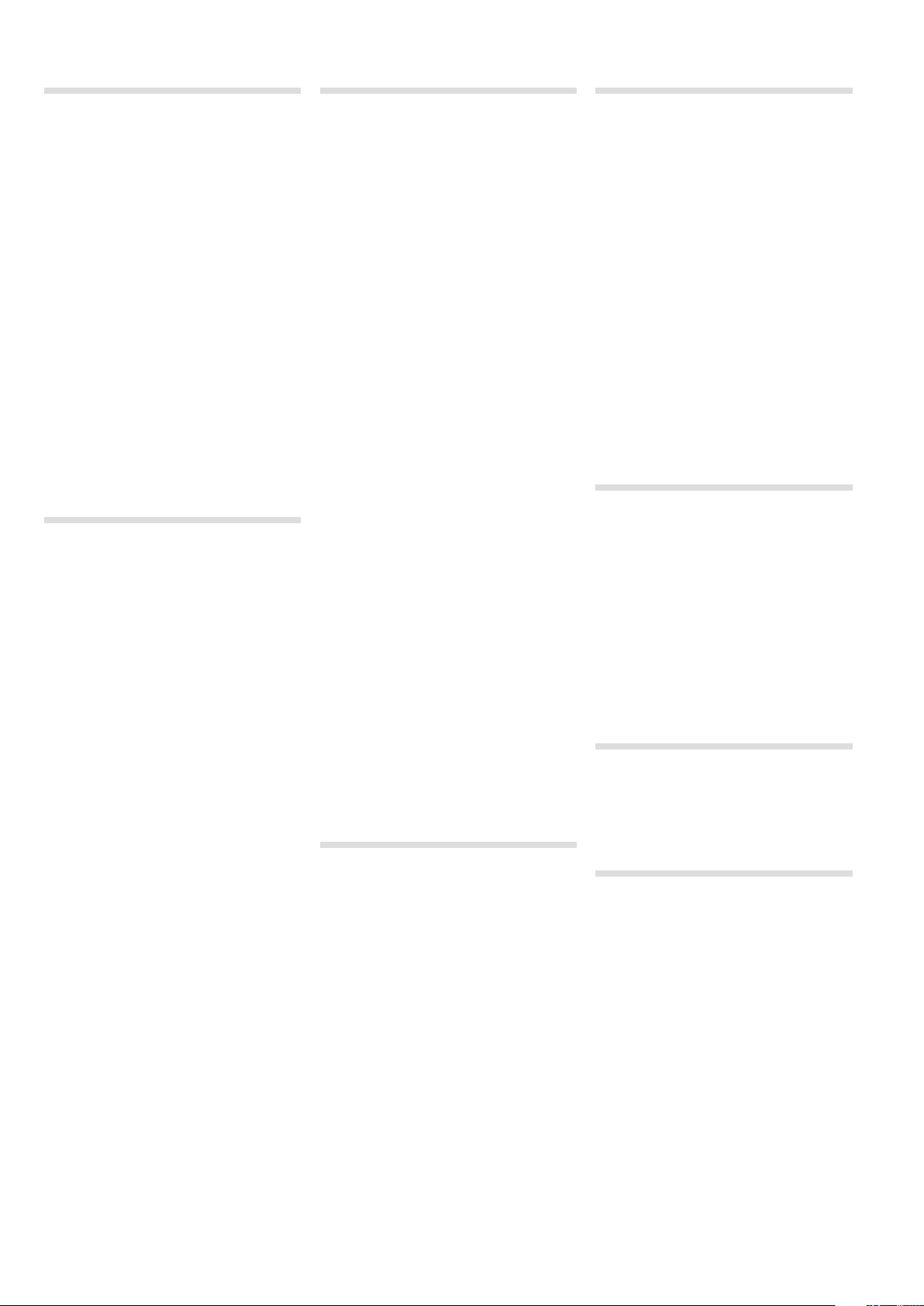
4 | Nord Stage 2 USer MaNUal oS v1.7X
9 Effects
Overview ......................................36
About mono/stereo and effect routing .................36
The Slot effects ...............................36
Activati ng Slot effe cts ..............................36
Makin g settings fo r Slot effec ts.......................36
The Focu s button .................................37
Mst Clk .........................................37
Effect 1 ........................................37
A-Pan (Au to Pan)..................................37
Tre m (Tr emo lo) ...................................37
RM (Ring modulation) ..............................37
Wa-Wa..........................................37
A-Wha 1 & 2 (Au to-Wah) ...........................37
Effect 2 .......................................38
Phaser 1 & 2 .....................................38
Flanger .........................................38
Vibe ............................................38
Chorus 1 & 2 .....................................38
Delay .........................................38
Amp Sim/Equalizer ...........................38
Amp model ......................................38
Drive ...........................................38
EQ section.......................................39
Global Effects .................................39
Compressor .....................................39
Reverb..........................................39
Rotary Speaker ...............................39
About th e Rotary ef fect’s signa l routing ................39
Rotary parameter .................................39
10 Extern Section
Extern section ................................40
Setting up .......................................40
Using the Extern section ......................40
Activating........................................40
Keyboard Zones ..................................40
Octave Shift......................................40
Activating Pitch Stick/Sustain Pedal messages ..........40
Extern Parameters.............................41
Volume .........................................41
Prog Cha nge ....................................41
MIDI CC ........................................41
Send On Lo ad....................................41
Extern Section and MIDI re-routing....................41
11 Menus
System Menu ..................................42
Global Transpose .................................42
Fine Tune........................................42
Output Routing ...................................42
Organ Au dio A/B Ou tput............................42
Piano Au dio A/B Out put . . . . . . . . . . . . . . . . . . . . . . . . . . . . 42
Synth Au dio A/B Out put ............................42
Organ Key board Trig Point ..........................42
Sustain Pedal Type ................................42
Sustain Pedal Func ................................42
Rotor/Latch Pedal Type.............................42
Rotor/Latch Pedal Func ............................42
Ctrl Ped al Type ...................................43
Control Pedal Gain ................................43
Control Pedal Func . . . . . . . . . . . . . . . . . . . . . . . . . . . . . . . . 43
Swell Ped al Type..................................43
Swell Pedal Gain..................................43
Swell Pedal Func..................................43
Memory Protection . . . . . . . . . . . . . . . . . . . . . . . . . . . . . . . .43
Sound Menu ...................................43
Organ Key C lick Level B3 ...........................43
Organ Tonewheel Mode ............................43
Piano Pedal Noise Level ............................43
Piano St ring Res Leve l .............................43
Synth Vibrato Rate ................................43
Synth Dl y Vibrato Amo unt...........................43
FX Rota ry Speaker H orn Speed ......................43
FX Rota ry Speaker H orn Acc ........................43
FX Rota ry Speaker R otor Speed ......................43
FX Rota ry Speaker R otor Acc ........................43
FX Del ay Mode ...................................44
MIDI Menu.....................................44
MIDI Con trol Local ................................44
MIDI Global Channel...............................44
MIDI Slot A/B Channel .............................44
MIDI Organ A/B Channel ...........................44
MIDI Piano A/B Channel ............................44
MIDI Syn th A/B Chan nel ............................44
MIDI Dua l KB Channe l..............................44
MIDI Ctr l Change Mod e ............................44
MIDI Prog Change Mode............................44
Send MID I Ctrl....................................44
Dump Program ...................................44
Dump Synth .....................................44
Extern Menu...................................45
Exter n MIDI Mode .................................45
Exter n MIDI A/B C hannel ...........................45
Exter n MIDI A/B Vol ume ............................45
Exter n MIDI A/B Pr og Change .......................45
Exter n MIDI A/B B ank Sel cc 00 ......................45
Exter n MIDI A/B B ank Sel cc 32 ......................45
Exter n MIDI A/B C C Number ........................45
Exter n MIDI A/B C C Value ..........................45
Exter n MIDI A/B S end Wheel ........................45
Exter n MIDI A/B S end A.Touch.......................45
Exter n MIDI A/B S end CtrlPed .......................45
Exter n MIDI A/B S end Swell .........................45
Exter n MIDI A/B Vel C urve ..........................45
Exter n MIDI Send on L oad ..........................45
Exter n MIDI Soft T hru ..............................45
12 Nord Sound Manager
Nord Sound Manager ..............................46
System requirements ..............................46
13 MIDI
Using MIDI ....................................47
Global ..........................................47
Slot A/ B.........................................47
Extern ..........................................47
Instrument MIDI...................................47
Playing/Controlling outboard gear with the
Extern section .................................48
Controlling the Stage 2 with an external key-
board or MIDI device..........................48
Dual Kb .........................................48
Slot MIDI control ..................................49
Global MIDI . . . . . . . . . . . . . . . . . . . . . . . . . . . . . . . . . . . . . .49
External Sync ....................................49
Extern Section and MIDI re-routing....................49
Recording a Stage 2 performance to a MIDI
sequencer .....................................49
Program Change..................................49
Using the Stage 2 as a sound source with a
sequencer .....................................50
MIDI Input Only . . . . . . . . . . . . . . . . . . . . . . . . . . . . . . . . . . .50
Messages......................................50
Panic ...........................................51
USB MIDI........................................51
MIDI Controller list ............................52
MIDI Implementation Chart ...................53
I Appendix: Connections
Audio connections.............................54
Headphones . . . . . . . . . . . . . . . . . . . . . . . . . . . . . . . . . . . . .54
Audio Ou tputs 1-4.................................54
Monitor In .......................................54
USB Connection ...............................54
MIDI Connections..............................54
MIDI In ..........................................54
MIDI Out ........................................54
Music Stand ...................................55
Connecting Pedals.............................55
The Org an Swell inpu t..............................55
Using a Roto r Speed ped al..........................55
Using a L atch pedal ...............................55
Sustain pedal ....................................55
Nord Triple Pedal .................................55
II Appendix: Factory Presets
Factory Presets and OS .......................56
Internal memory ..................................56
Factory presets ...................................56
Restoring the factory content ........................56
OS upgrades.....................................56
III Index
Index ...........................................57
Index ...........................................57
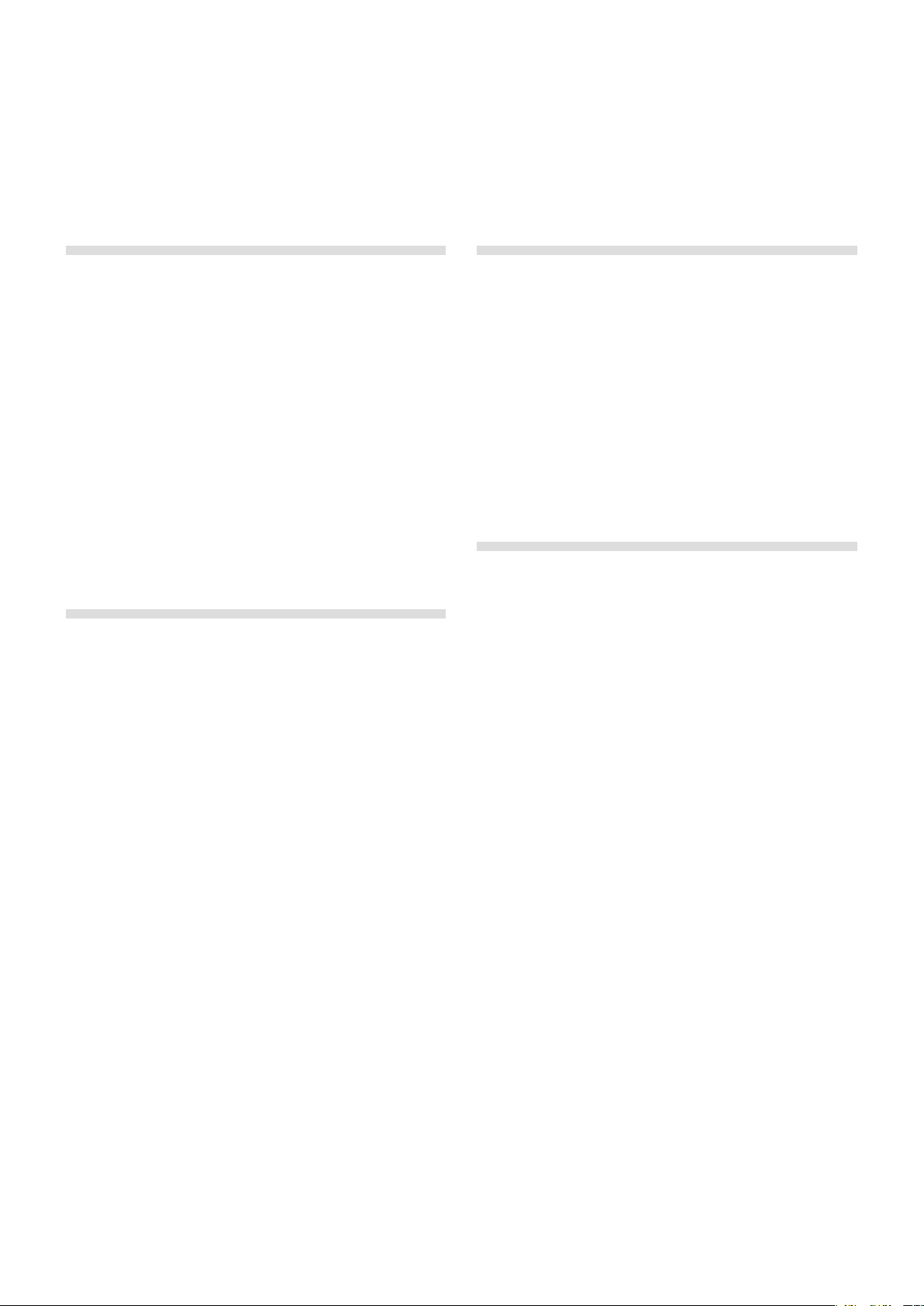
Thank you!
We’d first like to thank you for purchasing the Nord Stage 2! Our goal
when developing the Nord Stage 2 was to create a flagship stage
instrument encompassing the whole range of our company’s accumu-
lated expertise. Building on the success of the original Nord Stage, the
Nord Stage 2 incorporates the best emulations of electromechanical
and acoustic keyboard instruments on the market as well as a syn-
thesizer section designed for maximum ease of use, yet offering wide
sonic possibilities.
The Nord Stage 2 features outstanding classic keyboard sounds
with true feel, from natural keyboard response to authentic sound. A
medium weighted hammer action 88/76 note keyboard, or a 73 note
semi-weighted waterfall keyboard makes this instrument the biggest
in the Nord range, yet it weighs only 18,5/16,5/9,7 kilos which is an
achievement in itself.
Features
The Nord Stage 2 has the following main features:
•Organ section with faithful reproductions of three classic organ mod-
els; B3, Vox and Farf (Farfisa).
•Piano section with acoustic grand and upright pianos, tine-based
electric pianos, Wurlitzer electric pianos, Clavinet, and Electric Grand.
The memory capacity for the Piano section in the Stage 2 is approxi-
mately 500 megabytes.
•Synth section with sample playback, FM, analog-style and digital
waveforms in a subtractive synthesis architecture.
•Comprehensive effects section.
•A medium weighted hammer action 88/76 note keyboard with
aftertouch, or a 73 note semi-weighted waterfall keyboard with
aftertouch.
•An Extern section for controlling external MIDI instruments.
•A powerful Morph feature for applying multiple parameter changes to
a sound with controllers.
•Splits and layers are easily set up by assigning instruments to Key-
board Zones.
But that’s not all. There are two independent Slots “A” and “B”, each
containing a full setup of the Stage 2 instruments. This means that you
have access to six instrument sections and two independent effect
sections! Amongst other things, this allows for “dual manual” B3 organ
emulation, and easy setup of all kinds of instrument layering and splits.
About the User Manual
The manual is arranged mainly as a reference manual. In many cases
you’ll get tips on how to practically use the functions, alone and also
together with other functions.
Reading the manual in Adobe Acrobat Reader
This manual is also available in the digital PDF-file format. It can be
downloaded, free of charge, from the Nord web site at
www.nordkeyboards.com. With Adobe Acrobat Reader it is possible
to use special navigation features like hyper links. This means that you
can click with the mouse on a word or sentence and automatically get
to the location indicated by the word/sentence.
Nord on the Internet
If you have access to the Internet, you’re very welcome to visit
www.nordkeyboards.com. There you will find the latest information
about the Nord Stage 2 and other Nord products. You can also down-
load new Nord Stage 2 sounds and software upgrades, free of charge.
Restoring the factory presets
The factory programs, samples and pianos are available as Nord
Sound Manager backup files for download at the Nord web site at
www.nordkeyboards.com or on the included Nord DVD.
OS upgrades
The latest OS version for Nord Stage 2 is available for download at the
www.nordkeyboards.com website. Please visit our website from time
to time, to make sure you have the latest version in your unit.
Free sounds
Since the Nord Stage 2 is designed as an open system, each and
every piano and sample in the Nord Stage 2 can be replaced by you.
This is done using the Nord Sound Manager application.
The Nord Stage 2 is compatible with the continuously expanding Nord
Piano Library and the Nord Sample Library. These sounds are included
on the DVD that accompanies the Stage 2. When new sounds become
available, you can download these for free from the
www.nordkeyboards.com website.
Disclaimer
Any trademarks and brand names mentioned in this manual are the
property of their respective owners and are not affiliated or associated
with Clavia. These trademarks and brand names are only mentioned to
describe the types of sounds reproduced by Nord Stage 2.
1
Introduction
Chapter 1 INtrodUCtIoN | 5

Great sounds and maximum expressiveness are two essential features
in the Nord Stage 2. To make a great tool we believe that you have to
put all the focus on a few important things and that is exactly what we
have tried to achieve. Let’s have a look at some of the key features:
The Organ section
It’s over ten years since we made our first digital model of a tonewheel
organ. The Stage 2’s dedicated organ section now uses our third gen-
eration B3 Organ model as found in the acclaimed Nord C2 Combo
Organ.
Considered by many the most accurate emulation of the B3 ever, the
Stage 2’s organ model is based on the analysis of the signals from
each of the 91 spinning discs inside several original instruments and
painstaking work on understanding exactly how all the components
interact with each other. The virtual circuitry reacts not only to the set-
tings on the panel but also during the real time performance. The Stage
2 will faithfully reproduce the important foldback and energy robbing
characteristics; the latter will produce the gentle compression effect
that makes those lovely smears absolutely wonderful. There are 3
tonewheel modes that allow you to switch from a clean, factory spec’d
instrument to a worn and battered workhorse with some 40 years
worth of touring.
We also created carefully modelled emulations of two of the most
famous transistor organs from the 1960’s, the Vox Continental and
the Farfisa Compact. Alongside the organ’s themselves, the Stage
2 features our very latest rotary speaker simulation derived from the
Nord C2. Incorporating the acoustic variations that occur as a physical
rotating spreads the sound around in a room, they bring the Stage
2’s organs to life with remarkable realism In terms of control, “Draw
buttons” and LED bar graphs have replaced the original mechanical
drawbars. This gives you the advantage of always having the correct
drawbar settings after changing preset.
Piano Library v5
The Nord Stage 2 is compatible with version 5 of the Nord Piano
Library. We have spent a lot of time and effort in creating our best piano
sounds ever, to match the features available in the Nord Stage 2.
The piano sounds are included on the DVD and are organized in cat-
egories and in some cases available in various sizes (for the acoustic
grand pianos and uprights). New sounds will be available free of charge
on the www.nordkeyboards.com website.
Small, Medium & Large
The acoustic grand pianos and uprights are available in several sizes;
X-Large, large, medium and small. The large, medium and small sizes
share the same amount of velocity layers, and the same number of
zones that are mapped across the keyboard. This means that you can
rely on a consistent quality in regards to the playability and expres-
siveness in the basic sound of every piano, no matter what size you
choose to install into your Nord Stage 2 (or any other Nord Piano
Library compatible unit).
Small (Sml) is the version that uses the least amount of space in the
piano memory, but still carry a big and powerful punch. This version
does not contain any String Resonance samples at all. If an Sml piano
is selected in the Nord Stage 2, the String Resonance feature will be
disabled.
The Medium versions have pedal-down String Resonance samples in
the important middle region of the range, but omit these in the lowest
and the highest areas. This gives you a good ratio of functionality and
size.
The Large versions have the pedal-down String Resonance samples all
across the keyboard, providing you with the fullest of sounds, but also
the largest size.
Some pianos are available in XL versions which means that they are
fully mapped across the keyboard which increases the size a bit.
String Resonance
String resonance is the acoustic phenomenon which occurs inside
every acoustic piano when strings, or parts of strings, resonate at their
fundamental or harmonic frequencies when other strings are played.
When playing any of the medium or large v5 pianos in your Stage 2
with this functionality is turned on, all notes you play will affect each
other to reproduce the wonderful acoustics that occur inside an acous-
tic grand or upright piano.
String resonance is also very noticeable when you use the sustain
pedal with the String Resonance feature enabled (again, on medium
and large acoustic pianos only). With the sustain pedal held down, any
notes you play will have a beautiful and familiar sound quality to them,
enhanced by the un-dampened strings resonating in sympathy with the
notes you are playing.
Another thing that the String Resonance produces is a crescendo
effect. If you play the same key repeatedly with the same force, the
sound will change. This is originally caused by the hammers hitting the
vibrating string in various phases, and creates a nice, gentle fluctuation
in volume and timbre in the Nord Stage 2.
2
About the Nord Stage 2
6 | Nord Stage 2 USer MaNUal oS v1.7X
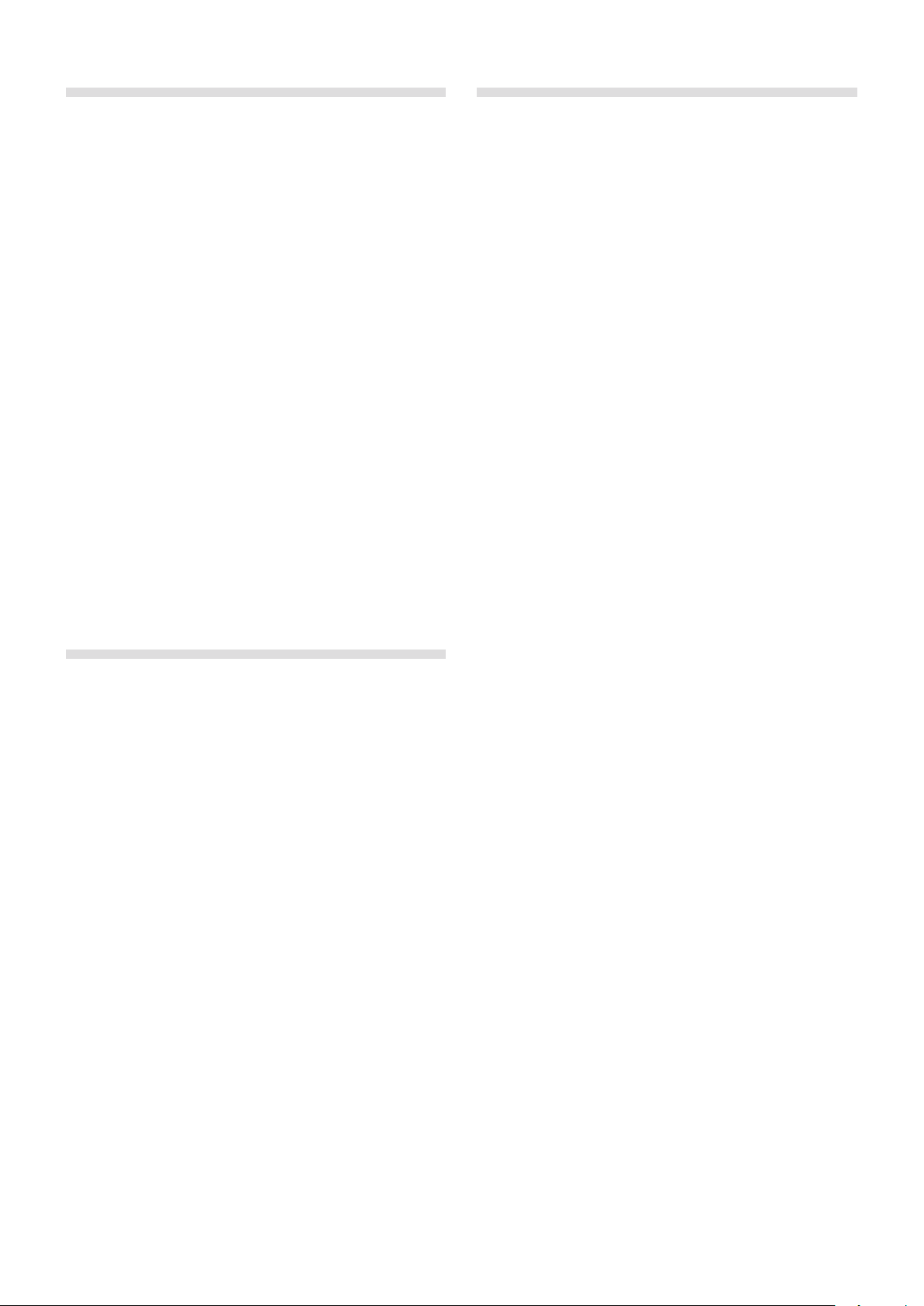
Nord Triple Pedal
The Nord Stage 2 is compatible with the accessory Nord Triple Pedal
(not included, sold separately) which offers an unprecedented function-
ality. The Piano Pedal adds dynamic control of the mechanical noise
during operation, and the ability for you as a player to use half pedaling
and “release and catch again” techniques.
E If you have purchased a Nord Triple Pedal, you need to select this
pedal type in the System Menu.
1 Hold Shift and press the System/Program 1 button beneath the
LCD to enter the System Menu settings.
2 Press the Program Page 4 button above the Value Dial until you
reach the Sustain Pedal Type setting.
3 Turn the Value Dial to select “Triple”. Press Shift to exit the menu
and attach the Tripe Pedal to the Nord Stage 2.
The right pedal is the sustain pedal. If you operate this, all the notes that
you play will sustain until the pedal is released again.
The left pedal is the soft pedal, also known as the Una Corda. When
you press this pedal, all the notes you play will be slightly lower in vol-
ume and also have a slightly more subdued tone quality.
The middle pedal is the Latch/Sostenuto. In order for this functionality
to be used, it has to be activated in the instruments. Read more about
this in the section “Latch Ped & KB Gate” on page 21.
Pedal Noise
When the sustain pedal is operated on an acoustic grand or upright
piano, many different sounds are produced by the mechanical com-
ponents of that instrument’s pedal mechanism. Your Nord Stage 2
reproduces many of these natural sounds. When the sustain pedal is
pressed down, lifting the dampers from the strings, a beautiful sizzle
can be heard.
When the pedal is released, the dampers are returned to the strings,
which creates a different, muted type of sound. The Nord’s sustain
pedal is dynamic, allowing you to experiment with varying forces both
for pressing the pedal down and also releasing it. If you allow your
foot to “slip” off the edge of the pedal, it will spring back with full force,
creating an obvious sound.
The “floor sound” is heard when the pedal reaches the bottom of its
travel. You can experience this in isolation if you press down the pedal
completely, then lift it less than halfway back up and then press down
again.
If you lift the pedal and immediately press it down again, a very rich
sound will be heard. Another big sound is The Stomp, which requires
you to start with your foot above the actual pedal, in order to be able to
reach the high velocity that is required to get this sound.
The Synth Section
The Stage 2’s powerful synthesizer engine was built from the DNA of
the Nord Wave. Capable of classic analogue synthesis, three operator
FM synthesis, Wavetable synthesis and, crucially, compatibility with the
Nord Sample Library.
The Nord Sample Library not only gives Stage 2 owners access to the
huge free library of world-class sounds, including the famous vintage
Mellotron and Chamberlin samples previously only available to Nord
Wave and Nord Electro 3 users, but thanks to the included Nord
Sample Editor for Mac and PC, allows user-created samples to be
loaded into the instrument thus opening up a whole new creative world
of sound.
The Synth engine itself features classic analogue synthesis with dual
saw, hard sync and pulse wave modulation, three-operator FM synthe-
sis with 32 different modulation frequencies, Wavetable synthesis with
62 waveforms and Sample based synthesis. A new great sounding
multimode filter features 12 and 24 dB low pass, high pass, band pass
and notch filters. And with an Amp envelope, Modulation envelope, an
LFO, and Unison control, the Stage 2’s synth capabilities are hugely
powerful, delivering amazing on-stage sound.
The Synth section also features a new Arpeggiator which can be
synchronized to either external clock or the Stage 2’s Master Clock for
perfect timing with several elements of the Stage 2, including its effects
and the synth LFO.
Chapter 2 aboUt the Nord Stage 2 | 7
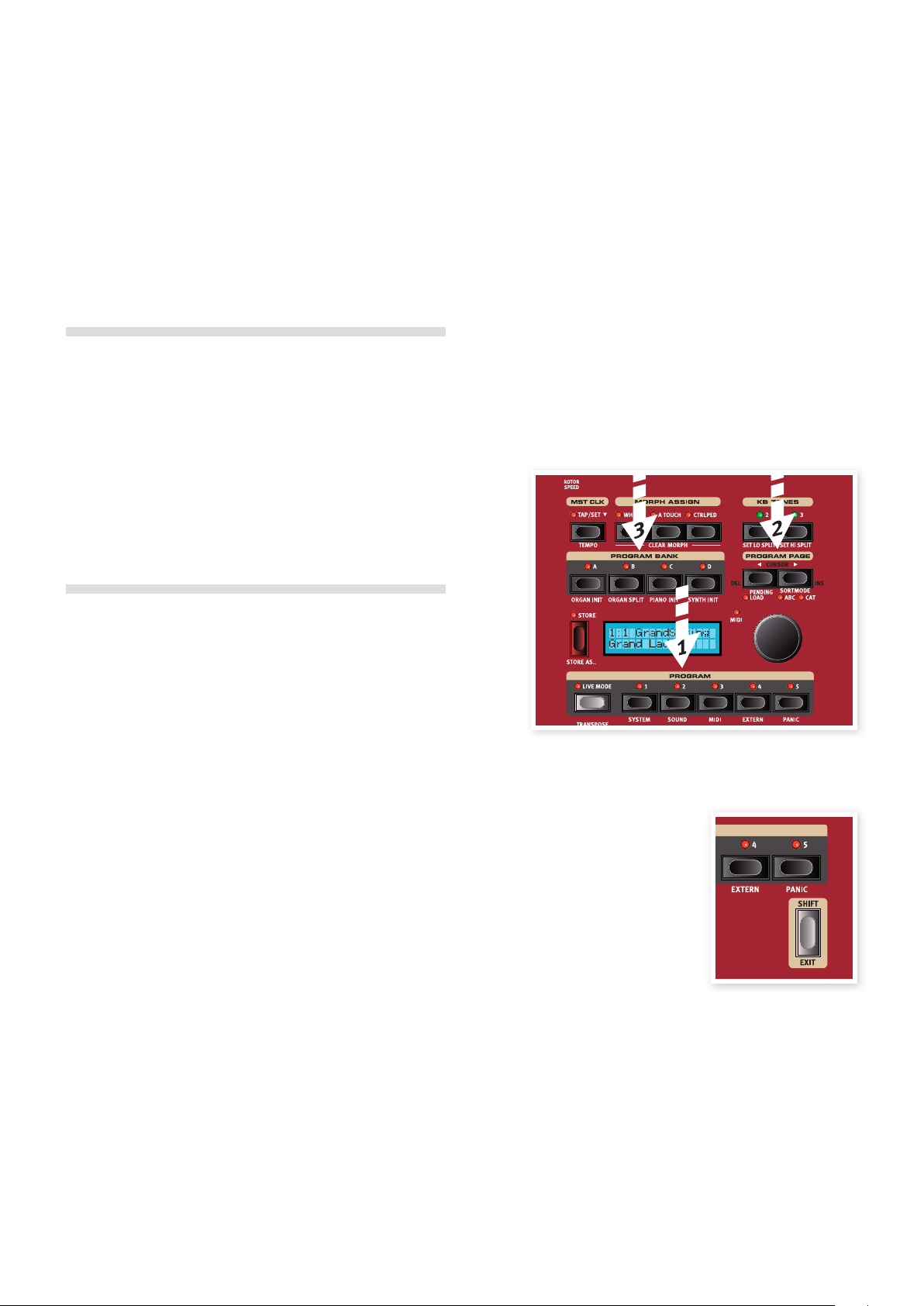
Hook it up
1 Connect the Nord Stage 2 power cord to the unit and a mains
power supply, connect the sustain pedal and a set of headphones
or a sound system.
2 Make sure to turn on the Stage 2 first, before the sound system.
Please be careful with the output volume.
For more information on all the connections on the Stage 2, look in the
Connections chapter on page 54.
Programs
The Program area is the part of the panel that is located in the center
of the panel with the display in the middle. Complete settings of every
parameter on the panel are stored in the program memory of the Nord
Stage 2, with enough room for 400 programs.
This is organized into 4 banks; each bank contains 20 pages of 5 pro-
grams each, all of which can be edited and replaced as you wish.
E The 100 programs in the D bank when the unit is shipped from
the factory are duplicates of the programs in the A bank. This
means that you can immediately start to save any edits you do
in either the A or D bank without risking to overwrite any of the
factory programs until you have decided which ones you want to
keep.
A complete set of the factory programs are available on the enclosed
Nord DVD and on our website, you can always get back to the state of
the program memories when the unit was new.
Select a program
1 Programs are selected by pressing the five Program buttons,
located below the display. An alternate method is to turn the Value
Dial located to the right of the display.
2 The Pages are accessed by pressing the Program Page 3/4
buttons repeatedly, located above the Value Dial.
M Some of the programs are labeled with MW or AT. This indicates
that the Mod Wheel or AfterTouch has an active part in the sound
and invites you to use these performance features.
3 The Banks are accessed with the Bank buttons A. B, C and D,
above the display.
A new program is immediately activated when you press a Bank,
Page or Program button. If you want to navigate with the Bank
and/or Page buttons and wait with the loading of a new program
until you press a program button, this can be acheived by activat-
ing the Pending Load setting (Shift + Program Page 3button.
Press and hold either of the Program Page buttons to continu-
ously scroll through the Pages.
The Shift Button
Many buttons on the Stage 2 have a
secondary function, which is printed
immediately below the button. These
additional functions and/or parameters
are accessed by first pressing and hold-
ing Shift while pressing that respective
button.
M The Shift button is also used to Exit from a menu or to cancel an
ongoing Store operation.
3
Getting Started
Let’s spend a few minutes to get acquainted with your new Nord Stage 2. In order to make you feel confident in using the Stage 2, this chapter is
written as a guided tour. We will show you the fundamental aspects of the unit in as few steps as possible. We know you’d rather play than read.
8 | Nord Stage 2 USer MaNUal oS v1.7X

Sort Mode
There are three Sort modes in the Stage 2 that are used if you change
programs by turning the Value Dial. The default mode is numerical - by
turning the Value Dial, the programs are accessed in a numerically
sorted order. (Bank A, Page 1, Program 1 to 5, Bank A, Page 2, Pro-
gram 1 to 5 etc). Let’s look at the alternate sort modes.
1 Press and hold Shift....
2 and then press the Program Page 4 button.
This activates the alphabetical sort mode, which
will display the programs in an alphabetical
order when you turn the Value Dial.
3 To change the initial letter, press the Pro-
gram Page buttons.
4 Hold Shift and press the Program Page 4
button again to select the Category sort
mode; programs will be displayed alpha-
betically within the selected category.
A program can be assigned to a category when
it is saved or by using the Nord Sound Manager
applications. Read more on categories on page
17.
5 To change the Category, press the Program Page buttons.
6 Hold Shift and press the Program Page 4 button a third time to
revert to the numerical presentation.
M The sort modes will only affect how the programs are accessed by
turning the Value Dial. Pressing Bank, Page and Program buttons
will select programs in the numerical fashion.
The Knobs
There are two types of knobs on the Nord
Stage 2. The Value Encoders are surrounded by
LED indicators; these provide a visual indication
of that setting’s current value. These parame-
ters can be controlled using the Morph function.
The potentiometer-type knobs shown to the right are
used, for example, in the Synth and Effect sections.
As you scroll through programs, the physical posi-
tions of these knobs will not necessarily correctly re-
flect the active parameter values, but as soon as one
of these knobs is turned, that respective parameter’s
value will immediately “snap” to the knob’s position.
Hold Shift and turn a knob to view the stored
setting of a parameter in the display, without
changing it.
The Buttons
Selector buttons are used to select one setting in an array. They have a
set of round or triangular LEDs to indicate the current setting. Press the
button several times to cycle through the possible options.
The On/Off buttons are used for activating a function or a group of
functions such as effects and have a LED close to them to indicate the
on/off status and sometimes also the source or zone.
M The on/off buttons of the Effect’s shown here, also have a selector
functionality. Press once to turn the Effect on, and press immedi-
ately again to select the “next” source.
Edit a program
Editing a program is as easy grabbing a knob or pressing a button to
change an existing setting; go ahead and give it a quick try.
1 Dial up bank A, page 1, program 1 (the Imperial Grand Piano
program) for this exercise.
The controls for the Piano instrument are located immediately to the left
of the Program/Display area on the panel. Notice that the Grand type is
the current type in the program.
Select a new piano sound
2 Press repeatedly on the Piano Type selector to browse the 6
types. Each piano type can hold several models.
3 Press repeatedly on the Piano Model button, located beneath the
Model LED and play on the keys to listen to the different sounds.
This will cycle through the models that are available in the selected
piano type.
Note that changing any parameter on your Stage 2’s panel will
immediately cause an asterisk to appear next to the current program
number in the display.
This is provided for you as an indication that the program has been
edited/changed, but not yet saved into memory. If you select a new
program prior to performing a Store operation, your edits will be lost
and that program will have its original settings the next time you select
it.
A : 01 : 1 Grand
Grand Imperial
A : 01 : 1* Grand
Grand Imperial
Chapter 3 gettINg Started | 9
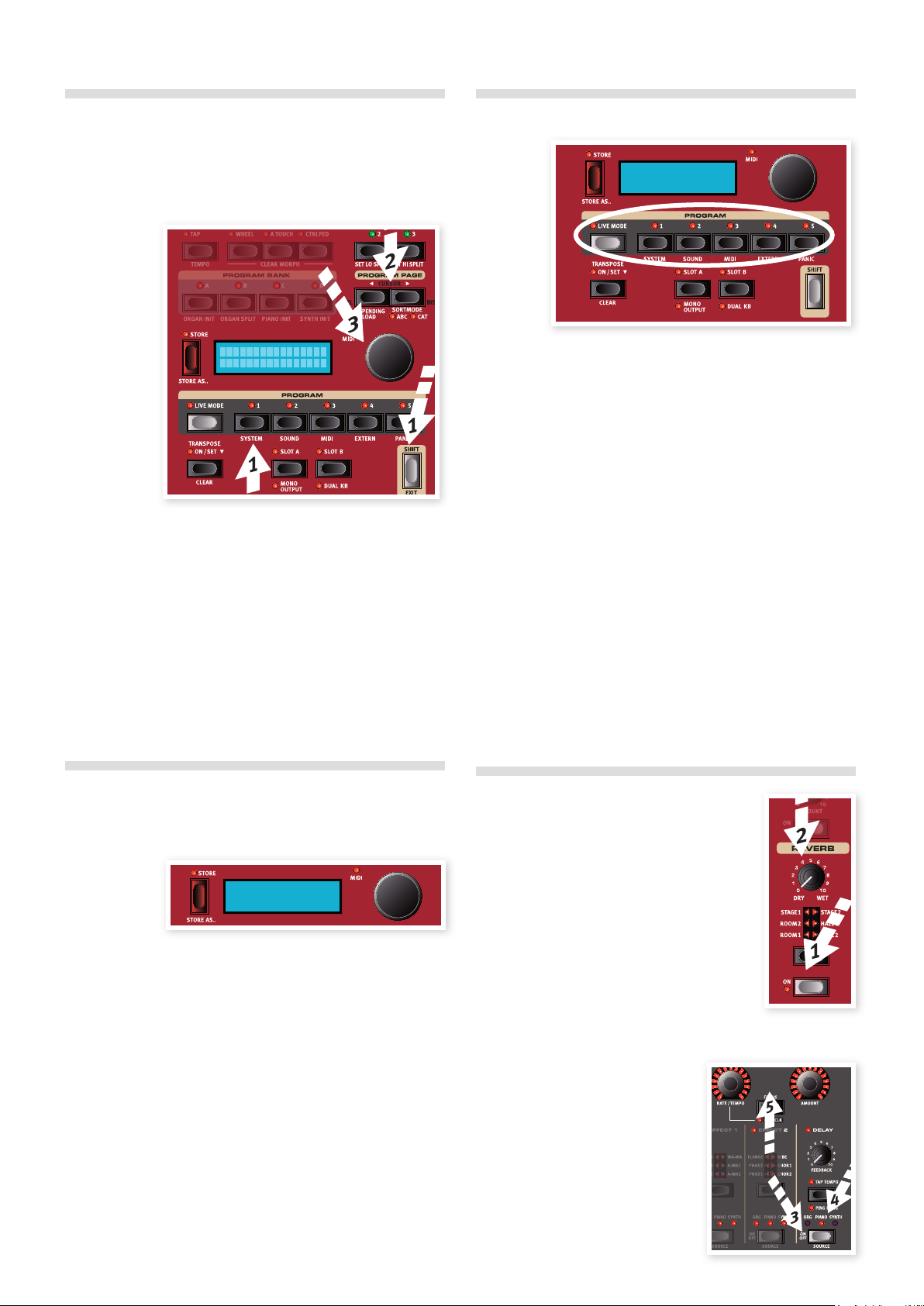
Turning the Memory Protection Off
When the Nord Stage 2 is shipped from factory, the memory protect is
turned on to prevent you from accidentally overwriting any of the
original programs. This memory protect feature can be turned off by
toggling a setting located in the System menu.
1 Hold Shift and press the Program 1/System button below the
display.
2 Look in the display and scroll through the System Menu functions
with the Program Page 3/4 buttons until you see the Memory
Protect setting.
3 Change this setting to Off by turning the Value Dial.
4 Press Shift to exit the System menu.
Read more on the Menu settings, starting at “System Menu” on page 42.
Storing a Program
1 Press the Store button to the left of the LCD once, to initiate the
process of storing the edited program.
2 The Store LED will begin to flash on and off and the display will
ask you for the location to where you want to store the program.
3 If you want to store the edited version in the same location, re-
placing the original, simply press Store again. If not, use the Bank,
Page and/or Program buttons to select a new location.
E The program which resides in the selected location will become
active on the keyboard to allow you to play it and verify that you
will not be overwriting something which is important to you.
4 When you have found a suitable location for your program, press
Store again to store your edited program.
M Press Shift/Exit once to abort an ongoing Store process if you
change your mind.
Read more about Store and Store As, renaming a program and assign-
ing it to a category in the Program chapter, on page 17.
Live Mode
Nord’s Live Mode feature provides you with five temporary program
buffers, any one of which will automatically save program edits for you
on the fly without having to perform a Store operation.
1 If you press the Live Mode button to turn Live Mode on, all chang-
es to the panel settings you make will be continuously stored.
2 If you switch the power off, or select another program, the set-
tings you made are still stored in the 5 Live Mode programs, so
when you power up next time (or return to that particular Live
Mode program) all settings in that Live program will be exactly as
they were when you left them.
If the Live Mode is selected and you decide you wish to store the
settings permanently as a program instead, you can do so using the
standard methods (see above).
You can also store programs into anyone of the five Live Mode memory
locations, in which case the program settings will replace that current
Live Mode memory setting.
Press the Live Mode button again to exit the Live Mode and get back
to the normal Programs.
Activate an effect
1 Activate the reverb by pressing the Reverb
button.
2 Adjust the Dry/Wet balance with the knob
above the reverb selector.
3 Activate the Delay by pressing the Delay
source button once.
4 The indicator shows the instrument that is
routed to the effect. If the Piano source LED isn’t lit, press repeat-
edly on the delay source button until it is lit.
5 The two Value Encoders in the ef-
fect section control the rate/tempo
and the amount of the effect in
focus.
Memory Protect
O f f
A : 01 : 1 Grand
Grand Imperial
A : 01 : 1 Grand
Grand Imperial
10 | Nord Stage 2 USer MaNUal oS v1.7X
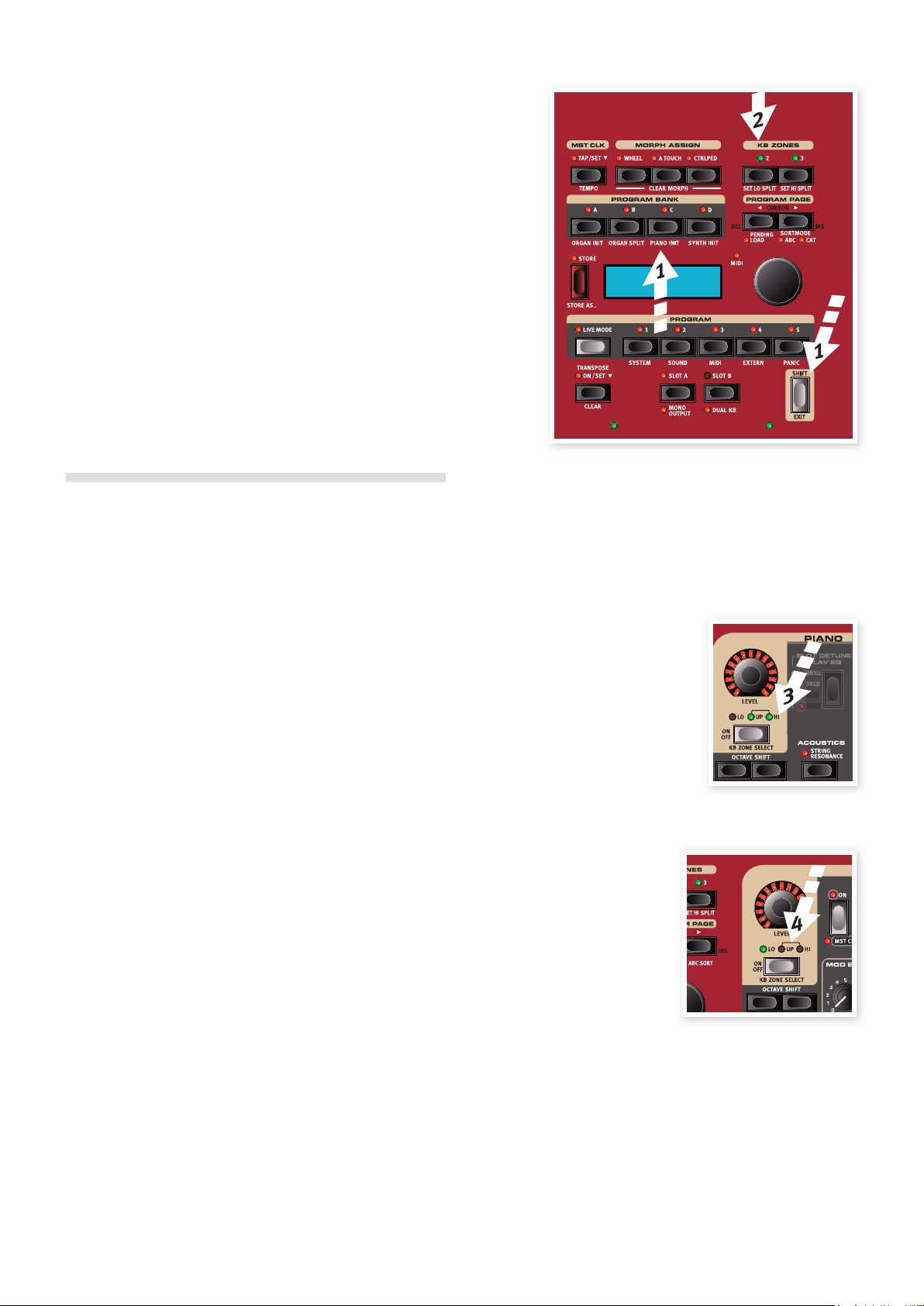
If you have more than one effect activated in a program, you can shift
the focus by pressing the Focus button between the encoders. Focus
will automatically be set when a new effect is activated.
Hold Shift and press an effects source button repeatedly to
quickly cycle through the sources.
Activate another instrument
1 With the piano still active, press the On/Off button located below
the Synth Value Encoder. This will turn on the synthesizer and its
sound will be layered on top of the piano.
All the synthesizer parameters on the panel can be adjusted if you want
to edit the sound. An in-depth description of these parameters can be
found in the reference chapter, starting at page 29.
To view a parameter setting without changing it, hold the Shift but-
ton and turn the parameter’s knob. The setting in the program will
be presented in the display.
The Slots
The Slot A and Slot B buttons below the Program buttons gives you
instant access to two complete setups of the features on the Stage 2’s
panel. You can have one complete Organ/Piano/Synth/Extern/Effects
setup on Slot A, and another complete setup on Slot B.
This allows you to switch in a seamless fashion between two different
sounds, or to create huge programs with organs, two different pianos,
two different synthesizers in layer or split keyboard setups. Let’s do a
split and then expand this with an additional layer combination.
If you press and hold a Slot button, you can copy the settings of
any other Slot in the memory, by turning the Value Dial until you
find the sound you wish to copy. Release the Slot button and the
settings of the selected source will be copied to the edit buffer. Do
not forget to save the new settings if you want to keep them in a
Program.
Create a Split
1 Make sure that only Slot A is active. Hold Shift and press the Bank
C/Piano Init button.
This activates the Piano and sets all the effects to be routed to the
Piano as well. Using an Init is a great way to quickly get a foundation
when you want to create a program.
2 Press the 2 KBD Zones button, located above the Value Dial.
This divides the keyboard into two zones, with the split indicated with
a green LED that lights up above the keyboard. Pressing the 3 KBD
button creates three zones with two split points, each indicated by a
green LED.
Set the Piano to the Upper zone
3 Hold Shift and press the Piano
Zone Select button repeatedly until
the UP-HI LED’s are lit and the LO
LED is off.
This assigns the Piano to the upper
zone of the keyboard. Feel free to use
the Octave Shift buttons if you want to
transpose the piano.
Set the Synth to the Lower zone
4 Hold Shift and press the
Synth Zone Select button until
the LO LED is lit and the oth-
ers are off. This will activate
the synth and assign it to the
lower half of the keyboard.
Hold Shift and press repeatedly on the Set Lo or Set Hi Split but-
tons to move the split points.
A : 01 : 1 Piano
Imperial Large
Chapter 3 gettINg Started | 11
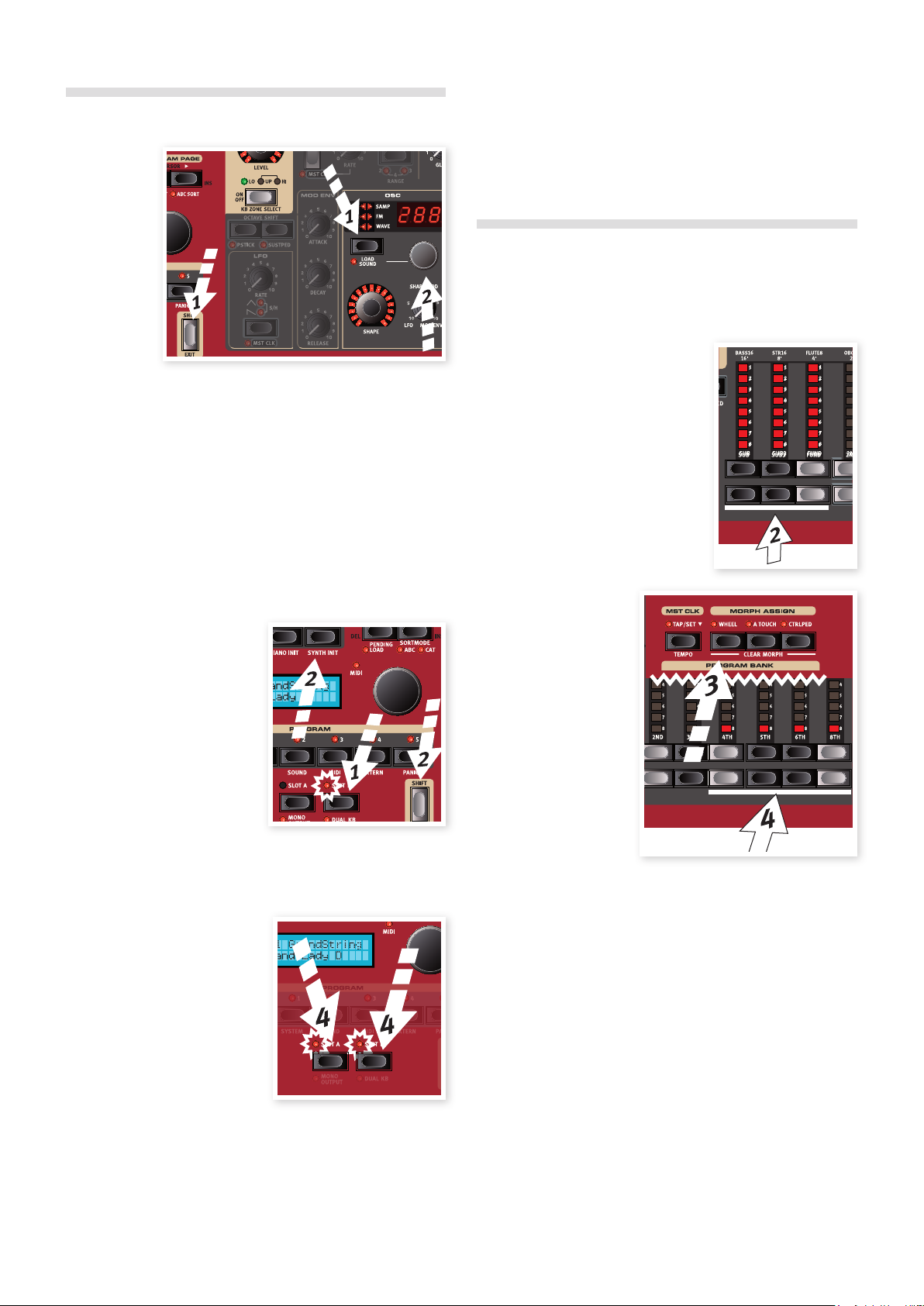
Load a Synth sound
1 Hold Shift and press the Load Synth button. Let go of the buttons.
This allows you to select any of the 300 synth patches that are stored
in the Synth memory area in the Nord Stage 2.
2 Turn the smaller Dial under the LED display in the Synth section to
select the sound you want. The sound will immediately become
active in the Synth.
3 Press Shift again to exit the Load Sound mode.
Create a Layer
Let’s add a third sound to the piano-synth split we’ve just created.
1 Activate Slot B by pressing
the Slot B button. This gives
you access to another set
of organ, piano, synth and
effects,
2 Hold Shift and press Bank D/
Synth Init.
This will activate the synthesizer,
and route all effects to the synth
for Slot B.
3 Hold Shift and press the Load Synth button, and use the Osc Dial
select a sound that could be appropriate to layer on top of the
piano-synth split.
Activate both Slots
4 Press and hold Slot B and
press Slot A to create the layer
with both Slots controlled by
the keyboard. Slot A will be
the split program and Slot B
will be layered on top.
The flashing slot LED indicates
which slot is currently active for
editing on the panel. Press the
other slot button if you want to shift
this focus to the other slot.
Any combination of instruments, splits and layers is possible, with one
exception: you can use only one organ model for both Slots A and B
(B3, Vox or Farf), although you are still able to use separate and distinct
settings for that one organ model on the different slots (to create, e.g.,
a traditional dual-manual organ setup).
The Extern section can also be part of a split or layer scenario,
e.g. if you wish to control an external unit from just one zone.
5 Turn off a Slot combination by holding the slot button you wish to
keep and press the other slot button.
The Morph
By setting up a Morph, you can use a physical controller like the Wheel,
an attached control pedal or the aftertouch on the keyboard to adjust
one or several parameters, while you are playing. Let’s try this out:
1 We will Morph the drawbars with
the wheel, so start by holding Shift
while pressing Bank B, the Organ
Init button.
2 Make sure that the B3 model is
active and “pull out” the first three
drawbars on the left (Sub, Sub3 and
Fund) by pressing the correspond-
ing lower drawbar buttons.
If you need to push in a drawbar, use the
upper drawbar button.
3 Press and hold the
Wheel button in the
Morph Assign group,
above the display.
4 Pull out the four right-
most drawbars all the
way. The indicators
will show single LEDs
to indicate how much
the Morph will affect
the parameter.
5 Let go of the Morph
Wheel button. Play a
few notes or chords,
while moving the modulation wheel.
As the wheel moves, the drawbars are pulled out and the sound
changes accordingly.
One Morph source (Wheel, Control Pedal or Aftertouch) can con-
trol several parameters at once.
A Morph source can increase one parameter’s value while
decreasing the value of another at the same time. This makes it
possible, for example, to crossfade between instruments.
Read more about the Morph functionality on page 19.
12 | Nord Stage 2 USer MaNUal oS v1.7X
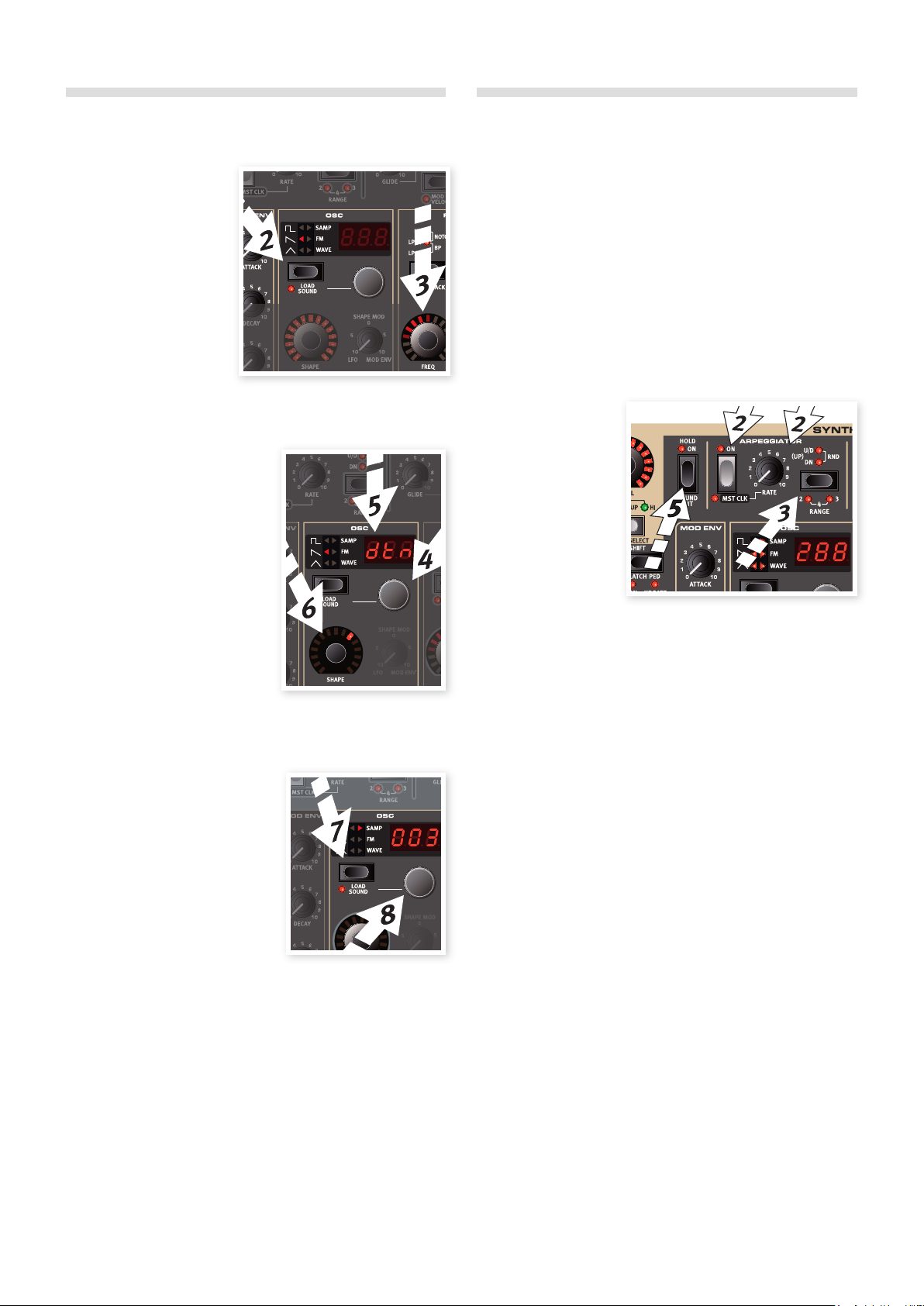
The Synthesizer
Let’s have a look at some of the features in the Stage 2 Synthesizer.
1 Hold Shift and press the
Bank D/Synth Init but-
ton above the display.
2 Press the Oscillator but-
ton until the sawtooth
waveform is selected.
3 Play some keys and
adjust the Freq dial in
the filter section.
4 Turn the Oscillator selector dial beneath Osc LED display to
audition the other waveforms that are in the sawtooth category.
5 Make sure that “dtn” is se-
lected; this is a dual sawtooth.
6 Turn the Oscillator Shape dial
to detune the two waveforms in
semitone steps.
M The Shape and the Freq dials
in the Synthesizer section have
the LEDs surrounding them,
which indicates that they can
be Morphed.
The Shape parameter have different duties, depending on the
waveform selected. It controls for example the pulse width on
some of the pulse waveforms; on some other waveforms it has no
effect at all.
7 Press the Oscillator button until
Samp is selected. This is the
sample playback feature.
8 Select which sample by turning
the Oscillator dial.
This is the method to use if you
have added samples from the Nord
Sample Library or samples that you
have made yourself with the Sample
Editor.
Those samples are first selected in the oscillator. Then you can use the
other synth parameters to sculpt the sound with the filter, envelopes
etc.
You can store individual synthesizer sounds, by pressing Shift
and the Vibrato button. There are 300 memory locations for synth
sounds.
Arpeggio clinic
Are you ready for some action? Let’s try the Synth arpeggio.
1 Make sure that only the Synth section is turned on. Set the attack
times to 0, the decays to 250 ms, select a sawtooth waveform
and open up the filter a little bit. This will produce a percussive
sound.
Add some Mod Env control of the Filter Freq if you want to in-
crease the pleasure.
2 Press the Arpeggiator On/Off button, play a chord on the
keyboard and turn the Arpeggiator Rate knob. This will play the
notes you hold down, one after the other in a repeating fashion.
3 Keep holding the keys and press the Arpeggiator Direction/Range
button to select a different direction.
When no direction
LED is lit, the direc-
tion is Up, from the
lowest key and up
to the highest and
then it starts over
again. The other di-
rections are down,
up and down and
random.
4 Hold Shift and press the Arpeggiator button repeatedly to select
a range.
When none of the range-LEDs are lit, the range is exactly the keys
you hold down. A setting of 2 extends the range by transposing
the arpeggio one octave up and plays this octave after the initial
octave, 3 adds yet another octave and 4 adds four octaves to the
keys you play.
5 Press the Arpeggio Hold button if you want to lift your fingers off
the keys and have the arpeggio continue to play.
There are some programs in the Factory setup that utilizes the arpeggio
with the synthesizer on its own or together with the other instruments
in the Stage 2 just watch for an “ARP” in a program’s name or the
Arpeggio category.
Chapter 3 gettINg Started | 13
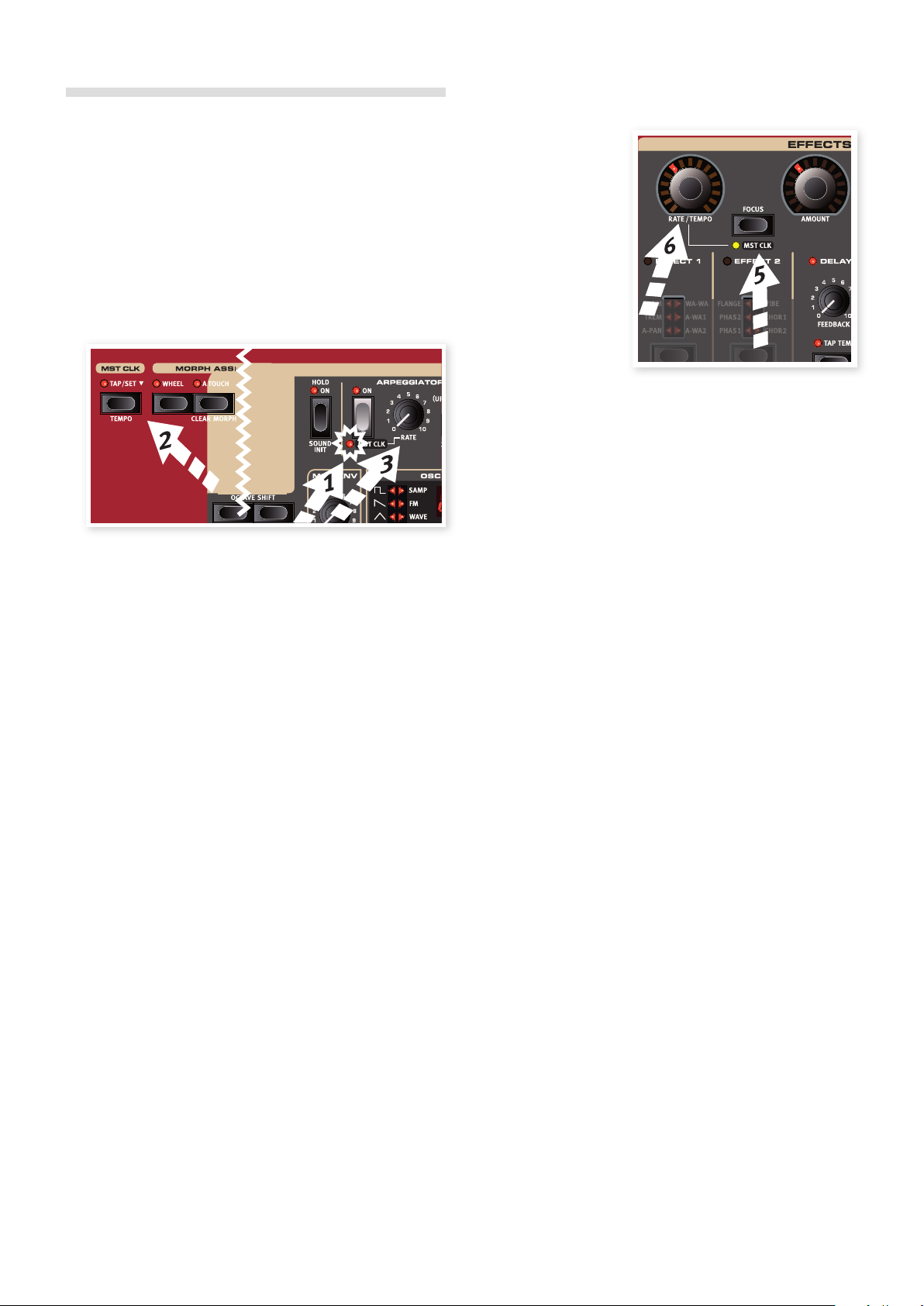
Master Clock
Now that we have an arpeggio going, let’s try the Master Clock feature
to synchronize the arpeggio and to bring in an effect as well.
1 Hold Shift and press the Arpeggiator button to lock the arpeggio
to the Master Clock, the Mst Clk LED lights up.
Don’t worry if the music stops, we’ll have it back on again soon.
Keep those keys or sustain pedal down.
2 Hold Shift and press the Mst Clk button to dial in a tempo with the
Value Dial. The display will indicate the BPM. Set this to 120 BPM
for this exercise. Press Shift again to Exit.
Tap four times on the Mst Clk button to set the tempo on the fly.
3 Turn the Arpeggio rate knob to select the meter subdivision (or
note values) that the arpeggio should play, look in the LCD while
turning the knob. Notice how 1/4 are half the “speed “ of 1/8. T
after a numerical value indicates triplets. Set the subdivision to
1/8.
4 Turn on the delay and make sure that the Synth is the source to
the delay by pressing the source button repeatedly until the Synth
LED lights up.
If you carefully adjust the delay time, you could match it to fit the
rhythm of the arpeggio, but there is another way. Let’s synchronize
the delay to the same clock as the arpeggio.
5 Hold Shift and press the Focus/Mst Clk button between the effect
dials, the Mst Clk LED lights up.
6 Turn the effect Rate/Tempo dial and look in the LCD to select the
subdivison for the delay.
7 Try 1/16, which will be half the note value or twice the “speed”
of the arpeggio. Turn up the Amount knob up to but not beyond
12 o’clock to hear the delay taps together with the arpeggiated
notes.
The arpeggio, the LFO on the synth, the delay and the 2 effects can be
synchronized to the Master Clock in this fashion.
And there is more, the Master Clock operates on both Slots simultane-
ously so you can control arpeggios, LFOs and effects on both Slot A
and B.
There are many subdivisions and combinations to try out, do not forget
to show yourself to your friends or family from time to time.
Some of the units have division settings that are larger than 1/1 that
allows for sweeps that are longer that one bar. And you can of course
synchronize some functions, while leaving others freewheeling if you
like.
This completes our brief tour of the Stage 2. We hope that you
now have the basic knowledge and the confidence to operate
most of the functions on the front panel of your new instrument.
14 | Nord Stage 2 USer MaNUal oS v1.7X
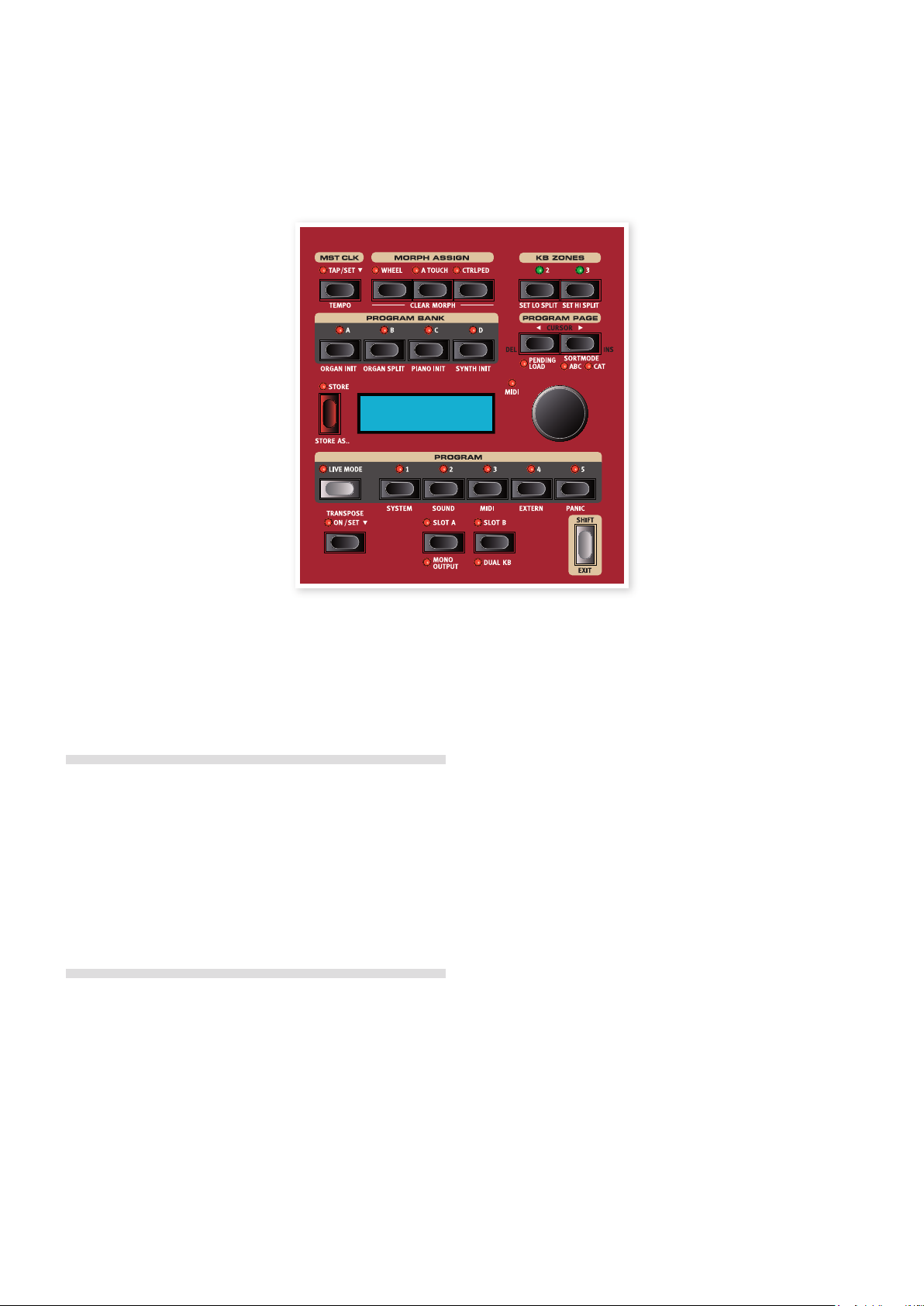
The program section gives you access to performance functions such
as recalling and storing of programs, system/menu pages etc. The four
menus and their settings are covered in a separate chapter - starting
on page 42. We’ll explain the features in this chapter, starting with the
buttons in the program section’s lower left corner.
Transpose On/Set
You can transpose the Nord Stage 2 in semitone steps, with a range
of +6/-6 semitones. Hold the Transpose button and set the transposi-
tion by turning the Value Dial. Press the Transpose button again to
de-activate a transposition.
This feature is programmable; it will be saved and recalled as part of a
program.
Slot Buttons A & B
You have two independent Slots for each program; A and B. Each Slot
contains independent instances and settings of the three instrument
sections and effects.
Both Slots can be activated if you want to use two instruments of
the same type at the same time, like two Piano instruments or a Split
Organ setup (read more about this feature on page 18).
You activate both Slots by simultaneously pressing both slot buttons.
You have access to six instrument sections and eight effects sections
(Effect 1 & 2, Delay and AmpSim/EQ x 2) when both slots are active.
One of the Slot buttons will flash to indicate edit “focus”, that is which
(of the two) Slot’s settings that are currently shown and available to be
tweaked. To switch edit focus to the other Slot, press the correspond-
ing Slot button. To get out of a dual slot situation, hold the button of the
slot that you wish to remain in focus and press the other one.
Copy settings from a slot
Press and hold one of the Slot buttons and turn the Value Dial. This
action allows you to copy the settings from another Slot to the current
Slot. The display will indicate which Slot of the Stage 2’s entire program
memory will be copied to the current Slot.
Mono Output
Hold Shift and press the Slot A/Mono Output button to set the outputs
of the all the Stage 2 sound sources and effects to mono. This is a
global setting, it will affect all the programs until it is deactivated or the
Stage 2 is turned off.
M Not all sound sources will be stereo just because the Mono
Output is not active. The organ is always mono source, as are
some of the pianos, and the synthesizer’s analog, FM and digital
waveforms. Samples may be in stereo.
M Routing a stereo sound source to a mono effect will produce a
mono output. Read more in the Effects chapter on mono and
stereo effects.
Dual KB
The Dual KB feature allow you to control Slot B with an external MIDI
keyboard, connected to the MIDI Input on the Stage 2.
The Stage 2 keyboard will control Slot A and the external keyboard will
control Slot B. It is not possible to activate both Slots to be played by
the Stage 2’s keyboard in this mode.
This feature is ideal for live situations when you have a second key-
board in your rig and would in certain circumstances like to use the
keyboard to play the Nord Stage 2 as a “second manual”.
4
Program Section
A : 01 : 1 Grand
Grand Imperial
Chapter 4 prograM SeCtIoN | 15
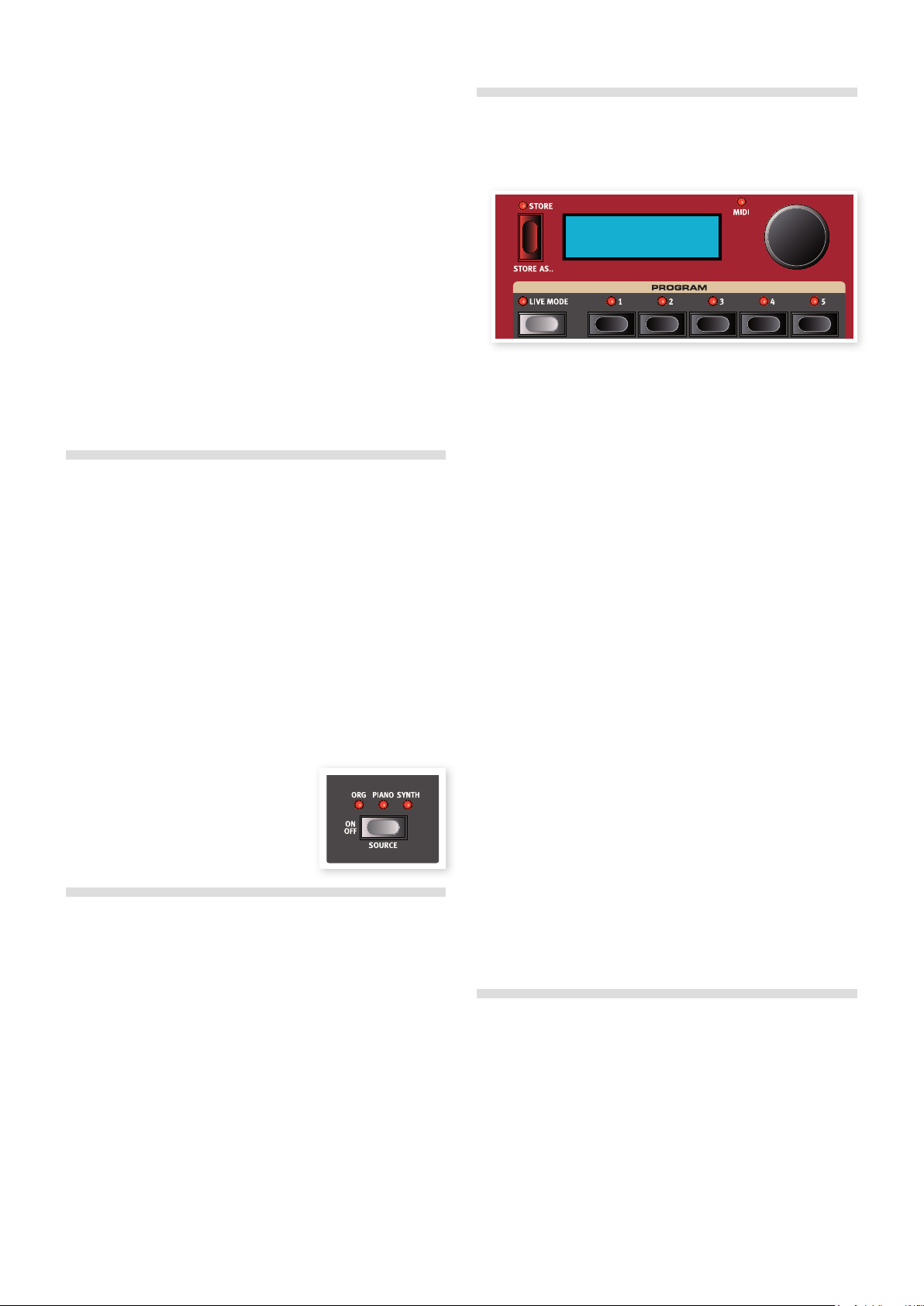
By activating Dual KB you can quickly switch between these modes
without having to bother with MIDI menus. Having this function easily
accessible on the front panel makes it simple to quickly enable and dis-
able the mode, effectively switching your external keyboard in and out
of the Stage 2’s internal sound engines.
Another advantage with the Dual KB mode is that you can access the
knobs and parameters for either panel from the Nord Stage 2, while the
internal keyboard is always playing Slot A, and the external keyboard
controls Slot B. For example, you can keep on playing Slot A with one
hand on the Stage’s keyboard while you simultaneously adjust the
drawbars played with the second keyboard on Slot B.
The Dual KB setting is saved with a Program, together with all other
Slot settings. This makes it easy to access any complicated keyboard
setup with the push of a button - ideal for live situations.
M The MIDI Channel for the Dual KB feature is set in the MIDI Menu
on the Stage 2. Read more on this on page 44.
Shift / Exit button
Many buttons have secondary functions that you can access by hold-
ing Shift and pressing the button. The Shift activated functions are
always printed below the corresponding button. For example, holding
Shift and pressing the Program 3 button will allow you to access the
MIDI Menu parameters.
In a few cases, the shift functionality can be achieved without holding
the Shift button, but instead by double-clicking a button. This works
primarily with Keyboard Zone selections and Effect source selections.
Hold Shift and turn a knob to view the stored setting of a param-
eter in the display without changing the parameters value.
Holding Shift and pressing a selector button (with the exception of
the Piano Type button) will cycle through the settings in a counter
clockwise fashion.
The Shift button also acts as an Exit button,
which can be used if you want to exit a
menu, or cancel a Store operation.
Live Mode
The special Live Mode can be described as “program memories that
automatically and always save everything”. If you activate the Live
Mode, all changes to panel settings you make will be continuously
saved. If you switch the power off, or select another program, the set-
tings are still stored in the Live memory location, so when you power
up next time (or return to that Live memory) all settings will be exactly
as you left them. Having 5 Live memory locations means that five inde-
pendent setups can be “saved” in this way.
If a Live memory is selected and you decide you wish to store the
settings permanently as a program you can do so using the standard
methods (see below).
You can also store Programs into the Live memory locations, in which
case the program settings will replace the current Live memory set-
tings. Note that when you store a program into either of the Live mem-
ory locations, the stored settings will be “transferred” to Live memory,
any changes you make will be stored continuously, and you will not be
able to revert back to the exact settings as they were when “stored”.
Program Buttons
The 5 Program Buttons give you immediate access to all the 5 pro-
grams in a selected Program Page.
What is a program?
A program basically stores everything (except System functions which
are mostly global). To understand the internal architecture in Nord
Stage 2, keep the following in mind:
•For each Slot, settings for all three Instruments, the four Effects,
and the Extern section are independent (except the choice of organ
model, which is always shared between the two slots).
•A program stores the settings for both Slot A and B, it contains in-
dependent settings for six instruments, eight effects, and two Extern
setups.
•A program also stores all settings from the Extern menu, except the
Extern A & B MIDI channels and the Send on Load setting (read
more on this in the Extern Menu chapter on page 45), and the output
routings for each instrument (read more on this on page 42).
•The Global effects (Compressor/Reverb) and the Rotary effect affect
both Panels, and the settings for these are stored with the program.
•Splits, layers (Keyboard Zones) and Morph assignments are also part
of a Program.
System, Sound, MIDI, Extern
The Program buttons are also used to enter the 4 menus, if you press
any of the first four while holding the Shift button. The settings in the
menus are described in the Menu chapter that begins on page 42.
Panic
Hold Shift and press the 5th Program Button to execute an internal All
Notes Off message and reset of some of the performance parameters.
This can be used if notes gets stuck and sounds all the time during a
MIDI- or live performance.
Store, Store As….
The Store button is used when you want to store an edited program,
when you want to rename a program or when you want to change a
program’s category. Storing a program will overwrite the existing pro-
gram in the selected memory location.
M When the Nord Stage 2 is shipped from factory, Memory Protect
is set to “On”. To be able to store Programs, you need to change
this to “Off”, read more on how to do this on page 10. The Memory
Protect function does not affect the Live Mode memories.
A : 01 : 1 Grand
Grand Imperial
16 | Nord Stage 2 USer MaNUal oS v1.7X

Storing a Program
To store a program without changing its name or category, proceed as
follows:
1 Press the Store button once. The Store button and the currently
selected program button indicator starts blinking, and the display
will read “Store to X: X : X” (the current Bank, Page and program
number), and the program name.
2 Next step is to select a Bank/Page/Program location to store the
edited program to. Use the Bank, Page and the Program buttons
to select a location, or browse by turning the Value Dial. You can
also store a Program to one of the 5 Live memories. The settings
in the programs that you browse will become active, which allows
you to verify by playing on the Stage 2 that it is safe to overwrite a
program.
E To cancel an ongoing Store operation, press Exit (Shift).
3 When you have found a location for your new Program, press
Store again to confirm your intentions. The display confirms with a
“Program Stored!” message for a short duration.
Naming a program
Naming a program and/or changing a program’s category is done with
the Store As… procedure:
1 Hold Shift and press the Store As... button once. The Store button
indicator starts flashing, and the upper row in display will read
“Name”, the current category to the right and the current name on
the lower row.
2 Turn the Value Dial to change the category.
3 Press the Page 4button to move the cursor to the first character
in the name.
4 Use one of the following methods to name your program:
•You can move the cursor position left or right by using the Program
Page buttons.
•When the cursor is at the position where you want to enter/change
a character, you can use the Value Dial to scroll through all available
characters (a-z, A-Z, 0-9, space and a hyphen “-”).
•By holding down Shift and pressing the Ins (Page 4) button, you
enter a blank space at the cursor position.
•By holding down Shift and pressing the Del (Page 3) button, you
erase the character at the cursor position.
•Alternatively, you can press and hold down the KB Zones 2 or 3
button. This will bring up the characters in the display with the focus
on the character the cursor was last on. Use the Value Dial to select
a character at the current cursor position. When you release the KB
Zone button the cursor automatically moves to the next position.
5 Press Store again and then use the same methods as outlined in
“Storing a Program” above to store your name with the program.
E To cancel an ongoing Store operation, press Exit (Shift).
Naming Programs and setting categories can also be done with
the Nord Sound Manager.
Categories
Every program can be assigned to a category as described in the
previous section. This can help you find e.g. all the programs in the
“Organ” category if you look for a specific organ sound. The category is
shown in the upper row of the display like in the example of a program
in the “Grand” category.
There are 21 different categories to choose from.
Categories
Acoustic FX String
Bass Grand Synth
Clav Harps Upright
Arpeggio Lead Vocal
E PIano1 Organ Wind
Wurl (E Piano 2) Pad User
Fantasy Pluck None
Use the Cat Sort mode to display only the programs in a selected
category. Read more on how to do this on page 18.
Value Dial
The Value Dial to the right of
the Display is used to select
programs, to enter system
parameter values and to enter
characters in program names.
MIDI Indicator
The MIDI LED will indicate incoming MIDI messages at the MIDI Inputs
or through the USB connector if the USB-MIDI is active.
M Short flashes indicates any kind of incoming MIDI data, longer
flashes indicates MIDI data that the Stage 2 actually uses (the
data has the correct MIDI channel etc.).
A : 01 : 1 Grand
Grand Imperial
Chapter 4 prograM SeCtIoN | 17
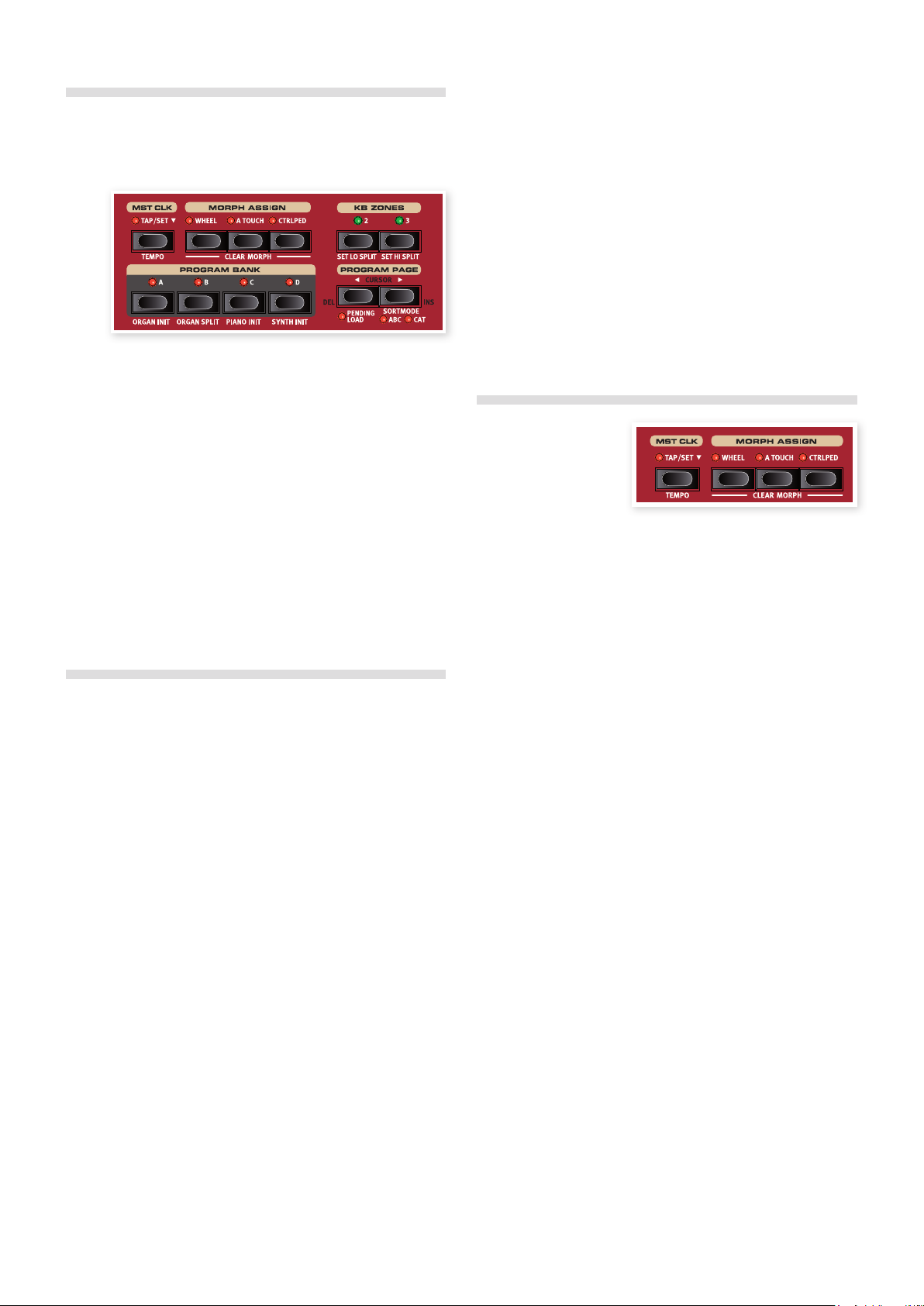
Program Bank buttons
Select a desired Bank by pressing a Program Bank button A - D. Each
Bank holds 20 Pages, with 5 programs in each Page.
Organ Piano Synth Init
These buttons can be used together with the Shift button to initialize
the current program. The “Inits” provides a quick way to activate a
single instrument on the Stage 2 and to route all effects to it, while turn-
ing off the other instruments. The settings that the activated instrument
is initialized with, come from the stored settings in the active program.
Even if an instrument is not active in a Program; all its settings are
still stored in the Program.
Organ Split
The Organ Split Init creates a split keyboard setting that emulates a
dual manual organ setup. The lower part of the Stage 2’s keyboard will
use Slot A and the upper part Slot B.
Program Page buttons
The Program Page 3 and 4 buttons are used to select one of the 20
available program pages. Every Page holds 5 programs, every Program
Bank holds 20 Pages. Pressing a Page button will immediately load the
program number on the new Page.
Pending Load
If you want to navigate with the Bank and/or Page buttons and the
Value Dial and wait with the loading of a new program until you press a
program button, activate Pending Load - hold Shift and press the Page
3button. When this is active you can press the Bank and Program
Page buttons, and scroll with the value dial to “browse” and display the
program names in the LCD without actually loading them. The Program
Button LEDs will flash to alert you that the program selection will not be
activated until you confirm this by pressing a Program Button.
Sort Mode
Hold Shift and press Page 4/to select the Category sort mode, hold
Shift and press Page 4 again to select the alphabetical sort mode.
These modes affect the presentation of programs when you turn the
Value Dial.
The Cat Sort will display the programs in a category. To change the
Category, press either Page button. There is a list of categories on the
previous page 17.
The Abc Sort will display the programs alphabetically, based on their
names. To change the initial letter, press either Program Page button.
M The Program Bank and Program buttons are not affected by
the sort mode. If you e.g. use the Abc Sort to dial up a program
named Betty 1, and this is located in Bank 2, Page 20, Program
3, pressing the Program 4 button on the panel will call up the
Bank 2/Page 20/Program number 4, no matter what that program
name is.
Cursor, Del, Ins
During a Store As… procedure, the Program Page buttons are used to
move the position of the cursor in a Program name, the actual charac-
ter in the position can be set by the Value Dial.
Hold Shift and pressing Del or Ins will delete or insert a character in the
program’s name at the position of the cursor.
Mst Clk
The Master Clock allows
you to synchronize several
components in ths Nord
Stage 2: the Arpeg-
gio, the synth LFO, the Delay and Effects 1 and 2. Not only can you
make these run in sync, you can also select different subdivisions (or
“speeds”) for these units, to create some great rhythmic effects.
Tap the Mst Clk button four times to set the tempo. The display will
show how many taps you have entered in case you get lost.
Hold Shift and press the Mst Clk button to open the Master Clock
tempo setting, where you set the tempo by turning the Value Dial.
Press Shift again to exit. A set tempo will be saved in a Program.
You can also hold down the Tap/Set button to open the Master Clock
tempo setting.
When the Master Clock tempo is set, you can select a subdivision of
that tempo for the various functions that can be synchronized to the
Master Clock. Any changes you make to the Master Clock tempo will
be followed by all the functions in the Stage 2 that are synchronized to
it.
The subdivisions are described in greater detail in the sections that
covers the units that can be synchronized, the LFO, the arpeggio and
the effects.
External Sync
The Master Clock on the Stage 2 can be controlled by incoming MIDI
clock messages. This is an automatic behavior, as soon as the Stage
2 receives MIDI clock on the MIDI input or the USB MIDI input, the
Master Clock will be synchronized to the incoming external clock.
When the Master Clock is locked to an incoming clock, EXT will be
displayed in the LCD if you press the MST CLK button, together with
the incoming tempo in BPM.
18 | Nord Stage 2 USer MaNUal oS v1.7X
