Page 1
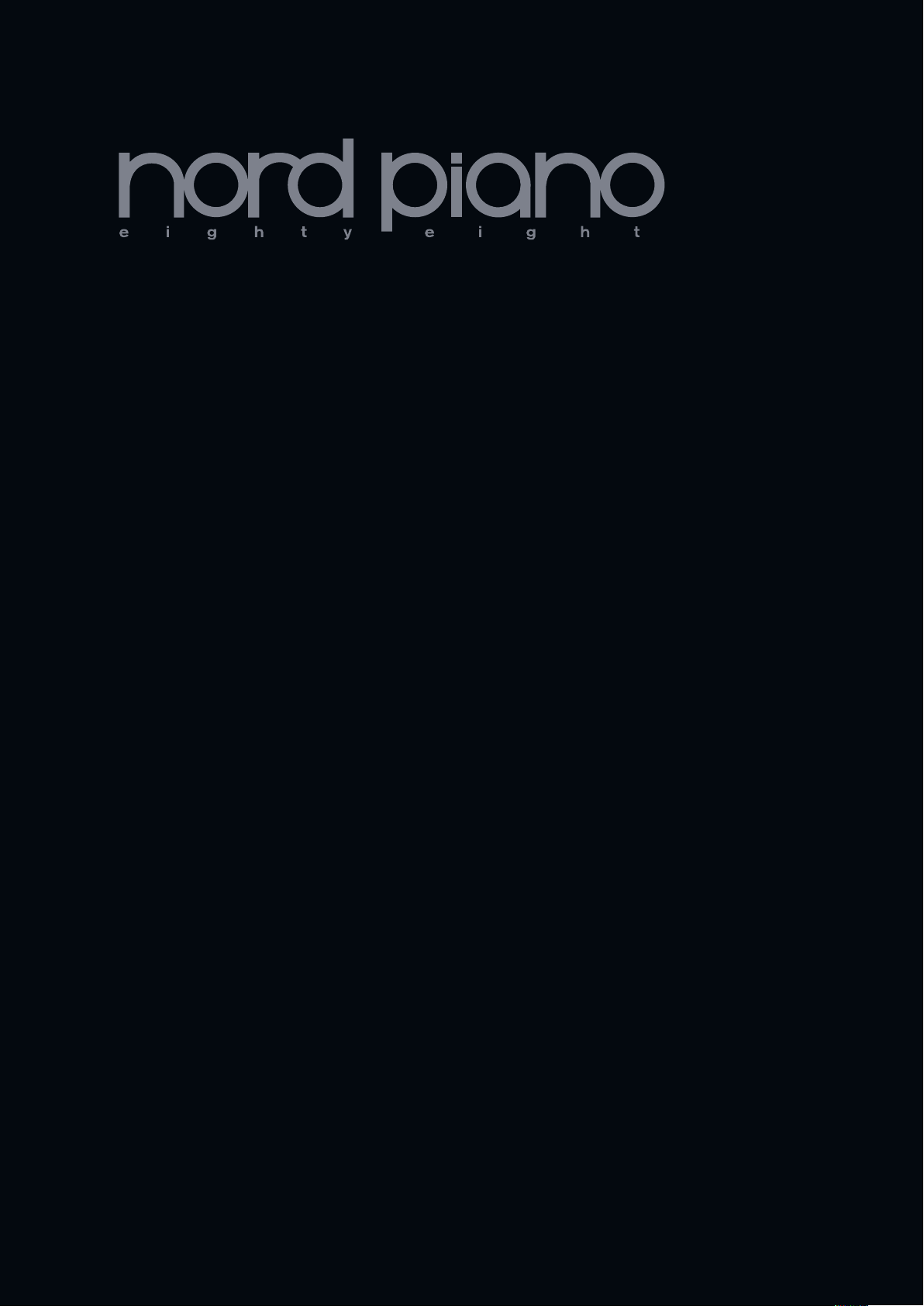
User Manual
Nord Piano
OS Version 1.x
Part No. 50312 Copyright Clavia DMI AB
Print Edition 1.3
Page 2
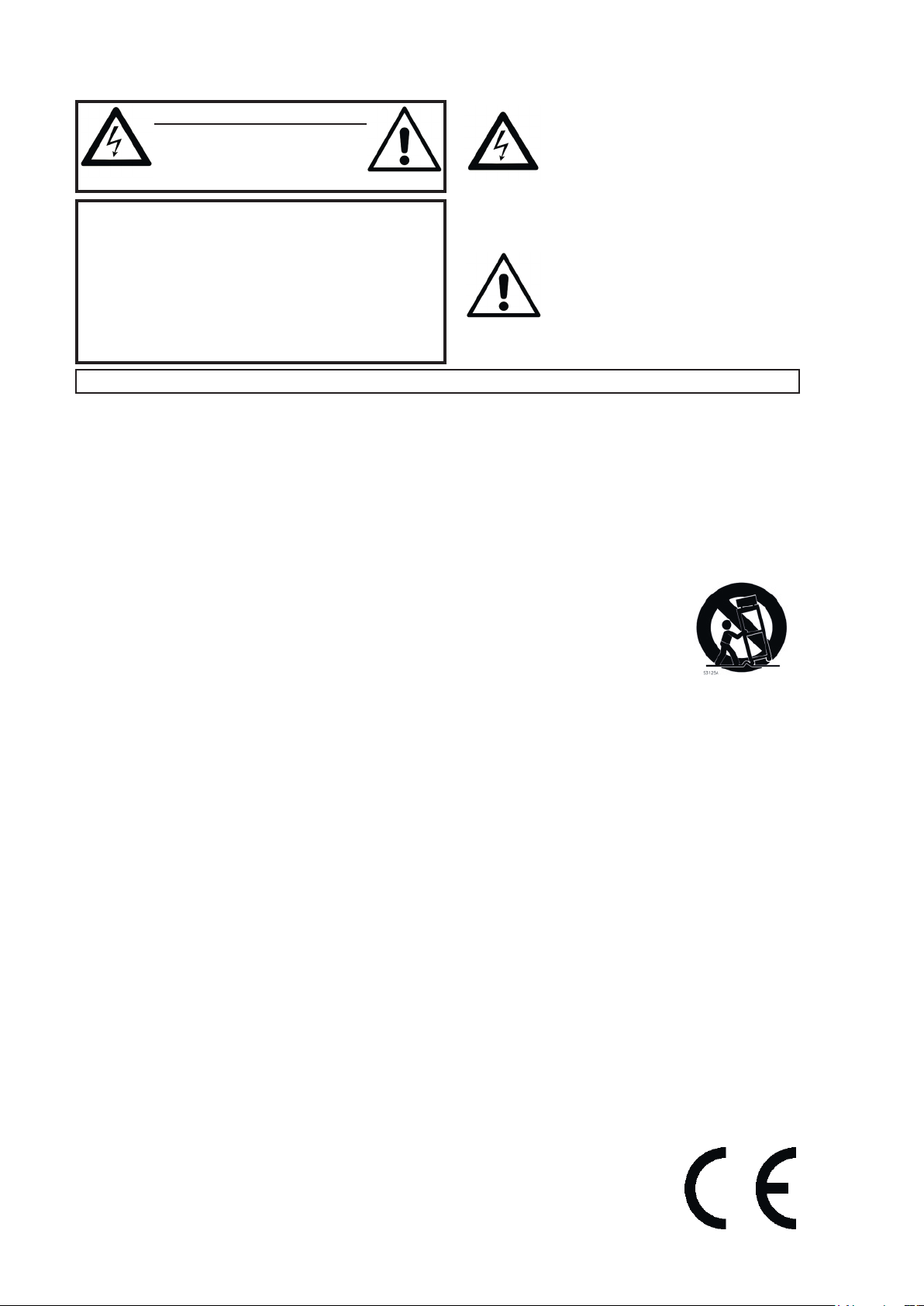
CAUTION - ATTENTION
RISK OF ELECTRIC SHOCK
DO NOT OPEN
RISQUE DE SHOCK ELECTRIQUE
NE PAS OUVRIR
CAUTION: TO REDUCE THE RISK OF ELECTRIC SHOCK
DO NOT REMOVE COVER (OR BACK).
NO USER SERVICEABLE PARTS INSIDE.
REFER SERVICING TO QUALIFIED PERSONNEL.
ATTENTION:POUR EVITER LES RISQUES DE CHOC ELECTRIQUE, NE
PAS ENLEVER LE COUVERCLE.
AUCUN ENTRETIEN DE PIECES INTERIEURES PAR L´USAGER.
CONFIER L´ENTRETIEN AU PERSONNEL QUALIFE.
AVIS: POUR EVITER LES RISQUES D´INCIDENTE OU D´ELECTROCUTION,
N´EXPOSEZ PAS CET ARTICLE A LA PLUIE OU L´HUMIDITET.
Instructions pertaining to a risk of re, electric shock or injury to persons.
IMPORTANT SAFETY INSTRUCTIONS
SAVE THESE INSTRUCTIONS
Warning - When using electric products, basic precautions should always be followed, including the following:
1) Read these instructions.
2) Keep these instructions.
3) Heed all warnings.
4) Follow all instructions.
5) Do not use this apparatus near water.
6) Clean only with dry cloth.
7) Do not block any ventilation openings. Install in accordance
with the manufacturer’s instructions.
8) Do not install near any heat sources such as radiators, heat
registers, stoves, or other apparatus (including ampliers) that
produce heat.
9) Do not defeat the safety purpose of the polarized or
grounding-type plug. A polarized plug has two blades with one
wider than the other. A grounding type plug has two blades
and a third grounding prong. The wide blade or the third prong
are provided for your safety. If the provided plug does not t
into your outlet, consult an electrician for replacement of the
obsolete outlet.
Additional Safety Information
No naked ame sources, such as lighted candles, should be placed on
the apparatus;
Do not use the apparatus in tropical climates.
WARNING: To reduce the risk of re or electric shock, do not expose
this apparatus to rain or moisture.
The apparatus shall not be exposed to dripping or splashing and that
no objects lled with liquids, such as vases, shall be placed on the
apparatus.
The maims plug is used as the disconnect device and shall remain
readily operable.
The lightning ash with the arrowhead symbol within
an equilateral triangle is intended to alert the user to the
presence of uninsulated voltage within the products en-
closure that may be of sufcient magnitude to constitute
a risk of electric shock to persons.
Le symbole éclair avec le point de èche à l´intérieur d´un triangle
équilatéral est utilisé pour alerter l´utilisateur de la presence à
l´intérieur du coffret de ”voltage dangereux” non isolé d´ampleur
sufsante pour constituer un risque d`éléctrocution.
The exclamation mark within an equilateral triangle is
intended to alert the user to the presence of important
operating and maintenance (servicing) instructions in the
literature accompanying the product.
Le point d´exclamation à l´intérieur d´un triangle équilatéral est
employé pour alerter l´utilisateur de la présence d´instructions
importantes pour le fonctionnement et l´entretien (service) dans le
livret d´instructions accompagnant l´appareil.
10) Protect the power cord from being walked on or pinched
particularly at plugs, convenience receptacles, and the point
where they exit from the apparatus.
11) Only use attachments/accessories specied by the manufacturer.
12) Use only with the cart, stand,
tripod, bracket, or table specied by the
manufacturer, or sold with the apparatus.
When a cart is used, use caution when
moving the cart/apparatus combination to
avoid injury from tip-over.
13) Unplug this apparatus during lightning
storms or when unused for long periods of time.
14) Refer all servicing to qualied service personnel. Servicing
is required when the apparatus has been damaged in any way,
such as power-supply cord or plug is damaged, liquid has been
spilled or objects have fallen into the apparatus, the apparatus
has been exposed to rain or moisture, does not operate normally, or has been dropped.
Il convient de ne pas placer sur l´appareil de sources de ammes nues,
telles que des bougies allumées;
L´appareil n’est pas destiné á étre utilisé sous un climat tropical.
L´appareil ne doit pas étre exposé á des égouttements d´eau ou des
éclaboussures et de plus qu´aucun objet rempli de liquide tel que des
vases ne doit étre placé sur l´appareil.
Lorsque la prise du résau d’alimentation est utilisée comme dispositif
de déconnexion, ce dispositif doit demeuré aisément accessible.
Trademarks: The Nord logo is trademark of Clavia DMI AB. All other trademarks mentioned
in this publication are the properties of their respective holders.
Specications and appearances are subject to change without notice.
Copyright © Clavia DMI AB
Page 3
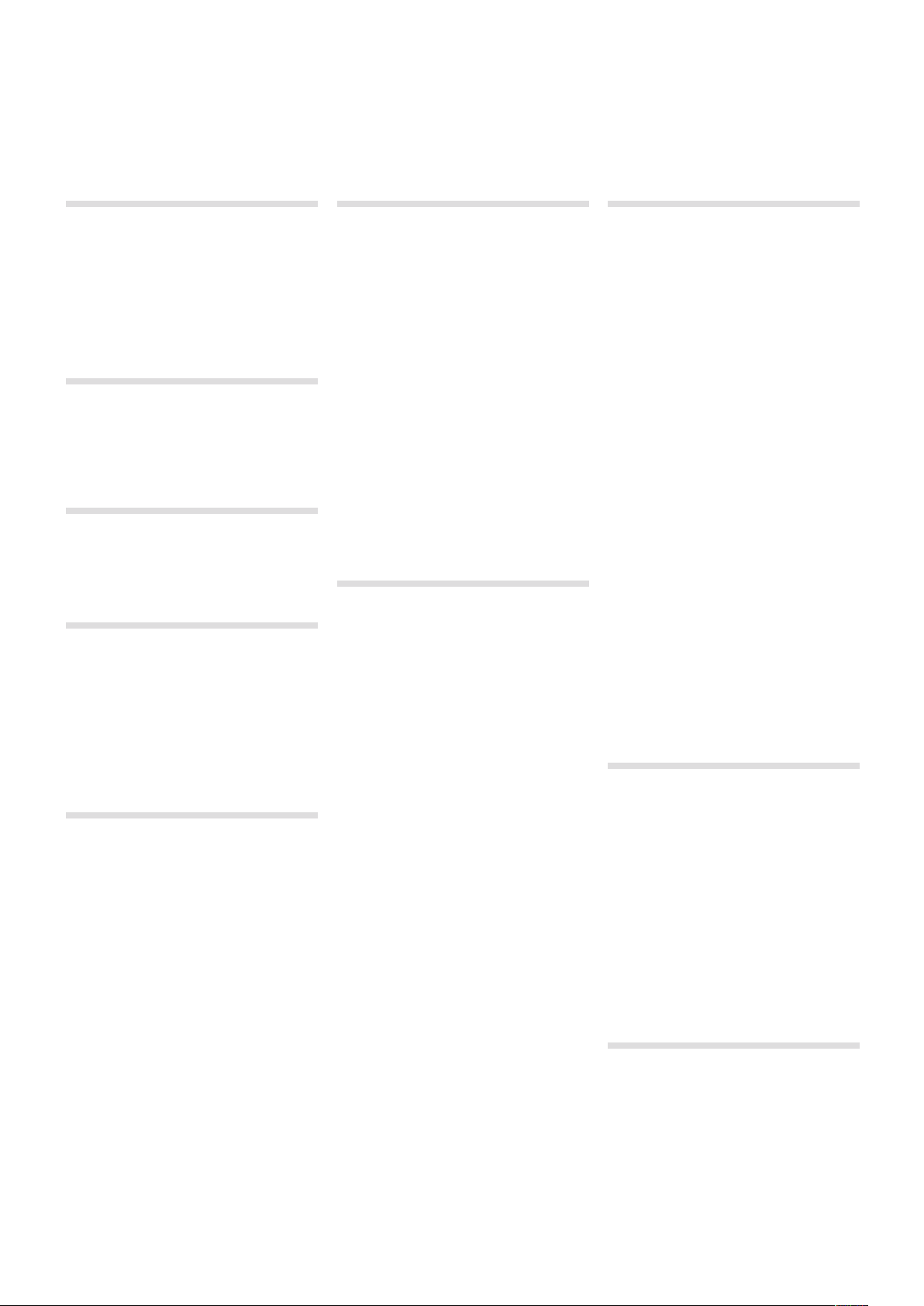
| 3
Nord Piano User Manual
1 Introduction
Thank you! . . . . . . . . . . . . . . . . . . . . . . . . . 4
About this manual. . . . . . . . . . . . . . . . . . 4
OS and internal memory . . . . . . . . . . . 4
Factory programs. . . . . . . . . . . . . . . . . . . 4
Restori ng the facto ry pres ets . . . . . . . . . . . . . 4
OS upgrades . . . . . . . . . . . . . . . . . . . . . . . 4
Free sounds . . . . . . . . . . . . . . . . . . . . . . . . 4
Disclaimer . . . . . . . . . . . . . . . . . . . . . . . . . . 4
2 About the Nord Piano
The Piano. . . . . . . . . . . . . . . . . . . . . . . . . . . 5
Piano Librar y V5. . . . . . . . . . . . . . . . . . . . 5
Small, M edium & La rge . . . . . . . . . . . . . . . . . . 5
String Resonance. . . . . . . . . . . . . . . . . . . 5
Pedal Noise. . . . . . . . . . . . . . . . . . . . . . . . . 5
3 Overview
Knobs & buttons . . . . . . . . . . . . . . . . . . . 6
Knobs . . . . . . . . . . . . . . . . . . . . . . . . . . . . . . . 6
Selec tor button s . . . . . . . . . . . . . . . . . . . . . . . 6
On/Of f buttons . . . . . . . . . . . . . . . . . . . . . . . . 6
Shif t button . . . . . . . . . . . . . . . . . . . . . . . . . . . 6
4 Connections
Audio connections . . . . . . . . . . . . . . . . . . 7
Headph ones . . . . . . . . . . . . . . . . . . . . . . . . . . 7
Left Ou t and Righ t Out . . . . . . . . . . . . . . . . . . 7
Monitor I n . . . . . . . . . . . . . . . . . . . . . . . . . . . . 7
USB Connection . . . . . . . . . . . . . . . . . . . . 7
MIDI Connections. . . . . . . . . . . . . . . . . . . 7
MIDI In . . . . . . . . . . . . . . . . . . . . . . . . . . . . . . . 7
MIDI Out . . . . . . . . . . . . . . . . . . . . . . . . . . . . . 7
Music Stand . . . . . . . . . . . . . . . . . . . . . . . . 7
Pedal Connection . . . . . . . . . . . . . . . . . . . 8
5 Getting Started
About the programs . . . . . . . . . . . . . . . . 9
Select a program . . . . . . . . . . . . . . . . . . . 9
Edit a program . . . . . . . . . . . . . . . . . . . . . 9
Memory Protection . . . . . . . . . . . . . . . . . 9
Storing a program. . . . . . . . . . . . . . . . . . 9
Live Mode . . . . . . . . . . . . . . . . . . . . . . . . 10
Selecting a piano. . . . . . . . . . . . . . . . . . 10
Transpose . . . . . . . . . . . . . . . . . . . . . . . . . 10
Adding effects . . . . . . . . . . . . . . . . . . . . . 10
Let’s try a wa h effect . . . . . . . . . . . . . . . . . . . 10
Activate a n amplifi er emulat ion . . . . . . . . . . . 10
Acoustics . . . . . . . . . . . . . . . . . . . . . . . . . . 11
Kbd Touch settings. . . . . . . . . . . . . . . . 11
6 Nord Piano Reference
Master l evel . . . . . . . . . . . . . . . . . . . . . . . . . . 12
MIDI Ind icator . . . . . . . . . . . . . . . . . . . . . . . . 12
Shif t . . . . . . . . . . . . . . . . . . . . . . . . . . . . . . . 12
Program Bank section . . . . . . . . . . . . 12
Up/Dow n buttons . . . . . . . . . . . . . . . . . . . . . 12
Displa y. . . . . . . . . . . . . . . . . . . . . . . . . . . . . . 12
Store . . . . . . . . . . . . . . . . . . . . . . . . . . . . . . . 12
Store As. . . . . . . . . . . . . . . . . . . . . . . . . . . . . 12
Live Mod e . . . . . . . . . . . . . . . . . . . . . . . . . . . 13
Progra ms 1 ~ 5 . . . . . . . . . . . . . . . . . . . . . . . 13
Panic . . . . . . . . . . . . . . . . . . . . . . . . . . . . . . . 13
Piano section . . . . . . . . . . . . . . . . . . . . . 13
Piano Type. . . . . . . . . . . . . . . . . . . . . . . . . . . 13
Piano Mo del . . . . . . . . . . . . . . . . . . . . . . . . . 13
Transpose S et . . . . . . . . . . . . . . . . . . . . . . . 13
Transpose C lear . . . . . . . . . . . . . . . . . . . . . . 14
Kbd Touch . . . . . . . . . . . . . . . . . . . . . . . . . . 14
Mono Ou tput. . . . . . . . . . . . . . . . . . . . . . . . . 14
Acousti cs . . . . . . . . . . . . . . . . . . . . . . . . . . . 14
String R esonan ce . . . . . . . . . . . . . . . . . . . . . 14
Pedal No ise . . . . . . . . . . . . . . . . . . . . . . . . . . 14
Effects . . . . . . . . . . . . . . . . . . . . . . . . . . . . 14
Effec ts 1 and 2 . . . . . . . . . . . . . . . . . . . . . . . 14
Effec t 1 . . . . . . . . . . . . . . . . . . . . . . . . . . . . . 15
Effec t 2 . . . . . . . . . . . . . . . . . . . . . . . . . . . . . 15
Equali zer . . . . . . . . . . . . . . . . . . . . . . . . . . . . 15
Amp/Com p . . . . . . . . . . . . . . . . . . . . . . . . . . 15
Reverb . . . . . . . . . . . . . . . . . . . . . . . . . . . . . . 15
7 The Menus
System Menu . . . . . . . . . . . . . . . . . . . . . . 16
Memor y Protect – O n, Off . . . . . . . . . . . . . . . 16
Fine Tune . . . . . . . . . . . . . . . . . . . . . . . . . . . . 16
Global Tran spose . . . . . . . . . . . . . . . . . . . . . 16
MIDI Menu. . . . . . . . . . . . . . . . . . . . . . . . . 16
MIDI Cha nnel. . . . . . . . . . . . . . . . . . . . . . . . . 16
Local Co ntrol. . . . . . . . . . . . . . . . . . . . . . . . . 16
Control C hange (CC ) Mode. . . . . . . . . . . . . . 16
Progra m Change Mo de. . . . . . . . . . . . . . . . . 16
Send Ctr l . . . . . . . . . . . . . . . . . . . . . . . . . . . 16
Dump On e. . . . . . . . . . . . . . . . . . . . . . . . . . . 16
Dump Al l . . . . . . . . . . . . . . . . . . . . . . . . . . . . 17
Sound Menu . . . . . . . . . . . . . . . . . . . . . . . 17
Pedal No ise level . . . . . . . . . . . . . . . . . . . . . . 17
String R esonan ce Level . . . . . . . . . . . . . . . . 17
Long Rel ease Mod e . . . . . . . . . . . . . . . . . . . 17
Pedal Menu. . . . . . . . . . . . . . . . . . . . . . . . 17
Piano Ped al . . . . . . . . . . . . . . . . . . . . . . . . . . 17
8 Nord Sound Manager
System re quireme nts . . . . . . . . . . . . . . . . . . 18
Installation . . . . . . . . . . . . . . . . . . . . . . . . 18
USB Dri ver. . . . . . . . . . . . . . . . . . . . . . . . . . . 18
Sound Ma nager . . . . . . . . . . . . . . . . . . . . . . 18
Overview . . . . . . . . . . . . . . . . . . . . . . . . . . 18
The Toolbar . . . . . . . . . . . . . . . . . . . . . . . . . . 19
The Tabs . . . . . . . . . . . . . . . . . . . . . . . . . . . . 19
Parti tion Memo ry Indi cator . . . . . . . . . . . . . . 19
Right-C licking . . . . . . . . . . . . . . . . . . . . . . . . 19
File For mats. . . . . . . . . . . . . . . . . . . . . . . . . . 19
The Quick Tour . . . . . . . . . . . . . . . . . . . . 20
Transfer pia nos to the Pia no . . . . . . . . . . . . . 20
Deleti ng a piano . . . . . . . . . . . . . . . . . . . . . . 20
Downlo ad a new soun d . . . . . . . . . . . . . . . . 20
Downlo ad Queue . . . . . . . . . . . . . . . . . . . . . 20
Upload s ounds fro m the Nord Pi ano. . . . . . . 20
Upload a c omplete pa rtitio n . . . . . . . . . . . . . 20
Downlo ad sounds to t he Nord Pian o . . . . . . 21
Organi ze the progr am part ition . . . . . . . . . . . 21
Search B ox . . . . . . . . . . . . . . . . . . . . . . . . . . 21
Auto Sele ct . . . . . . . . . . . . . . . . . . . . . . . . . . 21
Sound Manager reference . . . . . . . . . 22
Toolbar . . . . . . . . . . . . . . . . . . . . . . . . . . . . . 22
Menus . . . . . . . . . . . . . . . . . . . . . . . . . . . . . 23
File . . . . . . . . . . . . . . . . . . . . . . . . . . . . . . . . 23
Edit . . . . . . . . . . . . . . . . . . . . . . . . . . . . . . . . 23
View. . . . . . . . . . . . . . . . . . . . . . . . . . . . . . . . 23
Help . . . . . . . . . . . . . . . . . . . . . . . . . . . . . . . . 24
Tabs . . . . . . . . . . . . . . . . . . . . . . . . . . . . . . . 24
Piano – Pro gram . . . . . . . . . . . . . . . . . . . . . . 24
Search B ox . . . . . . . . . . . . . . . . . . . . . . . . . . 24
Loc - Locat ion . . . . . . . . . . . . . . . . . . . . . . . . 24
Name. . . . . . . . . . . . . . . . . . . . . . . . . . . . . . . 24
Categor y . . . . . . . . . . . . . . . . . . . . . . . . . . . . 24
Size . . . . . . . . . . . . . . . . . . . . . . . . . . . . . . . . 24
Ver – Versio n Number . . . . . . . . . . . . . . . . . . 24
Info . . . . . . . . . . . . . . . . . . . . . . . . . . . . . . . . 24
Footer Ar ea . . . . . . . . . . . . . . . . . . . . . . . . . . 24
Parti tion Memo ry Indi cator . . . . . . . . . . . . . . 24
Cancel B utton . . . . . . . . . . . . . . . . . . . . . . . . 24
Progres s Bars . . . . . . . . . . . . . . . . . . . . . . . . 24
Messa ge/Text Ar ea . . . . . . . . . . . . . . . . . . . . 24
Updates a nd piano s . . . . . . . . . . . . . . . . . . . 24
9 MIDI
About the MIDI implementation. . . 25
Note On/O ff. . . . . . . . . . . . . . . . . . . . . . . . . . 25
Control lers. . . . . . . . . . . . . . . . . . . . . . . . . . . 25
Keyboar d velocit y . . . . . . . . . . . . . . . . . . . . . 25
Progra m change . . . . . . . . . . . . . . . . . . . . . . 25
MIDI Sys ex (System E xclusive) . . . . . . . . . . . 25
Nord Piano with a sequencer . . . . . 25
Conne ctions . . . . . . . . . . . . . . . . . . . . . . . . . 25
Local O n/Off . . . . . . . . . . . . . . . . . . . . . . . . . 25
MIDI Cha nnel. . . . . . . . . . . . . . . . . . . . . . . . . 25
Progra m Change . . . . . . . . . . . . . . . . . . . . . . 25
Control lers. . . . . . . . . . . . . . . . . . . . . . . . . . . 25
About c ontrolle rs & “chasi ng” . . . . . . . . . . . . 25
Program & Controller dumps. . . . . . 26
Sendin g program d umps . . . . . . . . . . . . . . . 26
Sendin g MIDI Cont roller du mps . . . . . . . . . . 26
Recei ve MIDI Sys Ex dumps . . . . . . . . . . . . . 26
MIDI Con troller l ist. . . . . . . . . . . . . . . . . . . . . 26
MIDI Imp lementa tion Char t. . . . . . . . . . . . . . 27
10 Index
Index . . . . . . . . . . . . . . . . . . . . . . . . . . . . . . . 28
Page 4
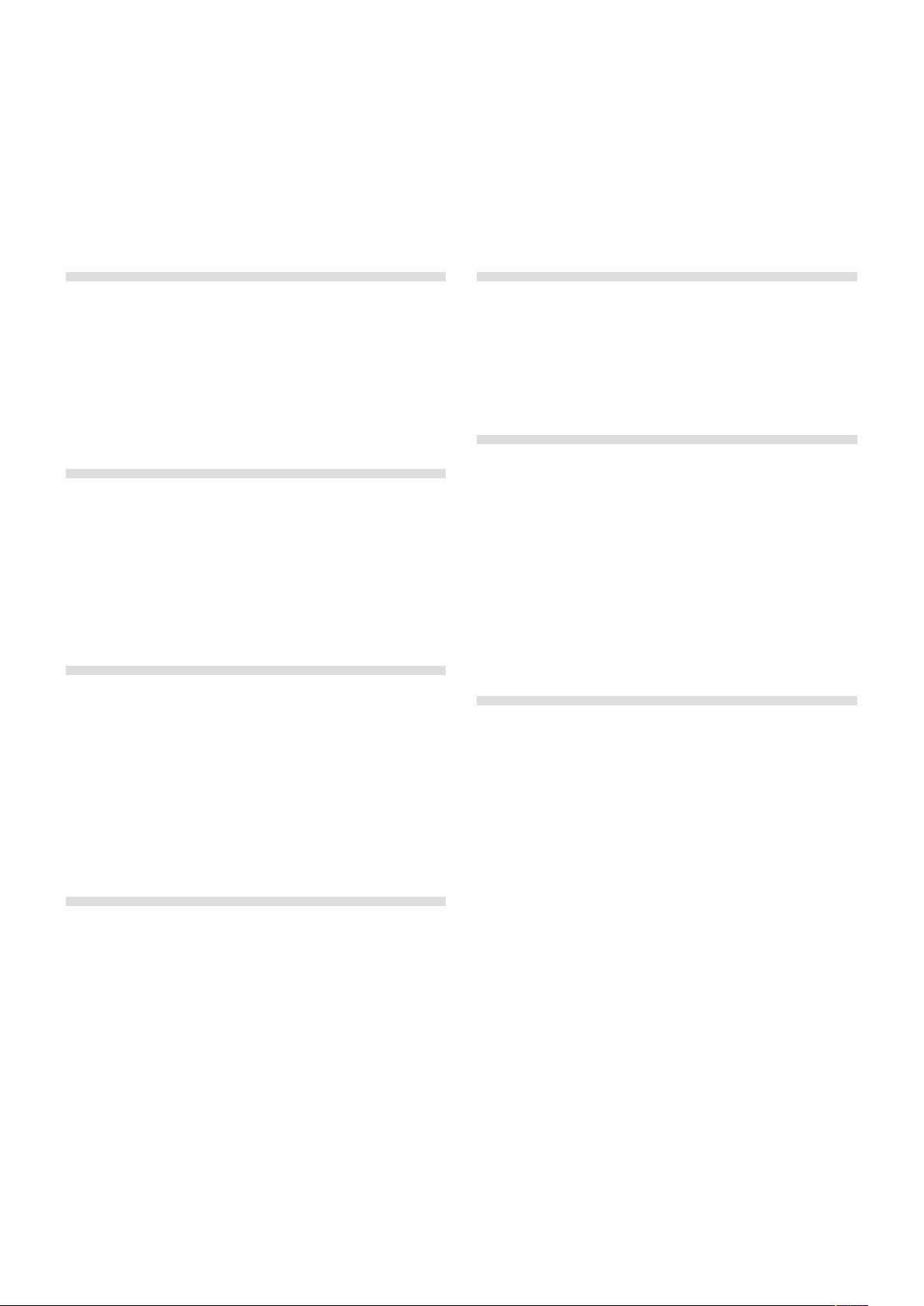
4 | Nord PiaNo User MaNUal os v1.X
Introduction
1
Thank you!
We’d first like to thank you for purchasing the Nord Piano. Our goal
when we developed the Nord Piano was to create the best professional, portable stage piano on the market. We hope that you will have
as much fun owning, playing and using the instrument, as we had
developing it.
About this manual
You are probably very eager to start using your new instrument, and
we sure don’t want to keep you from having fun. We will try to cover all
the essential aspects on how to use the Nord Piano in the very first few
pages of this manual. After that follows the reference section where all
the functions are explained in detail.
OS and internal memory
The operating system, programs and pianos in the Nord Piano are
stored in a Flash memory. A Flash memory is a great thing, it retains the
data when the power is turned off. Another big advantage is that you
can replace data in the Flash memory at any time. This means that you
will be able to download upgrades, pianos and programs to your Nord
Piano from a computer. The Nord Piano features a USB port for quick
and easy download of new pianos.
OS upgrades
The latest OS version for Nord Piano is available for download at the
www.nordkeyboards.com website. Please visit our website from time
to time, to make sure you have the latest version in your unit.
Free sounds
Since the Nord Piano is designed as an “open system”, each and every
piano in the Nord Piano can be replaced by you. This is done using the
free Nord Sound Manager application.
The Nord Piano is compatible with the continuously expanding Nord
Piano Library. Many of these pianos are included on the DVD that
accompanies the Piano. When new sounds are available, you can
download these for free from the www.nordkeyboards,com website.
Yet another good reason to visit the website from time to time.
Disclaimer
Any trademarks and brand names mentioned in this manual are the
property of their respective owners and are not affiliated or associated
with Clavia. These trademarks and brand names are only mentioned to
describe the types of sounds reproduced by Nord Piano.
Factory programs
The internal program memory of the Nord Piano consists of 120
programs, organized in 24 banks with 5 programs in each bank. There
are also five Live buffer memories, which will continuously store any
changes as they are made, and remember these settings after the
power is turned off.
All of the 120 programs in the Nord Piano can be used to store your
own settings. To make sure you don’t accidentally overwrite programs
you want to keep, it’s a good idea to back up your sounds regularly on
a computer using the Nord Sound Manager application.
Restoring the factory presets
The factory programs and pianos are available as Nord Sound Manager backup files for download at the Nord web site at
www.nordkeyboards.com or on the included Nord Piano DVD.
Page 5
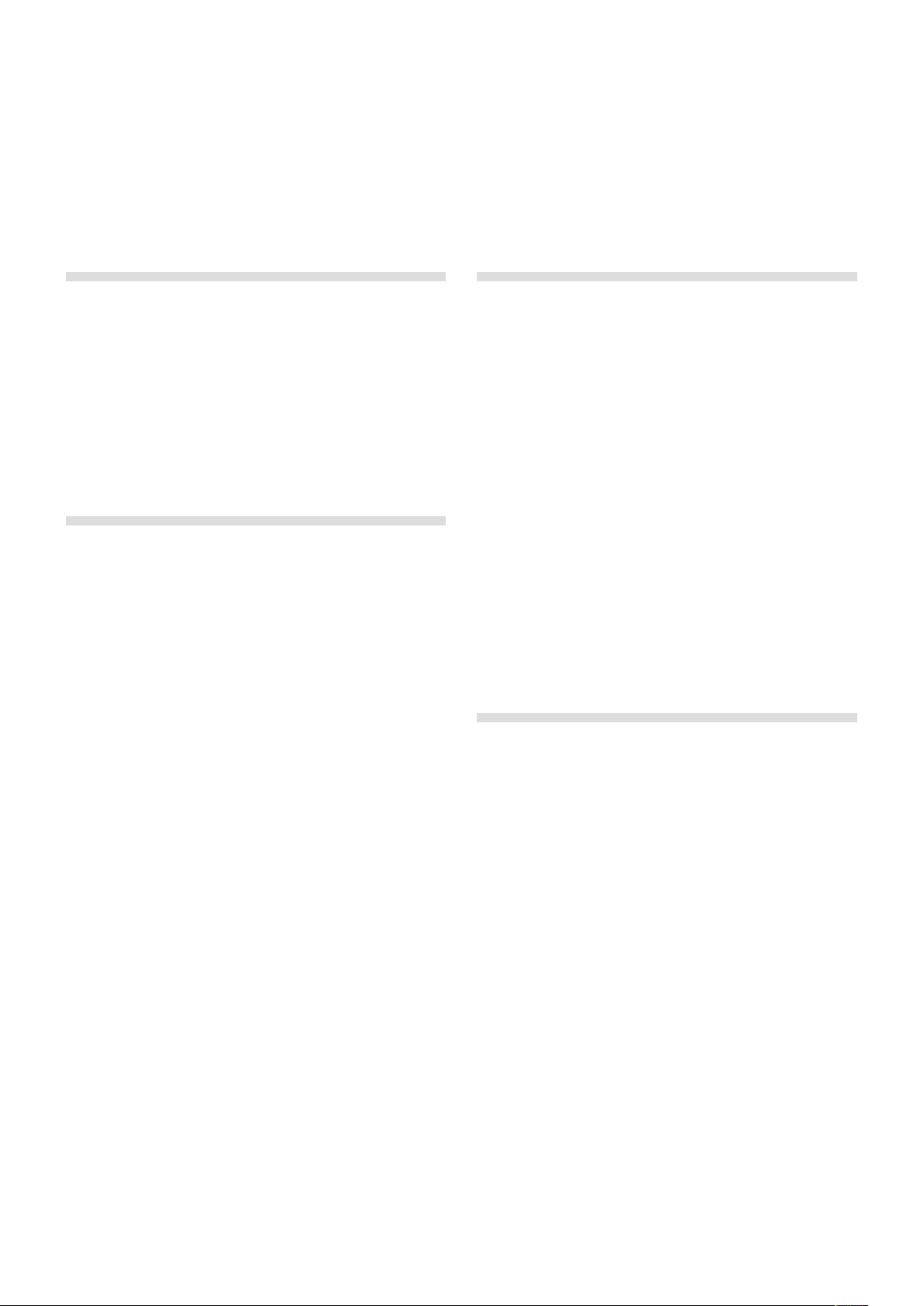
2 aboUt the Nord PiaNo | 5
About the Nord Piano
2
The Piano
A great piano sound and maximum expressiveness is what it is all
about. No compromises, just a good selection of outstanding piano
and harpsichord sounds with true feel, with a natural keyboard response and authentic sound quality. To make a great tool we believe
that you have to put all the focus on a few important things and that is
exactly what we have tried to achieve.
Let’s look at some of the key features:
Piano Library V5
The Nord Piano is compatible with version 5 of the piano sounds in the
Nord Piano Library. We have spent a lot of time and effort in creating our best piano sounds ever, to match the features available in the
Piano.
The piano sounds are included on the DVD and are organized in categories and in some cases available in various sizes (for the acoustic
grands and uprights). New sounds will be available free of charge on
the www.nordkeyboards.com website.
Small, Medium & Large
All three sizes share the same amount of velocity layers, and the same
number of zones that are mapped across the keyboard. This means
that you can rely on a consistent quality in regards to the playability and
expressiveness in the basic sound of every piano, no matter what size
you choose to install in your Nord Piano Library compatible unit.
Sml is the version that uses the least amount of space in the piano
memory, but still carry a big and powerful punch. This version does
not contain any String Resonance samples at all. If an Sml piano is selected in the Nord Piano, the String Resonance feature will be disabled.
The Medium versions have pedal-down String Resonance samples in
the important middle region of the range, but omit these in the lowest
and the highest areas. This gives you a good ratio of functionality and
size.
The Large versions have the pedal-down String Resonance samples all
across the keyboard, providing you with the fullest of sounds, but also
the largest size.
String Resonance
String Resonance is the acoustic phenomenon that occurs inside an
acoustic piano or grand when strings, or parts of strings, resonate
at their fundamental or harmonic frequencies when other strings are
played.
When this functionality is turned on using the Nord Piano’s acoustic
pianos, all notes you play will affect each other to reproduce the wonderful acoustics that occurs inside an acoustic grand or upright piano.
String Resonance is also very noticeable if you use the sustain pedal
with the String Resonance feature enabled, on any Medium and Large
acoustic pianos. The notes that you play will have a beautiful sound
quality to them, when all the un-dampened strings resonate as you
play sustained notes.
Another thing that the String Resonance produces is a crescendo
effect. If you play the same key repeatedly with the same force, the
sound will change. This is originally caused by the hammers hitting the
vibrating string in various phases, and creates a nice, gentle fluctuation
in volume and timbre in the Nord Piano.
Pedal Noise
The included Nord Triple Pedal offers an unprecedented functionality,
with the addition of a dynamic control of the mechanical noise during
operation, and the ability for you as a player to use half pedaling and
“release and catch again” techniques.
When the sustain pedal is operated on a acoustic grand or upright,
many different sounds are produced by the mechanical components,
several of the sounds can be reproduced by the Nord Piano.
When the dampers are lifted from the strings when the sustain pedal is
pressed down, a beautiful sizzle can be heard. When you remove the
foot from the pedal, the dampers are returned on to the strings, which
creates a different, muted type of sound. Since the Nord Triple Pedal
is dynamic, you can experiment with various forces in pressing, and
also in releasing the pedal. If you just slip your foot of the sustain pedal,
allowing the return spring to spring with full force, a noticeable sound
will appear.
The “floor sound” is heard when the pedal reaches the bottom of its
travel. You can experience this in isolation if you press down the pedal
completely, then lift it less than halfway back up and then press down
again.
If you lift the pedal and immediately press it down again, a very rich
sound will be heard. Another big sound is The Stomp, which requires
you to start with your foot above the actual pedal, in order to be able to
reach the high velocity that is required to get this sound.
Page 6
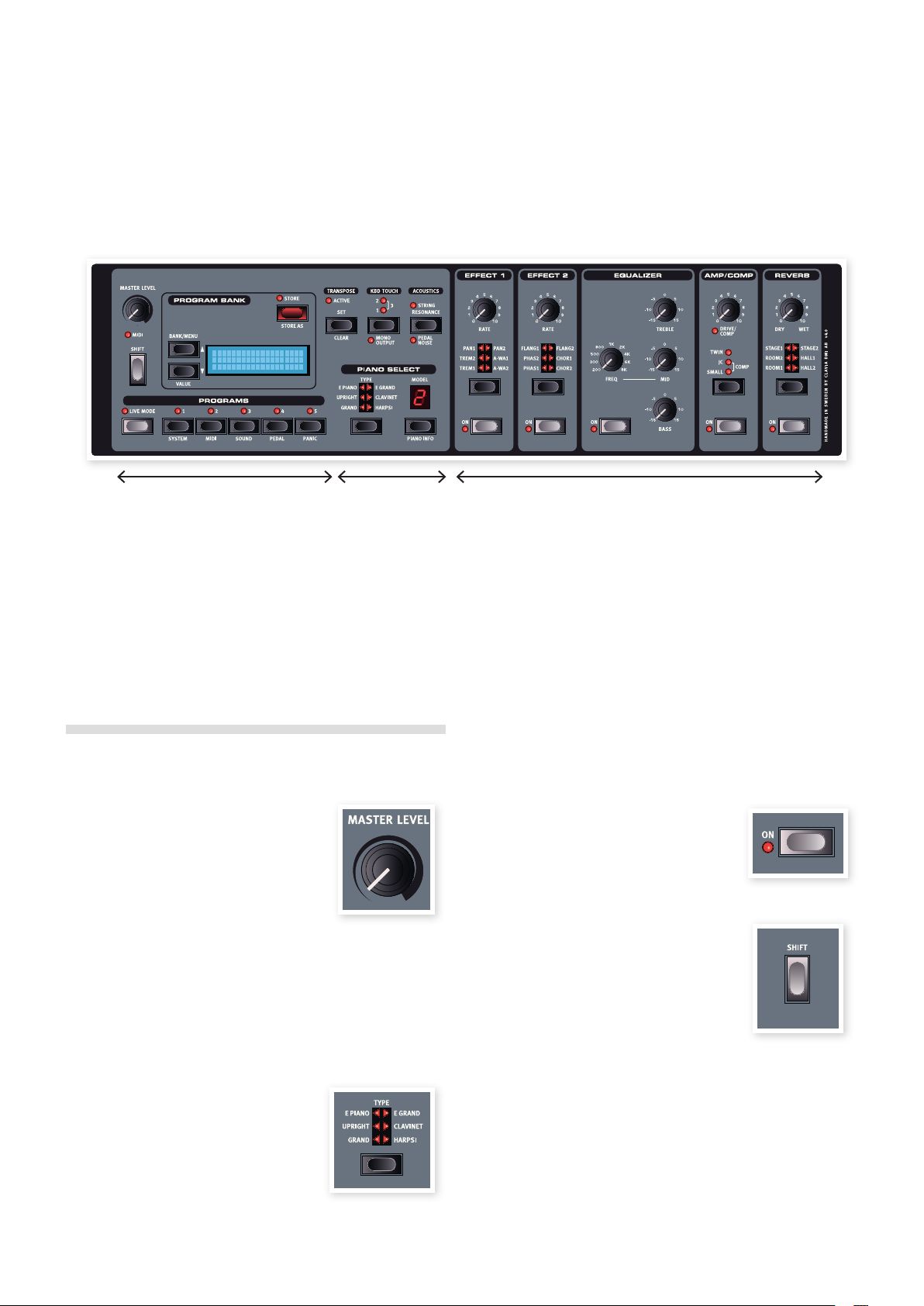
6 | Nord PiaNo User MaNUal os v1.X
Overview
3
Program Piano Effects
The front panel of the Nord Piano has three main areas, Program, Piano, and Effects. We’ll familiarize ourselves briefly with the panel here and describe the functions in detail in the following chapters.
On the left upper part of the panel are the Master Level knob that controls the entire instrument’s output level at the two output jacks and the headphone output. This control is not programmable.
The Program Bank section contain the display and the functions that are used to select and store the programs, to set the System, Sound, MIDI and
Pedal functions. We’ll describe this area in greater detail starting at page 12.
Moving towards the middle of the panel, to the left of the display is the Piano section where you select the actual piano sounds.
The Effect section contains the functions of the effects. Please refer to page 14 and onwards for more information.
Knobs & buttons
Knobs
The knobs control the continuously variable
parameters in the Nord Piano.
M A parameter value can be totally different
from the knob’s physical position when you
load a Program. As soon as you start turning the knob, the value will ‘snap’ to the knob’s physical position.
Selector buttons
Selector buttons are used to select one setting in an array. Selector
buttons have a set of round or triangular LEDs to indicate the current
setting. Press the button several times to cycle through the possible
options.
Holding Shift and pressing a selector
button (with the exception of the Type
button) will cycle through the settings in a
counter clockwise fashion.
On/Off buttons
On/Off buttons are used for activating a parameter or a group of parameters such as effects.
Shift button
Some buttons have a secondary function, which
will be available if you hold down Shift while
pressing the button. The name of the secondary
function is printed below the button. Shift is also
used together with the Up/Down buttons when
you want to change a setting in the System, MIDI
or Sound menus.
If you press and hold Shift while turning a knob, the parameter
value will be presented in the display, without being changed.
Page 7
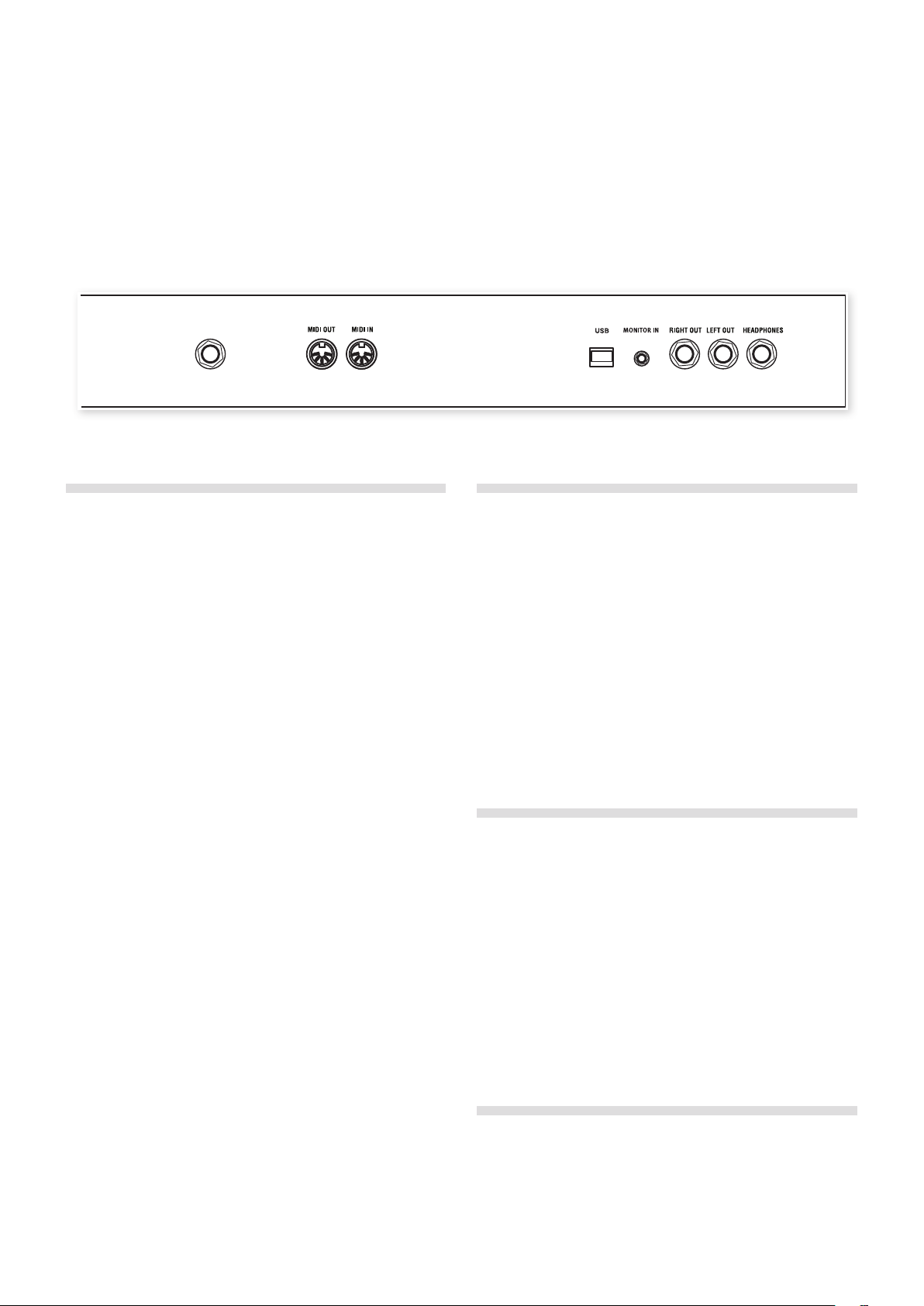
4 CoNNeCtioNs | 7
Connections
4
PIANO
PEDAL
Audio connections
Headphones
This is where you connect a ¼" stereo connector from a pair of headphones.
Left Out and Right Out
The left and right line level outputs from the Nord Piano are unbalanced. Use ¼" connectors to connect the Nord Piano to an amplifier or
recording equipment.
The Nord Piano is a stereo instrument, with separate signal paths for
the left and right audio channels. To properly experience the Piano, use
both outputs in a stereo operation.
General guide on audio connections:
• Make all the connections before you turn on the power to your amplifier.
• Turn on the power to your amplifier last.
• Turn off the power to your amplifier first.
E Playing at a high volume level can result in hearing impairments
such as permanent hearing loss.
Monitor In
Use this to connect and monitor a signal from an mp3 or a CD player
at the Nord Piano’s headphone output. This allows you to e.g. rehearse
with the Piano to pre-recorded music.
M Signals connected to this input will not be processed with the
Piano’s effects or appear at the Piano’s left and right output jacks.
USB Connection
The USB connection is used for the Nord Piano to communicate with a
personal computer in order to update the OS or to add or replace any
of the piano sounds. The computer can run the Nord Sound Manager
application, or be used to transfer the operating system if the unit
needs to be updated.
The Nord Piano can also transmit and receive MIDI data via the USB
interface, read more about this in the MIDI chapter.
M Computers running Microsoft Windows operating systems need a
driver for the USB connection to work. The installer for the driver
can be found on the enclosed Nord DVD, or at the
www.nordkeyboards.com website.
MIDI Connections
MIDI In
MIDI connection used to receive MIDI data to the Nord Piano from
other equipment such as keyboards or computers.
MIDI Out
MIDI connection used for sending keyboard- and panel generated MIDI
data from the Nord Piano to other equipment such as sound modules
or computers.
Music Stand
The rear panel on the Nord Piano has two brackets where the Music
Stand (optional accessory) can be mounted.
Page 8
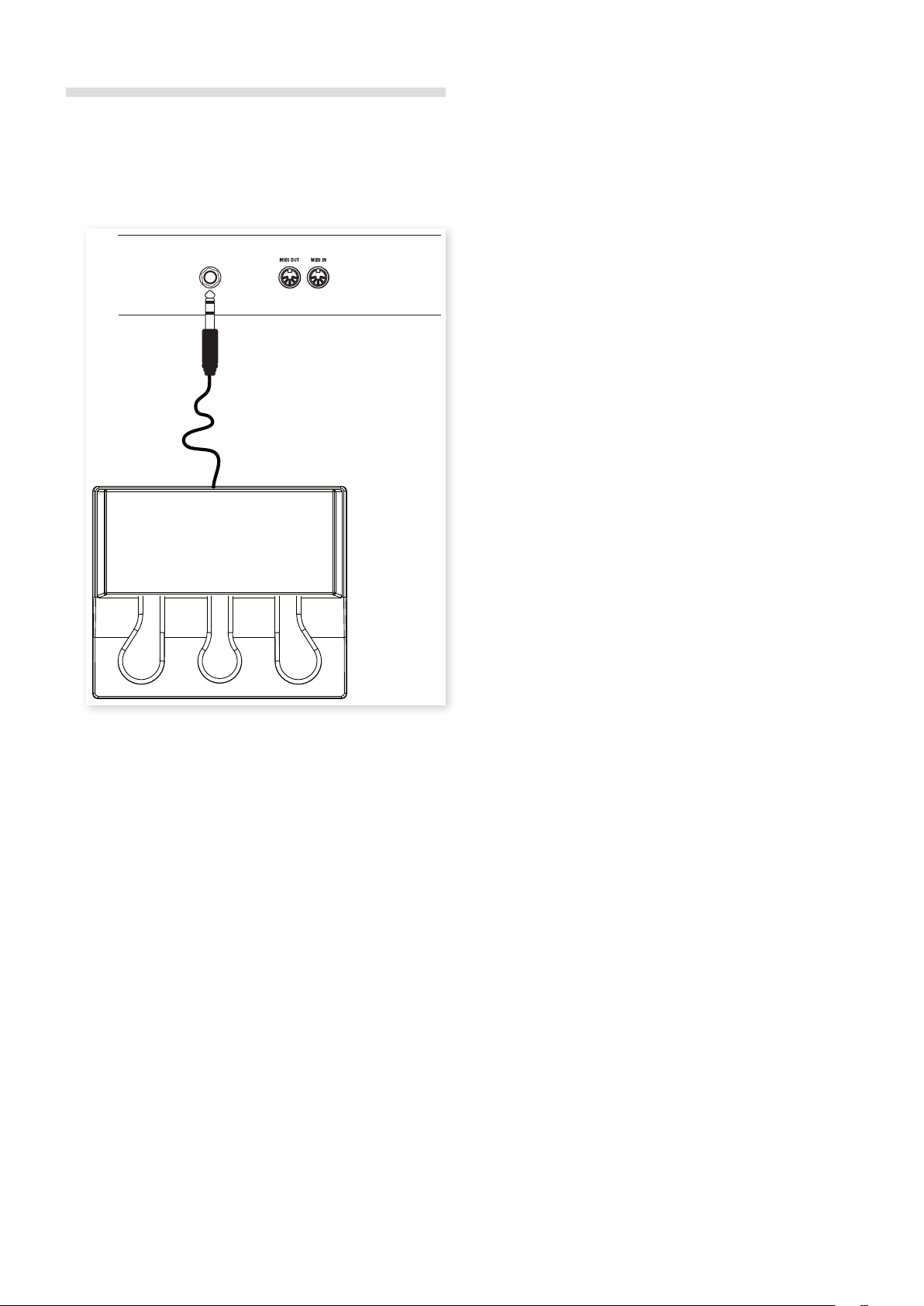
8 | Nord PiaNo User MaNUal os v1.X
Pedal Connection
The Nord Piano has one input for the Nord Triple Pedal. If this pedal is
unavailable, you can use a standard, non-continuous sustain pedal.
Triple Pedal
The Nord Triple Pedal has the functionality of three pedals in one unit.
The right pedal is the sustain pedal. If you operate this, all the notes that
you play will sustain until the pedal is released again. The Triple Pedal
can also introduce the pedal noise functionality, and it can be used with
half pedaling techniques by pressing it down for parts of its travel on
certain pianos.
PIANO
PEDAL
The left pedal is the soft pedal, also known as the Una Corda. When
you press this pedal, all the notes you play will be slightly lower in volume and also have a slightly more subdued tone quality.
The middle pedal is the Sostenuto. By using this pedal, you can sustain
selected notes, while other notes remain unaffected. Only the notes that
are held down when the pedal is operated will sustain. Other notes that
you play while keeping the pedal down will sound as if no pedal was
operated at all.
M If the Nord Triple Pedal is unavailable, you can use a standard
sustain- or foot switch type pedal from almost any other manufacturer. In order for the functionality to be correct, you may have
to change a setting in the Pedal menu. Read more about this on
page 17.
1 Connect the ¼" stereo connector from the Nord Triple Pedal to
the Piano Pedal connector on the Nord Piano.
Page 9

5 GettiNG started | 9
Getting Started
5
Let’s take a few minutes to get familiar with the Nord Piano. The user interface is designed to be as intuitive as possible, and to perform as well as you
do in a live situation. We hope that you soon will feel confident in using it, and by following this short chapter, we will go through most of the functions.
About the programs
Complete settings of every function on the panel are stored in the
Program memory of the Nord Piano. This memory area has 120 locations that are organized in 24 banks, with 5 programs in each bank.
Every program can be edited and replaced as you wish. A complete
set of the factory programs are available on the Nord DVD and on our
website.
Select a program
Programs are selected by pressing the five Program buttons, located
below the display. Press the Up or Down button repeatedly, located to
the left of the display, to select the desired bank number. When you’ve
changed the Bank, the program will be loaded immediately.
Press and hold the Up or Down buttons to continuously scroll through
the banks.
Memory Protection
If you are happy with an edit that you have made, you should probably
save or Store the program. But before you can do this, we need to turn
off the Memory Protect function.
1 Press Shift + System and use the Up/Down buttons to select the
Memory Protect Mode – this is the very first option in the System
menu.
2 Set the memory protection to Off by pressing and holding Shift
and the Down button.
Exit the System menu by pressing the Shift button again.
M The setting of the memory protection will be remembered even if
the Nord Piano is turned off.
Edit a program
Editing a program is just as easy as grabbing a knob and change a setting, or press a button to select a different setting. The knob’s physical
position isn’t always as the stored setting in the program that is active,
but as soon as you start turning a knob, the parameter will snap to the
knob’s position.
When you have edited a program, an asterisk will appear in the display
next to the program number. This will alert you to the fact that the program has been edited but not yet saved. If you select a new program
without saving, any edits you have made will be lost and the program
will have its original settings the next time you select it.
Storing a program
Let’s store a program.
1 Press the Store button once.
The Store LED starts flashing and the
display will give you a visual indication of
the location.
2 If you want to replace the previous program with your new set-
tings, press the Store button again.
3 If you want to store your new settings in a different location, use
the Bank and Program buttons to select a new location where you
want to store the program.
The name of the new destination will be shown in the display. You
can also check the sound/settings of that program itself by playing
on the Nord Piano. This prevents you from overwriting a program
that you want to keep.
Page 10

10 | Nord PiaNo User MaNUal os v1.X
4 Press the Store button a second time to confirm your intention.
The edited program has now replaced the previous one in the location
you specified.
M To cancel the storing procedure, press any button except for the
Bank, Live Mode or Program buttons.
M With Memory Protect set to Off, a double tap on the Store button
will store a Program in its original location.
Live Mode
The Live Mode can be described as 5 “live program memories”. If
you press the Live Mode button to turn Live Mode on, all changes to
the panel settings you make will be continuously stored. If you switch
the power off, or select another program, the settings you made are
still stored in the 5 Live Mode programs, so when you power up next
time (or return to that particular Live Mode program) all settings will be
exactly as they were when you left them.
If the Live Mode is selected and you decide you wish to store the
settings permanently as a program instead, you can do so using the
standard methods (see above). You can also store programs into anyone of the five Live Mode memory locations, in which case the program
settings will replace that current Live Mode memory settings.
Transpose
Press and hold the Transpose button and use
the Up and Down buttons to transpose the
Nord Piano in semitone steps. The range is
+/- 6 semitones. A transposition can be stored
in a program.
M The pianos have a finite note range, read
more about this on page 14.
Adding effects
1 Select a program, e.g. number 1:1 which is a
Grand Piano.
2 Turn on Effect 2 (the On LED should be lit) and
press repeatedly on the Effect 2 selector.
The effect options are indicated with the selector LEDs
and changes in a cyclical, clockwise fashion for each
time the selector is pressed.
Some of the effects have three options that indicate the
depth of the effect. Flang1 is the shallowest version,
Flang 2 is a more pronounced effect and when both
Flang 1 and Flang 2 LEDs are lit, you have selected the most dramatic
flanger effect.
3 Turn the Effect Rate knob.
This changes the rate of the active effect.
Selecting a piano
1 Press repeatedly on the Piano
Type selector to cycle through the
six types.
2 Select the Grand and press the
Piano Model button.
This allows you to select the various Grand’s.
3 Press the Piano Type selector again until the E Piano is selected.
Use the Piano Model selector to select one of the electric pianos that
are included in the Nord Piano from the factory.
4 Press the Piano Model button repeatedly.
This allows you to select the various electric pianos.
4 Hold Shift and press repeatedly on the effect selector.
This allows you to reverse through the effect selections.
5 Turn off the effect.
If you now continue to press on the effect selector after the effect
is turned off, the effect setting will change even though the effect
is not active.
This method can be used to select a certain effect while playing,
without affecting the sound until you actually turn on the effect.
Let’s try a wah effect
1 Turn on Effect 1 and select the A-Wa1.
The A-Wa is a automatic, dynamic Wah-wah effect. It will affect
the sound depending on the volume of the signal.
2 Play a few notes with varying velocity while turning the Effect 1
knob.
Activate an amplifier emulation
1 Press the Amp/Comp button to turn on the amplifier emulation.
The Speaker/Comp LED will be lit.
2 Press repeatedly on the selector to cycle through the various options.
The knob controls the drive for the three amps and the amount
when the compressor is selected.
Page 11

5 GettiNG started | 11
Acoustics
1 Select a Grand piano by pressing the
Piano Type selector.
2 Press the Acoustics button to turn on
the String Resonance functionality if it
not active already.
3 Play and hold a chord with your left hand, and while the sound
decays, play some staccato notes with your right hand. You can
hear that some of the new notes excites the held notes, making
them “ring” in a sympathetic resonance.
String Resonance is the acoustic phenomenon that occurs when
strings, or parts of strings, resonate at their fundamental or harmonic
frequencies when other strings are played.
When this functionality is turned on, all notes you play will affect each
other to reproduce the wonderful acoustics that occurs inside an
acoustic grand or upright piano.
4 Press and hold the Shift button and press the Acoustics button to
turn on the Pedal Noise feature.
5 Without playing any notes, step on the Nord Triple Pedal with vari-
ous intensities. You can hear the pedal noise and how it changes
according to the force.
Kbd Touch settings
The Nord Piano is equipped with three additional Kbd Touch settings.
Some of the piano instruments sampled
for the Nord Piano have very wide dynamic
ranges by nature and naturally we wanted to
capture this as accurately as possible.
However, If you want the piano sounds to respond more easily to keyboard velocity, you can set this with the Kbd Touch feature.
When the LEDs are off, the default setting is active. Should you wish to
reach the maximum velocity with a little less effort, press the Kbd Touch
button so that the “1” LED is lit. If you press the button again, the “2”
LED will be lit, making it even easier to reach the maximum velocity
level. Unsurprisingly, the third level with both LEDs lit provides you with
the lightest touch.
By activating this, the mechanical noise that occurs when you operate
the sustain pedal on a acoustic or electric piano will be recreated. The
Nord Triple Pedal is dynamic, you can control the level of the noise by
the force you use when you operate the sustain pedal.
This finishes our little tour; we hope that you now have the initial knowledge on how to operate most of the functions on the panel.
The following chapter contains the reference section, with the chapter on the Nord Sound Manager application after that, on page 18.
Page 12

12 | Nord PiaNo User MaNUal os v1.X
Nord Piano Reference
6
Master level
This control sets the overall output level of the
Nord Piano, at the L/R and the headphone
outputs.
M This is not a programmable control.
MIDI Indicator
The MIDI indicator below the Master Level is a LED that flashes when
MIDI data is received. Short flashes indicate any incoming MIDI, longer
flashes indicates accepted MIDI data (on the correct MIDI channel etc.).
Shift
A few buttons on the Nord Piano panel have
a second function, which is indicated by a the
descriptive text printed that is below the button. You access these additional functions by
holding Shift while pressing a button.
Program Bank section
Display
The LCD will show the active program number, the name of the program and the name of the piano model that the programs uses. If you
edit a program, an asterisk will appear next to the program number, at
the upper left of the display.
If you have entered any of the menus, the setting for each menu item is
shown in the LCD.
The LCD will also display values and settings when you change any of
the functions on the panel. Press and hold shift while turning a knob to
display its value without changing it.
Store
The red Store button is used when you
want to store the settings that you have
made in Programs.
1 Press the Store button once and the
Store LED will start to flash.
The display will ask you for a location
where to store your new program - the first option is at the original
location.
2 Select the desired location with the Up/Down and the Program
1-5 buttons. Skip this step if you want to overwrite the original.
This is the section where you select the banks and programs, where
the Store functions are activated and where you enter the system,
MIDI, sound and pedal menus to change these settings.
Up/Down buttons
The Up/Down buttons to the left of the display have several functions
in the Nord Piano. Press repeatedly to select one of the 24 banks;
the bank and program number and the name of the program will be
presented in the display.
If you have entered any of the menus, the System, MIDI, Sound or
Pedal menu, these buttons are then used to select a function, and together with the Shift button to change the value of a selected function.
Read more about the menus on page 16.
When you select a new location, the name of the program cur-
rently in the destination will be displayed and the settings will also
become active on the Nord Piano. This allows you to verify that
you will not overwrite something important.
3 Press Store again to confirm your intentions and to store the cur-
rent settings to the selected location.
If you change your mind, press any button except the Up/Down or
the Program buttons on the Nord Piano panel to abort the store
procedure.
Store As
Use the Store As feature when you want to save a program with
another name.
1 Press Shift + Store.
The display will show “Set Name” and the current name of the
program on the lower row.
2 Use the Up/Down buttons to select the position, press and hold
Shift and use the Up/Down buttons to select the character.
The display can show 11 characters of a program name.
3 Confirm your intentions by pressing Store once more.
This procedure may be aborted by pressing the Shift button.
M In order to be able to store settings the Memory Protection must
be turned off. Read more about this on page 9.
Page 13

6 Nord PiaNo refereNCe | 13
Live Mode
If you press the Live Mode button, all changes to the panel settings you
make will be continuously saved in the currently active “Live Program”.
If you switch the power off, or select another program, the settings are
still stored in the Live memory, so when you power up next time (or
return to the Live memory) all settings will be exactly as you left them.
The Live Mode has 5 programs, which are selected with the Program
buttons.
If the Live memory is selected and you decide you wish to store
the settings permanently as a program you can do so using the
standard Store methods (see above). You can also store programs into the Live memory location, in which case the program
settings will replace the current Live memory settings.
Programs 1 ~ 5
Use the Program buttons to select the individual programs in a bank or
in the Live Mode.
By pressing Shift and program buttons 1 to 4, you’ll enter the menus.
Read more about this on page 16.
Piano Type
Use the Piano Type selector to choose which piano sound you want to
use. Each type may consist of several models; press repeatedly on the
model selector to cycle through the models within a selected type.
Type Description
Grand Acoustic grand pianos
Upright Upright pianos
E Piano Electric Pianos (tines and reeds)
E Grand Electric grand pianos
Clavinet Clavinets
Harpsi Harpsichords
M The type of a piano has been determined by the Bith at the Nord
HQ. You cannot move a piano from one type to another.
Piano Model
Each Piano Type can contain several Piano Models, depending on the
content of the memory in the Nord Piano.
1 Press repeatedly on the Model button to select the desired sound.
The number of the model will be indicated in the LED display, and
the name of the model will be shown in the display’s second row.
2 Press Shift and the Model button to see the name and version
number of the active piano in the display.
Panic
If notes gets stuck and sound indefinitely during a MIDI- or live performance, you can press Shift together with program button 5 in order to
force every note to stop playing and to reset any performance controllers.
Piano section
The Piano section of the Nord Piano is organized into six types; each
type can contain several instrument models. You can freely add new
piano instruments via USB using the Nord Sound Manager utility (read
about the Manager on page 18).
Right out of the box, Nord Piano features a fine collection of carefully
selected acoustic and electric pianos and harpsichords. A lot of effort
was made to ensure that the response and sound of the instruments
matches every nuance of the real article. Each piano instrument has
been multi-sampled in a vast amount of velocity levels. That’s one
reason why they all sound and feel so authentic.
M Flashing LEDs in the Piano Type and Model section indicates that
the piano that the current Program tried to use is not available in
the Flash memory. Select another program or download the missing piano to the Nord Piano.
E If the data of a sound in the Flash memory is damaged, this will
be indicated with a message in the LCD when the Nord Piano is
powered up, and the Type and Model LEDs will flash for this particular sound if a program that uses it is selected. Connect the unit
to the Sound Manager to delete and then reload the piano.
Clavinet
On an original Clavinet D6 you can select different pick-up combinations by pressing a number of rocker switches. This functionality is very
faithfully simulated in the Nord Piano, which means that you get all the
original Clavinet D6 pickup selections by pressing the Model button
when the Clavinet is the selected Type.
Pick-up Type Description
Clav Model A: Only the “neck” pick-up; a warmer, less bright sound.
Clav Model B: Only the “bridge” pick-up; a bright sound.
Clav Model C: Both pick-ups on and in phase; a very full sound.
Clav Model D: Both pick-ups 180 degrees out of phase; the
fundamental is almost cancelled out and the sound becomes thin.
Transpose Set
The Transpose functionality makes it possible
to alter the pitch of the Nord Piano in semitone steps. This can be very useful if you want
to “play” in one key, and have the Nord Piano
“sound” in another. A setting that you make with
this function will be saved within a program.
1 Press and hold the Transpose Set button.
Page 14

14 | Nord PiaNo User MaNUal os v1.X
2 Set the desired transposition by pressing the Up or Down buttons.
3 The display will indicate the transposition value.
The Active LED will be lit.
4 Press the Transpose button again to turn it off. The transposition
setting will be retained even when the function is turned off.
M This transposition will also affect the MIDI output from the Nord
Piano.
M In the System Menu, there is a global transpose that will affect
all programs and all sounds in the Nord Piano, but not the MIDI
output. Read more on this subject on page 16.
E The piano sounds have a finite range. It is therefore possible to
set the Transpose and/or the Global Transpose to values that will
make keys at the top of the Nord Piano keyboard silent.
Transpose Clear
Press and hold Shift and then press the Transpose button to clear a
transpose setting.
Kbd Touch
By activating the Kbd Touch feature, you can
select different response curves. These makes
the Nord Piano react stronger to the velocity you
use on the keyboard.
Pedal Noise
The second Acoustics feature is the Pedal Noise. By activating this,
you will recreate the mechanical noise that happens when you operate
the sustain pedal on a acoustic piano. The Nord Triple Pedal is dynamic, you can control the level of the noise by the force you use when
you operate the sustain pedal.
Press and hold Shift, while pressing on the String Resonance button to
turn this feature on or off.
M If a piano is selected that isn’t compatible with the Pedal Noise
feature, this function will be disabled.
Effects
When all LEDs are off, the default response
curve is active. A Kbd Touch setting of 1 makes
it a bit easier to reach the maximum, a setting of 2, even easier and the
third setting is the lightest response curve.
Mono Output
If you press Shift + Mono, the stereo sound will be played back in
mono instead.
M This is a global setting and will affect the entire Nord Piano. The
Mono functionality will be reset if the Nord Piano is turned off.
Acoustics
The Acoustics features allow you to add certain
acoustic and mechanical components to the
sounds.
String Resonance
String Resonance is the acoustic phenomenon that occurs when
strings, or parts of strings, resonate at their fundamental or harmonic
frequencies when other strings are played.
When this functionality is turned on, all notes you play will affect each
other to reproduce the wonderful acoustics that occurs inside an
acoustic grand or upright piano.
The Effects section of Nord Piano can be used for processing the piano
sounds. It is programmable and you can configure your effects separately for each and every program. Some of the effects are mono in/
Mono out and some are stereo in/stereo out. For each individual effect
the channel configuration is stated in the related text.
Effects 1 and 2
Effects 1 and 2 contain some very useful modulation and wah-effects.
The Effects On buttons turn the effect on or off. The On LED will be lit
when the Effect is active.
The Effect Selector is used to cycle through the various effects and/or
effect depths.
Press and hold Shift and press an Effect selector to cycle through
the effects in a counter clockwise fashion.
The Rate knob changes the rate of the effect.
A numerical value of the rate will be shown in the display.
You can use the Effect Selector to select an effect without it be-
ing turned on, in order to prepare a setting in advance during a
performance.
You will also hear all the strings resonate if you press the sustain pedal
and play some notes.
Press the String Resonance button repeatedly to toggle the String
Resonance on or off. The String Resonance LED will be lit when the
function is active.
M If a piano is selected that isn’t compatible with the Strings Reso-
nance feature, this function will be disabled. This applies to e.g.
the small (Sml) versions of the grand pianos and uprights.
Page 15

6 Nord PiaNo refereNCe | 15
Effect 1
Effect 1 offers three different types of effects:
Tremolo, Auto-Panning, and 2 types of Wah-Wah.
The tremolo and the auto-panning have 3 selectable depths. Pan1 is
less dramatic than Pan2, and Pan 3 (both Pan LEDs lit) is the most
dramatic.
Tremolo is a volume modulation that continuously varies the output
signal volume. Tremolo is a commonly used modulation, especially for
Wurlitzer electric pianos. The Tremolo effect is stereo in/stereo out.
The Pan is an automatic panning modulation that smoothly moves the
signal between the left and right outputs in the stereo panorama. The
Pan effect is stereo in/stereo out.
The A-Wa is a wah-effect where a lowpass filter sweeps across the
frequency range, and is controlled by the volume of the signal. This
means that you can use the velocity on the keyboard to control the
amount of “Quack!” in the sound. The Rate knob sets the frequency
range of the sweep.
A-Wa1 has a nice, mellow sound. A-Wa2 reacts a bit faster and gives
you a brighter, more distinct character.
The Wah effects are mono in/mono out.
Effect 2
Effect 2 offers three types of modulation effects:
Phaser, Flanger and Chorus.
Equalizer
The Nord Piano has a 3-band EQ with treble, bass and a sweep-able
midrange (4 kHz, 100 Hz and 200 Hz ~ 8 kHz). The frequencies can be
boosted/attenuated with +/- 15 dB. The EQ is stereo in, stereo out.
Amp/Comp
This section contains the speaker/amp emulations and a compressor.
Small, JC and Twin emulates three different kinds of amplifier and
speaker cabinets. The amount of drive is controlled by the Speaker/
Comp knob. The Ampsim effect is mono in/mono out.
Comp is a compressor that will even out the dynamics of what you
play, making low level sounds louder and high level sounds lower in
volume. This produces a tight, punchy sound and makes the overall
level easier to control in a live mix situation. The compressor is stereo
in/stereo out.
When this effect is active, the Drive/Comp knob controls the amount of
compression applied.
Reverb
The Reverb section simulates the natural sound reflections in various
acoustic environments. You can choose between six reverb types with
various lengths and densities, indicated by the LEDs in the selector.
The Stage “1” is a softer version, the Stage “2” is a brighter version,
etc.. The reverb effect is stereo in/stereo out.
Each of these effects has 3 selectable depths in the same fashion as
the tremolo and pan in the Effects 1 section. The Rate knob control the
rate of the effect.
The flanger produces a characteristic comb filter effect. The Flanger
effect is mono in/mono out.
The phaser effect produces a characteristic “sweep” effect commonly
used with electric piano sounds. The phaser effect is mono in/mono
out.
The Chorus effect simulates having several slightly de-tuned signals.
The chorus effect is stereo in/stereo out.
The Dry/Wet knob sets the balance between the unprocessed and the
processed signal.
Page 16

16 | Nord PiaNo User MaNUal os v1.X
The Menus
7
Any settings that you change in the System, MIDI ,Sound or Pedal menus will take immediate effect on a global basis, and the settings will be stored
until you change them the next time. Enter the menus by pressing and holding Shift and the System, MIDI, Sound or Pedal button (program buttons 1 to 4). Select a function with the Up/Down buttons and change the setting by pressing and holding Shift and the Up or Down button. Exit the
menus by pressing a second time on the program buttons.
M There is one exception, one menu setting that doesn’t get automatically stored when you power off the Piano, and this is the MIDI Local On/Off
setting. This always reverts to Local On every time the Nord Piano is powered up.
System Menu
Memory Protect – On, Off
This is set to “On” when the Nord Piano leaves the factory, meaning that
you cannot store any changes to the programs. Set this to Off when you
wish to store your own programs. The System, MIDI or Sound menu
settings and the Live memory are not protected by this setting.
Range: On (default), Off
Fine Tune
This allows you to fine tune the pitch of the Nord Piano.
Range: +/- 50 cent (default = 0).
Global Transpose
This allows you to transpose the entire Nord Piano in semitone steps.
Any setting you make here will be added to the panel transpose that
may be saved with the programs.
Range: +/- 6 semitones (default = 0).
MIDI Menu
MIDI Channel
This sets the MIDI Channel that the Nord Piano transmits and responds
to. Use the U-settings if you want to transmit and receive keyboard and
panel MIDI messages via USB.
Range: 1-16, USB1 - USB16, Off (default = 1)
Local Control
This allows you to set if the Nord Piano keyboard and front panel controls should control internal Programs or only send note and controller
messages via MIDI. Local On is the normal “mode”. In Local Off mode,
the front panel and keyboard action are transmitted via MIDI only and
does not control the internal sound(s) directly.
Range: On (default), Off
M Local defaults back to Local On every time the Nord Piano is
powered on.
Control Change (CC) Mode
This setting specifies how the front panel’s knobs and buttons are handled in the MIDI communication with MIDI Control Change messages.
You can select if the panel controls should either send or receive, or
both or if Control Change messages should be ignored.
Range: Send/Recv (default), Receive, Send, Off
Program Change Mode
Specifies how the Nord Piano should handle MIDI Program Change
messages.
Range: Send/Recv (default), Receive, Send, Off
Send Ctrl
You can perform a dump of all the active Program’s parameters as
MIDI Control Change messages. Press the Store button to perform the
dump.
Dump One
This allows you to perform a MIDI SysEx dump of the currently selected
Program. Press the Store button to perform the transmission.
Page 17

7 the MeNUs | 17
Dump All
This allows you to perform a MIDI SysEx dump of all the Programs in
the Nord Piano. Press the Store button to perform the transmission.
In the MIDI chapter on page 26 is a description on how the Nord Piano
receives a Sys Ex dump.
Sound Menu
Pedal Noise level
Sets the level of the Pedal Noise that can be turned on for selected
pianos.
Range: +/- 6 dB (0 dB default)
String Resonance Level
Sets the level of the String Resonance feature that can be turned on for
selected acoustic pianos.
Range: +/- 6 dB (0 dB default)
Long Release Mode
Activating Long Release will add a slightly longer release to an acoustic
or electric piano. This is equivalent to what happens when you adjust
the damper tension in an acoustic or an electromechanical instrument.
Release compatible pianos are of version 5.3 or later.
M If a piano sound is selected that isn’t compatible with the Long
Release feature, this function will not make any difference to the
sound.
Range: On, Off (default)
Pedal Menu
Piano Pedal
Select the functionality of the sustain pedal you have attached to the
Nord Piano. If you are unable to use the included Nord Triple Pedal,
you can still achieve parts of the pedal functionality with another pedal.
If you have a switch pedal type of another brand (Roland DP-2, DP-6,
Yamaha FC-4, M-Audio etc.), select the Sw.Open or Sw.Close option,
depending on the polarity of the pedal.
Type: Nord Piano (default), Sw.Open, Sw.Close
Page 18

18 | Nord PiaNo User MaNUal os v1.X
Nord Sound Manager
8
The Nord Sound Manager is the application that allows you to organize the various memory areas, the partitions in the Nord Piano. It is also used
to download pianos or programs to the Nord Piano or to upload any of these items - called sounds - from the Nord Piano memory to the computer
hard drive. The Nord Sound Manager provides access to various methods to download the sounds to the unit and a function to backup and restore
the entire Nord Piano memory.
System requirements
The Nord Sound Manager is compatible with computers running Mac OSX 10.4 or later, Windows XP, Windows 7 and Windows Vista. If you run the
Nord Sound Manager on a Windows computer, you also need a Clavia USB Driver of version 3.0 or later installed.
M Nord Piano OS Updates, USB drivers and instructions on how to install these are available at the www.nordkeyboards.com website and on the
DVD that accompanies this unit.
Installation
USB Driver
M Mac OSX user may skip this section
1 If you use a Windows computer (XP, Vista or 7), locate the Clavia
USB Driver v3.0 Setup.exe on the DVD that accompanies the unit
and double click on this file.
2 Follow the instructions on the screen.
3 After the files have been installed, the driver will be activated when
you connect the Nord unit. Do this by connecting a USB cable
between the Nord instrument and your computer.
4 When the Nord unit is connected to the computer, the driver will
be automatically activated and a confirmation will appear in the
notification area in the Windows task bar.
Sound Manager
1 Windows users: Open the Nord Sound Manager folder on the
DVD, launch the “Nord Sound Manager v5.x Setup.exe” and follow the instructions carefully. The Nord Sound Manager can be
accessed from the start menu when the installation procedure is
finished.
2 Mac OSX users: Open the Nord Sound Manager folder on the
DVD, double-click on the “Nord Sound Manager 5.x.dmg” and
then drag the Nord Sound Manager application from the virtual
hard drive to your “Applications” folder.
Overview
You can work with the contents of the Piano and the Program partitions. These are accessed from the tabs, conveniently labeled Piano
and Programs.
If no Nord Piano is connected to the computer, pages, icons and
memory locations will be grayed out.
E The actions that take place in the Nord Sound Manager will affect
the memory in the Nord Piano. The Manager is on-line with a connected Nord Piano at all times; any changes that you perform in
the Manager will immediately be executed in the Nord Piano. If you
e.g. delete a piano or a Program from the list in the Nord Sound
Manager, that same sound will also be deleted from the Nord
Piano Flash memory.
E The files mentioned for the driver and application installations can
also be downloaded from the www.nordkeyboards.com website. Please visit our website from time to time to check for any
updates.
Page 19

8 Nord soUNd MaNaGer | 19
The Toolbar
The Toolbar gives you direct access to some of the more frequently
used functions in the Nord Sound Manager. Clicking on an icon will
activate one of these functions, and a dialogue will often appear asking
for confirmation or further instructions from you.
The Tabs
Select the partition that you wish to work in with the Tabs. The Piano
tab allows you to change the content of the piano partition and the
Program tab allows you to organize the programs. The individual
pianos or programs will be referred to as “sounds” in this manual and in
the application itself.
Press Ctrl+Tab on the computer keyboard to cycle between the
tabs.
The lists can be ordered according to location, name, size, version and
date, in ascending and descending order. Just click on a headline to
select a preferred view.
Partition Memory Indicator
The memory indicator at the bottom of the window indicates how
much memory is being used in the selected partition. The red area
shows the used memory, green indicates space that is available for
new sounds.
Right-Clicking
If you right-click on a sound, a context menu will provide the following
options:
Select in Instrument
This will select the chosen sound in the Manager list, to be instantly
accessible on the Nord Piano.
Upload
This will upload the selected sound from the Nord Piano to the computer hard drive to a folder of your choice.
Download
This is only available if you right-click on
an empty location that does not contain a
sound. This allows you to choose a file on
the hard drive, to be downloaded to the
location in the Nord Piano.
Rename
This allows you to rename, and assign a category to a Program. Characters supported are: a-z, A-Z, 0-9 and a hyphen (-) and the name can
contain up to 16 characters. Any other characters will not be displayed
in the Sound Manager lists.
M Pianos cannot be renamed, this option will not be available if you
right-click on any of these.
Delete
This will delete the selected sound(s) from the Nord Piano memory.
File Formats
The Nord Sound Manager creates and/or uses files with the Nord
Piano, with the following extensions:
• .npno - These are the piano files from the Nord Piano library.
M The Nord Piano is only compatible with piano files of version 5 or
later.
• .nppg - These are the Program files.
• .npb - This is the extension used for the Nord Piano backup files.
Just as any other computer file on your hard drive, these files may be
renamed, emailed, copied, moved, lost or even stored in a safe location if an evil computer crash suddenly decides to take your hard drive
for a ride.
Page 20

20 | Nord PiaNo User MaNUal os v1.X
The Quick Tour
1 Using the Toolbar or Menu command: Click on the Sound Down
icon in the toolbar. The same command is also available in the File
menu: Sound Download (Ctrl-D).
Let’s get acquainted with some of the functions in the Nord Sound
Manager.
Transfer pianos to the Piano
When the Nord Piano leaves the factory, the Piano partition is filled with
sounds. In order to be able to download additional pianos, you may
have to delete some of the factory pianos. If you ever want to reload
any deleted pianos, they are available on the DVD that was included
with the Nord Piano, or available as a download from the
www.nordkeyboards.com web site, in the Libraries area.
Deleting a piano
3 Connect the Nord Piano to the computer and launch the Nord
Sound Manager.
4 The Piano tab will open and the current content of the piano parti-
tion in the Nord Piano will be displayed.
5 Select a piano to delete and press the Delete icon in the toolbar.
You can also right-click on the sound and choose the Delete option or
use the backspace or delete keys on the computer keyboard.
6 You will be asked to confirm your intentions and then the piano in
the Nord Piano will be deleted.
Download a new sound
2 Browse to the folder on the hard drive where the desired sound is
located, select it and click Open. The sound will now be added to
its bank.
Download Queue
You can add several sounds, one by one, using the drop method, or
with the Toolbar or Menu commands. These sounds will be put in the
download queue. The memory will be cleaned if needed and the files
will be downloaded to the unit in the order they were added.
1 Select the desired partition that holds the type of sounds that you
wish to load.
2 Drag a sound from the computer hard drive to the white area in
the Sound Manager list.
3 Drag another sound to the white area in the Sound Manager list.
Files that are placed in the queue will be displayed in bold.
4 If you wish to cancel an ongoing queue, you can either delete all
files that are queued or press the Cancel button. During the Clean
process the Cancel option is not available.
Files waiting in the queue can be deleted from the queue if you change
your mind. Right-click on the queued sound or use the Toolbar or
Menu Delete command.
Files already in the unit can be moved or deleted during the pro-
cessing of the queue.
Upload sounds from the Nord Piano
1 Select the desired partition that holds the sounds that you wish to
store on the computer hard drive.
1 Using drag and drop: Open the folder on the computer hard drive
where the new sound is located.
2 Make sure that the Sound Manager window and the folder are
visible on the screen.
3 Drag the new sound to the white area in the Sound Manager list.
When the destination location will turn gray, release the mouse
button.
4 The Clean Deleted Space process will start to prepare the
memory and then the new piano will be downloaded to the Nord
Piano. If there isn’t enough free space, a message will appear in
the lower left text area in the Nord Sound Manager.
If the Organize option is active in the View menu, you can drop
a sound on any free location in the bank. If this function is not
active, the new sound will be automatically placed at the first free
location in the bank. The various locations are selected using the
Model selector on the Nord Piano.
M The pianos are categorized and can only be added to the correct
bank; electric pianos can not be added to the grand bank, the
grand’s cannot be dropped in the clavinet bank etc.
2 Select the bank and the sound. Shift-click will allow you to select
several consecutive sounds; Ctrl-click will allow you to select
nonconsecutive sounds. Here we have selected a few of the
programs:
3 Click on the Sound Up tool or right-click on the selected sound(s)
and select Upload. The dialogue will prompt you to browse to the
desired destination folder on the hard drive. The upload process
may take a few moments depending on the size of the sounds.
Upload a complete partition
1 Make sure that the desired partition (and bank) is focused in
the Nord Sound Manager. You will also have the opportunity to
change the source bank in an upcoming dialogue.
Page 21

8 Nord soUNd MaNaGer | 21
2 Click on the Bank Up tool, or select the File/Bank Upload menu
command (Ctrl-Shift-U). Verify that the source bank is correct and
browse to the desired destination folder on the computer hard
drive.
You can also select All at the bottom of the bank list drop down. This
will upload the entire content of the partition to the computer hard
drive.
If the Create Subfolders option is checked, a folder structure - partition/
bank/sounds - will automatically be created in the destination folder.
Download sounds to the Nord Piano
1 Click on the Bank Down tool, or select the File/Bank Download
menu command (Ctrl-Shift-D).
2 Verify that the destination bank is correct and browse to the de-
sired source folder on the computer hard drive.
Search Box
1 By entering one or several characters in the Search Box, you can
filter out the content that is presented in the lists.
This provides you with a quick way to find duplicate programs, etc..
Auto Select
By clicking on the Auto Select icon in the toolbar, you toggle the Auto
Select function on or off.
When Auto Select is turned on and you scroll through the Pianos or
Program lists using the computer keyboard arrow keys, the sounds will
automatically be selected in the Nord Piano.
Double-clicking on a Piano or Program will also select it in the
Nord Piano.
When you click on Download a dialogue appears to inform you
that the content of the destination bank in the Nord Piano will be
replaced with that of the source file.
If you select All in the destination bank drop down, you can replace all
the sounds in a partition with those on a folder structure on the hard
drive. If Search Subfolders is active, you can browse to the top folder
of a structure as the parent of the source files.
Organize the program partition
By using drag and drop, you can organize the content of the Program
partition with its 120 programs.
1 Make sure that Organize is turned on in the View menu.
2 Select and drag a program from the destination location to the
desired location.
If you drop a sound on a free location, the sound will be moved from
the source location. If you drop on a location that is occupied, the two
sounds will trade places.
3 Select a program and press the Ctrl-key on the computer key-
board. If you now drag this selection, the Program will be copied
and pasted at the destination instead of just being moved.
Page 22

22 | Nord PiaNo User MaNUal os v1.X
Sound Manager reference
Toolbar
Organize
When this option is active, the lists will show all the available locations
in the selected partition/bank and not only the occupied ones. This will
for instance make it possible to drag a file to a specific free location in
the middle of the list. If this is inactive, only the occupied locations will
be shown and re-arranging the order is not possible.
Dual View
When this option is checked, the window (if set to display the Program
partition) will be divided in two lists. You can make the lists show separate banks with the drop-downs. Rearranging programs is simply a
matter of drag and drop. Drag a program from one bank/list to another
bank/list in either direction.
Auto Select
With this function active, scrolling through the piano or program list
with the computer keyboard arrow keys will automatically select the
sound in the Nord Piano.
Sound Up
Use this function to upload one or several sounds from the Nord Piano
to the computer hard drive.
Sound Down
Use this function to download one or several sounds from the computer hard drive to the next available location in the selected partition.
Rename
This allows you to rename a Program. 16 characters can be used, and
the supported characters are: a-z, AZ, 0-9 and the hyphen (-). Any
other characters will not be displayed in the Sound Manager lists.
M Pianos cannot be renamed so this function is not available if you
have selected any of these.
Delete
Allows you to delete one or several selected sounds. You will be asked
to confirm your intentions. You may also use the delete or backspace
key on the computer keyboard to perform this action.
M Any Program in the Nord Piano that used a particular piano that
you deleted will probably not sound at all, since it will be missing
an important component.
Bank Up
This function will upload an entire bank of pianos or programs to the
computer hard drive. The default source will be the currently active
bank, but you may choose another partition and bank if you wish.
Click on the Choose Folder button to select the destination on the hard
drive.
If the Create Subfolders option is checked, a folder structure will automatically be created in the destination folder.
M If a folder with the same name as the source partition/bank
already exists in the location on the hard drive, this folder’s entire
content will be replaced by the uploaded files from the Nord
Piano.
Bank Down
This function will download an entire bank of pianos or programs from
the computer hard drive to the Nord Piano. The default destination will
be the currently active bank, but you may choose another partition
and bank if you wish. Click on the Choose Folder button to select the
source on the hard drive.
E The destination bank in the Nord Piano will be replaced by the
content of the source folder.
Backup
This will make a backup of all the pianos, programs, Live programs
and the menu settings in the Nord Piano. The file that is created on the
hard drive will have the extension .npb. Backing up the entire memory
content in this manner will take some time, depending on the sizes of
the pianos installed.
Backing up from the Nord Sound Manager is done in an incre-
mental manner. Unless you change the name or the location of
the backup file, only the pianos and/or programs that have been
changed since the previous backup will be saved.
The Nord Sound Manager will suggest a location for the backup,
the first time this function is selected (in My Documents/Nord Sound
Manager files/). If you rather save the backup file elsewhere, use the
browser to pick another destination.
Restore
To restore a previously saved backup file to the Nord Piano, select this
option and browse to a backup file on the hard drive (file extension
.npb) and click Open.
E The restore function will begin after you have clicked Open and
confirmed your intentions in the dialogue. All the content of a
connected Nord Piano will then be irrevocably replaced by the
content of the backup file.
The space that a deleted piano occupied is not immediately available
to other sounds, even though it is gone from the list and its location
is free. The Flash memory needs to be cleaned to free up the space
where the deleted sounds have been. When you add a new piano
the cleaning process will be initiated automatically. You also have the
option to manually start the cleaning process with the Clean Deleted
Space command from the File menu.
M Flashing LEDs in the Piano Type and Model section indicates that
the piano that the current Program tried to use is not available in
the Flash memory. Select another program or download the missing piano to the Nord Piano.
Page 23

8 Nord soUNd MaNaGer | 23
Clean Deleted Space
Menus
In the Nord Sound Manager, the usual Windows and Mac OSX keyboard commands can be used. The menus can be accessed by pressing the Alt key and the underlined letter in the menu bar.
Most of the commands can also be accessed by pressing the Ctrl (on
the Mac - Command) key together with the letter shown next to the
command name in the menus.
File
Sound Upload (Ctrl+U)
Use this function to upload one or
several sounds from the Nord Piano
memory to a folder on the computer
hard drive.
This function will clean up the space where any previously deleted pianos or programs have been. This is done in order to make this deleted
memory space available to new additions.
M Cleaning is automatically done if you download a new piano or
program to the Nord Piano, but this menu command makes it
possible to manually start the cleaning process.
Format
This is a radical function; it will format the entire partition that is in
focus. All the sounds in the partition will be deleted. You will be asked
to confirm your intentions.
Exit (Ctrl+Q)
Exits the Nord Sound Manager application.
Edit
Sound Download (Ctrl+D)
Use this function to download one or several sounds from the computer hard drive to the next available location in the selected partition.
Bank Upload (Ctrl+Shift+U)
This allows you to upload an entire bank or partition (pianos or
programs) to a folder on the computer hard drive. Select the desired
source (partition and bank) and the destination folder.
If you select All, all the banks in the partition will be uploaded. The hierarchical folder structure of the chosen partition - partition/bank/sounds
- will be automatically created in the destination folder.
Bank Download (Ctrl+Shift+D)
Use this function to download an entire bank (or all banks) from the
hard drive to the Nord Piano.
Please note that you need to match the format of the source and the
destination, it is e.g. not possible to download a set of programs to any
of the piano banks.
M The content of the source folder will replace the selected bank in
the Nord Piano.
Backup (Ctrl+B)
This will make a backup of all the pianos, programs, the Live programs
and the menu settings in the Nord Piano.
The file that is created on the hard drive will have the extension .npb.
Backing up the entire memory content in this manner will take some
time, depending on the sizes of the pianos.
Rename (Ctrl+N)
This allows you to rename a Program.
16 characters can be used, the supported characters are: a-z, A-Z, 0-9
and the hyphen (-). Any other characters will not be displayed in the Sound Manager lists.
M Pianos cannot be renamed so this function is not available if you
have selected any of these.
Delete
Allows you to delete a selected item(s) from the Nord Piano memory.
You will be asked to confirm your intentions.
Select All (Ctrl+A)
Select all items in a bank/partition.
Invert Selection
This will deselect the original selection and then select all the other
items in the list.
View
Organize (Ctrl+O)
When this option is checked, the lists
will show all the available locations in
the selected partition/bank and not only
the occupied ones. This will for instance
make it easier to drag a file to a specific free location in the middle of
the list. If this is unchecked, only the occupied locations will be shown.
Backing up from the Nord Sound Manager is done in an incre-
mental manner. Unless you change the name or the location of
the backup file, only the pianos and/or programs that have been
changed since the previous backup will be saved.
Restore (Ctrl+R)
To restore a previously saved backup file to the Nord Piano, select this
option and browse to a backup file on the hard drive (file extension
.npb) and click Open.
E The restore function will begin after you have clicked Open and
confirmed your intentions in the dialogue. All the content of a
connected Nord Piano will then be irrevocably replaced by the
content of the backup file.
Dual View (Ctrl+L)
When this option is checked, the window will be divided in two lists.
The two lists makes it easy to move programs from one location to
another. You can make the lists show separate banks with the dropdowns. Rearranging programs is simply a matter of drag and drop.
Drag a program from one bank/list to another bank/list in either direction.
Press the Ctrl-key on the computer keyboard to copy a selection
to the destination during a drag and drop operation.
Auto Select (Ctrl+K)
When this function is active, pianos or programs will be automatically
selected in the Nord Piano when you browse through the sounds in the
Manager list, with the computer keyboard arrow keys.
Page 24

24 | Nord PiaNo User MaNUal os v1.X
Help
About
Brings up the About box with a information regarding the version of the Nord Sound Manager. You will also see a list of
compatible instruments and OS versions.
Tabs
Piano – Program
Use the tabs to select the desired partition. Type Ctrl+Tab on the
computer keyboard to cycle between the tabs. The drop down menu is
used to select the desired bank within the piano or program partitions.
The content of the partition will be presented in the list.
Search Box
Enter a phrase to quickly present any pianos or programs that contains
the characters. Press Clear to clear the filtering and show all entries
again.
Footer Area
The footer area is located at the bottom of the Nord Sound Manager
window.
Partition Memory Indicator
This indicates the usage of the selected partition’s memory. The red
area shows the used memory and the green area indicates space that
is available for additional sounds.
The Piano partition is approximately 500 MB in size.
Cancel Button
Use this function if you need to cancel a process that is in progress.
Certain functions like e.g. a restore process cannot be cancelled.
Progress Bars
The two progress bars indicate the progress of an ongoing process.
The upper bar shows the progression of the individual processes, and
the lower indicates the status of the entire task.
Loc - Location
The banks are organized in locations; the number of locations varies for
the different bank types.
Name
The name of the item.
Category
Shows the assigned category for the programs, which is the piano type
being used by the program.
Size
Shows the file size of the pianos. This may be useful if you need to
know how much space e.g. a particular piano occupies in the piano
partition. This unit is not shown in the program lists.
Ver – Version Number
This indicates the version number of the actual piano or program
format. Older OS versions may not be able to use sounds in a more
recent format.
Message/Text Area
The left part of the text area will present any confirmations or error
messages from the Nord Sound Manager.
The right part will indicate of a Nord Piano is connected to the computer and in communication with the Nord Sound Manager. The OS
version of the connected Nord Piano will also be displayed here.
Updates and pianos
Please visit our website at http://www.nordkeyboards.com to download any updates of the Nord Sound Manager and sounds that have
been released for the Nord Piano. These items will be available as free
downloads in the download area and in the Libraries area.
Info
This area may contain error information about broken, corrupted or
rejected files, if e.g. something has happened with a particular piano in
the Nord Piano.
Page 25

9 Midi | 25
MIDI
9
About the MIDI implementation
The following MIDI messages can be transmitted and received from the
Nord Piano:
Note On/Off
• Note On and Note Off messages are transmitted and received.
Controllers
In the MIDI Menu (see page 16), you can select if the Nord Piano should
transmit and/or receive Control Change messages.
• If you have a Nord Triple Pedal connected to the pedal input, the
sustain pedal is transmitted as Controller 64.
• If you have a Nord Triple Pedal connected to the pedal input, the
sostenuto pedal is transmitted as Controller 66.
• If you have a Nord Triple Pedal connected to the pedal input, the soft
pedal is transmitted as Controller 67.
• Almost all other controls (knobs and buttons) on the front panel are
also transmitted (and received) as Control Change messages. This
can be used to record your actions on the front panel into a MIDI
sequencer. For a full list of which parameters correspond to the Controller numbers, see the MIDI Controller list in this chapter.
The Nord Piano can transmit MIDI messages via the USB inter-
face, when the MIDI channels with the “USB” prefix is chosen.
This is set in the MIDI menu, read more on page 16.
Nord Piano with a sequencer
Connections
1 Connect the MIDI Out on the Nord Piano to the MIDI In on your
sequencer, or use the USB MIDI capabilities.
2 Connect the MIDI Out from your sequencer to the MIDI In on the
Nord Piano (or use the USB capabilities).
Local On/Off
Local Off may be used when you use a sequencer to record and play
back from Nord Piano. If the sequencer echoes back incoming MIDI
data, the Nord Piano may respond twice to every note and other message/action if e.g. the keyboard and the sequencer sends the same
MIDI information to the unit. Local On/Off is set on the MIDI menu, see
page 16.
MIDI Channel
The MIDI channel that the Nord Piano uses are set up in the MIDI menu
- see page 16.
Program Change
Usually you select a Program Change value for a track in the sequencer track settings. The 120 program locations send and respond to
Program Change values 0-119.
Keyboard velocity
The Nord Piano can transmit and receive keyboard velocity messages.
Release velocity is also transmitted.
Program change
In the MIDI Menu (see page 16), you can select if the Nord Piano should
send and/or receive Program Change messages.
When you select a Program, a Program Change message is transmitted via MIDI. If a Program Change message is received on the selected
MIDI Channel, the Nord Piano will change Program accordingly.
The 120 Program locations send and respond to MIDI Program
Change values 0-119.
MIDI Sysex (System Exclusive)
Individual or all Programs can be transmitted and received as a System
Exclusive dump.
If you want to record a Program Change message, initiate recording in
the sequencer and simply select the program on the Nord Piano.
Controllers
When you record actions with knobs and buttons, make sure that the
sequencer “echoes” the changes back on the correct MIDI Channel, or
your changes won’t have any effect.
About controllers & “chasing”
Consider a situation where you record a Controller message, e.g. a
change in the wet/dry mix of the reverb, in the middle of your sequencer song. Then you “rewind” the sequencer to a position before the
recorded reverb change. The problem is that the Nord Piano’s reverb
mix will remain unchanged, although it really should be as it was before
you recorded the opening.
To solve this, you could record a “snapshot” of all Controller settings of
the Nord Piano Program at the beginning of your sequencer song. See
“Sending MIDI Controller dumps” below.
Page 26

26 | Nord PiaNo User MaNUal os v1.X
Program & Controller dumps
To dump a Program SysEx, or MIDI Controller data via MIDI, either to
another Nord Piano or for recording the data into another MIDI device,
proceed as follows:
Sending program dumps
1 Connect the MIDI OUT on the Nord Piano to the MIDI In on the
receiving device (or use the USB capabilities).
2 Set up the receiving device to accept MIDI SysEx and MIDI Con-
troller data.
3 Press Shift + MIDI and select the “Dump One” or “Dump All” menu
item using the Up/Down buttons.
4 If needed, set the receiving MIDI device to “recording mode”.
5 Press the Store button to send the dump to the MIDI Out of Nord
Piano. The display will inform you when the transmission has been
completed.
M For the programs, all parameters will be sent but NOT the actual
piano sounds.
When dumping back a program that uses a piano sound, make sure
the actual piano are also available in the Nord Piano. Otherwise the
parameters in the SysEx message will be applied to another available
piano instrument.
Nord Piano Parameter
Piano Type 12
Piano Model 44
Clav Model 45
Kbd Touch 33
Mono Output 83
Acoustic Model String Resonance 79
Acoustic Model Pedal Noise 78
EQ On/Off 115
EQ Treble 113
EQ Mid 116
EQ Mid Freq 117
EQ Bass 114
Effect 1 Rate 63
Effect 1 Type 60
Effect 1 On/Off 69
Effect 2 Rate 62
Effect 2 Type 61
Effect 2 On/Off 80
Amp/Comp Amount 111
Amp/Comp Sel 81
Amp/Comp On/Off 86
Reverb Wet/Dry 102
Reverb Sel 96
Reverb On/Off 97
Sustain pedal 64
Soft pedal 67
Sostenuto pedal 66
MIDI
Controller
Sending MIDI Controller dumps
1 Set up as in steps 1 and 2 in the preceding description.
2 Press Shift + MIDI and select the “Send CC” menu item using the
Up/Down buttons.
3 Press the Store button to send the dump to the MIDI Out of Nord
Piano. The display will inform you when the transmission has been
completed.
Receive MIDI SysEx dumps
Here is how to receive a MIDI SysEx Dump:
1 Connect the MIDI Out on the transmitting device to the MIDI IN on
the Nord Piano.
2 Initiate the transmission on the transmitting device.
If the dump contained all Programs (All), it will replace all programs
currently stored in the Nord Piano. If the dump contained only a single
program, it will be temporarily placed in the currently selected program
memory location.
An asterisk will appear in the display to in the upper, left area next to
the program number to indicate an unsaved edit. You then have to
store the program manually to a memory location using the Store function (see page 12).
MIDI Controller list
These are the MIDI Controller numbers used for all the knobs and the
buttons on the Nord Piano front panel:
Page 27

9 Midi | 27
MIDI Implementation Chart
Function Transmitted Recognized Remarks
Basic Channel
Default Channel
Mode Default
Message
Altered
Note
Number True Voice
Velocity Note ON
Note Off
After Key’s
Touch Channel
Pitch Bender X X
Control Change O O
Program Change
True#
System Exclusive O O
System Song Pos
Common Song Sel
Tune
System Clock
Realtime Commands
Aux Local on/off
Message All notes off
Active Sense
Reset
Number True Voice
1 - 16
1 - 16
Mode 3
X
0-127 0-127
O, v= 1 - 127
O, v= 1 - 127
X
X
O, 0-127 O, 0-127
X
X
X
X
X
X
X
X
X
1 - 16
1 - 16
Mode 3
X
O, v= 1 - 127
O, v= 1 - 127
X
X
X
X
X
X
X
X
X
X
X
Mode 1: Omni On, Poly - Mode 2: Omni O, Mono - Mode 3: Omni Off, Poly - Mode 4: Omni Off, Mono - O = Yes - X = No
Model: Nord Piano OS v1.x Date: 2010-04-02
Page 28

28 | Nord PiaNo User MaNUal os v1.X
Index
10
A
Acoustics 14
Auto-Panning 15
A-Wa 15
B
Backup 22
Bank Down 22
Bank Download 22
Bank Up 22
Bank Upload 22
C
Cancel 24
Chorus 15
Clavinet 13
Clean Deleted Space 23
Compressor 15
Control Change 16
D
Delete 21, 23
Download 20
E
Edit 9
Effects 10, 14
EQ 15
Exit 23
L
Left Out 7
Live 10
Live Mode 13
Loc 23
Local 16
Local Control 16
M
Master level 12
Memory Protect 9, 16
MIDI Channel 16
MIDI Controller list 26
MIDI In 7
MIDI Indicator 12
MIDI Menu 16
MIDI Out 7
Model 13
Monitor In 7
Mono 14
P
Panic 13
Partition Memory 24
Pedal Menu 17
Pedal Noise 14
Phaser 15
Piano 13
Piano Type 13
Program 12
Program Change 16
Program memory 9
Progress 24
U
Up/Down buttons 12
Upload 20
W
Wah-Wah 15
F
Factory presets 4
Fine Tune 16
Flanger 15
Format 23
G
Global Transpose 16
H
Half pedalling 8
Headphones 7
I
Invert Selection 23
K
Kbd Touch 14
Index
R
Rename 21, 23
Restore 22
Reverb 15
S
Select All 23
Send CC 16
Shift 12
Shift button 6
Size 23
Sostenuto 8
Sound Down 21
Sound Menu 17
Sound Up 21
Sound Upload 22
Store 9, 12
Store As 12
String Resonance 14
String Resonance Level 17
System Menu 16
T
Transfer 20
Transpose 13
Tremolo 15
Triple Pedal 8
Page 29

