Clavia Nord Modular V3, Nord Modular V3.0 User Manual
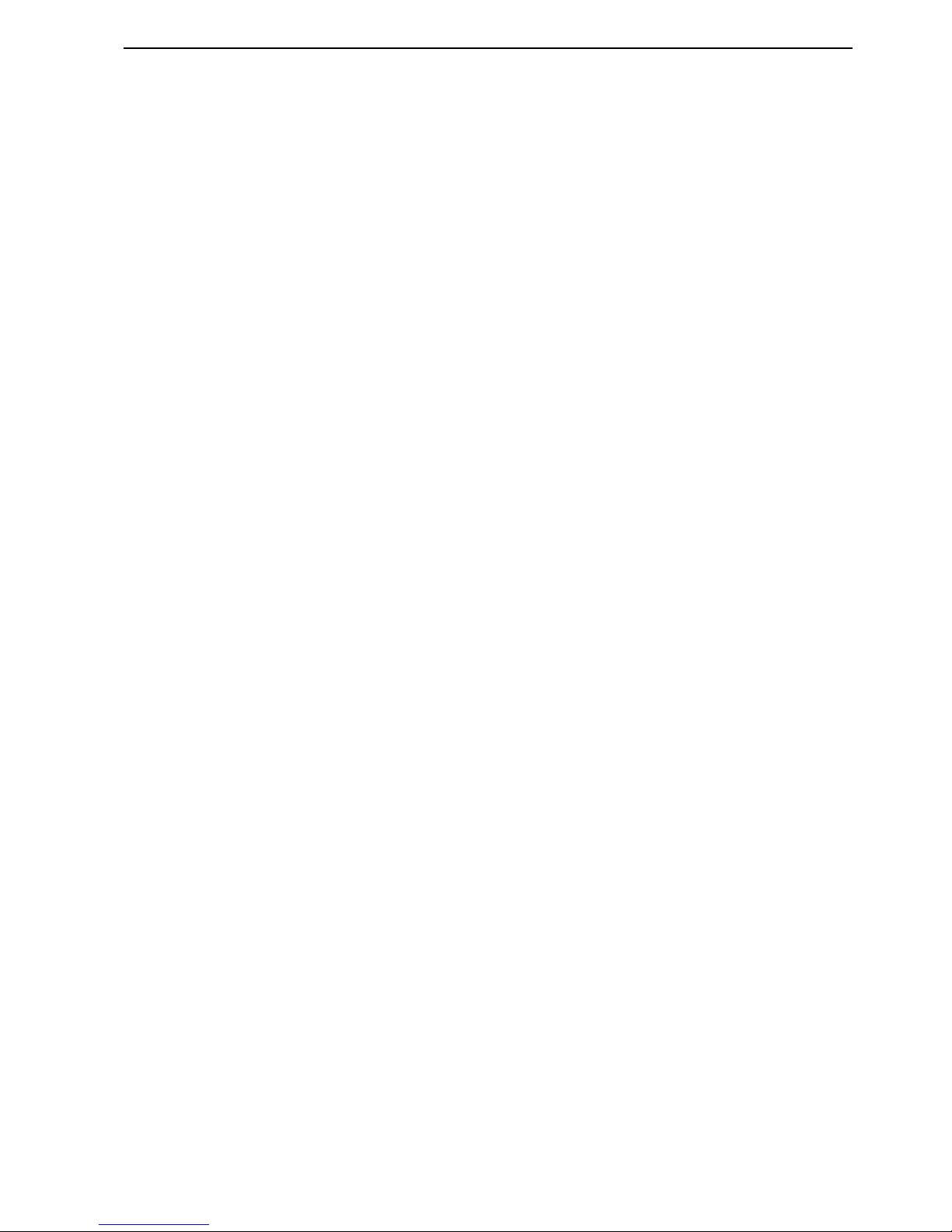
NORD MODULAR V3.0 Table of contents
I
Table of contents
Table of contentsTable of contents
Table of contents
1.
1. 1.
1. Introduction
IntroductionIntroduction
Introduction .........................................................
..................................................................................................................
.........................................................1111
Welcome!
Welcome!Welcome!
Welcome! ......................................................................................
............................................................................................................................................................................
...................................................................................... 1111
About the Nord Modular system
About the Nord Modular systemAbout the Nord Modular system
About the Nord Modular system..............................................
............................................................................................
.............................................. 1111
About this manual
About this manualAbout this manual
About this manual ......................................................................
............................................................................................................................................
...................................................................... 1111
Editor handling definitions in PC and Macintosh.....................................................................1
Reading the manual in Adobe Acrobat Reader..........................................................................2
Windows 95/98/NT4.0 and Mac OS 8.6
Windows 95/98/NT4.0 and Mac OS 8.6Windows 95/98/NT4.0 and Mac OS 8.6
Windows 95/98/NT4.0 and Mac OS 8.6.....................................
..........................................................................
..................................... 2222
Clavia on the Internet
Clavia on the InternetClavia on the Internet
Clavia on the Internet...............................................................
..............................................................................................................................
............................................................... 2222
2.
2. 2.
2. Overview
OverviewOverview
Overview ................................................................
................................................................................................................................
................................................................3333
Nord Modular Front panel
Nord Modular Front panelNord Modular Front panel
Nord Modular Front panel .......................................................
..............................................................................................................
....................................................... 3333
Left panel section......................................................................................................................3
Right panel section ...................................................................................................................3
Nord Modular Rear Panel
Nord Modular Rear PanelNord Modular Rear Panel
Nord Modular Rear Panel.........................................................
..................................................................................................................
......................................................... 4444
Nord Micro Modular Front panel
Nord Micro Modular Front panelNord Micro Modular Front panel
Nord Micro Modular Front panel ............................................
........................................................................................
............................................ 5555
Nord Micro Modular Rear panel
Nord Micro Modular Rear panelNord Micro Modular Rear panel
Nord Micro Modular Rear panel ..............................................
............................................................................................
.............................................. 5555
3.
3. 3.
3. Getting started
Getting startedGetting started
Getting started........................ ............................
........................................................................................................
....................................................6666
Editor system requirements
Editor system requirementsEditor system requirements
Editor system requirements......................................................
............................................................................................................
...................................................... 6666
Installation of the Editor software
Installation of the Editor softwareInstallation of the Editor software
Installation of the Editor software .......................................
..............................................................................
....................................... 6666
On PC......................................................................................................................................6
On Mac....................................................................................................................................6
Starting up
Starting upStarting up
Starting up..................... .............................................................
....................................................................................................................................................................
.................................................................................. 7777
USB MIDI interfaces................................................................................................................7
Multiport MIDI interfaces........................................................................................................7
Sound system............................................................................................................................8
Launching the Editor
Launching the EditorLaunching the Editor
Launching the Editor .................................................................
..................................................................................................................................
................................................................. 8888
Help files in the PC version of the Editor
Help files in the PC version of the EditorHelp files in the PC version of the Editor
Help files in the PC version of the Editor ............................ .
..........................................................
............................. 9999
Loading a patch from the internal memory
Loading a patch from the internal memoryLoading a patch from the internal memory
Loading a patch from the internal memory ...........................
......................................................
........................... 10
1010
10
Nord Modular ........................................................................................................................10
Micro Modular.......................................................................................................................11
Creating a patch from scratch
Creating a patch from scratchCreating a patch from scratch
Creating a patch from scratch...............................................
..............................................................................................
............................................... 11
1111
11
Other useful functions............................................................................................................17
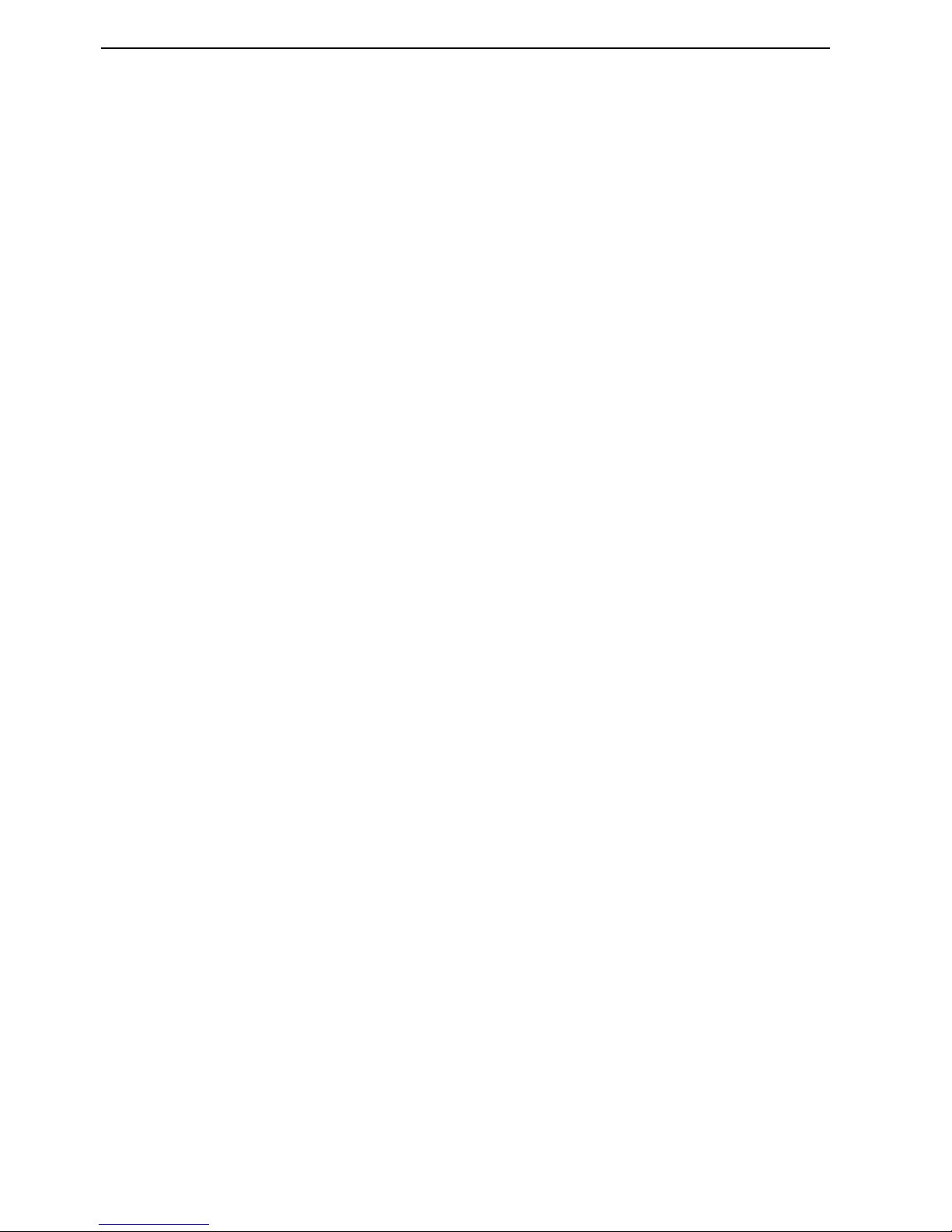
Table of contents NORD MODULAR V3.0
II
4.
4. 4.
4. Basic functions
Basic functionsBasic functions
Basic functions ..................................................
....................................................................................................
..................................................19
1919
19
introduction to Nord Modular
introduction to Nord Modularintroduction to Nord Modular
introduction to Nord Modular ...............................................
..............................................................................................
...............................................19
1919
19
Modules................................................................................................................................. 19
Connections........................................................................................................................... 19
Parameters ............................................................................................................................. 19
Display boxes and graphs....................................................................................................... 19
LEDs ..................................................................................................................................... 19
The patch .............................................................................................................................. 20
Slots (not Micro Modular)..................................................................................................... 20
Patches
PatchesPatches
Patches.......................................................................................
..............................................................................................................................................................................
.......................................................................................21
2121
21
Poly and Common Voice Areas ............................................................................................. 21
Create a new patch................................................................................................................. 21
Download a patch to the synthesizer...................................................................................... 22
Store a patch.......................................................................................................................... 22
Add modules to a patch ......................................................................................................... 23
Patch connections.................................................................................................................. 25
Edit parameters in a patch......................................................................................................27
Signals in the patch
Signals in the patchSignals in the patch
Signals in the patch .................................................................
..................................................................................................................................
.................................................................28
2828
28
Definitions............................................................................................................................. 28
Audio signals, red connectors................................................................................................. 29
Control signals, blue connectors ............................................................................................ 29
Logic signals, yellow connectors............................................................................................. 29
Slave signals, gray connectors................................................................................................. 31
Bandwidth considerations...................................................................................................... 31
Experiment ............................................................................................................................ 31
Modulation
ModulationModulation
Modulation.................................................................................
..................................................................................................................................................................
.................................................................................32
3232
32
Modulation inputs................................................................................................................. 32
Mod-amount knobs (attenuators) .......................................................................................... 32
Modulation examples.............................................................................................................33
Maximum modulation........................................................................................................... 36
Knobs and controllers
Knobs and controllersKnobs and controllers
Knobs and controllers............................................................
........................................................................................................................
............................................................37
3737
37
Assign a knob to a parameter ................................................................................................. 37
The Knob Floater .................................................................................................................. 38
MIDI controllers ................................................................................................................... 39
Morph groups
Morph groupsMorph groups
Morph groups ............................................................................
........................................................................................................................................................
............................................................................40
4040
40
Voices, mono- and polyphonic patche s
Voices, mono- and polyphonic patche sV oices, mono- and polyphoni c patches
Voices, mono- and polyphonic patches....................................
........................................................................
....................................42
4242
42
Poly and Common Voice patch sections................................................................................ 43
The Mono parameter
The Mono parameterThe Mono parameter
The Mono parameter..................................................................
....................................................................................................................................
..................................................................44
4444
44
The KBT parameter
The KBT parameterThe KBT parameter
The KBT parameter ....................................................................
........................................................................................................................................
....................................................................45
4545
45
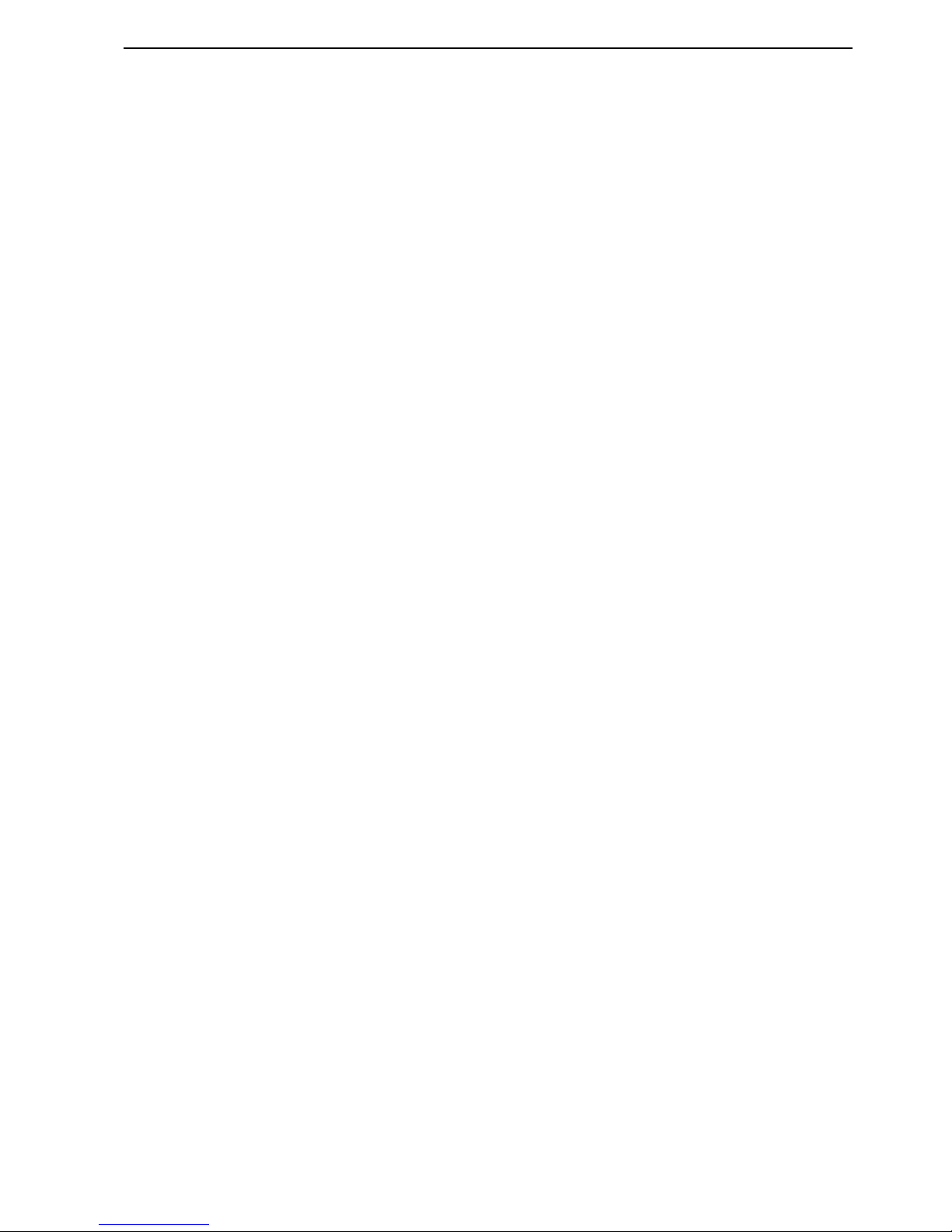
NORD MODULAR V3.0 Table of contents
III
5.
5. 5.
5. Panel reference
Panel referencePanel reference
Panel reference..................................................
....................................................................................................
..................................................46
4646
46
Knobs and buttons of Nord Modular
Knobs and buttons of Nord ModularKnobs and buttons of Nord Modular
Knobs and buttons of Nord Modular....................................
........................................................................
.................................... 46
4646
46
Master Volume.......................................................................................................................46
Panel Split ..............................................................................................................................46
Find/Panic..............................................................................................................................47
Oct shift (keyboard version only)............................................................................................47
MIDI trig LED (rack version only).........................................................................................47
Knobs.....................................................................................................................................47
Slot buttons ............................................................................................................................48
Shift........................................................................................................................................48
Assign/Morph.........................................................................................................................49
Navigator buttons...................................................................................................................49
Rotary Dial.............................................................................................................................49
Store.......................................................................................................................................50
Save Synth Settings.................................................................................................................51
System button.........................................................................................................................51
Synth settings in the system menu ..........................................................................................52
Patch settings in the system menu...........................................................................................56
Edit ........................................................................................................................................59
Patch/Load .............................................................................................................................59
Knobs and buttons of Micro Mo dul a r
Knobs and buttons of Micro Mo dul a rKnobs and buttons of Micro Modula r
Knobs and buttons of Micro Modular...................................
......................................................................
................................... 61
6161
61
Shift........................................................................................................................................61
Volume...................................................................................................................................61
1/Master Tune........................................................................................................................61
2/MIDI Channel ....................................................................................................................61
3/Patch Select .........................................................................................................................62
Display ...................................................................................................................................62
Patch Increment/Note Trig ....................................................................................................62
Patch Decrement/4.................................................................................................................62
6.
6. 6.
6. Editor reference
Editor referenceEditor reference
Editor reference ...................... ..........................
................................................................................................
................................................64
6464
64
File
FileFile
File..............................................................................................
............................................................................................................................................................................................
.............................................................................................. 64
6464
64
New........................................................................................................................................64
Open ......................................................................................................................................64
Close ......................................................................................................................................64
Close All.................................................................................................................................65
Save ........................................................................................................................................65
Save As ...................................................................................................................................65
Save All...................................................................................................................................65
Quit........................................................................................................................................65
Edit
EditEdit
Edit.............................................................................................
..........................................................................................................................................................................................
............................................................................................. 66
6666
66
Undo......................................................................................................................................66
Redo.......................................................................................................................................66
Cut.........................................................................................................................................66
Copy.......................................................................................................................................66
Paste .......................................................................................................................................66
Clear.......................................................................................................................................66
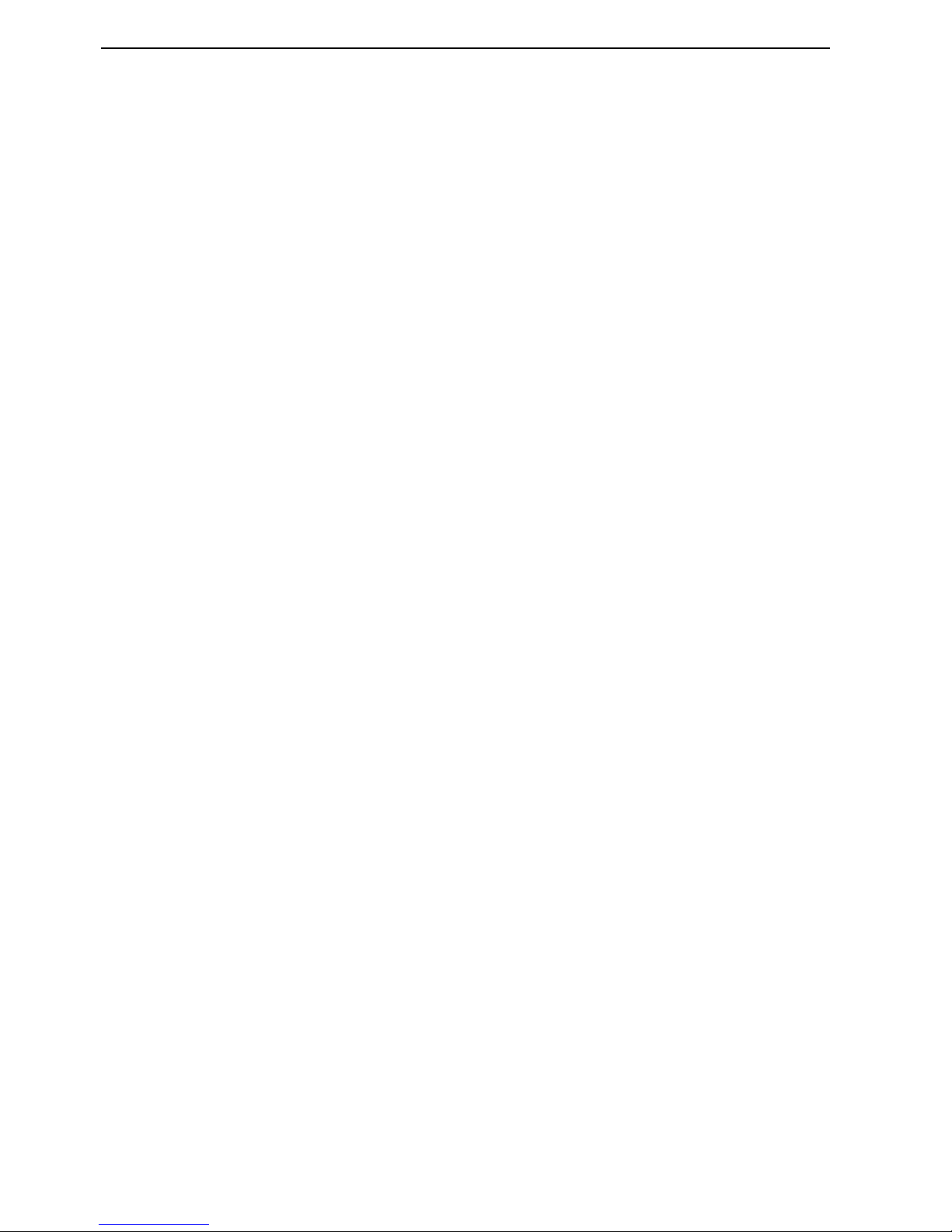
Table of contents NORD MODULAR V3.0
IV
Patch
PatchPatch
Patch ..........................................................................................
....................................................................................................................................................................................
..........................................................................................67
6767
67
Patch Settings ........................................................................................................................ 67
Download To Slot ................................................................................................................. 69
Save In Synth......................................................................................................................... 69
Synth
SynthSynth
Synth ..........................................................................................
....................................................................................................................................................................................
..........................................................................................69
6969
69
Synth Settings........................................................................................................................ 69
Upload Active Slot................................................................................................................. 72
Send Controller Snapshot ...................................................................................................... 72
Bank Upload (From Modular)............................................................................................... 72
Bank Download (To Modular) .............................................................................................. 73
Setup
SetupSetup
Setup ..........................................................................................
....................................................................................................................................................................................
..........................................................................................74
7474
74
Options ................................................................................................................................. 74
MIDI..................................................................................................................................... 75
Tools
ToolsTools
Tools...........................................................................................
......................................................................................................................................................................................
...........................................................................................75
7575
75
Knob Floater.......................................................................................................................... 75
Keyboard Floater ................................................................................................................... 76
Notes Floater ......................................................................................................................... 77
Browser.................................................................................................................................. 77
Windows
WindowsWindows
Windows ......................................................................................
............................................................................................................................................................................
......................................................................................80
8080
80
Cascade.................................................................................................................................. 80
Tile horizontally .................................................................................................................... 81
Tile vertically ......................................................................................................................... 81
Currently open patches ..........................................................................................................81
Help
HelpHelp
Help ............................................................................................
........................................................................................................................................................................................
............................................................................................81
8181
81
Contents (PC only)................................................................................................................ 81
Using Help (PC only)............................................................................................................81
About..................................................................................................................................... 81
Toolbar
ToolbarToolbar
Toolbar.......................................................................................
..............................................................................................................................................................................
.......................................................................................82
8282
82
Patch (name).......................................................................................................................... 82
Voices .................................................................................................................................... 82
load........................................................................................................................................ 82
Visible cables.......................................................................................................................... 83
Shake cables........................................................................................................................... 83
Module group tabs................................................................................................................. 83
morph group knobs ...............................................................................................................84
Porta...................................................................................................................................... 84
Bend r.................................................................................................................................... 84
Connection indicators............................................................................................................ 85
Useful functions in the Editor
Useful functions in the EditorUseful functions in the Editor
Useful functions in the Editor ...............................................
..............................................................................................
...............................................85
8585
85
Patch window split bar........................................................................................................... 85
Patch window popup ............................................................................................................. 86
Module popup....................................................................................................................... 86
Parameter popup.................................................................................................................... 87
Cable popup .......................................................................................................................... 88
Computer keyboard short-cuts
Computer keyboard short-cutsComputer keyboard short-cuts
Computer keyboard short-cuts ...............................................
..............................................................................................
...............................................89
8989
89
“Special functions” keys ......................................................................................................... 89
The function keys .................................................................................................................. 90
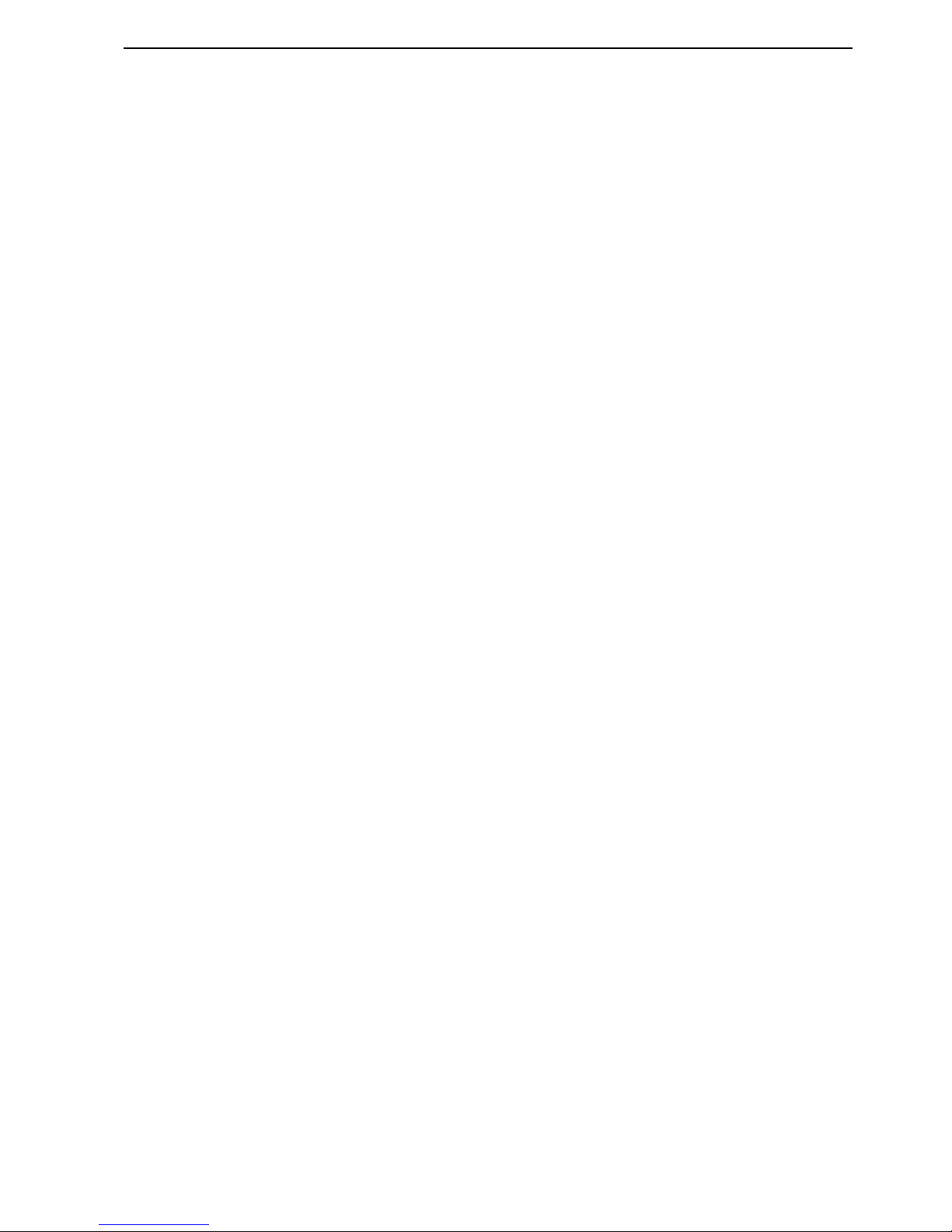
NORD MODULAR V3.0 Table of contents
V
7.
7. 7.
7. Module reference
Module referenceModule reference
Module reference...............................................
..............................................................................................
...............................................93
9393
93
In/Out group
In/Out groupIn/Out group
In/Out group..............................................................................
............................................................................................................................................................
..............................................................................93
9393
93
Keyboard ................................................................................................................................93
KeyboardPatch .......................................................................................................................94
MIDIGlobal ...........................................................................................................................95
AudioIn ..................................................................................................................................96
PolyAreaIn..............................................................................................................................96
A word about the Output modules .........................................................................................96
1 output..................................................................................................................................97
2 outputs ................................................................................................................................97
4 outputs ................................................................................................................................98
NoteDetect.............................................................................................................................98
KeybSplit................................................................................................................................98
Oscillator group
Oscillator groupOscillator group
Oscillator group......................................................................
............................................................................................................................................
...................................................................... 99
9999
99
MasterOSC ............................................................................................................................99
OscA ....................................................................................................................................100
OscB.....................................................................................................................................102
OscC ....................................................................................................................................103
SpectralOSC.........................................................................................................................104
FormantOSC........................................................................................................................105
A word about slave oscillators ...............................................................................................106
OscSlvA................................................................................................................................106
OscSlvB................................................................................................................................108
OscSlvC................................................................................................................................109
OscSlvD ...............................................................................................................................110
OscSlvE................................................................................................................................111
OscSineBank ........................................................................................................................112
OscSlvFM.............................................................................................................................113
Noise ....................................................................................................................................114
PercOsc ................................................................................................................................115
DrumSynth ..........................................................................................................................116
LFO group
LFO groupLFO group
LFO group................................................................................
................................................................................................................................................................
................................................................................118
118118
118
LFOA ...................................................................................................................................118
LFOB ...................................................................................................................................119
LFOC...................................................................................................................................121
A word about slave LFOs......................................................................................................122
LFOSlvA ..............................................................................................................................122
LFOSlvB ..............................................................................................................................123
LFOSlvC ..............................................................................................................................123
LFOSlvD..............................................................................................................................124
LFOSlvE...............................................................................................................................124
ClkGen.................................................................................................................................125
ClkRndGen..........................................................................................................................126
RndStepGen.........................................................................................................................126
RandomGen.........................................................................................................................127
RndPulsGen .........................................................................................................................127
PatternGen ...........................................................................................................................128
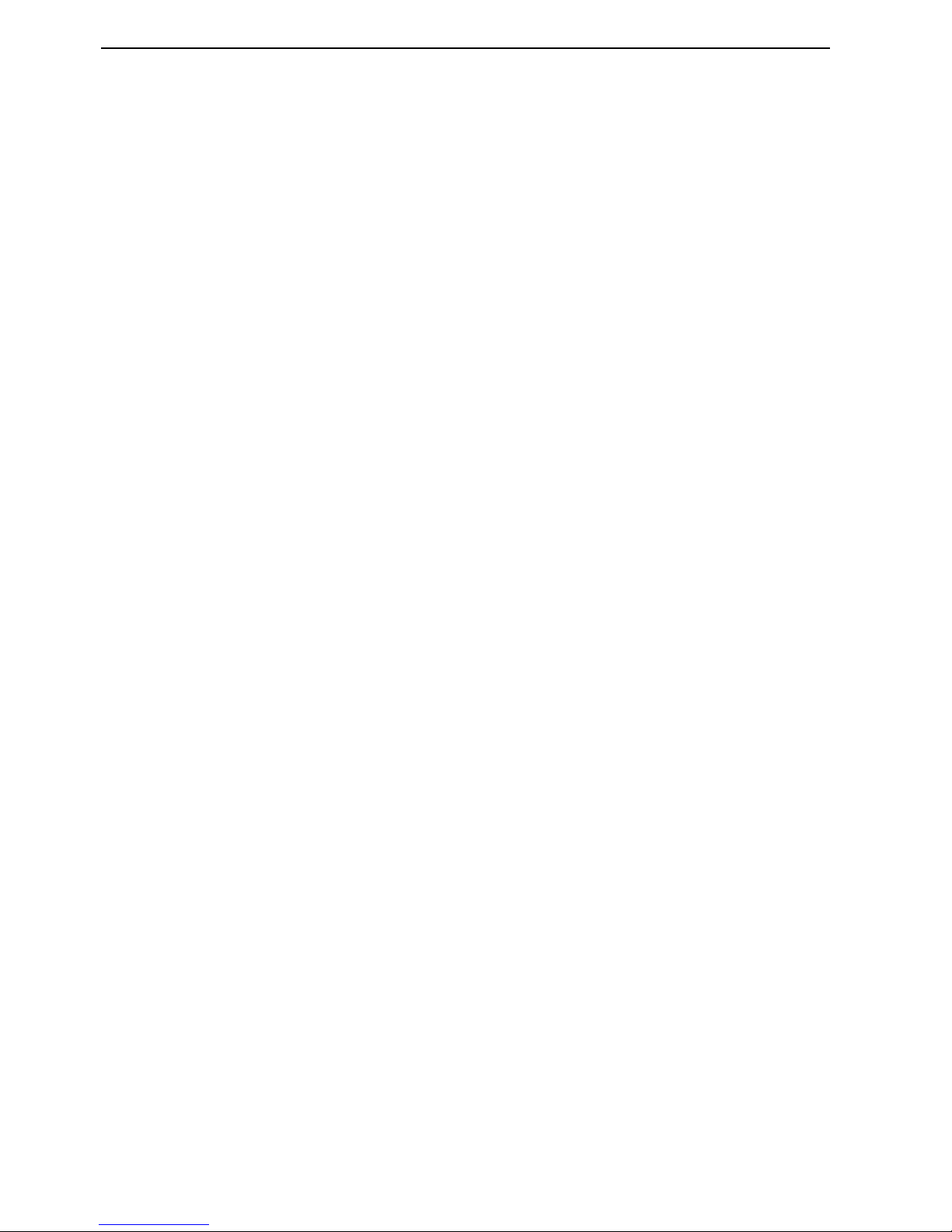
Table of contents NORD MODULAR V3.0
VI
Envelope group
Envelope groupEnvelope group
Envelope group ..................................................... .................
............................................................................................................................................
...................................................................... 129
129129
129
ADSR-Env........................................................................................................................... 129
AD-Env ............................................................................................................................... 131
Mod-Env ............................................................................................................................. 132
AHD-Env............................................................................................................................ 133
Multi-Env............................................................................................................................ 135
EnvFollower ........................................................................................................................ 136
Filter group
Filter groupFilter group
Filter group............................................................................
........................................................................................................................................................
............................................................................ 137
137137
137
FilterA ................................................................................................................................. 137
FilterB ................................................................................................................................. 137
FilterC ................................................................................................................................. 138
FilterD................................................................................................................................. 139
FilterE.................................................................................................................................. 140
FilterF.................................................................................................................................. 141
VocalFilter ........................................................................................................................... 142
Vocoder............................................................................................................................... 143
Filter Bank........................................................................................................................... 144
EqMid ................................................................................................................................. 145
EqShelving........................................................................................................................... 146
Mixer group
Mixer groupMixer group
Mixer group.............................................................................
..........................................................................................................................................................
............................................................................. 147
147147
147
3 inputs mixer...................................................................................................................... 147
8 inputs mixer...................................................................................................................... 147
GainControl ........................................................................................................................ 148
Ring-/Amplitude modulator patch example......................................................................... 149
X-Fade................................................................................................................................. 149
Pan ...................................................................................................................................... 150
1To2Fade ............................................................................................................................ 150
2To1Fade ............................................................................................................................ 150
LevMult............................................................................................................................... 151
LevAdd ................................................................................................................................ 151
OnOff ................................................................................................................................. 152
4-1Switch ............................................................................................................................ 152
1-4Switch ............................................................................................................................ 153
Amplifier ............................................................................................................................. 153
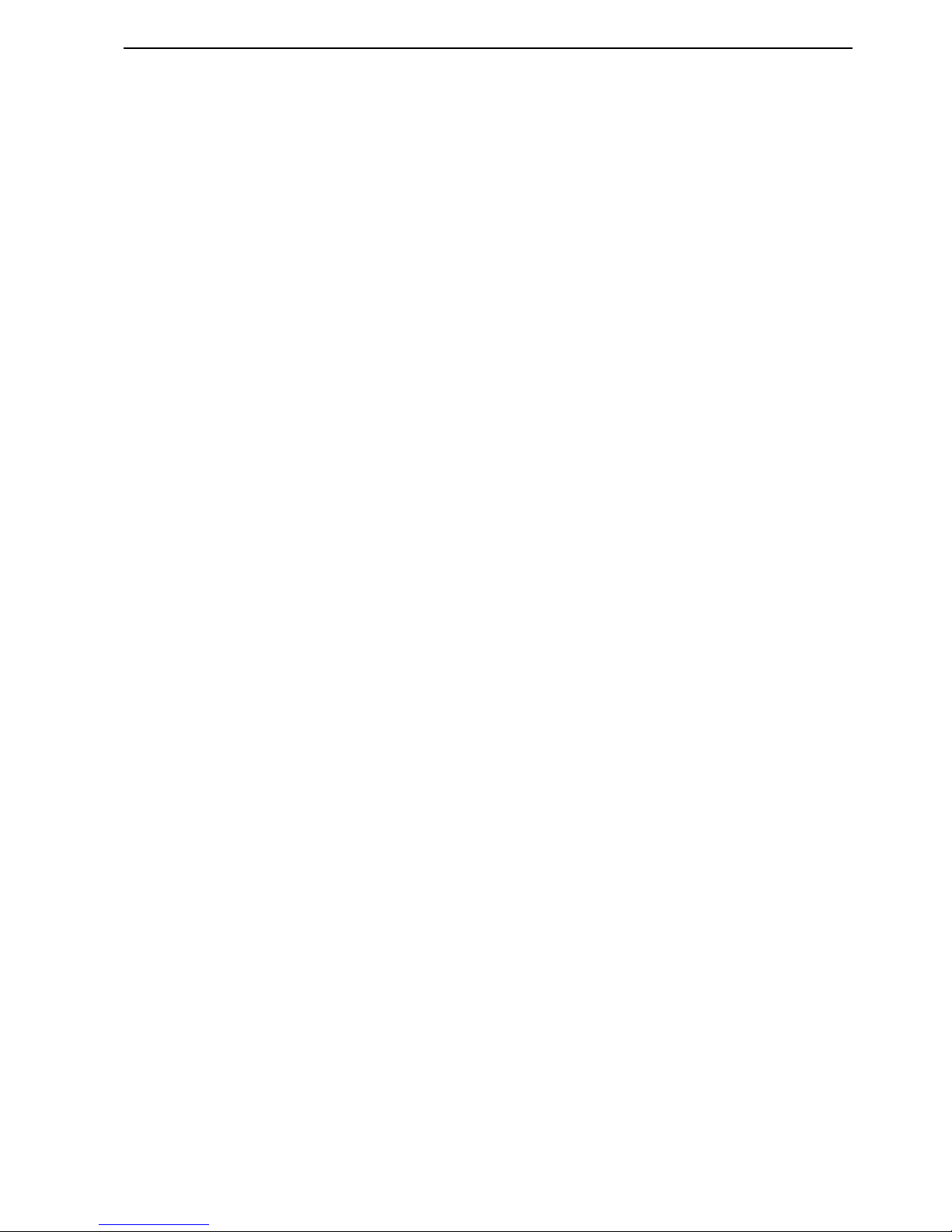
NORD MODULAR V3.0 Table of contents
VII
Audio Modifier group
Audio Modifier groupAudio Modifier group
Audio Modifier group..............................................................
............................................................................................................................
..............................................................154
154154
154
Clip ......................................................................................................................................154
Overdrive..............................................................................................................................154
WaveWrapper.......................................................................................................................155
Quantizer .............................................................................................................................156
Delay....................................................................................................................................156
Sample&Hold ......................................................................................................................157
Diode ...................................................................................................................................157
StereoChorus........................................................................................................................158
Phaser...................................................................................................................................158
InvLevShift...........................................................................................................................160
Shaper ..................................................................................................................................160
Compressor ..........................................................................................................................162
Expander ..............................................................................................................................163
RingMod..............................................................................................................................164
Digitizer ...............................................................................................................................167
Control Modifier group
Control Modifier groupControl Modifier group
Control Modifier group.........................................................
..................................................................................................................
.........................................................168
168168
168
Constant...............................................................................................................................168
Smooth.................................................................................................................................168
PortamentoA ........................................................................................................................169
PortamentoB ........................................................................................................................169
NoteScaler ............................................................................................................................170
NoteQuant...........................................................................................................................170
KeyQuant.............................................................................................................................171
PartialGen ............................................................................................................................172
ControlMixer .......................................................................................................................173
NoteVelScal..........................................................................................................................173
Logic group
Logic groupLogic group
Logic group .............................................................................
..........................................................................................................................................................
.............................................................................175
175175
175
PosEdgeDelay.......................................................................................................................175
NegEdgeDelay......................................................................................................................175
Pulse.....................................................................................................................................176
LogicDelay ...........................................................................................................................176
LogicInv ...............................................................................................................................177
LogicProc .............................................................................................................................177
CompareLev .........................................................................................................................178
CompareAB..........................................................................................................................178
ClkDiv .................................................................................................................................179
ClkDivFix.............................................................................................................................179
Sequencer group
Sequencer groupSequencer gr oup
Sequencer group ....................................................................
........................................................................................................................................
....................................................................180
180180
180
EventSeq...............................................................................................................................180
CtrlSeq .................................................................................................................................181
NoteSeqA .............................................................................................................................182
NoteSeqB .............................................................................................................................184
Sequencing examples ............................................................................................................186
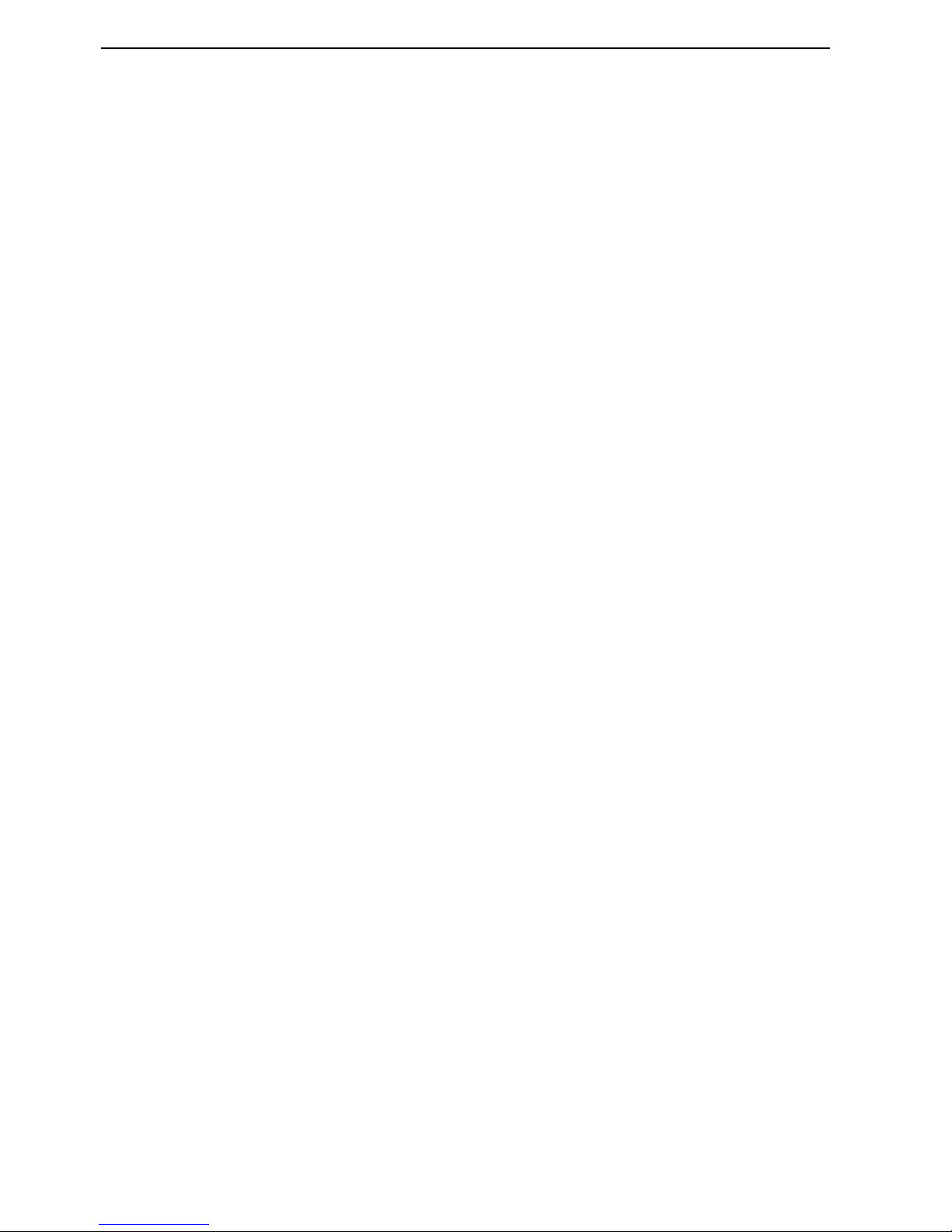
Table of contents NORD MODULAR V3.0
VIII
8.
8. 8.
8. Synthesis basics
Synthesis basicsSynthesis basics
Synthesis basics .............................................
..........................................................................................
............................................. 190
190190
190
Subtractive synthesis
Subtractive synthesisSubtractive synthesis
Subtractive synthesis ...........................................................
......................................................................................................................
........................................................... 190
190190
190
Modules - the building blocks.............................................................................................. 190
Connecting modules............................................................................................................ 191
The oscillators and waveforms ............................................................................................. 191
The Filter............................................................................................................................. 196
The Amplifier ...................................................................................................................... 201
Envelopes............................................................................................................................. 201
LFO..................................................................................................................................... 204
Additive synthesis
Additive synthesisAdditive sy nth es i s
Additive synthesis..................................................................
....................................................................................................................................
.................................................................. 206
206206
206
Creating a waveform ............................................................................................................ 206
Other synthesis and modulation methods
Other synthesis and modulation methodsOther synthesis and modulation methods
Other synthesis and modulation methods..........................
....................................................
.......................... 207
207207
207
FM synthesis........................................................................................................................ 207
AM synthesis ....................................................................................................................... 207
Ring modulation.................................................................................................................. 208
9.
9. 9.
9. Appendix
AppendixAppendix
Appendix ...........................................................
......................................................................................................................
........................................................... 210
210210
210
Voice definition
Voice definitionVoice definition
Voice definition.......................................................................
..............................................................................................................................................
....................................................................... 210
210210
210
Sound engine
Sound engineSound engine
Sound engine ................................. .........................................
....................................................................................................................................................
.......................................................................... 211
211211
211
Patch and voice allocation.................................................................................................... 211
Headroom
HeadroomHeadroom
Headroom ................................................................................
................................................................................................................................................................
................................................................................ 215
215215
215
Troubleshooting
TroubleshootingTroubleshooting
Troubleshooting.....................................................................
..........................................................................................................................................
..................................................................... 216
216216
216
Editor and synthesizer communication problems................................................................. 216
Running the Editor and other MIDI applications................................................................ 216
MIDI implementation chart
MIDI implementation chartMIDI implementation chart
MIDI implementation chart ....................................................
........................................................................................................
.................................................... 218
218218
218
Index
IndexIndex
Index ....................................................................
........................................................................................................................................
.................................................................... 219
219219
219

NORD MODULAR V3.0 1. Introduction
Page 1
1. I
1. I1. I
1. I
N
NN
NTTTTRRRRO
OO
OD
DD
DU
UU
UC
CC
CTTTTIIIIO
OO
ON
NN
N
WWWW
EEEELLLLCCCCOOOOMMMMEEEE
!!!!
Thank you for purchasing Nord Modular. We would like to welcome you to the fascinating world of
virtual-analog, modular synthesis. Prepare yourself for a journey where your creativity can reach new levels, in a way that has not been conceivable with synthesizers before. Nord Modular is a digital instrument
that remains true to the traditional analog concept and, as you will find out in a few minutes, it manages
to go where no analog synthesizer has ever gone.
AAAA
BBBBOOOOUUUUTTTT
TTTTHHHHEEEE
NNNN
OOOORRRRDDDD
M
M M
M
OOOODDDDUUUULLLLAAAARRRR
SSSSYYYYSSSSTTTTEEEEMMMM
The Nord Modular system consists of two parts. The first part is the synthesizer, which will be called
Nord Modular from now on, and the second part is the software editor, which will be called the Editor.
Nord Modular comes in three different models, Nord Modular Key with a two-octave keyboard, Nord
Modular Rack and Nord Micro Modular. It is possible to load Nord Modular with patches from the Editor, disconnect it from the computer and then use Nord Modular as a stand-alone instrument.
AAAA
BBBBOOOOUUUUTTTT
TTTTHHHHIIIISSSS
MMMMAAAANNNNUUUUAAAALLLL
This manual contains a lot of useful information. Please take some time and read it. The manual begins
with the necessary information for installing the software and connecting the system parts together. The
Getting started section is a quick-start guide on how to create your first sounds and patches. The Basics
section explains the fundamental components and how the different parts interact with each other. The
Reference section contains information about every function and parameter of the Nord Modular system.
Every time this manual wants your attention to an object on the synthesizer panel, the name of that object
will be printed
LIKE THIS
,
e.g. ‘click on the
S
TORE
button’. The LCD display on Nord Modular is always
referred to as the
D
ISPLAY
and the computer monitor is always referred to as the ‘screen’. Whenever there
is a reference to the ‘keyboard’, that reference will also apply to any incoming MIDI notes of the Nord
Modular instrument. Most of the functions described for Nord Modular in the text also applies to Nord
Micro Modular unless otherwise is stated.
EEEE
DDDDIIIITTTTOOOORRRR
HHHHAAAANNNNDDDDLLLLIIIINNNNGGGG
DDDDEEEEFFFFIIIINNNNIIIITTTTIIIIOOOONNNNSSSS
IIIINNNN
PC
PC PC
PC
AAAANNNNDDDD
M
M M
M
AAAACCCCIIIINNNNTTTTOOOOSSSSHHHH
• A left-button mouse click in the PC Editor, and a mouse click in the Mac Editor is specified as a
‘click’.
• A left-button double-click in the PC Editor, and double-click in the Mac Editor is specified as a ‘dou-
ble-click’.
• A right-button mouse click in the PC Editor is equal to a Ctrl-click in the Mac Editor, and will be
specified as a ‘right[PC]/Ctrl[Mac]-click’.
• A Ctrl-click in the PC Editor is in most cases equal to an Alt/Option-click in the Mac Editor, and will
be specified as a ‘Ctrl[PC]/Alt[Mac]-click’. A Ctrl-click in the PC Editor when making a selection is
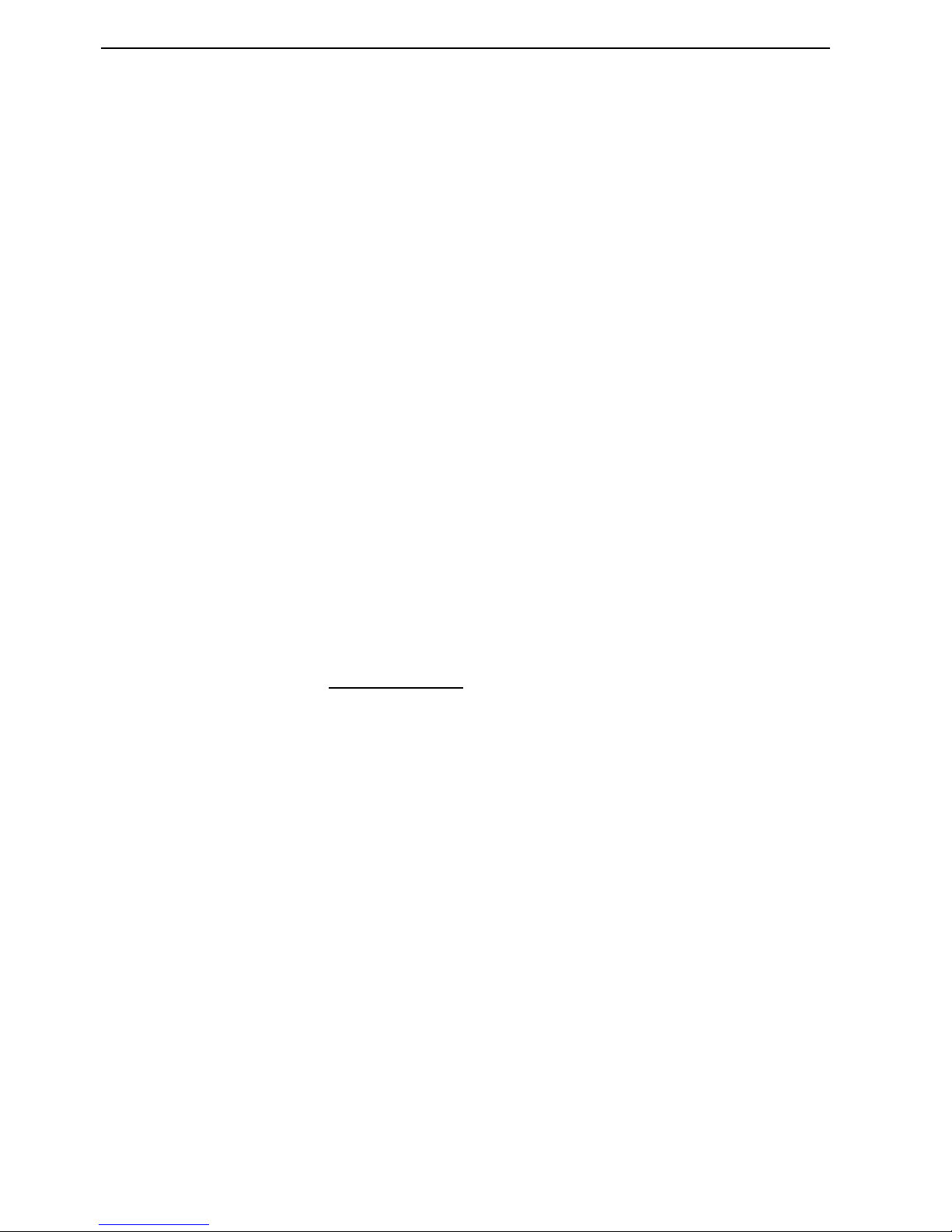
1. Introduction NORD MODULAR V3.0
Page 2
the same as making a Shift-click in the Mac Editor and will be specified as a ‘Ctrl[PC]/Shift[Mac]click’.
• Menu selection sequences are described like this: ‘Select Patch|Download To Slot’, meaning first select
the Patch menu, and from this menu select ‘Download To Slot’.
RRRR
EEEEAAAADDDDIIIINNNNGGGG
TTTTHHHHEEEE
MMMMAAAANNNNUUUUAAAALLLL
IIIINNNN
A
A A
A
DDDDOOOOBBBBEEEE
A
A A
A
CCCCRRRROOOOBBBBAAAATTTT
R
R R
R
EEEEAAAADDDDEEEERRRR
This manual is also available in the digital PDF-file format. It can be downloaded, free of charge, from
Clavia’s web site at www.clavia.se. When reading the manual as PDF-file, you will need Adobe Acrobat
Reader 3.0 or later. This program can be downloaded, free of charge, at www.adobe.com.
With Adobe Acrobat Reader it is possible to use special navigation features like hyperlinks. This means
that you can click with the mouse on a word or sentence and automatically get to the location indicated
by the word/sentence. To better show what words or sentences are hyperlinked in this manual, these
words are written in magenta.
WWWW
IIIINNNNDDDDOOOOWWWWSSSS
95/98/NT4.0
95/98/NT4.0 95/98/NT4.0
95/98/NT4.0
AAAANNNNDDDD
M
M M
M
AAAACCCC
OS 8.6
OS 8.6 OS 8.6
OS 8.6
It is beyond the scope of this manual to explain the functions of these operating systems. In order to run
the Editor, you need to be familiar with the basic functions of the computer, like mouse functions, saving
and loading files to and from disk drives, moving and closing windows, closing dialog boxes etc. It is also
important that the MIDI interface connected to the computer is properly installed.
CCCC
LLLLAAAAVVVVIIIIAAAA
OOOONNNN
TTTTHHHHEEEE
I
I I
I
NNNNTTTTEEEERRRRNNNNEEEETTTT
If you have access to the Internet, you can check out the Nord Modular section at Clavia’s web site. There
you will also find a sound library with several thousands of patches for Nord Modular and Micro Modular. Point your browser to http://www.clavia.se
.

NORD MODULAR V3.0 2. Overview
Page 3
2. O
2. O2. O
2. O
VVVVEEEERRRRVVVVIIIIEEEEW
WW
W
NNNN
OOOORRRRDDDD
M
M M
M
OOOODDDDUUUULLLLAAAARRRR
FFFF
RRRROOOONNNNTTTT
PPPPAAAANNNNEEEELLLL
LLLL
EEEEFFFFTTTT
PPPPAAAANNNNEEEELLLL
SSSSEEEECCCCTTTTIIIIOOOONNNN
The
M
ASTER VOLUME
knob controls the level of the four
O
UT
ports and the
H
EADPHONES
output.
Pressing the
P
ANEL SPLIT
button assigns the 18
K
NOBS
in four separate groups, one group for each of
the Slots A, B, C and D.
The 18
K
NOBS
can each be assigned to a parameter in Nord Modular. These parameters can then be con-
trolled in real time. The
K
NOB
LED
(s) will be lit when a
K
NOB
is assigned to a parameter.
KKKK
EEEEYYYYBBBBOOOOAAAARRRRDDDD
VVVVEEEERRRRSSSSIIIIOOOONNNN
You can quickly transpose Nord Modular keyboard in octave steps with the
O
CT SHIFT
buttons. Any
settings that you make with these buttons will be saved together with the other parameters of the patch.
RRRR
AAAACCCCKKKK
VVVVEEEERRRRSSSSIIIIOOOONNNN
The
MIDI A
CTIVE
light will flash when Nord Modular is receiving MIDI messages.
RRRR
IIIIGGGGHHHHTTTT
PPPPAAAANNNNEEEELLLL
SSSSEEEECCCCTTTTIIIIOOOONNNN
The
D
ISPLAY
shows the name of the active patch, and the polyphony of the selected patch within parenthesis. The polyphony of the other active patches are shown without parenthesis.
The
S
TORE
button allows you to store patches in Nord Modular.
The
S
YSTEM
button gives you access to the Synth or Patch settings.
The
E
DIT
button puts Nord Modular in Edit mode.
The
P
ATCH/LOAD
button activates the Patch mode, and is also used when patches are loaded from the
internal memory to the slots.
The Slot buttons A, B, C and D activate the slots for playing and editing sounds.
The
S
HIFT
button activates a secondary function on some buttons.
The
A
SSIGN
button lets you assign a parameter to one of the 18
K
NOBS
.
The
N
AVIGATOR
buttons are used to scroll and select different functions in the menus.
The
R
OTARY DIAL
is used to enter data.
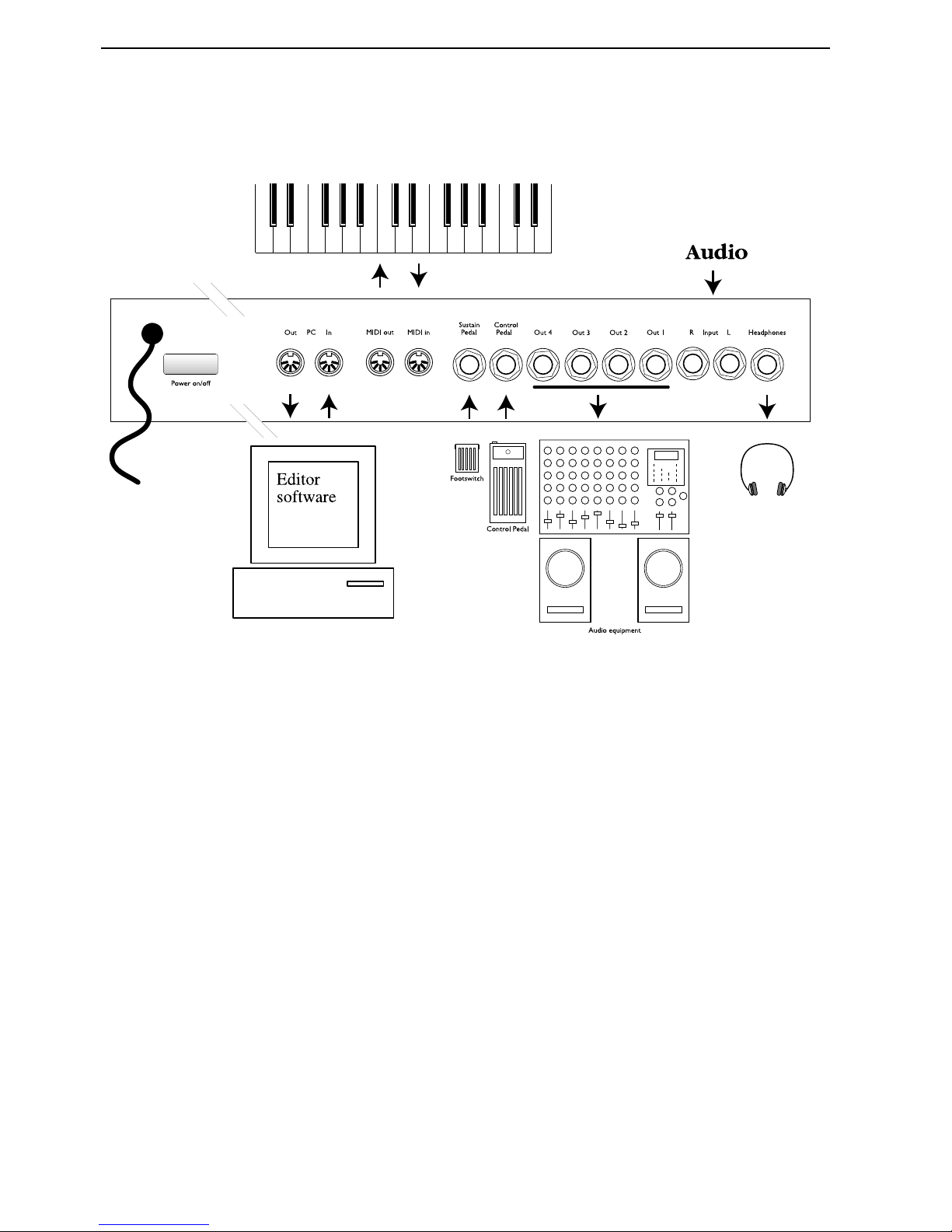
2. Overview NORD MODULAR V3.0
Page 4
NNNN
OOOORRRRDDDD
M
M M
M
OOOODDDDUUUULLLLAAAARRRR
RRRR
EEEEAAAARRRR
P
P P
P
AAAANNNNEEEELLLL
Use the
P
OWER ON/OFF
button to switch Nord Modular on and off.
Connect the MIDI Interface of the computer that runs the Editor software to the
PC I
N
and
PC O
UT
ports.
Connect any external MIDI equipment to the
M
IDI IN
and
M
IDI OUT
ports. This could be a sequencer,
a master keyboard or another MIDI device.
Connect a footswitch to the
S
USTAIN PEDAL
/ ON/OFF P
EDAL
input. The polarity of the input can be
adjusted to suit different types of footswitches.
Connect an continuous control pedal to the
C
ONTROL PEDAL
input.
The audio outputs
O
UT
1-4
route the audio signals from the four virtual mix buses in Nord Modular.
Use
O
UT
1
if you are going to use Nor d Modular with a mono sound system. If only
OUT 1
is connected,
it will route the audio from
O
UT
2
as well.
By connecting a sound source to the line level inputs
I
NPUT
L
and/or
I
NPUT
R
, you can patch audio from
external sound sources and process in Nord Modular.
The
H
EADPHONES
output routes audio signals that are assigned to mix buses 1 and 2.
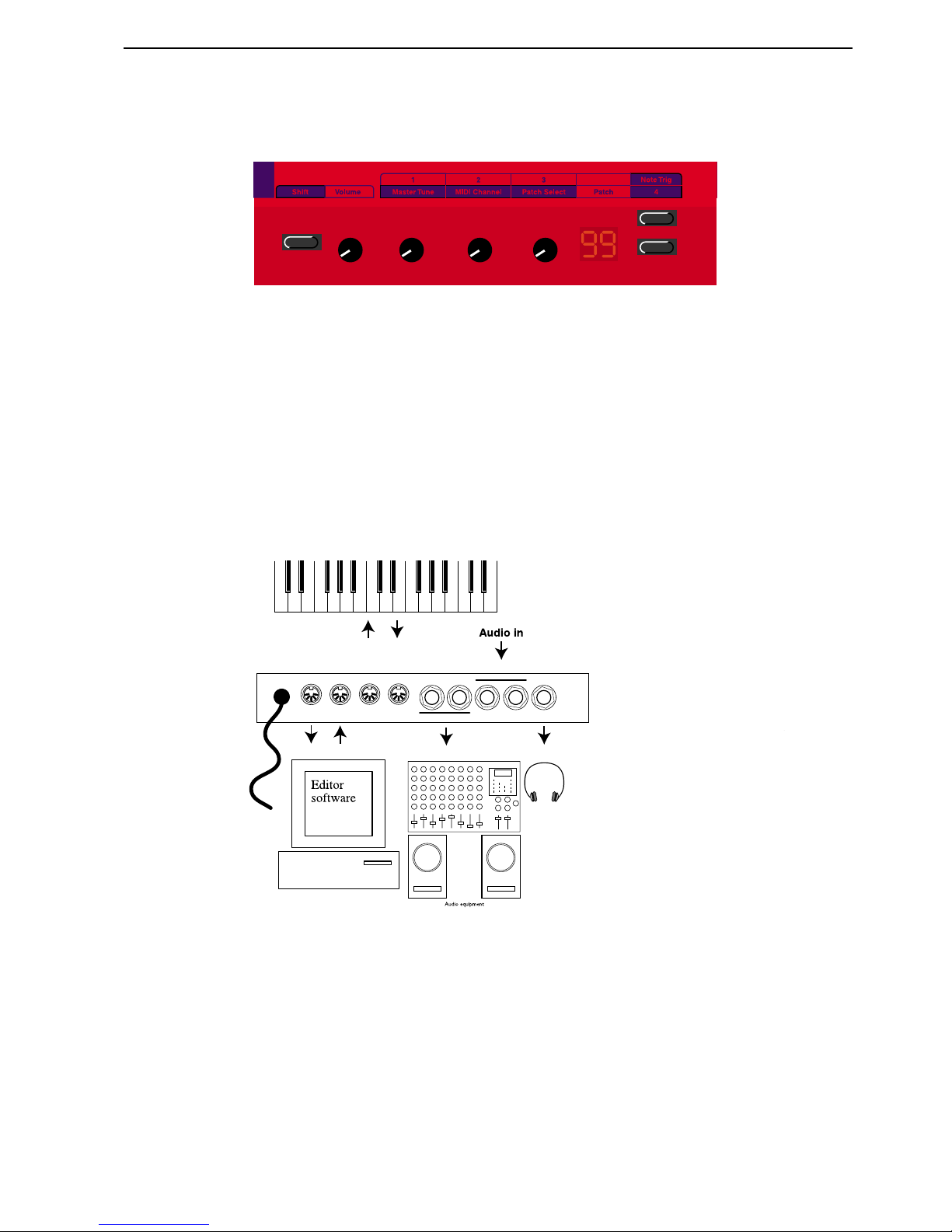
NORD MODULAR V3.0 2. Overview
Page 5
NNNN
OOOORRRRDDDD
M
M M
M
IIIICCCCRRRROOOO
M
M M
M
OOOODDDDUUUULLLLAAAARRRR
FFFF
RRRROOOONNNNTTTT
PPPPAAAANNNNEEEELLLL
The
S
HIFT
button activates a secondary function on some buttons and knobs.
The
M
ASTER VOLUME
knob controls the level of the two
O
UT
ports and the
H
EADPHONES
output.
The 3
K
NOBS
can each be assigned to a parameter in Nord Micro Modular. These parameters can then
be controlled in real time. If
S
HIFT
is pressed, the assignable
K
NOBS
have the following functions: Master
Tune, MIDI Channel and Patch Selector.
The
D
ISPLAY
shows the patch number.
The two buttons to the right are used for selecting patches. If
S
HIFT
is pressed, the upper button is used
for trigging notes and the lower button can be assigned to a switch function in a patch.
NNNN
OOOORRRRDDDD
M
M M
M
IIIICCCCRRRROOOO
M
M M
M
OOOODDDDUUUULLLLAAAARRRR
RRRR
EEEEAAAARRRR
PPPPAAAANNNNEEEELLLL
Connect the MIDI Interface of the computer that runs the Editor software to the
PC I
N
and
PC O
UT
ports. Connect any external MIDI equipment to the
M
IDI IN
and
M
IDI OUT
ports. This could be a sequencer, a master keyboard or another MIDI device.
The audio outputs
O
UT
1 & 2
route the audio signals from the four virtual mix buses in Micro Modular.
Use
O
UT
1
if you are going to use Micro Modular with a mono sound system. If only
OUT 1
is connect-
ed, it will route the audio from
O
UT
2
as well.
By connecting a sound source to the line level inputs
I
NPUT
L
and/or
I
NPUT
R
, you can patch audio from
external sound sources and process in Micro Modular.
The
H
EADPHONES
output routes audio signals that are assigned to mix buses 1 and 2.
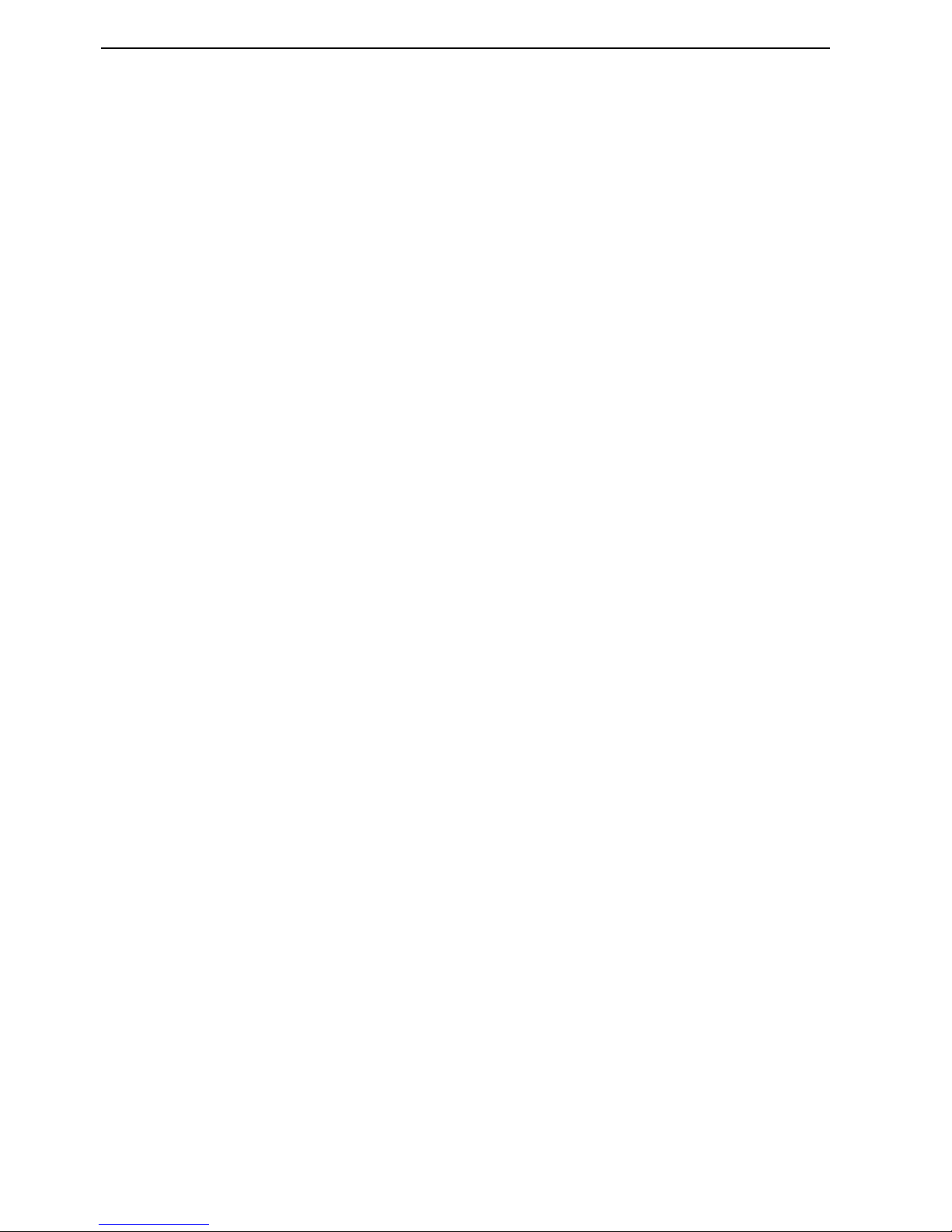
3. Getting started NORD MODULAR V3.0
Page 6
3. G
3. G3. G
3. G
EEEETTTTTTTTIIIIN
NN
NG
GG
G
S
SS
STTTTAAAARRRRTTTTEEEED
DD
D
EEEE
DDDDIIIITTTTOOOORRRR
SSSSYYYYSSSSTTTTEEEEMMMM
RRRREEEEQQQQUUUUIIIIRRRREEEEMMMMEEEENNNNTTTTSSSS
The Editor software requires a PC running Windows 95/98/NT4.0 (a Pentium 133 MHz or better is
recommended) or a Macintosh PowerPC running Mac OS 8.6 or later (a 120 MHz PowerPC or better
is recommended), with a CD ROM drive and a mouse. The computer has nothing to do with the actual
sound processing in Nord Modular - it is used only for visual patching and to send instructions to Nord
Modular. The Editor is designed for minimum 800 x 600 pixels screen area but 1024 x 768 is recommended, and minimum 16-bit color (thousands). The computer must be equipped with a MIDI interface with previously installed driver routines. The Macintosh version of the Nord Modular Editor
requires OMS, which must be installed and activated on your Mac.
IIII
NNNNSSSSTTTTAAAALLLLLLLLAAAATTTTIIIIOOOONNNN
OOOOFFFF
TTTTHHHHEEEE
EEEE
DDDDIIIITTTTOOOORRRR
SSSSOOOOFFFFTTTTWWWWAAAARRRREEEE
OOOO
NNNN
PC
PC PC
PC
1. Insert the Editor installation CD into the CD-ROM drive.
2. Select Start|Run from the Windows taskbar. Type d:\Modular3.exe and press Enter (if your CD unit
has another device letter, type that one instead of ‘d’). The setup program will start.
3. After the initial setup is complete, the Welcome window will appear. Click on the Next button when
you are ready to move on with the installation. The Editor software will be installed in a folder
named Clavia in the Program Files folder, on the hard disk. During the installation you will be able
to select an alternative location for the software.
4. Confirm every window in the installation procedure by clicking on the Next button. The installation
may be aborted by clicking on Cancel.
5. When the installation is complete, click on Finish and the computer will return to the Windows
desktop.
OOOO
NNNN
M
M M
M
AAAACCCC
1. Insert the Editor installation CD into the CD-ROM drive.
2. Drag the files ‘Modular Editor 3.0’, ‘Modular Update 3.0’ and ‘Micro Update 3.0’ to the hard disk.
The ‘Modular Editor 3.0’ file is the Editor file for both Nord Modular and Micro Modular. ‘Modular Update 3.0’ is the update file for the Nord Modular synthesizer and ‘Micro Update 3.0’ is the
update file for the Micro Modular synthesizer. Drag the update file(s) you need for your specific synthesizer model.
3. Double-click on the update file for your synthesizer model and follow the instructions.
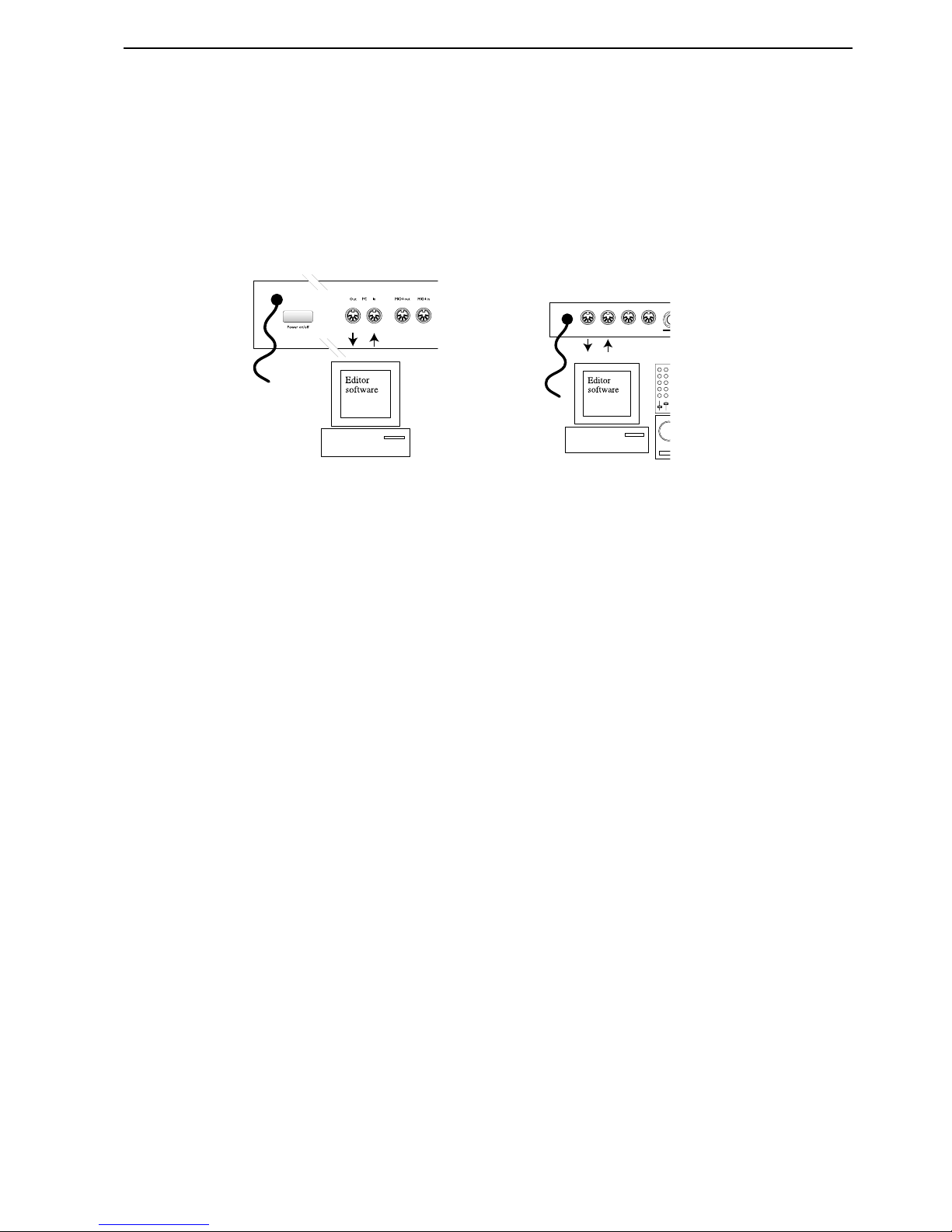
NORD MODULAR V3.0 3. Getting started
Page 7
4. When the installation of the synthesizer Update is complete, you are set to start the Modular Editor
3.0 program.
SSSS
TTTTAAAARRRRTTTTIIIINNNNGGGG
UUUUPPPP
Make all the audio connections before turning on any of the devices. The computer that runs the Editor
must be connected to both
PC I
N
and
PC O
UT
of Nord Modular.
Note! You cannot use the Editor software and the Nord Modular PC ports in a traditional MIDI setup, using MIDI THRU-boxes or MIDI THRU connections on other instruments. The Nord Modular
PC ports have to be used exclusively for the Editor software on the computer.
USB MIDI
USB MIDI USB MIDI
USB MIDI
IIIINNNNTTTTEEEERRRRFFFFAAAACCCCEEEESSSS
MMMM
AAAACCCCIIIINNNNTTTTOOOOSSSSHHHH
USB MIDI interfaces sometimes have problems handling MIDI data when AppleTalk is activated.
Therefore, if you are experiencing communication problems when using a USB MIDI interface, disable
AppleTalk.
MMMM
UUUULLLLTTTTIIIIPPPPOOOORRRRTTTT
MIDI
MIDI MIDI
MIDI
IIIINNNNTTTTEEEERRRRFFFFAAAACCCCEEEESSSS
The Editor needs a separate MIDI port (1 MIDI In and MIDI Out pair) for each connected Nord Modular/Micro Modular to run properly. If you are using several Modulars and/or a sequencer software on
the same computer as the Editor, you will need a multiport MIDI interface. You must configure the Editor and the sequencer to use separate ports of the multiport MIDI interface.
Most of the sequencer software automatically opens every port of a multiport interface. In this case
you have to deassign one or more of the ports in the sequencer software and dedicate them exclusively
to the Editor. See the MIDI setup/configuration/devices part in the sequencer program manual.
MMMM
AAAACCCCIIIINNNNTTTTOOOOSSSSHHHH
AAAANNNNDDDD
OMS
OMS OMS
OMS
If you want to run one or several MIDI applications at the same time with the Editor, make sure you have
selected ‘MIDI in background’ in the OMS setup.
OR
Nord Modular Micro Modular
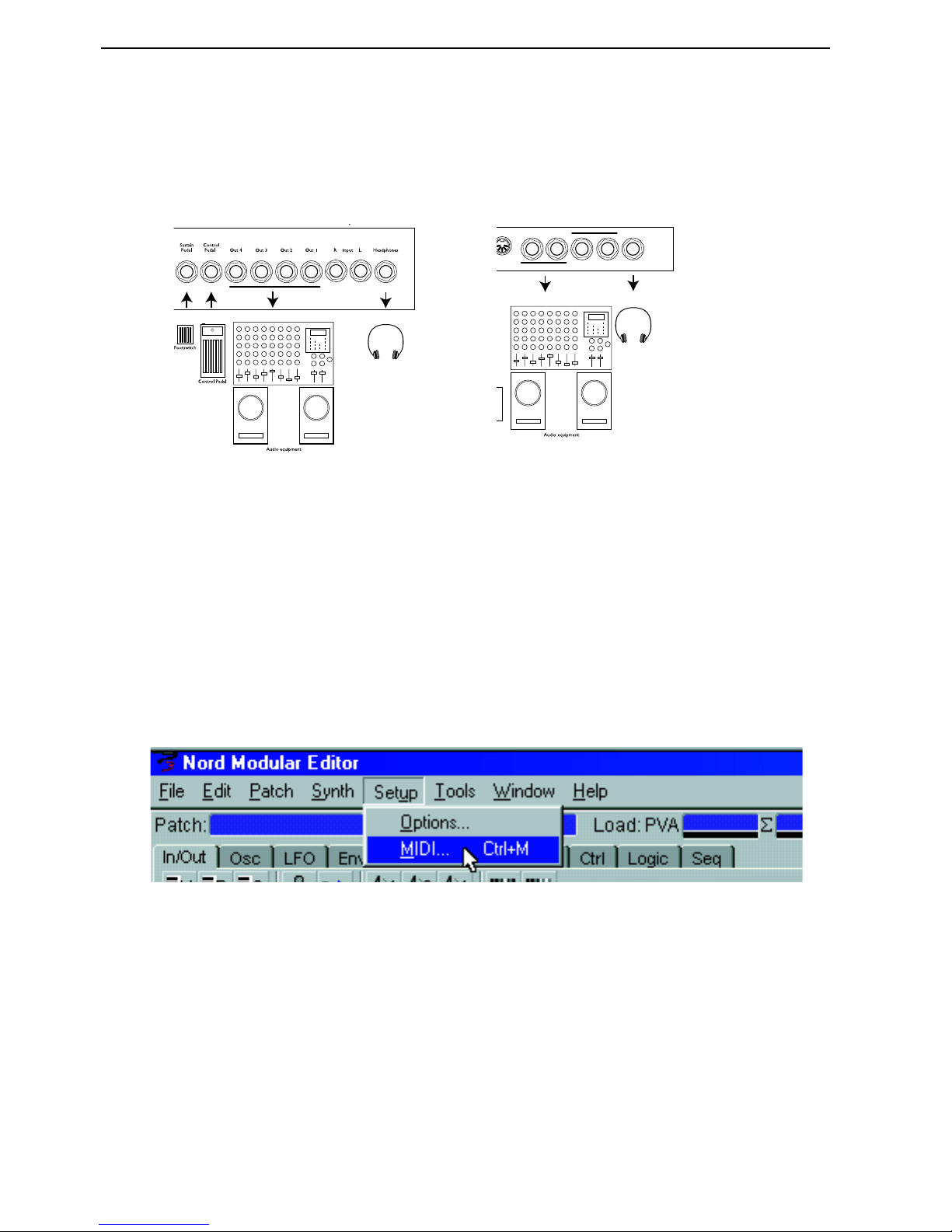
3. Getting started NORD MODULAR V3.0
Page 8
SSSS
OOOOUUUUNNNNDDDD
SSSSYYYYSSSSTTTTEEEEMMMM
Connect the desired outputs of Nord Modular/Micro Modular to a sound system. We suggest that you
start with connecting output 1 to a left channel and output 2 to a right channel of the sound system. Turn
on Nord Modular first, followed by the sound system.
LLLL
AAAAUUUUNNNNCCCCHHHHIIIINNNNGGGG
TTTTHHHHEEEE
E
E E
E
DDDDIIIITTTTOOOORRRR
1. On PC: from the Start menu in the Windows taskbar, select Programs|Nord Modular 3|Editor. On
Mac: double-click on the Editor icon in the Modular 3 folder in the Program Files folder. During
the start-up procedure, the Editor software will search for the Nord Modular synthesizer(s). The very
first time you launch the Editor, you need to tell it which MIDI port(s) to use for communication
with the Nord Modular synthesizer(s).
2. In the Setup drop down menu, select MIDI.
Check in the Enabled box for Port 1. If the MIDI interface driver(s) have been properly installed, you
will be able to select a MIDI port in the In- and Out dropdown lists. Up to four Nord Modular synthe-
OR
Micro Modular
Nord Modular
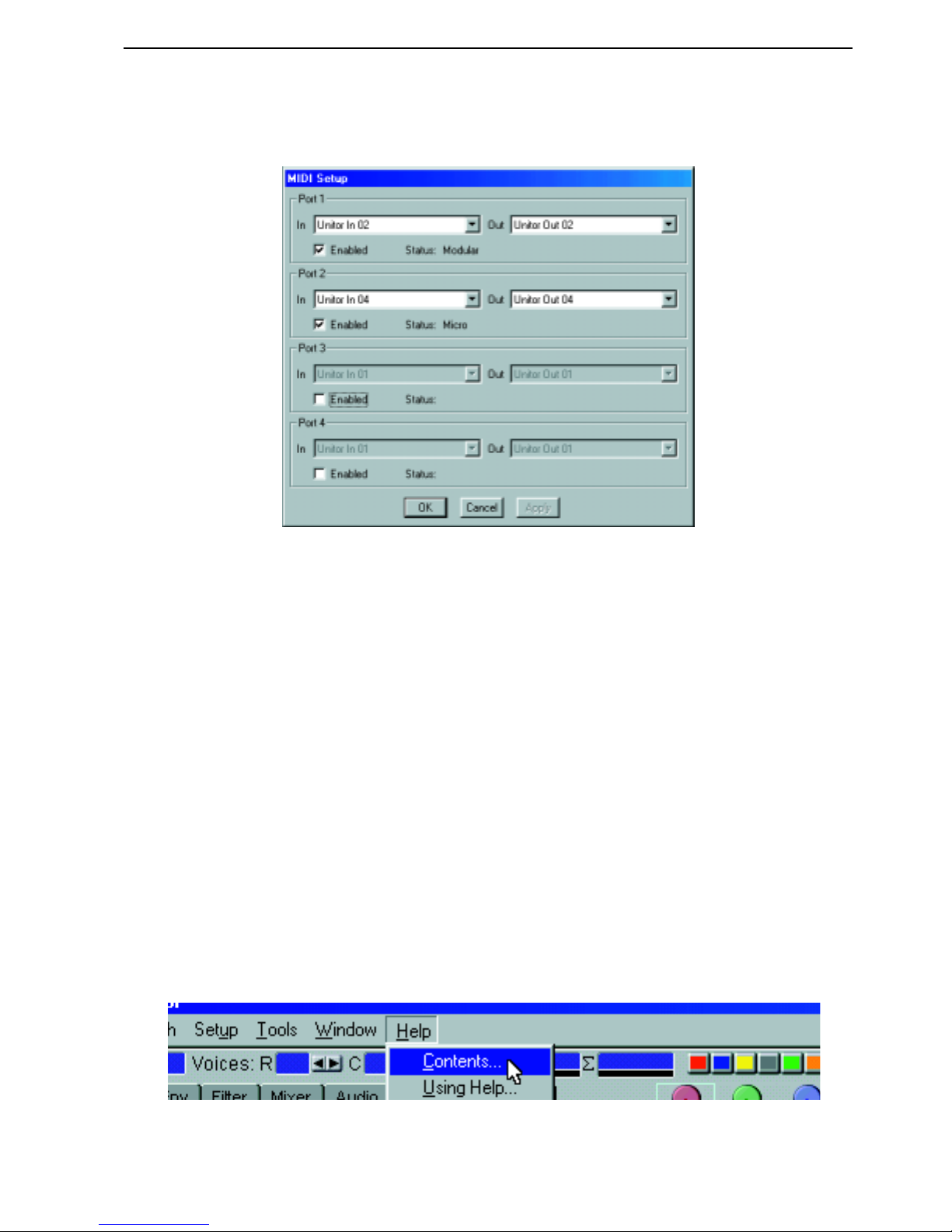
NORD MODULAR V3.0 3. Getting started
Page 9
sizers are supported by the Editor. If you use several Nord Modular synthesizers, repeat the procedure for
the following Ports.
If the Nord Modular synth is not turned on, or if the connection between Nord Modular and the computer is not working properly, an error message will appear. In that case, check the MIDI connections
and cables, make sure that the MIDI interface is properly installed and working, and that Nord Modular
is turned on. Click on the Apply button. When the Editor has found the Nord Modular synth, the Name
of the connected synth is shown in the Status line.
When you’re satisfied with the port selection, click OK. The port selection is automatically saved in the
Editor, so the next time you start the Editor, you don’t have to redo the selection. If ‘Auto Upload’ is
activated, which is the default setting in the Editor, the patch of the active
S
LOT
will automatically upload
and open in the patch window.
Note! Each time you start the Editor and establish contact with the Nord Modular, information about
all patches stored in the internal memory of the synthesizer will be sent from the synthesizer to the
Editor. This will take a couple of seconds depending on how many patches are stored in the synthesizer. During this information transmission, the regular communication between the synthesizer and Editor will be slower.
HHHH
EEEELLLLPPPP
FFFFIIIILLLLEEEESSSS
IIIINNNN
TTTTHHHHEEEE
PC
PC PC
PC
VVVVEEEERRRRSSSSIIIIOOOONNNN
OOOOFFFF
TTTTHHHHEEEE
E
E E
E
DDDDIIIITTTTOOOORRRR
The PC version of the Editor comes with an extensive help section. To access the Help files, select Contents from the Help menu. Every module and module parameter has its own pointer to the Help file. The
Help files can be accessed with the F1 key or by right-clicking on a module or parameter and selecting
Help. Note that Help files are only available in the Windows version of the Editor.
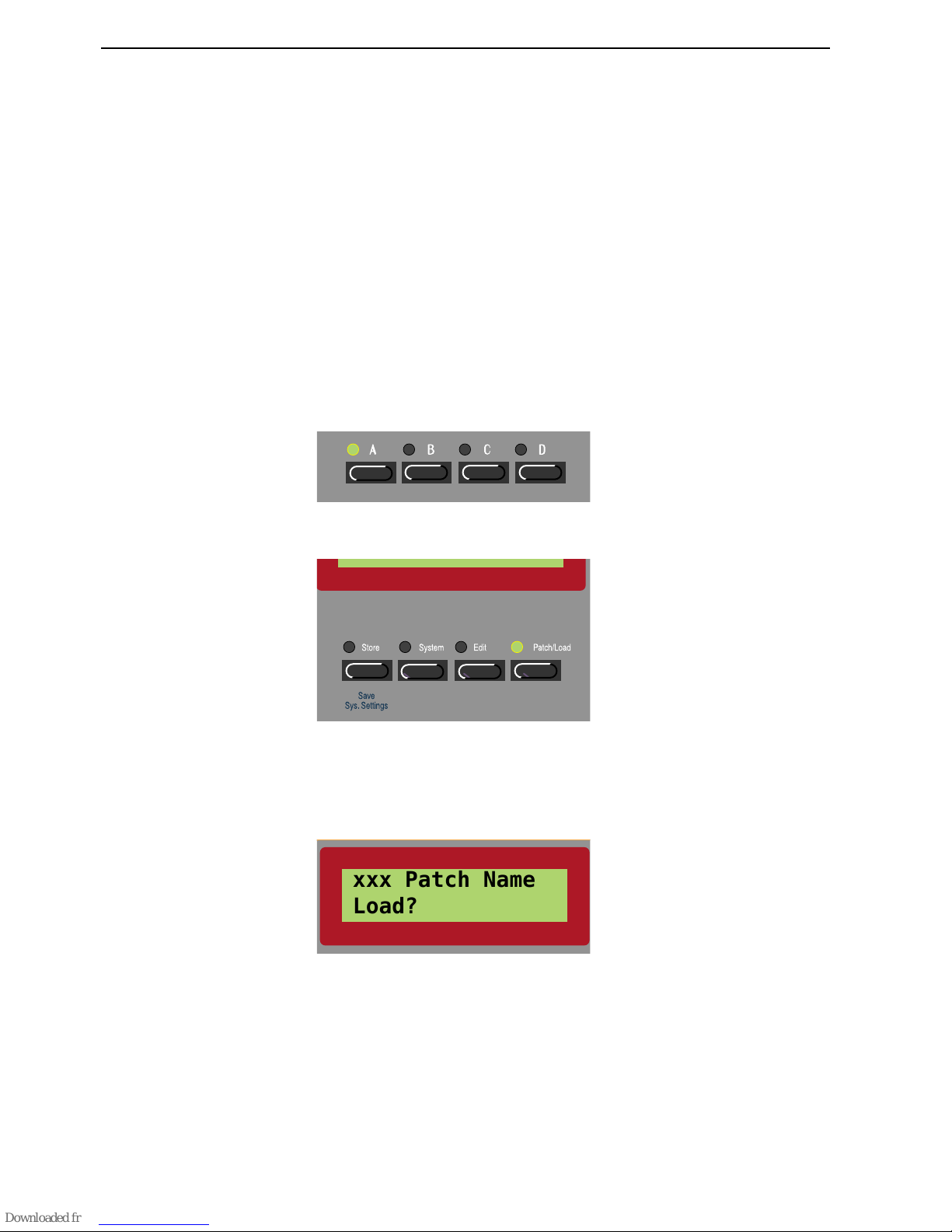
3. Getting started NORD MODULAR V3.0
Page 10
LLLL
OOOOAAAADDDDIIIINNNNGGGG
AAAA
PPPPAAAATTTTCCCCHHHH
FFFFRRRROOOOMMMM
TTTTHHHHEEEE
IIIINNNNTTTTEEEERRRRNNNNAAAALLLL
MMMMEEEEMMMMOOOORRRRYYYY
A patch in Nord Modular can be considered the same as a “sound”, even though a patch is an entire synthesizer configuration that can often produce much more than just a single sound, but we will return to
that later. Nord Modular has an internal memory of up to 9 banks (1-9), each containing up to 99 (1-
99) memory locations. It’s not likely that you will be able to fit in 9 x 99 patches at the same time in the
internal memory. The total number of patches that can be stored in the internal memory depends on the
patches’ size. Thanks to the advanced compression, the internal memory can hold several hundreds of
patches (one bank of 99 patches is maximum in Micro Modular). A patch always has to be loaded to a
S
LOT
(A, B, C or D of Nord Modular) before it can be played. This is how you do:
NNNN
OOOORRRRDDDD
M
M M
M
OOOODDDDUUUULLLLAAAARRRR
1. Activate a slot with one of the four slot buttons (A-D) on the Nord Modular front panel. The corresponding LED starts flashing.
2. Press the
P
ATCH/LOAD
button on the panel. The
P
ATCH/LOAD
LED starts flashing
3. Select desired bank with the Up and Down
N
AVIGATOR
buttons. Turn the
R
OTARY DIAL
and select
a patch to load. The names and locations of the patches appears in the
D
ISPLAY
. (It’s possible to
scroll through the entire internal memory using only the
R
OTARY DIAL
, but it will take a little longer
of course.)
xxx Patch Name
Load?
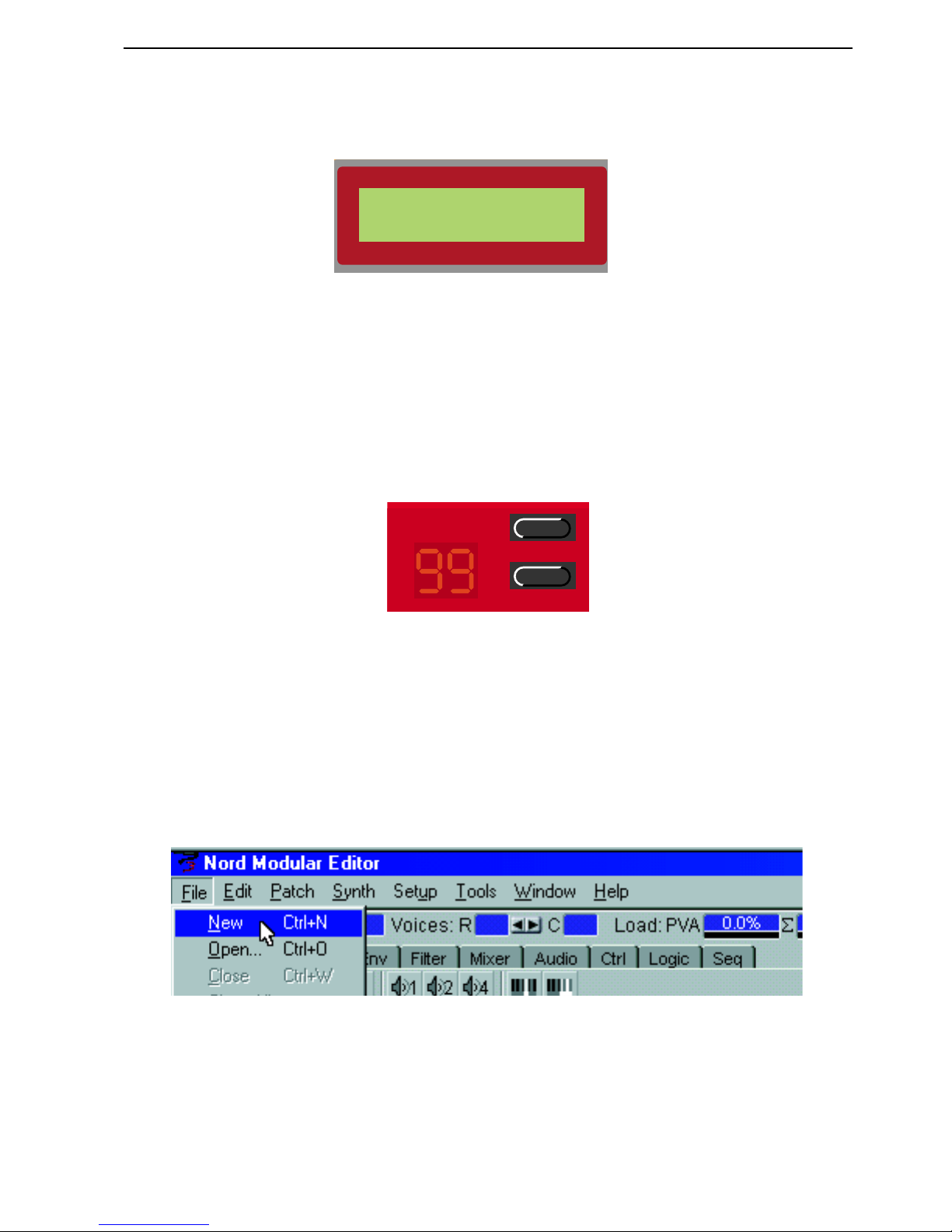
NORD MODULAR V3.0 3. Getting started
Page 11
4. Load the patch by pressing the
P
ATCH/LOAD
button again. The patch is now loaded in the active
slot. The number within parenthesis indicates the current polyphony of the patch.
It is not necessary to have the instrument connected to the computer if you only want to play the patches
from the internal memory or change module parameter values. The computer and Editor is needed only
when you want to add or remove modules in a patch, change “cable” connections in a patch or create new
patches.
MMMM
IIIICCCCRRRROOOO
M
M M
M
OOOODDDDUUUULLLLAAAARRRR
Micro Modular has only got one slot to load a patch into, and it’s always active. The patch number shown
in the
D
ISPLAY
is always active and ready to be played and edited. To select patches, either press the upper
or lower button to the right of the
D
ISPLAY
, or press
S
HIFT
and turn
K
NOB
3
(Patch Select).
It is not necessary to have the instrument connected to the computer if you only want to play the patches
from the internal memory or change the assigned module parameter values.
CCCC
RRRREEEEAAAATTTTIIIINNNNGGGG
AAAA
PPPPAAAATTTTCCCCHHHH
FFFFRRRROOOOMMMM
SSSSCCCCRRRRAAAATTTTCCCCHHHH
When you want to create new patches in Nord Modular you always have to do this in the Editor software
on the computer. In this example you will create a basic synthesizer patch. Open the Modular Editor
V3.0 on your computer. Make sure the Editor has established contact with your Nord Modular synthesizer. If it hasn’t, please see “Launching the Editor” on page 8.
1. In the File menu, select New.
Patch Name
( 4) -- -- --
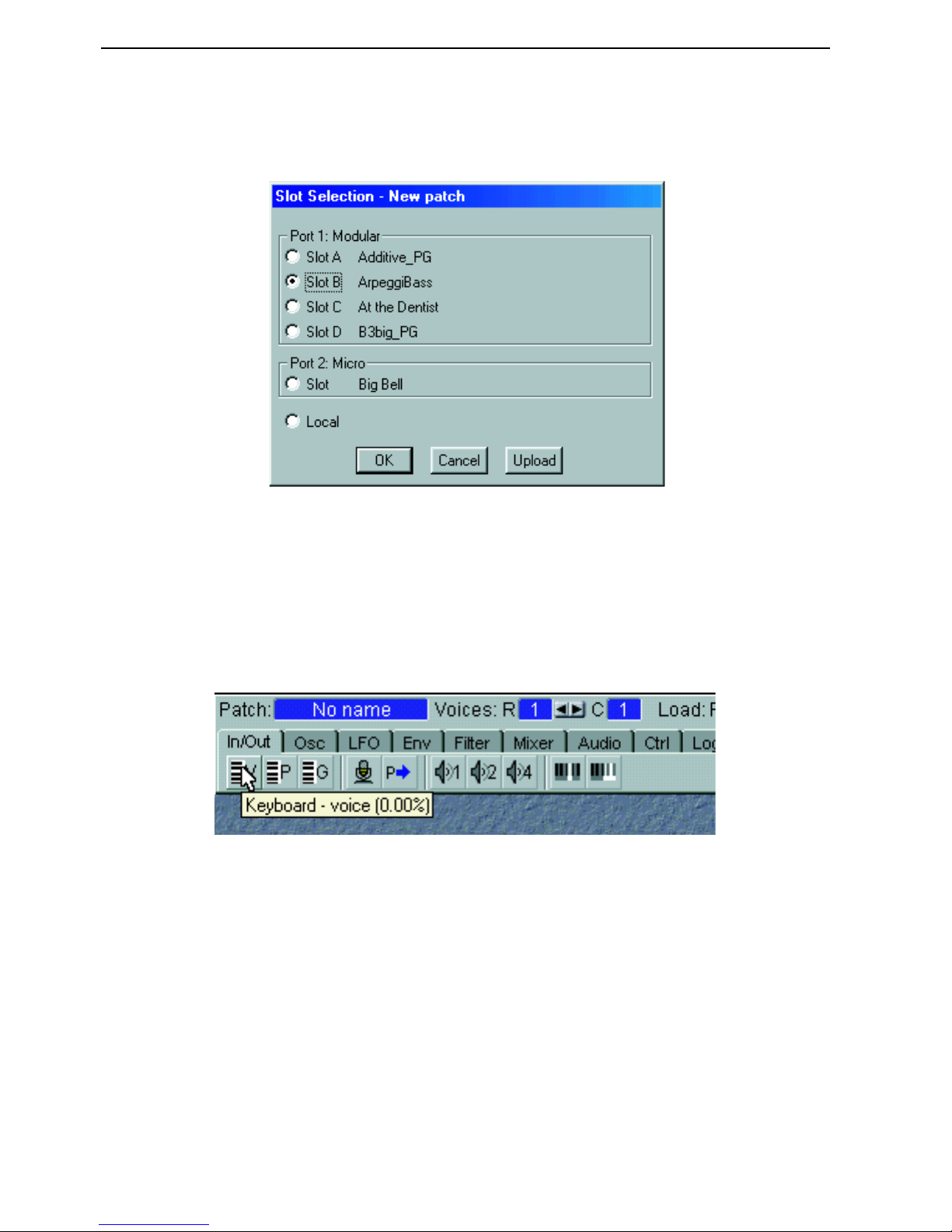
3. Getting started NORD MODULAR V3.0
Page 12
2. The “Slot Selection” dialog box appears. In this example, select slot B. Click OK. A new, empty
patch window appears. If you use Micro Modular, the dialog box looks a bit different. Select “Slot”
and click OK.
3. An empty Patch window is opened. The Patch window is divided into two sections: the Poly Voice
Area at the top and the Common Voice Area at the bottom of the Patch window. The difference
between these areas will be explained later in this example. We will begin using the upper section, the
Poly Voice Area.
4. Locate the Module tabs in the upper left part of the patch window (In/Out, OSC, LFO etc.). Select
the In/Out tab. A brief description appears when you place the cursor over a module icon (PC version only). The % figure indicates how much Sound engine power (Load) the module will use
5. Click-drag one ‘Keyboard - voice’ module and one ‘1Output’ module to the Poly Voice Area. As you
will notice, the modules will self-align when placed near each other. It doesn’t matter where in the
Poly Voice Area you put your modules, but a good idea is to place them in a “natural” flow so it
becomes easier to follow the signal paths visually.
6. Click on the Osc tab, and click-drag one ‘OSCA’ module to the Poly Voice Area.
7. Click on the Env tab and click-drag one ‘ADSR envelope’ to the Poly Voice Area.
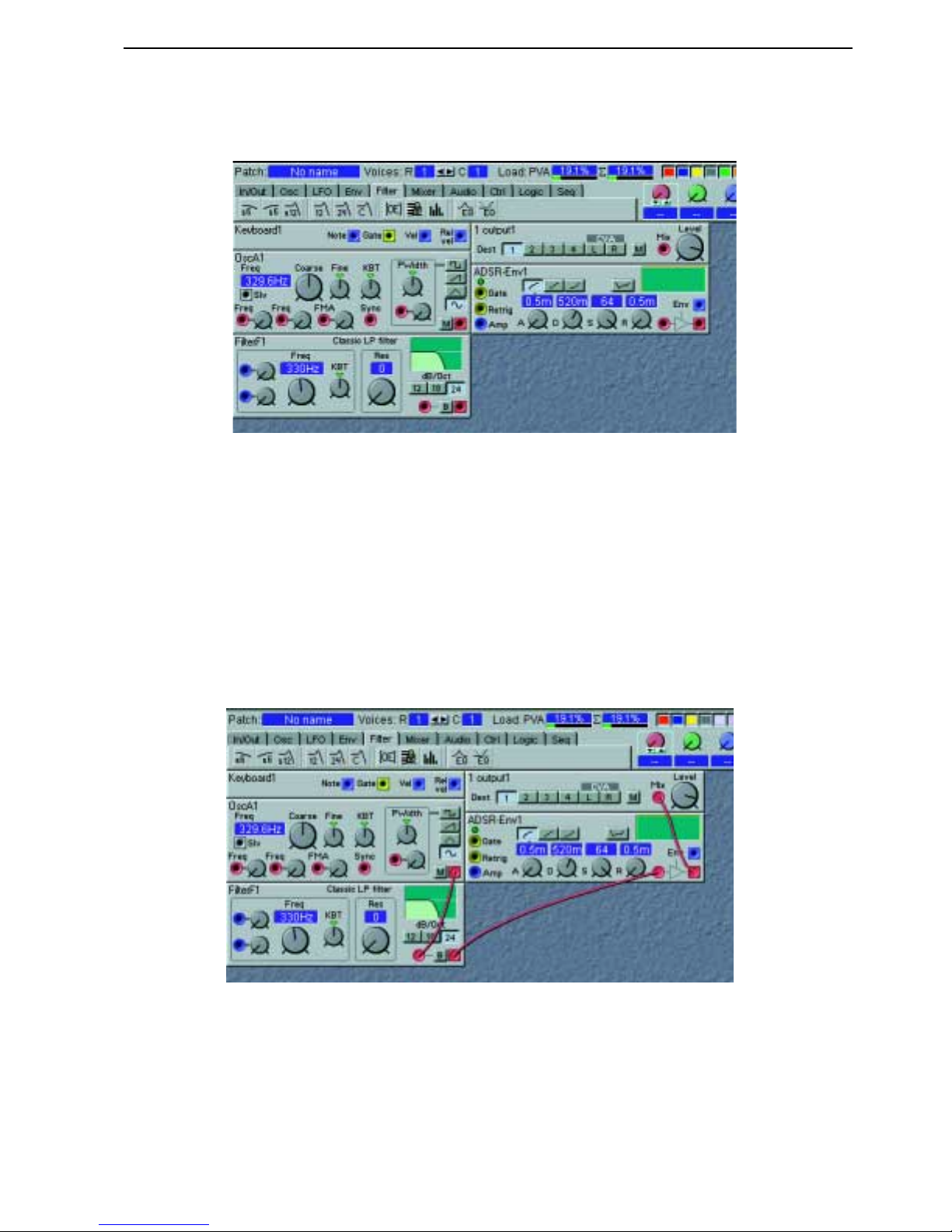
NORD MODULAR V3.0 3. Getting started
Page 13
8. Click on the Filter tab and click-drag one ‘24 dB classic filter’ to the Poly Voice Area. Now your
patch should look something like this:
9. Let’s settle with these modules for now and start with the cable connections. First of all, let’s connect
all audio cables between the modules: Place the cursor over the red square output of the ‘OscA1’
module. Click, hold and drag the cursor to the red circular input of the ‘FilterF1’ module. Release
the mouse button. Now, a red audio cable appears between the two modules. Repeat the procedure
and connect the ‘FilterF1’ output to the ‘ADSR-Env1’ input and the ‘ADSR-Env1’ output to the ‘1
output1’ input.
If you should accidentally connect wrong, simply double-click-hold on one of the connectors, drag
the cable away from the connector, and release the mouse button. The cable disappears.
Finally, click on Destination button 1 of the ‘1 output1’ module to route the audio signal to the physical
O
UT
1
jack of Nord Modular. Your patch should now look like this.
10. Even though all audio cables have been properly connected, no sound is heard. You have to make the
envelope generator “open up” for the audio signal. Place the cursor on the yellow Voice gate output

3. Getting started NORD MODULAR V3.0
Page 14
of the Keyboard Voice module. Click and drag the cursor to the yellow Gate input of the ‘ADSREnv1’ module.
A yellow cable appears between the two connections. If you play on Nord Modular (via the keyboard
or
MIDI I
N
), the envelope Gate LED lights up and the patch will sound.
11.Now, let’s add an ‘LFOA’ module from the LFO tab to the patch. Connect a cable between the
square, blue output of the ‘LFOA1’ module, to the red, circular Pitch input of the ‘OscA1’ module.
Play the Nord Modular and turn the Pitch input attenuator knob next to the input of ‘OscA1’ by
click-holding and moving the mouse. This makes ‘LFOA1’ modulate the pitch of the oscillator, adding vibrato to the patch. Your patch should look something like this:
If you like, you can connect a new cable from the Pitch input of the ‘OscA1’ module, to the circular,
red input in the Pulse Width section, located to the right in the same module. This will route the LFO
to both the Pitch and the PWM inputs. Select the square wave on the oscillator waveform selector and
turn up the modulation attenuator knob, next to the PWM input. Also, increase the cutoff frequency
of the ‘FilterF’ a bit to make the sound brighter. (One single modulator can be connected to several
different destinations, either by making a “branch connection” from the original output to every input, or by making a serial connection from the first input to the second input, to the third etc.)
12.Now that we are satisfied with the modules and connections, let’s make the patch polyphonic. Since
all modules are used in the Poly Voice Area, it is possible to play the patch polyphonically. Locate the
Voices buttons, to the right of the Patch name display box in the toolbar. Set the requested number
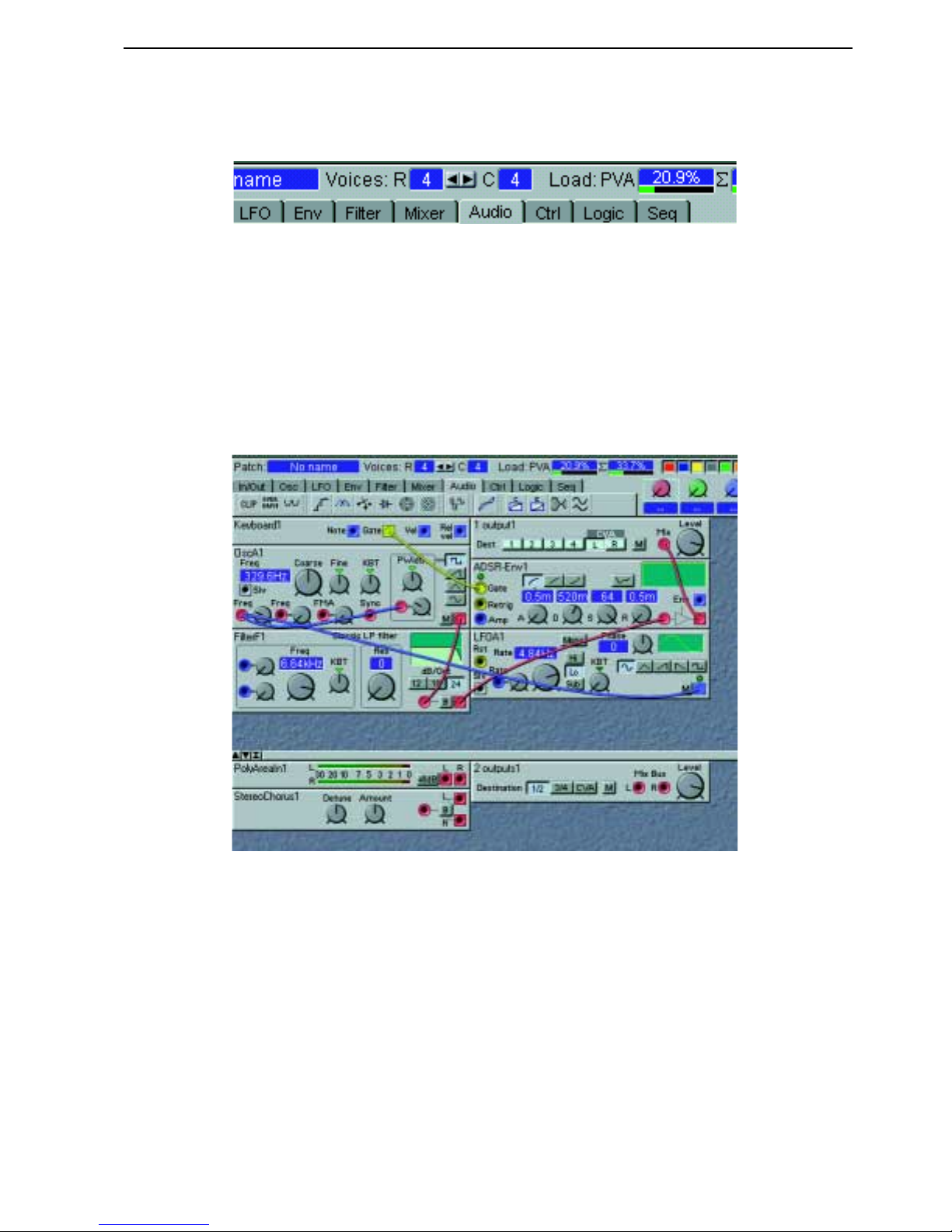
NORD MODULAR V3.0 3. Getting started
Page 15
of voices by clicking on the right arrow button. In the C display box, the current number of voices
for the patch is shown. In this example, we request 4 voices.
13.In the bottom section of the patch window, the Common Voice Area, you can place modules that
should act equally on all voices in the patch. Modules used in the Common Voice Area will act on
the sum of the signals from the Poly Voice Area. Let’s say we want a stereo chorus acting on all voices
in our sound, but we don’t want the stereo chorus module to be duplicated for each voice like the
other modules. First we need to tell the ‘1 output1’ module in the Poly Voice Area to route the signal
to the Common Voice Area instead of the physical
O
UT
1
of the Nord Modular. Do this by clicking
the CVA L destination button on the module. Click on the In/Out tab and click-drag one ‘Poly Area
In’ module and one ‘2 Outputs’ module to the Common Voice Area. Click on the Audio tab and
click-drag one ‘Stereo chorus’ module to the Common Voice Area. Your patch will now look like
this:
14.Now, connect the red L audio output of the ‘Poly Area In’ module to the red circular input of the
‘Stereo chorus’ module. Then, connect the two outputs of the ‘Stereo chorus’ module to the inputs
of the ‘2 Outputs’ module. As you play, you can see the LED chain of the ‘Poly Area In’ module display the signal level from the Poly Voice Area. If you need to, increase the level on the ‘1Output’
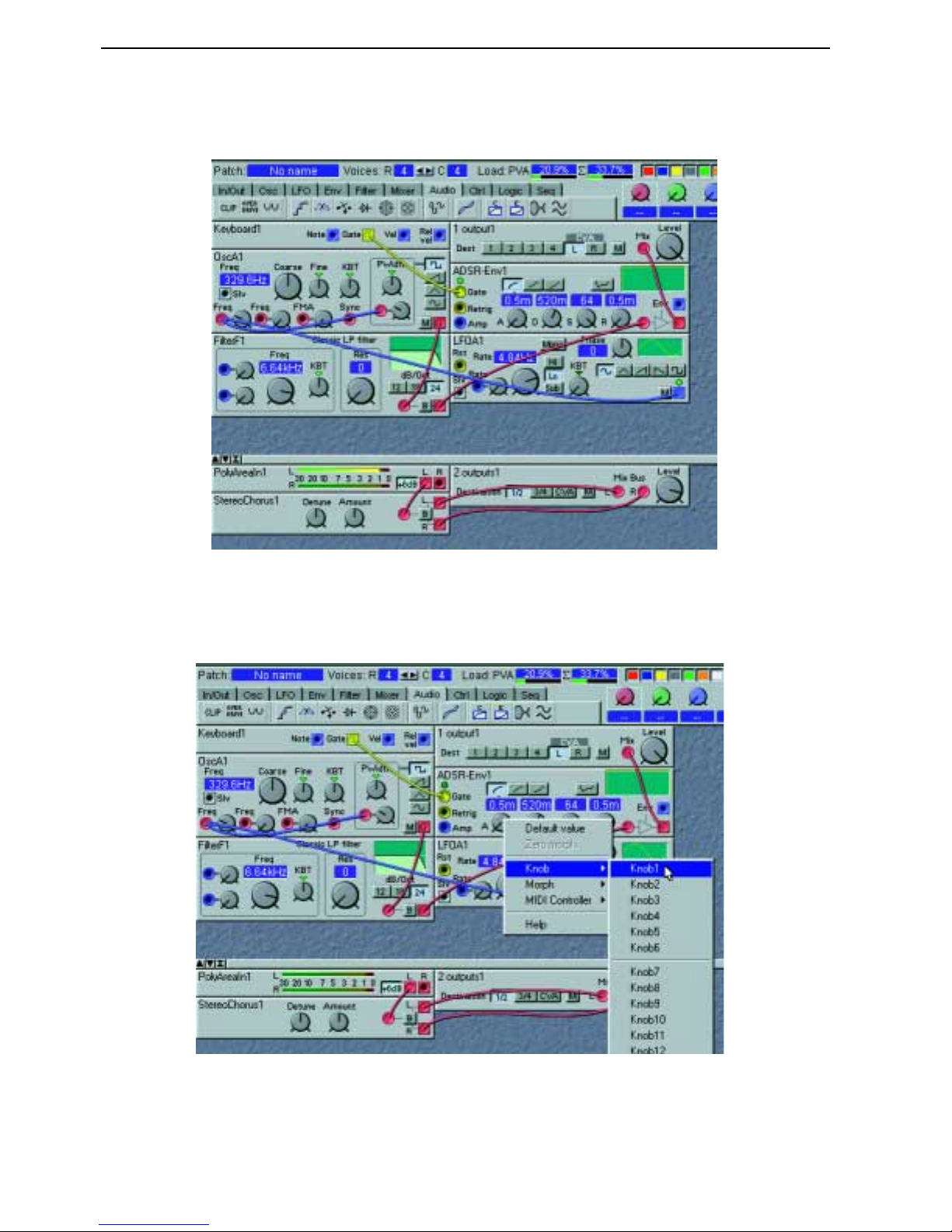
3. Getting started NORD MODULAR V3.0
Page 16
module in the Poly Voice Area, and click the +6dB button on the ‘Poly Area In’ module to amplify
the signal even more.
15.Finally, to make the patch editable and controllable from the Nord Modular front panel, you can
assign any parameter in the patch to any of the 18
K
NOBS
of Nord Modular (3
K
NOBS
+ 1 button
on Micro Modular). Simply right[PC]/Ctrl[Mac]-click on a module parameter, for example, the
Attack knob of the ‘ADSR-Env’ module, and select which
K
NOB
to assign it to.
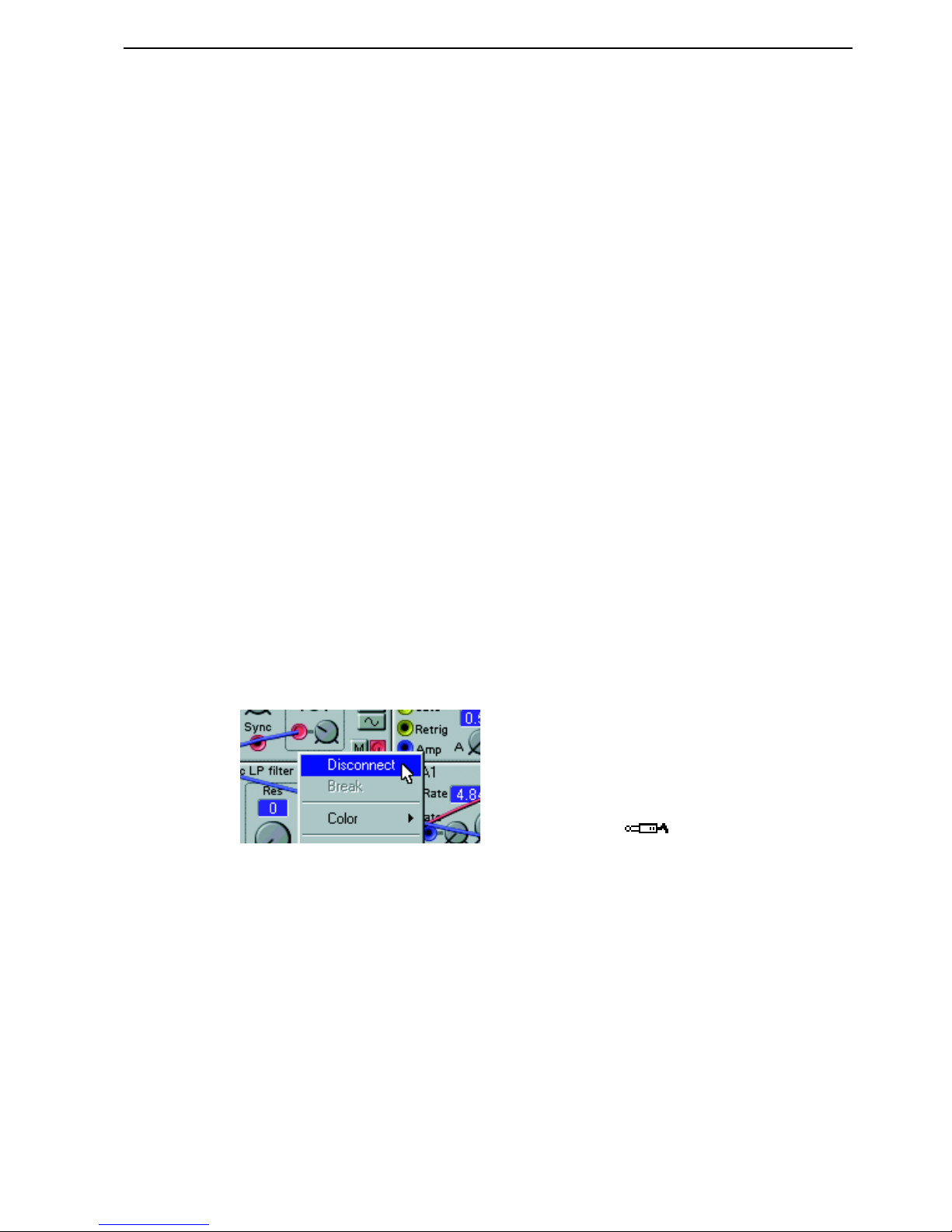
NORD MODULAR V3.0 3. Getting started
Page 17
Let’s say you want to assign the ‘ADSR-Env’ Attack to
K
NOB
1. Now, when turning
K
NOB
1 on the
synthesizer front panel, the attack time will change. Proceed with the knob assigning until you are satisfied. Note that you can also assign
K
NOBS
to selector switch parameters (buttons), such as the wave-
form selector of ‘OscA’, the dB selector of ‘FilterF’ etc. You can deassign any of the
K
NOBS
by
right[PC]/Ctrl[Mac]-clicking on the parameter and choosing No Knob from the knob popup. You
can also reassign a parameter to another knob by right[PC]/Ctrl[Mac]-clicking and selecting an unused knob number.
16.To (re)name the patch, click on the Patch display box to the upper left of the toolbar and enter a
patch name. Press Enter on the computer keyboard and the patch name is changed in the Editor and
in the
D
ISPLAY
(not on Micro Modular). Save your patch on the computer using Save As from the
File menu.
Note! patches that are saved from a PC Editor automatically gets the extension ‘.pch’.
For patches saved in a Mac Editor to be readable in a PC Editor, you must manually type in the
extension ‘.pch’ in the file name.
To save the patch in the memory of Nord Modular (and Micro Modular), select Tools|Browser.
Right[PC]/Ctrl[Mac]-click on a patch or a bank in the Synth tab and select ‘Save Slot B To:...’.
Note
that the original patch in the selected memory location will be overwritten by your new patch.
Make sure you do not overwrite patches you want to keep! It is a good idea to save a backup of all
your patches on the computer, just in case.
OOOO
TTTTHHHHEEEERRRR
UUUUSSSSEEEEFFFFUUUULLLL
FFFFUUUUNNNNCCCCTTTTIIIIOOOONNNNSSSS
RRRR
EEEEMMMMOOOOVVVVEEEE
CCCCAAAABBBBLLLLEEEESSSS
To remove a cable, right[PC]/Ctrl[Mac]-click on a connection (input or output) and select Disconnect,
or double-click-hold or Ctrl[PC]/Alt[Mac]-click on a connection (an extra wire appears next to the connector cursor) and “pull out” the connector by dragging the connector symbol away from the input/output and release the mouse button.
MMMM
OOOOVVVVEEEE
MMMMOOOODDDDUUUULLLLEEEESSSS
You can move the modules in the patch window by click-holding its gray “panel” and move the frame
that appears. Other modules will move if you drop a module onto another. You can also move several
modules at the same time by placing the cursor on the patch window background and click-hold and select the modules you want to move. The names of the selected modules are highlighted to indicate that
they have been selected.
DDDD
EEEELLLLEEEETTTTEEEE
MMMMOOOODDDDUUUULLLLEEEESSSS
To delete a module from a patch, either click on the module background and press the Delete key on the
computer keyboard or select Clear from the Edit menu. Alternatively, right[PC]/Ctrl[Mac]-click on the
right[PC]/Ctrl[Mac]-click OR Double-click or Ctrl[PC]/Alt[Mac]-click

3. Getting started NORD MODULAR V3.0
Page 18
module background and select Delete from the popup. Please note that all cable connections made to the
module will also be deleted or re-routed. You can also delete several modules by selecting them as described in the example above. Then, either press the Delete key, select Clear from the Edit menu or
right[PC]/Ctrl[Mac]-click on one of the selected modules and choose Delete from the popup.
PPPP
UUUUTTTT
AAAA
PPPPAAAARRRRAAAAMMMMEEEETTTTEEEERRRR
“
“ “
“
IIIINNNN
FFFFOOOOCCCCUUUUSSSS
””””
Putting parameters in focus is possible only if the patch is active in the synthesizer. Put a parameter in
focus by clicking on it. An increment and decrement button appears below the knob/slider parameter as
you move the cursor over it, and the current setting of the parameter displays briefly in a yellow hintbox.
When you click on the parameter, the increment/decrement buttons (or button selectors) are highlighted.
To edit the parameter value, you can click-hold the parameter and move the mouse. Click on the increment and decrement buttons to change the value one step at a time. You can also use the computer keyboard + and - keys to increase and decrease the focused parameter value.
Press the
E
DIT
button on the Nord Modular front panel (not Micro Modular). The parameter “in focus”
in the Editor will also appear in the
D
ISPLAY
and you can now change the value of the parameter with
the
R
OTARY DIAL
.
Play on Nord Modular and turn the
R
OTARY DIAL
to instantly hear what is happening with the sound.
The Editor will echo any adjustments that you make from
R
OTARY DIAL
on the Nord Modular front
panel.
Press the left or right
N
AVIGATOR
buttons to change the parameter “focus” within the module. The
D
IS
-
PLAY
will display the same parameter that appears on the computer screen.
EEEE
DDDDIIIITTTT
AAAA
FFFFAAAACCCCTTTTOOOORRRRYYYY
PPPPAAAATTTTCCCCHHHH
If you want to edit a factory patch from the instrument’s internal memory, load the desired factory patch
into a
S
LOT
in Nord Modular. In Micro Modular, select a patch with the Patch selector buttons. A new
patch window will be created in the Editor containing the patch of the active
S
LOT
. The patch window
gets the same name as the patch in the uploaded
S
LOT
when saved to disk.
OscA1
Freq coars: E4k
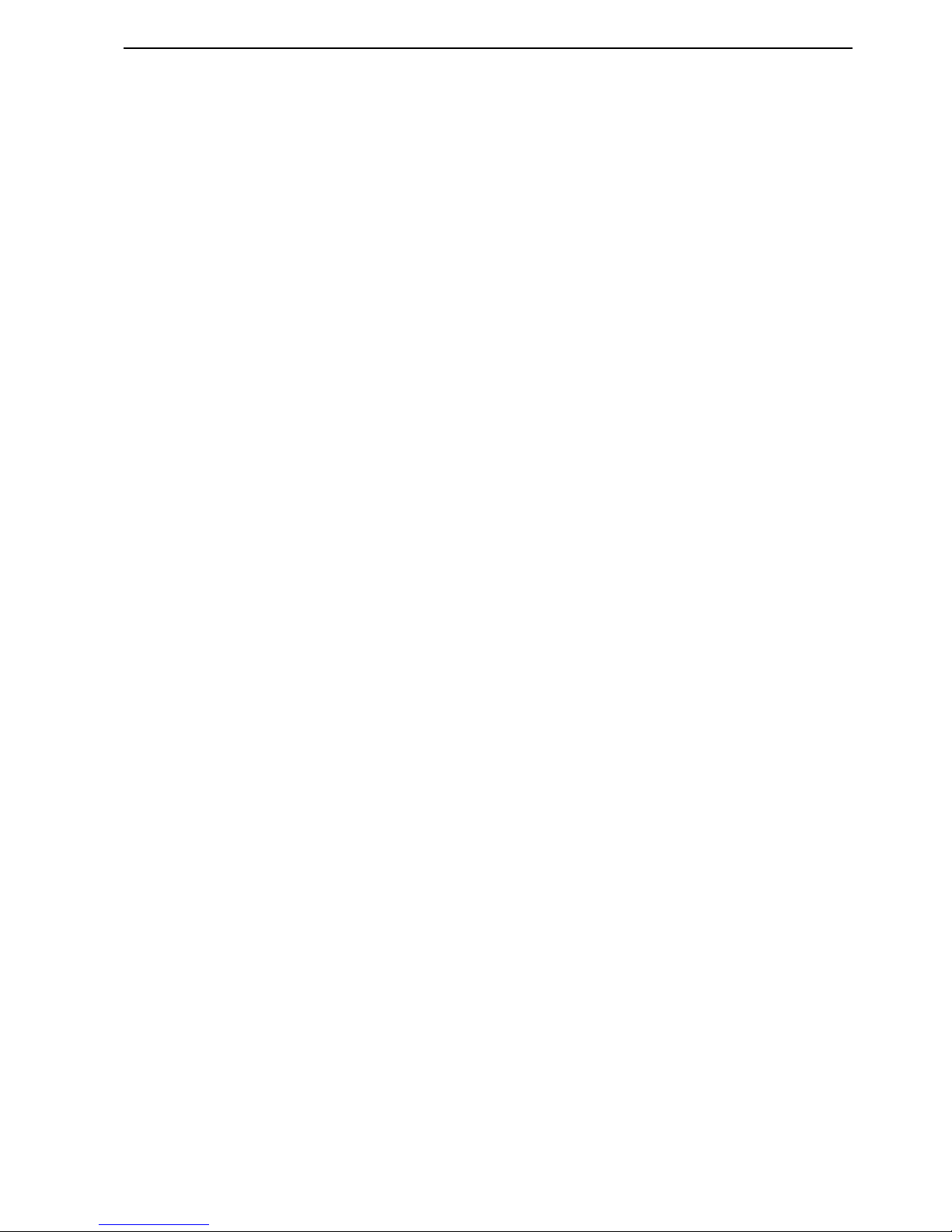
NORD MODULAR V3.0 4. Basic functions
Page 19
4. B
4. B4. B
4. B
AAAASSSSIIIICCCC
FFFFU
UU
UN
NN
NC
CC
CTTTTIIIIO
OO
ON
NN
NSSSS
IIIINNNNTTTTRRRROOOODDDDUUUUCCCCTTTTIIIIOOOONNNN
TTTTOOOO
N
N N
N
OOOORRRRDDDD
M
M M
M
OOOODDDDUUUULLLLAAAARRRR
A modular synthesizer could be described as a flexible electronics kit. It contains a lot of parts, the modules, which have various functions. You can build your own, customized synthesizer by connecting different modules and functions with patch cables. A modular synthesizer has the advantage of being a very
flexible instrument, leaving you in charge of the routing of the signals and functions in the synth. Nord
Modular takes this concept several steps further, being programmable, polyphonic, and multitimbral.
Nord Modular also features a very powerful editing system in the supplied Editor software.
MMMM
OOOODDDDUUUULLLLEEEESSSS
A module in Nord Modular can be, for example, an oscillator, an envelope generator, a filter or a step
sequencer. There are over 100 different types of modules available in Nord Modular, and the number is
constantly increasing with software updates. You are not limited to use only one module of a specific type
in a patch. Several identical modules can be used together, creating, for example, really fat multi-oscillator
patches.
CCCC
OOOONNNNNNNNEEEECCCCTTTTIIIIOOOONNNNSSSS
Every module and nearly every function of a module can be patched to other modules and functions, using virtual cables. Each module has one or more connectors. These connectors come in two different
shapes: circular inputs and square outputs, and four different variants: red audio-, blue control-, yellow
logic- and gray slave-connectors. Most of the modules share the same basic layout, with the input connector(s) to the left and the output connector(s) to the right.
PPPP
AAAARRRRAAAAMMMMEEEETTTTEEEERRRRSSSS
There are usually one or more parameters on each module. A parameter could be a knob, a slider or a
selector switch (button). You change the setting of a parameter either with the mouse in the Editor software, with an assigned
K
NOB
on the front panel or with the
R
OTARY DIAL
(not Micro Modular). A knob
parameter in the Editor is “turned” by click-holding it and moving the mouse. Click on the increment
and decrement buttons to change the value one step a ta time. You can also use the computer keyboard
+ and - keys to increase and decrease the focused parameter value. A selector switch is toggled by clicking
on it.
DDDD
IIIISSSSPPPPLLLLAAAAYYYY
BBBBOOOOXXXXEEEESSSS
AAAANNNNDDDD
GGGGRRRRAAAAPPPPHHHHSSSS
Some modules feature one or more display boxes that display alphanumeric and/or graphical information. Some oscillator modules, for example, display the frequency. The read-out of the oscillators is selectable between Hz and semitones, by clicking on the display window. Graphical information in
modules can be envelope curves, wave shapes, frequency diagrams etc.
LED
LEDLED
LED
SSSS
Some modules have one or several LEDs to indicate functions. The rate of an LFO, the opening or closing
of an envelope or the current step position in a sequencer module are some examples of where LEDs are
used.
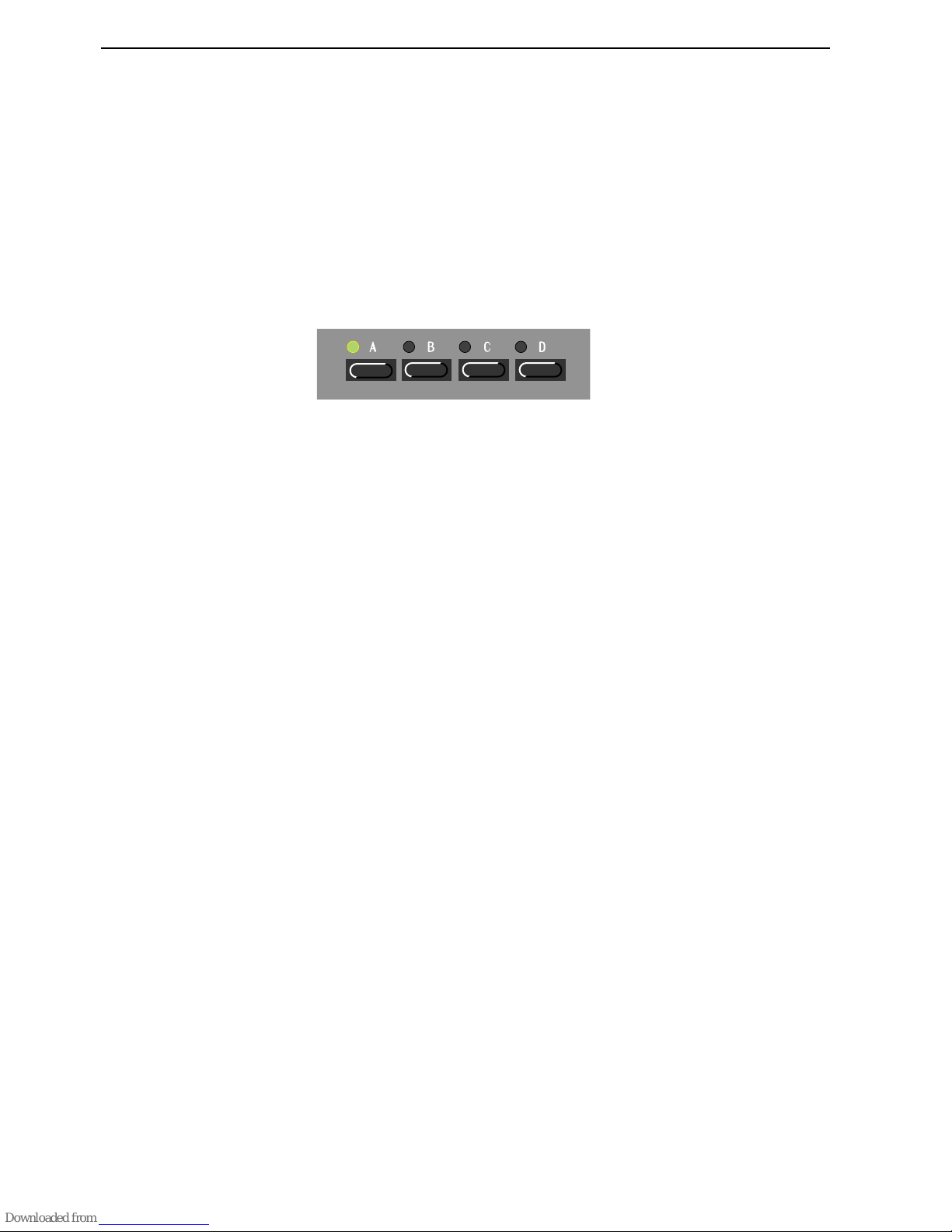
4. Basic functions NORD MODULAR V3.0
Page 20
TTTT
HHHHEEEE
PPPPAAAATTTTCCCCHHHH
When you have connected a couple of modules together, you have created a patch. A patch can be saved
on the computer and/or stored in the Nord Modular internal memory. A patch can produce one particular sound, or several sounds at once, depending on how many sound sources you use in the patch. A
patch could be anything from a copy of an existing vintage synthesizer, to a completely unique synthesizer
configuration of your own design.
SSSS
LLLLOOOOTTTTSSSS
(
( (
(
NNNNOOOOTTTT
M
M M
M
IIIICCCCRRRROOOO
M
M M
M
OOOODDDDUUUULLLLAAAARRRR
))))
There are four
S
LOTS
labelled A, B, C and D, in Nord Modular. You can load one patch to each slot.
A
S
LOT
can be considered as a temporary memory location which can hold a patch for playing or editing.
You activate a
S
LOT
by pressing one of the
S
LOT BUTTONS
on the Nord Modular front panel. The
LED
above the
S
LOT BUTTON
will flash green to indicate that the
S
LOT
is active. The
D
ISPLAY
shows the
name of the patch and the
current
number of voices assigned to the patch within parenthesis.
By pressing
S
HIFT
while turning the
R
OTARY DIAL
, you can change the number of requested voices for
the active
S
LOT
.
PPPP
LLLLAAAAYYYYIIIINNNNGGGG
MMMMUUUULLLLTTTTIIIITTTTIIIIMMMMBBBBRRRRAAAALLLLLLLLYYYY
The slots can receive MIDI information on separate MIDI channels, making Nord Modular multitimbral. If you want to use Nord Modular multitimbrally you first have to load the patches you want in each
S
LOT
. Then, simultaneously press the
S
LOT BUTTONS
for the slots you want to use. If several
S
LOT BUT
-
TONS
have been pressed, the active
S
LOT
LED
will flash, the others will be solid green.
You can change the active slot by pressing the corresponding
S
LOT BUTTON
. To deactivate and reactivate
slots in a multitimbral setup, press
S
HIFT
and the desired
S
LOT BUTTON(S
)
. The
D
ISPLAY
shows the
name of the patch in the active slot and the current number of voices of that patch within parenthesis.
The other numbers in the
D
ISPLAY
show the current number of voices assigned to the other patches in
the setup.
By pressing
S
HIFT
while turning the
R
OTARY DIAL
, you can change the number of requested voices of
the active
S
LOT
.
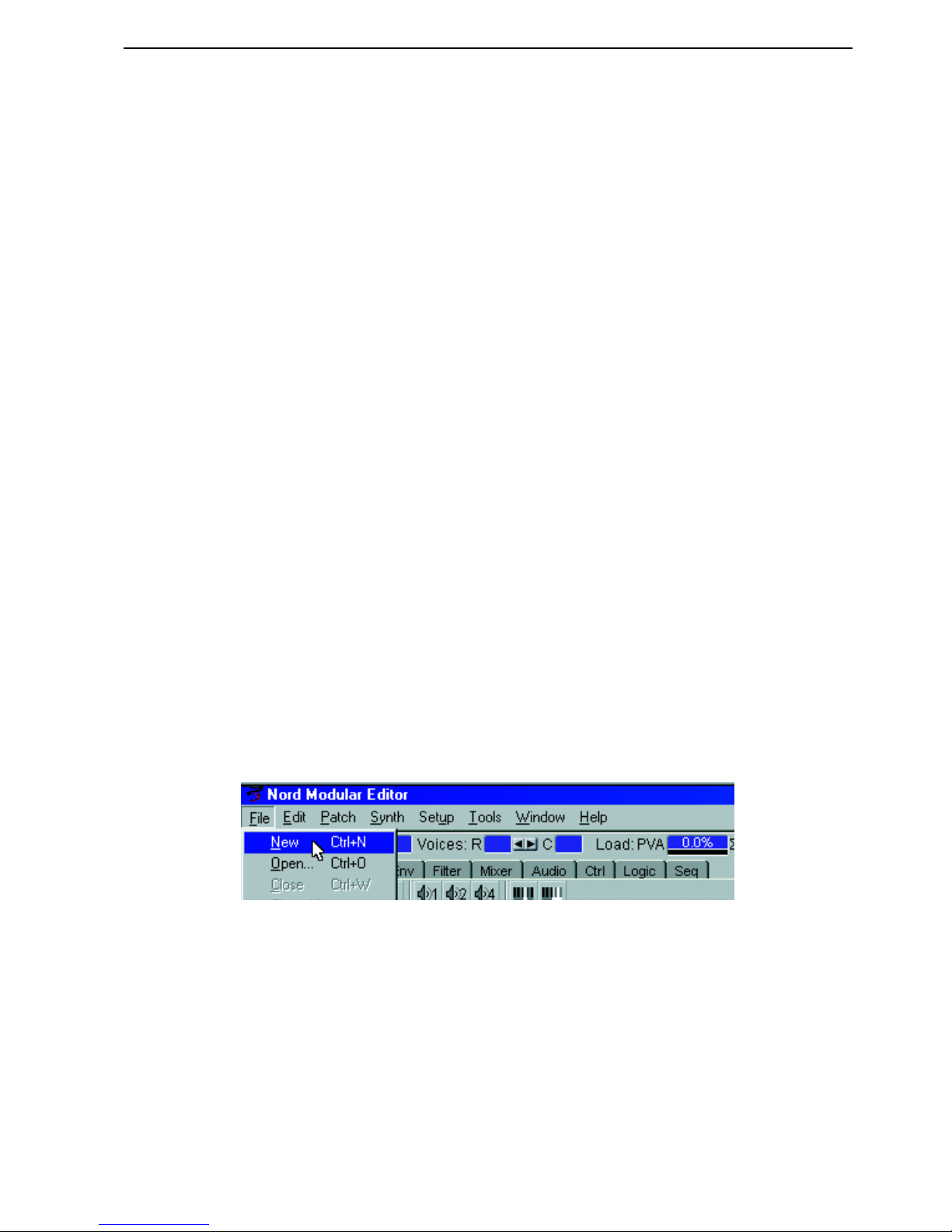
NORD MODULAR V3.0 4. Basic functions
Page 21
PPPP
AAAATTTTCCCCHHHHEEEESSSS
New patches must be created in the Editor. You can, however, store several hundreds of patches in the
Nord Modular internal memory (not Micro Modular, which has 99 memory locations) and play these
patches without having the Editor running or even the computer connected. When you put Nord Modular in Edit mode (the
E
DIT BUTTON
pressed), you can edit a patch from the synthesizer by navigating
among the parameters with the
N
AVIGATOR
buttons, and adjusting the values with the
R
OTARY DIAL
(not Micro Modular).
PPPP
OOOOLLLLYYYY
AAAANNNNDDDD
C
C C
C
OOOOMMMMMMMMOOOONNNN
V
V V
V
OOOOIIIICCCCEEEE
A
A A
A
RRRREEEEAAAASSSS
A Nord Modular Patch can consist of two parts: one part that affects each voice in a patch separately, and
one part that affects the sum of all voices in a patch. In the Editor, these two parts are represented by two
sections of the patch window. The upper section is called the Poly Voice Area and the lower section the
Common Voice Area. In the Poly Voice Area you place modules that should be duplicated for each voice,
e.g. oscillators, envelope generators, filters etc. In the lower section, the Common Voice Area, you can
place modules that should act equally on all voices in the patch, e.g. different types of Audio modules.
Modules used in the Common Voice Area will act on the sum of the signals output from the Poly Voice
Area, and consequently will not be duplicated for each voice in the patch. This gives two big advantages:
• A module is able to process whole chords, and not just a single voice, affecting the sound the same way
an external audio processor would.
• In most situations you will be able to free up Sound engine power (Load) so you could increase the
polyphony of the patch.
Cables cannot be connected from modules in one patch window to modules in the other. The only signals
that can be routed from the Poly Voice Area to the Common Voice Area are two separate audio signals.
The routing is one-way only; from the Poly Voice Area to the Common Voice Area. See an example on
page 44 of how to use the two patch sections.
CCCC
RRRREEEEAAAATTTTEEEE
AAAA
NNNNEEEEWWWW
PPPPAAAATTTTCCCCHHHH
Create a new patch by selecting File|New.
Select a slot in the dialog box that appears and click OK. This opens up a new, empty patch window in
the Editor and clears the selected
S
LOT
in Nord Modular. You can also choose not to select any
S
LOT
by
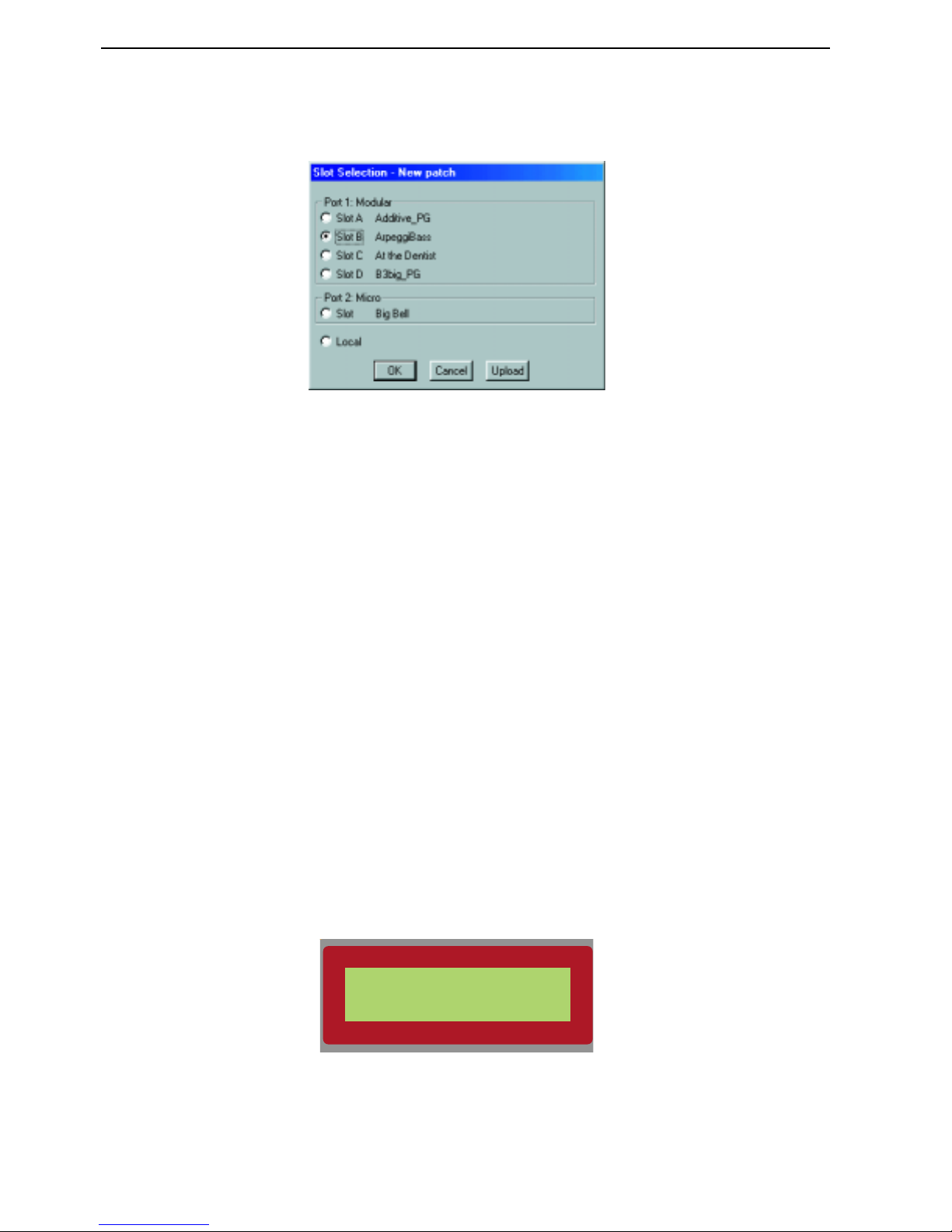
4. Basic functions NORD MODULAR V3.0
Page 22
selecting Local. This means that you work “off-line”, i.e. you cannot play the patch, only edit. You may
then later download the patch to the synthesizer.
DDDD
OOOOWWWWNNNNLLLLOOOOAAAADDDD
AAAA
PPPPAAAATTTTCCCCHHHH
TTTTOOOO
TTTTHHHHEEEE
SSSSYYYYNNNNTTTTHHHHEEEESSSSIIIIZZZZEEEERRRR
If you selected Local in the example above, you can easily download the Editor patch to the synthesizer
by doing either of the following:
1. right[PC]/Ctrl[Mac]-click on the patch window background and select a slot from the bottom of the
popup. This will download your Editor patch, overwriting the patch that is currently in the destination slot.
2. Select Patch|Download To Slot and select slot in the dialog box that appears.
SSSS
TTTTOOOORRRREEEE
AAAA
PPPPAAAATTTTCCCCHHHH
A patch can be stored in two different locations: in the internal memory of the synthesizer, and/or on disk
on the computer. The examples below describes three different ways of saving/storing a patch.
1. Save a patch only on the computer by selecting File|Save. File|Save As will let you rename the patch
before saving to disk. File|Save All will save all open Editor patches.
Note! patches that are saved
from a PC Editor automatically gets the extension ‘.pch’. For patches saved in a Mac Editor to be
readable in a PC Editor, you must manually type in the extension ‘.pch’ in the file name.
2. Store a patch in one of the Nord Modular internal memory locations by pressing the
S
TORE
button
on the front panel once. The
LED
above the
S
TORE
button will flash. Select a bank (1-9) with the
up/down
N
AVIGATOR
buttons and a memory location (1-99) with the
R
OTARY DIAL
.
Confirm by
pressing
S
TORE
again. Abort by pressing any other button. (This example is not valid for Micro
Modular.)
3. To store a patch in Nord Modular internal memory from the Editor, select Tools|Browser.
Right[PC]/Ctrl[Mac]-click on a memory location or a bank in the Synth tab and select ‘Save Slot X
xxx Patch Name
Store?
