Clavia NORD Lead A1R User Manual [ru]
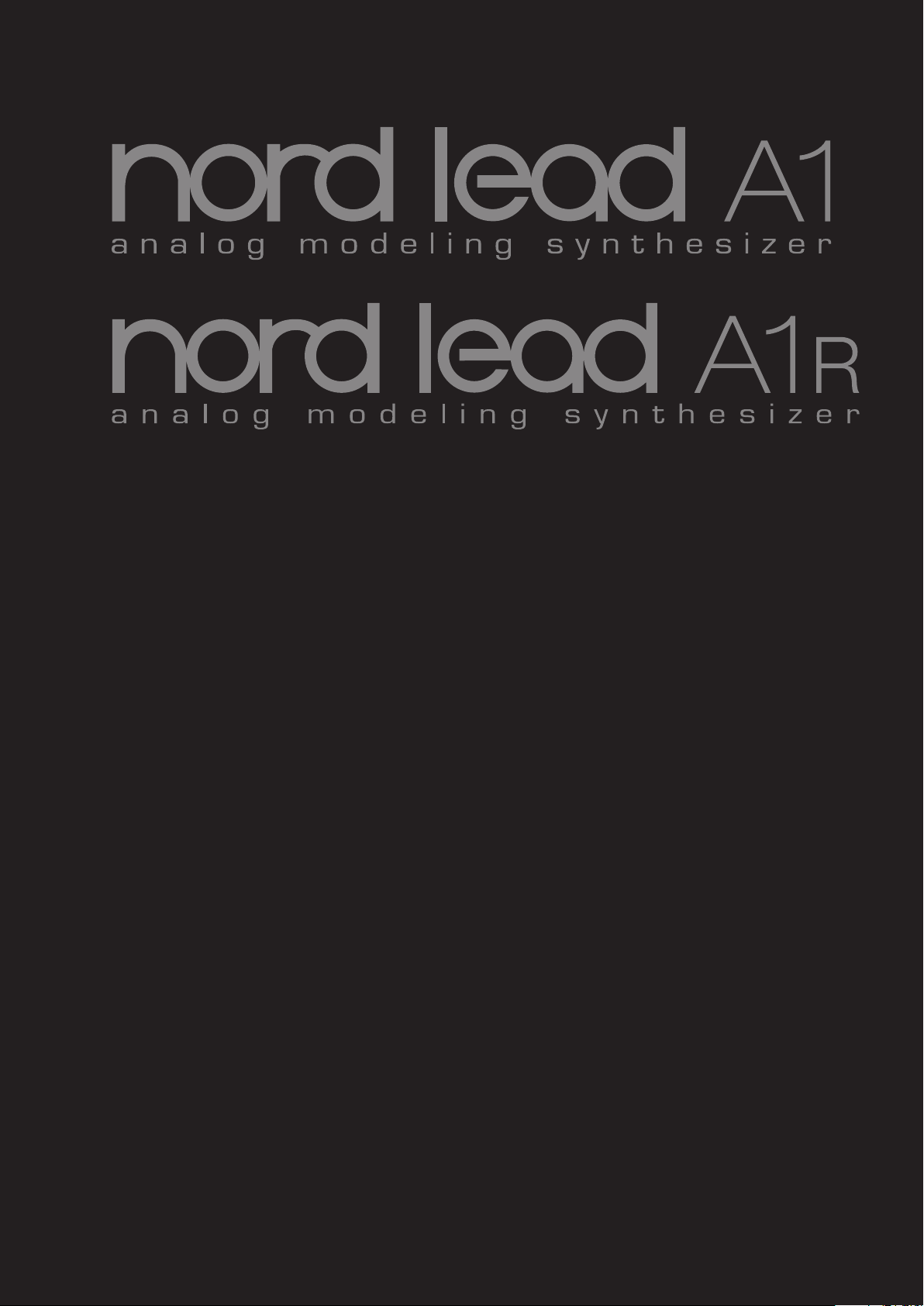
User Manual
Nord Lead A1
Nord Lead A1R
OS Version 1.3x
Part No. 50425 Copyright Clavia DMI AB
Print Edition: F
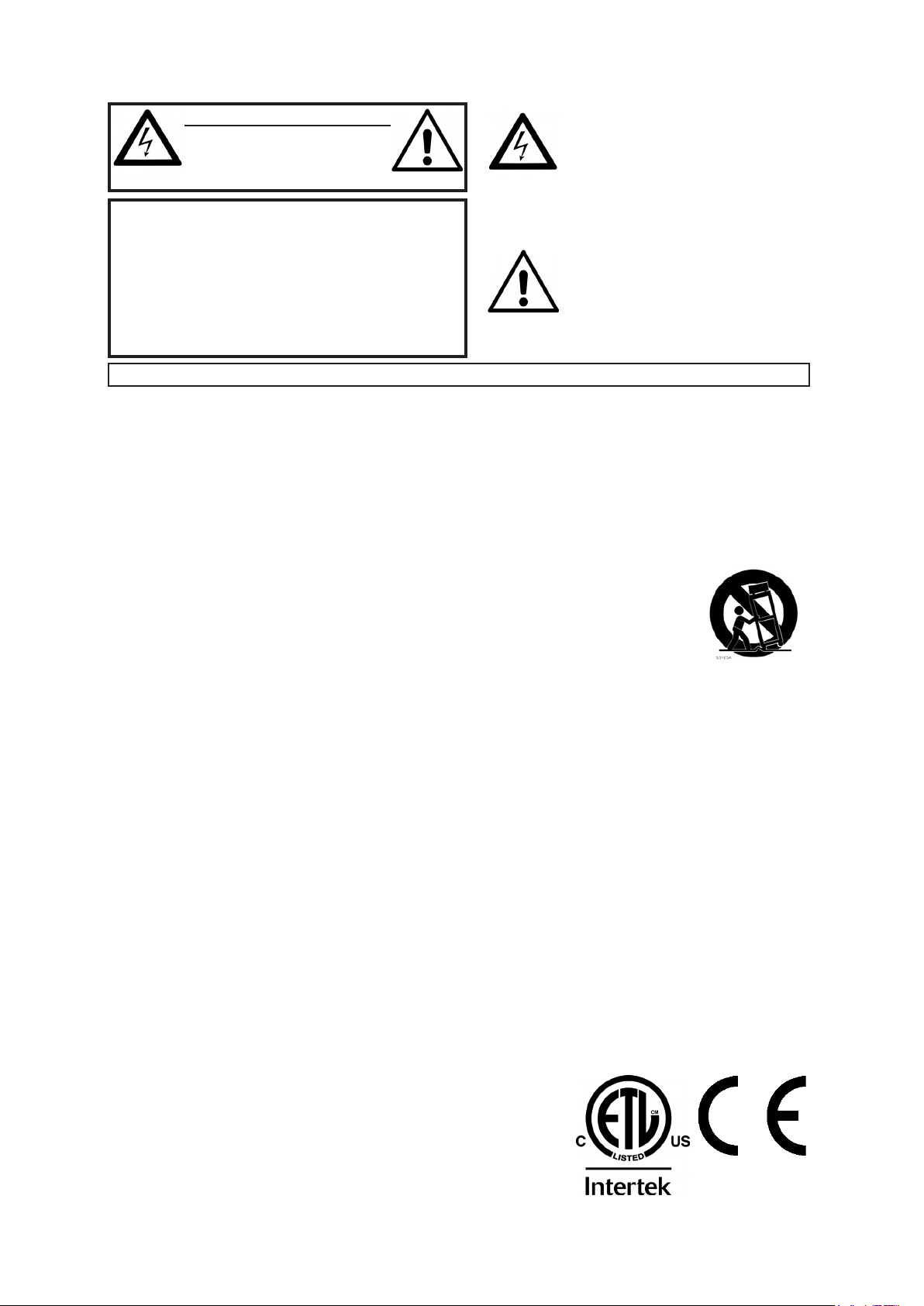
CAUTION - ATTENTION
RISK OF ELECTRIC SHOCK
DO NOT OPEN
RISQUE DE SHOCK ELECTRIQUE
NE PAS OUVRIR
CAUTION: TO REDUCE THE RISK OF ELECTRIC SHOCK
DO NOT REMOVE COVER (OR BACK).
NO USER SERVICEABLE PARTS INSIDE.
REFER SERVICING TO QUALIFIED PERSONNEL.
ATTENTION:POUR EVITER LES RISQUES DE CHOC ELECTRIQUE, NE
PAS ENLEVER LE COUVERCLE.
AUCUN ENTRETIEN DE PIECES INTERIEURES PAR L´USAGER.
CONFIER L´ENTRETIEN AU PERSONNEL QUALIFE.
AVIS: POUR EVITER LES RISQUES D´INCIDENTE OU D´ELECTROCUTION,
N´EXPOSEZ PAS CET ARTICLE A LA PLUIE OU L´HUMIDITET.
Instructions pertaining to a risk of re, electric shock or injury to persons.
IMPORTANT SAFETY INSTRUCTIONS
SAVE THESE INSTRUCTIONS
Warning - When using electric products, basic precautions should always be followed, including the following:
1) Read these instructions.
2) Keep these instructions.
3) Heed all warnings.
4) Follow all instructions.
5) Do not use this apparatus near water.
6) Clean only with dry cloth.
7) Do not block any ventilation openings. Install in accordance
with the manufacturer’s instructions.
8) Do not install near any heat sources such as radiators, heat
registers, stoves, or other apparatus (including ampliers) that
produce heat.
9) Do not defeat the safety purpose of the polarized or
grounding-type plug. A polarized plug has two blades with one
wider than the other. A grounding type plug has two blades
and a third grounding prong. The wide blade or the third prong
are provided for your safety. If the provided plug does not t
into your outlet, consult an electrician for replacement of the
obsolete outlet.
Additional Safety Information
No naked ame sources, such as lighted candles, should be placed on
the apparatus;
Do not use the apparatus in tropical climates.
WARNING: To reduce the risk of re or electric shock, do not expose
this apparatus to rain or moisture.
The apparatus shall not be exposed to dripping or splashing and that
no objects lled with liquids, such as vases, shall be placed on the
apparatus.
The maims plug is used as the disconnect device and shall remain
readily operable.
The lightning ash with the arrowhead symbol within
an equilateral triangle is intended to alert the user to the
presence of uninsulated voltage within the products enclosure that may be of sufcient magnitude to constitute
a risk of electric shock to persons.
Le symbole éclair avec le point de èche à l´intérieur d´un triangle
équilatéral est utilisé pour alerter l´utilisateur de la presence à
l´intérieur du coffret de ”voltage dangereux” non isolé d´ampleur
sufsante pour constituer un risque d`éléctrocution.
The exclamation mark within an equilateral triangle is
intended to alert the user to the presence of important
operating and maintenance (servicing) instructions in the
literature accompanying the product.
Le point d´exclamation à l´intérieur d´un triangle équilatéral est
employé pour alerter l´utilisateur de la présence d´instructions
importantes pour le fonctionnement et l´entretien (service) dans le
livret d´instructions accompagnant l´appareil.
10) Protect the power cord from being walked on or pinched
particularly at plugs, convenience receptacles, and the point
where they exit from the apparatus.
11) Only use attachments/accessories specied by the manufacturer.
12) Use only with the cart, stand,
tripod, bracket, or table specied by the
manufacturer, or sold with the apparatus.
When a cart is used, use caution when
moving the cart/apparatus combination to
avoid injury from tip-over.
13) Unplug this apparatus during lightning
storms or when unused for long periods of time.
14) Refer all servicing to qualied service personnel. Servicing
is required when the apparatus has been damaged in any way,
such as power-supply cord or plug is damaged, liquid has been
spilled or objects have fallen into the apparatus, the apparatus
has been exposed to rain or moisture, does not operate normally, or has been dropped.
Il convient de ne pas placer sur l´appareil de sources de ammes nues,
telles que des bougies allumées;
L´appareil n’est pas destiné á étre utilisé sous un climat tropical.
L´appareil ne doit pas étre exposé á des égouttements d´eau ou des
éclaboussures et de plus qu´aucun objet rempli de liquide tel que des
vases ne doit étre placé sur l´appareil.
Lorsque la prise du résau d’alimentation est utilisée comme dispositif
de déconnexion, ce dispositif doit demeuré aisément accessible.
Trademarks: The Nord logo is a trademark of Clavia DMI AB. All other trademarks
mentioned in this publication are the properties of their respective holders.
Specications and appearances are subject to change without notice.
Copyright © Clavia DMI AB
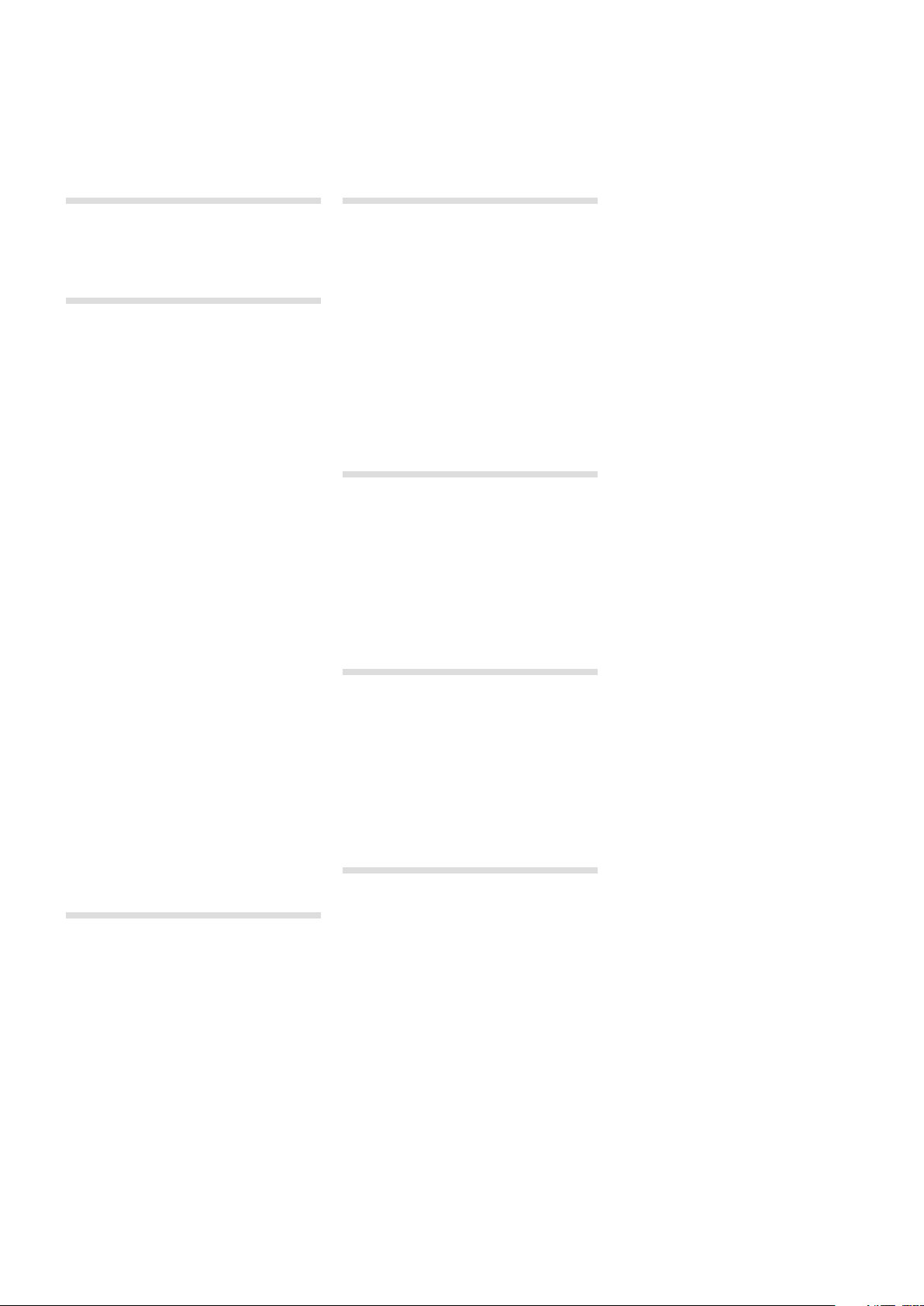
| 3
Nord Lead A1 User Manual
Hold ............................18
1 Introduction
The Lead For Speed ..................5
2 models - keyboard and tabletop ......5
2 Overview
The Panel .......................... 6
Oscillator, Filter & Amp Env ...........6
Modulation........................ 6
Effects and Output.................. 6
Voice Mode .......................6
Pitch Stick ........................6
Mod Wheel .......................6
Arpeggiator .......................6
Program and Performance ...........6
Morph ...........................6
Editing ............................7
Buttons ...........................7
On/Off buttons ....................7
Selector buttons ................... 7
Shift button .......................7
Master Clock (Mst Clk) ..............7
Knobs & dials....................... 7
Knobs ...........................7
Knobs with Shift features ............7
Dials ............................ 7
Master Level ......................7
Rear Panel ......................... 8
Audio Connections....................8
Headphones ......................8
1, 2, 3 & 4 Outputs .................. 8
General guide on audio connections ....8
MIDI Connections ....................8
MIDI OUT .........................8
MIDI IN ........................... 8
USB Connection ..................... 8
USB MIDI .........................8
Pedal Connections....................8
Sustain pedal......................8
Control pedal......................8
3 Getting Started
Slots ............................9
Selecting a Program ................9
Editing a Program .................. 9
Storing a Program .................. 9
Layering Programs..................9
Soloing a Slot......................9
Multi Focus .......................9
Creating a Split ...................10
Setting the Split point...............10
Working with Performances..........10
Selecting Performances............. 10
Editing a Performance .............. 10
Storing a Performance.............. 10
Storing Programs as a Performance ... 10
Setting up a Morph ................ 10
4 Slots and Memory
General Overview ................... 11
Slot Handling ..................... 11
Split . . . . . . . . . . . . . . . . . . . . . . . . . . . . 11
Solo ............................11
Multi Focus ...................... 11
Program Handling .................12
Programs ........................ 12
Performances .................... 12
Performance Mode ................ 12
Loading .........................12
Storing ..........................12
Copying Slots to a Performance ...... 12
Copying a Performance to Program ... 12
5 Morph
Morphing ......................... 13
The Morphs ....................... 13
Wheel/Control Pedal ...............13
Velocity ......................... 13
Assign a Morph source to a parameter . 13
Morph parameters................. 13
Editing Morphs .................... 14
Morph Programming Latch ............ 14
6 Mutator, Randomize & Like
Mutator .......................... 15
Executing the Mutation ............. 15
Randomize ........................ 15
Mutate Morph ...................... 15
Like ............................. 16
Program Likes .................... 16
Performance Likes................. 16
Select a Like to Store .............. 16
7 Panel Reference
Master Level ...................... 17
MIDI LED ........................ 17
Morph ........................... 17
Program/Value Dial ................. 17
LED Display ......................17
Performance Mode/Execute ............ 17
Store ........................... 17
Copy/Monitor ...................... 17
Paste ........................... 17
Slot A - D ........................ 18
Deactivate a Slot .................. 18
Panel Focus...................... 18
Multi Focus ......................18
Soloing a Slot.....................18
Incoming MIDI ....................18
System - MIDI - Sound ............. 18
Master Clock . . . . . . . . . . . . . . . . . . . . . 18
Octave Shift ....................... 18
Keyboard Octave Shift.............. 18
Split ............................18
Setting the Split point...............18
Hold Enable ...................... 18
Shift/Exit ......................... 18
Pitch Stick ........................ 18
Modulation Wheel ................. 19
Arpeggiator .......................19
Arpeggio Run..................... 19
Arpeggio Rate ....................19
Arpeggio Mst Clk.................. 19
Arpeggio Range................... 19
Arpeggio Directions ................ 19
Panic ...........................19
Voice Mode ....................... 19
Unison ..........................19
Mono .......................... 19
Legato .......................... 19
Glide ........................... 19
Multi Focus ......................19
Bend Range ..................... 19
Vibrato .......................... 19
Init Sound .......................19
Low Frequency Oscillator (LFO/ENV) ..... 20
Rate/Time .......................20
LFO Master Clock (Mst Clk) .........20
LFO Waveform Selector............. 20
Envelope ........................ 20
LFO Modulation Polarities ...........20
Modulation Envelope ................ 20
Attack .......................... 20
Decay . . . . . . . . . . . . . . . . . . . . . . . . . . 20
Release .........................20
Inverted Envelope .................21
Env Vel ..........................21
Oscillators ........................ 21
Panel Analog Waveforms ........... 21
Extended Analog Waveforms......... 21
Fixed Pulse Waveforms ............. 21
Drawbar Organ Waveforms . . . . . . . . . . 21
Bells and Tines ................... 21
Digital........................... 22
Electric.......................... 22
Formants ........................22
Oscillator Configuration ............... 22
Single Oscillator Configurations ....... 22
Pitch ........................... 22
Shape ..........................22
Sync . . . . . . . . . . . . . . . . . . . . . . . . . . . 22
Dual Oscillator Configurations ........22
Detune ......................... 22
Sine, Tri, Saw and Pulse Mix ......... 23
Modulation Configurations........... 23
FM (Frequency Modulation) ..........23
AM (Amplitude Modulation) .......... 23
Amp Envelope ..................... 23
Attack .......................... 23
Decay . . . . . . . . . . . . . . . . . . . . . . . . . . 23
Release .........................23
Env Vel ..........................23
Filter ............................24
Filter Frequency (Freq) ..............24
Filter Resonance ..................24
LFO Amount .....................24
Modulation Envelope Amount ........24
Keyboard Tracking (KB Track) ........ 24
Drive ........................... 24
Fi l t e r Type ....................... 24
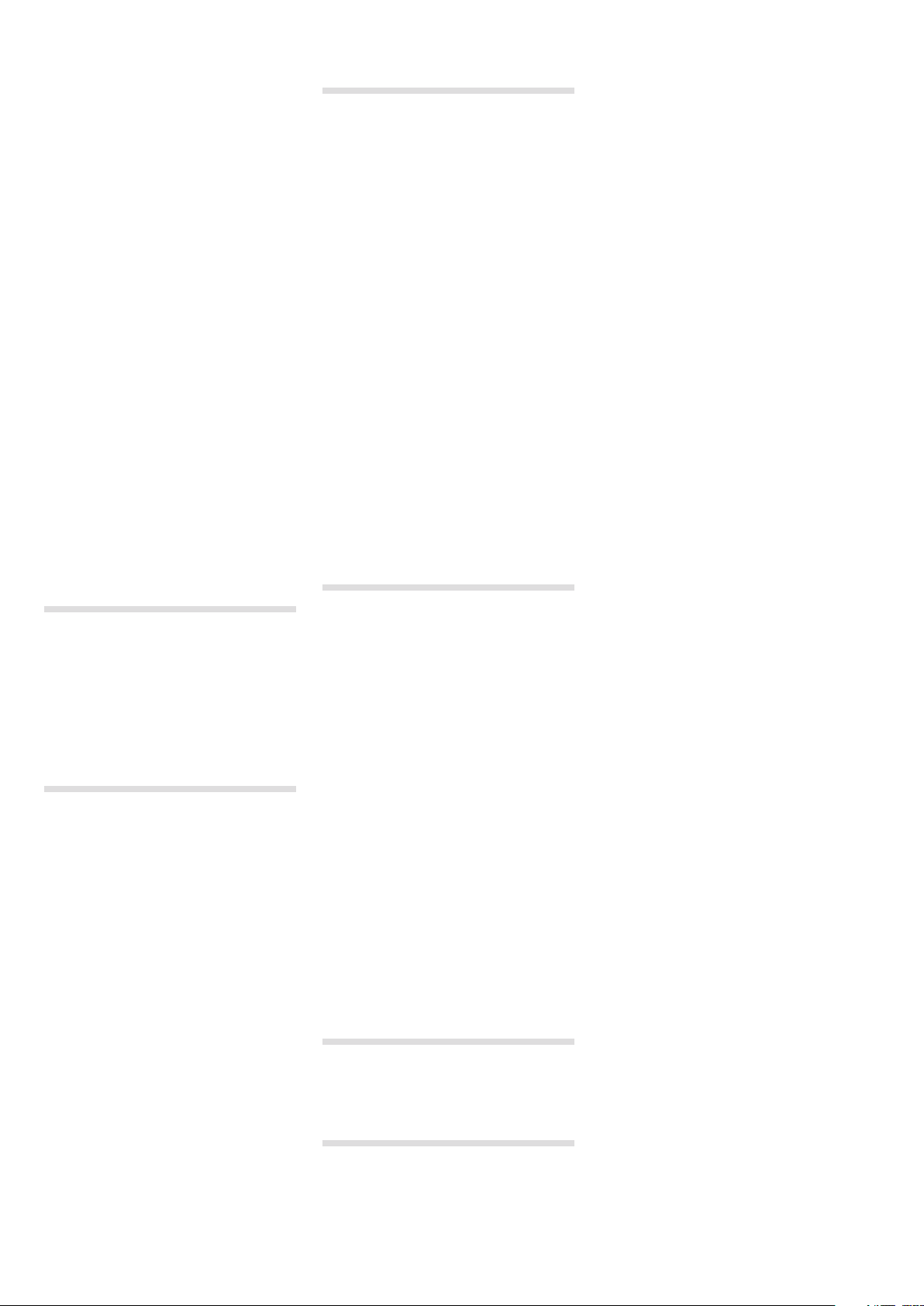
4 | Nord Lead a1 User MaNUaL v1.3x
LP 12, 24 ........................ 24
LP M ........................... 24
LP TB...........................25
BP ............................. 25
HP .............................25
FX ..............................25
Flanger.......................... 25
Phaser ..........................25
RM.............................25
Chorus..........................25
Ensemble........................ 25
Drive ........................... 25
Mutate Sound ....................25
Delay ...........................25
Tempo .......................... 25
Tap Te m p o .......................26
Mst Clk .........................26
Feedback ........................ 26
Ping Pong .......................26
Sound Menu Delay Mode ...........26
On/Off ..........................26
Randomize Sound ................. 26
Output ........................... 26
Level ...........................26
Pan ............................26
Reverb ...........................26
Dry/Wet .........................26
Reverb Select ....................26
On/Off ..........................26
Like ............................ 26
Note Trig (Nord Lead A1R) ............26
10 The Menus
System Menu ...................... 30
1 - Memory Protect ................ 30
2 - Transpose..................... 30
3 - Fine Tune .....................30
4 - Sustain Pedal Polarity ............30
5 - Wheel Mode ...................30
6 - Ctrl Pedal Mode . . . . . . . . . . . . . . . . 30
7 - Ctrl Pedal Type ................. 30
8 - Ctrl Pedal Gain .................30
9 - Mutator Protect ................30
A B C D - Slot Output Routing ........ 30
MIDI Menu ........................ 31
G - Global MIDI Channel ............31
A, B, B, D - Slot MIDI Channel ........31
t - Soft Thru MIDI Channel ...........31
1 - Local Control .................. 31
2 - Control Change (CC) Mode ....... 31
3 - Program Change Mode .......... 31
4 - Pitch Bend Mode ............... 31
5 - Send CC ..................... 31
6 - Dump One ....................31
7 - Dump Program Bank ............ 31
Sound Menu ...................... 31
1 - Mst Clk Kbd Sync............... 31
2 - Delay Mode ................... 31
3 - Vibrato Rate ................... 31
4 - Vibrato Amount................. 31
8 Master Clock
Master Clock.......................27
External Sync.....................27
Arpeggio with Mst Clk................ 27
Synced Delay repeats .............. 28
Sync the LFO ..................... 28
Across the Slots................... 28
Sound Menu Kbd Sync .............28
9 Nord Sound Manager
System requirements...............29
11 MIDI
Nord Lead A1 MIDI operation ...........32
MIDI Settings .....................32
Global MIDI Channel ...............32
Slot MIDI Channels ................32
Sequencing: Global MIDI Channel .......32
Recording parameter changes .......32
Sequencing: Slot MIDI Channels ........ 32
Control Slots with another keyboard .....33
Message t ypes ..................... 33
Program Changes and Bank Select....33
Control Change messages ..........33
Pedal Control Change ..............33
Volume..........................33
Pan CC .........................33
MIDI Local .......................33
MIDI Thru ........................33
MIDI Clock ....................... 33
USB MIDI ........................33
Panic ...........................33
MIDI Dumps ....................... 33
Transmit settings ..................33
Receive Programs or Banks ......... 33
MIDI Controller list .................. 34
MIDI Implementation Chart ..........35
12 Appendix
Specifications ......................36
Display Messages ................... 37
13 Index
Index ............................38

Chapter 1 IntroduCtIon | 5
Introduction
1
The Lead For Speed
Producing stand-out sounds for live or for the studio, the Lead A1 is
ideal for all musical genres. Thanks to its carefully thought-out user
interface, the Lead A1 encourages experimentation, allows for far
speedier programming than would otherwise be possible, and ultimately delivers sensational sonic results.
Our best-ever analog modeling …
At the heart of the Lead A1 is our new analog modeling engine. Taking
our virtual analog synthesis to a new level, this modeling recreates a
total analog signal path with uncanny realism, and is capable of immense sonic variety. With a 26-voice polyphony and four simultaneous
synthesizer parts, the Lead A1 is a true synthesizer powerhouse that
goes far beyond the current trend for limited capability analog reissues.
... combined with our most intuitive interface
Fundamental to the design of the Lead A1 is a brand new simple yet
sophisticated front panel interface. The Lead A1 allows easy patch
creation and experimentation thanks to a new and unique oscillator
section, pre-programmed modulation matrix, and simplified ADR/ASR
envelopes.
Like-button
The Like function is a unique feature that is invaluable during the patch creation process. “Like” up
to 50 versions of a patch as you design it, scroll
between them to choose your favorite to save to
actual memory, or go back to an earlier version to
edit in a different way.
Hardware
Like all Nord keyboards the Lead A1 is handmade in Nord’s Stockholm
factory with incredible attention to detail and quality control. The Fatar®
49-key keybed (keyboard version only), all-metal chassis, tactile knobs,
and unfaltering emphasis on quality complete a synthesizer designed
to last a lifetime.
2 models - keyboard and tabletop
The Nord Lead A1 comes either as a 49-key velocity sensitive keyboard with a modulation wheel and wooden pitch stick, or as a tabletop unit - the Nord Lead A1R. It has 4 line level outputs, 1 headphone
output, MIDI IN & OUT, a USB port with MIDI capabilities and inputs for
a sustain pedal and a control pedal.
Sound Manager
The Lead A1 is compatible with the Nord Sound Manager application
for OS X and Windows. Sound Manager is a dedicated librarian that
allows for easy reorganizing, back-up and transfer of programs.

6 | Nord Lead a1 User MaNUaL v1.3x
Overview
2
9 7
8
4 1 32
5
6
The Panel
We will familiarize ourselves briefly with the controls on the panel here.
1
Oscillator, Filter & Amp Env
The Lead A1’s new Oscillator section generates 47 different waveforms
from classic analog to digital harmonic and inharmonic waves, whilst
unique Oscillator Configuration Shortcuts make programming more
immediate than ever. Start with a single Oscillator waveform and select
an Oscillator Configuration Shortcut - Pitch, Detune, Shape, Sync, Sub
Mix, FM, AM or Noise - and use the Adjust knob to adjust the settings
of the configuration.
The Lead A1’s filter section features classic 12 and 24 dB Low Pass,
a High Pass and a Band Pass filter, together with stunning emulations
of the diode and ladder filters from the legendary Mini and the TB-303
synthesizers. The Lead A1’s modeling of these filters capture the true
character and response of the originals, allowing supremely flexible and
precise sound design.
2
Modulation
The Lead A1 features an LFO with a choice of waveforms and a threestage ADR/ASR Modulation Envelope. The LFO rate can be sync’d
to the Lead A1’s master clock. The Mod Envelope can be inverted.
Thanks to the intuitive design of the front panel it is very easy to see
what modulations have been applied and to design incredible sounding
patches.
3
Effects and Output
The Lead A1’s effects section features two stunning brand new analog
models of an Ensemble and Chorus, modeled from specific vintage
synths and adding classic warmth and analog feel. Alongside these,
choose from great-sounding Ring Modulation, Phaser, Flanger, or Drive
per slot, and in addition a separate Delay and Reverb for each slot.
4
Voice Mode
The Voice Mode Unison parameter can be used to stack several voices
on top of each other to create a fatter sound. Mono and Legato are
two monophonic behaviors.
5
Pitch Stick
The Pitch Stick is used to bend the notes, with different ranges for
each program if you like. There is no dead centre in the middle of the
throw. This allows you to use the Pitch Stick for natural vibrato, pretty
much like a guitarist do. The effect on pitch is logarithmic, that is, the
further you move the Pitch Stick away from the centre position, the
more drastic the effect.
6
Mod Wheel
Use the Mod Wheel to add vibrato and act as a Morph controller to
change parameters in real time.
M Physical Pitch Bend and Mod Wheel controls are not available on
the Nord Lead A1R but it will have an identical performance as the
keyboard model when it responds to incoming MIDI Pitch Bend
and Mod Wheel messages.
7
Arpeggiator
The Lead A1 features four separate Arpeggiators with Up/Down and
Random modes and a 4-octave range. Arpeggios can be synchronized
to the Lead A1’s master clock.
8
Program and Performance
The Program Dial and its associated LED display is used to load individual programs or performances that can consist of up to 4 individual
slots, each with its own sound.
9
Morph
A classic Nord feature,the Morph function allows you to control multiple
parameters of the Lead A1 simultaneously via Mod Wheel, Velocity or
pedal. Morph is exceptionally easy to set-up and use - just hold the
Morph button and adjust any desired knob.
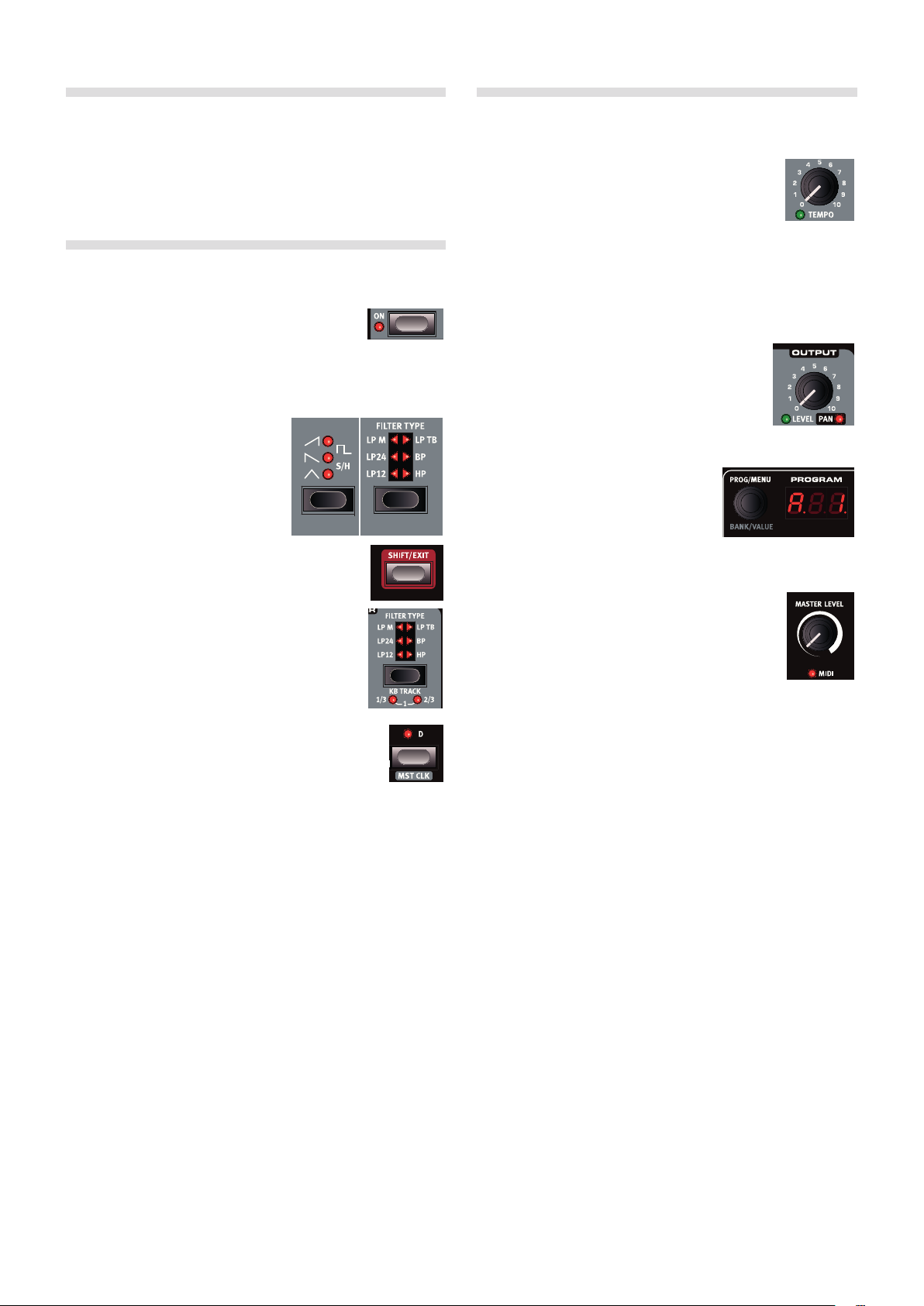
Chapter 2 overview | 7
Editing
Grab a knob or press a button, it is that easy to change a sound in the
Nord Lead A1. There are a few different types of buttons, and some
of the controls change their behavior depending on overlying modes
that may be activated. Let’s look at some of the things you will find and
work with on the panel.
Buttons
On/Off buttons
On/Off buttons are used for activating a parameter or
a group of parameters such as effects. The LED next
to them indicates the On or Off status.
Selector buttons
Selector buttons are used to activate
a setting in an array of two or more.
Selector buttons have a set of round or
triangular LEDs to indicate the current
setting. Press the button several times
to cycle through the possible options.
Shift button
Quite a few buttons have a secondary function, which
will be available if you hold down Shift while pressing
the button. The name of the secondary function is
printed below the button. Pressing Shift and Filter
Type for example will select one of the Filter Keyboard
Tracking settings.
Master Clock (Mst Clk)
The Master Clock button (Shift + Slot D) can be used to
set a tempo in two different ways: by holding the button
and turning the Program Dial, or by tapping the button in
the tempo you wish to use.
Knobs & dials
Knobs
The knobs control the continuously variable parameters in the Nord Lead A1.
A parameter value can be totally different from the
knob’s physical position when you load a program. As soon as you
start turning the knob, the value will ‘snap’ to the knob’s physical
position. Most of the knobs have a green LED indicator below them.
This LED indicates when a parameter is connected to a Morph source.
Look at page 13 for more information on morphing.
Knobs with Shift features
There are a few knobs with Shift-features that are
activated by holding Shift and turning the knob.
This is used to for example, set the panning of the
sound. These knobs have the parameter name in a
black box with a LED next to it.
Dials
There are three endless dials, each accompanied by an LED display. One of these
dials allows you to change programs and
performances, the other changes oscillator
parameters.
Master Level
The Master Level knob at the upper left on the panel
controls the overall amplitude for the audio outputs,
the line level outputs and headphone output. The
Master Level knob’s actual position always indicates
the output level.
M Master Level is not stored in programs or performances.
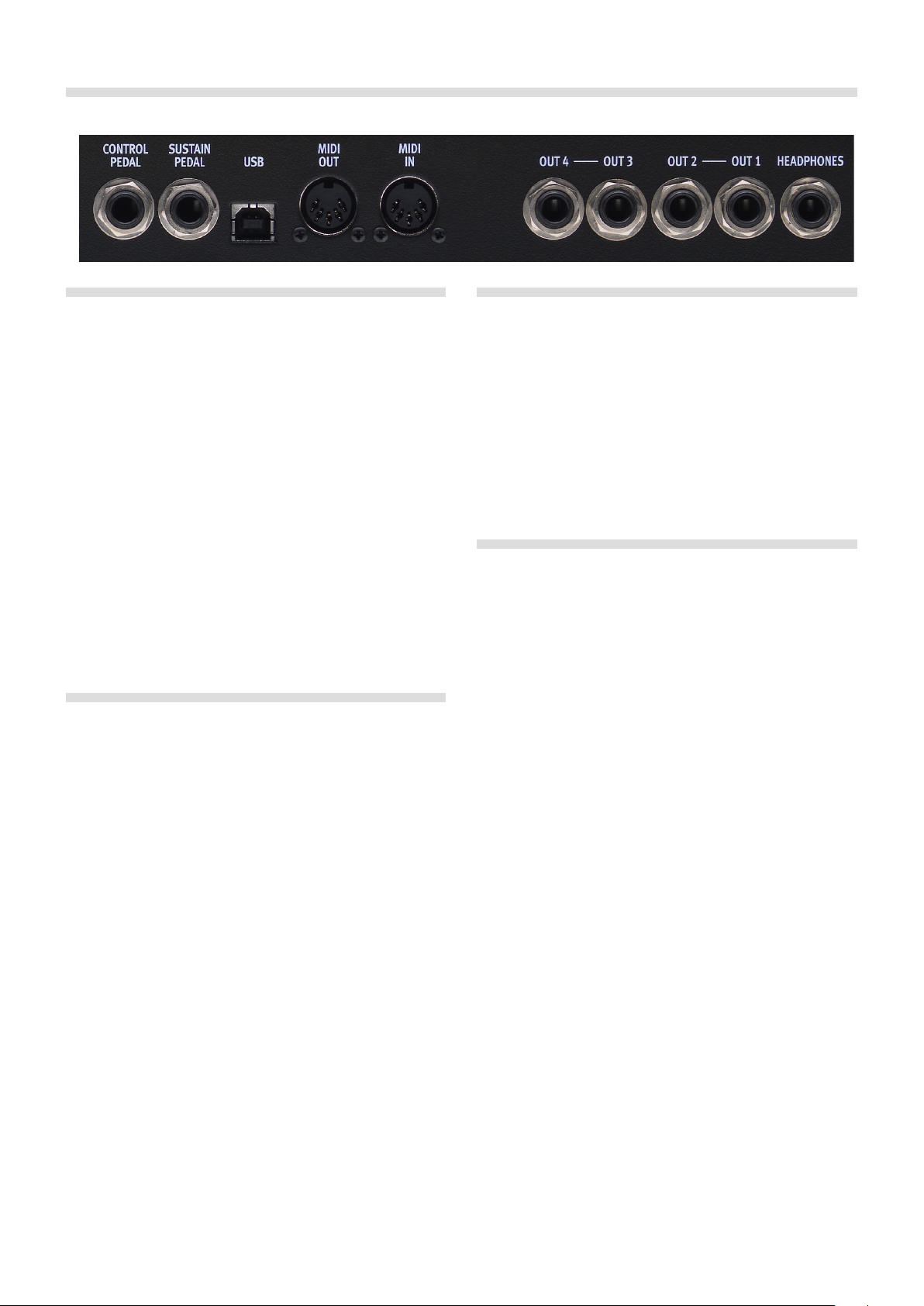
8 | Nord Lead a1 User MaNUaL v1.3x
Rear Panel
Audio Connections
Headphones
A 1/4" stereo connector for headphones.
E Playing at a high volume level can result in hearing impairments
such as permanent hearing loss.
M Only Slots that are routed to outputs 1 & 2 are present at the
headphone output.
1, 2, 3 & 4 Outputs
Unbalanced line level outputs with 1/4" connectors to connect the
Nord Lead A1 to an sound system or recording equipment.
General guide on audio connections
•Make all the connections before you turn on the power of your amplifier.
•Turn on the power of your amplifier last.
•Turn off the power of your amplifier first.
The routing of the audio signals to the outputs are made in the System
Menu.
MIDI Connections
MIDI OUT
MIDI connection used for transmitting MIDI from the Nord Lead A1 to
other units such as sound modules, sequencers or computers.
MIDI IN
MIDI connection used to receive MIDI from other units such as keyboards, sequencers and computers.
USB Connection
The USB connection connects the Nord Lead A1 to a personal computer. The computer can run the Nord Sound Manager application or
be used if the Nord Lead A1 operating system needs to be updated.
USB MIDI
The USB connection on the Nord Lead A1 can also transmit and
receive MIDI messages.
E Computers running Microsoft Windows operating systems need a
driver for the USB connection to function. The driver can be found
at the Nord web site in the Download area.
Pedal Connections
There are two pedal inputs; one for a sustain pedal and one for a
control pedal.
Sustain pedal
1/4" connector for a switch type pedal. When a connected pedal is
operated, the notes you play will be sustained.
Two kinds of pedal polarities can be used, open or closed. Select the
type that applies to your sustain pedal, in the System menu.
Control pedal
1/4" stereo connector for continuous pedals (also know as expression
pedals). This can be used as a source for the Morph function or to control the overall volume.
An expression pedal connected to to the Control Pedal input, must use
a stereo connector (Tip-Ring-Sleeve).
The most common pedal models (Roland, Yamaha, Korg and Fatar) are
pre-configured in the Nord Lead A1. Select the type of pedal that you
use in the System menu.
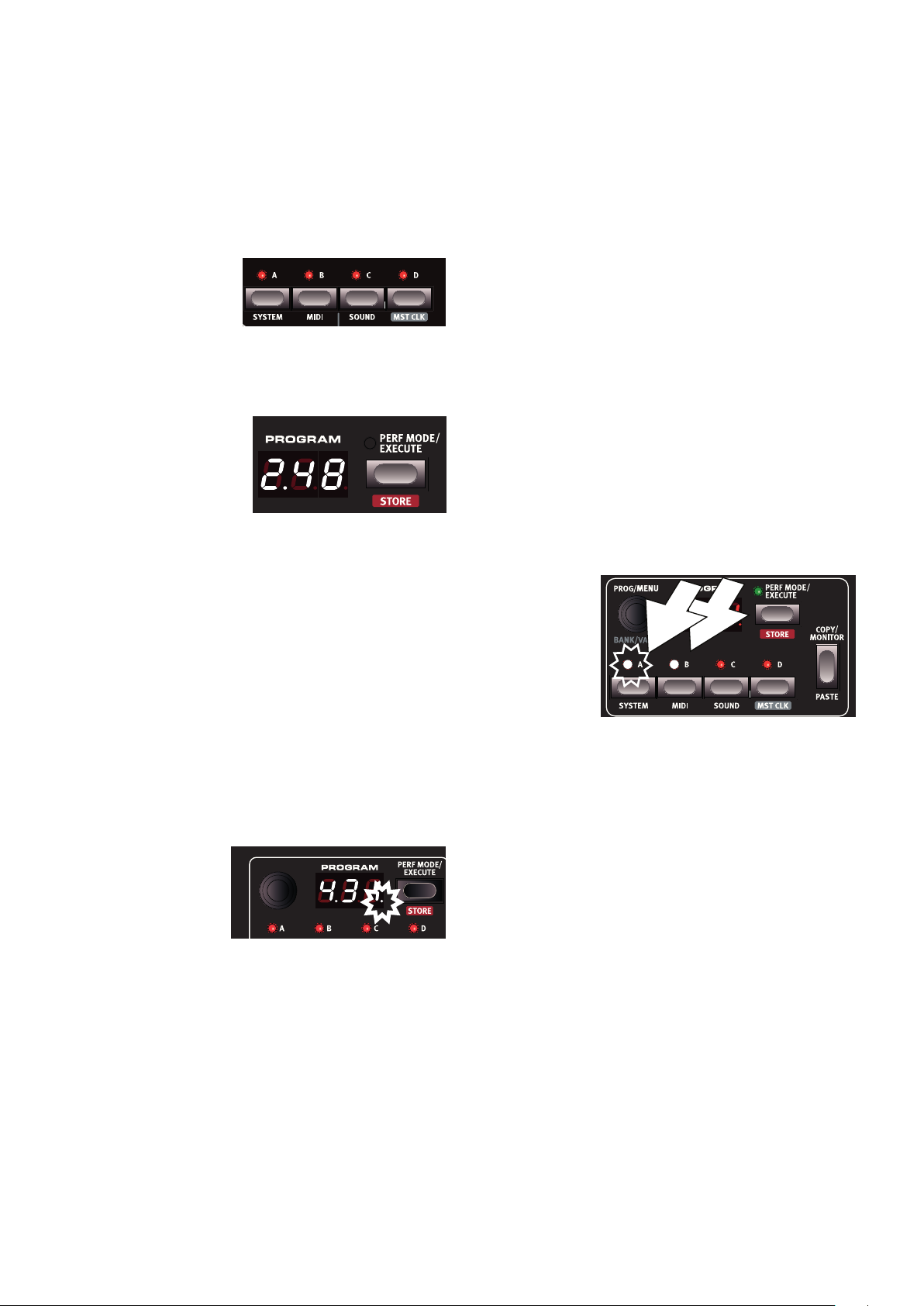
Chapter 3 GettinG Started | 9
Getting Started
3
Slots
The Nord Lead A1 has four
Slots labelled A, B, C and
D. Each slot represents a
complete synthesizer setup,
a program. Slots can be used for layering sounds or quickly switch
between programs.
Selecting a Program
1 Press the Perf Mode button
so that the Perf Mode LED
is not lit. You are now in
(single) Program mode, the
Slot LEDs will be red.
2 Press Slot A, its LED should be the only Slot LED lit.
If not, deselect the other Slots by holding A while pressing the
other Slot buttons.
3 Play on the keyboard and listen to the sound. Turn the Program
Dial when you want to select a different program.
Editing a Program
Editing a program is just as easy as turning a knob or pressing a button.
1 Select the Slot to be edited.
2 Play on the keyboard, listen and change the sound parameters.
Editing will not destroy the original program. To retrieve the original
program, just turn the Program Dial first one step back and then one
step forward. To keep changes you have made, you have to store the
program in the memory.
When you have changed
any setting in a program,
a dot (.) will appear in the
display to the right of the
program number. This is
to alert you of the fact that
the program have been
changed but not yet stored.
Storing a Program
If you are happy with an edit that you have made, you should probably
store the program. Before you can do this for the first time, there is a
Memory Protect function that is set to On when the Lead A1 leaves
the factory. This needs to be turned Off in the System Menu before you
(and your cat) can store anything.
3 Hold Shift and press Store.
The display starts flashing.
4 If you want to overwrite the original program number, just press
Shift + Store a second time.
To Store to another program number, select a new location with
the Program Dial and then press Shift + Store a second time. Your
edited program has now replaced the previous one in the location
you specified.
To cancel the store procedure, press any buttons on the panel.
When searching for a new program location, there is a pre-lis-
tening feature that can prevent you from overwriting your favorite
programs.
Layering Programs
1 Press and hold the Slot A button and then press the Slot B
button. Both the Slot A and B LEDs are lit and both programs will
be active on the keyboard.
If you have a
layer, it is the
focused Slot
with its LED
blinking that
will be edited.
The blinking
Slot LED
indicates the
Slot in focus.
2 Press the other Slot button to move the focus to the other Slot.
3 Hold Slot A and press again on Slot B. This will deactivate Slot B.
Soloing a Slot
Since a performance may be using up to 4 different programs at once,
there is a Solo function available, to be able to listen to only one Slot.
Double-tap on an active Slot button in a multi-slot selection to solo this
Slot. Press on any of the Slot buttons to exit.
Multi Focus
All parameters can be changed on all active Slots in a layer at the same
time. This is called Multi Focus and is activated by holding Shift and
pressing the Multi Focus button. All the active Slot LEDs will start to
flash, and all Slots will then respond to any parameter changes you
make on the panel. Press Multi Focus again to exit.
1 Hold Shift and press the System button. Turn the Program Dial to
select the first setting - “1.ON”.
2 Hold Shift and turn the Program Dial to select “1.OF”, exit the
Menu by pressing Exit.
With the protection turned off, we can now store our edited program.

10 | nord Lead a1 USer ManUaL v1.3x
Creating a Split
When the Split function is ON, the lower part of the keyboard plays on
Slots A and B and the upper part on Slots C and D.
1 Hold Slot A and press Slot C to activate both these slots.
2 Hold Shift and press Split. This splits the keyboard in two halves.
Slots A and B will be to the left, Slots C and D to the right.
Setting the Split point
Hold Shift and press and hold the Split button. A note number will be
indicated in the display. While still holding the buttons, play a key on the
keyboard, this key will be the lowest key of the upper range.
Copy and Paste between Slots
Settings from one Slot can be copied to a virtual clipboard and then
be pasted to another Slot. This can be useful if a program needs to be
moved from the lower part (A and B) to the upper part (C and D).
1 Hold Copy and press the source Slot button.
“CP” and a letter that indicates which Slot you have copied will be
shown in the display.
2 Hold Shift + Paste, and press the Slot button where you want
your settings to be copied to. “PS” and the destination Slot will be
shown in the display.
The content of the virtual clipboard will remain until you copy another
setting or parameter, or turn off the Nord Lead A1. This makes it possible to paste the same data to several destinations.
Storing a Performance
Storing a performance uses the same procedure as storing programs,
see page 9.
Storing Programs as a Performance
If you have made layers or splits in Program Mode, you can transfer
this to a Performance during the Store process.
1 Hold Shift and press Store.
The display starts flashing.
2 Press Perf Mode to activate Performance Mode.
3 Select the desired Performance location and press Shift + Store a
second time.
Setting up a Morph
The Morph is a powerful method to control one or several parameters
in real-time, with the Modulation Wheel or Keyboard Velocity. A Morph
is very easy to set up.
1 Hold one of the Morph buttons, let’s use the Wheel in this
example.
2 While holding the Wheel
Morph button, turn a
parameter knob, like the
Filter Freq.
3 Release the Morph
Wheel button. The
Modulation Wheel can
now be used to control the filter frequency.
M The range that the Morph (Modulation Wheel) controls will be the
range that was set when you turned the Filter Freq knob.
Read more about Morphing on page 13.
M If you want to keep the new settings you have created by copying,
make sure to save the program or performance.
Working with Performances
To handle layers, splits on/off, split points and keyboard octave shift,
there is a need for storing and loading complex scenarios. This is done
with the Performance Mode function.
In Performance Mode, all slots and their active status are stored.
Selecting Performances
1 Press the Perf Mode button to select the Performance Mode.
2 Turning the Program Dial will
scroll through the 200 performances, “A. 1” to “d.50”. As
you will notice, some of the
performances are made with
several Slots on top of each other, others are in split configurations with different sounds to either side of the keyboard.
Editing a Performance
To replace one of the programs in a performance, hold the Slot button
with the program you wish to replace and turn the Program Dial.
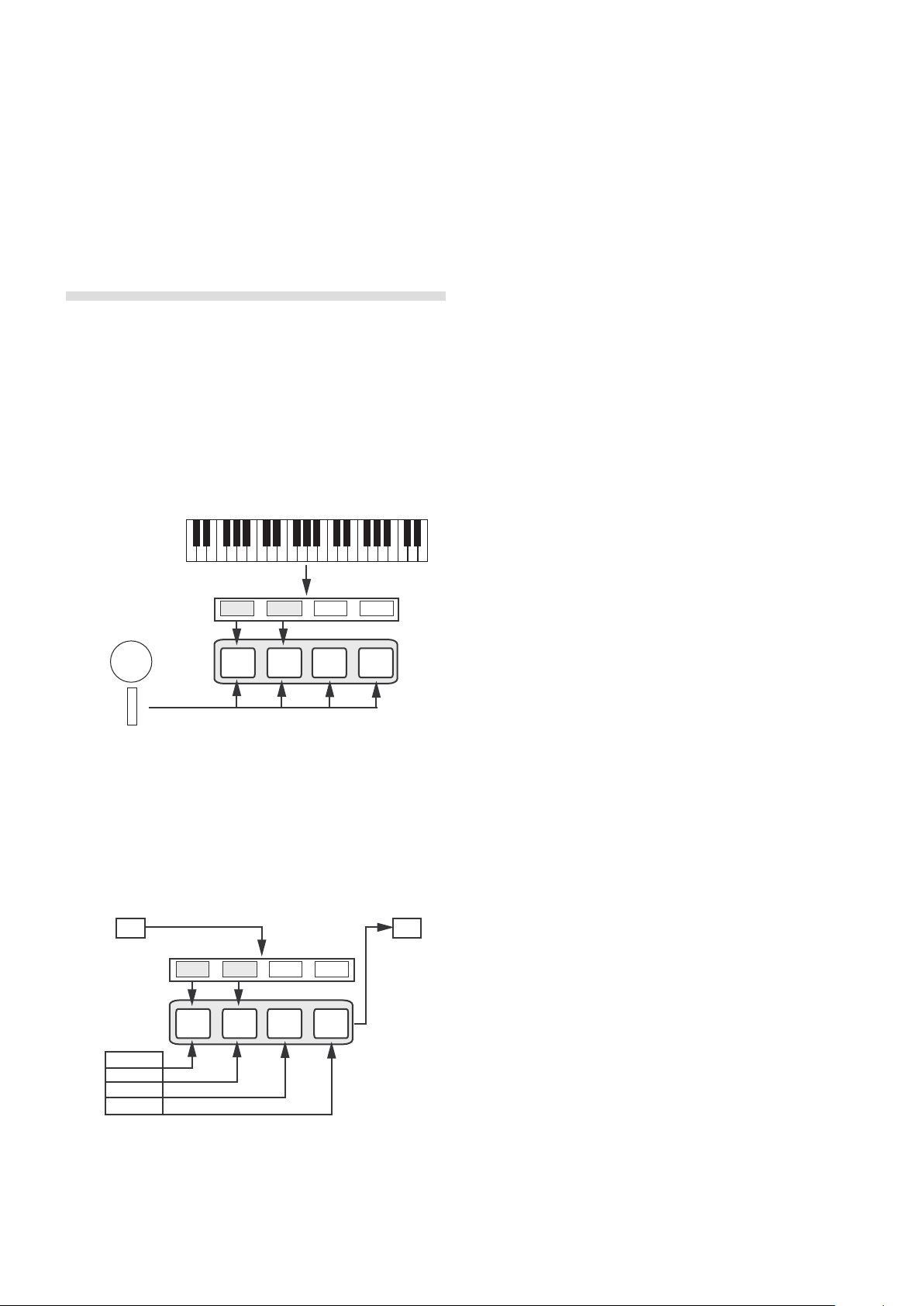
Chapter 4 SlotS and MeMory | 11
Active
yes yes no no
A B C D
MIDI Input MIDI Output
Global Channel Global Channel
Slot Channel
A
A
B
C
G
G
Slots and Memory
4
Slot Handling
General Overview
The Nord Lead A1 is a four part multi timbral synthesizer. This means
that you have four independent synthesizers to be used simultaneously.
The synthesizers are divided into Slots, where each Slot contains one
synthesizer. The Slots are called A, B, C and D.
The panel shows and edits the features of one Slot at a time. Which
Slot that is edited is determined by the Slot focus.
A Slot can either be active or not. All active Slots respond to keyboard
input as shown in Figure 1. If several Slots are active it is called a layer.
Keyboard
Active
yes yes no no
The Slot buttons, labelled A to D, are used to set the Slot focus, and
the active state of the Slots.
To change focus to another Slot, simply press that Slot button. If focus
is set to an inactive Slot, that Slot will become active, and the others
deactivated.
If only one Slot is active, the focused Slot LED will be lit. When several
slots are active, the focused Slot LED will be flashing, and the other
active slots will have their LEDs lit.
A layer is created by pressing several Slot buttons at once. You can
also hold one of the Slot buttons pressed, then tap another Slot button
to activate / deactivate it.
Split
By creating a Split point, the keyboard is divided into two zones, where
the lower zone (the left part) plays on Slot A and B, and the upper on
Slot C and D. Create a Split Point by holding Shift + Split and pressing
the note on the keyboard where you want the Split Point.
Mod.
Wheel
Pitch
Stick
All active Slots respond to keyboard input. Modulation Wheel,
Pitch Stick and Control Pedal always reach all slots.
Each of the Slots can listen to different MIDI channels and respond to
different keyboard zones. Pitch Stick, Modulation Wheel and Control
Pedal reaches all Slots regardless of focus and their active state.
MIDI Input MIDI Output
Global Channel Global Channel
G
Active
Slot Channel
A
B
C
D
The global channel acts just like playing on the keyboard. The
individual slot channels give multi timbrality. MIDI output is always
sent on the global channel.
yes yes no no
A B C D
A
A B C D
G
Solo
If you double-tap on a Slot button, that Slot enters Solo mode. The
other Slots are temporarily deactivated and any audio from them is
muted. The Solo mode is indicated with a single flashing Slot LED.
Press any Slot button to exit Solo mode and return to the previous
state.
Multi Focus
By using Multi Focus, Slot focus can be set to multiple Slots simultaneously. Any changes that are made on the panel then affect all the
focused Slots. To turn Multi Focus on, simply press Shift + Multi Focus
and all active slots become focused. The focused Slots are indicated
with flashing Slot LEDs.
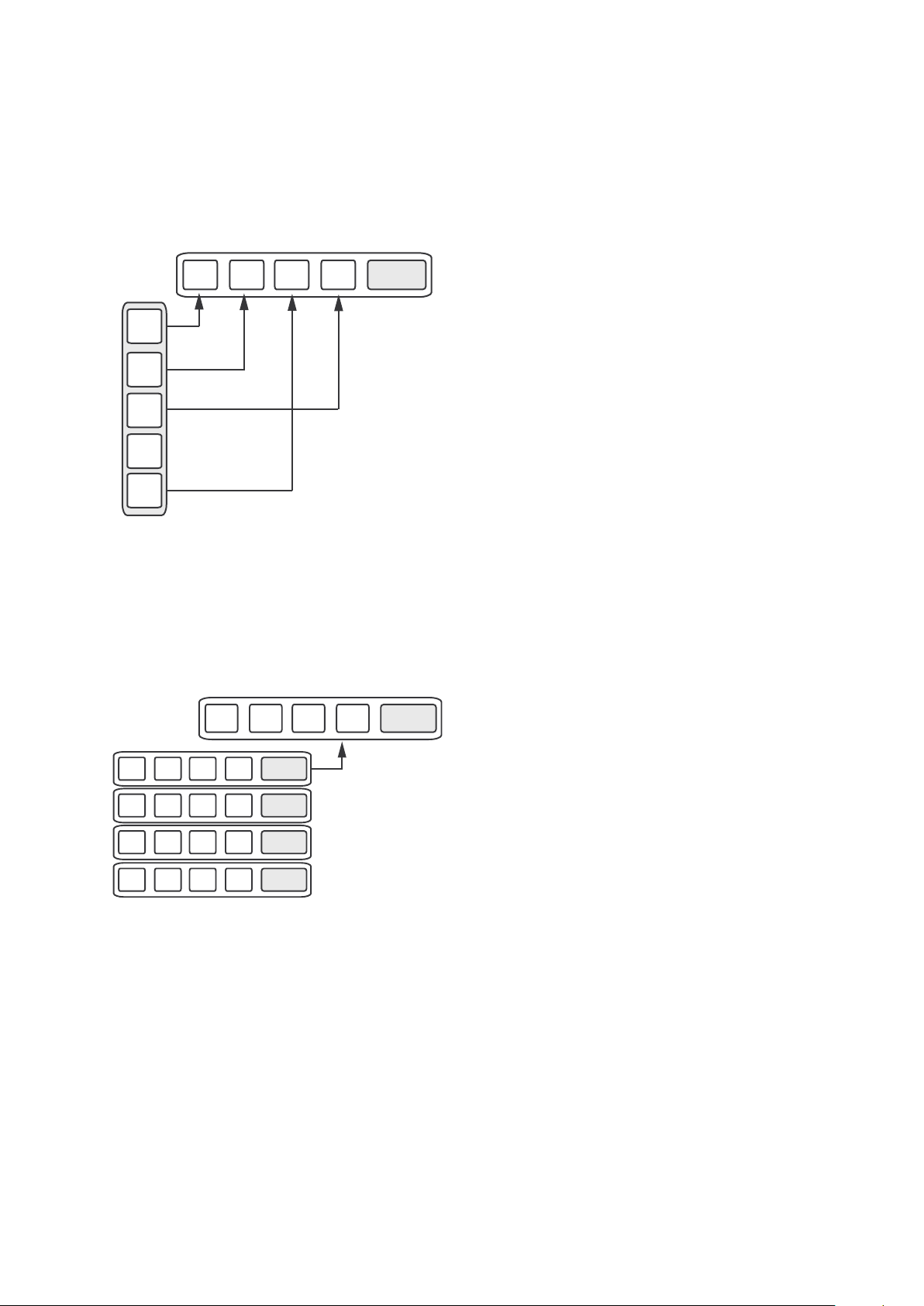
12 | nord lead a1 USer ManUal v1.3x
Mod.
Wheel
Pitch
Stick
Active
Keyboard
yes yes no no
A B C D
Active
yes yes no no
A B C D
MIDI Input MIDI Output
Global Channel Global Channel
Slot Channel
A
A
B
C
D
G
G
A B C D
Performance
A
Settings
.
.
.
...
Active
yes yes no no
A B C D
MIDI Input MIDI Output
Global Channel Global Channel
Slot Channel
A
A
B
C
D
G
G
Program Handling
The A1 handles two different program entities; Programs and Performances. The memory contains 400 Programs divided into 8 banks,
and 200 Performances divided into 4 banks.
Programs
A Program contains parameter settings for a single synthesizer Slot. A
program can be loaded into any of the Slots.
A B C D
Program
.
.
.
...
.
A Program contains parameter data for a single slot.
A
Settings
Performances
A Performance contains parameter data for all four Slots at once. The
parameter data for each slot is stored in the Performance – it is not a
reference to a Program. Furthermore the Performance contains
settings about Slot Focus, Slot Activation, Hold, Split On/Off, Split
Point, Keyboard Octave Shift and Multi Focus.
Performance
.
.
...
.
A Performance contains parameter data for all four slots and common settings.
A B C D
A
Settings
Performance Mode
The Perf Mode button is used to cycle between Performance Mode
and Program Mode.
When in Performance Mode the Slot LEDs are green and the display
shows the current bank as a letter: “A”, “b”, “C” or “d”.
In Program Mode, the Slot LEDs are red and the bank is shown as a
single digit “1” to “8”.
Program Mode and Performance Mode have separate Slot buffers.
This means that the changes to you make in Performance Mode, will
not affect the Slots in Program Mode, and vice versa.
A Performance is useful not only to create layers, but to load four Slots
at once. You can then quickly change between these sounds with the
press of a button instead of using the Program Dial.
Loading
To load from memory, simply turn the Program Dial. When in Performance Mode entire Performances are loaded and all Slots are affected.
In Program Mode only the focused Slot is loaded, leaving the others
untouched.
A Performance can be built from existing Programs by loading separate
Slots in Performance Mode. Load the Slot by pressing and holding a
Slot button, and turning the Program Dial. The Program is then loaded
into the selected Slot, not affecting the others. The program focus for
that Slot is stored in the Performance as an indication to where that
sound came from.
Storing
Storing works exactly as loading, but the other way around. In Performance Mode all four Slots and their common settings are stored
to Performance Memory. In Program Mode, only the focused Slot is
stored to Program Memory.
To store a sound, press Shift + Store. The location to where the sound
will be stored in Memory will flash on the display. Change the store
location by turning the Program Dial. The sound in that location is temporarily loaded so that you can hear what you are about to overwrite.
Confirm the store operation by pressing Shift + Store again.
While selecting the store location you can change between Performance and Program Mode. This is very useful to store all Slots as a
Performance, or to store one Slot in a Performance as a Program.
Details about storing for the first time can be found in the Getting
Started chapter on page 9.
Copying Slots to a Performance
If you have added several slots together with the Lead A1 in Program
mode, a Performance can be easily created with this selection. Hold
Copy and press Perf Mode to copy the slots and their settings to a
Performance. The display will show the current performance bank and
two dashes “- -“ to alert you that this performance have not yet been
stored.
Copying a Performance to Program
It is possible to copy all the individual Slots in a Performance, to
become a multi-slot selection in Program mode. While in Performance
Mode, hold Copy and press Perf Mode. The Lead A1 will switch from
Performance to Program mode, with all the Slot settings as they were
in the Performance.
