Page 1
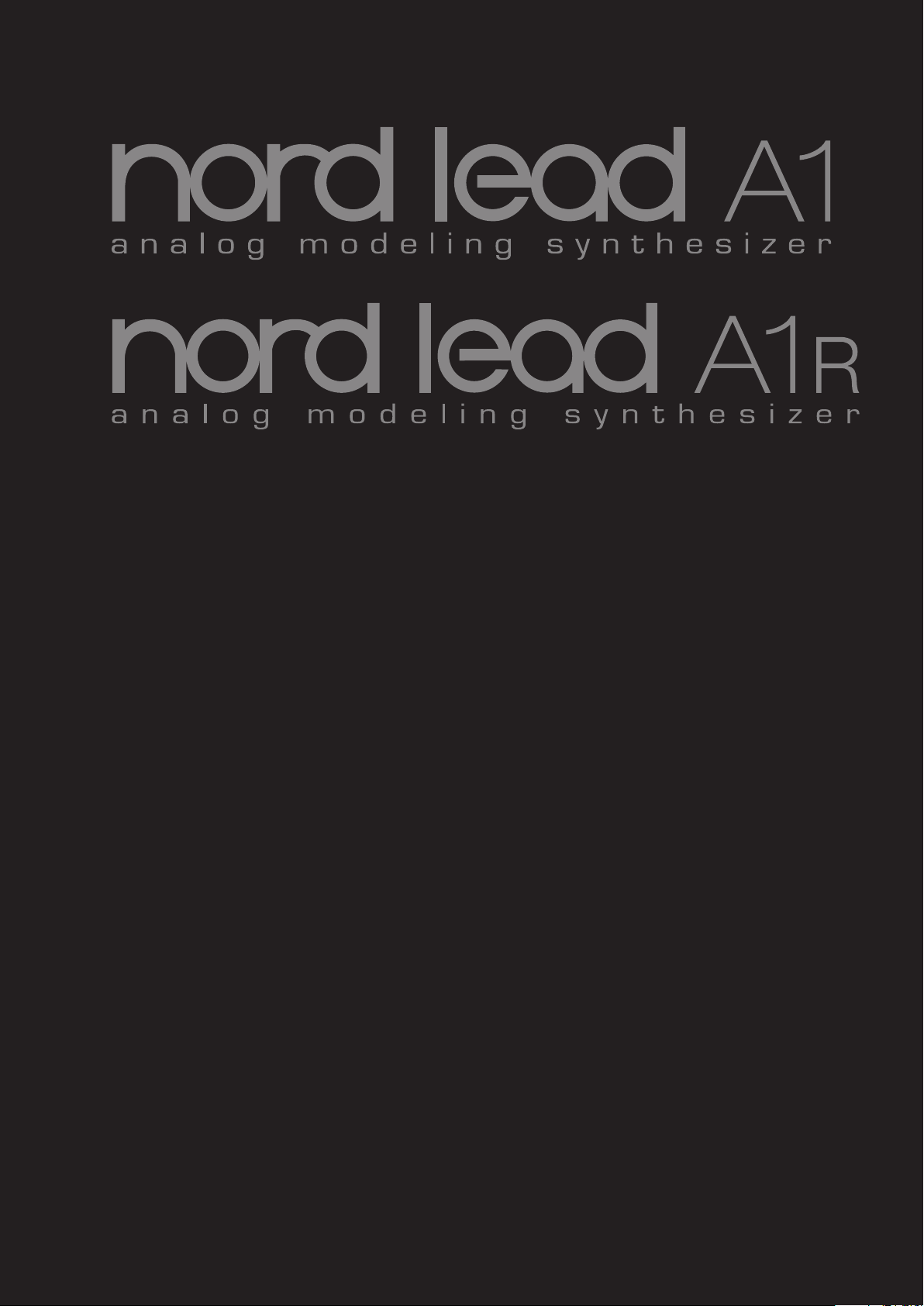
User Manual
Nord Lead A1
Nord Lead A1R
OS Version 1.3x
Part No. 50425 Copyright Clavia DMI AB
Print Edition: F
Page 2

CAUTION - ATTENTION
RISK OF ELECTRIC SHOCK
DO NOT OPEN
RISQUE DE SHOCK ELECTRIQUE
NE PAS OUVRIR
CAUTION: TO REDUCE THE RISK OF ELECTRIC SHOCK
DO NOT REMOVE COVER (OR BACK).
NO USER SERVICEABLE PARTS INSIDE.
REFER SERVICING TO QUALIFIED PERSONNEL.
ATTENTION:POUR EVITER LES RISQUES DE CHOC ELECTRIQUE, NE
PAS ENLEVER LE COUVERCLE.
AUCUN ENTRETIEN DE PIECES INTERIEURES PAR L´USAGER.
CONFIER L´ENTRETIEN AU PERSONNEL QUALIFE.
AVIS: POUR EVITER LES RISQUES D´INCIDENTE OU D´ELECTROCUTION,
N´EXPOSEZ PAS CET ARTICLE A LA PLUIE OU L´HUMIDITET.
Instructions pertaining to a risk of re, electric shock or injury to persons.
IMPORTANT SAFETY INSTRUCTIONS
SAVE THESE INSTRUCTIONS
Warning - When using electric products, basic precautions should always be followed, including the following:
1) Read these instructions.
2) Keep these instructions.
3) Heed all warnings.
4) Follow all instructions.
5) Do not use this apparatus near water.
6) Clean only with dry cloth.
7) Do not block any ventilation openings. Install in accordance
with the manufacturer’s instructions.
8) Do not install near any heat sources such as radiators, heat
registers, stoves, or other apparatus (including ampliers) that
produce heat.
9) Do not defeat the safety purpose of the polarized or
grounding-type plug. A polarized plug has two blades with one
wider than the other. A grounding type plug has two blades
and a third grounding prong. The wide blade or the third prong
are provided for your safety. If the provided plug does not t
into your outlet, consult an electrician for replacement of the
obsolete outlet.
Additional Safety Information
No naked ame sources, such as lighted candles, should be placed on
the apparatus;
Do not use the apparatus in tropical climates.
WARNING: To reduce the risk of re or electric shock, do not expose
this apparatus to rain or moisture.
The apparatus shall not be exposed to dripping or splashing and that
no objects lled with liquids, such as vases, shall be placed on the
apparatus.
The maims plug is used as the disconnect device and shall remain
readily operable.
The lightning ash with the arrowhead symbol within
an equilateral triangle is intended to alert the user to the
presence of uninsulated voltage within the products enclosure that may be of sufcient magnitude to constitute
a risk of electric shock to persons.
Le symbole éclair avec le point de èche à l´intérieur d´un triangle
équilatéral est utilisé pour alerter l´utilisateur de la presence à
l´intérieur du coffret de ”voltage dangereux” non isolé d´ampleur
sufsante pour constituer un risque d`éléctrocution.
The exclamation mark within an equilateral triangle is
intended to alert the user to the presence of important
operating and maintenance (servicing) instructions in the
literature accompanying the product.
Le point d´exclamation à l´intérieur d´un triangle équilatéral est
employé pour alerter l´utilisateur de la présence d´instructions
importantes pour le fonctionnement et l´entretien (service) dans le
livret d´instructions accompagnant l´appareil.
10) Protect the power cord from being walked on or pinched
particularly at plugs, convenience receptacles, and the point
where they exit from the apparatus.
11) Only use attachments/accessories specied by the manufacturer.
12) Use only with the cart, stand,
tripod, bracket, or table specied by the
manufacturer, or sold with the apparatus.
When a cart is used, use caution when
moving the cart/apparatus combination to
avoid injury from tip-over.
13) Unplug this apparatus during lightning
storms or when unused for long periods of time.
14) Refer all servicing to qualied service personnel. Servicing
is required when the apparatus has been damaged in any way,
such as power-supply cord or plug is damaged, liquid has been
spilled or objects have fallen into the apparatus, the apparatus
has been exposed to rain or moisture, does not operate normally, or has been dropped.
Il convient de ne pas placer sur l´appareil de sources de ammes nues,
telles que des bougies allumées;
L´appareil n’est pas destiné á étre utilisé sous un climat tropical.
L´appareil ne doit pas étre exposé á des égouttements d´eau ou des
éclaboussures et de plus qu´aucun objet rempli de liquide tel que des
vases ne doit étre placé sur l´appareil.
Lorsque la prise du résau d’alimentation est utilisée comme dispositif
de déconnexion, ce dispositif doit demeuré aisément accessible.
Trademarks: The Nord logo is a trademark of Clavia DMI AB. All other trademarks
mentioned in this publication are the properties of their respective holders.
Specications and appearances are subject to change without notice.
Copyright © Clavia DMI AB
Page 3
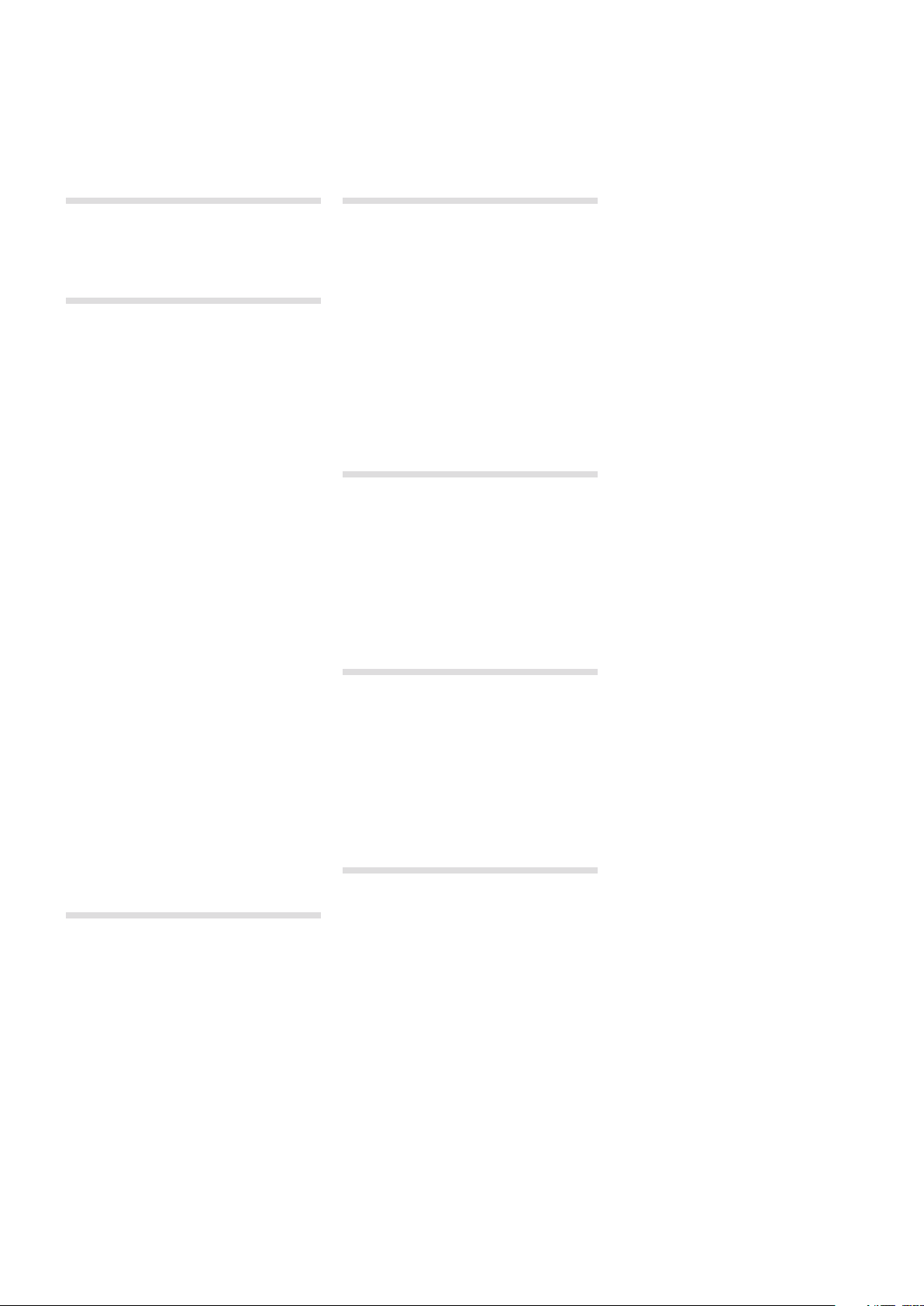
| 3
Nord Lead A1 User Manual
Hold ............................18
1 Introduction
The Lead For Speed ..................5
2 models - keyboard and tabletop ......5
2 Overview
The Panel .......................... 6
Oscillator, Filter & Amp Env ...........6
Modulation........................ 6
Effects and Output.................. 6
Voice Mode .......................6
Pitch Stick ........................6
Mod Wheel .......................6
Arpeggiator .......................6
Program and Performance ...........6
Morph ...........................6
Editing ............................7
Buttons ...........................7
On/Off buttons ....................7
Selector buttons ................... 7
Shift button .......................7
Master Clock (Mst Clk) ..............7
Knobs & dials....................... 7
Knobs ...........................7
Knobs with Shift features ............7
Dials ............................ 7
Master Level ......................7
Rear Panel ......................... 8
Audio Connections....................8
Headphones ......................8
1, 2, 3 & 4 Outputs .................. 8
General guide on audio connections ....8
MIDI Connections ....................8
MIDI OUT .........................8
MIDI IN ........................... 8
USB Connection ..................... 8
USB MIDI .........................8
Pedal Connections....................8
Sustain pedal......................8
Control pedal......................8
3 Getting Started
Slots ............................9
Selecting a Program ................9
Editing a Program .................. 9
Storing a Program .................. 9
Layering Programs..................9
Soloing a Slot......................9
Multi Focus .......................9
Creating a Split ...................10
Setting the Split point...............10
Working with Performances..........10
Selecting Performances............. 10
Editing a Performance .............. 10
Storing a Performance.............. 10
Storing Programs as a Performance ... 10
Setting up a Morph ................ 10
4 Slots and Memory
General Overview ................... 11
Slot Handling ..................... 11
Split . . . . . . . . . . . . . . . . . . . . . . . . . . . . 11
Solo ............................11
Multi Focus ...................... 11
Program Handling .................12
Programs ........................ 12
Performances .................... 12
Performance Mode ................ 12
Loading .........................12
Storing ..........................12
Copying Slots to a Performance ...... 12
Copying a Performance to Program ... 12
5 Morph
Morphing ......................... 13
The Morphs ....................... 13
Wheel/Control Pedal ...............13
Velocity ......................... 13
Assign a Morph source to a parameter . 13
Morph parameters................. 13
Editing Morphs .................... 14
Morph Programming Latch ............ 14
6 Mutator, Randomize & Like
Mutator .......................... 15
Executing the Mutation ............. 15
Randomize ........................ 15
Mutate Morph ...................... 15
Like ............................. 16
Program Likes .................... 16
Performance Likes................. 16
Select a Like to Store .............. 16
7 Panel Reference
Master Level ...................... 17
MIDI LED ........................ 17
Morph ........................... 17
Program/Value Dial ................. 17
LED Display ......................17
Performance Mode/Execute ............ 17
Store ........................... 17
Copy/Monitor ...................... 17
Paste ........................... 17
Slot A - D ........................ 18
Deactivate a Slot .................. 18
Panel Focus...................... 18
Multi Focus ......................18
Soloing a Slot.....................18
Incoming MIDI ....................18
System - MIDI - Sound ............. 18
Master Clock . . . . . . . . . . . . . . . . . . . . . 18
Octave Shift ....................... 18
Keyboard Octave Shift.............. 18
Split ............................18
Setting the Split point...............18
Hold Enable ...................... 18
Shift/Exit ......................... 18
Pitch Stick ........................ 18
Modulation Wheel ................. 19
Arpeggiator .......................19
Arpeggio Run..................... 19
Arpeggio Rate ....................19
Arpeggio Mst Clk.................. 19
Arpeggio Range................... 19
Arpeggio Directions ................ 19
Panic ...........................19
Voice Mode ....................... 19
Unison ..........................19
Mono .......................... 19
Legato .......................... 19
Glide ........................... 19
Multi Focus ......................19
Bend Range ..................... 19
Vibrato .......................... 19
Init Sound .......................19
Low Frequency Oscillator (LFO/ENV) ..... 20
Rate/Time .......................20
LFO Master Clock (Mst Clk) .........20
LFO Waveform Selector............. 20
Envelope ........................ 20
LFO Modulation Polarities ...........20
Modulation Envelope ................ 20
Attack .......................... 20
Decay . . . . . . . . . . . . . . . . . . . . . . . . . . 20
Release .........................20
Inverted Envelope .................21
Env Vel ..........................21
Oscillators ........................ 21
Panel Analog Waveforms ........... 21
Extended Analog Waveforms......... 21
Fixed Pulse Waveforms ............. 21
Drawbar Organ Waveforms . . . . . . . . . . 21
Bells and Tines ................... 21
Digital........................... 22
Electric.......................... 22
Formants ........................22
Oscillator Configuration ............... 22
Single Oscillator Configurations ....... 22
Pitch ........................... 22
Shape ..........................22
Sync . . . . . . . . . . . . . . . . . . . . . . . . . . . 22
Dual Oscillator Configurations ........22
Detune ......................... 22
Sine, Tri, Saw and Pulse Mix ......... 23
Modulation Configurations........... 23
FM (Frequency Modulation) ..........23
AM (Amplitude Modulation) .......... 23
Amp Envelope ..................... 23
Attack .......................... 23
Decay . . . . . . . . . . . . . . . . . . . . . . . . . . 23
Release .........................23
Env Vel ..........................23
Filter ............................24
Filter Frequency (Freq) ..............24
Filter Resonance ..................24
LFO Amount .....................24
Modulation Envelope Amount ........24
Keyboard Tracking (KB Track) ........ 24
Drive ........................... 24
Fi l t e r Type ....................... 24
Page 4
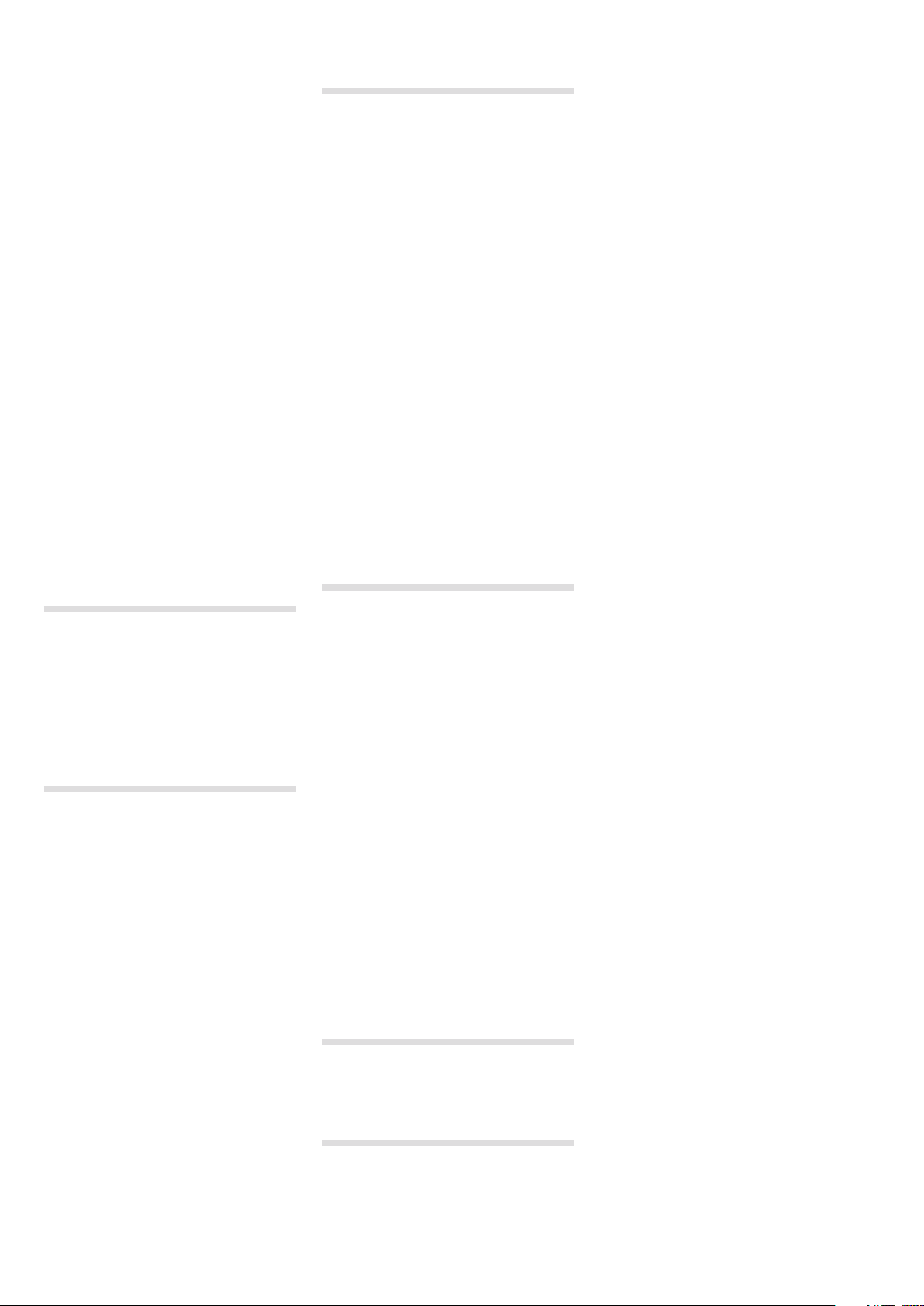
4 | Nord Lead a1 User MaNUaL v1.3x
LP 12, 24 ........................ 24
LP M ........................... 24
LP TB...........................25
BP ............................. 25
HP .............................25
FX ..............................25
Flanger.......................... 25
Phaser ..........................25
RM.............................25
Chorus..........................25
Ensemble........................ 25
Drive ........................... 25
Mutate Sound ....................25
Delay ...........................25
Tempo .......................... 25
Tap Te m p o .......................26
Mst Clk .........................26
Feedback ........................ 26
Ping Pong .......................26
Sound Menu Delay Mode ...........26
On/Off ..........................26
Randomize Sound ................. 26
Output ........................... 26
Level ...........................26
Pan ............................26
Reverb ...........................26
Dry/Wet .........................26
Reverb Select ....................26
On/Off ..........................26
Like ............................ 26
Note Trig (Nord Lead A1R) ............26
10 The Menus
System Menu ...................... 30
1 - Memory Protect ................ 30
2 - Transpose..................... 30
3 - Fine Tune .....................30
4 - Sustain Pedal Polarity ............30
5 - Wheel Mode ...................30
6 - Ctrl Pedal Mode . . . . . . . . . . . . . . . . 30
7 - Ctrl Pedal Type ................. 30
8 - Ctrl Pedal Gain .................30
9 - Mutator Protect ................30
A B C D - Slot Output Routing ........ 30
MIDI Menu ........................ 31
G - Global MIDI Channel ............31
A, B, B, D - Slot MIDI Channel ........31
t - Soft Thru MIDI Channel ...........31
1 - Local Control .................. 31
2 - Control Change (CC) Mode ....... 31
3 - Program Change Mode .......... 31
4 - Pitch Bend Mode ............... 31
5 - Send CC ..................... 31
6 - Dump One ....................31
7 - Dump Program Bank ............ 31
Sound Menu ...................... 31
1 - Mst Clk Kbd Sync............... 31
2 - Delay Mode ................... 31
3 - Vibrato Rate ................... 31
4 - Vibrato Amount................. 31
8 Master Clock
Master Clock.......................27
External Sync.....................27
Arpeggio with Mst Clk................ 27
Synced Delay repeats .............. 28
Sync the LFO ..................... 28
Across the Slots................... 28
Sound Menu Kbd Sync .............28
9 Nord Sound Manager
System requirements...............29
11 MIDI
Nord Lead A1 MIDI operation ...........32
MIDI Settings .....................32
Global MIDI Channel ...............32
Slot MIDI Channels ................32
Sequencing: Global MIDI Channel .......32
Recording parameter changes .......32
Sequencing: Slot MIDI Channels ........ 32
Control Slots with another keyboard .....33
Message t ypes ..................... 33
Program Changes and Bank Select....33
Control Change messages ..........33
Pedal Control Change ..............33
Volume..........................33
Pan CC .........................33
MIDI Local .......................33
MIDI Thru ........................33
MIDI Clock ....................... 33
USB MIDI ........................33
Panic ...........................33
MIDI Dumps ....................... 33
Transmit settings ..................33
Receive Programs or Banks ......... 33
MIDI Controller list .................. 34
MIDI Implementation Chart ..........35
12 Appendix
Specifications ......................36
Display Messages ................... 37
13 Index
Index ............................38
Page 5

Chapter 1 IntroduCtIon | 5
Introduction
1
The Lead For Speed
Producing stand-out sounds for live or for the studio, the Lead A1 is
ideal for all musical genres. Thanks to its carefully thought-out user
interface, the Lead A1 encourages experimentation, allows for far
speedier programming than would otherwise be possible, and ultimately delivers sensational sonic results.
Our best-ever analog modeling …
At the heart of the Lead A1 is our new analog modeling engine. Taking
our virtual analog synthesis to a new level, this modeling recreates a
total analog signal path with uncanny realism, and is capable of immense sonic variety. With a 26-voice polyphony and four simultaneous
synthesizer parts, the Lead A1 is a true synthesizer powerhouse that
goes far beyond the current trend for limited capability analog reissues.
... combined with our most intuitive interface
Fundamental to the design of the Lead A1 is a brand new simple yet
sophisticated front panel interface. The Lead A1 allows easy patch
creation and experimentation thanks to a new and unique oscillator
section, pre-programmed modulation matrix, and simplified ADR/ASR
envelopes.
Like-button
The Like function is a unique feature that is invaluable during the patch creation process. “Like” up
to 50 versions of a patch as you design it, scroll
between them to choose your favorite to save to
actual memory, or go back to an earlier version to
edit in a different way.
Hardware
Like all Nord keyboards the Lead A1 is handmade in Nord’s Stockholm
factory with incredible attention to detail and quality control. The Fatar®
49-key keybed (keyboard version only), all-metal chassis, tactile knobs,
and unfaltering emphasis on quality complete a synthesizer designed
to last a lifetime.
2 models - keyboard and tabletop
The Nord Lead A1 comes either as a 49-key velocity sensitive keyboard with a modulation wheel and wooden pitch stick, or as a tabletop unit - the Nord Lead A1R. It has 4 line level outputs, 1 headphone
output, MIDI IN & OUT, a USB port with MIDI capabilities and inputs for
a sustain pedal and a control pedal.
Sound Manager
The Lead A1 is compatible with the Nord Sound Manager application
for OS X and Windows. Sound Manager is a dedicated librarian that
allows for easy reorganizing, back-up and transfer of programs.
Page 6

6 | Nord Lead a1 User MaNUaL v1.3x
Overview
2
9 7
8
4 1 32
5
6
The Panel
We will familiarize ourselves briefly with the controls on the panel here.
1
Oscillator, Filter & Amp Env
The Lead A1’s new Oscillator section generates 47 different waveforms
from classic analog to digital harmonic and inharmonic waves, whilst
unique Oscillator Configuration Shortcuts make programming more
immediate than ever. Start with a single Oscillator waveform and select
an Oscillator Configuration Shortcut - Pitch, Detune, Shape, Sync, Sub
Mix, FM, AM or Noise - and use the Adjust knob to adjust the settings
of the configuration.
The Lead A1’s filter section features classic 12 and 24 dB Low Pass,
a High Pass and a Band Pass filter, together with stunning emulations
of the diode and ladder filters from the legendary Mini and the TB-303
synthesizers. The Lead A1’s modeling of these filters capture the true
character and response of the originals, allowing supremely flexible and
precise sound design.
2
Modulation
The Lead A1 features an LFO with a choice of waveforms and a threestage ADR/ASR Modulation Envelope. The LFO rate can be sync’d
to the Lead A1’s master clock. The Mod Envelope can be inverted.
Thanks to the intuitive design of the front panel it is very easy to see
what modulations have been applied and to design incredible sounding
patches.
3
Effects and Output
The Lead A1’s effects section features two stunning brand new analog
models of an Ensemble and Chorus, modeled from specific vintage
synths and adding classic warmth and analog feel. Alongside these,
choose from great-sounding Ring Modulation, Phaser, Flanger, or Drive
per slot, and in addition a separate Delay and Reverb for each slot.
4
Voice Mode
The Voice Mode Unison parameter can be used to stack several voices
on top of each other to create a fatter sound. Mono and Legato are
two monophonic behaviors.
5
Pitch Stick
The Pitch Stick is used to bend the notes, with different ranges for
each program if you like. There is no dead centre in the middle of the
throw. This allows you to use the Pitch Stick for natural vibrato, pretty
much like a guitarist do. The effect on pitch is logarithmic, that is, the
further you move the Pitch Stick away from the centre position, the
more drastic the effect.
6
Mod Wheel
Use the Mod Wheel to add vibrato and act as a Morph controller to
change parameters in real time.
M Physical Pitch Bend and Mod Wheel controls are not available on
the Nord Lead A1R but it will have an identical performance as the
keyboard model when it responds to incoming MIDI Pitch Bend
and Mod Wheel messages.
7
Arpeggiator
The Lead A1 features four separate Arpeggiators with Up/Down and
Random modes and a 4-octave range. Arpeggios can be synchronized
to the Lead A1’s master clock.
8
Program and Performance
The Program Dial and its associated LED display is used to load individual programs or performances that can consist of up to 4 individual
slots, each with its own sound.
9
Morph
A classic Nord feature,the Morph function allows you to control multiple
parameters of the Lead A1 simultaneously via Mod Wheel, Velocity or
pedal. Morph is exceptionally easy to set-up and use - just hold the
Morph button and adjust any desired knob.
Page 7
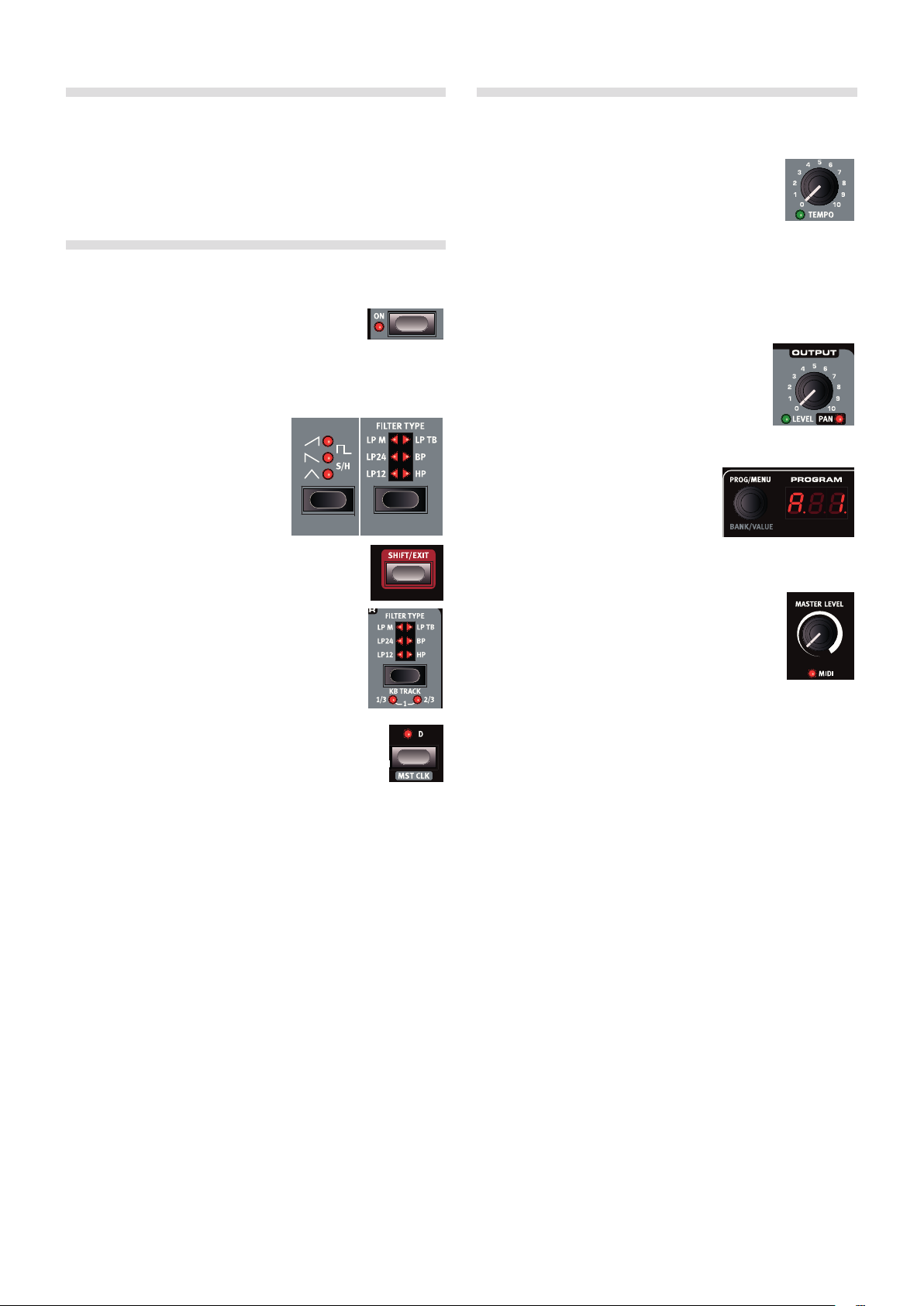
Chapter 2 overview | 7
Editing
Grab a knob or press a button, it is that easy to change a sound in the
Nord Lead A1. There are a few different types of buttons, and some
of the controls change their behavior depending on overlying modes
that may be activated. Let’s look at some of the things you will find and
work with on the panel.
Buttons
On/Off buttons
On/Off buttons are used for activating a parameter or
a group of parameters such as effects. The LED next
to them indicates the On or Off status.
Selector buttons
Selector buttons are used to activate
a setting in an array of two or more.
Selector buttons have a set of round or
triangular LEDs to indicate the current
setting. Press the button several times
to cycle through the possible options.
Shift button
Quite a few buttons have a secondary function, which
will be available if you hold down Shift while pressing
the button. The name of the secondary function is
printed below the button. Pressing Shift and Filter
Type for example will select one of the Filter Keyboard
Tracking settings.
Master Clock (Mst Clk)
The Master Clock button (Shift + Slot D) can be used to
set a tempo in two different ways: by holding the button
and turning the Program Dial, or by tapping the button in
the tempo you wish to use.
Knobs & dials
Knobs
The knobs control the continuously variable parameters in the Nord Lead A1.
A parameter value can be totally different from the
knob’s physical position when you load a program. As soon as you
start turning the knob, the value will ‘snap’ to the knob’s physical
position. Most of the knobs have a green LED indicator below them.
This LED indicates when a parameter is connected to a Morph source.
Look at page 13 for more information on morphing.
Knobs with Shift features
There are a few knobs with Shift-features that are
activated by holding Shift and turning the knob.
This is used to for example, set the panning of the
sound. These knobs have the parameter name in a
black box with a LED next to it.
Dials
There are three endless dials, each accompanied by an LED display. One of these
dials allows you to change programs and
performances, the other changes oscillator
parameters.
Master Level
The Master Level knob at the upper left on the panel
controls the overall amplitude for the audio outputs,
the line level outputs and headphone output. The
Master Level knob’s actual position always indicates
the output level.
M Master Level is not stored in programs or performances.
Page 8
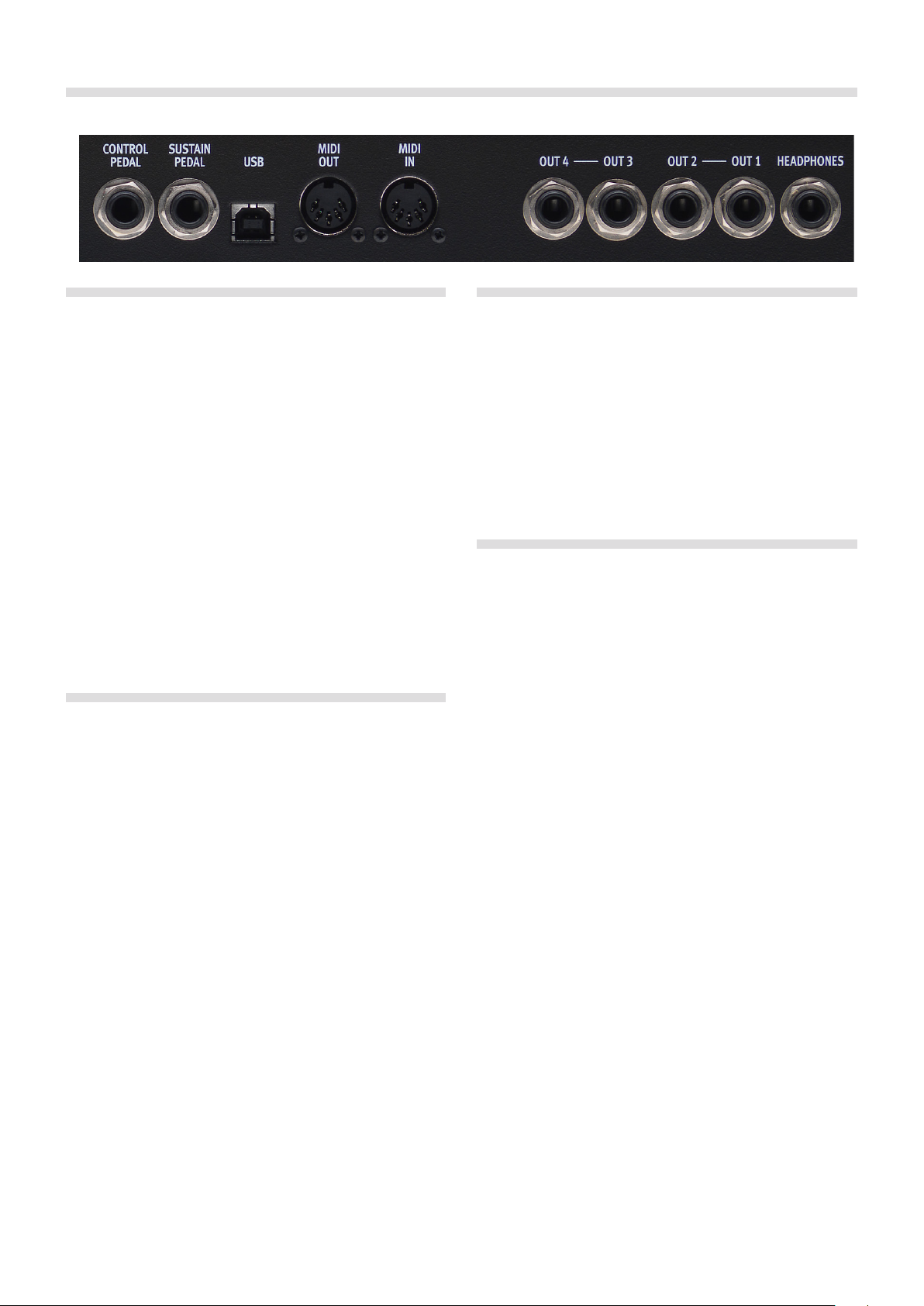
8 | Nord Lead a1 User MaNUaL v1.3x
Rear Panel
Audio Connections
Headphones
A 1/4" stereo connector for headphones.
E Playing at a high volume level can result in hearing impairments
such as permanent hearing loss.
M Only Slots that are routed to outputs 1 & 2 are present at the
headphone output.
1, 2, 3 & 4 Outputs
Unbalanced line level outputs with 1/4" connectors to connect the
Nord Lead A1 to an sound system or recording equipment.
General guide on audio connections
•Make all the connections before you turn on the power of your amplifier.
•Turn on the power of your amplifier last.
•Turn off the power of your amplifier first.
The routing of the audio signals to the outputs are made in the System
Menu.
MIDI Connections
MIDI OUT
MIDI connection used for transmitting MIDI from the Nord Lead A1 to
other units such as sound modules, sequencers or computers.
MIDI IN
MIDI connection used to receive MIDI from other units such as keyboards, sequencers and computers.
USB Connection
The USB connection connects the Nord Lead A1 to a personal computer. The computer can run the Nord Sound Manager application or
be used if the Nord Lead A1 operating system needs to be updated.
USB MIDI
The USB connection on the Nord Lead A1 can also transmit and
receive MIDI messages.
E Computers running Microsoft Windows operating systems need a
driver for the USB connection to function. The driver can be found
at the Nord web site in the Download area.
Pedal Connections
There are two pedal inputs; one for a sustain pedal and one for a
control pedal.
Sustain pedal
1/4" connector for a switch type pedal. When a connected pedal is
operated, the notes you play will be sustained.
Two kinds of pedal polarities can be used, open or closed. Select the
type that applies to your sustain pedal, in the System menu.
Control pedal
1/4" stereo connector for continuous pedals (also know as expression
pedals). This can be used as a source for the Morph function or to control the overall volume.
An expression pedal connected to to the Control Pedal input, must use
a stereo connector (Tip-Ring-Sleeve).
The most common pedal models (Roland, Yamaha, Korg and Fatar) are
pre-configured in the Nord Lead A1. Select the type of pedal that you
use in the System menu.
Page 9
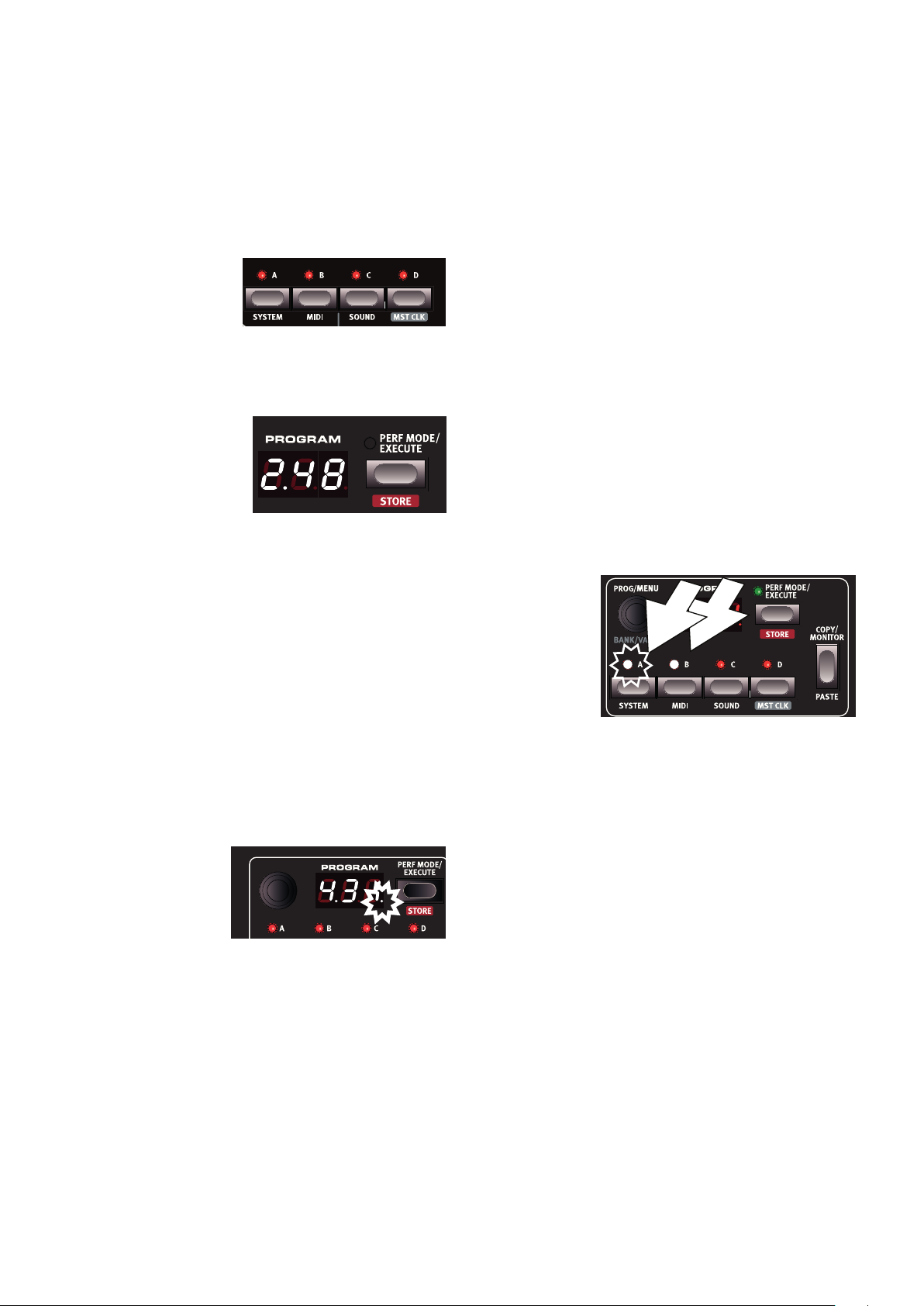
Chapter 3 GettinG Started | 9
Getting Started
3
Slots
The Nord Lead A1 has four
Slots labelled A, B, C and
D. Each slot represents a
complete synthesizer setup,
a program. Slots can be used for layering sounds or quickly switch
between programs.
Selecting a Program
1 Press the Perf Mode button
so that the Perf Mode LED
is not lit. You are now in
(single) Program mode, the
Slot LEDs will be red.
2 Press Slot A, its LED should be the only Slot LED lit.
If not, deselect the other Slots by holding A while pressing the
other Slot buttons.
3 Play on the keyboard and listen to the sound. Turn the Program
Dial when you want to select a different program.
Editing a Program
Editing a program is just as easy as turning a knob or pressing a button.
1 Select the Slot to be edited.
2 Play on the keyboard, listen and change the sound parameters.
Editing will not destroy the original program. To retrieve the original
program, just turn the Program Dial first one step back and then one
step forward. To keep changes you have made, you have to store the
program in the memory.
When you have changed
any setting in a program,
a dot (.) will appear in the
display to the right of the
program number. This is
to alert you of the fact that
the program have been
changed but not yet stored.
Storing a Program
If you are happy with an edit that you have made, you should probably
store the program. Before you can do this for the first time, there is a
Memory Protect function that is set to On when the Lead A1 leaves
the factory. This needs to be turned Off in the System Menu before you
(and your cat) can store anything.
3 Hold Shift and press Store.
The display starts flashing.
4 If you want to overwrite the original program number, just press
Shift + Store a second time.
To Store to another program number, select a new location with
the Program Dial and then press Shift + Store a second time. Your
edited program has now replaced the previous one in the location
you specified.
To cancel the store procedure, press any buttons on the panel.
When searching for a new program location, there is a pre-lis-
tening feature that can prevent you from overwriting your favorite
programs.
Layering Programs
1 Press and hold the Slot A button and then press the Slot B
button. Both the Slot A and B LEDs are lit and both programs will
be active on the keyboard.
If you have a
layer, it is the
focused Slot
with its LED
blinking that
will be edited.
The blinking
Slot LED
indicates the
Slot in focus.
2 Press the other Slot button to move the focus to the other Slot.
3 Hold Slot A and press again on Slot B. This will deactivate Slot B.
Soloing a Slot
Since a performance may be using up to 4 different programs at once,
there is a Solo function available, to be able to listen to only one Slot.
Double-tap on an active Slot button in a multi-slot selection to solo this
Slot. Press on any of the Slot buttons to exit.
Multi Focus
All parameters can be changed on all active Slots in a layer at the same
time. This is called Multi Focus and is activated by holding Shift and
pressing the Multi Focus button. All the active Slot LEDs will start to
flash, and all Slots will then respond to any parameter changes you
make on the panel. Press Multi Focus again to exit.
1 Hold Shift and press the System button. Turn the Program Dial to
select the first setting - “1.ON”.
2 Hold Shift and turn the Program Dial to select “1.OF”, exit the
Menu by pressing Exit.
With the protection turned off, we can now store our edited program.
Page 10
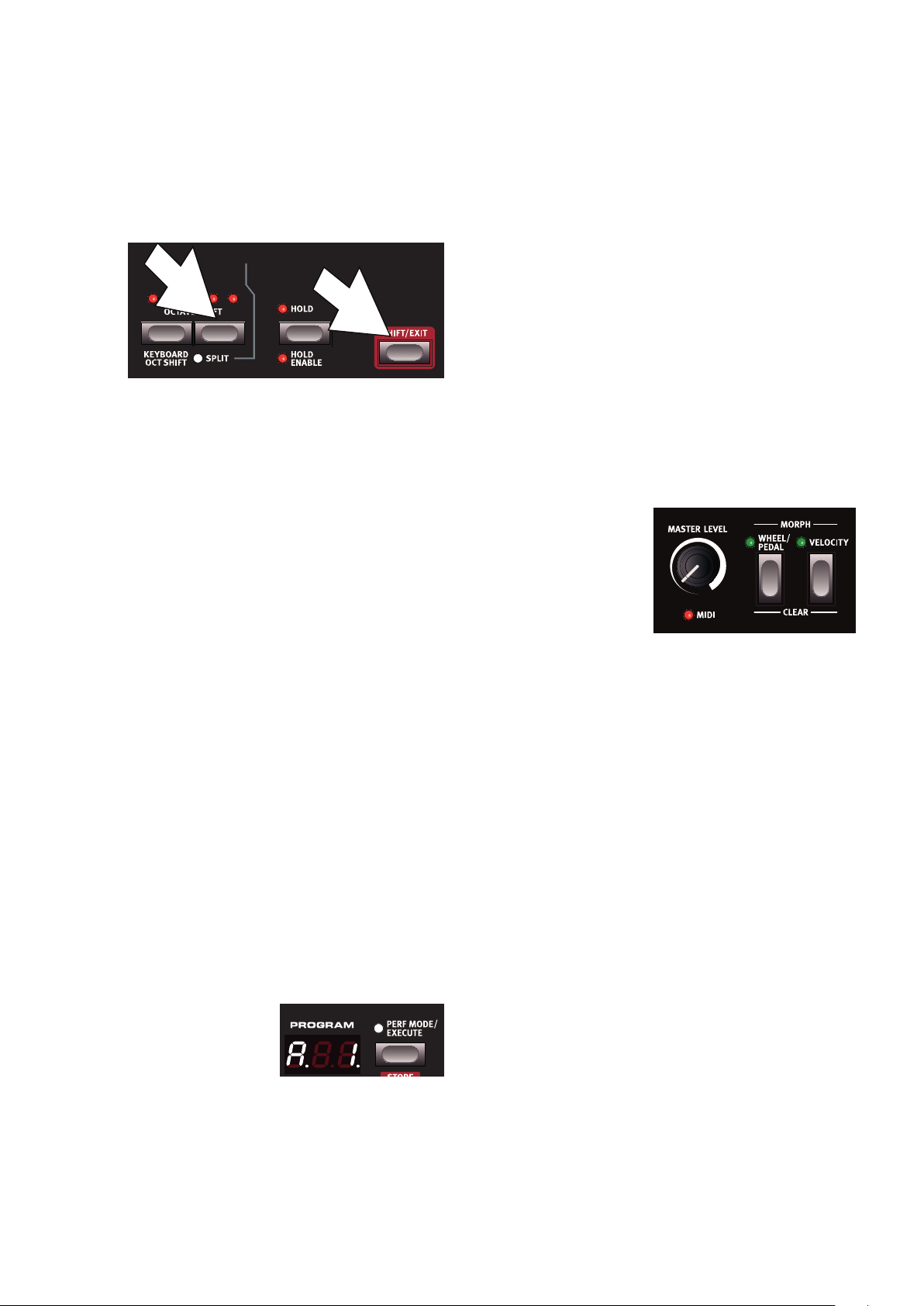
10 | nord Lead a1 USer ManUaL v1.3x
Creating a Split
When the Split function is ON, the lower part of the keyboard plays on
Slots A and B and the upper part on Slots C and D.
1 Hold Slot A and press Slot C to activate both these slots.
2 Hold Shift and press Split. This splits the keyboard in two halves.
Slots A and B will be to the left, Slots C and D to the right.
Setting the Split point
Hold Shift and press and hold the Split button. A note number will be
indicated in the display. While still holding the buttons, play a key on the
keyboard, this key will be the lowest key of the upper range.
Copy and Paste between Slots
Settings from one Slot can be copied to a virtual clipboard and then
be pasted to another Slot. This can be useful if a program needs to be
moved from the lower part (A and B) to the upper part (C and D).
1 Hold Copy and press the source Slot button.
“CP” and a letter that indicates which Slot you have copied will be
shown in the display.
2 Hold Shift + Paste, and press the Slot button where you want
your settings to be copied to. “PS” and the destination Slot will be
shown in the display.
The content of the virtual clipboard will remain until you copy another
setting or parameter, or turn off the Nord Lead A1. This makes it possible to paste the same data to several destinations.
Storing a Performance
Storing a performance uses the same procedure as storing programs,
see page 9.
Storing Programs as a Performance
If you have made layers or splits in Program Mode, you can transfer
this to a Performance during the Store process.
1 Hold Shift and press Store.
The display starts flashing.
2 Press Perf Mode to activate Performance Mode.
3 Select the desired Performance location and press Shift + Store a
second time.
Setting up a Morph
The Morph is a powerful method to control one or several parameters
in real-time, with the Modulation Wheel or Keyboard Velocity. A Morph
is very easy to set up.
1 Hold one of the Morph buttons, let’s use the Wheel in this
example.
2 While holding the Wheel
Morph button, turn a
parameter knob, like the
Filter Freq.
3 Release the Morph
Wheel button. The
Modulation Wheel can
now be used to control the filter frequency.
M The range that the Morph (Modulation Wheel) controls will be the
range that was set when you turned the Filter Freq knob.
Read more about Morphing on page 13.
M If you want to keep the new settings you have created by copying,
make sure to save the program or performance.
Working with Performances
To handle layers, splits on/off, split points and keyboard octave shift,
there is a need for storing and loading complex scenarios. This is done
with the Performance Mode function.
In Performance Mode, all slots and their active status are stored.
Selecting Performances
1 Press the Perf Mode button to select the Performance Mode.
2 Turning the Program Dial will
scroll through the 200 performances, “A. 1” to “d.50”. As
you will notice, some of the
performances are made with
several Slots on top of each other, others are in split configurations with different sounds to either side of the keyboard.
Editing a Performance
To replace one of the programs in a performance, hold the Slot button
with the program you wish to replace and turn the Program Dial.
Page 11

Chapter 4 SlotS and MeMory | 11
Active
yes yes no no
A B C D
MIDI Input MIDI Output
Global Channel Global Channel
Slot Channel
A
A
B
C
G
G
Slots and Memory
4
Slot Handling
General Overview
The Nord Lead A1 is a four part multi timbral synthesizer. This means
that you have four independent synthesizers to be used simultaneously.
The synthesizers are divided into Slots, where each Slot contains one
synthesizer. The Slots are called A, B, C and D.
The panel shows and edits the features of one Slot at a time. Which
Slot that is edited is determined by the Slot focus.
A Slot can either be active or not. All active Slots respond to keyboard
input as shown in Figure 1. If several Slots are active it is called a layer.
Keyboard
Active
yes yes no no
The Slot buttons, labelled A to D, are used to set the Slot focus, and
the active state of the Slots.
To change focus to another Slot, simply press that Slot button. If focus
is set to an inactive Slot, that Slot will become active, and the others
deactivated.
If only one Slot is active, the focused Slot LED will be lit. When several
slots are active, the focused Slot LED will be flashing, and the other
active slots will have their LEDs lit.
A layer is created by pressing several Slot buttons at once. You can
also hold one of the Slot buttons pressed, then tap another Slot button
to activate / deactivate it.
Split
By creating a Split point, the keyboard is divided into two zones, where
the lower zone (the left part) plays on Slot A and B, and the upper on
Slot C and D. Create a Split Point by holding Shift + Split and pressing
the note on the keyboard where you want the Split Point.
Mod.
Wheel
Pitch
Stick
All active Slots respond to keyboard input. Modulation Wheel,
Pitch Stick and Control Pedal always reach all slots.
Each of the Slots can listen to different MIDI channels and respond to
different keyboard zones. Pitch Stick, Modulation Wheel and Control
Pedal reaches all Slots regardless of focus and their active state.
MIDI Input MIDI Output
Global Channel Global Channel
G
Active
Slot Channel
A
B
C
D
The global channel acts just like playing on the keyboard. The
individual slot channels give multi timbrality. MIDI output is always
sent on the global channel.
yes yes no no
A B C D
A
A B C D
G
Solo
If you double-tap on a Slot button, that Slot enters Solo mode. The
other Slots are temporarily deactivated and any audio from them is
muted. The Solo mode is indicated with a single flashing Slot LED.
Press any Slot button to exit Solo mode and return to the previous
state.
Multi Focus
By using Multi Focus, Slot focus can be set to multiple Slots simultaneously. Any changes that are made on the panel then affect all the
focused Slots. To turn Multi Focus on, simply press Shift + Multi Focus
and all active slots become focused. The focused Slots are indicated
with flashing Slot LEDs.
Page 12
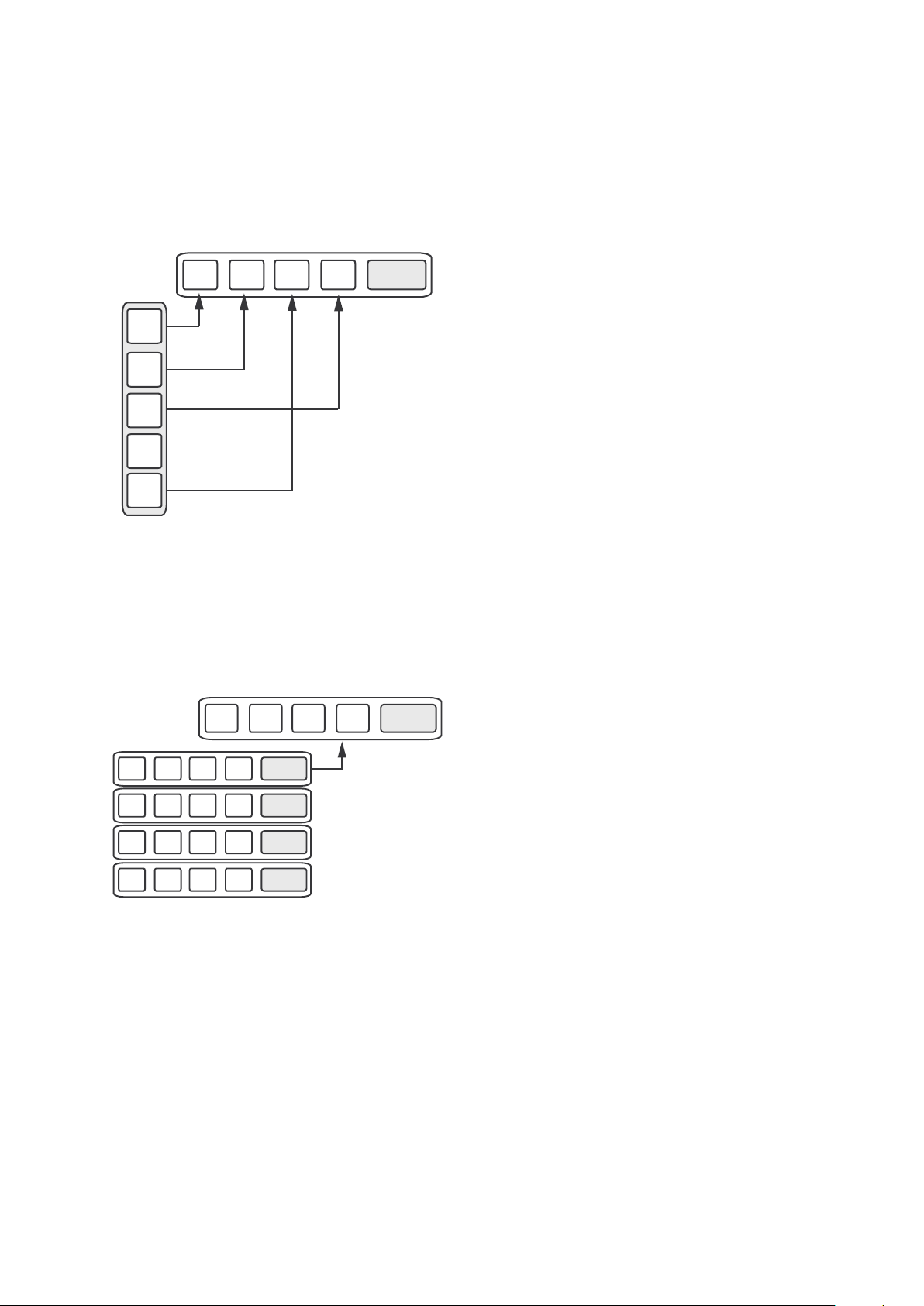
12 | nord lead a1 USer ManUal v1.3x
Mod.
Wheel
Pitch
Stick
Active
Keyboard
yes yes no no
A B C D
Active
yes yes no no
A B C D
MIDI Input MIDI Output
Global Channel Global Channel
Slot Channel
A
A
B
C
D
G
G
A B C D
Performance
A
Settings
.
.
.
...
Active
yes yes no no
A B C D
MIDI Input MIDI Output
Global Channel Global Channel
Slot Channel
A
A
B
C
D
G
G
Program Handling
The A1 handles two different program entities; Programs and Performances. The memory contains 400 Programs divided into 8 banks,
and 200 Performances divided into 4 banks.
Programs
A Program contains parameter settings for a single synthesizer Slot. A
program can be loaded into any of the Slots.
A B C D
Program
.
.
.
...
.
A Program contains parameter data for a single slot.
A
Settings
Performances
A Performance contains parameter data for all four Slots at once. The
parameter data for each slot is stored in the Performance – it is not a
reference to a Program. Furthermore the Performance contains
settings about Slot Focus, Slot Activation, Hold, Split On/Off, Split
Point, Keyboard Octave Shift and Multi Focus.
Performance
.
.
...
.
A Performance contains parameter data for all four slots and common settings.
A B C D
A
Settings
Performance Mode
The Perf Mode button is used to cycle between Performance Mode
and Program Mode.
When in Performance Mode the Slot LEDs are green and the display
shows the current bank as a letter: “A”, “b”, “C” or “d”.
In Program Mode, the Slot LEDs are red and the bank is shown as a
single digit “1” to “8”.
Program Mode and Performance Mode have separate Slot buffers.
This means that the changes to you make in Performance Mode, will
not affect the Slots in Program Mode, and vice versa.
A Performance is useful not only to create layers, but to load four Slots
at once. You can then quickly change between these sounds with the
press of a button instead of using the Program Dial.
Loading
To load from memory, simply turn the Program Dial. When in Performance Mode entire Performances are loaded and all Slots are affected.
In Program Mode only the focused Slot is loaded, leaving the others
untouched.
A Performance can be built from existing Programs by loading separate
Slots in Performance Mode. Load the Slot by pressing and holding a
Slot button, and turning the Program Dial. The Program is then loaded
into the selected Slot, not affecting the others. The program focus for
that Slot is stored in the Performance as an indication to where that
sound came from.
Storing
Storing works exactly as loading, but the other way around. In Performance Mode all four Slots and their common settings are stored
to Performance Memory. In Program Mode, only the focused Slot is
stored to Program Memory.
To store a sound, press Shift + Store. The location to where the sound
will be stored in Memory will flash on the display. Change the store
location by turning the Program Dial. The sound in that location is temporarily loaded so that you can hear what you are about to overwrite.
Confirm the store operation by pressing Shift + Store again.
While selecting the store location you can change between Performance and Program Mode. This is very useful to store all Slots as a
Performance, or to store one Slot in a Performance as a Program.
Details about storing for the first time can be found in the Getting
Started chapter on page 9.
Copying Slots to a Performance
If you have added several slots together with the Lead A1 in Program
mode, a Performance can be easily created with this selection. Hold
Copy and press Perf Mode to copy the slots and their settings to a
Performance. The display will show the current performance bank and
two dashes “- -“ to alert you that this performance have not yet been
stored.
Copying a Performance to Program
It is possible to copy all the individual Slots in a Performance, to
become a multi-slot selection in Program mode. While in Performance
Mode, hold Copy and press Perf Mode. The Lead A1 will switch from
Performance to Program mode, with all the Slot settings as they were
in the Performance.
Page 13

Chapter 5 Morph | 13
Morph
5
1. Hold a morph button... 2. ..turn a knob from here to here. 3. Use the Mod Wheel to Morph
the parameter within that range.
Velocity
Morphing
Morphing allows you to be creative in your sound design, and is
all about being able to control virtually any important sound related
parameter, in real time from the two Morph sources: the Modulation
Wheel & Control Pedal and the velocity of the keyboard.
There are 22 available continuous parameters that can be Morphed.
This gives you plenty of real-time control possibilities. A Morph is very
simple to set up and use, and all Morph assignments that you make
are stored with the program or performance.
Many, if not all of the factory programs have morph assigned parameters. If a program uses a Wheel or velocity Morph, the green Morph
indicators on the panel will be lit to indicate this.
A Morph Source controls the range from the parameter’s original
position in the program, to a position you define when you set up the
Morph.
This means that you can control a very small range on one parameter at the same time as you control a very large range on a another
parameter. One parameter can be controlled clockwise, and another
parameter can be controlled counter clockwise.
The Morphs
Let’s look at the Morph Sources:
This Morph source uses the Note Velocity from the Nord Lead A1
keyboard and from any incoming MIDI messages.
•A key velocity of 1 represents the parameters original setting.
•A key velocity of 127 represents the parameters maximum morphed
setting.
Assign a Morph source to a parameter
1 Hold a Morph Source button.
2 Move the knob of the parameter you wish to control with the
Morph Source. Turn it to the setting you want as the maximum
Morphed setting.
The selected parameter’s green LED will indicate that a Morph is
active.
3 Release the Morph Source button.
When the Morph source is operated, the parameter’s setting will
change accordingly and influence the sound.
If the original setting of a parameter is changed after a Morph is setup,
the Morph range will not be affected, but it will “move” to reflect the
new initial setting of the parameter.
Morph parameters
Wheel/Control Pedal
This allows you to use the Modulation Wheel
or incoming MIDI CC 01 messages and/or a
control pedal as the Morph Source.
•The bottom position of the Modulation Wheel and/or control pedal
represents the parameters original setting.
•The top position of the Modulation Wheel or control pedal represents
the parameters morphed setting.
If the control pedal is set to control the overall volume of the Nord
Lead A1, in the System Menu, the wheel and incoming MIDI
CC11 messages will be the Morph source. In addition to this, if
Wheel Mode in the System menu is set to Vibrato, incoming MIDI
CC11 will be the only Wheel/Pedal Morph source.
A Morph can control most of the continuous parameters. Each one of
these have a green LED next to its knob:
Arpeggio Rate Glide LFO Rate/Time LFO Clk Div
Mod Env Attack Mod Env Decay Mod Env Release Osc LFO Amt
Osc Modenv Amt Osc Ctrl Filt LFO Amt Filt Modenv Amt
Filter Freq Filter Res Filter Drive Amp Env Attack
Amp Env Decay Amp Env Release FX Rate/Amt* Output Level
Arp Clk Div Delay Tempo* Dly Clk Div* Delay Dry/Wet*
Reverb Dry/Wet*
M * FX Rate/Amt, Delay Tempo, Delay Clock Div., Delay Dry/Wet and
Reverb Dry/Wet can not be Morphed with velocity.
4. Adjusting the parameter setting
moves the Morph range.
Morph Destinations
Page 14

14 | Nord Lead a1 User MaNUaL v1.3x
Editing Morphs
Edit a parameter’s Morph range:
•Hold the Morph Source button and turn the destination knob to a
new position.
Clear all parameters assigned to a Morph Source:
•Hold Shift and press the Morph Source button that is to be cleared.
Clearing one parameter from a Morph:
•Hold the Morph Source button and turn the parameter knob to its
original position. The green parameter Morph LED will be switched
off.
•Double-click on a Morph button to latch the Morph, then hold Shift
and turn the knob of the parameter you wish to clear.
Copy and paste a Morph setup
•Hold Copy and press the Morph button that is to be copied to the
virtual clipboard. “CPy” will be shown in the display. Hold Shift and
Paste, then press the destination Morph button. “Pst” will be shown
in the display.
Morph Programming Latch
Morphs can be latched, making it possible to lift your finger off the
Morph button while setting up the Morph. It provides a great overview
that can simplify setting up and adjusting multiple Morph Destinations
at once.
1 Double-click on one of the Morph Source buttons.
The Morph Source button flashes continuously, and green LEDs
on the panel will show any of the parameters that are assigned to
this Morph source.
2 Operate a parameter that you want to be Morphed.
Press any of the Morph Source buttons to exit Morph Latch
Mode.
Page 15

Chapter 6 Mutator, randoMize & Like | 15
Mutator, Randomize & Like
6
Mutator
The Nord Lead A1 Mutator is a great and easyto-use tool to spark the creative process by
creating totally new or slightly changed sounds.
Executing the Mutation
1 Hold Shift and press Mutate Sound.
The Nord Lead A1 Mutator uses probability and degrees of preservation, together with some secret smartness. The Mutation will use
the sound in the focused Slot as the reference or starting point. If a
Mutation is executed more than once without you changing any setting
on the panel, it will return to, and use that same starting point for each
new Mutation. Turn a knob or press a switch if you want an edited or
Mutated sound to become the new starting point.
If Multi Focus is enabled, the Mutation will be executed on all the
active Slots.
Some parameters are never changed by the Mutator process: Output
Level, all Arpeggio and Reverb parameters and Mono/Legato.
Randomize
The Randomize option is a totally random process
that does not consider any current or previous programs, music styles, or fashions. Any setting to any
parameter can appear, you should not be surprised
if a randomized program needs a little bit of adjustment before it can be used for such mundane things
as chords or melodies.
Mutate Morph
The Mutator and Randomize features in the Nord Lead A1 can be used
to create Morphs.
1 Hold the Morph Wheel button (or latch the Morph by double-
tapping on the Morph button) and press Mutate Sound (without
Shift).
Several Morph settings will be added to the original sound, as
indicated by the green LEDs that lights up on the Panel. If effects
are turned off they will be turned on but with rate and dry/wet mix
set to 0 as a starting point for the wheel morph.
2 Move the Modulation Wheel to hear the result.
The original sound is heard when the Mod Wheel is set to 0, the
Morphed sound is heard when the Mod Wheel is moved to its
maximum.
The Mutator can be applied to Velocity Morphs as well, but will not affect the effect section. The original sound will be heard when you strike
the keys with a velocity of 1, the fully Morphed sound when the velocity
is 127.
If the Oscillator LFO Amount, Oscillator Mod Env Amount and the
Oscillator Control parameters are all set to 0, the Morph Mutation will
be able to change the Oscillator Configuration.
M If Osc Config is set to the Amplitude Modulation or Detune con-
figurations, the configuration will not change.
Randomizing a Morph is done in a similar fashion, but by pressing the
Randomize Sound button instead. This will create a “wilder” result.
M If Mutator Protect in the System Menu is set to On, you need to
confirm your intentions by pressing Execute, or by hitting Mutateor Randomize Sound two times.
Page 16

16 | nord Lead a1 user ManuaL v1.3x
Like
1 Hold Shift and press Like.
The Like button lets you save programs or entire
performances to the Like memory. The Like memory acts like a scratchpad that can be used during
the creative process so save sounds that you
might want to keep. Performances and programs
have separate Like memories, with 50 locations each. When you have
reached the 50th Like location, the next Like will overwrite the content
in the 1st location. The Like memory is temporary and will be cleared
when the Nord Lead A1 is powered off.
Program Likes
Pressing Like when Program Mode is active, will save the sound in the
focused slot to the Program Like memory.
M Using Like when Multi Focus is active will de-activate Multi Focus,
leaving the previously focused single Slot active and save this Slot
in the Like memory. The other Slots will retain any edits you made
using Multi Focus.
Performance Likes
Pressing Like when in Performance Mode, will save the entire performance to the Performance Like memory.
M If a program or a performance is identical with what was previ-
ously saved in the Like memory, it will not be saved again.
Select a Like to Store
1 Press Shift + Store to store a Like that you
wish to keep.
1 Find a location by turning the Program Dial
and press Shift + Store a second time to
store the sound.
The Like memory browser becomes available when a program or
performance is Liked, indicated by the initial letter “L” in the display.
Browse through the Liked sounds by turning the Program Dial. Press
Store if you want to permanently store the liked sound to one of the
regular memory locations, or just press Exit to leave the Like memory
browser.
Page 17

Chapter 7 panel referenCe | 17
Panel Reference
7
Master Level
The Master Level knob controls the overall amplitude for the audio outputs - the line level outputs
and the headphone output. The knob’s physical
position indicates the output level and is not stored
in a Program or Performance.
If you need to adjust the output level in individual programs, use
the Output parameter in the upper right area on the panel. The
setting of that control is stored.
MIDI LED
The MIDI LED will indicate incoming MIDI messages by briefly lighting
up.
Short LED flashes indicates that MIDI messages are received but not
used in any way by the Nord Lead A1. Longer flashes are indications
that the MIDI messages are actually recognized. This applies to messages on MIDI channels that are in use, CC messages that will change
Nord Lead A1 parameters, etc..
Morph
Morphs are used to gradually change one or
several parameters with the Morph Controls - the
keyboard velocity and the Modulation Wheel and
Control pedal - while you are playing.
Hold a Morph button and turn a knob to set the
Morph controller, the parameter destination and
the range of the Morph control.
For a detailed description on how to use Morphs, please look at page
13.
Program/Value Dial
Turn the Program/Value Dial to select
programs or performances.
When any of the Menus are entered,
the Program Dial is used to select the
menu functions and to change settings.
Performance Mode/Execute
Pressing the Perf Mode button will toggle between
Program and Performance Mode. Programs are shown
in the LED display as a two or three digit number
between 1. 1 and 8.50 and the Slot LEDs will be red.
Program mode is typically used to play with one Slot, one program at
a time.
Performances can use up to 4 slots with 4 simultaneous programs
in various combinations - splits, layers, keyboard controlled and MIDI
input. Performances are indicated by initial letters “A”, “b”, “C” or “d”
followed by a number from 1 to 50 with green Slot LEDs.
Hold a Slot button and turn the Program Dial to load another
program in that Slot.
Commands and actions - the Store command, Mutator, Initialize,
Randomize and MIDI actions that are found in the Menus - that needs
confirmation will be indicated by flashing characters in the display.
Press Execute to confirm or to start the action or the process.
Store
Store is used when program or performance settings are to be stored
in the Nord Lead A1 memory. Read more about the Store procedure
on page 9.
Copy/Monitor
Use this feature to Copy settings to be pasted to new destinations, and to monitor individual parameter settings.
Hold Copy and press a Morph or a Slot button.
Copies can be made from Morphs and entire Slots (complete Programs). A copy can be pasted several times, the content of
the clipboard is kept until another copy is made or the Nord Lead A1 is
turned off. A selection of active Slots can all be copied to a Performance, and a Performance can be copied to Program mode. Read
more about this on page 12.
“Cpy” (followed by a number or letter when appropriate) will be displayed when a Morph or a Slot is copied. A parameter’s value is shown
in the display when it is copied.
The Program Dial is endless, though the array of parameter settings
are not. Once you reach the first or last possible setting, turning the
Program Dial further will have no effect.
The Program Dial has an accelerator feature; when operated
swiftly you scroll through values in larger increments.
LED Display
The LED display will show which program or performance is active.
Menu functions, menu settings, confirmation of executed actions and
parameter values are also displayed when appropriate.
Paste
Hold Shift + Paste and select a destination to paste the copied data.
“PSt”, or “PS” and the Slot (or the value of the single parameter) will be
displayed.
Monitor
You can use this feature to monitor the value of a setting in the display,
by holding this button and turning a knob.
Page 18

18 | nord lead a1 User ManUal v1.3x
Slot A - D
The Nord Lead A1 has 4
Slots, labeled A to D. Each
Slot can be loaded with one
program. Slots can be used
one by one in Program Mode or together in Performance Mode.
M Slot LEDs are red in Program Mode, green in Performance Mode
and yellow when you enter the Menus.
The Slot buttons can be used to quickly change from one program in
one Slot to another Program in another Slot.
To change the active Slot, simply press a single Slot button. To activate
additional Slots, hold one Slot button and press the buttons of the additional Slots you wish to activate. Any combination of the four slots is
possible, by pressing two or more Slot buttons at the same time.
tempo in the display, the three taps after the first will present a dot that
moves across the bottom of the display to indicate the position of the
taps in the 4/4 beat.
Octave Shift
Transpose the sound in the focused Slot with the
Octave Shift buttons. Range: -2. -1, 0, +1, +2
octaves.
No octave shift is applied when the center LED is
lit. This parameter will be stored in a Program.
•LEDs to the right of the center LED will indicate a shift upwards.
•LEDs to the left of the center LED will indicate a shift downwards.
M Keyboard messages from the Nord Lead A1’s MIDI Out will not be
transposed.
Deactivate a Slot
Hold an active Slot button and press another active Slot button to deactivate that other Slot.
Panel Focus
The Slot with a flashing LED has the Panel Focus, it is this sounds that
will be edited from the panel. To move the Panel Focus, press another
button of an active Slot.
Multi Focus
Multi Focus allows you to
change settings simultaneously on all the active Slots in
a performance (or a multi-Slot
scenario). Press Multi Focus
and all the active Slot’s LEDs
will flash. Any parameter
change you make on the
panel will affect all the Slots.
Active Multi Focus will be stored in a performance.
Soloing a Slot
Double-click on an active Slot in a multi-slot selection to solo this Slot.
Press on any of the other Slot buttons to exit.
Incoming MIDI
If a Slot has been assigned a MIDI channel in the MIDI menu, incoming
MIDI on this channel will control this Slot, even if it is not active on the
Nord Lead A1 panel. This makes it possible to have quite advanced
MIDI setups with some Slots being controlled from the A1 keyboard,
and other Slots from external MIDI units. Read more on this in the MIDI
Chapter on page 32.
Keyboard Octave Shift
Keyboard Oct Shift transposes the keyboard in octaves for the entire
instrument. The LEDs will be in a inverted state to indicate that you
are in the Keyboard Octave Shift mode. The setting of the Keyboard
Octave Shift will be stored in a performance.
M MIDI Note messages at the MIDI output will be transposed.
Split
Split divides the keyboard in two part. Slots A and B are
controlled by the lower part, Slots C and D by the upper
part.
Setting the Split point
Hold Shift + Split and press a key on the keyboard to set the split point.
The key you press is indicated in the display and will become the lowest key of the upper range. The Split parameter and the split point will
be stored in a performance.
Hold
Use Hold together with Hold Enable to create notes
and chords with infinite length, they will continue to
sound when keys are released. This can be used to
create drones or hold arpeggios. The Hold parameter
will be stored in a performance.
Hold Enable
A program must have Hold Enable active to be held with the Hold feature. The separate Hold Enable feature makes it possible to enable and
disable Hold on selected programs in a performance. The Hold Enable
parameter will be stored in a program.
System - MIDI - Sound
Shift and System, MIDI or Sound buttons enters the menus where
global settings are made. Read more about the menu settings on page
30.
Master Clock
Shift + Slot D displays the tempo of the Master Clock. Change the
tempo by turning the Program Dial, or by tapping repeatedly on the
Mst Clk button. The tempo can be set from 30 to 300 BPM.
Four consecutive taps are needed to make a tempo change, more taps
can be used after those initial four. The first tap will show the current
Shift/Exit
Shift is used together with other buttons or knobs to
access additional functions. The name of the additional
functions are printed below the buttons and knobs.
Pitch Stick
The Pitch Stick is used to bend notes. The
range is set with the Bend Range parameter,
see page 19.
Page 19

Chapter 7 panel referenCe | 19
Modulation Wheel
The Modulation Wheel can add vibrato if the Vibrato Voice Mode setting is set to “Wheel” and/or act as a Morph Control, to control one
or several parameters while you perform. The Modulation Wheel will
transmit MIDI CC 01.
Arpeggiator
Use the arpeggiator to automatically play a repeated
sequence of notes based on
notes or chords you play on the
keyboard.
Arpeggio Run
Starts and stops the arpeggiator.
Arpeggio Rate
The tempo of the eight note arpeggio is set by the Rate knob, with a
range from 16 BPM to "F5", which is "very fast".
Arpeggio Mst Clk
Hold Shift and turn Rate to lock the arpeggiator to the Master Clock.
Rate will then be used to select the time divisions.
Arpeggiator Divisions
Division Description
2, 4, 8, 16, 32 The straight divisions range from 1/2 notes to 1/32
notes.
2t, 4t, 8t, 16t The t indicates the triplet divisions.
Mono
Mono makes the Slot monophonic, only one note at a time will be
heard. The envelopes will be re-triggered for each new note you play.
Legato
Legato is another monophonic mode. The envelopes will not be retriggered if you play legato, they will continue in their present phase.
Legato is when you play a key without releasing a previously
played key.
Glide
Glide can be used to set the time interval for the pitch to glide from one
note to a new note, when Mono or Legato is active. With a setting of
zero the pitch will change instantly.
M If Legato is active, Glide will only occur if you play legato.
Multi Focus
Multi Focus allows you to change settings simultaneously on all the
active Slots. Press Multi Focus and the active Slot’s LEDs will flash.
Any parameter change you make on the panel will affect all the Slots.
Active Multi Focus can be stored in a performance. Press a Slot button to exit.
Bend Range
Bend Ranges can be different for each program and can be set to a
maximum of +/- 48 semitones. There are also two settings with different ranges for the upward and downward bend.
Press Shift + Bend Range repeatedly. The first press will display the
current setting, each consecutive press will increase the bend range
one step at a time.
Arpeggio Range
The arpeggiator has a range from 1 to 4 octaves.
Arpeggio Directions
The arpeggio directions are: Up (no LED), Down (DN), Up/Down (U/D)
and Random (Rnd).
Panic
If notes would ever sustain indefinitely during a performance, press
Shift and Panic. This will execute an internal All Notes Off command,
and reset incoming MIDI CC messages.
Voice Mode
Unison
Unison stacks de-tuned voices “on top of each
other,” in the same fashion as on the classic
analog polyphonic synthesizers. Unison will position voices left and right with various strengths
in the stereo panorama.
•Unison 1 is two slightly detuned and panned
voices.
•Unison 2 is four slightly detuned and panned
voices.
•Unison 3 is four voices with a stronger detuning and panning.
Hold Bend Range and turn the Program Dial to scroll through the
available settings.
Bend Range Description
Off Pitch Bend is disabled.
1 - 12, 24, 48 Pitch Bend range in semitones.
-12, -24 Pitch Bend range is 2 semitones for upward bends, and
12 or 24 semitones for downward bends.
Vibrato
The Dly1 and Dly2 settings add a delayed vibrato,
the delay time being 0.5 and 1.0 seconds. The
vibrato rate and the depth of the delayed vibrato is
set in the Sound Menu.
When Wheel is selected, the depth of the vibrato is
controlled by the Modulation Wheel and incoming
MIDI CC 01.
Init Sound
Pressing Shift + Init Sound provides you with a neutral starting point
for all parameters if you want to begin programming a sound from
scratch.
You need to confirm your intentions by pressing Execute or pressing
Init Sound again.
Page 20

20 | nord lead a1 User ManUal v1.3x
Low Frequency Oscillator (LFO/ENV)
The Low Frequency Oscillator (LFO) produces a
waveform that can be used to create cyclic modulations to the oscillators and filter. The Nord Lead
A1 LFO can also be set to an envelope mode. The
amount of modulation is set with the LFO amount
knobs in the oscillator and filter sections. The LFO
can be synchronized to the Master Clock.
M The LFO in the Nord Lead A1 is monophonic.
Rate/Time
The Rate knob sets the frequency of the LFO.
Range: 0.03 to 523 Hz.
LFO Master Clock (Mst Clk)
Enable Mst Clk (Shift + Rate/Time knob) to synchronize the LFO to the
Master Clock. The Rate knob will be used to control the time division.
Division Description
4b, 2b, 1, 2, 4, 8,
16, 32, 64
4bt, 2bt, 1t, 2t, 4t,
8t, 16t, 32t
LFO Waveform Selector
Waveform Description
S/H
Envelope
The cyclic behavior of the LFO can be changed to behave as an envelope. Press Shift + LFO waveform selector to enable this feature. The
Time control will depend on the selected waveform.
The straight divisions range from 4 bars to 1/64 notes.
The t indicates the triplet divisions, from 4 bars to 1/32
notes.
Square
Used for abrupt modulation changes, suitable for trills,
distinct tremolos, etc.
Sawtooth
Used for linear ramp type modulations.
Inverted Sawtooth
Inverted linear ramp.
Triangle
Suitable for natural vibrato effects, also good for classic pulse
width modulation.
Stepped Random
Recreates a stepped random modulation.
Modulation Envelope
The polyphonic Modulation Envelope is a ADR/ASR
envelope that can be used to modulate the
oscillators and/or the filter in the Nord Lead A1.
amount
time
attack (time)
key down
Attack
Attack is the time it takes for the modulation envelope to reach the
maximum modulation level. This envelope phase begins when you
press a key. Range: 0.45 ms to 45 s.
Decay
The Decay
begins after the
attack phase is
completed. It is
the time it takes
for the modulation envelope to
drop back down
to zero again.
If Decay is
turned fully clockwise, the decay will be infinite, acting as a sustain
level. Range: 3.0 ms to 45 s, Sustain.
Release
The Release phase of the envelope begins after you have released the
key. This setting determines how long it should take for the envelope to
drop to zero after the key is released. The release phase may start
anywhere during the envelope’s other phases, it will begin as soon as a
key is released as shown in this illustration. Range: 3.0 ms to 45 s.
decay (time) release (time)
key up
amount
attack (time)
key down
amount
time
sustain release (time)
key up
M When the LFO is used as an envelope, it is polyphonic.
Waveform Description
A gated envelope, the Time control sets the gate-time.
Decaying envelope, the Time control sets the decay time.
Attack envelope, the Time control sets the attack time.
S/H
A/D envelope, the Time control sets the envelope duration.
S/H random values that are generated for each key. The
Rate/Time knob sets a time lag from one value to the next.
LFO Modulation Polarities
The modulation of the LFO is unipolar, with a few exceptions. Pitch and
PW modulations with triangle and S&H waveforms are bipolar.
attack (time)
key down
time
release (time)
key up
Page 21

Chapter 7 panel referenCe | 21
Inverted Envelope
Hold Shift and
turn the Decay
knob to invert
the polarity of
the Modulation
Envelope.
amount
time
Env Vel
Hold Shift and
turn the Release
knob to make
the amplitude of the Modulation Envelope velocity sensitive.
attack (time)
key down
decay (time) release (time)
key up
Oscillators
The oscillator is the foundation
of the sound in a synthesizer. It
produces the waveform with its
harmonic content. This important
property of the sound can then
be shaped and/or modulated.
The Nord Lead A1 features a
newly developed Wave Engine
with unique Oscillator Configuration Shortcuts utilizing one or two
oscillators. Start with an Oscillator waveform from a choice of
multiple analog and digital waves,
select an Oscillator Configuration
Shortcut - Pitch, Detune, Shape,
Sync, FM, AM, Dual Osc or Noise
- and use the Osc Control knob to adjust the settings of the configuration.
Panel Analog Waveforms
Shape Mode
Shape = 0. Shape = 5. Shape = 10.
Pulse
Saw
Triangle
Extended Analog Waveforms
Shape Mode
Shape = 0. Shape = 5. Shape = 10.
A1
A2
A3
A4
A5
A6
A7
M A6: Exponential Saw. A7: Exponential Square.
Fixed Pulse Waveforms
M Fixed Pulses will keep the width even if the pitch changes.
Shape Mode
Shape = 0. Shape = 5. Shape = 10.
P1
P2
P3
Drawbar Organ Waveforms
O1
O2
O3
04
O5
O6
O7
O8
O9
808000000 "Second".
880000000 "Third".
888000000 "Jimmy Smith".
888800000 "Blues".
888800008 "Gospel".
808808008 "Church".
800008888 "Squabble".
888888888 "Full Organ".
888888888 +++++ "Full Organ Plus".
Sine
Bells and Tines
B1
b2
b3
b4
b5
Inharmonic spectra of vibrating metal bars.
Harmonic version of vibrating metal bars.
Spectra from a vibrating bar with one fixed end.
Metal marimba bar.
Inharmonic spectra of tubular bells.
Page 22

22 | nord lead a1 User ManUal v1.3x
LFO
OSC 1
Shape
LFO
ModEnv
Osc Contrl
OSC 1
Pitch
LFO
ModEnv
Osc Contrl
Sync Osc
Reset
Balance
Noise
LFO
ModEnv
Osc Contrl
OSC 1
To Filter
To Filter
To Filter
LFO
OSC 1
Pitch
LFO
ModEnv
Osc Contrl
Sync Osc
Reset
Balance
Noise
LFO
ModEnv
Osc Contrl
OSC 1
To Filter
To Filter
Balance
Noise
LFO
ModEnv
Osc Contrl
OSC 1
To Filter
OSC 1
Pitch
LFO
ModEnv
Osc Contrl
OSC 1
Shape
LFO
ModEnv
Osc Contrl
OSC 1
Pitch
LFO
ModEnv
Osc Contrl
Sync Osc
Reset
Balance
Noise
LFO
ModEnv
Osc Contrl
OSC 1
Balance
LFO
ModEnv
Osc Contrl
OSC 1
OSC 2
OSC 2
Pitch
LFO
ModEnv
Osc Contrl
AM
OSC 1
To Filter To Filter
To Filter
To Filter
To Filter
To Filter
Digital
d1
d2
d3
d4
d5
d6
d7
d8
Electric
E1
E2
E3
E4
Formants
F1
F2
F3
F4
F5
F6
F7
Saw spectra with random phase.
Square spectra with random phase.
Spectra with only even partials.
Spectra with only every third harmonic.
Spectra with only every fourth harmonic.
Spectra with only every fifth harmonic.
Tripplets.
Ice.
Electric Piano 1.
Electric Piano 2.
Clavinet 1.
Clavinet 2.
Voice "AAA".
Voice "EEE".
Voice "OOO".
Voice "YYY".
Voice "AO".
Voice "AE".
Voice "OE".
Shape
This single oscillator configuration uses the Osc
Control to act as a powerful waveshaper.
The shaping of the Panel Analog, Extended
Analog and Fixed Pulse waveforms uses a traditional waveshaping method, the other
waveforms are changed with a spectral shaping process.
Sync
This configuration is a Oscillator Hard Sync
setup with a “hidden” sync oscillator, that
recreates the classic oscillator sync sounds
from the 70s. Oscillator Sync results in a multi
resonant spectrum with moving peaks.
LFO
ModEnv
Osc Contrl
Pitch
OSC 1
To Filter
Noise
One oscillator and a white noise source. The
Osc Control sets the mix between oscillator 1
and the noise source.
ModEnv
Osc Contrl
Shape
OSC 1
To Filter
Sync Osc
Reset
Oscillator Configuration
The Oscillator Configuration allows you to re-configure the connections
and in some cases, the actual functions of the oscillators in the Nord
Lead A1. These shortcuts together with the Oscillator Control parameter can make drastic changes to the timbre of the oscillators. The
configurations vary from quite basic with a single oscillator, to complex
setups with two oscillators, wave-shaping or FM algorithms. There are
8 types of Oscillator Configurations.
Single Oscillator Configurations
Pitch
The Pitch configuration is a single oscillator,
where its pitch can be modulated with the Mod
Envelope, the LFO or set or Morphed by the
Osc Control.
Single oscillator setups can be great for clean
bass sounds, and nice, sharp solo sounds.
ModEnv
Osc Contrl
Pitch
OSC 1
To Filter
Noise
Balance
To Filter
LFO
ModEnv
Osc Contrl
OSC 1
Dual Oscillator Configurations
Detune
Detune is a configuration with two oscillators
where oscillator 2 can be either slightly detuned
or tuned in semi tone intervals. If the Panel,
Extended Analog or Fixed Pulse waveforms are
used, both oscillators will use the same
waveform. When any other waveform is used, oscillator 1 will use a
sine wave fundamental. Osc Control adjusts the pitch of oscillator 2
with a wide range from a gentle detune to a 60 semitone interval.
LFO
Mix
ModEnv
Osc Contrl
Pitch
OSC 2
OSC 1
To Filter
Page 23

Chapter 7 panel referenCe | 23
OSC 1
Pitch
LFO
ModEnv
Osc Contrl
Sync Osc
Reset
Balance
Noise
LFO
ModEnv
Osc Contrl
OSC 1
OSC 2
Pitch
LFO
ModEnv
Osc Contrl
AM
OSC 1
To Filter
To Filter
To Filter
OSC 1
Pitch
LFO
ModEnv
Osc Contrl
OSC 1
Shape
LFO
ModEnv
Osc Contrl
OSC 1
Pitch
LFO
ModEnv
Osc Contrl
Sync Osc
Reset
Balance
Noise
LFO
ModEnv
Osc Contrl
OSC 1
OSC 1
OSC 2
Pitch
LFO
ModEnv
Osc Contrl
Balance
LFO
ModEnv
Osc Contrl
OSC 1
OSC 2
OSC 2
Pitch
LFO
ModEnv
Osc Contrl
AM
OSC 1
To Filter To Filter
To Filter
To Filter
To Filter
To Filter
To Filter
Mix
Balance
Noise
OSC 1
To Filter
To Filter
Sine, Tri, Saw and Pulse Mix
Amp Envelope
The Amp envelope is a polyphonic ADR/ASR
Sinewave Sub Triangle nom. Saw 1 oct up
Square 3:rd
There are four Mixed configurations that add a second oscillator with a
waveform and a harmonic partial relationship to oscillator 1.
The Mixed configurations are
presented with the waveform
and a numerical value of a
harmonic partial in the
Oscillator Configuration display.
LFO
ModEnv
Osc Contrl
OSC 1
OSC 2
Balance
Here are a few examples:
envelope, used to control how the sound amplitude
or level changes over time. By modulating the
amplifier with an envelope, the sound can be given
its basic “shape”. In fact, the “volume shape” is one
of the most important factors in how we identify the
sound. By setting up a proper amplifier envelope you
can make a sound “soft”, “hard”, “plucked” “static”
etc.
amount
SA.
SA.1
SA.2
SA.3
SA.4
SA.5
SA.6
SA.7
SA.8
Sub (1 octave down).
Nominal = Oscillator 1
1 octave up.
3:rd harmonic.
2 octaves up.
5:th harmonic.
6:th harmonic.
7:th harmonic.
3 octaves up.
M The waveform of oscillator 1 is the one specified with the Wave-
form Dial.
Modulation Configurations
FM (Frequency Modulation)
This is a classic 2 operator FM synthesis
configuration where oscillator 1 is the carrier
and oscillator 2 is the modulator. The frequency
of oscillator 2 is set by the Osc Config dial, with
a frequency range of -12 to +48 semitones,
relative to oscillator 1.
FM synthesis is a powerful tool for
generating a very complex spectra
from a simple waveform. FM synthesis can create both harmonic and
inharmonic sounds depending on
the frequency relation between the
modulator and the carrier. The most
famous FM synthesizer is the DX7
from the mid 1980's.
AM (Amplitude Modulation)
Oscillator 1 will be amplitude modulated by a
sine wave from oscillator 2. Osc Control sets
the frequency of oscillator 2.
Osc Contrl
LFO
ModEnv
Osc Contrl
LFO
ModEnv
Pitch
OSC 2
FM
Amount
Modulator
OSC 2
Freq
Carrier
OSC 1
To Filter
OSC 1
AM
time
attack (time)
key down
decay (time) release (time)
key up
Attack
Attack is the time it will take for the envelope to go from zero to the
maximum amplitude as soon as a key have been pressed. Range: 0.5
ms to 45 s.
Decay
Decay is the
time it takes for
the envelope to
drop down to
zero after the attack phase has
been completed.
When Decay
is turned fully
clockwise, it will
not drop down at all, but remain at the full sustain level. Range: 0.5
ms to 45 s, Sustain
Release
The Release phase of the envelope begins after you have released the
key. This setting determines how long it should take for the envelope
to drop to 0 after the key is released. The release phase may start
anywhere during the envelope’s other phases. It will begin as soon as a
key is released. Range: 3.0 ms to 45 s.
Env Vel
Press Shift and turn the Release knob to enable Envelope Velocity. This
makes the amplitude velocity sensitive.
amount
key down
attack (time)
time
sustain release (time)
key up
Page 24

24 | nord lead a1 User ManUal v1.3x
gain
Filter
The Filter is one of the most important components to create the overall
timbre of the sound. The harmonic
content that the oscillators produce
can be shaped with the filter and the
filter frequency can be modulated with
several functions. The Nord Lead A1
features a selection of traditional synthesizer low pass, band pass and high
pass filters and two unique emulations
of filters from two vintage synthesizers,
the Low pass M and the Low pass TB.
M The two vintage filters are not just
an emulation of their characters, we have modeled the resonance,
the internal distortion and the envelope characteristics of the
original units as well.
The six filters share the filter parameters: Freq controls the cutoff
frequency, Resonance controls the filter resonance. Drive adds some
overdrive distortion inside the actual filter and the Modulation Envelope
Amount allows you to control how much the filter would be shaped by
the Modulation Envelope.
Filter Frequency (Freq)
Filter Frequency is used for setting the cutoff frequency point - where in
the frequency range the filter begins to attenuate frequencies. Range:
14 Hz - 35 kHz.
The Image illustrates three different
Filter Frequency
settings using a
low pass filter. The
area to the right
of the sloping line
represents the part
of the sound that is
filtered out.
gain
filter frequency
freq
Keyboard Tracking (KB Track)
Keyboard Tracking allows the filter
frequency to track the
pitch of the keyboard.
This is related to basic
acoustics; if you raise
the pitch of a waveform, the amplitude
of the high harmonics
will also increase. If the
filter cutoff frequency is
nontracking, the sound
will be perceived as
getting less bright the
higher up the keyboard you play.
•With KB Track off,
the Filter Frequency
cutoff is not controlled from the note you play.
•With KB Track at the 1/3 setting, the cutoff frequency will track the
keyboard in a 1:3 relationship, play one octave higher and the cutoff
frequency will move by 1/3 of an octave.
•With KB Track at the 2/3 setting, the cutoff frequency will track the
keyboard in a 2:3 relationship, play one octave higher and the cutoff
frequency will move by 2/3 of an octave.
• With KB Track at the maximum setting of 1, the cutoff frequency will
track the keyboard in a 1:1 relationship.
gain
gain
1:1 Tracking
freq
2/3 Tracking
freq
Drive
Drive adds a distortion after the filter with a range
that spans from gentle to quite rude. The Drive On
LED will be lit when Drive is enabled.
Try the drive with high filter resonance settings.
Filter Type
Select one of the six available filter types.
Filter Resonance
Filter Resonance is used to emphasize frequencies around the Filter
Frequency. If you are using a low pass filter, increasing resonance will
emphasize frequencies around the set Filter Frequency and de-emphasize the rest of the frequency spectrum.
Further raising the Filter Resonance will make the sound resonant to a
point where the filter adds a ringing quality to the sound. Some of the
filters will even start to oscillate at high resonance settings.
LFO Amount
LFO Amt controls the amount of filter frequency modulation from the
LFO.
LP 12, 24
A low pass
filter attenuates
frequencies above
the filter frequency
setting. The number indicates the
slope, how steep
the filter would
become above the
filter frequency. A
24 dB/octave filter
has a steeper slope than a 12 dB/octave.
24 dB/Oct
Filter Frequency
12 dB/Oct
freq
Modulation Envelope Amount
Mod Env Amt controls the amount of filter frequency modulation from
the Modulation Envelope.
LP M
Low Pass M is a emulation of an original transistor filter from the
famous Mini. This ground breaking and much loved filter design was
created and patented in the 1960’s by Dr Robert A. Moog.
The Low Pass M is a four pole, 24 dB/octave, resonating low pass filter. The resonance on the Low Pass M is one detail that makes it stand
out, leaving more of the low end of the signal than on a traditional 24
dB/octave low pass filter. We have not only analyzed the frequency
characteristics and the resonance, but the internal distortion and the
envelope response (for both filter and amp envelopes) as well.
Page 25

Chapter 7 panel referenCe | 25
LP TB
Low Pass TB is an emulation of the diode ladder filter from the vintage
Roland TB-303 from 1982. This is a four pole, 24 dB/octave design
but it does not sound anything like the similarly spec’d LP M. The Low
Pass TB has a nice, quirky character to it and will not go into self oscillation like the other low pass filters, when resonance is turned up high.
Another important feature in this filter is that a set resonance level will
drop quite a bit if the filter frequency is lowered.
BP
A band pass filter lets
frequencies at the
filter frequency pass,
while frequencies
above and below the
filter frequency will be
attenuated. The Lead
A1 band pass filter
has a 12 dB/octave
slope on each side of
the filter frequency.
HP
A high pass filter filter
will attenuate frequencies below the filter
frequency, frequencies
above the cutoff will
not be affected. The
slope of the high pass
filter is 24 dB/Oct.
gain
12 dB/Oct 12 dB/Oct
gain
Filter Frequency
24 dB/Oct
freq
Filter Frequency
freq
FX
The Nord Lead A1 has a collection of great effects
that can add anything from very subtle to quite
drastic changes to the sound. The Rate/Amount
knob controls rate or amount depending on the
effect used. Turn the knob to "Off" and the effect
will be bypassed.
Flanger
The flanger effect is produced by mixing two identical signals together, one signal delayed by a small
and gradually changing amount, usually shorter
than 20 milliseconds. The delayed signal is also fed back into the signal
path. This produces a swept comb filter effect, with a nice swooshing sound. The flanger in the Nord Lead A1 is modeled after a vintage
MXR™ unit.
Phaser
The phaser effect is created by splitting the audio signal into two paths.
One path passes through a filter that alters the phase. The amount of
change in phase depends on the frequency. When the signals from the
two paths are mixed together, frequencies that are out of phase will
cancel each other out, creating the phaser’s characteristic notches.
The phaser in the Nord Lead A1 is modeled after a vintage MuTron™
unit.
RM
Ring Modulation is an effect that multiplies an audio signal with another.
In this case the audio signal from the filter/amplifier will be multiplied
with a sine wave. The frequency of this sine wave is controlled by the
Rate/Amt knob. At low settings you get a tremolo effect, higher settings
will produce some quite drastic harmonic spectra.
Chorus
A Chorus is achieved by taking an audio signal and mixing it with one
or more delayed, pitch-modulated copies of itself. The pitch of the
added copies are modulated by an LFO. This makes the chorus effect
similar to that of a flanger, except that it is created with longer delay
times, giving it a more gentle sound. The output of the Chorus in the
Nord Lead A1 is in stereo.
Ensemble
The Nord Lead A1 Ensemble effect is modeled after a vintage Eminent
organ effect. The very characteristic sound comes from feeding the
audio into three separate, modulated delay lines, that are cross-connected with each other. The output of the Ensemble in the Nord Lead
A1 is in stereo.
Drive
The Drive amplifies the audio signal until it distorts in the same fashion
as an overdriven tube style amplifier. This creates that typical asymmetric soft clipping with the warm-sounding, even-order harmonics that
sounds so nice on almost any sound.
Mutate Sound
Mutate Sound will create an automatic edit of the current, focused
sound. For a more detailed description of the Mutator, please look at
page 15.
Delay
The Delay can add anything from
short, slapback echoes to long, loop
type repeats. Since the delay can be
synchronized to the Master Clock,
it can be a creative component in
rhythmic sounds, together with the
arpeggio and the LFO.
The Delay has 4 feedback levels, a
Dry/Wet control and adjustable tempo.
The Delay tempo can be set manually
or synchronized to the Master Clock
and the repeats can be alternating
between the left and right output.
The Delay features an optional analog
mode that behaves like an "old school" delay when changing the delay
tempo on the fly.
Tempo
The Tempo knob sets the time interval between the repeats. If the
Delay is synchronized to the Master Clock tempo, Tempo will set the
divisions. Range: 20 ms to 1500 ms.
Division Description
2, 4, 8, 16, 32, 64 The straight divisions range from half notes to 64ths.
4d, 8d, 16d The dotted divisions will add an additional half of the
note value. 4d equals one 1/4 and a 1/8th etc...
2t, 4t. 8t, 16t, 32t The t indicates the triplet divisions.
4s, 8s, 16s, The s indicates the swing divisions.
M Divisions are ordered according to their perceived tempo. This is
why the “4d” will be before of “2t”, “4s” is before of “4”, and “4t” is
after “4” etc..
Page 26

26 | nord lead a1 User ManUal v1.3x
Tap Tempo
Tap repeatedly on the Tap Tempo button to set the tempo for the delay.
You need four consecutive taps to set a tempo, but the tempo can be
fine tuned with additional taps after those initial four.
Mst Clk
Enable Mst Clk to synchronize the delay to the Master Clock.
Feedback
Feedback allows you to select the number of repeats. There are 4
settings to chose from, ranging from one repeat (no active LEDs), to
several (both the 1 & 2 LEDs are lit).
Ping Pong
Ping Pong will place every other delay repeat alternatively in the left/
odd and right/even audio output.
Dry/Wet
Sets the amount of the delay in the audio signal.
Dry/Wet is routed in a send configuration, it can be Morphed to
“completely dry” without affecting already present delay repeats.
Sound Menu Delay Mode
The Sound Menu Delay Mode setting can be set to normal or analog.
This determines if the delay should change the pitch on sounding repeats in the fashion of an analog delay, if the Delay Tempo is adjusted.
When set to Normal, the pitch does not change.
On/Off
Turns the delay on or off.
Randomize Sound
Randomize Sound will do exactly what it says: it will generate a
sound by randomly changing most of the parameters. This feature
can be put to good use, to create those sounds that are outside the
box. For a detailed overview of the Randomize Sound feature, please
look at page 15.
Reverb Select
The Reverb button selects the type of reverb effect:
Setting Description
Room Small reverberation with room ambience and a fast decay.
Stage1 Medium reverberation with stage ambience, medium decay and a
mellow character.
Stage2 Medium reverberation with stage ambience, medium decay and a
bright character.
Hall1 Full reverberation with a hall ambience, slow decay and a mellow
character.
Hall2 Full reverberation with a hall ambience, slow decay and a bright
character.
On/Off
Turns the Reverb on or off.
Like
The Like button lets you save programs or entire performances to
the Like memory. Performances and programs have separate Like
memories, with 50 locations each. When you have reached the
50th Like location, the next Like will overwrite the content in the 1st
location. The Like memory is temporary and will be cleared when
the Nord Lead A1 is powered off. For a detailed overview of the Like
feature, please look at page 15.
Note Trig (Nord Lead A1R)
Press Shift + Note Trig to trigger a note on the
Nord Lead A1R. The actual note to be triggered
can be selected by turning the Program Dial
when holding this button combination.
Output
Level
Output Level sets the amplitude. The setting of this
parameter is stored in the Program.
Pan
Use Pan (Shift + Level) to position the sound in the stereo panorama.
The Pan LED will be lit as soon as a sound is panned to either side of
the center.
Reverb
The Reverb effects simulates natural sound reflections in various acoustic environments.
Dry/Wet
The Dry/Wet knob controls the balance in amplitude
between the unprocessed (dry) and processed (wet)
signal.
Dry/Wet is routed in a send configuration, it
can be Morphed to “completely dry” without
affecting already present reverberations.
Page 27

Chapter 8 Master CloCk | 27
Master Clock
8
Master Clock
The Master Clock is a feature that can synchronize three functions in
the Nord Lead A1 to a common tempo; the arpeggiator, the LFO and
the delay. The Master Clock tempo has a range between 30 and 300
beats per minute. This tempo can be set manually with the Program
Dial, or by tapping to a beat by using the Slot D/Mst Clk button.
Master Clock is global and reaches across all four Slots, making it
possible to create a synchronized performance with several individual
rhythmic parts. Master Clock is activated for each individual function
that you wish to be synchronized, by enabling “Mst Clk” in that section.
With Mst Clk enabled, the Rate or tempo knob of the individual functions will be used to set the Time Division. The divisions can be set to
straight divisions like quarter notes, eight notes, or triplets, dotted and
swing divisions.
Division Description Available in
4b, 2b, 1 4 bar, 2 bar & 1 bar divisions. LFO
2, 4, 8, 16, 32, 64 Half notes up to 32ths divisions,
with an additional 64ths for the
Delay and LFO.
4d, 8d, 16d The dotted divisions will add an ad-
ditional half of the note value. 4d is
a quarter note and an eight etc..
4bt, 2bt, 1t, 4 bar, 2 bar & 1 bar triplet divisions. LFO
2t, 4t. 8t, 16t, 32t Half note to 32nd triplet divisions. Arp, Delay,
4s, 8s, 16s, Quarter note to 16th swing divi-
sions.
Divisions are ordered on account of their perceived tempo which is why
triplet quarter notes are found between the dotted eights and the swing
eights when you select the Delay divisions.
Arp, Delay,
LFO
Delay
LFO
Delay
External Sync
The Master Clock will automatically lock to the tempo of an incoming
MIDI Clock. The tempo of the incoming MIDI Clock will be shown in the
display if the Mst Clk button is pressed.
M If you try and manually change the Master Clock tempo when it
is being synchronized to a MIDI Clock, “E.Cl” will be shown in the
display.
Arpeggio with Mst Clk
Let’s try out a few things with the arpeggio and the Master Clock.
1 Hold Shift and turn the Arpeggio Rate knob. The Mst Clk LED
lights up.
2 Hold down a key or a chord and press Arpeggio Run. The Run
LED lights up and the arpeggio starts running.
3 Press Shift + Hold Enable and then Hold to hold the notes you’ve
played.
4 Turn the Arpeggio Rate knob, to set the division of the arpeggio.
Hear the arpeggio speed up or down as the divisions change.
Find the quarter note division (“4”) and leave it there.
5 Hold Shift + Mst Clk and turn the Program Dial to set a tempo.
You can also tap the Mst Clk button while holding Shift to set a
tempo. Four taps (or more) are needed to determine a tempo.
6 Feel free to adjust the filter and envelope settings to a short, nice
sound. I’ll wait here. Oh, you’re already done? Great, let’s move
on.
You can change the range of the arpeggio with the Range selector,
from one to four octaves, but let’s stick with 1 for now. Shift + Range
acts as the arpeggio direction selection. Press repeatedly to listen to
the various directions.
Page 28

28 | Nord lead a1 User MaNUal v1.3x
Synced Delay repeats
Keep the arpeggio running and we’ll add more things.
1 Turn both Delay knobs (Tempo & Dry/Wet) fully counterclockwise,
press Feedback to light up the “1” LED.
2 Turn on the Delay, hold Shift and press the Delay Tap Tempo but-
ton to enable the Master Clock for the delay.
3 Turn the Delay tempo knob to select the Master Clock “8d” divi-
sion and turn up the Dry/Wet mix until you hear the delay repeats.
The arpeggio will play quarter notes, and the delay repeats will be dotted eight notes (the first repeat will “move” the following repeats by half
an 1/8 note).
Sync the LFO
4 Let’s add a synchronized LFO sweep. Enable the LFO Master
Clock sync by holding Shift and turning the LFO Rate/Time knob.
5 Select the Triangle waveform.
6 Have the LFO modulate the filter by turning up the Filter LFO Mod
Amount knob a bit
7 Turn the LFO rate to select “2b” (2 bars) and turn up the Filter
LFO Amount knob a bit close to the 12 o’clock position. If the
LFO Amount doesn’t seem to do anything, try closing the Filter
Frequency a bit.
Across the Slots
There is one Master Clock tempo for each performance. All Slots can
be in perfect sync with each other.
Sound Menu Kbd Sync
The Sound Menu setting “Mst Clk Kbd Sync” determines if the Master
Clock should be reset when you press a key. This type of reset can
have a hard or a soft behavior, the softer would allow for note changes
slightly ahead of the beat. The Kbd Sync feature can also be turned off,
letting the Master Clock run free.
There are now quarter notes playing from the arpeggiator, with delay
repeats that are synced to dotted 8 notes, and the LFO that opens up
the filter once every 2 bars.
8 Hold the Mst Clk button and turn the Program Dial. The tempo
changes and the three rhythmic things we have running in this
example all change simultaneously to reflect the new tempo.
M A tempo setting will be stored in a performance.
Page 29

Chapter 9 Nord SouNd MaNager | 29
Nord Sound Manager
9
Nord Sound Manager is a free application that allows you to organize the various memory areas, the partitions in the Nord Lead A1. It is also used
to download performances or programs to the Nord Lead A1 or to upload any of these items from the Nord Lead A1 memory to the computer hard
drive. The Nord Sound Manager provides access to various methods to download the sounds to the Lead A1 and a function to backup and restore
the entire Nord Lead A1 memory.
The Nord Sound Manager, the Manager User Manual and USB drivers and instructions on how to install these are available at the
www.nordkeyboards.com website in the Download area.
System requirements
The Nord Sound Manager is compatible with computers running Mac OSX 10.4 or later, Windows XP, Vista, Windows 7 and Windows 8. If you run
the Nord Sound Manager on a Windows computer, you also need a Clavia USB Driver of version 3.02 or later installed. This driver will be automatically installed by the Sound Manager Setup application.
Page 30

30 | Nord Lead a1 User MaNUaL os v1.3x
The Menus
10
Any settings that you change in the System, MIDI or Sound menu will take immediate effect on a global basis, and will be stored until you change
them the next time. Enter the menus by pressing and holding Shift and the System, MIDI or Sound button (Slot A - C buttons). The A-C LED above
the buttons will turn yellow and start blinking. Select a function by turning the Program Dial and change the setting by holding Shift and turn the
Program Dial at the same time. Exit the menus by pressing a second time on any Slot button.
7 - Ctrl Pedal Type
System Menu
1 - Memory Protect
The Memory Protect setting determines if Programs and Performances
can be stored to the Nord Lead A1 memory or not. The setting is On
when the Nord Lead A1 leaves the factory.
Different models of control pedals have different specifications (resistance, offset and linearity). The most commonly used pedals are preconfigured in the Nord Lead A1, select the type you use.
Range: R5 (Roland EV-5, default) , R7 (Roland EV-7), Y7 (Yamaha
FC-7), K0 (Korg EXP-2 & XVP-10), Ft (Fatar & Studiologic VP/25)
M System, MIDI and Sound menu settings are not protected.
Range: On (default), off
2 - Transpose
This setting can transpose the pitch of the Nord Lead A1 up or down in
semitone steps.
M The MIDI output will not be transposed.
Range: -/+ 6 semitones (default = 0).
3 - Fine Tune
This setting fine tunes the pitch of the Nord Lead A1.
Range: -/+ 50 cent (default = 0).
4 - Sustain Pedal Polarity
Change the polarity of a connected sustain pedal, in case the functionality of the pedal is reversed. The Auto setting will determine what
polarity a connected pedal has.
Range: Auto (default), CL - Close, OP - Open.
5 - Wheel Mode
The Modulation Wheel can be set to control both Morph and Vibrato,
or as an exclusive Vibrato control.
Range: L1 Morph + Vibrato (default), L2 Vibrato.
8 - Ctrl Pedal Gain
Add some gain to the output of a connected Control pedal if it does
not reach the maximum level. Operating a connected control pedal will
display the output level from 0 to 100.
Range: 1 - 10 (default 1).
9 - Mutator Protect
When Mutator Protect is On, you need to confirm your intentions by
pressing Execute before the actual Mutate Sound or Randomize Sound
takes place.
Range: On, Off (default)
A B C D - Slot Output Routing
Route the Slots to the audio outputs of the Nord Lead A1. Slots can be
routed to output pairs (1-2 and 3-4), or single outputs.
E Outputs 1 & 2 are routed to the headphones.
Ranges: 12 (default), 34, 1, 2, 3, 4.
6 - Ctrl Pedal Mode
A connected Control pedal can be used to control the Nord Lead A1
volume or as a Morph Controller.
Range: P1 Volume (default), P2 Morph.
Page 31

Chapter 10 the MeNUs | 31
5 - Send CC
MIDI Menu
G - Global MIDI Channel
The Global MIDI Channel transmits all keyboard, pedal and panel actions. It can also be used as a receiving channel.
Range: 1 - 16, Off (default = 1).
Dump all Program parameters of the currently focused Program as
MIDI Control Change messages. Press Execute to begin the transmission.
6 - Dump One
Dump One makes a MIDI System Exclusive transmission of all the
parameters of the currently active Program or Performance. Press
Execute to begin the transmission.
A, B, B, D - Slot MIDI Channel
Set individual MIDI Channels for the Slots when they should respond to
MIDI events on certain incoming MIDI Channels.
Range: 1 - 16, Off (default A = off, B =off C = off, D = off).
t - Soft Thru MIDI Channel
Incoming MIDI note on/off data that is received at either the 5-pin or
the USB MIDI on the Soft Thru Channel, will be re-routed to the 5-pin
MIDI OUT connector.
Range: 1 - 16, Off (default = 10).
7 - Dump Program Bank
Dump Program Bank makes a MIDI System Exclusive transmission of
all the parameters, for all of the 99 Programs or Performances in the
current Bank. Press Execute to begin the transmission.
In the MIDI chapter on page 33, there is a description on how the
Nord Lead A1 receives a Sys Ex dump.
Sound Menu
1 - Local Control
Local disables or enables the connection between the keyboard and
panel and the actual Lead A1 synthesizer. Local On is the default
setting. Local Off is useful when a external sequencer is used and the
keyboard and panel is only used to transmit MIDI, which the sequencer
then routes back to the synthesizer.
Range: On (default), Off
M Local defaults back to On every time the Nord Lead A1 is pow-
ered on.
2 - Control Change (CC) Mode
Control Change Mode specifies how the front panel’s knobs and buttons are handled in the MIDI communication with MIDI Control Change
messages. The options are either send or receive, or both, or if these
messages should be ignored.
Range: Sr (send & receive - default), r (receive only), S (send only),
Off
3 - Program Change Mode
Program Change Mode specifies how the Nord Lead A1 handles MIDI
Program Change messages.
Range: Sr (send & receive - default), r (receive only), S (send only),
Off
1 - Mst Clk Kbd Sync
Master Clock Keyboard Sync On will reset the Master Clock when a
key is played. The Soft option is a more gentle approach, depending
on when in the beat, the key is played.
Range: Off, SF (Soft, default), On.
2 - Delay Mode
Delay Mode Analog will change the pitch on sounding repeats, when
the Tempo is adjusted with the Delay Tempo knob. When set to Normal, the pitch will not change.
Range: nO (Normal), An (Analog = default).
3 - Vibrato Rate
The rate of the Vibrato.
Range: 4.00 - 8.00 Hz (default = 6 Hz).
4 - Vibrato Amount
The amount of the Vibrato when the delayed vibrato modes are used.
Range: 0 - 50 cent (default = 12 cent).
4 - Pitch Bend Mode
Pitch Bend Mode specifies how the Nord Lead A1 handles the Pitch
Bend stick and incoming pitch bend MIDI messages.
Range: Sr (send & receive - default), r (receive only), S (send only),
Off
Page 32

32 | Nord Lead a1 User MaNUaL v1.3x
MIDI
11
Nord Lead A1 MIDI operation
The Nord Lead A1 is designed to be very flexible in a MIDI setup.
You can use it as a keyboard to control its internal sounds and other
hardware or software sound sources. It can also be used as a set of
individual sound engines to be played/controlled by external MIDI units
such as a sequencer.
There are two fundamental methods of operation when using the Nord
Lead A1 in a MIDI setup. You can use the Global MIDI Channel or
individual Slot MIDI Channels. These methods differs a little bit in their
flexibility and in what you can achieve.
Lead A1 MIDI IN MIDI OUT
Global MIDI
Slot MIDI
Keys you play on a Nord Lead A1 keyboard, and any tweaks that you
do on the Lead A1 panel will generate MIDI messages on the Global
Channel.
A Slot MIDI Channel is only receiving MIDI messages.
M Whenever the text in this manual refers to a “keyboard”, the mean-
ing in the description is also relevant for a external MIDI controller.
MIDI Settings
MIDI Channel selections, settings on how the Lead A1 should handle
Program Change, Pitch Bend, Control Change messages and other
MIDI related settings are made in the MIDI Menu.
Global MIDI Channel
By using the Global MIDI Channel, all MIDI notes and Control Change
messages can be transmitted and/or received on a single MIDI channel.
MIDI that enters the Nord Lead A1 on the Global MIDI channel will play
all the Slots that are active. If a Performance includes layers and/or
splits, or actions with the Morph controls, those aspects will be reproduced in the same way as if you played on the keyboard itself.
Slot MIDI Channels
By using the individual Slot MIDI Channels in the Nord Lead A1, you
have individual control of the Slots, for notes as well as for parameters.
This can for example be used as a multitimbral setup, controlling 4
individual sound sources from a sequencer.
E A Slot does not have to be active in a Performance, it will always
respond to incoming MIDI on its MIDI Channel. This makes it possible to control selected Slots from the keyboard, and other Slots
from other external sources.
a a
a
Sequencing: Global MIDI Channel
Connect the Nord Lead USB connection (or the 5-pin MIDI In and Out)
to a computer/MIDI interface/sequencer. Set the sequencer track to all
Channels or MIDI Channel 1, which is the default Global MIDI channel
in the Nord Lead A1.
Play on the keyboard and record the performance. Any controllers
that you use – Morphs, pedals etc. – will also be transmitted as MIDI
messages.
Recording parameter changes
There are more parameters available in the Nord Lead A1 Slots than
there are available MIDI Control Change numbers. This means that
the Slot buttons on the panel will be used to set the transmitting and
receiving Slot focus of panel generated CC messages. This allows you
to record and receive parameter changes on the Global MIDI Channel.
If you want to make parameter changes on more than one Nord Lead
A1 Slot at the same time, the Slot MIDI Channel approach will be more
suitable.
Sequencing: Slot MIDI Channels
Program or record the notes to tracks in the sequencer, tracks that are
set to the Slot MIDI Channels. Keyboard and panel actions from the
Nord Lead A1 will be transmitted on the Global MIDI Channel. Local
may be turned Off, to avoid double triggered sounds.
Overdub tracks to record any parameter changes by making these on
the Nord Lead A1 panel, or from other MIDI devices set to control the
Nord Lead A1.
Continue with the next track, set to another Slot’s MIDI Channel.
Page 33

Chapter 11 MIdI | 33
Pan CC
Control Slots with another keyboard
Use a Performance with some of the Slots controlled from the Lead A1
itself and other Slots from an external keyboard or sequencer, set to
corresponding Slot MIDI channel(s). Active Slots will be controlled from
the A1 keyboard, inactive Slots are controlled from external units.
The position of an Performance or a individual Slot in the stereo panorama can be set by transmitting CC10 to the Nord Lead A1 on the
Global Channel, or any of the Slot MIDI Channels.
MIDI Local
If a sequencer is set to echo back incoming MIDI data, this can cause
double triggered notes if the Nord Lead A1 keyboard is used. If this
occurs, set MIDI Local to Off.
MIDI Thru
A Soft Thru Channel can be set in the MIDI Menu. By doing this, in-
Slot C & D
coming note messages on that channel from the USB MIDI or the 5-pin
MIDI Input, will be re-routed through the 5-pin MIDI Out connector.
MIDI Clock
Slot A & B
Message types
The Nord Lead A1 Master Clock will automatically sync to incoming
MIDI Clock.
M The Nord Lead A1 does not transmit MIDI Clock messages. If you
want to synchronize several units including the Nord Lead A1, an
external MIDI Clock source should be used.
Program Changes and Bank Select
Program Change messages are transmitted on the Global MIDI channel and are recognized on the Global and/or the Slot MIDI Channels.
Bank Select messages (CC00, CC32) are used to select the 8 program
banks (CC00, value 0 + CC32 values 0-7) or the 4 performance banks
(CC00, value 0 + CC32, value 0-3) when Performance Mode is active.
Bank Select messages should be immediately followed by a Program
Change message when you wish to select a bank from an external
unit.
The Slots will respond to incoming Program Change messages on their
individual Slot MIDI Channels.
Incoming Program Change messages on the Global MIDI Channel will
change the performance, if Performance Mode is enabled.
M Incoming Program Change on the Global MIDI Channel will
change programs on the focused Slot if Performance Mode is not
enabled.
USB MIDI
If you use a computer running Windows XP, Vista, Windows 7 or
Windows 8, install the Nord v3.x USB driver to be able to use the MIDI
via USB functionality. This driver is available through Windows Update
by just connecting the computer to the Internet with the Nord Lead
A1 connected at one of the USB ports. The USB driver can also be
downloaded from the www.nordkeyboards.com website.
M Computers running Mac OSX have a native USB MIDI support for
the Nord units. No driver installation is necessary.
Panic
If notes get stuck during a performance, press Panic.
This will reset incoming CC messages and send an
All Notes Off message to all Slots.
If you do not want the Nord Lead A1 to transmit or respond to Program
Change messages, this can be turned off in the MIDI Menu.
Control Change messages
Most of the parameters on the Nord Lead A1 panel will generate a CC
message if operated, and the reception of these messages will change
the parameter accordingly. A full list of the parameters and their Control
Change number is on page 34.
If you do not want the Nord Lead A1 to transmit or respond to Control
Change messages, this can be turned off in the MIDI Menu.
Pedal Control Change
A Control pedal transmits CC7 if it is set to volume in the System Menu
and CC11 if is set to be a Morph source. The sustain pedal transmits
CC64.
Volume
The output level of an Performance or an individual Slot can be set by
transmitting CC7 to the Nord Lead A1 on the Global, or any of the Slot
MIDI Channels.
MIDI Dumps
Transmit settings
Complete Program and Performance settings can be transmitted
through MIDI as Controller Change or System Exclusive messages. The
transmissions are executed in the MIDI Menu.
A Control Change transmission contains the settings of the single
Program in focus and can be used to initialize a sequencer track with
Program parameters.
Use System Exclusive to store a Program or a complete Performance
on a computer or in a sequencer. A System Exclusive transmission can
also contain all the Programs or Performances in a Bank.
Receive Programs or Banks
Make sure that the MIDI Channel on the transmitting device matches
the Global (or Slot) MIDI Channel on the Nord Lead A1 and start the
transmission on the computer/sequencer.
Single Programs will be placed in the Nord Lead A1 edit buffer, you
need to Store these if you want to keep them.
The currently active Program Bank in the Nord Lead A1 will be overwritten if a System Exclusive package of a complete Bank is received.
Page 34

34 | Nord Lead a1 User MaNUaL v1.3x
MIDI Controller list
These are the MIDI Control Change numbers used for the Nord Lead
A1 parameters.
•Buttons that control “on/off” functions have a Controller value of “0”
at the “off” position and a value of “127” at the “on” position.
•Buttons that step through various possibilities start with a Controller
value of “0” for the “lowest” setting and then increment for each step
upwards. The size of the increments depends on how many possible
settings there are.
Nord Lead A1 parameter MIDI CC
Arp Run 90
Arp Tempo/Clk Divisions 9
Arp Master Clock Enable 86
Arp Range 88
Arp Direction 89
Glide Rate 5
Mono Selector 15
Voice Mode Unison 16
Pitch Bend Range 118
Vibrato Select 56
LFO Rate/Clk Divisions 19
LFO Waveform Selector 20
LFO Master Clock Enable 2
LFO Envelope Selector 34
Mod Envelope Attack 26
Mod Envelope Decay/Sustain 27
Mod Envelope Release 28
Mod Envelope Invert 38
Mod Envelope Velocity 29
Osc LFO Modulation Amount 68
Osc Mod Envelope Amount 69
Osc Control 31
Osc Waveform Selector 30
Osc Configuration 33
Filter LFO Modulation Amount 48
Filter Mod Envelope Amount 43
Filter Frequency 74
Filter Type 44
Filter Keyboard Tracking 46
Filter Drive 47
Filter Resonance 42
Amp Envelope Attack 73
Amp Envelope Decay 36
Amp Envelope Release 72
Amp Envelope Velocity 35
FX Amount 55
FX Selection 53
FX On/Off 52
Delay Tempo/Clk Divisions 78
Delay Master Clock Enable 51
Delay Feedback 79
Delay Ping Pong 100
Delay Amount 76
Delay On/Off 99
Output Level 71
Nord Lead A1 parameter MIDI CC
Pan 10
Reverb Amount 98
Reverb Selector 96
Reverb On/Off 97
Octave Shift 17
Hold 58
Hold Enable 54
Slot Focus 119
Slot Enable 115
Volume Pedal (transmits if enabled as Volume in System
menu)
Ctrl Pedal (transmits if enabled as Morph in System menu) 11
Mod Wheel 1
Wheel/Pedal Morph (incoming CC) 11
Sustain Pedal 64
Bank Select MSB 0
Bank Select LSB 32
7
Page 35

Chapter 11 MIdI | 35
MIDI Implementation Chart
Function Transmitted Recognized Remarks
Basic Channel
Default Channel
Mode Default
Message
Altered
Note
Number True Voice
Velocity Note ON
Note Off
After Key’s
Touch Channel
Pitch Bender O O
Control Change O O See MIDI CC on page 34
Program Change
True#
System Exclusive O O
System Song Pos
Common Song Sel
Tune
System Clock
Realtime Commands
Aux Local on/off
Message All notes off
Active Sense
Reset
Number True Voice
1 - 16
1 - 16
Mode 1, 3
X
***************
0-127 0-127
O, v= 1 - 127
X
X
X
O, 0-98 O, 0-98 Bank Sel: CC00, CC32
X
X
X
X
X
1 - 16
1 - 16
Mode 1, 3
X
O, v= 1 - 127
X
X
X
X
X
X
O
Indiv. channels for Slot A, B, C & D
Mode 1: Omni On, Poly - Mode 2: Omni O, Mono - Mode 3: Omni Off,
Poly - Mode 4: Omni Off, Mono - O = Yes - X = No
Page 36

36 | Nord Lead a1 User MaNUaL v1.3x
Appendix
12
Specifications
General
•49-keyoctavevelocitysensitivekeyboardwithoctaveshiftbuttons
(+/-2octaves).
•26voices.
•KeyboardSplitwith2slotsfortheupperandlowersections.
•ModulationWheel(keyboardversiononly).
•PitchStickwithnodeadzoneatzerocrossing(keyboardversion
only).
•ProgrammablePitchbendrange,upto+/-4octaves.
•Separateup/downbendrange:+2semitones,-12or-24semitones.
•1pedalinputforsustainpedal.
•1pedalinputforexpressionpedal.
User Interface
•3LEDdisplays,23knobs,3encodersand20+buttonsforprogram
andperformanceediting.
Oscillator Section
•Oscillatormodelsofmultiplewaveforms(traditionalanalog,extended
analog,pulsewaveforms,digitalwaveforms)
•OscillatorCongurations:8categories(pitch,detune,shape,sync,
amplitudemodulation,noise,mixcongurations,FM)
Filter Section
•Multi-modelterwith12dB/Oct(2-pole)lowpass,24dB/Oct(4pole)lowpassandbandpass,highpass,LadderMandLadderTB
characteristics.
•Cutoff,Resonance,envelopeamount,envelopeamountcontrolled
byvelocity.
•Filterkeyboardtrackingcanbesettooff,1/3,2/3or1:1.
•AdjustableFilterDistortion.
Modulation Section
•LFOgeneratesatriangle,square,sawtoothorsampleandhold
waveforms.LFOcanberoutedtoFilterFrequency,andOscillator
Modulation.TheLFOratecanbesynchronizedtotheMasterClock.
•LFOcanbeswitchedtoEnvmodewithfourdifferentcharacteristicsandasampleandholdgeneratorthatismanuallytriggeredby
keyboard.
•Arpeggiator:Range:1-4octaves.Modes:up,down,up/down,
random.TheArpeggioratecanbesynchronizedtotheMasterClock.
•ADR/ASRenvelope,velocitycontrolon/off,inverseenvelopeon/off.
Amplifier Section
•ADR/ASRenvelope,velocitycontrolon/off,gaincontrol.
•Individualpanningperprogram
Performance Section
•Voicemodes:Poly,LegatoandMonowithGlide,TrueUnison1,2&
3.
•Fourprogramslotsforlayeringpossibilities.
•Effects.
•FXsectionwithFlanger,Phaser,RingModulation,Chorus,Ensemble
andDrive.
•Delaysectionwithtaptempo,fourstagesoffeedback,ping-pong,
dry/wetmix.TheDelaytempocanbesynchronizedtotheMaster
Clock.
•Reverbsectionwithvealgorithms(Room,Stage1,Stage2,Hall1,
Hall2).
Memory
•Programs(singlesounds):8x50(400)locations.
•Performances(multisounds):4x50(200)locations.
Audio Out
•4outputs.Eachslotcanbeassignedtoitsownoutput.
•Headphonesoutput.
•Highresolutionlownoise24bitDACs.
MIDI Features
•Allcontrolknobsandswitchessendandreceivecontrolchange
messages.
•Systemexclusivebulkdumps.Oneprogramorallprograms.
•MasterClockwillsynctoincomingMIDIclock.
•SoftThru.
Connections
•4LineLevelAudioOutputs-¼",6,35mmjacks,unbalanced.
•StereoHeadphoneOutput-¼",6,35mmstereojack.
•SustainPedal-¼",6,35mmjack.Useamomentarypedal,likee.g.,
RolandDP-2,DP-6,YamahaFC-4,FC-5,FatarVFP1-25etc.
•ControlPedal-¼",6,35mmTRSstereojack.UseaYamahaFC-7,
RolandEV-7,RolandEV-5,KorgEXP2orKorgXVP10.
•USBconnectorwithMIDIcapabilities.
•MIDIIn&Out-5pinDINconnectors.
Included Accessories
•UserManual.
•PowerCordwithIECC14connector.
•RackEars(NordLeadA1Ronly).
Dimensions
•NordLeadA1:802x92x260mm(31.5x3.6x10.2").
•NordLeadA1R:466x115x169mm(18.3x4.5x6.6").
Weight
•NordLeadA1:4.85kg(10.7lbs).
•NordLeadA1R:3,35kg,6.6lbs.
Page 37

Chapter 12 appeNdix | 37
Display Messages
Message Description
Storing
Pro
E.Cl
nvt
rnd
Ini
O
CP.x
PS.x
CPY
PSt
5.0
E.sv
E.si
E.ve
E.Ch
Pro
MemoryProtected.
Mst Clk Tempo
MasterClockissynchronizedtoexternalMIDClock,
tempocannotbemanuallysetontheNordLeadA1.
Mutator, Randomize, Init Sound
PressExecutetoMutateSound.
PressExecutetoRandomizeSound.
PressExecutetoInitSound.
Mutate/Random/Initprocessexecuted
Copy and Paste related
CopySlot,wherexisa,b,corD.
PastingacopiedSlottoadestinationSlot(a,b,corD).
CopyVelocity/WheelMorph.
PastingaVelocity/WheelMorph.
Copy(andPaste)asettingwithvalue5.0(0.0-10.0).
MIDI System Exclusive transfers
Read/WriteError.
SizeError.
VersionError.
CheckSumError.
MemoryProtected.
Page 38

38 | Nord Lead a1 User MaNUaL v1.3x
Index
13
Index
A
Amp Env 23
Amplitude Modulation 23
Arpeggio 19
Arpeggio directions 19
Arpeggio range 19
Attack 23
Audio Connections 37
B
Band Pass 25
Bend Range 19
C
Control Change Mode 31
Control Pedal 8
Control Pedal Mode 30
Control Pedal Type 30
Copy 17
Ctrl Pedal Gain 30
D
Decay 23
Delay
Feedback 26
On/Off 26
Delay Mode 31
Detune Configuration 22
Dial 17
Display 17
Dly1 19
Dry/Wet
Reverb 26
Dump One 31
Dump Program Bank 31
E
Env 20
Envelope 20
Envelope Amount 24
Env Vel 21
Execute 17
Expression pedal 8
F
Feedback 26
Filter 24
Drive 24
Frequency 24
Resonance 24
Fine Tune 30
Focus 9
Freq 24
Frequency Modulation 23
G
Glide 19
Global Channel 31
H
Headphones 8
High Pass 25
Hold 18
Hold Enable 18
I
Init Sound 19
Inv Env 21
K
Kbd Sync 31
KB Track 24
Keyboard Octave Shift 18
Keyboard Tracking 24
L
Layer 9
LED Display 17
Legato 19
Level 26
LFO
Rate 20
Waveform Selector 20
Like 26
Local 31
Low Pass 24
M
Master Clock 27
Master Level 17
Memory Protect 30
MIDI
Connections 8
Controller 34
LED 17
MIDI Channel 31
MIDI Menu 31
Mixed Configurations 23
Mod Env 20
Modulation Envelope 20
Mod Wheel 19
Monitor 17
Mono 19
Morph
Mode 14
Range 14
Morph destinations 13
Morphing 13
Morph Latch 14
Mst Clk 19, 20, 26
Multi Focus 18
Mutate Morph 15
Mutate Sound 25
Mutator 15
N
Noise 22
Note Trig 26
O
Octave Shift 18
Osc Config 22
Osc Ctrl 22
Oscillator 21
Oscillator Configuration 22
Output 26
Connections 8
Output Routing 30
P
Pan 26
Panic 19
Paste 17
Pedal Connections 8
Performance Mode 17
Ping Pong 26
Pitch 22
Pitch Bend Mode 31
Program Change 31
Program Dial 17
R
Randomize 15
Randomize Sound 26
Release 23
Run 19
S
Selector buttons 7
Send CC 31
S/H 20
Shape 22
Shift 18
Slot Channel 31
Slot Output 30
Slots 9, 18
Soft Thru 31
Specifications 36
Split 10, 18
Store Button 17
Storing 9
Sustain Pedal 8, 30
Sync Configuration 22
System Menu 30
T
Tap Tempo 26
Transpose 30
Type 24
U
Unison 19
USB Connection 8
V
Velocity 13
Vibrato Amount 31
Vibrato Rate 31
Voice Mode 19
W
Wave 21
Wheel 13
Page 39

FCC Information (U.S.A.)
1. IMPORTANT NOTICE: DO NOT MODIFY THIS UNIT!
This product, when installed as indicated in the instructions contained in this manual, meets FCC requirements. Modications
not expressly approved by Clavia may void your authority, granted by the FCC, to use the product.
2. IMPORTANT: When connecting this product to accessories and/ or another product use only high quality shielded cables.
Cable/s supplied with this product MUST be used. Follow all installation instructions. Failure to follow instructions could void
your FCC authorization to use this product in the USA.
3. Note: This equipment has been tested and found to comply with the limits for a Class B digital device, pursuant to Part 15 of
the FCC Rules. These limits are designed to provide reasonable protection against harmful interference in a residential installation. This equipment generates, uses, and can radiate radio frequency energy and, if not installed and used in accordance with
the instructions, may cause harmful interference to radio communications. However, there is no guarantee that interference will
not occur in a particular installation. If this equipment is found to be the source of interference to radio or television reception,
which can be determined by turning the equipment off and on, the user is encouraged to try to correct the interference by one or
more of the following measures:
– Reorient or relocate the receiving antenna.
– Increase the separation between the equipment and receiver.
– Connect the equipment into an outlet on a circuit different from that to which the receiver is connected.
– Consult the dealer or an experienced radio/TV technician for help.
This device complies with Part 15 of the FCC Rules. Operation is subject to the following two conditions:
(1) this device may not cause harmful interference, and
(2) this device must accept any interference received, including interference that may cause undesired operation.
Unauthorized changes or modication to this system can void the users authority to operate this equipment.
This equipment requires shielded interface cables in order to meet FCC class B Limit.
For Canada
NOTICE
This Class B - digital apparatus complies with Canadian ICES-003.
AVIS
Cet appareil numérique de la classe B - est conforme à la norme NMB-003 du Canada.
DECLARATION OF CONFORMITY
Compliance Information Statement
Model Name: Nord Lead A1, Nord Lead A1R
Type of Equipment: Digital Synthesizer
Responsible Party: Clavia DMI AB
Address: P.O. BOX 4214. SE-102 65 Stockholm Sweden
Telephone: +46-8-442 73 60
Page 40

