Clavia NORD Lead 4 User Manual [ru]

User Manual
Nord Lead 4
Nord Lead 4R
OS Version 1.3x
Part No. 50407 Copyright Clavia DMI AB
Edition: H
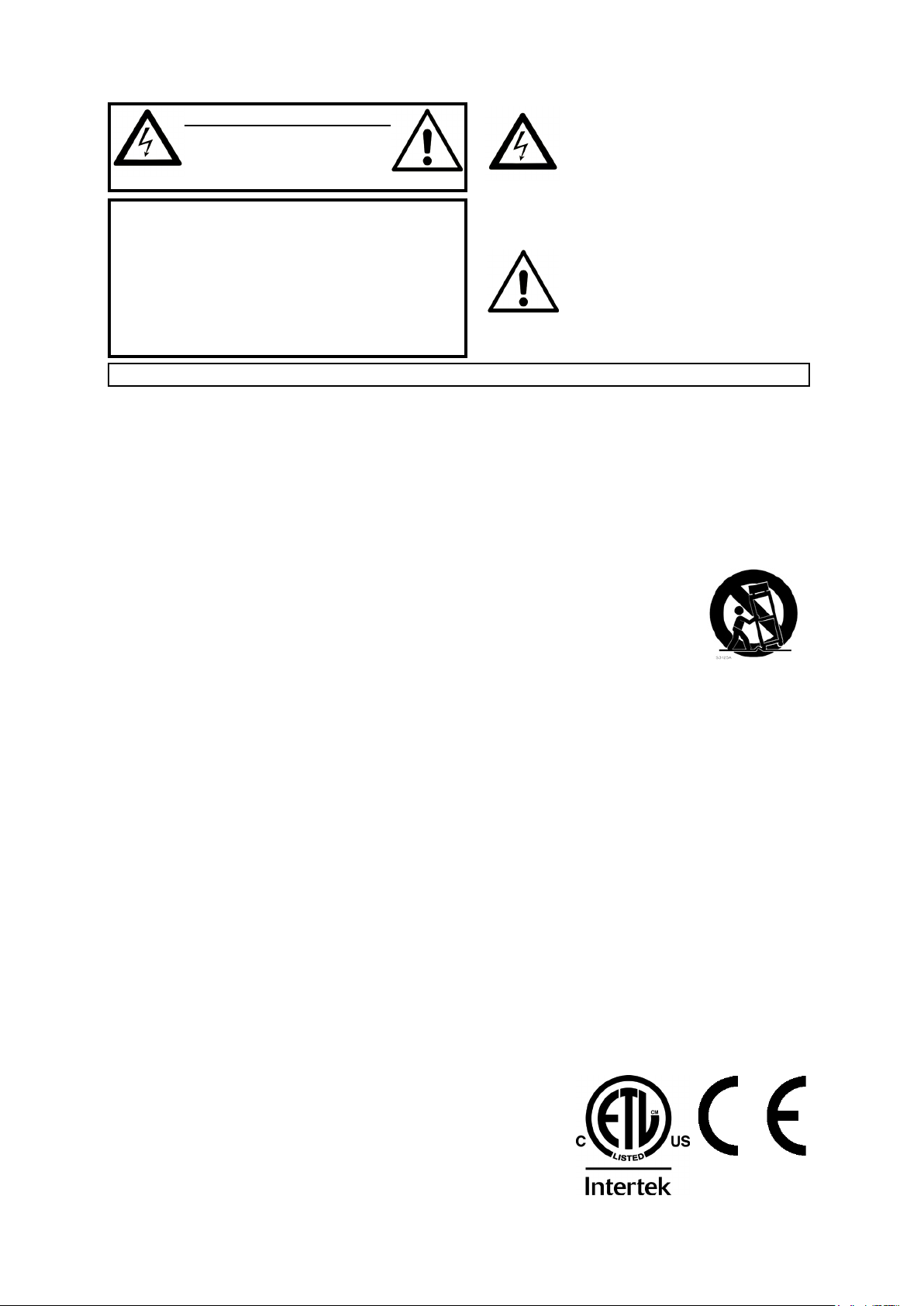
CAUTION - ATTENTION
RISK OF ELECTRIC SHOCK
DO NOT OPEN
RISQUE DE SHOCK ELECTRIQUE
NE PAS OUVRIR
CAUTION: TO REDUCE THE RISK OF ELECTRIC SHOCK
DO NOT REMOVE COVER (OR BACK).
NO USER SERVICEABLE PARTS INSIDE.
REFER SERVICING TO QUALIFIED PERSONNEL.
ATTENTION:POUR EVITER LES RISQUES DE CHOC ELECTRIQUE, NE
PAS ENLEVER LE COUVERCLE.
AUCUN ENTRETIEN DE PIECES INTERIEURES PAR L´USAGER.
CONFIER L´ENTRETIEN AU PERSONNEL QUALIFE.
AVIS: POUR EVITER LES RISQUES D´INCIDENTE OU D´ELECTROCUTION,
N´EXPOSEZ PAS CET ARTICLE A LA PLUIE OU L´HUMIDITET.
Instructions pertaining to a risk of re, electric shock or injury to persons.
IMPORTANT SAFETY INSTRUCTIONS
SAVE THESE INSTRUCTIONS
Warning - When using electric products, basic precautions should always be followed, including the following:
1) Read these instructions.
2) Keep these instructions.
3) Heed all warnings.
4) Follow all instructions.
5) Do not use this apparatus near water.
6) Clean only with dry cloth.
7) Do not block any ventilation openings. Install in accordance
with the manufacturer’s instructions.
8) Do not install near any heat sources such as radiators, heat
registers, stoves, or other apparatus (including ampliers) that
produce heat.
9) Do not defeat the safety purpose of the polarized or
grounding-type plug. A polarized plug has two blades with one
wider than the other. A grounding type plug has two blades
and a third grounding prong. The wide blade or the third prong
are provided for your safety. If the provided plug does not t
into your outlet, consult an electrician for replacement of the
obsolete outlet.
Additional Safety Information
No naked ame sources, such as lighted candles, should be placed on
the apparatus;
Do not use the apparatus in tropical climates.
WARNING: To reduce the risk of re or electric shock, do not expose
this apparatus to rain or moisture.
The apparatus shall not be exposed to dripping or splashing and that
no objects lled with liquids, such as vases, shall be placed on the
apparatus.
The maims plug is used as the disconnect device and shall remain
readily operable.
The lightning ash with the arrowhead symbol within
an equilateral triangle is intended to alert the user to the
presence of uninsulated voltage within the products enclosure that may be of sufcient magnitude to constitute
a risk of electric shock to persons.
Le symbole éclair avec le point de èche à l´intérieur d´un triangle
équilatéral est utilisé pour alerter l´utilisateur de la presence à
l´intérieur du coffret de ”voltage dangereux” non isolé d´ampleur
sufsante pour constituer un risque d`éléctrocution.
The exclamation mark within an equilateral triangle is
intended to alert the user to the presence of important
operating and maintenance (servicing) instructions in the
literature accompanying the product.
Le point d´exclamation à l´intérieur d´un triangle équilatéral est
employé pour alerter l´utilisateur de la présence d´instructions
importantes pour le fonctionnement et l´entretien (service) dans le
livret d´instructions accompagnant l´appareil.
10) Protect the power cord from being walked on or pinched
particularly at plugs, convenience receptacles, and the point
where they exit from the apparatus.
11) Only use attachments/accessories specied by the manufacturer.
12) Use only with the cart, stand,
tripod, bracket, or table specied by the
manufacturer, or sold with the apparatus.
When a cart is used, use caution when
moving the cart/apparatus combination to
avoid injury from tip-over.
13) Unplug this apparatus during lightning
storms or when unused for long periods of time.
14) Refer all servicing to qualied service personnel. Servicing
is required when the apparatus has been damaged in any way,
such as power-supply cord or plug is damaged, liquid has been
spilled or objects have fallen into the apparatus, the apparatus
has been exposed to rain or moisture, does not operate normally, or has been dropped.
Il convient de ne pas placer sur l´appareil de sources de ammes nues,
telles que des bougies allumées;
L´appareil n’est pas destiné á étre utilisé sous un climat tropical.
L´appareil ne doit pas étre exposé á des égouttements d´eau ou des
éclaboussures et de plus qu´aucun objet rempli de liquide tel que des
vases ne doit étre placé sur l´appareil.
Lorsque la prise du résau d’alimentation est utilisée comme dispositif
de déconnexion, ce dispositif doit demeuré aisément accessible.
Trademarks: The Nord logo is a trademark of Clavia DMI AB. All other trademarks
mentioned in this publication are the properties of their respective holders.
Specications and appearances are subject to change without notice.
Copyright © Clavia DMI AB
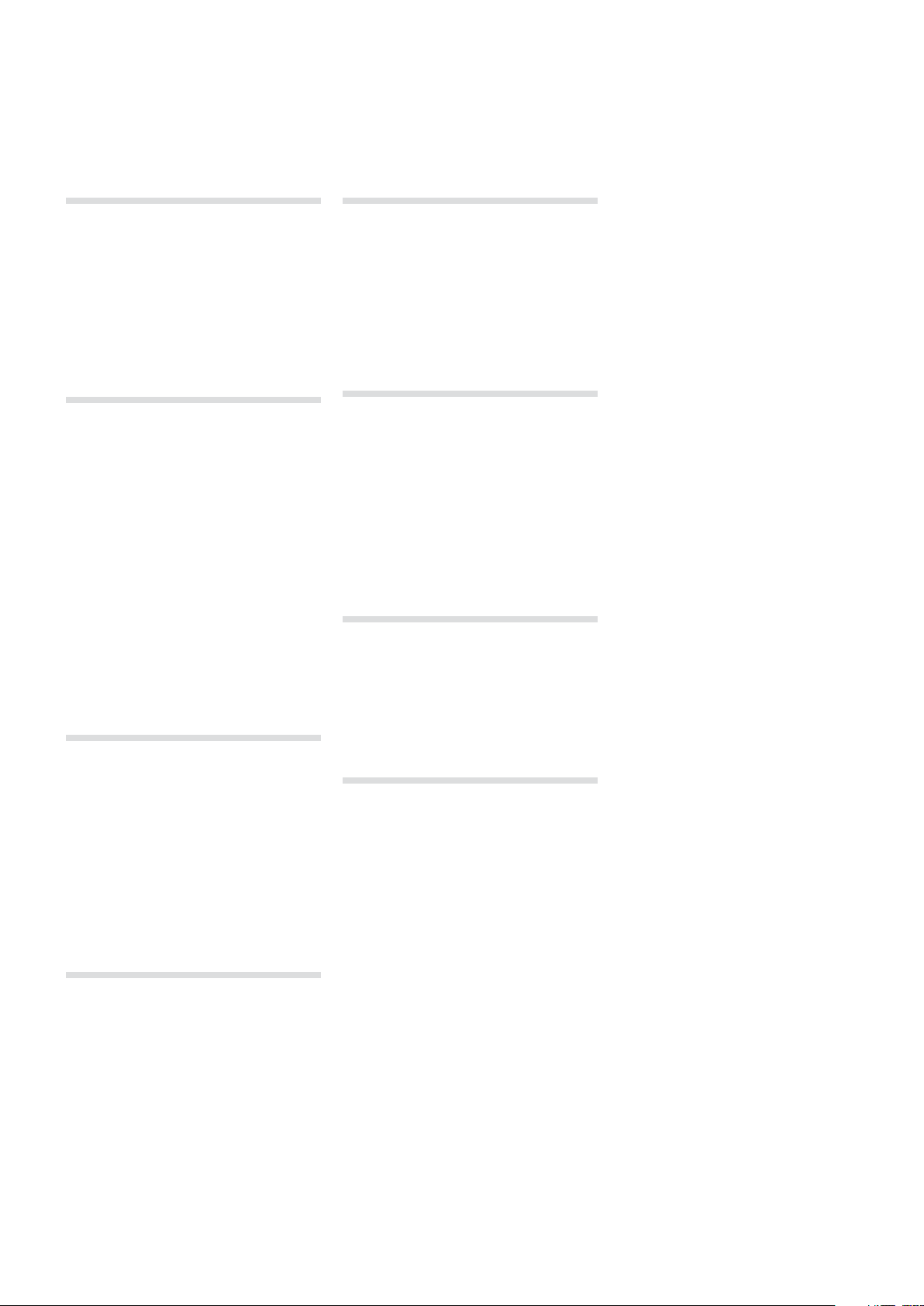
| 3
Nord Lead 4 User Manual
Modulation Wheel ............................24
1 Introduction
Thank you! .....................................5
Features ........................................5
Synthesizer .......................................5
Continuous Morph .................................5
Impulse Morphs ...................................5
Slots ............................................5
Effects ...........................................5
Programs.........................................5
Performances . . . . . . . . . . . . . . . . . . . . . . . . . . . . . . . . . . . . . 5
Nord Sound Manager ...............................5
2 models - k eyboard a nd tableto p .....................5
2 Panel Overview
The Panel ......................................6
Continuous Morph .................................6
Progra ms, Perfo rmance s and Slots ....................6
Performance controls ...............................6
Synth ............................................6
Voice Mod e ......................................6
LFOs and Modulation Envelope .......................7
Oscillators .......................................7
Filter ............................................7
Effects ..........................................7
Knobs & dials ..................................7
Knobs ...........................................7
Progra m Dial .....................................7
Oscillator 1 Wavetable dial ...........................7
Master Le vel ......................................7
Buttons .........................................8
On/Of f buttons ....................................8
Shift button ......................................8
Selector buttons ...................................8
Master C lock (Mst C lk) ..............................8
Copy ............................................8
Morph Lock.......................................8
Paste ............................................8
3 Getting Started
The Sounds.....................................9
Selecting Programs.................................9
Editing Programs...................................9
Storing a P rogram ..................................9
Slots ..........................................10
Selecting Performances ............................10
Editing a Performance..............................10
Layeri ng two Prog rams .............................10
Creatin g a Split ...................................10
Setting the Split...................................10
Storing a P erform ance ............................11
Shift Editing......................................11
Extr acting a Pro gram from a Pe rform ance ..............11
MIDI ...........................................11
4 Slots and Memory
General Overview .............................12
Slot Handling.....................................12
Split............................................12
Solo............................................12
Multi Focus ......................................12
Program Handling.................................13
Programs........................................13
Performances . . . . . . . . . . . . . . . . . . . . . . . . . . . . . . . . . . . . 13
Performance Mode ................................13
Loading .........................................13
Storing..........................................13
Copyin g Slots to a Per formanc e ......................13
Copyin g a Perfor mance to Pro gram ...................13
5 Master Clock & Patterns
Master Clock ..................................14
External Sync ....................................14
Arpeggio with Mst Clk ........................14
Synced Delay repeats..............................15
Sync the L FO ....................................15
Patterns .......................................15
Selec ting a Patte rn ................................15
Examples .......................................15
Across th e Slots ..................................15
Sound Me nu Kbd Sy nc.............................15
6 Morph
Morphing . . . . . . . . . . . . . . . . . . . . . . . . . . . . . . . . . . . . . . 16
Continuous Morphs............................16
Velocity .........................................16
Wheel ..........................................16
Assign a Morph source to a parameter.................17
Continuous Morph parameters.......................17
Impulse Morphs ..............................17
Impulse Morph ...................................17
Impulse Morph Protection ..........................17
Impulse Morph Merge..............................17
Editing Morphs ...............................18
Morph Lock Mode ............................18
7 Mutator
Mutator ........................................19
Process and Strength..............................19
Proces s A .......................................19
Proces s B .......................................19
Random ........................................19
Execu ting the Mut ation ............................19
Undo a Mutation . . . . . . . . . . . . . . . . . . . . . . . . . . . . . . . . . .19
Mutator Examples.................................20
8 Panel Reference
Master Level ..................................21
MIDI LED........................................21
Continuous Morphs (Morph) .................21
Clear Continuous Morphs...........................21
Program Dial .................................21
LED Disp lay .....................................22
Performance Mode ...........................22
Execute .........................................22
Store ..........................................22
Slot A - D buttons ............................22
System - MI DI - Sound - M utator .....................22
Hold ...........................................22
Hold Enable......................................22
Chord Memor y ................................22
Set Chord .......................................22
Octave Shift ..................................23
Global Octave Shift................................23
Split ...........................................23
Master Clock (Mst Clk) .......................23
Tap /S et .........................................23
Pattern . . . . . . . . . . . . . . . . . . . . . . . . . . . . . . . . . . . . . . . . . 23
Copy ..........................................23
Morph Lock .....................................23
Paste ..........................................23
Impulse Morph 1 - 7 .........................23
Pitch Stick ....................................24
Shift ..........................................24
Voice Mode ...................................24
Unison..........................................24
Vibrato ( Dly Vib, Wh l)...............................24
Mono ..........................................24
Legato ..........................................24
Glide ...........................................24
Bend Ra nge .....................................24
Low Frequency Oscillators (LFO) ............25
LFO 1 ..........................................25
LFO 2 ..........................................25
Rate............................................25
Waveform Selector ................................25
LFO Destination Selector ...........................25
Amount .........................................25
LFO Modulation Polarities ..........................25
Master C lock (Mst C lk) .............................26
Arpeg gio (Arp) ...................................26
Keyboar d Sync (KB S) ..............................26
Impuls e Morph Sy nc (Imp Syn c) .....................26
Arpeggiator ...................................26
Rate............................................26
Arpeggio Directions ...............................26
Arpeggio Run ....................................26
Arpeggio Range ..................................26
Modulation Envelope .........................26
Attack ..........................................27
Decay/Release (Dec/Rel) ...........................27
Destination selector ...............................27
AR mode ........................................27
Impuls e Morph Sy nc (Imp Syn c) ......................27
Amount .........................................27
Oscillators ....................................27
Oscillator 1 ......................................27
Sound In it .......................................28
Oscillator 2 ......................................28
Fine tun e - Noise Res ..............................28
Semi Tones - No ise Freq ...........................28
Oscillator Modulation (Osc Mod) .............28
Frequency Modulation (FM)..........................28
Oscill ator Sync (S ync) ..............................28
Osc Mod A mount .................................29
Typ e............................................29
Panic ...........................................29
Oscillator mix .................................30
Osc Mix .........................................30
Amp & Filter Envelopes ......................30
Attack ..........................................30
Decay ..........................................30
Sustain .........................................31
Release ........................................31
Filter ..........................................31
Filter Fre quency ( Freq)..............................31
Filter Resonance ..................................32
Drive ...........................................32
Envelop e Amount (E nv Amt) .........................32
Keyboard Tracking (KB Track) .......................32
Filter Type .......................................32
Low Pass 12, 24 & 48 ..............................32
Band Pas s.......................................32
High Pass .......................................33
Ladde r M........................................33
Ladde r TB .......................................33
Velocity .........................................33
Amp Ve l.........................................33
Output ........................................33
Level ...........................................33
FX .............................................33
Crush...........................................33
Compressor .....................................33
Drive ...........................................33
Tal k1, Tal k2 ......................................33
Comb ..........................................33
Note Trig ......................................34
Delay, Reverb .................................34
Delay ...........................................34
Tem po ..........................................34
Feedback .......................................34
Dry/ Wet.........................................34
On/Of f..........................................34
Reverb..........................................34
Dry/ Wet.........................................34
Reverb Select ....................................34
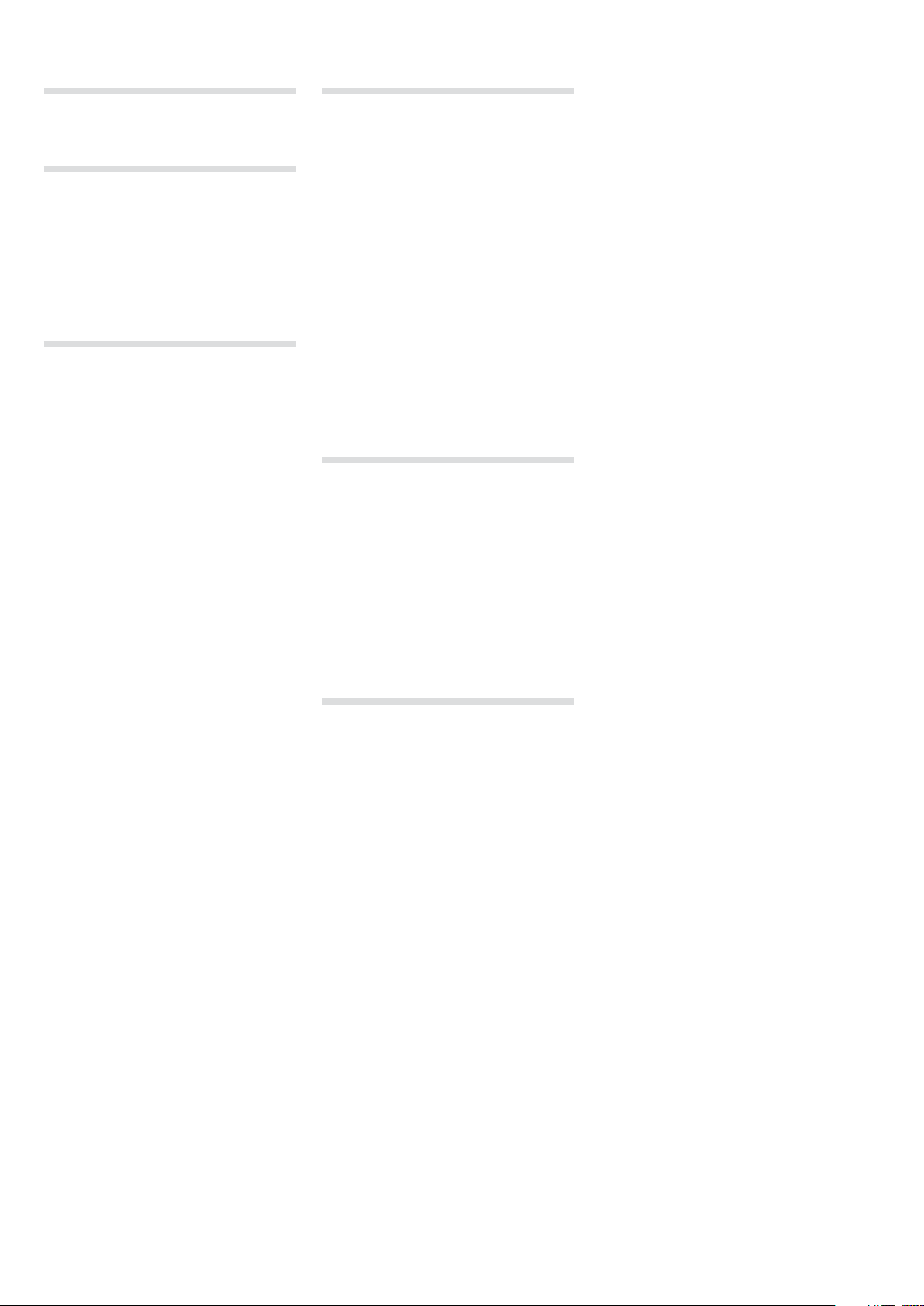
4 | Nord Lead 4 User MaNUaL v1.3x
9 Nord Sound Manager
System requirements ..............................35
10 Synthesis Basics
Introduction ...................................36
The “building blocks” ..............................36
Oscillators and waveforms ....................36
Filter ...........................................39
Amplifier.......................................41
Envelopes .....................................41
LFOs ...........................................42
11 The Menus
System Menu ..................................43
1 - Memor y Protect – O n, Off ........................43
2 - Transpose ....................................43
3 - Fine Tune .....................................43
4 - Sustain Pedal Polarity ...........................43
5 - Ctrl Ped al Type.................................43
6 - Ctrl Ped al Mode ................................43
7 - Ctrl Ped al Gain .................................43
8 - Impuls e Morph Prote ct ..........................43
A B C D - Slot Out put Routi ng .......................43
MIDI Menu.....................................44
G - Global Channel . . . . . . . . . . . . . . . . . . . . . . . . . . . . . . . .44
A, B, C, D - Slot Ch annel............................44
t - Soft Th ru Chann el...............................44
1 - MIDI Inte rface..................................44
2 - Local Co ntrol ..................................44
3 - Control C hange (CC) M ode .......................44
4 - Progra m Change Mo de ..........................44
5 - Pitch Ben d Mode ...............................44
6 - Send CC .....................................44
7 - Dump On e ....................................44
8 - Dump Pro gram Bank ............................44
Sound Menu ..................................45
1 - Mst Clk K bd Sync ..............................45
2 - Delay Mo de ...................................45
3 - Vibrato R ate ..................................45
4 - Vibrato A mount ................................45
5 - Impuls e Morph Me rge ...........................45
Mutator ........................................45
12 MIDI
Nord Lead 4 MIDI operation...................46
MIDI Settings.....................................46
Global MIDI Channel...............................46
Slot MIDI Channels ................................46
Sequencing: Global MIDI Channel ............46
Recording parameter changes .......................46
Sequencing: Slot MIDI Channels ..............46
Control Slots with another keyboard .........47
Message t ypes . . . . . . . . . . . . . . . . . . . . . . . . . . . . . . . . 47
Progra m Changes a nd Bank Se lect . . . . . . . . . . . . . . . . . . . 47
Control Change messages ..........................47
Pedal Control Change..............................47
Volume .........................................47
Pan CC .........................................47
MIDI Local.......................................47
MIDI Thru........................................47
MIDI Clock.......................................47
USB MIDI........................................47
Panic ..........................................47
MIDI Dumps ...................................47
Transmit settings..................................47
Receive Programs or Banks . . . . . . . . . . . . . . . . . . . . . . . . .47
MIDI Controller list ............................48
MIDI Implementation Chart..........................49
13 Appendix
Specifications .................................50
Audio Connections.............................51
Headphones . . . . . . . . . . . . . . . . . . . . . . . . . . . . . . . . . . . . . 51
1, 2, 3 & 4 Outputs ................................51
MIDI Connections..............................51
MIDI OUT........................................51
MIDI IN .........................................51
USB Connection ...............................51
USB MIDI........................................51
Pedal Connections.............................51
Sustain pedal ....................................51
Control pedal.....................................51
Display Messages .............................52
14 Index
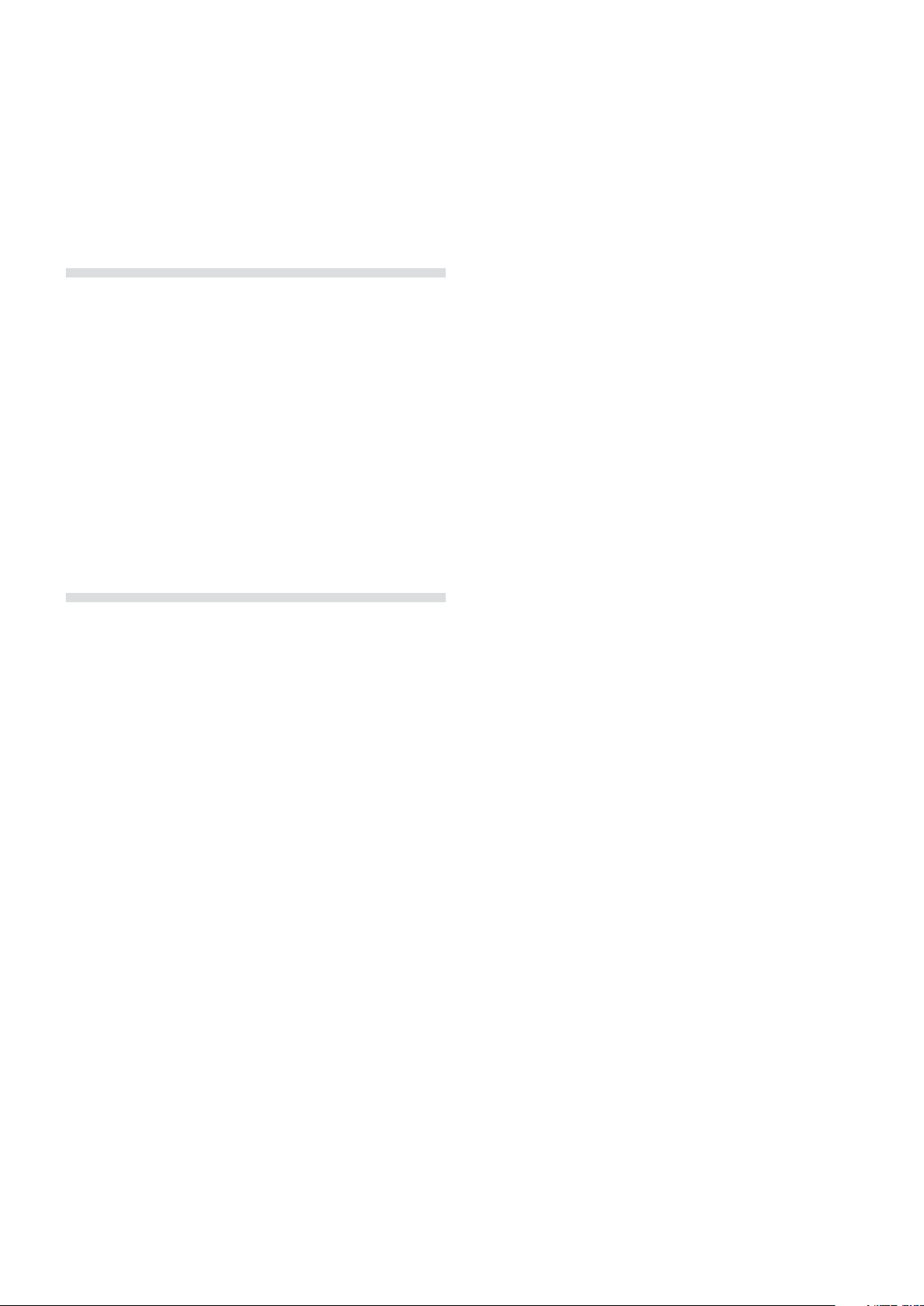
1 IntroductIon | 5
Introduction
1
• The filter section has envelope and velocity controls and the filter fre-
Thank you!
First we would like to thank you for purchasing the Nord Lead 4. The
Nord Lead 4 is built on Clavia’s legacy of making virtual analog synthesizers for almost 20 years and we hope you will have as much fun
owning the instrument as we had developing it.
To us, details are everything - and an intuitive user interface is just as
important as the actual sound. We are musicians ourselves, and know
by experience how frustrating it can be to have to wade through menus
and page-plus buttons to change a setting.
That is why we have a physical button or knob for every sound related
parameter on the Nord Lead 4 front panel. We also know the importance of building our instruments as light as possible - sometimes it is a
long walk to that gig.
Features
The Nord Lead 4 is a virtual analog synthesizer with an extensive set of
functions which allow you to shape the sound in a variety of ways. The
Lead 4 is multitimbral; its four independent slots make it possible to
layer up to four sounds on top of each other.
Synthesizer
In an classic analog style synthesizer environment, each of the
Nord Lead 4’s four slots consist of 2 oscillators, 2 LFOs, 1 modulation
envelope, 1 amplifier envelope and a multi-type filter section with an
envelope as well. There is an extensive effects section comprised of
six different FX units, and a selectable delay/reverb at the end of the
signal path.
quency can be set to track the keyboard. The filter has no fewer than
seven different characteristics: Low Pass 12 dB slope, Low Pass 24
dB slope. Low Pass 48 dB slope, Band Pass, High Pass and two
emulations of classic vintage analog filters, the Ladder M and the
Ladder TB filters. The filter has a drive control which allows the addition of some distortion to the signal in the actual filter.
• The arpeggiator, the LFOs and the delay can be synchronized to
the Master Clock with individual divisions to create great rhythmic
soundscapes.
Continuous Morph
The Morph function lets you control defined ranges of several parameters in a program using the modulation wheel and velocity. This allows
you to produce radical changes in a sound.
Impulse Morphs
The Impulse Morph buttons take real-time, instant sound manipulation
and creativity to the next level.
Slots
The Slots make it easy to stack up to four sounds in layers or to create
split keyboard performances.
Effects
Each program can be processed with the radical FX section and the
delay or the reverb.
Programs
There are 396 program locations in the Nord Lead 4. All of these can
be used to store your own programs.
• Oscillator 1 can produce analog style waveforms and wavetables.
The traditional analog waveforms (Pulse, Triangle, Saw and Sine) can
operate in oscillator sync-mode. The Osc 1 Mod section allows the
routing of Oscillator 2’s pitch to modulate Oscillator 1’s pitch - Linear
Frequency Modulation.
• Oscillator 2 can produce analog style waveforms and noise. The
color and resonance of the noise can be adjusted. The pitch of the
second oscillator can be shifted +/- 60 semitones.
• The LFOs have a wide array of modulation destinations and several
waveforms. The cycle of an LFO can be restarted by keyboard triggers and/or by pressing an Impulse Morph button.
• The Modulation Envelope has a wide array of modulation destinations and can function either as an attack/decay or as an attack/
release envelope. It can be triggered by either the keyboard, or an
Impulse Morph button.
Performances
Combinations of four separate programs with interlocking master clock
synchronization, with layer, split an/or MIDI control configurations can
be stored in the 100 Performance memories.
Nord Sound Manager
The Nord Sound Manager is a free application to use with the Nord
Lead 4, as a librarian utility for the programs and performances.
The Nord Sound Manager is compatible with computers running Windows XP, Windows 7 and 8 or Windows Vista, and Macintosh’s with
Mac OSX 10.4 or later.
2 models - keyboard and tabletop
The Nord Lead 4 comes as a 49-key velocity sensitive keyboard with
a modulation wheel and wooden pitch stick, or as a tabletop unit - the
Nord Lead 4R. It has 4 line level outputs, 1 headphone output, MIDI IN
& OUT, a USB port with MIDI capabilities and inputs for a sustain pedal
and a control pedal.

6 | Nord Lead 4 User MaNUaL v1.3x
Panel Overview
2
The Panel
The panel on the Nord Lead 4 has two main areas, identified by their
black and grey background colors. We will familiarize ourselves briefly
with the panel here and describe the functions in detail in the following
chapters.
Continuous Morph
The two Continuous Morph buttons are used
to set, edit and clear the Velocity and the
Modulation Wheel Morph.
Programs, Performances and Slots
The Program Dial is used to change
programs and performances, the
corresponding number will be
shown in the Display. Programs
are shown as two or three digit
numbers, performances begin with
letters “A” or “b”, indication the two
banks, followed by numbers 1 to 50. Pressing the Performance button
(Perf Mode) will switch between Program and Performance Mode.
There are four Slots in the Nord Lead 4. A Performance can use up to
four individual sounds at the same time. Selecting and activating Slots
are made with the four Slot buttons, A-D. The Slot buttons are also
used to enter the Menus.
Performance controls
The functions in this performance area are used to enable the Hold
and Chord Memory features, to split the keyboard, shift octaves and to
control the tempo of the Master Clock.
Add expression by bending notes with the Pitch Stick, add vibrato or
continuous parameter changes with the Modulation Wheel. The Pitch
Bend range can be set for every program.
M Physical Pitch Bend and Mod Wheel controls are not available on
the Nord Lead 4R but it will have an identical performance as the
keyboard model when it responds to incoming MIDI Pitch Bend
and Mod Wheel messages.
The Impulse Morph buttons can activate instant parameter changes
in real-time, making it possible to add anything from subtle to very
dramatic changes to your performance.
We’ll describe the Impulse Morph functions in greater detail starting at
page 16.
Synth
The synth area is where all the action happens. Every vital sound
generating function in the Nord Lead 4 has a dedicated knob or button.
They are all there for you to go ahead, get crazy and design the sound
as you wish. Traditional synthesizer functions are expanded with a
powerful set of modulation capabilities, rhythmic features like arpeggio with synchronized effects and a delay/reverb. All the settings of the
parameters on the panel can be stored in a Program.
Voice Mode
Create fatter sounds by stacking voices “on
top of each other” with Unison, make the notes
Glide between each other if the Lead 4 is set
to Mono or Legato and control the delayed
or modulation wheel operated vibrato. These
features are enabled with the Voice Mode
controls.
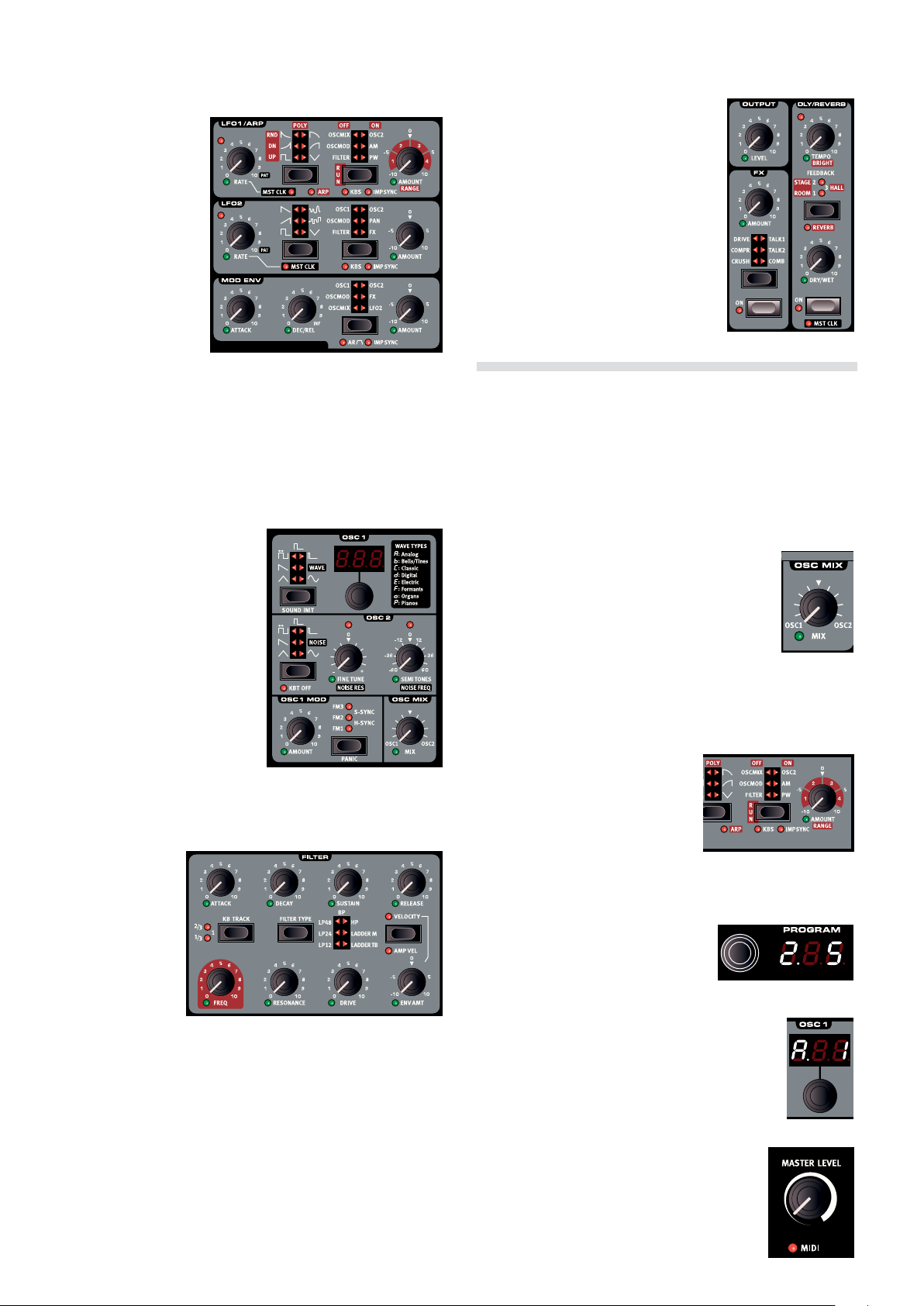
2 PaNeL overview | 7
LFOs and Modulation Envelope
The two very flexible LFOs have a wide
selection of waveforms
from sines and squares
to ramping saws,
perfect for creating
wobbling basses or
pulsing pads.
Each LFO can easily
be synchronized to the
Master Clock and
assigned a desired
time division. The LFO
can be re-triggered
manually with an Impulse Morph button or a key. The LFO destinations
include a unique option to modulate the FX section.
The Nord Lead 4 offers a very capable Modulation Envelope section
with an expanded choice of modulation destinations. The Modulation
Envelope can also be triggered manually with an Impulse Morph button.
Oscillators
The Nord Lead 4 have 2 oscillators per voice. The classic
waveforms are present, Sawtooth,
Square, Sine, Triangle, Pulse and
PWM.
In addition, the Nord Lead 4 Oscillator 1 section features a wide
selection of wavetables including
a unique type called Formant
wavetables with resonant qualities
that are independent of pitch.
Oscillator 2 features a Noise generator with dedicated filter cut-off
frequency and resonance controls.
Filter
The filter section
features classic 12,
24 and 48 dB LowPass, High-Pass
and a Band-Pass
filters with a ADSR
filter envelope and
selectable filter
tracking.
Effects
The FX section contains a bit crusher, a
compressor, a tube-style overdrive, two
unique talk effects and a comb filter. Together with the delay or reverb, these great
sounding effects will put the finishing subtle
or quite dramatic touches to the sound.
Knobs & dials
Grab a knob or press a button, it is that easy to change a sound in the
Nord Lead 4. There are a few different types of buttons, and some of
the controls change their behavior depending on overlying modes that
may be activated. Let’s look at some of the things you will find and
work with on the panel.
Knobs
The knobs control the continuously variable parameters in the Nord Lead 4.
• A parameter value can be totally different from the
knob’s physical position when you load a Program.
As soon as you start turning the knob, the value will
‘snap’ to the knob’s physical position.
Most of the knobs have a green LED indicator below them. This LED
indicates when a parameter is connected to a Morph source. Please
look at page 16 for more information on morphing.
Some knobs and buttons, like the ones
in the LFO 1 area can change their
behavior. If the arpeggiator is activated,
these controls are instead used to
change the settings of the arpeggio.
This is indicated with the red labels.
The same behavior is used in the Delay/Reverb section and for the Noise parameters for Oscillator 2.
Program Dial
The Program Dial is used to select the
programs and performances. When an
item in the menus is selected, the Program Dial is used to change this setting.
Two great new filter types are the stunning emulations of the transistor
and diode ladder filters from the legendary Mini and the TB-303. The
emulations capture the dirty, squeaky resonance of the originals and
combined with the new unison mode you’ll have plenty of opportunities
for making fat, squelchy basses and leads.
The Filter Drive operates separately per voice, distorting the waveform
before it passes through the effects sections.
Oscillator 1 Wavetable dial
This dial in the Oscillator 1 controls has an associated LED display which shows the selected wavetable
number.
Master Level
The Master Level knob controls the overall amplitude for the audio outputs, the line level outputs
and headphone output. The Master Level knob’s
actual position indicates the output level.
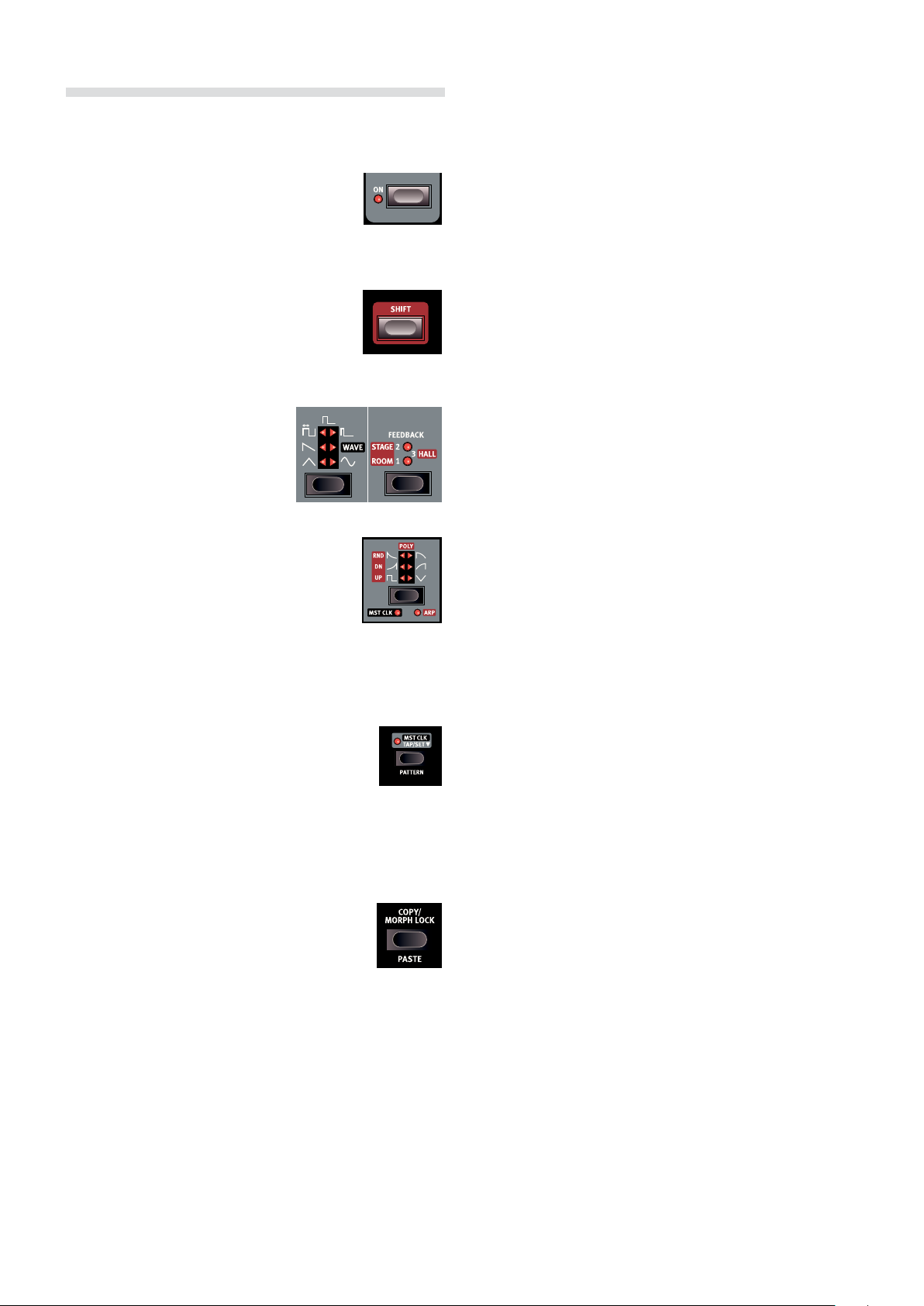
8 | Nord Lead 4 User MaNUaL v1.3x
Buttons
On/Off buttons
On/Off buttons are used for activating a parameter
or a group of parameters such as effects. The LED
next to them indicates the On or Off status.
Shift button
Quite a few buttons have a secondary function,
which will be available if you hold down Shift while
pressing the button. The name of the secondary
function is printed below the button.
Selector buttons
Selector buttons are used to activate a
setting in an array of two or more.
Selector buttons have a set of round or
triangular LEDs to indicate the current
setting. Press the button several times
to cycle through the possible options.
Paste
To Paste the content of the clipboard, hold Shift, then the Copy/Morph
Lock and finally turn the knob or press the corresponding Morph or
Slot Button to paste the settings. The pasted setting will be shown in
the display when a single parameter is pasted.
Another example of a selector button can be found
in the LFO 1 section, this one has additional settings
that are activated with Shifty. Hold Shift and press
this button repeatedly to activate the master clock,
the arpeggiator or both of these functions, as indicated below the button. The LFO 2 and Modulation
Envelope, the Oscillator 2 waveform selector and the Delay Feedback/
Reverb algorithm are other examples of this functionality.
Master Clock (Mst Clk)
The Mst Clk button can be used to set a tempo in two
different ways. Tap the button in the tempo you wish to
use. The current tempo in BPM will be shown numerically in the Display, and the beats detected in your taps
will be indicated with three dots in the lower part of the display.
Hold down the Mst Clk button, and set a tempo by turning the Program Dial.
Copy
The functionality of Copy/Morph Lock button depends
on the situation when it is used. Hold it and turn a knob
to copy that knob’s value to a virtual clipboard, and
also to show the parameter value in the Display.
Hold down a Continuous Morph, Impulse Morph or Slot button and
press Copy to copy the entire Morph setting or Slot setting (the actual
program) to the clipboard.
Morph Lock
If you hold a Continuous or Impulse Morph button and press Copy/
Morph Lock, Morph Lock is activated and you can set up the Morph
without having to keep on holding the Morph button. Morph Lock is
indicated with blinking green LEDs above the Continuous or Impulse
Morph buttons.
Morph Lock can also be used to latch an Impulse Morph, to be able to
have the Morphed settings of the sound instead of the original.

3 GettinG Started | 9
Getting Started
3
The Sounds
Complete sound settings are stored in the memory of the Nord Lead 4
as programs and performances. The memory stores 396 programs
and 100 performances.
A program is one sound, comprised of all the synthesizer functions that is available on the panel. A
performance can be made of up to 4 programs/sounds
at once. Pressing the Perf Mode button switches
between Program and Performance Mode, programs
are shown in the Display as 1._1 - 1.99, all the way up to 4.99. Performances are shown with initial letters “A” or “b” followed by a number
between 1 and 50.
Program Mode Performance Mode
Every program and performance can be changed and replaced as you
wish. A complete set of the factory content is available on the Nord
Lead 4 CD and on the www.nordkeyboards.com website.
Selecting Programs
1 With Program Mode is active, turn the Program Dial to select a
program. The programs are organized in 4 banks, each with 99
programs.
turning a knob, the parameter’s value will snap to the knob’s position.
1 In Program Mode, select a program and turn for example the Filter
Freq knob.
The parameter value will be shown briefly in the Display.
When you have changed any setting in a program, a dot (.) will appear
in the Display to the right of the Program number. This is to alert you to
the fact that the program have been changed but not yet stored. A
program that is active in the Nord Lead 4 is said to be in the Edit Buffer.
If you select a new program without storing a program that has been
changed, any edits you have made will be lost and the program will
have its original settings the next time you select it.
Storing a Program
If you are happy with an edit that you have made, you should probably
store the program. Before we can do this for the first time, there is a
Memory Protect function that is set to On when the Lead 4 leaves the
factory. This needs to be turned Off in the System Menu before you
(and your cat) can store anything.
1 Hold Shift and press the Slot A/System button. Turn the Program
Dial to select the first setting - “1.ON”.
2 Hold Shift and turn the Program Dial to select “1.OF”.
2 Hold Shift and turn the Program Dial, this changes the program
bank number; the initial 1, 2, 3 and 4.
Editing Programs
Editing a Program is just as easy as grabbing a knob and changing a
setting, or pressing a button. A knob’s physical position doesn’t always
reflect the setting in the program that is active, but as soon as you start
With the protection turned off, we can now store our edited program.
3 Hold Shift and press Perf Mode/Store.
The Display starts flashing and the original program location is
shown.
4 Select a new location where you want to store the program by
turning the Program Dial.

10 | nord Lead 4 USer ManUaL v1.3x
To quickly jump to another bank, hold Shift and turn the Program
Dial.
The program that occupies the location that you select will be
active on the keyboard, making it possible to verify that you do not
accidentally overwrite something you wanted to keep.
5 Hold Shift and press the Store a second time to confirm your
choice. Your edited program has now replaced the previous one in
the location you specified.
• To cancel the store procedure, press any buttons on the panel before
you press Store the second time.
• With Memory Protect set to Off, a double tap on Shift + Store will
store a program in its original location.
The 4th bank in the Nord Lead 4 memory is empty when shipped from
the factory. This means that you can start saving your programs in this
Bank at once without having to worry about overwriting anything that
you might find useful.
If you at some point like to restore the entire memory content
of Nord Lead 4 to the Factory Settings, this can be done with a
backup file from the Nordkeyboards.com website and the Nord
Sound Manager. This will be described later in this manual.
Editing a Performance
It is as easy to edit a performance as it is a Program. Just grab a knob
and turn it.
Since a performance may be using up to 4 different programs at once,
you need to make sure which of these programs you are editing. The
Slot with program that is in focus on the panel, is the one that has the
Slot LED blinking.
To replace one of the programs in a performance, hold the Slot button
with the program you wish to be changed and turn the Program Dial.
Holding several Slot buttons selects (or de-selects) any combination of
the four Slots. When two or more Slots are selected at the same time
you are in effect creating a performance, even though it may not be
stored as one yet.
Layering two Programs
1 Press and hold the Slot A button and then press the Slot B
button. Both the Slot A and B LEDs are lit and both programs will
be active on the keyboard.
The blinking LED
indicates the Slot in
focus.
Slots
The Nord Lead 4 has four Slots
labelled A, B, C and D. Each slot
represents a complete synthesizer
setup, a complete sound if you wish. Slots can be used for layering
sounds or quickly switch between programs. Slots can also be used
when the Nord Lead 4 is controlled via MIDI.
1 Press Slot A, its LED should be the only one lit.
2 Play on the keyboard and turn the Program Dial to select a pro-
gram.
3 Press Slot B, so that its LED light up instead of Slot A’s.
4 Turn the Program Dial and choose a different program for Slot B.
By first pressing Slot A and then Slot B buttons, you can quickly switch
from one program to another, without turning the Program Dial.
Selecting Performances
1 Press the Perf Mode button to select the Performance Mode.
Press the other Slot
button to move the
focus to the other
Slot.
Creating a Split
1 Press and hold Slot A and press Slot C. If you do this right after
the previous exercise, Slot B is removed.
2 Hold Shift and press Split. This splits the keyboard in two halves.
Slots A and B will be to the left, Slots C and D to the right.
2 Turning the Program Dial will scroll through the 100 Performances,
A. 1 to b.50. As you will notice, some of the Performances are
made with several Slots on top of each other, others are in split
configurations with different sounds to either side of the keyboard.
Setting the Split
Hold Shift and press and hold the Split button. A note number will be
indicated in the Display. While still holding the buttons, play a key on
the keyboard, this key will be the lowest key of the upper range.
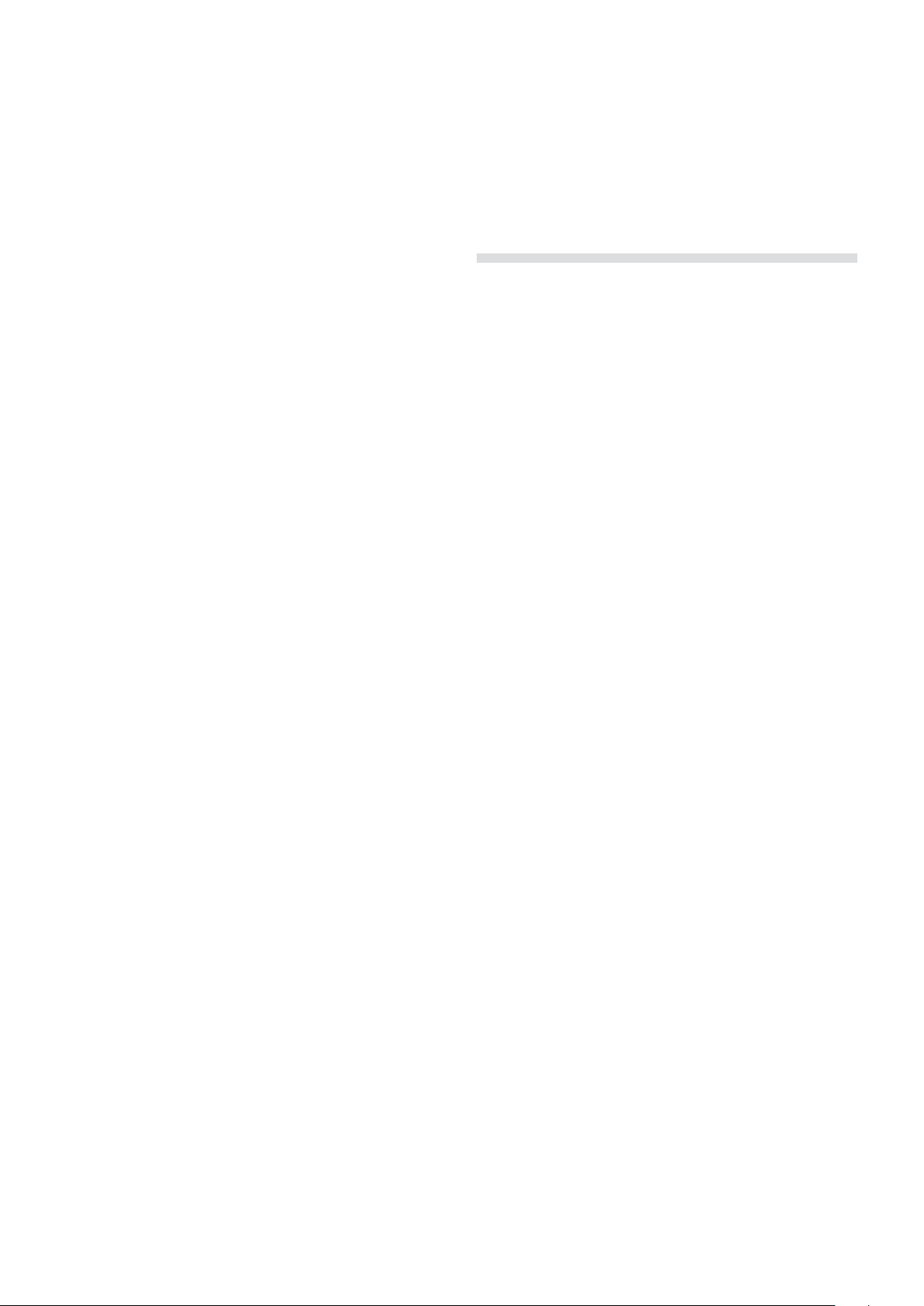
3 GettinG Started | 11
Storing a Performance
To Store a combination of Slots that you have made, hold Shift and
press Store once. Press Perf Mode to activate Performance Mode, turn
the Program Dial to select a location (A, b xx) and confirm by holding
Shift and pressing Store once more.
The last 10 locations in Performance bank b (b.41 - b.50) are
empty when the Nord Lead 4 leaves the factory.
Shift Editing
Continuous parameters can be changed on all the four Slots in a Performance at the same time. This is done by holding Shift and turning a
knob.
The programs will retain the parameter relationship, up until the point
when one of them reaches the maximum (or minimum) value. Shift Edit
will work on editing Morph settings across the Slots.
Extracting a Program from a Performance
1 Make sure that the program you wish to store is in the focused
Slot.
2 Hold Shift and press Store once.
2 Press Paste (Shift + Copy), and turn another knob - the desti-
nation. The setting from the source will now be copied to the
destination.
The Copy/Paste functionality can be used to copy Morphs from
one program to another, and to copy Impulse Morphs within one
program or to another.
MIDI
The Nord Lead 4 default MIDI settings is to send and receive on Global
MIDI Channel 1, using the USB MIDI interface. What you play on the
keyboard will be transmitted as MIDI Notes on MIDI Channel 1, and
incoming MIDI on channel 1 will play the current Program or an entire
Performance on the Nord Lead 4.
The Slot that is in focus will be transmitting (and receiving) any CC data
that occurs when you turn a knob or press a button on the panel.
All MIDI related settings are made in the MIDI Menu. Read more on the
MIDI capabilities of the Nord Lead 4 on page 46.
Multitimbrality
3 Release the Shift button and Press Perf Mode to switch from
Performance- to Program Mode.
4 Turn the Program Dial to select a location for the program.
5 Hold Shift and press Store to confirm your intentions.
Copy and Paste settings
Settings from one Slot can be copied to a virtual clipboard and then
be pasted to another Slot. This can be useful if a program needs to
be moved from the lower part (A and B) to the upper part (C and D) in
a split configuration or if you want a program to be copied from one
performance to another.
1 Make sure that the Slot you wish to copy is in focus.
2 Hold Copy and press on the source Slot button.
“cP” and a letter that indicates which Slot you have copied will be
shown in the Display.
3 You can now turn the Program Dial to select a destination perfor-
mance.
4 Hold Shift + Paste, and press the Slot button where you want
your settings to be copied to. “Ps” and the destination Slot will be
shown in the Display. The settings will be copied to the edit buffer
of the performance, the dot to the right in the Display will be lit to
indicate this.
The Nord Lead 4 can be used as four independent synthesizers
controlled by MIDI, thanks to the four Slots. This is achieved by setting
individual MIDI Channels for the four Slots, in the MIDI Menu.
The content of the virtual clipboard will remain until you copy another
setting or parameter, or turn off the Nord Lead 4. This makes it possible to paste the same data to several destinations.
M If you want to keep the new settings you have created by coping,
make sure to save the program or performance.
The same procedure can be used to copy individual parameters.
1 Hold Copy and turn a knob - the source to be copied. The param-
eters value will be displayed in the Display.
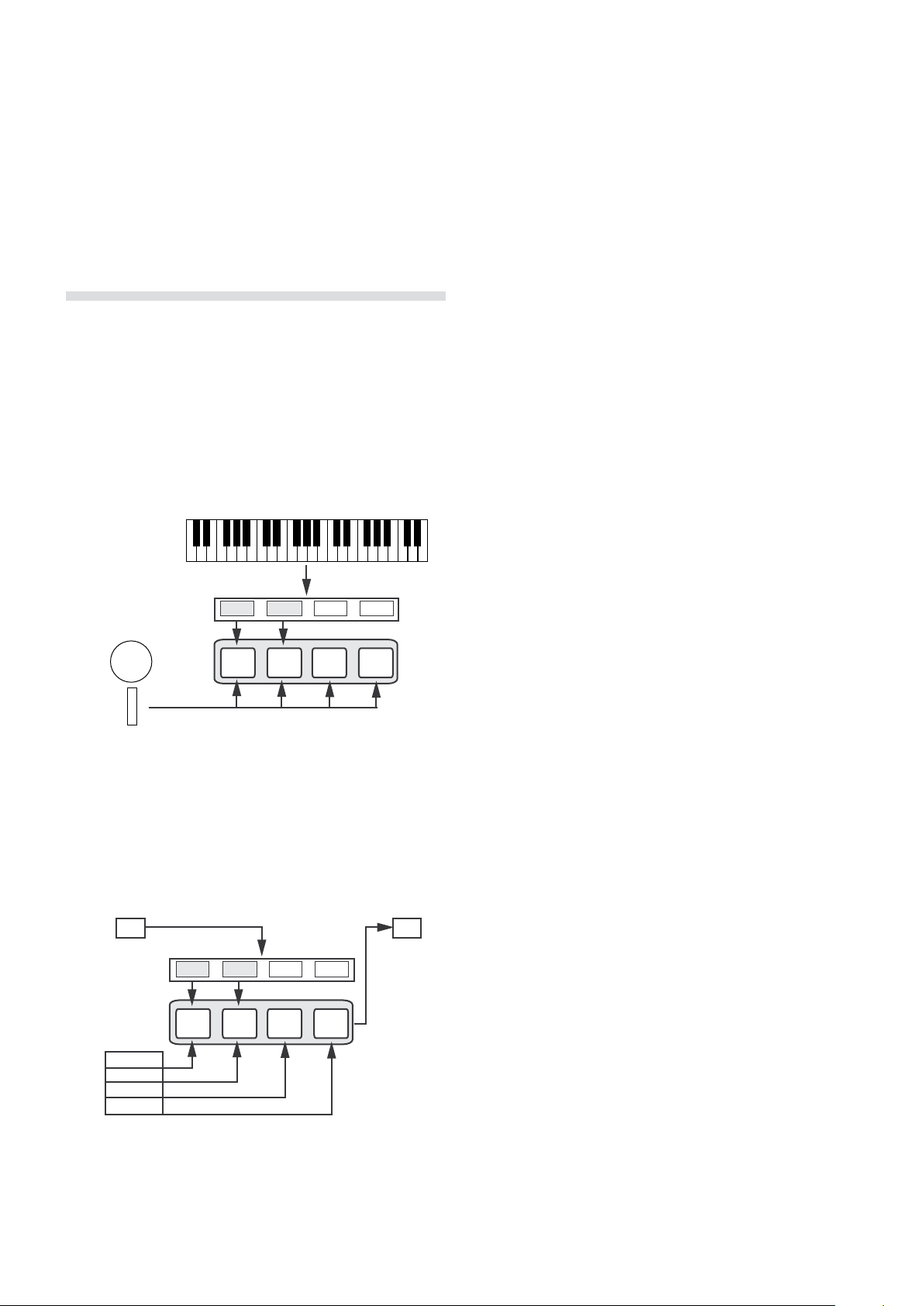
12 | Nord Lead 4 User MaNUaL v1.3x
Active
yes yes no no
A B C D
MIDI Input MIDI Output
Global Channel Global Channel
Slot Channel
A
A
B
C
G
G
Slots and Memory
4
General Overview
The Nord Lead 4 is a four part multi timbral synthesizer. This means
that you have four independent synthesizers to be used simultaneously.
The synthesizers are divided into Slots, where each Slot contains one
synthesizer. The Slots are called A, B, C and D.
The panel shows and edits the features of one Slot at a time. Slot focus
determines which slot is currently beeing edited.
A Slot can either be active or not. All active Slots respond to keyboard
input as shown in Figure 1. If several Slots are active it is called a layer.
Keyboard
Active
yes yes no no
Slot Handling
The Slot buttons, labelled A to D, are used to set the Slot focus, and
the active state of the Slots.
To change focus to another Slot, simply press that Slot button. If focus
is set to an inactive Slot, that Slot will become active, and the others
deactivated.
If only one Slot is active, the focused Slot LED will be lit. When several
slots are active, the focused Slot LED will be flashing, and the other
active slots will have their LEDs lit.
A layer is created by pressing several Slot buttons at once. You can
also hold one of the Slot buttons pressed, then tap another Slot button
to activate / deactivate it.
Split
By creating a Split point, the keyboard is divided into two zones, where
the lower zone (the left part) plays on Slot A and B, and the upper on
Slot C and D. Create a Split Point by holding Shift + Split and pressing
the note on the keyboard where you want the Split Point.
Mod.
Wheel
Pitch
Stick
All active Slots respond to keyboard input. Modulation Wheel,
Pitch Stick and Control Pedal always reach all slots.
Each of the Slots can listen to different MIDI channels and respond to
different keyboard zones. Pitch Stick, Modulation Wheel and Control
Pedal reaches all Slots regardless of focus and their active state.
MIDI Input MIDI Output
Global Channel Global Channel
G
Active
Slot Channel
A
B
C
D
The global channel acts just like playing on the keyboard. The
individual slot channels give multi timbrality. MIDI output is always
sent on the global channel.
yes yes no no
A B C D
A
A B C D
G
Solo
If you double-tap on a Slot button, that Slot enters Solo mode. The
other Slots are temporarily deactivated and any audio from them is
muted. The Solo mode is indicated with a single flashing Slot LED.
Press any Slot button to exit Solo mode and return to the previous
state.
Multi Focus
By using Multi Focus, Slot focus can be set to multiple Slots simultaneously. Any changes that are made on the panel then affect all the
focused Slots. To turn Multi Focus on, simply press Shift + KB Track
and all active slots become focused. The focused Slots are indicated
with flashing Slot LEDs.
M Newer versions of the Nord Lead 4 has the text Multi Focus
printed below the KB Track button.
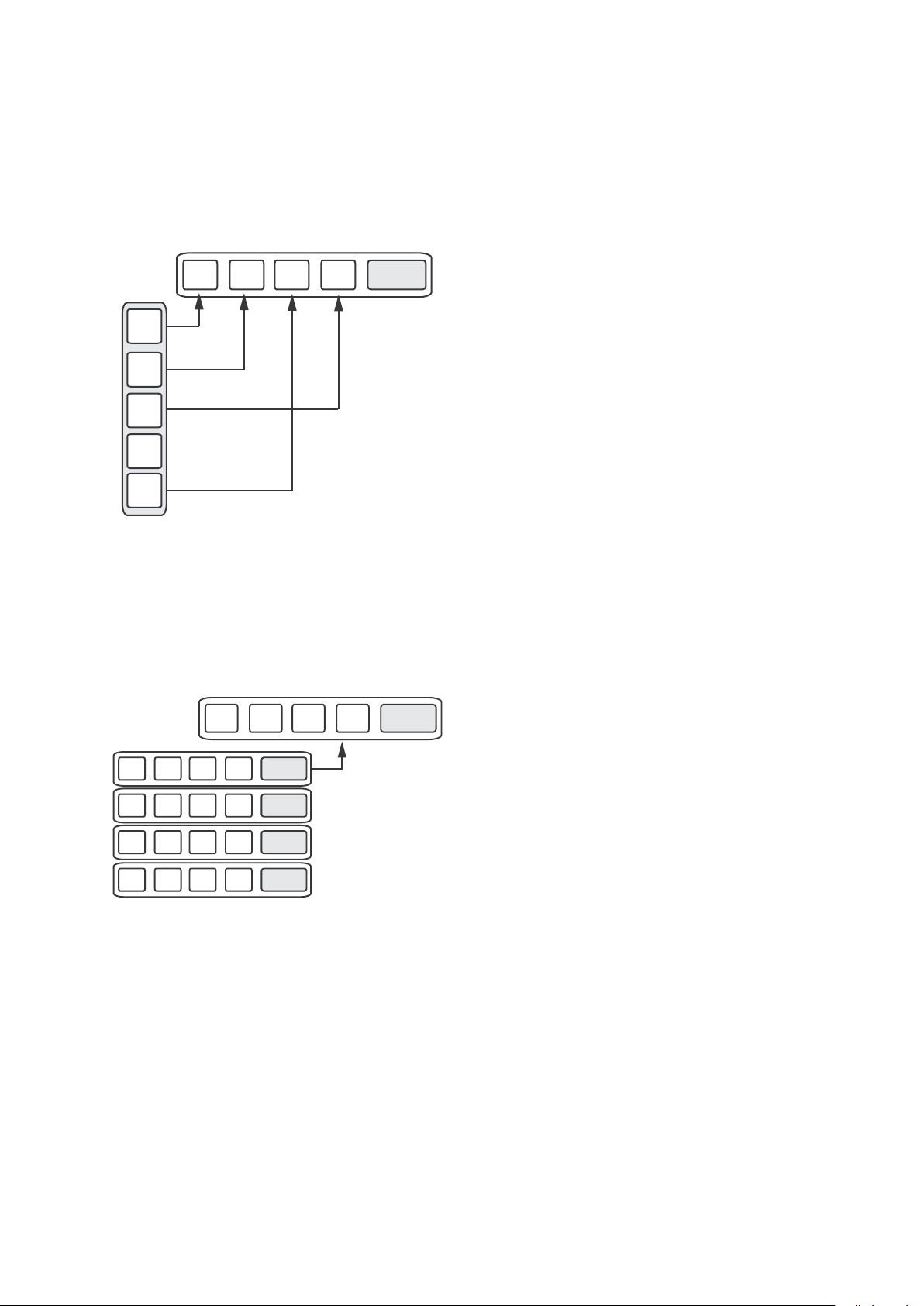
4 sLots aNd MeMory | 13
Mod.
Wheel
Pitch
Stick
Active
Keyboard
yes yes no no
A B C D
Active
yes yes no no
A B C D
MIDI Input MIDI Output
Global Channel Global Channel
Slot Channel
A
A
B
C
D
G
G
A B C D
Performance
A
Settings
.
.
.
...
Active
yes yes no no
A B C D
MIDI Input MIDI Output
Global Channel Global Channel
Slot Channel
A
A
B
C
D
G
G
Program Handling
The Nord Lead 4 handles two different program entities; Programs
and Performances. The memory contains 396 Programs divided into 4
banks, and 100 Performances divided into 2 banks.
Programs
A Program contains parameter settings for a single synthesizer Slot. A
program can be loaded into any of the Slots.
A B C D
Program
.
.
.
...
.
A Program contains parameter data for a single slot.
A
Settings
Performances
A Performance contains parameter data for all four Slots at once. The
parameter data for each slot is stored in the Performance – it is not a
reference to a Program. Furthermore the Performance contains
settings about Slot Focus, Slot Activation, Hold, Split On/Off, Split
Point, Keyboard Octave Shift and Multi Focus.
Performance
.
.
...
.
A Performance contains parameter data for all four slots and common settings.
A B C D
A
Settings
Performance Mode
The Perf Mode button is used to cycle between Performance Mode
and Program Mode.
When in Performance Mode the display shows the current bank as a
letter: “A” or “b”.
In Program Mode the bank is shown as a single digit “1” to “4”.
Program Mode and Performance Mode have separate Slot buffers.
This means that the changes to you make in Performance Mode, will
not affect the Slots in Program Mode, and vice versa.
A Performance is useful not only to create layers, but to load four Slots
at once. You can then quickly change between these sounds with the
press of a button instead of using the Program Dial.
Loading
To load from memory, simply turn the Program Dial. When in Performance Mode entire Performances are loaded and all Slots are affected.
In Program Mode only the focused Slot is loaded, leaving the others
untouched.
A Performance can be built from existing Programs by loading separate
Slots in Performance Mode. Load the Slot by pressing and holding a
Slot button, and turning the Program Dial. The Program is then loaded
into the selected Slot, not affecting the others. The program focus for
that Slot is stored in the Performance as an indication to where that
sound came from.
Storing
Storing works exactly as loading, but the other way around. In Performance Mode all four Slots and their common settings are stored
to Performance Memory. In Program Mode, only the focused Slot is
stored to Program Memory.
To store a sound, press Shift + Store. The location to where the sound
will be stored in Memory will flash on the display. Change the store
location by turning the Program Dial. The sound in that location is temporarily loaded so that you can hear what you are about to overwrite.
Confirm the store operation by pressing Shift + Store again.
While selecting the store location you can change between Performance and Program Mode. This is very useful to store all Slots as a
Performance, or to store one Slot in a Performance as a Program.
Details about storing for the first time can be found in the Getting
Started chapter on page 9.
Copying Slots to a Performance
If you have added several slots together with the Lead 4 in Program
mode, a Performance can be easily created with this selection. Hold
Copy and press Perf Mode to copy the slots and their settings to a
Performance. The display will show the current performance bank and
two dashes “- -“ to alert you that this performance have not yet been
stored.
Copying a Performance to Program
It is possible to copy all the individual Slots in a Performance, to
become a multi-slot selection in Program mode. While in Performance
Mode, hold Copy and press Perf Mode. The Lead 4 will switch from
Performance to Program mode, with all the Slot settings as they were
in the Performance.
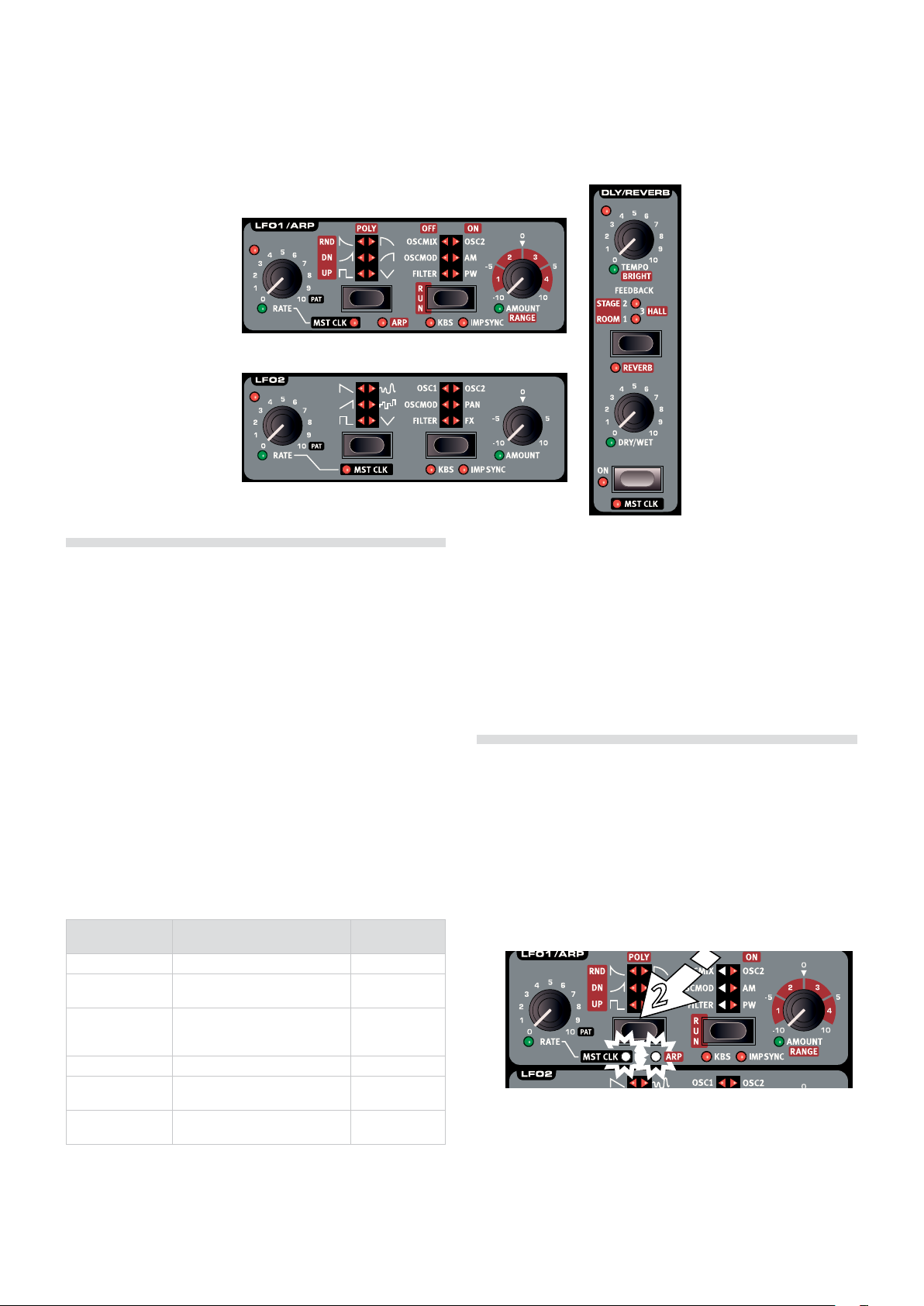
14 | Nord Lead 4 User MaNUaL v1.3x
Master Clock & Patterns
5
Master Clock
The Master Clock is a feature that can synchronize several functions in
the Nord Lead 4 to a common tempo. The LFO 1, arpeggiator, LFO 2
and the delay can be synced to the Master Clock.
The Master Clock tempo has a range between 30 and 300 beats per
minute. This tempo can be set manually with the Program Dial, or by
tapping to a beat, with the Tap button.
The Master Clock is a global feature that reaches across all four Slots,
making it possible to create a synchronized performance with several
individual parts.
Master Clock is activated for each individual function that you wish to
be synchronized, by enabling “Mst Clk” in that section.
With Mst Clk active, the Rate knobs for the LFOs and the Tempo knob
for the Delay will be used to set the Time Division. The divisions can
be set to straight divisions like quarter, eight and sixteenth notes, or
triplets, dotted and swing divisions.
Division Description Available in
4b, 2b, 1 4 bar, 2 bar & 1 bar divisions. LFO 1 & 2
2, 4, 8, 16, 32, 64 Half note to 64ths divisions. Arp, Delay,
4d, 8d, 16d The quarter, 8th and 16ths “dot-
ted” divisions will push the repeats
“back” one half of the note value.
4bt, 2bt, 1t, 4 bar, 2 bar & 1 bar triplet divisions. LFO 1 & 2
2t, 4t. 8t, 16t, 32t Half note to 32nd triplet divisions. Arp, Delay,
4s, 8s, 16s, Quarter note to 16th swing divi-
sions.
Divisions are listed on account of their perceived tempo which is why
for example triplet quarter notes is found between the dotted eights
and the swing eights when you select the Delay divisions.
LFO 1 & 2
Delay
LFO 1 & 2
Delay
External Sync
The Master Clock will automatically lock to the tempo of an incoming
MIDI Clock. The tempo of the incoming MIDI Clock will be shown in the
Display if the Mst Clk button is pressed.
M If you try and manually change the Master Clock tempo when it is
being synchronized to a MIDI Clock, “E.Cl” will be displayed in the
display.
Arpeggio with Mst Clk
Let’s try out a few things with the arpeggio and the Master Clock.
1 Press Sound Init (Shift + Osc 1 waveform selector) to start with a
basic sound.
2 Hold Shift and press the LFO 1 Waveform selector three times.
The Mst Clk and the Arp LED should both be lit. Notice how the
three left LFO Destination LEDs light up. This indicates that the
arpeggio is stopped.
3 Hold down a key or a chord and press Run. The three right LFO
Destination LEDs light up and the arpeggio starts running.
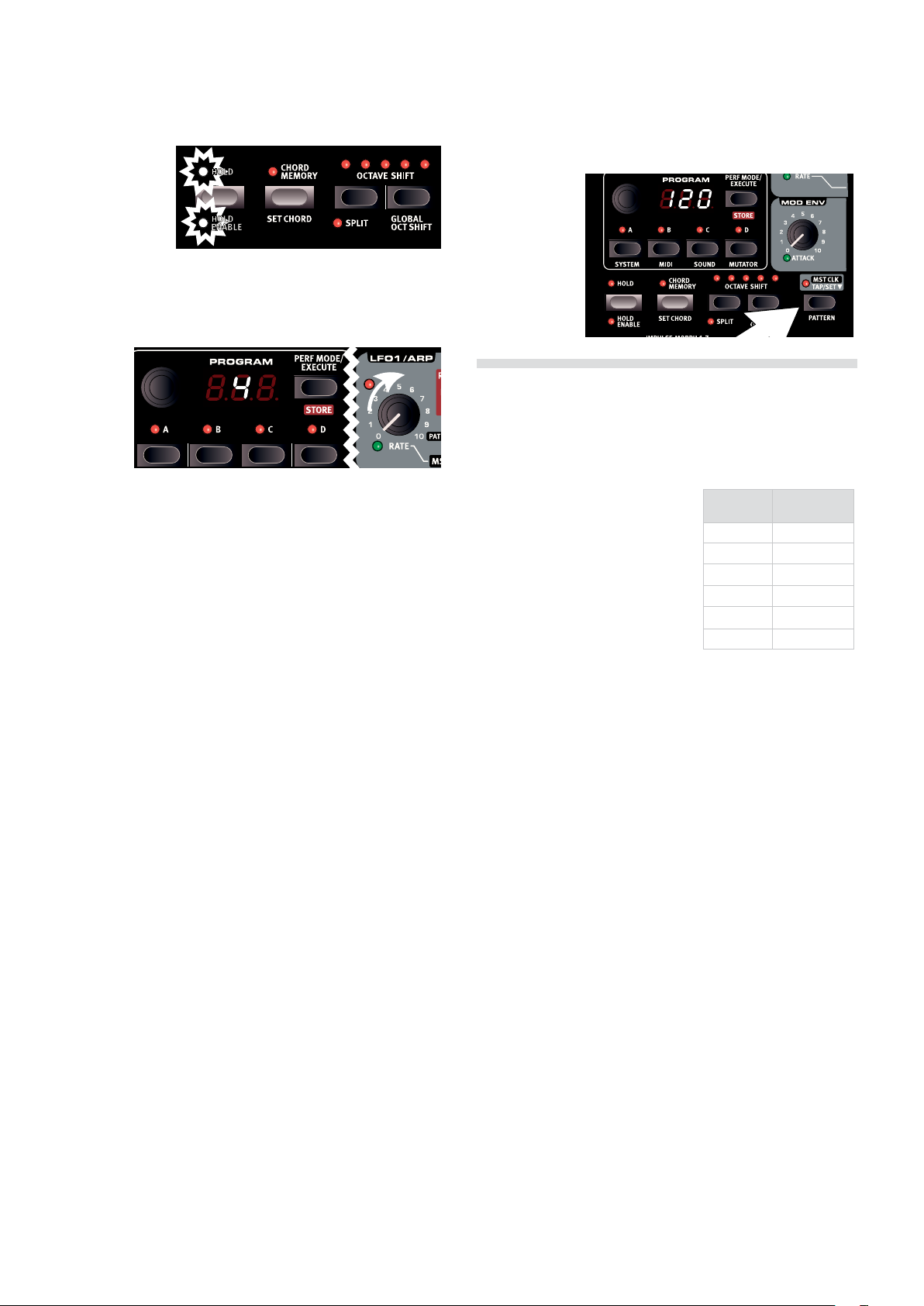
5 Master CLoCk & PatterNs | 15
4 Press Hold Enable (Shift + Hold), and then Hold to hold the notes
you’ve played. Each Slot has a Hold Enable control, providing
greater flexibility when creating Performances.
5 Turn the LFO Rate knob, to set the division of the arpeggio. Hear
the arpeggio speed up or down as the divisions change. Find the
quarter note division (“4”) and leave it there.
6 Hold the Mst Clk button and turn the Program Dial to set a tempo.
You can also tap the Mst Clk button to set a tempo. Four taps (or
more) are needed to determine a tempo.
7 Feel free to adjust the filter and envelope settings to a short, nice
sound, I’ll wait here. Oh, you’re already done? Great, let’s move
on.
You can change the range of the arpeggio with the LFO 1 Amount/
Range knob, from one to four octaves, but let’s stick with 1 for now.
The LFO 1 Waveform selector acts as the arpeggio direction selection.
Press repeatedly to listen to the various directions.
Synced Delay repeats
Keep the arpeggio running and we’ll add more things.
1 Turn both Delay knobs (Tempo & Dry/Wet) fully counterclockwise,
press Feedback once to light up the “1” LED.
7 Hold the Mst Clk button and turn the Program Dial. The tempo
changes and the three rhythmic things we have running in this
example all change simultaneously to reflect the new tempo.
M A tempo setting will be stored in a Performance.
Patterns
If the LFOs and/or the Arpeggiator are synchronized to the Master
Clock, they can use a Pattern, instead of the traditional cyclic or repetitive behavior. To enable the Pattern, turn the Rate knob fully clock-wise
- “PAt” will be shown in the Display.
There are 128 Patterns in the Nord Lead
4, with different rhythmic characteristics.
Patterns are organized in 6 different
types. Some of the Patterns are one bar
long, others are longer. Some are in 4/4;
others have other time signatures, there
are Patterns with shuffle or swing timings
as well.
Selecting a Pattern
With Mst Clk enabled and the Rate knob turned all the way to the right,
hold Shift + Pattern and turn the Program Dial. The Pattern Type and
number will be shown in the display.
Pattern changes can be made on the fly using the Impulse Morphs.
Hold down an Impulse button (or activate Morph Lock), hold Shift +
Pattern and turn the dial to a desired pattern number.
Display Type
E. Elementary
S. Straight
G. Groove
b. Back beat
o. Odd Meter
F. Fills
2 Turn on the Delay, hold Shift and press Delay On a second time to
sync the delay to the Master Clock.
3 Turn the Delay tempo knob to select the Master Clock “8” division
and turn up the Dry/Wet mix until you hear the delay repeats.
The arpeggio will play quarter notes, and the delay repeats will be dotted eight notes (the first repeat will “move” the following repeats by half
an 1/8 note).
Sync the LFO
4 Lets add a synchronized LFO sweep. Enable the LFO 2 Master
Clock sync by holding Shift and pressing the LFO 2 Waveform
selector once.
5 Select the Triangle waveform and Filter destination.
6 Turn the LFO 2 rate to select “2b” (2 bars) and turn up the LFO
2 Amount knob a bit past the 12 o’clock position. If the LFO 2
Amount doesn’t seem to do anything, try closing the Filter Frequency a bit.
There are now quarter notes playing from the arpeggiator, with delay
repeats that are synced at 8 notes, and the LFO 2 that opens up the
filter once every 2 bars.
Examples
Let’s change the cyclic arpeggio from the example above to a pattern
based repetition.
1 Make the arpeggio play just one note and turn the LFO 1 rate
knob clockwise all the way to the “Pat” symbol. The rhythm of the
arpeggio will now be the rhythm of the pattern.
2 Hold Shift + Pattern and turn the Program Dial to select the pat-
tern.
Across the Slots
There is one Master Clock tempo for each Performance. All Slots can
be in perfect sync with each other.
Sound Menu Kbd Sync
The Sound Menu setting “Mst Clk Kbd Sync” determines if the Master
Clock should be reset when you press a key. This type of reset can
have a hard or a soft behavior, the softer would allow for note changes
slightly ahead of the beat. The Kbd Sync feature can also be turned off,
letting the Master Clock run free.
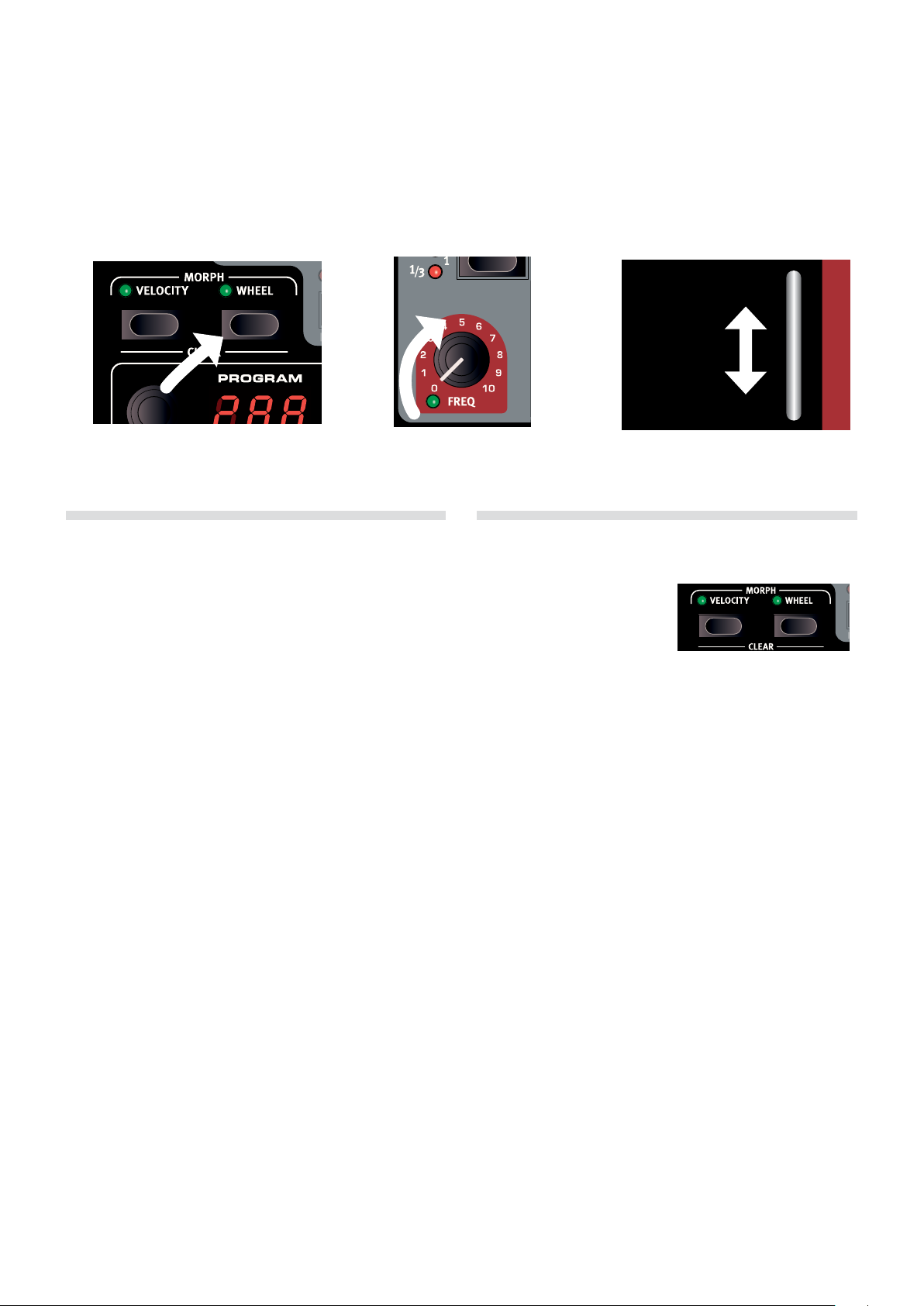
16 | Nord Lead 4 User MaNUaL v1.3x
Morph
6
1. Hold 2. Turn 3. Use the Mod Wheel to Morph
Morphing
Morphing allows you to be creative in your sound design, and is
all about being able to control virtually any important sound related
parameter, in real time from the three Morph sources: the Modulation
Wheel & Control Pedal, the Velocity of the keyboard and the Impulse
Morph buttons. The Impulse buttons provides you with up to 7 different
instant Morph settings for each program.
There are 36 available continuous parameters and 21 “switches” or
selectors that can be Morphed. This gives you plenty of real-time
control possibilities. A Morph is very simple to set up and use, and
all Morph assignments that you make are stored with the Program or
Performance.
Many, if not all of the factory programs have morph assigned parameters. If a Program uses Velocity or Wheel Morph, the green Morph Vel
or Wheel indicators on the panel will be lit to indicate this.
A Morph Source controls the range from the parameter’s original
position in the program, to a position you define when you set up the
Morph.
This means that you can control a very small range on one parameter at the same time as you control a very large range on a another
parameter. One parameter can be controlled clockwise, and another
parameter can be controlled counter clockwise.
Continuous Morphs
Let’s begin with a look at the continuous Morph Sources:
Velocity
This Morph source uses the Note Velocity from the Nord Lead 4 keyboard and from any incoming MIDI messages.
• A key velocity of 0 represents the parameters original setting.
• A key velocity of 127 represents the parameters maximum morphed
setting.
Wheel
This allows you to setup the Modulation Wheel and a control pedal as
the Morph Source.
Incoming MIDI Control Change messages CC 01 and CC 11 will
also act as a Wheel/Ped Morph source.
• The bottom position of the Modulation Wheel and/or control pedal
represents the parameters original setting.
• The top position of the Modulation Wheel or control pedal represents
the parameters morphed setting.
If the control pedal is set to control the overall volume of the Nord
Lead 4, in the System Menu, the wheel will be a solitary Morph
source.
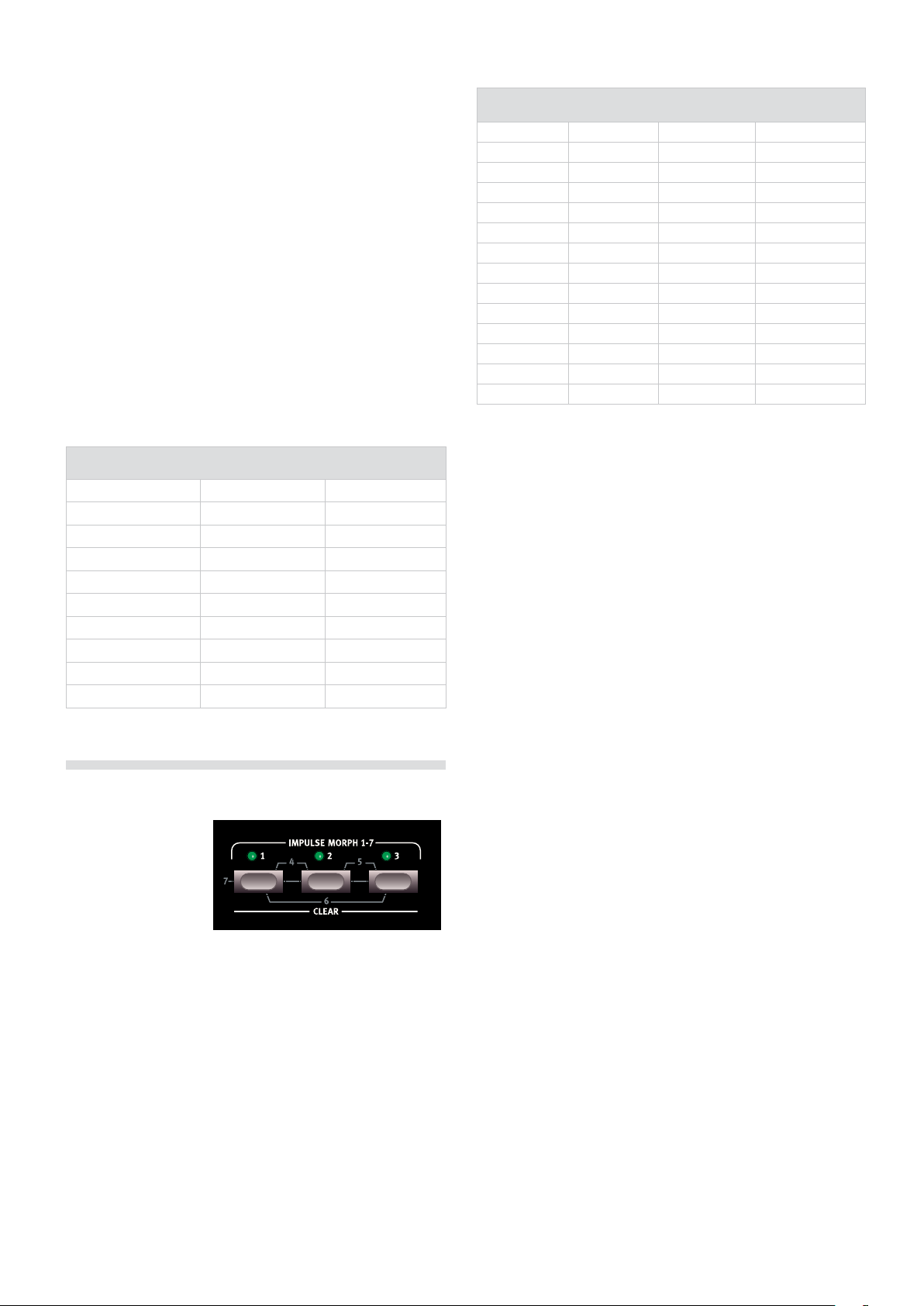
6 Morph | 17
Assign a Morph source to a parameter
1 Hold down a Morph Source button.
If the Morph has any previously assigned parameters, green
parameter LEDs will light up on the panel.
2 Turn the knob of the parameter you wish to control with the Morph
Source, turn the knob to the setting you want as the Morphed
setting.
The selected parameter’s green LED will indicate that a Morph is
active. Previously engaged Morph assignments will be unaffected.
3 Release the Morph Source button.
When the Morph source is operated, the parameter’s setting will
change accordingly and influence the sound.
Continuous Morph parameters
A continuous Morph can control most of the continuous parameters.
Each one of these have a green LED next to its knob.
Continuous Parameters
Glide OSC 1 MOD Amount Filter Freq
LFO 1 Rate / Clk Div OSC MIX Filter Res
LFO 1 Amount / Arp Rng. Amp Env Attack Filter Drive
LFO 2 Rate / Clk Div Amp Env Decay Filter Env Amt
LFO 2 Amount Amp Env Sustain Output Level
Mod ENV Attack Amp Env Release FX Amount
Mod ENV Dec/Rel Filter Env Attack Del. Tempo/Clk Div
Mod ENV Amount Filter Env Decay Delay Amount
OSC 2 F. Tune/Noise Res Filter Env Sustain Rev. Bright
OSC 2 Semit./Noise Freq Filter Env Release Rev. Mix
Impulse Morphable parameters
Oct Shift Mono Mode Glide LFO1 Wave
LFO1 Dest. LFO1 Rate LFO1 Amount LFO1 Clk Division
LFO2 Wave LFO2 Dest. LFO2 Amount LFO2 Clk Division
Mod Env Attack Mod Env Decay Mod Env Amount Mod Env Dest.
Osc1 Waveform Osc1 Wavet. Sel Osc2 Waveform OSC 2 F.Tune/NRes
Osc2 Semi/freq Osc Mod Select Osc Mod Amount Osc Mix Amount
Amp Env Attack Amp Env Decay Amp Env Sustain Amp Env Release
Filt Env Attack Filt Env Decay Filt Env Sustain Filt Env Release
Filter Select Filter KB Track Filter Drive Filter Freq
Filter Res Filt Env Amount Output Level Voice Mode Unis.
Chord Enable Arpeggio Run Arp Range Arp Direction
Arp Tempo Arp Clk Division Pattern Select Delay Clk Div.
Delay Dry/Wet Dly Feedback Reverb Type Reverb Bright.
Delay Tempo FX Type FX Amount
Impulse Morph Protection
The Impulse Morphs have a protection feature. When this is enabled,
you have to put the Impulse Morph in Lock mode for any adjustments
to stick, otherwise any new parameter settings will be discarded as
soon as you release the Impulse button.
This allows parameter changes to be made during the heat of a performance, while not “ruining” a previously set up Impulse Morph. The
protection disables the Morph Clear command as well.
1 Hold Shift and press Slot A to enter the System menu.
2 Use the Program Dial to select setting 8.
3 Hold Shift and turn the Program Dial to set this to Off.
If the Impulse Morph Protect is On, putting the Impulse Morph in
Lock Mode will override the protection.
Impulse Morphs
Impulse Morphs are for
fast, instantaneous parameter changes. The
Impulses can be used
to change switch-type
parameters, something
that the other Morph
sources are not able to
do.
The LEDs above the Impulse Morph buttons do not display that they
are used in a program in the same way as the Velocity and Wheel
Morphs do, instead they light up when a Impulse Morph is activated.
There are three buttons that can be used in combinations for a total of
7 different Impulse setups for each Program.
Impulse Morph
The Impulse Morphs change the parameters instantly from the original
to the morphed setting. They can change switch type parameters, like
turning the arpeggiator on or off.
Setting up an Impulse Morphs is done in the same manner as described for the Continuous Morphs.
Impulse Morph Merge
The Sound Menu has a Impulse Morph Merge feature that allows you
to combine settings from Impulse Morphs 1, 2 and 3, to create “mixes”
of these to Impulse Morphs 4, 5, 6 and 7.
1 Make settings to Impulse 1, 2 and 3.
2 Hold Shift and press the Slot C/Sound button to enter the Sound
Menu.
3 Turn the Dial until you reach item 5. The LED display will show
“rG”.
4 Press Execute to merge the first three Impulse Morphs into the
remaining four.
Impulse Morphs 1 and 2 will now be merged to become number 4,
Impulse 2 and 3 will be merged to number 5, Impulse Morph 1 and 3
will be merged to number 6 and 1, 2 & 3 will be merged as number 7.
Any parameters that are used in more than one of these first three
Impulse Morphs will not be used at all in the merge.
