Page 1

Owner’s ManuOwner’s Manu
Owner’s Manu
Owner’s ManuOwner’s Manu
alal
al
alal
Part No. 2700,2101
SofSof
Sof
SofSof
bb
b
bb
tware Vtware V
tware V
tware Vtware V
y Clay Cla
y Cla
y Clay Cla
via DMI ABvia DMI AB
via DMI AB
via DMI ABvia DMI AB
ersion 1.2xersion 1.2x
ersion 1.2x
ersion 1.2xersion 1.2x
Page 2
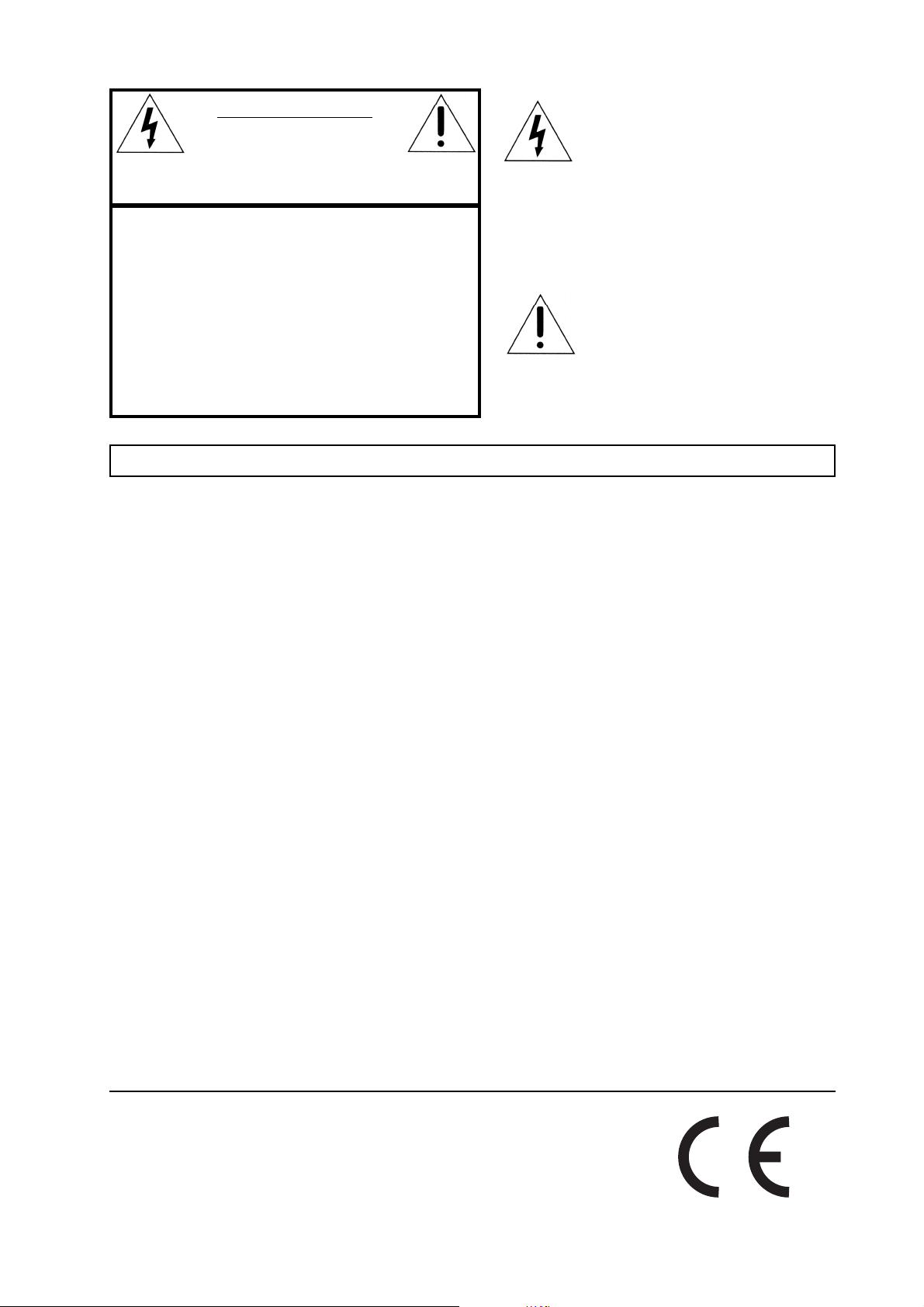
CAUTION AVIS
RISK OF ELECTRIC SHOCK
DO NOT OPE
N
RISQUE DE SHOCK ELECTRIQUE
NE PAS OUVRIR
CAUTION: TO REDUCE THE RISK OF ELECTRIC
SHOCK DO NOT REMOVE COVER (OR BACK).
NO USER SERVICEABLE PARTS INSIDE.
REFER SERVICING TO QUALIFIED PERSONNEL.
ATTENTION:POUR EVITER LES RISQUES DE CHOC
ELECTRIQUE, NE PAS ENLEVER LE COUVERCLE.
AUCUN ENTRETIEN DE PIECES INTERIEURES PAR L´USAGER.
CONFIER L´ENTRETIEN AU PERSONNEL QUALIFE.
AVIS: POUR EVITER LES RISQUES D´INCIDENTE OU
D´ELECTROCUTION, N´EXPOSEZ PAS CET ARTICLE A LA PLUIE
OU L´HUMIDITET.
Instructions pertaining to a risk of fire, electric shock or injury to persons.
IMPORTANT SAFETY INSTRUCTIONS
The lightning flash with the arrowhead symbol within an
equilateral triangle is intended to alert the user to the
presence of uninsulated voltage within the products
enclosure that may be of sufficient magnitude to constitute
a risk of electric shock to persons.
Le symbole éclair avec le point de flèche à l´intérieur d´un triangle
équilatéral est utilisé pour alerter l´utilisateur de la presence à
l´intérieur du coffret de ”voltage dangereux” non isolé d´ampleur
suffisante pour constituer un risque d`éléctrocution.
The exclamation mark within an equilateral triangle is
intended to alert the user to the presence of important
operating and maintenance (servicing) instructions in the
literature accompanying the product.
Le point d´exclamation à l´intérieur d´un triangle équilatéral est
employé pour alerter l´utilisateur de la présence d´instructions
importantes pour le fonctionnement et l´entretien (service) dans le
livret d´instructions accompagnant l´appareil.
SS
AA
VE THESE INSTRUCTIONSVE THESE INSTRUCTIONS
S
A
VE THESE INSTRUCTIONS
SS
AA
VE THESE INSTRUCTIONSVE THESE INSTRUCTIONS
Warning - When using electric products, basic precautions
should always be followed, including the following:
1. Read all the instructions and observe the graphic symbols
above before using the product.
2. Do not use this product near water - for example near a
bathtub, washbowl, kitchen sink, in a wet basement, near or
in a swimming pool, a swamp or the like.
3. This product should be used only with a cart or a stand that
is recommended by the manufacturer.
4. This product, either alone or in combination with an
amplifier and headphones or speakers may be perfectly
capable of producing sound levels that could cause permanent
hearing loss. Do not operate for a long period of time at a
high volume level or at a level that is uncomfortable. If you
experience any hearing loss or ringing in the ears, you should
consult an audiologist.
5. The product should be located so that its location or
position does not interfere with or obstruct its normal flow of
ventilation.
6. The product should be located away from heat sources such
as radiators, heat registers or other products that produce
heat.
7. The product should be connected to a power supply only
of the type described in these operation instructions or as
marked on the product.
8. The power supply cord of the product should be unplugged
from the outlet when the product is left unused for a long
period of time.
9. Care should be taken so that objects do not fall, or liquids
are not spilled into the enclosure through openings.
10. The product should be serviced by qualified service
personnel when:
A. The power supply cord has been damaged; or
B. Objects have fallen or liquids have been spilled
onto the product; or
C. The product has been exposed to rain; or
D. The product does not appear to operate normally or
exhibits a marked change in performance; or
E. The product has been dropped or the enclosure
has been damaged.
11. Do not attempt to service the product beyond those
means described in this operating manual. All other
servicing should be referred to qualified service personnel.
Trademarks: The Nord Lead logo is registred trademark of Clavia DMI AB. All other
trademarks mentioned in this publication are the properties of their respective holders.
Specifications and appearances are subject to change without notice.
Copyright by Clavia DMI AB, 2001
Page 3
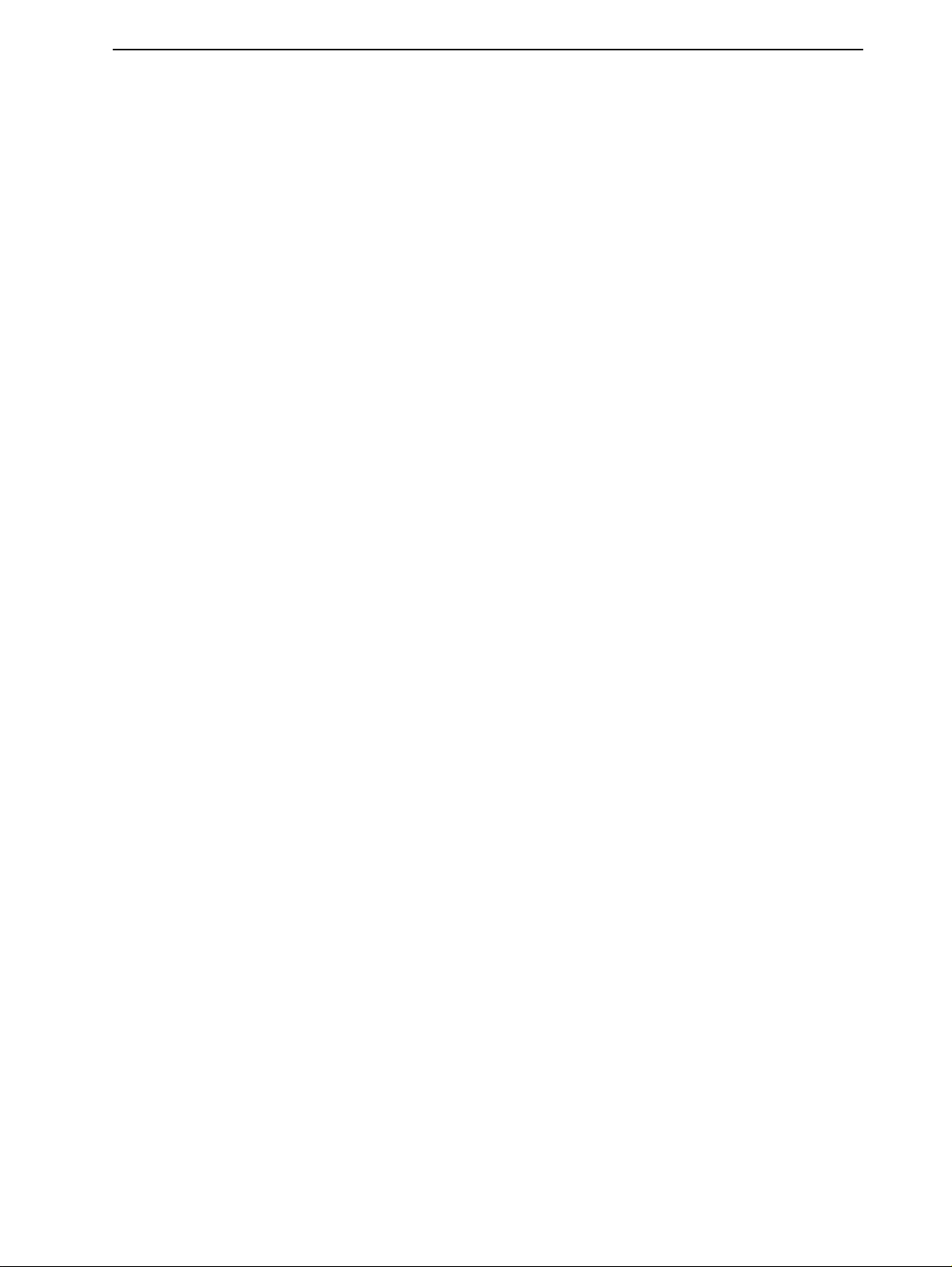
NORD LEAD 3 V1.2x Table of contents
Table of contents
Table of contents
Table of contentsTable of contents
1.
1. Introduction
Introduction .........................................................
1. 1.
IntroductionIntroduction
Welcome
Welcome .......................................................................................
WelcomeWelcome
About this manual
About this manual ......................................................................
About this manualAbout this manual
Reading the manual in Adobe Acrobat Reader..........................................................................7
Clavia on the Internet
Clavia on the Internet ...............................................................
Clavia on the InternetClavia on the Internet
2.
2. Overview
Overview ................................................................
2. 2.
OverviewOverview
Nord Lead 3 and Rack 3 front panels
Nord Lead 3 and Rack 3 front panels.....................................
Nord Lead 3 and Rack 3 front panelsNord Lead 3 and Rack 3 front panels
Left (Top) panel section............................................................................................................8
Right (bottom) panel section ....................................................................................................9
Nord Lead 3 and Rack 3 rear panel
Nord Lead 3 and Rack 3 rear panel.........................................
Nord Lead 3 and Rack 3 rear panelNord Lead 3 and Rack 3 rear panel
Connections ...........................................................................................................................10
Connecting pedals ..................................................................................................................10
Nord Lead 3 block diagram
Nord Lead 3 block diagram .....................................................
Nord Lead 3 block diagramNord Lead 3 block diagram
Advanced Subtractive Synthesis
Advanced Subtractive Synthesis............................................
Advanced Subtractive SynthesisAdvanced Subtractive Synthesis
....................................................................................... 7777
..............................................................................................................................................................................
................................................................ 8888
................................................................................................................................
......................................................... 7777
..................................................................................................................
...................................................................... 7777
............................................................................................................................................
............................................................... 7777
..............................................................................................................................
..................................... 8888
..........................................................................
......................................... 9999
..................................................................................
..................................................... 11
..........................................................................................................
............................................ 11
........................................................................................
11
1111
11
1111
3.
3. Getting started
Getting started ..................................................
3. 3.
Getting startedGetting started
Basic MIDI settings
Basic MIDI settings ..................................................................
Basic MIDI settingsBasic MIDI settings
Note Trig (Nord Rack 3)........................................................................................................13
Selecting Programs
Selecting Programs .................................................................
Selecting ProgramsSelecting Programs
Using the Slots
Using the Slots ........................................................................
Using the SlotsUsing the Slots
Layering
Layering .....................................................................................
LayeringLayering
Activating Slots.......................................................................................................................14
Deactivating Slots...................................................................................................................14
Polyphony ..............................................................................................................................14
Replacing a Program in the layer.............................................................................................14
Keyboard Split
Keyboard Split ..........................................................................
Keyboard SplitKeyboard Split
Setting the Split Point.............................................................................................................15
Combining Split and Layer.....................................................................................................16
Performances
Performances ............................................................................
PerformancesPerformances
Alternating between Program Mode and Performance Mode
Alternating between Program Mode and Performance Mode17
Alternating between Program Mode and Performance ModeAlternating between Program Mode and Performance Mode
Polyphonic and monophonic operation
Polyphonic and monophonic operation ..................................
Polyphonic and monophonic operationPolyphonic and monophonic operation
Unison....................................................................................................................................18
Pitch Stick and Modulation Wheel
Pitch Stick and Modulation Wheel .........................................
Pitch Stick and Modulation WheelPitch Stick and Modulation Wheel
Pitch Stick (Nord Lead 3 only)...............................................................................................18
Pitch Bend range settings........................................................................................................18
Modulation Wheel and Mod Wheel MIDI data .....................................................................19
Master Tune ...........................................................................................................................19
Using a sustain pedal
Using a sustain pedal ..............................................................
Using a sustain pedalUsing a sustain pedal
Using a control (expression) pedal
Using a control (expression) pedal........................................
Using a control (expression) pedalUsing a control (expression) pedal
The ‘Panic’ button
The ‘Panic’ button.....................................................................
The ‘Panic’ buttonThe ‘Panic’ button
..................................................................................... 14
..........................................................................................................................................................................
............................................................................ 17
........................................................................................................................................................
..................................................12
....................................................................................................
.................................................................. 12
....................................................................................................................................
................................................................. 13
..................................................................................................................................
........................................................................ 13
................................................................................................................................................
.......................................................................... 15
....................................................................................................................................................
.................................. 17
....................................................................
......................................... 18
..................................................................................
.............................................................. 20
............................................................................................................................
........................................ 20
................................................................................
..................................................................... 20
..........................................................................................................................................
12
1212
12
1212
13
1313
13
1313
14
1414
15
1515
17
1717
17
1717
17
1717
18
1818
20
2020
20
2020
20
2020
I
Page 4
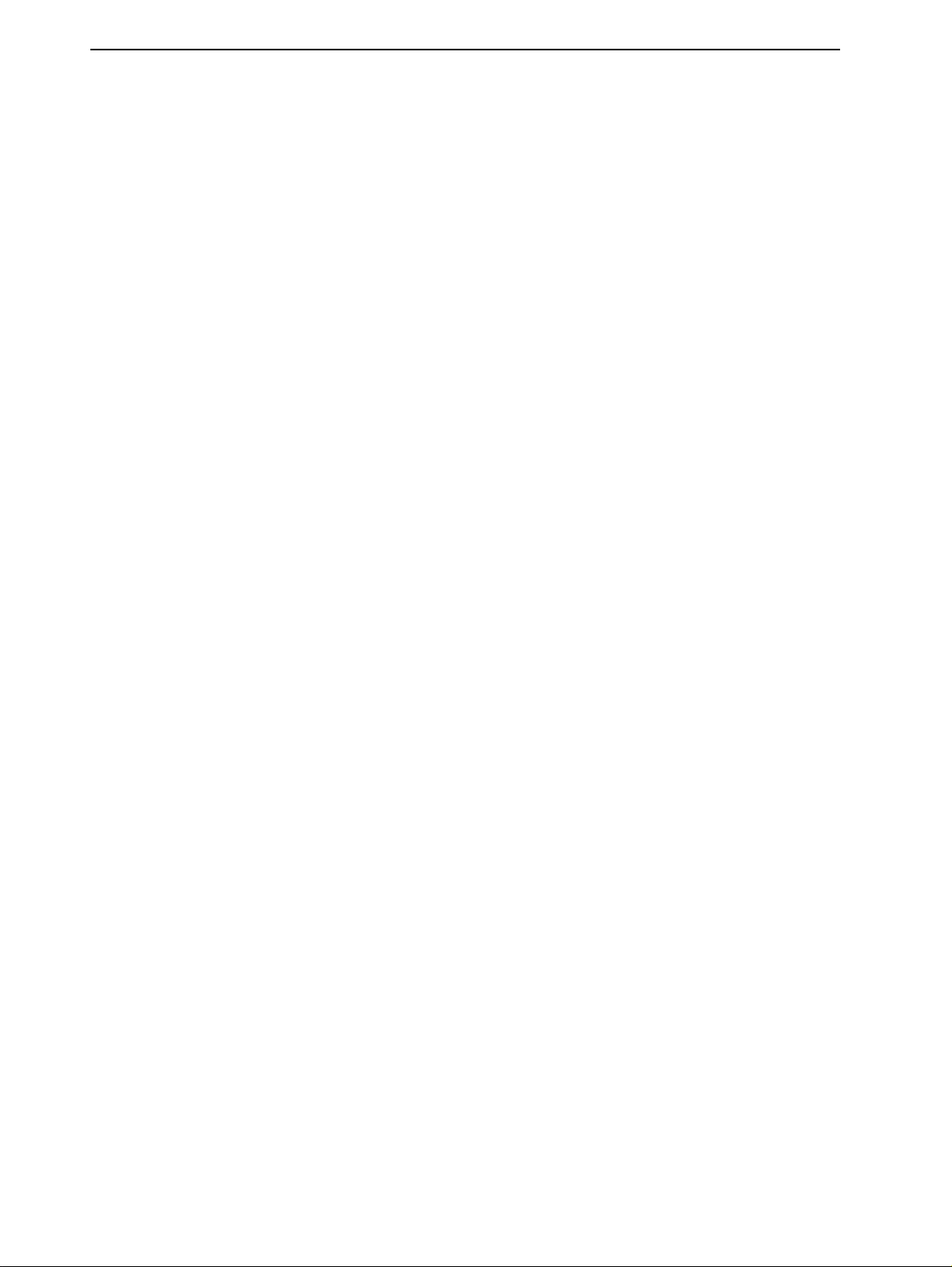
Table of contents NORD LEAD 3 V1.2x
4.
4. Editing Programs
Editing Programs ...............................................
4. 4.
Editing ProgramsEditing Programs
Editing a Program
Editing a Program .....................................................................
Editing a ProgramEditing a Program
The knobs with circular LED graphs ..................................................................................... 21
The buttons ........................................................................................................................... 22
Editing a Program in a layer
Editing a Program in a layer....................................................
Editing a Program in a layerEditing a Program in a layer
Reverting to the original Program
Reverting to the original Program .........................................
Reverting to the original ProgramReverting to the original Program
Using ‘Sound Init’ and ‘FM Init’
Using ‘Sound Init’ and ‘FM Init’ ...............................................
Using ‘Sound Init’ and ‘FM Init’Using ‘Sound Init’ and ‘FM Init’
Muting parameter sections
Muting parameter sections ......................................................
Muting parameter sectionsMuting parameter sections
Storing a Program
Storing a Program ....................................................................
Storing a ProgramStoring a Program
Storing without changing the Program name......................................................................... 24
Storing with the possibility to select Category and/or change the Program name ................... 24
Searching for and loading Programs
Searching for and loading Programs .....................................
Searching for and loading ProgramsSearching for and loading Programs
Search for a Program in a specific Category............................................................................ 26
Search for a Program in alphabetical order............................................................................. 27
Copying Programs
Copying Programs .....................................................................
Copying ProgramsCopying Programs
From one memory location to another................................................................................... 27
From one Slot to another....................................................................................................... 28
Deleting Programs
Deleting Programs ....................................................................
Deleting ProgramsDeleting Programs
Downloading Programs via MIDI
Downloading Programs via MIDI..............................................
Downloading Programs via MIDIDownloading Programs via MIDI
............................................... 21
..............................................................................................
.....................................................................21
..........................................................................................................................................
....................................................22
........................................................................................................
.........................................22
..................................................................................
...............................................22
..............................................................................................
......................................................23
............................................................................................................
....................................................................23
........................................................................................................................................
.....................................26
..........................................................................
.....................................................................27
..........................................................................................................................................
....................................................................28
........................................................................................................................................
..............................................28
............................................................................................
21
2121
21
2121
22
2222
22
2222
22
2222
23
2323
23
2323
26
2626
27
2727
28
2828
28
2828
5.
5. Morph groups
Morph groups .....................................................
5. 5.
Morph groupsMorph groups
Assign parameters to a Morph group
Assign parameters to a Morph group .....................................
Assign parameters to a Morph groupAssign parameters to a Morph group
Deassign parameters from a Morph group
Deassign parameters from a Morph group ............................
Deassign parameters from a Morph groupDeassign parameters from a Morph group
Copy a Morph Group to another source
Copy a Morph Group to another source................................
Copy a Morph Group to another sourceCopy a Morph Group to another source
A word about Keyboard Morph
A word about Keyboard Morph ................................................
A word about Keyboard MorphA word about Keyboard Morph
A word about Control Pedal Morph
A word about Control Pedal Morph.......................................
A word about Control Pedal MorphA word about Control Pedal Morph
Morphing clock-synched parameters
Morphing clock-synched parameters ......................................
Morphing clock-synched parametersMorphing clock-synched parameters
6.
6. Performances
Performances .....................................................
6. 6.
PerformancesPerformances
What is a Performance?
What is a Performance? ...........................................................
What is a Performance?What is a Performance?
Recalling a Performance
Recalling a Performance..........................................................
Recalling a PerformanceRecalling a Performance
Creating a Performance
Creating a Performance ...........................................................
Creating a PerformanceCreating a Performance
Selecting Programs for the Slots............................................................................................. 33
Editing................................................................................................................................... 33
Solo single sounds in a Performance....................................................................................... 33
Keyboard Split....................................................................................................................... 34
Storing a Performance
Storing a Performance .............................................................
Storing a PerformanceStoring a Performance
Storing without changing the name ....................................................................................... 36
Storing with the possibility to change the name ..................................................................... 36
Naming single sounds in Performances.................................................................................. 38
Extracting single sounds from a Performance
Extracting single sounds from a Performance .....................
Extracting single sounds from a PerformanceExtracting single sounds from a Performance
Extract a sound and save it as a Program................................................................................ 39
Extract a sound, rename it and save it as a Program ............................................................... 39
Deleting Performances
Deleting Performances ............................................................
Deleting PerformancesDeleting Performances
..................................................... 29
..........................................................................................................
.....................................29
..........................................................................
............................31
........................................................
................................31
................................................................
................................................31
................................................................................................
.......................................31
..............................................................................
......................................31
............................................................................
..................................................... 32
..........................................................................................................
...........................................................32
......................................................................................................................
..........................................................32
....................................................................................................................
...........................................................33
......................................................................................................................
.............................................................36
..........................................................................................................................
.....................39
..........................................
............................................................40
........................................................................................................................
29
2929
29
2929
31
3131
31
3131
31
3131
31
3131
31
3131
32
3232
32
3232
32
3232
33
3333
36
3636
39
3939
40
4040
II
Page 5
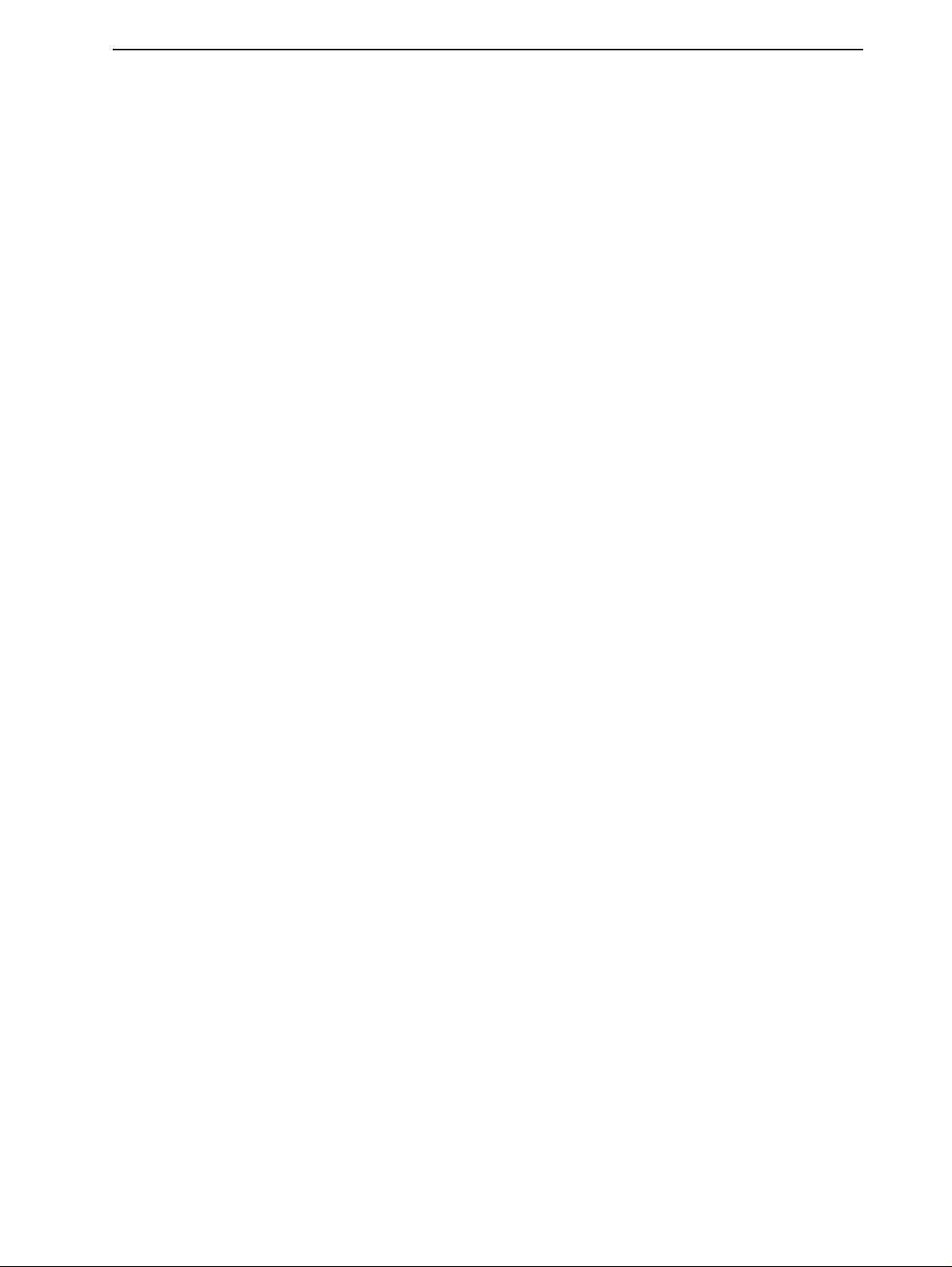
NORD LEAD 3 V1.2x Table of contents
Exiting Performance Mode
Exiting Performance Mode.......................................................
Exiting Performance ModeExiting Performance Mode
What a Performance contains
What a Performance contains .................................................
What a Performance containsWhat a Performance contains
For each Slot...........................................................................................................................41
For the entire instrument........................................................................................................41
Downloading Performances via MIDI
Downloading Performances via MIDI......................................
Downloading Performances via MIDIDownloading Performances via MIDI
7.
7. Panel reference
Panel reference..................................................
7. 7.
Panel referencePanel reference
LFO 1 & 2
LFO 1 & 2...................................................................................
LFO 1 & 2LFO 1 & 2
Rate ........................................................................................................................................42
Waveform...............................................................................................................................44
Destination.............................................................................................................................45
Amount ..................................................................................................................................46
Env/KB snc ............................................................................................................................46
Mono .....................................................................................................................................46
LFO behavior in Mono mode.................................................................................................46
LFO modulation table............................................................................................................48
Modulation Envelope
Modulation Envelope ...............................................................
Modulation EnvelopeModulation Envelope
Attack.....................................................................................................................................49
Decay/Release.........................................................................................................................49
Destination.............................................................................................................................50
Amount ..................................................................................................................................51
Repeat ....................................................................................................................................52
Mod Envelope modulation table.............................................................................................52
Oscillator 1 & 2
Oscillator 1 & 2.......................................................................
Oscillator 1 & 2Oscillator 1 & 2
Waveform selector, Shape and Sync........................................................................................53
Oscillator Sync .......................................................................................................................60
Oscillator 2
Oscillator 2 ..............................................................................
Oscillator 2Oscillator 2
Waveform selector, Shape and Sync........................................................................................63
KBT off ..................................................................................................................................66
Fine tune ................................................................................................................................67
Coarse tune.............................................................................................................................67
The Pitch LED Display ..........................................................................................................67
OOOOscillator
scillator Modulation
scillator scillator
Modulation amount ...............................................................................................................70
Mode......................................................................................................................................70
Oscillator Mixer
Oscillator Mixer.......................................................................
Oscillator MixerOscillator Mixer
Osc Mix..................................................................................................................................77
Oscillator Mixer Noise (Noise3).............................................................................................77
Amplifier Envelope
Amplifier Envelope....................................................................
Amplifier EnvelopeAmplifier Envelope
Attack.....................................................................................................................................79
Decay .....................................................................................................................................79
Sustain....................................................................................................................................80
Release....................................................................................................................................80
ADSR Envelope behavior .......................................................................................................80
Output Level
Output Level .............................................................................
Output LevelOutput Level
Filter overview
Filter overview..........................................................................
Filter overviewFilter overview
................................................................................... 42
......................................................................................................................................................................
.............................................................................. 63
............................................................................................................................................................
Modulation ............................................................
ModulationModulation
............................................................................. 81
..........................................................................................................................................................
..................................................42
....................................................................................................
............................................................... 49
..............................................................................................................................
....................................................................... 53
..............................................................................................................................................
....................................................................... 77
..............................................................................................................................................
.................................................................... 78
........................................................................................................................................
.......................................................................... 82
....................................................................................................................................................
....................................................... 40
..............................................................................................................
................................................. 41
..................................................................................................
...................................... 41
............................................................................
............................................................ 70
........................................................................................................................
40
4040
41
4141
41
4141
42
4242
42
4242
49
4949
53
5353
63
6363
70
7070
77
7777
78
7878
81
8181
82
8282
III
Page 6
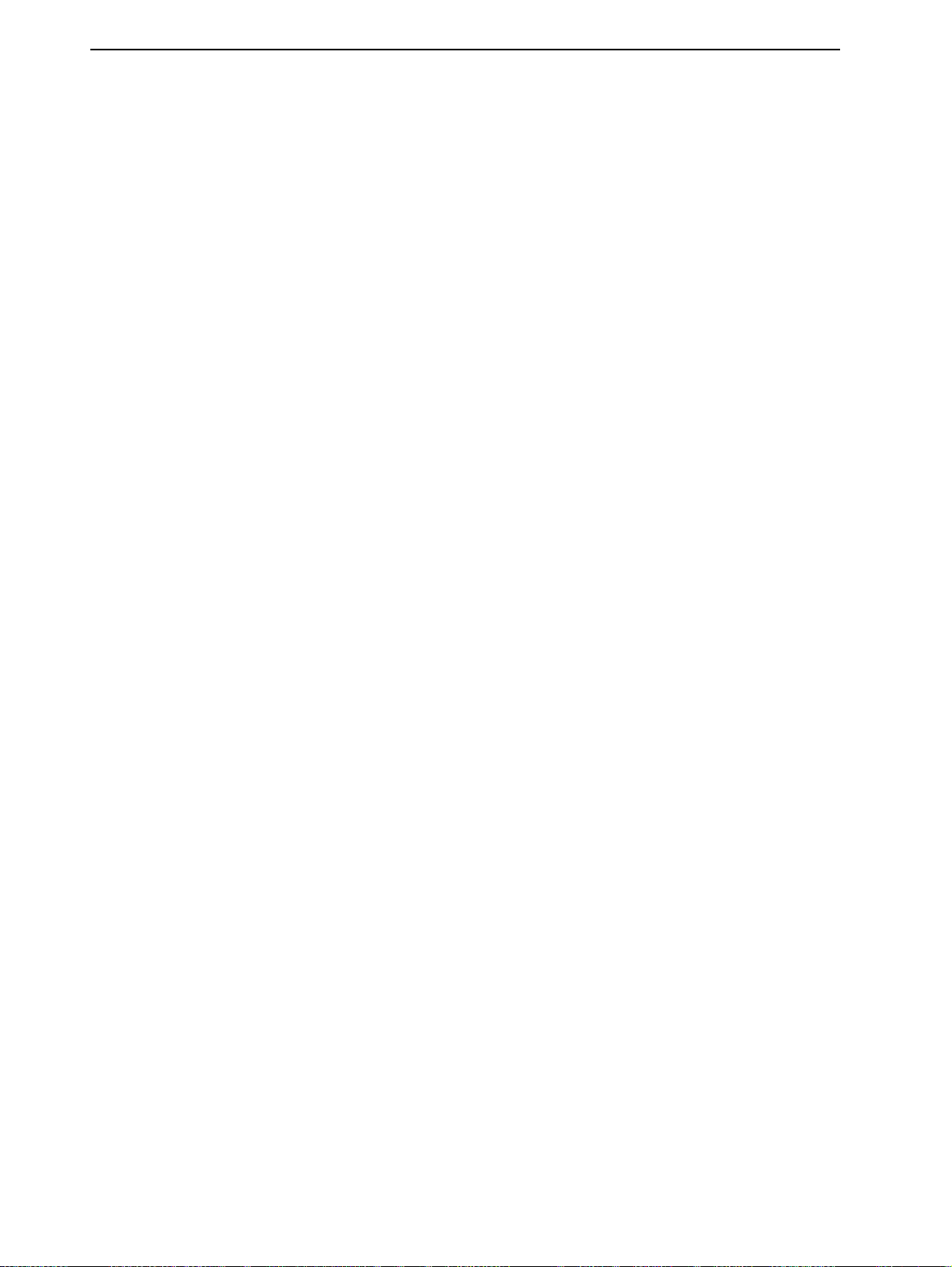
Table of contents NORD LEAD 3 V1.2x
Filter Envelope
Filter Envelope .........................................................................
Filter EnvelopeFilter Envelope
Attack .................................................................................................................................... 83
Decay..................................................................................................................................... 83
Sustain................................................................................................................................... 83
Release................................................................................................................................... 83
Velocity, EnvAmt and Invert ................................................................................................. 83
Single Filter Modes
Single Filter Modes ..................................................................
Single Filter ModesSingle Filter Modes
Frequency1 ............................................................................................................................ 85
Filter slope (roll-off)............................................................................................................... 85
Resonance.............................................................................................................................. 85
Filter type .............................................................................................................................. 87
KB Track............................................................................................................................... 89
Multi Filter Modes
Multi Filter Modes ....................................................................
Multi Filter ModesMulti Filter Modes
Freq2/Dist ............................................................................................................................. 90
Multi Filter type .................................................................................................................... 91
Osc2Byp/Noise3 only............................................................................................................ 96
Filt.Env.................................................................................................................................. 96
The left (top) panel section
The left (top) panel section .....................................................
The left (top) panel sectionThe left (top) panel section
Arpeggio ................................................................................................................................ 97
Vibrato ................................................................................................................................ 105
Glide (portamento).............................................................................................................. 106
Voice mode.......................................................................................................................... 106
Polyphonic Legato with polyphonic Glide ........................................................................... 108
Unison................................................................................................................................. 109
Keyboard Split..................................................................................................................... 110
Octave Shift......................................................................................................................... 111
Note Trig (Nord Rack 3)..................................................................................................... 112
Chord Memory.................................................................................................................... 112
Stack.................................................................................................................................... 113
KB Hold.............................................................................................................................. 114
Panic.................................................................................................................................... 115
Pitch Stick (Nord Lead 3).................................................................................................... 115
Pitch bend range.................................................................................................................. 115
Modulation Wheel............................................................................................................... 116
Active Device....................................................................................................................... 116
Menu functions
Menu functions.......................................................................
Menu functionsMenu functions
Master Clock ....................................................................................................................... 117
MIDI................................................................................................................................... 119
Dump One .......................................................................................................................... 122
Synth ................................................................................................................................... 123
FM Init................................................................................................................................ 129
Sound .................................................................................................................................. 130
Sound Init ........................................................................................................................... 132
Useful functions
Useful functions....................................................................
Useful functionsUseful functions
Monitor............................................................................................................................... 133
Copy & Paste....................................................................................................................... 133
Mute.................................................................................................................................... 134
Special information in the Display....................................................................................... 135
.........................................................................82
..................................................................................................................................................
..................................................................84
....................................................................................................................................
....................................................................90
........................................................................................................................................
.....................................................97
..........................................................................................................
....................................................................... 117
..............................................................................................................................................
.................................................................... 133
........................................................................................................................................
82
8282
84
8484
90
9090
97
9797
117
117117
133
133133
IV
Page 7
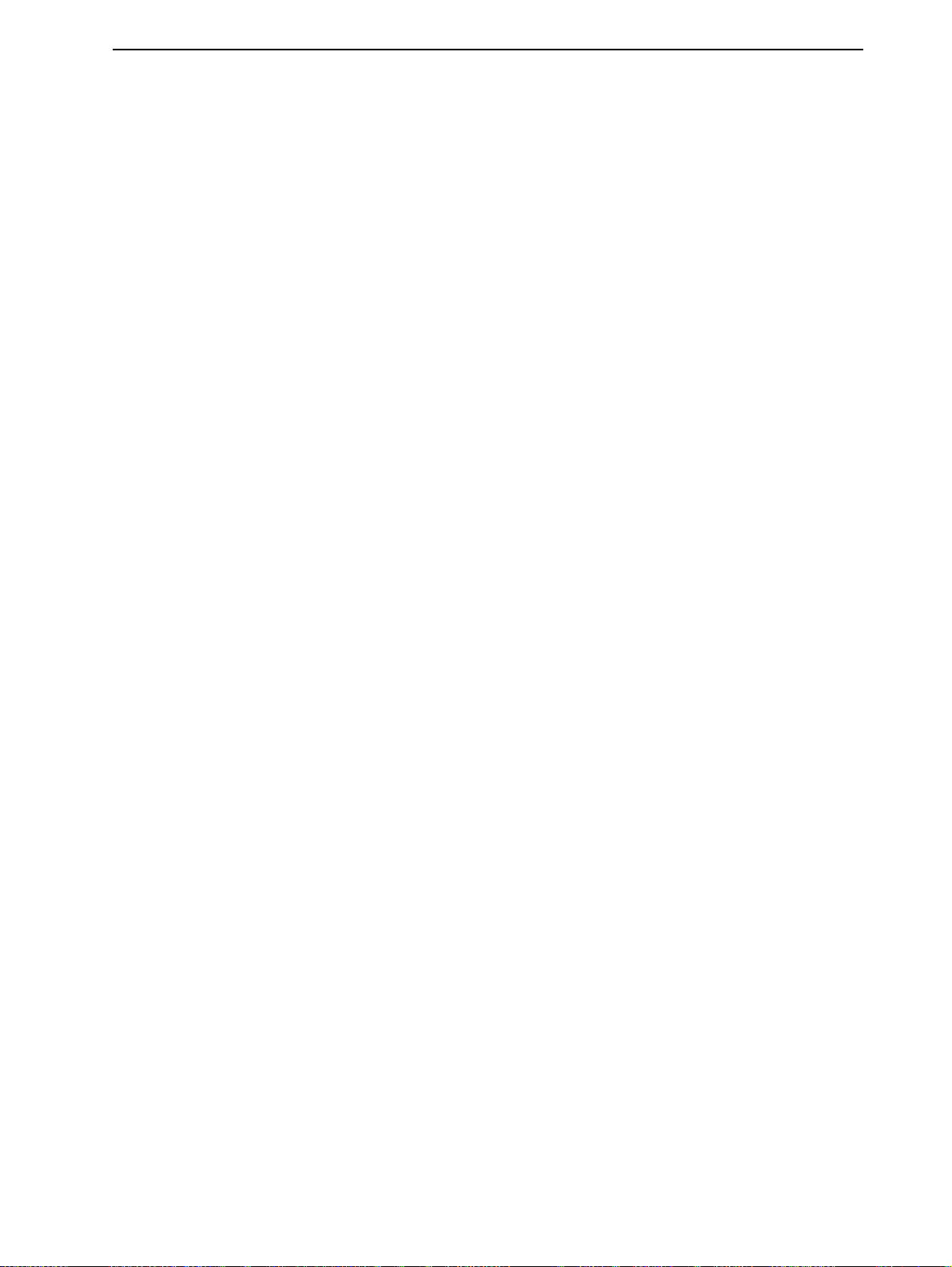
NORD LEAD 3 V1.2x Table of contents
8.
8. Factory Presets and OS
Factory Presets and OS.................................
8. 8.
Factory Presets and OSFactory Presets and OS
Flash memory
Flash memory...........................................................................
Flash memoryFlash memory
Factory presets
Factory presets ......................................................................
Factory presetsFactory presets
Restoring the factory presets .................................................................................................137
OS upgrades
OS upgrades............................................................................
OS upgradesOS upgrades
9.
9. Basic MIDI functions
Basic MIDI functions.......................................
9. 9.
Basic MIDI functionsBasic MIDI functions
About the MIDI implementation
About the MIDI implementation .............................................
About the MIDI implementationAbout the MIDI implementation
Note On/Off ........................................................................................................................138
Pitch Bend............................................................................................................................138
Controllers............................................................................................................................138
Aftertouch ............................................................................................................................138
Program Change...................................................................................................................139
Bank Select ...........................................................................................................................139
MIDI SysEx (System Exclusive)............................................................................................139
Using Nord Lead 3 with a sequencer
Using Nord Lead 3 with a sequencer ...................................
Using Nord Lead 3 with a sequencerUsing Nord Lead 3 with a sequencer
Connections .........................................................................................................................139
Local On/Off........................................................................................................................139
MIDI channels .....................................................................................................................140
Program Change & Bank Select............................................................................................140
Controllers............................................................................................................................140
MIDI Clock .........................................................................................................................141
Some notes about Controllers and “Chasing” .......................................................................141
Program/Performance SysEx dumps
Program/Performance SysEx dumps .....................................
Program/Performance SysEx dumpsProgram/Performance SysEx dumps
Send a single Program/Performance Dump ..........................................................................141
Send a Bank Dump ..............................................................................................................142
Receive a Bulk Dump ...........................................................................................................142
...........................................................................137
......................................................................................................................................................
......................................................................137
............................................................................................................................................
............................................................................137
........................................................................................................................................................
....................................... 138
..............................................................................
................................. 137
..................................................................
............................................. 138
..........................................................................................
................................... 139
......................................................................
..................................... 141
..........................................................................
137
137137
137
137137
137
137137
137
137137
138
138138
138
138138
139
139139
141
141141
10.
10. MIDI implementation
10. 10.
Index
Index ......................................................................
IndexIndex
MIDI implementation ......................................
MIDI implementationMIDI implementation
MIDI Controller List
MIDI Controller List .............................................................
MIDI Controller ListMIDI Controller List
System Exclusive implementation
System Exclusive implementation .........................................
System Exclusive implementationSystem Exclusive implementation
General Message format........................................................................................................147
Program Dumps ...................................................................................................................147
Patch (Program) Dump Request...........................................................................................150
Performance Dump ..............................................................................................................151
Performance Dump Request.................................................................................................154
All Controllers Request (Message Type $40) ........................................................................155
Program and Performance data formats ................................................................................155
Patch (Program) dump format..............................................................................................156
Morph group parameter list..................................................................................................158
Performance data format.......................................................................................................159
MIDI Implementation Chart
MIDI Implementation Chart ....................................................
MIDI Implementation ChartMIDI Implementation Chart
...................................................................... 161
............................................................................................................................................
...................................... 143
............................................................................
............................................................. 143
..........................................................................................................................
......................................... 147
..................................................................................
.................................................... 160
........................................................................................................
143
143143
143
143143
147
147147
160
160160
161
161161
V
Page 8
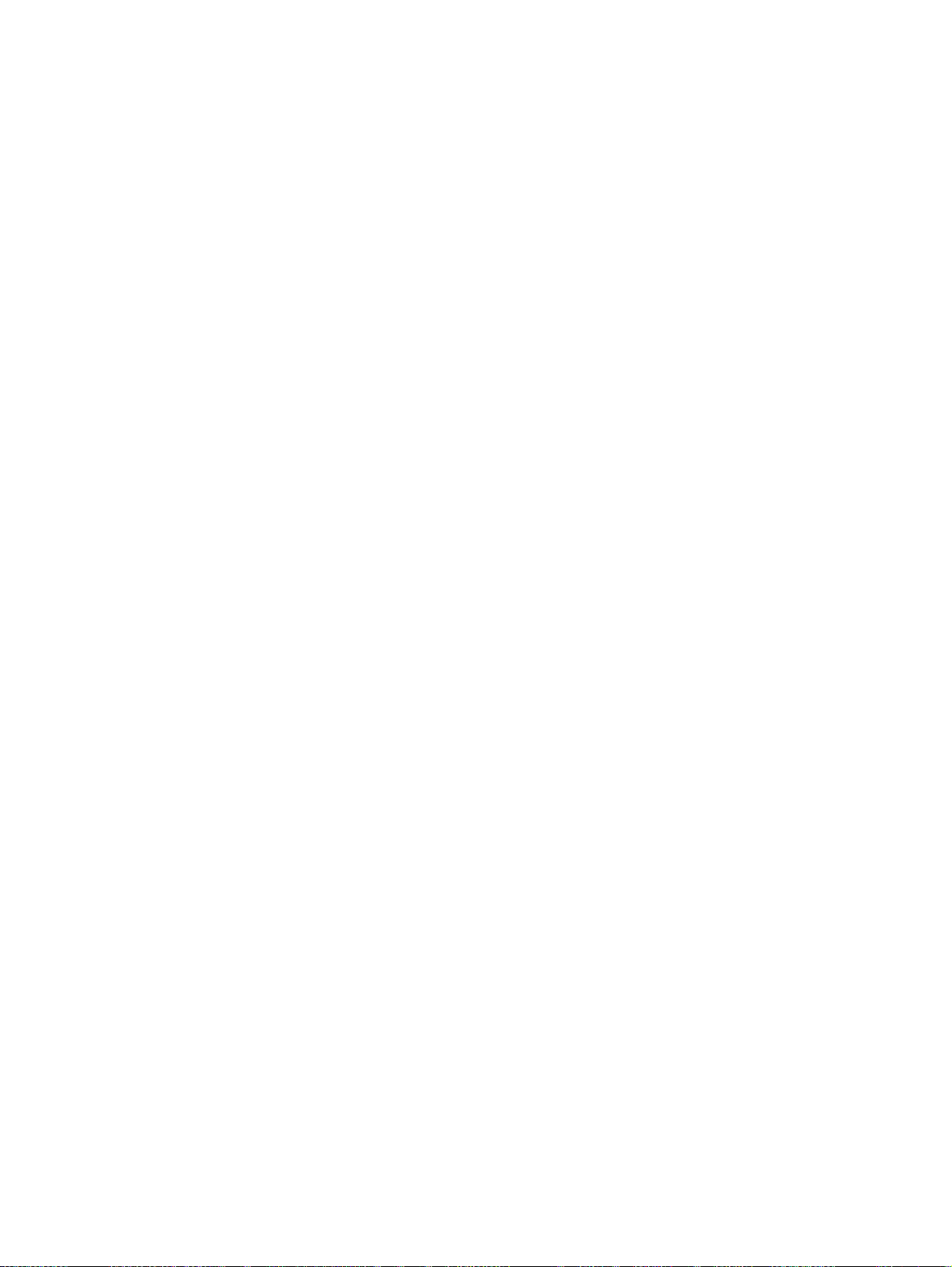
Page 9
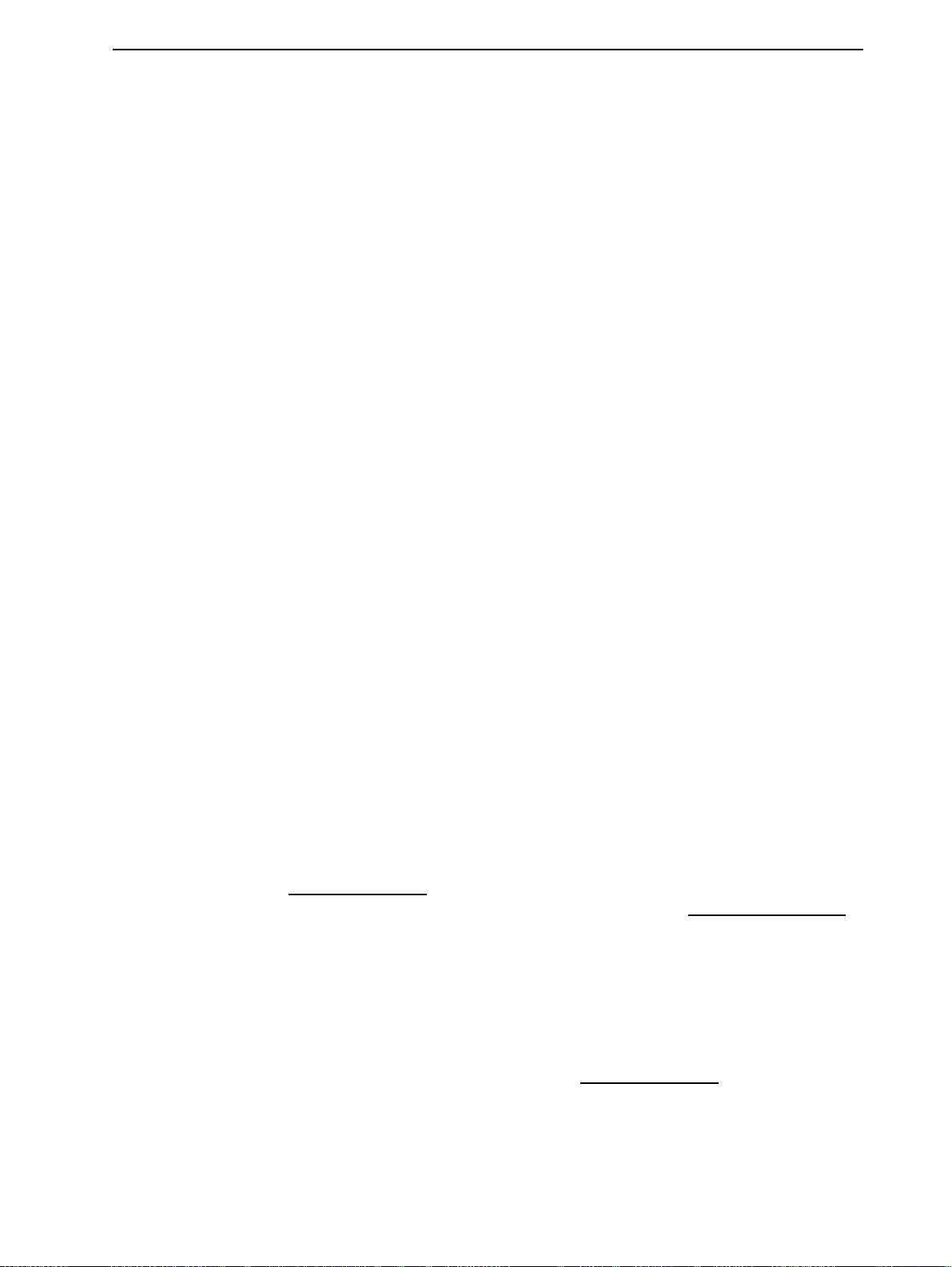
NORD LEAD 3 V1.2x 1. Introduction: Welcome
1. I
1. IN
1. I1. I
WWWW
EEEELLLLCCCCOOOOMMMMEEEE
NTTTTRRRRO
NN
We’d first like to thank you for purchasing the Nord Lead 3/Nord Rack 3 Advanced Subtractive Performance Synthesizer. Nord Lead 3 is the third generation of the Nord Lead series. With the first Nord
Lead back in 1995, Clavia introduced the 'Virtual Analog' concept: analog synthesis emulated in realtime by digital signal processors. With Nord Lead 3 'Virtual Analog' is not a correct definition anymore
- it can do so much more. The Nord Lead 3 sound engine offers a combination of traditional shapable
analog waveforms and an extremely user-friendly 2 or 4 operator FM engine. It's about all you need to
create most types of electronic sounds. Add to this the new adjustable Unison to beef up the sound without reducing the poly-phony. But not all the magic lies in the sound generation. A major part is in the
front panel. With Nord Lead 3 Clavia introduces the industry’s most user-friendly and intuitive user interface. Rotary encoders combined with circular LED graphs give you total and immediate control. Creating and editing sounds has never been easier. With Nord Lead 3 the 'Virtual Analog' synthesizer steps
up to the next level. Welcome to the 'Advanced Subtractive Performance Synthesizer'.
OD
DU
OO
DD
UC
CTTTTIIIIO
UU
CC
ON
N
OO
NN
AAAA
BBBBOOOOUUUUTTTT
If you have some basic knowledge about programmable analog synthesizers, you probably won’t need this
manual much. If you don’t have that much experience of synthesis, there are detailed descriptions and
graphs explaining the theoretics behind the different “modules” of the Nord Lead 3. The manual is arranged mainly as a reference manual describing all the functions of Nord Lead 3. In many cases you’ll get
tips on how to practically use the functions, alone and also together with other functions. Every function
described in this manual also applies to the rack version of Nord Lead 3, the Nord Rack 3, unless otherwise is stated.
Every time this manual wants your attention to an object on the synthesizer, the name of that object will
be printed
ferred to as the D
any incoming MIDI notes to the Nord Lead 3 instrument.
RRRR
EEEEAAAADDDDIIIINNNNGGGG
This manual is also available in the digital PDF-file format. It can be downloaded, free of charge, from
Clavia’s web site at http://www.clavia.se
robat Reader 4.0 or later. This program can be downloaded, free of charge, at http://www.adobe.com
With Adobe Acrobat Reader it is possible to use special navigation features like hyperlinks. This means
that you can click with the mouse on a word or sentence and automatically get to the location indicated
by the word/sentence. To better show what words or sentences are hyperlinked in this manual, these
words are written in magenta.
TTTTHHHHIIIISSSS
LIKE THIS
TTTTHHHHEEEE
MMMMAAAANNNNUUUUAAAALLLL
, e.g. ‘click on the S
ISPLAY
. Whenever there is a reference to the ‘keyboard’, that reference will also apply to
MMMMAAAANNNNUUUUAAAALLLL
TORE
button’. The backlit LCD on Nord Lead 3 is always re-
A
A
IIIINNNN
DDDDOOOOBBBBEEEE
A A
. When reading the manual as PDF-file, you will need Adobe Ac-
A
A
CCCCRRRROOOOBBBBAAAATTTT
A A
R
R
EEEEAAAADDDDEEEERRRR
R R
.
CCCC
LLLLAAAAVVVVIIIIAAAA
If you have access to the Internet, you’re very welcome to visit http://www.clavia.se. There you will find
the latest information about Nord Lead 3 and other Clavia products. In the future you’ll also be able to
download new Nord Lead 3 sounds and software upgrades, free of charge.
OOOONNNN
TTTTHHHHEEEE
I
I
NNNNTTTTEEEERRRRNNNNEEEETTTT
I I
Page 7
Page 10

2. Overview: Nord Lead 3 and Rack 3 front panels NORD LEAD 3 V1.2x
2. O
2. OV
2. O2. O
VEEEERRRRVVVVIIIIEEEEW
VV
W
WW
NNNN
L
OOOORRRRDDDD
L
L L
Prg 1:1
Chops Bass TB
Left panel section
EEEEAAAADDDD
3
3
3 3
AAAANNNNDDDD
R
R
R R
AAAACCCCKKKK
3
3
FFFFRRRROOOONNNNTTTT
3 3
Right panel section
PPPPAAAANNNNEEEELLLLSSSS
Prg 1:1
Chops Bass TB
LLLL
Page 8
(T
(T
EEEEFFFFTTTT
(T (T
AAAASSSSTTTTEEEERRRR
MMMM
The M
The M
instrument’s output level. (For info on how to control the level(s) of the individual sounds and via
MIDI, please refer to “Output Level” on page 81).
)
)
OOOOPPPP
PPPPAAAANNNNEEEELLLL
) )
EEEEVVVVEEEELLLL
LLLL
ASTER LEVEL
ASTER LEVEL
SSSSEEEECCCCTTTTIIIIOOOONNNN
knob controls the output level of all four OUT jacks and the H
knob does not send or receive any MIDI CC# but is used to control the entire
EADPHONES
Top panel section
Bottom panel
section
output.
Page 11
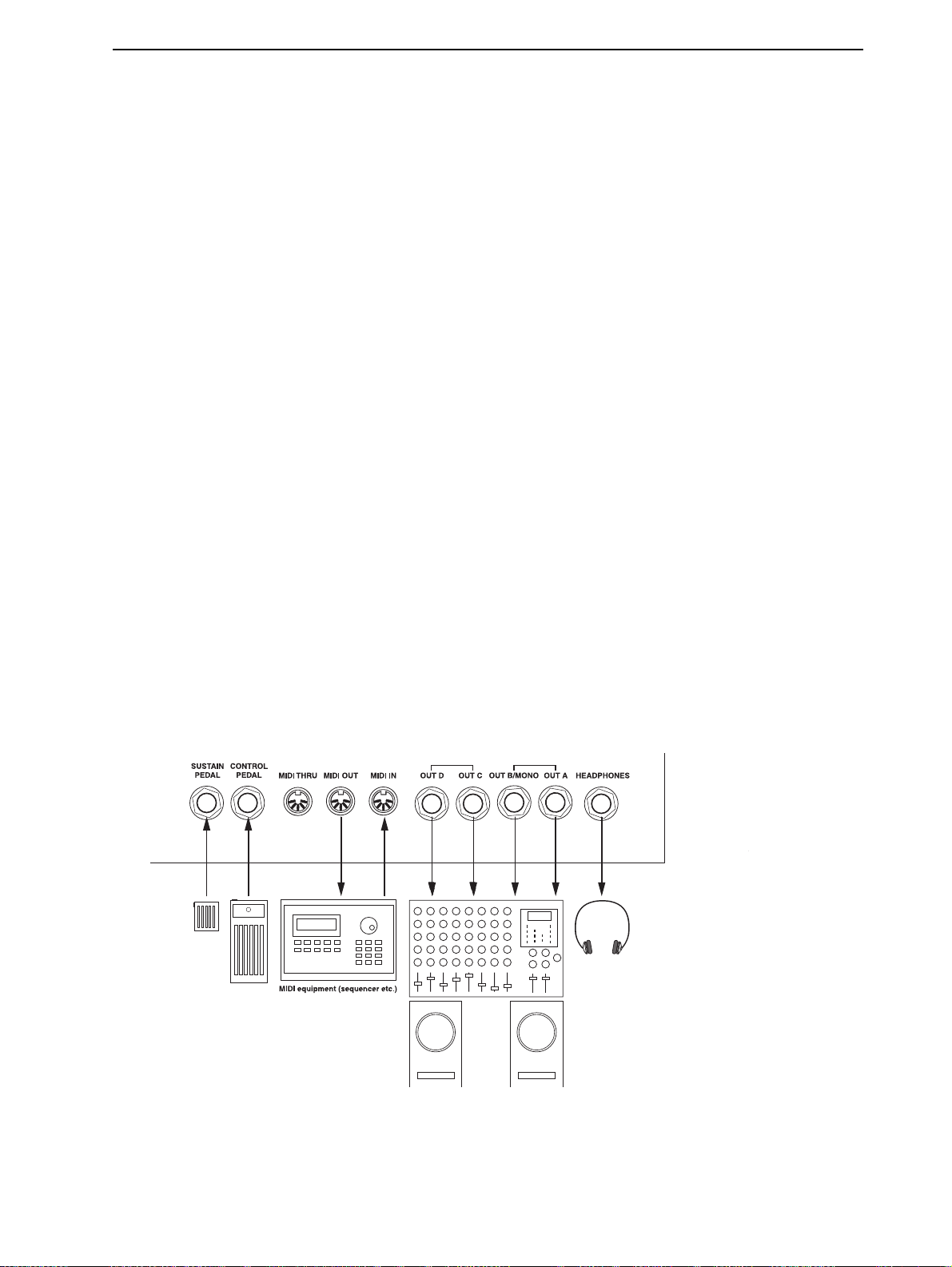
NORD LEAD 3 V1.2x 2. Overview: Nord Lead 3 and Rack 3 rear panel
AAAAVVVVIIIIGGGGAAAATTTTOOOORRRR
NNNN
Below the M
igate in the D
AL
. With the R
LLLLOOOOTTTT
BBBBUUUUTTTTTTTTOOOONNNNSSSS
SSSS
Below the D
Slots at a time.
EEEERRRRFFFFOOOORRRRMMMMAAAANNNNCCCCEEEE
PPPP
Below the D
Rack 3), M
RRRR
IIIIGGGGHHHHTTTT
(
(
( (
OOOORRRRPPPPHHHH
MMMM
The four M
single control sources.
HHHHEEEE
HHHHIIIIFFFFTTTT
S
S
TTTT
S S
Below the M
also to activate various other functions.
BBBBUUUUTTTTTTTTOOOONNNNSSSS
ASTER LEVEL
ISPLAY
OTARY DIAL
ISPLAY
are the four S
ISPLAY
section you find various performance controls, such as the P
OD WHEEL
BBBBOOOOTTTTTTTTOOOOMMMM
SSSSSSSSIIIIGGGGNNNN
A
A
A A
ORPH ASSIGN
BBBBUUUUTTTTTTTTOOOONNNN
ORPH ASSIGN
,
, RRRR
, ,
knob is a set of four buttons, the N
and to select different functions. Below the N
you can select sounds, enter various kind of data etc.
CCCCOOOONNNNTTTTRRRROOOOLLLLSSSS
(not Nord Rack 3), C
)
)
PPPPAAAANNNNEEEELLLL
) )
BBBBUUUUTTTTTTTTOOOONNNNSSSS
buttons are used when you want to control several parameters in a sound from
buttons is the S
OOOOTTTTAAAARRRRYYYY
LOT
SSSSEEEECCCCTTTTIIIIOOOONNNN
IIIIAAAALLLL
D
D
D D
buttons (A, B, C and D). You can load one sound in each of the
AAAANNNNDDDD
HORD MEMORY
HIFT
IIIISSSSPPPPLLLLAAAAYYYY
DDDD
AVIGATOR
, H
button. It’s used to alternate parameter functions and
buttons. These are used to nav-
AVIGATOR
OLD
buttons is the R
CTIVE DEVICE
and A
ITCH STICK
OTARY DI
(not Nord
.
-
OOOOUUUUNNNNDDDD
SSSS
All parameters (knobs and buttons) surrounded by yellow frames are used for creating and controlling
sounds. Here you also find the new type of intuitive knobs combined with circular LED graphs that make
creating and editing sounds extremely easy.
NNNN
OOOORRRRDDDD
PPPPAAAARRRRAAAAMMMMEEEETTTTEEEERRRRSSSS
L
L
EEEEAAAADDDD
L L
3
3
3 3
AAAANNNNDDDD
R
R
R R
AAAACCCCKKKK
3
3
3 3
RRRREEEEAAAARRRR
PPPPAAAANNNNEEEELLLL
Page 9
Page 12
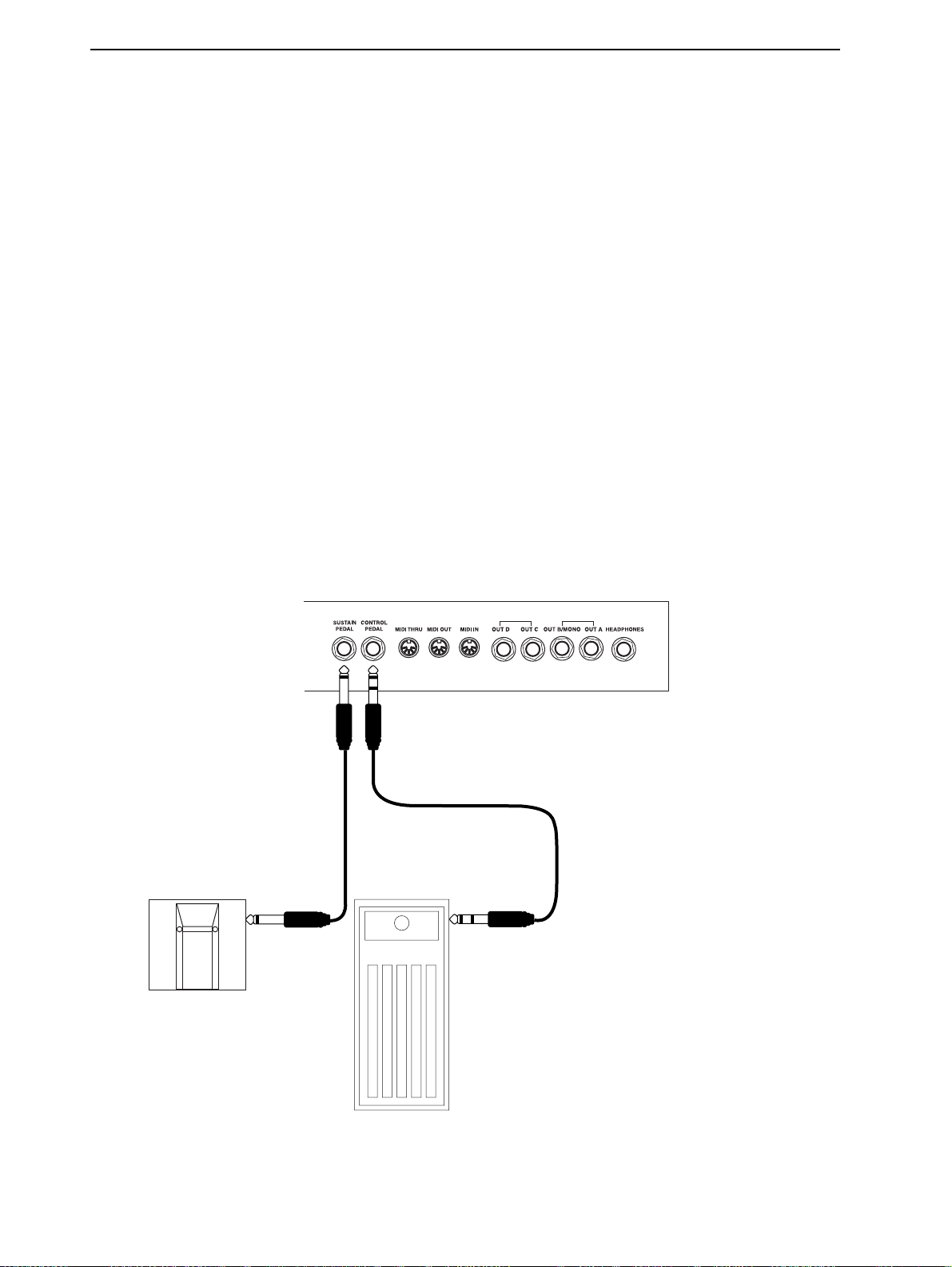
2. Overview: Nord Lead 3 and Rack 3 rear panel NORD LEAD 3 V1.2x
CCCC
OOOONNNNNNNNEEEECCCCTTTTIIIIOOOONNNNSSSS
• Make all connections before turning on your power amplifier!
• If you are using a Nord Lead 3 together with a MIDI keyboard, connect a MIDI cable from MIDI
Out on the keyboard to MIDI I
• All signal cables used with the Nord Lead 3 must be shielded.
• All four mono outputs (O
the sum of the signals on one separate output only, use O
N
on the Nord Lead 3.
A, OUT B, OUT C, OUT D) are line level and unbalanced. If you want
UT
B.
UT
• If you connect the Nord Lead 3 in stereo to your audio equipment, you should use O
O
B or OUT C in pair with OUT D.
UT
CCCC
OOOONNNNNNNNEEEECCCCTTTTIIIINNNNGGGG
The Nord Lead 3 has two pedal inputs, one for a sustain pedal and one for a control pedal (an expressiontype pedal, used to control various parameters). Connect the pedals as shown in the figure below:
• When connecting an expression-type pedal to the Control Pedal input, you should use a stereo cable
(Tip-Ring-Sleeve). Please note that the pedal must have a stereo output jack. The resistance range of
the Control Pedal should be 10 kOhm to 50 kOhm.
PPPPEEEEDDDDAAAALLLLSSSS
A in pair with
UT
(For more detailed information on how to set up Nord Lead 3 for use with sustain and expression pedals,
see page 20).
Page 10
Page 13
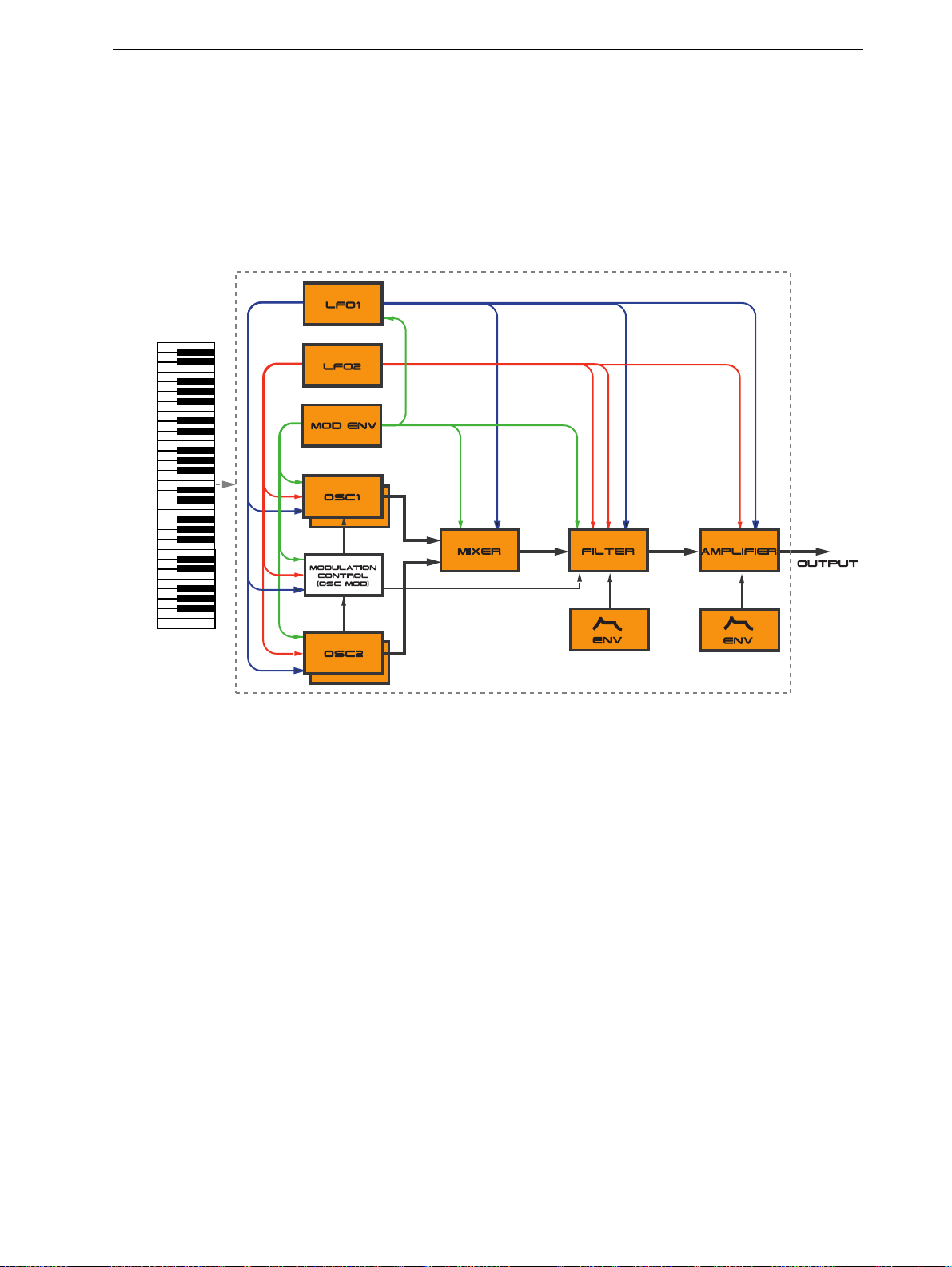
NORD LEAD 3 V1.2x 2. Overview: Nord Lead 3 block diagram
NNNN
OOOORRRRDDDD
L
L
EEEEAAAADDDD
L L
Below is a schematic overview of the sound and modulation building blocks and the signal flows in Nord
Lead 3. The filled lines indicate audio signal routings and the dashed lines control signal routings. The
diagram does not include the routing possibilities for the Morph Groups. The Morph function lets you
control up to 26 parameters from four separate control sources (4 x 26 parameters). There would be too
many lines in the diagram if all possible Morph routings were to be shown.
3
3
3 3
BBBBLLLLOOOOCCCCKKKK
DDDDIIIIAAAAGGGGRRRRAAAAMMMM
As you can see, Nord lead 3 offers vast control and modulation possibilities. Each of the building blocks
also has extensive possibilities for internal configurations. This is described in detail in Chapter "7. Panel
reference” on page 42.
AAAA
DDDDVVVVAAAANNNNCCCCEEEEDDDD
Nord Lead 3 is the first “hard-wired” synthesizer to employ what Clavia call ‘Advanced Subtractive Synthesis’. The philosophy behind Advanced Subtractive Synthesis is to offer a flexible sound engine that
features both traditional “subtractive” waveforms and powerful and extremely user-friendly FM synthesis.
Each oscillator offers six different shapable waveforms to choose among. These waveforms can also be
synched using the additional sync oscillator of each oscillator group. The big advantage of having an extra
sync oscillator is that you don’t need to sacrifice an audio oscillator just to sync another. In other words,
you will always have at least two audio oscillators per voice even when using oscillator sync! The FM mode
of the oscillators is called ‘Dual Sine FM’. In this mode each oscillator forms a 2-operator FM engine, for
a total of 4 operators per voice. The oscillator section also boosts a number of exciting modulation possibilities, including the new Distortion Modulation and Filter FM. No matter what mode the oscillators
are in, you are always able to route their signals through the high-quality multi filter for further shaping.
This is what we mean by Advanced Subtractive Synthesis.
S
S
UUUUBBBBTTTTRRRRAAAACCCCTTTTIIIIVVVVEEEE
S S
S
S
YYYYNNNNTTTTHHHHEEEESSSSIIIISSSS
S S
Page 11
Page 14

3. Getting started: Basic MIDI settings NORD LEAD 3 V1.2x
3. G
3. GE
3. G3. G
ETTTTTTTTIIIIN
EE
NG
NN
G
S
GG
STTTTAAAAR
SS
RTTTTEEEED
RR
D
DD
BBBB
AAAASSSSIIIICCCC
MIDI
MIDI
MIDI MIDI
If you are controlling the Nord Lead 3 from an external MIDI keyboard, the Nord Lead 3 must be set to
receive on the same MIDI channel that the MIDI keyboard transmits on.
1. Set the MIDI keyboard to transmit and receive on MIDI Channel 1. (This is the default setting
when Nord Lead 3 is shipped from factory).
2. Press the MIDI button and the U
3. Scroll with the R
SSSSEEEETTTTTTTTIIIINNNNGGGGSSSS
P/DOWN NAVIGATOR
Slot Channels
1
OTARY DIAL
2 3 4
to select MIDI Channel 1 for Slot A.
button until the D
ISPLAY
reads:
4. Select MIDI Channels for the other three Slots by pressing the respective S
with the R
D.
5. Press the MIDI button to exit.
If you use Slot A when you play the Nord Lead 3 (if you like, together with other Slots), this basic
setting should be sufficient in most situations - also when playing Layers and Performances, as described later in this manual. For information on how to set up Nord Lead 3 for use with an external
sequencer, see “Using Nord Lead 3 with a sequencer” on page 139.
OTARY DIAL
. Select, for example, MIDI Channel 2 for Slot B, 3 for Slot C and 4 for Slot
LOT
button and scrolling
Page 12
Page 15
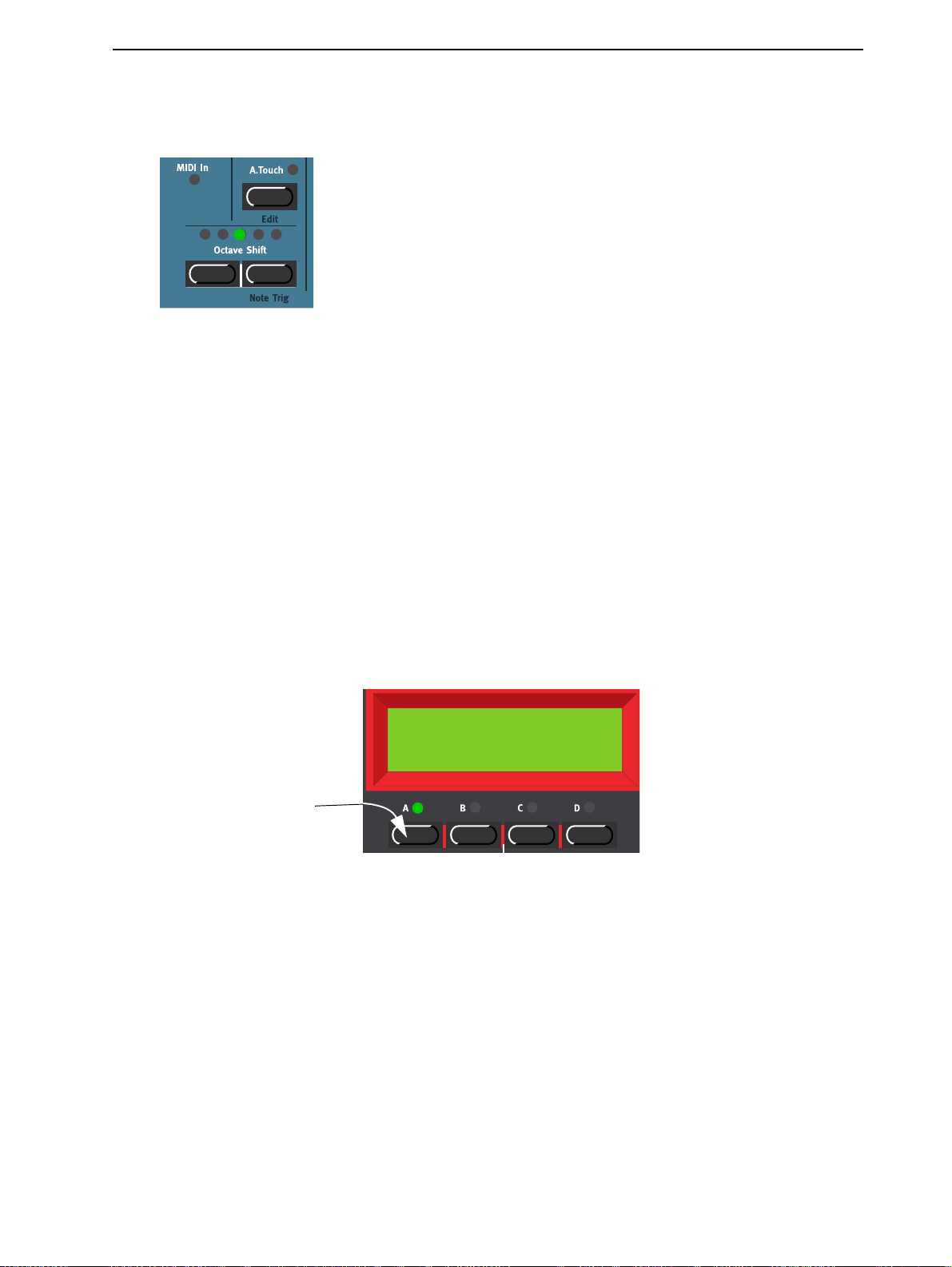
NORD LEAD 3 V1.2x 3. Getting started: Selecting Programs
NNNN
SSSS
EEEELLLLEEEECCCCTTTTIIIINNNNGGGG
T
T
OOOOTTTTEEEE
T T
If you shouldn’t have a MIDI keyboard connected to your Nord Rack 3 it can sometimes be convenient
to trig a note to audition a Program or Performance. You do this by pressing S
S
(N
HIFT
pressed.
Programs are single sounds that are stored in the internal memory of Nord Lead 3. The internal Program
memory in Nord Lead 3 consists of 8 Banks with 128 Programs each. All Programs are stored in Flash
Memory and can be edited and replaced as you wish. There are also four Slots labelled A to D. The Slots
can be used for layering and quickly switching between Programs as described below. They are also used
when the Nord Lead 3 is played via MIDI.
(N
(N
RRRRIIIIGGGG
(N (N
OTE TRIG
P
P
P P
R
R
OOOORRRRDDDD
R R
) buttons. This will generate the note C4 for as long as you keep the buttons de-
AAAACCCCKKKK
3)
3)
3) 3)
HIFT+RIGHT OCTAVE
RRRROOOOGGGGRRRRAAAAMMMMSSSS
1. Select the Slot to use by pressing one of the four S
one sound at a time, as you will now, you can select any Slot.
Prg 1:1
F-A-T right
ISPLAY
.
UUUU
SSSSIIIINNNNGGGG
Press one of the four
S
buttons to ac-
LOT
tivate a Slot. The corresponding LED will
light up.
TTTTHHHHEEEE
OTARY DIAL
SSSS
LLLLOOOOTTTTSSSS
to select a Program for the selected Slot. To switch between Banks, press the
buttons. The Bank is indicated by the leftmost digit and the Program by
2. Use the R
U
P/DOWN NAVIGATOR
the rightmost digit in the D
It’s also possible to select Programs by Category or in alphabetical order. See “Searching for and
loading Programs” on page 26.
LOT
buttons A to D. When you are only playing
The four Program Slots A to D can be thought of as four temporary memories (edit buffers) that you can
load Programs into for playing and editing. When you select one of the Slots you will switch to play the
Page 13
Page 16
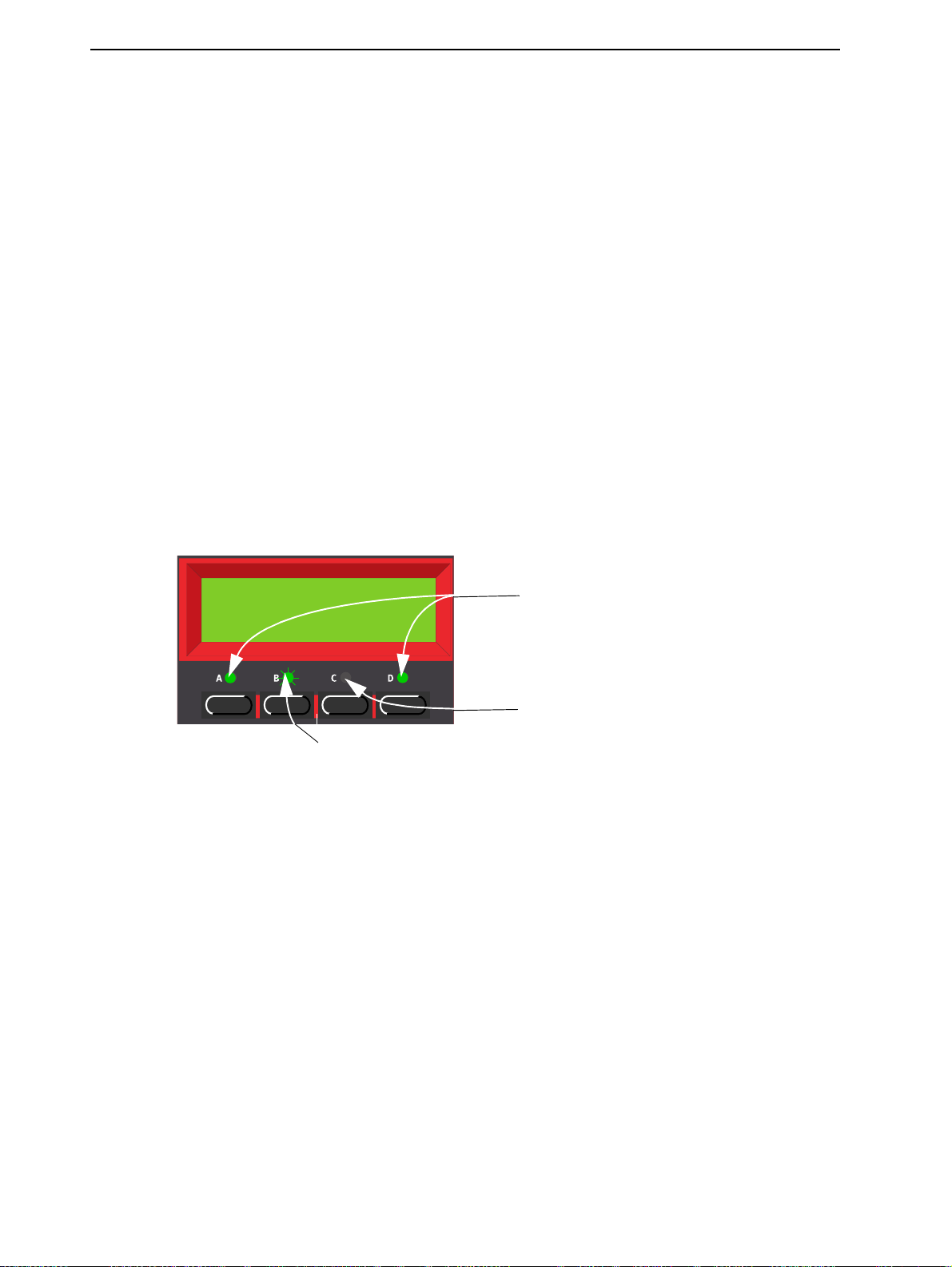
3. Getting started: Layering NORD LEAD 3 V1.2x
Program selected for that Slot. For live performance, for example, you can set up each Slot to play a different Program and quickly switch between them by pressing the S
Note! The four Slots share the same internal memory, i.e. a given Program will sound the same regardless which Slot you load it to. You could actually load the same Program to all four Slots and edit them
separately. However, as soon as you save the Program again to its original memory location from any
of the Slots, the original Program will of course be overwritten.
LLLL
AAAAYYYYEEEERRRRIIIINNNNGGGG
LOT
buttons A to D.
AAAA
CCCCTTTTIIIIVVVVAAAATTTTIIIINNNNGGGG
You can play more than one Program at a time. Proceed as follows:
1. Set up the Slots to play the Programs you want to use.
2. To activate more than one Slot, simply press all the S
All the Slots’ LEDs light up. The one you pressed last is flashing. This will be the one you are editing
from the front panel, but more on this in “Editing a Program in a layer” on page 22.
SSSS
LLLLOOOOTTTTSSSS
Prg 1:28
LOT
buttons you want to use, at the same time.
Slots A and D (LEDs lit) are activated.
Wide Pad
Slot C (LED dark) is not activated.
Slot B (flashing) is selected. Any editing will apply
to the Program in this Slot.
DDDD
EEEEAAAACCCCTTTTIIIIVVVVAAAATTTTIIIINNNNGGGG
To deactivate a Slot in the layer, press S
PPPP
OOOOLLLLYYYYPPPPHHHHOOOONNNNYYYY
Nord Lead 3 has 24 notes polyphony - also when you use stereo Unison (see page 109).
RRRR
EEEEPPPPLLLLAAAACCCCIIIINNNNGGGG
You might want to select another Program for one of the Slots in the layer:
1. Press the S
it is the active Slot.
2. Select a new Program for the Slot with the R
use the U
S
S
LLLLOOOOTTTTSSSS
S S
HIFT
and the S
P
P
AAAA
RRRROOOOGGGGRRRRAAAAMMMM
P P
LOT
button that you want to select a new Programs for. Its LED will flash to indicate that
P/DOWN NAVIGATOR
IIIINNNN
TTTTHHHHEEEE
buttons.
LOT
button.
LLLLAAAAYYYYEEEERRRR
OTARY DIAL
. To switch between Banks faster you can
Page 14
Page 17

NORD LEAD 3 V1.2x 3. Getting started: Keyboard Split
k
KKKK
EEEEYYYYBBBBOOOOAAAARRRRDDDD
The Keyboard Split function allows you to split the keyboard in two sections, each playing separate Programs. This can be very useful when you are playing live, since it lets you use the Nord Lead 3 as if it were
two independent synthesizers, with different sounds. When Keyboard Split is activated, Slots A and B
will be played from the lower part of the keyboard, while Slots C and D will be played from the upper
part. Activate Keyboard Split as follows:
1. Press S
of the keyboard.
2. Select S
of the keyboard.
3. Press the S
light up (the LED for the last pressed Slot button will flash).
4. Press the K
board is split.
SSSS
PPPPLLLLIIIITTTT
A and select a Program for it. This will be the sound heard when you play the lower part
LOT
C and select a Program for it. This will be the sound heard when you play the upper part
LOT
A and S
LOT
EYBOARD SPLIT
Prg 2:98
Pro5 click
C buttons at the same time so that the LEDs above both Slot buttons
LOT
button. The red LED above the button lights up to indicate that the key-
Prg 2:98
Pro5 clic
If you now play the keyboard, you will hear the sound of Slot A from the left part of the keyboard,
and the sound of Slot C from the right part of the keyboard.
5. To exit the Keyboard Split mode, press the K
SSSS
EEEETTTTTTTTIIIINNNNGGGG
You set the Split Point (the key where the keyboard should be split) in the following way:
1. Hold down S
TTTTHHHHEEEE
SSSS
PPPPLLLLIIIITTTT
HIFT
and press the K
PPPP
OOOOIIIINNNNTTTT
EYBOARD SPLIT
EYBOARD SPLIT
button.
button again.
Page 15
Page 18
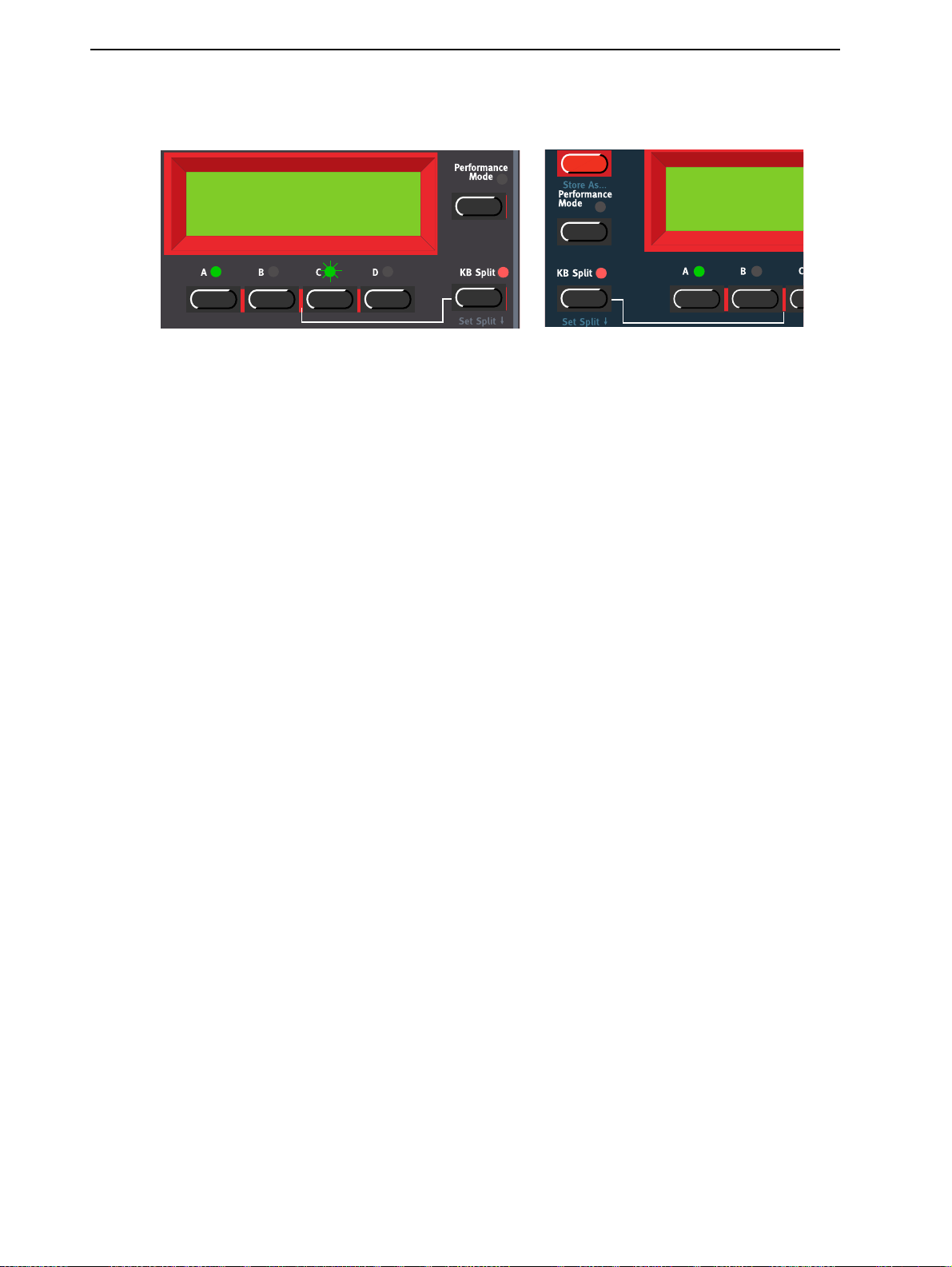
3. Getting started: Keyboard Split NORD LEAD 3 V1.2x
n
The display shows the current Split Point for as long as you keep both buttons depressed.
Split Point
G4
2. While holding down both the S
upper split section of the keyboard.
Important! On Nord Rack 3, first hold down both the S
then release the buttons. Press the lowest key for the upper split section on the MIDI keyboard.
The display shows the key you press.
3. On Nord Lead 3, release the S
the key on the MIDI keyboard to exit. Note! On Nord Rack 3 you can also exit by pressing S
(without needing to set a new Split Point from the MIDI keyboard).
CCCC
OOOOMMMMBBBBIIIINNNNIIIINNNNGGGG
Since Slots A and B will be played from the lower part of the split keyboard, and Slots C and D from the
upper part, you can split the keyboard and play layers of two sounds on each keyboard half. Just select all
Slots, and activate Keyboard Split.
S
S
S S
PPPPLLLLIIIITTTT
AAAANNNNDDDD
HIFT
HIFT
L
L
L L
and K
AAAAYYYYEEEERRRR
EYBOARD SPLIT
and K
EYBOARD SPLIT
buttons, press the lowest key for the
and K
HIFT
buttons to exit. On Nord Rack 3, release
Split Poi
G4
EYBOARD SPLIT
buttons, and
HIFT
Page 16
Page 19

NORD LEAD 3 V1.2x 3. Getting started: Performances
PPPP
EEEERRRRFFFFOOOORRRRMMMMAAAANNNNCCCCEEEESSSS
A Performance is a collection of up to four Programs, one for each Slot. Furthermore, the Performance
contains information about which Programs should be active (layered), and settings for Keyboard Split.
A Performance also contains information about what MIDI Channels to use for each slot, and a number
of other settings, but this is described in detail in Chapter "6. Performances” on page 32. This text is only
meant as a quick introduction to playing the factory Performances.
1. If you are controlling the Nord Lead 3 via MIDI, make sure you transmit/receive on MIDI Channel
16. This is because the factory Performances are set to receive on MIDI Channel 16. Naturally, you
can change MIDI Channels for a Performance. See “MIDI Global” on page 120.
2. Enter Performance mode by pressing P
Performance. The Performances are organised in two Banks with 128 memory locations each.
ERFORMANCE MODE
. The D
ISPLAY
shows the latest selected
Perf 1:4
Arpeggiomania
3. Select a Performance by scrolling with the R
you can try it out.
4. To exit Performance Mode, press the P
AAAA
LLLLTTTTEEEERRRRNNNNAAAATTTTIIIINNNNGGGG
FFFFOOOORRRRMMMMAAAANNNNCCCCEEEE
When you switch between Program Mode and Performance Mode, the Slots are automatically loaded
with the latest selected Slot/sound configuration. In certain situations you might want to “transfer” a layer
you have been working on in Program Mode to the Performance Mode. To do this, hold down S
and press the P
will be copied to Performance Mode. This operation can also be done if you want to switch from Performance Mode to Program Mode and keep the same Slot/sound configuration.
BBBBEEEETTTTWWWWEEEEEEEENNNN
M
M
OOOODDDDEEEE
M M
ERFORMANCE MODE
button. Now, the Slot configuration you have in Program Mode
OTARY DIAL
ERFORMANCE MODE
P
P
RRRROOOOGGGGRRRRAAAAMMMM
P P
. The Performance is instantly loaded and
button.
M
M
M M
OOOODDDDEEEE
AAAANNNNDDDD
P
P
P P
Per
Arp
EEEERRRR
----
HIFT
PPPP
OOOOLLLLYYYYPPPPHHHHOOOONNNNIIIICCCC
For each Program you can select Voice Mode (Poly, Mono, Legato). The exact nature of these modes are
described in “Voice mode” on page 106. If you are using more than one output, or headphones, you
might want to know something about how the sounds get positioned in the stereo image. This depends
AAAANNNNDDDD
MMMMOOOONNNNOOOOPPPPHHHHOOOONNNNIIIICCCC
OOOOPPPPEEEERRRRAAAATTTTIIIIOOOONNNN
Page 17
Page 20
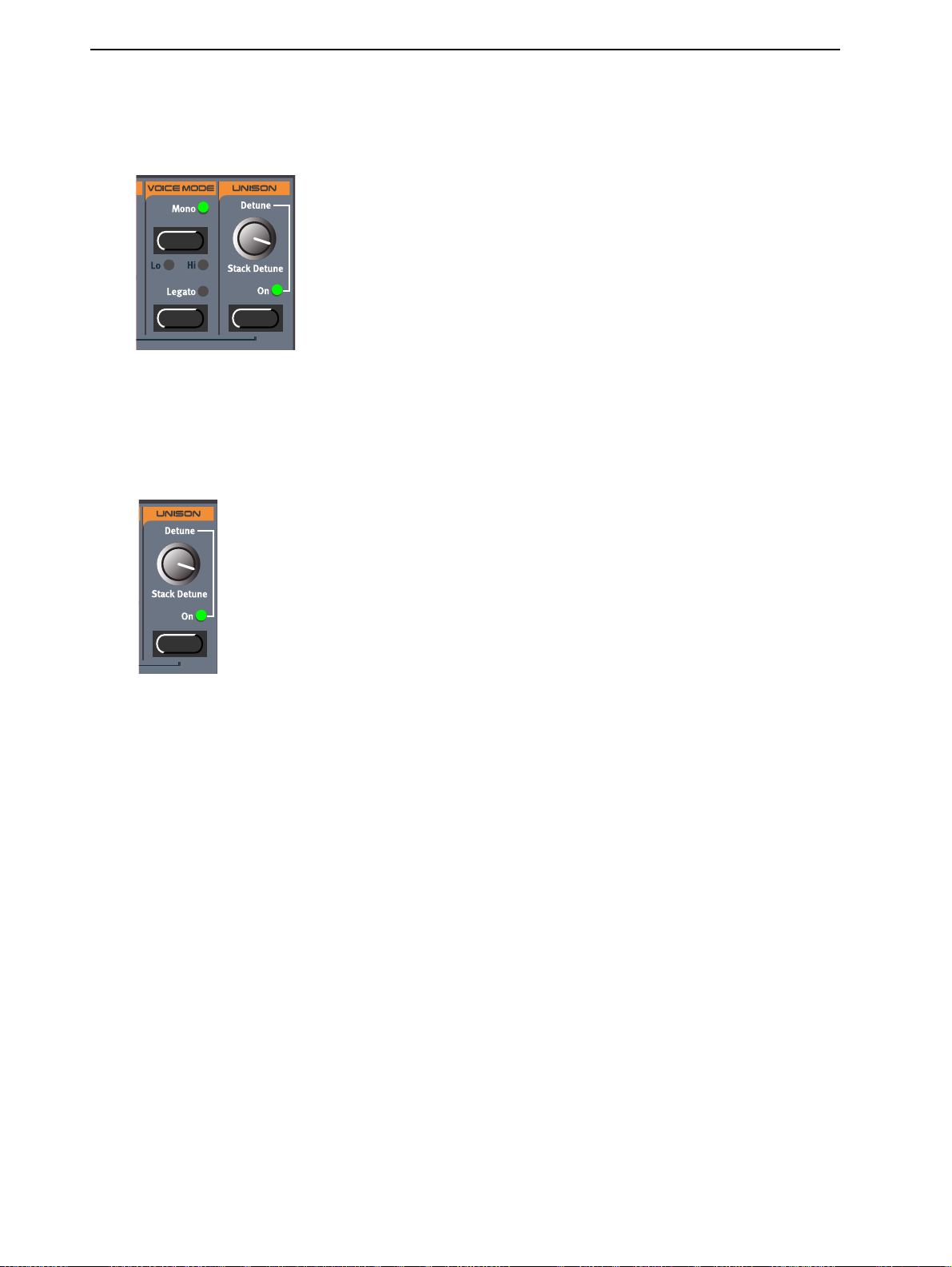
3. Getting started: Pitch Stick and Modulation Wheel NORD LEAD 3 V1.2x
on the Audio Routing settings described on page 125. By default, the Audio Routing setting is prepared
for Stereo. All you have to do to get a stereo effect in your sound is pressing the U
UUUU
NNNNIIIISSSSOOOONNNN
To make a sound fatter, you can activate the Unison function. You adjust the detune by turning the D
TUNE
knob. Note that the Unison function is in stereo (if the Audio Routing is set to stereo, see page
125.) and does not reduce the polyphony!
NISON
button
E
-
PPPP
IIIITTTTCCCCHHHH
PPPP
PPPP
Page 18
S
S
TTTTIIIICCCCKKKK
S S
S
S
IIIITTTTCCCCHHHH
The P
The pitch stick differs from other pitch bend devices in a couple of ways:
• There is no dead center in the middle of the throw. This allows you to use the pitch stick for natural
vibrato, pretty much like a guitarist can.
• The effect on the pitch is exponential, that is, the further you move the stick away from the center
position, the more drastic the effect.
IIIITTTTCCCCHHHH
The P
for bending down and up. To set the bend ranges of the P
bend data, proceed as follows:
TTTTIIIICCCCKKKK
S S
ITCH STICK
B
B
EEEENNNNDDDD
B B
ITCH STICK
AAAANNNNDDDD
(N
(N
OOOORRRRDDDD
(N (N
is used to bend the notes, just as with a pitch bend wheel on traditional synthesizers.
RRRRAAAANNNNGGGGEEEE
bend range is set globally for the entire instrument. It’s possible to set different ranges
M
M
OOOODDDDUUUULLLLAAAATTTTIIIIOOOONNNN
M M
L
L
L L
SSSSEEEETTTTTTTTIIIINNNNGGGGSSSS
EEEEAAAADDDD
3
3
3 3
OOOONNNNLLLLYYYY
))))
W
W
HHHHEEEEEEEELLLL
W W
ITCH STICK
and for incoming MIDI pitch
Page 21
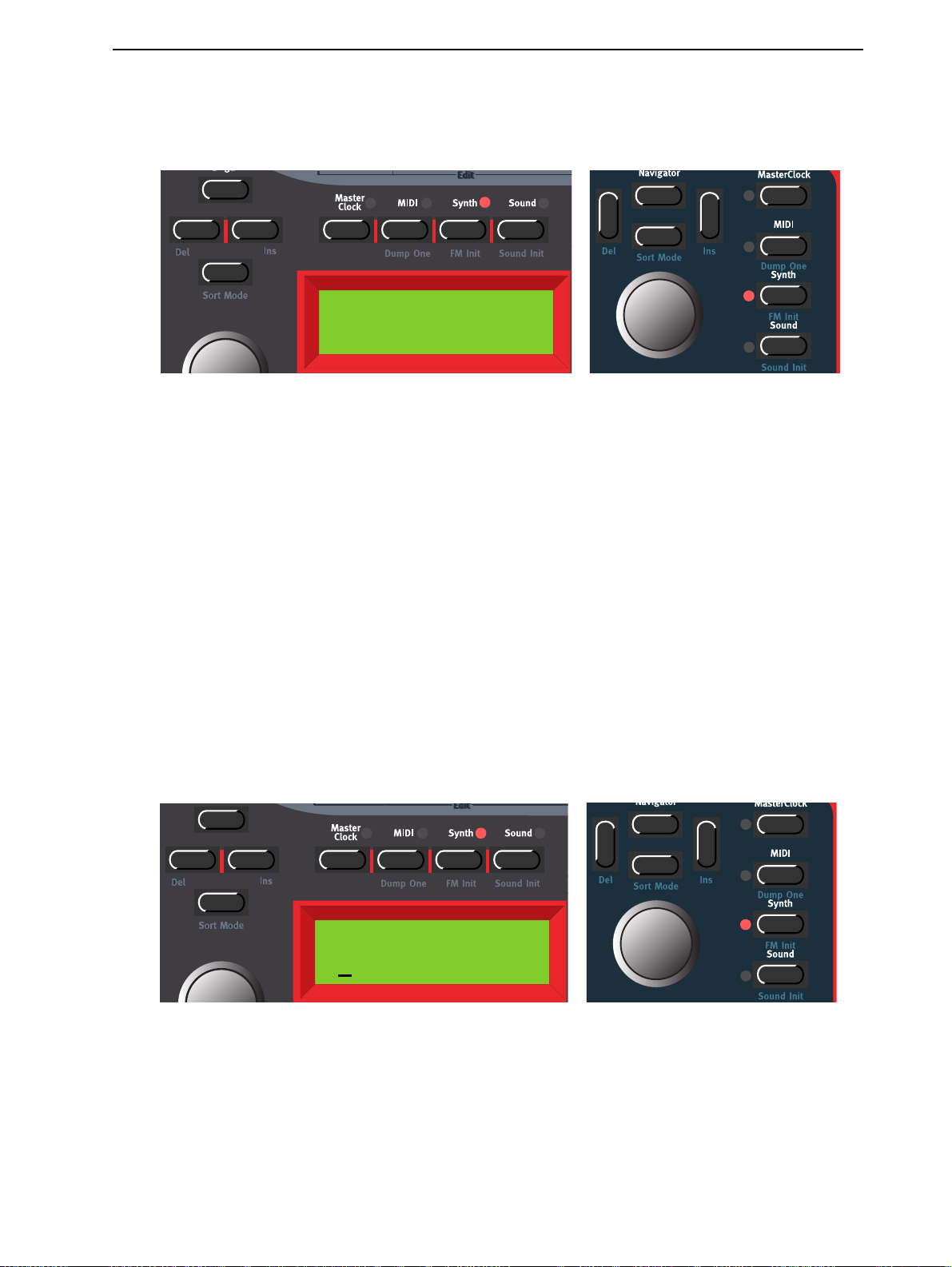
NORD LEAD 3 V1.2x 3. Getting started: Pitch Stick and Modulation Wheel
1. Press the S
Range’.
YNTH
button and then the D
OWN NAVIGATOR
button till the D
ISPLAY
reads ‘Bend
Bend Range
Down: 2 Up: 3
2. Change the bend range, in semitones, with the R
ranges by pressing the L
(+/-1 octave).
3. Exit by pressing the S
MMMM
OOOODDDDUUUULLLLAAAATTTTIIIIOOOONNNN
The effect of moving the M
want it to affect by assigning parameters to the Wheel Morph function (see Chapter "5. Morph groups”
on page 29.). The M
on page page 105.
W
W
W W
EFT
YNTH
HHHHEEEEEEEELLLL
ODULATION WHEEL
ODULATION WHEEL
IGHT NAVIGATOR
or R
button.
AAAANNNNDDDD
M
M
M M
can also be set to control the global Vibrato function described
OOOODDDD
OTARY DIAL
buttons. The maximum range is +/-12 semitones
W
W
HHHHEEEEEEEELLLL
W W
can be different for each Program. You decide what you
. Select between the ‘Down’ and ‘Up’
MIDI
MIDI
MIDI MIDI
DDDDAAAATTTTAAAA
MMMM
AAAASSSSTTTTEEEERRRR
The Master Tune function is global for the instrument, i.e. it affects all Slots. To tune Nord Lead 3 to
other instruments, proceed as follows:
1. Press the S
Tune’.
T
T
T T
UUUUNNNNEEEE
YNTH
button and then the U
P NAVIGATOR
button until the D
ISPLAY
reads ‘Master
Master Tune
0
semi 0 cent
2. Change the master tune, in semitones, with the R
range is +/- 6 semitones in steps of 1 semitone. Press the R
Master Tune, in cents, with the R
(hundreds of a semitone).
OTARY DIAL
OTARY DIAL
. The range is +/- 1 semitone in steps of 1 cent
. ‘0’ is normal 440Hz tuning. The
IGHT NAVIGATOR
button to change the
3. Exit by pressing the S
YNTH
button.
Page 19
Page 22

3. Getting started: Using a sustain pedal NORD LEAD 3 V1.2x
UUUU
SSSSIIIINNNNGGGG
AAAA
SSSSUUUUSSSSTTTTAAAAIIIINNNN
A foot switch connected to the S
follows:
1. Press the S
Pedal’.
YNTH
button and then the D
PPPPEEEEDDDDAAAALLLL
USTAIN PEDAL
OWN NAVIGATOR
input works like a sustain pedal on a piano. Set it up as
button till the D
ISPLAY
Sustain Pedal
Open
2. Change sustain pedal polarity between ‘Open’ (open when pressed) and ‘Closed’ (closed when
pressed) with the R
3. Exit by pressing the S
OTARY DIAL
YNTH
.
button.
reads ‘Sustain
Nord Lead 3 will also send and receive Sustain Pedal messages via MIDI (CC# 64).
Note: You can choose to enable/disable the Sustain Pedal function separately for each Slot. This is especially useful when you are creating a Performance and only want some Slots to respond to sustain.
See “Active Device” on page 116.
UUUU
SSSSIIIINNNNGGGG
TTTT
HHHHEEEE
AAAA
CCCCOOOONNNNTTTTRRRROOOOLLLL
As indicated in the illustration on page 10, a regular resistive (range 10 kOhm to 50 kOhm) expression
pedal can be connected to the Control Pedal input, using a stereo (Tip-Ring-Sleeve) cable. The connected
pedal can be used to control a separate Morph Group in a Program (see Chapter "5. Morph groups” on
page 29.), i.e. any single parameter or combination of parameters featuring a circular LED graph.
Nord Lead 3 will also send and receive Expression pedal messages via MIDI (CC# 11).
‘P
‘P
AAAANNNNIIIICCCC
‘P‘P
If notes should “hang” or the Nord Lead 3 should behave strange, all you need to do is hold down the
S
HIFT
button and press KB H
parameters to their normal values.
’
’
BBBBUUUUTTTTTTTTOOOONNNN
’ ’
(
(
EEEEXXXXPPPPRRRREEEESSSSSSSSIIIIOOOONNNN
( (
OLD
ANIC
(P
). This will execute an internal All Notes Off, and reset certain
)
)
PPPPEEEEDDDDAAAALLLL
) )
Page 20
Page 23
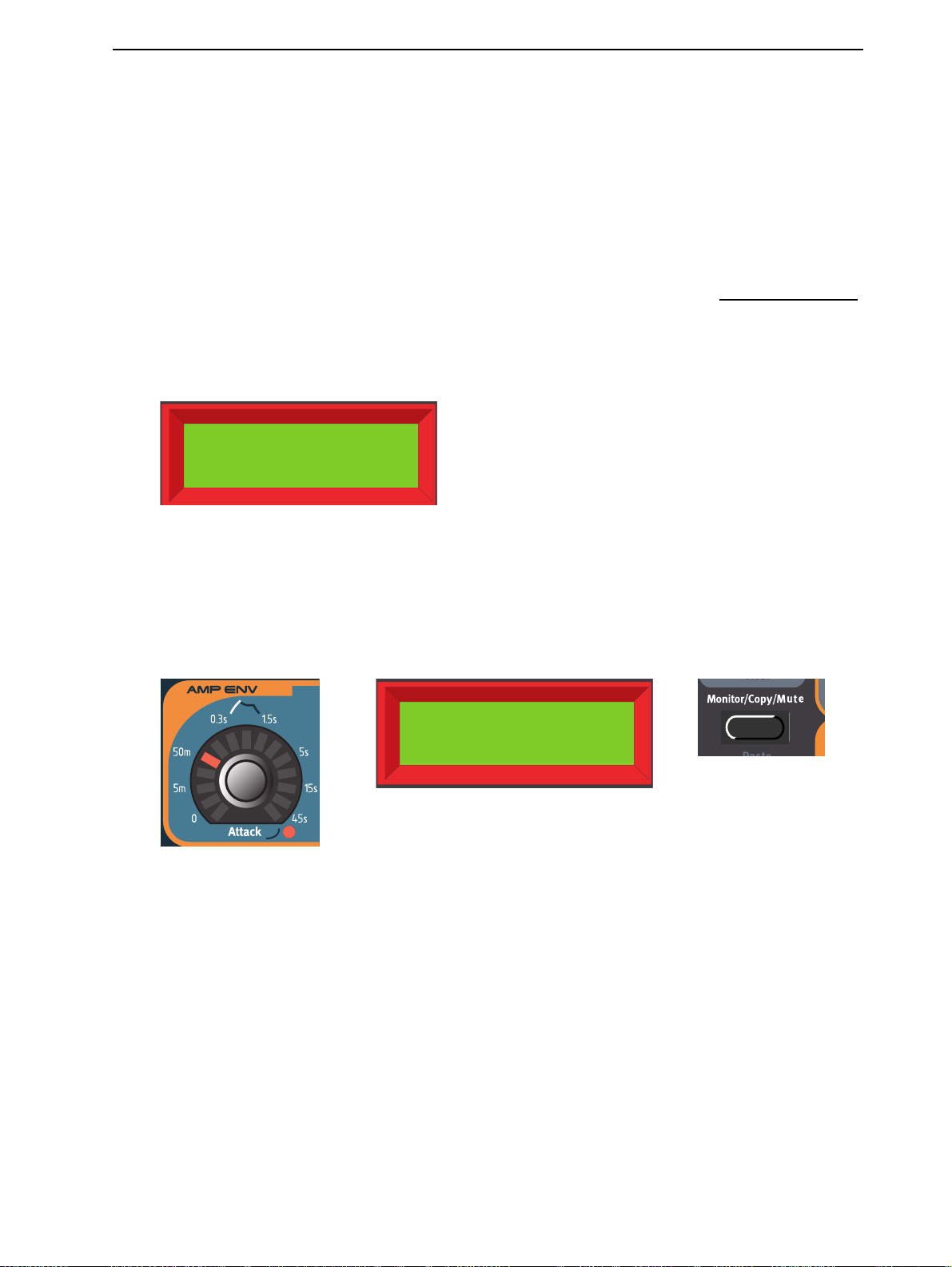
NORD LEAD 3 V1.2x 4. Editing Programs: Editing a Program
4. E
4. ED
4. E4. E
DIIIITTTTIIIIN
DD
NG
NN
G P
PR
GG
P P
RO
OG
RR
OO
GRRRRA
GG
AM
AA
MSSSS
MM
EEEE
DDDDIIIITTTTIIIINNNNGGGG
Actually, how to change a programmed sound can be described in one sentence: “tweak the knobs and
press the buttons”. It is as simple as that! Don’t be afraid to edit and overwrite the factory Programs. If
you want to restore any of the original factory programs later, you can fetch them at http://www.clavia.se
and download to your Nord Lead 3 as MIDI SysEx.
To indicate that a Program has been edited (changed from the stored version), an asterisk is shown after
the Program number in the D
TTTT
HHHHEEEE
The K
settings. The LED
exact value with the corresponding unit (’Hz’ for frequency, ’s’ for seconds etc.). It’s also possible to monitor a parameter’s exact setting without changing its value. Hold down the M
turn the K
P
P
AAAA
P P
Prg 2:98*
Pro5 click
KKKKNNNNOOOOBBBBSSSS
NOBS
WWWWIIIITTTTHHHH
combined with the circular LED
NOB
for the parameter you want to monitor.
RRRROOOOGGGGRRRRAAAAMMMM
ISPLAY
CCCCIIIIRRRRCCCCUUUULLLLAAAARRRR
GRAPH
gives a coarse indication of the parameter value and the D
:.
LED
LED
LED LED
GRAPHS
GGGGRRRRAAAAPPPPHHHHSSSS
gives you instant information about the parameter
ISPLAY
ONITOR/COPY
shows the
button and
AmpEnv Atc
48.6ms
have alternative functionality (printed in blue below some K
Several K
which you can activate by holding down the S
LED next to the parameter indicates when you use the alternative functionality. To deselect the alternative functionality, hold down S
NOBS
HIFT
and turn the K
HIFT
button and turning the K
NOB
counter-clockwise.
NOBS
on the front panel),
NOB
clockwise. The red
Page 21
Page 24

4. Editing Programs: Editing a Program in a layer NORD LEAD 3 V1.2x
TTTT
HHHHEEEE
BBBBUUUUTTTTTTTTOOOONNNNSSSS
Press a B
to select alternative functions (printed in blue below some B
UTTON
to select between functions printed in white. Hold down S
UTTONS
HIFT
and press the B
).
UTTON
EEEE
DDDDIIIITTTTIIIINNNNGGGG
When you have layered sounds you can edit one of the sounds at a time from the front panel. Do like this:
1. Press the S
2. Edit the sound.
RRRR
EEEEVVVVEEEERRRRTTTTIIIINNNNGGGG
If you have edited a Program and want to get back to the stored original, proceed as follows:
1. Select another Program for that Slot with the R
2. Select the original Program again by turning the R
UUUU
SSSSIIIINNNNGGGG
If you want to create a sound from “scratch” but don’t want to edit an existing Program, there are two
functions that make it much easier to get started: ‘Sound Init’ and ‘FM Init’. ‘Sound Init’ can be used
when you want to create an “analog-style” subtractive sound. ‘Sound Init’ automatically resets all parameters to a basic default setting. From here it’s often easier to start with the editing than from an existing
Program. ‘FM Init’ can be used in the same way and is intended as a base for creating FM sounds.
P
P
AAAA
it’s the active Slot.
has now reverted back to the way it was when you originally selected it.
‘S
‘S
‘S‘S
RRRROOOOGGGGRRRRAAAAMMMM
P P
LOT
button with the Program that you want to edit. The S
TTTTOOOO
TTTTHHHHEEEE
I
OOOOUUUUNNNNDDDD
I
I I
NNNNIIIITTTT
IIIINNNN
OOOORRRRIIIIGGGGIIIINNNNAAAALLLL
’
’
AAAANNNNDDDD
’ ’
AAAA
‘FM I
‘FM I
‘FM I‘FM I
LLLLAAAAYYYYEEEERRRR
P
P
RRRROOOOGGGGRRRRAAAAMMMM
P P
OTARY DIAL
OTARY DIAL
.
in the opposite direction. The sound
’’’’
NNNNIIIITTTT
LED will flash to indicate
LOT
Page 22
Prg 2:98
Sound Init
Hold down
to perform an ‘FM Init’.
Hold down
to perform a ‘Sound Init’.
S
HIFT
S
HIFT
and press
and press
S
YNTH
S
OUND
Page 25
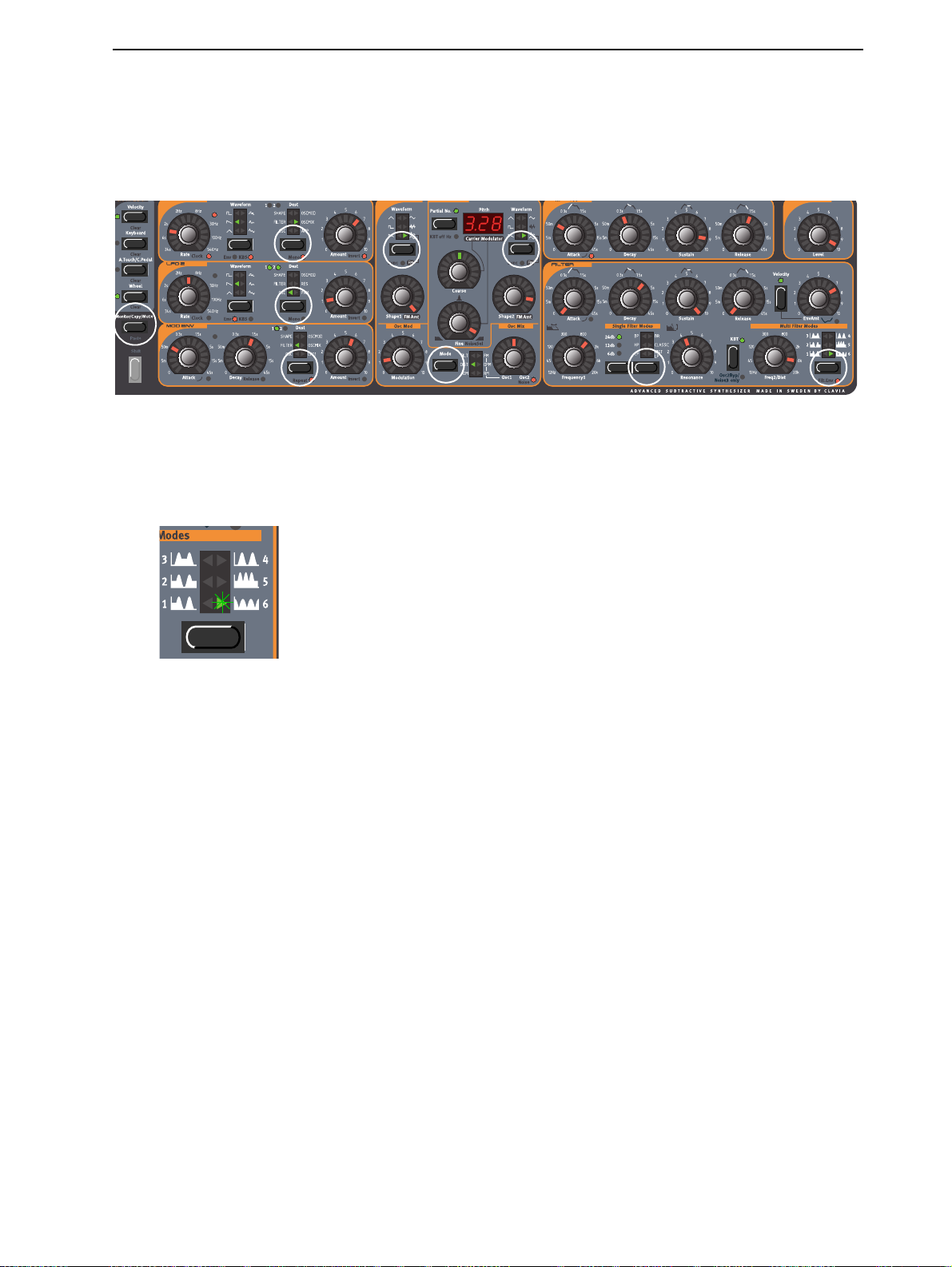
NORD LEAD 3 V1.2x 4. Editing Programs: Muting parameter sections
MMMM
UUUUTTTTIIIINNNNGGGG
When you’re editing a Program it may sometimes be convenient to temporarily mute certain parameter
sections so you can hear how they affect the sound
By holding the M
the selected parameter section is temporarily muted (disabled): LFO1 or 2 Destination, MOD ENV Destination, OSC1 or 2 Waveform, OscMod Mode and Filter Type.
A muted parameter section is indicated by the corresponding S
PPPPAAAARRRRAAAAMMMMEEEETTTTEEEERRRR
ONITOR/COPY/MUTE
SSSSEEEECCCCTTTTIIIIOOOONNNNSSSS
button and pressing any of the following S
ELECTOR
ELECTOR
LED flashing.
buttons,
To revert to normal state, and thus activate the parameter section/function again, press the corresponding
S
ELECTOR
button.
Note! You cannot store any Mute settings with the Program.
SSSS
TTTTOOOORRRRIIIINNNNGGGG
Storing is done identically regardless if you are saving an edited Program or if you have used ‘Sound Init’
or ‘FM Init’ to create a sound from scratch. Storing a Program will permanently overwrite an existing
Program. Be careful so that you don’t accidentally erase a Program you’d like to keep!
Note! When Nord Lead 3 is shipped from factory, Memory Protect is set to ‘On’. To be able to store
Programs, first disable the Memory Protect function. See “Memory Protect” on page 129.
Storing a Program can be done in two ways:
button or the M
P
P
AAAA
P P
ONITOR/COPY/MUTE
RRRROOOOGGGGRRRRAAAAMMMM
button together with the corresponding S
ELECTOR
Page 23
Page 26
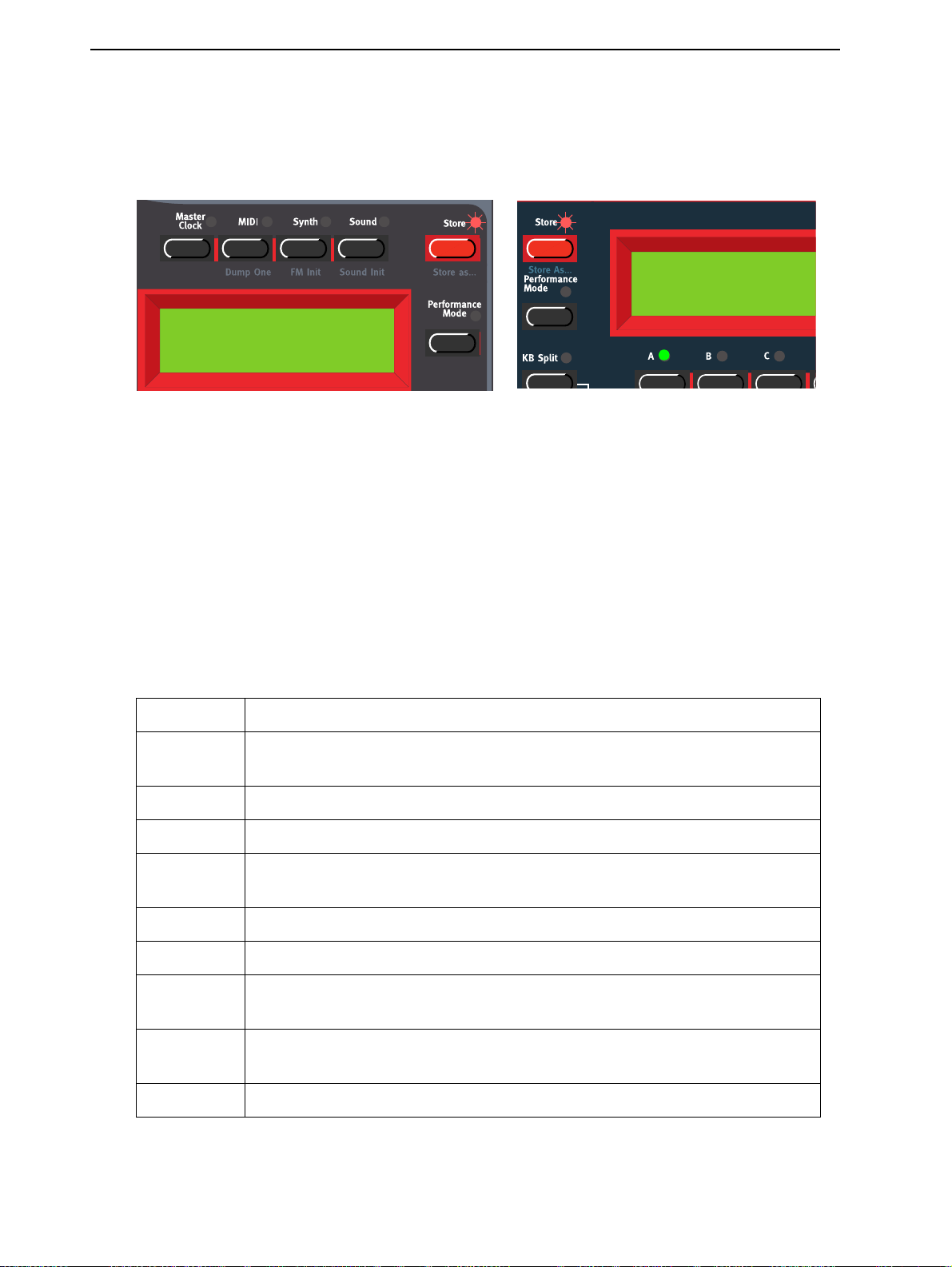
4. Editing Programs: Storing a Program NORD LEAD 3 V1.2x
SSSS
TTTTOOOORRRRIIIINNNNGGGG
1. Press the S
WWWWIIIITTTTHHHHOOOOUUUUTTTT
TORE
button once. The LED above it starts flashing.
CCCCHHHHAAAANNNNGGGGIIIINNNNGGGG
Store To 2:98
Pro5 click
2. Select memory location by turning the R
U
P/DOWN NAVIGATOR
hear the Program currently shown in the D
you want to keep.
3. Press S
SSSS
TTTTOOOORRRRIIIINNNNGGGG
TORE
again to store your Program. (To cancel the operation, press a S
WWWWIIIITTTTHHHH
buttons. As you scroll through the memory locations, you can play and
TTTTHHHHEEEE
PPPPOOOOSSSSSSSSIIIIBBBBIIIILLLLIIIITTTTYYYY
P
P
TTTTHHHHEEEE
P P
OTARY DIAL
ISPLAY
. This prevents you from overwriting a sound that
TTTTOOOO
SSSSEEEELLLLEEEECCCCTTTT
RRRROOOOGGGGRRRRAAAAMMMM
NNNNAAAAMMMMEEEE
Store To 2:98
Pro5 click
. Switch between Banks 1-8 by pressing the
LOT
button.)
CCCC
AAAATTTTEEEEGGGGOOOORRRRYYYY
AAAANNNNDDDD
////
OOOORRRR
CCCCHHHHAAAANNNNGGGGEEEE
To make it easier to find different types of sounds in the synth’s memory it’s possible to save Programs
in separate Categories. When you’re looking for a specific sound you can search either by category, in
alphabetical order or numerically. There are 12+2 different categories to choose between:
CCCC
Acoustic Sounds with an acoustic character like flutes, violins, guitars, ethnic sounds, bells,
Arpeggio All sorts of arpeggio and “groove” sounds
Bass All sorts of bass sounds
Classic Traditional “clean” analog types of polyphonic synth sounds based on the classic
Drum Drum and percussion sounds
Fantasy Melodic effects sounds and textures, often with rhythmic modulations
FX Atonal effects sounds like water, laser guns, explosions etc. Sometimes with heavy
Lead Sounds meant for lead lines. Usually monophonic sounds. Also lead “chord mem-
AAAATTTTEEEEGGGGOOOORRRRYYYY
PPPP
TTTTHHHHEEEE
RRRROOOOGGGGRRRRAAAAMMMM
EEEESSSSCCCCRRRRIIIIPPPPTTTTIIIIOOOONNNN
DDDD
mallets etc. Doesn’t necessarily have to be emulations of existing instruments
waveforms
modulations. Quite often built up using Noise “waveforms”
ory” sounds
NNNNAAAAMMMMEEEE
Page 24
Organ Different types of organ sounds
Page 27
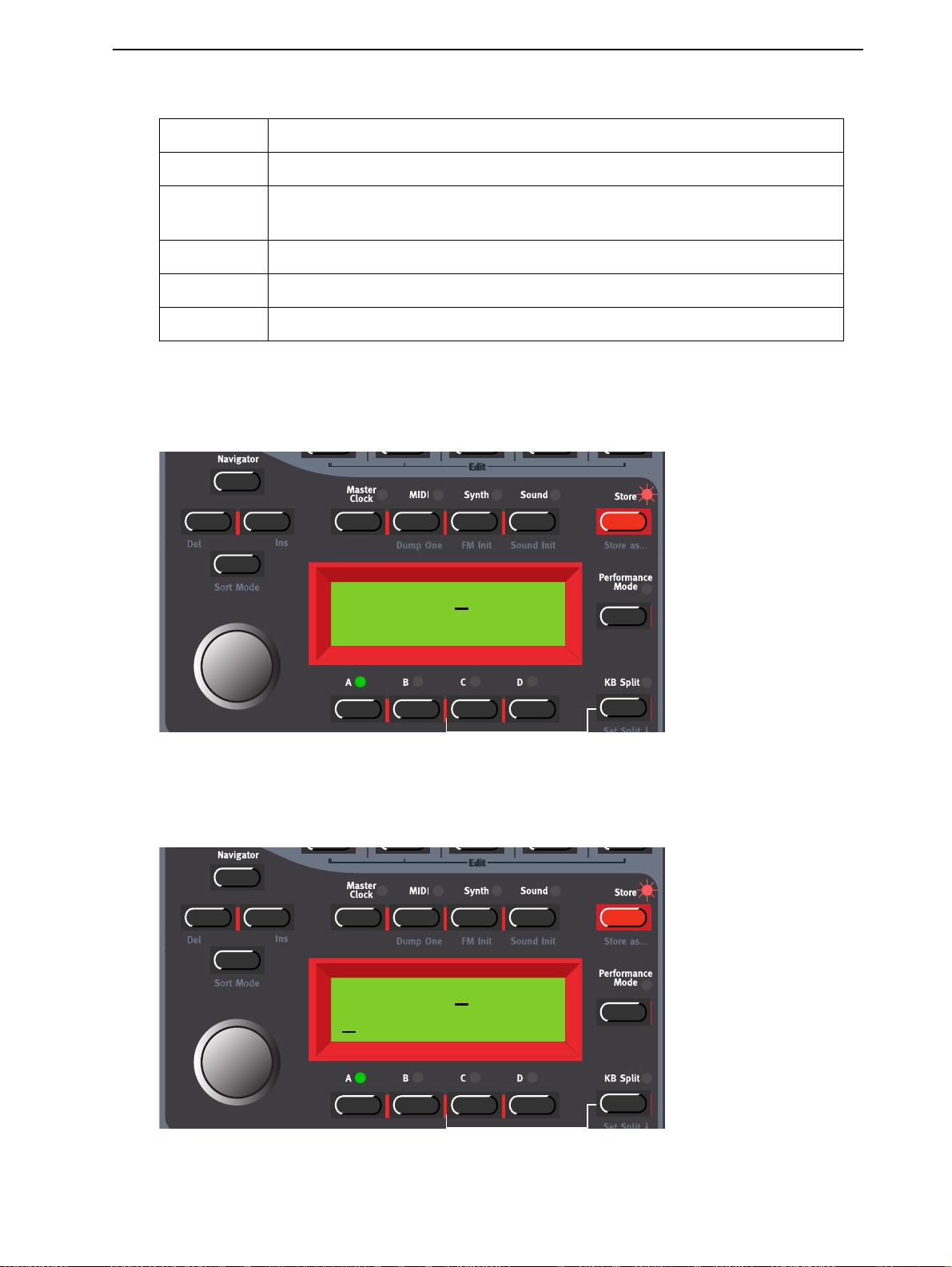
NORD LEAD 3 V1.2x 4. Editing Programs: Storing a Program
CCCC
AAAATTTTEEEEGGGGOOOORRRRYYYY
Pad Melodic polyphonic “chord” sounds with fairy slow attacks like strings, choirs etc.
Piano Piano type sounds like Rhodes and Wurlitzer emulations and FM based piano
Synth All sorts of melodic polyphonic synth sounds
User1 Reserved for your own sounds
User2 Reserved for your own sounds
To store a Program in a Category and change the Program name, do like this:
EEEESSSSCCCCRRRRIIIIPPPPTTTTIIIIOOOONNNN
DDDD
sounds
1. Hold down S
HIFT
and press S
TORE
(Store as...). The S
LED starts flashing and the D
TORE
shows the current Sound Category or, if no Sound Category was selected, ’Name: No Cat’.
Name: No Cat
Init sound
2. Select Category with the R
3. Press the R
R
OTARY DIAL
IGHT NAVIGATOR
. Change the cursor position with the L
OTARY DIAL
. Let’s say we select ‘Synth’ in this example.
button once and select letters for the Program name by turning the
EFT
IGHT NAVIGATOR
and R
buttons.
ISPLAY
Name: Synth
I
nit sound
Page 25
Page 28

4. Editing Programs: Searching for and loading Programs NORD LEAD 3 V1.2x
Alternatively, press and hold the D
AL
. Each time you release the D
step. Repeat the procedure for the entire Program name. If you want to delete a letter/position and
thus move all the letters to the right of the cursor one step back, hold down S
N
AVIGATOR
board.) If you want to move all letters to the right of the cursor one step forward and thus make room
for more letters, hold down S
ton to cancel the Storing operation).
(DEL) button. (This function is the same as using the Delete key on a computer key-
OWN NAVIGATOR
OWN NAVIGATOR
HIFT
and press the R
button and select letters with the R
button the cursor in the D
IGHT NAVIGATOR
(INS) button.(Press a S
ISPLAY
HIFT
and press the L
OTARY DI
advances one
EFT
LOT
but-
Name: Synth
My synth sound
-
again. The S
4. Press S
5. Press S
SSSS
EEEEAAAARRRRCCCCHHHHIIIINNNNGGGG
By default, when you load a Program into a Slot by first selecting Bank with the U
buttons and then turning the R
However, you can change the search mode to either alphabetical or by Category.
SSSS
EEEEAAAARRRRCCCCHHHH
By holding down S
grams by Categories rather than by memory location number. The Programs within a Category will be
TORE
R
OTARY DIAL
scroll through the memory locations, you can play and hear the Program currently shown in the D
PLAY
. This prevents you from overwriting a sound that you want to keep.
TORE
. Switch between Banks 1-8 by pressing the U
again to store your Program. (To cancel the operation, press a S
FFFFOOOORRRR
FFFFOOOORRRR
AAAA
HIFT
P
P
RRRROOOOGGGGRRRRAAAAMMMM
P P
and pressing the D
LED continues flashing. Select memory location by turning the
TORE
P/DOWN NAVIGATOR
LOT
button.)
AAAANNNNDDDD
OTARY DIAL
LLLLOOOOAAAADDDDIIIINNNNGGGG
, the Programs are displayed (and loaded) in numerical order.
IIIINNNN
AAAA
SSSSPPPPEEEECCCCIIIIFFFFIIIICCCC
OWN NAVIGATOR
P
P
RRRROOOOGGGGRRRRAAAAMMMMSSSS
P P
P/DOWN NAVIGATOR
C
C
AAAATTTTEEEEGGGGOOOORRRRYYYY
C C
button twice you will be able to load Pro-
buttons. As you
-
IS
Page 26
Page 29

NORD LEAD 3 V1.2x 4. Editing Programs: Copying Programs
displayed and loaded in alphabetical order. Select Category by pressing the U
tons and select Program with the R
OTARY DIAL
or with the L
EFT/RIGHT NAVIGATOR
P/DOWN NAVIGATOR
buttons.
Synth 4:36
My synth sound
SSSS
EEEEAAAARRRRCCCCHHHH
By default, when you load a Program into a Slot by turning the R
played (and loaded) in numerical order. By pressing the S
be able to load Programs in alphabetical order rather than by memory location number. Select letter by
pressing the U
L
EFT/RIGHT NAVIGATOR
P
FFFFOOOORRRR
P
AAAA
RRRROOOOGGGGRRRRAAAAMMMM
P P
P/DOWN NAVIGATOR
buttons.
IIIINNNN
AAAALLLLPPPPHHHHAAAABBBBEEEETTTTIIIICCCCAAAALLLL
HIFT
buttons and select Program with the R
OOOORRRRDDDDEEEERRRR
OTARY DIAL
OWN NAVIGATOR
+ D
, the Programs are dis-
buttons you will
OTARY DIAL
or with the
but-
M 4:36
My synth sound
Note: The selected ‘Program Sort mode’ (numerically, by category or alphabetically) can be saved using the ‘Store System Settings’ command in the Synth menu. (This way the selected search mode will
be active every time you power on your Nord Lead 3.)
CCCC
OOOOPPPPYYYYIIIINNNNGGGG
FFFF
RRRROOOOMMMM
Copying Programs from one memory location to another is just a variation of storing:
OOOONNNNEEEE
P
P
RRRROOOOGGGGRRRRAAAAMMMMSSSS
P P
MMMMEEEEMMMMOOOORRRRYYYY
LLLLOOOOCCCCAAAATTTTIIIIOOOONNNN
TTTTOOOO
AAAANNNNOOOOTTTTHHHHEEEERRRR
Page 27
Page 30

4. Editing Programs: Deleting Programs NORD LEAD 3 V1.2x
1. Select the Program you want to copy. Press the S
ing.
2. Select the destination memory location by turning the R
pressing the U
play and hear the Program currently shown in the D
sound that you want to keep.
OOOONNNNEEEE
TORE
3. Press S
Of course you could also copy a Program to a new memory location and change the Program name. Just
follow the instructions in the paragraph ‘Storing with the possibility to change the Program name’ above.
FFFF
RRRROOOOMMMM
You can also copy a Program from one Slot and paste it to another Slot. To copy and paste a Program
from one Slot to another, do like this:
Press and hold the M
Program you want to copy. Release all buttons. Press and hold S
while holding them press the destination S
Note: The copied Program is not stored in any memory location with this operation. It is only copied
to the new Slot’s edit buffer.
P/DOWN NAVIGATOR
again to store your Program. (To cancel the operation, press a S
SSSS
LLLLOOOOTTTT
TTTTOOOO
ONITOR/COPY
AAAANNNNOOOOTTTTHHHHEEEERRRR
buttons. As you scroll through the memory locations, you can
button and while holding it press the S
LOT
TORE
button.
button once. The LED above it starts flash-
OTARY DIAL
ISPLAY
. This prevents you from overwriting a
HIFT+MONITOR/COPY
. Switch between Banks by
LOT
button.)
LOT
button containing the
(Paste) and
Prg 2:98
Pro5 click
(For more information about the Monitor/Copy function, please refer to page 133.)
DDDD
EEEELLLLEEEETTTTIIIINNNNGGGG
There is no command for deleting single Programs from the internal memory. What you do to “delete”
a Program is simply saving a new Program and replacing the old one in a specific memory location. However, you can erase complete Banks of Programs with a single command. You do this by using the ‘Program Bank Receive’ function described on page 126. After you have selected a Bank to erase and erased
it, you simply exit without downloading a new Bank of Programs.
DDDD
OOOOWWWWNNNNLLLLOOOOAAAADDDDIIIINNNNGGGG
You can receive MIDI SysEx data for one Program at a time into a Slot’s edit buffer. For example, if you
use Nord Lead 3 together with a sequencer, it is often practical to record a SysEx Program data dump in
the beginning of your song to download sounds. See “Dump One” on page 122 for info on how to per-
form a single Program SysEx dump. It’s also possible to receive a complete Program Bank via MIDI
SysEx. See “Program Bank Receive” on page 126.
P
P
RRRROOOOGGGGRRRRAAAAMMMMSSSS
P P
P
P
P P
RRRROOOOGGGGRRRRAAAAMMMMSSSS
VVVVIIIIAAAA
MIDI
MIDI
MIDI MIDI
Page 28
Page 31

NORD LEAD 3 V1.2x 5. Morph groups: Assign parameters to a Morph group
5. M
5. MO
5. M5. M
The Morph function lets you continuously control defined ranges of several parameters in a Program,
using only a single control source. This lets you produce radical changes in a sound in a very fast and easy
way. Nord Lead 3 features four separate Morph groups per Program. You may assign up to 26 parameters
per Morph group in each Program. All knobs with circular LED graphs can be assigned to a Morph group.
The control sources are Keyboard Velocity, Keyboard Range, Keyboard Aftertouch/Control Pedal and
Modulation Wheel.
OR
RPPPPH
OO
RR
H
G
HH
GRRRRO
GG
OU
OO
UPPPPSSSS
UU
AAAA
SSSSSSSSIIIIGGGGNNNN
In the example below we will assign all parameters of the Amp Env group to the M
the procedure is exactly the same for the other parameters and Morph groups as well. This figure shows
the current parameter settings:
1. Press and hold the W
PPPPAAAARRRRAAAAMMMMEEEETTTTEEEERRRRSSSS
HEEL MORPH ASSIGN
TTTTOOOO
AAAA
M
M
M M
button.
OOOORRRRPPPPHHHH
GGGGRRRROOOOUUUUPPPP
OD WHEEL
. However,
2. All circular LED graphs on the front panel will go blank.
Page 29
Page 32

5. Morph groups: Assign parameters to a Morph group NORD LEAD 3 V1.2x
3. Turn the parameter K
NOBS
you want to assign to the Morph group. The first and last LED of the
Morph range will light up. A Morph range can be either negative or positive according to your
choice. The “zero” Morph value is the parameter’s initial setting.
1. As soon as you assign the first parameter in a Morph group the green LED above the M
A
SSIGN
button will light up to indicate that the Morph group is now active.
If you want to see all the parameters’ initial settings again, just release the M
ORPH ASSIGN
ORPH
button and
the LED graphs will light up again to show the settings. To continue the Morph assignment, press
ORPH ASSIGN
the M
button again.
To change the initial parameter value(s) and thus move the entire Morph range (sector), just change
the parameter value without pressing the M
ORPH ASSIGN
button (just as you would change an unas-
signed parameter).
The Wheel and Aftertouch/Pedal Morphs will show the actual parameter values when you change the
source value. The Velocity and Keyboard Morphs don’t show the actual parameter values as you play
on the keyboard. It’s made this way because it gets irritating after a while to watch all flickering LEDs
as you play. However, if you press and hold the M
ONITOR/COPY
button and play the keyboard you
can view the Velocity and Keyboard morphs as well.
Note: If you have assigned the same parameter to several Morph groups and control the parameter simultaneously from the different Morph group control sources, the parameter values will be added This
means that the parameter value can go beyond the ranges set for each individual Morph group.
Tip! If you want to enter Morph Assign mode without needing to hold the M
you can double-click the M
ORPH ASSIGN
button. Click again to exit Morph Assign mode.
ORPH ASSIGN
Page 30
button
Page 33

NORD LEAD 3 V1.2x 5. Morph groups: Deassign parameters from a Morph group
DDDD
EEEEAAAASSSSSSSSIIIIGGGGNNNN
1. Press and hold the M
cate their morph ranges.
2. Turn the parameter K
blank to indicate that the parameter has been deassigned from the Morph group.
To deassign all assigned parameters from a Morph group, hold down Shift and press the corresponding Morph Assign button (Morph Clear).
CCCC
A
A
A A
OOOOPPPPYYYY
AAAA
The special Copy/Paste function can be used to copy an entire Morph Group with all its assigned parameters from one Morph source to another. To copy and paste a Morph Group, do like this:
Press and hold the M
all buttons. Press and hold S
tination M
WWWWOOOORRRRDDDD
Keyboard Morph lets you control the Morphed parameters differently depending on where on the keyboard you play. The minimum source value is the lowest key of the Nord Lead 3 keyboard when no Octave Shift is used, i.e. note C3, and maximum is the highest key, i.e C5. When you transpose the keyboard
up or down, the Keyboard Morph range will extend beyond the set Morph limits.
PPPPAAAARRRRAAAAMMMMEEEETTTTEEEERRRRSSSS
M
M
OOOORRRRPPPPHHHH
M M
ORPH GROUP
AAAABBBBOOOOUUUUTTTT
FFFFRRRROOOOMMMM
ORPH ASSIGN
NOB
you wish to deassign till it meets the initial value. The LED graph will go
G
G
RRRROOOOUUUUPPPP
G G
ONITOR/COPY
HIFT+MONITOR/COPY
button. Now, all parameters have been copied and pasted to the new source.
K
K
EEEEYYYYBBBBOOOOAAAARRRRDDDD
K K
button. The parameters assigned to that Morph group will indi-
TTTTOOOO
button and while holding it press a M
M
M
AAAA
AAAANNNNOOOOTTTTHHHHEEEERRRR
(Paste) and while holding them, press the new des-
M
M
OOOORRRRPPPPHHHH
M M
M M
OOOORRRRPPPPHHHH
GGGGRRRROOOOUUUUPPPP
SSSSOOOOUUUURRRRCCCCEEEE
ORPH GROUP
button. Release
Tip! This function makes it easy to create, for example, ”custom made” Filter Keyboard Tracking. When
you assign cutoff frequency to Keyboard Morph, the D
%. Just make sure you deselect the KB T
See also “Keyboard Morph” on page 136 for info on how to use the D
Morph.
A
A
WWWWOOOORRRRDDDD
A A
The Aftertouch Morph and Control Pedal Morph share the same Morph group. If you plug in a Control
Pedal, the Aftertouch assignment will automatically switch to be assigned to the Control (Expression)
Pedal instead.
Note! You can select if you don’t want the Morph group to automatically switch to from Aftertouch
to Pedal when a Control Pedal is plugged in. See “Morph3 Source” on page 124 for more info.
MMMM
OOOORRRRPPPPHHHHIIIINNNNGGGG
It’s not possible to Morph a clock-synched parameter. You can assign and set a Morph range on a clocksynched parameter, but Morphing it will have no effect.
AAAABBBBOOOOUUUUTTTT
CCCCLLLLOOOOCCCCKKKK
CCCC
OOOONNNNTTTTRRRROOOOLLLL
----
SSSSYYYYNNNNCCCCHHHHEEEEDDDD
RACK
function in the filter section to make this work as intended.
P
P
P P
ISPLAY
also shows the actual keyboard tracking in
ISPLAY
M
EEEEDDDDAAAALLLL
PPPPAAAARRRRAAAAMMMMEEEETTTTEEEERRRRSSSS
M
M M
OOOORRRRPPPPHHHH
when creating a Keyboard
Page 31
Page 34

6. Performances: What is a Performance? NORD LEAD 3 V1.2x
6. P
6. PE
6. P6. P
ER
RFFFFO
EE
RR
OR
RM
OO
RR
MAAAAN
MM
NCCCCEEEESSSS
NN
WWWW
HHHHAAAATTTT
RRRR
EEEECCCCAAAALLLLLLLLIIIINNNNGGGG
P
AAAA
P
EEEERRRRFFFFOOOORRRRMMMMAAAANNNNCCCCEEEE
P P
P
P
AAAA
EEEERRRRFFFFOOOORRRRMMMMAAAANNNNCCCCEEEE
P P
Perf 1:4
Arpeggiomania
IIIISSSS
A Performance is a complete setup of up to four Programs/sounds, one for each Slot. Nord Lead 3 has
256 (2 x 128) memory locations for Performances. A Performance contains information about which
Slots should be active (layered), and settings for Keyboard Split. A Performance also contains information
about what MIDI Channels to use for each Slot, and a number of other settings. Later in this chapter
follows a detailed list of what settings are contained in a Performance.
Note that the edits and settings you make for each individual Program/sound in a Performance do not
affect the original Program in any way. The Performance memory is completely separate from the Program memory.
When you recall a Performance, you replace the four Programs currently in the Slots A to D with the
sounds in the Performance. You also recall other settings as listed in the table later in this chapter.
1. Enter Performance mode by pressing the P
????
ERFORMANCE MODE
button.
The display shows the latest selected Performance. The Performances are organised in two Banks with
128 Performances each.
2. Scroll with the R
can try it out. You can also select Performances via MIDI, see “Program Change” on page 139.
Please note that selecting a new Performance changes a lot of parameters, including MIDI Channels and settings for each Slot. This might lead to silent sounds!
Page 32
OTARY DIAL
to select a Performance. The Performance is instantly loaded and you
Page 35

NORD LEAD 3 V1.2x 6. Performances: Creating a Performance
CCCC
RRRREEEEAAAATTTTIIIINNNNGGGG
SSSS
EEEELLLLEEEECCCCTTTTIIIINNNNGGGG
To select Programs as base in a Performance, do like this:
1. Hold down the desired S
the active Slot. The D
fetched from and its name.
P
P
AAAA
P
P
P P
EEEERRRRFFFFOOOORRRRMMMMAAAANNNNCCCCEEEE
P P
RRRROOOOGGGGRRRRAAAAMMMMSSSS
LOT
button (A in this example). The S
ISPLAY
shows which memory location the original Program for Slot A was
FFFFOOOORRRR
TTTTHHHHEEEE
Prg 8:5
Tub Bells
2. Select a new Program for the Slot by holding down the S
R
OTARY DIAL
D
OWN NAVIGATOR
. To switch between Program Banks, hold down the S
buttons. Repeat the procedure for the other Slots.
S
S
S S
LLLLOOOOTTTTSSSS
LED flashes to indicate that it’s
LOT
A button and scrolling with the
LOT
A button and use the UP/
LOT
If you want to deselect a Slot and exclude it from the Performance, hold down S
desired S
EEEE
DDDDIIIITTTTIIIINNNNGGGG
This is done just as in Program mode. To activate a Slot for editing, simply press the desired S
The LED above it flashes to indicate it’s the currently active Slot.
Note that when you save the Performance you save the edited Programs/sounds within the Performance. The original Program(s) (from the Program memory) that you used as base for the Performance
is not affected in any way.
SSSS
OOOOLLLLOOOO
It’s possible to temporarily “isolate” and solo single sounds in a Performance to make it easier to hear what
you’re editing. Do like this to solo a sound in a Performance:
LOT
SSSSIIIINNNNGGGGLLLLEEEE
button. Do the same if you want to include a deselected Slot in your Performance.
SSSSOOOOUUUUNNNNDDDDSSSS
PPPP
IIIINNNN
AAAA
EEEERRRRFFFFOOOORRRRMMMMAAAANNNNCCCCEEEE
HIFT
and press the
LOT
button.
Page 33
Page 36

6. Performances: Creating a Performance NORD LEAD 3 V1.2x
1. Enter Performance mode by pressing the P
D
IAL
to select a Performance.
Perf 1:1
Orchestra
2. Double-click a S
S
LEDS go blank. The D
LOT
was fetched from and its name.
LOT
button used in the Performance (Slot A in this example). All other selected
ISPLAY
shows which memory location the original Program for Slot A
Program 6:62
BellArpeggio
ERFORMANCE MODE
button. Scroll with the R
OTARY
3. When you play the keyboard you’ll only hear the sound of Slot A alone. If you want to solo another
LOT
sound (Slot) in the Performance, just double-click the corresponding S
4. To revert to normal playback, press any of the S
KKKK
EEEEYYYYBBBBOOOOAAAARRRRDDDD
The Keyboard Split function allows you to split the keyboard in two sections, each playing separate
sounds. When Keyboard Split is activated, Slots A and B will be played from the lower part of the keyboard, while Slots C and D will be played from the upper part. Activate Keyboard Split as follows:
1. Press S
of the keyboard.
2. Select S
of the keyboard.
3. Press the S
light up (the LED for the last pressed Slot button will flash).
S
S
PPPPLLLLIIIITTTT
S S
A and select a Program for it. This will be the sound heard when you play the lower part
LOT
C and select a Program for it. This will be the sound heard when you play the upper part
LOT
LOT
A and S
C buttons at the same time so that the LEDs above both Slot buttons
LOT
LOT
buttons that are active in the Performance.
button.
Page 34
Page 37

NORD LEAD 3 V1.2x 6. Performances: Creating a Performance
n
4. Press the K
EYBOARD SPLIT
button. The red LED above the button lights up to indicate that the key-
board is split.
Perf 1:5
Banana Split
If you now play the keyboard, you will hear the sound of Slot A from the left part of the keyboard,
and the sound of Slot C from the right part of the keyboard.
5. To exit the Keyboard Split mode, press the K
EEEETTTTTTTTIIIINNNNGGGG
SSSS
TTTTHHHHEEEE
S
S
S S
PPPPLLLLIIIITTTT
P
P
P P
OOOOIIIINNNNTTTT
You set the Split Point (the key where the keyboard should be split) in the following way:
1. Hold down S
HIFT
and press the K
EYBOARD SPLIT
EYBOARD SPLIT
button.
button again.
The display shows the current Split Point for as long as you keep both buttons depressed.
Split Point
G4
2. While holding down both the S
HIFT
EYBOARD SPLIT
and K
buttons, press the lowest key for the
Split Poi
G4
upper split section of the keyboard.
Important! On Nord Rack 3, first hold down both the S
HIFT
and K
EYBOARD SPLIT
buttons, and
then release the buttons. Press the lowest key for the upper split section on the MIDI keyboard.
The display shows the key you press.
3. On Nord Lead 3, release the S
HIFT
the key on the MIDI keyboard to exit. Note! On Nord Rack 3 you can also exit by pressing S
EYBOARD SPLIT
and K
buttons to exit. On Nord Rack 3, release
HIFT
(without needing to set a new Split Point from the MIDI keyboard).
OOOOMMMMBBBBIIIINNNNIIIINNNNGGGG
CCCC
S
S
S S
PPPPLLLLIIIITTTT
AAAANNNNDDDD
L
L
L L
AAAAYYYYEEEERRRR
Since Slots A and B will be played from the lower part of the split keyboard, and Slots C and D from the
upper part, you can split the keyboard and play layers of two sounds on each keyboard half. Just select all
Slots, and activate Keyboard Split.
Page 35
Page 38

6. Performances: Storing a Performance NORD LEAD 3 V1.2x
SSSS
TTTTOOOORRRRIIIINNNNGGGG
Note! When Nord Lead 3 is shipped from factory, Memory Protect is set to ‘On’. To be able to store
Performances, first disable the Memory Protect function. See “Memory Protect” on page 129.
SSSS
TTTTOOOORRRRIIIINNNNGGGG
1. Press the S
P
P
AAAA
WWWWIIIITTTTHHHHOOOOUUUUTTTT
EEEERRRRFFFFOOOORRRRMMMMAAAANNNNCCCCEEEE
P P
TORE
button once. The LED above it starts flashing.
CCCCHHHHAAAANNNNGGGGIIIINNNNGGGG
TTTTHHHHEEEE
NNNNAAAAMMMMEEEE
St. Perf To 1:4
Arpeggiomania
2. Select memory location by turning the R
U
P/DOWN NAVIGATOR
hear the Performance currently shown in the D
formance that you want to keep.
3. Press S
SSSS
TTTTOOOORRRRIIIINNNNGGGG
1. Hold down S
TORE
again to store your Performance. (To cancel the operation, press a S
WWWWIIIITTTTHHHH
’Set Name:’. Select letters with the R
R
IGHT NAVIGATOR
Alternatively, press and hold the D
AL
. Each time you release the D
step. Repeat the procedure for the entire Program name. If you want to delete a letter/position and
thus move all the letters to the right of the cursor one step back, hold down S
N
AVIGATOR
board.) If you want to move all letters to the right of the cursor one step forward and thus make room
HIFT
(DEL) button. (This function is the same as using the Delete key on a computer key-
buttons. As you scroll through the memory locations, you can play and
TTTTHHHHEEEE
PPPPOOOOSSSSSSSSIIIIBBBBIIIILLLLIIIITTTTYYYY
and press S
buttons.
TORE
OWN NAVIGATOR
OTARY DIAL
TTTTOOOO
(Store as...). The LED starts flashing and the D
OTARYDIAL
OWN NAVIGATOR
. Switch between Banks 1-2 by pressing the
ISPLAY
. This prevents you from overwriting a Per-
LOT
button.)
CCCCHHHHAAAANNNNGGGGEEEE
and change the cursor position with the L
button and select letters with the R
button the cursor in the D
TTTTHHHHEEEE
NNNNAAAAMMMMEEEE
HIFT
ISPLAY
ISPLAY
advances one
and press the L
shows
EFT
and
OTARY DI
EFT
-
Page 36
Page 39

NORD LEAD 3 V1.2x 6. Performances: Storing a Performance
for more letters, hold down S
HIFT
and press the R
IGHT NAVIGATOR
(INS) button.(Press a S
ton to cancel the Storing operation).
Set Perf Name:
A
rpeggiomania
again. The LED continues flashing. Select memory location by turning the R
2. Press S
3. Press S
TORE
D
IAL
. Switch between Banks 1-2 by pressing the U
P/DOWN NAVIGATOR
buttons. As you scroll
through the memory locations, you can play and hear the Performance currently shown in the D
PLAY
. This prevents you from overwriting a Performance that you want to keep.
TORE
again to store your Performance. (To cancel the operation, press a S
LOT
button.)
LOT
but-
OTARY
-
IS
The Programs you use in the Performance Slots are saved complete with all parameter settings when
the Performance is saved. The above point means that there is no need to store the Programs separately. As soon as you save the Performance, all Programs that it uses are also saved, within the Performance. This also means that if you later change any of your Programs, in Program mode, the Programs
in the Performances are not affected in any way.
Page 37
Page 40

6. Performances: Storing a Performance NORD LEAD 3 V1.2x
NNNN
AAAAMMMMIIIINNNNGGGG
It’s also possible to name each of the sounds in a Performance individually. Do like this:
1. Enter Performance mode by pressing the P
SSSSIIIINNNNGGGGLLLLEEEE
D
IAL
to a Performance of your choice.
SSSSOOOOUUUUNNNNDDDDSSSS
P
P
IIIINNNN
EEEERRRRFFFFOOOORRRRMMMMAAAANNNNCCCCEEEESSSS
P P
ERFORMANCE MODE
button. Scroll with the R
Perf 1:1
Orchestra
2. Press the S
S
LOT
LOT
button for the sound you want to name (Slot A in this example). The corresponding
LED flashes.
Perf 1:1*
Orchestra
OTARY
3. Press the S
PLAY
reads:
OUND
button and then press the D
OWN NAVIGATOR
Program Name:
B
ellArpeggio
4. Select letters with the R
IGATOR
press another S
5. When you’re finished with naming the sound(s), press S
buttons. If you want to change the names of the other sounds in the Performance, simply
LOT
OTARY DIAL
button and repeat the naming procedure.
and change the cursor position with the R
button repeatedly until the D
IGHT
TORE
twice to store your Performance.
and L
-
IS
EFT NAV
-
Page 38
Page 41

NORD LEAD 3 V1.2x 6. Performances: Extracting single sounds from a Performance
EEEE
XXXXTTTTRRRRAAAACCCCTTTTIIIINNNNGGGG
As stated earlier, the sounds (Programs) used in the Slots of a Performance are not references to regular,
existing Programs, but complete patches “on their own”. You will find several unique sounds in the factory Performances; sounds that you will not find in any of the internal Program locations. You may want
to extract such a sound, to use as a single Program, or to make it part of another Performance.
EEEE
XXXXTTTTRRRRAAAACCCCTTTT
1. Select the Performance containing the sound you want to extract.
2. Press the S
3. Press S
4. Press the P
5. Select Program memory location by turning the R
the U
hear the Program currently shown in the D
you want to keep.
6. Press S
TORE
P/DOWN NAVIGATOR
TORE
SSSSIIIINNNNGGGGLLLLEEEE
AAAA
SSSSOOOOUUUUNNNNDDDD
LOT
button to activate the Slot (LED is flashing) containing the desired sound.
. The LED above the S
ERFORMANCE MODE
again to store your Program. (To cancel the operation, press a S
SSSSOOOOUUUUNNNNDDDDSSSS
AAAANNNNDDDD
SSSSAAAAVVVVEEEE
button, to exit Performance mode.
buttons. As you scroll through the memory locations, you can play and
IIIITTTT
TORE
button starts flashing
ISPLAY
FFFFRRRROOOOMMMM
P
AAAASSSS
P
AAAA
P P
OTARY DIAL
. This prevents you from overwriting a sound that
P
P
AAAA
RRRROOOOGGGGRRRRAAAAMMMM
. Switch between Banks by pressing
EEEERRRRFFFFOOOORRRRMMMMAAAANNNNCCCCEEEE
P P
LOT
button.)
The sound is now stored as a regular Program. The sound can now be played as a regular Program, or
included in another Performance as described on the previous page.
EEEE
XXXXTTTTRRRRAAAACCCCTTTT
1. Select the Performance containing the sound you want to extract.
2. Press the S
3. Hold down S
the D
4. Press the P
Name:’. Select letters with the R
R
Alternatively, press and hold the D
AL
step. Repeat the procedure for the entire Program name. If you want to delete a letter/position and
thus move all the letters to the right of the cursor one step back, hold down S
N
board.) If you want to move all letters to the right of the cursor one step forward and thus make room
for more letters, hold down S
ton to cancel the Storing operation)
AAAA
SSSSOOOOUUUUNNNNDDDD
LOT
button to activate the Slot (LED is flashing) containing the desired sound.
HIFT
ISPLAY
shows ’Set Perf Name:’.
ERFORMANCE MODE
IGHT NAVIGATOR
. Each time you release the D
AVIGATOR
(DEL) button. (This function is the same as using the Delete key on a computer key-
,
,
RRRREEEENNNNAAAAMMMMEEEE
, ,
and press S
buttons.
IIIITTTT
TORE
(Store as...). The LED above the Store button starts flashing and
button, to exit Performance mode. The D
OTARYDIAL
OWN NAVIGATOR
OWN NAVIGATOR
HIFT
and press the R
AAAANNNNDDDD
SSSSAAAAVVVVEEEE
and change the cursor position with the L
button the cursor in the D
IGHT NAVIGATOR
P
IIIITTTT
AAAASSSS
button and select letters with the R
P
AAAA
RRRROOOOGGGGRRRRAAAAMMMM
P P
ISPLAY
now shows ‘Set
ISPLAY
HIFT
and press the L
(INS) button.(Press a S
advances one
EFT
OTARY DI
and
LOT
EFT
but-
-
Page 39
Page 42

6. Performances: Deleting Performances NORD LEAD 3 V1.2x
again. The LED continues flashing. Select memory location by turning the R
5. Press S
6. Press S
DDDD
EEEELLLLEEEETTTTIIIINNNNGGGG
There is no command for deleting single Performances from the internal memory. What you do to “delete” a Performance is simply saving a new Performance and replacing the old one in a specific memory
location. However, you can erase complete Banks of Performances with a single command. You do this
by using the ‘Performance Bank Receive’ function described on page 127. After you have selected a Bank
to erase and erased it, you simply exit without downloading a new Bank of Performances.
EEEE
XXXXIIIITTTTIIIINNNNGGGG
1. To exit Performance mode, press the P
TORE
D
IAL
. Switch between Banks by pressing the U
the memory locations, you can play and hear the Program currently shown in the D
vents you from overwriting a sound that you want to keep.
TORE
again to store your Program. (To cancel the operation, press a S
The sound is now stored as a regular Program. This can now be played as usual, or included in another
Performance as described on the previous page.
P
P
EEEERRRRFFFFOOOORRRRMMMMAAAANNNNCCCCEEEESSSS
P P
P
P
EEEERRRRFFFFOOOORRRRMMMMAAAANNNNCCCCEEEE
P P
M
M
M M
ERFORMANCE MODE
P/DOWN NAVIGATOR
OOOODDDDEEEE
button.
buttons. As you scroll through
ISPLAY
button.)
LOT
OTARY
. This pre-
Now you return to the regular Program mode. You will note that the four slots now play the Programs
that were selected before you entered Performance mode. Likewise, Layering and Shift functions are restored to the way they were before you entered Performance mode.
Tip! In certain situations you might want to “transfer” a layer you have been working on in Performance Mode to Program Mode. To do this, hold down S
ton. Now, the Slot configuration you have in Performance Mode will be copied to the Program Mode.
This operation can also be done if you want to switch from Program Mode to Performance Mode and
keep the same Slot/sound configuration.
and press the P
HIFT
ERFORMANCE MODE
but-
Page 40
Page 43

NORD LEAD 3 V1.2x 6. Performances: What a Performance contains
WWWW
HHHHAAAATTTT
FFFF
FFFF
P
P
AAAA
The following is a list of what a Performance contains, that is, what you actually save and recall when you
work with Performances:
OOOORRRR
EEEEAAAACCCCHHHH
• The selected Program complete with its own parameter settings, including Arpeggio, Vibrato, Glide,
Voice Mode, Unison, Chord Memory/Stack and Hold
• The MIDI Channel setting
• Control pedal assignment
• The Audio Routing settings
• The Active Device settings
• The Pitch Bend Range setting
OOOORRRR
TTTTHHHHEEEE
• The Master Clock tempo
EEEERRRRFFFFOOOORRRRMMMMAAAANNNNCCCCEEEE
P P
S
S
LLLLOOOOTTTT
S S
EEEENNNNTTTTIIIIRRRREEEE
IIIINNNNSSSSTTTTRRRRUUUUMMMMEEEENNNNTTTT
CCCCOOOONNNNTTTTAAAAIIIINNNNSSSS
• The Layer configuration
• The Keyboard Split settings
• Which Slot is active for editing
• Keyboard Hold (on or off)
DDDD
OOOOWWWWNNNNLLLLOOOOAAAADDDDIIIINNNNGGGG
You can receive MIDI SysEx data for one Performance at a time into the Performance edit buffer (all four
Slots together). For example, if you use Nord Lead 3 multitimbrally together with a sequencer, it is often
practical to record a SysEx Performance data dump in the beginning of your song to download sounds,
initialize global settings, etc. See “Dump One” on page 122 for info on how to perform a single Performance SysEx dump. It’s also possible to receive a complete Performance Bank via MIDI. See “Performance
Bank Receive” on page 127.
P
P
EEEERRRRFFFFOOOORRRRMMMMAAAANNNNCCCCEEEESSSS
P P
VVVVIIIIAAAA
MIDI
MIDI
MIDI MIDI
Page 41
Page 44

7. Panel reference: LFO 1 & 2 NORD LEAD 3 V1.2x
7. P
7. PA
7. P7. P
LFO 1 & 2
LFO 1 & 2
LFO 1 & 2LFO 1 & 2
AN
NEEEEL
AA
NN
L
R
REEEEFFFFEEEERRRREEEEN
LL
RR
NCCCCEEEE
NN
LFO stands for Low Frequency Oscillator. An LFO is an oscillator producing waveforms just like an ordinary oscillator, but with a few differences:
• The LFOs are capable of producing waveforms with very low frequency.
• LFOs are normally not used for generating audible frequencies. Instead the output from the LFO is
used for modulating, that is controlling, other functions, like for example the main oscillator frequency (vibrato) or the filter frequency (wah-wah).
Nord Lead 3 has separate LFOs for each voice, i.e each LFO group (1 & 2) is in fact 24 separate LFOs.
However, if you like you can sync them to act as a single LFO for all voices. The Nord Lead 3 LFOs can
also be used in single-cycle mode, acting like simple Envelope Generators. The LFOs can be hardsynched to internal clock and to MIDI Clock as well. You can also choose to restart the LFO on keypresses.
RRRR
AAAATTTTEEEE
The Rate
indicates the rate and also, in a way, the waveform.
Range: 33.8 seconds/cycle to 523 Hz
Note that this LED indicates the rate for each of the 24 voices. This means that when you play several
notes after one another, it’s the rate of the currently triggered LFO that will be indicated. This can be
perceived as if the LED flickers as you play the keys, but it’s normal.
KNOB
is used to set the frequency of the LFO. The LED to the upper right of the R
ATE
knob
Page 42
Page 45

NORD LEAD 3 V1.2x 7. Panel reference: LFO 1 & 2
The rate can be hard-synched to the internal Master Clock or to MIDI Clock. To sync the LFO to clock
signal, hold down S
HIFT
and turn the R
knob clockwise. The LED to the right below the R
ATE
indicates clock sync. To disable, hold down S
HIFT
and turn the R
knob counter-clockwise.
ATE
ATE
knob
When you sync the LFO to the internal Master Clock or to external MIDI Clock, you can set different
periods (clock divisions or multiples) to which to sync the LFO. As soon as you turn the R
Clock sync mode, the D
ISPLAY
shows the current period:
ATE
knob in
LFO1 Period
1/4T
ATE
Turn the R
Periods: 32/1, 16/1, 8/1, 4/1, 2/1, 1/1, 1/2, 1/2T, 1/4, 1/4T, 1/8, 1/8T, 1/16, 1/16T and 1/32
When synching to external MIDI Clock, the LFOs use MIDI Song Position pointer. This means that if
you record in an external sequencer, it will always play back the LFO cycle exactly the way it was recorded
- even if you start the sequencer in the middle of the sequence. Please refer to “Master Clock” on page 117
for more info about synching to internal Master Clock or to MIDI Clock.
knob, in Clock sync mode, to set the division/multiple period.
When editing the LFO1 or LFO2 Rate parameters, a ‘*’ or ‘/’ sign and a number is shown next to the
parameter name in the D
ISPLAY
. This indicates the relationship between the LFO1 and LFO2 Rate set-
tings. This information can be useful if you want to have a specific relationship between the LFO Rates.
The formula is: LFO1 Rate * x.xx = LFO2 Rate
LFO1 Rate *2.22
48.6ms
Page 43
Page 46

7. Panel reference: LFO 1 & 2 NORD LEAD 3 V1.2x
WWWW
AAAAVVVVEEEEFFFFOOOORRRRMMMM
This is used to set the shape of the LFO waveform. Press the W
lowing waveforms:
RRRRIIIIAAAANNNNGGGGLLLLEEEE
TTTT
This is suitable for “normal vibrato” effects and for classic pulse width modulation.
AAAAWWWWTTTTOOOOOOOOTTTTHHHH
SSSS
AVEFORM
button to select one of the fol-
This creates a ramp which can be used for example for auto-repeats when applied to the filter.
QQQQUUUUAAAARRRREEEE
SSSS
This is a waveform for “abrupt” modulation changes, suitable for trills, distinct tremolos, etc.
AAAANNNNDDDDOOOOMMMM
RRRR
This adds stepped random modulation to the destination.
Page 44
Page 47

NORD LEAD 3 V1.2x 7. Panel reference: LFO 1 & 2
MMMMOOOOOOOOTTTTHHHH
SSSS
AAAANNNNDDDDOOOOMMMM
R
R
R R
This adds smooth random modulation to the destination.
PPPPEEEECCCCIIIIAAAALLLL
SSSS
This adds a smooth “triple-peak wave” modulation to the destination. This is mainly useful for rhythmic
effects.
DDDD
EEEESSSSTTTTIIIINNNNAAAATTTTIIIIOOOONNNN
This used to set which parameter(s) the LFO should affect. To the top left of the LED destination indicator there are two circular LEDs, marked 1 and 2. These LEDs indicate which one of the Shape, Filter
Frequency and Oscillator Pitch parameters should be affected. If both LEDs (1 and 2) are lit, the LFO
controls both parameters of the selected destination “group”. This configuration allows for 12 possible
routings for each LFO. Note that the LFO modulation can be different depending on the selected destination and modulation mode. See “LFO modulation table” on page 48.
AAAANNNNDDDD
OSC (1
OSC (1
OSC (1 OSC (1
OOOORRRR
////
2)
2)
2) 2)
This routes the LFO to the pitch of Oscillator 1 and/or 2. Use the triangle waveform for traditional vibrato effects.
FILTER (1
FILTER (1
FILTER (1 FILTER (1
AAAANNNNDDDD
////
OOOORRRR
2)
2)
2) 2)
This routes the LFO to the Filter Frequency1 and/or 2. This can for example be used for wah-wah effects
(triangle wave) and for auto repeating sounds (sawtooth wave).
AAAANNNNDDDD
SHAPE (1
SHAPE (1
SHAPE (1 SHAPE (1
OOOORRRR
////
2)
2)
2) 2)
This routes the LFO to the Shape amount of Oscillator 1 and/or 2. The Shape could be, for example,
Pulse Width, FM amount or Oscillator Sync. Please refer to page 53 for details about Shape.
OSCMOD
OSCMOD
OSCMODOSCMOD
This routes the LFO to the Oscillator Modulation Amount. The Oscillator Modulation could be, for example, FM, Distortion, FilterFM etc. Please refer to page 70 for details about Oscillator Modulation.
OSCMIX (LFO 1
OSCMIX (LFO 1
OSCMIX (LFO 1 OSCMIX (LFO 1
OOOONNNNLLLLYYYY
))))
This routes LFO 1 to the Osc Mix parameter of the Oscillator section.
Page 45
Page 48

7. Panel reference: LFO 1 & 2 NORD LEAD 3 V1.2x
RES (LFO 2
RES (LFO 2
RES (LFO 2 RES (LFO 2
OOOONNNNLLLLYYYY
))))
This routes LFO 2 to the Resonance parameter of the Filter section.
OOOONNNNLLLLYYYY
AMP (LFO 1
AMP (LFO 1
AMP (LFO 1 AMP (LFO 1
))))
This makes LFO 1 control the amplitude of the signal before routing it to the Amplifier Envelope. Note
that the amplitude can be modulated also to a negative value. This will phase shift the signal the same
way as in ring modulation.
PAN (LFO 2
PAN (LFO 2
PAN (LFO 2 PAN (LFO 2
This routes LFO 2 to control the panning of the audio to output pair O
pair O
C and OUT D (depending on selected Audio Routing mode. See “Audio Routing” on
UT
OOOONNNNLLLLYYYY
))))
A and OUT B and output
UT
page 125).
AAAA
MMMMOOOOUUUUNNNNTTTT
This is used to set to what extent the signal from the LFO should affect the destination. The modulation
amount can be either normal or inverted. To switch to Invert amount, hold down S
A
MOUNT
knob clockwise. To revert to normal modulation, hold down S
HIFT
HIFT
and turn the
and turn the A
MOUNT
knob counter-clockwise. See “LFO modulation table” on page 48 for details on how different Destinations are affected by normal and inverted modulation.
EEEE
/KB
/KB
NNNNVVVV
/KB /KB
Hold down S
SSSSNNNNCCCC
HIFT
and press the W
AVEFORM
button once to switch to single-cycle operation. In this
mode the LFO act as an Envelope Generator producing only one LFO cycle per key-press. The LED next
to the W
AVEFORM
button is lit to indicate that Envelope mode is active.
Hold down S
HIFT
and press the W
The second LED next to the W
AVEFORM
AVEFORM
button twice to force the LFO to restart on key-presses.
button is lit to indicate that LFO Keyboard Sync is active.
Note: if you sync the LFO Rate to Master Clock or MIDI Clock, the Envelope and KB Sync modes
are automatically disabled.
See “LFO modulation table” on page 48 for details on how different Destinations are affected in the different modes.
MMMM
OOOONNNNOOOO
Hold down S
HIFT
and press the D
ESTINATION
button to make all LFOs align to each other and act like
a single LFO on all voices.
LFO
LFO
LFO LFO
OOOONNNNOOOO
MMMM
BBBBEEEEHHHHAAAAVVVVIIIIOOOORRRR
AAAANNNNDDDD
FFFFRRRREEEEEEEE
M
M
IIIINNNN
M M
RRRRUUUUNNNNNNNNIIIINNNNGGGG
----
OOOONNNNOOOO
LFO
LFO
LFO LFO
MMMMOOOODDDDEEEE
Every note you play will jump in at the current LFO level. The LFO level will always be the same for all
notes you play. If you have assigned the LFO Rate to Keyboard Morph (see Chapter "5. Morph groups”
on page 29) the latest note will determine and change the rate for all held notes.
MMMM
OOOONNNNOOOO
AAAANNNNDDDD
E
E
E E
NNNNVVVV
The first note you play will start the LFO cycle at its initial level and the following notes will jump in at
the current level of the LFO if you’re playing Legato. That is, new notes won’t retrig the LFO if other
notes are still held. If you’re holding notes throughout the whole LFO cycle, new notes won’t be affected
Page 46
Page 49

NORD LEAD 3 V1.2x 7. Panel reference: LFO 1 & 2
by the LFO at all. A new LFO cycle will start when you press a key after having released all the previous
notes. If you have assigned the LFO Rate to Keyboard Morph (see Chapter "5. Morph groups” on
page 29) the latest note will determine and change the LFO cycle time for all held notes.
OOOONNNNOOOO
AAAANNNNDDDD
KB S
MMMM
KB S
KB S KB S
The first note you play will start the LFO cycle at its initial level. The following notes will jump in at the
current LFO level if you’re playing Legato. That is, new notes won’t retrig the LFO if other notes are still
held. A new LFO cycle will start when you press a key after having released all the previous notes. If you
have assigned the LFO Rate to Keyboard Morph (see Chapter "5. Morph groups” on page 29) the latest
note will determine and change the LFO rate for all held notes. The LFO won’t restart but continue at
the current level when playing Legato.
NNNNCCCC
Page 47
Page 50

7. Panel reference: LFO 1 & 2 NORD LEAD 3 V1.2x
LFO
LFO
LFO LFO
MMMMOOOODDDDUUUULLLLAAAATTTTIIIIOOOONNNN
Below is an LFO modulation table that shows how different destinations are affected by the LFO in different modes. In the examples we use a sawtooth wave as LFO modulation signal but the principle is the
same for all waveforms.
TTTTAAAABBBBLLLLEEEE
Page 48
*
* Note that the Modulation always starts at maximum amplitude level for the AMP destination
Page 51

NORD LEAD 3 V1.2x 7. Panel reference: Modulation Envelope
MMMM
OOOODDDDUUUULLLLAAAATTTTIIIIOOOONNNN
The Modulation Envelope is a simple type of envelope only comprising Attack, Decay/Release and
Amount controls. It sends out a control signal that could look like in the figure below.
The Modulation Envelope can be used either as an Attack/Decay or Attack/Release envelope or, in Repeat mode, as an LFO with shapable waveform (Attack and Decay times). The Mod Env is always polyphonic, i.e there is a separate Modulation Envelope for each of the 24 voices.
EEEE
NNNNVVVVEEEELLLLOOOOPPPPEEEE
When you use a positive Amount setting, the
Modulation Envelope outputs a control signal
that rises to maximum amount at the set Attack
time and then immediately falls back to zero at
the set Decay time.
AAAA
TTTTTTTTAAAACCCCKKKK
Set the time it should take for the envelope to reach maximum level after you have pressed a key.
Hold down S
down S
Linear Attack characteristics Exponential Attack characteristics
Range: 0.5 ms to 45 s.
DDDD
EEEECCCCAAAAYYYY
When the attack phase is over, the envelope drops back to zero level. Use the D
this should take.
Instead of having a Decay time, you can switch to have a Release time instead (see figures below). When
you press a key, the Attack phase proceeds as usual. When the Attack phase is over the envelope remains
HIFT
HIFT
and turn the A
////RRRR
EEEELLLLEEEEAAAASSSSEEEE
and turn the A
TTACK
knob clockwise to select exponential attack characteristics. Hold
TTACK
knob counter-clockwise to revert to normal attack characteristics.
knob to set the time
ECAY
Page 49
Page 52

7. Panel reference: Modulation Envelope NORD LEAD 3 V1.2x
on the maximum (or minimum in Invert mode) Amount for as long as you hold down the key. When
you release the key, the Release phase starts and the Amount falls back to zero.
In Attack/Release mode, the control signal from
the Modulation Envelope behaves basically like
this
Hold down S
down S
HIFT
HIFT
and turn the D
and turn the A
TTACK
knob clockwise to select Release time instead of Decay. Hold
ECAY
knob counter-clockwise to revert to Decay time.
Range: 0.5 ms to 45 s.
DDDD
EEEESSSSTTTTIIIINNNNAAAATTTTIIIIOOOONNNN
This used to set which parameter(s) the Modulation Envelope should affect. To the top left of the LED
destination indicator there are two circular LEDs, marked 1 and 2. These LEDs indicate which one of
the Shape, Filter Frequency and Oscillator Pitch parameters should be affected. If both LEDs (1 and 2)
are lit, the Modulation Envelope controls both parameters of the selected destination “group”. This configuration allows for 12 possible routings of the Modulation Envelope. Note that the Mod Envelope
modulation can be different depending on the selected destination and modulation mode. See “Mod En-
velope modulation table” on page 52.
AAAANNNNDDDD
OSC (1
OSC (1
OSC (1 OSC (1
OOOORRRR
////
2)
2)
2) 2)
This routes the Modulation Envelope to the pitch of Oscillator 1 and/or 2. This can for example be used
for creating “bleeps” in the beginning of a brass type of sound. Here are a few examples:
If Attack is set to zero, and you have a positive Amount setting, the Oscillator pitch will rise to the
Amount setting and then decay down to the initial pitch with the time set with the D
ECAY
knob.
If Amount instead is set to a negative value (in Invert mode), the pitch will fall down to the Amount setting and then rise up to nominal pitch at the set Decay time.
Page 50
Page 53

NORD LEAD 3 V1.2x 7. Panel reference: Modulation Envelope
If Attack and Decay are both used and you have a positive Amount setting, the sound will start at normal
pitch when you press the key, rise to maximum Amount and then fall back to the initial pitch.
AAAANNNNDDDD
OOOORRRR
////
2)
OOOORRRR
////
2)
2) 2)
2)
2)
2) 2)
FILTER (1
FILTER (1
FILTER (1 FILTER (1
This routes the Modulation Envelope to the Filter Frequency1 and/or 2 parameters. This can for example
be used for sweeping filter effects and for auto repeating sounds (in Repeat mode described below).
SHAPE (1
SHAPE (1
SHAPE (1 SHAPE (1
AAAANNNNDDDD
This routes the Modulation Envelope to the Shape amount of Oscillator 1 and/or 2. The Shape could
be, for example, Pulse Width, FM amount or Oscillator Sync. Please refer to page 53 for details about
Shape.
OSCMOD
OSCMOD
OSCMODOSCMOD
This routes the Modulation Envelope to the Oscillator Modulation Amount. The Oscillator Modulation
could be, for example, FM, Distortion, FilterFM etc. Please refer to page 70 for details about Oscillator
Modulation.
OSCMIX
OSCMIX
OSCMIXOSCMIX
This routes the Modulation Envelope to the Oscillator Mixer.
LFO1
LFO1
LFO1LFO1
This routes the Modulation Envelope to the LFO1 Amount parameter. This can for example be used for
slowly introducing the LFO1 modulation. To make the LFO1 Amount remain at a certain level when
you hold down a key, set the Modulation Envelope in Attack/Release mode (see above).
AAAA
MMMMOOOOUUUUNNNNTTTT
Set to what degree the Modulation Envelope should affect the destination. The modulation amount can
be either positive or inverted. To switch to inverted amount, hold down S
knob clockwise. To revert to positive modulation, hold down S
HIFT
and turn the A
HIFT
and turn the A
MOUNT
MOUNT
knob coun-
ter-clockwise. Note that the Mod Envelope modulation can be different depending on the selected destination and modulation mode. See “Mod Envelope modulation table” on page 52.
Page 51
Page 54

7. Panel reference: Modulation Envelope NORD LEAD 3 V1.2x
RRRR
EEEEPPPPEEEEAAAATTTT
Hold down S
rectly after the Decay phase. This creates a kind of LFO with “shapable” waveform where you can change
the waveshape and cycle time by adjusting the Attack and Decay times.
Note that you cannot use the Modulation Envelope in Repeat mode when you use Attack/Release
mode. If you activate the Repeat function in Attack/Release mode, the Attack/Release takes precedence
and the Repeat function won’t have any effect until you switch back to Attack/Decay mode.
HIFT
and press the D
ESTINATION
button to force the Modulation Envelope to restart di-
MMMM
EEEE
OOOODDDD
Below is the Mod Envelope modulation table that shows how different destinations are affected by the
Mod Envelope in different modes. ‘A/D’ stands for ‘Attack/Decay’ mode and ‘A/R’ for ‘Attack/Release’
mode. The graphs for A/D Normal and A/D Invert modes are also true when you use Repeat mode, only
the waveform is then repeated over and over again until you release the key(s).
NNNNVVVVEEEELLLLOOOOPPPPEEEE
MMMMOOOODDDDUUUULLLLAAAATTTTIIIIOOOONNNN
TTTTAAAABBBBLLLLEEEE
Page 52
Page 55

NORD LEAD 3 V1.2x 7. Panel reference: Oscillator 1 & 2
OOOO
SSSSCCCCIIIILLLLLLLLAAAATTTTOOOORRRR
1 & 2
1 & 2
1 & 2 1 & 2
WWWW
AAAAVVVVEEEEFFFFOOOORRRRMMMM
Since the different waveforms are affected quite differently depending on the Shape settings, we will describe each waveform with its unique characteristics in separate paragraphs. Oscillator Sync of the different waveforms are described in detail on page 60. When we refer to the W
S
HAPE
knobs, we mean either of the W
Select one of six basic waveforms for Oscillator 1 and 2 with the W
AAAAWWWWTTTTOOOOOOOOTTTTHHHH
SSSS
The sawtooth wave contains all harmonics and is the richest of the available waveforms. It is suitable for
all sorts of sounds.
The sawtooth signal shape
HAPE
The S
FORM SELECTOR
and controls the main pitch of the signal. In sync mode the S
frequency. As you change the Shape1 value you get drastic changes in timbre - the typical “synched
sound”. Please refer to “Oscillator Sync” on page 60 for a more detailed explanation of oscillator sync.
SSSSEEEELLLLEEEECCCCTTTTOOOORRRR
knob does not have any effect on the sawtooth wave. Hold down S
button to sync the sawtooth wave. In sync mode a “hidden” sync oscillator is activated
,
, SSSS
, ,
HHHHAAAAPPPPEEEE
AVEFORM SELECTOR
S
S
AAAANNNNDDDD
S S
The sawtooth signal frequency spectrum
YYYYNNNNCCCC
buttons or S
HAPE
AVEFORM SELECTOR
1 and S
HAPE
AVEFORM SELECTOR
HIFT
knob controls the synched oscillator’s
HAPE
buttons.
and press the W
2 knobs.
and
AVE
-
Page 53
Page 56

7. Panel reference: Oscillator 1 & 2 NORD LEAD 3 V1.2x
UUUULLLLSSSSEEEE
PPPP
The pulse wave contains only odd harmonics at 50% pulse width (square wave). This waveform is special
in that its harmonic content can be varied continuously, by adjusting the pulse width.
The pure square wave: a pulse wave
with 50% pulse width
The pulse wave at 10% pulse width
The pulse wave at 5% pulse width
The frequency spectrum of a pure square wave. The signal contains only odd harmonics
The frequency spectrum at 10% pulse width. Now, also
even harmonics are gradually introduced making the
sound “sharper” but also “thinner”
The narrower the pulse width, the more harmonics are
present in the frequency spectrum
HAPE
The S
knob controls the pulse width of the pulse wave, from 50% (square wave) to 1%. If you for
example modulate the Shape value from an LFO, you can get very nice “synthesized strings”. This waveform is suitable for many type of sounds and has a more “hollow” character than the Sawtooth wave.Hold
down S
HIFT
and press the W
AVEFORM SELECTOR
button to sync the pulse wave. In sync mode a “hidden” sync oscillator is activated and controls the main pitch of the signal. In sync mode the S
controls the synched oscillator’s frequency. As you change the Shape value you get drastic changes in timbre - the typical “synched sound”. Please refer to “Oscillator Sync” on page 60 for a more detailed explanation of oscillator sync.
RRRRIIIIAAAANNNNGGGGLLLLEEEE
TTTT
The triangle waveform has only odd and not very strong harmonics. It is suitable for flute sounds and
knob affects the triangle wave according to the figure to the left below, i.e. the triangle
similar. The S
HAPE
Page 54
HAPE
knob
Page 57

NORD LEAD 3 V1.2x 7. Panel reference: Oscillator 1 & 2
wave’s peaks gets “cut off” gradually with increased Shape value. If you for example modulate the Shape
value from an LFO, you get a very nice soft timbre change.
The triangle wave
The triangle wave transforms into a “hybrid” triangle/square wave the more you increase the Shape
value
Hold down S
HIFT
and press the W
AVEFORM SELECTOR
a “hidden” sync oscillator is activated and controls the main pitch of the signal. In sync mode the S
The frequency spectrum of the triangle wave contains only
odd harmonics at fairly low levels
The relationship in amplitude between the odd harmonics
change as you increase the Shape value
button to sync the triangle wave. In sync mode
HAPE
knob controls the synched oscillator’s frequency. As you change the Shape value you get drastic changes
in timbre - the typical “synched sound”. Please refer to “Oscillator Sync” on page 60 for a more detailed
explanation of oscillator sync.
IIIINNNNEEEE
SSSS
The sine wave is the simplest waveform there is. I has no additional harmonics. It is suitable for very soft
sounds or for use with FM. In Nord Lead 3 the sine wave also has adjustable feedback which can be used
to add harmonics to the signal.
The pure sine wave with no additional harmonics
The sine wave gets more harmonics the more you increase the Shape value. At maximum feedback the
signal almost gets sawtooth wave characteristics
The frequency “spectrum” of a sine
wave: only the fundamental frequency is present
The more you increase the feedback (Shape value),
the more harmonics become present.
Page 55
Page 58

7. Panel reference: Oscillator 1 & 2 NORD LEAD 3 V1.2x
HAPE
The S
of FM - one sine wave oscillator frequency-modulating itself. The practical result of this self-modulation is
more harmonics the more feedback you add. With maximum feedback you get a waveform very similar to a
sawtooth wave. Hold down S
sync mode a “hidden” sync oscillator is activated and controls the main pitch of the signal. In sync mode the
HAPE
S
changes in timbre - the typical “synched sound”. Please refer to “Oscillator Sync” on page 60 for a more detailed explanation of oscillator sync.
knob co ntrols the amount of internal feedback of the sine wave. This is actu ally the simplest form
HIFT
and press the W
AVEFORM SELECTOR
button to sync the sine wave. In
knob controls the synched oscillator’s frequency. As you change the Shape value you get drastic
NNNN
OOOOIIIISSSSEEEE
SSSSCCCCIIIILLLLLLLLAAAATTTTOOOORRRR
(O
(O
(O (O
1)
1)
1) 1)
With noise selected, the oscillator produces noise rather than a pitched waveform. The color (frequency con-
1 knob. The
tent) of the noise can be changed with a 12 dB/octave lowpass filter controlled by the S
further you turn the S
1 knob clockwise, the brighter the noise. All full level, the frequency content is
HAPE
HAPE
very close to that of white noise (where all frequencies are represented with equal energy). Note that the
sound of the noise is also affected by the Frequency settings of the Filter group (as all other sound from the
Nord Lead 3). If the Filter Frequency is turned down, adjusting the Noise color might not have the expected
effect.
‘White noise’ contains all frequencies at
equal energy levels
.
S
1
knob you control the
With the
cutoff frequency of the built-in 12 dB/octave
lowpass filter for the noise. At full Shape1
amount you get white noise and at lower
amounts the noise becomes “colored”
HAPE
Traditionally, noise in synthesizers can have different “colors”. White noise, for example, contains all frequencies at equal energy levels, as discussed above. Pink noise is another well-known noise “color”. Actually,
pink noise is white noise with a 3 dB/octave lowpass filter applied. In practice, pink noise is perceived as a
slightly less bright noise than white noise. The practical effect of pink noise is very easy to achieve by simply
lowering the Shape1 value slightly from its maximum value.
SSSS
YYYYNNNNCCCCHHHHEEEEDDDD
Hold down S
NNNNOOOOIIIISSSSEEEE
HIFT
and press the W
SSSSCCCCIIIILLLLLLLLAAAATTTTOOOORRRR
(O
(O
(O (O
OOOORRRR
1
1
1 1
AVEFORM SELECTOR
2)
2)
2) 2)
button to activate a special function in Nord Lead
3 called ‘synched noise’. This will produce very special signals with non-transposed formant spectrum with
strong “body resonance” characteristics. The reason ‘synched noise’ works at all is that it’s the same series of
frequencies that are synched (repeated over and over). In a traditional analog system this function wouldn’t
knob works as a “waveform se-
work since the noise is totally random. In ‘synched noise’ mode the S
HAPE
Page 56
Page 59

NORD LEAD 3 V1.2x 7. Panel reference: Oscillator 1 & 2
lector”. Turning the knob will change the harmonic content of the sound. The selection is not continuous but stepped - like switching between “ordinary” waveforms.
Non-synched white noise contains all
frequencies at equal levels.
Synched noise produces a special type of digital
waveforms with static “body resonance” characteristics
Synched noise at higher pitch. As you can see,
the formant peaks are the same even tough the
pitch is higher
DDDD
UUUUAAAALLLL
The synched noise repeats itself each time
the sync oscillator starts a new period
Here, the noise signal is the same as before,
only now the sync oscillator has higher pitch
S
S
S S
IIIINNNNEEEE
SSSSCCCCIIIILLLLLLLLAAAATTTTOOOORRRR
(O
(O
(O (O
1)
1)
1) 1)
The Dual Sine is a special feature of Nord Lead 3. Basically the Dual Sine signal of Oscillator 1 is a combination of two sine waves with one octave separation in pitch. The two sine waves can also be used as
Page 57
Page 60

7. Panel reference: Oscillator 1 & 2 NORD LEAD 3 V1.2x
base for 2 or 4 operator FM synthesis described below. Below is a block diagram of how the signals are
routed when using the Dual Sine mode of Oscillator 1:
1 knob you gradually introduce and increase the level of sine wave 1B (the one 1
By turning the S
HAPE
octave above).
Sine wave 1A
Sine wave 1B one octave above
When you increase the Shape1 value, you gradually
increase the level of the sine wave 1B (1 octave
above) and the resulting signal can look like this (depending on the actual phase relationship)
Page 58
Page 61

NORD LEAD 3 V1.2x 7. Panel reference: Oscillator 1 & 2
UUUUAAAALLLL
DDDD
Hold down S
S
S
S S
IIIINNNNEEEE
FM (O
FM (O
FM (O FM (O
HIFT
SSSSCCCCIIIILLLLLLLLAAAATTTTOOOORRRR
and press the W
1)
1)
1) 1)
AVEFORM SELECTOR
button for Oscillator 1 to activate Dual Sine
FM. Now you have a 2 operator FM engine with sine wave 1A as Carrier and sine wave 1B as Modulator
at the fixed frequency relationship 1:1 (not 1 octave separation in FM mode!).Below is a block diagram
of how the signals are routed when using the Dual Sine FM mode of Oscillator 1:
Oscillator 1 in Dual Sine FM mode, with sine wave 1A
(Carrier) and sine wave 1B (Modulator) at the fixed frequency relationship 1:1.
S
1
knob to change the Modulator am-
HAPE
By turning the S
Turn the
plitude and thus the frequency modulation amount.
1 knob you increase the sine wave 1B (Modulator) amplitude and thus the frequen-
HAPE
cy content of the signal. FM can be used for creating a wide variety of sounds, especially “metallic” and
“bell-like” sounds.
Sine wave 1A (Carrier)
Sine wave 1B (Modulator) at the same frequency as
sine wave 1A (Carrier)
The resulting frequency modulated signal at a fairly
high modulation amount.
The resulting signal’s frequency spectrum when modulating sine wave 1A (Carrier) with sine wave 1B (Modulator). The distance between the peaks is the same as
sine wave 1B’s (Modulator) frequency
Page 59
Page 62

7. Panel reference: Oscillator 1 & 2 NORD LEAD 3 V1.2x
OOOO
SSSSCCCCIIIILLLLLLLLAAAATTTTOOOORRRR
On Nord Lead 3 two oscillators can be synchronized. In practice Oscillator Synchronization means that
you use the signal from one oscillator to restart another oscillator. This also means that you will only get
an output signal from one oscillator, even though you use two. This is why Nord Lead 3 has a “hidden”
sync oscillator in each oscillator group. This way you don’t have to sacrifice one audio oscillator just to
sync another. In Nord Lead 3 this also means that you can have two synched audio oscillators running at
the same time! Below is a block diagram of how the signals are routed when using Oscillator Sync in both
oscillators:
SSSS
YYYYNNNNCCCC
If you synchronize an Oscillator to the sync-oscillator, the Oscillator will start over with a new period of
the waveform, each time the sync-oscillator does so. If the Oscillator then has a higher frequency than the
sync-oscillator, it will get a complex waveform that depends both on its own pitch and on that of the syncoscillator.
Page 60
Page 63

NORD LEAD 3 V1.2x 7. Panel reference: Oscillator 1 & 2
Example 1: a sawtooth wave synched by a sync oscillator. The sawtooth wave is restarted every time the sync
oscillator begins a new cycle. The resulting signal gets deep resonance in its harmonics.
Page 61
Page 64

7. Panel reference: Oscillator 1 & 2 NORD LEAD 3 V1.2x
Example 2: a square wave synched by a sync oscillator. The square wave is restarted every time the sync oscillator begins a new cycle. The resulting signal gets deep resonance in its harmonics.
When sync is applied, the basic pitch of the Oscillator is locked to that of the sync-oscillator. If you
change the pitch of the sync-oscillator you will affect the basic pitch of both oscillators. Furthermore,
when you vary the pitch of the synchronized Oscillator, this will be perceived as a change in timbre, rather
than in pitch. This leads to a signal with a frequency spectrum with deep resonance in the Oscillator’s
harmonics.
Hold down S
HIFT
and press the W
AVEFORM SELECTOR
button to sync the wave. Oscillator Sync can be
used with all waveforms except in Dual Sine mode. In sync mode the “hidden” sync oscillator is activated
and controls the main pitch of the signal. In sync mode the S
HAPE
knob controls the synched oscillator’s
pitch. As you change the Shape value you get drastic changes in timbre - the typical “synched sound”.
Tip! When using Oscillator Sync, it can be very useful to have the Shape amount(s) modulated from any
of the LFOs in Nord Lead 3. This will generate a signal with continuously varied harmonic content.
Page 62
Page 65

NORD LEAD 3 V1.2x 7. Panel reference: Oscillator 2
OOOO
SSSSCCCCIIIILLLLLLLLAAAATTTTOOOORRRR
2
2
2 2
WWWW
AAAAVVVVEEEEFFFFOOOORRRRMMMM
The four first waveforms are exactly the same types as those of Oscillator 1. Please refer to the descriptions
of Oscillator 1’s waveforms.
AAAAWWWWTTTTOOOOOOOOTTTTHHHH
SSSS
See the description of Oscillator 1’s “Sawtooth” on page 53.
UUUULLLLSSSSEEEE
PPPP
See the description of Oscillator 1’s “Pulse” on page 54.
RRRRIIIIAAAANNNNGGGGLLLLEEEE
TTTT
See the description of Oscillator 1’s “Triangle” on page 54.
IIIINNNNEEEE
SSSS
See the description of Oscillator 1’s “Sine” on page 55.
OOOOIIIISSSSEEEE
NNNN
With noise selected, the oscillator produces noise rather than a pitched waveform. The noise of Oscillator
2 has more control possibilities than that of Oscillator 1. With the F
of the built-in noise filter. At 8 o’clock position you get a lowpass filter, at 12 o’clock position you get a
band pass filter and at 4 o’clock position you have a high pass filter. The filter modes are also illustrated
in blue color around the F
the noise filter and with the S
SSSSCCCCIIIILLLLLLLLAAAATTTTOOOORRRR
(O
(O
(O (O
SSSSEEEELLLLEEEECCCCTTTTOOOORRRR
2)
2)
2) 2)
INE
knob. With the C
, S
, S
HHHHAAAAPPPPEEEE
, S, S
2 knob you control the resonance of the noise filter.
HAPE
AAAANNNNDDDD
OARSE
S
S
YYYYNNNNCCCC
S S
INE
knob you control the filter mode
knob you control the cutoff/center frequency for
Page 63
Page 66

7. Panel reference: Oscillator 2 NORD LEAD 3 V1.2x
Note that the sound of the noise is also affected by the Frequency settings of the Filter group (as all other
sound from the Nord Lead 3). If the Filter Frequency is turned down, adjusting the Noise color might
not have the expected effect.
‘White noise’ contains all frequencies at
equal energy levels
DDDD
UUUUAAAALLLL
S
S
S S
IIIINNNNEEEE
SSSSCCCCIIIILLLLLLLLAAAATTTTOOOORRRR
(O
(O
(O (O
2)
2)
2) 2)
The Dual Sine is a special feature of Nord Lead 3. Basically the Dual Sine signal of Oscillator 2 is a combination of two sine waves with selectable pitch separation. The two sine waves can also be used as base
for 2 or 4 operator FM synthesis described below. Below is a block diagram of how the signals are routed
when using the Dual Sine mode of Oscillator 2:
Dual Sine in Oscillator 2 provides more control functionality compared to that of Oscillator 1. When
you enter Dual Sine mode in Oscillator 2, the 3-character LED
pitch to the left of the dot and sine wave 2B’s pitch to the right. See more about the LED D
DISPLAY
switches to show sine wave 2A’s
ISPLAY
on
page 67.
2 knob you gradually introduce and increase the level of sine wave 2B. You select
By turning the S
HAPE
sine wave 2A’s pitch by turning the C
Page 64
OARSE
knob. Turn the F
knob to select the pitch for sine wave
INE
Page 67

NORD LEAD 3 V1.2x 7. Panel reference: Oscillator 2
2B relative to sine wave 2A. To be able to directly reach harmonic pitch values for sine wave 2B, press the
P
ARTIAL NO
Sine wave 2A (at selectable pitch)
Sine wave 2B (at selectable pitch)
button.
When you increase the Shape2 value, you gradually
increase the level of sine wave 2B and the resulting
signal could look like this
DDDD
UUUUAAAALLLL
Hold down S
S
S
S S
IIIINNNNEEEE
FM (O
FM (O
FM (O FM (O
HIFT
SSSSCCCCIIIILLLLLLLLAAAATTTTOOOORRRR
and press the W
2)
2)
2) 2)
AVEFORM SELECTOR
button for Oscillator 2 to activate Dual Sine
FM. Now you have a 2 operator FM engine with sine wave 2A as Carrier and sine wave 2B as Modulator.
F
knob to change sine wave 2B’s (Modulator) pitch
Turn the
Turn the
amplitude and thus the frequency modulation amount.
Turn the
INE
S
HAPE
C
OARSE
2
knob to change sine wave 2 B’s (Modulator)
knob to change sine wave 2A’s (Carrier) pitch
Page 65
Page 68

7. Panel reference: Oscillator 2 NORD LEAD 3 V1.2x
2 knob you increase sine wave 2B’s (Modulator) amplitude and thus the frequency
By turning the S
modulation of the signal. FM can be used for creating a wide variety of sounds, especially “metallic” and
“bell-like” sounds.
Sine wave 2A (Carrier) at selectable pitch
Sine wave 2B (Modulator) at selectable pitch
HAPE
The resulting signal when modulating sine wave 2A
(Carrier) with sine wave 2B (Modulator): a signal that
continuously changes in frequency
Dual Sine FM in Oscillator 2 provides more control functionality compared to that of Oscillator 1. When
you enter Dual Sine FM mode in Oscillator 2, the 3-character LED
DISPLAY
switches to show sine wave
2A’s (Carrier) pitch to the left of the dot and sine wave 2B’s (Modulator) pitch value to the right. See
page 67 for more info about the LED D
You select the sine wave 2A (Carrier) pitch by turning the C
ISPLAY
.
OARSE
knob. Turn the F
knob to select
INE
the pitch for sine wave 2B (Modulator). To be able to directly reach harmonic pitch values for sine wave
2B (Modulator), press the P
KBT
KBT
KBT KBT
OOOOFFFFFFFF
Hold down S
HIFT
and press the P
ARTIAL NO
button.
ARTIAL NO
button to switch off the Oscillator 2 keyboard tracking.
When keyboard tracking is turned off, Oscillator 2 will always play the same pitch regardless of where on
the keyboard you play. This can be useful when FM or Ring Modulation are used, to get inharmonic
sounds with very varying timbre across the keyboard, or for special effects and percussion sounds, which
are supposed to sound the same all across the keyboard.
You set the Oscillator 2 pitch with the C
OARSE
and F
INE
knobs described below.
Page 66
Page 69

NORD LEAD 3 V1.2x 7. Panel reference: Oscillator 2
FFFF
IIIINNNNEEEE
The F
TTTTUUUUNNNNEEEE
INE
knob is for fine tuning Oscillator 2. The Fine parameter operates within one semitone, +/- 0.5
semitones. If you set Oscillator1 and 2 to equal volume (see Osc Mix below) and Oscillator 2 to ‘0’ Coarse
tune value, and raise or lower the Fine parameter slightly, the slight difference in pitch will make the
sound “richer”.
Range: +/- 0.5 semitones in 128 steps.
CCCC
OOOOAAAARRRRSSSSEEEE
The C
TTTTUUUUNNNNEEEE
OARSE
knob is used to adjust the coarse tuning of Oscillator 2, relative to Oscillator 1. The range
is from 5 octaves below Oscillator 1 to 5 octaves above Oscillator 1, i.e. 10 octaves. If you press the P
TIAL NO
in setting the value, the LED
button, you can set the Oscillator 2 coarse tune in partials rather than in semitones. To aid you
DISPLAY
shows the semitone/partial value relative to the Oscillator 1 pitch.
Range: +/- 5 octaves in steps of 1 semitone or in steps of partials.
Note: Depending on the Oct Shift setting (see page 111), you might reach frequencies that aren’t audible.
TTTT
P
HHHHEEEE
P
P P
IIIITTTTCCCCHHHH
LED D
LED D
LED D LED D
IIIISSSSPPPPLLLLAAAAYYYY
AR
-
The LED D
ISPLAY
in the Oscillator section is used to display information pertaining to the frequency/
frequencies of Oscillator 2. This can be displayed in a number of different ways:
IIIISSSSPPPPLLLLAAAAYYYY
DDDD
This is the default way of displaying the Oscillator 2 pitch when the P
OOOOFFFF
SSSSEEEEMMMMIIIITTTTOOOONNNNEEEESSSS
FFFFOOOORRRR
WWWWAAAAVVVVEEEEFFFFOOOORRRRMMMMSSSS
1-5
1-5
1-5 1-5
ARTIAL NO
. and KBT
OFF HZ
functions are not activated. The semitone value is displayed the same way for every waveform except for
Dual Sine and Dual Sine FM. The semitone figure is relative to the pitch of Oscillator 1. In the pictures
below, the middle C (C4) note is our reference note. If you turn the C
ISPLAY
D
will increment or decrement in steps of 1 semitone. The range is -63 to 63 semitones in steps
OARSE
knob the pitch and LED
of 1 semitone.
IIIISSSSPPPPLLLLAAAAYYYY
DDDD
When the P
OOOOFFFF
PPPPAAAARRRRTTTTIIIIAAAALLLLSSSS
ARTIAL NO
FFFFOOOORRRR
WWWWAAAAVVVVEEEEFFFFOOOORRRRMMMMSSSS
1-5
1-5
1-5 1-5
. function is activated the LED D
ISPLAY
switches to show partials instead of
semitones. The partial value is displayed the same way for every waveform except in Dual Sine mode. The
partial figure is relative to the pitch of Oscillator 1. In the picture below, the middle C (C4) note is our
Page 67
Page 70

7. Panel reference: Oscillator 2 NORD LEAD 3 V1.2x
reference note. If you turn the C
OARSE
knob the pitch and LED D
ISPLAY
will increment or decrement
in steps of 0.5 partials until it reaches the 10th or -10th partial. Beyond the 10th or -10th partial the increment/decrement is in steps of 1 partial. The total range is -16 to 94 partials
When the partial number gets below
-10 or above 10 partials, the decrement/
increment is in steps of 1 partial instead
of 0.5 partials
(Partials are multiples or divisions of a
fundamental pitch. Partial no. 2 is twice
the fundamental pitch and so on.)
IIIISSSSPPPPLLLLAAAAYYYY
DDDD
This is the default way of displaying the semitone values in Dual Sine mode when the P
KBT
lator 1. The displayed semitone value to the left in the LED D
also the Carrier when in Dual Sine FM mode. The figure to the right of the dot in the LED D
OOOOFFFF
OFF HZ
SSSSEEEEMMMMIIIITTTTOOOONNNNEEEESSSS
IIIINNNN
UUUUAAAALLLL
D
D
D D
S
S
S S
IIIINNNNEEEE
AAAANNNNDDDD
D
D
D D
UUUUAAAALLLL
S
S
S S
IIIINNNNEEEE
FM
FM
FM FM
MMMMOOOODDDDEEEE
ARTIAL NO
. and
functions are not activated. The leftmost semitone figure is relative to the pitch of Oscil-
ISPLAY
pertains to sine wave 2A, which is
ISPLAY
is
the semitone value of sine wave 2B, which is also the Modulator when in Dual Sine FM mode. The sine
wave 2B/Modulator value is also relative to the pitch of Oscillator 1. In the pictures below, the middle C
(C4) note is our reference note. When you turn the C
OARSE
knob the LED D
decrement the sine wave 2A/Carrier value in steps of 1 semitone. When you turn the F
ISPLAY
D
will increment or decrement the sine wave 2B/Modulator value in steps of 1 semitone. The
ISPLAY
will increment or
INE
knob the LED
range for sine wave 2A/Carrier is -1 to 9 semitones in steps of 1 semitone. The range for sine wave 2B/
Modulator is -19 to 99 semitones in steps of 1 semitone.
IIIISSSSPPPPLLLLAAAAYYYY
DDDD
When the P
OOOOFFFF
PPPPAAAARRRRTTTTIIIIAAAALLLLSSSS
ARTIAL NO
With the
wave 2A/Carrier semitone value relative to the
pitch of Oscillator 1.
With the
2B/Modulator semitone value relative to the
pitch of Oscillator 1.
IIIINNNN
UUUUAAAALLLL
D
D
D D
S
S
S S
IIIINNNNEEEE
AAAANNNNDDDD
D
D
D D
UUUUAAAALLLL
. function is activated in Dual Sine mode the LED D
S
S
S S
IIIINNNNEEEE
C
F
FM
FM
FM FM
knob you control the sine
OARSE
knob you control the sine wave
INE
MMMMOOOODDDDEEEE
ISPLAY
switches to show
partials instead of semitones. The leftmost partial figure is relative to the pitch of Oscillator 1. The displayed semitone value to the left in the LED D
ISPLAY
pertains to sine wave 2A, which is also the Carrier
Page 68
Page 71

NORD LEAD 3 V1.2x 7. Panel reference: Oscillator 2
when in Dual Sine FM mode. The figure to the right of the dot in the LED D
ISPLAY
is the partial value
of the semitone value of sine wave 2B, which is also the Modulator when in Dual Sine FM mode. The
sine wave 2B/Modulator partial value is relative to the pitch of Oscillator 1. In the pictures below, the
middle C (C4) note is our reference note. When you turn the C
OARSE
knob the LED D
crement or decrement the sine wave 2A/Carrier value in steps of 1 partial. When you turn the F
the LED D
ISPLAY
will increment or decrement the sine wave 2B/Modulator value in steps of 0.5 partials
ISPLAY
will in-
INE
knob
until it reaches the 10th or -10th partial. Beyond the 10th or -10th partial the increment/decrement is in
steps of 1 partial. The range for sine wave 2A/Carrier is 0 (-1 octave) to 9 partials in steps of 1 partial.
The range for sine wave 2B/Modulator is -16 to 94 partials in steps of 0.5 or 1 partial.
With the
wave 2A/Carrier partial value relative to the
pitch of Oscillator 1
With the
wave 2B/Modulator partial value relative to
the pitch of Oscillator 1
C
F
knob you control the sine
OARSE
knob you control the sine
INE
When the sine wave 2B/Modulator partial number is
within the range -9.5 to 9.5 partials, the dot to the
(Partials are multiples or divisions of a
fundamental pitch. Partial no. 2 is twice
the fundamental pitch and so on.)
IIIISSSSPPPPLLLLAAAAYYYY
DDDD
When the KBT
OOOOFFFF
‘K
‘KTB
TB
‘K ‘K
TB TB
OFF HZ
OOOOFFFFFFFF
HHHH
ZZZZ
function is activated the LED D
’
’
’ ’
FFFFOOOORRRR
AAAALLLLLLLL
WWWWAAAAVVVVEEEEFFFFOOOORRRRMMMMSSSS
right in the
“half steps”. When the partial gets below -10 or above
10 partials, the decrement/increment is in steps of 1
partial instead of 0.5 partials
ISPLAY
LED D
switches to show the frequency in Hz.
indicates the partial
ISPLAY
The frequency value is displayed the same way for every waveform. In Dual Sine mode the frequency value pertains to sine wave 2A, which is also the Carrier when in Dual Sine FM mode. In the picture below,
the middle C (C4) note is our reference note. If you turn the C
decrement in steps of 1 semitone and the LED D
ISPLAY
will increment or decrement and show the cor-
OARSE
knob the pitch will increment or
responding frequency in Hz. The range is 8.66 Hz to 12.5 kHz.
When the frequency exceeds 1000
Hz, the
indicate the frequency in kHz with a
dot indicating the ‘k’ figure.
LED D
ISPLAY
switches to
Page 69
Page 72

7. Panel reference: Oscillator Modulation NORD LEAD 3 V1.2x
OOOO
SSSSCCCCIIIILLLLLLLLAAAATTTTOOOORRRR
MMMM
OOOODDDDUUUULLLLAAAATTTTIIIIOOOONNNN
Turn the M
knob. See the paragraphs below for information of what the Modulation parameter does in the different
Modes. Note that the amount of Oscillator Modulation can be controlled from the Mod Env and the
two LFOs, and also manually from a Morph group.
MMMM
OOOODDDDEEEE
Press the M
DM
DM
DMDM
DM stands for Distortion Modulation and is another special feature of Nord Lead 3. With this type of
modulation you can create really unique and extremely “raw” sounds. DM is basically a combination of
Amplitude/Ring Modulation and Distortion. The diagram below shows the principles of DM.
ODE
MMMM
OOOODDDDUUUULLLLAAAATTTTIIIIOOOONNNN
AAAAMMMMOOOOUUUUNNNNTTTT
ODULATION AMOUNT
knob to select one of six different Oscillator Modulation types:
knob to change the amount of modulation selected with the M
ODE
The mixed signal from Oscillator 1 and 2 is routed to one input of a multiplier. A modulation signal, generated by a third “hidden” oscillator, is
routed to the other input of the multiplier. You
control the pitch of the third oscillator with the
M
ODULATION
ed signal from the multiplier is then routed via a
clip distortion “module”.
In the DM configuration the M
as in other modulation types, the amount of modulation. You change the pitch of the modulating signal
in semitone steps rather than “continuously”. This makes it a lot easier to find useful modulation frequencies. The pitch of the modulating signal also fully tracks the keyboard. Be sure to check out the DM feature of Nord Lead 3. You’ll be able to create sounds unlike any you’ve ever heard before!
ODULATION
knob controls the pitch of the modulating signal and not,
knob. The amplitude modulat-
Page 70
Page 73

NORD LEAD 3 V1.2x 7. Panel reference: Oscillator Modulation
DIST
DIST
DISTDIST
DIST stands for Distortion. In DIST mode the signal from the Oscillator Mixer is routed through an
overdrive type of distortion processor. The M
ODULATION
tion of the mixed signal from Oscillator 1 and 2.
The
amount of overdrive distortion of the mixed
signal from Oscillator 1 and 2
FI
FILT
LT
FIFI
LTLT
FILT stands for Filter Frequency Modulation and is special feature of Nord Lead 3. In Filter FM mode
the signal of Oscillator 2 frequency modulates the cutoff frequency parameters Frequency1 and
Frequency2 in the Filter section.
knob controls the amount of overdrive distor-
M
ODULATION
knob controls the
The signal of Oscillator 2
frequency modulates the
cutoff frequency parameters
Frequency1 and
Frequency2 in the Filter
section.
To visualize what happens, lets show an example with a single lowpass filter:
The Oscillator 2 signal modulates the Filter cutoff frequency, i.e. the Frequency1 parameter, at the rate
determined by the Oscillator 2 pitch. The modulation is linear and symmetrical around the initial cutoff
Page 71
Page 74

7. Panel reference: Oscillator Modulation NORD LEAD 3 V1.2x
frequency setting. Since you modulate from an oscillator, you’re able to modulate the Filter cutoff at audio frequency.
Filter FM can be used for all sorts of sounds, from weird effects to vocal like or resonant sounds. Note
that since it’s the cutoff frequency that is modulated, the sound is also very much affected by the Resonance setting of the Filter. To reach characteristic effects with Filter FM it’s therefore recommended to
use high Resonance values.
AAAANNNNDDDD
FM
FM
FM FM
DFM
DFM
DFM DFM
The Oscillator Modulation section features two types of linear Frequency Modulation: FM and DFM.
An FM sound generally generates more frequency bands than a DFM sound and is often perceived as
“rawer” and “brighter”. DFM, Differential Frequency Modulation, is the type of Frequency Modulation
used in some well-known FM synthesizers of the eighties. In FM and DFM mode, Oscillator 2 frequency
modulates Oscillator 1. In FM speak, Oscillator 1 is the Carrier and Oscillator 2 is the Modulator. This
means that changing the pitch of Oscillator 2 basically does not affect the pitch of the sound, but the
timbre. The M
ODULATION
knob controls the amount of FM or DFM from Oscillator 2 to Oscillator 1.
Page 72
Page 75

NORD LEAD 3 V1.2x 7. Panel reference: Oscillator Modulation
If both oscillators are in Dual Sine FM mode you can combine them into a 4 operator FM engine. With
ODULATION
the M
knob you control the FM or DFM amount from Oscillator 2 to Oscillator 1.
If both oscillators are in Dual Sine
FM mode and you select FM or
DFM, the modulated output signal
from Oscillator 2 in turn modulates
Oscill ator 1’s sine wave 1A (Carrier).
This configuration makes it possible
to create complex FM sounds in a very
easy way.
The practical audible difference between a DFM and an FM signal is that the frequency spectrum of the
DFM signal looks the same across the note range, but with different pitches, of course. This gives the
same kind of impression as when you use the Keyboard Tracking function in the Filter on traditional
“subtractive” waveforms. The spectrum of an FM signal, on the other hand, changes quite drastically
across the note range.
A low-pitched FM signal
The FM signal at a higher pitch
A low-pitched DFM signal
The DFM signal at a higher pitch
Page 73
Page 76

7. Panel reference: Oscillator Modulation NORD LEAD 3 V1.2x
SSSSEEEEFFFFUUUULLLL
UUUU
OOOOSSSSCCCCIIIILLLLLLLLAAAATTTTOOOORRRR
CCCCOOOOMMMMBBBBIIIINNNNAAAATTTTIIIIOOOONNNNSSSS
WWWWIIIITTTTHHHH
FM
FM
FM FM
AAAANNNNDDDD
DFM
DFM
DFM DFM
MMMMOOOODDDDUUUULLLLAAAATTTTIIIIOOOONNNN
If you’re familiar with FM synthesizers, you may remember that some of them had a number of algorithm
diagrams printed on their front panels. Each of these algorithms described how different sine wave generators were connected and interacted with each other. In a similar way it’s possible to describe different
Frequency Modulation combinations in Nord Lead 3:
1. Both oscillators in Dual Sine FM
mode with zero FM/DFM OscMod
and selectable OscMix
2. Both oscillators in Dual Sine FM
mode with FM/DFM OscMod and
selectable OscMix
3. Both oscillators in Dual Sine FM
mode with FM/DFM OscMod.
OscMix set fully to Osc1
4. Oscillator 1 in Dual Sine FM
mode and Oscillator 2 in Dual Sine
mode with FM/DFM OscMod.
OscMix set fully to Osc1
6. Oscillator 1 in Sine mode (with
feedback) and Oscillator 2 in Dual
Sine FM mode with FM/DFM OscMod. OscMix set fully to Osc1
Page 74
5. Oscillator 1 in Dual Sine mode
and Oscillator 2 in Dual Sine FM
mode with FM/DFM OscMod.
OscMix set fully to Osc1
Tip! When using several sine
wave generators to modulate
each other it is often more
practical to use DFM instead
of FM in the Osc Mod section.
If you use FM, you will find
that quite often the pitch will
drift away. This is normal
but in most situations not a
desirable effect.
7. Oscillator 1 in Dual Sine FM
mode and Oscillator 2 in Sine mode
(with feedback). FM/DFM OscMod. OscMix set fully to Osc1
Page 77

NORD LEAD 3 V1.2x 7. Panel reference: Oscillator Modulation
RM
RM
RMRM
Ring Modulation, RM, is a function where the signals of the two oscillators are multiplied. The result is
a disharmonic sound that is great for metallic or bell-like timbres. When trying out Ring Modulation,
make sure you set the O
SC MIX
the timbre changes. The M
tween the values 0 and 5.0 you get Amplitude Modulation and between the values 5.0 and 10.0 Ring
Modulation occurs.
X
knob mainly to Oscillator 1, since it’s the oscillator that is affected by
ODULATION
knob controls the amount of Amplitude/Ring Modulation. Be-
The signal from Oscillator 2 is multiplied with the
signal of Oscillator 1. The signal from Oscillator 2
is also routed directly to the Mixer. This means the
more towards the OSC1 you mix the signal, the
more modulated the signal.
Page 75
Page 78

7. Panel reference: Oscillator Modulation NORD LEAD 3 V1.2x
Below is a picture of how two simple sinewave signals are used for amplitude and ring modulation
The Oscillator 1 signal
The Oscillator 2 signal used for modulating the
Oscillator 1 signal. The line shows maximum AM
and the dashed line shows maximum RM
The Oscillator 1 signal at maximum Amplitude
Modulation
The Oscillator 1 signal’s frequency spectrum
The Oscillator 2 signal’s frequency spectrum
The Oscillator 1 signal’s frequency spectrum at
maximum Amplitude Modulation
The Oscillator 1 signal at maximum Ring
Modulation
The Oscillator 1 signal’s frequency spectrum at
maximum Ring Modulation
As you can see in the figures above, the main practical difference between amplitude- and ring modulation is the sideband amplitudes and the appearance of Oscillator 1’s original signal in the frequency spectrum. Another difference is that the resulting ring modulation signal phase-shifts 180 degrees every half
modulator (Oscillator 2) period. The amplitude modulated signal doesn’t phase-shift.
If more complex waveforms are used for amplitude- or ring modulation, sidebands will be generated for
each partial of the signal.
Page 76
Page 79

NORD LEAD 3 V1.2x 7. Panel reference: Oscillator Mixer
OOOO
SSSSCCCCIIIILLLLLLLLAAAATTTTOOOORRRR
OOOO
OOOO
M
M
SSSSCCCC
Set the balance between Oscillator1 and 2 in the mix with the O
also has alternative functionality depending on what Modulation Mode you have selected (see the Modulation paragraph above).
SSSSCCCCIIIILLLLLLLLAAAATTTTOOOORRRR
Hold down S
noise. Adjust the amount of noise with the O
the O
actually quite useful for adding “breath” noise in the attack phase of wind instrument simulations, for
example. This feature is extremely useful in FM sounds where you mainly use the signal from the Oscillator 1 section. To get noise only in the attack phase of a sound, you could assign the Osc Mix parameter
to the Modulation Envelope, for example.
M M
SC MIX
IIIIXXXX
M
M
IIIIXXXXEEEERRRR
M M
SC MIX
M
M
IIIIXXXXEEEERRRR
M M
HIFT
and turn the O
knob, the more noise you’ll get in the mix. This may seem like a strange function but it’s
N
N
N N
OOOOIIIISSSSEEEE
SC MIX
(N
(N
OOOOIIIISSSSEEEE
(N (N
knob to replace the Oscillator 2 output signal in the mix with
SC MIX
3)
3)
3)3)
knob. The more towards the Osc2 value you turn
knob. The Osc Mix parameter
Below is a diagram of how this is configured in 4-operator FM mode.
If both oscillators are in Dual Sine FM mode and
you select FM or DFM, the modulated output signal from Oscillator 2 in turn modulates the Oscillator 1’s sine wave 1A (Carrier). With Noise3
selected, the Oscillator 2 output to the Mixer is replaced by a “hidden” noise oscillator. You control
the amount of noise in the resulting signal with the
OSC M
Note that using Noise3 doesn’t disable Oscillator 2’s settings or parameters at all - you only deactivate
it’s signal output to the mixer and replace it with noise. This means that it’s quite possible to have the
oscillators in 4-operator FM mode and also add noise to the resulting signal, for example.
IX
knob.
Page 77
Page 80

7. Panel reference: Amplifier Envelope NORD LEAD 3 V1.2x
AAAA
MMMMPPPPLLLLIIIIFFFFIIIIEEEERRRR
An amplifier is most often used at the final stage of a synth signal chain, to control volume. By modulating the amplifier with an envelope, the sound can be given its basic “shape”. In fact, the “volume shape”
is one of the most important factors to how we identify the sound. By setting up a proper volume envelope you can make a sound “soft”, “hard”, “plucked” “static” etc.
E
E
NNNNVVVVEEEELLLLOOOOPPPPEEEE
E E
The volume envelope curve (to the left) determines how the amplitude of the waveform changes over
time.
Page 78
Page 81

NORD LEAD 3 V1.2x 7. Panel reference: Amplifier Envelope
AAAA
TTTTTTTTAAAACCCCKKKK
Linear Attack characteristics
(default)
TTACK
The A
knob is used to adjust how long it should take for the sound to reach from zero to full am-
OR
plitude after a key has been pressed. Hold down S
exponential attack characteristics. The LED to the bottom right of the A
down S
HIFT
and turn the A
TTACK
Exponential Attack
characteristics
HIFT
and turn the A
TTACK
knob clockwise to select
TTACK
knob will light up. Hold
knob counter- clockwise to revert to normal attack characteristics.
Note: a very short attack time could produce a click in the beginning of the sound. This is a normal
physical phenomenon. To eliminate any click, just increase the attack time slightly.
Range: 0.5 ms to 45 s.
DDDD
EEEECCCCAAAAYYYY
When the Attack phase is finished (and you haven’t released the key), the Decay takes over. During the
Decay phase, the sound decreases in level, and continues to do so until it reaches the Sustain level (see
below). The D
ECAY
knob is used to adjust how long this should take.
Range: 0.5 ms to 45 s.
Page 79
Page 82

7. Panel reference: Amplifier Envelope NORD LEAD 3 V1.2x
SSSS
UUUUSSSSTTTTAAAAIIIINNNN
This is the level the sound will reach after the Decay phase is finished. Once this has happened, the sound
will stay steady at this level until the key is released. Set the sustain level with the S
Please note that the Sustain parameter is used to set a level, while Attack, Decay and Release are all used
to set times.
Range: -infinity to 0.0 dB.
RRRR
EEEELLLLEEEEAAAASSSSEEEE
USTAIN
knob.
ELEASE
The R
to silence after you have released the key.
Note: a very short release time could produce a click in the end of the sound. This is a normal physical
phenomenon. To eliminate any click, just increase the release time slightly.
Range: 0.5 ms to infinity.
ADSR E
ADSR E
ADSR EADSR E
If you set the Sustain to full level, the Decay setting is of no importance since the volume of the sound is
never lowered (until you release the key).
knob is used to adjust how long it should take for the sound to decay from the sustain level
NNNNVVVVEEEELLLLOOOOPPPPEEEE
BBBBEEEEHHHHAAAAVVVVIIIIOOOORRRR
Page 80
Page 83

NORD LEAD 3 V1.2x 7. Panel reference: Output Level
If you set the Sustain to 0, the sound will become silent after the Decay phase is finished. With short
Attacks and moderate Decay times, this can be used to simulate the behaviour of a plucked string instrument (guitar, piano etc.) where the sound always decays to silence after a while.
If a key is released before the envelope has completed one or more stages, the envelope will jump directly
to the Release stage at the corresponding level.
OOOO
UUUUTTTTPPPPUUUUTTTT
The L
also be used when you want to mix the levels of several (up to 4) Programs in a multi Slot configuration.
The Output L
regular MIDI Volume Controller - MIDI CC#7 “in the background”. This makes it possible to use
MIDI Volume with sequencers to do mixing without destroying any Morphs set up for the Output L
EL
parameter. However, the synth only sends MIDI CC#71 from the Output L
LLLL
EEEEVVVVEEEELLLL
EVEL
knob is used to adjust the output level of individual sounds (Programs). This parameter can
EVEL
parameter sends out and responds to MIDI CC#71. The synth also responds to the
EVEL
knob.
EV
-
Page 81
Page 84

7. Panel reference: Filter overview NORD LEAD 3 V1.2x
FFFF
IIIILLLLTTTTEEEERRRR
The Filter is one of the most important components for shaping the overall timbre of the sound. Nord
Lead 3 features two multi-mode filters. You can either use only one filter (Single Filter Modes) or both
(Multi Filter Modes). The Filter can be controlled from the built-in Filter Envelope generator.
OOOOVVVVEEEERRRRVVVVIIIIEEEEWWWW
FFFF
IIIILLLLTTTTEEEERRRR
The Filter Envelope is a regular ADSR envelope. The Filter Envelope controls the cutoff frequency parameter Frequency1 and can also be set to control both Frequency1 and Frequency2.
E
E
NNNNVVVVEEEELLLLOOOOPPPPEEEE
E E
The Filter Envelope can also be used in Invert mode (see “Invert” on page 84).
Page 82
Page 85

NORD LEAD 3 V1.2x 7. Panel reference: Filter Envelope
AAAA
TTTTTTTTAAAACCCCKKKK
TTACK
The A
lected) parameter to reach from current value to maximum after a key has been pressed. Hold down
S
HIFT
and turn the A
bottom right of the A
clockwise to revert to normal attack characteristics.
Range: 0.5 ms to 45 s.
DDDD
EEEECCCCAAAAYYYY
When the attack phase is finished (and you haven’t released the key), the Decay takes over. During the
Decay phase, the Frequency1 (and Frequency2, if selected) value decreases, and continues to do so until
it reaches the Sustain level (see below). The D
Range: 0.5 ms to 45 s.
SSSS
UUUUSSSSTTTTAAAAIIIINNNN
This is the Frequency1 (and Frequency2, if selected) value the sound will reach after the Decay phase is
finished. Once this has happened, the Frequency1 (and Frequency2, if selected) value will stay steady until the key is released. Set the sustain level with the S
is used to set a level, while Attack, Decay and Release are all used to set times.
Range: -infinity to 0.0 dB.
knob is used to adjust how long it should take for the Frequency1 (and Frequency2, if se-
TTACK
knob clockwise to select exponential attack characteristics The LED to the
TTACK
knob will light up. Hold down S
ECAY
knob is used to adjust how long this should take.
USTAIN
HIFT
and turn the A
TTACK
knob counter-
knob. Please note that the Sustain parameter
RRRR
EEEELLLLEEEEAAAASSSSEEEE
ELEASE
The R
lected) value to decay from the sustain level to the value set with the F
knob is used to adjust how long it should take for the Frequency1 (and Frequency2, if se-
REQUENCY
1 (and F
REQUENCY
if selected) knobs after you have released the key.
Range: 0.5 ms to infinity.
VVVV
EEEELLLLOOOOCCCCIIIITTTTYYYY
Use the E
,
, EEEE
, ,
NVAMT
AAAA
NNNNVVVV
MMMMTTTT
AAAANNNNDDDD
IIII
NNNNVVVVEEEERRRRTTTT
knob to determine how much the Filter Envelope should affect the Frequency1 (and
Frequency2, if selected) value.
Set the initial cutoff frequency
F
with the
The EnvAmt value is added to
the initial cutoff value. If you
select
value changes with Keyboard
Velocity.
REQUENCY
V
ELOCITY
1
knob.
, the EnvAmt
The EnvAmt parameter operates in addition to the Filter Frequency setting(s). This means that if you for
example set the F
REQUENCY
1 knob half-way, the filter will already be half-open the moment you press a
key. The envelope will then open the filter further. Exactly how much further is determined by the
EnvAmt setting.
2,
Page 83
Page 86

7. Panel reference: Single Filter Modes NORD LEAD 3 V1.2x
Let’s take another example of the relation between Frequency and Envelope Amount: If the
F
REQUENCY
since the filter is already fully open the moment you press the key.
IIII
NNNNVVVVEEEERRRRTTTT
Hold down S
red LED to the bottom right of the E
upside-down as shown in the figure below. It’s still representing only positive Frequency values but starts
and ends at maximum frequency value instead of minimum value. Note that the higher the Sustain value
in Invert mode, the lower the frequency value.
1 knob is already turned fully clockwise, the Envelope Amount setting has no effect at all,
HIFT
and turn the E
NVAMT
NVAMT
button clockwise to invert the Filter Envelope amount. The
knob will light up. In Invert mode, the envelope curve flips
HIFT
Hold down S
SSSS
IIIINNNNGGGGLLLLEEEE
In Single Filter Modes you use a single filter where you can control cutoff frequency, slope, filter mode,
resonance and Keyboard Tracking.
F
F
F F
and turn the E
IIIILLLLTTTTEEEERRRR
M
M
M M
NVAMT
OOOODDDDEEEESSSS
knob counter- clockwise to revert to positive Filter Envelope.
Page 84
Page 87

NORD LEAD 3 V1.2x 7. Panel reference: Single Filter Modes
FFFF
RRRREEEEQQQQUUUUEEEENNNNCCCCYYYY
With the F
you for example select a lowpass (LP) filter and turn the F
high-frequent signal will be output from the filter.
Note that if the EnvAmt value is above zero, turning the F
as expected.
FFFF
IIIILLLLTTTTEEEERRRR
The slope of a filter determines how steep the frequency attenuation curve is. In Single Filter Modes in
Nord Lead 3 you can select between 6 dB/octave (1-pole), 12 dB/octave (2-pole) and 24 dB/octave (4pole) slopes for the LP (lowpass), HP (highpass) and BP (bandpass) filters. Press the F
ton to switch between different slopes.
1111
REQUENCY
SSSSLLLLOOOOPPPPEEEE
1 knob you set the cutoff frequency (or center frequency in BP and BR mode). If
1 knob clockwise, a more and more
The more you “open” a lowpass filter, the more high-frequent the output signal
1 knob might not change the sound
ILTER SLOPE
(
(
RRRROOOOLLLLLLLL
( (
----
OOOOFFFFFFFF
REQUENCY
REQUENCY
))))
but-
The figure shows a LP filter
with 24 dB, 12 dB and 6 dB
slopes.
DDDD
DDDD
DDDD
B/
B/
B/B/
OOOOCCCCTTTTAAAAVVVVEEEE
B/
B/
B/B/
OOOOCCCCTTTTAAAAVVVVEEEE
B/
B/
B/B/
OOOOCCCCTTTTAAAAVVVVEEEE
24
24
24 24
This is the classic “synth filter” slope used in the Minimoog and Prophet-5 among others. It cuts out frequencies rather drastically, 24 dB per octave. A 24 dB filter is also known as a 4-pole filter.
12
12
12 12
The 12 dB/octave slope leaves more harmonics than the 24dB variation discussed above. This type of
filter has been used in various early Oberheim synthesizers and others. A 12 dB filter is also known as a
2-pole filter.
6
6
6 6
The 6 dB/octave slope is very gentle and doesn’t cut out very much in the frequency spectrum. A 6 dB
filter is also known as a 1-pole filter and is the simplest type of filter.
RRRR
EEEESSSSOOOONNNNAAAANNNNCCCCEEEE
The Resonance parameter is used to further adjust the characteristics of the Filter. If you are using the
HP, LP, CLASSIC or DIST LP filter types, increasing the Resonance will emphasize frequencies around
Page 85
Page 88

7. Panel reference: Single Filter Modes NORD LEAD 3 V1.2x
the set Filter Frequency (cutoff frequency), making the sound thinner. Further raising the Resonance will
make the sound resonant to a point where the filter adds a ringing quality to the sound. Exactly where in
the frequency spectrum this “ringing” occurs, depends on the Frequency1 value.
The figure shows a 24 dB
lowpass filter with different resonance amounts
(Q-values).
Q=0.5 represents zero
Resonance amount and
Q=4 maximum amount.
High resonance values are also visible in the waveform. They appear as a “superimposed” waveform with
a frequency equivalent to the filter’s cutoff frequency. The three examples below show the same wave with
increased resonance.
When you use the bandpass filter, adjusting the Resonance affects the width of the passband. When you
raise the Resonance, the passband becomes narrower.
The figure shows a bandpass filter with different
resonance amounts (Qvalues).
Q=0.5 represents zero
Resonance amount and
Q=4 maximum amount.
Page 86
Page 89

NORD LEAD 3 V1.2x 7. Panel reference: Single Filter Modes
When you use the band reject (notch) filter, adjusting the Resonance affects the width of the rejected
band. When you raise the Resonance, the rejected band becomes narrower.
The figure shows a band reject (notch) filter with different resonance amounts (Qvalues).
Q=0.5 represents zero Resonance amount and Q=4
maximum amount.
FFFF
IIIILLLLTTTTEEEERRRR
Press the F
LP
LP
LPLP
TTTTYYYYPPPPEEEE
ILTER TYPE
button to switch between the different types of Single Filters.
LP stands for lowpass. A lowpass filter lets low frequencies pass and cuts out higher frequencies. The slope
in this filter can have a roll-off of 24 dB, 12 dB or 6 dB per octave according to what you select with the
F
ILTER SLOPE
HP
HP
HPHP
button.
The figure shows the LP filter type with 6 dB, 12 dB
and 24 dB slopes.
HP stands for highpass. This filter is the opposite of the lowpass filter, i.e. it lets the high frequencies pass
and cuts out low frequencies.The slope in this filter can have a roll-off of 24 dB, 12 dB or 6 dB per octave
according to what you select with the F
ILTER SLOPE
button.
The figure shows the HP filter type with 6 dB, 12 dB
and 24 dB slopes.
BP
BP
BPBP
BP stands for bandpass. A bandpass filter lets frequencies in a “mid-range” band pass through, while lower
and higher frequencies are cut out. The two slopes in this filter can have a roll-off of 12 dB each in 24 dB
mode and 6 dB each in 12 dB mode. In 6 dB mode the bandpass filter in Nord Lead 3 doesn’t actually
work as a bandpass filter but rather as a parametric equalizer. This means that most frequencies in the
Page 87
Page 90

7. Panel reference: Single Filter Modes NORD LEAD 3 V1.2x
spectrum pass through unattenuated and that a small frequency range around the cutoff frequency can
be amplified with the Resonance parameter (see below). Select roll-off with the F
In bandpass filters the ‘cutoff frequency’ is also called ‘center frequency’.
The figure shows the BP filter type with in 6 dB, 12 dB
and 24 dB modes.
BR
BR
BRBR
BR stands for band reject. Band reject is also known as ‘notch’. The band reject filter type can be seen as
the opposite of a bandpass filter. It cuts off frequencies in a “mid-range” band, letting the frequencies
below and above through. The band reject filter in Nord Lead 3 has its slopes “fixed” at 12 dB/octave
each. In band reject filters the ‘cutoff frequency’ is also called ‘center frequency’
ILTER SLOPE
button.
The figure shows the BR filter type with 12 dB slopes.
CCCCLASSIC
LASSIC
LASSICLASSIC
The Classic lowpass filter type is a special feature of Nord Lead 3. It’s based on a lowpass filter with a 24
dB/octave slope but has several unique characteristics. First of all, the roll-off isn’t linear but varies between 12 and 24 dB/octave along the slope. Secondly, the resonance peak (see figure below) is only half
the frequency range compared to an ordinary 24 dB filter. This gives a “thinner” resonance sound when
the cutoff frequency is swept. The characteristics of the Classic filter type is very similar to the classic
Minimoog lowpass filter.
The figure shows the
CLASSIC filter with a
resonance peak. The
dashed line shows an ordinary 24 dB lowpass filter
with its resonance peak.
Page 88
Page 91

NORD LEAD 3 V1.2x 7. Panel reference: Single Filter Modes
DIST
DIST LP
DIST DIST
The DIST LP filter type is also a special feature of Nord Lead 3. It’s based on a lowpass filter with a 12
dB/octave slope. The DIST LP filter has adjustable feedback which adds an overdrive type of distortion
to the signal. You set the amount of distortion with the F
Note: it’s not possible to modulate the distortion amount from the LFOs or the Modulation Envelope
set to FILTER 2 destination. The distortion amount is totally separate from the regular functionality
of the Freq2/Dist parameter.
KB T
KB T
KB TKB T
With KB Track turned off (the LED is off), the Filter Frequency setting is constant regardless of where
on the keyboard you play. When Keyboard Track is activated, the filter frequency setting will be higher
for higher notes as indicated in the illustration below. At full Keyboard Tracking the cutoff frequency
changes in the relationship 1:1 according to where on the keyboard you play. The basic note, i.e. the note
that has the cutoff frequency value set with the F
LP
LPLP
RRRRAAAACCCCKKKK
REQ
REQUENCY
2/D
IST
knob.
The figure shows the
DIST LP filter at full distortion. The dashed line
shows the same filter without distortion.
1 knob, is C2.
The reason for using the Keyboard Track switch is related to basic acoustics. If you raise the pitch of a
waveform, the harmonics naturally raise in frequency. If the cutoff frequency is constant, the sound will
be perceived as getting “muddier” the higher up the keyboard you play. To avoid this effect, use KBD
Track.
The figure shows how the
Frequency1 value changes according to where on
the keyboard you play
when
KB T
tivated.
KKKK
EEEEYYYYBBBBOOOOAAAARRRRDDDD
RRRRAAAACCCCKKKKIIIINNNNGGGG
T
T
T T
BBBBYYYY
UUUUSSSSIIIINNNNGGGG
EEEEYYYYBBBBOOOOAAAARRRRDDDD
K
K
K K
M
M
M M
OOOORRRRPPPPHHHH
The fact that you can only choose between full or no Keyboard Tracking by pressing the KB T
RACK
is ac-
RACK
but-
ton doesn’t mean you can’t use other scalings. If you want to tailor-make your own Keyboard Tracking
you can use Keyboard Morph. When you assign Frequency1 to Keyboard Morph, the D
shows the actual keyboard tracking in %. Just make sure you deselect the KB T
RACK
ISPLAY
also
function in the filter
section to make this work as intended. For details on how to assign parameters to Keyboard Morph, see
Chapter "5. Morph groups” on page 29.
Page 89
Page 92

7. Panel reference: Multi Filter Modes NORD LEAD 3 V1.2x
MMMM
UUUULLLLTTTTIIII
FFFF
F
F
IIIILLLLTTTTEEEERRRR
F F
In Multi Filter Modes several filters are combined to form more complex filter types. In these modes you
use all parameters, also those in Single Filter Modes, to shape the sound.
2/D
2/D
RRRREEEEQQQQ
With the F
scribed below.
When editing the Frequency1 or Frequency2 parameters in Multi Filter Modes, a ‘*’ or ‘/’ sign and a
number is shown next to the parameter name in the D
Frequency1 and Frequency2 settings. This information can be useful if you want to have a specific relationship between the cutoff frequencies.
The formula is: Frequency1 * x.xx = Frequency2
2/D2/D
IIIISSSSTTTT
REQ
2/D
M
M
OOOODDDDEEEESSSS
M M
IST
knob you set a second cutoff frequency in the different Multi Filter types de-
ISPLAY
. This indicates the relationship between the
If you turn the
play will show the Frequency1 value and the
relationship to Frequency2. In this example
Frequency1 is 1/6.349 of Frequency2.
If you turn the
play will show the Frequency2 value and the
relationship to Frequency1. In this example
Frequency2 is 6.349 times Frequency1.
Page 90
F
REQUENCY
F
2/D
REQ
IST
1
knob, the Dis-
knob, the Dis-
Flt1 Freq /6.349
987.8Hz
Flt2 Freq *6.349
6.27kHz
Page 93

NORD LEAD 3 V1.2x 7. Panel reference: Multi Filter Modes
MMMM
F
F
UUUULLLLTTTTIIII
IIIILLLLTTTTEEEERRRR
F F
When you press M
TTTTYYYYPPPPEEEE
ULTI FILTER TYPE
button to select a Multi Filter type, the Single Filter type selection
is deactivated. The Multi Filter types uses also the Single Filter types to form the filter combination, but
you won’t be able to select the filter components and slopes separately.
LLLLP-BP
P-BP
P-BP P-BP
(1)
(1)
(1) (1)
IIIINNNN
PPPPAAAARRRRAAAALLLLLLLLEEEELLLL
The first Multi Filter type is a combination of a 12 dB lowpass filter and a 12 (6+6) dB bandpass filter in
parallel connection. Set the lowpass filter cutoff frequency with the F
filter cutoff (center) frequency with the F
R
ESONANCE
knob...
REQ
2/D
IST
knob. Set the resonance for both peaks with the
REQUENCY
1 knob and the bandpass
The LP-BP parallel filter type
The LP-BP parallel filter type
with a greater distance between
the two cutoff frequencies.
The LP-BP parallel filter type
with the two cutoff frequencies
in reversed order.
Page 91
Page 94

7. Panel reference: Multi Filter Modes NORD LEAD 3 V1.2x
IIIINNNN
LLLLP-HP
P-HP
P-HP P-HP
The second Multi Filter type is also a combination of a 12 dB highpass filter and a 12 dB lowpass filter
but in parallel connection. Set the lowpass filter cutoff frequency with the F
highpass filter cutoff frequency with the F
R
ESONANCE
PPPPAAAARRRRAAAALLLLLLLLEEEELLLL
knob...
(2)
(2)
(2) (2)
REQ
2/D
REQUENCY
IST
knob. Set the resonance for both peaks with the
The LP-HP parallel filter type
1 knob and the
The LP-HP parallel filter type
with a greater distance between
the two cutoff frequencies.
The LP-HP parallel filter type
with the two cutoff frequencies
in reversed order.
Page 92
Page 95

NORD LEAD 3 V1.2x 7. Panel reference: Multi Filter Modes
IIIINNNN
HHHHP-LP
P-LP
P-LP P-LP
The third Multi Filter type is a combination of a 12 dB highpass filter and a 12 dB lowpass filter in series.
Set the highpass filter cutoff frequency with the F
cy with the F
.
SSSSEEEERRRRIIIIEEEESSSS
2/D
REQ
(3)
(3)
(3) (3)
REQUENCY
IST
knob. Set the resonance for both peaks with the R
1 knob and the lowpass filter cutoff frequen-
The HP-LP serial filter type
ESONANCE
knob.
The HP-LP serial filter type
with a greater distance between
the two cutoff frequencies.
Note: If you set the Frequency1 value higher than the Frequency2 value, the signal will be attenuated
towards silence since only the rejected bands are added (see figure below).
The HP-LP serial filter type
with the two cutoff frequencies in
reversed order. The filled line indicates the resulting attenuation
of the signal. The more you separate the peaks, the more attenuated the signal.
Page 93
Page 96

7. Panel reference: Multi Filter Modes NORD LEAD 3 V1.2x
IIIINNNN
knob.
PPPPAAAARRRRAAAALLLLLLLLEEEELLLL
(4)
(4)
(4) (4)
REQ
2/D
REQUENCY
IST
knob. Set the resonance for both peaks with the R
The BP-BP parallel filter type.
1 knob and center frequency of
ESO
BBBBP-BP
P-BP
P-BP P-BP
The fourth Multi Filter type is a combination of two 12 (6+6) dB bandpass filters in parallel connection.
Set the center frequency of the first bandpass filter with the F
the second bandpass filter with the F
NANCE
-
.
The BP-BP parallel filter type
with a greater distance between
the two cutoff frequencies.
.
The BP-BP parallel filter type
with the two center frequencies in
reversed order. As you can see, the
result is exactly the same as not
having them in reversed order.
Page 94
Page 97

NORD LEAD 3 V1.2x 7. Panel reference: Multi Filter Modes
MMMM
UUUULLLLTTTTIIII
P
P
P P
EEEEAAAAKKKK
(5)
(5)
(5) (5)
The Multi Peak filter type is an allpass filter with feedback. It features three allpass filters which displace
the phase of the signal 180 degrees each. The Multi Peak filter type can be used for phaser effects and also
for formant-type of effects. Set the center frequency with the F
i.e. the distance between the resonance peaks, with the F
for all three peaks with the R
ESONANCE
knob.
2/D
REQ
The Multi Peak filter type. When
you raise the resonance, the peaks
get more narrow (the dotted line).
The Multi Peak filter with a
more narrow peak spread and a
lower center frequency value
REQUENCY
IST
1 knob and the peak spread,
knob. Set the resonance (feedback)
Page 95
Page 98

7. Panel reference: Multi Filter Modes NORD LEAD 3 V1.2x
UUUULLLLTTTTIIII
MMMM
The Multi Notch filter type is an allpass filter with feed-forward and feedback. It features three allpass
filters which displace the phase of the signal 180 degrees each. When you raise the resonance you get
deeper notches and also a number of small peaks inbetween the notches. The Multi Notch filter type can
be used for phaser effects and also for formant-type of effects. Set the center frequency with the
F
REQUENCY
knob. Set the resonance (feed-forward and feedback) for all three notches with the R
OOOOTTTTCCCCHHHH
N
N
N N
(6)
(6)
(6) (6)
1 knob and the notch spread, i.e. the distance between the notches, with the F
The Multi Notch filter type. When
you raise the resonance, the notches
get more narrow (the dotted line).
The Multi Notch filter with a more
narrow peak spread and a lower
center frequency value
REQ
ESONANCE
2/D
knob.
IST
OOOO
FFFF
2B
2B
SSSSCCCC
2B2B
The Osc 2 Bypass function lets you bypass the signals of Oscillator 2 from the Filter section. This makes
it possible to have a non-filtered FM sound in Oscillator 2 and a filtered subtractive sound in Oscillator
1 at the same time. However, if Noise3 is selected in the OscMix section then this noise is routed alone
through the filter and both Oscillators are bypassed. Hold down S
to bypass the signal from the Filter section.The LED below the KB T
function is activated.
Note: If you’re using Noise3 in the Oscillator Mix section described on page page 77, this will be processed through the Filter even if you use the Osc Bypass function. This makes it possible to filter only
Noise3 but bypass, for example, an FM signal. This feature opens up for FM sounds with very realistic
“breath” attacks.
.E
.E
IIIILLLLTTTT
.E.E
Hold down S
the Filter Envelope. The LED below the M
ment.
YYYYPPPP
NNNNVVVV
/N
/N
OOOOIIIISSSSEEEE
/N/N
HIFT
and press the M
3333
OOOONNNNLLLLYYYY
ULTI FILTER TYPE
button to assign also the Frequency2 parameter to
ULTI FILTER TYPE
HIFT
and press the KB T
RACK
button is lit when the Bypass
button is lit when you’ve made the assign-
Page 96
RACK
button
Page 99

NORD LEAD 3 V1.2x 7. Panel reference: The left (top) panel section
TTTT
HHHHEEEE
AAAA
RRRRPPPPEEEEGGGGGGGGIIIIOOOO
LLLLEEEEFFFFTTTT
(
(
( (
TTTTOOOOPPPP
)
)
PPPPAAAANNNNEEEELLLL
) )
SSSSEEEECCCCTTTTIIIIOOOONNNN
Nord Lead 3 features a very interesting Arpeggiator. The concept is quite basic, but offers plenty of interesting possibilities. The Arpeggiator can be used with the standard Up, Down, Up/Down and Random
patterns with different ranges and you can also use the Sub Arpeggiator and the Mask function to create
very interesting pattern variations. You can sync the Arpeggiator to either the internal Master Clock of
Nord Lead 3, to external MIDI Clock or have it “free-running” at selectable rate. You can also use the
Arpeggiator together with other functions like the LFOs, Chord Memory (see below), Glide (see below)
etc. for really interesting combination effects. The Arpeggiator also uses MIDI Song Position Pointer
when synched to an external MIDI Clock, which means that if you record an arpeggio in an external sequencer, it will always play back the pattern exactly the same way it was recorded - even if you start the
sequencer in the middle of the sequence.
RRRR
AAAATTTTEEEE
Adjust the rate of the arpeggio with the R
Range: 30-240 BPM
ATE
knob.
Page 97
Page 100

7. Panel reference: The left (top) panel section NORD LEAD 3 V1.2x
UUUUNNNN
RRRR
Press the RUN button to activate the Arpeggiator. Now, when you press a key or several keys on the keyboard, the arpeggio starts.
UUUUBBBB
SSSS
As you know, an arpeggiator is used to repeatedly play single notes in a held chord. Since the basic arpeggiator patterns (up, down, up&down and random) are quite limited we decided to expand the functionality. In most other synths there are a number of special preset patterns to choose between, but also
this solution is quite limiting. To make the patterns more dynamic and interesting we added a second
arpeggiator, the Sub Arpeggio. The Sub Arpeggio in Nord Lead 3 is an additional arpeggiator that works
in conjunction with the (main) Arpeggio. For each step in the Arpeggio, the Sub Arpeggio executes its
own series of steps. Directions and ranges can be set separately for both arpeggios. Let’s have a look at the
following basic example:
RRRRPPPPEEEEGGGGGGGGIIIIOOOO
AAAA
This is the behavior when you play a C-E-G-A
chord and only use the (main) Arpeggio with
the direction set to ‘Up’ and the Range set to ‘1
Octave’.
Activate the Sub Arpeggio and set the direction
to ‘Up’ and the Range to 3 Keys/Notes.
The resulting arpeggio when combining the Arpeggio and the Sub Arpeggio and playing the
C-E-G-A chord:
1. The Sub Arpeggio begins its own pattern on
the lowest note of the played chord and finishes
its 3-key cycle.
2. The Sub Arpeggio restarts its pattern on the
second note of the played chord.
3. When the Sub Arpeggio has completed the
pattern that includes the last note in the chord
the whole arpeggio restarts.
Page 98
