Clavia NORD Electro 4 SW73 User Manual [ru]
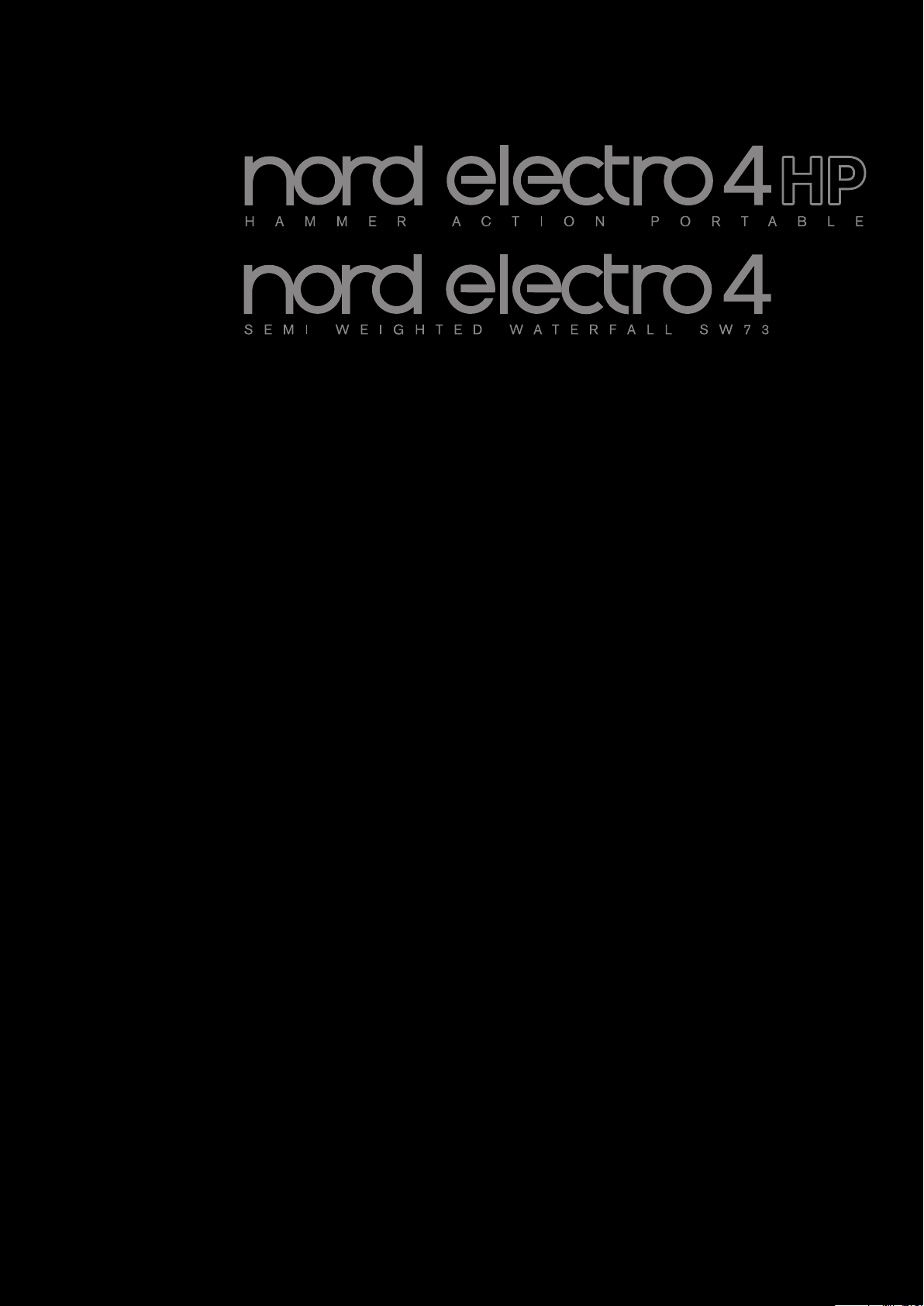
User Manual
Nord Electro 4 HP
Nord Electro 4 SW
OS Versio n 1.1x
Part No. 50385 Copyright Clavia DMI AB
Print Edition F
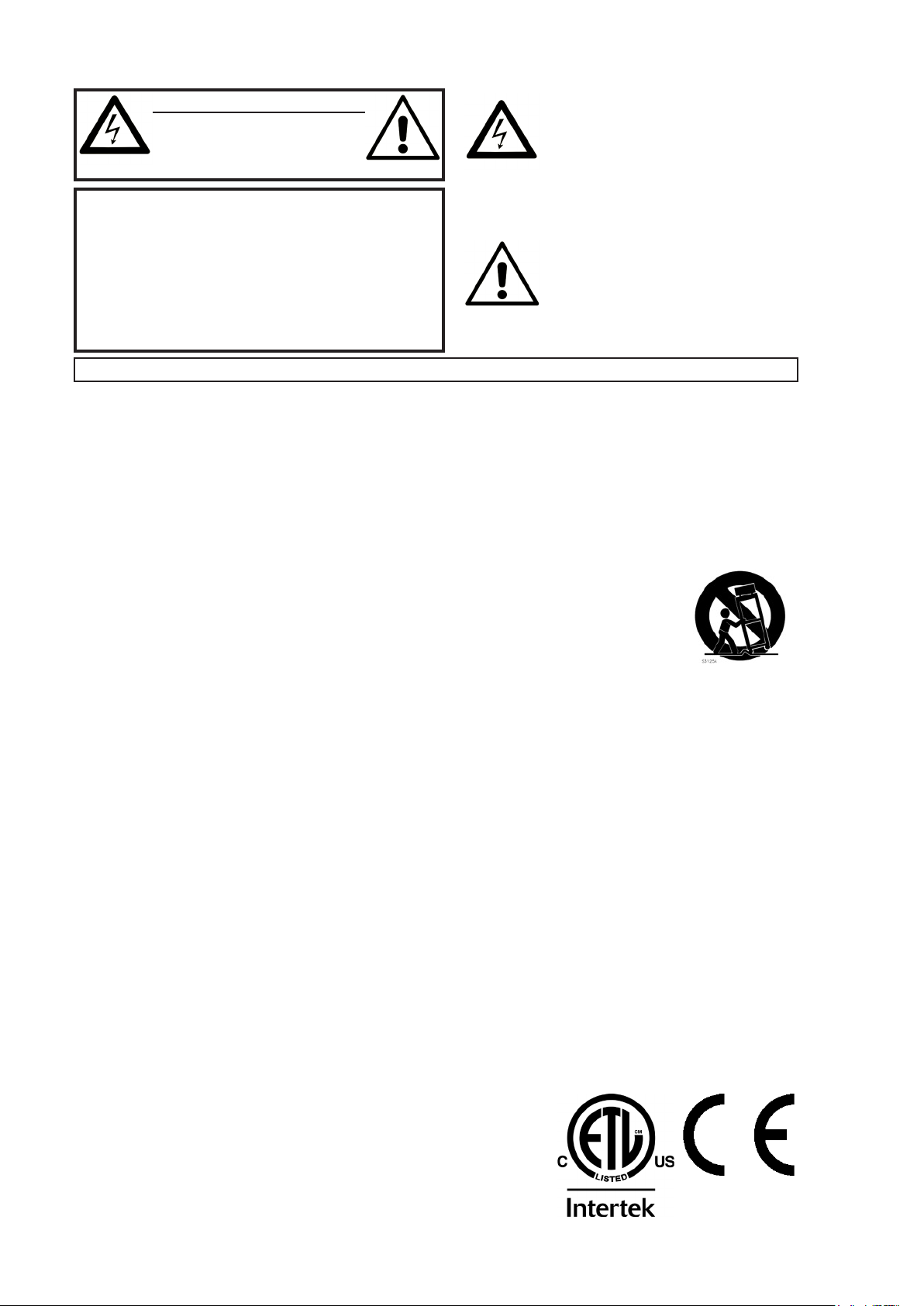
CAUTION - ATTENTION
RISK OF ELECTRIC SHOCK
DO NOT OPEN
RISQUE DE SHOCK ELECTRIQUE
NE PAS OUVRIR
CAUTION: TO REDUCE THE RISK OF ELECTRIC SHOCK
DO NOT REMOVE COVER (OR BACK).
NO USER SERVICEABLE PARTS INSIDE.
REFER SERVICING TO QUALIFIED PERSONNEL.
ATTENTION:POUR EVITER LES RISQUES DE CHOC ELECTRIQUE, NE
PAS ENLEVER LE COUVERCLE.
AUCUN ENTRETIEN DE PIECES INTERIEURES PAR L´USAGER.
CONFIER L´ENTRETIEN AU PERSONNEL QUALIFE.
AVIS: POUR EVITER LES RISQUES D´INCIDENTE OU D´ELECTROCUTION,
N´EXPOSEZ PAS CET ARTICLE A LA PLUIE OU L´HUMIDITET.
Instructions pertaining to a risk of re, electric shock or injury to persons.
IMPORTANT SAFETY INSTRUCTIONS
SAVE THESE INSTRUCTIONS
Warning - When using electric products, basic precautions should always be followed, including the following:
1) Read these instructions.
2) Keep these instructions.
3) Heed all warnings.
4) Follow all instructions.
5) Do not use this apparatus near water.
6) Clean only with dry cloth.
7) Do not block any ventilation openings. Install in accordance
with the manufacturer’s instructions.
8) Do not install near any heat sources such as radiators, heat
registers, stoves, or other apparatus (including ampliers) that
produce heat.
9) Do not defeat the safety purpose of the polarized or
grounding-type plug. A polarized plug has two blades with one
wider than the other. A grounding type plug has two blades
and a third grounding prong. The wide blade or the third prong
are provided for your safety. If the provided plug does not t
into your outlet, consult an electrician for replacement of the
obsolete outlet.
Additional Safety Information
No naked ame sources, such as lighted candles, should be placed on
the apparatus;
Do not use the apparatus in tropical climates.
WARNING: To reduce the risk of re or electric shock, do not expose
this apparatus to rain or moisture.
The apparatus shall not be exposed to dripping or splashing and that
no objects lled with liquids, such as vases, shall be placed on the
apparatus.
The maims plug is used as the disconnect device and shall remain
readily operable.
The lightning ash with the arrowhead symbol within
an equilateral triangle is intended to alert the user to the
presence of uninsulated voltage within the products enclosure that may be of sufcient magnitude to constitute
a risk of electric shock to persons.
Le symbole éclair avec le point de èche à l´intérieur d´un triangle
équilatéral est utilisé pour alerter l´utilisateur de la presence à
l´intérieur du coffret de ”voltage dangereux” non isolé d´ampleur
sufsante pour constituer un risque d`éléctrocution.
The exclamation mark within an equilateral triangle is
intended to alert the user to the presence of important
operating and maintenance (servicing) instructions in the
literature accompanying the product.
Le point d´exclamation à l´intérieur d´un triangle équilatéral est
employé pour alerter l´utilisateur de la présence d´instructions
importantes pour le fonctionnement et l´entretien (service) dans le
livret d´instructions accompagnant l´appareil.
10) Protect the power cord from being walked on or pinched
particularly at plugs, convenience receptacles, and the point
where they exit from the apparatus.
11) Only use attachments/accessories specied by the manufacturer.
12) Use only with the cart, stand,
tripod, bracket, or table specied by the
manufacturer, or sold with the apparatus.
When a cart is used, use caution when
moving the cart/apparatus combination to
avoid injury from tip-over.
13) Unplug this apparatus during lightning
storms or when unused for long periods of time.
14) Refer all servicing to qualied service personnel. Servicing
is required when the apparatus has been damaged in any way,
such as power-supply cord or plug is damaged, liquid has been
spilled or objects have fallen into the apparatus, the apparatus
has been exposed to rain or moisture, does not operate normally, or has been dropped.
Il convient de ne pas placer sur l´appareil de sources de ammes nues,
telles que des bougies allumées;
L´appareil n’est pas destiné á étre utilisé sous un climat tropical.
L´appareil ne doit pas étre exposé á des égouttements d´eau ou des
éclaboussures et de plus qu´aucun objet rempli de liquide tel que des
vases ne doit étre placé sur l´appareil.
Lorsque la prise du résau d’alimentation est utilisée comme dispositif
de déconnexion, ce dispositif doit demeuré aisément accessible.
Trademarks: The Nord logo is a trademark of Clavia DMI AB. All other trademarks
mentioned in this publication are the properties of their respective holders.
Specications and appearances are subject to change without notice.
Copyright © Clavia DMI AB
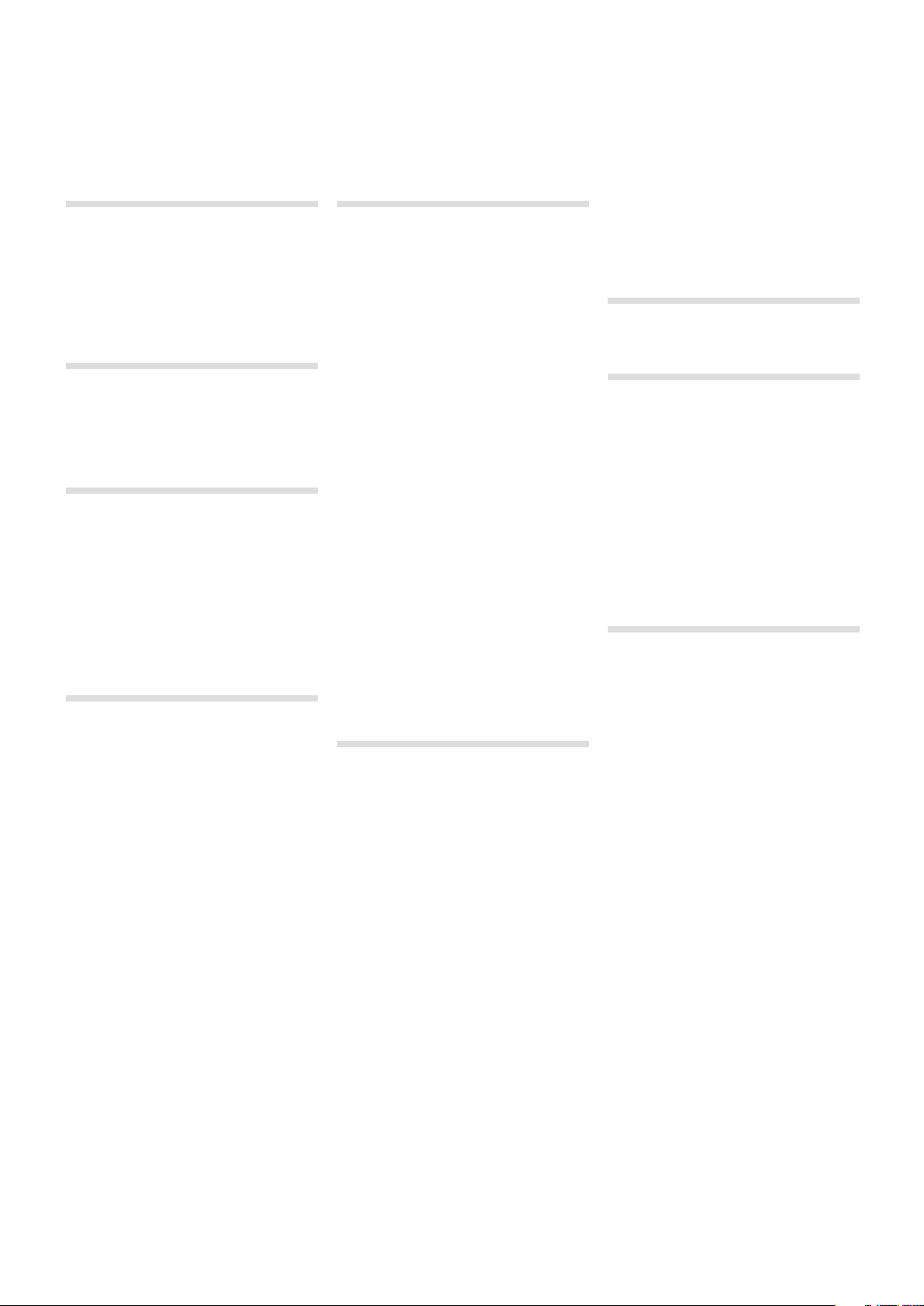
| 3
Nord Electro 4 HP/SW User Manual
Rotary Menu ..................19
1 Introduction
Thank you! .................... 4
About this manual............. 4
Disclaimer ..................... 4
OS and internal memory ...... 4
Factory presets ................ 4
Restoring the factory presets ........ 4
OS upgrades .................. 4
2 Overview
Knobs & buttons .............. 5
Knobs .......................... 5
Selector buttons .................. 5
On/Of f buttons ................... 5
Shift button ...................... 5
Drawbars ....................... 5
3 Connections
Audio connections............. 6
Headphones . . . . . . . . . . . . . . . . . . . . . 6
Left Ou t and Right Ou t ............. 6
Monitor In ....................... 6
MIDI Connections.............. 6
MIDI Out ........................ 6
MIDI In .......................... 6
USB Connection ............... 6
Pedal Connections............. 7
Sustain Pedal .................... 7
Rotor Pedal...................... 7
Control Pedal .................... 7
4 Getting Started
About the programs ........... 8
Selecting programs ........... 8
Edit a program ................ 8
Selecting pianos, samples .... 8
Using the Organ............... 9
The Rotar y effect.............. 9
Memory Protection ............ 9
Storing a program.............10
The Live buffer ................10
Octave Shift ..................10
Adding effects .................10
Activate an amplifier emulation .......10
The Delay......................10
5 Nord Electro 4 HP/SW Reference
Master l evel knob .................11
Organ section .................11
Organ Mo del button ...............11
The B3 mo del ....................11
The VX m odel ....................11
The Far f model ...................11
Rotar y Speed ....................12
Vibrato/Chorus ...................12
Percussion ......................12
Preset/Split .....................12
Additional MIDI keyboard ...........12
The draw bars ....................13
Piano section .................13
Clavinet sound ...................13
Pick-up type .....................13
Pick-up Type Description ...........13
Clav EQ .........................13
Acoustics .......................13
Mono...........................13
Dynamics .......................13
Samp Env .......................14
Pi an o Typ e.......................14
Model ..........................14
Program section ..............14
Up/Dow n buttons .................14
Display..........................14
Store ...........................14
Live Mode .......................14
Panic ..........................15
Instrument selectors ...............15
Shift............................15
Octave Shift......................15
Effects ........................15
EQ .............................15
Effec t 1 .........................15
Effec t 2 .........................16
Speake r / Comp ..................16
Delay / Re verb....................16
Feedback .......................16
Ping Pong .......................16
Tem po Tap ......................16
Gain............................16
6 The Menus
System Menu ..................17
1 - Memor y Protect – On, O ff ........17
2 - Output R outing ................17
3 - Transpose ....................17
4 - Fine Tune .....................17
5 - Sustain Pedal Polarity ...........17
6 - Rotor Pedal Polarity.............17
7 - Sustai n Pedal Mode .............17
8 - Rotor Peda l Mode ..............17
9 - Ctrl Ped al Type.................17
10 - Ctrl Peda l Mode ...............18
11 - Organ Trig Mode (4 SW onl y) .....18
12 - Drawbar Sp eed ...............18
MIDI Menu.....................18
1 - Local Co ntrol ..................18
2 - MIDI Inte rface..................18
3 - MIDI Cha nnel ..................18
4 - Lower Cha nnel.................18
5 - Control C hange (CC) Mo de .......18
6 - Progra m Change Mod e ..........18
7 - MIDI Split Mode ................18
8 - Dump On e ....................18
9 - Dump Al l .....................18
10 - Send CC ....................18
B3 Menu ......................19
1 - Tonewheel M ode ...............19
2 - Key Click L evel.................19
3 - Key Bounc e ..................19
4 - Perc. Fast D ecay ...............19
5 - Perc. Slow D ecay...............19
6 - Perc. Nor m Level ...............19
7 - Perc. Sof t Level ................19
8 - Perc Draw bar 9 Cancel ..........19
1 - Rotar y Model ..................19
2 - Balance Bass/Horn .............19
3 - Treble Horn S peed..............19
4 - Bass Roto r Speed . . . . . . . . . . . . . .19
5 - Treble Horn Acceleration.........19
6 - Bass Roto r Accelerat ion .........19
7 Nord Sound Manager
Nord Sound Manager ............. 20
Nord Sample Editor............... 20
8 MIDI functions
About the MIDI implementation ......21
Keyboard velocity .................21
Program change ..................21
MIDI Sys ex (System Exc lusive) .......21
With a sequencer..............21
Connections .....................21
Local On/Off .....................21
MIDI Channel.....................21
Program Change..................21
Controllers.......................21
About controllers and “chasing” ......21
Program and CC dumps ...... 22
Sending program dumps .......... 22
Sending MIDI Controller dumps ..... 22
Recei ve MIDI SysE x dumps ........ 22
MIDI Controller list................ 22
MIDI Implementation Chart......... 23
9 Index
Index ...........................24
Index ...........................24
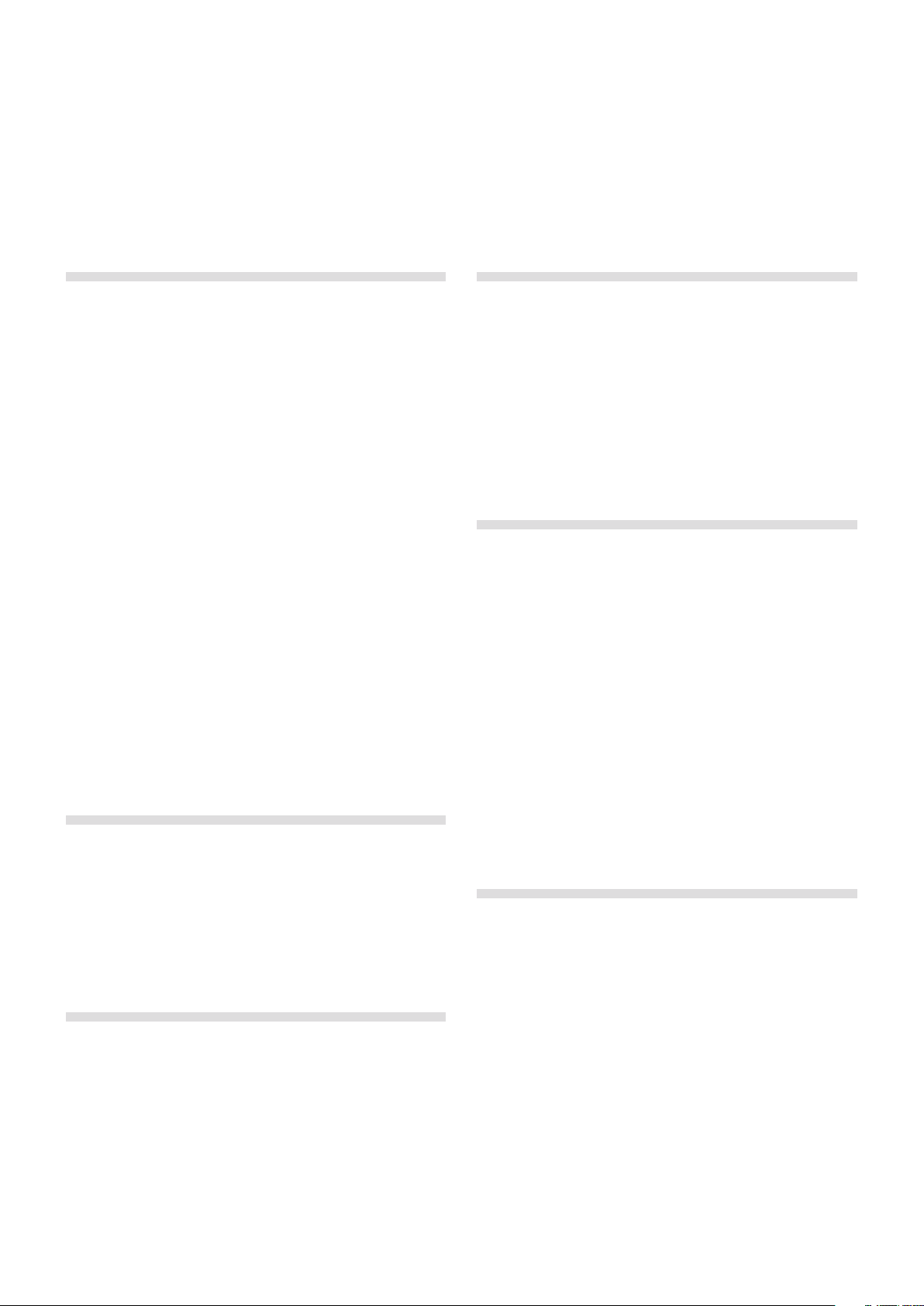
4 | Nord ElEctro 4 HP/SW USEr MaNUal oS v1.1x
Introduction
1
Thank you!
We’d first like to thank you for purchasing the Nord Electro 4 HP/SW.
Our goal when we developed the Nord Electro instruments was to
create the best emulations of traditional electromechanical keyboard
instruments on the market, and to make these instruments compact
and lightweight. With the Electro 4 HP/SW we have taken our commitment a step further, by upgrading the organ, the piano and the effects
sections and also by the ability to use sampled instruments from the
Nord Sample Library in the Nord Electro 4 HP/SW.
This allows us to e.g. include some of the fabulous Mellotron sounds in
the factory sound bank. Each and every piano and sample in the Nord
Electro 4 HP/SW can be replaced by you, using the free Nord Sound
Manager application. New pianos and other sounds are found on the
enclosed Nord DVD and on the www.nordkeyboards.com web site.
A recennt addition to the Electro models is the Electro 4 HP with a
keybed that has a weighted hammer action in a very light-weight package.
No compromises, just a good selection of outstanding, classic keyboard sounds with true feel, from a natural keyboard response to the
authentic sound quality – that is what we have been pursuing during
the development. To make a great tool you have to put all the focus on
a few things and that is exactly what we tried to achieve. We hope that
you will have as much fun owning and using the instrument, as we had
developing it.
About this manual
OS and internal memory
The operating system, programs and pianos and samples in Nord Electro 4 HP/SW are stored in a Flash memory. A Flash memory keeps the
data also when the power is turned off. Another big advantage is that
you can replace data in the Flash memory at any time. This means that
you will be able to download OS upgrades, pianos and samples and
programs to your Nord Electro 4 HP/SW from a computer. The Nord
Electro 4 HP/SW features a USB port for quick and easy download of
new piano and/or instrument samples.
Factory presets
The program memory of Nord Electro 4 HP/SW consists of 128
programs. In addition there is the Live buffer memory, which will continuously store any changes as they are made, and remember these
settings after the power is turned off.
All of the 128 factory Programs of Nord Electro 4 HP/SW can be
replaced. To make sure you don’t accidentally overwrite Programs you
want to keep, it’s a good idea to back up your sounds regularly on a
computer using the Nord Sound Manager application.
Restoring the factory presets
The factory Programs are available as Nord Sound Manager backup
files for download at the Nord web site at www.nordkeyboards.com or
on the included Nord DVD.
You are probably very eager to start using your new instrument, and we
sure don’t want to keep you from having fun. We will try to cover all the
essential aspects on how to use the Electro 4 HP/SW in the very first
few pages of this manual. After that follows the reference section where
all the functions are explained in detail.
Disclaimer
All trademarks and brand names mentioned in this manual are the
property of their respective owner’s and are not affiliated or associated
with Clavia. These trademarks and brand names are only mentioned to
describe the types of sounds reproduced by Nord Electro 4 HP/SW.
OS upgrades
The latest OS version for Nord Electro 4 series is available for download
at the www.nordkeyboards.com website.
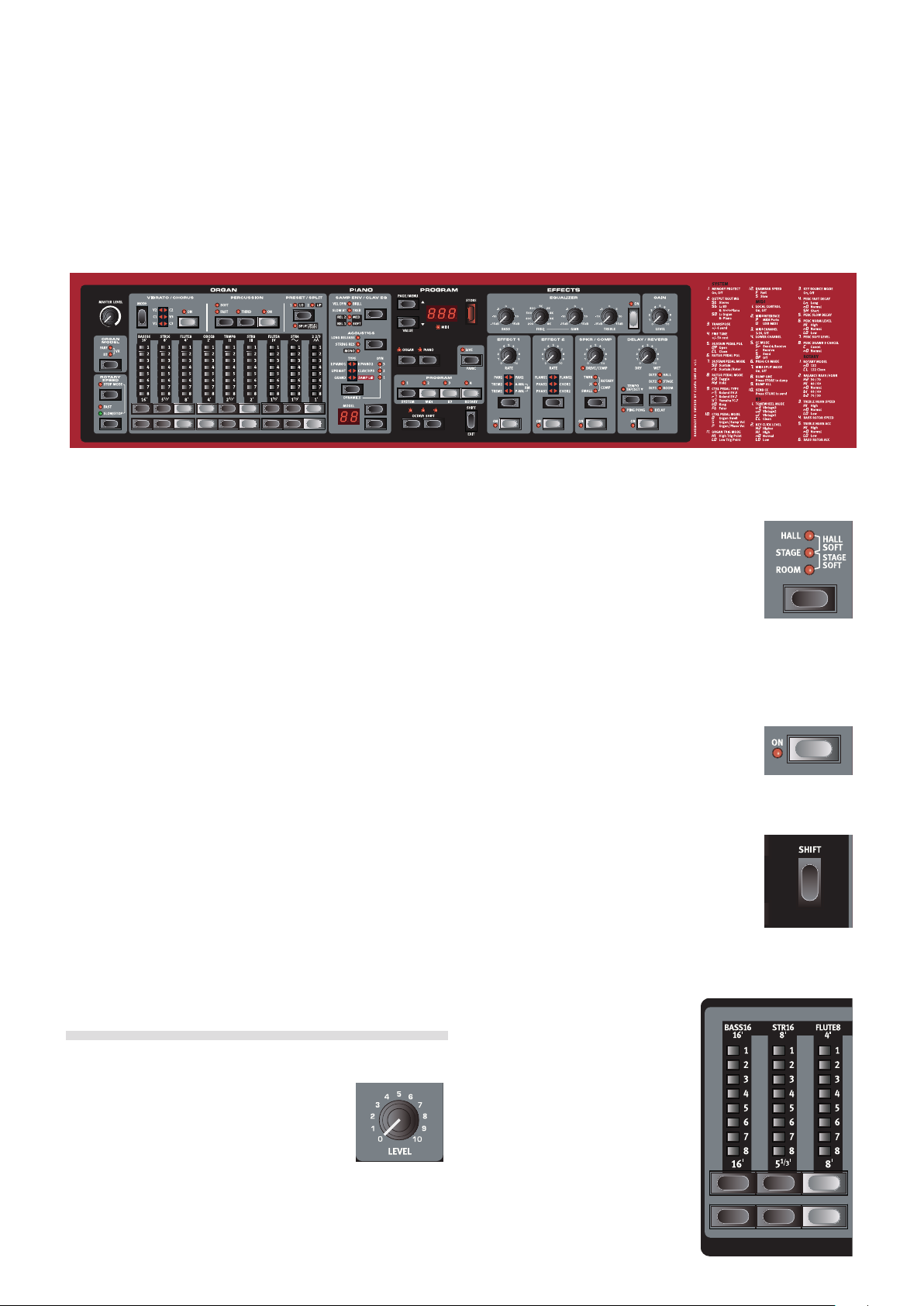
cHaPtEr 2 ovErviEW | 5
Overview
2
The front panel of the Nord Electro 4 HP/SW has four main areas,
Organ, Piano, Program and Effects. We’ll familiarize ourselves briefly
with the panel here and describe the functions in detail in the following
chapters.
On the left part of the panel is the Master Level knob, the organ model
selector and the Rotary Speed section. The Master level controls the
entire instruments output level at the two output jacks and the headphone output. This control is not programmable, that particular functionality is instead available in the effects section with the Gain control.
The Organ section is lit and active when the Organ selector in the
Program area is activated.
Moving towards the middle of the panel, the Piano section behaves just
as the organ. The controls are lit when the Piano selector is active.
The Program section contain the parameters and functions that are
used to select and store programs, to set the System, MIDI, B3 and
Rotary menu functions and to select the instrument to be used with the
Organ or Piano selectors. We’ll describe the functions in this area in
greater detail in the “Program section” chapter on page 14.
The Effect section contains the functions of the effects. Please look at
the “Effects” chapter on page 15 for more information.
The functions and settings of the System, MIDI, B3 and Rotary menus
are conveniently printed to the right on the panel. The menus are described in the Menu chapter that begins on page 17.
Knobs & buttons
Knobs
The knobs control the continuously variable parameters in the Nord Electro 4 HP/SW.
Selector buttons
Selector buttons are used to activate one setting
in an array. Selector buttons have a set of round
or triangular LEDs to indicate the current setting.
Press the button several times to cycle through the
possible options.
Holding Shift and pressing a selector button (with the exception
of the Type button) will cycle through the settings in a counter
clockwise fashion.
On/Off buttons
On/Off buttons are used for activating a parameter
or a group of parameters such as effects.
Shift button
Some buttons have a secondary function, which
will be available if you hold down Shift while
pressing the button. The name of the secondary
function is printed below the button. Shift is also
used together with the Up/Down buttons when
you want to change a setting in the System, MIDI,
B3 or Rotary menus.
Drawbars
The nine drawbars of Nord Electro4
HP/SW are represented by up/down
buttons and LED chain graphs instead
of ordinary mechanical drawbars. This
gives you a big advantage; when you
change presets, the correct drawbar
settings are shown immediately by the
LEDs.
M A parameter value can be totally different from the knob’s physical
position when you load a Program. As soon as you start turning
the knob, the value will ‘snap’ to the knob’s physical position.
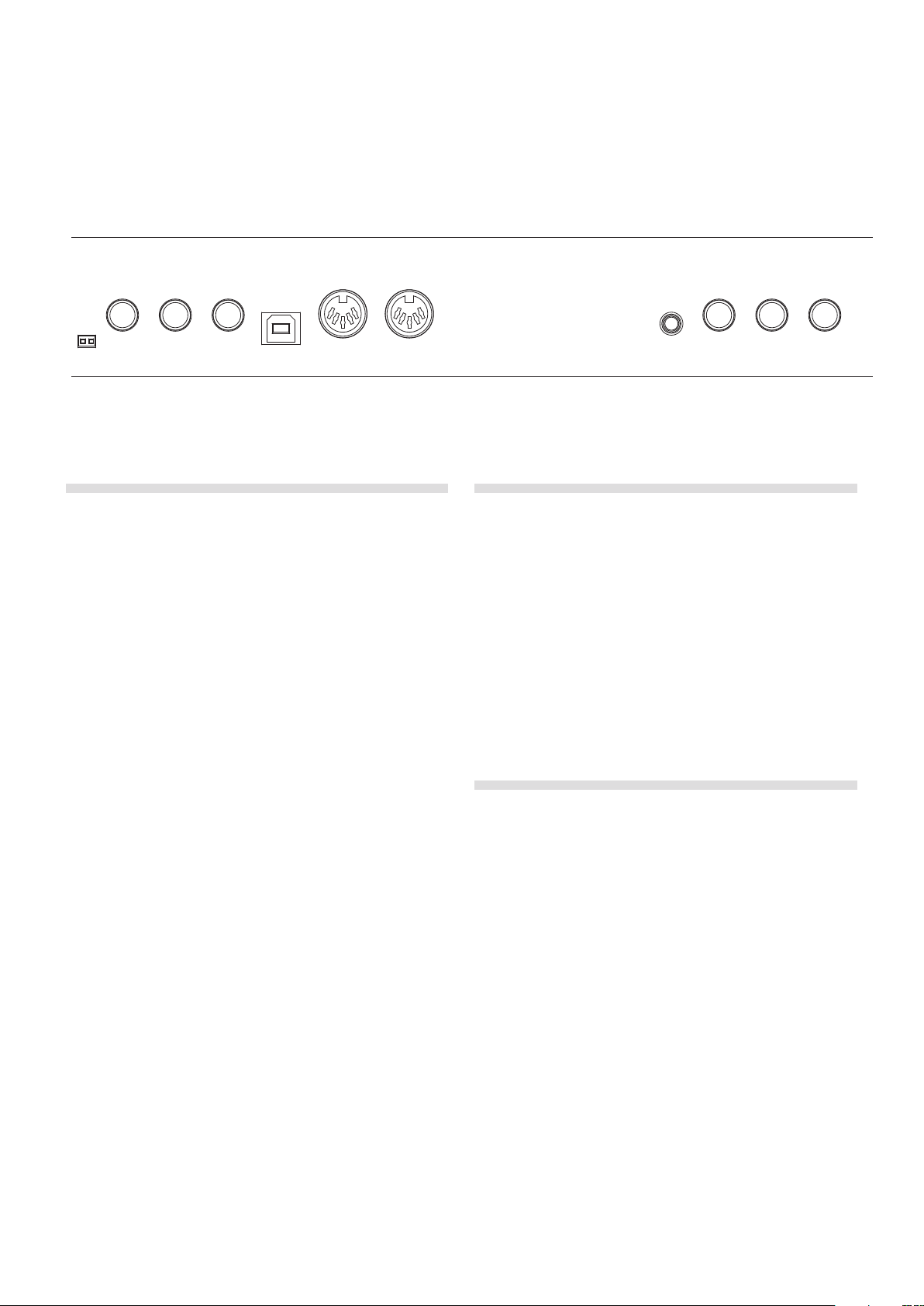
6 | Nord ElEctro 4 HP/SW USEr MaNUal oS v1.1x
Connections
3
CONTROL
PEDAL
ROTOR
PEDAL
SUSTAIN
PEDAL
MIDI MIDI MONITOR RIGHT LEFT OUT
Audio connections
Headphones
This is where you connect a ¼" stereo connector from a pair of headphones.
Left Out and Right Out
The left and right line level outputs from the Nord Electro 4 HP/SW are
unbalanced. Use ¼" connectors to connect the Nord Electro 4 HP/SW
to an amplifier or recording equipment.
ININOUT OUT MONOUSB
HEADPHONES
MIDI Connections
MIDI Out
MIDI connection used for sending keyboard and panel generated MIDI
data from the Nord Electro 4 HP/SW to other equipment such as sound
modules or computers.
MIDI In
MIDI connection used to receive MIDI data to the Nord Electro 4 HP/
SW from other equipment such as keyboards or computers.
The Nord Electro 4 HP/SW is a stereo instrument, with separate signal
paths for the left and right audio channels. To properly experience the
Electro 4 HP/SW, use both outputs in a stereo operation.
The System functions allow you to separate the pianos/samples and
the organ sounds in the left and right outputs. Read more about this
functionality on page 17.
General guide on audio connections:
• Make all the connections before you turn on the power to your amplier.
• Turn on the power to your amplier last.
• Turn off the power to your amplier rst.
E Playing at a high volume level can result in hearing impairments
such as permanent hearing loss.
Monitor In
Use this to connect and monitor a signal from an mp3 or a CD player at
the Nord Electro 4 HP/SW’s headphone output. This allows you to e.g.
rehearse with the Electro 4 HP/SW to pre-recorded music.
M Signals connected to this input will not be processed with the
Electro 4 HP/SW’s effects or appear at the Electro 4 HP/SW’s left
and right output jacks.
USB Connection
The USB connection is used for the Nord Electro 4 HP/SW to communicate with a personal computer in order to update the OS or to add
or replace any of the piano and/or samples. The computer can run the
Nord Sound Manager application, or be used to transfer the operating
system if the unit needs to be updated.
The Nord Electro 4 HP/SW can also transmit and receive MIDI data via
the USB interface.
M Computers running Microsoft Windows operating systems need
a driver for the USB connection to work. The driver can be found
on the enclosed Nord DVD, or at the www.nordkeyboards.com
website. The driver can also be installed automatically if the computer is connected to the Internet when the Electro 4 HP/SW is
connected to the computer.
You select in the MIDI Menu (see page 18) if the MIDI connectors or
the USB connector should be used for MIDI communication. The
USB connector is the default setting.
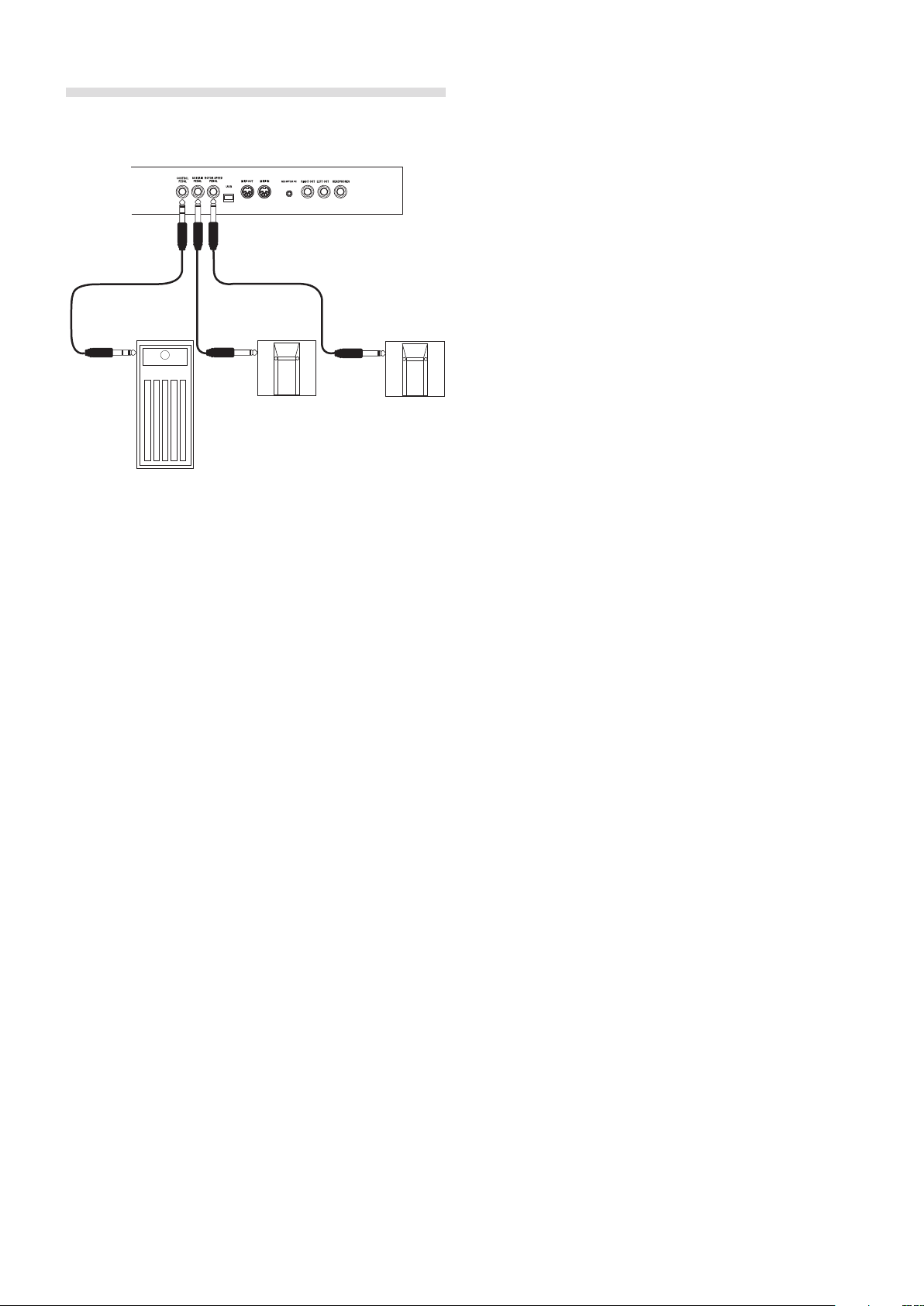
cHaPtEr 3 coNNEctioNS | 7
Sustain Pedal
Pedal Connections
¼" connector for a switch type pedal. When a connected pedal is
operated, the notes you play will be sustained.
Rotor Pedal
¼" connector for a switch type pedal. When a connected pedal is
operated, the rotary speed will change.
M Two types of pedal polarities can be used with these inputs; you
select the one that applies to each pedal, in the System menu
which is described on page 17.
It is possible to use only one pedal connected to the sustain pedal
input to control sustain for piano sounds and rotary speed selection
for organ sounds page 17.
Control Pedal
¼" stereo connector for a pedal of the potentiometer type (also known
as expression pedals). A connected pedal can be used as a swell pedal
for the organs, a volume pedal for pianos and samples and also as a
controller for two of the effects: the P-wah and the ring modulator (RM).
The Nord Electro 4 HP/SW has three pedal inputs; one for a sustain
pedal, one for a pedal to control the rotor speed and one for a control
pedal (an expression type pedal), which can be used to control various
parameters.
When connecting an expression pedal to the Control Pedal input,
please note that the pedal must have a stereo output jack. The resistance range of a control pedal should be 10 or 50 kOhm. To simplify
setup, the most common pedal models (Roland, Yamaha, Korg and
Fatar) are pre-configured in the Nord Electro 4 HP/SW, and you simply
select the type of pedal which you want to use in the System menu.
The System Menu is described on page 17.
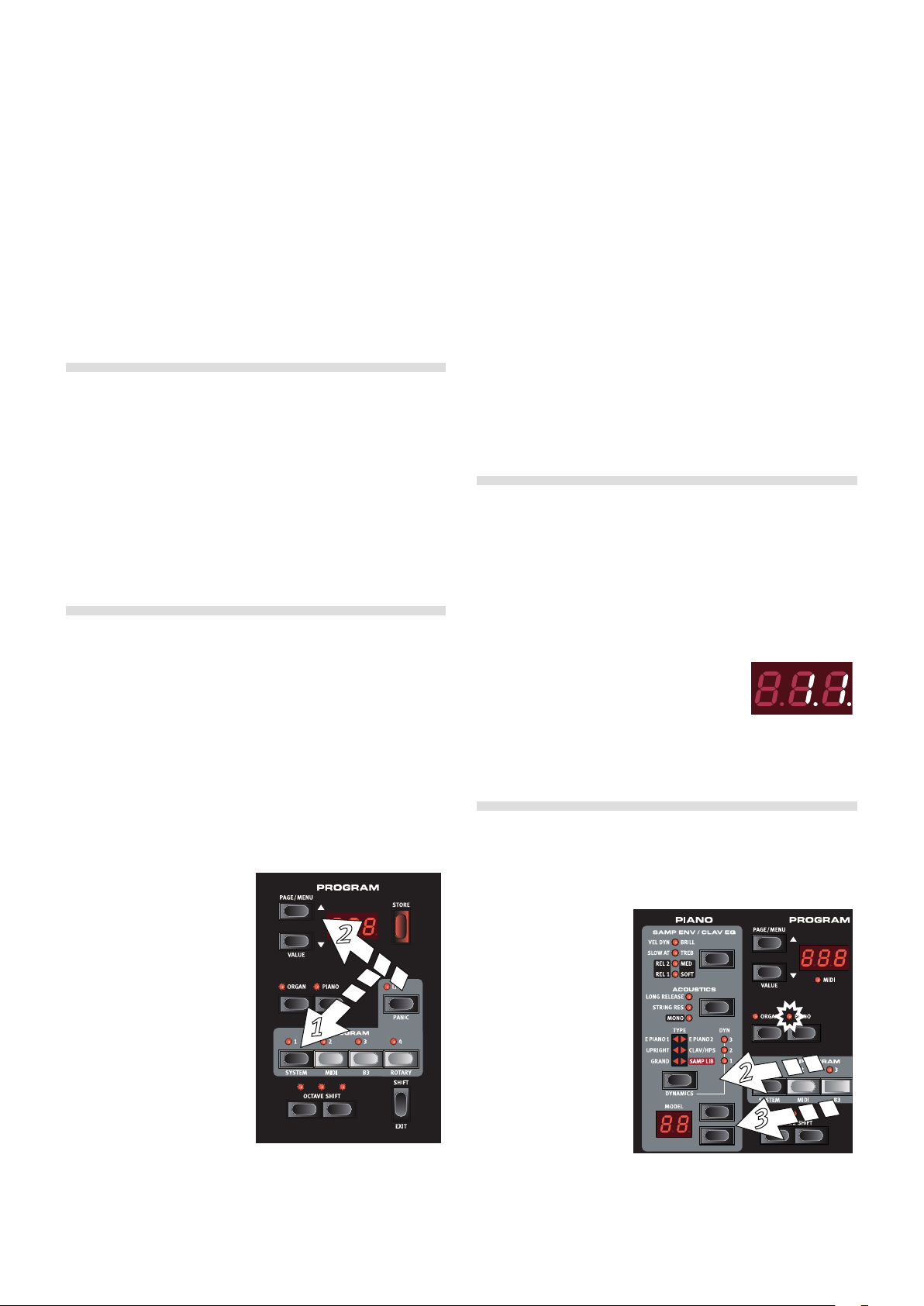
8 | Nord ElEctro 4 HP/SW USEr MaNUal oS v1.1x
Getting Started
4
Let’s take a few minutes to get familiar with the Electro 4 HP/SW. The user interface is designed to be as intuitive as possible, and to perform as well
as you do in a live situation. We hope that you soon will feel confident in using it, and by following this short chapter, we will go through most of the
functions.
4 Press the Up button to get to the next electric piano.
About the programs
Sound and effect settings are stored in the Program memory of the
Nord Electro 4 HP/SW. The Electro 4 HP/SW organizes the memory
in 32 pages with 4 programs in each page, making this a total of 128
programs.
Every program can be changed and replaced as you wish. A complete
set of the factory programs are available on the Nord DVD that accompanies the unit and on our website. This allows you to get back to the
factory settings, should you wish to do so, using the Sound Manager.
Selecting programs
Use the Up/Down buttons to the left of the LED display to select the
page and the program buttons 1 ~ 4 to select the programs within
each page. The page and program number will be displayed in the
LED.
When the Electro 4 HP/SW leaves the factory, the first 16 or so pages
are organized to make it easier for you to quickly check out sounds
from specific instrument groups. The 1st programs in each page are
acoustic pianos, the 2nd programs are electric pianos, the 3rd program
are organs and the 4th programs are sample based instruments.
1 Press the Program 1 button to listen to a piano program, 1.1.
2 Press the Up button to get
to the next piano program,
2.1. Keep pressing the Up
button until you are ready
for the next instrument
group.
You can of course organize the programs in any order you want. Such
a process can be done quite easily by using the drag and drop features
in the Nord Sound Manager.
Edit a program
Editing a program is just as easy as grabbing a knob and change a setting, or press a button to select a different setting. The knob’s physical
position isn’t always as the stored setting in the program that is active,
but as soon as you start turning a knob, the parameter will snap to the
knob’s position.
When you have edited a program, a dot will appear in the lower right
display corner next to the program number.
This will alert you to the fact that the program
has been edited but not yet saved. If you select
a new program without saving, any edits you
have made will be lost and the program will have its original settings
the next time you select it.
Selecting pianos, samples
1 Select a program where the Piano instrument is active. The LEDs
on the piano section and the Selector LED for the piano will be lit.
2 Press repeatedly
on the Piano Type
selector to cycle
through the types.
3 Press and hold the Down
button to get back to 1.1,
and then the Program
2 button to listen to the
electric piano on the 1.2
location.
3 Press the Model
buttons to select
the various piano
models within the
selected type.
4 Press the Type
selector again until
the Samp Lib is activated.
