Page 1
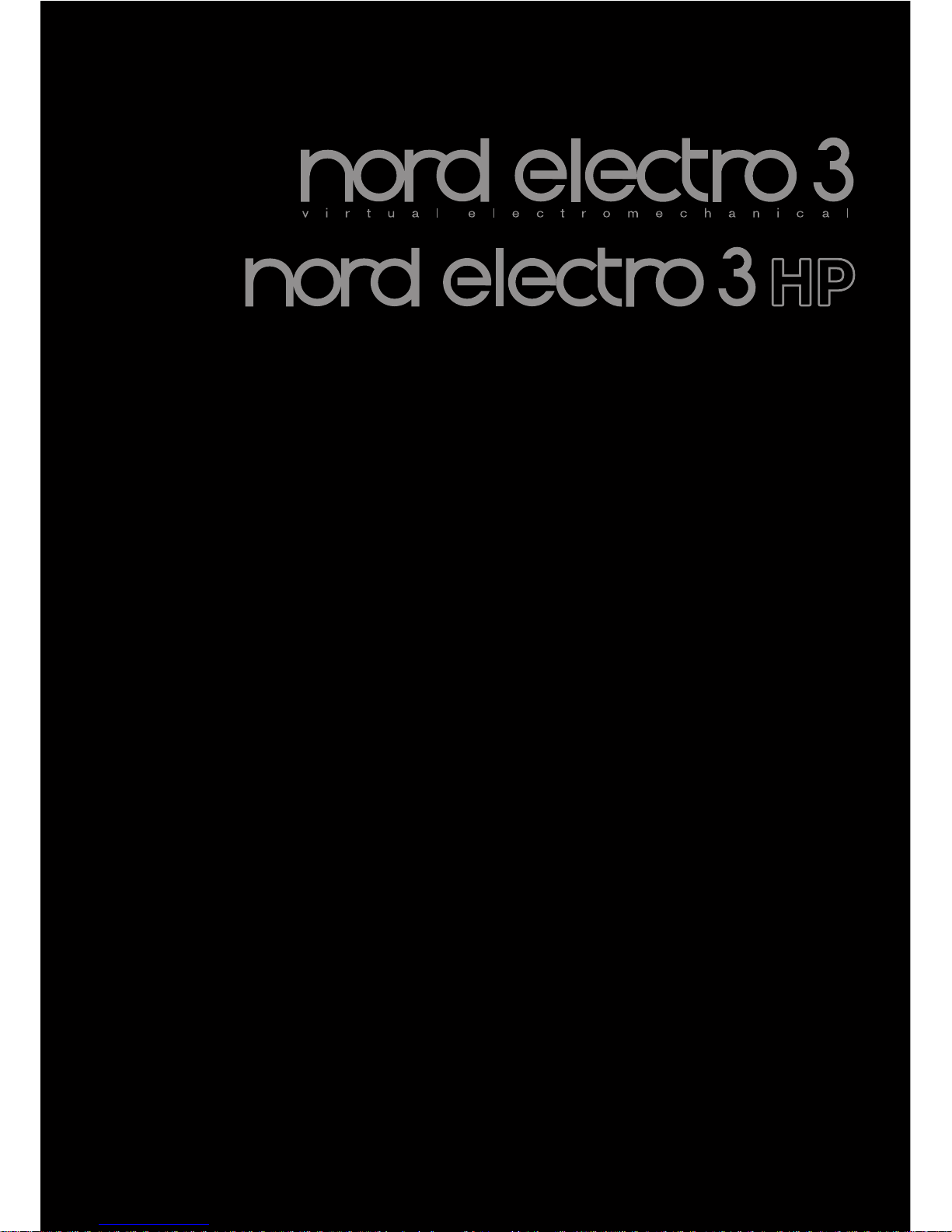
User Manual
Nord Electro 3
OS Version 3.x
Part No. 50316 Copyright Clavia DMI AB 2011
Print Edition 3.1
Page 2
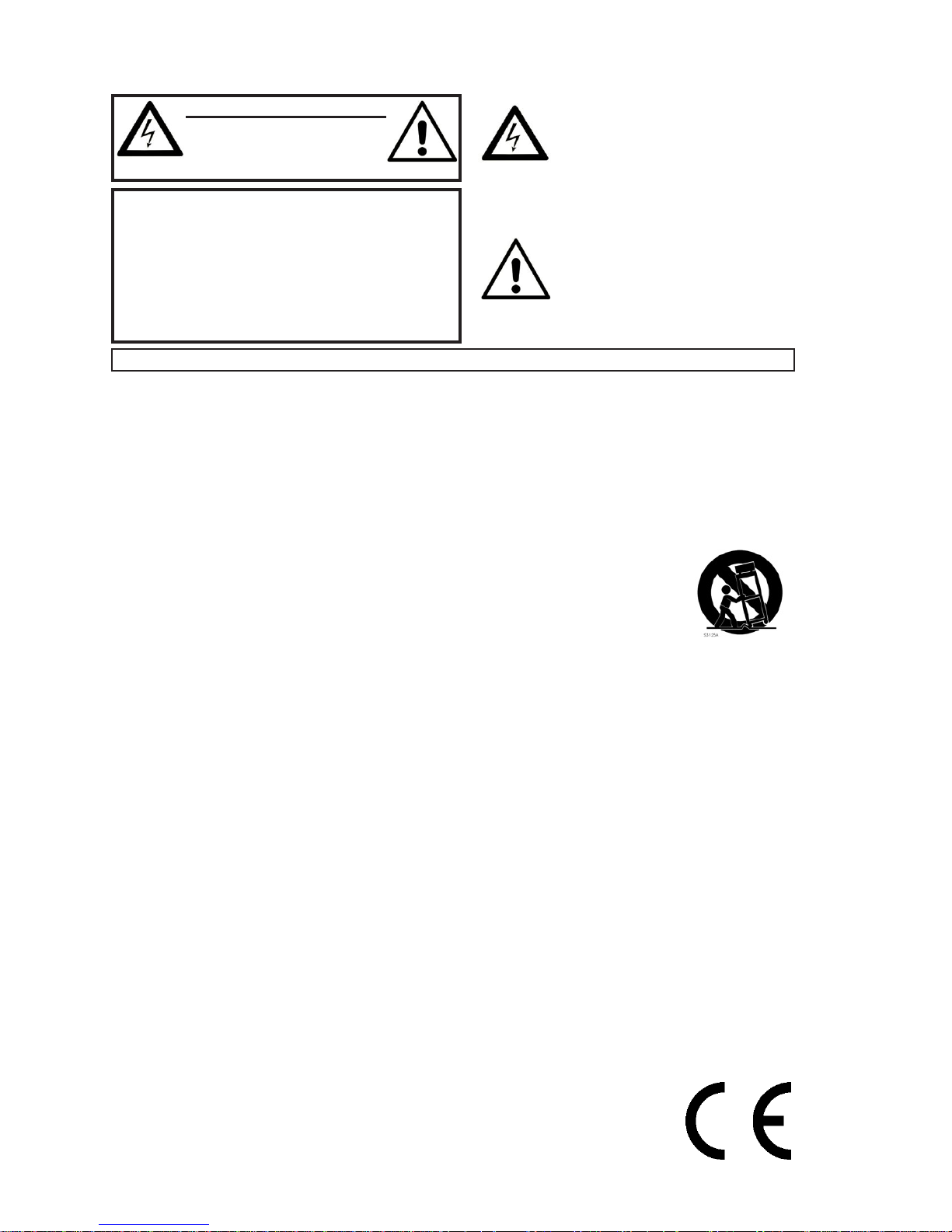
!"#$%&'()("$$*'$%&'
!"#$%&'%()(*+!"*%#,&*$
!"#$"%#"&'$
!"#-.(%/(%#,&*$%()(*+!"-.(#
$'#&()#"*+,-,
!"#$%&'(!"#!$%&'(%!")%!$*+,!#-!%.%("$*(!+)#(,!!
&#!/#"!$%0#1%!(#1%$!2#$!34(,56
/#!'+%$!+%$1*(%43.%!74$"+!*/+*&%6
$%-%$!+%$1*(*/8!"#!9'4.*-*%&!7%$+#//%.6
!""#$"%&$!"#$%&'()*'%&+',&%),-$',&.'&/0#/&'+'/*%)-$'1&2'&
"3,&'2+'('%&+'&/#$('%/+'4&
3$/$2&'2*%'*)'2&.'&")'/',&)2*'%)'$%',&"3%&+5$,36'%4&
/#27)'%&+5'2*%'*)'2&3$&"'%,#22'+&-$3+)7'4
!'%(!&"#$%&'()*'%&+',&%),-$',&.5)2/).'2*'&#$&.5'+'/*%#/$*)#21&
25'8"#,'9&"3,&/'*&3%*)/+'&3&+3&"+$)'&#$&+50$:).)*'*4
01%!234%56272%8975:;<58=97>
?1%$22@%56272%8975:;<58=97>
A1%,224%3BB%C3:989D7>
E1%'=BB=C%3BB%8975:;<58=97>
F1%/=%9=5%;72%5687%3@@3:35;7%923:%C352:>
G1%*B239%=9BH%C856%4:H%<B=56>
I1%/=%9=5%JB=<K%39H%L2958B358=9%=@2989D7>%"9753BB%89%3<<=:439<2%
C856%562%M39;N3<5;:2:O7%8975:;<58=97>
P1%/=%9=5%89753BB%923:%39H%6235%7=;:<27%7;<6%37%:34835=:7Q%6235%
:2D8752:7Q%75=L27Q%=:%=562:%3@@3:35;7%R89<B;489D%3M@B8S2:71%5635%
@:=4;<2%6235>
T1%/=%9=5%42N235%562%73N25H%@;:@=72%=N%562%@=B3:8U24%=:%
D:=;9489DV5H@2%@B;D>%W%@=B3:8U24%@B;D%637%5C=%JB3427%C856%=92%
C842:%5639%562%=562:>%W%D:=;9489D%5H@2%@B;D%637%5C=%JB3427%
394%3%568:4%D:=;9489D%@:=9D>%+62%C842%JB342%=:%562%568:4%@:=9D%
3:2%@:=L8424%N=:%H=;:%73N25H>%"N%562%@:=L8424%@B;D%4=27%9=5%S5%
895=%H=;:%=;5B25Q%<=97;B5%39%2B2<5:8<839%N=:%:2@B3<2M295%=N%562%
=J7=B252%=;5B25>
0X1%Y:=52<5%562%@=C2:%<=:4%N:=M%J289D%C3BK24%=9%=:%@89<624%
@3:58<;B3:BH%35%@B;D7Q%<=9L29829<2%:2<2@53<B27Q%394%562%@=895%
C62:2%562H%2Z85%N:=M%562%3@@3:35;7>
001%&9BH%;72%3553<6M2957[3<<277=:827%7@2<8S24%JH%562%M39;V
N3<5;:2:>
0?1%.72%=9BH%C856%562%<3:5Q%75394Q%%
5:8@=4Q%J:3<K25Q%=:%53JB2%7@2<8S24%JH%562%
M39;N3<5;:2:Q%=:%7=B4%C856%562%3@@3:35;7>%
\629%3%<3:5%87%;724Q%;72%<3;58=9%C629%
M=L89D%562%<3:5[3@@3:35;7%<=MJ89358=9%5=%
3L=84%89];:H%N:=M%58@V=L2:>
0A1%.9@B;D%5687%3@@3:35;7%4;:89D%B8D65989D%
75=:M7%=:%C629%;9;724%N=:%B=9D%@2:8=47%=N%58M2>
0E1%!2N2:%3BB%72:L8<89D%5=%^;3B8S24%72:L8<2%@2:7=992B>%#2:L8<89D%
87%:2^;8:24%C629%562%3@@3:35;7%637%J229%43M3D24%89%39H%C3HQ%
7;<6%37%@=C2:V7;@@BH%<=:4%=:%@B;D%87%43M3D24Q%B8^;84%637%J229%
7@8BB24%=:%=J]2<57%63L2%N3BB29%895=%562%3@@3:35;7Q%562%3@@3:35;7%
637%J229%2Z@=724%5=%:389%=:%M=875;:2Q%4=27%9=5%=@2:352%9=:V
M3BBHQ%=:%637%J229%4:=@@24>
+62%B8D65989D%_376%C856%562%3::=C6234%7HMJ=B%C85689%
39%2^;8B352:3B%5:839DB2%87%89529424%5=%3B2:5%562%;72:%5=%562%
@:2729<2%=N%;9897;B3524%L=B53D2%C85689%562%@:=4;<57%29V
<B=7;:2%5635%M3H%J2%=N%7;NS<8295%M3D985;42%5=%<=97585;52%
3%:87K%=N%2B2<5:8<%76=<K%5=%@2:7=97>
./#012345/#67589:#8;/7#5/#<49=>#?/#@A7B/#C#5D9=>6:9/E:#?DE=#>:98=F5/#
6GE958>6:85#/0>#E>95906#<4E:#85/:>/:#5DE>95908>/E:#?/#58#<:/0/=7/#C#
5D9=>6:9/E:#?E#74HH:/>#?/#I;45>8F/#?8=F/:/EJI#=4=#90456#?D82<5/E:#
0EHK08=>/#<4E:#74=0>9>E/:#E=#:90GE/#?L6567>:47E>94=M
+62%2Z<B3M358=9%M3:K%C85689%39%2^;8B352:3B%5:839DB2%87%
89529424%5=%3B2:5%562%;72:%5=%562%@:2729<2%=N%8M@=:5395%
=@2:3589D%394%M38952939<2%R72:L8<89D1%8975:;<58=97%89%562%
B852:35;:2%3<<=M@39H89D%562%@:=4;<5>
./#<49=>#?D/J75828>94=#C#5D9=>6:9/E:#?DE=#>:98=F5/#6GE958>6:85#/0>#
/2<5416#<4E:#85/:>/:#5DE>95908>/E:#?/#58#<:60/=7/#?D9=0>:E7>94=0#
92<4:>8=>/0#<4E:#5/#H4=7>94==/2/=>#/>#5D/=>:/>9/=#N0/:;97/O#?8=0#5/#
59;:/>#?D9=0>:E7>94=0#87742<8F=8=>#5D8<<8:/95M
"975:;<58=97%@2:538989D%5=%3%:87K%=N%S:2Q%2B2<5:8<%76=<K%=:%89];:H%5=%@2:7=97>
%+,&-$"'$(."/*$0(%'.$-#!$%&'.
#W`(%+,(#(%"a#+!.*+"&a#
$1234521678(+62%a=:4%B=D=%87%5:342M3:K%=N%*B3L83%/b"%Wc>%WBB%=562:%5:342M3:K7%M2958=924%%
89%5687%@;JB8<358=9%3:2%562%@:=@2:5827%=N%5628:%:27@2<58L2%6=B42:7>
#@2<8S<358=97%394%3@@23:39<27%3:2%7;J]2<5%5=%<639D2%C856=;5%9=58<2>%%
%%%%%!9:;1<=>?(@(!A2B<2(C+%("D
a=%93K24%_3M2%7=;:<27Q%7;<6%37%B8D6524%<394B27Q%76=;B4%J2%@B3<24%=9%
562%3@@3:35;7d
/=%9=5%;72%562%3@@3:35;7%89%5:=@8<3B%<B8M3527>
E"-'%'Fe%+=%:24;<2%562%:87K%=N%S:2%=:%2B2<5:8<%76=<KQ%4=%9=5%2Z@=72%
5687%3@@3:35;7%5=%:389%=:%M=875;:2>%
+62%3@@3:35;7%763BB%9=5%J2%2Z@=724%5=%4:8@@89D%=:%7@B37689D%394%5635%
9=%=J]2<57%SBB24%C856%B8^;847Q%7;<6%37%L3727Q%763BB%J2%@B3<24%=9%562%
3@@3:35;7>
+62%M38M7%@B;D%87%;724%37%562%487<=992<5%42L8<2%394%763BB%:2M389%
:2348BH%=@2:3JB2>
"B%<=9L8295%42%92%@37%@B3<2:%7;:%Bf3@@3:28B%42%7=;:<27%42%_3MM27%9;27Q%
52BB27%^;2%427%J=;D827%3BB;Mg27d
)f3@@3:28B%9O275%@37%427589g%h%g5:2%;58B87g%7=;7%;9%<B8M35%5:=@8<3B>
%
)f3@@3:28B%92%4=85%@37%g5:2%2Z@=7g%h%427%gD=;552M2957%4f23;%=;%427%
g<B3J=;77;:27%25%42%@B;7%^;f3;<;9%=J]25%:2M@B8%42%B8^;842%52B%^;2%427%
L3727%92%4=85%g5:2%@B3<g%7;:%Bf3@@3:28B>
)=:7^;2%B3%@:872%4;%:g73;%4O3B8M295358=9%275%;58B87g2%<=MM2%487@=7858N%
42%4g<=992Z8=9Q%<2%487@=7858N%4=85%42M2;:g%387gM295%3<<2778JB2>
E21G<G=%V%\629%;789D%2B2<5:8<%@:=4;<57Q%J378<%@:2<3;58=97%76=;B4%3BC3H7%J2%N=BB=C24Q%89<B;489D%562%N=BB=C89De
W44858=93B%#3N25H%"9N=:M358=9%
Page 3
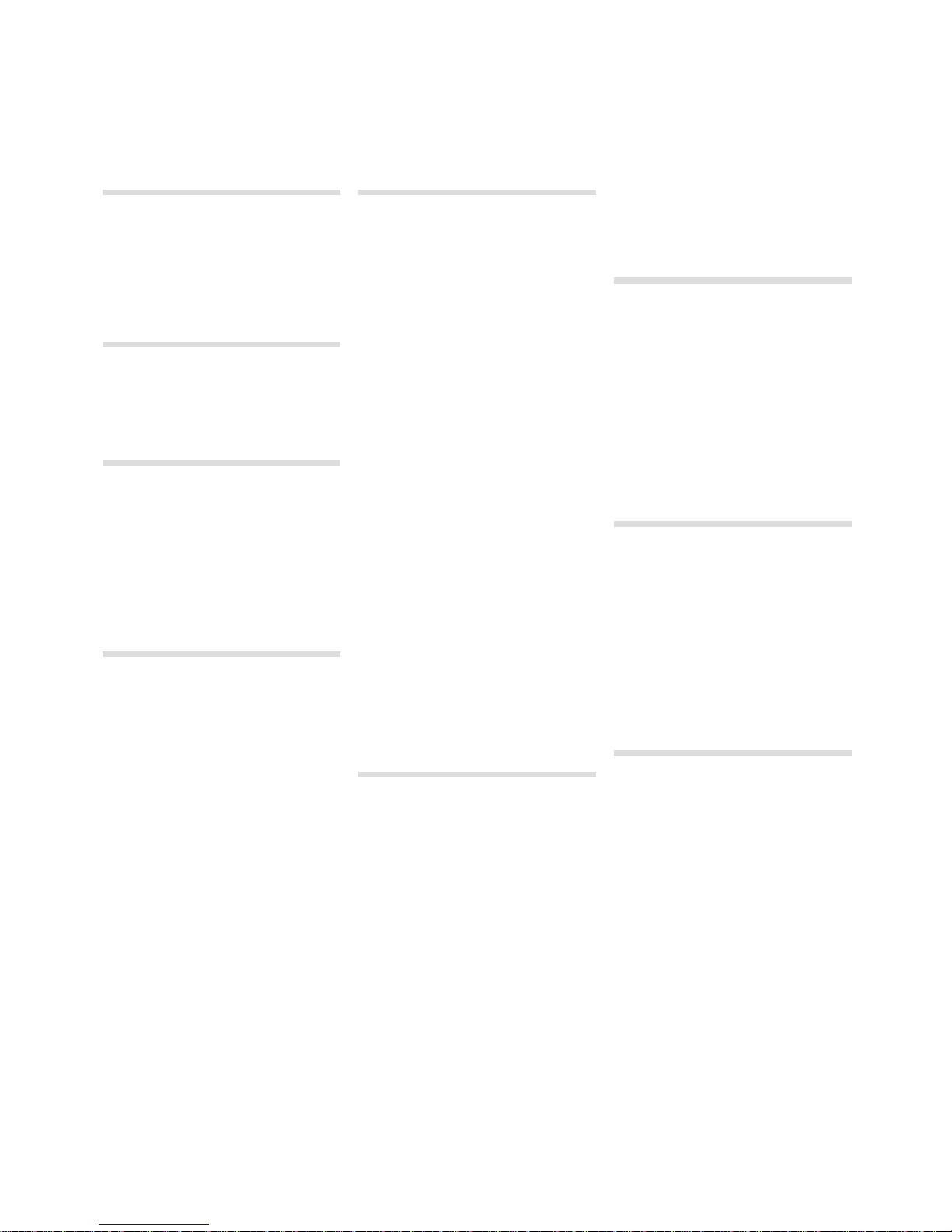
| 3
1 Introduction
Thank you! . . . . . . . . . . . . . . . . . . . . 4
About this manual............. 4
Disclaimer . . . . . . . . . . . . . . . . . . . . . 4
OS and internal memory . . . . . . 4
Factory presets................ 4
Restori ng the facto ry prese ts . . . . . . . . 4
OS upgrades . . . . . . . . . . . . . . . . . . 4
2 Overview
Knobs & buttons . . . . . . . . . . . . . . 5
Knobs . . . . . . . . . . . . . . . . . . . . . . . . . . 5
Selecto r buttons . . . . . . . . . . . . . . . . . . 5
On/Of f buttons . . . . . . . . . . . . . . . . . . . 5
Shift b utton ...................... 5
Drawba rs........................ 5
3 Connections
Audio connections ............. 6
Headph ones . . . . . . . . . . . . . . . . . . . . . 6
Left Ou t and Right O ut . . . . . . . . . . . . . 6
Monitor In . . . . . . . . . . . . . . . . . . . . . . . 6
USB Conn ection .................. 6
MIDI Connections.............. 6
MIDI Out . . . . . . . . . . . . . . . . . . . . . . . . 6
MIDI In .......................... 6
Pedal Connections............. 7
Sustai n Pedal . . . . . . . . . . . . . . . . . . . . 7
Rotor Peda l ...................... 7
Control Pe dal . . . . . . . . . . . . . . . . . . . . 7
4 Getting Started
About the programs ........... 8
Select a program .............. 8
Select a program . . . . . . . . . . . . 8
Edit a program . . . . . . . . . . . . . . . . 8
Storing a program............. 9
The Live buffer . . . . . . . . . . . . . . . . 9
Octave Shift . . . . . . . . . . . . . . . . . . . 9
Adding effects ................. 9
Let’s try the w ah effec t . . . . . . . . . . . . . 9
Activate an amp lifier emulatio n ....... 9
Selecting a piano or a sample 10
Using the Organ...............10
The Rotar y effect ..............10
The Delay Electro 3 HP........10
5 Nord Electro 3 Reference
Master le vel knob . . . . . . . . . . . . . . . . .11
Organ section . . . . . . . . . . . . . . . . .11
Organ Mo del butto n . . . . . . . . . . . . . . .11
The B3 mode l . . . . . . . . . . . . . . . . . . . .11
The VX model . . . . . . . . . . . . . . . . . . . .11
The Far f model . . . . . . . . . . . . . . . . . . .11
Rotar y Speed . . . . . . . . . . . . . . . . . . . .12
Vibrato/C horus . . . . . . . . . . . . . . . . . . .12
Percuss ion . . . . . . . . . . . . . . . . . . . . . .12
Preset /Split ......................12
Using an addi tional key board . . . . . . . . 12
The draw bars . . . . . . . . . . . . . . . . . . . .13
Organ Pre sets . . . . . . . . . . . . . . . . . . .13
Store your ow n organ preset.........13
Piano section ..................13
Clavine t sound . . . . . . . . . . . . . . . . . . .13
Pick-up ty pe . . . . . . . . . . . . . . . . . . . . . 13
Pick-up Type De scriptio n . . . . . . . . . . .13
Clav EQ .........................14
Samp Env . . . . . . . . . . . . . . . . . . . . . . .14
Piano Type.......................14
Mono ...........................14
Model . . . . . . . . . . . . . . . . . . . . . . . . . .14
Piano section Electro 3 HP .... 14
Acousti cs . . . . . . . . . . . . . . . . . . . . . . .14
Dynam ics . . . . . . . . . . . . . . . . . . . . . . .14
Program section ..............15
Up/Down b uttons ................. 15
Displa y..........................15
Store/Sto re Org. Prese t . . . . . . . . . . . .15
Prog A - Prog B ...................15
Live . . . . . . . . . . . . . . . . . . . . . . . . . . . . 15
Instrum ent sele ctors ...............15
Shift ............................15
Octave Sh ift......................15
Program section Electro 3 HP 16
Live Mod e . . . . . . . . . . . . . . . . . . . . . . .16
Effects . . . . . . . . . . . . . . . . . . . . . . . . .16
EQ .............................16
Effect 1 . . . . . . . . . . . . . . . . . . . . . . . . .16
Effect 2 . . . . . . . . . . . . . . . . . . . . . . . . .16
Speake r/Comp . . . . . . . . . . . . . . . . . . .16
Reverb ..........................16
Delay / Rev erb Elec tro 3 HP . . . . . . . . .17
Feedba ck . . . . . . . . . . . . . . . . . . . . . . .17
Ping Pong . . . . . . . . . . . . . . . . . . . . . . .17
Tempo Tap . . . . . . . . . . . . . . . . . . . . . .17
Gain............................ 17
6 The Menus
System Menu ..................18
Memor y Protect – On, Off ...........18
Output R outing ...................18
Transpose .......................18
Fine Tune........................ 18
Sustai n Pedal Pola rity ..............18
Sustai n Pedal Con figuratio n . . . . . . . . .18
Rotor Peda l Polarit y . . . . . . . . . . . . . . .18
Rotor Peda l Mode .................18
Ctrl Ped al Type . . . . . . . . . . . . . . . . . . .18
Ctrl Ped al Type Electro 3 HP .........19
Ctrl Ped al Mode . . . . . . . . . . . . . . . . . .19
Organ Trig Mo de ..................19
Drawba r Speed ...................19
MIDI Menu..................... 19
MIDI Cha nnel.....................19
Lower Cha nnel . . . . . . . . . . . . . . . . . . .19
Local Co ntrol.....................19
Control C hange (CC) M ode..........19
Program C hange Mo de.............19
MIDI Spl it Mode...................19
Send CC ........................19
Dump On e.......................19
Dump All . . . . . . . . . . . . . . . . . . . . . . . .19
Sound Menu .................. 20
Treble Horn S peed . . . . . . . . . . . . . . . 20
Treble Horn Ac celera tion........... 20
Bass Rotor S peed ................20
Bass Rotor A cceler ation ........... 20
Perc. Slow D ecay . . . . . . . . . . . . . . . . 20
Perc. Norm L evel................. 20
Perc. Sof t Level .................. 20
Tonewheel M ode................. 20
Perc Draw bar 9 Cance l............ 20
Key Click Le vel . . . . . . . . . . . . . . . . . . 20
7 Nord Sound Manager
System re quireme nts . . . . . . . . . . . . . .21
Overview . . . . . . . . . . . . . . . . . . . . . .21
The Toolbar ......................21
The Tabs . . . . . . . . . . . . . . . . . . . . . . . .21
Partit ion Memor y Indicator . . . . . . . . . .21
File For mats..................... 22
The Quick Tour . . . . . . . . . . . . . . . 22
Transfer pia nos to the Ele ctro ....... 22
Deleti ng a piano ................. 22
Downlo ad a new sound . . . . . . . . . . . 22
Upload s ounds fro m the Electr o 3 . . . 22
Upload a c omplete pa rtitio n ........ 23
Downlo ad sounds to th e Electro 3 . . . 23
Organi ze the progr am parti tion ...... 23
Search B ox . . . . . . . . . . . . . . . . . . . . . 23
Updates a nd sampl es ............. 23
Nord Sample Editor........... 23
8 MIDI functions
About th e MIDI impl ementat ion . . . . . .24
Keyboar d velocit y . . . . . . . . . . . . . . . . .24
Program c hange ..................24
MIDI Sys ex (System E xclusive) . . . . . . .24
Nord Ele ctro 3 with a se quence r......24
Connec tions . . . . . . . . . . . . . . . . . . . . .24
Local On /Off . . . . . . . . . . . . . . . . . . . . .24
MIDI Cha nnel.....................24
Program C hange ..................24
Control lers.......................24
Control lers and “c hasing” ...........24
Program a nd Contro ller dump s . . . . . 25
Sendin g program d umps . . . . . . . . . . 25
Sendin g MIDI Cont roller du mps . . . . . 25
Recei ve MIDI SysE x dumps . . . . . . . . 25
MIDI Con troller li st................ 25
MIDI Imp lementa tion Char t......... 26
9 Index
Index ...........................27
Nord Electro 3 User Manual
Page 4
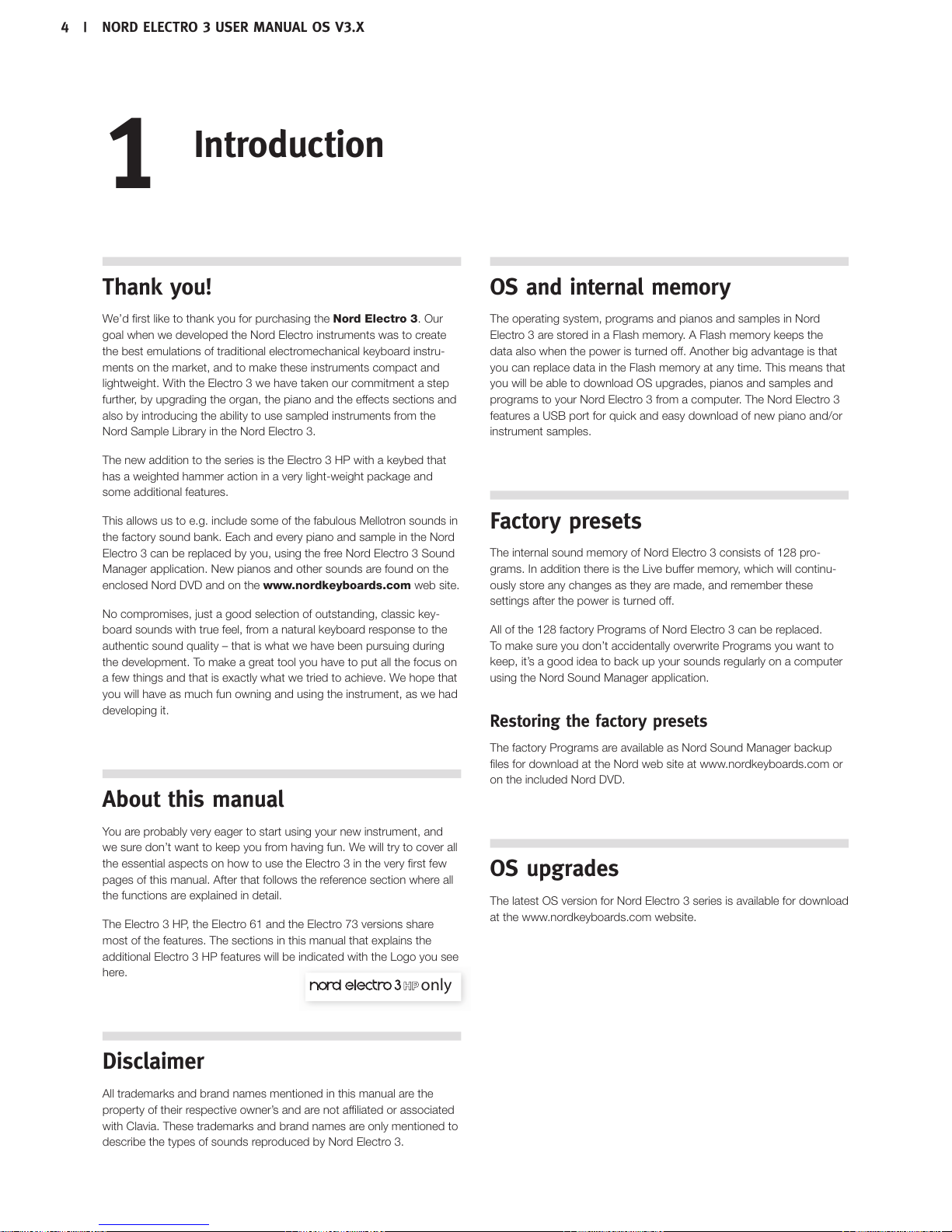
Thank you!
We’d first like to thank you for purchasing the Nord Electro 3. Our
goal when we developed the Nord Electro instruments was to create
the best emulations of traditional electromechanical keyboard instru-
ments on the market, and to make these instruments compact and
lightweight. With the Electro 3 we have taken our commitment a step
further, by upgrading the organ, the piano and the effects sections and
also by introducing the ability to use sampled instruments from the
Nord Sample Library in the Nord Electro 3.
The new addition to the series is the Electro 3 HP with a keybed that
has a weighted hammer action in a very light-weight package and
some additional features.
This allows us to e.g. include some of the fabulous Mellotron sounds in
the factory sound bank. Each and every piano and sample in the Nord
Electro 3 can be replaced by you, using the free Nord Electro 3 Sound
Manager application. New pianos and other sounds are found on the
enclosed Nord DVD and on the www.nordkeyboards.com web site.
No compromises, just a good selection of outstanding, classic key-
board sounds with true feel, from a natural keyboard response to the
authentic sound quality – that is what we have been pursuing during
the development. To make a great tool you have to put all the focus on
a few things and that is exactly what we tried to achieve. We hope that
you will have as much fun owning and using the instrument, as we had
developing it.
About this manual
You are probably very eager to start using your new instrument, and
we sure don’t want to keep you from having fun. We will try to cover all
the essential aspects on how to use the Electro 3 in the very first few
pages of this manual. After that follows the reference section where all
the functions are explained in detail.
The Electro 3 HP, the Electro 61 and the Electro 73 versions share
most of the features. The sections in this manual that explains the
additional Electro 3 HP features will be indicated with the Logo you see
here.
Disclaimer
All trademarks and brand names mentioned in this manual are the
property of their respective owner’s and are not affiliated or associated
with Clavia. These trademarks and brand names are only mentioned to
describe the types of sounds reproduced by Nord Electro 3.
OS and internal memory
The operating system, programs and pianos and samples in Nord
Electro 3 are stored in a Flash memory. A Flash memory keeps the
data also when the power is turned off. Another big advantage is that
you can replace data in the Flash memory at any time. This means that
you will be able to download OS upgrades, pianos and samples and
programs to your Nord Electro 3 from a computer. The Nord Electro 3
features a USB port for quick and easy download of new piano and/or
instrument samples.
Factory presets
The internal sound memory of Nord Electro 3 consists of 128 pro-
grams. In addition there is the Live buffer memory, which will continu-
ously store any changes as they are made, and remember these
settings after the power is turned off.
All of the 128 factory Programs of Nord Electro 3 can be replaced.
To make sure you don’t accidentally overwrite Programs you want to
keep, it’s a good idea to back up your sounds regularly on a computer
using the Nord Sound Manager application.
Restoring the factory presets
The factory Programs are available as Nord Sound Manager backup
files for download at the Nord web site at www.nordkeyboards.com or
on the included Nord DVD.
OS upgrades
The latest OS version for Nord Electro 3 series is available for download
at the www.nordkeyboards.com website.
only
1
Introduction
4 | NORD ELECTRO 3 USER MANUAL OS V3.X
Page 5
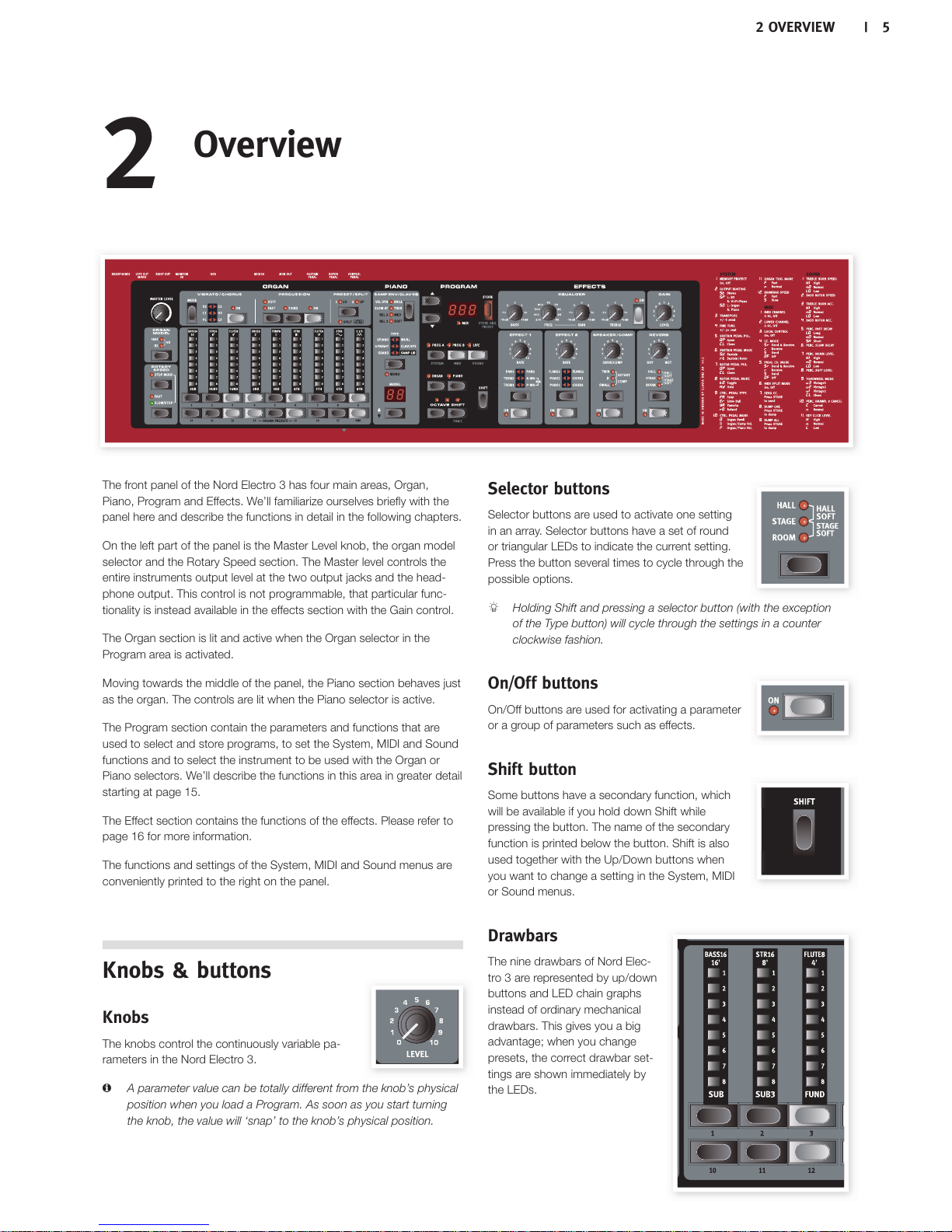
The front panel of the Nord Electro 3 has four main areas, Organ,
Piano, Program and Effects. We’ll familiarize ourselves briefly with the
panel here and describe the functions in detail in the following chapters.
On the left part of the panel is the Master Level knob, the organ model
selector and the Rotary Speed section. The Master level controls the
entire instruments output level at the two output jacks and the head-
phone output. This control is not programmable, that particular func-
tionality is instead available in the effects section with the Gain control.
The Organ section is lit and active when the Organ selector in the
Program area is activated.
Moving towards the middle of the panel, the Piano section behaves just
as the organ. The controls are lit when the Piano selector is active.
The Program section contain the parameters and functions that are
used to select and store programs, to set the System, MIDI and Sound
functions and to select the instrument to be used with the Organ or
Piano selectors. We’ll describe the functions in this area in greater detail
starting at page 15.
The Effect section contains the functions of the effects. Please refer to
page 16 for more information.
The functions and settings of the System, MIDI and Sound menus are
conveniently printed to the right on the panel.
Knobs & buttons
Knobs
The knobs control the continuously variable pa-
rameters in the Nord Electro 3.
! A parameter value can be totally different from the knob’s physical
position when you load a Program. As soon as you start turning
the knob, the value will ‘snap’ to the knob’s physical position.
Selector buttons
Selector buttons are used to activate one setting
in an array. Selector buttons have a set of round
or triangular LEDs to indicate the current setting.
Press the button several times to cycle through the
possible options.
! Holding Shift and pressing a selector button (with the exception
of the Type button) will cycle through the settings in a counter
clockwise fashion.
On/Off buttons
On/Off buttons are used for activating a parameter
or a group of parameters such as effects.
Shift button
Some buttons have a secondary function, which
will be available if you hold down Shift while
pressing the button. The name of the secondary
function is printed below the button. Shift is also
used together with the Up/Down buttons when
you want to change a setting in the System, MIDI
or Sound menus.
Drawbars
The nine drawbars of Nord Elec-
tro3 are represented by up/down
buttons and LED chain graphs
instead of ordinary mechanical
drawbars. This gives you a big
advantage; when you change
presets, the correct drawbar set-
tings are shown immediately by
the LEDs.
2
Overview
2 OVERVIEW | 5
Page 6
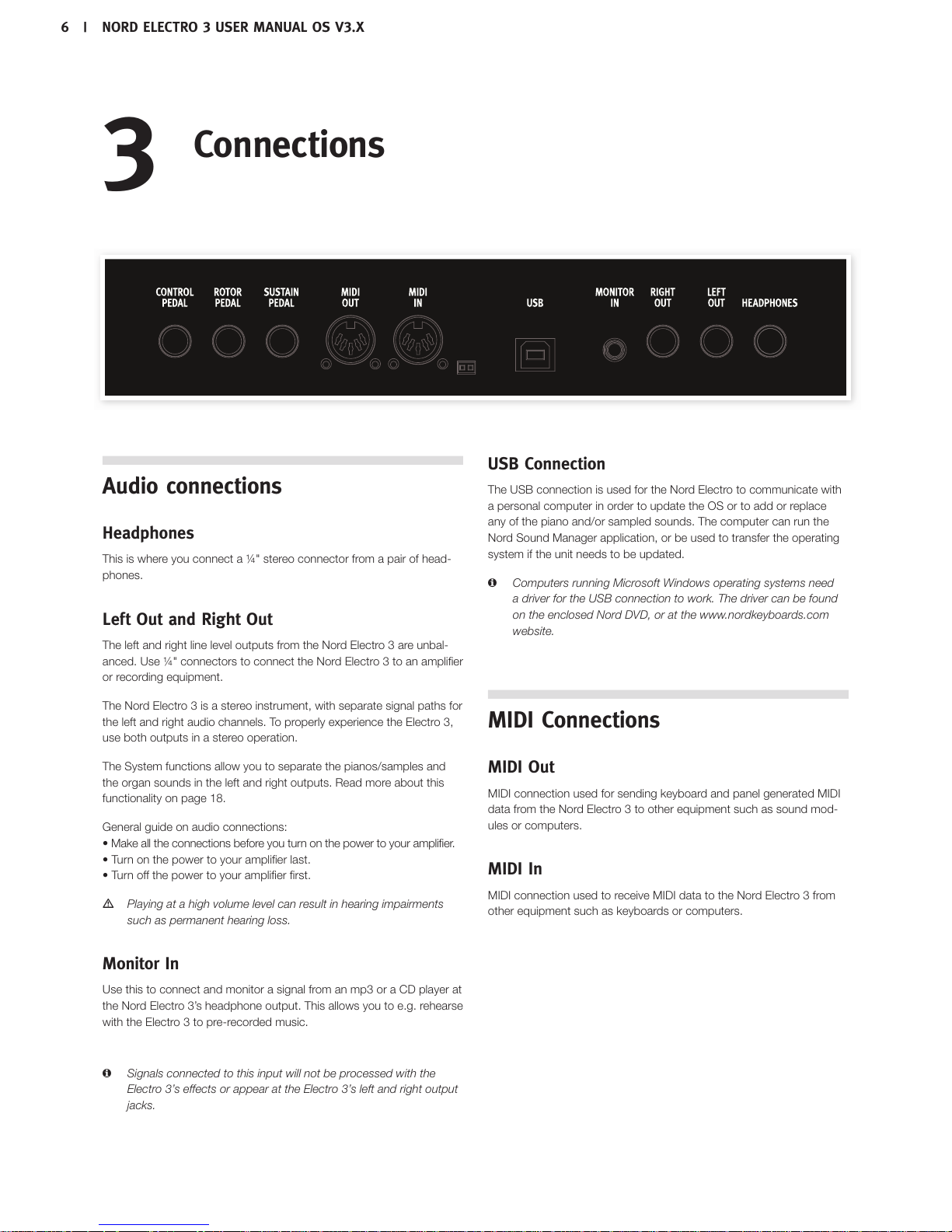
Audio connections
Headphones
This is where you connect a ¼" stereo connector from a pair of head-
phones.
Left Out and Right Out
The left and right line level outputs from the Nord Electro 3 are unbal-
anced. Use ¼" connectors to connect the Nord Electro 3 to an amplifier
or recording equipment.
The Nord Electro 3 is a stereo instrument, with separate signal paths for
the left and right audio channels. To properly experience the Electro 3,
use both outputs in a stereo operation.
The System functions allow you to separate the pianos/samples and
the organ sounds in the left and right outputs. Read more about this
functionality on page 18.
General guide on audio connections:
• Make all the connections before you turn on the power to your amplifier.
• Turn on the power to your amplifier last.
• Turn off the power to your amplifier first.
! Playing at a high volume level can result in hearing impairments
such as permanent hearing loss.
Monitor In
Use this to connect and monitor a signal from an mp3 or a CD player at
the Nord Electro 3’s headphone output. This allows you to e.g. rehearse
with the Electro 3 to pre-recorded music.
! Signals connected to this input will not be processed with the
Electro 3’s effects or appear at the Electro 3’s left and right output
jacks.
USB Connection
The USB connection is used for the Nord Electro to communicate with
a personal computer in order to update the OS or to add or replace
any of the piano and/or sampled sounds. The computer can run the
Nord Sound Manager application, or be used to transfer the operating
system if the unit needs to be updated.
! Computers running Microsoft Windows operating systems need
a driver for the USB connection to work. The driver can be found
on the enclosed Nord DVD, or at the www.nordkeyboards.com
website.
MIDI Connections
MIDI Out
MIDI connection used for sending keyboard and panel generated MIDI
data from the Nord Electro 3 to other equipment such as sound mod-
ules or computers.
MIDI In
MIDI connection used to receive MIDI data to the Nord Electro 3 from
other equipment such as keyboards or computers.
3
Connections
6 | NORD ELECTRO 3 USER MANUAL OS V3.X
Page 7
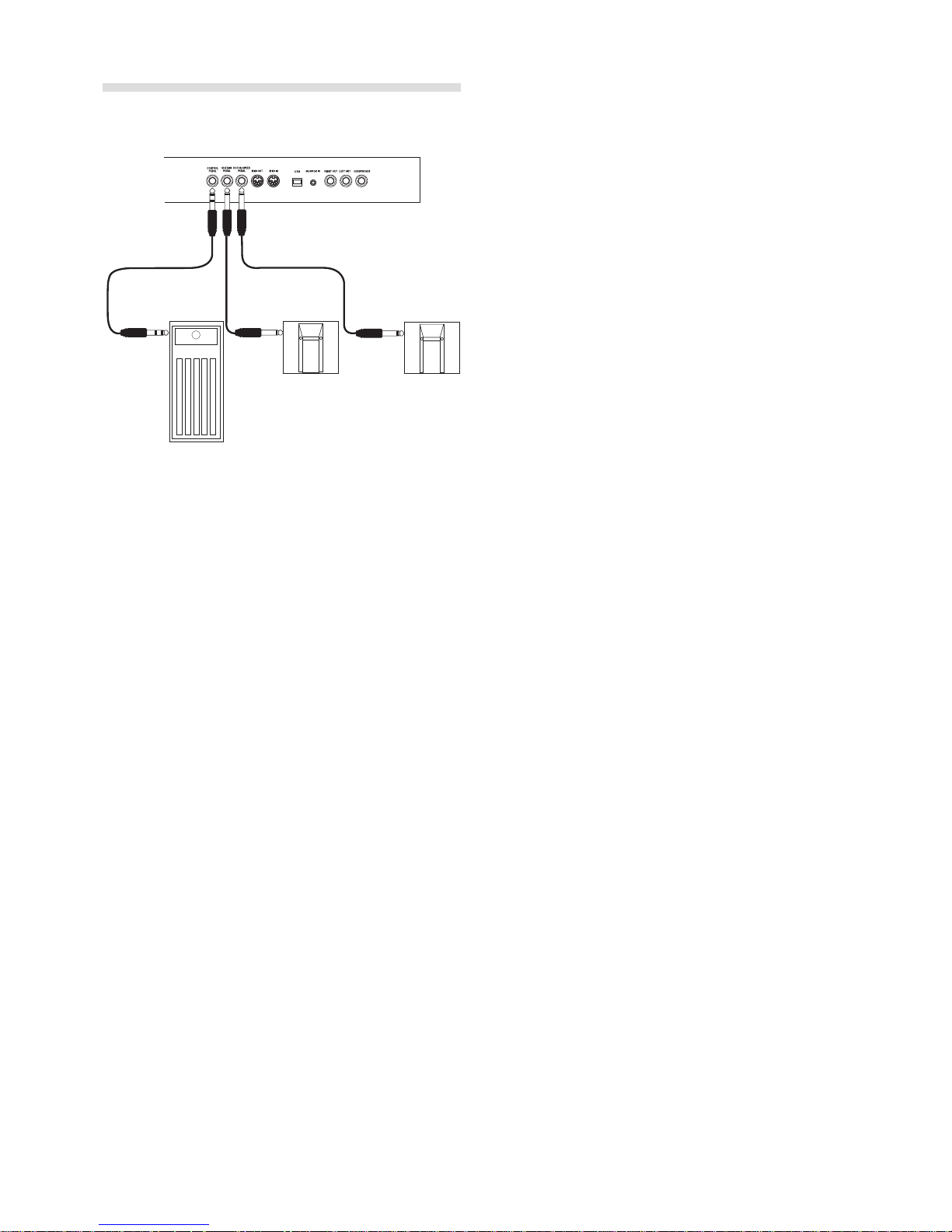
Pedal Connections
The Nord Electro 3 has three pedal inputs; one for a sustain pedal, one
for a pedal to control the rotor speed and one for a control pedal (an
expression type pedal), which can be used to control various parameters.
Sustain Pedal
¼" connector for a switch type pedal. When a connected pedal is
operated, the notes you play will be sustained.
Rotor Pedal
¼" connector for a switch type pedal. When a connected pedal is
operated, the rotary speed will change.
! Two types of pedal polarities can be used with these inputs; you
select the one that applies to each pedal, in the System menu
which is described on page 18.
! It is possible to use only one pedal connected to the sustain pedal
input to control sustain for piano sounds and rotary speed selection
for organ sounds (see "Sustain Pedal Configuration" on page 18 for
details on how to configure this).
Control Pedal
¼" stereo connector for a pedal of the potentiometer type (also known
as expression pedals). A connected pedal can be used as a swell pedal
for the organs, a volume pedal for pianos and samples and also as a
controller for two of the effects: the P-wah and the ring modulator (RM).
When connecting an expression pedal to the Control Pedal input, you
should use a stereo cable with a Tip-Ring-Sleeve connector. Please
note that the pedal must have a stereo output jack. The resistance
range of a control pedal should be 10 or 50 kOhm. To simplify setup,
the most common pedal models (Roland, Yamaha, Ernie Ball and Fatar) are pre-configured in the Nord Electro 3, and you simply select the
type of pedal which you want to use in the System menu. The System
Menu is described on page 18.
3 CONNECTIONS | 7
Page 8
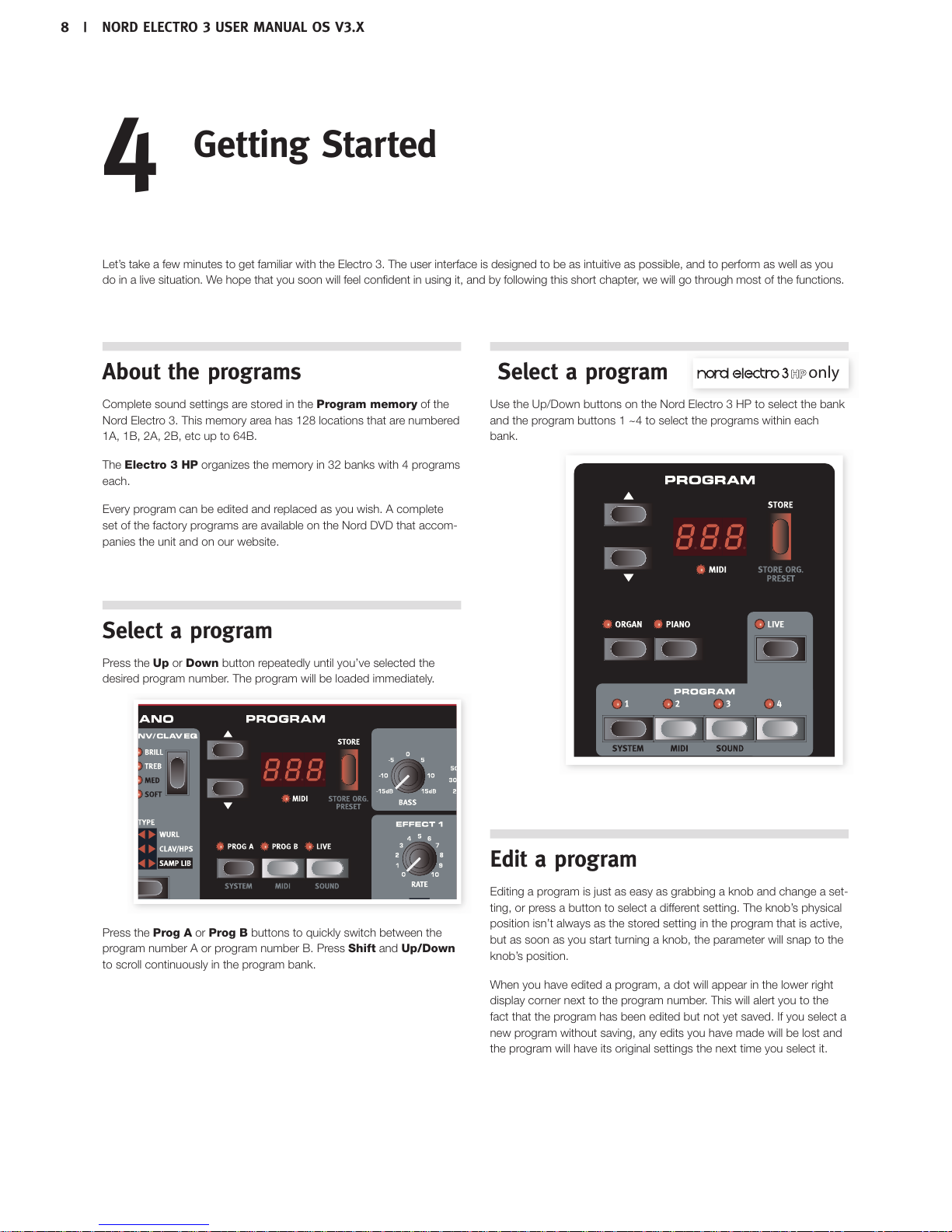
About the programs
Complete sound settings are stored in the Program memory of the
Nord Electro 3. This memory area has 128 locations that are numbered
1A, 1B, 2A, 2B, etc up to 64B.
The Electro 3 HP organizes the memory in 32 banks with 4 programs
each.
Every program can be edited and replaced as you wish. A complete
set of the factory programs are available on the Nord DVD that accom-
panies the unit and on our website.
Select a program
Press the Up or Down button repeatedly until you’ve selected the
desired program number. The program will be loaded immediately.
Press the Prog A or Prog B buttons to quickly switch between the
program number A or program number B. Press Shift and Up/Down
to scroll continuously in the program bank.
Select a program
Use the Up/Down buttons on the Nord Electro 3 HP to select the bank
and the program buttons 1 ~4 to select the programs within each
bank.
Edit a program
Editing a program is just as easy as grabbing a knob and change a set-
ting, or press a button to select a different setting. The knob’s physical
position isn’t always as the stored setting in the program that is active,
but as soon as you start turning a knob, the parameter will snap to the
knob’s position.
When you have edited a program, a dot will appear in the lower right
display corner next to the program number. This will alert you to the
fact that the program has been edited but not yet saved. If you select a
new program without saving, any edits you have made will be lost and
the program will have its original settings the next time you select it.
only
4
Getting Started
Let’s take a few minutes to get familiar with the Electro 3. The user interface is designed to be as intuitive as possible, and to perform as well as you
do in a live situation. We hope that you soon will feel confident in using it, and by following this short chapter, we will go through most of the functions.
8 | NORD ELECTRO 3 USER MANUAL OS V3.X
Page 9
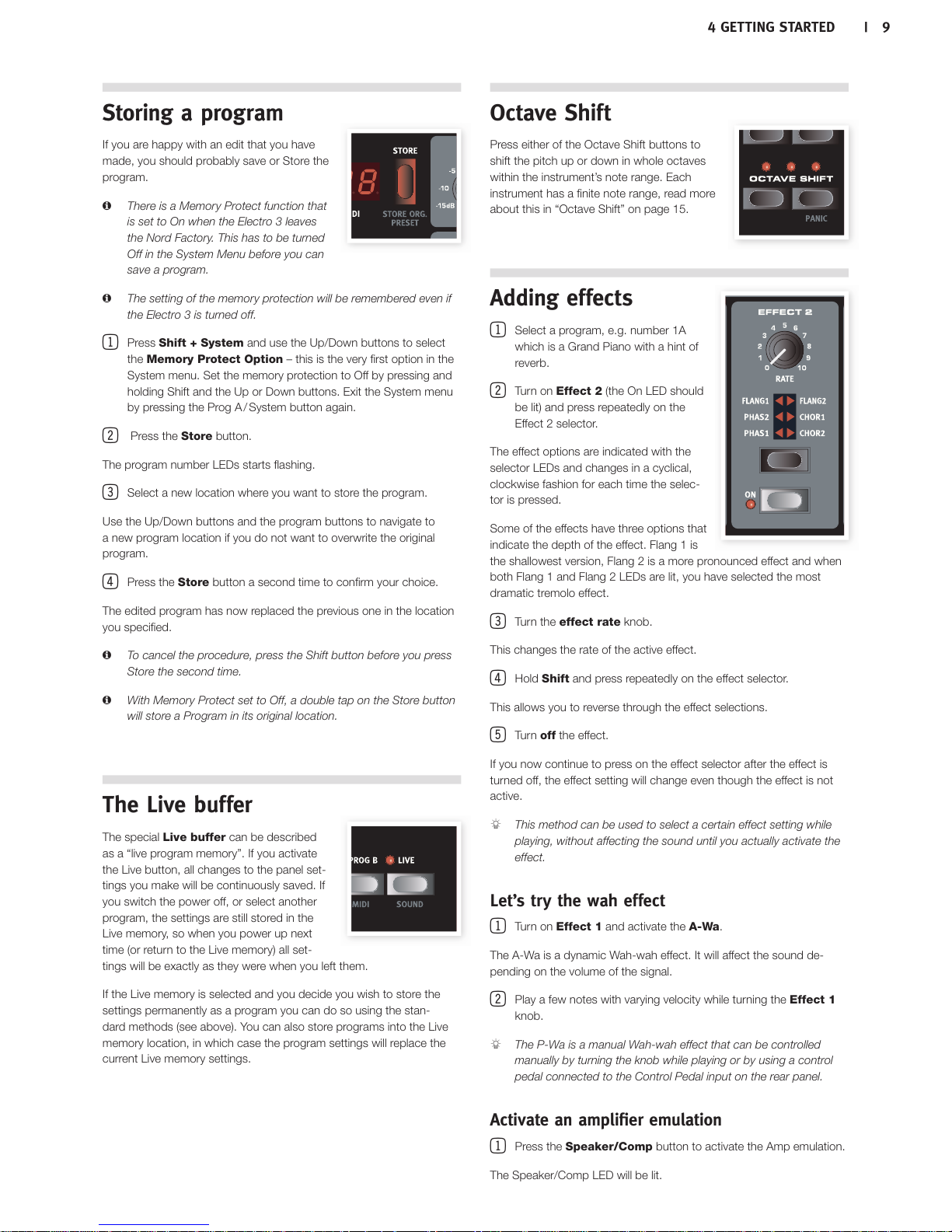
Storing a program
If you are happy with an edit that you have
made, you should probably save or Store the
program.
! There is a Memory Protect function that
is set to On when the Electro 3 leaves
the Nord Factory. This has to be turned
Off in the System Menu before you can
save a program.
! The setting of the memory protection will be remembered even if
the Electro 3 is turned off.
1 Press Shift + System and use the Up/Down buttons to select
the Memory Protect Option – this is the very first option in the
System menu. Set the memory protection to Off by pressing and
holding Shift and the Up or Down buttons. Exit the System menu
by pressing the Prog A / System button again.
2 Press the Store button.
The program number LEDs starts flashing.
3 Select a new location where you want to store the program.
Use the Up/Down buttons and the program buttons to navigate to
a new program location if you do not want to overwrite the original
program.
4 Press the Store button a second time to confirm your choice.
The edited program has now replaced the previous one in the location
you specified.
! To cancel the procedure, press the Shift button before you press
Store the second time.
! With Memory Protect set to Off, a double tap on the Store button
will store a Program in its original location.
The Live buffer
The special Live buffer can be described
as a “live program memory”. If you activate
the Live button, all changes to the panel set-
tings you make will be continuously saved. If
you switch the power off, or select another
program, the settings are still stored in the
Live memory, so when you power up next
time (or return to the Live memory) all set-
tings will be exactly as they were when you left them.
If the Live memory is selected and you decide you wish to store the
settings permanently as a program you can do so using the stan-
dard methods (see above). You can also store programs into the Live
memory location, in which case the program settings will replace the
current Live memory settings.
Octave Shift
Press either of the Octave Shift buttons to
shift the pitch up or down in whole octaves
within the instrument’s note range. Each
instrument has a finite note range, read more
about this in “Octave Shift” on page 15.
Adding effects
1 Select a program, e.g. number 1A
which is a Grand Piano with a hint of
reverb.
2 Turn on Effect 2 (the On LED should
be lit) and press repeatedly on the
Effect 2 selector.
The effect options are indicated with the
selector LEDs and changes in a cyclical,
clockwise fashion for each time the selec-
tor is pressed.
Some of the effects have three options that
indicate the depth of the effect. Flang1 is
the shallowest version, Flang 2 is a more pronounced effect and when
both Flang 1 and Flang 2 LEDs are lit, you have selected the most
dramatic tremolo effect.
3 Turn the effect rate knob.
This changes the rate of the active effect.
4 Hold Shift and press repeatedly on the effect selector.
This allows you to reverse through the effect selections.
5 Turn off the effect.
If you now continue to press on the effect selector after the effect is
turned off, the effect setting will change even though the effect is not
active.
! This method can be used to select a certain effect setting while
playing, without affecting the sound until you actually activate the
effect.
Let’s try the wah effect
1 Turn on Effect 1 and activate the A-Wa.
The A-Wa is a dynamic Wah-wah effect. It will affect the sound de-
pending on the volume of the signal.
2 Play a few notes with varying velocity while turning the Effect 1
knob.
! The P-Wa is a manual Wah-wah effect that can be controlled
manually by turning the knob while playing or by using a control
pedal connected to the Control Pedal input on the rear panel.
Activate an amplifier emulation
1 Press the Speaker/Comp button to activate the Amp emulation.
The Speaker/Comp LED will be lit.
4 GETTING STARTED | 9
Page 10

2 Press repeatedly on the selector to cycle through the various options.
The knob controls the drive for the three amps and the rotary simulator,
and the amount when the compressor is selected.
Selecting a piano or a sample
1 Make sure that the Piano instrument selector is active.
2 Press repeatedly on the Piano Type selector to cycle through the
six types.
3 Select the Grand and press the
Model button.
This allows you to select the various
Grand’s within this particular type.
4 Press the Type selector again until the
Samp Lib is activated.
Use the Model selector to select one of the
samples that are included in the Electro 3
from the factory.
5 Press the Samp Env button repeat-
edly.
This will cycle through the four options for
the sample’s attack and velocity settings.
6 Press and hold Shift and the Samp
Env button.
This allows you to select one of the four
available release time settings.
! This button doubles as the Clavinet EQ selector, when the Clavinet
type is active.
Using the Organ
1 Press the Organ instrument selector.
This activates the Organ section.
2 Press the Organ Model selector repeat-
edly to cycle through the three organs – the
B3, Vox and Farfisa emulations.
The settings for the three organ sounds are made using the digital
drawbars. The Farfisa uses these in a switch mode, with only two set-
tings for each.
3 Make a setting with the drawbars and then press the Preset/
Split button.
This activates the second preset, which allows you to keep two dif-
ferent settings for an organ sound available from the panel at any
time. The settings of both Presets 1 and 2 are stored in the Electro 3’s
program memory.
4 Press and hold Shift and the Preset/Split button.
This activates the organ split mode. The keyboard will be split at C4.
The lower half will use the Preset 1/Lo setting; the upper half will use
the Preset 2/Up setting.
! If you press and hold both the Shift and the Preset/Split buttons
for a couple of seconds, the Split LED will begin to flash and you
can press a key on the keyboard to set a new split point as long
as these buttons are held down. The key you press will be the first
upper manual key.
The Rotary effect
The rotary effect adds some great sonic drama
to the organs, but can of course be used with
any other sound as well. The Electro 3 rotary
has three available speeds: fast, slow and
stop. Stop does not disengage the effect; it
only stops the rotating speakers
1 Make sure that the Speaker/Comp effect
is activated and select the Rotary by
pressing the effect selector.
The drive knob now controls the overdrive of the rotary amplifier.
2 Press the Slow/Stop button in the Rotary Speed section to the
left on the panel, to cycle between the Fast and Slow speeds of
the rotary.
The rotors will speed up and slow down, producing a nice swirly effect
without the negative side effects that e.g. alcohol intake might induce.
3 Press the Stop mode button to activate this one-speed mode.
The Stop Mode LED will be lit.
4 Press repeatedly on the Slow/Stop button to cycle between
Fast and Stop.
The rotary will now emulate the functionality of an early, one speed
original rotary speaker that had only the fast and the stopped rotary
speed options.
! If you connect a foot switch to the rotor pedal input, you can
control the rotary speed with this pedal.
The Delay
1 Activate the delay/reverb.
2 Hold Shift and press the reverb selector
button. The Delay LED lights up.
3 Tap the desired tempo on the Tempo Tap
button.
4 You can also set the delay time by hold-
ing the Tempo Tap button and adjust the
tempo with the Up/Down buttons.
5 Adjust the number of repeats (Dly1, Dly2
etc.) by pressing the selector button repeatedly.
This finishes our little tour; we hope that you now have the
initial knowledge on how to operate most of the functions on
the panel.
only
10 | NORD ELECTRO 3 USER MANUAL OS V3.X
Page 11

5 NORD ELECTRO 3 REFERENCE | 11
Master level knob
This control sets the overall output level of
the Electro 3, at the line and the headphone
outputs. This is not a programmable control.
If you want to program an output level for a
particular program, this can be achieved with
the Gain control.
Organ section
The Organ section in the Nord Electro 3 features emulations of three
classic organ models; a Hammond B3 (B3 model), a Vox Continental II
(Vx model) and a Farfisa Compact DeLuxe (Farf model).
Organ Model button
You select which organ model to use, with
the Organ Model button.
The B3 model
This model is a digital simulation of the classic mechanical tone wheel
organ. This simulation utilizes innovative and advanced methods to
capture every nuance of the original sound, for example:
• An extremely accurate digital model of the original chorus and vibrato
scanner.
• Modeling of the individual random contact bounces for each harmonic.
• Modeling of the unique frequency characteristics of the built-in pre-
amplifier which forms the “body” of the sound.
• Simulation of the energy robbing in the tone wheel architecture that
creates the typical “compressed” sound.
• Authentic tuning of the tone wheels according to the original design
• Extremely fast keyboard response.
• Full polyphony.
Each drawbar represents a partial with a fixed harmonic interval relating
to the played note. Note that the Sub3 drawbar is a 5th above the
fundamental harmonic although, in most situations it is perceived as
sounding below the fundamental harmonic.
! Do not forget to try out the four tonewheel modes that are avail-
able in the Sound menu. These will dramatically change the sound
of the B3 model from squeaky clean to a battered, old work horse.
The VX model
The original instrument is probably the most famous of all the tran-
sistor-based combo organs that emerged in the early 60’s. Transistor
technology made it possible to manufacture much more compact and
portable organ instruments. Compared to the mighty sound of tone-
wheel based organs, transistor organs generally sounded reedier and
weaker, but this one had a distinctive, timeless sound and is recreated
faithfully in the Nord Electro 3.
The labels used for the VX model drawbars are printed on the row
directly above the drawbar led’s. For basic drawbar operation, please
refer to “The Drawbars” on page 13. The drawbars on the Electro 3’s
VX emulation control the level of each available partial, in the same
fashion as on a dual manual original Continental. The upper manual
uses the 16, 8, 4, II and III registers and the lower manual uses the 8,
4, 2 and IV registers. Each register represents a fixed harmonic interval,
or groups of intervals (the II, III and IV) in a relationship to the played
note.
The two rightmost drawbars control the sum of all partials in the form
of a filtered, soft and dark sounding signal (the sine icon), and an un-
filtered signal with a bright and intense sound (the triangular icon).
! If these drawbars are both fully set to the lowest level, the organ
will produce no sound.
The Farf model
This typical “buzzy” sound of this vintage instrument is one of the most
distinct and easily recognizable organ sounds ever created, yet it is ac-
tually possible to get quite a wide range of sounds out of the instrument.
The labels used for the Farf model drawbars are printed on the upper
row above the drawbars. The drawbars act as on/off switches, or
“Register selectors” when the Farf model is selected.
5
Nord Electro 3 Reference
Page 12

12 | NORD ELECTRO 3 USER MANUAL OS V3.X
The drawbar LEDs 5-8 are lit up for an activated voice, and drawbar
LEDs 1-4 are lit up for a deactivated voice. The illustration below shows
the registers.
Rotary Speed
The rotary speaker speed is controlled with
the rotary speed buttons or with an external
pedal connected to the rotor pedal input on
the rear panel.
Press the Slow/Stop button to change the
rotation from Slow to Fast and vice versa.
To stop the rotors, press the Stop Mode
button to activate the Stop Mode and then
the Slow/Stop button (this does not deacti-
vate the Rotary Speaker simulation - it only stops the rotors). When you
press the Slow/Stop button again the rotors will accelerate to the Fast
speed setting. This functionality mimics the behavior of an early, one
speed original rotary speaker.
A connected pedal can be set to change the speeds only when it is
held down or to function like a switch, changing the speed every time
you press it. This functionality is set in the System menu, read more on
this on page 18.
! The actual rotary simulation is activated at the Effects section, with
the Speaker/Comp selector.
Vibrato/Chorus
The Vibrato/Chorus sec-
tion mimics the behavior of
the original organs, which
means that these parameters
functionality depends on
which model is active. Select
the desired vibrato or chorus type by repeatedly pressing the Mode
button. The Vibrato/Chorus section is common for both the upper and
lower presets, if the split function is active.
B3 – The original tonewheel organ’s vibrato and chorus scanner
consists of a tapped delay line in combination with a rotating scan-
ner. For the Vibrato effect, phase shift is applied to the signal. For the
Chorus effect, a phase modulated signal is added to the original signal.
Three different types of choruses (C1- C3) and three different types of
vibratos (V1-V3) are available.
VX - There is only one type of vibrato available for the VX model, which
is activated using the ON button in the Vibrato section.
Farf - This model has two basic vibrato modes; “Light” and “Heavy”,
with two different rates for each mode.
Percussion
The Percussion effect adds extra
attack to the B3 sound by having
a single envelope generator con-
trolling either the 2nd or the 3rd
harmonic. The envelope “opens
up” for a short moment in the
beginning of the sound when you press the key(s). The percussion will
only affect the upper manual if the Split function is active.
The Percussion is a single-triggered non-legato effect. It is only present
when you hit the keys when no other note is sounding. In other words,
if you play a note or a chord and then add on more notes without
releasing the previously pressed keys, there will be no percussion effect
in the new notes. You have to release all keys to be able to play new
notes with the percussion effect.
The percussion effect is activated and deactivated by pressing the
On button. The Soft/Fast button toggles between normal or soft
percussion levels and fast or slow decay times, providing four available
combinations. The Third button toggles between using the 2nd or 3rd
partial as the source for the percussion effect. The percussion decay
times (and levels) can be fine-tuned for Fast and Slow mode individu-
ally. Please refer to “Sound Menu” on page 20 for details.
! With the original instrument, you could not use the percussion
effect and 9th drawbar simultaneously. However with the Nord
Electro 3 you have a choice. You can use the percussion and 9th
drawbar together or chose to mimic the original organ behavior by
turning off the 9th drawbar whenever the percussion is activated.
Read more on the Perc Drawbar setting in the Sound menu on
page 20.
Preset/Split
Use the 1/Lo and 2/Up buttons to store
and recall two separate settings for the organ
section.
Press the Shift and the Split button to
divide the Nord Electro 3 keyboard into
two sections, the Lower Manual and Upper Manual sections. By
default, the split point on the keyboard is between the keys B3 and C4.
You can, however, also set the split point manually by holding Shift +
pressing Split, the split LED starts to flash, then while still holding the
buttons press the desired key. A set split point is saved as part of the
parameters in a program.
Using an additional MIDI keyboard in a dual
manual fashion
You can connect an additional MIDI keyboard to the Electro 3 to use
the organ in a dual manual fashion, with the external keyboard operat-
ing as the lower manual.
1 Connect the external MIDI keyboard’s MIDI out to the Electro 3’s
MIDI in.
2 Set the MIDI channel of the external keyboard to the channel that
is set in the MIDI menu, the Lower Channel setting.
The default Lower MIDI channel in the Electro 3 is “2”.
3 Select the MIDI Split option in the MIDI Menu and set this to On.
Read more on how to change settings in the MIDI Menu on page 19.
Page 13

5 NORD ELECTRO 3 REFERENCE | 13
4 On the Electro 3, press and hold Shift and the Split button.
This will activate the organ split mode, but since MIDI Split is set to On,
the Electro 3’s keyboard will only play the upper part without being split.
5 Press the Preset/Split button to cycle between the 1/Lo and the
2/Up settings.
Adjust the drawbars for the lower, external keyboard when the 1/Lo
LED is lit and for the Electro 3’s keyboard when the 2/Up LED is lit.
The drawbars
The drawbars of the Nord Electro 3 are represented by buttons and
LED graphs. This gives you a big advantage: when you change the
program, the correct drawbar settings are recalled immediately and
shown by the LEDs.
The drawbars of Nord Electro 3 behave similar to their mechanical
counterparts, i.e. with the B3 and VX models you “pull out” and “push
in” the drawbars using the Drawbar buttons. The buttons are special in
the way that they auto-increment/decrement the drawbar value when
held. If you hold a Drawbar button the corresponding drawbar value will
continue to change (within its range) until you release the button. The
speed of the automatic change can be set in the System menu, read
more about this on page 18.
! While holding a Drawbar button, you can press its sibling button to
momentarily auto-increment/decrement in the opposite direction.
Organ Presets
The Drawbar buttons can be used to access
17 different organ presets plus a Random
setting (RND) for each of the three organ
models. These presets contain the drawbar
settings, the vibrato/chorus and the percus-
sion parameters.
Press Shift + the corresponding Drawbar button to select one of these
presets. The Random function will generate a new random preset every
time you activate it.
Store your own organ preset
Here is how to store your own organ preset:
1 Use the upper drawbar and lower drawbar buttons, and the
vibrato/chorus and percussion sections to create the organ setting
you want to store.
2 Press and hold Shift and the Store/Store Org. Preset button.
The display will flash “O. pr”.
3 Setect a desired location to store by pressing one of the Organ
Preset buttons.
The display will show the selected preset number.
4 Confirm your intentions by pressing Store once more.
This procedure may be aborted by pressing any button (except Store
or one of the preset buttons) on the panel.
! Organ presets can be managed using the Nord Sound Manager,
read more about this on page 21.
Piano section
The Piano section of the Nord Electro 3 is
divided into six different types; each type
can contain several instrument models.
You can freely add new piano instruments
and samples via USB using the Nord
Sound Manager utility (see “Nord Sound
Manager” on page 21).
Right out of the box, Nord Electro 3 fea-
tures a fine collection of carefully selected
acoustic and electromechanical pianos,
harpsichords and sampled instruments.
A lot of effort was put in to ensure that
the response and sound of the sampled
instruments matches every nuance of the
real article. Each piano instrument has
been multi sampled in a vast amount of
velocity levels. That’s one reason why they
all sound and feel so authentic.
The Piano section also includes the ability
to use samples from the Nord Sample
Library, like e.g. the Mellotron sounds that
have been licensed by Clavia.
Clavinet sound
On an original Clavinet D6 you can select different pick-up and filter
combinations by pressing a number of rocker switches. This functional-
ity is very faithfully simulated in the Nord Electro 3, which means that
you get all the possible original Clavinet D6 sound variations (plus an
additional four) by selecting different pick-up and filter combinations.
Here’s how it works:
Pick-up type
A Clavinet D6 has two separate pick-ups, one on the “neck” and one
on the “bridge”. By selecting either one pick-up or both in different
combinations you can alter the character of the sound quite drastically.
When the Clavinet is selected in the Nord Electro 3, you use the Model
button in the Piano Select section to select one of the four pick-up
variations:
Pick-up Type Description
Clav Model 1 (CA) Only the “neck” pick-up; a warmer, less bright
sound.
Clav Model 2 (CB) Only the “bridge” pick-up; a bright sound.
Clav Model 3 (DA) Both pick-ups on and in phase; a very full sound.
Clav Model 4 (DB) Both pick-ups 180 degrees out of phase; the
fundamental is almost cancelled out and the sound becomes thin.
Page 14

14 | NORD ELECTRO 3 USER MANUAL OS V3.X
Clav EQ
The two Clav EQ buttons works as filter selectors. By selecting different
combinations of the Brilliant/Treble and Medium/Soft filter indicators
you can reproduce all 15 possible filter variations, exactly like on the
original D6. Use the Shift button together with the Clav EQ button to
access the Med and Soft settings.
Samp Env
When the Samp Lib type is active, the Samp Env LEDs and button can
be used to set a desired velocity response and attack and release time
behavior that affects the playback of the samples.
When none of the Attack LEDs are lit, the sample playback is not
affected by any additional attack from the Electro 3 and it does not
respond to keyboard velocity.
Slow At – select this when you want to play the samples with a slower
attack.
Vel Dyn - select this when you want to control the volume and the
timbre of the samples with velocity from the keyboard.
When both LEDs are lit, both the slow attack and the velocity option
are active.
Press and hold the Shift button and operate the Samp Env button to
set the desired release times.
When none of the Release LEDs are lit, the sample playback is not af-
fected by any additional release.
Rel 1: Short release
Rel 2: Medium release
Rel 1&2: Long release
Piano Type
Use the Type selector to choose which piano sound you want to use.
Each type may consist of several models; press repeatedly on the
model selector to cycle through the models within a selected type.
Category Description
Grand Acoustic and electric grand pianos
Upright Upright pianos
E Piano Electric Pianos
Wurl / E Piano2 Wurlitzer (reed based) electric pianos
Clav/Hps Clavinets and Harpsichords
Samp Lib Samples
Mono
If you press Shift + Mono when a stereo instrument is selected, the
stereo samples will be played back in mono instead.
Model
Press repeatedly on the model selector to cycle through the available
models within a selected type.
! The type of a piano has been set by the lemmings at the Nord
factory. You cannot move a piano from one type to another.
Piano section
The Piano Section on the Electro 3 HP has been expanded with
additional features.
Acoustics
Activating the Long Release feature will
add a slightly longer release to an acous-
tic or electric piano. This is equivalent
to what happens when you adjust the
damper tension in an acoustic or an
electromechanical instrument.
! If a piano is selected that isn’t
compatible with the Long Release
feature this feature will be disabled.
Only pianos of version 5.2 or later
are Release compatible.
Turn String Resonance on when you
want to include the pedal-down samples
in an acoustic piano sound. These
samples will then be used when you play
and activate the sustain pedal, with a
very rich sound.
! The Sml-sized pianos do not include the string resonance
samples,
Hold Shift and press the Acoustics button to playback a selected
stereo piano in mono.
Dynamics
Hold Shift and press the Type button, to select the dynamics response.
This allows you to use different response curves, which makes the
Nord Electro 3 HP react stronger to the velocity you use on the key-
board. These response curves are only active when you use the piano
sounds.
When all LEDs are off, the default response curve is active. A Dyn
setting of 1 makes it a bit easier to reach the maximum, a setting of 2,
even easier and the third setting is the lightest response curve.
only
Page 15

5 NORD ELECTRO 3 REFERENCE | 15
Program section
The Program section is where
you select the program,
where the Store functions are
activated and where you enter
the system, MIDI and sound
menus.
Up/Down buttons
The Up/Down buttons to the
left of the display have several
functions in the Nord Electro
3. Press repeatedly to select
one of the 128 programs; the
number and sub-letter of the
program will be presented
in the display. Press Shift
together with Up/Down to
scroll through every location
(1A, 1B, 2A etc).
If you have activated any of
the three menus, the System,
MIDI or Sound menu, these
buttons are then used to se-
lect a function, and together with the Shift button to change the value
of a selected function. Read more about the menus on page 18.
Display
The LED display will show the active program number. If you edit a
program, a dot will appear next to the program number, at the bottom
right of the display.
If you have activated any of the three menus, the System, MIDI or
Sound menu, the setting for each menu item is shown with the LEDs.
Store/Store Org. Preset
The red Store button is used when storing Programs and Organ
Presets.
1 Press the Store button once and the current program number will
start to flash.
2 Select the desired location with the Up/Down buttons and press
Store again to confirm your intentions and to store the current set-
tings to the selected location.
3 Press any button to abort the store procedure.
4 Press Shift + Store.
The display will flash O. pr.
5 Select a desired location to store by pressing one of the Organ
Preset buttons.
The display will show the selected preset number.
6 Confirm your intentions by pressing Store once more.
This procedure may be aborted by pressing the Shift button.
! In order to be able to store settings the Memory Protection must
be turned off. Read more about this on “Memory Protect – On,
Off” on page 18.
Prog A - Prog B
After you have selected a program number, you can quickly switch
between program number A and B by using the Prog A and Prog B
buttons.
Live
If you press the Live button, all changes to panel settings you make
will be continuously saved in the “Live Buffer”. If you switch the power
off, or select another program, the settings are still stored in the
Live memory, so when you power up next time (or return to the Live
memory) all settings will be exactly as you left them.
If the Live memory is selected and you decide you wish to store the
settings permanently as a program you can do so using the stan-
dard methods (see above). You can also store programs into the Live
memory location, in which case the program settings will replace the
current Live memory settings.
Instrument selectors
Press one of the Instrument Selectors to play either the organ or the
piano/sample sounds.
! Only the active section will have its corresponding functions lit
and active. It is however possible to e.g. play with the pianos,
and adjust the organ settings, and then quickly activate these by
pressing the organ instrument selector.
Shift
Many buttons have a second function, printed in darker text just below
the button or knob. You access these additional functions and param-
eters by holding Shift while pressing a button.
Octave Shift
The two Octave Shift buttons can be used to transpose the keyboard
two octaves up or down (if the selected instrument supports this). Two
Octave Shift LEDs that are lit at the right or left position indicates +/- 2
octaves shift.
Each instrument in Nord Electro 3 has a finite note range:
• The Organ extends one octave below and one octave above an 88
note keyboard range.
• The Piano and Samples extends one octave below an 88 key range,
but not above.
Page 16

16 | NORD ELECTRO 3 USER MANUAL OS V3.X
Program section
The 128 programs in the Electro 3
HP are organized in 32 banks with 4
programs each.
Change the bank by pressing the Up/
Down buttons to the left of the LED.
The programs in the banks are ac-
cessed with the 4 programs buttons.
Live Mode
In addition to the program memo-
ries, there are 4 Live locations in the
Electro 3 HP that automatically saves
the changes you make to the settings.
The 4 Program Buttons are used to access the Live locations when the
LIve LED is lit.
Effects
The Effects section of Nord Electro 3 can be used for processing the
Organ and Piano/Sample sounds. It’s fully programmable and you can
configure your effects separately for each program.
! You have the possibility in every program, to store the on or off
setting of the effects, also for the instrument not being used as the
active in the program. This allows you to quickly change from e.g.
a piano performance with some effects turned on, to an organ
performance with another set of effects turned on, by just press-
ing the appropriate instrument selector.
! Press and hold Shift and press the Effect selector to cycle through
the effects in a counter clockwise fashion.
EQ
This is a 3-band EQ with treble, bass and a sweepable midrange. The
frequency ranges can be boosted/attenuated with +/- 15 dB.
Effect 1
Effect 1 offers four different types of effects: Tremolo, Auto-Panning,
2 types of Wah-Wah and a ring modulator (RM).
The tremolo and the auto-panning have 3 selectable depths. Pan1 is
less dramatic than Pan2, and Pan 3 (both Pan LEDs lit) is the most
dramatic.
The Rate knob control the rate of the effect.
The A-Wa is a wah-effect where a lowpass filter sweep across the
frequency range is controlled by the volume of the signal. This means
that you can use the velocity on the keyboard to control the amount of
“Quack!” in the sound. The Rate knob sets the frequency range of the
sweep.
The P-Wa uses the Rate knob to control a lowpass filter sweep across
the frequency range. If a control pedal is connected, this sweep is
instead controlled by the pedal action, and the Rate knob will then
have no effect.
Ring Modulation (RM) is a an effect that multiplies two signals with
each other. In the Electro 3, these are the instrument audio signal and a
modulation sine wave. The results can be range from a subtle coloring
to screaming, inharmonic, bell type sounds. The Rate knob controls
the frequency of the sine wave, also perceived as a “modulation rate”.
A connected control pedal will control the amount of the ring modula-
tion. If no control pedal is connected, the amount defaults a medium
setting and the Rate knob can be used to produce a manually con-
trolled ring modulation effect.
Effect 2
Effect 2 offers three types of modulation effects: Phaser, Flanger and
Chorus.
Each of these effects has 3 selectable depths in the same fashion as
the tremolo and pan in the Effects 1 section. The Rate knob control the
rate of the effect.
Speaker/Comp
This section contains the speaker/amp emulations, the rotary speaker
emulation and a compressor.
Small, JC and Twin emulates three different kinds of amplifier and
speaker cabinets. The amount of drive is controlled by the Speaker/
Comp knob .
Rotary simulates a rotary speaker including its built-in amplifier. The
knob sets the amount of overdrive of the rotary amplifier; the speed
of the rotating speaker is set with the rotary speed controls on the left
side of the panel.
Comp is a compressor that will even out the dynamics of what you
play, making low level sounds louder and high level sounds lower in
volume. This produces a tight, punchy sound and makes the overall
level easier to control in a live mix situation. When this effect is active,
the Drive/Comp knob controls the amount of compression applied.
Reverb
The Reverb section simulates the natural sound reflections in various
acoustic environments. You can choose between five reverb types with
various lengths and densities, indicated by the three LEDs that light up
one or two at a time. The Dry/Wet knob sets the balance between the
unprocessed and the processed signal.
only
Page 17

5 NORD ELECTRO 3 REFERENCE | 17
Delay / Reverb
The Delay effect produces echo ef-
fects. The Delay time is set with the Up/
Down buttons (20 – 750 ms) while you
hold the Tempo Tap/Set button.
The Dry/Wet knob adjusts the balance
between the dry signal and the delay
repeats.
Feedback
Press the Delay/Reverb button repeat-
edly to set the feedback, the number
of delay repeats. There are 5 feedback
settings, indicated by the Dly 1-3 array
of LEDs
Ping Pong
Holding Shift and press the Tempo Tap button to light up the Ping
Pong indicator, will make the delay repeats alternate between the left
and right channels. If short delay times are used, these repeats will be
“asymmetrical” and produce delays that are more like early reflections
in reverb units.
Tempo Tap
You can use Tap Tempo to set a delay time matching the tempo of
a song. Simply tap the Tap Tempo button in the tempo you wish the
delay to sync to a number of times, and the delay time will be adjusted
automatically. As long as the Tap Tempo LED is lit, the tempo is cal-
culated - wait until it goes dark to tap in another tempo. A numerical
indication of the delay time will be briefly shown in the LED.
Gain
This is the programmable Gain control which allows you to adjust the
output level of each of the individual programs.
only
Page 18

System Menu
Memory Protect – On, Off
This is set to “On” when the Nord Electro 3 leaves the factory, meaning
that you cannot save any changes to the programs. Set this to Off when
you wish to store your own programs. The System, MIDI or Sound menu
settings and the Live memory are not protected by this setting.
Range: On (default), off
Output Routing
If you want to process your sound using external effects or separate
amplifier systems, it can be convenient to route organ and piano
sounds to separate outputs of the Nord Electro 3.
Range: St - Stereo Output. All instruments use the left and right
outputs (default setting).
SO - Separated Output. All organs are routed to left output, pianos/samples are routed to the right output.
SP - Split Output. Tonewheel organ is routed to the left output. Vx
and Farf organs and pianos/samples are routed to right output.
Transpose
Transpose allows you transpose the pitch of the Electro 3 up or down in
semitone steps.
Range: -/+ 6 semitones (default = 0).
Fine Tune
This allows you to fine tune the pitch of the Nord Electro 3.
Range: +/- 50 cent (default = 0).
Sustain Pedal Polarity
This allows you to change the polarity of a connected sustain pedal, in
case the functionality of your pedal is reversed (i.e. when the pedal is
up, sustain is on and vice versa).
Range: CL - Close (default), OP - Open.
Sustain Pedal Configuration
If you’re using a single sustain pedal connected to the Sustain Pedal
input you may want to use it for sustain with piano sounds and as a
Rotor Speed switch with organ sounds. In this case, select “rt” (rotor
toggle) with the Up/Down buttons.
If you’re using two separate sustain pedals: one in the Sustain Pedal
Input and one in the Rotor Speed Input you probably want to use the
sustain pedal in the Sustain Pedal input for sustain also when using
Organ sounds. In this case, select ‘SU’ (sustain).
Range: SU (default), rt.
Rotor Pedal Polarity
This allows you to change the polarity of a sustain type pedal connected to control Rotor Speed, in case the functionality of your pedal is
reversed (i.e. when the pedal is up, Rotor Speed is fast and vice versa).
Range: CL - Close (default), OP - Open.
Rotor Pedal Mode
If you are using a sustain pedal connected to control Rotor Speed
this allows you to set how this should operate. “Hold” means that the
Rotor Speed is fast for as long as the pedal is down and reverts back
to slow when the pedal is released (or vice versa depending on the
set pedal polarity).
“Toggle” means that the fast/slow rotor speed is switched each time
you activate the pedal, like an on/off switch pedal.
Range: Hd - Hold, (default), tO - Toggle.
Ctrl Pedal Type
Different makes of control pedals have different specifications (resistance,
offset and linearity). To simplify setup and to optimize the response of the
pedal for the Nord Electro 3, the most common pedal makes are preconfigured, and you simply select the type of pedal you connect.
Roland, Yamaha and Fatar are linear control pedals with different scaling and offset. Ernie Ball pedals (“ErnieB”) are marketed as volume pedals, with a logarithmic response, but the response is rescaled internally
in the Nord Electro 3 to make them work nicely as control pedals. They
may need a Y-cable (stereo plug -> 2 mono plugs) to work with the
Nord Electro 3.
Range: FA - Fatar, Er - Ernie Ball, YA - Yamaha, rO - Roland
(default)
6
The Menus
Any settings that you change in the System, MIDI or Sound menu will take immediate effect on a global basis, and will be stored until you change
them the next time. Enter the menus by pressing and holding Shift and the System, MIDI or Sound button (Prog A, Prog B or Live). Select a function
with the Up/Down buttons and change the setting by pressing and holding Shift and the Up or Down button. Exit the menus by pressing a second
time on the Prog A, B or Live button.
! The only exception to this is the MIDI Local On/Off setting which always reverts to Local On every time the Electro 3 is powered up.
18 | NORD ELECTRO 3 USER MANUAL OS V3.X
Page 19

Ctrl Pedal Type
The Electro 3 HP has a slightly
changed interface for the Ctrl Pedal input where some of the most
common pedals are supported.
Range: P1 (Roland EV-5, default) , P1 (Roland EV-7), P3 (Yamaha
FC-7), P4 (Korg EXP-2 & XVP-10), P5 (Fatar & Studiologic VP/25)
Ctrl Pedal Mode
A connected control pedal can be used to control several things. It
can be used as a solitary organ swell pedal (swell is a combination of
volume and frequency control), as a combined organ swell/volume
pedal for the samples type, and finally as a swell/volume pedal for all
the instrument sections (incl. the pianos) in the Nord Electro 3.
Range: O – Organ swell (default), S – Organ swell/sample volume,
P - Organ swell/sample volume, piano volume
! A connected control pedal will always be active if the P-Wa or the
RM effect is activated, regardless of the Ctrl Pedal Mode setting.
Organ Trig Mode
This allows you to change how the Nord C2 keyboard triggers the
organ sounds. When “Fast/High” is selected, you will trigger the organ
sounds before the key reaches the end of its travel. This mode closely
mimics the way a vintage tonewheel organ or a pipe organ trigger its
notes.
Range: F - Fast (default), n - normal
High trigger point Low trigger point
Drawbar Speed
This sets the speed with which the drawbars will increase or decrease
the values when the drawbar buttons are held down.
Range: F- Fast (default), S- slow
MIDI Menu
MIDI Channel
This sets the MIDI Channel that the Nord Electro 3 transmits and
responds to.
Range: 1-16, OF - off (default = 1)
Lower Channel
This sets the MIDI channel that the Lower Manual of the Nord Electro3
organ section responds to when the organ split and the MIDI split
modes are active.
Range: 1-16, OF - off (default = 2)
Local Control
This allows you to set if the Nord Electro 3 keyboard and front panel
controls should control internal Programs or only send note and con-
troller messages via MIDI. Local On is the normal “mode”. In Local Off
mode, the front panel and keyboard action are transmitted via MIDI only
and does not control the internal sound(s) directly.
Range: On (default), Off
! Local defaults back to mode On every time the Nord Electro 3 is
powered on.
Control Change (CC) Mode
This setting specifies how the front panel’s knobs and buttons are han-
dled in the MIDI communication with MIDI Control Change messages.
You can select if the panel controls and functions should either send or
receive, or both or if Control Change messages should be ignored.
Range: Sr (send & receive - default), r (receive only), S (send only),
Off
Program Change Mode
Specifies how the Nord Electro 3 should handle MIDI Program Change
messages.
Range: Sr (send & receive - default), r (receive only), S (send only),
Off
MIDI Split Mode
If MIDI Split mode is On and the Organ is set to a split operation, the
lower manual will be exclusively controlled via incoming MIDI infor-
mation to the Electro 3’s MIDI input. If you connect an external MIDI
keyboard, the Electro 3 can then be used in a dual manual fashion.
Range: On, Off (default)
Send CC
You can perform a dump of all the active Program’s parameters as
MIDI Control Change messages. Press the Store button to perform the
dump.
Dump One
This allows you to perform a MIDI SysEx dump of the currently selected
Program. Press the Store button to perform the dump.
Dump All
This allows you to perform a MIDI SysEx dump of all the Programs in
the Electro 3. Press the Store button to perform the dump.
In the MIDI chapter, on “Receive MIDI SysEx dumps” on page 25 is a
description on how the Electro3 receives a Sys Ex dump.
only
6 THE MENUS | 19
Page 20

Sound Menu
Treble Horn Speed
Sets the speed setting (in the fast and slow speed modes) of the rotary
speaker simulation’s treble horn.
Range: H - High, n - Normal (default), L - Low
Treble Horn Acceleration
Sets the acceleration and retardation time of the rotary speaker simulation’s treble horn.
Range: H - High, n - Normal (default), L - Low
Bass Rotor Speed
Sets the speed setting (in the fast and slow speed modes) of the rotary
speaker simulation’s bass rotor.
Range: H - High, n - Normal (default), L - Low
Bass Rotor Acceleration
Sets the acceleration and retardation time of the rotary speaker simulation’s bass rotor.
Range: H - High, n - Normal (default), L – Low
Perc. Fast Decay
Sets the fast mode decay time of the Tonewheel percussion effect.
Range: L - Long, n - Normal (default), S- Short
Perc. Slow Decay
Sets the slow mode decay time of the Tonewheel percussion effect.
Range: L - Long, n - Normal (default), S- Short
Perc. Norm Level
Sets the level of the percussion effect in its normal setting.
Range: H - High, n - Normal (default), L – Low
Perc. Soft Level
Sets the level of the percussion effect in its soft setting.
Range: H - High, n - Normal (default), L – Low
Tonewheel Mode
Sets the level of tonewheel crosstalk and cable leakage artifacts of the
B3 organ model.
Range: u3 – Vintage 3, u2 - Vintage2, u1 - Vintage1 (default),
Cl – Clean
Perc Drawbar 9 Cancel
If this is set to cancel, the 9th drawbar will be muted when the percussion is activated, to mimic the behavior of an original organ.
Range: C – Cancel, n – Normal (default).
Key Click Level
This sets the amount of Key Click for B3 organ model.
Range: High, Normal (default), Low
20 | NORD ELECTRO 3 USER MANUAL OS V3.X
Page 21

Overview
You can work with the contents of the Piano, Sample, Organ Presets
and the Program partitions. These are accessed from the tabs, conve-
niently labeled, Piano, Samp Lib, Program and Organ Presets.
If no Nord Electro 3 is connected to the computer, pages, icons and
memory locations will be grayed out.
! The actions that take place in the Nord Sound Manager will affect
the memories in the Nord Electro 3. The Manager is on-line with a
connected Electro 3 at all times; any changes that you perform in
the Manager will immediately be executed in the Nord Electro 3.
If you e.g. delete a piano, sample or a Program from the list in the
Nord Sound Manager, that same sound will also be deleted from
the Nord Electro 3 Flash memory.
The Toolbar
The Toolbar gives you direct access to some of the more frequently
used functions in the Nord Sound Manager. Clicking on an icon will
activate one of these functions, and a dialogue will often appear asking
for confirmation or further instructions from you.
The Tabs
Select the partition that you wish to work in with the Tabs. The Piano
tab allows you to change the content of the piano partition, the Samp
Lib tab is the sample partition and the Program tab allows you to
organize the programs etc. The individual pianos, samples, programs or
organ presets will be referred to as “sounds” in this manual and in the
application itself.
! Press Ctrl+Tab on the computer keyboard to cycle between the
tabs.
The lists can be ordered according to location, name, size, version and
date, in ascending and descending order. Just click on a headline to
select a preferred view.
Partition Memory Indicator
The memory indicator at the bottom of the window indicates how much
memory is being used in the selected partition. The red area shows the
used memory, green indicates space that is available for new sounds..
7
Nord Sound Manager
The Nord Sound Manager is the application that allows you to organize the various memory areas, the partitions in the Nord Electro 3. It is also used
to download pianos, samples or programs to the Nord Electro 3 or to upload any of these items - called sounds - from the Nord Electro 3 memory
to the computer hard drive. The Nord Sound Manager provides access to various methods to download the sounds to the unit and a function to
backup and restore the entire Nord Electro 3 memory.
System requirements
The Nord Sound Manager is compatible with computers running Mac OSX 10.4 or later, Windows XP and Windows Vista. If you run the Manager on
a Windows computer, you also need a Clavia USB Driver of version 2.14 or later installed. The Nord Electro 3 OS has to be v2.0 or later.
! Nord Electro 3 OS Updates, USB drivers and instructions on how to install these are available at the www.nordkeyboards.com website and on
the DVD that accompanies this unit.
7 NORD SOUND MANAGER | 21
Page 22

File Formats
The Nord Sound Manager creates and/or uses files with the Electro 3,
with the following extensions:
• .npno - These are the piano files from the Nord Piano library.
• .nsmp - These are the sample files from the Nord Sample library.
• .nepg - These are the Program files.
• .neop - These are the Organ Preset files.
• .neb - This is the extension used for the Nord Electro 3 backup files.
! The Nord Electro 3HP is compatible with the v5.x or later version
of the Nord Piano Library sounds. Earlier .npno versions are not
supported by this unit.
Just as any other computer file on your hard drive, these files may be
renamed, emailed, copied, moved, lost or even stored in a safe loca-
tion if an evil computer crash suddenly decides to take your hard drive
for ride.
The Quick Tour
Let’s get acquainted with some of the functions in the Nord Sound
Manager.
Transfer pianos to the Electro
When the Nord Electro 3 leaves the factory, the Piano partition is filled
with sounds. In order to be able to download additional pianos, you
may have to delete some of the factory samples. If you ever want to
reload any deleted pianos, they are available on the DVD that was
included with the Nord Electro 3, or available as a download from the
www.nordkeyboards.com web site, in the Libraries area.
Deleting a piano
1 Connect the Nord Electro 3 to the computer and launch the Nord
Sound Manager.
2 The Piano tab will open and the current content of the sample
partition in the Electro 3 will be displayed.
3 Select a piano to delete and press the Delete icon in the toolbar.
You can also right-click on the sound and choose the Delete option or
use the backspace or delete keys on the computer keyboard.
4 You will be asked to confirm your intentions and then the piano in
the Electro 3 will be deleted.
Download a new sound
1 Using drag and drop: Open the folder on the computer hard
drive where the new sound is located.
2 Make sure that the Sound Manager window and the folder are
visible on the screen.
3 Drag the new sound to the white area in the Sound Manager
sample list. When the destination location will turn gray, release
the mouse button.
4 The Clean Deleted Space process will start to prepare the
memory and then the new piano will be downloaded to the Electro
3. If there isn’t enough free space, a message will appear in the
lower left text area in the Nord Sound Manager.
! If the Organize option is active in the View menu, you can drop
a sound on any free location in the bank. If this function is not
active, the new sound will be automatically placed at the first free
location in the bank. The various locations are selected using the
Type selector on the Nord Electro 3.
! The pianos are categorized and can only be added to the correct
bank; electric pianos can not be added to the grand bank, the
grand’s cannot be dropped in the clavinet bank etc.Using the
Toolbar or Menu command: Click on the Sound Down icon in
the toolbar. The same command is also available in the File menu:
Sound Download (Ctrl-D).
5 Browse to the folder on the hard drive where the desired sound is
located, select it and click Open. The sample will now be added
to its bank.
! These methods can also be used with any sample, organ preset
or individual program that you wish to add.
Upload sounds from the Electro 3
1 Select the desired partition that holds the sounds that you wish to
store on the computer hard drive.
2 Select the bank and the sound. Shift-click will allow you to select
several consecutive sounds; Ctrl-click will allow you to select
nonconsecutive sounds. Here we have selected a few of the
samples:
3 Click on the Sound Up tool or right-click on the selected sound(s)
and select Upload. The dialogue will prompt you to browse to the
desired destination folder on the hard drive. The upload process
may take a few moments depending on the size of the sounds.
22 | NORD ELECTRO 3 USER MANUAL OS V3.X
Page 23

Upload a complete partition to the hard drive
1 Make sure that the desired partition (and bank) is focused in
the Nord Sound Manager. You will also have the opportunity to
change the source bank in an upcoming dialogue.
2 Click on the Bank Up tool, or select the File/Bank Upload menu
command (Ctrl-Shift-U). Verify that the source bank is correct and
browse to the desired destination folder on the computer hard
drive.
You can also select All at the bottom of the sample bank list drop
down. This will upload the entire content of the partition to the com-
puter hard drive.
If the Create Subfolders option is checked, a folder structure - partition/
bank/sounds - will automatically be created in the destination folder.
Download sounds to the Electro 3
1 Click on the Bank Down tool, or select the File/Bank Download
menu command (Ctrl-Shift-D).
2 Verify that the destination bank is correct and browse to the de-
sired source folder on the computer hard drive.
! When you click on Download a dialogue appears to inform you
that the content of the destination bank in the Nord Electro 3 will
be replaced with that of the source file.
If you select All in the destination bank drop down, you can replace all
the sounds in a partition with those on a folder structure on the hard
drive. If Search Subfolders is active, you can browse to the top folder
of a structure as the parent of the source files.
Organize the program partition
By using drag and drop, you can organize the content of the Program
partition with its 128 programs.
1 Make sure that Organize is activated in the View menu.
2 Select and drag a program from the destination location to the
desired location.
If you drop a sound on a free location, the sound will be moved from
the source location. If you drop on a location that is occupied, the two
sounds will trade places.
3 Select a program and press the Ctrl-key on the computer key-
board. If you now drag this selection, the Program will be copied
and pasted at the destination instead of just being moved.
Search Box
1 By entering one or several characters in the Search Box, you can
filter out the content that is presented in the lists.
This provides you with a quick way to find duplicate programs, all
programs made by the mysterious AD (Ake Danielsson) or all programs
with e.g. the phrase “string” in their names.
This concludes the tour of the Nord Sound Manager. A complete User
Manual is included on the DVD or at the www.nordkeyboards.com
website.
Updates and samples
Please visit our website at http://www.nordkeyboards.com to down-
load any updates of the Nord Sound Manager and sounds that have
been released for the Nord Electro 3. These items will be available as
free downloads in the Nord Electro 3 download area.
Nord Sample Editor
The Nord Electro 3 can also be used together with the Nord Sample
Editor. This application is used when you want to take your own audio
files and assemble these to a Sample, a sample that can be loaded to
the Electro 3’s Samp Lib partition.
The Nord Sample Editor and instructions on how to use it can be found
on the DVD and on the www.nordkeyboards.com website.
7 NORD SOUND MANAGER | 23
Page 24

About the MIDI implementation
The following MIDI messages can be transmitted and received from the
Nord Electro 3:
Note On/Off
• Note On and Note Off messages are transmitted and received.
Controllers
In the MIDI Menu (see page 19), you can select if the Nord Electro 3
should transmit and/or receive Control Change messages.
• Incoming MIDI Controller 7 controls the overall volume of the Electro 3.
• Incoming MIDI Controller 10 controls the panning of the Electro 3.
• If you have a control pedal connected to the control pedal input, this
is transmitted as Controller 11 (Expression).
• If you have a pedal connected to the sustain pedal input, this is
transmitted as Controller 64 (Sustain Pedal).
• If you have a pedal connected to the rotor pedal input, this pedal is
transmitted as Controller 90.
• Almost all other controls (knobs and buttons) on the front panel are
also transmitted (and received) as Control Change messages. This
can be used to record your actions on the front panel into a MIDI
sequencer. For a full list of which parameters correspond to the Controller numbers, see the MIDI implementation on the next page.
Keyboard velocity
The Nord Electro 3 can transmit and receive keyboard velocity messages. Organ sounds will always be played back at nominal level
regardless of incoming MIDI Velocity data. Release velocity is also
transmitted.
Program change
In the MIDI Menu (see page 19), you can select if the Nord Electro 3
should send and/or receive Program Change messages.
When you select a Program, a Program Change message is transmitted via MIDI. If a Program Change message is received on the selected
MIDI Channel, the Nord Electro 3 will change Program accordingly.
The 128 Program locations send and respond to MIDI Program
Change values 0-127.
MIDI Sysex (System Exclusive)
Individual Programs or all Programs can be transmitted and received as
a System Exclusive dump.
Nord Electro 3 with a sequencer
Connections
1 Connect the MIDI Out on the Nord Electro 3 to the MIDI In on your
sequencer.
2 Connect the MIDI Out from your sequencer to the MIDI In on the
Nord Electro 3.
Local On/Off
Local Off may be used when you use a sequencer to record and play
back from Nord Electro 3. If the sequencer echoes back incoming MIDI
data, the Nord Electro 3 may respond twice to every note and other
message/action if for example the keyboard and the sequencer sends
the same MIDI information to the unit. Local On/Off is set on the “MIDI
menu” see page 19.
MIDI Channel
The MIDI channel(s) that the Nord Electro 3 uses are set up in the MIDI
menu - see “MIDI menu” on page 19. If you use the Organ model in the
split/lower manual configuration, the lower manual can receive on a
separate MIDI channel.
Program Change
Usually you select a Program Change value for a track in the sequencer track settings. The 128 program locations send and respond to
Program Change values 0-127.
If you want to record a Program Change message, activate recording in
the sequencer and simply select the program on the Nord Electro 3.
Controllers
When you record actions with knobs and buttons, make sure that the
sequencer “echoes” the changes back on the correct MIDI Channel, or
your changes won’t have any effect.
About controllers and “chasing”
Consider a situation where you record a Controller message, e.g. a
Drawbar opening, in the middle of your sequencer song. Then you
“rewind” the sequencer to a position before the recorded Drawbar
opening. The problem is that the Nord Electro 3’s Drawbar will remain
opened, although it really should be as it was before you recorded the
opening.
To solve this, you could record a “snapshot” of all Controller settings of
the Nord Electro 3 Program at the beginning of your sequencer song.
See “Sending MIDI Controller dumps” below.
8
MIDI functions
24 | NORD ELECTRO 3 USER MANUAL OS V3.X
Page 25

Program and Controller dumps
To dump a Program SysEx, or MIDI Controller data via MIDI, either
to another Nord Electro 3 or for recording the data into another MIDI
device, proceed as follows:
Sending program dumps
1 Connect the MIDI OUT on the Nord Electro 3 to the MIDI In on the
receiving device.
2 Set up the receiving device to accept MIDI SysEx and MIDI Con-
troller data.
3 Press Shift + MIDI and select the “Dump One” or “Dump All” menu
item using the Up/Down buttons.
4 If needed, set the receiving MIDI device to “recording mode”.
5 Press the Store button to send the dump to the MIDI Out of Nord
Electro 3. The display will stop flashing once the dump has been
sent.
! For the programs that use the organ sounds, the complete
settings for the sound will be dumped as MIDI SysEx but for
programs using pianos or Samples, all parameters will be sent but
NOT the actual instrument samples.
Therefore, when dumping back a program that uses a piano sound,
make sure the actual instrument samples are also available in the Nord
Electro 3. Otherwise the parameters in the SysEx message will be applied to another available piano instrument.
Sending MIDI Controller dumps
1 Set up as in steps 1 and 2 in the preceding description.
2 Press Shift + MIDI and select the ‘Send CC” menu item using the
Up/Down buttons.
3 Press the Store button to send the dump to the MIDI Out of Nord
Electro 3. The Display will stop flashing once the dump has been
sent.
Receive MIDI SysEx dumps
Here is how to receive a MIDI SysEx Dump:
1 Connect the MIDI Out on the transmitting device to the MIDI IN on
the Nord Electro 3.
2 Initiate the transmission on the transmitting device.
If the dump contained all Programs (All), it will replace all programs
currently stored in the Nord Electro 3. If the dump contained only a
single program, it will be temporarily placed in the currently selected
program memory location. A dot will appear to in the lower, right corner
to indicate an unsaved edit. You will then have to store the program
manually to a memory location using the Store function (see “Storing
Programs” on page 15).
MIDI Controller list
The following is a list of the MIDI Controller numbers used for all knobs
and buttons on the front panel:
Nord Electro parameter MIDI CC
Drawbars - Preset 2/Upper
Drawbar 1 16
Drawbar 2 17
Drawbar 3 18
Drawbar 4 19
Drawbar 5 20
Drawbar 6 21
Drawbar 7 22
Drawbar 8 23
Drawbar 9 24
Drawbars - Preset 1/Lower
Drawbar 1 70
Drawbar 2 71
Drawbar 3 72
Drawbar 4 73
Drawbar 5 74
Drawbar 6 75
Drawbar 7 76
Drawbar 8 77
Drawbar 9 78
Organ Model Sel 9
Preset/Manual Sel 3
Perc Decay 88
Perc Level 89
Sustain Pedal 64
Control Pedal 11
Rotary Speed 82
Rotary Stop Mode 79
Vib Mode 84
Vib On/Off Preset 2/UP 85
Vib On/Off Preset 1/LOW (B3 model) 117
Perc On/Off 87
Perc Hard 95
Samp Attack Sel 33
Samp Release Sel 34
Clav EQ Brill On/Off 103
Clav EQ Treble On/Off 104
Clav EQ Medium On/Off 105
Clav EQ Soft On/Off 106
Inst Sel (Organ/Piano) 13
Piano Type 12
Piano Model 44
Piano Mono 83
Piano Dynamics - Electro 3 HP only 99
Acoustics - Electro 3 HP only 98
Oct Shift Organ Upper 27
Oct Shift Organ Lower 28
Oct Shift Piano 29
EQ On/Off 115
EQ Treble 113
EQ Mid 116
EQ Mid Freq 117
EQ Bass 114
Gain 7
Effect 1 Rate 63
Effect 1 Sel 60
Effect 1 On/Off 69
Effect 2 Rate 62
Effect 2 Sel 61
Effect 2 On/Off 80
Speaker/Comp Drive 111
Speaker/Comp Sel 81
Speaker/Comp On/Off 86
Reverb Wet/Dry 102
Reverb Sel 96
Reverb On/Off 97
Delay Rate - Electro 3 HP only 92
Delay Ping Pong - Electro 3 HP only 93
Delay On/Off - Electro 3 HP only 94
8 MIDI FUNCTIONS | 25
Page 26

MIDI Implementation Chart
Function Transmitted Recognized Remarks
Basic Channel
Default Channel
1 - 16
1 - 16
1 - 16
1 - 16
Mode Default
Message
Altered
Mode 3
X
Mode 3
X
Note
Number True Voice
0-127 0-127
Velocity Note ON
Note Off
O, v= 1 - 127
O, v= 1 - 127
O, v= 1 - 127
O, v= 1 - 127
After Key’s
Touch Channel
X
X
X
X
Pitch Bender X X
Control Change O O
Program Change
True#
O, 0-127 O, 0-127
System Exclusive O O
System Song Pos
Common Song Sel
Tune
X
X
X
X
X
X
System Clock
Realtime Commands
X
X
X
X
Aux Local on/off
Message All notes off
Active Sense
Reset
X
X
X
X
X
X
X
X
Number True Voice
Mode 1: Omni On, Poly - Mode 2: Omni O, Mono - Mode 3: Omni Off, Poly - Mode 4: Omni Off, Mono - O = Yes - X = No
Model: Nord Electro 3 OS v1.x Date: 2008-12-15
26 | NORD ELECTRO 3 USER MANUAL OS V3.X
Page 27

9 INDEX | 27
Index
9
Index
Symbols
1/Lo 12
2/Up 12
A
Auto-Panning 16
A-Wa 16
B
B3 11
Bass Rotor 19
C
Chorus 16
Clav EQ 14
Clavinet 13
Compressor 16
Control Pedal 7
Ctrl Pedal 17, 19
D
Download 22
Drawbars 13
Drawbar Speed 18
E
Effects 9, 16
EQ 16
F
Factory presets 4
Farf 11
Fine Tune 17
Flanger 16
G
Gain 17
H
Headphones 6
I
Instrument 15
K
Key Click Level 19
L
LED 15
Left Out 6
Live 9, 15
Local 18
Lower Channel 18
Lower Manual 12
M
Master level 11
Memory Protect , 9
MIDI 18
MIDI Channel 18
MIDI Controller list 24
MIDI In 6
MIDI Out 6
MIDI Split 12, 18
Model 14
Monitor In 6
Mono 14
O
Octave Shift 9, 15
Organ Model 11
Organ Presets 13
Organ section 11
Organ Trig 18
Output Routing 17
P
Perc Drawbar 9 Cancel 19
Perc. Norm Level 19
Perc. Slow Decay 19
Perc. Soft Level 19
Percussion 12
Phaser 16
Piano 13, 14
Piano Type 14
Pick-up 13
Preset/Split 10, 12
Prog A 15
Program 14
Program Change 18
Program memory 8
P-Wa 16
R
Rel 14
Reverb 16, 17
Ring modulator 16
RM 16
RND 13
Rotary 16
Rotary Speed 12
Rotor Pedal 7, 17
S
Samp Env 14
Shift 15
Shift button 5
Slow At 14
Slow/Stop 12
Soft/Fast 12
Sound Menu 19
Speaker/Comp 16
Stop Mode 12
Store 9, 15
Store Org. Preset 15
Sustain Pedal 7, 17
System Menu 17
T
Third 12
Tonewheel crosstalk 19
Tonewheel Mode 19
Transfer 21
Transpose 17
Treble Horn 19
Tremolo 16
U
Up/Down 15
Upload 21
Upper Manual 12
USB Connection 6
V
Vel Dyn 14
Vibrato/Chorus 12
VX 11
W
Wah-Wah 16
Page 28

