Page 1
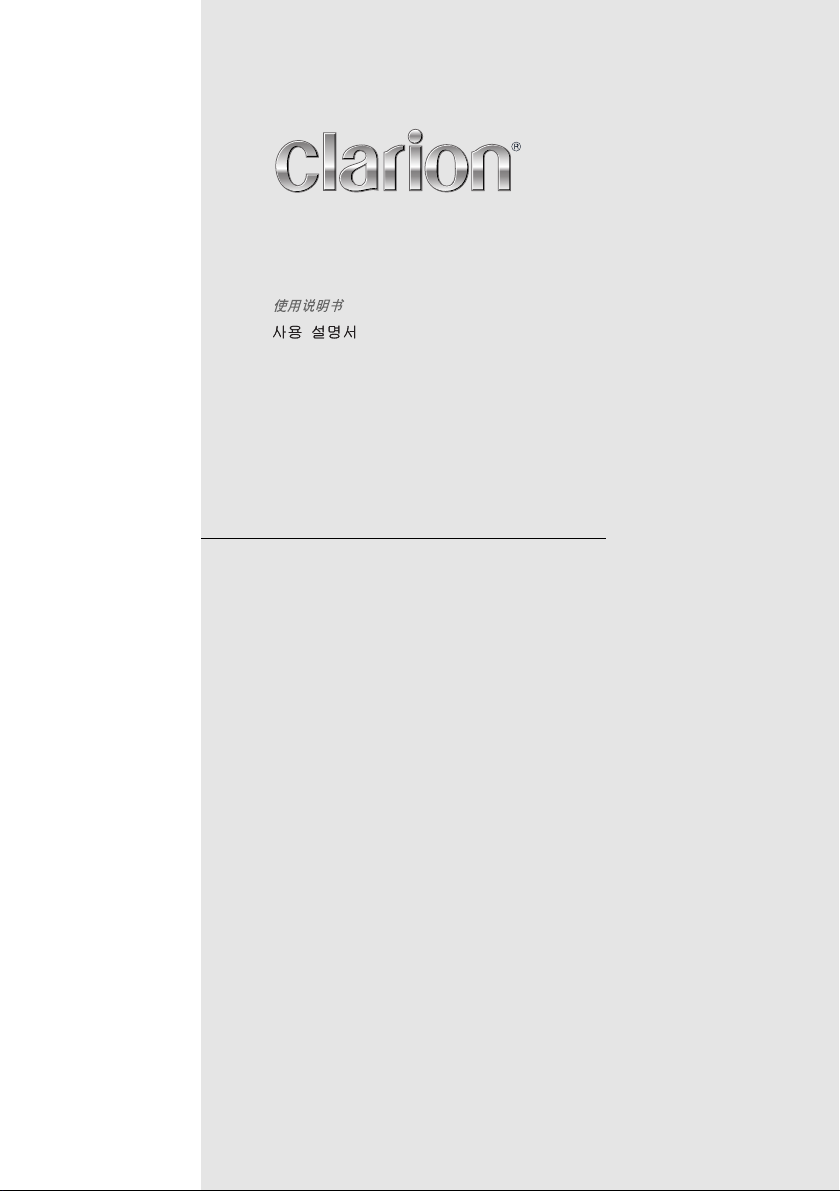
2-DIN 6-disc CD/MP3/WMA Receiver / CeNET Control
2-DIN 6碟CD/MP3/WMA接收器/ CeNET控制
2DIN 6디스크 CD/MP3/WMA 리시버/CeNET 컨트롤
WXZ466MP
Owner’s manual
Page 2

Thank you for purchasing this Clarion product.
English
∗ Please read this owner’s manual in its entirety before operating this equipment.
∗ After reading this manual, be sure to keep it in a handy place (e.g., glove compartment).
∗ This manual includes the operating procedures of the CD changer and TV tuner connected via the
CeNET cable. The CD changer and TV tuner have their own manuals, but no explanations for operating them are described.
Contents
1. FEATURES...................................................................................................................................... 2
2. PRECAUTIONS .............................................................................................................................. 3
Handling Compact Discs ................................................................................................................. 4
3. CONTROLS .................................................................................................................................... 5
Display Items ................................................................................................................................... 5
Display Screen ................................................................................................................................ 5
4. NOMENCLATURE .......................................................................................................................... 6
Names of the Buttons and their Functions ...................................................................................... 6
Major Button Operations When External Equipment is Connected to This Unit .............................. 7
5. REMOTE CONTROL ....................................................................................................................... 8
Inserting the Battery ........................................................................................................................ 8
Functions of the Remote Control Unit Buttons ................................................................................ 9
6. OPERATIONS ............................................................................................................................... 10
Basic Operations ........................................................................................................................... 10
Radio Operations ........................................................................................................................... 13
CD/MP3/WMA Operations ............................................................................................................. 14
Common Operations ..................................................................................................................... 18
7. OPERATIONS OF ACCESSORIES .............................................................................................. 22
CD Changer Operations ................................................................................................................ 22
TV Operations ............................................................................................................................... 24
8. TROUBLE SHOOTING ................................................................................................................. 26
9. ERROR DISPLAYS ....................................................................................................................... 28
10. SPECIFICATIONS ......................................................................................................................... 29
1. FEATURES
• Built-in 6 disc CD changer & MP3/WMA compatible
• VF display with spectrum analyser and message information
• “Digital Z-Enhancer” and “Listening Position Optimizer” for Sound Creation
2 WXZ466MP
Page 3
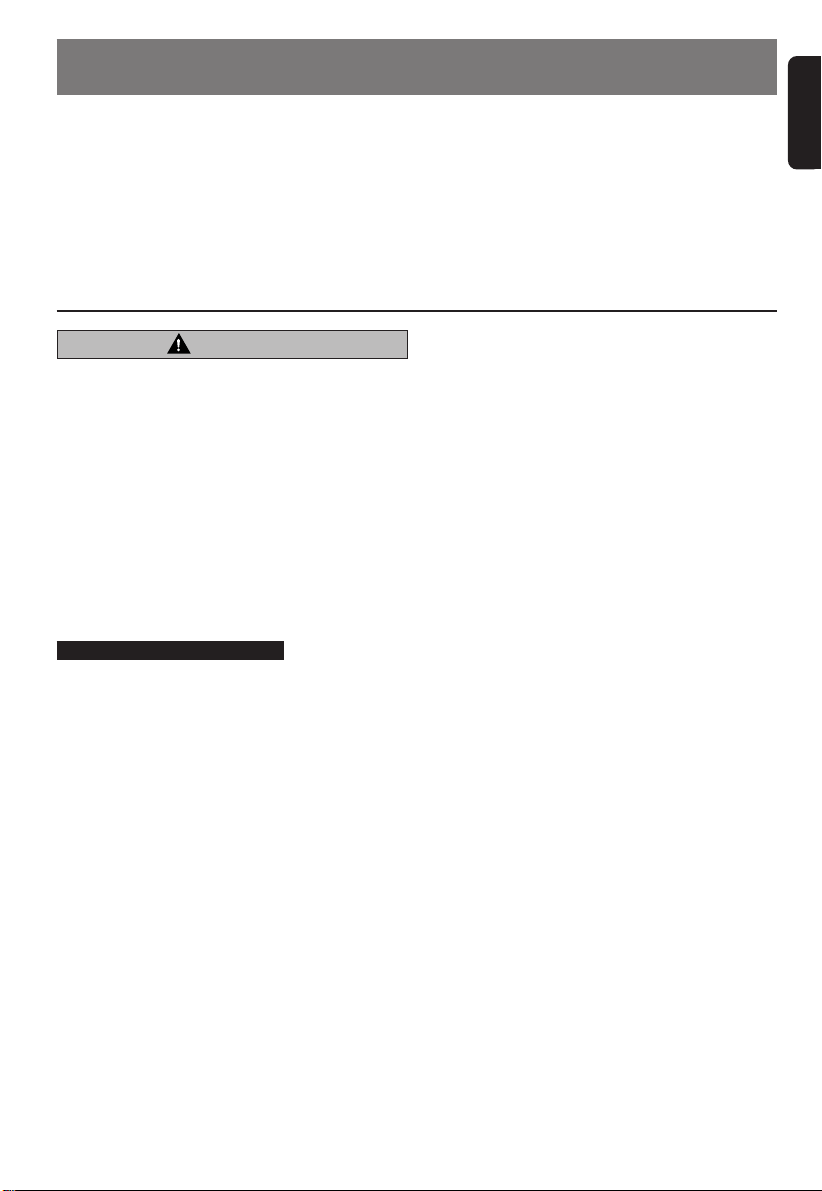
Ball-point pen
Roughness
2. PRECAUTIONS
English
1. When the inside of the car is very cold and the
player is used soon after switching on the
heater moisture may form on the disc or the
optical parts of the player and proper playback
may not be possible. If moisture forms on the
disc, wipe it off with a soft cloth. If moisture
forms on the optical parts of the player, do not
use the player for about one hour. The condensation will disappear naturally allowing normal operation.
CAUTION
USE OF CONTROLS, ADJUSTMENTS, OR PERFORMANCE OF PROCEDURES OTHER THAN
THOSE SPECIFIED HEREIN, MAY RESULT IN
HAZARDOUS RADIATION EXPOSURE.
THE COMPACT DISC PLAYER and MINI DISC
PLAYER SHOULD NOT BE ADJUSTED OR REPAIRED BY ANYONE EXCEPT PROPERLY
QUALIFIED SERVICE PERSONNEL.
CHANGES OR MODIFICATIONS NOT EXPRESSLY APPROVED BY THE MANUFACTURER FOR COMPLIANCE COULD VOID THE
USER’S AUTHORITY TO OPERATE THE EQUIPMENT.
INFORMATION FOR USERS:.
CHANGES OR MODIFICATIONS TO THIS
PRODUCT NOT APPROVED BY THE MANUFACTURER WILL VOID THE WARRANTY.
2. Driving on extremely bumpy roads which cause
severe vibration may cause the sound to skip.
3. This unit uses a precision mechanism. Even in
the event that trouble arises, never open the
case, disassemble the unit, or lubricate the rotating parts.
WXZ466MP 38 WXZ466MP
Page 4
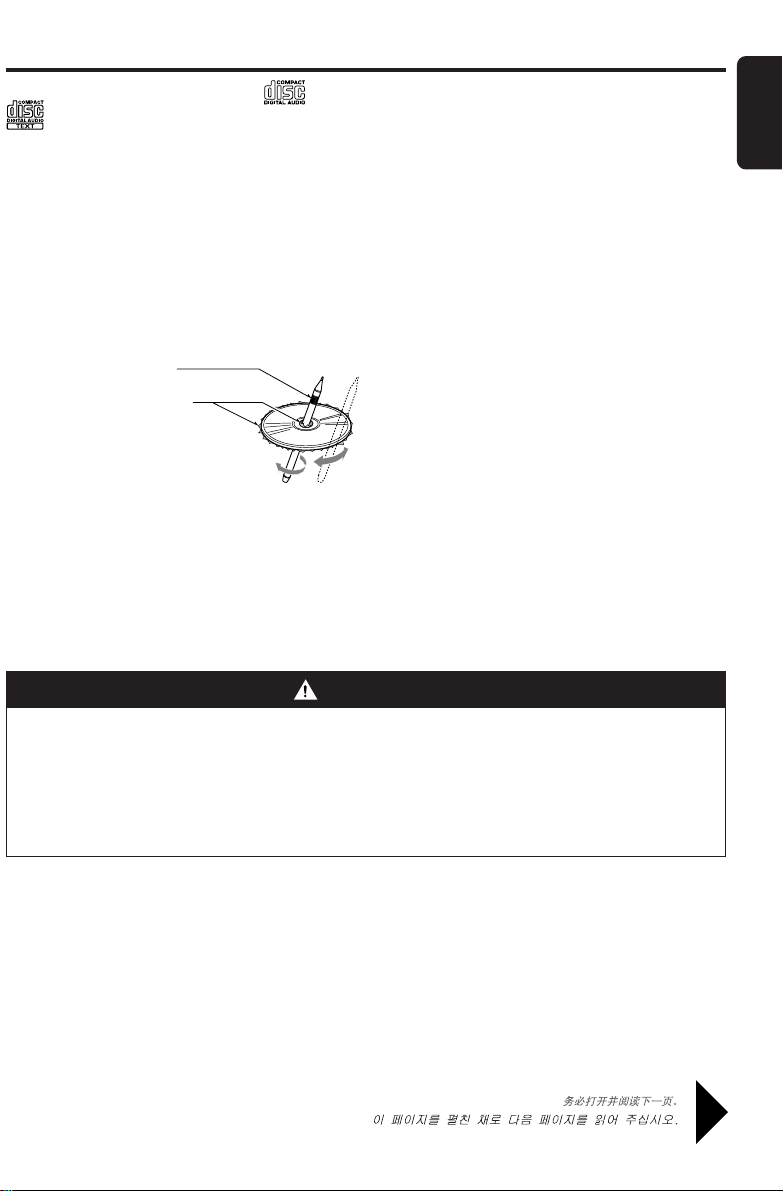
Handling Compact Discs
Ball-point pen
Roughness
Use only compact discs bearing the or
mark.
Do not play heart-shaped, octagonal, or other
specially shaped compact discs.
Some CDs recorded in CD-R/CD-RW mode
may not be usable.
Handling
• Compared to ordinary music CDs, CD-R and CD-RW
discs are both easily affected by high temperature and
humidity and some of CD-R and CD-RW discs may
not be played. Therefore, do not leave them for a long
time in the car.
• New discs may have
some roughness around
the edges. If such discs
are used, the player may
not work or the sound
may skip. Use a ballpoint pen or the like to
remove any roughness
from the edge of the
disc.
• Never stick labels on the surface of the compact disc
or mark the surface with a pencil or pen.
•Never play a compact disc with any cellophane tape or
other glue on it or with peeling off marks. If you try to
play such a compact disc, you may not be able to get it
back out of the CD player or it may damage the CD
player.
English
• Do not use compact discs that have large
scratches, are misshapen, cracked, etc. Use of
such discs may cause misoperation or damage.
•To remove a compact disc from its storage case, press
down on the center of the case and lift the disc out,
holding it carefully by the edges.
• Do not use commercially available CD protection
sheets or discs equipped with stabilizers, etc. These
may damage the disc or cause breakdown of the internal mechanism.
Storage
• Do not expose compact discs to direct sunlight or any
heat source.
• Do not expose compact discs to excess humidity or
dust.
• Do not expose compact discs to direct heat from heaters.
Cleaning
•To remove fingermarks and dust, use a soft cloth and
wipe in a straight line from the center of the compact
disc to the circumference.
• Do not use any solvents, such as commercially available cleaners, anti-static spray, or thinner to clean
compact discs.
• After using special compact disc cleaner, let the compact disc dry off well before playing it.
WARNING
About a Single CD (8cm CD)
• Since the unit is not compatible with a single CD, do not load it into the unit.
•Keep in mind the fact that a single CD cannot be played even using a single CD adaptor
for the unit.
• If you try to push it into the unit forcibly without removing it, the CD cannot be ejected.
This will result in damage to the mechanism. Please never do this.
Be sure to unfold and read the next page. /
WXZ466MP 4
Page 5
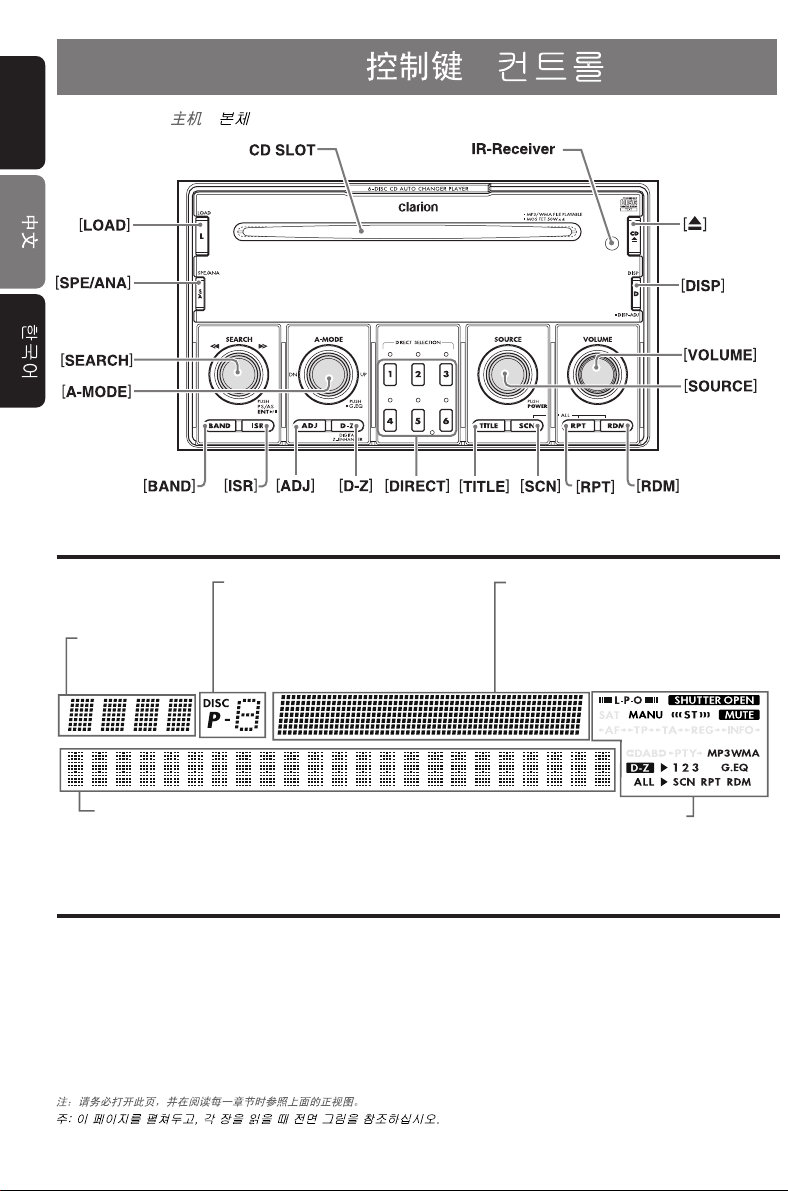
English
Source unit /
/
Note: Be sure to unfold this page and refer to the front diagrams as you read each chapter.
Source indication
音源指示
음원 표시
Spectrum analyzer display
频谱分析显示
스펙트럼 분석기 표시
Function indication
功能指示
기능 표시
Preset channel indication (1 to 6)
Disc number indication (1 to 6)
预置频道指示(1~6)
光盘号指示(1~6)
프리셋 채널 표시 (1〜6)
디스크 번호 표시 (1〜6)
Operation status indication
Titles, clock, etc. are displayed.
操作状态指示
显示标题、时钟等
작동 상태 표시
타이틀, 시간 등이 표시됩니다.
显示选项
화면 표시 항목
显示屏
표시 화면
在极冷的状态下,屏幕显示可能变慢并且屏幕变黑,但这属于正常现象。回到正常温度后,屏幕将恢复
原状。
매우 추운 상태에서 화면의 움직임이 느려지고 화면이 어두워질 수도 있지만, 이것은 정상입니다.
통상적인 온도로 돌아가면 화면은 다시 원상태로 회복될 것입니다.
3. CONTROLS / /
Display Items / /
Display Screen / /
In extreme cold, the screen movement may slow down and the screen may darken, but this is normal.
The screen will recover when it returns to normal temperature.
Page 6
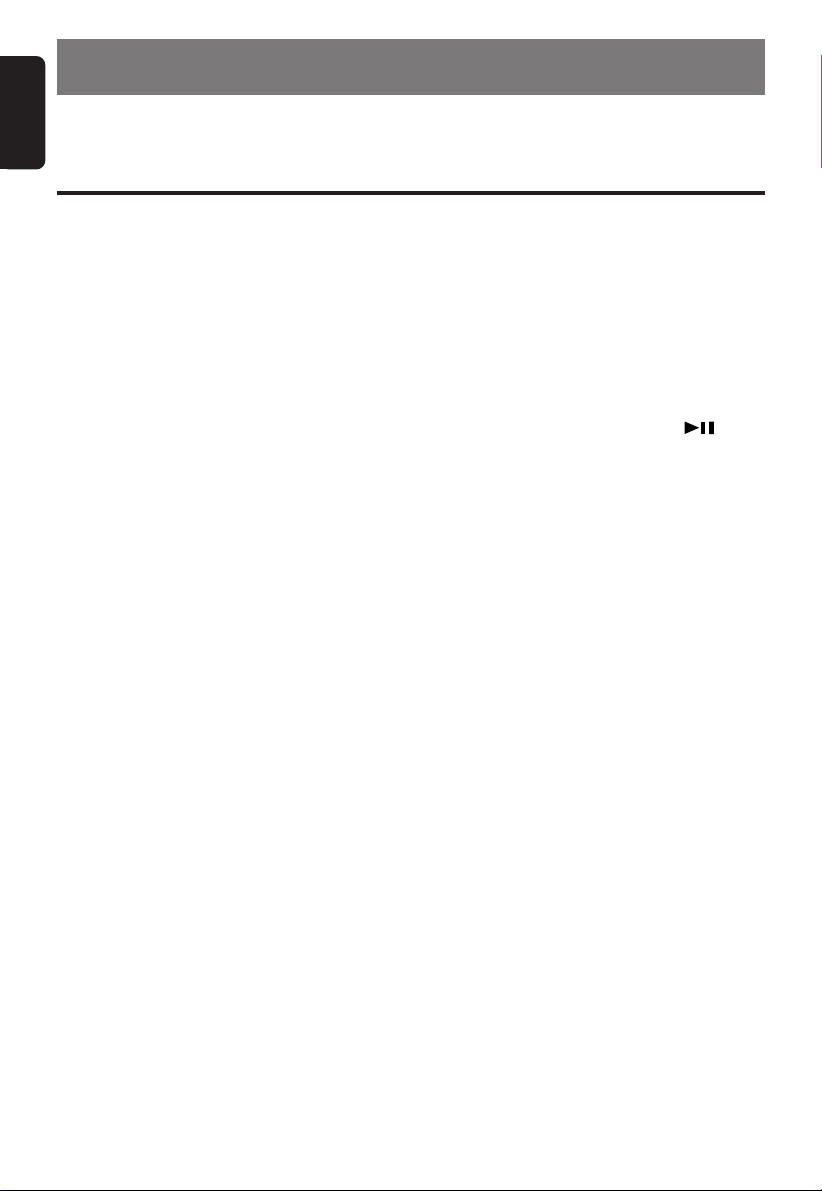
English
4. NOMENCLATURE
Notes:
• Be sure to read this chapter referring to the front diagrams of chapter “3. CONTROLS” on page 5 (unfold).
Names of the Buttons and their Functions
[CD SLOT]
•
CD insertion slot.
IR-Receiver
•
Receiver for remote control unit. (Operating range:
30° in all directions)
[Q] button
•
Ejects a disc.
•
Press and hold for 1 second or longer to eject all
discs.
[DISP] button
•
Switches the display indication (main display, title display, and clock display).
•
Press and hold for 1 second or longer to switch to the
display adjust mode.
[VOLUME] knob
•
Turn to adjust the volume.
[RDM] button
•
Performs random play while in the CD/MP3 mode.
•
Press and hold for 1 second or longer to perform all
random play.
[RPT] button
•
Repeats play while in the CD/MP3 mode.
•
Press and hold for 1 second or longer to perform all
repeat play.
[SOURCE] knob (PUSH POWER)
•
Turn to switch the operation mode among the radio
mode, etc.
•
Press to turn on the power.
•
Press and hold for 1 second or longer to turn off the
power.
[SCN] button
•
Performs scan play for 10 seconds of each track
while in the CD/MP3 mode.
•
Press and hold for 1 second or longer to perform all
scan play.
[TITLE] button
•
Switches the titles.
•
Press and hold for 1 second or longer to input or
scroll the title.
[DIRECT] buttons
•
Stores a station into memory or recalls it directly
while in the radio mode.
•
Selects the disc.
[A-MODE] knob (PUSH G.EQ)
•
Turn to select the folder. (MP3/WMA disc only)
•
Press to switch to the audio mode (LPO, D-Z LEVEL,
G.EQ EDIT, BASS, TREBLE, BALANCE, FADER).
•
Press and hold for 1 second or longer to turn on or off
the G.EQ.
[D-Z] button
•
Selects one of the 3 types of sound characteristics
preset in memory.
[ADJ] button
•
Switches to the adjust mode.
[SEARCH] knob (PUSH PS/AS, , ENT)
•
Turn to select a station while in the radio mode or selects a track while in the CD/MP3 mode.
•
Turn for 1 second or longer to switch the fast-forward/
fast-rewind.
•
Press to perform preset scan in the radio mode.
Press and hold for 2 seconds or longer to perform
auto store.
•
Press to play or pause a CD while in the CD/MP3
mode.
[ISR] button (Instant station recall)
•
Recalls ISR radio station in memory.
•
Press and hold for 2 seconds or longer: Stores current station into ISR memory (radio mode only).
[BAND] button
•
Switches the band.
•
Press and hold for 1 second or longer to switch seek
or manual tuning.
•
Press and hold for 1 second or longer to switch the
track type to play in the CD/MP3 mode.
[SPE/ANA] button
•
Switches the spectrum analyzer pattern (Scan, Pattern 1 to 7, Off).
[LOAD] button
•
Insets a disc.
•
Press and hold for 1 second or longer to insert two or
more discs.
6 WXZ466MP
Page 7
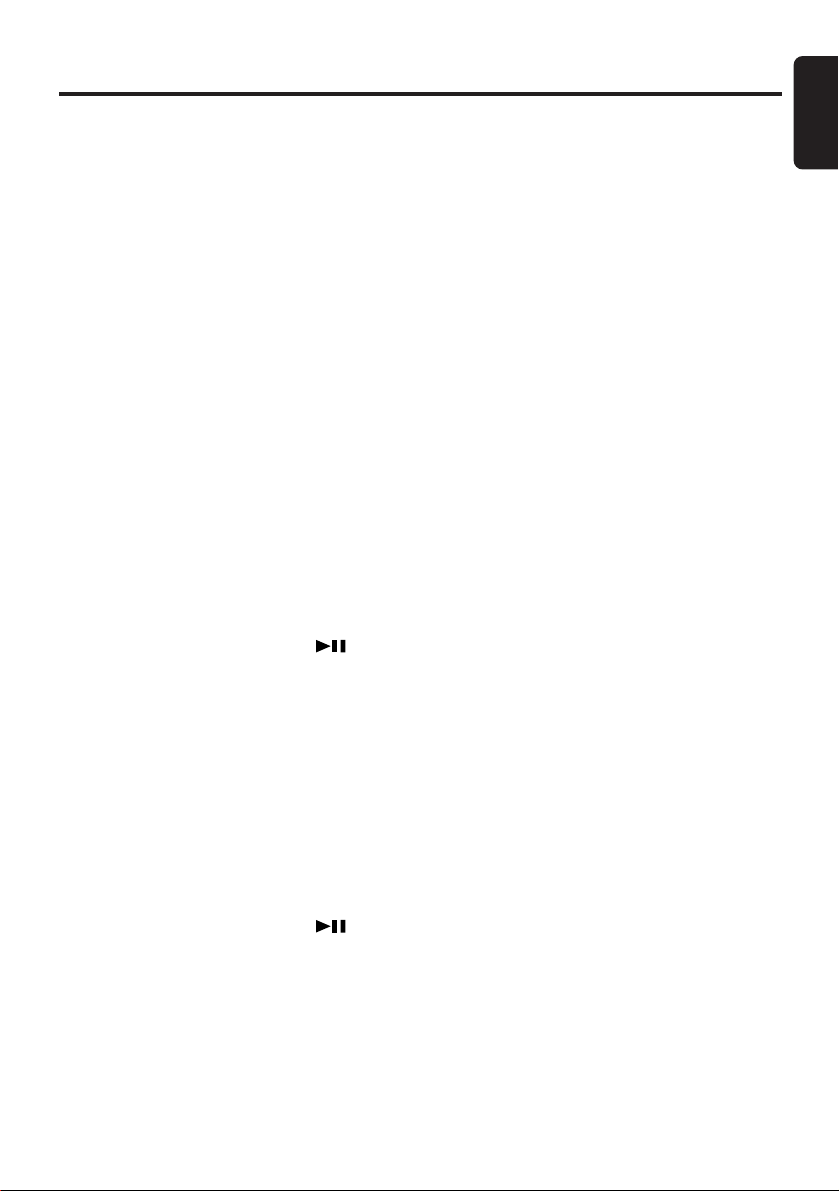
Major Button Operations When External Equipment is Connected to This Unit
● When the CD/DVD changer is
connected
∗
For details, see the section “CD Changer Operations”. For the DVD changer, refer to the Owner’s
Manual provided with the DVD changer.
[DISP] button
• Switches the display indication (main display, title dis-
play, and clock display).
[RDM] button
•
Performs random play.
•
Press and hold for 1 second or longer to perform
disc random play.
[RPT] button
•Performs repeat play.
• Press and hold for 1 second or longer to perform
disc repeat play.
[SCN] button
• Performs scan play for 10 seconds of each track.
• Press and hold for 1 second or longer to perform disc
scan play.
[TITLE] button
• Switches the titles.
• Press and hold for 1 second or longer to input or scroll
the title. (only CD changer)
[DIRECT] buttons
• Selects the disc.
[SEARCH] knob (PUSH PS/AS, , ENT)
•Turn to repeat or advance a track when listening to a
disc.
•Turn for 1 second or longer to switch the fast-for-
ward/fast-rewind.
• Press to play or pause a CD or DVD.
English
● When the TV is connected
∗
For details, see the section “TV Operations”.
[DIRECT] buttons
•Stores a station into memory or recalls it directly.
[ADJ] button
• Press and hold for 1 second or longer to switch the
TV picture mode or VTR (external) picture mode.
[SEARCH] knob (PUSH PS/AS, , ENT)
•Turn to select a station.
• Press to perform preset scan. Press and hold for 2
seconds or longer to perform auto store.
[BAND] button
• Switches the band.
• Press and hold for 1 second or longer to switch seek
or manual tuning.
WXZ466MP 75 WXZ466MP
Page 8
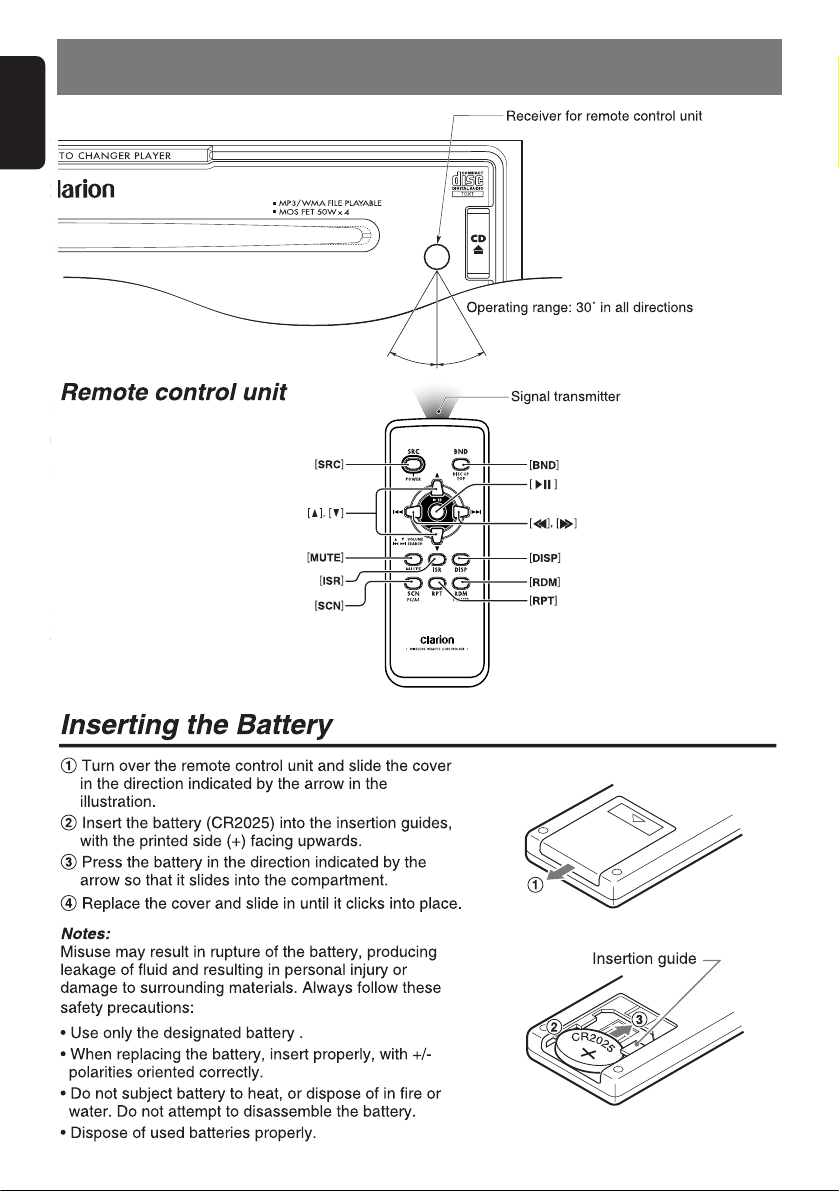
English
Ball-point pen
Roughness
5. REMOTE CONTROL
Page 9
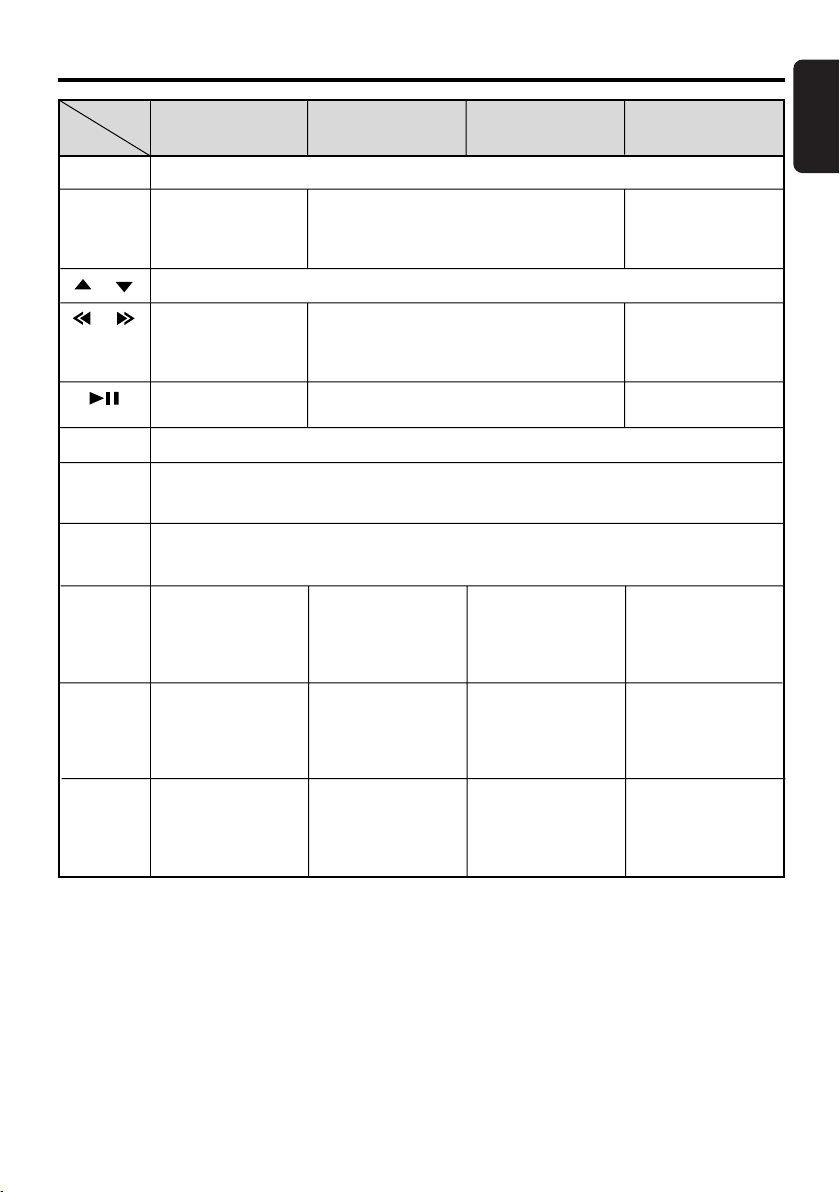
Functions of the Remote Control Unit Buttons
English
Mode
Button
[SRC]
[BND]
[ ] , [ ]
[ ] , [ ]
[ ]
[MUTE]
[ISR]
[DISP]
[SCN]
[RPT]
[RDM]
Radio
Switches among radio, CD/MP3, CD changer, DVD changer, TV and AUX.
Switches reception
band.
Increases and decreases volume (in all modes).
Moves preset
channels up and
down.
No function.
Tu r ns mute on and off.
Recalls ISR radio station in memory.
When pressed and held for 2 seconds or longer: Stores current station into ISR memory (radio
mode only).
Switches among main display, title display, and clock display.
When pressed and held for 1 second or longer: Switches the titles (except in the radio, DVD
changer, TV mode).
Preset scan.
When pressed and
held for 2 seconds or
longer:
Auto store.
No function.
No function.
CD/MP3
Moves the next disc in increasing order.
Moves tracks up and down.
When pressed and held for 1 second or longer:
Fast-forward/fast-rewind.
Switches between playback and pause.
Scan play.
When pressed and
held for 1 second or
longer:
All scan play.
Repeat play.
When pressed and
held for 1 second or
longer:
All repeat play.
Random play.
When pressed and
held for 1 second or
longer:
All random play.
CD changer
DVD changer
Scan play.
When pressed and
held for 1 second or
longer:
Disc scan play.
Repeat play.
When pressed and
held for 1 second or
longer:
Disc repeat play.
Random play.
When pressed and
held for 1 second or
longer:
Disc random play.
TV
Switches reception
band.
Moves preset
channels up and
down.
No function.
Preset scan.
When pressed and
held for 2 seconds or
longer:
Auto store.
No function.
Switches between TV
and VTR.
∗ Some of the corresponding buttons on the main unit and remote control unit have different functions.
WXZ466MP 9
Page 10
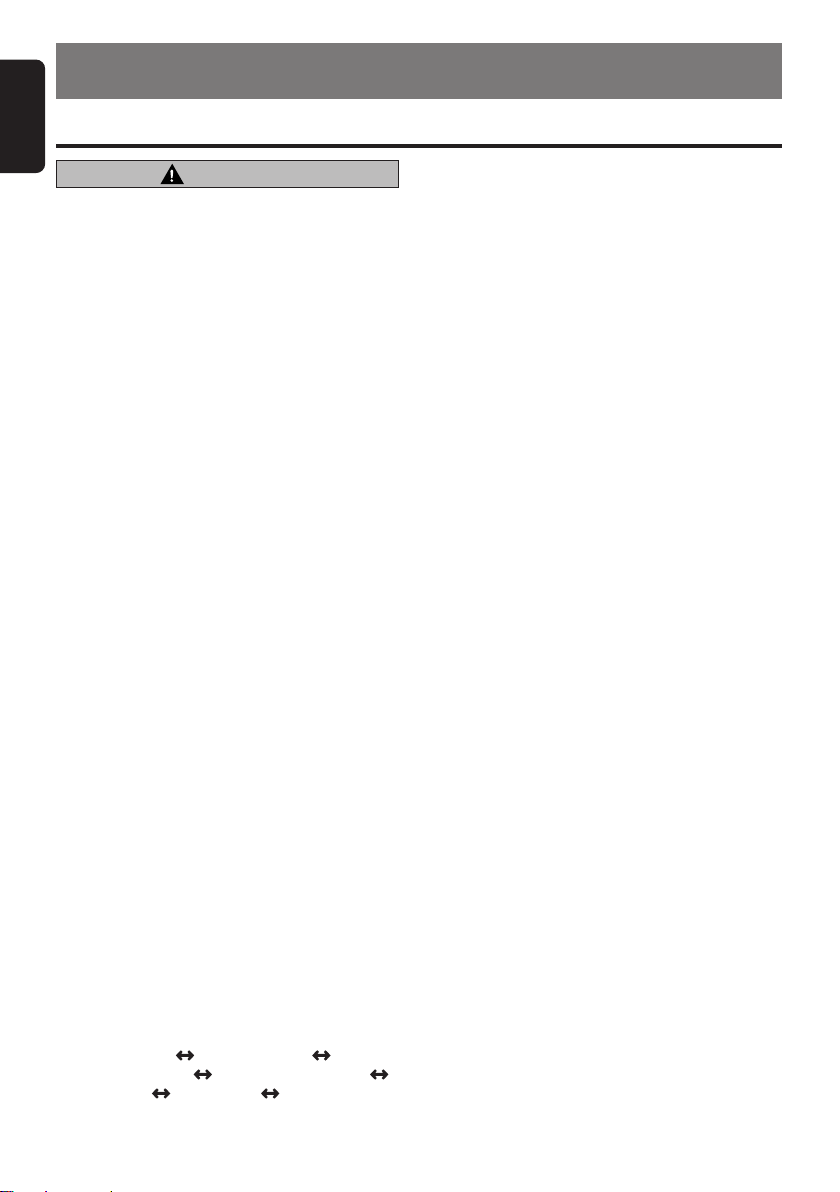
English
6. OPERATIONS
Basic Operations
Note:Be sure to read this chapter referring to the front diagrams of
chapter “3. CONTROLS” on page 5 (unfold).
CAUTION
Be sure to lower the volume before switching off the unit power or the ignition key. The
unit remembers its last volume setting. If
you switch the power off with the volume up,
when you switch the power back on, the
sudden loud volume may hurt your hearing
and damage the unit.
Turning on/off the power
Note:
• Be careful about using this unit for a long time
without running the engine. If you drain the car’s
battery too far, you may not be able to start the
engine and this can reduce the service life of the
battery.
1. Press the [SOURCE] knob.
2. The illumination and display on the unit light
up. The unit automatically remembers its last
operation mode and will automatically switch
to display that mode.
3. Press and hold the [SOURCE] knob for 1 sec-
ond or longer to turn off the power for the unit.
Note:
• Disk check
This unit will check the discs inside it when you
turn on the power for the first time after wiring or
when you press the reset button.
• System check
During the initial power up of this unit, it will go
through a system check procedure. This procedure verifies any devices connected through
CeNET. Any additional CeNET devices plugged
into the unit after the initial power up will initiate
the system check procedure. When the power is
turned on, “SYS CHECK” appears in the display
if the wire connections were modified. The system
check starts automatically within the unit.
Selecting a mode
1. Turn the [SOURCE] knob to change the op-
eration mode.
2. Each time you turn the [SOURCE] knob, the
operation mode changes in the following order:
Radio mode
changer mode
TV mode AUX mode Radio mode...
∗ External equipment not connected through
CeNET will not be displayed.
CD/MP3 mode CD
DVD changer mode
10 WXZ466MP
Adjusting the volume
1. Turn the [VOLUME] knob to adjust the vol-
ume.
∗ The volume level is from 0 (minimum) to 33
(maximum).
Switching the display
● When the power is turned on
1. Each time you press the [DISP] button, the
display switches in the following order:
● Radio mode
Main display (frequency) ➜ Title display
➜ Clock display ...
● CD/MP3 mode
Folder/Track No. display (MP3/WMA disc
only) ➜ Main display (Play time) ➜ Title
display ➜ Clock display ...
∗ Once selected, the preferred display becomes
the display default. When a function adjustment such as volume is made, the screen will
momentarily switch to that function’s display,
then revert back to the preferred display several seconds after the adjustment.
∗ When you have entered a title in a CD/MP3/
WMA, it appears in the display. If you have not
entered a title, “NO TITLE” appears in the display. For information on how to enter a title,
refer to the subsection “Entering titles” in the
section “Common Operations”.
● When the power is turned off
1. Each time you press the [DISP] button, the
display switches in the following order:
Clock display ➜ Display off ➜ Clock display...
● When the display is turned on
1. Press the [SPE/ANA] button for 1 second or
longer to turn off the display.
To turn on the display, press the [SPE/ANA]
button again or press the [DISP] button.
∗ The following buttons are valid while the dis-
play is turned off.
[SOURCE] / [VOLUME] / [ISR] / [LOAD] /
[Q]
Page 11
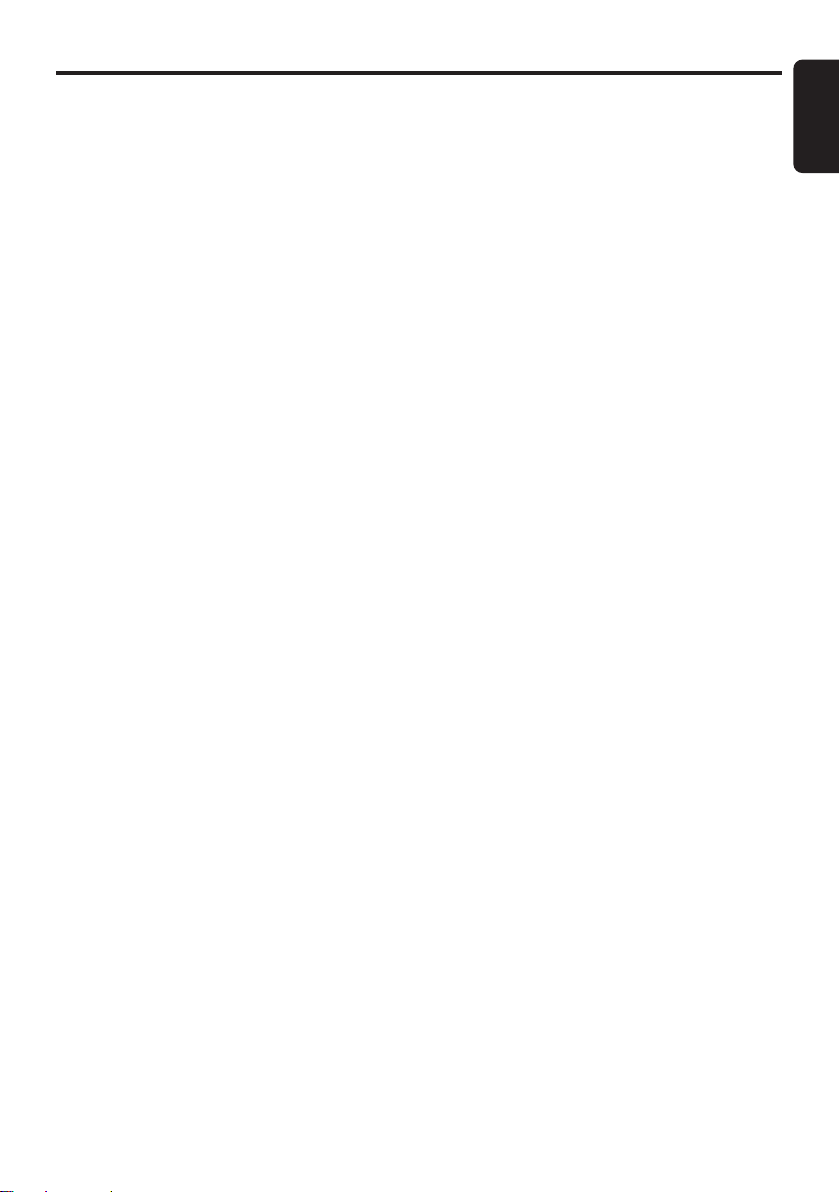
Setting the spectrum analyzer
pattern
∗ The factory default setting is “SCAN”.
1. Each time you press the [SPE/ANA] button,
the spectrum analyzer pattern changes in the
following order:
Scan ➜ Pattern 1 to 7 ➜ Off ➜ Scan ...
* The bars in the display move downward be-
fore scanning begins.
Setting the G.EQ (Graphic Equalizer)
This adjustment can only be performed when
the DZE is set to“DZE OFF”.
∗ The factory default setting is “ON”.
1. Press and hold the [A-MODE] knob for 1
second or longer to turn on the G.EQ effect.
“G.EQ” appears on the display.
2. Press and hold the [A-MODE] knob for 1
second or longer to turn off the G.EQ effect.
“G.EQ OFF” appears on the display.
Setting the DZE (Digital Z-Enhancer)
This unit is provided with 3 types of sound tone
effects stored in memory. Select the one you
prefer.
∗ The factory default setting is “DZE OFF”.
Each time you press the [D-Z] button, the tone
effect changes in the following order:
“DZE 1” ➜ “DZE 2” ➜ “DZE 3” ➜ “DZE OFF”
➜ “DZE 1” ...
• DZE 1 : suitable for the genuine speakers
• DZE 2 : suitable for separate speakers
• DZE 3 : suitable for coaxial speakers
• DZE OFF : no sound effect
Notes:
• The volume changes each time the DZE (Digital
Z-Enhancer) setting is switched.
• Sufficient effects cannot be obtained with some
speaker systems. In such cases, adjust the volume.
Basic Operations
Adjusting the tone
Press the [A-MODE] knob and select the item to
adjust. Each time you press the [A-MODE]
knob, the item changes as following order:
● When “DZE 1, 2, 3” is set
“LPO” ➜ “DZE LEVEL” ➜ “BALANCE” ➜
“FADER” ➜ Last function mode...
● When “DZE OFF” is set
“LPO” ➜ “G.EQ EDIT” ➜ “BASS” ➜
“TREBLE” ➜ “BALANCE” ➜ “FADER” ➜
Last function mode...
Note:
• The display automatically returns to the previous
mode.
Adjusting the LPO (Listening
Position Optimizer)
This is the function that virtually optimizes the
speaker distances of each type of a car to the
listening position, which realizes the clearer
soundstage.
The setting value has to be adjusted to the listening position and the type of your car.
∗ The factory default setting is “OFF”.
1. Press the [A-MODE] knob and select “LPO”.
2. Turn the [A-MODE] knob to select the listen-
ing position. The adjustment items you can
select are as follows: L3, L2, L1, OFF, R1,
R2, R3.
● The setting value of the listening position
L: left seat, R: right seat, 1.: COMPACT (compact car), 2.: SEDAN (sedan), 3.: 1 BOX (van)
3. When the adjustment is complete, press the
[A-MODE] knob several times until the function mode is reached.
Adjusting the DZE level
You can adjust the DZE level in 3 steps and register each adjustment respectively.
This adjustment can only be performed when
the DZE is set to “DZE 1,2,3”.
1. Press the [A-MODE] knob and select “DZE
LEVEL”.
2. Turn the [A-MODE] knob to adjust the level.
∗ The factory default setting is “MID”. (Adjust-
ment LOW/MID/HIGH)
3. When the adjustment is complete, press the
[A-MODE] knob several times until the function mode is reached.
English
WXZ466MP 11
Page 12

Basic Operations
English
Adjusting the G.EQ EDIT
This function allows you to correct each frequency band by 9 band equalizer.
This adjustment can only be performed when
the DZE is set to “DZE OFF”.
1. Press the [A-MODE] knob and select “G.EQ
EDIT”.
2. Turn the [SEARCH] knob to select the fre-
quency. (Adjustment range: 63Hz to 16kHz)
3. Turn the [A-MODE] knob to adjust the gain.
∗ The factory default setting is “0”. (Adjustment
range: -6 to +6)
4. Repeat steps 2 and 3 to adjust the gain and
the frequency.
Adjusting the bass (Gain, Frequency)
This adjustment can only be performed when
the DZE is set to “DZE OFF”.
1. Press the [A-MODE] knob and select
“BASS”.
2. Turn the [A-MODE] knob to adjust the bass.
∗ The factory default setting is “0”. (Adjustment
range: –6 to +7)
3. Turn the [SEARCH] knob to select “BASS
FREQ”.
Turn the [A-MODE] knob to select the frequency.
∗ The factory default setting is “60”. (Adjustment
60/80/120 Hz)
4. When the adjustment is complete, press the
[A-MODE] knob several times until the
function mode is reached.
Adjusting the treble (Gain,
Frequency)
This adjustment can only be performed when
the DZE is set to “DZE OFF”.
1. Press the [A-MODE] knob and select
“TREBLE”.
2. Turn the [A-MODE] knob to adjust the treble.
∗ The factory default setting is “0”. (Adjustment
range: –6 to +6)
3. Turn the [SEARCH] knob to select
“TREBLE FREQ”.
Turn the [A-MODE] knob to select the frequency.
∗ The factory default setting is “12k”. (Adjust-
ment 8 kHz/12 kHz)
4. When the adjustment is complete, press the
[A-MODE] knob several times until the function mode is reached.
Adjusting the balance
1. Press the [A-MODE] knob and select “BAL-
ANCE”.
2. Turn the [A-MODE] knob to adjust the bal-
ance of the left and right speakers.
∗ The factory default setting is “0”. (Adjustment
range: L13 to R13)
3. When the adjustment is complete, press the
[A-MODE] knob several times until the
function mode is reached.
Adjusting the fader
1. Press the [A-MODE] knob and select
“FADER”.
2. Turn the [A-MODE] knob to adjust the bal-
ance of the front and rear speakers.
∗ The factory default setting is “0”. (Adjustment
range: F12 to R12)
3. When the adjustment is complete, press the
[A-MODE] knob several times until the
function mode is reached.
12 WXZ466MP
Page 13

Radio Operations
Listening to the radio
1. Turn the [SOURCE] knob and select the
radio mode. The frequency appears in the
display.
2. Press the [BAND] button and select the radio
band. Each time the button is pressed, the
radio reception band changes in the following order:
FM1 ➜ FM2 ➜ FM3 ➜ AM ➜ FM1...
3. Turn the [SEARCH] knob to tune in the de-
sired station.
Tuning
There are 3 types of tuning modes available, seek,
manual and preset tuning.
Seek tuning
1. Press the [BAND] button and select the de-
sired band (FM or AM).
∗ If “MANU” is lit in the display, press and hold
the [BAND] button for 1 second or longer.
“MANU” in the display goes off and seek tuning is now available.
2. Turn the [SEARCH] knob to automatically
seek a station.
When the knob is turned right, the station is
sought in the direction of higher frequencies;
if the knob is turned left, the station is sought
in the direction of lower frequencies.
Manual tuning
There are 2 ways available: Quick tuning and
step tuning.
When you are in the step tuning mode, the frequency changes one step at a time. In the quick
tuning mode, you can quickly tune the desired
frequency.
1. Press the [BAND] button and select the de-
sired band (FM or AM).
∗ If “MANU” is not lit in the display, press and
hold the [BAND] button for 1 second or longer.
“MANU” is lit in the display and manual tuning
is now available.
2. Tune into a station.
● Quick tuning:
Turn the [SEARCH] knob for 1 second or
longer to tune in a station.
● Step tuning:
Turn the [SEARCH] knob to manually tune in
a station.
English
Recalling a preset station
A total of 24 preset positions (6-FM1, 6-FM2, 6FM3, 6-AM) exists to store individual radio stations in memory. Pressing the corresponding
[DIRECT] button recalls the stored radio frequency automatically.
1. Press the [BAND] button and select the de-
sired band (FM or AM).
2. Press the corresponding [DIRECT] button to
recall the stored station.
∗ Press and hold one of the [DIRECT] buttons
for 2 seconds or longer to store that station
into preset memory.
Manual memory
1. Select the desired station with seek tuning,
manual tuning or preset tuning.
2. Press and hold one of the [DIRECT] buttons
for 2 seconds or longer to store the current
station into preset memory.
Auto store
Auto store is a function for storing up to 6 stations that are automatically tuned in sequentially. If 6 receivable stations cannot be received,
a previously stored station remains
unoverwritten at the memory position.
1. Press the [BAND] button and select the de-
sired band (FM or AM).
2. Press and hold the [SEARCH] knob for 2
seconds or longer. The stations with good reception are stored automatically to the preset
channels.
WXZ466MP 13
Page 14

Radio Operations
English
Preset scan
Preset scan receives the stations stored in preset memory in order. This function is useful
when searching for a desired station in memory.
1. Press the [SEARCH] knob.
2. When a desired station is tuned in, press the
[SEARCH] knob again to continue receiving
that station.
Note:
• Be careful not to press and hold the [SEARCH]
knob for 2 seconds or longer, otherwise the auto
store function is engaged and the unit starts storing stations.
CD/MP3/WMA Operations
MP3/WMA
What is MP3?
MP3 is an audio compression method and classified into audio layer 3 of MPEG standards.
This audio compression method has penetrated
into PC users and become a standard format.
This MP3 features the original audio data compression to about 10 percent of its initial size
with a high sound quality. This means about 10
music CDs can be recorded on a CD-R disc or
CD-RW disc to allow a long listening time without having to change CDs.
Instant station recall (ISR)
Instant station recall is a special radio preset
that instantly accesses a favorite radio station at
a touch of a button. The ISR function even operates with the unit in other modes.
● ISR memory
1. Select the station that you wish to store in ISR
memory.
2. Press and hold the [ISR] button for 2 seconds
or longer.
● Recalling a station with ISR
In any mode, press the [ISR] button to turn on
the radio function and tune the selected radio
station. “ISR” appears in the display. Press the
[ISR] button again to return to the previous
mode.
What is WMA?
WMA is the abbreviation of Windows Media Audio, an audio file format developed by Microsoft
Corporation.
Notes:
• If you play a file with DRM (Digital Rights Management) for WMA remaining ON, no audio is
output. (The WMA indicator blinks.)
• Windows Media™, and the Windows® logo are
trademarks, or registered trademarks of Microsoft
Corporation in the United States and/or other
countries.
● To disable DRM (Digital Rights Manage-
ment):
1. When using Windows Media Player 9, click
on TOOL ➜ OPTIONS ➜ MUSIC RECORD
tab, then under Recording settings, unclick
the Check box for RECORD PROTECTED
MUSIC. Then, reconstruct files.
2. When using Windows Media Player 10, click
on TOOLS ➜ OPTIONS ➜ RIP MUSIC tab,
then under RIP SETTINGS, unclick the
Check box for COPY PROTECT MUSIC.
Then, reconstruct files.
Personally constructed WMA files are used
at your own responsibility.
Precautions when creating MP3/WMA disc
● Usable sampling rates and bit rates:
1. MP3: Sampling rate 11.025 kHz-48 kHz,
Bit rate: 8 kbps-320 kbps / VBR
2. WMA: Bit rate 48 kbps-192 kbps
● File extensions
1. Always add a file extension “.MP3” or
“.WMA” to MP3 or WMA file by using single
byte letters. If you add a file extension other
than specified or forget to add the file extension, the file cannot be played.
14 WXZ466MP
Page 15
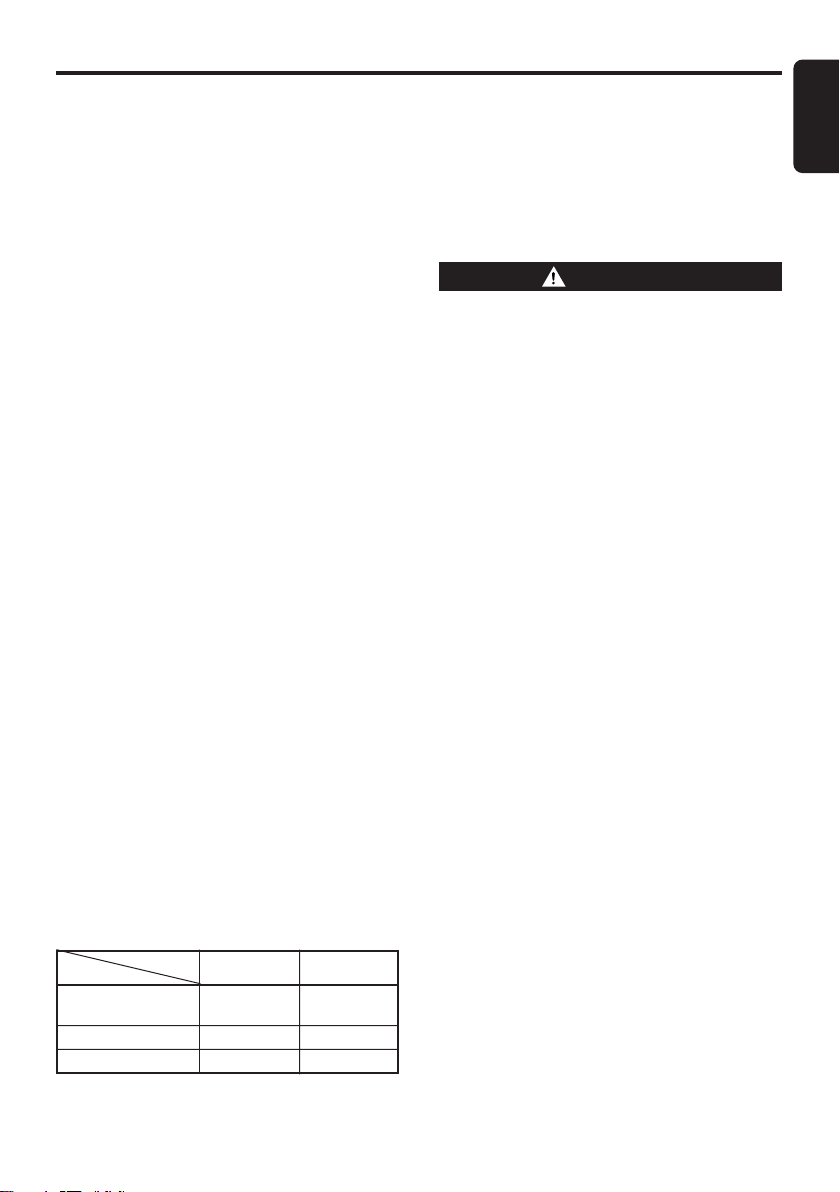
2. Files without MP3/WMA data will not play.
The indication “––:––” appears in the play
time display if you attempt to play files without MP3/WMA data.
● Logical format (File system)
1. When writing MP3/WMA file on a CD-R disc
or CD-RW disc, please select “ISO9660
level 1, 2 or JOLIET or Romeo” as the writing software format. Normal play may not be
possible if the disc is recorded on another
format.
2. The folder name and file name can be displayed as the title during MP3/WMA play but
the title must be within 128 single byte alphabetical letters and numerals (including an extension).
3. Do not affix a name to a file inside a folder
having the same name.
● Folder structure
1. A disc with a folder having more than 8 hierarchical levels will be impossible.
● Number of files or folders
1. Up to 255 files can be recognized per folder.
Up to 500 files can be played.
2. Tracks are played in the order that they were
recorded onto a disc. (Tracks might not always be played in the order displayed on the
PC.)
3. Some noise may occur depending on the type
of encoder software used while recording.
Multisession function
When a disc contains both normal CD type tracks
and MP3/WMA type tracks mixedly, you can select which type of the recorded tracks to play.
● Default value is “CD”.
Each time you press and hold the [BAND] button for 1 second or longer, the mixed mode is
switched between CD type and MP3/WMA type.
1. Types of recording that can be played are as
follows.
Disc
Mixed with CD and
MP3/WMA type tracks
CD type track only
MP3/WMA type track only
2. After making these settings, remove the disc
Setting
and then reinsert it. (in case of one disc)
Set to CD
Play CD
Play CD Play CD
Play MP3/WMA
Set to MP3/WMA
Play MP3/WMA
Play MP3/WMA
CD/MP3/WMA Operations
3. When a mixed mode CD is loaded and CD is
set, the track to be played first is MP3/WMA
file data and no sound is heard.
Note:
• When playing a CCCD (Copy Control CD), set the
setting to CD type. When this is set to MP3/WWA
type, the CD cannot be played normally in some
cases.
WARNING
About a Single CD (8cm CD)
• Since the unit is not compatible with a
single CD, do not load it into the unit.
• Keep in mind the fact that a single CD can-
not be played even using a single CD
adaptor for the unit.
• If you try to push it into the unit forcibly
without removing it, the CD cannot be
ejected. This will result in damage to the
mechanism. Please never do this.
Disc-In-Play function
Pressing the [LOAD] button inserts the disc even
if the power to the unit is not turned on.
Loading a CD
● Inserting a CD
1. Press the [LOAD] button. The disc indicator
of available slot blinks and the indication “- - -
-” appears in the display.
After that, the indication “CD IN” and
“SHUTTER OPEN” appears in the display.
2. Insert a CD into the CD SLOT. The corresponding disc indicator lights when loading is
completed and the CD plays automatically.
∗ If you want to insert a disc into the particular slot,
press the [DIRECT] button with corresponding disc
indicator not lighting after pressing the [LOAD] button.
∗ To cancel loading, Press the [LOAD] button again.
Note:
•You can insert a disc only within 15 seconds, dur-
ing “CD IN” appears in the display and the shutter
inside the slot is open. When it's out of time, “CD
IN” disappears and the shutter is closed, and you
cannot insert a disc.
Please do not insert a disc forcibly when the shutter is closed. This may damage a disc or the
mechanism of the shutter.
English
WXZ466MP 15
Page 16

CD/MP3/WMA Operations
English
● Inserting CDs at one time
1. Press and hold the [LOAD] button for 1 sec-
ond or longer.
2. Insert a CD into the CD SLOT one by one.
Notes:
• Never insert foreign objects into the CD SLOT.
• If the CD does not insert easily, there may be an-
other CD in the mechanism or the unit may require service.
• Discs not bearing the or mark and
CD-ROMs cannot be played by this unit.
• Some CDs recorded in CD-R/CD-RW mode may
not be usable.
Eject function
● Ejecting a CD
1. Press the corresponding [DIRECT] button
that you want to eject the CD.
2. Press the [Q] button.
● Ejecting all CDs
1. Press and hold the [Q] button for 1 second
or longer.
∗ Pressing the [Q] button ejects the disc even if
the power to the unit is not turned on.
∗ If you leave the ejected CD without removing
it, it will be drawn into the unit automatically
after about 15 seconds. (Auto reload function)
CAUTION
• Do not try to put your hand or fingers in
the disc insertion slot. Also never insert
foreign objects into the slot.
• Do not insert discs where adhesive comes
out from cellophane tape or a rental CD label, or discs with marks where cellophane
tape or rental CD labels were removed. It
may be impossible to extract these discs
from the unit and they may cause the unit
to break down.
Listening to a disc already loaded
in the unit
Turn the [SOURCE] knob to select the CD/MP3
mode.
When the unit enters the CD/MP3 mode, play
starts automatically.
If there is no disc loaded, the indication “
DISC”
appears in the display.
Pausing play
1. Press the [SEARCH] knob to pause play.
“PAUSE” appears in the display.
2. To resume CD play, press the [SEARCH]
knob again.
Displaying CD titles
This unit can display title data for CD-text/MP3/
WMA disc and user titles input with this unit.
1. Press the [DISP] button to select the title dis-
play.
2. Each time you press the [TITLE] button, the
title changes in the following order:
● CD-TEXT disc
User title (user) ➜ CD-text title (disc) ➜
Artist name ➜ CD-text title (track) ➜ User
title (user)...
● MP3/WMA disc
Folder ➜ Track ➜ Album ➜ Artist ➜ Title
➜ Folder...
Notes:
• If the CD playing is not a CD-text CD or no user
title has been input, “NO TITLE” appears in the
display.
• If MP3/WMA disc is not input TAG, “NO TAG” ap-
pears in the display.
• For MP3, supports ID3 Tags V2.3 / 2.2 / 1.1 / 1.0.
•Tag displays give priority to V2.3 / 2.2.
• In the case of album Tags for WMA, the informa-
tion written into the extension header is displayed.
• Only ASCII characters can be displayed in Tags.
Selecting a track
● Track-up
1. Turn the [SEARCH] knob right to move
ahead to the beginning of the next track.
2. Each time you turn the knob right, the track
advances ahead to the beginning of the next
track.
● Track-down
1. Turn the [SEARCH] knob left to move back
to the beginning of the current track.
2. Turn the knob left twice to move to the beginning of the previous track.
NO
16 WXZ466MP
Page 17

Fast-forward/fast-rewind
● Fast-forward
Turn the [SEARCH] knob right for 1 second or
longer.
● Fast-rewind
Turn the [SEARCH] knob left for 1 second or
longer.
∗ For MP3/WMA discs, it takes some time until the
start of searching and between tracks. In addition,
the playing time may have a margin of error.
CD/MP3/WMA Operations
All scan play
This function allows you to locate and play the
first 10 seconds of the first track of all discs or
folders.
1. Press and hold the [SCN] button for 1 sec-
ond or longer to perform all scan play.
∗ All scan play starts from the next disc or folder
after the disc or folder currently being played.
2. To cancel all scan play, press the [SCN] but-
ton again.
English
Folder select
This function allows you to select a folder containing MP3/WMA files and start playing from
the first track in the folder.
1. Turn the [A-MODE] knob left to move to the
previous folder.
Turn the [A-MODE] knob right to move to the
next folder.
∗ Turn the [A-MODE] knob right while in the fi-
nal folder to shift to the first folder.
∗ Folder without an MP3/WMA file is not select-
able.
Selecting a CD
Press the [DIRECT] buttons to select the desired disc.
The [DIRECT] button is valid only when corresponding disc indicator is turned on.
Top function
The top function resets the CD player to the first
track of the disc. Press the [DIRECT] button to
play the first track (track No. 1) on the disc.
∗ In case of MP3/WMA, the first track of a folder be-
ing played will be returned.
Scan play
This function allows you to locate and play the
first 10 seconds of all the tracks recorded on a
disc or folder.
1. Press the [SCN] button to perform scan play.
∗ Scan play starts from the next track after the
track currently being played.
2. To cancel scan play, press the [SCN] button
again.
Repeat play
This function allows you to play the current track
repeatedly.
1. Press the [RPT] button to perform repeat
play.
2. To cancel repeat play, press the [RPT] button
again.
All repeat play
This function allows you to play all tracks repeatedly in the disc or folder currently being
played.
1. Press and hold the [RPT] button for 1 second
or longer to perform all repeat play.
2. To cancel all repeat play, press the [RPT]
button again.
Random play
This function allows you to play all tracks recorded on a disc or folder in a random order.
1. Press the [RDM] button to perform random
play.
2. To cancel random play, press the [RDM] but-
ton again.
All random play
This function allows you to play all the tracks of
all discs or folders in a random order.
1. Press and hold the [RDM] button for 1 sec-
ond or longer to perform all random play.
2. To cancel all random play, press the [RDM]
button again.
WXZ466MP 17
Page 18

Common Operations
English
CATS function (Clarion AntiTheft System)
This unit can deter theft by checking registered
optional PIN (Personal Identification Number).
How to register/delete PIN
1. Press the [ADJ] button to switch to the adjust
mode.
2. Turn the [SEARCH] knob to select “CODE”.
3. Press the [SEARCH] knob.
∗ When registering: “ETRY 0000” appears.
∗ When deleting: “DEL 0000” appears.
4. Press the [DIRECT] buttons to input optional
PIN in 4 digits.
CAUTION
• Establish your PIN by combining numbers
from 1 to 6 as you like in 4 digits.
Do not forget your PIN, for you cannot per-
form any further operation without your
PIN when you remove the battery for repair
etc.
•Write down your PIN for the future use.
5. Press and hold the [SEARCH] knob for 2
seconds or longer to enter the PIN.
Note:
• When registering PIN is completed, the unit en-
ters the CATS mode. If ACC is set to ON from
OFF or if the power is turned on while in the
CATS mode, “CODE” appears in the display for 2
seconds and the unit starts up.
If you input wrong number when deleting your
PIN, you cannot complete the operation. In that
case, the unit requests you to input the correct
PIN.
PIN (Personal Identification
Number) check in the CATS Mode
When the main power source is unconnected
for battery exchange etc. while the CATS mode
is on, input your PIN.
1. Press the [DIRECT] buttons to input your
PIN in 4 digits.
CAUTION
• If you input your PIN wrongly, “----” is to be
displayed and CATS lock mode is to be entered. You cannot perform any operation
for a given period while in the CATS lock
mode.
If your mistakes are less than 6 times, the
locking time will be for 15 seconds; if more
than 7 times, it will be for 15 minutes.
• If you forget your PIN and enter a wrong
PIN, you cannot perform any further operation.
6. Press the [ADJ] button to return to the previ-
ous mode.
18 WXZ466MP
Page 19

Display Adjust Mode
Setting the clock
1. Press and hold the [DISP] button for 1 sec-
ond or longer to switch to the display adjust
mode.
2. Turn the [SEARCH] knob to select “CLOCK”.
3. Press the [SEARCH] knob.
4. Turn the [SEARCH] knob to select the hour
or the minute.
5. Turn the [A-MODE] knob to set the correct
time.
∗ The clock is displayed in 12-hour format.
6. Press the [SEARCH] knob to store the time
into memory.
7. Press the [DISP] button to return to the previ-
ous mode.
Note:
•You cannot set the clock when it is displayed with
only the ignition on. If you drain or remove the
car’s battery or take out this unit, the clock is reset. While setting the clock, if another button or
operation is selected, the clock set mode is canceled.
Setting the sensitivity of the
spectrum analyzer display
∗ The factory default setting is “MID”.
1. Press and hold the [DISP] button for 1 sec-
ond or longer to switch to the display adjust
mode.
2. Turn the [SEARCH] knob to select “S/A
SENSE”.
3. Turn the [A-MODE] knob to select from
“LOW”, “MID” or “HIGH”.
4. Press the [DISP] button to return to the previ-
ous mode.
Setting the speed of the spectrum
analyzer display
∗ The factory default setting is “MID”.
1. Press and hold the [DISP] button for 1 sec-
ond or longer to switch to the display adjust
mode.
2. Turn the [SEARCH] knob to select “S/A
SPEED”.
3. Turn the [A-MODE] knob to select from
“LOW”, “MID” or “HIGH”.
4. Press the [DISP] button to return to the previ-
ous mode.
Common Operations
Turning the screen saver function
on or off
If the screen savers are not desired, they can be
turned off.
If the button operation is performed with the
screen saver function on, the operation display
corresponding to the button operation is shown
for about 30 seconds and the display returns to
the screen saver display.
∗ The factory default setting is “ON”.
1. Press and hold the [DISP] button for 1 sec-
ond or longer to switch to the display adjust
mode.
2. Turn the [SEARCH] knob to select “SCRN
SVR”.
3. Turn the [A-MODE] knob to select “ON” or
“OFF”.
4. Press the [DISP] button to return to the previ-
ous mode.
Entering MESSAGE INFORMATION
When “ON” is selected for the screen saver
setting, you can change the contents of the
message.
∗ Up to 30 characters can be entered.
∗ The factory default setting is “Welcome to Clarion”.
1. Press and hold the [DISP] button for 1 sec-
ond or longer to switch to the display adjust
mode.
2. Turn the [SEARCH] knob to select
“MSG INPUT”.
3. Press the [SEARCH] knob.
4. Turn the [SEARCH] knob to move the cursor.
5. Press the [BAND] button to select a
character. Each time you press the [BAND]
button, the character changes in the
following orders:
Capital letters ➜ Small letters ➜ Numbers
and Symbols ➜ Umlaut ➜ Capital letters…
6. Turn the [A-MODE] knob to select the de-
sired character.
7. Repeat steps 4 to 6 to enter up to 30 characters for message.
English
WXZ466MP 19
Page 20

Common Operations
English
8. Press and hold the [SEARCH] knob for 2
seconds or longer to store the message in
memory and return to the display adjust
mode.
∗ Press and hold the [BAND] button for 1
second or longer to delete the message. Then
press and hold the [SEARCH] knob for 2
seconds or longer to return the message to
the default setting.
9. Press the [DISP] button to return to the previ-
ous mode.
Setting the method for title scroll
Set how to scroll in CD-TEXT, MP3/WMA TITLE.
∗ The factory default setting is “ON”.
1. Press and hold the [DISP] button for 1 sec-
ond or longer to switch to the display adjust
mode.
2. Turn the [SEARCH] knob to select “AUTO
SCROLL”.
3. Turn the [A-MODE] knob to select “ON” or
“OFF”.
● ON:
Scrolls automatically.
● OFF:
Scrolls just 1 time when the title was
changed or you press and hold the [TITLE]
button for 1 second or longer.
4. Press the [DISP] button to return to the previ-
ous mode.
Dimmer control
You can set the dimmer control.
∗ The factory default setting is “ON”.
1. Press and hold the [DISP] button for 1 sec-
ond or longer to switch to the display adjust
mode.
2. Turn the [SEARCH] knob to select
“DIMMER”.
3. Turn the [A-MODE] knob to select “ON” or
“OFF”.
4. Press the [DISP] button to return to the previ-
ous mode.
Adjust Mode
Anti-theft indicator
The red Anti-theft indicator is a function for
detering theft.
The disc indicator of the [DIRECT] button “2”
blinks.
∗ The factory default setting is “OFF”.
1. Press the [ADJ] button to switch to the adjust
mode.
2. Turn the [SEARCH] knob to select “BLINK
LED”.
3. Turn the [A-MODE] knob to select “ON” or
“OFF”.
4. Press the [ADJ] button to return to the previ-
ous mode.
Adjusting the auxiliary input
sensitivity
Adjust the auxiliary sensitivity when the audio
from an external device is difficult to hear even
after adjusting the volume.
∗ The factory default setting is “MID”.
1. Press the [ADJ] button to switch to the adjust
mode.
2. Turn the [SEARCH] knob to select
“AUX SENSE”.
3. Turn the [A-MODE] knob to select from
“LOW”, “MID” or “HIGH”.
4. Press the [ADJ] button to return to the previ-
ous mode.
Performing a system check
This function verifies the devices hooked up
through CeNET.
1. Press the [ADJ] button to switch to the adjust
mode.
2. Turn the [SEARCH] knob to select “SYS
CHECK”.
3. Press and hold the [SEARCH] knob for 1
second or longer to start the system check.
The digital connection configuration is automatically checked.
When the system check is complete, the display returns to the previous mode.
20 WXZ466MP
Page 21

Entering titles
Titles up to 10 characters long can be stored in
memory and displayed for CD, CD changer and
Radio/TV stations. The number of titles that can
be entered for each mode are as follows.
Mode Number of titles
CD mode 50 titles
TV mode 20 titles
Radio mode 30 titles
CD changer mode Number of titles
DCZ625 connected 100 titles
CDC655Tz connected 100 titles
1. Turn the [SOURCE] knob to select the mode
you want to enter a title (Radio, CD, CD
changer or TV).
2. Play a track or tune in to a radio/TV station
for which you want to enter the title.
3. Do one of the following:
● In the CD or CD changer mode
Press the [TITLE] button to select “USER”.
● In the radio or TV mode
Skip this step.
4. Press and hold the [TITLE] button for 1 sec-
ond or longer to switch to the title input display.
5. Turn the [SEARCH] knob to move the cursor.
6. Press the [BAND] button to select a charac-
ter. Each time you press the [BAND] button,
the character changes in the following order:
Capital letters ➜ Small letters ➜ Numbers
and Symbols ➜ Umlaut ➜ Capital letters…
7. Turn the [A-MODE] knob to select the de-
sired character.
8. Repeat steps 5 to 7 to enter up to 10 characters for the title.
9. Press and hold the [SEARCH] knob for 2
seconds or longer to store the title into
memory and return to the previous mode.
Common Operations
Clearing titles
1. Play a track or tune in to a radio/TV station
for which you want to delete the title.
2. Do one of the following:
● In the CD or CD changer mode
Press the [TITLE] button to select “USER”.
● In the radio or TV mode
Skip this step.
3. Press and hold the [TITLE] button for 1 sec-
ond or longer to switch to the title input display.
4. Press and hold the [BAND] button for 1 sec-
ond or longer to delete the title.
5. Press and hold the [SEARCH] knob for 2
seconds or longer to store the setting and
return to the previous mode.
Cellular telephone mute
This unit requires special wiring to mute the audio signal automatically when a cellular telephone rings in the car.
∗ This function is not compatible with all cellular tele-
phones. Contact your local authorized Clarion
dealer for information on proper installation and
compatibility.
AUX function
This system has an external input jack so you
can listen to audio from an external device connected to this unit.
English
WXZ466MP 21
Page 22

English
7. OPERATIONS OF ACCESSORIES
CD Changer Operations
CD changer functions
When an optional CD changer is connected
through the CeNET cable, this unit controls all
CD changer functions. This unit can control a total of 2 changers.
Turn the [SOURCE] knob and select the CD
changer mode to start play. If 2 CD changers
are connected, turn the [SOURCE] knob to select the CD changer for play.
∗ If “NO MAG” appears in the display, insert the maga-
zine into the CD changer. “DISC CHECK” appears
in the display while the player loads (checks) the
magazine.
∗ If “NO DISC” appears in the display, eject the maga-
zine and insert discs into each slot. Then, reinsert
the magazine back into the CD changer.
Note:
• Some CDs recorded in CD-R/CD-RW mode may
not be usable.
CAUTION
CD-ROM discs cannot be played from every
CD changer, it’s depended on the model.
Pausing play
1. Press the [SEARCH] knob to pause play.
“PAUSE” appears in the display.
2. To resume play, press the [SEARCH] knob
again.
Displaying CD titles
This unit can display title data for CD-text CDs
and user titles input with this unit.
● When connected to CDC655Tz or DCZ625
1. Press the [DISP] button to select the title dis-
play.
2. Each time you press the [TITLE] button, the
title changes in the following order:
User title (user) ➜ CD-text title (disc) ➜
Artist name ➜ CD-text title (track) ➜ User
title (user)…
Notes:
• If the CD playing is not a CD-text CD or no user
title has been input, “NO TITLE” appears in the
display.
• If a CD-text CD is not input its disc title or a track
title, “NO TITLE” appears in the display.
Procedure to scroll a title
Set “SCROLL” to “ON” or “OFF”.
(The factory default setting is “ON”. Refer to the
subsection “Setting the method for title scroll”
in the section “ Common Operations ”.)
● When set to “ON”
The title is automatically kept scrolling.
● When set to “OFF”
To scroll just 1 time when the title was changed
or you press and hold the [TITLE] button for 1
second or longer.
Selecting a CD
Press the [DIRECT] buttons to select the desired disc.
∗ The [DIRECT] button is valid only when correspond-
ing disc indicator is turned on.
Selecting a track
● Track-up
1. Turn the [SEARCH] knob right to move
ahead to the beginning of the next track.
2. Each time you turn the knob right, the track
advances ahead to the beginning of the next
track.
● Track-down
1. Turn the [SEARCH] knob left to move back
to the beginning of the current track.
2. Turn the knob left twice to move to the beginning of the previous track.
Fast-forward/fast-rewind
● Fast-forward
Turn the [SEARCH] knob right for 1 second or
longer.
● Fast-rewind
Turn the [SEARCH] knob left for 1 second or
longer.
22 WXZ466MP
Page 23

Scan play
Scan play locates and plays the first 10 seconds
of each track on a disc automatically. This function continues on the disc until it is cancelled.
∗ The scan play is useful when you want to select a
desired track.
1. Press the [SCN] button.
2. To cancel the scan play, press the [SCN] but-
ton again.
Disc scan play
Disc scan play locates and plays the first 10
seconds of the first track on each disc in the
currently selected CD changer. This function
continues automatically until it is cancelled.
∗ Disc scan play is useful when you want to select a
desired CD.
1. Press and hold the [SCN] button for 1 sec-
ond or longer.
2. To cancel disc scan play, press the [SCN]
button again.
Repeat play
Repeat play continuously plays the current
track. This function continues automatically until
it is cancelled.
1. Press the [RPT] button.
2. To cancel repeat play, press the [RPT] button
again.
CD Changer Operations
Disc random play
The disc random play selects and plays individual tracks or discs automatically in no particular order. This function continues automatically until it is cancelled.
1. Press and hold the [RDM] button for 1 sec-
ond or longer.
2. To cancel disc random play, press the [RDM]
button again.
English
Disc repeat play
After all the tracks on the current disc have
been played, disc repeat play automatically replays the current disc over from the first track.
This function continues automatically until it is
cancelled.
1. Press and hold the [RPT] button for 1 second
or longer.
2. To cancel disc repeat play, press the [RPT]
button again.
Random play
Random play selects and plays individual tracks
on the disc in no particular order. This function
continues automatically until it is cancelled.
1. Press the [RDM] button.
2. To cancel random play, press the [RDM] but-
ton again.
WXZ466MP 23
Page 24

TV Operations
English
TV tuner functions
When an optional TV tuner is connected through
the CeNET cable, this unit controls all TV tuner
functions. To watch TV it requires a TV tuner
and a monitor.
Watching a TV
1. Turn the [SOURCE] knob and select the TV
mode.
2. Press the [BAND] button to select the
desired TV band (TV1 or TV2). Each time the
button is pressed, the input selection toggles
between TV1 and TV2.
3. Turn the [SEARCH] knob to tune in the de-
sired TV station.
Watching a video
The TV tuner features a VTR input for an external A/V source, such as a DVD player or game
station.
1. Press and hold the [ADJ] button for 1 second
or longer to select VTR.
2. To return to the TV broadcast, press and
hold the [ADJ] button for 1 second or longer.
TV tuning
There are 3 types of TV tuning modes available,
seek, manual and preset tuning.
Seek tuning
1. Press the [BAND] button and select the de-
sired TV band (TV1 or TV2).
∗ If “MANU” is lit in the display, press and hold
the [BAND] button for 1 second or longer.
“MANU” in the display goes off and seek tuning is now available.
2. Turn the [SEARCH] knob to automatically
seek a station. Turn the knob right to automatically tune up the frequency band to the
next available TV station; turn the knob left to
automatically tune down.
Manual tuning
There are 2 ways available: Quick tuning and
step tuning.
When you are in the step tuning mode, the frequency changes one step at a time. In the quick
tuning mode, you can quickly tune the desired
frequency.
1. Press the [BAND] button and select the de-
sired band (TV1 or TV2).
∗ If “MANU” is not lit in the display, press and
hold the [BAND] button for 1 second or longer.
“MANU” lights in the display and manual tuning is now available.
2. Tune into a station.
● Quick tuning:
Turn the [SEARCH] knob for 1 second or
longer to tune in a station.
● Step tuning:
Turn the [SEARCH] knob to manually tune in
a station.
Recalling a preset station
A total of 12 TV stations can be stored (6-TV1
and 6-TV2). This allows you to select your favorite TV stations and store them in memory.
1. Press the [BAND] button and select the de-
sired TV band (TV1 or TV2).
2. To recall a stored TV station, press the desired [DIRECT] button to select that station.
∗ Press and hold one of the [DIRECT] buttons
for 2 seconds or longer to store the current
station into preset memory.
Manual memory
1. Select the desired station with seek tuning,
manual tuning or preset tuning.
2. Press and hold one of [DIRECT] buttons for
2 seconds or longer to store the current station into preset memory.
24 WXZ466MP
Page 25

Auto store
Auto store selects 6 TV stations automatically
and stores each one into preset memory.
If the 6 stations with good reception are available, stations previously stored in memory remain. Only stations with strong reception are
stored into memory.
1. Press the [BAND] button and select the de-
sired TV band (TV1 or TV2).
2. Press and hold the [SEARCH] knob for 2
seconds or longer. The stations with good reception are stored automatically to the preset
channels.
Preset scan
Preset scan allows the user to view each preset
position before it automatically advances to the
next preset. This function is useful for searching
for a desired TV station in memory.
1. Press the [SEARCH] knob.
2. When the desired station is found, press the
[SEARCH] knob again to remain tuned to
that station.
Note:
• Do not press and hold the [SEARCH] knob for 2
seconds or longer. Doing so will trigger the auto
store function and start storing stations into
memory.
TV Operations
Setting the TV diver
You can change the reception setting for the TV
antenna connected to the TV tuner.
∗ The factory default setting depends on the TV.
1. Press the [ADJ] button to switch to the adjust
mode.
2. Turn the [SEARCH] knob to select “TV
DIVER”.
3. Turn the [A-MODE] knob to select “ON” or
“OFF”.
● ON:
Sets the diver setting to ON.
● OFF:
Sets the diver setting to OFF.
4. Press the [ADJ] button to return to the previ-
ous mode.
English
Setting the TV area
When you select the TV area (TV reception
area), the TV tuner area setting changes.
1. Press the [ADJ] button to switch to the adjust
mode.
2. Turn the [SEARCH] knob to select “TV
AREA”.
3. Press the [SEARCH] knob.
4. Turn the [A-MODE] knob to select the recep-
tion area.
5. Press the [SEARCH] knob.
6. Press the [ADJ] button to return to the previ-
ous mode.
The above operations are required when a TV
tuner other than TTX7501z is connected.
WXZ466MP 25
Page 26
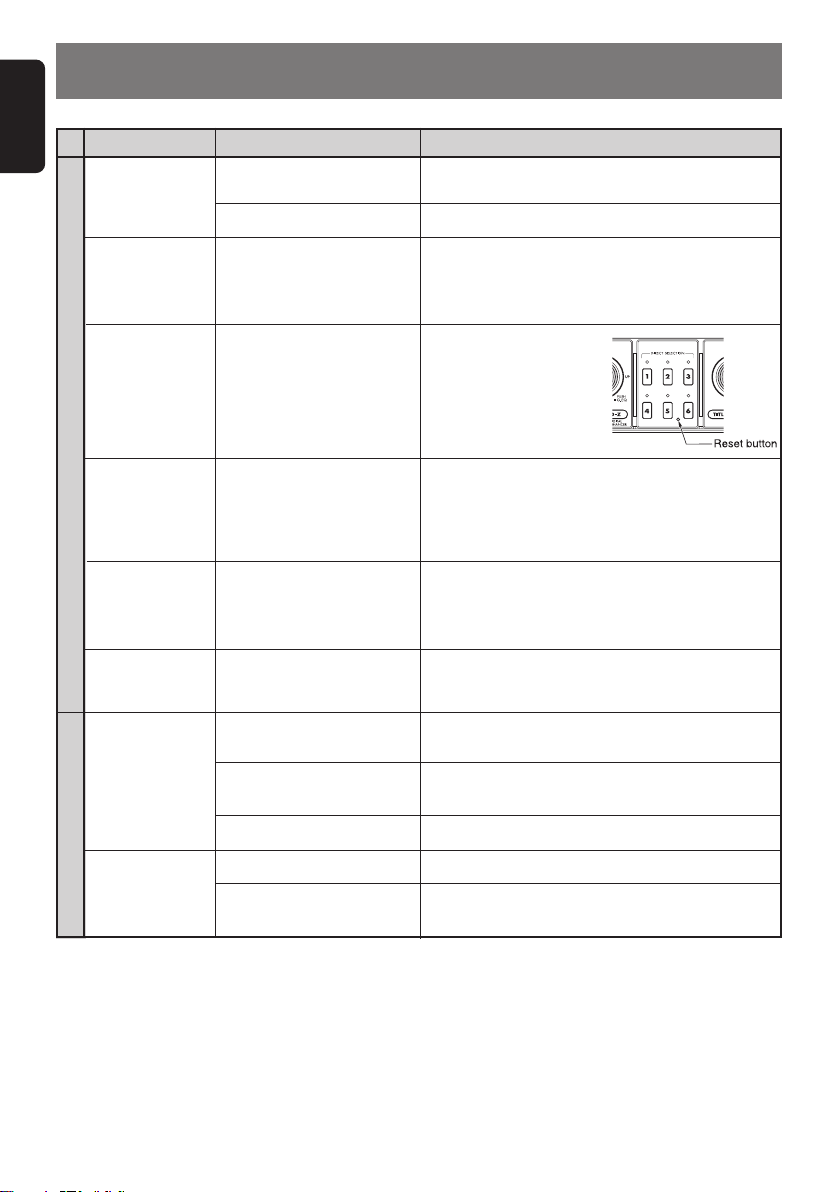
English
8. TROUBLE SHOOTING
Problem
Power does not
turn on.
(No sound is
produced.)
No audio when
operating the unit
with amplifiers.
Nothing happens
when buttons are
pressed.
General
No audio.
“Push EJECT” is
displayed.
“FAIL ****” is
displayed.
Cause
Fuse is blown.
Incorrect wiring.
Amplifier turn-on lead is
shorted to ground or
excessive current is required.
The microprocessor has
malfunctioned due to noise,
etc.
The speaker protection
circuit is operating.
Something is wrong with disc
or mechanism.
Anti-theft function is out of
order.
Measure
Replace with a fuse of the same amperage. If the
fuse blows again, consult Clarion dealer.
Consult Clarion dealer.
Turn the unit off and check each wire for a possible
short. If the amplifier turn-on lead shorts out, cover it
with insulation such as tape.
Press the reset button for
about 2 seconds with a thin
rod.
1. Check the speaker connection.
2. Turn down sound volume. Function can also be
restored by turning the power off and on again.
3. If the sound is muted again, consult Clarion
dealer.
Press the [Q] button to avoid the trouble.
If the situation is not improved despite you press the
[Q] button several times, please consult Clarion
dealer.
Press and hold the reset button for 2 seconds or
longer. If the situation is not improved, please consult
Clarion dealer.
No audio.
CD/MP3
Sound skips or is
noisy.
26 WXZ466MP
MP3/WMA files are absent
on the disc.
Files are not recognized as
an MP3/WMA file.
File system is not correct.
Disc is dirty.
Disc is heavily scratched or
warped.
Write MP3/WMA files onto the disc properly.
Use MP3/WMA files encoded properly.
Use ISO9660 level 1, 2 or JOLIET or Romeo file system.
Clean the disc with a soft cloth.
Replace with a disc with no scratches.
Page 27
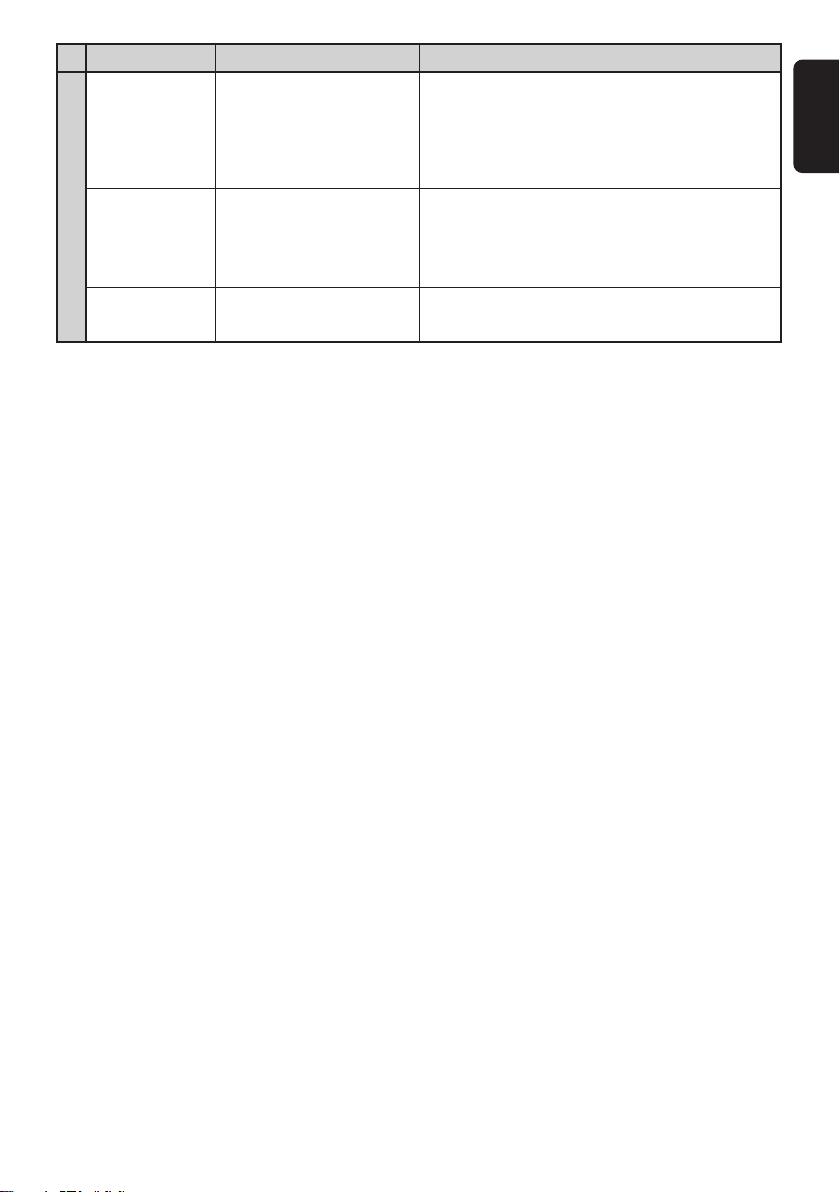
Problem
Sound is cut or
skipped.
Noise is
generated or
noise is mixed
with sound.
Cause Measure
MP3/WMA files are not
encoded properly.
Use MP3/WMA files encoded properly.
English
Poor sound
quality in
CD/MP3
extremely cold
weather or
extreme humidity.
Wrong filename
Water droplets may form on
the internal lens when the
car is parked in a humid
place.
File system is not correct.
Let dry for about 1 hour with the power on.
Use ISO9660 level 1, 2 or JOLIET or Romeo file
system.
WXZ466MP 27
Page 28

English
9. ERROR DISPLAYS
If an error occurs, one of the following displays is displayed.
Take the measures described below to eliminate the problem.
ERROR 3
ERROR 4
CD/MP3
ERROR 6
ERROR 2
ERROR 3
CD changer
ERROR 6
ERROR 2
DVD changer
ERROR 3
ERROR 6
DVD changer
ERROR P
ERROR R
CauseError Display
A DISC cannot be played due to scratches,
etc.
A foreign object is pinched in the DISC slot,
or the shutter is damaged due to opening
the shutter forcibly, etc.
A DISC is loaded upside-down inside the
CD deck and cannot play.
A DISC inside the CD changer is not loaded
properly.
A DISC inside the CD changer cannot be
played due to scratches, etc.
A DISC inside the CD changer cannot be
played because it is loaded upside-down.
A DISC inside the DVD changer is not
loaded properly.
A DISC cannot be played due to scratches,
etc.
A DISC inside the DVD changer cannot be
played because it is loaded upside-down.
Parental level error
Region code error
Measure
Replace with a non-scratched disc.
Remove the object inside the slot. If there is
no foreign object or the situation is not
improved in spite of removing it, please
consult Clarion dealer.
Eject the disc then reload it properly.
This is a failure of CD changer’s mechanism
and consult Clarion dealer.
Replace with a non-scratched disc.
Eject the disc then reload it properly.
This is a failure of DVD mechanism and consult Clarion dealer.
Retry or replace with a non-scratched disc.
Eject the disc then reload it properly
Set the correct Parental level.
Eject the disc and replace correct region
code disc.
If an error display other than the ones described above appears, press the reset button. If the problem
persists, turn off the power and consult Clarion dealer.
28 WXZ466MP
Page 29
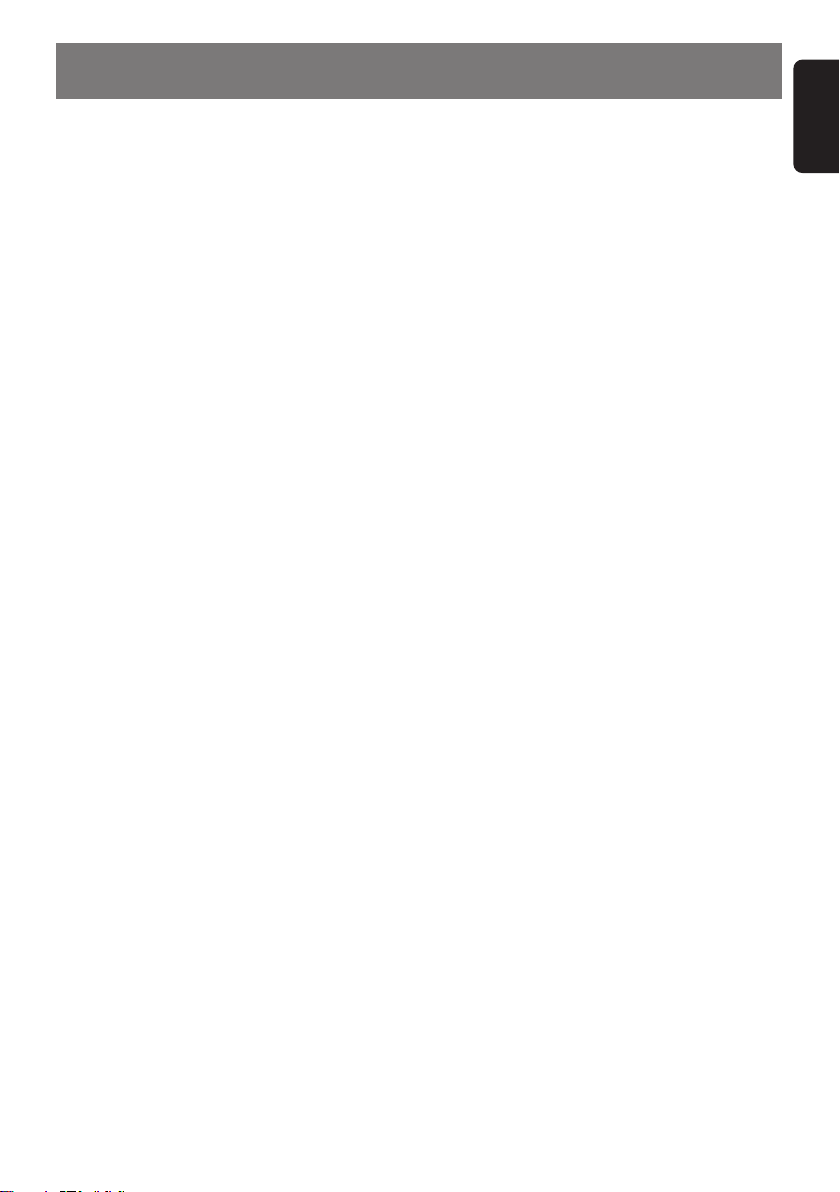
10. SPECIFICATIONS
English
FM Tuner
Frequency Range:
87.0 MHz to 108.0 MHz
Usable Sensitivity:
9 dBf
50dB Quieting Sensitivity:
15 dBf
Alternate Channel Selectivity:
70 dB
Stereo Separation (1 kHz):
35 dB
Frequency Response (±3 dB):
30 Hz to 15 kHz
AM Tuner
Frequency Range:
531 kHz to 1629 kHz
Usable Sensitivity:
25 µV
CD Player
System:
Compact disc digital audio system
Usable Discs:
Compact disc
Frequency Response (±1 dB):
10 Hz to 20 kHz
Signal to Noise Ratio (1 kHz):
90 dB
Dynamic Range (1 kHz):
90 dB
Harmonic Distortion:
0.01%
Channel Separation (1 kHz):
75 dB
Audio
Maximum Power Output:
200 W (50 W ✕ 4 ch)
Continuous Average Power Output:
17 W ✕ 4, into 4 Ω, 20 Hz to 20 kHz, 1%THD
Bass Control Action (60 Hz/80 Hz/120 Hz):
+14 dB, -12dB
Treble Control Action (8 kHz/12 kHz):
±12 dB
9 Band-G-EQ (63Hz to 16kHz)
1 oct step GAIN ± 12dB
Line Output Level (CD 1 kHz):
1.8 V
General
Power Supply Voltage:
14.4 V DC (10.8 to 15.6 V allowable), negative
ground
Current Consumption:
Less than 15 A, 3A
Speaker Impedance:
4 Ω (4 Ω to 8 Ω allowable)
Weight / Source unit:
5.06 lb. (2.3 kg)
Weight / Remote control unit:
1.41 oz. (40g) (including battery)
Dimensions / Source unit:
7” (Width) ✕ 4” (Height) ✕ 6-5/16” (Depth)
[178 (W) ✕ 100 (H) ✕ 160 (D) mm]
Dimensions / Remote control unit:
1-3/4”(Width) ✕ 4-7/16”(Height) ✕ 1/2”(Depth)
[44 (W) ✕ 113 (H) ✕ 13 (D) mm]
Note:
• Specifications and design are subject to change without notice for further improvement.
WXZ466MP 29
Page 30
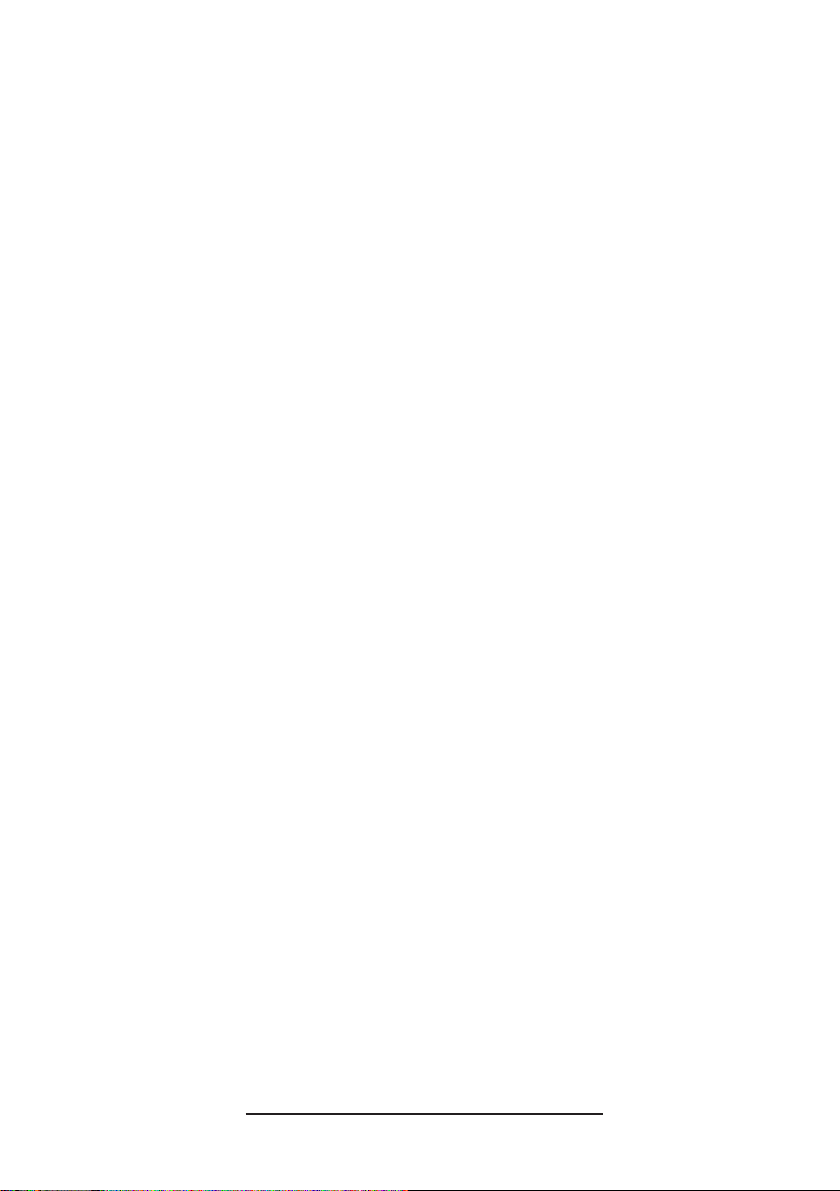
2-DIN 6-disc CD/MP3/WMA Receiver / CeNET Control
2-DIN 6碟CD/MP3/WMA接收器/ CeNET控制
2DIN 6디스크 CD/MP3/WMA 리시버/CeNET 컨트롤
WXZ466MP
Owner’s manual
2005/11
Clarion Co., Ltd.
All Rights Reserved. Copyright © 2005: Clarion Co., Ltd.
280-8289-00
PE-2757K
