Page 1

VMA5894 and VMA7194
5.8” or 7” Wide Screen Color LCD Monitor
Owner’s Manual
Installation Guide
-
Page 2

About Installation
Installation of mobile audio and video components requires
experience with a variety of mechanical and electrical procedures.
Although this manual provides general installation and operation
instructions, it does not show the exact installation methods for
your particular vehicle.
If you do not have the required knowledge and experience to
successfully complete the installation, we strongly recommend
consulting an authorized Clarion dealer about professional
installation options.
FCC Approval
This equipment has been tested and found to comply with the limits
for a Class B digital device, pursuant to Part 15 of the FCC Rules.
These limits are designed to provide reasonable protection against
harmful interference in a residential installation. This equipment
generates, uses, and can radiate radio frequency energy and, if not
installed and used in accordance with the instructions, may cause
harmful interference to radio communications. However, there is no
guarantee that interference will not occur in a particular installation.
If this equipment does cause harmful interference to radio or
television reception, which can be determined by turning the
equipment off and on, the user is encouraged to consult the dealer
or an experienced radio/TV technician for help.
Copyright 2004 Clarion Corporation of America. All rights reserved.
Page 3
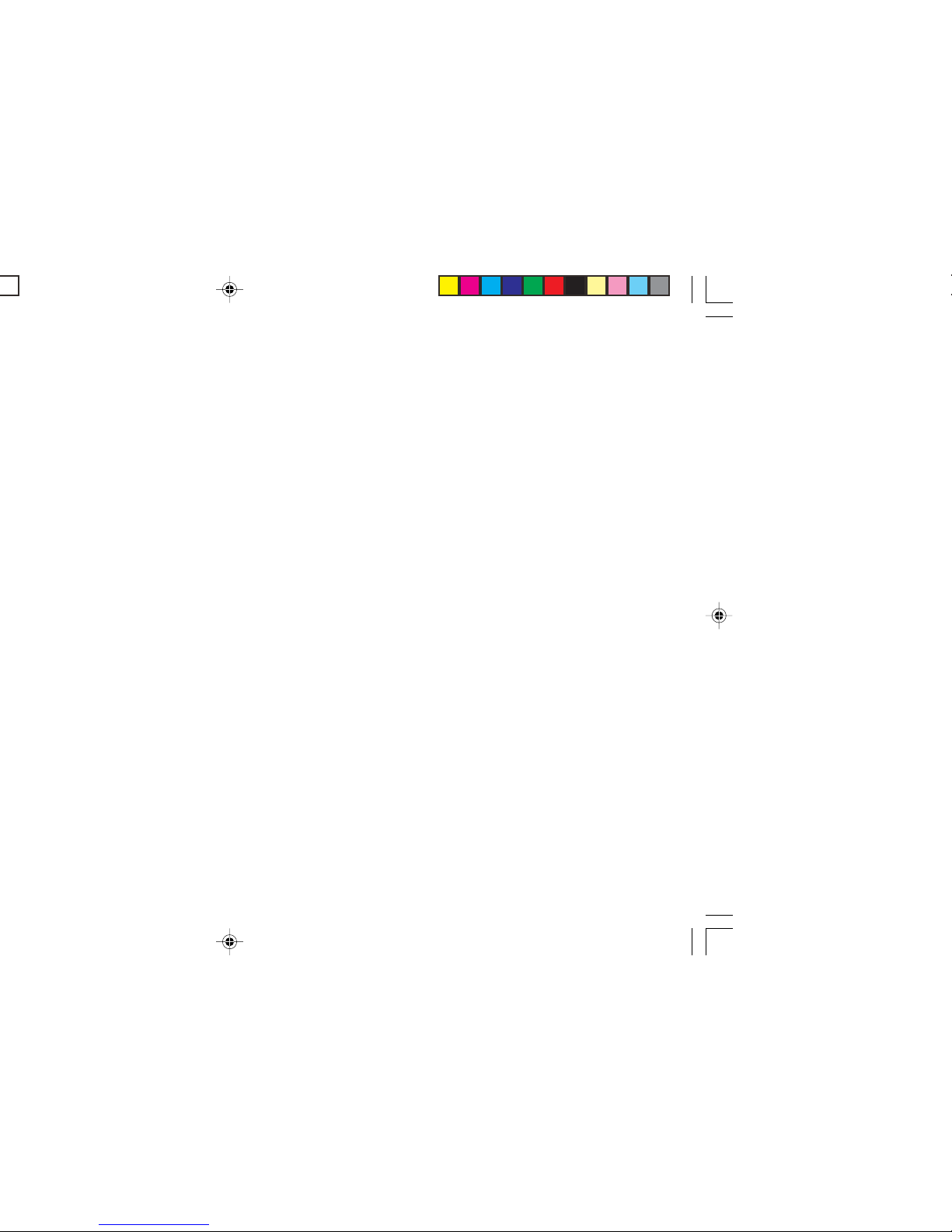
VMA5894 and VMA7194 3
Contents
About Installation ....................................................................................................... 2
FCC Approval ............................................................................................................ 2
1. Introduction ............................................................................................... 5
Features..................................................................................................................... 5
Precautions................................................................................................................ 5
Please note................................................................................................................ 6
2. Using the monitor ...................................................................................... 6
Front panel controls...................................................................................................7
Wireless headphones ................................................................................................8
Playing a video or game ............................................................................................8
Adjusting the picture ..................................................................................................9
Turning the unit off and on.........................................................................................10
Switching between video sources ............................................................................. 10
Playing two videos or games at once........................................................................ 10
Changing the video output mode ..............................................................................1 0
Disabling automatic power on ................................................................................... 11
Returning adjustments to the factory settings ........................................................... 11
Using a remote control ..............................................................................................1 1
Connecting a video source........................................................................................11
3. Care and Maintenance ............................................................................... 12
Cleaning the cabinet.................................................................................................. 12
Cleaning the LCD panel ............................................................................................12
Servicing the monitor................................................................................................. 12
Page 4
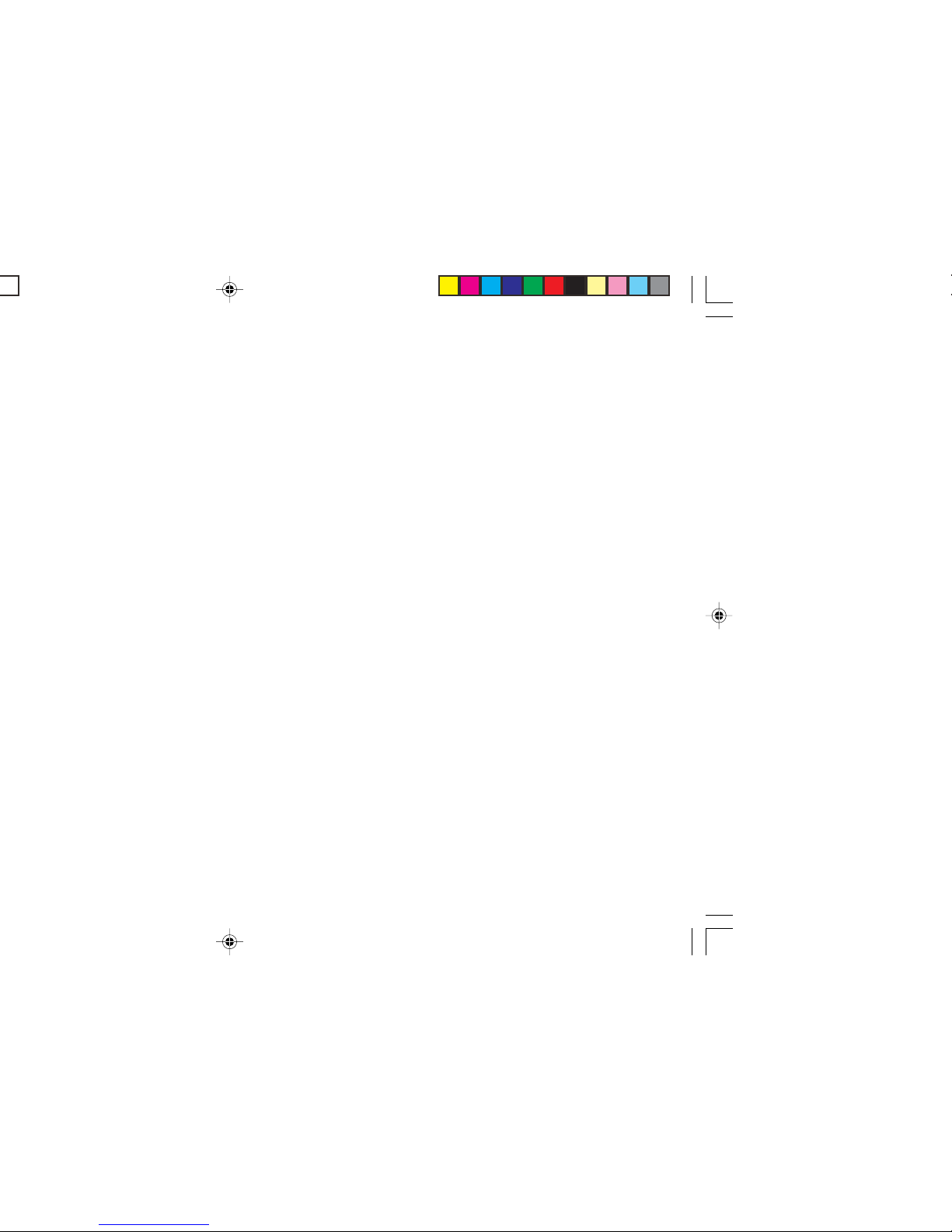
Page 5
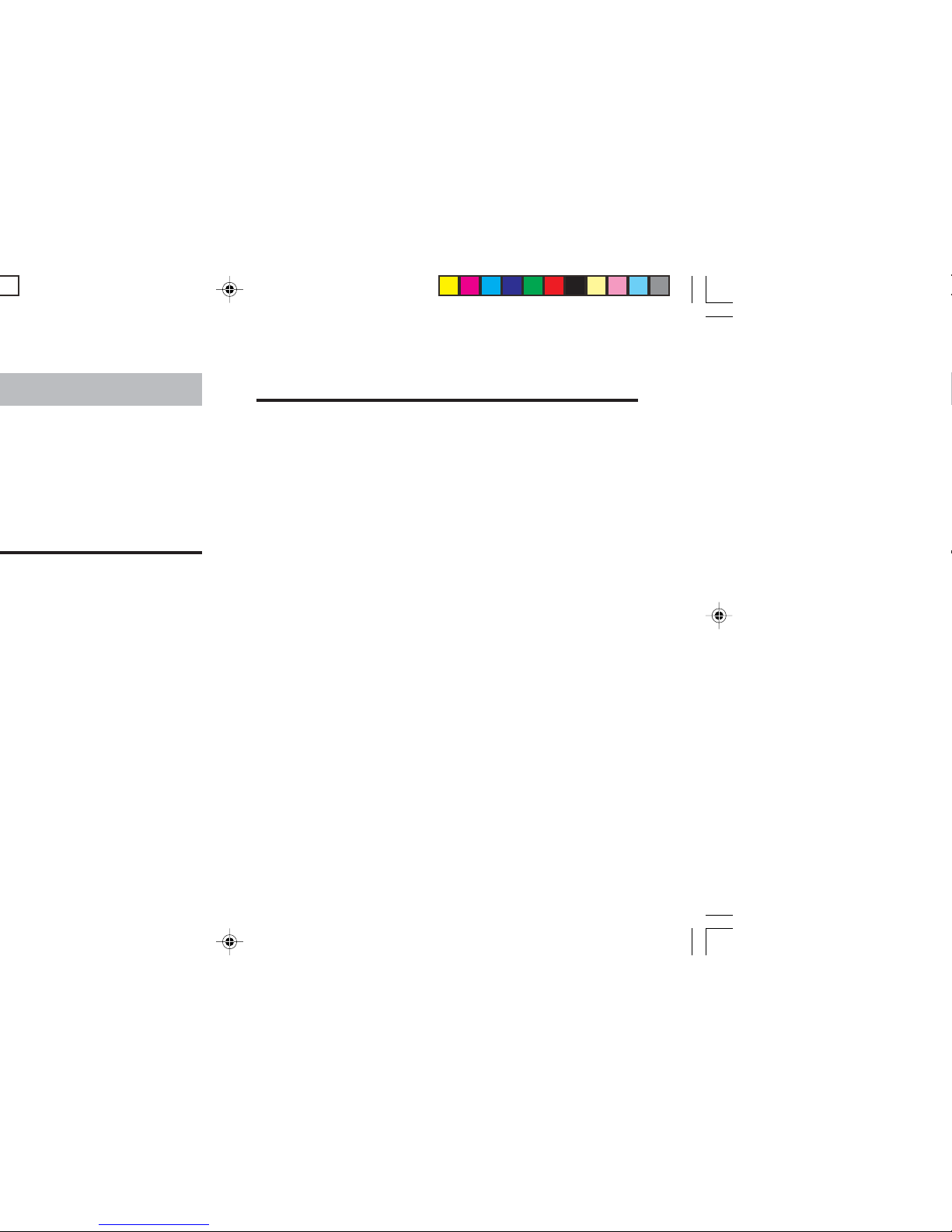
VMA5894 and VMA7194 5
Precautions
• Do not operate your monitor in ways other than those
described in this manual.
• Do not play a multimedia system when the car’s engine is
turned off. Doing so runs down the car’s battery.
• Do not disassemble or modify your monitor.
• Keep moisture away from the monitor. Water and humidity
may damage internal circuitry.
• Do not let the monitor become overheated.
If the temperature in the vehicle is high or the monitor has
been exposed to direct sunlight, cool the monitor (such as,
by running the air conditioning) before you turn it on.
• Keep all liquids, including beverages and cleaning fluids
away from the monitor. Liquids in the monitor can damage
the electronics and result in electrical shock or fire. If the
unit becomes wet, turn off all power and contact an authorized Clarion dealer to have the monitor inspected.
• Never press on the liquid crystal display (LCD) panel. You
may damage it.
Failure to observe these precautions may damage your car,
the monitor, or the video source, and may void the warranty.
Page 6
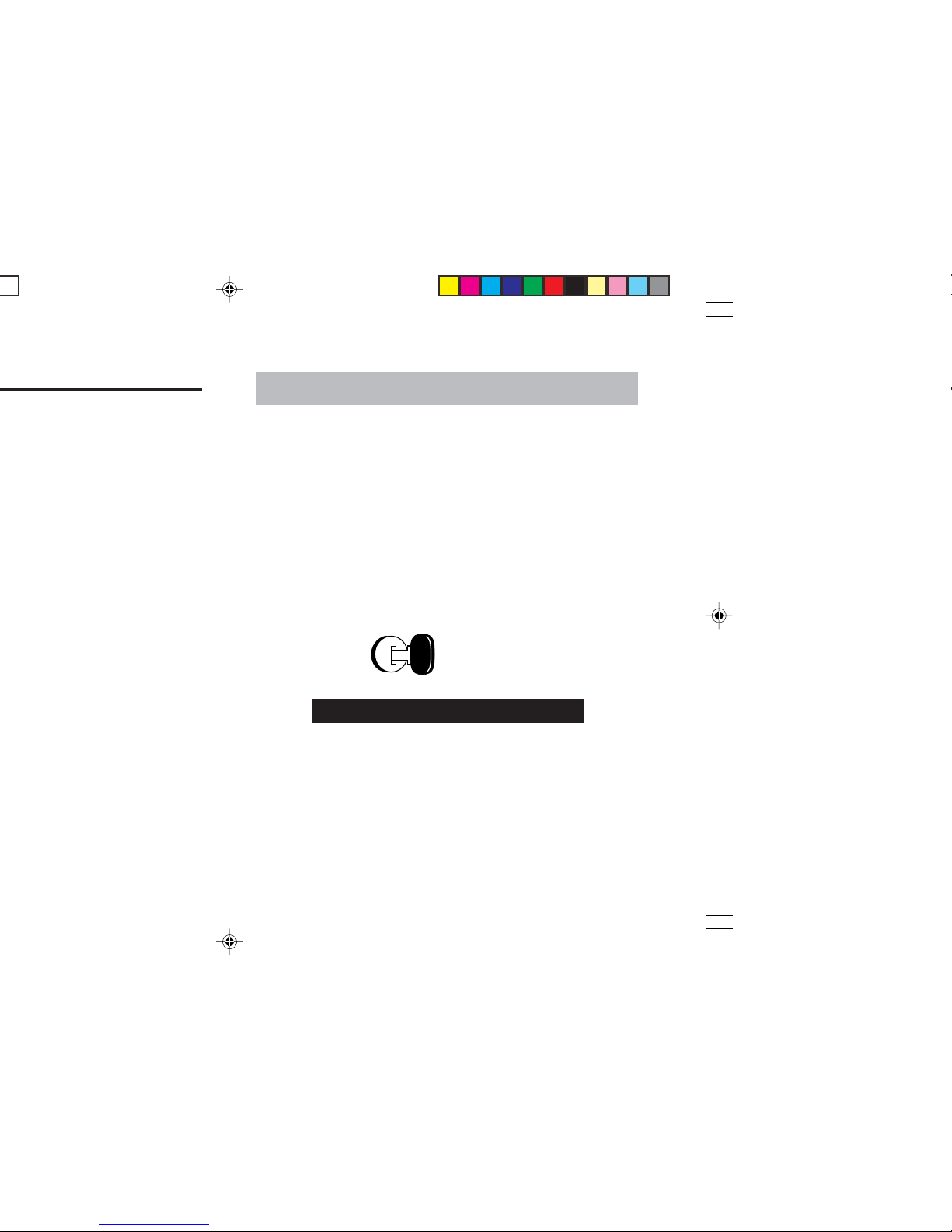
2. USING THE MONITOR
These monitors are components in a full audio/video system
that may include a VCR, DVD player, game player, camcorder,
or other video source unit.
Note:
If you have any questions about compatible components,
such as system controllers, source units, FM modulators, or
other audio/video products, please contact your authorized
Clarion dealer.
To operate the monitor, the vehicle ignition key switch must be
in the ACC or ON (run) position.
ACC or engine
ON position
WARNING!
To prevent the battery from going dead,
always operate this unit with the engine
running, if possible.
The video source unit (such as a DVD player) may turn on
automatically when you turn the ignition on.
Page 7
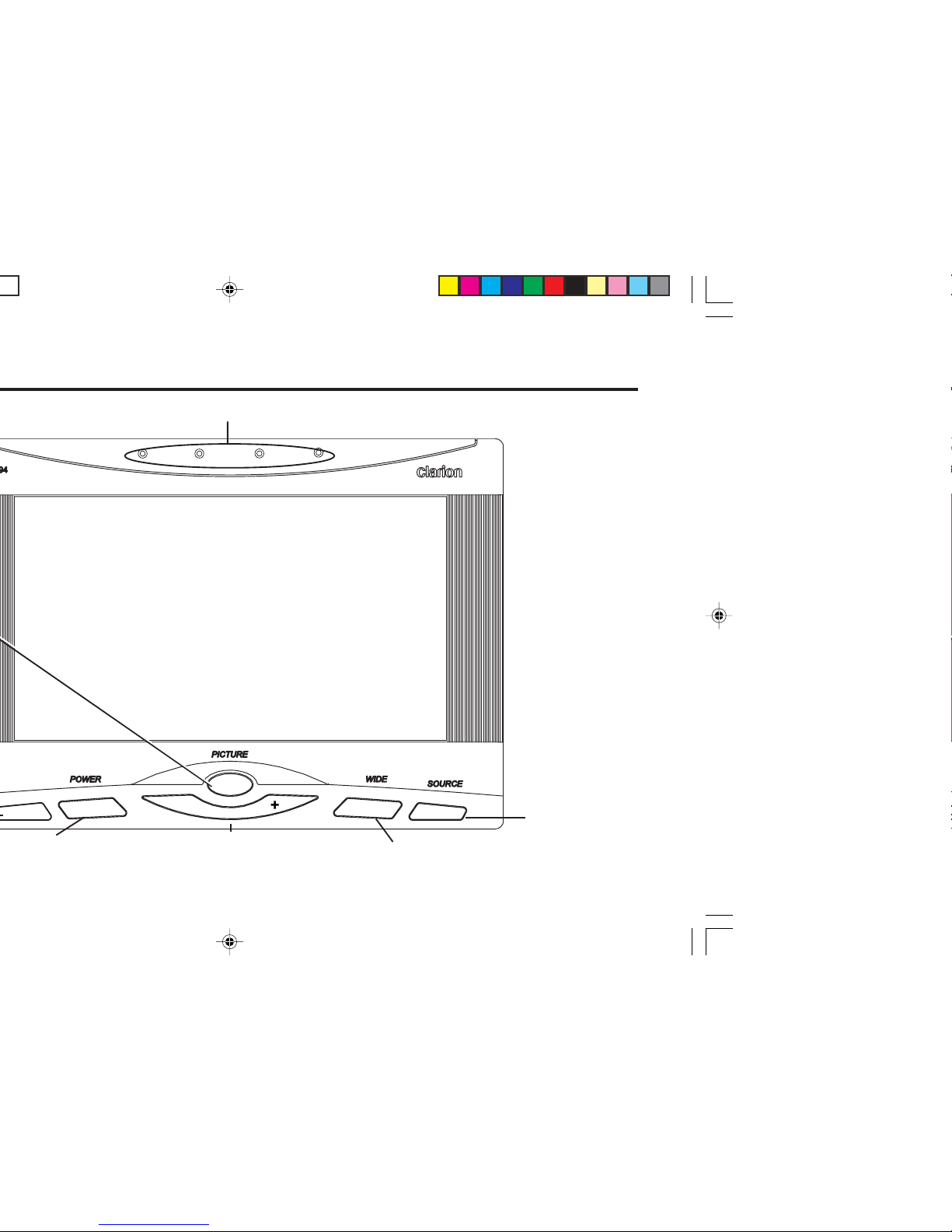
VMA5894 and VMA7194 7
-
Increases, decreases or selects
adjustment settings
Selects the viewing mode
Selects the
video
source
Transmit infrared signals to the headphones
Page 8
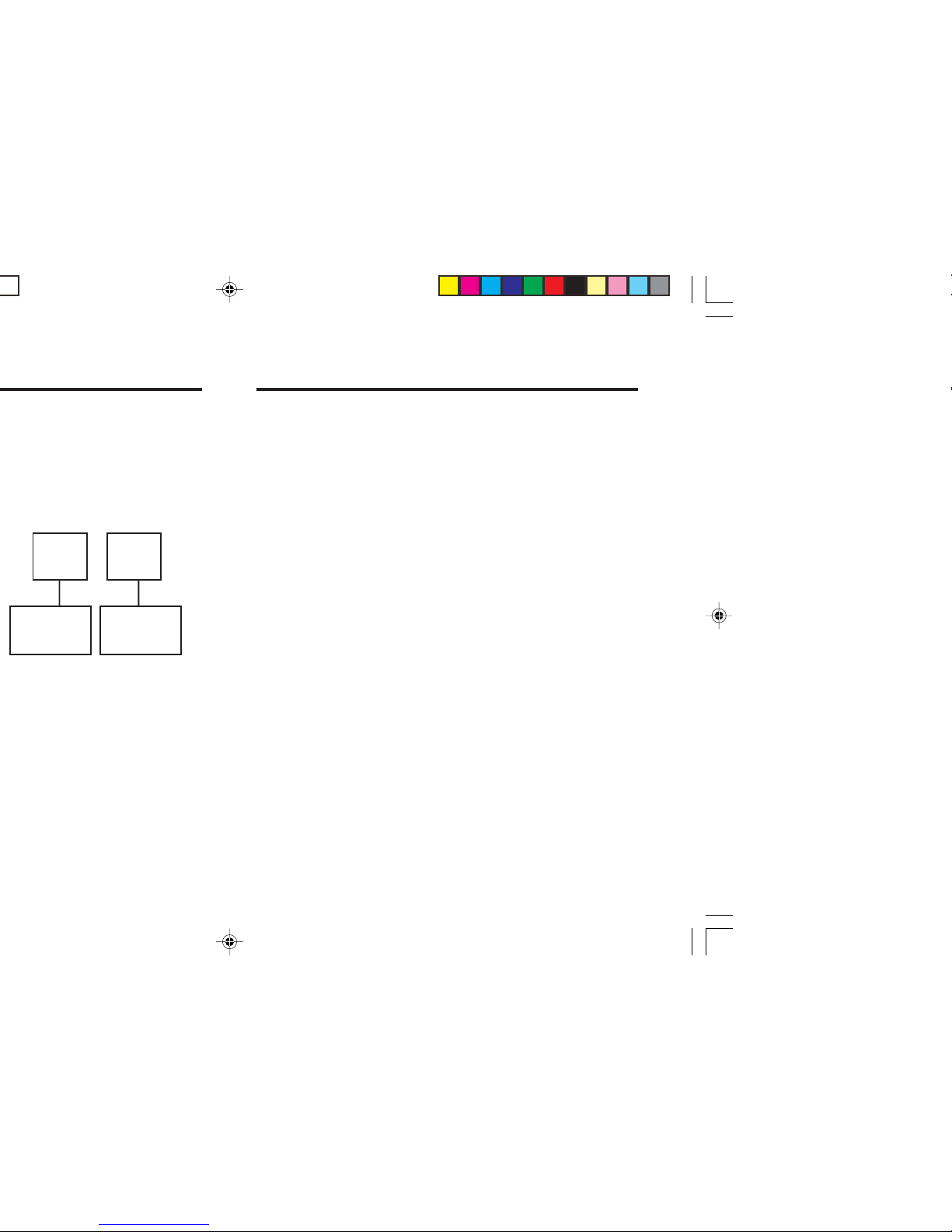
Playing a video or game
The monitor is preset at the factory to turn on automatically
when you start your car’s ignition. The monitor remains dark
until it detects a video signal.
1. Insert the media (tape, cartridge, game or disc) into the
video source.
2. Turn on the headphones.
If this is the first time you’ve used the unit, make sure your
headphones have fresh batteries installed.
Note
Your headphones must be in view of the monitor for the
infrared transmission to work.
3. Press play on the video source.
4. When you see the picture, press WIDE to select the display
mode. Depending on the video source:
CINEMA may stretch the image to fill the entire screen.
ZOOM may bring the image slightly closer.
NORMAL displays the image at its true aspect ratio (4:3)
Page 9

VMA5894 and VMA7194 9
16:9
Adjusting the picture
If the temperature is normal and the picture still doesn’t look
right, you may adjust the tint, color, brightness, and contrast.
1. Press PICTURE to display the adjustment menus.
The monitor displays the adjustment menus.
2. Press
PICTURE again until you reach the option you wish to
adjust.
The monitor displays the adjustment bar:
TINT adjusts the overall color of the monitor.
COLOR adjust the way each color displays.
BRIGHT adjusts the monitor’s brightness.
CONTRAST adjusts the differences between light and dark
areas.
3. Press the plus (+) end of the picture controls button to
increase the adjustment.
Press the minus (-) end of the picture controls button to
decrease the adjustment.
Page 10

Playing two videos or games at once
If your vehicle is equipped with two LCD monitors in the
headrests and two video source units, two different videos or
games can play at the same time.
Each monitor transmits the infrared audio signal over its own
channel, A or B. When a vehicle has two monitors, the default
is to configure the monitor in the driver’s headrest to use IR
channel A, and the monitor in the passanger’s headrest to use
IR channel B. You can change this.
1. Press PICTURE several times to locate the IR CH option.
2. Press plus (+) or minus (+) to alternate between A and B.
Note:
You don’t need to select the IR channel if your vehicle has
only one monitor or only one video source.
Changing the video output mode
1. Press PICTURE several times to locate the VIDEOSYS
option.
2. Press plus (+) or minus (+) to alternate between NTSC and
PAL.
Page 11

VMA5894 and VMA7194 11
Using a remote control
The LCD monitor comes with an IR receiver that works with
Clarion remote control devices. Aim the remote control at the
IR receiver during use.
Note:
The IR receiver only functions with select Clarion multimedia equipment.
Connecting a video source
The video sources you are using may be preinstalled for you,
or your configuration may be designed to allow you to change
devices.
For example, returning from a day at the beach, you may
disconnect your game from the game port and connect your
camcorder to view the video you just shot.
Caution
Always take care when disconnecting and
connecting electronic devices.
Page 12

Servicing the monitor
In the event that trouble arises, never open the case or
disassemble the unit. The internal parts are not serviceable by
the user. Opening any components will void the warranty.
CAUTION!
Changes or modifications to this product not
approved by the manufacturer will void the
warranty and will violate FCC approval.
Page 13

VMA5894 and VMA7194 13
Before Starting
Disconnect the minus (-) terminal on the vehicle’s battery.
WARNING!
To prevent short circuits
during installation, be sure
to disconnect the battery.
Precautions
• This unit is exclusively for vehicles with a negative ground,
12V power supply.
• Do not open the case. There are no user-serviceable parts
inside. If you require assistance, consult your Clarion dealer
or an authorized Clarion service center.
• Use a soft, dry cloth to clean the screen. Never use a rough
cloth, thinner, benzene, alcohol, or other solvent. The
screen surface is easy to scratch—do not rub it when
cleaning.
Page 14

Installing the monitor
These TFT LCD monitors are designed for custom installation.
While a basic flush-mount bezel is supplied, you may need
parts that are not included (depending on your installation).
Clarion also offers optional mounting kits:
• The ZMT003 is a flexible gooseneck mount.
• The PQE023 positions the monitor on the back of a vehicle
headrest.
Note:
The Clarion HRM100 and HRM150 headrest mounting kits
are not compatible with this monitor.
Flush mounting in the headrest
You may use the included trim bezel to flush-mount the
monitor.
1. Ensure that you will have sufficient clearance for the
monitor and its rear-located wiring harness.
2. Cut the opening.
3. Route the DIN-connector end of the wiring harness into the
opening from the rear out the front.
Page 15

VMA5894 and VMA7194 15
Wire harness opening
7. Gently insert the monitor into the bezel.
Press only on the edges of the monitor, not on the screen.
You should hear a few soft clicks as the monitor locks into
place.
CAUTION!
NEVER press on the surface of the
screen! Gently press on the edges of
the monitor case. If you find that you cannot insert the monitor without excessive
force, you may need to check your wire
harness position for interference with the
insertion process. You may also need
make the opening slightly larger.
Page 16

Wiring the monitor
Precautions
• Disconnect the negative battery terminal before making any
wiring connections.
• Be particularly careful where you route wires. Keep them
away from the engine, exhaust system, etc. Heat may
damage wires.
• If the fuse should blow, make sure all connections are
correct and no wires are damaged before replacing the
fuse. Always use fuses that are the same amperage value
as the original. When replacing a fuse, never let the battery
side touch any metal part or any other wire.
Page 17

VMA5894 and VMA7194 17
4. Connect the ground lead (black) securely to a clean metal
plate on the vehicle.
Use sand paper to remove any paint from the surface
where you attach the ground terminal.
5. Reconnect the negative (-) lead to the battery.
Monitor connections
CAUTION!
Some non-Clarion automotive D VD and VCP
source units use a similar connector for an
external IR receiver, b ut use different pin polarity than the Clarion uses. Connecting nonClarion source equipment to this connector
could cause equipment damage not covered by the warranty!
IR connector polarity:
(+) V ACC
IR DATA LINE
Page 18

1. Audio L
2. IR GND
3. Audio R
4. VIDEO GND
5. VIDEO
6. 12V GND
7. IR
8. 12V
9. GND
or
VMA5894 and VMA7194 18
To monitor
- (negative)
+ (positive)
Page 19

VMA5894 and VMA7194 19
F). If the temperature is outside
With a DVD player and a widescreen DVD disc, there are
black bars above and below the picture.
Change the TV display mode to “Wide” in the DVD player’s
Setup menu.
After changing this setting, if there are still black bars, press
WIDE on the front panel of the monitor and select WIDE.
The screen is dark
The brightness is set too low. Press
PICTURE and adjust the
BRIGHT option.
The interior of the vehicle is too hot or too cold. The monitor’s
operating temperature is -1 degree to 45 degrees Celsius (30
degrees to 113 degrees Fahrenheit).
Picture “rolls.”
Check that the VIDEOSYS setting is correct for the monitors
and DVDs being used (see “
Changing the Video Output
Mode
”). PAL video often “rolls” on NTSC monitors.
Page 20

VMA7194 General Specifications
Power requirement: 12V DC (9V-16V)
Power consumpaion: 6.5 watts, power on
0.6 amps (600mA)
Weight: 345 g
Dimensions (w x h x d): 183.2 x 128 x 29 mm
Included parts: LCD monitor
1 16P Main cable
2 8P AV cable
1 8P Game port cable
2-pin Molex power connector
Mounting bracket
VMA7194 Specifications
Display type: Color TFT Active Matrix LCD
Screen size: 7”
Pixels: 1440 x 234
Screen resolution 336,960 dots
Video input level (RCA) 1.0 volts peak to peak, NTSC
Page 21

VMA5894 and VMA7194 21
Page 22

Page 23

VMA5894 and VMA7194 23
6. Product must be shipped in its original carton or equivalent carton,
fully insured, with shipping charges prepaid. Clarion will not assume
any responsibility for any loss or damage incurred in shipping.
7. ALL IMPLIED WARRANTIES EXCEPT TO THE EXTENT
PROHIBITED BY APPLICABLE LAW SHALL HAVE NO GREATER
DURATION THAN THE WARRANTY PERIOD SET FORTH
ABOVE. UNDER NO CIRCUMSTANCES SHALL CLARION BE
LIABLE FOR ANY LOSS OR DAMAGE, DIRECT OR
CONSEQUENTIAL, ARISING OUT OF THE USE OR INABILITY
TO USE THE PRODUCT. BECAUSE SOME STATES DO NOT
ALLOW LIMITATIONS ON HOW LONG AN IMPLIED WARRANTY
LASTS OR EXCLUSIONS OR LIMITATIONS OF INCIDENTAL OR
CONSEQUENTIAL DAMAGES, THE ABOVE LIMITATIONS OR
EXCLUSIONS MAY NOT APPLY TO YOU.
8. THIS LIMITED WARRANTY GIVES YOU SPECIFIC LEGAL
RIGHTS, AND YOU MAY ALSO HAVE OTHER RIGHTS WHICH
VARY FROM STATE TO STATE.
9. Should you have any difficulties with the performance of this
product during the warranty period, please call or visit our web site
(www.clarion.com) for a listing of Authorized Warranty Service
Centers in your area. You may also contact Clarion at the address
listed below.
In Canada:
Clarion Canada, Inc.
Warranty Service Center
2239 Winston Park Drive
Oakville, Ontario L6H
5R1
(905)829-4600
www.clarioncanada.com
In USA:
Clarion Corporation of America
Attn: Customer Service Manager
661 W. Redondo Beach Blvd
Gardena, CA. 90247-4201
1-800-GO-CLARION
(310)327-9100
www.clarion.com
Page 24

