Page 1
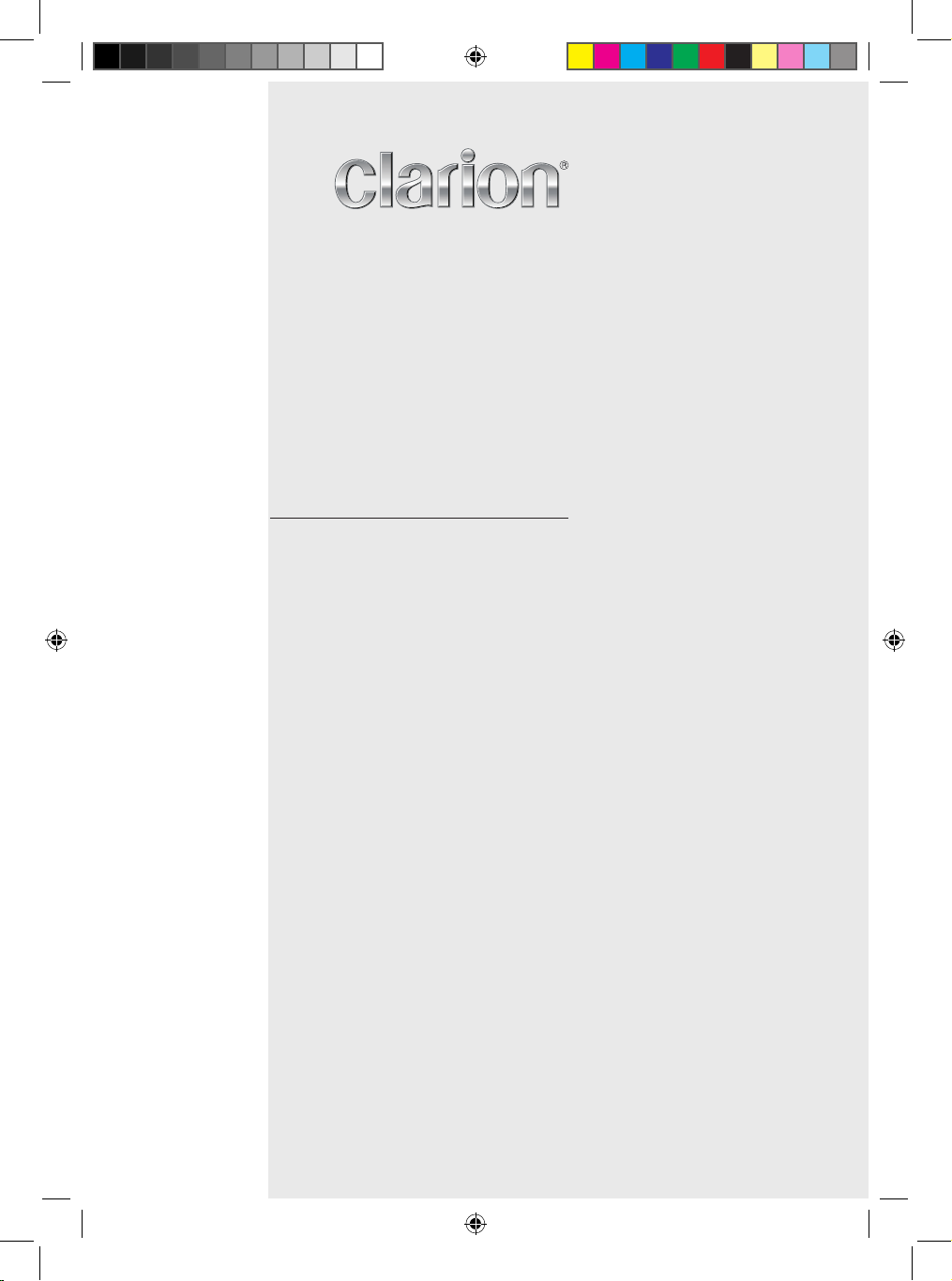
Owner’s manual & Installation manual
Mode d’emploi et manuel d’installation
Manual de instrucciones y de instalación
7” Wide Screen Color LCD Monitor
Moniteur LCD Couleur Grand Écran 7”
7” Wide Pantalla Color LCD Monitor
VM700B
VM700B Manual 082509 R2.indd 1 8/28/2009 9:58:37 AM
Page 2
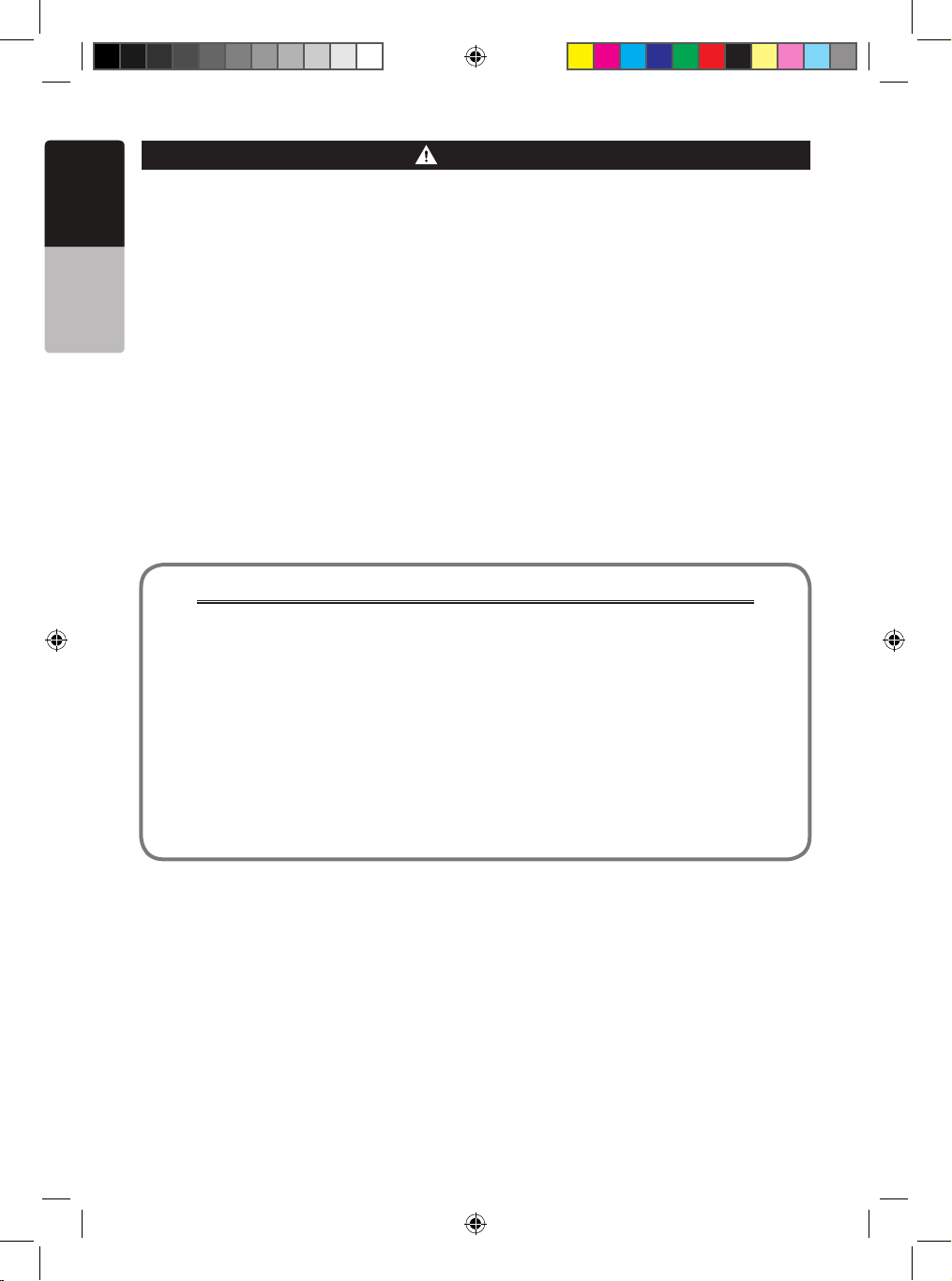
2 VM700B
English
Owner’s Manual
About Installation
Installation of mobile audio and video components requires experience with a variety
of mechanical and electrical procedures. Although this manual provides general
installation and operation instructions, it does not show the exact installation methods
for your particular vehicle.
If you do not have the required knowledge and experience to successfully complete
the installation, we strongly recommend consulting an authorized Clarion dealer about
professional installation options.
WARNING
The Clarion VM700B monitor is designed to be viewed by rear seat occupants only.
Digital video products are not intended for viewing by the driver while the vehicle is in
motion. Such use may distract the driver and/or interfere with the driver’s safe operation of
the vehicle, and thus result in serious injury or death. Such use may also violate
government law.
Clarion disclaims any liability for any bodily injury, including fatalities, or property damage
that may result from any improper or unintended uses of this product.
Dear Customer:
Congratulations on your purchase of a Clarion mobile electronic product. We are
confident that you’ll enjoy your Clarion experience.
There are many benefits to registering your product. We invite you to visit our website
at www.clarion.com to register your Clarion product.
We have made product registration simple with our easy to use website.
The registration form is short and easy to complete. Once you’re registered, we can
keep you informed of important product information.
Register at www.clarion.com - it’s easy to keep your Clarion product up to date.
CLARION PRODUCT REGISTRATION INFORMATION
For USA and Canada only
www.clarion.com
VM700B Manual 082509 R2.indd 2 8/28/2009 9:58:37 AM
Page 3
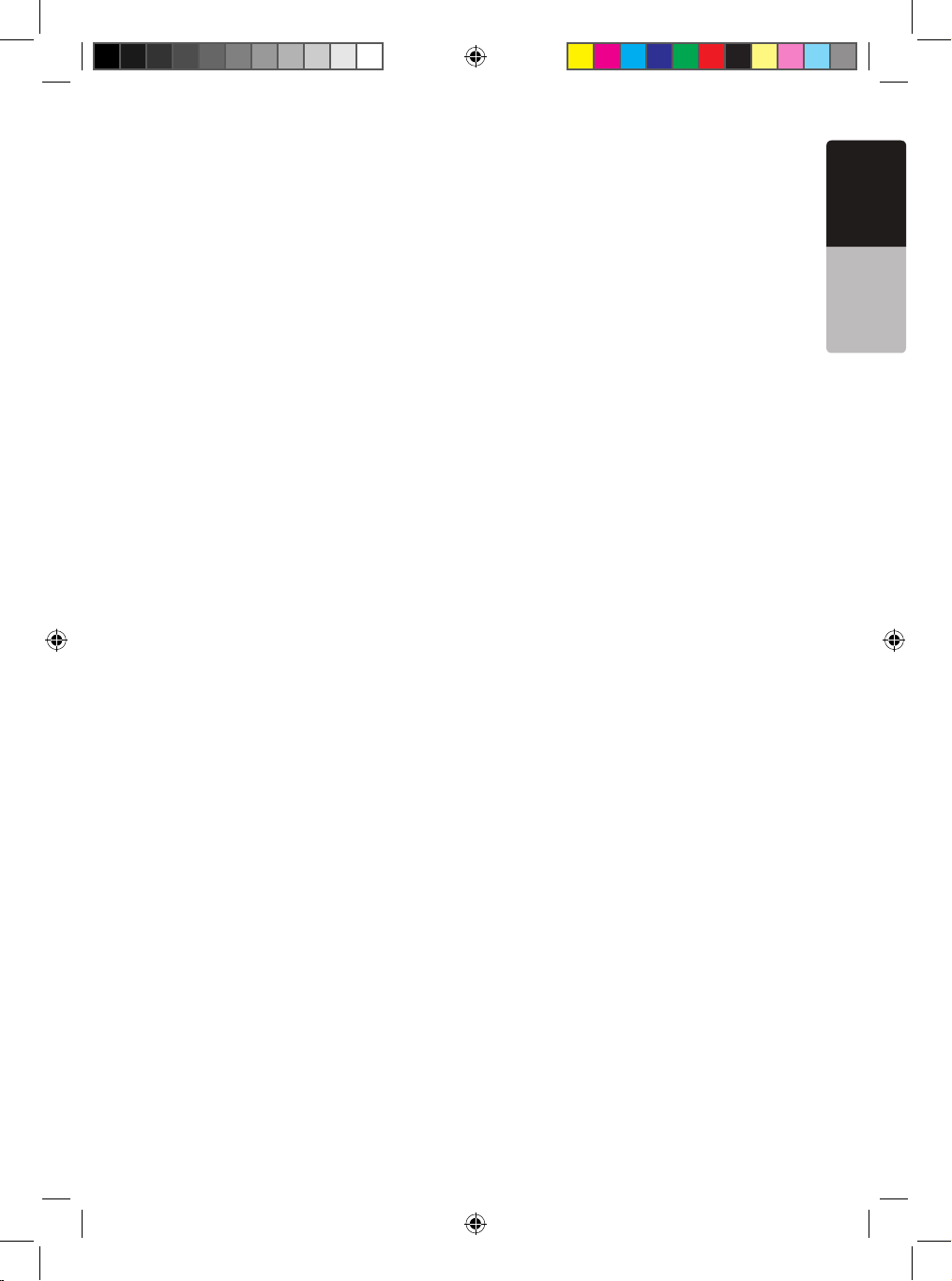
VM700B 3
English
Owner’s Manual
Contents
About Installation ............................................................................................ 2
Clarion Product Registration Information ........................................................ 2
1. INTRODUCTION ........................................................................................ 4
Features ..................................................................................................... 4
Precautions ................................................................................................ 4
Please note ................................................................................................ 5
2. USING THE MONITOR .............................................................................. 6
Front panel controls ................................................................................... 6
Remote control buttons .............................................................................. 8
Replacing the battery in the remote control ............................................... 8
Wireless headphones (Optional) ................................................................ 9
Playing a video or game station ................................................................. 9
Display mode setting ................................................................................. 10
Adjusting the picture .................................................................................. 10
Turning the unit off and on ......................................................................... 10
Switching between video sources .............................................................. 11
Playing two video sources at once ............................................................. 11
Disabling automatic power on .................................................................... 11
Returning adjustments to the factory settings (Reset) ................................ 11
Remote IR Function ................................................................................... 12
Connecting a video source ........................................................................ 12
3. CARE AND MAINTENANCE .................................................................... 12
Cleaning the cabinet .................................................................................. 12
Cleaning the LCD panel ............................................................................. 12
Servicing the monitor ................................................................................. 12
4. INSTALLATION AND WIRING .................................................................. 13
What is included in the box ........................................................................ 13
Before starting .......................................................................................... 13
Installing the mounting tray in the head rest .............................................. 14
Removing the monitor from the tray ........................................................... 14
Wiring the monitor ...................................................................................... 15
5. TROUBLESHOOTING .............................................................................. 16
6. SPECIFICATIONS ..................................................................................... 17
VM700B Manual 082509 R2.indd 3 8/28/2009 9:58:37 AM
Page 4
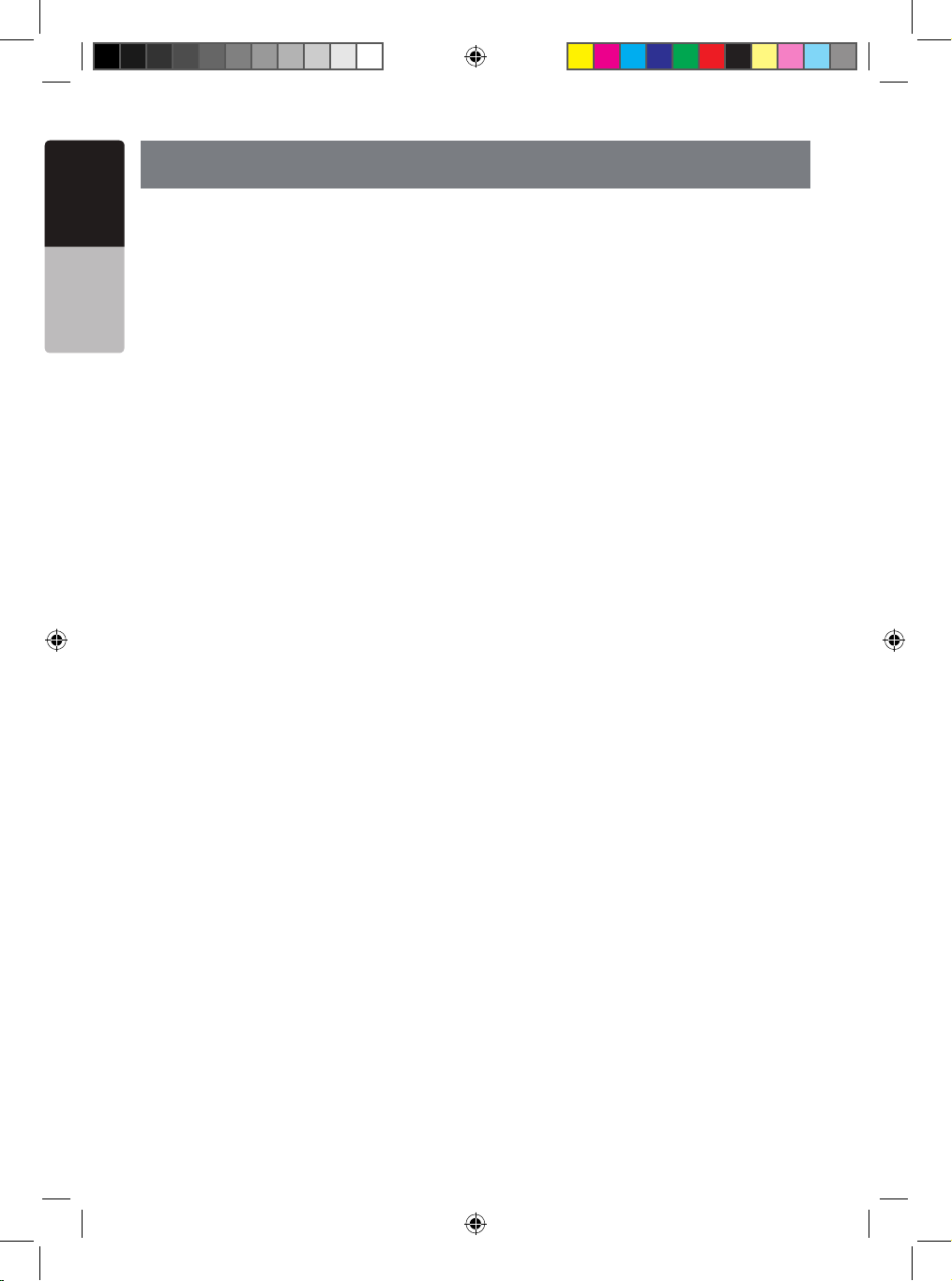
4 VM700B
English
Owner’s Manual
1. INTRODUCTION
The Clarion VM700B is a high performance video monitor designed specifically for the
mobile environment. Intended for use with other Clarion multimedia products, it can also
be integrated with many other products as part of a complete mobile video solution.
Features
Two video inputs support simultaneous connection to both dedicated video source units
and optional audio/video components, such as camcorders or video game stations.
• The infrared remote control receiver output allows integration with selected Clarion
DVD players.
• The monitor automatically switches to either NTSC or PAL video formats. (NTSC is
the standard of North American video format.)
• The 16:9 aspect ratio screen allows DVD films to be viewed in their original aspect
ratio for the best cinematic experience.
Precautions
• Do not operate your monitor in ways other than those described in this manual.
• Do not play a multimedia system when the vehicle’s engine is turned off. Doing so
runs down the vehicle’s battery.
• Do not disassemble or modify your monitor.
• Keep moisture away from the monitor. Water and humidity may damage internal
circuitry.
• Do not let the monitor become overheated.
If the temperature in the vehicle is high or the monitor has been exposed to direct
sunlight, cool the monitor (such as, by running the air conditioning) before you turn it
on.
• Keep all liquids, including beverages and cleaning fluids away from the monitor.
Liquids in the monitor can damage the electronics and result in electrical shock or
fire. If the unit becomes wet, turn off all power and contact an authorized Clarion
dealer to have the monitor inspected.
• Never press on the liquid crystal display (LCD) panel. You may damage it.
Failure to observe these precautions may damage your vehicle, the monitor, or the
video source, and may void the warranty.
VM700B Manual 082509 R2.indd 4 8/28/2009 9:58:37 AM
Page 5
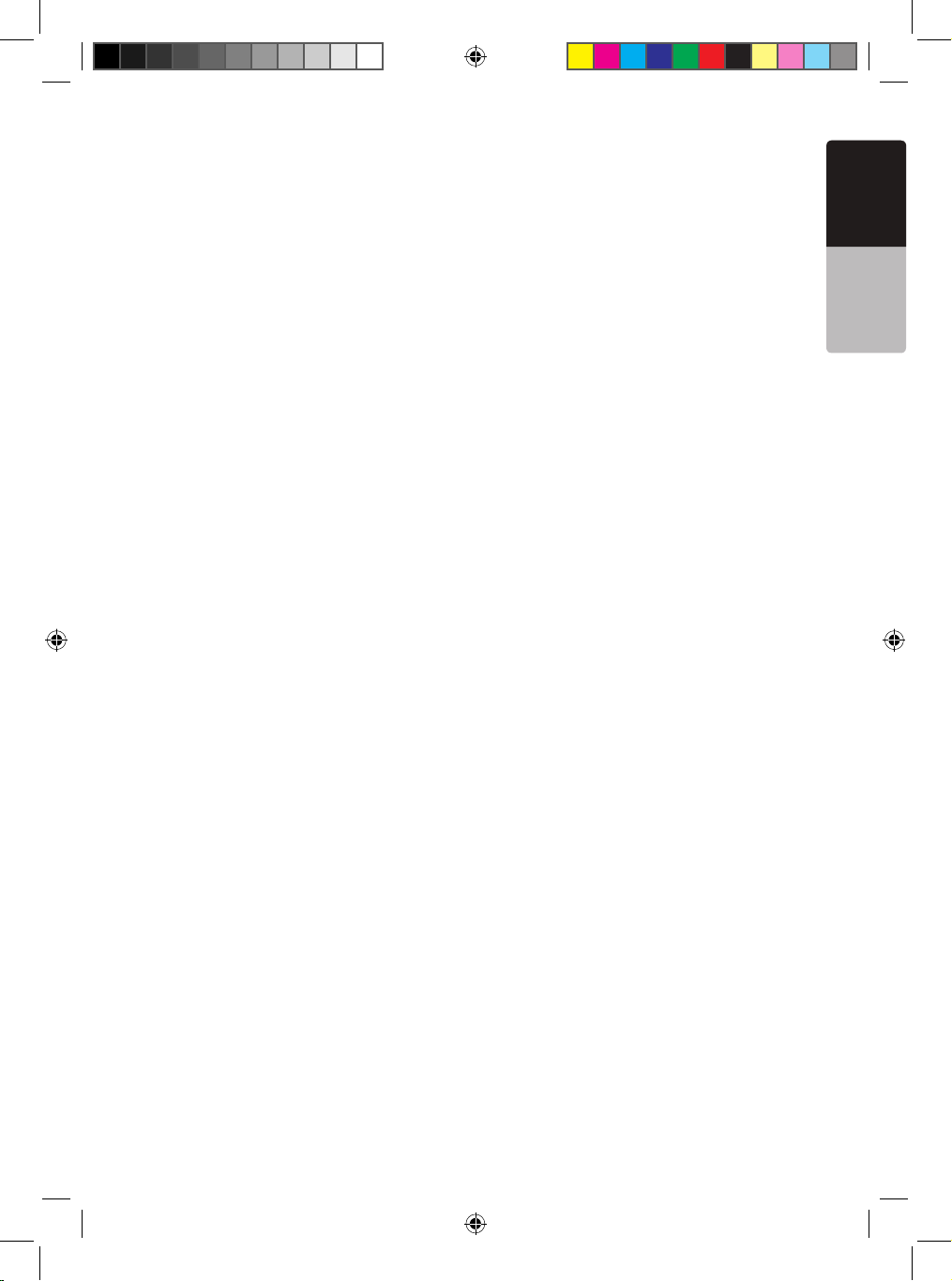
VM700B 5
English
Owner’s Manual
Please note
• In extremely cold weather the movement of the picture may slow and the picture may
darken. The picture will return to normal once the temperature rises.
• You may see small black or shiny dots in the liquid crystal panel. These non-conforming
pixels are normal and do not indicate a product defect.
• Please tear off the liquid crystal panel protect film before using the monitor. The protect
film is on the panel’s surface to prevent scratch during transportation. Please remove
this film before use.
• This equipment has been tested and found to comply with the limits for a Class B digital
device, pursuant to Part 15 of the FCC Rules. These limits are designed to provide
reasonable protection against harmful interference in a residential installation. This
equipment generates, uses, and can radiate radio frequency energy and, if not installed
and used in accordance with the instructions, may cause harmful interference to radio
communications. However, there is no guarantee that interference will not occur in a
particular installation. If this equipment does cause harmful interference to radio or
television reception, which can be determined by turning the equipment off and on, the
user is encouraged to consult the dealer or an experienced radio/TV technician for help.
VM700B Manual 082509 R2.indd 5 8/28/2009 9:58:37 AM
Page 6
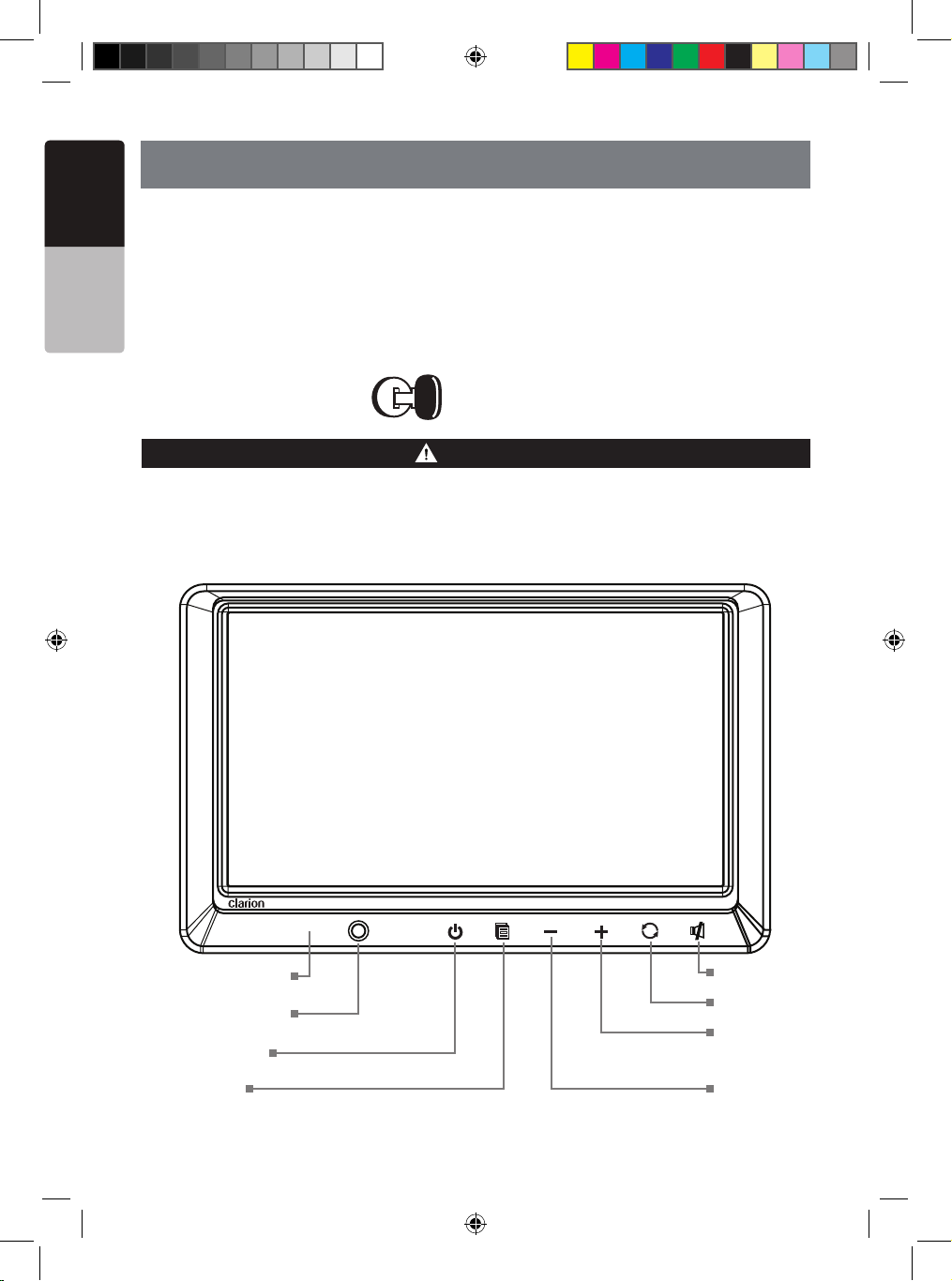
6 VM700B
English
Owner’s Manual
2. USING THE MONITOR
This monitor is a component in a full audio/video system that may include VCR, DVD
player, game station, camcoder or other source unit.
Note :
If you have any questions about compatible components, such as system controllers,
source units, FM modulators, or other audio/video products, please contact your
authorized Clarion dealer.
To operate the monitor, the vehicle’s switch must be in the ACC or ON (run) position.
WARNING
ACC or
engine ON position
The video source unit (such as a DVD player) may turn on automatically when you turn
the ignition on.
Front Panel Controls
Headphone
Input Jack
Power
ON/OFF
Menu
Source
Increase
Selected
Value
Mute
Decrease
Selected
Value
IR Window
VM700B Manual 082509 R2.indd 6 8/28/2009 9:58:37 AM
Page 7
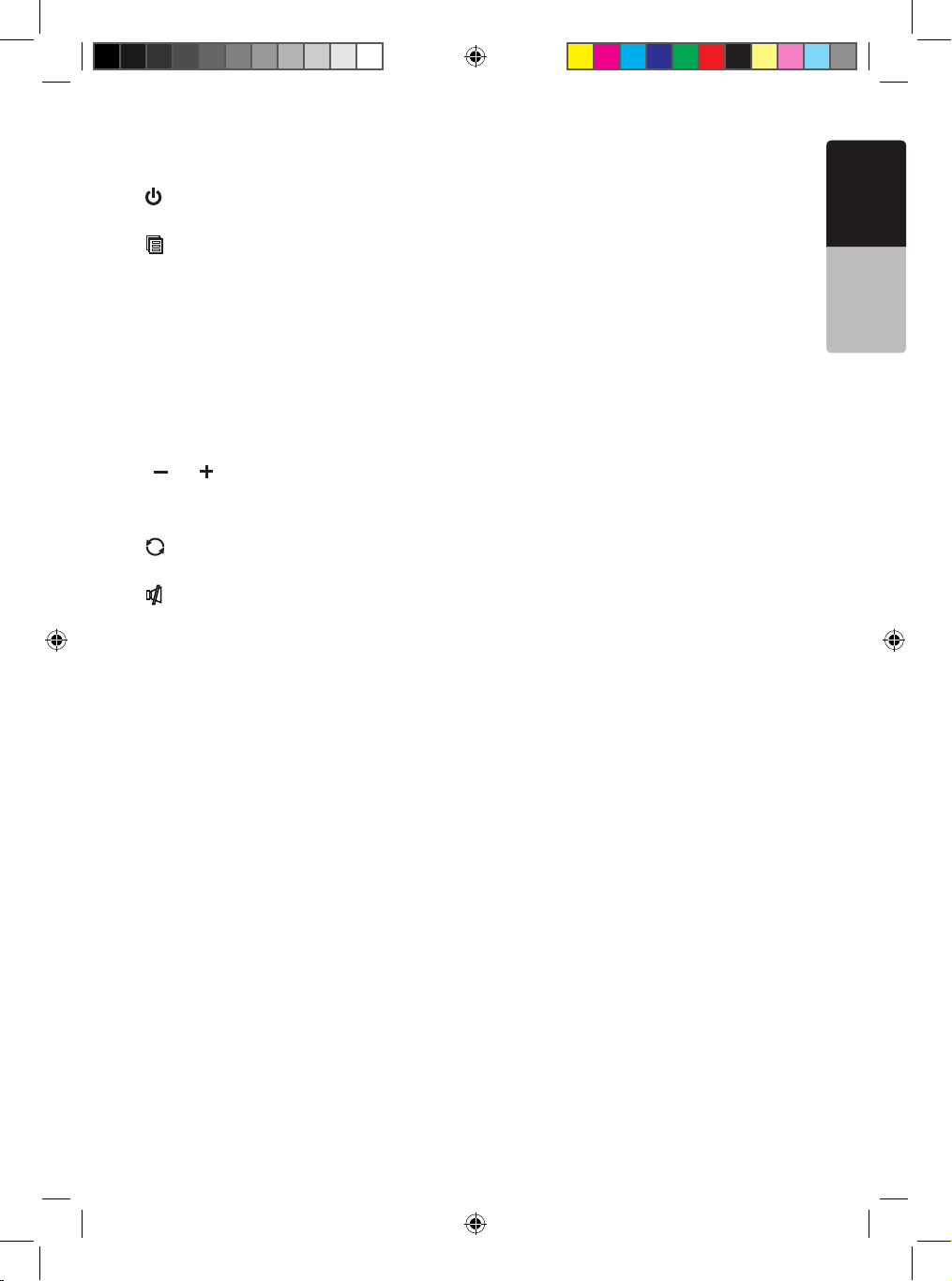
VM700B 7
English
Owner’s Manual
Headphone Input Jack
Use this jack to connect the headphone to the video monitor.
Power Button
Press this button to turn the power “ON”.
Press again to turn the power “OFF”.
Menu Button
Press this button continuously to display the menu list in the following order:
BRIGHTNESS - Adjust the brightness from -14 minimum to +14 maximum
.
COLOR - Adjust the color
from -14 minimum to +14 maximum.
TINT - Adjust the tint from minimum G to maximum R.
CONTRAST - Adjust the contrast
from -14 minimum to +14 maximum.
RESET - Reset menu to default settings.
SCREEN MODE - Select wide or normal screen.
SCREEN OFF - Turn the screen ON and OFF.
IR TRANSMITTER - Choose the channel for IR transmitter.
“ ” “ ” Buttons
Press “-” or “+” button to decrease or increase value of the selected menu item.
Use these buttons to adjust the volume.
Source Button
Press the source button to choose Video1 or Video2.
Mute Button
Press this button to mute the sound. Press this button again to restore the sound.
VM700B Manual 082509 R2.indd 7 8/28/2009 9:58:37 AM
Page 8
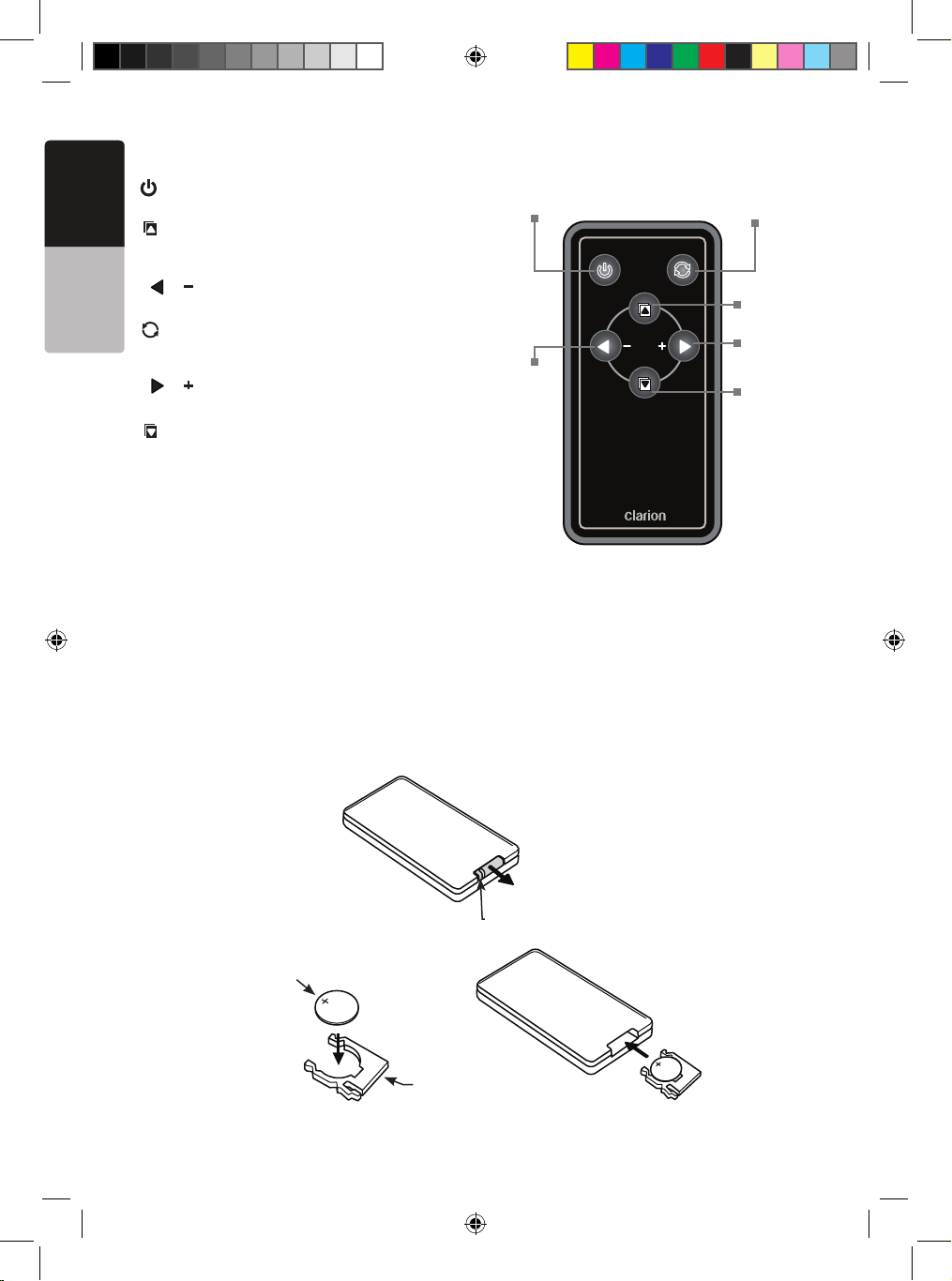
8 VM700B
English
Owner’s Manual
Replacing the Battery in the Remote Control
1. Press the retention tab and pull out the battery tray and remove the old battery.
2. Insert the new CR2025 battery with “+” side up. Slide the battery tray back in the remote control
the same direction that you removed it. Please ensure the tray is inserted in the correct direction.
Note:
Using batteries improperly can cause them to explode. Take note of the following points:
• Do not short-circuit, disassemble or heat batteries.
• Do not dispose of batteries into fire or flames.
• Dispose of spent batteries properly.
Remote Control Buttons
Power Button.
Press this button to turn monitor ON or OFF.
Menu button.
Press this button to select item up of the
menu list.
“ ” “ ” Button
Press to decrease the value of selected item.
Source Button
Press to select input source Video1 or
Video2.
“ ” “ ” Button
Press to increase the value of selected item.
Menu button.
Press this button to select item down of the
menu list.
Power
ON/OFF
Source
Menu up
Value +
Menu
down
Value -
Retention tab
Battery
tray
Battery with
“+” side up
Battery tray
VOL
VM700B Manual 082509 R2.indd 8 8/28/2009 9:58:37 AM
Page 9
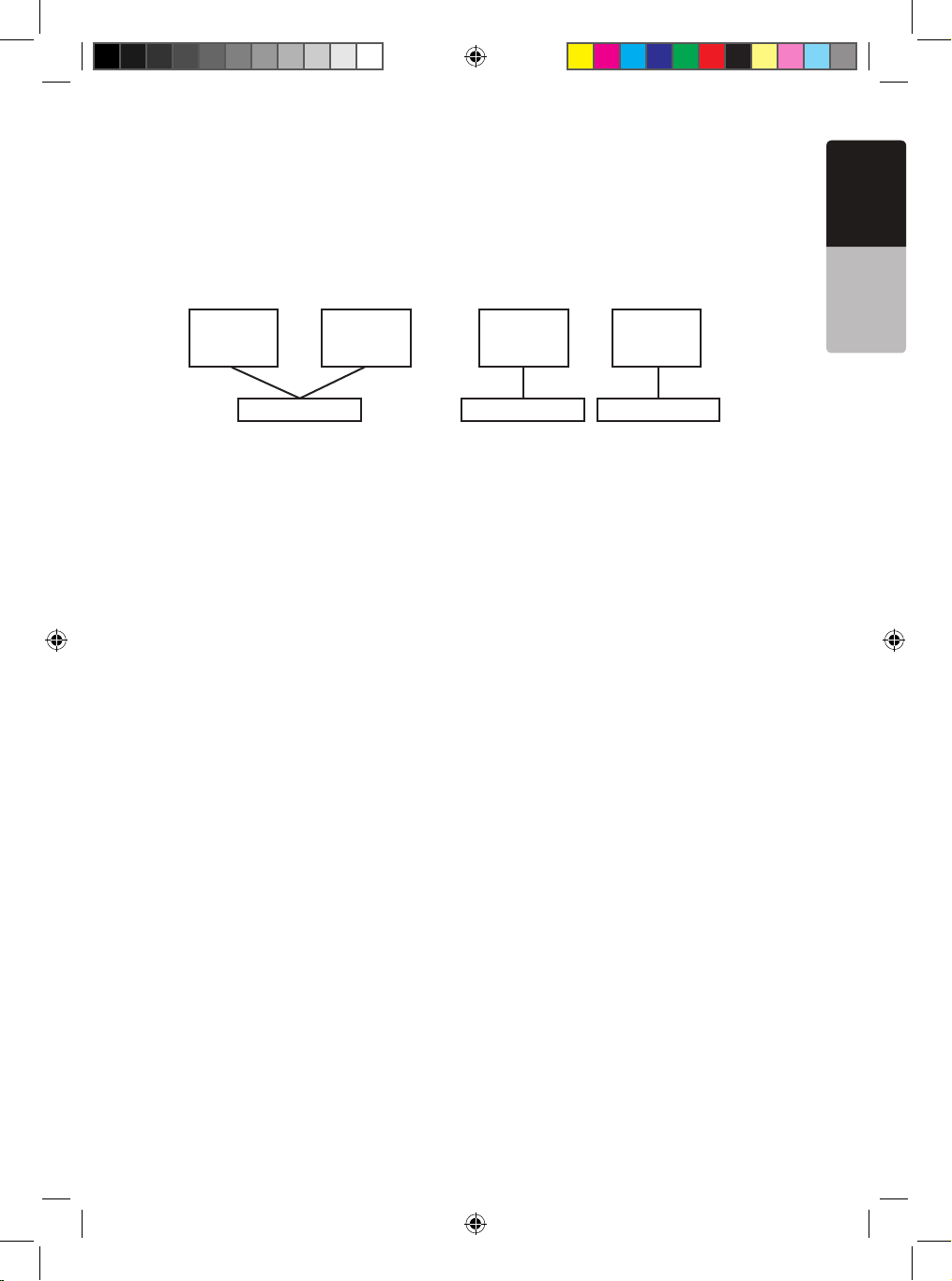
VM700B 9
English
Owner’s Manual
Wireles Headphones (Optional)
Power OFF/ON turns the headphones power on and off.
Single channel wireless headphones are appropriate if only one monitor is installed in
the passenger compartment.
If two monitors are used for rear entertainment systems, dual channel wireless
headphones are most appropriate. In this circumstance, channels A and B on both
headphone and monitor should be set respectively.
Volume adjustments are done at the wireless headphones.
Note :
If two monitors are used for the rear entertainment systems, and single channel wireless
headphones are used; either one of the monitor’s IR channel must be turned “OFF”.
Configuration 1
Video Source
IR CH A
Monitor Monitor
IR CH B
Configuration 2
Video Source
IR CH A
Monitor Monitor
IR CH B
Video Source
Playing a Video or Game Station
The monitor is preset at the factory to turn on automatically when the vehicle’s ignition
is turned on. The monitor remains dark until it detects a video signal.
1. Insert the media (tape, cartridge, game or disc) into the video source.
2. Turn on the headphones.
If this is the first time you’ve used the unit, make sure your wireless headphones
have fresh batteries installed.
Note :
Your wireless headphones must be in view of the monitor for the infrared transmission to
work.
3. Press play on the video source.
4. Adjust the volume on your wireless headphone.
VM700B Manual 082509 R2.indd 9 8/28/2009 9:58:37 AM
Page 10
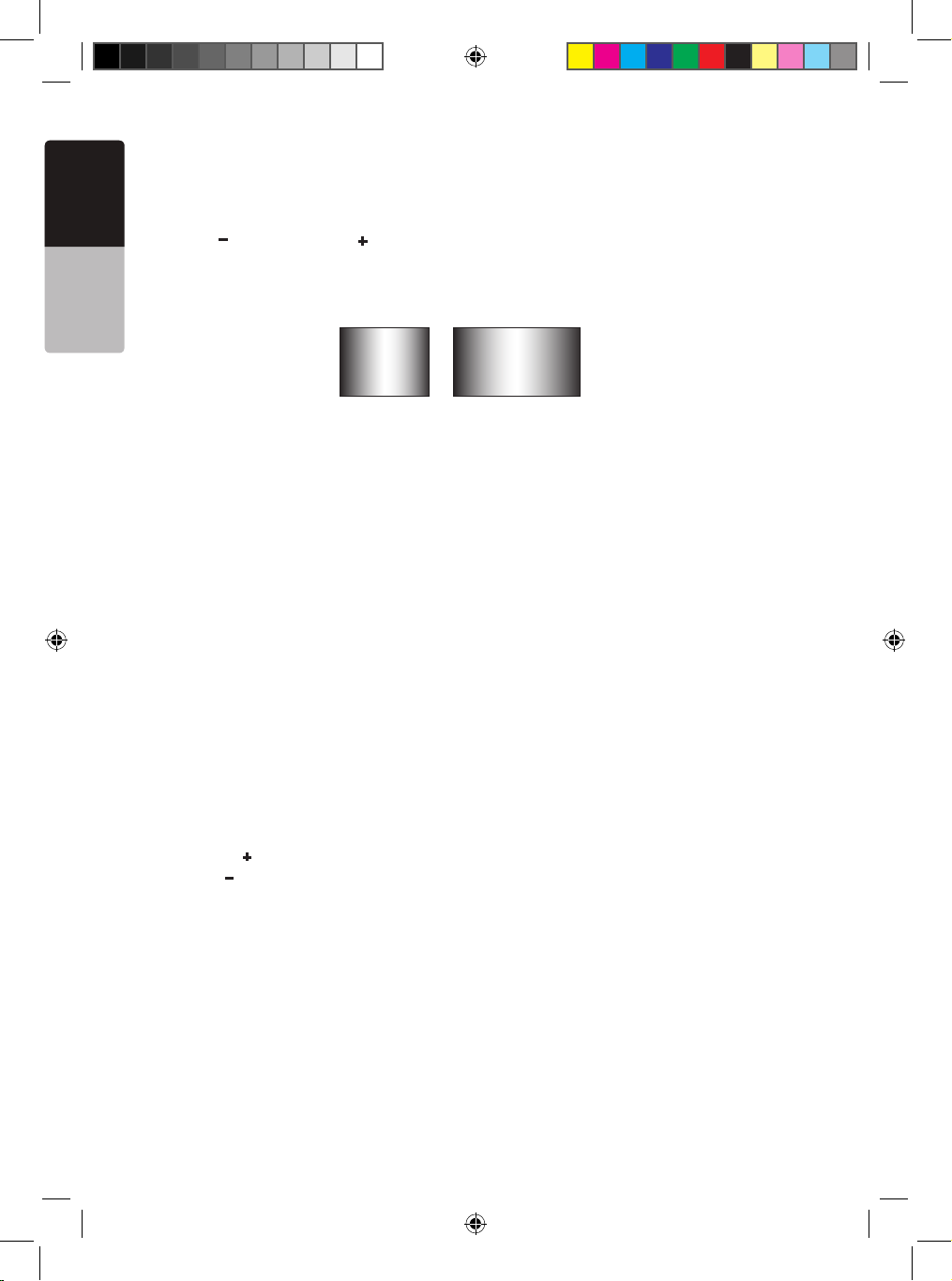
10 VM700B
English
Owner’s Manual
Display Mode Setting
To choose the proper display mode for the different video sources, please refer to
display mode setting below.
1. Press MENU several times until you reach the SCREEN MODE option.
2. Press “ ” (down key) or “ ” (up key) to select the display mode: NORMAL and WIDE.
3. WIDE may stretch the image to fill the entire screen, NORMAL displays the image
at its true aspect ratio (4:3), WIDE stretches the image horizontally to fit the
screen for aspect ratio of 16:9.
Note :
• When using a DVD player as the source, make sure that the unit’s output mode is set
to “WIDE” or “16:9”. This ensures that the DVD player will generate a video signal,
which can take advantage of the monitor’s aspect ratio.
• When using a source that generates a “normal”, 4:3 image signal, such as a video
game or video cassette player, the WIDE mode stretches the image to fit the screen.
Some minor image distortion may be visible.
• Video format are automatically select between PAL or NTSC depending on the video
format.
4 : 3 16 : 9
Adjusting the Picture
For optimum picture quality, the tint, color, brightness, and contrast can be adjusted
independently.
1. Press the MENU key to display the picture adjustment menus.
The monitor displays the adjustment menus.
2. Press the MENU key again until you reach the option you wish to adjust.
TINT adjusts the tone of color. (Only for NTSC)
COLOR adjusts the color saturation.
BRIGHT adjusts the monitor’s brightness.
CONTRAST adjusts the differences between light and dark areas.
3. Press the “ ” (up key) controls button to increase the adjustment.
Press the “ ” (down key) controls button to decrease the adjustment.
Each setting has 28 steps of adjustment range and is preset to 14 at the factory.
Once you’ve adjusted the picture, wait a moment and the adjustment menus disappear.
Turning the Unit OFF and ON
Press the POWER key to turn the unit off.
When you turn the vehicle’s ignition off, the monitor automatically shuts off.
VM700B Manual 082509 R2.indd 10 8/28/2009 9:58:37 AM
Page 11
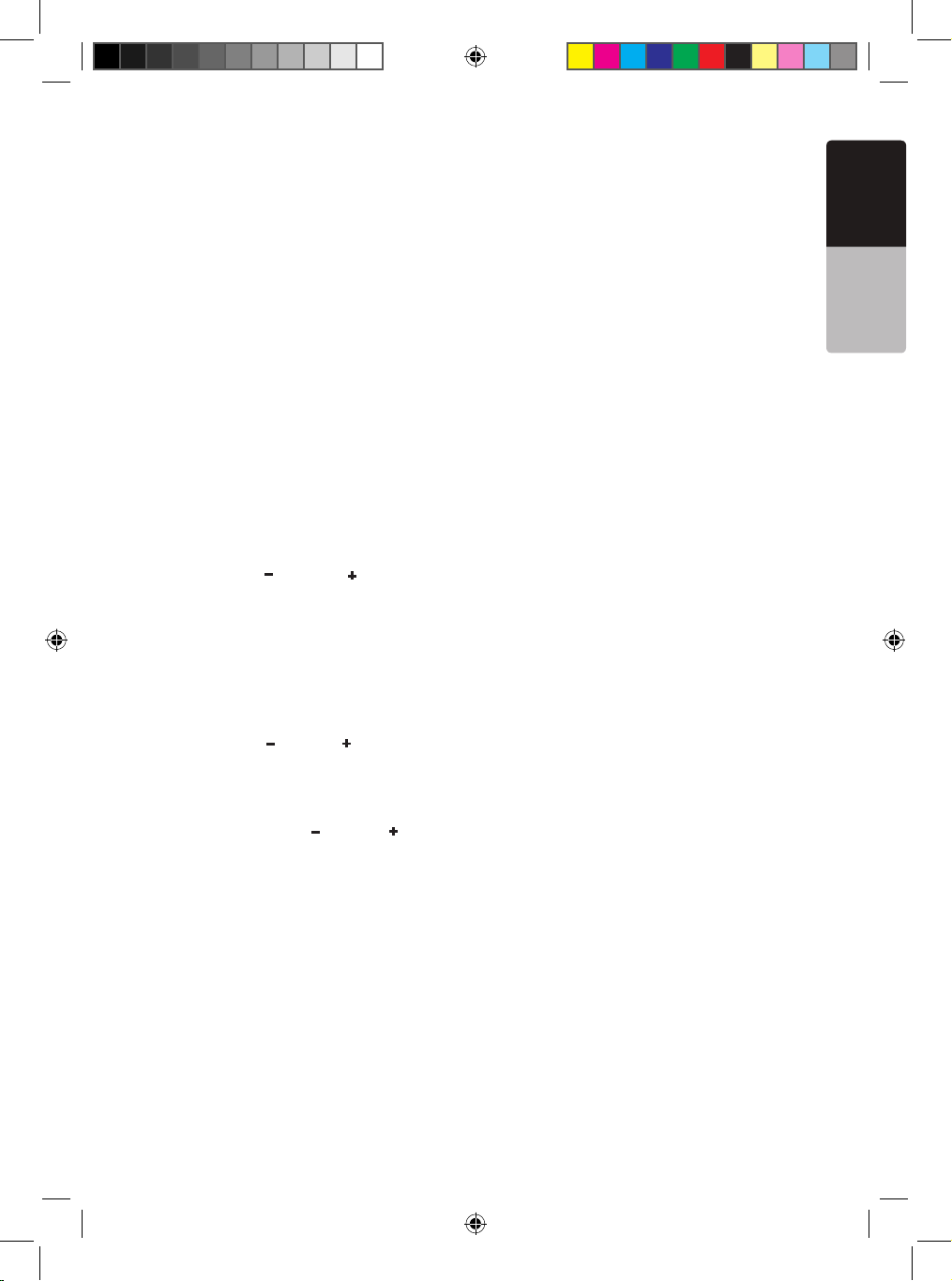
VM700B 11
English
Owner’s Manual
Switching between Video Sources
If your vehicle has two video sources, for example, a DVD player goes to Video1 and a
game console goes to Video2, you can easily switch between them.
1. Press the SOURCE key.
The monitor will display Video1. Press the SOURCE key to select the input for
Video2 for the game console.
2. Press the SOURCE key again to select Video1 input for DVD player.
Note :
• If you’re using only one video source, the screen remains dark when you select
the unavailable source.
• Default unit setting is Video1 for normal case.
Playing Two Video Sources at Once
If your vehicle is equipped with two LCD monitors in the headrests and two video
source units, two different video sources can be viewed at the same time.
Each monitor transmits the infrared audio signal over its own channel, A or B. When a
vehicle has two monitors, the default is to configure the monitor in the driver’s headrest
to use IR channel A, and the monitor in the passenger’s headrest to use IR channel B.
You can change this.
1. Press the MENU key several times to locate the IR TRANSMITTER option.
2. Press down “ ” or up “ ” to alternate between A and B or OFF.
Note :
• You don’t need to select the IR channel if your vehicle has only one monitor.
Disabling Automatic Power ON
Your monitor is preset at the factory to switch on when you turn on your vehicle’s ignition.
However, you can set it up to remain off until you press POWER on the monitor.
1. Press the MENU key several times until you reach the SCREEN OFF option.
2. Press down “ ” or up “ ” to turn automatic power ON or OFF.
Returning Adjustments to the Factory Settings (Reset)
1. Press the MENU key several times to locate the RESET option.
2. Press either down “ ” or up “ ” to reset the settings.
If you don’t wish to reset the settings, either press MENU again or wait for the monitor
to exit the picture adjustment menus automatically.
Note :
• If you reset the options and the monitor was set to source 2 (Video2), the monitor
reverts to the default setting of Video1. If there is no active video source on Video1,
the screen may go dark. Press SOURCE to switch the monitor back to Video2.
• The reset settings only valid for the Tint, Color, Brightness, Contrast, Volume that
setting those parameter back to default value 14, and set to IR CHA, AUTOPOWER
ON.
VM700B Manual 082509 R2.indd 11 8/28/2009 9:58:37 AM
Page 12
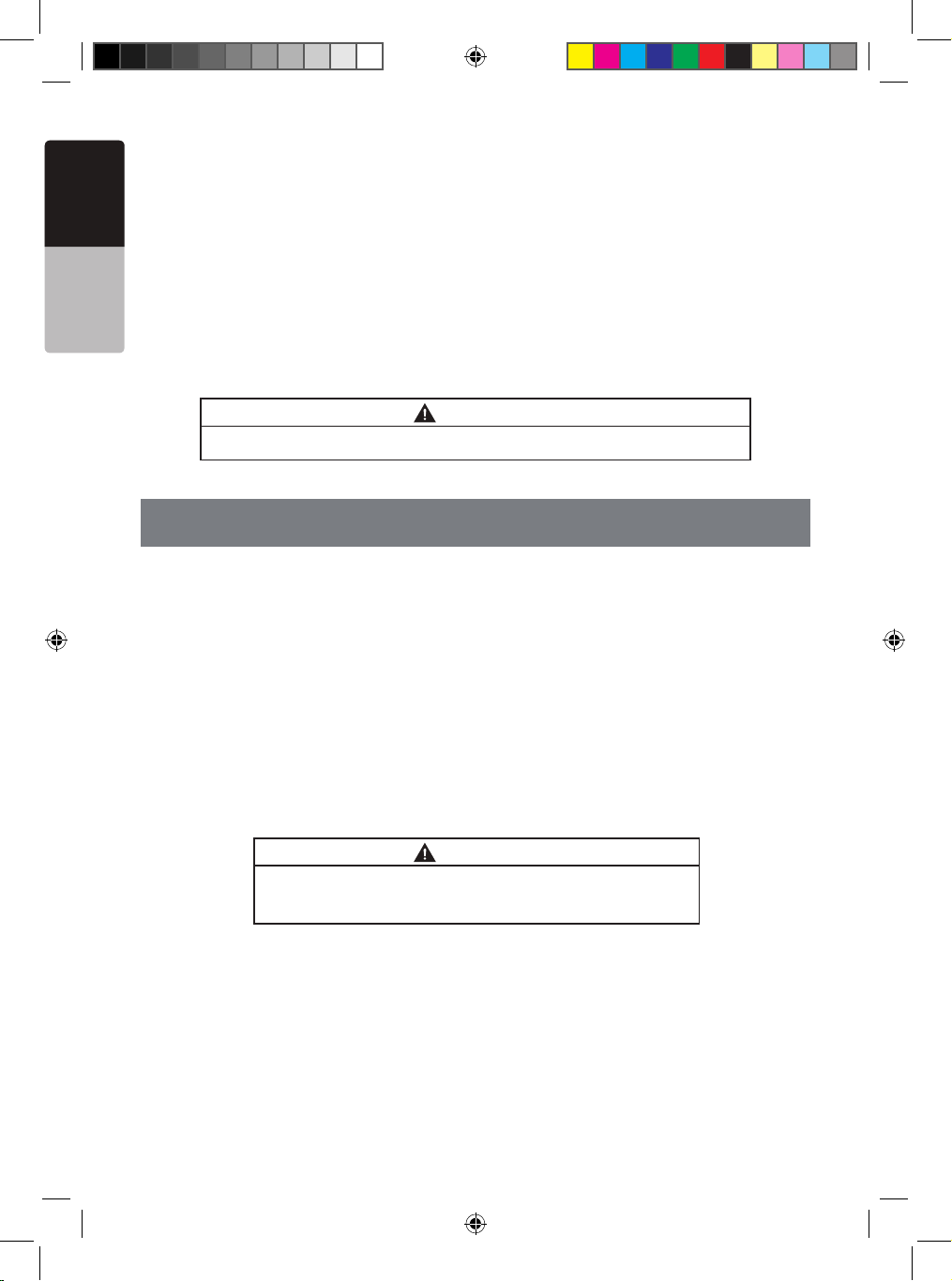
12 VM700B
English
Owner’s Manual
Remote IR Function
The LCD monitor comes with an IR receiver that works with Clarion remote control
devices. Aim the remote control at the IR receiver during use.
Note :
The IR receiver only functions with selected Clarion multimedia equipment.
Connecting a Video Source
The video sources you are using may be preinstalled for you, or your configuration may
be designed to allow you to change devices.
For example, returning from a day at the beach, you may disconnect your game from
the game port and connect your camcorder to view the video you just shot.
CAUTION
Always take care when disconnecting and connecting electronic devices.
3. CARE AND MAINTENANCE
Cleaning the Cabinet
Use a soft dry cloth and gently wipe dust and dirt from the cabinet.
Do not use benzene, thinner, car cleaner, or other cleaners. These substances may
damage the cabinet or cause the paint to peel.
Cleaning the LCD Panel
Use a soft dry cloth and gently wipe off the dust. The LCD panel surface can be easily
scratched. Do not rub it with any abrasive object.
Servicing the Monitor
In the event that trouble arises, never open the case or disassemble the unit.
The internal parts are not serviceable by the user. Opening any components will void the
warranty.
CAUTION
Changes or modifications to this product not approved by
the manufacturer will void the warranty.
VM700B Manual 082509 R2.indd 12 8/28/2009 9:58:37 AM
Page 13
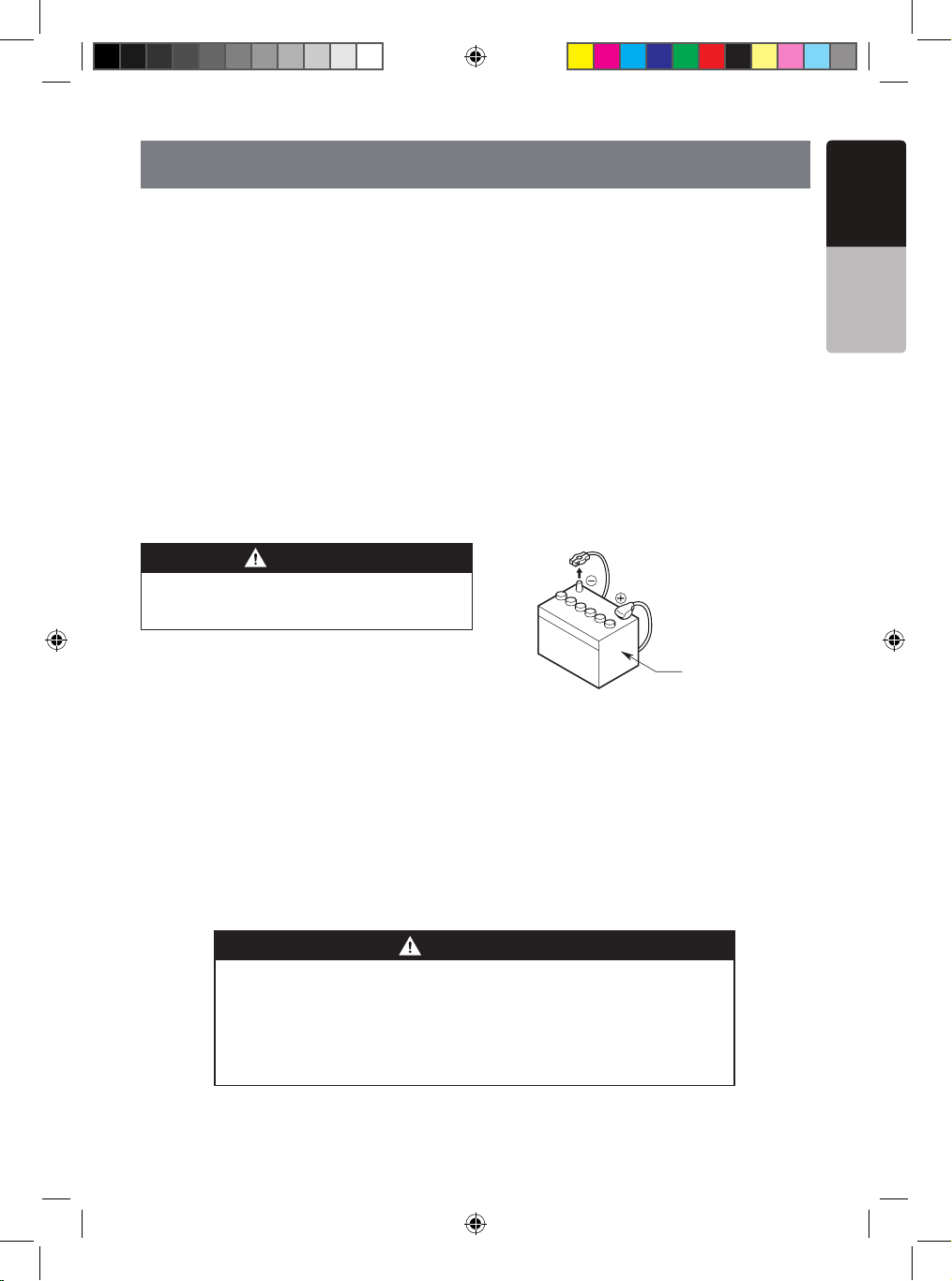
VM700B 13
English
Owner’s Manual
4. INSTALLATION AND WIRING
Read these instructions and the following precautions carefully.
What is Included in the Box Package
In addition to this manual, the box contains:
1 - VM700B LCD Monitor
1 - 3M Signal Cable
1 - IR Remote
1 - Battery CR2025 for IR Remote
4 - Screws M4x8
1 - Metal Plate
1 - Mounting Tray
1 - Owner’s Manual and Installation Manual
Before Starting
Disconnect the negative (-) battery terminal on the vehicle’s battery.
WARNING
To prevent short circuits during installation,
be sure to disconnect the battery.
Precautions
• This unit is exclusively for vehicles with a negative ground, 12V power supply.
Do not open the case. There are no user-serviceable parts inside. If you require
assistance, consult your Clarion dealer or an authorized Clarion service center.
• Use a soft dry cloth to clean the screen. Never use a rough cloth, thinner, benzene,
alcohol, or other solvent. The screen surface is easy to scratch, do not rub it when
cleaning.
• Always use great care when attaching anything to a vehicle! Visually inspect all
sides of any potential screw location to ensure no damage will occur.
WARNING
NEVER install this monitor where it is visible from the driver’s
seat, or where it could injure any vehicle occupant in case of an
accident. Ensure that your installation does not create risk of
head-strike injury, and that the monitor will remain securely
mounted in the case of an accident or sudden maneuver.
Car battery
VM700B Manual 082509 R2.indd 13 8/28/2009 9:58:37 AM
Page 14
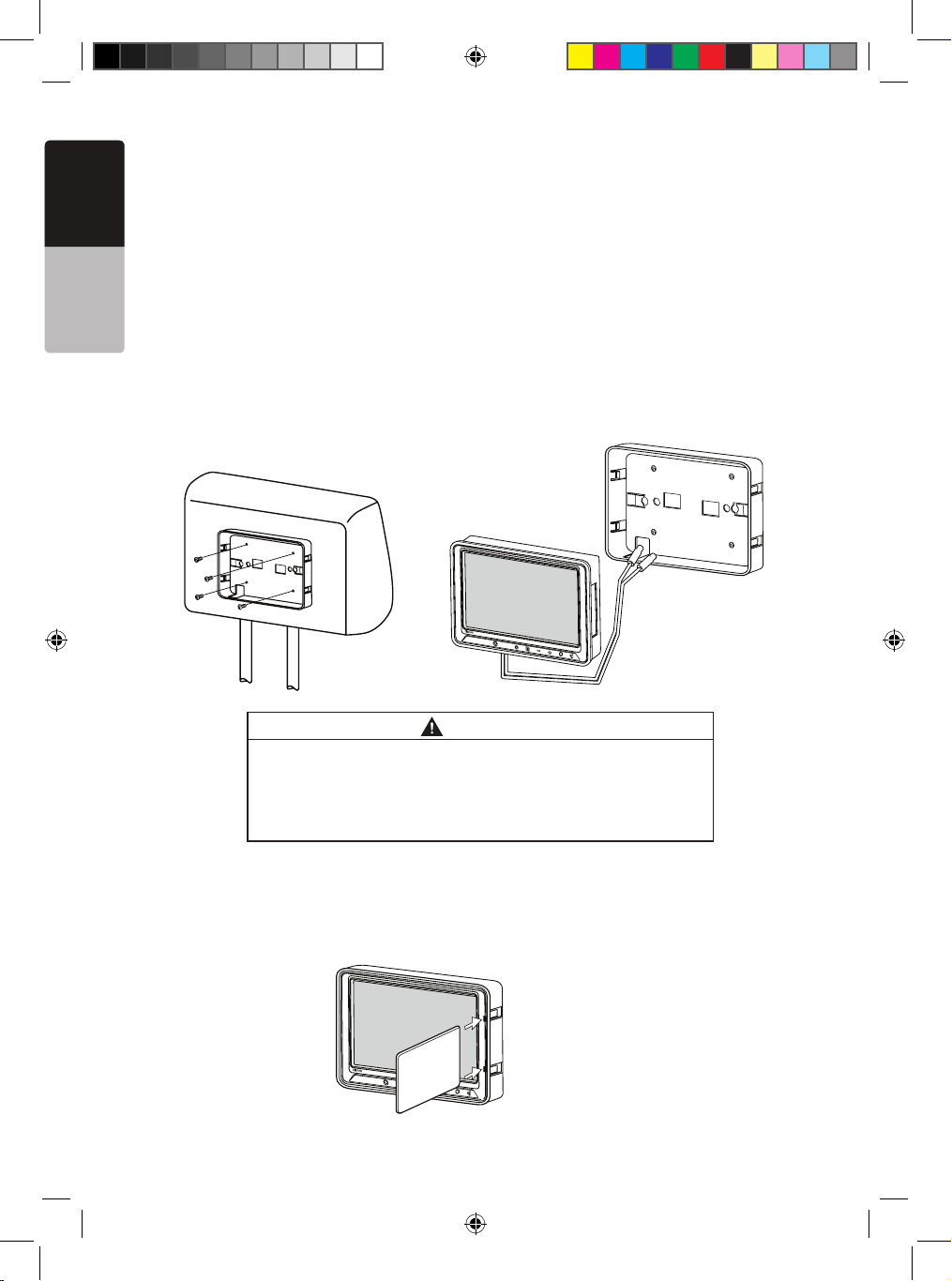
14 VM700B
English
Owner’s Manual
Installing the Mounting Tray in the Headrest
1. Remove the headrest from the car seat.
2. Position mounting tray in a center of the headrest.
3. Mark the headrest along the outline of the mounting tray.
4. Cut the opening and the foam in the headrest along the marked line with utility knife.
5. Insert the tray and check for fitting.
Make sure the mounting tray is flush mount on the headrest. Remove more foam from
the headrest, if required.
6. Secure the mounting tray to the headrest frame by using 4 Phillips screws included in
a package.
7. Route the power cable from the back side of the monitor through the side opening of
the mounting tray.
8. Insert the monitor in the tray. Press the edges of the monitor, not on screen, until it
snaps in the tray.
CAUTION
NEVER press on the surface of the screen! Gently press on the
edges of the monitor case. If you find that you cannot insert the
monitor without excessive force, you may need to check your wire
harness position for interference with the insertion process. Your
may also need make the opening slightly larger.
VM700B
V
M
7
0
0
B
Removing the Monitor from the Tray
1. To remove the monitor from the tray, insert the metal plate (included in a package)
between the monitor case and the side of the tray to release the spring clips.
VM700B Manual 082509 R2.indd 14 8/28/2009 9:58:38 AM
Page 15
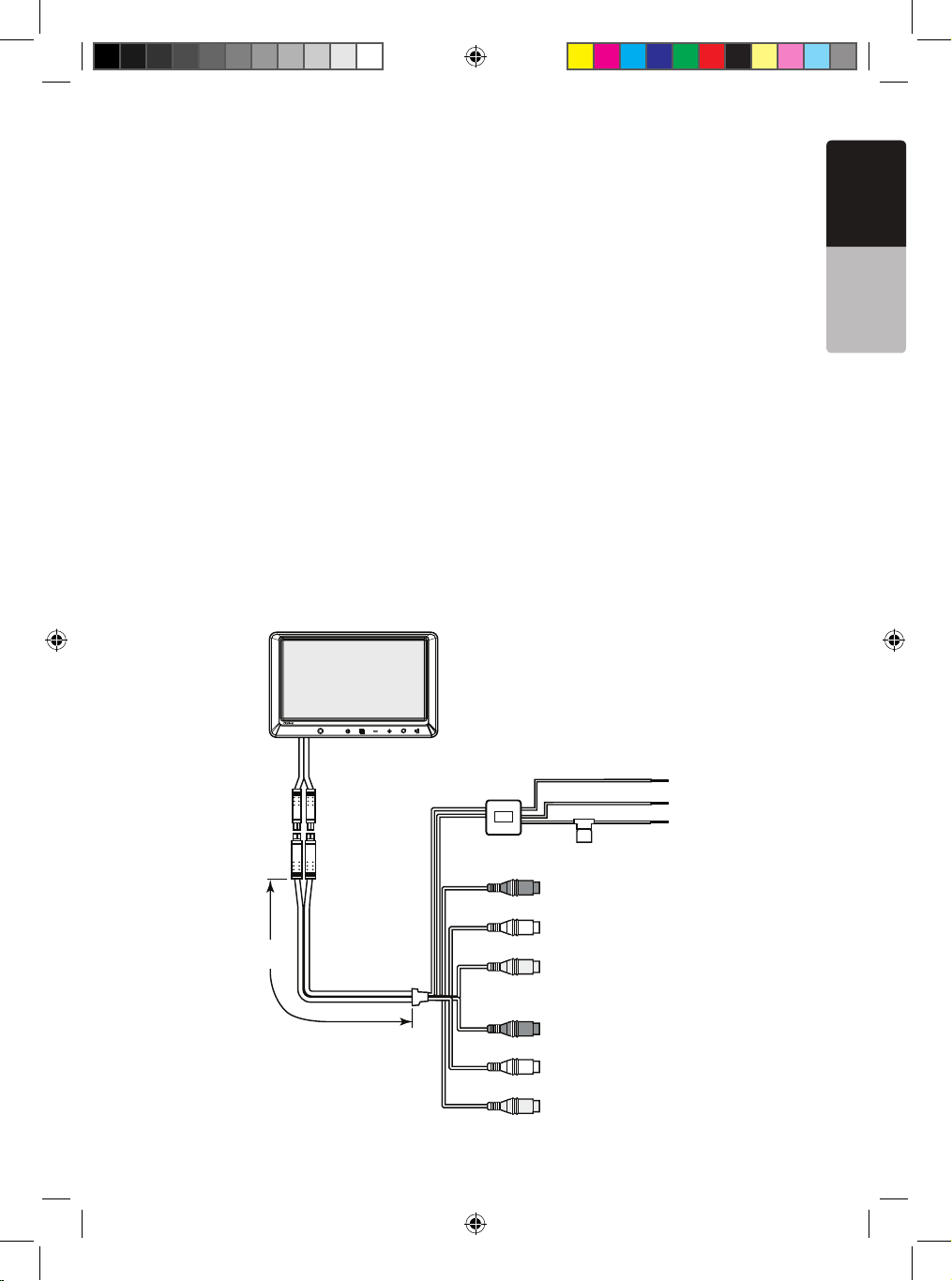
VM700B 15
English
Owner’s Manual
Wiring the Monitor
Precautions
• Disconnect the negative (-) battery terminal before making any wiring connections.
• Be particularly careful where you route cables. Keep the cable away from source of
heat, such as the engine, exhaust system, and etc. Heat can damage cables.
• If the fuse should blow, make sure all connections are correct and no wires are
damaged before replacing the fuse. Always use fuses that are the same amperage
value as the original. When replacing a fuse, never let the battery side touch any metal
part or any other wire.
Procedure
1. Find a place in the vehicle for the video source(s).
2. Connect the 2 mini DINs connectors of 3 meters cable to monitor’s DIN connectors.
3. Run the 3 meter cable thru the inside car seat back to the bottom. Remain about 30
centimeters inside the car seat.
4. Create passage holes for the power and video cables.
When drilling through metal or plastic, use grommets to protect the cables from sharp
edges that could penetrate the insulation and cause a short circuit and device failure.
5. Connect the ground lead (black) securely to a clean metal plate on the vehicle.
Use sand paper to remove any paint from the surface where you attach the ground
terminal.
6. Reconnect the negative (-) battery terminal.
7. This monitor is recommended to be installed by professional installer.
VM700B
AUDIO R1
MINI DIN
AUDIO L1
VIDEO 1
RED
WHITE
YELLOW
ACC
GROUND
+12V
AUDIO R2
AUDIO L2
VIDEO 2
RED
YELLOW
WHITE
FILTER
BOX
IN
OUT
RED
FUSE
BLACK
YELLOW
3 meters
(~10 feet)
VM700B Manual 082509 R2.indd 15 8/28/2009 9:58:38 AM
Page 16

16 VM700B
English
Owner’s Manual
5. TROUBLESHOOTING
Problem Cause Solution
The system does not
work
A fuse may be blown. Replace the external fuse
with a fuse of the same
amperage.
The power wires may not
be connected. Check the
wiring connections and
reset.
No picture
The proper source input is
not selected.
Press SOURCE to make
sure the proper input is
selected.
If there is still no picture,
press MENU. If the menu
appears, check the source
unit and video connections.
If no menu appears, check
all fuses and power
connections to the monitor
and the associated equipment.
The noise comes out
The portable audio-visual
devices for the monitor
is connected to vehicle’s
power supply for charge.
Connect portable audio-visual devices to the internal
battery of devices etc.
Black bars above
and below the picture
Monitor display mode is set
to “NORMAL”.
Change the monitor display
mode to “WIDE” in MENU
setup
The screen is dark
The brightness is set too
low.
Press MENU and adjust
the BRIGHT option.
Note:
The monitor has an operating temperature range of —10°C to +70°C (+15°F — +158°F).
If the temperature is outside this operating range, the unit may not turn on, or the
screen may be slow to react to image changes. The monitor will function normally
once it returns to its proper operating range.
VM700B Manual 082509 R2.indd 16 8/28/2009 9:58:38 AM
Page 17

VM700B 17
English
Owner’s Manual
6. SPECIFICATIONS
General Specifications
Power requirements : 12V DC (10.8V - 15.6V)
Operating current : <1A (Typical)
Operating temperature : +14
°F to +140°F
-10°C to +60°C
Storage temperature : -4°F to +158°F
-20°C to +70°C
Dimensions (W x H x D) : 7.5” x 5.12” x 1.38”
190mm x 130mm x 35mm
Display type : Color TFT Active Matrix LCD
Screen size : 7” (178mm)
Pixels (W x H) : 1440 x 234
Display mode : 16:9 (Wide), 4:3 (Normal)
Video format : NTSC, PAL
VM700B Manual 082509 R2.indd 17 8/28/2009 9:58:38 AM
Page 18

18 VM700B
Français
Manuel
d’utilisation
À propos de l’installation
L’installation d’éléments audio et vidéo mobiles nécessite la connaissance de diverses
procédures mécaniques et électriques. Bien que ce manuel fournisse des instructions
générales d’installation et de fonctionnement, il ne montre pas les méthodes d’installation
exactes et spécifiques à votre véhicule.
Si vous ne disposez pas des connaissances ni du savoir-faire nécessaires à la réalisation
complète de l’installation, nous vous conseillons fortement de consulter un représentant
Clarion agréé qui pourra vous suggérer d’autres options d’installation.
AVERTISSEMENT
L’écran Clarion VM700B est conçu pour une visualisation par un passager situé dans un
fauteuil arrière de véhicule uniquement.
Les produits vidéo numériques ne sont pas destinés à être visualisés par le chauffeur
pendant que le véhicule est en mouvement. Une telle utilisation pourrait distraire le
conducteur et/ou gêner la conduite sécuritaire par le chauffeur du véhicule, ce qui
pourrait entraîner blessures graves ou mort. Une telle utilisation enfreindrait de plus la
réglementation gouvernementale.
Clarion n’est en aucun cas responsable de blessures quelconques, y compris décès,
ni de dégâts quelconques qui pourraient survenir suite à une utilisation incorrecte ou
non conforme de ce produit.
Cher client :
Nous vous félicitons d’avoir acheté un produit électronique mobile Clarion.
Nous sommes persuadés que vous en apprécierez l’expérience.
Il existe de nombreux avantages à l’enregistrement de votre produit. Aussi, nous vous
invitons à visiter notre site Internet à l’adresse www.clarion.com afin de l’enregistrer.
Nous avons d’ailleurs simplifié cet enregistrement grâce à la convivialité du site
Internet en question.
Le formulaire d’enregistrement est rapide et facile à remplir. Une fois l’enregistrement
terminé, nous pouvons vous communiquer des renseignements importants sur
le produit.
Il suffit d’enregistrer votre produit Clarion à l’adresse www.clarion.com pour en
assurer la mise à jour constante.
DONNÉES D’ENREGISTREMENT DU PRODUIT CLARION
États-Unis et Canada seulement
www.clarion.com
VM700B Manual 082509 R2.indd 18 8/28/2009 9:58:38 AM
Page 19

VM700B 19
Français
Manuel
d’utilisation
Table des matières
À propos de l’installation ................................................................................. 18
Renseignements d’enregistrement de produit Clarion ................................... 18
1. INTRODUCTION ........................................................................................ 20
Fonctions ................................................................................................... 20
Précautions ................................................................................................ 20
N.B. ............................................................................................................ 21
2. UTILISATION DE L’ÉCRAN ...................................................................... 22
Commandes du panneau avant ................................................................. 22
Boutons de la télécommande .................................................................... 24
Remplacement de la pile de la télécommande .......................................... 24
Casque sans fil (facultatif) .......................................................................... 25
Lecture d’une vidéo ou connexion d’une station de jeu ............................. 25
Paramètres de mode d’affichage ............................................................... 26
Réglage de l’image .................................................................................... 26
Mise sous tension/hors tension de l’unité .................................................. 26
Basculement entre des sources vidéo ....................................................... 27
Lecture simultanée de deux sources vidéo ............................................... 27
Désactivation de l’allumage automatique .................................................. 27
Retour des réglages aux paramètres d’usine (réinitialisation) .................... 27
Fonction de télécommande infrarouge ...................................................... 28
Connexion d’une source vidéo .................................................................. 28
3. SOIN ET ENTRETIEN ............................................................................... 28
Nettoyage du boîtier ................................................................................... 28
Nettoyage de l’écran LCD .......................................................................... 28
Réparation de l’écran ................................................................................. 28
4. INSTALLATION ET CÂBLAGE ................................................................. 29
Contenu de la boîte ................................................................................... 29
Avant de commencer ................................................................................. 29
Installation du cadre de fixation dans l’appuie-tête .................................... 30
Enlèvement de l’écran du cadre de fixation ............................................... 30
Câblage de l’écran ..................................................................................... 31
5. DÉPANNAGE ............................................................................................ 32
6. CARACTÉRISTIQUES TECHNIQUES ...................................................... 33
VM700B Manual 082509 R2.indd 19 8/28/2009 9:58:38 AM
Page 20

20 VM700B
Français
Manuel
d’utilisation
1. INTRODUCTION
Le Clarion VM700B est un écran vidéo haute performance, spécifiquement conçu pour
un environnement mobile. Destiné à servir avec les produits multimédias Clarion, il peut
aussi être intégré à bien d’autres produits dans le cadre d’une solution vidéo mobile
complète.
Fonctions
Deux entrées vidéo prennent en charge une connexion simultanée à deux unités vidéo
source dédiées et deux éléments optionnels audio/vidéo, tels que caméscopes ou
stations de jeu vidéo.
• La sortie du capteur de télécommande infrarouge permet l’intégration avec certains
lecteurs DVD Clarion.
• L’écran bascule automatiquement entre les formats vidéo NTSC et PAL. (NTSC est
la norme du format vidéo en Amérique du Nord.)
• L’écran à rapport d’aspect 16:9 permet la visualisation de films DVD dans leur format
original pour une expérience cinématographique supérieure.
Précautions
• L’utilisation de cet écran doit être conforme aux instructions de ce guide.
• Ne pas utiliser le système multimédia si le moteur du véhicule est éteint. Sinon, vous
pourriez épuiser la batterie du véhicule.
• Ne pas démonter ni modifier votre écran.
• Maintenir l’écran à l’écart de toute humidité qui pourrait endommager les
circuits internes.
• Ne pas laisser l’écran surchauffer.
Si la température du véhicule est élevée ou si l’écran est exposé à un éclairage
naturel direct, laisser l’écran refroidir (en allumant la climatisation, par exemple)
avant de l’allumer.
• Ne conserver aucun liquide, tel que boisson ou produit de nettoyage, à proximité
de l’écran. La pénétration dans l’écran d’un liquide quelconque pourrait endommager
les composants électroniques et provoquer des décharges électriques ou un incendie.
Si l’unité est mouillée, couper son alimentation et contacter un représentant Clarion
agréé afin qu’il examine l’écran.
• Ne jamais appuyer sur le panneau à cristaux liquides (LCD) car vous pourriez
l’endommager.
Si vous ne respectez pas ces consignes, vous pourriez abîmer votre véhicule, l’écran ou
la source vidéo et pourriez annuler la garantie.
VM700B Manual 082509 R2.indd 20 8/28/2009 9:58:38 AM
Page 21

VM700B 21
Français
Manuel
d’utilisation
N.B.
• Par temps très froid, il est possible que l’image soit ralentie et que l’image soit plus
foncée. L’image redevient normale une fois que la température augmente.
• Il est possible que vous voyiez des petits points noirs ou brillants sur l’écran. Ces pixels
non conformes sont normaux et ne signifient pas que le produit est défectueux.
• Prière de retirer le film de protection de l’écran LCD avant de l’utiliser. Il sert à protéger
contre les égratignures pouvant survenir durant le transport. Prière de retirer ce film
avant utilisation.
• Cet équipement a été mis à l’essai et jugé conforme aux limites qui s’appliquent aux
appareils numériques de classe B, aux termes du paragraphe 15 de la réglementation
FCC. Ces conditions restrictives sont conçues pour fournir une protection raisonnable
contre les interférences nuisibles dans le cadre d’une installation résidentielle.
Le présent équipement génère, utilise et peut émettre des radiofréquences susceptibles,
faute d’une installation adéquate et d’une utilisation conforme aux instructions, de causer
un brouillage nuisible aux communications radioélectriques. Il n’existe toutefois aucune
garantie que ce brouillage ne se produira pas dans une installation donnée. S’il s’avère
que le présent équipement cause un brouillage nuisible à la réception radiophonique et
télévisuelle, dont il est possible de déterminer l’effet sur simple mise en fonction et hors
fonction de l’appareil, on invite l’utilisateur à consulter le détaillant ou un technicien en
radio ou en télévision aux fins d’assistance.
VM700B Manual 082509 R2.indd 21 8/28/2009 9:58:38 AM
Page 22

22 VM700B
Français
Manuel
d’utilisation
2. UTILISATION DE L’ÉCRAN
Cet écran est un élément d’un système audio/vidéo complet comprenant magnétoscope,
lecteur DVD, station de jeu vidéo, caméscope ou autre source vidéo.
Remarque :
Pour toute question de compatibilité de composants, tels que contrôleurs de système,
unités source, modulateurs FM ou autres produits audio/vidéo, prière de contacter
votre représentant Clarion agréé.
Pour utiliser l’écran, la clé de contact du véhicule doit être en position ACC ou ON (marche).
AVERTISSEMENT
Position ACC ou
moteur ON (en marche)
Il est possible que l’unité de source vidéo (telle qu’un lecteur DVD) se mette en marche
automatiquement dès que vous mettez le contact.
Commandes du panneau avant
Prise d’entrée
du casque
Alimentation
MARCHE/ARRÊT
Menu
Source
Augmenter
la valeur
sélectionnée
Sourdine
Diminuer
la valeur
sélectionnée
Fenêtre IR
VM700B Manual 082509 R2.indd 22 8/28/2009 9:58:38 AM
Page 23

VM700B 23
Français
Manuel
d’utilisation
Prise d’entrée du casque
Utiliser cette prise pour brancher le casque à l’écran vidéo.
Bouton d’alimentation
Appuyer sur ce bouton pour mettre l’appareil en marche. Appuyer de nouveau sur
cette commande pour éteindre l’appareil.
Bouton Menu
Maintenir ce bouton enfoncé pour afficher la liste de menu dans l’ordre suivant :
BRIGHTNESS (LUMINOSITÉ) - Réglage de la luminosité de -14 minimum
à +14 maximum.
COLOR (COULEUR) - Réglage de la couleur de -14 minimum à +14 maximum.
TINT (TON) - Réglage du ton de G minimum à R maximum.
CONTRAST (CONTRASTE) - Réglage du contraste de -14 minimum
à +14 maximum.
RESET (RÉINITIALISATION) - Réinitialisation aux paramètres par défaut.
SCREEN MODE (MODE D’AFFICHAGE) - Sélection de grand écran ou écran normal.
SCREEN OFF (ÉCRAN ÉTEINT) - Mise sous tension ou hors tension de l’écran.
IR TRANSMITTER (TRANSMISSION IR) - Sélection du canal de transmission
infrarouge.
Boutons «
» « »
Appuyer sur le bouton « - » ou « + » pour diminuer ou augmenter la valeur de
l’élément de menu sélectionné. Utiliser ces boutons pour régler le volume.
Bouton de source
Appuyer sur le bouton source pour sélectionner Video1 (Vidéo1) ou Video2 (Vidéo2).
Bouton sourdine
Appuyer sur ce bouton pour activer la sourdine. Appuyer de nouveau sur ce bouton
pour l’annuler.
VM700B Manual 082509 R2.indd 23 8/28/2009 9:58:38 AM
Page 24

24 VM700B
Français
Manuel
d’utilisation
Remplacement de la pile de la télécommande
1. Appuyer sur la patte de retenue, sortir le compartiment à piles et enlever la vieille pile.
2. Insérer la nouvelle pile CR2025, la face « + » vers le haut. Glisser le compartiment à pile dans
la télécommande orientée dans le même sens que lorsque vous l’avez enlevé. Prendre soin
d’insérer le compartiment dans le bon sens.
Remarque :
L’utilisation incorrecte de piles peut provoquer leur explosion. Faire attention aux points suivants:
• Ne pas court-circuiter, ne pas désassembler, ni ne chauffer les piles.
• Ne pas jeter les piles dans le feu.
• Se débarrasser des piles mortes de manière appropriée.
Boutons de la télécommande
Bouton d’alimentation
Appuyer sur ce bouton pour allumer ou
éteindre l’écran.
Bouton de menu
Appuyer sur ce bouton pour sélectionner
l’élément supérieur de la liste du menu.
Bouton « » « »
Appuyer sur ce bouton pour diminuer la
valeur de l’élément sélectionné.
Bouton de source
Appuyer sur ce bouton pour sélectionner
la source d’entrée Video1 (Vidéo1) ou
Video2 (Vidéo2).
Bouton « » « »
Appuyer sur ce bouton pour augmenter
la valeur de l’élément sélectionné.
Bouton de menu
Appuyer sur ce bouton pour sélectionner
l’élément inférieur de la liste du menu.
Alimentation
MARCHE/ARRÊT
Source
Menu
haut
Valeur +
Menu
bas
Valeur -
Patte de retenue
Compartiment à pile
Pile face « + »
vers le haut
Compartiment à pile
VOL
VM700B Manual 082509 R2.indd 24 8/28/2009 9:58:38 AM
Page 25

VM700B 25
Français
Manuel
d’utilisation
Casque sans fil (facultatif)
Alimentation OFF/ON (MARCHE/ARRÊT) allume ou éteint le casque.
Un casque sans fil à canal unique ne peut fonctionner que si un écran est installé
dans l’habitacle.
Si deux écrans sont utilisés dans des systèmes de divertissement, il vaut mieux utiliser
un casque sans fil à deux canaux. Dans ce cas, les canaux A et B du casque et de
l’écran devraient être réglés en conséquence.
Le réglage du volume se fait au niveau du casque sans fil.
Remarque :
Si deux écrans sont utilisés dans un système de divertissement et plusieurs casques
sans fil à un canal infrarouge sont utilisés, l’émetteur infrarouge sur un des moniteurs doit
être réglé à la position « OFF »
Configuration 1
Source vidéo
Écran
Canal
IR B
Écran
Configuration 2
Source vidéo
Écran Écran
Canal
IR B
Source vidéo
Lecture d’une vidéo ou connexion d’une station de jeu
L’écran est réglé en usine pour s’allumer dès que le contact du véhicule est mis.
L’écran reste obscurci jusqu’à la détection d’un signal vidéo.
1. Insérer le média (cassette, cartouche, jeu ou disque) dans la source vidéo.
2. Allumer le casque.
Si c’est la première fois que vous utilisez l’unité, s’assurer que des piles neuves se
trouvent dans votre casque.
Remarque :
Votre casque sans fil doit se trouver devant l’écran pour que la transmission infrarouge
fonctionne.
3. Appuyer sur le bouton de lecture de la source vidéo.
4. Régler le volume sur votre casque sans fil.
Canal
IR A
Canal
IR A
VM700B Manual 082509 R2.indd 25 8/28/2009 9:58:38 AM
Page 26

26 VM700B
Français
Manuel
d’utilisation
Paramètres de mode d’affichage
Pour sélectionner le mode d’affichage correspondant aux différentes sources vidéo,
veuillez consulter les paramètres de mode d’affichage ci-dessous.
1. Appuyer sur MENU plusieurs fois, jusqu’à ce vous que atteigniez l’option SCREEN
MODE (MODE D’AFFICHAGE).
2. Appuyer sur «
» (touche bas) ou « » (touche haut) pour sélectionner le mode
d’affichage : NORMAL et WIDE (LARGE).
3. Il est possible que le mode WIDE (LARGE) étire l’image de sorte qu’elle remplisse tout
l’écran alors que NORMAL affiche l’image dans son rapport d’aspect véritable (4:3).
WIDE (LARGE) étire l’image horizontalement pour correspondre au rapport d’aspect
de 16:9.
Remarque :
•
Lorsqu’un lecteur DVD sert de source, vérifier que le mode de sortie de l’unité est
réglé sur « WIDE » (LARGE), soit « 16:9 ». Le lecteur DVD sera ainsi assuré de fournir
un signal vidéo tirant parti du rapport d’aspect de l’écran.
•
Si vous utilisez une source qui génère une image « normale », soit un rapport d’aspect
de 4:3, tel qu’un jeu vidéo ou un magnétoscope, le mode WIDE (LARGE) étirera
l’image pour qu’elle occupe tout l’écran. Une distorsion mineure de l’image sera visible.
•
Le format vidéo est automatiquement sélectionné entre PAL ou NTSC selon le
format vidéo.
4 : 3 16 : 9
Réglage de l’image
Pour obtenir la meilleure qualité d’image possible, il est possible de régler le ton, la
couleur, la luminosité et le contraste indépendamment.
1. Appuyer sur la touche de MENU pour afficher les menus de réglage d’image.
L’écran affiche les menus correspondants.
2. Appuyer de nouveau sur la touche de MENU jusqu’à ce que vous atteigniez
l’option à régler.
TINT (TON) règle le ton de la couleur. (Seulement pour NTSC)
COLOR (COULEUR) règle la saturation de couleur.
BRIGHT (LUMINOSITÉ) règle la luminosité de l’écran.
CONTRAST (CONTRASTE) règle les écarts entre les zones sombres et claires.
3. Appuyer sur les touches de commande «
» (touche haut) pour augmenter
le réglage.
Appuyer sur les touches de commande « » (touche bas) pour diminuer le réglage.
Chaque paramètre possède 28 crans de réglage et est configuré à 14 en usine.
Une fois l’image réglée, patienter un instant pour que les menus de réglage disparaissent.
Mise sous tension/hors tension de l’unité
Appuyer sur la touche d’ALIMENTATION pour éteindre l’unité.
Lorsque le contact du véhicule est coupé, l’écran s’éteint automatiquement.
VM700B Manual 082509 R2.indd 26 8/28/2009 9:58:39 AM
Page 27

VM700B 27
Français
Manuel
d’utilisation
Basculement entre des sources vidéo
Si votre véhicule est équipé de deux sources vidéo, par exemple un lecteur DVD sur
Video1 (Vidéo1) et une console de jeu sur Video2 (Vidéo2), vous pouvez facilement
basculer de l’une à l’autre.
1. Appuyer sur la touche de SOURCE.
L’écran affichera Video1 (Vidéo1). Appuyer sur la touche de SOURCE pour
sélectionner l’entrée de Video2 (Vidéo2) pour la console de jeu.
2. Appuyer de nouveau sur la touche de SOURCE pour sélectionner l’entrée Video1
(Vidéo1) pour le lecteur DVD.
Remarque :
•
Si vous n’utilisez qu’une source vidéo, l’écran reste sombre si vous sélectionnez la
source non disponible.
• Le paramètre par défaut de l’unité est Video1 (Vidéo1) pour une utilisation normale.
Lecture simultanée de deux sources vidéo
Si votre véhicule est équipé de deux écrans LCD dans les appuie-tête et de deux unités
de source vidéo, il est possible de visualiser deux sources vidéo simultanément.
Chaque écran transmet le signal audio infrarouge via son propre canal, A ou B. Lorsqu’un
véhicule est équipé de deux écrans, le paramètre par défaut configure l’écran de l’appuietête conducteur sur le canal infrarouge A et l’écran de l’appuie-tête passager sur le canal
infrarouge B.
Vous pouvez changer cette configuration.
1. Appuyer sur la touche de MENU plusieurs fois pour repérer l’option IR TRANSMITTER
(TRANSMISSION IR).
2. Appuyer sur la touche bas «
» ou sur la touche haut « » pour basculer entre A et B
ou OFF (ARRÊT).
Remarque :
•
Vous n’avez pas besoin de sélectionner le canal infrarouge si votre véhicule ne
possède qu’un écran.
Désactivation de l’allumage automatique
L’écran est réglé en usine pour s’allumer dès que le contact du véhicule est mis. Toutefois,
vous pouvez configurer l’écran pour qu’il reste éteint jusqu’à ce que vous appuyiez sur la
touche ALIMENTATION de l’écran.
1. Appuyer sur la touche de MENU plusieurs fois, jusqu’à ce que vous atteigniez l’option
SCREEN MODE (MODE D’AFFICHAGE).
2. Appuyer sur la touche bas «
» ou la touche haut « » pour allumer (ON) ou éteindre
(OFF) l’alimentation automatique.
Retour des réglages aux paramètres d’usine (réinitialisation)
1. Appuyer sur la touche de MENU plusieurs fois pour repérer l’option RESET
(RÉINITIALISATION).
2. Appuyer sur la touche bas «
» ou la touche haut « » pour réinitialiser les paramètres.
Si vous ne souhaitez par réinitialiser les paramètres, vous pouvez soit appuyer de
nouveau sur la touche de MENU soit attendre que l’écran quitte les menus de réglage
d’image automatiquement.
Remarque :
•
Si vous réinitialisez les options et que l’écran était réglé sur la source 2 (Video2),
l’écran reviendra au réglage par défaut de Video1 (Vidéo1). Si aucune source vidéo
n’est active sur Video1 (Vidéo1), il est possible que l’écran s’assombrisse. Appuyer
sur SOURCE pour basculer l’écran vers Video2 (Vidéo2).
•
La réinitialisation des paramètres Tint (Ton), Color (Couleur), Brightness (Luminosité),
Contrast (Contraste), Volume rétablit leur valeur à 14, le canal (CH) à A et l’alimentation
automatique (AUTOPOWER) à ON (ACTIVÉ).
VM700B Manual 082509 R2.indd 27 8/28/2009 9:58:39 AM
Page 28

28 VM700B
Français
Manuel
d’utilisation
Fonction de télécommande infrarouge
L’écran LCD est équipé d’un capteur infrarouge qui fonctionne avec les appareils
télécommandés Clarion. Pointer la télécommande vers le capteur infrarouge pour
vous en servir.
Remarque :
Le capteur infrarouge fonctionne seulement avec certains appareils multimédias Clarion.
Connexion d’une source vidéo
Les sources vidéo que vous utilisez peuvent être préinstallées pour vous ou votre
configuration peut vous permettre de changer d’appareils.
Par exemple, en revenant de la plage un jour, vous pouvez déconnecter votre jeu du port
de jeu et connecter votre caméscope pour visualiser la vidéo que vous venez de filmer.
ATTENTION
Toujours faire attention lorsque vous déconnectez et connectez des
appareils électroniques.
3. SOIN ET ENTRETIEN
Nettoyage du boîtier
Essuyer la poussière et la saleté en passant délicatement un chiffon doux et sec sur le
boîtier. Ne pas utiliser de benzène, de diluant, de nettoyant pour automobile, ni d’autres
nettoyants. Ces substances peuvent endommager le boîtier ou faire peler la peinture.
Nettoyage de l’écran LCD
Utiliser un chiffon sec et doux pour essuyer doucement la poussière. La surface de l’écran
LCD peut être facilement égratignée. Ne pas la frotter avec un produit abrasif.
Réparation de l’écran
En cas de problème, ne jamais ouvrir le boîtier et ne pas tenter de démonter l’unité.
Les pièces internes ne peuvent être réparées par l’utilisateur. L’ouverture d’un composant
quelconque annule la garantie.
ATTENTION
Les modifications du produit qui ne font pas l’objet d’une
approbation par le fabricant ont pour conséquence
d’annuler la garantie.
VM700B Manual 082509 R2.indd 28 8/28/2009 9:58:39 AM
Page 29

VM700B 29
Français
Manuel
d’utilisation
4. INSTALLATION ET CÂBLAGE
Lire attentivement les instructions et suivre soigneusement les précautions.
Contenu de la boîte
La boîte renferme ce guide et les articles suivants :
1 - Écran VM700B LCD
1 - Câble de signal 3M
1 - Télécommande infrarouge
1 - Pile CR2025 pour télécommande infrarouge
4 - Vis M4x8
1 - Plaque métallique
1 - Cadre de fixation
1 - Mode d’emploi et manuel d’installation
Avant de commencer
Déconnecter la borne négative (-) de la batterie du véhicule.
AVERTISSEMENT
Pour éviter tout court-circuit pendant
l’installation, prendre soin de débrancher
la batterie.
Précautions
• Cet appareil est destiné uniquement aux véhicules équipés d’une borne négative
à la masse et d’une alimentation de 12 V. Ne pas ouvrir le boîtier. Il renferme des
pièces non réparables par l’utilisateur. Si vous avez besoin d’aide, consulter votre
représentant Clarion ou un centre de service Clarion agréé.
• Utiliser un chiffon sec et doux pour nettoyer l’écran. Ne jamais utiliser de chiffon
abrasif, de diluant, de benzène, d’alcool, ni d’autres solvants. La surface de l’écran
s’égratigne facilement ; ne pas la frotter lors de son nettoyage.
• Toujours faire très attention lorsque vous fixez quoi que ce soit au véhicule! Inspecter
visuellement toutes parois de fixation de vis potentielles pour veiller à ne rien
endommager.
AVERTISSEMENT
NE JAMAIS installer cet écran dans un endroit visible depuis le
fauteuil du conducteur ni de telle manière qu’il pourrait blesser
un occupant en cas d’accident. Veiller à ce que votre installation
n’occasionne aucun risque de coup à la tête. Vérifier aussi
que l’écran ne bouge pas en cas d’accident ou de manœuvre
soudaine.
Batterie de la voiture
VM700B Manual 082509 R2.indd 29 8/28/2009 9:58:39 AM
Page 30

30 VM700B
Français
Manuel
d’utilisation
Installation du cadre de fixation dans l’appuie-tête
1. Enlever l’appuie-tête du fauteuil.
2. Placer le cadre de fixation au centre de l’appuie-tête.
3. Tracer le pourtour du cadre de fixation sur l’appuie-tête.
4. Découper l’ouverture et la mousse de l’appuie-tête le long du tracé à l’aide d’un
couteau tout usage.
5. Insérer le cadre de fixation et l’ajuster.
Veiller à ce qu’il soit dans le prolongement de l’appuie-tête. Retirer encore de la
mousse de l’appuie-tête, le cas échéant.
6. Fixer le cadre de fixation sur la structure de l’appuie-tête à l’aide des 4 vis cruciformes
incluses dans la boîte.
7. Acheminer le câble d’alimentation depuis l’arrière de l’écran dans l’ouverture latérale
du cadre de fixation.
8. Insérer l’écran dans le cadre de fixation. Appuyer sur les bords de l’écran et non pas
sur l’écran, jusqu’à ce qu’il s’enclenche dans la plaque.
ATTENTION
NE JAMAIS appuyer sur la surface de l’écran ! Appuyer doucement
sur les bords du boîtier de l’écran. Si vous ne pouvez pas insérer
l’écran sans forcer trop, vérifier votre installation des câbles qui
pourraient gêner l’insertion. Il est possible que vous deviez agrandir
l’ouverture dans l’appuie-tête.
VM700B
V
M
7
0
0
B
Enlèvement de l’écran du cadre de fixation
1. Pour enlever l’écran du cadre de fixation, insérer la plaque métallique (comprise dans
la boîte) entre le boîtier de l’écran et le bord du cadre de fixation pour désenclencher
les clips de retenue.
VM700B Manual 082509 R2.indd 30 8/28/2009 9:58:39 AM
Page 31

VM700B 31
Français
Manuel
d’utilisation
Câblage de l’écran
Précautions
• Débrancher la borne négative (-) de la batterie avant de réaliser des connexions.
• Bien faire attention lorsque vous acheminez les câbles. Les conserver à l’écart de toute
source de chaleur, telle que le moteur, le système d’échappement, etc, qui pourrait les
endommager.
• Si le fusible saute, vérifier que tous les raccords sont corrects et qu’aucun câble
n’est endommagé avant de remplacer le fusible. Toujours utiliser des fusibles dont
l’ampérage est le même que celui du fusible d’origine. Si vous remplacez un fusible,
ne jamais laisser le côté batterie toucher de pièce métallique ni d’autres câbles.
Mode d’emploi
1. Sélectionner un endroit dans le véhicule pour placer la ou les sources vidéo.
2. Raccorder les 2 mini connecteurs DIN du câble de 3 mètres aux connecteurs DIN
de l’écran.
3. Filer le câble de 3 mètres à l’intérieur du dos du fauteuil jusqu’au siège. Laisser environ
30 centimètres à l’intérieur du fauteuil.
4. Faire des trous pour passer les câbles d’alimentation et vidéo.
Si vous percez du métal ou du plastique, utiliser des œillets pour protéger les câbles
contre des rebords coupants qui pourraient entailler l’isolation et entraîner un courtcircuit ou la panne de l’appareil.
5. Raccorder solidement chaque fil de masse (noir) à une plaque métallique propre
du véhicule. Utiliser du papier de verre pour poncer toute peinture de la surface de
fixation de la borne de mise à la terre.
6. Reconnecter la borne négative (-) de la batterie.
7. Il est conseillé d’utiliser les services d’un installateur professionnel pour installer cet écran.
VM700B
AUDIO R1
MINI DIN
AUDIO L1
VIDÉO 1
ROUGE
BLANC
JAUNE
ACC
TERRE
+12V
AUDIO R2
AUDIO L2
VIDÉO 2
ROUGE
JAUNE
BLANC
FILTER
BOX
IN
OUT
R
OUGE
FUSE
NOIR
JAUNE
3 mètres
(~10 pieds)
VM700B Manual 082509 R2.indd 31 8/28/2009 9:58:39 AM
Page 32

32 VM700B
Français
Manuel
d’utilisation
5. DÉPANNAGE
Problème Cause Solution
Le système ne
fonctionne pas
Un fusible a sauté. Remplacer le fusible
externe par un fusible de
même ampérage.
Les câbles d’alimentation
ne sont pas connectés.
Vérifier les raccords
électriques et réinitialiser le
système.
Pas d’image
La source d’entrée correcte
n’est pas sélectionnée.
Appuyer sur SOURCE
pour vérifier la sélection de
l’entrée adéquate.
S’il n’y a toujours pas
d’image, appuyer sur
MENU. Si le menu s’affiche,
vérifier les raccords de
l’unité de source et vidéo.
Si le menu ne s’affiche
pas, vérifier tous les
fusibles et les raccords à
l’alimentation de l’écran et
de l’équipement associé.
On entend du bruit
Les dispositifs audiovisuels
portatifs de l’écran sont
connectés à la source
d’alimentation du véhicule
pour être rechargés.
Utiliser la batterie interne
de ces dispositifs.
Barres noires au-dessus
et au-dessous de l’image
Le mode d’affichage
de l’écran est réglé sur
« NORMAL ».
Régler le mode d’affichage
de l’écran sur « WIDE »
(LARGE) dans le MENU.
Remarque :
Les températures optimales de fonctionnement de l’écran sont comprises entre —
10°C et +70°C (+15°F — +158°F).
Si la température se trouve en dehors de cette fourchette, il est possible que l’unité ne
s’allume pas ou que l’écran réagisse lentement aux changements d’images. L’écran
fonctionnera normalement une fois que la température revient dans la fourchette de
fonctionnement optimal.
VM700B Manual 082509 R2.indd 32 8/28/2009 9:58:39 AM
Page 33

VM700B 33
Français
Manuel
d’utilisation
6. CARACTÉRISTIQUES TECHNIQUES
Spécifications générales
Alimentation requise : 12 V cc (10,8 V - 15,6 V)
Courant de fonctionnement : <1 A (typiquement)
Température de service : +14 °F à +140 °F
-10 °C à +60 °C
Température de stockage : -4 °F à +158 °F
-20 °C à +70 °C
Dimensions (La. x Lo. x P) : 7,5 x 5,12 x 1,38 po.
190 mm x 130 mm x 35 mm
Type d’affichage : Matrice active LCD couleur TFT
Taille d’écran : 7 po. (178 mm)
Pixels (L x H) : 1440 x 234
Mode d’affichage : 16:9 (Wide [Large]), 4:3 (Normal)
Format vidéo : NTSC, PAL
VM700B Manual 082509 R2.indd 33 8/28/2009 9:58:39 AM
Page 34

34 VM700B
Español
Manual del
propietario
Acerca de la instalación
La instalación de componentes de audio y video móviles requiere experiencia en
una variedad de procedimientos mecánicos y eléctricos. Si bien este manual ofrece
instrucciones genéricas para la instalación y operación, no muestra los métodos de
instalación específicos para su vehículo en particular.
Si usted no tiene la experiencia y el conocimiento necesarios para completar
exitosamente la instalación, le recomendamos que consulte con un distribuidor
autorizado de Clarion para que un profesional realice la instalación.
ADVERTENCIA
El monitor Clarion VM700B fue diseñado para uso exclusivo de los ocupantes del
asiento trasero.
Los productos de video digital no están pensados para que el conductor mire mientras
el vehículo está en movimiento. Dicho uso puede distraer al conductor y/o interferir
en su capacidad de conducir el vehículo, lo que puede derivar en lesiones graves o
incluso la muerte. Tal uso puede además quebrantar la ley.
Clarion no se hace responsable por las lesiones físicas, incluyendo las fatales, o daños
a la propiedad que puedan derivarse del uso inapropiado e imprevisto de este
producto.
Estimado cliente:
Felicitaciones por haber comprado un producto electrónico móvil Clarion. Estamos
seguros de que disfrutará de la experiencia Clarion.
Gozará de muchos beneficios al registrar su producto. Para hacerlo, lo invitamos
a visitar nuestro sitio Web en www.clarion.com.
Hemos simplificado el registro de los productos a través de nuestro práctico sitio
web.
El formulario de registro es breve y fácil de completar. Una vez realizado el trámite,
lo podremos mantener informado con las importantes novedades del producto.
Regístrese en www.clarion.com : un modo fácil de mantener su producto Clarion
actualizado.
INFORMACIÓN DE REGISTRO DE LOS
PRODUCTOS CLARION
Para Estados Unidos y Canadá solamente
www.clarion.com
VM700B Manual 082509 R2.indd 34 8/28/2009 9:58:39 AM
Page 35

VM700B 35
Español
Manual del
propietario
Índice
Acerca de la instalación .................................................................................. 34
Información de registro de los productos Clarion ........................................... 34
1. INTRODUCCIÓN ........................................................................................ 36
Funciones .................................................................................................. 36
Precauciones ............................................................................................. 36
Tenga en cuenta ........................................................................................ 37
2. USO DEL MONITOR ................................................................................. 38
Controles del panel frontal ......................................................................... 38
Botones del control remoto ........................................................................ 40
Cambio de la batería del control remoto .................................................... 40
Auriculares inalámbricos (opcional) ............................................................ 41
Reproducción de una estación de video o juegos ..................................... 41
Configuración del modo de visualización .................................................. 42
Ajuste de la imagen ................................................................................... 42
Encendido y apagado de la unidad ........................................................... 42
Cambio de fuente de video ........................................................................ 43
Reproducción conjunta de dos fuentes de video ....................................... 43
Deshabilitar el encendido automático ........................................................ 43
Restablecer los ajustes de la configuración de fábrica (Reset) .................. 43
Funcionamiento del control remoto IR ....................................................... 44
Conexión de una fuente de video .............................................................. 44
3. CUIDADO Y MANTENIMIENTO ................................................................ 44
Limpieza del gabinete ................................................................................ 44
Limpieza de la pantalla de LCD ................................................................. 44
Reparación del monitor .............................................................................. 44
4. INSTALACIÓN Y CABLEADO .................................................................. 45
Qué se incluye en la caja ........................................................................... 45
Antes de comenzar .................................................................................... 45
Instalación de la bandeja de montaje en el apoya cabeza ........................ 46
Extracción del monitor de la bandeja ......................................................... 46
Conexión de los cables del monitor ........................................................... 47
5. SOLUCIÓN DE PROBLEMAS .................................................................. 48
6. ESPECIFICACIONES ................................................................................ 49
VM700B Manual 082509 R2.indd 35 8/28/2009 9:58:39 AM
Page 36

36 VM700B
Español
Manual del
propietario
1. INTRODUCCIÓN
El Clarion VM700B es un monitor de video de alto rendimiento diseñado
específicamente para entornos móviles. Aunque está pensado para su uso con otros
productos multimedia de Clarion, también funciona conjuntamente con muchos otros
productos como parte de una solución de video móvil.
Funciones
Las dos entradas de video permiten la conexión simultánea tanto de unidades con
fuentes de video específicas como componentes de audio/video opcionales, como
videocámaras o estaciones de video juegos.
• La salida para receptor infrarrojo para control remoto permite su uso con algunos
reproductores de DVD de Clarion.
• El monitor cambia automáticamente al formato de video NTSC o PAL (NTSC es el
formato de video estándar en Norteamérica).
• La pantalla de relación de aspecto 16:9 hace posible ver las películas en DVD en su
formato original para lograr la mejor experiencia cinematográfica.
Precauciones
• No utilice el monitor en otros modos que los especificados en este manual.
• No utilice el sistema multimedia cuando el motor del vehículo se encuentra apagado.
Hacerlo consume la batería del vehículo.
• No desarme ni modifique el monitor.
• Aleje el monitor de la humedad. El agua y la humedad pueden dañar los circuitos
internos.
• No permita que el monitor se sobrecaliente.
Si la temperatura dentro del vehículo es elevada o el monitor ha sido expuesto
directamente al rayo del sol, enfríe el monitor (por ejemplo, usando el aire
acondicionado) antes de encenderlo.
• Mantenga todos los líquidos (como las bebidas y los limpiadores líquidos) alejados
del monitor.
Los líquidos pueden dañar los componentes electrónicos del monitor y causar
descargas eléctricas o incendios. Si la unidad se moja, desconecte la alimentación
y contacte a un distribuidor autorizado de Clarion para que su monitor sea revisado.
• Nunca presione el panel de cristal líquido (LCD). Puede dañarlo.
Si no cumple con estas precauciones puede dañar su vehículo, el monitor, o la fuente
de video, y puede dejar sin efecto la garantía.
VM700B Manual 082509 R2.indd 36 8/28/2009 9:58:39 AM
Page 37

VM700B 37
Español
Manual del
propietario
Tenga en cuenta
• En un clima extremadamente frío el movimiento de la imagen puede ser más lento
y la imagen puede ser más oscura. La imagen se normalizará cuando suba la
temperatura.
• Puede que vea pequeños puntos negros o brillantes en el panel de cristal líquido.
Estos píxeles defectuosos son normales y no son signo de una falla del producto.
• Remueva el plástico protector del panel de cristal líquido antes de utilizar el monitor.
El plástico protector se coloca en la superficie del panel para evitar rayaduras
durante el traslado. Remueva este plástico antes de utilizar el monitor.
• Este equipo ha sido probado y cumple con los límites de un dispositivo de Clase B
de conformidad con la Parte 15 de las Reglas de la FCC. Estos límites fueron
ideados para proporcionar protección adecuada frente a las interferencias dañinas
en las instalaciones hogareñas. Este equipo genera, usa, y puede emitir energía de
radio frecuencia y, si no se lo instala y utiliza de acuerdo a las instrucciones, puede
ocasionar una interferencia dañina para las comunicaciones de radio. Sin embargo,
no existe garantía de que no habrá interferencia en una instalación en particular.
Si este equipo de hecho genera interferencias para la recepción de radio o televisión
(lo cual se puede determinar encendiendo y apagando el equipo) alentamos al
usuario a consultar con su distribuidor o con un técnico de radio y TV para recibir
ayuda.
VM700B Manual 082509 R2.indd 37 8/28/2009 9:58:40 AM
Page 38

38 VM700B
Español
Manual del
propietario
ADVERTENCIA
2. USO DEL MONITOR
Este monitor forma parte de un sistema completo de audio y video que puede incluir
una videocasetera, un reproductor de DVD, una estación de juegos, un videocámara u
otras unidades fuente de audio y video.
Nota:
Si tiene alguna pregunta sobre componentes compatibles como controles, unidades
fuente, moduladores de FM, u otros productos de audio/video, póngase en contacto
con su distribuidor autorizado de Clarion.
Para utilizar el monitor, el interruptor del vehículo debe estar en la posición ACC u ON
(en marcha).
Posición ACC o
encendido (ON) del motor
La unidad fuente de video (como un reproductor de DVD) puede encenderse
automáticamente cuando se encienda el motor.
Controles del panel frontal
Entrada de
auriculares
Encendido
ON/OFF
Menú
Fuente
Aumentar
el valor
seleccionado
Silencio
Disminuir
el valor
seleccionado
Ventana
infrarroja
VM700B Manual 082509 R2.indd 38 8/28/2009 9:58:40 AM
Page 39

VM700B 39
Español
Manual del
propietario
Entrada de auriculares
Utilice esta entrada para conectar auriculares al monitor de video.
Botón de encendido
Pulse este botón para encender el equipo. Vuélvalo a oprimir para apagar el
monitor.
Botón Menú
Oprima varias veces este botón para ver la lista del menú, que aparece en el
siguiente orden:
BRIGHTNESS: Ajuste el brillo desde un mínimo de -14 a un máximo de +14
.
COLOR: Ajuste el color
desde un mínimo de -14 a un máximo de +14.
TINT: Ajuste el tinte desde un valor mínimo G (verde) a un valor máximo R (rojo).
CONTRAST: Ajuste el contraste
desde un mínimo de -14 a un máximo de +14.
RESET: Reestablezca la configuración predeterminada.
SCREEN MODE: Elija entre pantalla ancha o normal.
SCREEN OFF: Apague y encienda la pantalla.
IR TRANSMITTER: Elija el canal para el transmisor infrarrojo.
Botones “
” “ ”
Presione el botón “-” o “+” para aumentar o disminuir el valor del elemento de la
lista seleccionado.
Use estos botones para ajustar el volumen.
Botón Fuente
Oprima el botón fuente para elegir Video1 o Video2.
Botón de silencio
Presione este botón para silenciar el sonido. Presiónelo nuevamente para restaurar
el sonido.
VM700B Manual 082509 R2.indd 39 8/28/2009 9:58:40 AM
Page 40

40 VM700B
Español
Manual del
propietario
Cambio de la batería del control remoto
1. Oprima la pestaña de retención, retire el compartimiento de baterías y quite las baterías viejas.
2. Introduzca la batería CR2025 nueva con el lado “+” hacia arriba. Deslice el compartimiento
de baterías nuevamente dentro del control remoto en la misma dirección en que lo retiró.
Asegúrese de insertar el compartimiento en la dirección correcta.
Nota:
El uso inadecuado puede hacer explotar las baterías. Tenga en cuenta lo siguiente:
• No desarme las baterías, no las caliente ni las ponga en cortocircuito.
• No debe desechar las baterías sobre fuego o llamas.
• Deseche las baterías usadas de forma adecuada.
Botones del control remoto
Botón de encendido
Presione este botón para encender (ON)
y apagar (OFF) la unidad.
Botón Menú
Presione este botón para seleccionar el
elemento de arriba en la lista del menú.
Botón “ ” “ ”
Presione para disminuir el valor del
elemento seleccionado.
Botón Fuente
Presione para elegir la fuente de entrada
Video1 o Video2.
Botón “ ” “ ”
Presione para aumentar el valor del
elemento seleccionado.
Botón Menú
Presione este botón para seleccionar el
elemento de abajo en la lista del menú.
Encendido
ON/OFF
Fuente
Menú
arriba
Valor +
Menú
abajo
Valor -
Pestaña de retención
Compartimiento
de la batería
Batería con el lado “+”
hacia arriba
Compartimiento de la batería
VOL
VM700B Manual 082509 R2.indd 40 8/28/2009 9:58:40 AM
Page 41

VM700B 41
Español
Manual del
propietario
Auriculares inalámbricos (opcional)
El botón de encendido OFF/ON enciende y apaga los auriculares.
Los auriculares inalámbricos de un sólo canal son apropiados si hay un solo monitor
instalado en el asiento de los pasajeros.
Si utiliza dos monitores para el sistema de entretenimiento, será más apropiado usar
auriculares inalámbricos de doble canal. En este caso, debe configurar los canales
A y B para los auriculares y los monitores respectivamente.
El ajuste del volumen se realiza desde los auriculares inalámbricos.
Nota:
Si utiliza dos monitores en el sistema de entretenimiento, y usa auriculares inalámbricos
de un solo canal, el canal infrarrojo de uno de los monitores deberá permanecer apagado
(OFF).
Configuración 1
Fuente de video
IR CH A
Monitor Monitor
IR CH B
Configuración 2
Fuente de video
IR CH A
Monitor Monitor
IR CH B
Fuente de video
Reproducción de una estación de video o juegos
El monitor está configurado para encenderse automáticamente cuando se enciende
el motor del vehículo. El monitor permanece oscuro hasta que detecta una señal de
video.
1. Inserte el medio correspondiente (casete, cartucho, juego o disco) en la fuente de
video.
2. Encienda los auriculares.
Si es la primera vez que usa la unidad, asegúrese de que los auriculares
inalámbricos tengan baterías nuevas.
Nota:
Sus auriculares inalámbricos deben estar frente al monitor para que la transmisión
infrarroja funcione.
3. Presione el botón Play en la fuente de video.
4. Ajuste el volumen en sus auriculares inalámbricos.
VM700B Manual 082509 R2.indd 41 8/28/2009 9:58:40 AM
Page 42

42 VM700B
Español
Manual del
propietario
Configuración del modo de visualización
Para elegir el modo de visualización adecuado para las distintas fuentes de video,
consulte la configuración del modo de visualización presentada a continuación.
1. Oprima varias veces el botón MENU hasta que vea la opción SCREEN MODE.
2. Presione “
” (abajo) o “ ” (arriba) para seleccionar el modo de visualización:
NORMAL o WIDE (ancho).
3. WIDE (ancho) puede estirar la imagen para que ocupe la totalidad de la pantalla,
mientras que el modo NORMAL muestra la imagen en su verdadera relación de
aspecto (4:3). El modo WIDE estira la imagen horizontalmente para que ésta ocupe
la pantalla en el formato 16:9.
Nota:
• Al usar un reproductor de DVD como fuente de video, asegúrese de que el modo de
salida de dicha unidad esté configurado como “WIDE” o “16:9”. Esto asegura que
el reproductor DVD generará una señal de video que aprovechará el formato del
monitor.
• Al utilizar una fuente de video que genera una imagen “normal”, de relación de
aspecto 4:3, como un juego de video o una videocasetera, el modo WIDE (ancho)
estirará la imagen para que ocupe toda la pantalla. Puede que note una pequeña
distorsión de la imagen.
• El formato de video se selecciona automáticamente como PAL o NTSC de acuerdo
al formato del video.
4 : 3 16 : 9
Ajuste de la imagen
Para alcanzar la mejor calidad de imagen, el tinte, color, brillo y contraste se pueden
ajustar en forma independiente.
1. Oprima la tecla MENU para ver los menús de ajuste de la imagen.
Podrá visualizar los menús de ajuste en el monitor.
2. Oprima la tecla MENU nuevamente hasta llegar a la opción que quiera ajustar.
La opción TINT (tinte) ajusta el tono del color (sólo para NTSC).
La opción COLOR ajusta la saturación de color.
La opción BRIGHT ajusta el brillo del monitor.
CONTRAST ajusta las diferencias entre las áreas ocuras y brillantes.
3. Presione el botón “ ” (arriba) para aumentar el valor de ajuste.
Presione el botón “ ” (abajo) para disminuir el valor de ajuste.
Cada configuración tiene un rango de 28 valores de ajuste, y viene preconfigurada de
fábrica en el nivel 14.
Una vez que haya ajustado la imagen, espere un momento y el menú desaparecerá.
Encendido y apagado de la unidad
Presione el botón de encendido (POWER) para apagar la unidad.
Cuando apague el motor del vehículo, el monitor se apagará automáticamente.
VM700B Manual 082509 R2.indd 42 8/28/2009 9:58:40 AM
Page 43

VM700B 43
Español
Manual del
propietario
Cambio de fuente de video
Si su vehículo cuenta con dos fuentes de video, como por ejemplo un reproductor
de DVD para la fuente Video1 y una consola de juegos para la fuente Video2, puede
alternar entre ellas con facilidad.
1. Oprima el botón SOURCE (fuente).
El monitor mostrará la fuente Video1. Presione el botón SOURCE nuevamente para
seleccionar Video2 para la consola de juegos.
2. Presione el botón SOURCE nuevamente y volverá a la fuente Video1 del
reproductor de DVD.
Nota:
•
Si utiliza una sola fuente de video, la pantalla permanecerá oscura al elegir la fuente
no disponible.
• La configuración predeterminada de la unidad es Video1.
Reproducción conjunta de dos fuentes de video
Si su vehículo está equipado con dos monitores LCD en los apoya cabeza y dos
unidades de fuente de video, podrá ver dos fuentes de video distintas al mismo tiempo.
Cada monitor emite su señal infrarroja de audio por su propio canal, A o B. Cuando un
vehículo tiene dos monitores, normalmente se configura el monitor del apoya cabeza del
conductor para usar el canal IR A, y el monitor del apoya cabeza del pasajero para usar el
canal IR B.
Usted puede cambiar el orden.
1. Presione el botón MENU varias veces hasta llegar a la opción IR TRANSMITTER
(transmisor infrarrojo).
2. Presione abajo “
” o arriba “ ” para alternar entre A y B u OFF (apagado).
Nota:
• Si su vehículo tiene un solo monitor, no es necesario elegir el canal IR.
Deshabilitar el encendido automático
Su monitor está configurado para encenderse automáticamente cuando se enciende el
motor del vehículo.
Sin embargo, usted puede configurarlo para que permanezca apagado hasta que
oprima el botón POWER (de encendido) del monitor.
1. Oprima varias veces el botón MENU hasta que vea la opción SCREEN OFF
(pantalla apagada).
2. Presione “ ” (abajo) o “ ” (arriba) para encender (ON) o apagar (OFF) el encendido
automático.
Restablecer los ajustes de la configuración de fábrica (Reset)
1. Presione el botón MENU varias veces hasta llegar a la opción RESET (restablecer).
2. Presione indistintamente abajo “
” o arriba “ ” para restablecer la configuración de fábrica.
Si no desea restablecer la configuración de fábrica, presione MENU nuevamente
o espere a que el monitor salga del menú de ajuste de la imagen automáticamente.
Nota:
•
Si restablece las opciones y estaba usando el monitor con la fuente 2 (Video2), el
monitor volverá a usar la fuente de Video1 en forma predeterminada. Si no hay una
fuente de video activa en Video1, puede que la pantalla se torne oscura. Oprima
SOURCE para cambiar el monitor nuevamente a Video2.
•
El botón restablecer sólo es válido para la configuración del tinte, color, brillo,
contraste y volumen, que volverán al valor predeterminado 14, y para configurar el
canal IR en IR CH A, y el AUTOPOWER ON (encendido automático).
VM700B Manual 082509 R2.indd 43 8/28/2009 9:58:40 AM
Page 44

44 VM700B
Español
Manual del
propietario
Funcionamiento del control remoto IR
El monitor LCD cuenta con un receptor IR que funciona con los controles remotos de
Clarion. Apunte el control remoto hacia el receptor IR cuando lo use.
Nota:
El receptor IR sólo funciona con algunos equipos multimedia de Clarion.
Conexión de una fuente de video
Las fuentes de video que utilza pueden haber sido preinstaladas, o puede utilizar una
configuración que le permita cambiar de dispositivo de video.
Por ejemplo, al regresar de un día de playa, puede desconectar la estación de juegos
del puerto, y conectar su videocámara para ver los videos que acaba de filmar.
PRECAUCIÓN
Tenga cuidado al conectar y desconectar dispositivos electrónicos.
3. CUIDADO Y MANTENIMIENTO
Limpieza del gabinete
Con un paño suave y seco, limpie el polvo y la suciedad delicadamente.
No utilice bencina, diluyente, líquido limpiador de carros, ni otros limpiadores.
Estas sustancias pueden dañar el gabinete o desprender la pintura.
Limpieza de la pantalla de LCD
Con un paño suave y seco, limpie el polvo delicadamente. La superficie de la pantalla
de LCD se raya con facilidad. No la frote con ningún objeto abrasivo.
Reparación del monitor
En el caso de que exista algún problema, nunca abra la carcasa ni desarme la unidad.
Las partes internas no pueden ser reparadas por el usuario. Abrir los componentes
dejará sin efecto la garantía.
PRECAUCIÓN
Los cambios o modificaciones no aprobados
por el fabricante hechos al producto dejarán sin
efecto la garantía.
VM700B Manual 082509 R2.indd 44 8/28/2009 9:58:40 AM
Page 45

VM700B 45
Español
Manual del
propietario
4. INSTALACIÓN Y CABLEADO
Lea atentamente estas instrucciones y las siguientes precauciones.
Qué se incluye en la caja
Además de este manual, la caja contiene:
1 - Monitor LCD VM700B
1 - Cable de señal de 3M
1 - Control remoto IR
1 - Batería CR2025 para control remoto IR
4 - Tornillos M4x8
1 - Placa metálica
1 - Bandeja de montaje
1 - Manual de instrucciones y de instalación
Antes de comenzar
Desconecte el terminal negativo (-) de la batería del vehículo.
ADVERTENCIA
Para evitar cortocircuitos durante
la instalación, asegúrese de
desconectar la batería.
Precauciones
• Esta unidad es para uso exclusivo en vehículos con fuente de alimentación de 12
V con conexión a tierra negativa. No abra la carcasa. No contiene piezas que el
usuario pueda reparar. Si necesita asistencia, consulte a su distribuidor de Clarion o
a un centro de servicio técnico Clarion autorizado.
• Use un paño suave y seco para limpiar la pantalla. Nunca use un paño áspero,
diluyente, bencina, alcohol, ni otros solventes. La superficie de la pantalla se raya
con facilidad, no la frote al limpiarla.
• ¡Siempre trabaje con cuidado al instalar algo en su vehículo! Revise todos
los lados
de los lugares donde vaya a colocar tornillos para evitar daños.
ADVERTENCIA
NUNCA instale este monitor en un lugar visible desde el asiento
del conductor, o donde podría dañar a un ocupante del vehículo
en caso de un accidente. Asegúrese de que su instalación no
genere el riesgo de una herida en la cabeza, y de que el monitor
permanecerá en su lugar en caso de un accidente o de una
maniobra abrupta.
Batería del automóvil
VM700B Manual 082509 R2.indd 45 8/28/2009 9:58:40 AM
Page 46

46 VM700B
Español
Manual del
propietario
Instalación de la bandeja de montaje en el apoya cabeza
1. Retire el apoya cabeza del asiento del automóvil.
2. Coloque la bandeja de montaje en el centro del apoya cabeza.
3. Dibuje el contorno de la bandeja de montaje en el apoya cabeza.
4. Corte la superficie y el relleno de espuma del apoya cabeza a lo largo de la línea
dibujada con una navaja multiusos.
5. Introduzca la bandeja y cerciórese de que entre adecuadamente.
Asegúrese de que la bandeja de montaje quede empotrada en el apoya cabeza.
Quite más espuma del apoya cabeza si fuera necesario.
6. Fije la bandeja de montaje al apoya cabeza con 4 tornillos Phillips incluidos en la
caja.
7. Pase el cable de alimentación de la parte trasera del monitor a través de la apertura
del costado de la bandeja de montaje.
8. Coloque el monitor en la bandeja. Presione los bordes del monitor (nunca la
pantalla) hasta que quede fijo en la bandeja.
PRECAUCIÓN
¡NUNCA presione la superficie de la pantalla! Presione con ciudado
los bordes de la carcasa del monitor. Si no puede insertar el monitor
sin hacer fuerza, puede que tenga que revisar si la posición del
arnés para cables no interfiere con la inserción de los cables.
También puede que tenga que agrandar un poco la apertura.
VM700B
V
M
7
0
0
B
Extracción del monitor de la bandeja
1. Para quitar el monitor de la bandeja, inserte la placa metálica (incluida en la caja)
entre la carcasa del monitor y el borde de la bandeja para soltar los cierres de
resorte.
VM700B Manual 082509 R2.indd 46 8/28/2009 9:58:40 AM
Page 47

VM700B 47
Español
Manual del
propietario
Conexión de los cables del monitor
Precauciones
• Desconecte el terminal negativo (-) de la batería antes de conectar cables.
• Tenga especial cuidado con el trazado del cableado. Mantenga los cables alejados
de toda fuente de calor, como el motor, el sistema de escape, etc. El calor puede
dañar los cables.
• Si se funde el fusible, asegúrese de que todas las conexiones estén hechas
correctamente y que ningún cable esté dañado, antes de remplazar el fusible.
Siempre use fusibles del mismo amperaje que el original. Al remplazar un fusible,
evite que la parte lateral de la batería toque otras piezas de metal o algún cable
Procedimiento
1. Encuentre un lugar conveniente para la(s) fuente(s) de video en el vehículo.
2. Conecte los 2 mini conectores DIN del cable de 3 metros a los conectores DIN del
monitor.
3. Pase el cable de 3 metros por el interior de la parte trasera del asiento del automóvil,
en dirección hacia abajo. Deje cerca de 30 centímetros dentro del asiento del
automóvil.
4. Realice orificios para pasar los cables de alimentación y video.
Al taladrar plástico o metal, use pasacables para proteger los cables de cualquier
borde afilado que puedan perforar el exterior aislante, causando un cortocircuito o
fallas en el dispositivo.
5. Conecte la terminal de tierra (color negro) a una placa metálica limpia en el vehículo.
Use papel de lija para quitar cualquier rastro de pintura de la superficie donde
conectará la terminal a tierra.
6. Vuelva a conectar el terminal negativo (-) de la batería.
7. Se recomienda que el monitor sea instalado por un profesional.
VM700B
AUDIO R1
MINI DIN
AUDIO L1
VIDEO 1
ROJO
BLANCO
AMARILLO
ACC
TIERRA
+12V
AUDIO R2
AUDIO L2
VIDEO 2
ROJO
AMARILLO
BLANCO
FILTRO
ENTRADA
SALIDA
RO
JO
FUSIBLE
NEGRO
AMARILLO
3 metros
(~10 pies)
VM700B Manual 082509 R2.indd 47 8/28/2009 9:58:41 AM
Page 48

48 VM700B
Español
Manual del
propietario
5. SOLUCIÓN DE PROBLEMAS
Problema Causa Solución
El sistema no funciona
Puede haber un
fusible fundido.
Reemplace el fusible
externo por un fusible del
mismo amperaje.
Los cables de
alimentación pueden estar
desconectados. Verifique y
restablezca las conexiones
de cables.
No hay imagen
No se ha seleccionado la
entrada de fuente correcta.
Oprima el botón SOURCE
para asegurarse de
seleccionar la fuente
correcta.
Si aun así no hay imagen,
oprima MENU. Si aparece
el menú, revise la unidad
fuente y las conexiones
de video. Si el menú
no aparece, revise los
fusibles y la conexión de
alimentación que va al
monitor y a los equipos
asociados.
El ruido sale
Los dispositivos portables
de audio/video para el
monitor están conectados
a la fuente de alimentación
del vehículo para su carga.
Conecte los dispositivos
portables de audio/video
a sus baterías internas.
Hay barras negras arriba
y abajo de la imagen
Se ha configurado el
modo de visualización
“NORMAL”.
Cambie el modo de
visualización del monitor
a “WIDE” (ancho) desde
el menú.
La pantalla está oscura
El brillo está muy bajo. Oprima el botón MENU y
ajuste la opción BRIGHT.
Nota:
El monitor funciona correctamente a temperaturas de entre -10 °C y +70 °C
(+15 °F — +158 °F).
Si la temperatura no se encuentra dentro del rango de funcionamiento, puede que
la unidad no encienda, o que la pantalla reaccione lentamente a los cambios de
imagen. El monitor funcionará normalmente cuando la temperatura vuelva al rango
de funcionamiento.
VM700B Manual 082509 R2.indd 48 8/28/2009 9:58:41 AM
Page 49

VM700B 49
Español
Manual del
propietario
6. ESPECIFICACIONES
Especificaciones generales
Requerimientos de alimentación : 12 V CC (10,8 V - 15,6 V)
Corriente de funcionamiento : <1 A (típica)
Temperatura de funcionamiento : +14 °F a +140 °F
-10 °C a +60 °C
Temperatura de almacenamiento : -4 °F a +158 °F
-20 °C a +70 °C
Dimensiones (ancho x altura x profundidad) : 7,5” x 5,12” x 1,38”
190 mm x 130 mm x 35 mm
Tipo de pantalla : LCD de matríz activa TFT a color
Tamaño de la pantalla : 7” (178 mm)
Píxeles (ancho x alto) : 1440 x 234
Modo de visualización : 16:9 (Ancha), 4:3 (Normal)
Formato de vídeo : NTSC, PAL
VM700B Manual 082509 R2.indd 49 8/28/2009 9:58:41 AM
Page 50

Clarion Corporation of America
All Rights Reserved. Copyright © 2009: Clarion Corporation of America
Printed in China / Imprime au Chiné / Impreso en China
08/2009 VM700B
VM700B Manual 082509 R2.indd 50 8/28/2009 9:58:41 AM
