Page 1

VDH9600
Page 2
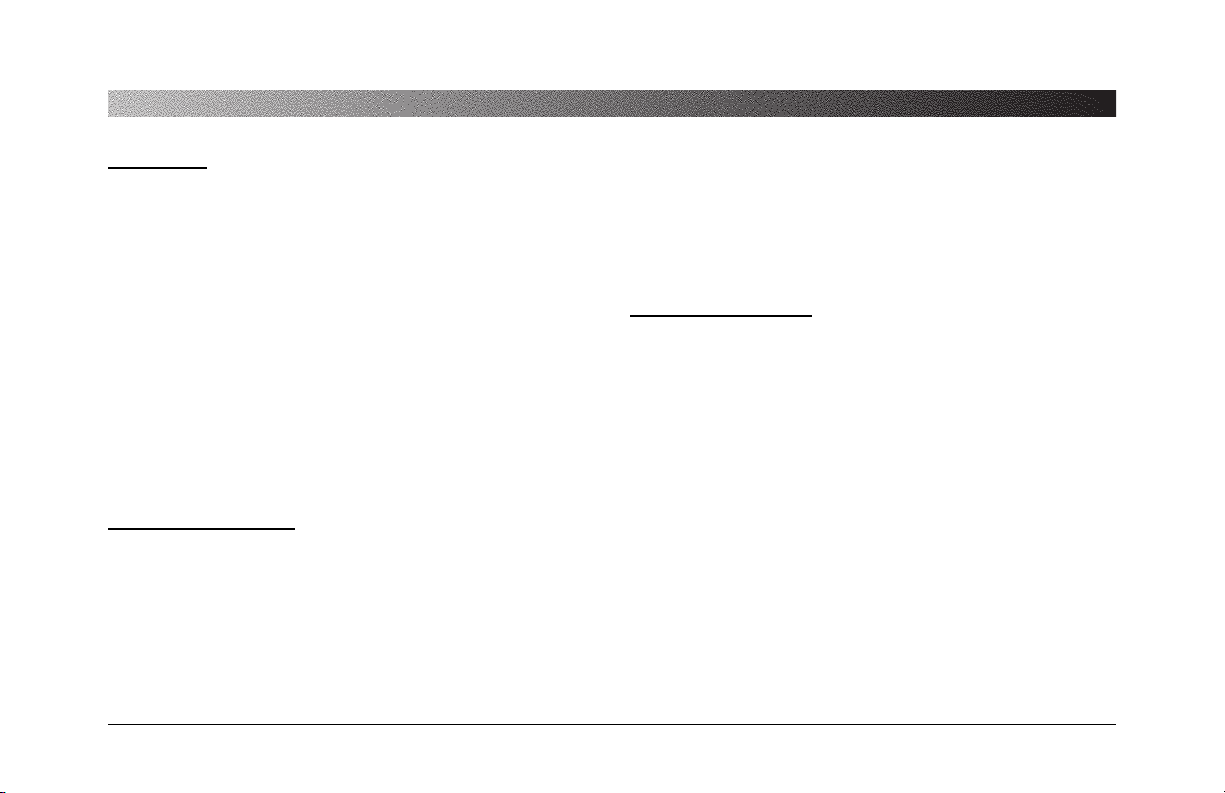
OWNER’S MANUAL/INSTALLATION GUIDE
W
ARNING
!
THE CLARION VDH9600 VIDEOCASSETTE PLAYER IS DESIGNED
FOR REAR SEAT VIEWING OF VIDEOCASSETTES ONLY.
THIS PRODUCT IS NOT INTENDED FOR VIEWING BY THE
DRIVER WHILE THE VEHICLE IS IN MOTION SINCE SUCH USE
MAY DISTRACT THE DRIVER OR INTERFERE WITH THE DRIVER’S SAFE OPERATION OF THE VEHICLE AND MAY RESULT
IN SERIOUS INJURY OR DEATH. SUCH USE MAY ALSO VIOLATE STATE LAW.
CLARION DISCLAIMS ANY LIABILITY FOR ANY BODILY
INJURY, INCLUDING FATALITIES, OR PROPERTY DAMAGE
THAT MAY RESULT FROM ANY IMPROPER OR UNINTENDED
USES OF THIS PRODUCT.
A
BOUTINSTALLATION
Installation of mobile audio and video components requires
experience with a variety of mechanical and electrical procedures. Even though this manual provides general installation
and operation instructions for your new Clarion VDH9600
Videocassette Player/Recorder, it does not show the exact
installation methods for your particular vehicle.
If you do not have the required knowledge and experience to
successfully complete the installation, we strongly recommend consulting an authorized Clarion Pro Audio dealer
about professional installation options.
T
ABLEOFCONTENTS
Introduction...............................................................2
Precautions And Videocassette Use............................3
Description Of Controls And Indicators.......................5
Description Of Connectors..........................................7
Description Of Remote Control...................................8
Dew/Heat Sensor Operation .....................................9
Head Cleaning...........................................................9
Description Of On-Screen Programming...................10
Operating The VDH9600 .........................................12
Installation And Wiring............................................14
Troubleshooting ......................................................16
Specifications ..........................................................17
FCC Statement .........................................................17
Page 3
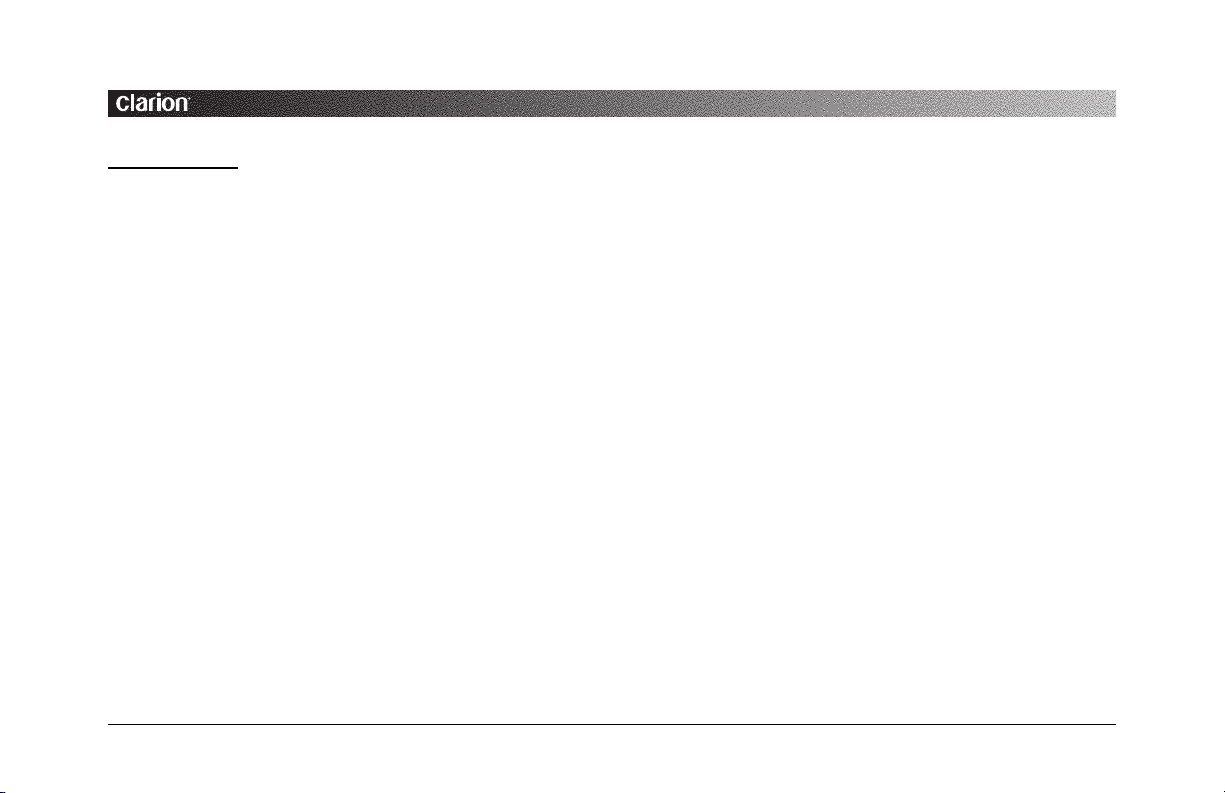
VDH9600
VIDEOCASSETTE PLAYER/RECORDER
2
I
NTRODUCTION
The Clarion VDH9600 is a full-featured VHS videocassette
player/recorder specifically created for the mobile environment. It is designed to work through Clarion Multimedia
devices and ClarionVideo Monitors for a complete video
solution for your vehicle. The VDH9600 includes the following features:
• 4-head VHS Hi-Fi stereo system for high-quality playback of NTSC video and near CD-quality audio tracks
• Microprocessor-based, full electronic-logic control system with feather-light push-button operation
• Motorized front-loading system for fast videocassette
loading and removal
• Built-in 12 Vdc operation only – eliminates need to convert power supply for mobile use
• Rear-mounted RCA outputs and input jacks for standard
connections to your mobile multimedia system
• Infrared Remote Control and Remote Eye Sensor standard for convenient wireless operation
• 2-speed playback of SP and SLP videocassettes
• Diamond Laser Coated (DLC) tape head drum for
extended head durability and lessened tape wear
• 2-step forward/reverse picture search for quick location
of a desired video segment at 5- or 7-times SP speed
• Repeat Play function
• Dew/Heat sensor to warn of condensation and high internal temperatures
About The Manual And Warranty
To start enjoying your new Clarion VDH9600, please read
the remaining instructions listed in this manual. Keep all
instructions for future reference.
This product is covered by a limited warranty (see the
enclosed warranty card). Save the sales receipt to protect
your purchase and aid in warranty service.
Page 4
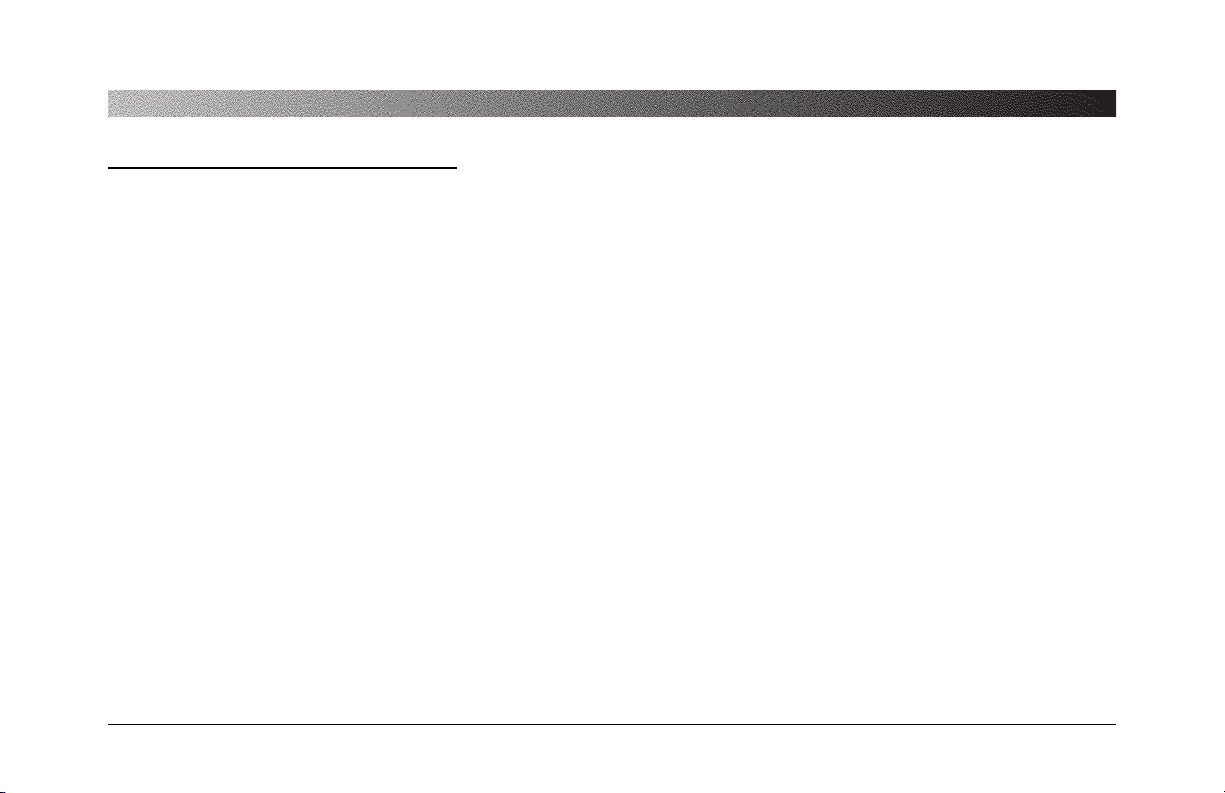
OWNER’S MANUAL/INSTALLATION GUIDE
P
RECAUTIONSANDVIDEOCASSETTEUSE
Installation Precautions
• This unit operates on an automotive 12-volt negative
ground power source and requires additional mobile audio
and video components for proper operation.
• Before installation, disconnect the (–) negative lead from
the vehicle’s battery.
• Use only supplied screws and hardware. Make sure all
connections and components are fastened securely .
• At the proposed installation site, make sure there is adequate space to accommodate the unit’s dimensions (and
mounting brackets) and provide adequate ventilation
(see Installation on page 14).
• Use extreme caution when drilling around electrical
wiring, brake lines, and fuel lines. Check clearances on
both sides of a planned installation surface before drilling
any holes or installing any screws. Always wear protective eyewear when using power tools.
• Use only high-quality RCA cables that are no longer than
necessary for direct connections to other components in
the system. Extra-length audio and video cables can cause
signal loss and act as an “antenna” for noise.
• When routing RCA cables, keep them away from power
cables and output speaker wires.
• If a fuse needs replacement, use the same value as the
original. Do not substitute another rating.
Operation Precautions
• Do not allow liquids or foreign objects to enter the unit or
remote control.
• If the unit or remote control should become wet, turn off
all power and let your authorized Clarion Pro Audio dealer
clean or service the equipment.
DO NOT ATTEMPT TO OPEN OR SERVICE THE
UNIT OR REMOTE CONTROL. THE INTERNAL
PARTS ARE NOT USER-SERVICEABLE. DOING
SO WILL VOID THE WARRANTY.
Page 5
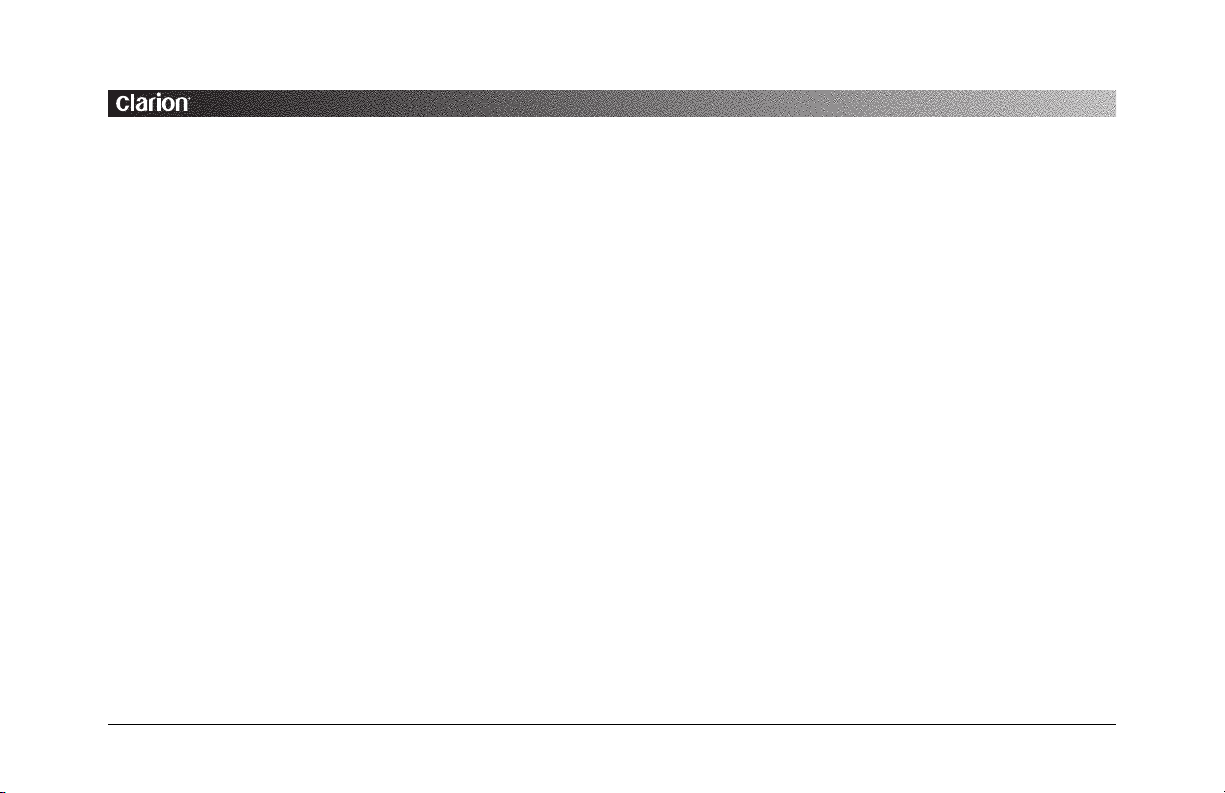
VDH9600
VIDEOCASSETTE PLAYER/RECORDER
4
• Do not force a videocassette upside down into the unit.
• Do not place heavy objects on the unit or remote control.
• Do not drop or excessively jar the unit or remote control.
• Do not use liquid cleaners on any surfaces. Only use a soft
(cotton or other non-static) cloth to wipe off fingerprints
or other imprints from the faceplate or remote control.
• Do not subject the unit to direct sunlight or an extremely
hot environment (e.g., closed windows on a hot summer
day , direct path of heater vent, etc.).
• Avoid using the unit under the following conditions:
– After extended parking on an extremely hot or cold day
– Near strong magnetic fields
– In an environment with excessive humidity , dust, or
vibration (e.g., off-road travel, etc.)
• If the unit has accumulated moisture condensation (e.g.,
after parking the vehicle outside overnight), allow the unit
to automatically remove it through a built-in Dew/Heat
Sensor circuit before attempting to play a videocassette.
See Dew/Heat Sensor Operation on page 9.
Videocassette Use
• Use only VHS-type (T-30, T-60, or T-120) videocassettes.
• Do not repeatedly load or unload a videocassette without
interim playback; doing so may cause the tape to slack
and become damaged.
• Do not directly touch the magnetic tape surface.
• Do not disassemble a videocassette.
• Avoid exposing a videocassette to direct sunlight and keep
it away from heat sources (e.g., heater vent).
• Avoid extreme environments such as high humidity,
excessive vibrations or jarring, strong magnetic fields
(e.g., speaker magnet, etc.) and dust.
• Always place a videocassette back in its case after use.
Page 6
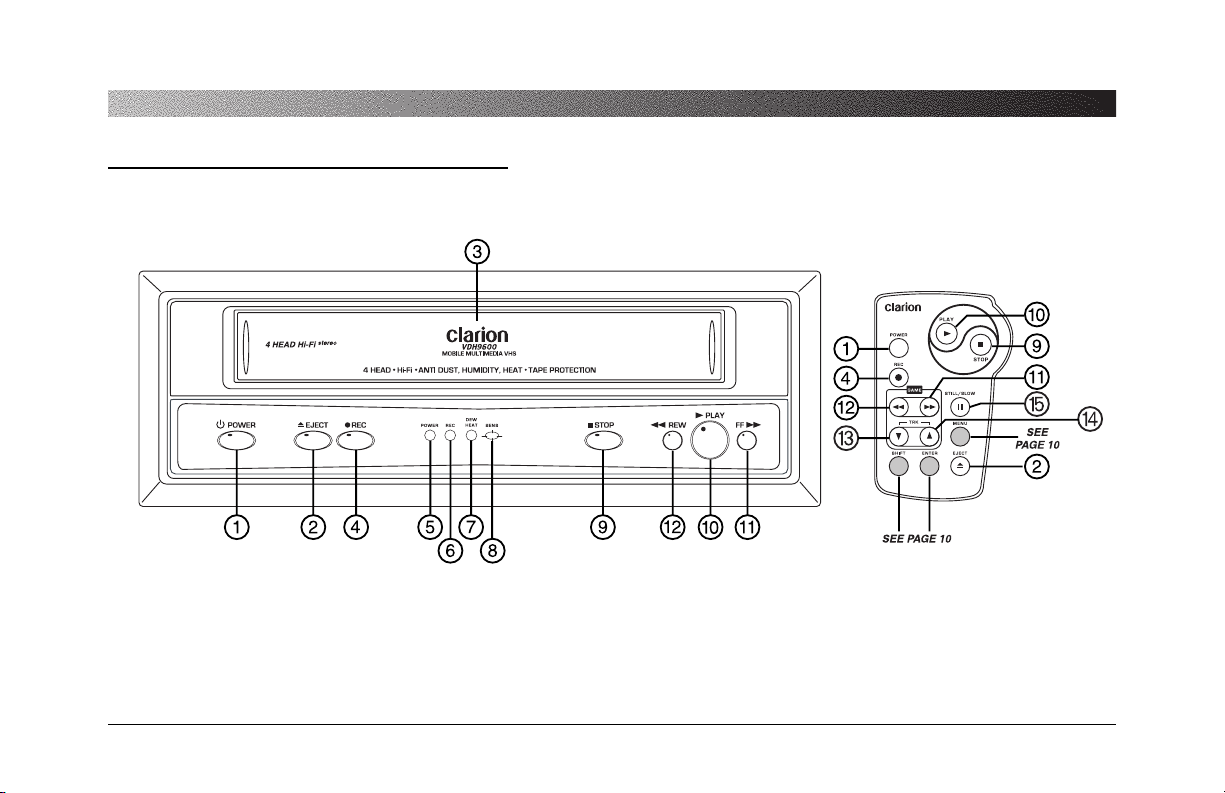
OWNER’S MANUAL/INSTALLATION GUIDE
D
ESCRIPTIONOFCONTROLS ANDINDICATORS
Figure 1. The VDH9600’s and IR Remote controls and indicators
(see descriptions on the next page).
Page 7

VDH9600
VIDEOCASSETTE PLAYER/RECORDER
6
1
POWER Button
Press to power the unit ON or OFF.
2
EJECT Button
Press to eject a videocassette from the compartment.
3
CASSETTE Compartment
Insert a videocassette which automatically loads the tape.
4
RECORD Button
Engages the RECORD mode.
5
POWER Indicator
Illuminates when the player is powered up.
6
RECORD Indicator
Illuminates when RECORD mode is ON.
7
DEW/HEAT Indicator
When illuminated and flashing the PLAY mode is disabled. Press the EJECT function to remove the internal
cassette to prevent damage. See page 9
8
Remote IR Sensor opening
Allows the IR to function through the front of the player.
9
STOP Button
Press to stop any play , fast forward, or rewind mode.
0
PLAY Button
Press button to play the videocassette.
q
FF Button
Press FF to fast forward the tape. If PLAY is engaged,
press FF to forward search for a desired video segment.
w
REW Button
Press REW to rewind the tape. If PLAY is engaged, press
REW to reverse search for a desired video segment.
e
TRACK DOWN Button
When a cassette is inserted, the player automatically
adjusts the tracking. If manual adjustment is required,
press the button to adjust for jitter free still frames.
r
TRACK UP Button
When a cassette is inserted, the player automatically
adjusts the tracking. If manual adjustment is required,
press the button to adjust for jitter free still frames.
t
STILL/SLOW Button
Press to view a single frame. Hold down the button to
slow search for a desired video segment frame by frame.
Page 8

OWNER’S MANUAL/INSTALLATION GUIDE
i
STEREO L/R INPUT (RCA Jacks)
Use a stereo RCA audio cable (not supplied) to connect stereo
audio from an alternate A/V source to record using the
VDH9600.
o
VIDEO INPUT (RCA Jack)
Use an RCA video cable (not supplied) to connect video
signals from an alternate A/V source to record using the
VDH9600.
p
DC IN 12V (4-Pin Molex)
Use the supplied dc power cord (with cigarette lighter
end) to connect the VDH9600 to the vehicle’s 12-volt
electrical system.
a
REMOTE SENSOR INPUT (3.5 mm Plug)
Install and connect the remote mount IR Sensor (included)
to the back of the VDH9600 when the player is hidden
away or mounted under a seat.
D
ESCRIPTIONOFCONNECTORS
Figure 2. The VDH9600’s rear connections.
y
STEREO L/R OUTPUT (RCA Jacks)
Use a stereo RCA audio cable (not supplied) to connect
stereo audio from the VDH9600 to the Video T uner or A/V
source switcher.
u
VIDEO OUT (RCA Jack)
Use an RCA video cable (not supplied) to connect video
from the VDH9600 to the V ideo T uner , Monitor, or A/V
source switcher.
Page 9

VDH9600
VIDEOCASSETTE PLAYER/RECORDER
8
3. Slide the battery holder back into the remote until it locks
with a “click”.
Inserting Battery Into The IR Remote Control
1. Locate the battery compartment on the back of the IR
Remote Control.
2. Remove the battery holder and insert one CR2025 battery
(supplied), matching polarity as shown on the battery holder (positive side up).
D
ESCRIPTION OFREMOTECONTROL
Figure 3. Battery Installation of VDH9600’s Remote Control.
Figure 4. VDH9600 Remote Eye.
Description of Remote Eye
The VDH9600 is supplied with a Remote Eye sensor which
allows you to access all the features on the credit card sized
Remote Control when the VDH9600 is mounted in another
location away from the front panel sensor opening.
Simply plug the sensor cable into the rear of the VDH9600.
Run the sensor and cable to the front of the vehicle and
mount the sensor in a convient location.
NOTE:
The IR sensor mounted in some Clarion monitors, such as
the VMA6491, can be connected directly to the remote sensor
input to function as the remote eye for the system. (See page 15)
Page 10

OWNER’S MANUAL/INSTALLATION GUIDE
Using The IR Remote Control
Inside the vehicle, simply aim the Remote Control directly at
the VDH9600’s faceplate and press any desired button.
When direct line of sight is impossible, install the remote
mount IR sensor in the front of the vehicle. For best results,
also note the following:
• Aim the Remote Control from no further than 7 feet
away and no more than 3 feet on either side of the
VDH9600 faceplate or remote mount sensor.
• Direct sunlight or very bright light will reduce sensitivity
to remote signal commands. Be sure the remote sensor is
not located in direct sunlight.
• Objects between the VDH9600 faceplate or the remote
mounted IR sensor will interfere or block IR remote signal commands.
DEW/H
EATSENSOROPERATION
The VDH9600 is equipped with a built-in Dew/Heat circuit
that automatically detects for moisture condensation and
internal temperature. When activated, the DEW/HEAT
Indicator will flash red and the Dew/Heat Sensor circuit will
inhibit the drive section to avoid damaging heads due to
sticking tape or high internal temperatures that can cause tape
damage. The unit will be powered on, but it will not accept a
videocassette.
NOTE: If a videocassette was left in the VDH9600, press EJECT
to avoid damaging the tape during this procedure.
If moisture is the problem, leave the power on so the unit can
warm up and dry any accumulated moisture. When the
Dew/Heat Indicator stops flashing, the unit will return to full
operation.
H
EADCLEANING
Over time the picture may become blurred, interrupted, or
noisy . Probably dirt has accumulated on the video heads and
the unit will require cleaning. You can verify this symptom
by playing several different videocassettes. If the problem is
the same, then the heads need to be cleaned. Please consult
your nearest Clarion Pro Audio dealer for recommendations
on cleaning products and service.
Page 11

VDH9600
VIDEOCASSETTE PLAYER/RECORDER
10
D
ESCRIPTIONOFON-SCREENPROGRAMMING
** MAIN MENU **
RECORD SPEED --------- (SP)
REPEAT PLAY ----------- (OFF)
AUDIO OUTPUT -- (STEREO)
[SHIFT/ENTER] [MENU]
MENU Button
Push the MENU button to enter into the On-Screen programming mode. Press the MENU button again to turn
off the Main Menu display. (See Figure 5 below.)
SHIFT Button
Press the SHIFT button to scroll down the Main Menu.
Figure 5. MENU functions on the VDH9600’s Remote Control.
Figure 6. SHIFT functions on the VDH9600’s Remote Control.
** MAIN MENU **
RECORD SPEED --------- (SP)
REPEAT PLAY ----------- (OFF)
AUDIO OUTPUT -- (STEREO)
[SHIFT/ENTER] [MENU]
** MAIN MENU **
RECORD SPEED --------- (SP)
REPEAT PLAY ----------- (OFF)
AUDIO OUTPUT -- (STEREO)
[SHIFT/ENTER] [MENU]
** MAIN MENU **
RECORD SPEED --------- (SP)
REPEAT PLAY ----------- (OFF)
AUDIO OUTPUT -- (STEREO)
[SHIFT/ENTER] [MENU]
Page 12

OWNER’S MANUAL/INSTALLATION GUIDE
ENTER Button
Press the ENTER button to toggle through the choices for
that setting.
Record Speed (SP or SLP)
The VDH9600 can record at standard speed (SP) or a slower
tape speed (SLP). Tapes recorded at standard speed provide a
clearer picture, while the slower speed (SLP) allows more
material on the tape.
Repeat Play (ON)
At the end of tape playback, the unit will rewind the tape to
beginning and restart. This sequence will occur indefinitely
until cancelled.
T o temporarally cancel Repeat Play, press any of tape function
buttons while in this mode. The function will turn off for that
cassette only .
Use the Remote Control and change Repeat Play in the OnScreen menu to turn off this funtion for all tape playback.
Changing Audio Modes
Using the Remote Control, select different audio modes when
playing a Hi-Fi stereo videocassette.
Press ENTER one or more times to change the audio mode in
the following repeating order (see Figure 7).
Figure 7. ENTER functions on the VDH9600’s Remote Control.
** MAIN MENU **
RECORD SPEED --------- (SP)
REPEAT PLAY ----------- (OFF)
AUDIO OUTPUT -- (STEREO)
[SHIFT/ENTER] [MENU]
** MAIN MENU **
RECORD SPEED --------- (SP)
REPEAT PLAY ----------- (OFF)
AUDIO OUTPUT -- (STEREO)
[SHIFT/ENTER] [MENU]
** MAIN MENU **
RECORD SPEED --------- (SP)
REPEAT PLAY ----------- (OFF)
AUDIO OUTPUT -- (STEREO)
[SHIFT/ENTER] [MENU]
Page 13

VDH9600
VIDEOCASSETTE PLAYER/RECORDER
12
Using Manual Tracking
Using the Remote Control, you can adjust the picture tracking
manually (see Figure 8).
• Automatic tracking is initiated when you first insert a
videocassette in the CASSETTE Compartment.
• Manual tracking may be used when auto tracking does not
fully correct picture tracking noise. Press TRACKING +
(or –) to increase (or decrease) manual tracking.
Figure 8. Auto and Manual Tracking functions are located on the
Remote Control.
NOTE: If you reach the limit on either TRACKING + or – and
notice no further improvement, the tape may be severely worn
or the unit’s heads may need cleaning (also see
Troubleshooting on page 16).
O
PERATINGTHE
VDH9600
Loading And Playing A Videocassette
1. Gently insert a videocassette (with the labeled side up)
into the CASSETTE compartment, as shown in Figure 9.
The unit will automatically power on, load the tape, and
automatically adjust tracking error, and sense if the tape is
HI-FI.
Figure 9. Loading a videocassette into the VDH9600.
Page 14

OWNER’S MANUAL/INSTALLATION GUIDE
Using Rewind And Fast Forward
• T o rewind the tape, first press STOP and then press REW
(see Figure 10).
• T o fast forward the tape, first press STOP and then press
FF (see Figure 10).
To cancel FF or RWD, press PLAY or the STOP button.
Using Forward And Reverse Search
The VDH9600 includes a 2-step forward/reverse picture
search for quick location of a desired video segment at 5- or
7-times SP speed.
• To forward search the tape, press FF once (for 5-times SP
speed) or press and hold FF (for 7-times SP speed) while
the tape is playing (see Figure 10).When you find the
desired video segment, press PLAY or release the FF button to cancel this function and resume playing the tape.
• To reverse search the tape, press REW once (for 5-times
SP speed) or press and hold RWD (for 7-times SP speed)
while the tape is playing (see Figure 10). When you find
the desired video segment, press PLAY or release the
RWD button to cancel this function and resume playing
the tape.
NOTE: The tape must be playing first for these functions to occur.
Figure 10. REW and FF on the VDH9600 and Remote Control.
Page 15

VDH9600
VIDEOCASSETTE PLAYER/RECORDER
14
I
NSTALLATIONANDWIRING
Installing The VDH9600
The VDH9600 can be mounted horizontally or vertically , as
shown in Figures 1 and 2.
NOTE: For best results, Clarion recommends horizontal mounting,
since vertical mounting may produce increased picture jitter while
the vehicle is moving.
Figure 12. Horizontal mounting of VDH9600.
Figure 11. Vertical mounting of VDH9600.
Page 16

OWNER’S MANUAL/INSTALLATION GUIDE
Wiring The VDH9600 Videocassette Player
Figure 13. Wiring diagram for VDH9600.
Page 17

VDH9600
VIDEOCASSETTE PLAYER/RECORDER
16
Symptom Cause Solution
Unit does not No power. Verify power wiring
work. to unit (see page 14).
Check the Remote
for a good battery .
Videocassette Another tape Eject first videocasdoes not insert is already in unit. sette and insert a
into unit. second tape.
Dew/Heat Sensor Leave power on to
is on. unit. (see page 9).
Pressing POWER Unit is in Repeat Press REPEAT to
will not turn unit Play and buttons cancel mode and
off. are inoperable return buttons to
(see page 11). full operation.
Tape will not Tape is fully Eject videocassette
rewind or rewound or at and check tape
fast forward. beginning. position.
Symptom Cause Solution
Picture is noisy Videocassette Eject videocassette
is worn. and play another .
Tracking is not Adjust tracking
set optimally . (see page 12).
Video heads Clean unit – see
are dirty . your Clarion dealer.
Videocassette Another tape Eject first video casdoes not insert is already in unit. sette and insert a
into unit. second tape.
Dew/Heat Sensor Leave power on to
is activated. unit. (see page 9).
Hi-Fi indicated Videocassette Play a videocassette
but sound is recorded by stereo that has a Hi-Fi
mono. recorder in mono. stereo soundtrack.
Videocassette Unit is set to mono Use Remote buttons
sounds mono. in Audio Output to change audio
mode. modes (see page 11).
T
ROUBLESHOOTING
Page 18

OWNER’S MANUAL/INSTALLATION GUIDE
S
PECIFICATIONS
General Specifications
Power Requirement: 12 volts dc
Power Consumption: 10 watts, Power On
0.15 watts, Power Off
Weight: 5.3 lb (2.4 kg)
Dimensions (w x h x d): 10.5 x 3.64 x 10.5 in.
(265 x 92.5 x 265 mm)
Supplied Accessories: Remote Control, (1) CR2025 (3V)
and Power Cable (with Cigarette
Lighter Plug)
Tape Deck Specifications
Format: VHS Standard
Scanning System: NTSC
Tape Width: 0.498 in. (12.65 mm)
Playing Time: 2 hours with T-120 on SP speed
Video Output: 1.0 Vpeak to peak, 75 ohms
Audio Output: 300 mv
Video Input: 1.0 Vpeak to peak, 75 ohms
Audio Input Level: 300 mv , 50K ohms
FCC S
TATEMENT
This equipment has been tested and found to comply with the
limits for a Class B digital device, pursuant to Part 16 of the
FCC Rules. These limits are designed to provide reasonable
protection against harmful interference in a residential installation. This equipment generates, uses, and can radiate radio
frequency energy and, if not installed and used in accordance
with the instructions, may cause harmful interference to radio
communications. However, there is no guarantee that interference will not occur in a particular installation.
If this equipment does cause harmful interference to radio or
television reception, which can be verified by turning the unit
off and on, the user is encouraged to consult the dealer or an
experienced radio/television technician for help.
Page 19

2000-VDH9600-10 Rev. 1 (3/00)
Clarion Corporation of America
661 West Redondo Beach Blvd
Gardena, CA 90247
800-Go-Clarion
www.clarion-usa.com
©2000 Clarion Corporation, Gardena, CA
