Page 1

VDH910
OWNER’S MANUAL
INSTALLATION GUIDE
VIDEOCASSETTE
PLAYER / RECORDER
Page 2
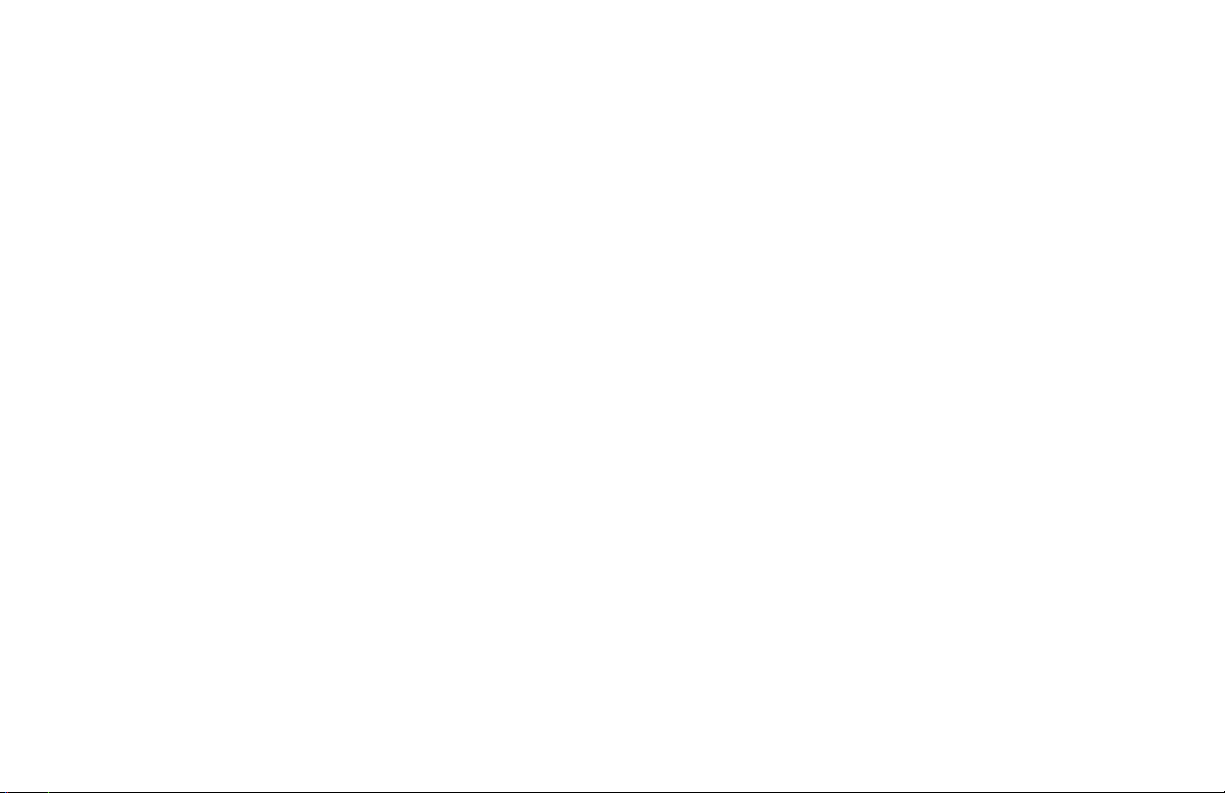
Page 3
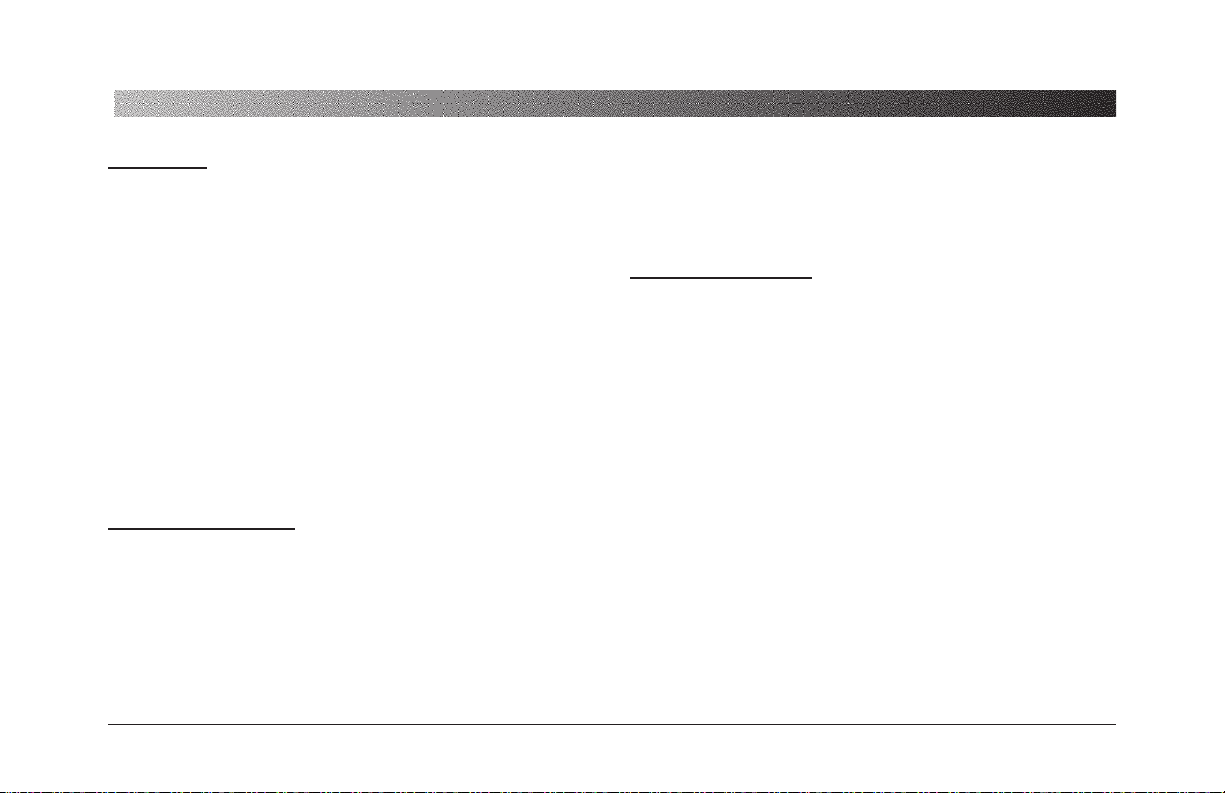
1
OWNER’S MANUAL/INSTALLATION GUIDE
WARNING!
THE CLARION VDH910 MOBILE MULTIMEDIA VCR IS DESIGNED
FOR REAR SEAT VIEWING OF VIDEOCASSETTES ONLY.
THIS PRODUCT IS NOT INTENDED FOR VIEWING BY THE
DRIVER WHILE THE VEHICLE IS IN MOTION SINCE SUCH USE
MAY DISTRACT THE DRIVER OR INTERFERE WITH THE DRIVER’S SAFE OPERATION OF THE VEHICLE AND MAY RESULT
IN SERIOUS INJURY OR DEATH. SUCH USE MAY ALSO VIOLATE STATE LAW.
CLARION DISCLAIMS ANY LIABILITY FOR ANY BODILY
INJURY, INCLUDING FATALITIES, OR PROPERTY DAMAGE
THAT MAY RESULT FROM ANY IMPROPER OR UNINTENDED
USES OF THIS PRODUCT.
ABOUT INSTALLATION
Installation of mobile audio and video components requires
experience with a variety of mechanical and electrical procedures. Even though this manual provides general installation
and operation instructions for your new Clarion VDH910
Mobile Multimedia VHS, it does not show the exact installation methods for your particular vehicle.
If you do not have the required knowledge and experience to
successfully complete the installation, we strongly recommend consulting an authorized Clarion Dealer about professional installation options.
TABLE OF
CONTENTS
Introduction...............................................................2
Care and Maintenance ..............................................3
Dew/Heat Sensor Operation .....................................4
Description Of Rear Connectors..................................5
Description Of Controls and Indicators .......................6
Description Of Remote Control ...................................8
Description of On-Screen Programming ...................10
Operating The VDH910 ...........................................14
Recording With The VDH910....................................16
Installation And Wiring............................................17
Troubleshooting ......................................................19
Specifications ..........................................................20
FCC Statement .........................................................20
Page 4
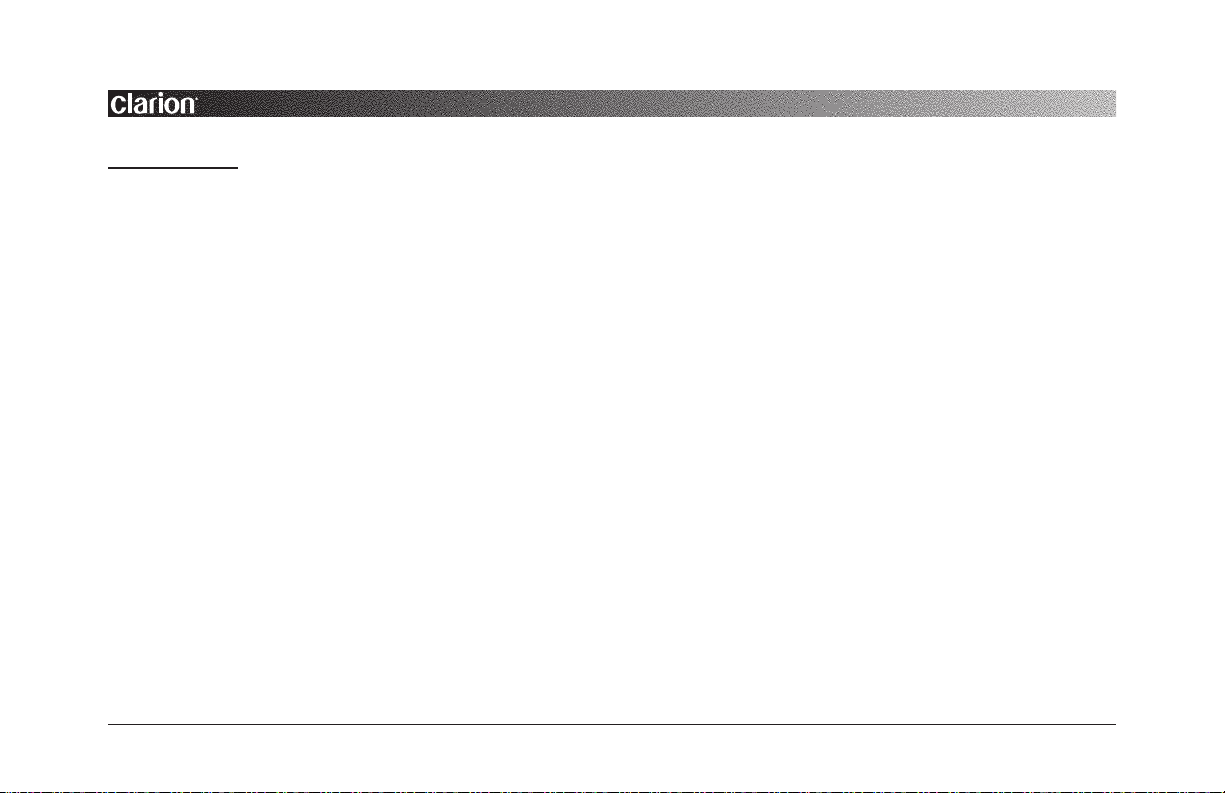
VDH910
VIDEOCASSETTE PLAYER/RECORDER
2
INTRODUCTION
The Clarion VDH910 is a full-featured Mobile Multimedia
player/recorder specifically created for the mobile environment. It is designed to work with Clarion Multimedia
devices and Clarion Video Monitors for a complete video
solution for your vehicle. The VDH910 includes the following features:
• 4-head VHS Hi-Fi stereo system for high-quality play-
back of NTSC video and near CD-quality audio tracks.
• Microprocessor-based, full electronic-logic control sys-
tem with feather-light push-button operation.
• Motorized front-loading system for fast videocassette
loading and removal.
• Built-in 12 Vdc operation which eliminates the need to
use power supply converters for mobile use.
• Front A/V mounted RCA input jacks that automatically
switch to LINE2 input when plugged in.
• Infrared Remote Control standard for convenient wire-
less operation.
• Diamond Like Carbon Head (DLC) coated tape head
drum for extended head durability while lessening tape
wear and tape cleaning requirements.
• Special effect playback, including slow motion, and 2-
speed forward/reverse picture search for quick location of
a desired video segment.
• Digital Auto Tracking for best picture quality. The
VDH910 automatically adjusts tracking while playing a
cassette.
• Dew/Heat Protection System to warn of condensation
and high internal temperatures.
About The Manual And Warranty
To start enjoying your new Clarion VDH910, please read the
remaining instructions listed in this manual. Keep all
instructions for future reference. This product is covered by
a limited warranty (see the enclosed warranty card). Save
the sales receipt to protect your purchase and aid in warranty service.
Page 5
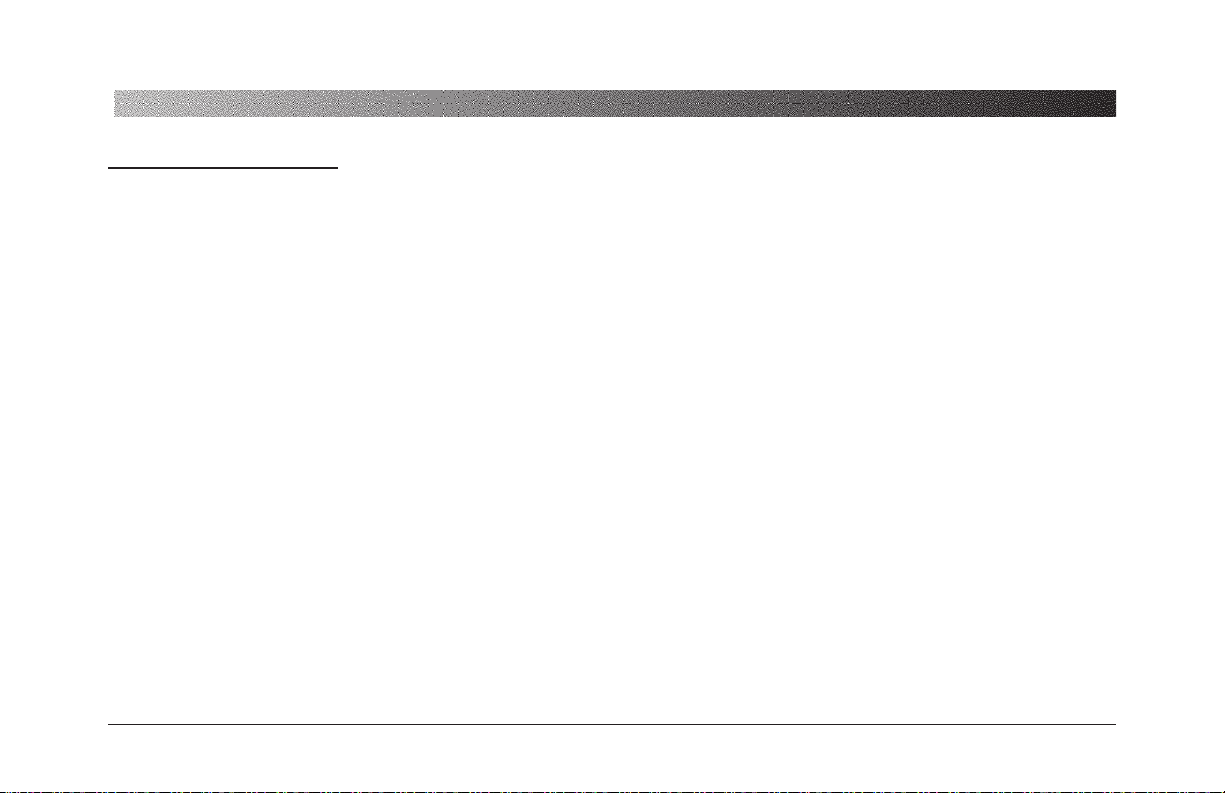
3
OWNER’S MANUAL/INSTALLATION GUIDE
CARE AND MAINTENANCE
VCR Care
• Use a dry cloth when dusting your VCR.
• Take care of your remote control. Keep the remote with
your cassettes, where it is unlikely to be lost or damaged.
• Keep liquids away from your VCR, including beverages
and cleaning liquids. Spilling any liquid on the VCR can
damage the electronics, resulting in an electrical shock or
fire.
• If the unit or remote control should become wet, turn off
all power and let your authorized Clarion Dealer clean or
service the equipment.
DO NOT ATTEMPT TO OPEN OR SERVICE THE
UNIT OR REMOTE CONTROL. THE INTERNAL
PARTS ARE NOT USER-SERVICEABLE. DOING
SO WILL VOID THE WARRANTY.
• Do not use liquid or aerosol cleaners that can accidentally
get into the VCR causing damage or creating a fire hazard.
• Do not allow coins, cleaning cloths, papers and other
objects to be pushed into the cassette slot. These objects
could connect with a voltage point inside the VCR and
cause an electrical shock, or may short out parts causing
unit failure or fire.
Head Cleaning
Over time the picture may become blurred, interrupted, or
noisy. If dirt has accumulated on the video heads the unit
may require cleaning. You can verify this symptom by playing several different videocassettes. If the problem is the
same, then the heads need to be cleaned. Please consult your
nearest Clarion Dealer for recommendations on cleaning
products and service.
Operation Precautions
• Do not subject the unit to direct sunlight or an extremely
hot environment (e.g., closed windows on a hot summer
day , direct path of heater vent, etc.).
• Avoid using the unit under the following conditions:
– After extended parking on an extremely hot or cold day .
– Near strong magnetic fields.
Page 6
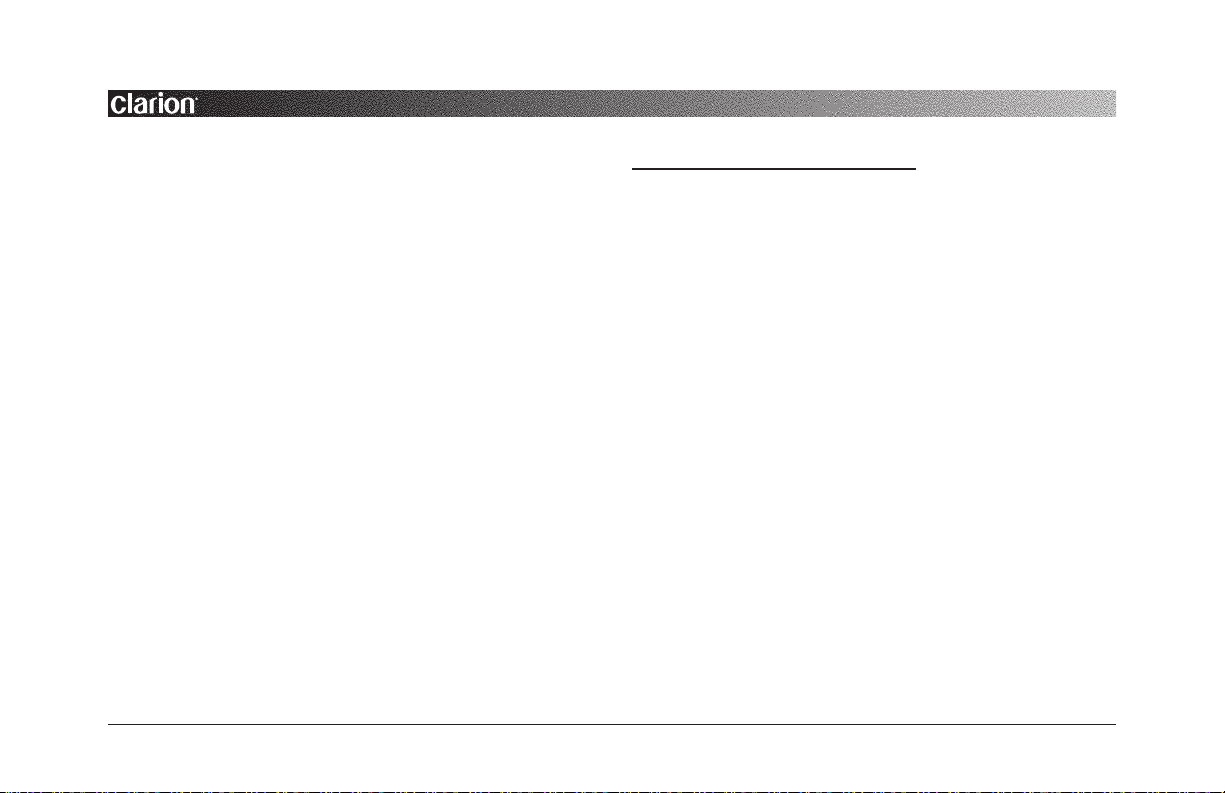
VDH910
VIDEOCASSETTE PLAYER/RECORDER
4
– In an environment with excessive humidity , dust, or
vibration (e.g., off-road travel, etc.).
• If the unit has accumulated moisture condensation (e.g.,
after parking the vehicle outside overnight), allow the unit
to automatically remove it through a built-in Dew/Heat
sensor. See Dew/Heat Sensor Operation.
Videocassette Use
• Use only high quality VHS-type (T-30, T-60, or T-120)
videocassettes that last longer and provide a better picture.
• Always rewind your videocassettes to help maintain tape
quality and tape life.
• Do not directly touch the magnetic tape surface. Do not
splice or disassemble a videocassette. Playing these cassettes may cause damage to the VCR or its tape heads.
• Avoid exposing a videocassette to direct sunlight and keep
it away from heat sources (e.g., heater vent).
• Avoid extreme environments such as high humidity,
excessive vibrations or jarring, strong magnetic fields
(e.g., speaker magnet, etc.) and dust.
• Always place a videocassette back in its case after use.
DEW/HEAT SENSOR OPERATION
The VDH910 is equipped with a built-in Dew/Heat circuit
that automatically detects for moisture condensation and high
internal temperature. When activated, the Dew/Heat
Indicator will flash and “DEW/HEAT” is displayed on the
TV screen. While active, the Dew/Heat Sensor circuit will
inhibit the drive section to avoid damaging heads due to
sticking tape or high internal temperatures that can cause
tape damage. The unit will be powered on, but it will not
accept a videocassette.
NOTE: If a videocassette was left in the VDH910, press EJECT to
avoid damaging the tape during this procedure.
If moisture is the problem, leave the power on so the unit can
warm up and dry any accumulated moisture. When the
Dew/Heat Indicator stops flashing, the unit will return to full
operation.
Page 7
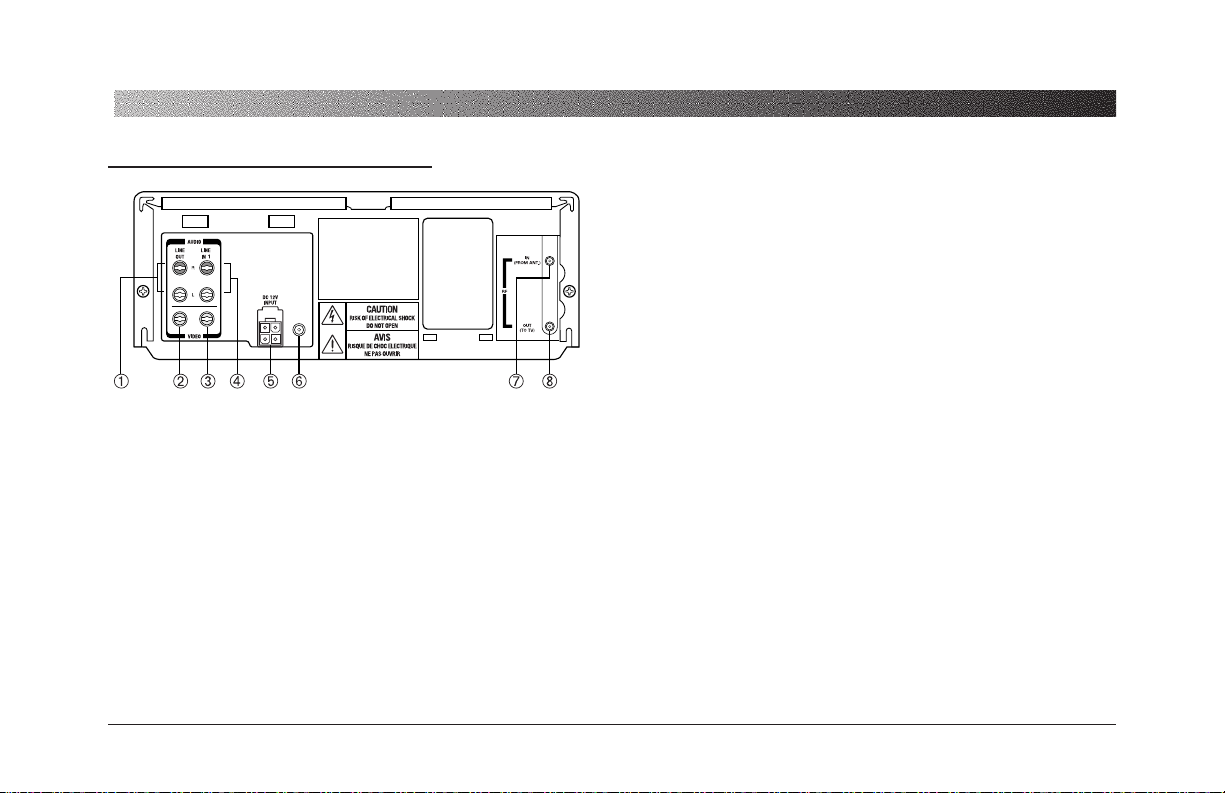
2 (Front AV Inputs) using the Remote control.
4
STEREO IN L/R LINE-1 (RCA Jacks)
Use a stereo RCA audio cable to connect stereo audio from an
alternate A/V source. Y ou can choose either audio source
LINE 1 or LINE 2 (Front A/V Inputs) using the Remote
control.
5
DC IN 12V (4-Pin Molex)
Use the supplied DC power cord to connect the VDH910
to the vehicle’s 12-volt electrical system.
6
REMOTE SENSOR INPUT (3.5 mm Plug)
Install and connect the remote mount IR Sensor (included)
to the back of the VDH910 when the player is hidden
away or mounted under a seat.
7
RF INPUT (F-Connector)
Use with a 75 ohm antenna.
8
RF OUTPUT (F-Connector)
Route to 75 ohm TV input.
OWNER’S MANUAL/INSTALLATION GUIDE
5
Figure 1. The VDH910’s rear connections.
DESCRIPTION OF REAR CONNECTORS
1
STEREO L/R OUTPUT (RCA Jacks)
Use a stereo RCA audio cable to connect stereo audio from
the VDH910.
2
VIDEO OUT (RCA Jack)
Use an RCA video cable to connect video from the
VDH910 to the Monitor.
3
VIDEO IN LINE-1 (RCA Jack)
Use an RCA video cable to connect a video input signal
to the VDH910. You can choose either LINE 1 or LINE
Page 8
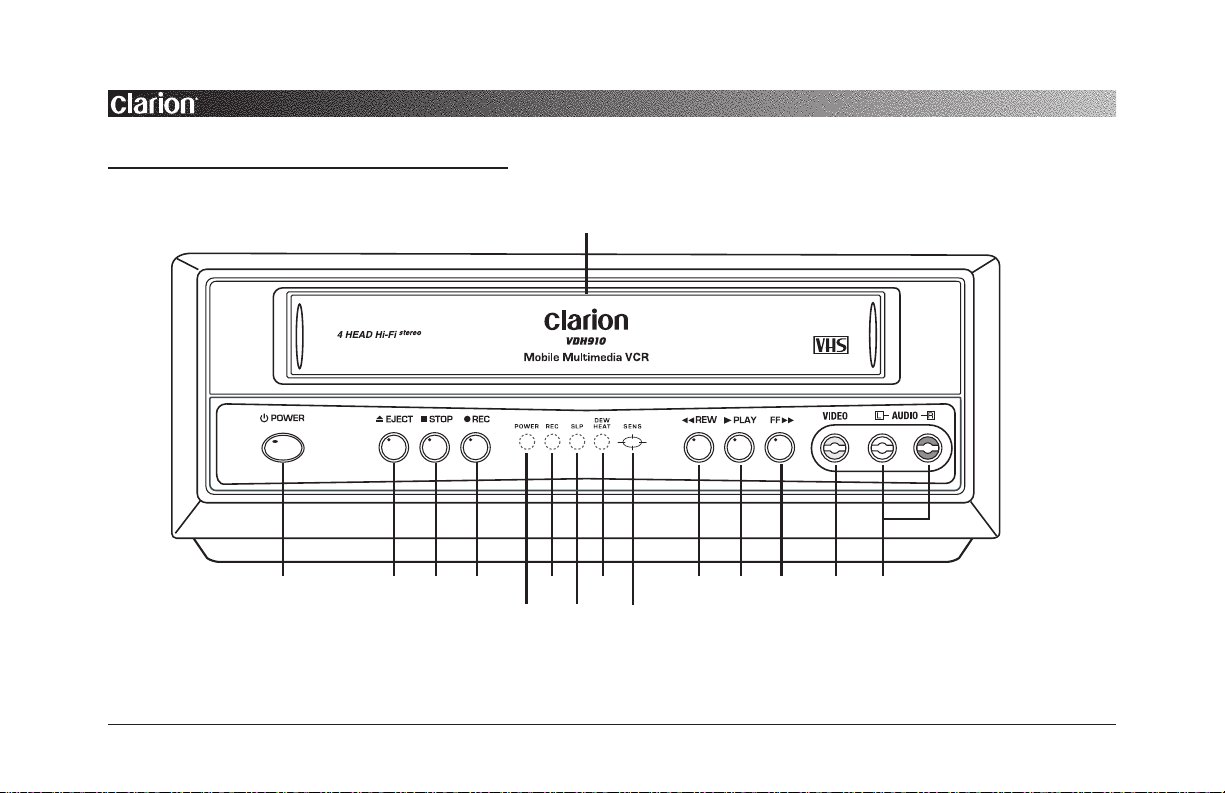
VDH910
VIDEOCASSETTE PLAYER/RECORDER
6
DESCRIPTION OF CONTROLS AND INDICATORS
3
6
8 0
Figure 2. The VDH910’s and IR Remote controls and indicators
(see descriptions on the next page).
1
2 4 5
7 9 q w e r t
Page 9

OWNER’S MANUAL/INSTALLATION GUIDE
7
1
POWER Button
Press to power the unit ON or OFF.
2
EJECT Button
Press to eject a videocassette from the compartment.
3
CASSETTE Compartment
Insert a videocassette which automatically loads the tape.
4
STOP Button
Press to stop any play , fast forward, or rewind mode.
5
RECORD Button
Engages the RECORD mode.
6
POWER Indicator
Illuminates when the player is powered up.
7
RECORD Indicator
Illuminates when RECORD mode is ON.
8
SLP Indicator
Illuminates when playback is in Standard Long Play .
9
DEW/HEAT Indicator
When illuminated and flashing the PLAY mode is disabled. Press the EJECT function to remove the internal
cassette to prevent damage (see page 4).
0
Remote IR Sensor opening
Allows the IR to function through the front of the player.
q
REW Button
Press REW to rewind the tape. If PLAY is engaged, press
REW to reverse search for a desired video segment.
w
PLAY Button
Press button to play the videocassette.
e
FF Button
Press FF to fast forward the tape. If PLAY is engaged,
press FF to forward search for a desired video segment.
r
Front A/V (LINE2) Video Input
Use an RCA video cable to connect video signal from an
alternate A/V source. You can choose either video source
LINE 2 or LINE 1 (Rear A/V Inputs) using the Remote
control.
t
STEREO IN L/R LINE-2 (Front RCA Jacks)
Use a stereo RCA audio cable to connect stereo audio from an
alternate A/V source. Y ou can choose either audio source
LINE 2 or LINE 1 (Rear A/V Inputs) using the Remote
control.
Page 10

VDH910
VIDEOCASSETTE PLAYER/RECORDER
8
1
PLAY Button
Press button to play the videocassette.
2
STOP Button
Press to stop any play , fast forward, or rewind mode.
e
w
9
6
q
1 2
4
7
3
5
0
8
DESCRIPTION OF REMOTE CONTROL
3
POWER Button
Press to power the unit ON or OFF.
4
RECORD Button
Engages the RECORD mode.
5
FF Button
Press FF to fast forward the tape. If PLAY is engaged,
press FF to forward search for a desired video segment.
6
REW Button
Press REW to rewind the tape. If PLAY is engaged,
press REW to reverse search for a desired video segment.
7 8
CHANNEL TRACK UP/DN Buttons
While in the TV tuner mode, changes TV Channels up or
down. While in STILL mode, adjusts the tape tracking
for still frame clarity .
9
SHIFT Button
Toggles down the On-Screen Menu choice.
0
ENTER Button
Toggles selection of the On-Screen Menu choices.
Figure 3. VDH910’s Remote Control.
Page 11

OWNER’S MANUAL/INSTALLATION GUIDE
9
• Objects between the VDH910 faceplate or the remote
mounted IR sensor will interfere or block IR remote signal commands.
Inserting Battery Into The IR Remote Control
1. Locate the battery compartment on the back of the IR
Remote Control.
2. Remove the battery holder and insert one CR2025 battery
(supplied), matching polarity as shown on the battery holder (positive side up).
3. Slide the battery holder back into the remote until it locks
with a “click”.
q
MENU Button
Displays the On-Screen Menu, or changes and exits the
On-Screen Menu.
w
STILL/SLOW Button
Press once to pause for STILL frame. Press again to
advance frame by frame. Press and hold button for
SLOW motion playback.
e
TV/VCR Button
Changes input source selection from VCR to TV tuner.
Using The IR Remote Control
Inside the vehicle, simply aim the Remote Control directly at
the VDH910’s faceplate and press any desired button. When
direct line of sight is impossible, install the remote mount IR
Sensor in the front of the vehicle (see page 14). For best
results, also note the following:
• Aim the Remote Control from no further than 7 feet
away and no more than 3 feet on either side of the
VDH910 faceplate or remote mount sensor.
• Direct sunlight or very bright light will reduce sensitivity
to remote signal commands. Be sure the remote sensor is
not located in direct sunlight.
Figure 4. Battery Installation for the VDH910’s Remote Control.
Page 12

VDH910
VIDEOCASSETTE PLAYER/RECORDER
10
** MAIN MENU **
RECORD SPEED ............. (SP)
AUTO REPEAT............... (OFF)
AUDIO OUTPUT..... (STEREO)
CHANNEL SETUP
VCR OUTPUT CH.......... (3CH)
[SHIFT/ENTER] [MENU]
To V i e w
Main Menu
DESCRIPTION OF ON-SCREEN PROGRAMMING
1. Press MENU on your remote control. The Main Menu
will appear on the screen.
2. Select the item you want to adjust using the SHIFT and the
ENTER buttons on your remote. Press MENU to exit and
store your selection.
If the main menu doesn’t appear, make sure the video source
is tuned to VDH910 output. If the VCR is in the TV tuner
mode, press the TV/VCR button to view the menu.
Using Manual Tracking
Using the Remote Control, you can adjust the picture tracking
manually .
• Automatic tracking is initiated when you first insert a
videocassette in the CASSETTE Compartment.
• Manual tracking may be used when auto tracking does not
fully correct picture tracking noise. Press CH/TRK UP
button to increase or CH/TRK DN button to decrease
manual tracking.
NOTE: If you reach the limit on either TRACKING + or – and
notice no further improvement, the tape may be severely worn or
the unit’s heads may need cleaning.
Press
UP or DN
to select the
desired channel
Figure 5. SHIFT functions on the VDH910’s Remote Control.
Figure 6. Main Menu for On-Screen Programming.
Page 13

OWNER’S MANUAL/INSTALLATION GUIDE
11
Figure 7. Record Speed, Auto Replay, and Audio Output
screens for On-Screen Programming.
** MAIN MENU **
RECORD SPEED ............. (SP)
AUTO REPEAT............... (OFF)
AUDIO OUTPUT..... (STEREO)
CHANNEL SETUP
VCR OUTPUT CH
.......... (3CH)
[SHIFT/ENTER] [MENU]
RECORD SPEED........... (SLP)
** MAIN MENU **
RECORD SPEED ............. (SP)
AUTO REPEAT............... (OFF)
AUDIO OUTPUT..... (STEREO)
CHANNEL SETUP
VCR OUTPUT CH.......... (3CH)
[SHIFT/ENTER] [MENU]
AUTO REPEAT................. (ON)
** MAIN MENU **
RECORD SPEED ............. (SP)
AUTO REPEAT............... (OFF)
AUDIO OUTPUT..... (STEREO)
CHANNEL SETUP
VCR OUTPUT CH.......... (3CH)
[SHIFT/ENTER] [MENU]
AUDIO OUTPUT........... (LEFT)
AUDIO OUTPUT......... (RIGHT)
AUDIO OUTPUT......... (MONO)
To Store
and EXIT
Record Speed (SP or SLP)
The VDH910 can record at standard speed (SP) or a slower
tape speed (SLP). Tapes recorded at standard speed provide a
clearer picture, while the slower speed (SLP) allows more
material on the tape (up to 6 hours).
Auto Repeat Play (ON)
At the end of tape playback, the unit will rewind the tape to
beginning and restart. This sequence will occur indefinitely
until cancelled.
To temporarily cancel Auto Repeat Play, press any of tape
function buttons while in this mode. The function will turn off
for that cassette only .
Use the Remote Control to change the Auto Repeat Play in the
On-Screen menu to turn this function OFF.
Audio Output Modes
Using the Remote Control, select different audio modes when
playing a Hi-Fi stereo videocassette.
Press ENTER one or more times to toggle to the appropriate
audio playback and record choice.
Page 14

VDH910
VIDEOCASSETTE PLAYER/RECORDER
12
Figure 8. Antenna/Cable display for On-Screen programming.
Channel Setup
When the VDH910 memorizes all available channels, you can
use CH/TRK UP/DN to select channels. Use the SHIFT button on the remote control to toggle down to the Channel Setup
function in the Main Menu.
Setting the Source
Before memorizing all available channels, set the signal
source for the VDH910’s TV tuner.
• Select the Channel Setup function from the Main Menu
then press the ENTER button.
• Use the SHIFT button to select either Antenna or Cable
input (with most Mobile Multimedia installations, we rec-
ommend using the Antenna mode).
Auto Channel Memory
The VDH910 automatically memorizes all available channels and stores them into the memory of the tuner.
• Select the Auto Channel Memory function from the
Channel Setup Menu then press the ENTER button.
The tuner will begin scanning and memorizing all available
channels. When finished, the channel numbers on the screen
will stop.
** MAIN MENU **
RECORD SPEED ............. (SP)
AUTO REPEAT............... (OFF)
AUDIO OUTPUT..... (STEREO)
CHANNEL SETUP
VCR OUTPUT CH.......... (3CH)
[SHIFT/ENTER] [MENU]
** CHANNEL SETUP **
ANT/CABLE......... (ANTENNA)
AUTO CHANNEL MEMORY
CHANNEL ADD/DELETE
[SHIFT/ENTER] [MENU]
ANT/CABLE ........ (CABLE TV)
To Store
and EXIT
** CHANNEL SETUP **
ANT/CABLE......... (ANTENNA)
AUTO CHANNEL MEMORY
CHANNEL ADD/DELETE
[SHIFT/ENTER] [MENU]
MEMORIZING CH 02
............PLEASE WAIT..............
[MENU]
CH 04
CH 05
CH 07
CH 09
etc....
To Store
and EXIT
Figure 9. Auto Channel Memory for On-Screen programming.
Page 15

NOTE: Press the MENU button to interrupt the Auto Channel
Memory function.
Channel Add/Delete
TV channels can be added or deleted from the tuner’s memory using the Channel Add/Delete function.
• Select the Channel Add/Delete function from the Channel
Setup Menu then press the ENTER button.
• Use the CH/TRK UP or DN buttons to select the desired
channel. Press the ENTER button to add the channel, or
press the SHIFT button to delete the channel.
NOTE: The Auto Channel Memory function must be preformed
before the Channel Add/Delete will function.
VCR Output Channel
The VDH910 is equipped with 75 ohm F-Connectors that
allow connection to normal composite video inputs on TVs.
Set the output channel to Channel 3 or Channel 4, whichever
is vacant in your area.
• Select the VCR Output Channel function from the Main
Menu.
• Press the ENTER button to toggle between CH3 or CH4.
OWNER’S MANUAL/INSTALLATION GUIDE
13
Figure 11. VCR Output Channel for On-Screen Programming.
** CHANNEL ADD/DELETE **
SELECT CHANNEL: [ 02]
SELECT CHANNEL AND
PRESS [ENTER] TO ADD
PRESS [SHIFT] TO DELETE
[SHIFT/ENTER] [MENU]
** CHANNEL SETUP **
ANT/CABLE......... (ANTENNA)
AUTO CHANNEL MEMORY
CHANNEL ADD/DELETE
[SHIFT/ENTER] [MENU]
Press
UP or DN
to select the
desired channel
To Store
and EXIT
** MAIN MENU **
RECORD SPEED ............. (SP)
AUTO REPEAT............... (OFF)
AUDIO OUTPUT..... (STEREO)
CHANNEL SETUP
VCR OUTPUT CH.......... (3CH)
[SHIFT/ENTER] [MENU]
VCR OUTPUT CH.......... (4CH)
To Store
and EXIT
Figure 10. Channel Add/Delete for On-Screen programming.
Page 16

Using Rewind And Fast Forward
• To rewind the tape, first press STOP and then press REW,
see Figure 14 next page.
• To fast forward the tape, first press STOP and then press
FF, see Figure 14 next page.
VDH910
VIDEOCASSETTE PLAYER/RECORDER
14
OPERATING THE VDH910
Loading And Playing A Videocassette
• Gently insert a videocassette (with the labeled side up)
into the CASSETTE compartment, as shown in Figure 13.
The unit will automatically power on, load the tape, and
automatically adjust tracking error, and sense if the tape is
HI-FI.
Figure 13 Loading a videocassette into the VDH910.
Description of Remote Eye
The VDH910 is supplied with an IR Remote Sensor which
allows you to access all the features on the remote control
when the VDH910 is mounted in another location away from
the front panel sensor opening.
Mount the sensor in a convenient location. Run the sensor
cable to the VDH910’s location in the vehicle and simply
plug the 3.5 mm jack into the rear of the VDH910.
NOTE: The IR sensor mounted in some Clarion monitors, such as
the VMA7191, can be connected directly to the remote sensor
input to function as the remote eye for the system. (See page 18)
Figure 12 Supplied IR Sensor for the VDH910.
Page 17

• T o cancel FF or REW, press PLAY or the STOP button.
Using Forward And Reverse Search
The VDH910 includes a 2-speed forward/reverse picture
search for quick location of a desired video segment at 7times SP or 21-times SPL speed.
• To forward search the tape, press FF once (for 7-times SPL
speed) or press and hold FF (for 21-times SPL speed)
while the tape is playing. When you find the desired video
OWNER’S MANUAL/INSTALLATION GUIDE
15
segment, press PLAY or release the FF button to cancel
this function and resume playing the tape.
• To reverse search the tape, press REW once (for 7-times
SPL speed) or press and hold REW (for 21-times SPL
speed) while the tape is playing. When you find the
desired video segment, press PLAY or release the REW
button to cancel this function and resume playing the tape.
NOTE: While in FF or REW Jet Search, audio signals are muted.
If streaks, blurring, or horizontal jitters occur, adjust the picture
using the CH/TRK buttons on the remote control.
Still and Frame Advance
Press the STILL/SLOW button once to stop on a single
frame. Press the STILL/SLOW button repeatedly to advance
one frame at a time. Press PLAY to resume normal viewing.
Slow Motion Playback
While in the Still mode, press and hold the STILL/SLOW
button for 2 seconds for Slow Motion Playback. Press PLAY
to resume normal viewing.
Figure 14. REW, PLAY, and FF on the VDH910 Remote Control.
Page 18

RECORDING WITH THE VDH910
Recording from the TV tuner
• Insert a videocassette (with the record protect safety tab
intact) into the CASSETTE compartment, as shown in
Figure 13 on page 14.
• Check for the proper tape speed which is set in the Main
Menu. Confirm that the VCR indicator is not illuminated
on the front panel. If not, press the TV/VCR button on
the remote control.
• Select a channel to record from the tuner by pressing the
CH/TRK UP/DN buttons on the remote control.
• Press REC on the remote control or the front panel of the
VDH910. The REC indicator should illuminate on the
front panel.
NOTE: If you want to edit out unwanted material during recording, press the STILL button to pause recording. To resume recording, press the STILL button again.
• T o stop recording, press the STOP button.
Record Protect Tab
Before recording on any video cassette, make sure the record
protect safety tab is present. To prevent accidental recording
over a cassette tape, remove the record protection tab on the
cassette. To record on a tape with its tab removed, cover the
hole with adhesive tape.
Recording from Line1 or Line 2 Inputs
• Insert a videocassette (with the record protect safety tab
intact) into the CASSETTE compartment, as shown in
Figure 13 on page 14.
• Check for the proper tape speed which is set in the Main
Menu. Confirm that the VCR indicator is illuminated on
the front panel. If not, press the TV/VCR button on the
remote control.
• Select the proper input line to record by pressing the CH
UP/DN buttons on the remote control to change between
LINE1 or LINE2.
• Press REC on the remote control or the front panel of the
VDH910. The REC indicator should illuminate on the
front panel.
NOTE: If you want to edit out unwanted material during recording, press the STILL button to pause recording. To resume recording, press the STILL button again.
• T o stop recording, press the STOP button.
VDH910
VIDEOCASSETTE PLAYER/RECORDER
16
Page 19

OWNER’S MANUAL/INSTALLATION GUIDE
17
INSTALLATION AND WIRING
Installing The VDH910
The VDH910 can be mounted horizontally or vertically , as
shown in Figures 15 and 16.
NOTE: For best results, Clarion recommends horizontal mounting,
since vertical mounting may produce increased picture jitter while
the vehicle is moving.
Figure 16. Horizontal mounting of VDH910.
Figure 15. Vertical mounting of VDH910.
Page 20

VDH910
VIDEOCASSETTE PLAYER/RECORDER
18
Wiring The VDH910 Videocassette Player
VMA7191
Figure 17. Wiring diagram for VDH910.
Page 21

OWNER’S MANUAL/INSTALLATION GUIDE
19
Symptom Cause Solution
Unit does not No power. Verify power wiring
work. to unit (see page 18).
Check the Remote
for a good battery .
Videocassette Another tape Eject first video casdoes not insert is already in unit. sette and insert a
into unit. second tape.
Dew/Heat Sensor Leave power on to
is on. unit. (see page 4).
Pressing POWER Unit is in Auto Go to Auto Repeat
will not turn unit Play and buttons in the On-Screen
off. are inoperable function and turn that
(see page 11). function off.
Tape will not Tape is fully Eject videocassette
rewind or rewound or at and check tape
fast forward. beginning. position.
Symptom Cause Solution
Picture is noisy Videocassette Eject videocassette
is worn. and play another.
Tracking is not Adjust tracking
set optimally . (see page 10).
Video heads Clean unit – see
are dirty . your Clarion dealer.
Videocassette Another tape Eject first video casdoes not insert is already in unit. sette and insert a
into unit. second tape.
Dew/Heat Sensor Leave power on to
is activated. unit. (see page 4).
Hi-Fi indicated Videocassette Play a videocassette
but sound is recorded by stereo that has a Hi-Fi
mono. recorder in mono. stereo soundtrack.
Videocassette Unit is set to mono Use Remote buttons
sounds mono. in Audio Output to change audio
mode. modes (see page 11).
TROUBLESHOOTING
Page 22

VDH910
VIDEOCASSETTE PLAYER/RECORDER
20
SPECIFICATIONS
General Specifications
Power Requirement: 12 V DC
Power Consumption: 12 watts, Power On
Weight: 5.3 lb (2.4 kg)
Dimensions (w x h x d): 10.4 x 3.7 x 10.2 in.
(265 x 92.5 x 265 mm)
Tape Deck Specifications
Format: VHS 1/2 inch (12.7 mm) Standard
Scanning System: Standard NTSC
Recording System: Rotary Double azimuth four-head
helical scanning system
Video heads: DA-4 rotary heads
Audio heads: Linear; 1 stationary
Hi-Fi; 2 rotary
Control head: 1 stationary
Erase head: 1 full track, 1 audio track
Antenna input/output terminals: UHF/VHF: 75 ohms F-Connector
Recording/playback System: Recording: VHS format (SP, SLP)
Playback: VHS format (SP, LP, SLP)
Record/Play Time: 6 hours with T-120 on SLP speed
FF/REW Time (T-120): Approx. 2 minutes and 20 seconds
Supplied Accessories: IR Remote Control, (1) 5 Meter A/V Cable,
4-pin Power Cable, (8) 3S-M4 Self-Tapping
Screws, (16) 1S-M5 Self-Tapping Screws,
(2) Installation Brackets, and Remote IR
Sensor.
Channel List
On Air 12 VHF (Channels 2-13)
56 UHF (Channels 14-69)
FCC STATEMENT
This equipment has been tested and found to comply with the limits for a
Class B digital device, pursuant to Part 16 of the FCC Rules. These limits
are designed to provide reasonable protection against harmful interference
in a residential installation. This equipment generates, uses, and can radiate
radio frequency energy and, if not installed and used in accordance with the
instructions, may cause harmful interference to radio communications.
However, there is no guarantee that interference will not occur in a particular installation.
If this equipment does cause harmful interference to radio or television
reception, which can be verified by turning the unit off and on, the user is
encouraged to consult the dealer or an experienced radio/television technician for help.
Page 23

Page 24

2001-VDH910-10 Rev. 2 (12/00)
Clarion Corporation of America
661 West Redondo Beach Blvd
Gardena, CA 90247
800-Go-Clarion
www.clarion-usa.com
©2001 Clarion Corporation, Gardena, CA
