Page 1
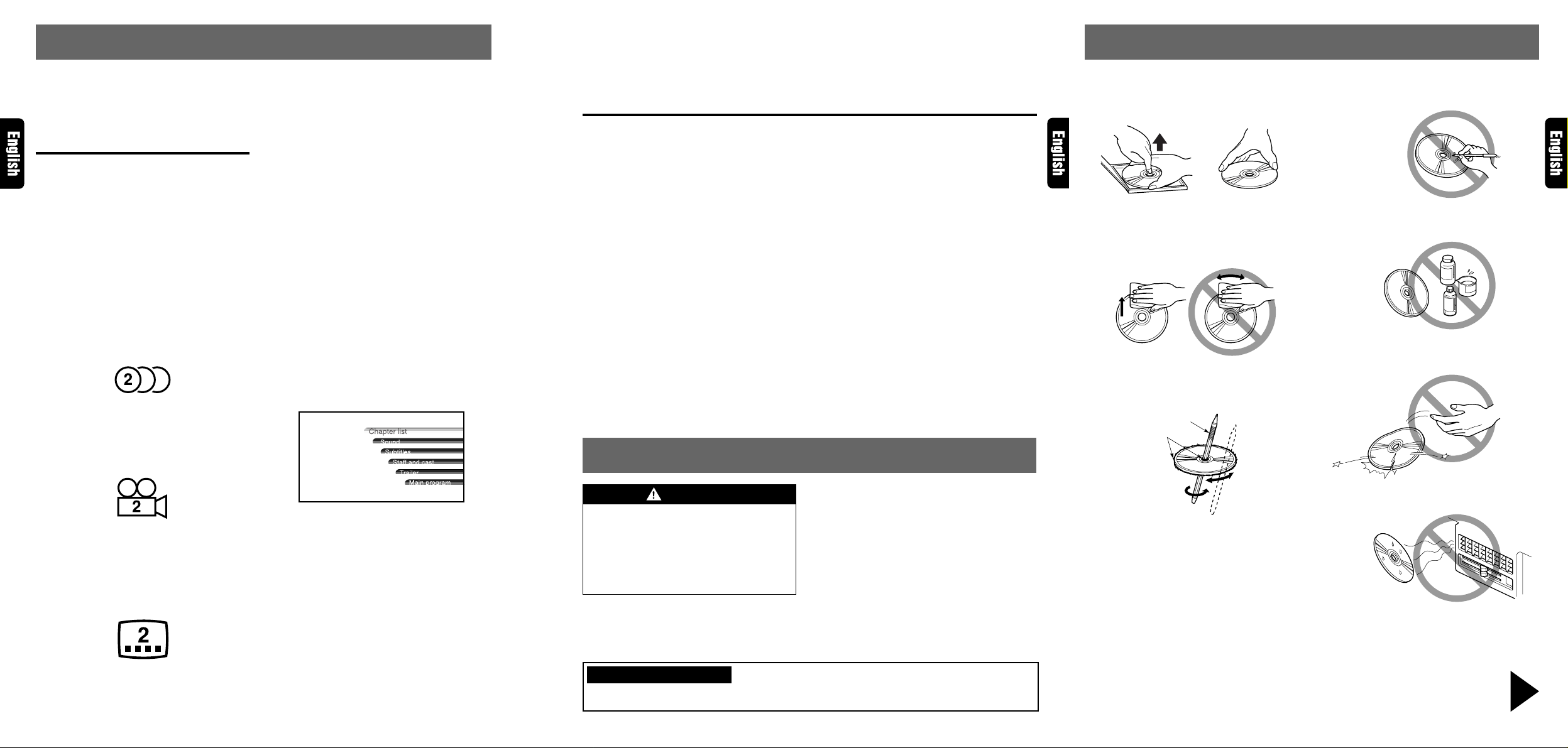
6. DVD VIDEO SYSTEM
Proper way to hold
the disc
Removing the disc
No
No
No
No
No
DVD video is a high-quality digital video source
that provides crisp and clear images. One 12 cm
disc contains either one film or four hours of
music.
DVD Video Features
This unit provides the following functions in addition to the high image quality and sound quality of DVD video.
Notes:
• The functions described in the section, “F eatures”,
for example, the recorded language, subtitles,
angles, etc. differ with the DVD video disc. Refer
to the instructions provided with the DVD video.
• Some disc functions may operate differently than
described in this manual.
Multi-sound function
DVD video can store up to 8 languages for one
film; select the language of your preference.
• The languages stored on the disc are indicated by
the icon shown below.
Multi-angle function
A DVD video that is filmed from multiple angles
allows you to select the angle of choice.
• The number of recorded angles are indicated by
the icon shown below.
Multi-story function
When a DVD video contains more than one story
for a film, you can select the story you wish to
enjoy. The operation procedures vary with the
disc; observe the instructions for selecting a story
provided during playback.
Dolby digital
Dolby digital enables up to 5.1 independent multichannel audio reproduction, the same type of
surround system that is also used in movie theaters.
DTS
DTS (Digital Theater System) is a digital sound
compression technique developed by Digital
Theater Systems.
This low sound compression format delivers a
large amount of data and makes it possible to
reproduce a high quality sound.
Menu screens
Menus can be called up during DVD video playback to perform menu setting.
• Example showing menu display
Main Menu
Thank you for purchasing the Clarion product.
∗Please read this owner’s manual in its entirety before operating this equipment.
∗After reading this manual, be sure to keep it in a handy place (e.g., glove compartment).
∗Check the contents of the enclosed warranty card and keep it carefully with this manual.
Contents
1. FEATURES .................................................................................................................................... 2
2. PRECAUTIONS ............................................................................................................................. 3
3. HANDLING DISCS ........................................................................................................................ 4
4. REMOTE CONTROL ..................................................................................................................... 5
5. COMPONENTS AND FUNCTIONS .............................................................................................. 6
Remote control unit ........................................................................................................................ 6
Main unit.........................................................................................................................................7
Remote control receiver ................................................................................................................. 7
6. DVD VIDEO SYSTEM .................................................................................................................... 8
DVD Video Features.......................................................................................................................8
Discs............................................................................................................................................... 9
About the registered marks etc.................................................................................................... 10
Remote control .............................................................................................................................10
7. PREPARATION (Setting a Disc) ................................................................................................ 11
Setting a disc into the magazine..................................................................................................11
8. OPERATION ................................................................................................................................13
Basic Operations.......................................................................................................................... 13
DVD-Video Operations................................................................................................................. 14
Watching a video CD (V-CD)........................................................................................................ 18
Listening to a CD..........................................................................................................................21
Listening to an MP3 ..................................................................................................................... 23
DVD changer operation on the main unit after the CeNET connection has been made............26
Changing Initial Settings such as Menu Language, etc. ............................................................. 27
9. IN CASE OF DIFFICULTY...........................................................................................................33
10. ERROR DISPLAYS...................................................................................................................... 34
11. SPECIFICATIONS ....................................................................................................................... 35
2. PRECAUTIONS
3. HANDLING DISCS
To remove the disc from its storage case, press
down on the centre of the case and lift the disc
out, holding it carefully by the edges.
Always handle the disc by the edges. Ne ver touch
the surface.
T o remov e fingermarks and dust, use a soft cloth,
and wipe in a straight line from the centre of the
disc to the circumference.
New discs may have some roughness around the
edges. The unit may not work or the sound may
skip if such discs are used. Use a ball-point pen,
etc. to remov e roughness from the edge of the disc.
Ball-point pen
Roughness
Note on Discs
Never stick labels on the surface of the disc or
mark the surface with a pencil or pen.
Do not use any solvents such as commercially
available cleaners , anti-static spra y, or thinner to
clean discs.
Do not use discs that have large scratches, are
misshapen, or cracked, etc. Use of such discs will
cause misoperation or damage.
Subpicture (subtitles) function
A DVD video can record subtitles for up to 32
languages and you can select the language of
the subtitles you wish to see.
• The number of recorded subtitle languages are
indicated by the icon shown below.
W ARNING
For your safety , the driver should not watch
the TV or operate the controls while driving.
Please note that watching and operating the
TV while driving are prohibited by law in
some countries. Also, while driving, keep the
volume to a level at which external sounds
can be heard.
1. When the inside of the car is very cold and
the player is used soon after switching on the
heater, moisture may form on the disc or the
optical parts of the player and proper play-
INFORMATION FOR USERS:
CHANGES OR MODIFICA TIONS T O THIS PRODUCT NO T APPRO VED BY THE MANUF A CTURER
WILL VOID THE W ARRANTY .
!
back may not be possible. If moisture forms
on the disc, wipe it off with a soft cloth. If moisture forms on the optical parts of the player,
do not use the player for about one hour. The
condensation will disappear naturally allowing normal operation.
2. Driving on extremely bumpy roads which
cause severe vibration ma y cause the sound
to skip.
3. This unit uses a precision mechanism. Even
in the event that trouble arises, never open
the case, disassemble the unit, or lubricate
the rotating parts.
Do not expose discs to direct sunlight or any heat
source.
Note:
• Do not use commercially available disc protection sheets or discs equipped with stabilizers, etc. These
may get caught in the internal mechanism and damage the disc.
Be sure to unfold and read the next page. / Veuillez déplier et vous référer à la page suivante.
Bitte ausbreiten und die nächste Seite lesen. / Assicurarsi di aprire e leggere la pagina successiva.
Volgende pagina uitvouwen en doorlezen a.u.b. / Cerciórese de desplegar y de leer la página siguiente.
Glöm inte att vika ut och läsa nästa sida. / Não deixe de abrir e ler a próxima página.
VCZ628 4VCZ628 38 VCZ628
Page 2
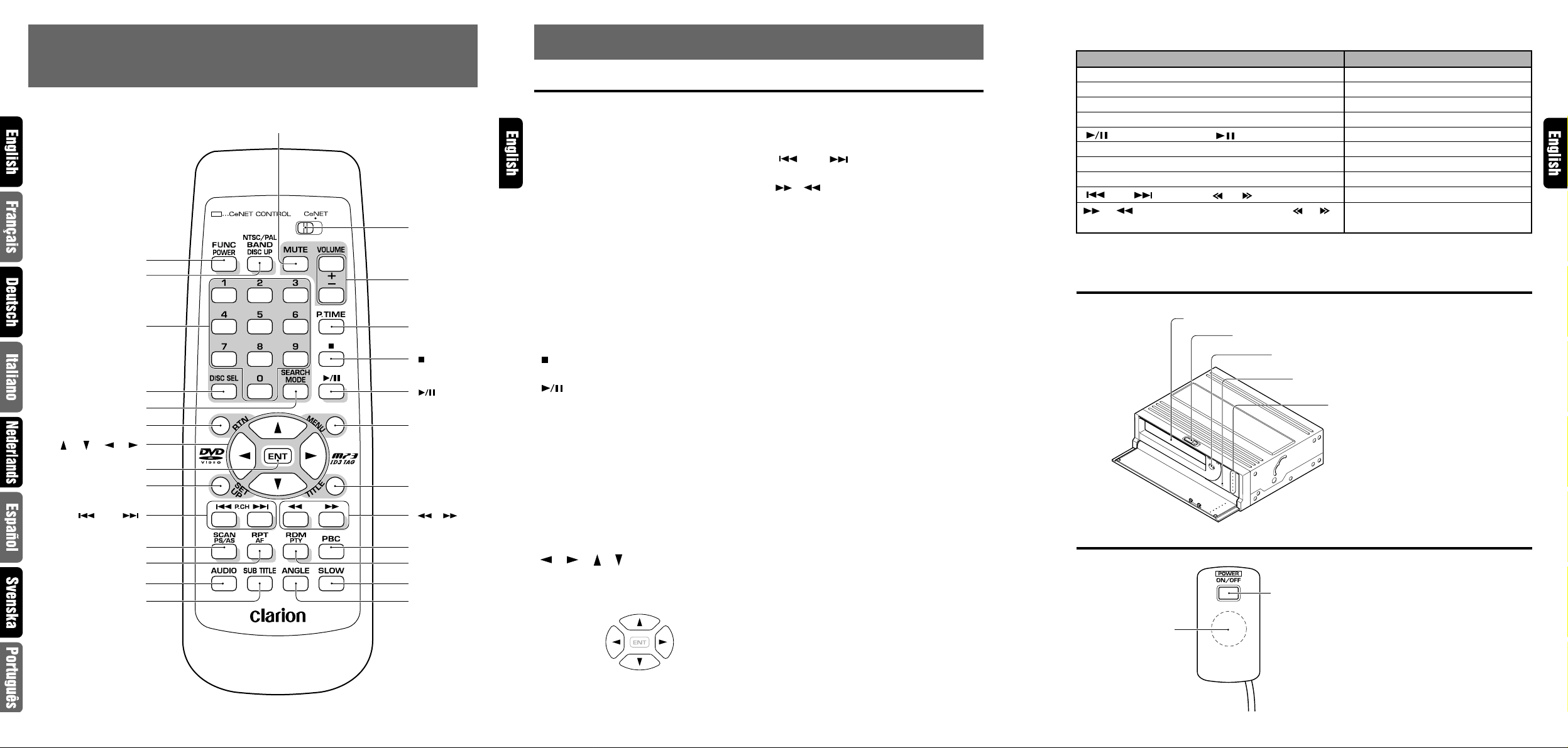
Open slide lever
Magazine insertion slot
[EJECT] button
*Ejects the magazine.
DISC indicator
Lights on in red for DVD-Video discs
Lights on in green for CD/V-CDs and MP3
Reset button
Used to reset the unit.
✱
REMOTE CONTROL / TÉLÉCOMANDE / FERNBEDIENUNG /
CONTROLS / COMMANDES / CONTR OLES
4.
TELECOMANDO / AFSTANDSBEDIENING / CONTROLES
REMOTOS / FJÄRRKONTROLLEN / TELECOMANDO
[MUTE]
[FUNC/POWER]
[NTSC/PAL]
[BAND/DISC UP]
[0~9]
Ten-key/Dix touches
Zehnertaste/Tasti numerici
Cijfertoetsen/Tetclado numérico
Siffertangenter/Dez teclas
[DISC SEL]
[SEARCH MODE]
[RTN]
[ ] [ ] [ ] [ ]
[ENT]
[SET UP]
[ P.CH ]
[SCAN] [PS/AS]
[SUB TITLE]
[RPT] [AF]
[AUDIO]
[CeNET]
[VOLUME]
[P.TIME]
[ ]
[ ]
[MENU]
[TITLE]
[ ] [ ]
[PBC]
[RDM] [PTY]
[SLOW]
[ANGLE]
5. COMPONENTS AND FUNCTIONS
Remote control unit
[FUNC/POWER] button
(Used for CeNET only)
[NTSC/PAL] [BAND/DISC UP] button
(Video output select button)
Used to switch among NTSC, PAL, and
MULTI by pressing the button for 1 second
or longer.
*When a disc is changed, initial setting is
returned.
[CeNET] switch (Mode select switch)
Set this switch to the left side for standalone
mode or right side for CeNET connection.
[MUTE] button
Tur ns mute on and off.
✱
[VOLUME] buttons
Press “+” button to increase the volume.
Press “-” button to decrease the volume.
[P . TIME] button
Used to switch among play time displays.
[ ] button (STOP button)
Stops video and audio playback.
[ ] button (Play/pause button)
Press this button to play or pause a disc
[ 0~9 ] buttons (Ten-key buttons)
Used to input numbers.
[DISC SEL] button
Used to change the disc.
Enter with this key and numeric keys.
[MENU] button
V-CD (with PBC): Displays the PBC menu.
DVD VIDEO: Displays the menu screen.
[RTN] button
Returns to the previous menu.
[ ] [ ] [ ] [ ] b uttons (cursor buttons)
When selecting the menu items shown in the
monitor screen, use the cursor buttons to
move the cursor up and down, left and right.
[ENT] button
Press this button to enter the setup item.
✱
✱
✱
[TITLE] button
DVD VIDEO: Displays the title screen.
[SET UP] button
Displays the setup screen of the unit.
[ P.CH ] buttons
Used to search for a scene or track.
[ ] [ ] buttons (Fast forward and Fast
rewind buttons)
While the button is kept pressed, fast
forward/fast rewind is performed.
✱
[SCAN] [PS/AS] button
Tur ns on/off scan playback.
[RPT] [AF] button
Tur ns on/off repeat playback.
[RDM] [PTY] button
Tur ns on/off random playback.
✱
✱
✱
✱
[PBC] button
Turns on/off the playback control (PBC)
function for V-CDs equipped with it.
If this button is kept pressed for 5 seconds,
the unit is reset to the initial setting
✱
parameters.
[AUDIO] button
DVD VIDEO: Switches among languages f or
audio (for D VDs with two or more languages).
V-CD: Switches among audio output
methods.
[SUB TITLE] button
Switches among languages for the subtitle.
[ANGLE] button
Switches among angles while in DVD
playback.
(This button is available only on multiple
angles DVDs.)
[SLOW] button
While the button is kept pressed, slow play
is performed.
[SEARCH MODE] button
After this button is pressed, enter numbers
using T en-ke y buttons.
DVD VIDEO: P erf orms searching with a title/
chapter number.
MP3: FOLDER/TRACK number.
V-CD (key inputs are accepted only when
the PBC is turned off.): TRACK number
CD: TRACK number .
When the unit is connected to the center unit and the [CeNET] switch is set to the CeNET position,
some functions of the center unit can be controlled from this unit.
Operating button
[FUNC/POWER] button
[BAND/DISC UP] button
[MUTE] button
[VOLUME] button
] button
[
[SCAN] [PS/AS] button
[RPT] [AF] button
[RDM] [PTY] button
[ P.CH ] buttons
[ ] , [ ] buttons
([FNC] button)
([BND] button)
([MUTE] button)
([ROTARY] Knob)
] button)
([
([SC] button)
([RP] button)
([RD] button)
] , [ ] buttons)
([
(Press and hold the [ ] , [ ]
Mode Switching/Power On/off
Band Switching/Disc up
Mute On/off
Volume Adjustment
Play/Pause
Auto Store/Preset Scan
Repeat/AF On/off
Random/PTY On/off
Search Up/Down
Fast Forward/Fast Rewind
Function
buttons for 1 second or longer)
• For a detailed information, refer to the Owner’s Manual provided with the center unit.
Main unit
Remote control receiver
[POWER] button
Turns on/off the unit while in standalone mode.
Receiver for
remote control unit
● When the power source is turned on, the
illumination lights.
When the power source and the ACC are
turned off, the illumination lights for a while.
5 VCZ628 6 VCZ628 VCZ628 7
