Page 1

Installation and wire connection manual
NK1U
ClarionMiND In-Car Docking Station
Page 2
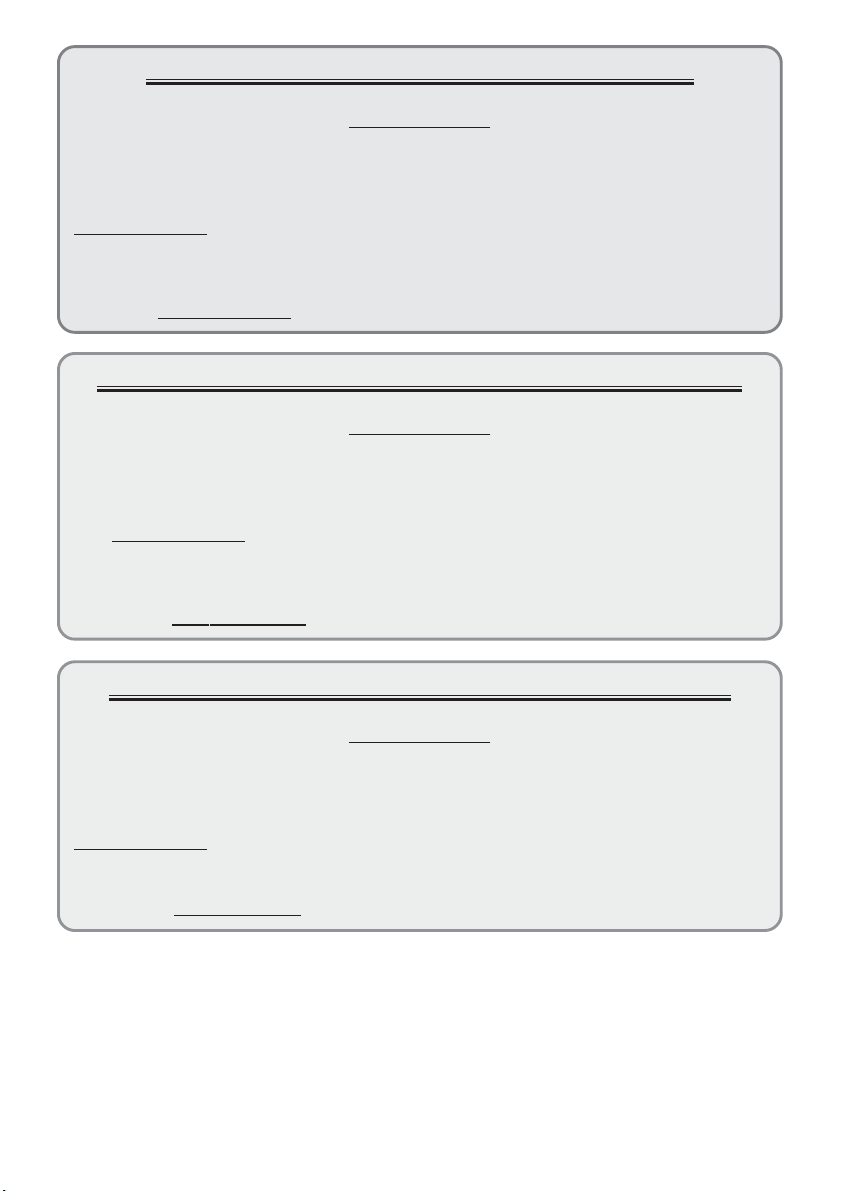
CLARION PRODUCT REGISTRATION INFORMATION
For USA and Canada only
www.clarion.com
Dear Customer:
Congratulations on your purchase of a Clarion mobile electronic products. We are confident
that you’ll enjoy your Clarion experience.
There are many benefits to registering your product. We
www.clarion.com to register your Clarion product.
We have made product registration simple with our easy to use website. The registration form
is short and easy to complete. Once you’re registered, we can keep you informed of important
product information.
Register at www.clarion.com - it’s easy to keep your Clarion product up to date.
invite you to visit our website at
INFORMATIONS DE L’ENREGISTREMENT DE PRODUITS CLARION
Pour les Étas Unis et le Canada seulement
Cher client:
Nous vous remercions d’avoir acheté ce produit électronique mobile Clarion. Nous sommes
confiants que vous apprécierez votre expérience Clarion.
Il y a beaucoup d’avantage à enregistrer votre produits. Nous vous invitons à visiter notre site
www.clarion.com pour enregistrer votre produit Clarion.
Web
Nous avons facilité la tache d’enregistrement de produit simple et facile grâce à notre site Web.
Le formulaire d’enregistrement est court et facile à compléter. Lorsque vous êtes enregistrer,
nous pouvons vous tenir informé des informations important de produits.
Enregistrer à
www.clarion.com - c’est facile de mettre à jour votre produit Clarion.
www.clarion.com
INFORMACIÓN DEL REGISTRO DE PRODUCT O DE CLARION
Para USA y Canada nomas
www.clarion.com
Querido Cliente:
Felicitaciones por su compra de producto electrónico móvil de Clarion. Estamos seguros que
usted gozará de su experiencia con el producto de Clarion.
Hay muchas ventajas al registrar su producto. Le invitamos a que visite nuestro sitio en internet
www.clarion.com para registrar su producto de Clarion.
Hemos hecho el registro de producto fácil en nuestro sitio. La forma de registro es corta y fácil
de completar. Una vez que lo registre, podremos proporcionarle la información de su producto.
Registrese en www.clarion.com - es fácil mantener su producto de Clarion actualizado.
2
NK1U
Page 3
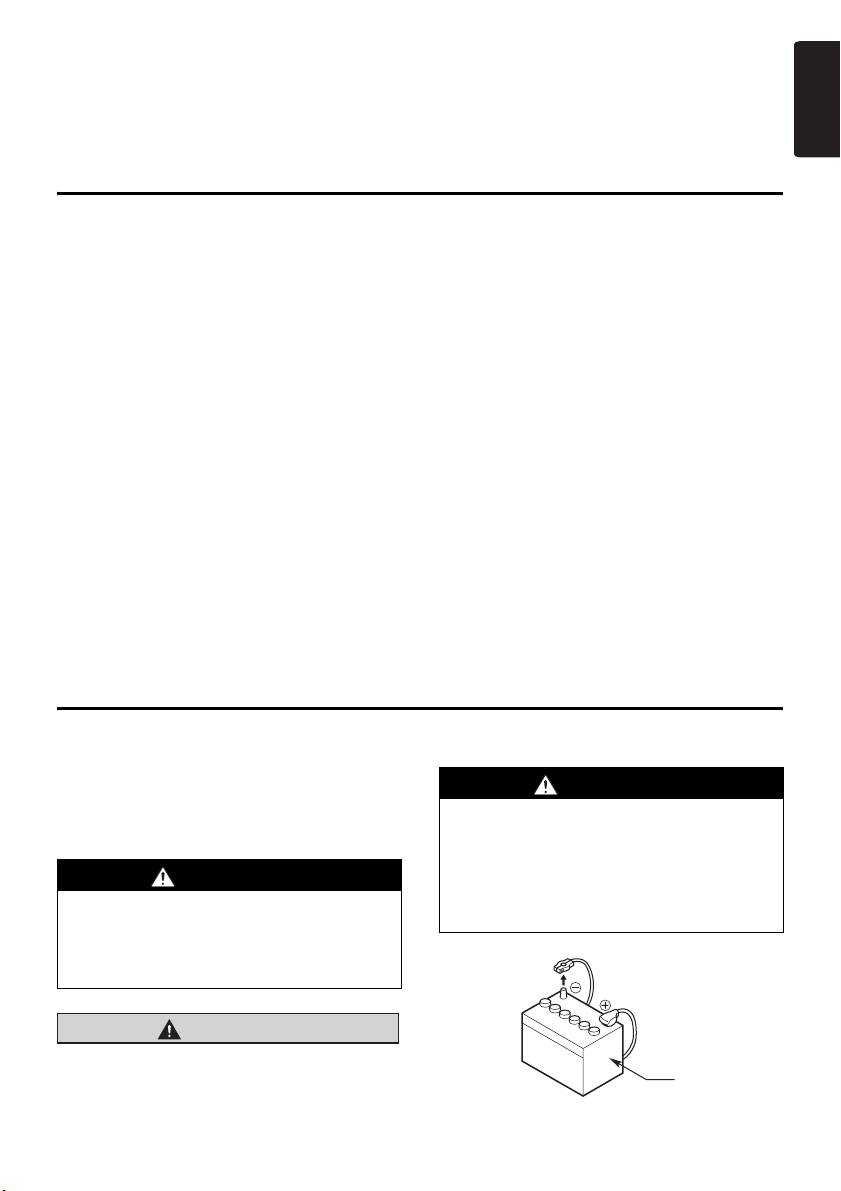
Due to the complexity of the vehicle's wiring and components, it is recommended an authorized Clarion
dealer perform the installation. For the location of nearest authorized Clarion dealer, please visit:
www.clarion.com
For your safety, this manual should be read thoroughly to familiarize yourself with controls and
functionality.
Contents
Safety Precautions. . . . . . . . . . . . . . . . . . . . . . . . . . . . . . . . . . . . . . . . . . . . . . . . . . . . . . .3
Package Contents . . . . . . . . . . . . . . . . . . . . . . . . . . . . . . . . . . . . . . . . . . . . . . . . . . . . . . .5
Installing the Car Dock . . . . . . . . . . . . . . . . . . . . . . . . . . . . . . . . . . . . . . . . . . . . . . . . . . .6
Installing . . . . . . . . . . . . . . . . . . . . . . . . . . . . . . . . . . . . . . . . . . . . . . . . . . . . . . . . . . . . .6
Installing the I/F (Interface) BOX. . . . . . . . . . . . . . . . . . . . . . . . . . . . . . . . . . . . . . . . . . . . 7
Installing . . . . . . . . . . . . . . . . . . . . . . . . . . . . . . . . . . . . . . . . . . . . . . . . . . . . . . . . . . . . . 7
Installing the RDS-TMC Antenna . . . . . . . . . . . . . . . . . . . . . . . . . . . . . . . . . . . . . . . . . . .7
Installing . . . . . . . . . . . . . . . . . . . . . . . . . . . . . . . . . . . . . . . . . . . . . . . . . . . . . . . . . . . . . 7
Wire Connection. . . . . . . . . . . . . . . . . . . . . . . . . . . . . . . . . . . . . . . . . . . . . . . . . . . . . . . . .8
Connecting the Car Dock and I/F (Interface) BOX . . . . . . . . . . . . . . . . . . . . . . . . . . . . .8
Attaching and Removing the ClarionMiND . . . . . . . . . . . . . . . . . . . . . . . . . . . . . . . . . . .9
Attaching . . . . . . . . . . . . . . . . . . . . . . . . . . . . . . . . . . . . . . . . . . . . . . . . . . . . . . . . . . . . .9
Removing . . . . . . . . . . . . . . . . . . . . . . . . . . . . . . . . . . . . . . . . . . . . . . . . . . . . . . . . . . . .9
Using the ClarionMiND while Attached to the Car Dock . . . . . . . . . . . . . . . . . . . . . . . .9
Car Mode. . . . . . . . . . . . . . . . . . . . . . . . . . . . . . . . . . . . . . . . . . . . . . . . . . . . . . . . . . . . .9
Receiving Traffic Information (RDS-TMC). . . . . . . . . . . . . . . . . . . . . . . . . . . . . . . . . . .10
Auto Switching between the Daytime Screen and Nighttime Screen . . . . . . . . . . . . . .10
Outputting ClarionMiND Sound from the Vehicle's Speakers . . . . . . . . . . . . . . . . . . . .10
Navigation Audio Interrupt. . . . . . . . . . . . . . . . . . . . . . . . . . . . . . . . . . . . . . . . . . . . . . .11
Troubleshooting. . . . . . . . . . . . . . . . . . . . . . . . . . . . . . . . . . . . . . . . . . . . . . . . . . . . . . . .12
Specifications. . . . . . . . . . . . . . . . . . . . . . . . . . . . . . . . . . . . . . . . . . . . . . . . . . . . . . . . . .12
English
Safety Precautions
Symbol Identification
This manual uses symbols and icons to indicate
safety precautions and concerns during the
installation procedure. Be sure to carefully read
and understand each precaution prior to
beginning the installation.
WARNING
This symbol is intended to alert the user to
the presence of important operating
instructions. Failure to heed the
instructions may result in severe injury or
death.
CAUTION
This symbol is intended to alert the user to
the presence of important operating
instructions. Failure to heed the instructions
can result in injury or material damage.
Before Use
WARNING
• Confirm the battery voltage of the vehicle
to be installed. This unit is designed only
for vehicles with a DC 12V power supply.
• Disconnect the negative terminal of the
battery before connecting wires,
otherwise an electric shock, injury by
short circuit may occur.
Battery
NK1U
3
Page 4
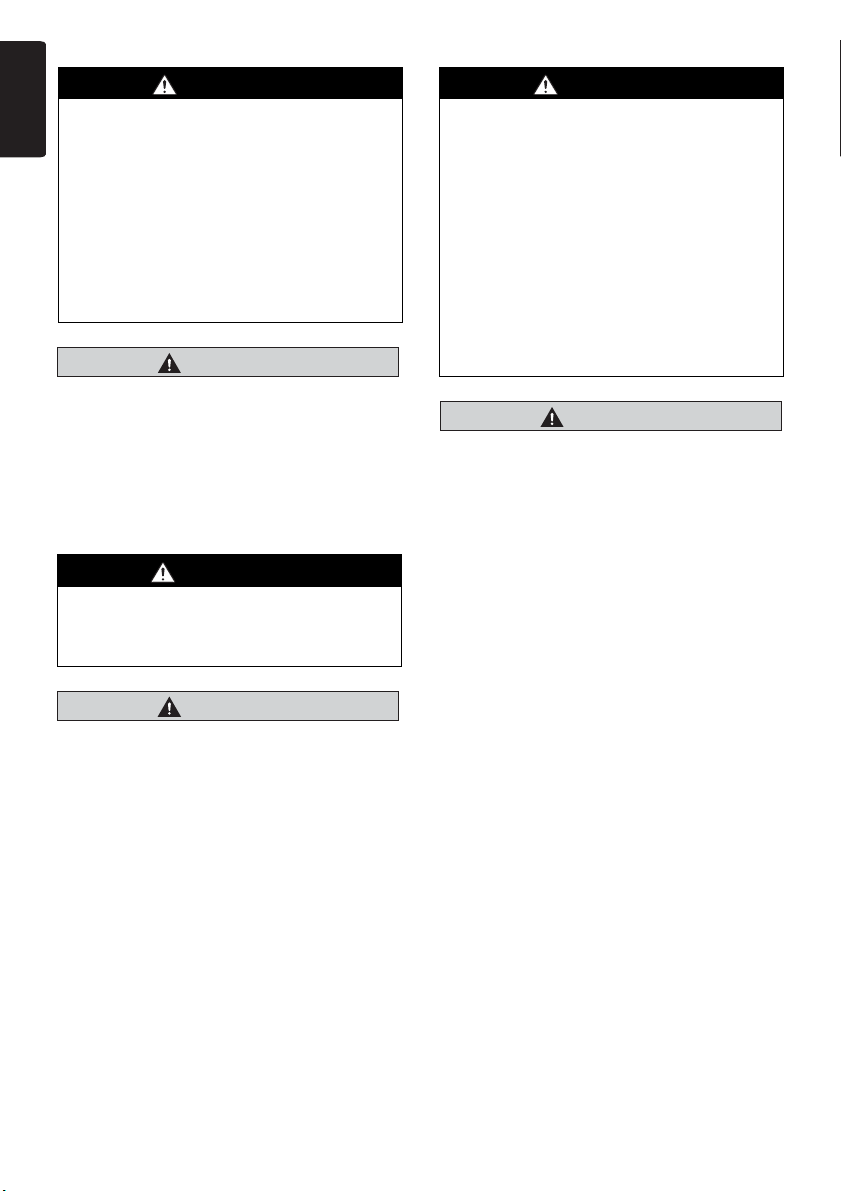
Installation Precautions
English
WARNING
• When installing the unit to a vehicle with
an airbag system, never install it in a
place where it may affect the operation of
the airbag.
• Do not install this unit in the following
locations:
A location interfering with the driver's
visual range or operation.
A location that hinders the gear shift.
A location where passengers are at risk.
An unstable location, or where the
system may fall.
CAUTION
• Do not install this unit in a location exposed
to rain or dust. Doing so creates the risk of
a fire, accident, and electric shock.
• Do not install this unit in a place exposed to
direct sunlight, heat or a place where the
vent holes or heat radiation holes are
covered.
Installation Notes
WARNING
Please note the position of pipes, tanks and
electrical wirings before installing the unit
into the vehicle; failure in avoiding these
may cause a fire or malfunction.
CAUTION
• Use only the supplied parts.
• If unspecified parts are used, they may
cause damage.
• Any holes made in the body of the vehicle
should be sealed with a silicon adhesive.
• If exhaust fumes or water penetrates into
the vehicle, this may cause an accident.
• Fasten the bolts securely when installing
the unit. Loose bolts create the risk of an
accident or malfunction.
Connection Notes
WARNING
• Loom all cables according to the
instruction manual, so as not to hinder
operation.
• Wire the connecting cords/cables away
from high temperature areas. If the
coatings of the cables melt, it could cause
an accident/fire by a short circuit. Take
care when wiring in the engine
compartment.
• When installing the unit to a vehicle with
an airbag system, never install it in a
place where it may affect the operation of
the airbag.
• An airbag not operating correctly in an
emergency may cause increased injury.
CAUTION
• Connect cables appropriately. If a wrong
connection is made, this may cause a fire or
accident.
• When passing cables through the body of
the vehicle, use non-conductive grommets.
• If the coatings of the cables are worn out by
rubbing, this may cause an accident, fire or
a short circuit.
• After wiring cables, fix them with insulation
tape.
• Be sure to switch off the vehicle when
connecting or disconnecting cords to/from
the unit, otherwise an electric shock, injury
or accident may occur.
4
NK1U
Page 5

Package Contents
English
Car Dock . . . . . . . . . . . . . . . . . . . . . . . . . . . 1
Plug cover . . . . . . . . . . . . . . . . . . . . . . . . . 1
I/F BOX (Interface BOX) . . . . . . . . . . . . . . 1
Power cord . . . . . . . . . . . . . . . . . . . . . . . . . 1
Connection cable. . . . . . . . . . . . . . . . . . . . 1
Audio cable . . . . . . . . . . . . . . . . . . . . . . . . 1
Parts Bag A Contents
1
3
2
Parts Bag B Contents
4
5
Parts Bag C Contents
6
7
Parts bag A. . . . . . . . . . . . . . . . . . . . . . . . . 1
Parts bag B. . . . . . . . . . . . . . . . . . . . . . . . . 1
Parts bag C. . . . . . . . . . . . . . . . . . . . . . . . . 1
Installation and wire connection
manual . . . . . . . . . . . . . . . . . . . . . . . . . . . . 1
Warranty card . . . . . . . . . . . . . . . . . . . . . . 1
1. Hook-and-loop fastener (male). . . . . . . . . 2
2. Hook-and-loop fastener (female) . . . . . . . 2
3. Cord holder . . . . . . . . . . . . . . . . . . . . . . . . 3
4. Tapping screw . . . . . . . . . . . . . . . . . . . . . . 4
5. Hex wrench . . . . . . . . . . . . . . . . . . . . . . . . 1
6. RDS-TMC antenna . . . . . . . . . . . . . . . . . . . 1
7. Cord holder . . . . . . . . . . . . . . . . . . . . . . . . 5
NK1U
5
Page 6

Installing the Car Dock
English
Note:
•
Install the Car Dock in a location where it does not
interfere with vehicle operation.
•
Install the Car Dock in a location where it does not
interfere with airbags and other safety devices.
Installing
1. There is tape affixed to the bottom of the Car
Dock, which is covered by a protection sheet.
Without removing the protection sheet, place
the Car Dock on the dashboard of the vehicle
to determine the best installation position.
Note:
Select a location where the ClarionMiND can be
attached to and removed from the Car Dock without
hitting the windshield of the vehicle. For information
about attaching and removing the ClarionMiND, see
Attaching and Removing the ClarionMiND (P. 9).
Car Dock
Dashboard
Windshield
ClarionMiND
3. Use the supplied tapping screws to secure the
two locations at the back of the Car Dock to
the dashboard.
4 Tapping screws
4. Use the hex wrench to loosen the Car Dock's
hex head screw to the point of maximum tilt.
Note:
•
If the Car Dock does not tilt, you will not be able to
tighten the tapping screws with a screwdriver.
•
Fully loosen the hex screws until the Car Dock is
fully tilted. However, note that loosening the hex
screw too much can cause the hex screw to come
out.
25°
5 Hex wrench
2. Remove the protection sheet from the bottom
of the Car Dock and then affix the Car Dock to
the dashboard of the vehicle.
Note:
•
Use a dry cloth to wipe the installation location free
of dust and oil.
•
It takes about 24 hours for the adhesive tape to
achieve full adhesion.
Protection
sheet
Dashboard
6
NK1U
Dashboard
5. Use the supplied tapping screws to secure the
two locations at the front of the Car Dock to
the dashboard.
4 Tapping screws
6. Adjust the tilt of the Car Dock to the desired
angle and then tighten the hex screw to
secure it.
* Hex screw tightening torque: Use a range of 4 N⋅m
to 5 N⋅m (Approximately 0.4 kgf⋅m to 0.5 kgf⋅m) as
a general guide.
Note:
You can adjust the tilt angle of the Car Dock within a
range of 10 degrees forward, 25 degrees back, and
5 degrees horizontally.
Page 7

Installing the I/F (Interface)
(
BOX
Installing the RDS-TMC Antenna
English
Note:
•
Install the I/F BOX in a cool location, as far away
as possible from magnetic items.
•
Do not stack the I/F BOX with other units. Heat and
other influences can create the risk of I/F BOX
malfunction.
Installing
1. Affix male hook-and-loop fasteners to the
bottom of the I/F BOX and female hook-andloop fasteners to the installation location in the
vehicle.
2. Affix the male and female hook-and-loop
fasteners so they align with each other and
secure the I/F BOX in place.
Note:
Use a dry cloth to wipe the hook-and-loop fastener
installation locations free of dust and oil.
I/F BOX
1 Hook-and-loop
fasteners (male)
WARNING
• Run cables to avoid any hindrance of the
driver's view.
• Secure cords with tape or by other means
to ensure they do not interfere with driver
operations.
Installing
1. Determine the attaching position of the RDSTMC antenna.
Note:
•
Please set up the RDS-TMC antenna to become
the best reception.
•
Keep the RDS-TMC antenna cord fairly straight
(not curled or bent) for best reception.
•
Attach the RDS-TMC antenna in an area within 15
mm to 25 mm (0.59" to 0.98" ) from the front pillar
where it does not interfere with vehicle operation.
•
For installation location of the antenna, follow the
local rules and regulations.
2. Use the cord holders to secure the antenna
cable.
7 Cord holders
Front window
6 RDS-TMC
antenna
2 Hook-and-loop
fasteners
female)
Note:
•
Use a dry cloth to wipe the installation location free
of dust and oil.
•
It takes about 24 hours for the adhesive tape to
achieve full adhesion.
3. Connect the RDS-TMS antenna to the RDSTMC input terminal on the Car Dock (see
Wire Connection (P. 8).).
NK1U
7
Page 8

Wire Connection
English
WARNING
• Be sure to read the “Safety Precautions” section of this manual before installing the Car
Dock or performing wiring.
• Disconnect the negative terminal of the battery before connecting wires. Failure to do so
creates the risk of electric shock and personal injury due to short circuiting. Short circuiting
also can result in damage to internal components.
Connecting the Car Dock and I/F (Interface) BOX
Note:
•
To output ClarionMiND sound through the vehicle speakers, use the supplied audio cable to connect the I/F
BOX to the vehicle audio system's AUX in terminal.
•
Navigation interrupt can be enabled by connecting the power cord's phone mute lead to a vehicle audio
system that supports phone muting. To use this function, you need to configure TEL-mute function settings
on the vehicle audio system. For details, see the user documentation that comes with the vehicle audio
system.
•
The first part of the navigation voice may be broken depending on your audio system. If this happens, do not
connect the phone mute lead. Set the audio system in AUX mode or set the ClarionMiND built-in speaker to
output the voice guidance.
Power cords
Brown
Orange/White
Black
Red
Ye l l o w
Phone mute lead
Connect to the vehicle audio system Phone-mute terminal.
ILLUMI power cord
Connect to power that is supplied when car lights are turned on.
Ground cord
Connect to the vehicle metal.
Accessory (ACC) power cord
Connect to power that can be turned on and off with the ignition key.
Main power cord
Connect to an uninterrupted power supply.
I/F BOX
Audio cable
Vehicle audio
system's AUX in
8
NK1U
Car Dock
Connection cable
Use the 3 cord holders to
secure the connection cable.
6 RDS-TMC antenna
Page 9

Attaching and Removing the ClarionMiND
Note:
•
Before attaching the ClarionMiND, check to make
sure that the Car Dock is correctly installed and
connected.
•
Before attaching the ClarionMiND, first remove the
supplied plug cover from the Car Dock. When the
ClarionMiND is not connected to the Car Dock, be
sure to install the plug cover to protect the
connectors.
Attaching
1. Checking the connector locations of the Car
Dock, plug the ClarionMiND into the
connectors.
Note:
•
Make sure the hooks of the Car Dock enter the
slots on either side of the ClarionMiND.
Hook(s) come(s) off
from the slot(s)
on one or either side.
Removing
1. Pull the release lever on the front of the Car
Dock to the right and hold it there as you
remove the ClarionMiND.
Note:
•
When attaching the ClarionMiND, make sure the
Car Dock is pointed straight up and is not tilted.
Trying to force attachment of the ClarionMiND
while the Car Dock is at an angle can result in
faulty connector contact.
•
Do not leave the ClarionMiND on the Car Dock
after pulling the release lever to the right. The
hooks no longer will be engaged, which creates the
risk of the ClarionMiND falling off of the Car Dock.
•
Before attaching the ClarionMiND, make sure the
release lever is returned to the left. It may not be
returned to the left due to the operating condition.
ClarionMiND
Release lever
Car Dock
English
Hooks enter
the slots
on either side.
•
Charging starts when the ClarionMiND is attached
to Car Dock.
•
Do not use the car adapter that comes with the
ClarionMiND for charging while the ClarionMiND is
attached to the Car Dock.
ClarionMiND
Hook
Car Dock
Hook
Using the ClarionMiND while Attached to the Car Dock
This section explains what you can do with the
ClarionMiND while it is attached to the Car Dock.
Car Mode
1. Connect the ClarionMiND to the Car Dock.
Navigation will start up automatically and the
Car mode Home screen will appear. For
details about the Car mode and Navigation,
see the ClarionMiND Owner's manual.
NK1U
9
Page 10

Receiving Traffic Information (RDS-TMC)
English
Traffic information can be received in real time
from an RDS-TMC traffic information service. In
addition to traffic information being displayed the
Car mode navigation screen, traffic conditions
are indicated by highlighting on map displays
and output as voice guidance.
For information about setting for the reception of
the traffic information, see “Configuring
Navigation Settings” in the ClarionMiND Owner's
manual.
Auto Switching between the Daytime Screen and Nighttime Screen
The ClarionMiND switches to the nighttime
screen automatically whenever the vehicle's car
lights are turned on.
1. Press the control key.
2. On the control bar, tap .
3. Tap the “Mode select by” [Car Illumi.] key.
Outputting ClarionMiND Sound from the Vehicle's Speakers
You can use the procedure below to output
ClarionMiND sound from the vehicle's speakers.
Note:
Select the AUX mode on the vehicle's audio system
to output the sound of a ClarionMiND from the
vehicle's speakers.
1. Press the control key.
2. On the control bar, tap and then [Control
Panel].
Note:
The Control Panel can be selected while the Car
mode Home screen is displayed.
3. Tap the [Sound] key.
4. Tap to apply the setting.
10
NK1U
4. Next to “Sound from car speaker using “Car
Dock””, tap the [ON] key.
5. Tap to apply the setting.
Page 11

Navigation Audio Interrupt
This feature gives priority to navigation voice
guidance while playing back audio of a
ClarionMiND connected to the Car Dock through
the vehicle's speakers. The volume of the original
audio being played back is reduced during voice
guidance.
1. On the Car mode Home screen, tap the
navigation screen.
This expands the Navigation application to
the full-screen view.
2. Switch to the Navigation map screen.
3. Tap .
4. Tap .
5. Tap the [ON] key next to “Voice command via
docking station” and then tap [Left] or [Right]
next to “Voice command in vehicle”.
English
6. Tap to apply the setting.
Note:
Note that auto interrupt is not supported with an
audio device that does not accept connection of a
phone mute lead. Also, with some vehicle audio
systems, audio output during playback may not be
possible and navigation guidance also may be
muted (no output).
If this happens, change the “Voice command via
docking station” setting in step 5 to [OFF].
NK1U
11
Page 12

Troubleshooting
English
The symptoms described below may not indicate malfunction.
Try taking the recommended action before requesting servicing.
Problem Recommended Action
No sound is produced from the
vehicle's speakers.
The ClarionMiND does not turn on
or the battery pack does not
charge when attached to the Car
Dock.
Turn off Acc, remove the ClarionMiND from the Car Dock, and then
re-attach it.
The Car Dock's fuse may be blown. If it is, replace it with one of the
same capacity.
The ClarionMiND may not turn on if its protection circuit is
activated.
Turn power off and then back on again.
Specifications
RDS-TMC Tuner
• Reception frequency range: 87.9 to 107.9 MHz
Output
• Audio Output: 600 ± 120 mVrms (at ClarionMiND volume MAX setting)
General
• Power supply voltage: 13.4 V (10.8 to 15.6 V)
• Ground: Negative
• Rated current during ClarionMiND charging: 3.7 A
• Fuse: 4 A
• Operating temperature range: 0 to +60 degrees Celsius
Car Dock
• Dimensions: 188.4 (Width) x 74.8 (Height) x 105.9 (Depth) [mm]
• Weight: 300 g (10.58 oz.)
[7.41" (W) x 2.94" (H) x 4.17" (D)]
I/F BOX
• Dimensions: 178 (Width) x 25 (Height) x 100 (Depth) [mm]
• Weight: 460 g (16.22 oz.)
12
[7" (W) x 0.98" (H) x 3.94" (D)]
NK1U
Page 13

280-8715-00
Clarion Co., Ltd.
All Rights Reserved.Copyright © 2009: Clarion Co., Ltd.
EE-2168B
2009/5
