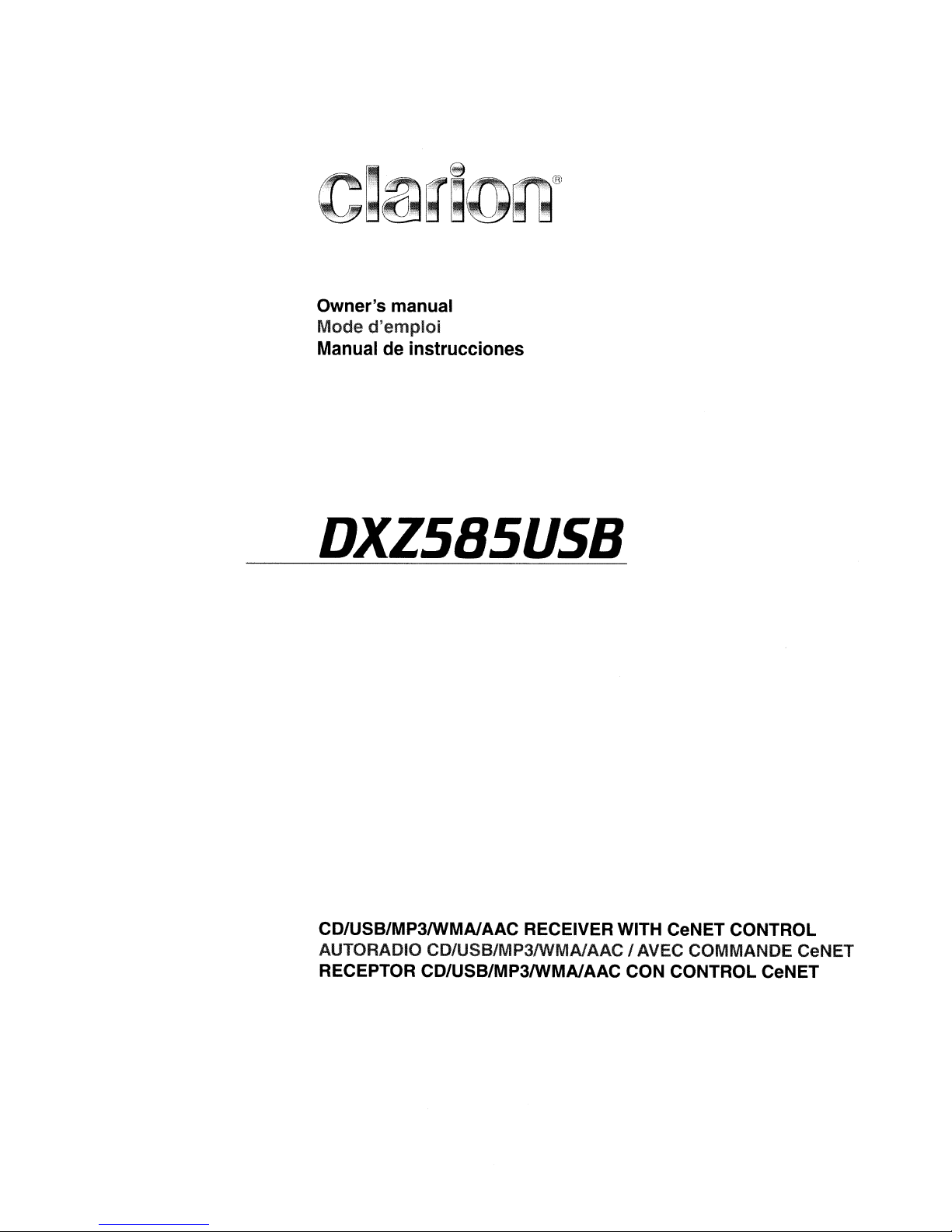
Owner's
Mode
Manual de instrucciones
manual
d'emploi
DXZSBSUS8
CD/USB/MP3IWMAlAAC RECEIVER WITH CeNET CONTROL
AUTORADIO CD/USB/MP3IWMAlAAC
RECEPTOR CD/USB/MP3IWMAlAAC CON CONTROL CeNET
I AVEC COMMANDE CeNET
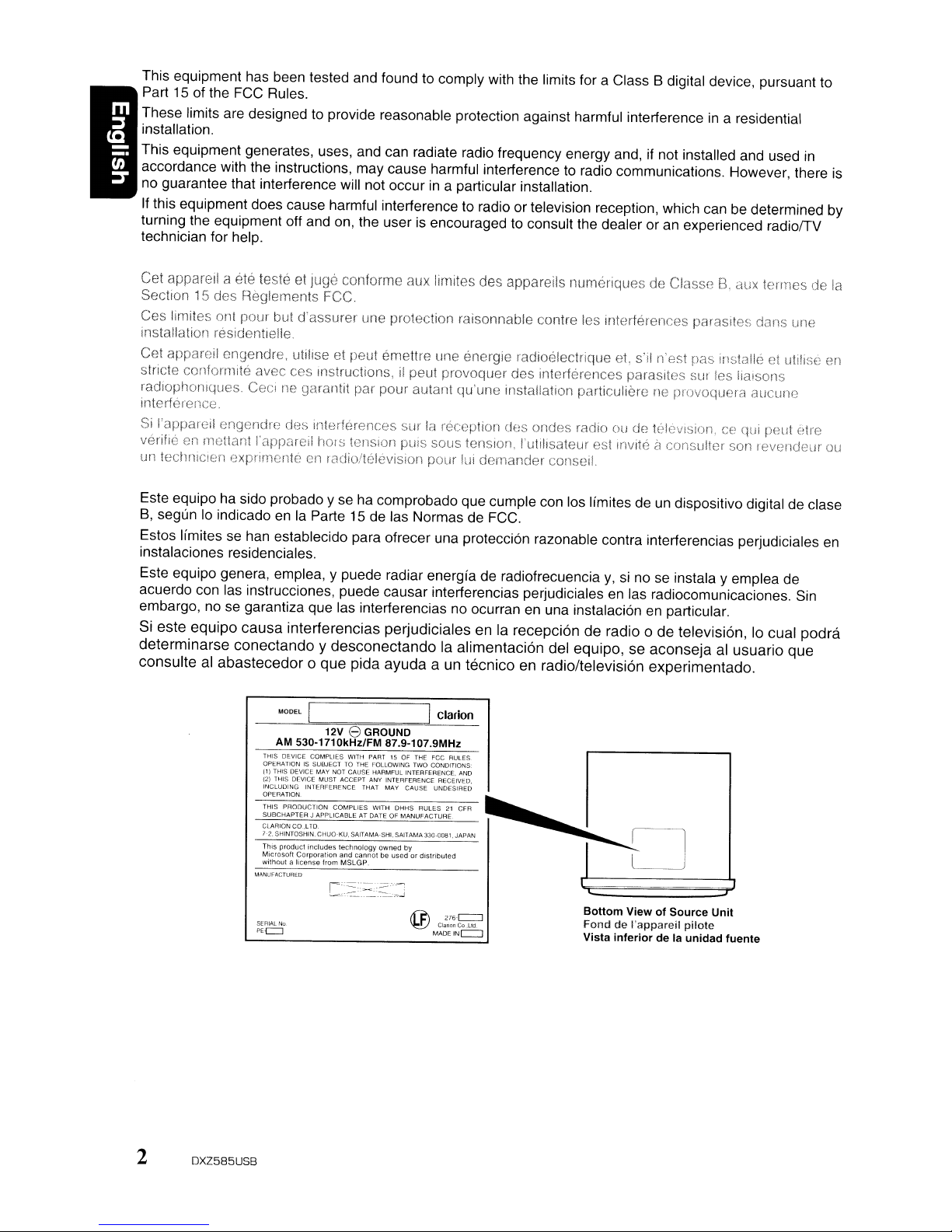
This equipment has been tested and found to comply with the limits for a Class B digital device, pursuant to
Part
15
of the FCC Rules.
in
These limits are designed to provide reasonable protection against harmful interference
a residential
installation.
This equipment generates, uses, and can radiate radio frequency energy and, if not installed and used
in
accordance with the instructions, may cause harmful interference to radio communications. However, there is
no guarantee that interference will not occur
in
a particular installation.
If this equipment does cause harmful interference to radio or television reception, which can be determined by
turning the equipment off and on, the userisencouraged to consult the dealer or an experienced radiorrV
technician for help.
Cet appareil a ete teste
et
juge conforme aux limites des appareils numeriques de ClasseB,aux !erlnes de
Section15des Reglements FCC
Ces limites on! pour but d'assurer une protection raisonnable contre les interferences parasites dans une
installation residentielle.
Cet appareil engendre, utilise et peut emettre une energle radioelectrique
stricte conforrnite avec ces Instructions,ilpeu! provoquer des interferences parasites
et,
s'il n,est pas installe et utilise
SUI
les liaisons
radiophonlques. Cec:negarantit par pour autant qu'une installation particuliere ne provoqu8ri-l aucune
interference
Si
I'appareil engendre des Interferences surlareception des ondes radiooude telev!sion,cequi peut
verifie
en
mnltant
un
tecrmicien 8xpnrnenteenradio/television pour lui demander conseil.
l"appareiJ
hors tension puis sous tension, "utilisateur est
IIWlte~lconsulter son revendeur au
(~tre
Este equipo ha side probado y se ha comprobado que cumple con los limites de un dispositivo digital de
B,
segun10indicadoenla Parte 15delas NormasdeFCC.
Estos Ifmites se han establecido para ofrecer una protecci6n razonable contra interferencias perjudiciales
instalaciones residenciales.
Este equipo genera, emplea, y puede radiar energia de radiofrecuencia
acuerdo con las instrucciones, puede causar interferencias perjudiciales
embargo, no
Si
este
determinarse
consulte al
se
garantiza que las interferencias no ocurranenuna instalaci6nenparticular.
equipo
causa
interferencias perjudiciales en la recepci6nderadio 0 de televisi6n,10cual
conectandoydesconectando
abastecedor0que
MODEL
I
AM 530-1710kHz/FM 87.9-107.9MHz
THIS DEVICE
OPERATIONISSUBJECT TO
(1)
THIS DEViCE MAY NOT CAUSE HARMFUL INTERFERENCE, AND
121
1HIS
INCLUDING
OPERATION.
THIS PRODUCTION COMPLIES WITH DHHS RULES21CFR
SUBCHAPTER
CLARION
7-2, $HINTOSHIN, CHUO-KU, SAITAMA-SHI. SAITAMA 330-0081, JAPAN
This product includes technology owned by
Mlcrosoll
without a license trom MSLGP.
MANUfACTURED
12V e GROUND
COMPLIES
DEVICE MUST ACCEPT ANY INTERFERENCE RECEIVED.
INTERFERENCE
J APPLICABLE AT DATE OF MANUFACTURE.
CO.L
TO
Corporation and
pida
ayuda
WITH
PART
15 OF THE FCC RULES
THE
FOLLOWING TWO CONDITIONS
THAT
MAY
CAUSE
cannol
be used or dislributed
la alimentaci6n del equipo, se
a un
Clarion
I
UNDESIRED
tecnico
en radio/televisi6n experimentado.
tp
......
y,sinoseinstala y emplea de
en
las radiocomunicaciones. Sin
aconseja
al usuario
1--[ J
podra
que
!2~~:;
Bottom
276-c=J
SERIAL No Clarion Co ,Lld
PEc:::J
@
MADEINc:J
ViewofSource
FonddeI'appareil
Vista
inferiordela
pilote
unidad
Unit
fu
ente
la
en
c1ase
en
2
DXZ585US8
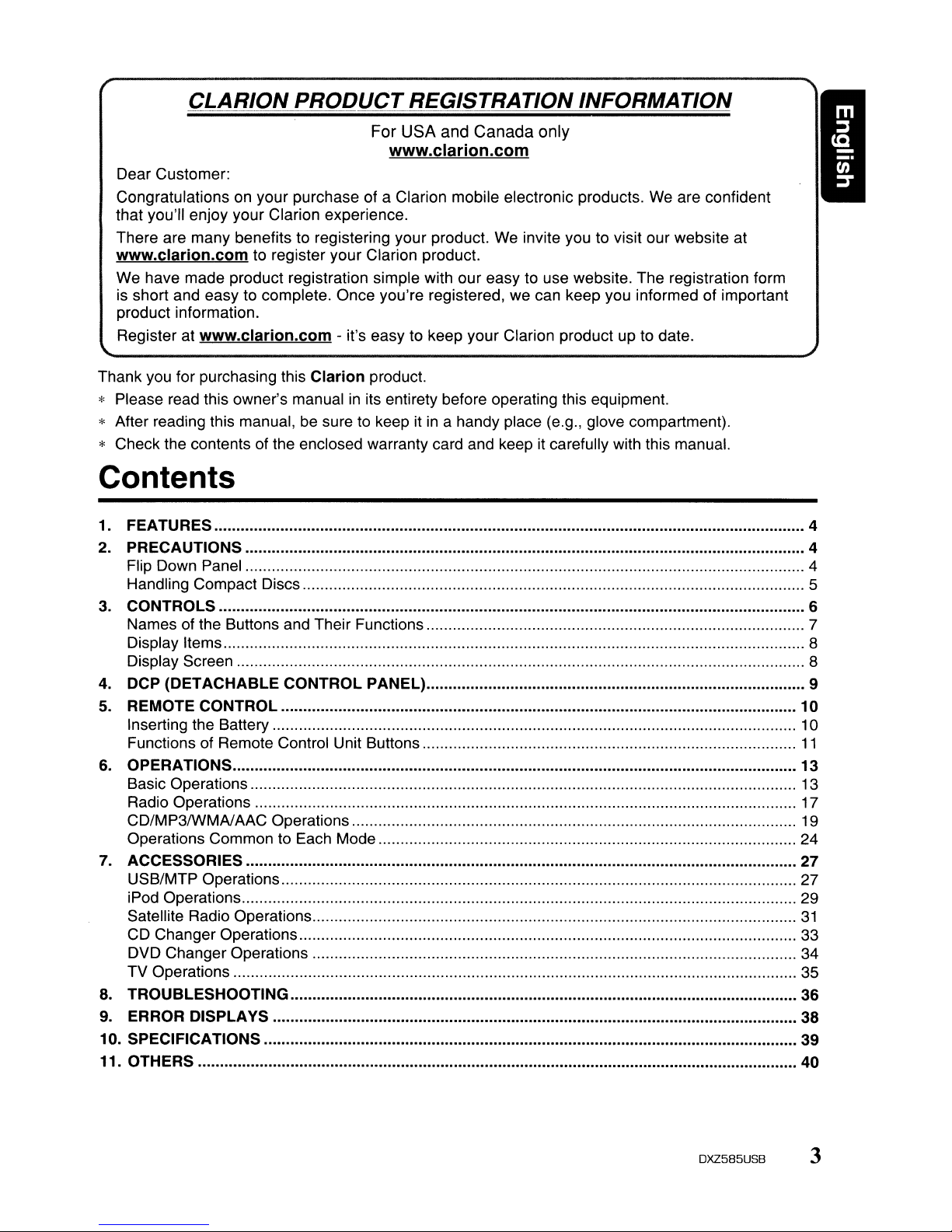
CLARION PRODUCTREGISTRATION INFORMATION
For
USA
and
Canada
www.clarion.com
Dear Customer:
Congratulations on your purchase of a Clarion mobile electronic products.
that
YOU'll
enjoy your Clarion experience.
There are many benefits to registering your product. We invite you to visit our website at
www.clarion.com
We have made product registration simple with our easy to use website. The registration form
is short and easy to complete. Once you're registered, we can keep you informed of important
product information.
Register at
Thank you for purchasing this Clarion product.
www.clarion.com
* Please read this owner's manual
* After reading this manual, be sure to keep it
to register your Clarion product.
- it's easy to keep your Clarion product up to date.
in
its entirety before operating this equipment.
in
a handy place (e.g., glove compartment).
only
We
are confident
* Check the contents of the enclosed warranty card and keep it carefully with this manual.
Contents
1. FEATURES 4
2.
PRECAUTIONS 4
Flip Down Panel 4
Handling Compact Discs 5
3.
CONTROLS 6
Names of the Buttons and Their Functions 7
Display Items 8
Display Screen 8
4.
DCP (DETACHABLE CONTROL PANEL) 9
5.
REMOTE CONTROL 10
Inserting the Battery 10
Functions of Remote Control Unit Buttons
6.
OPERATIONS 13
Basic Operations
Radio Operations
CD/MP3IWMAJAAC Operations
Operations Common to Each Mode 24
7.
ACCESSORIES 27
USB/MTP Operations 27
iPod Operations 29
Satellite Radio Operations
CD Changer Operations 33
DVD Changer Operations 34
TV Operations 35
8.
TROUBLESHOOTING 36
9.
ERROR DISPLAYS 38
10. SPECIFICATIONS 39
11. OTHERS 40
11
13
17
19
31
DXZ585US8 3
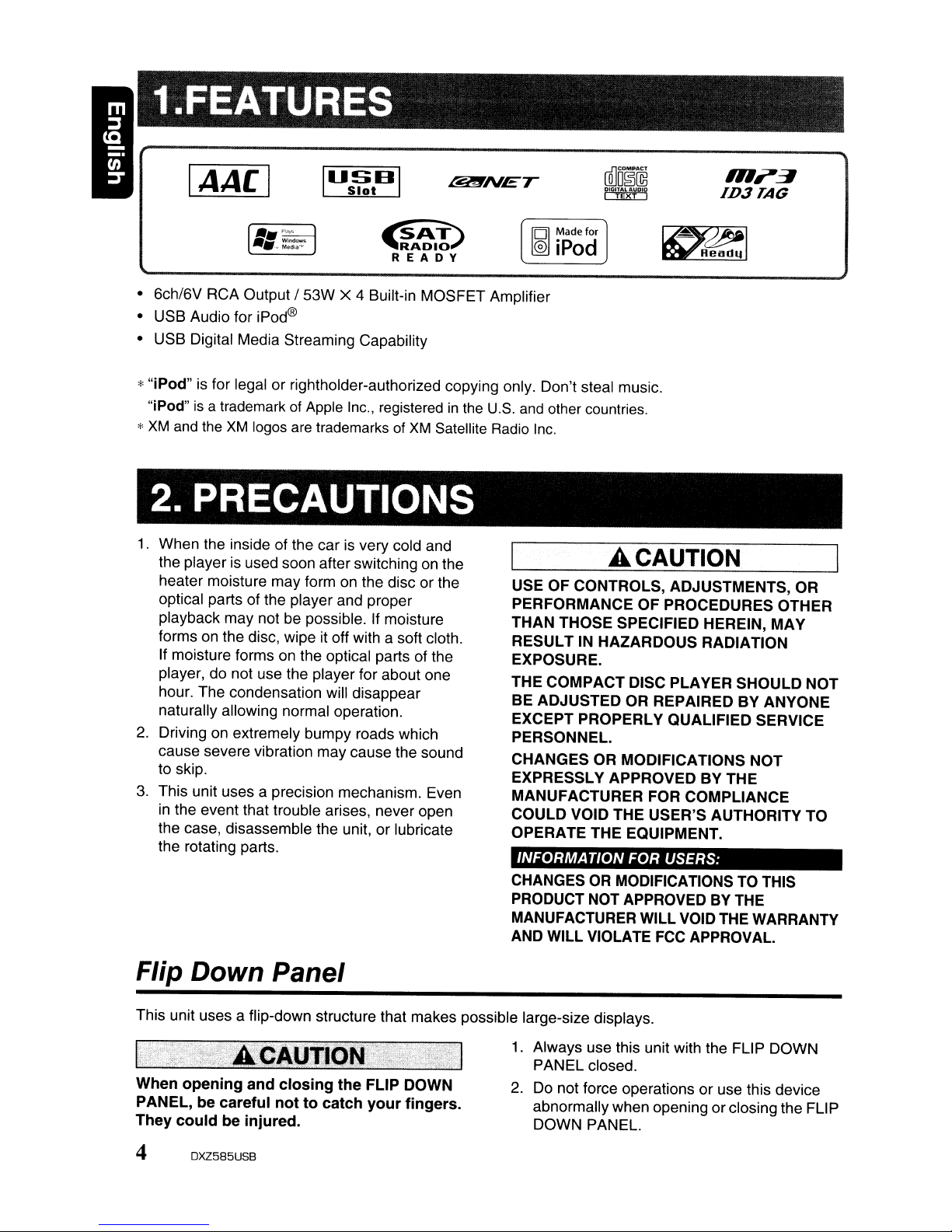
1.FEATURES
IAACI
~
'f:'A~I~,.I
REA
• 6ch/6V RCA Output / 53W X 4 Built-in MOSFET Amplifier
• USB Audio for
• USB Digital Media Streaming Capability
iPod@
~NET
D Y
rilloO~~
~
L.IT!IL..J
*"iPod" is for legal or rightholder-authorized copying only. Don't steal music.
"iPod"isa trademarkofApple
*
XM
and
the
XM
logos
are
Inc.,
trademarks
registeredinthe
of
XM
Satellite
U.S.
Radio
and
other countries.
Inc.
2. PRECAUTIONS
1.
When the inside of the carisvery cold and
the player is used soon after switchingonthe
heater moisture may formonthe disc or the
optical parts of the player and proper
playback may not be possible. If moisture
forms on the disc, wipe it off with a soft cloth.
If moisture formsonthe optical parts of the
player, do not use the player for about one
hour. The condensation will disappear
naturally allowing normal operation.
2.
Driving on extremely bumpy roads which
cause severe vibration may cause the sound
to skip.
3.
This unit uses a precision mechanism. Even
in
the event that trouble arises, never open
the case, disassemble the unit, or lubricate
the rotating parts.
USE OF CONTROLS, ADJUSTMENTS, OR
PERFORMANCE OF PROCEDURES OTHER
THAN THOSE SPECIFIED HEREIN, MAY
RESULT IN HAZARDOUS RADIATION
EXPOSURE.
THE COMPACT DISC PLAYER SHOULD NOT
BE ADJUSTED OR REPAIRED BY ANYONE
EXCEPT PROPERLY QUALIFIED SERVICE
PERSONNEL.
CHANGES OR MODIFICATIONS NOT
EXPRESSLY APPROVED BY THE
MANUFACTURER FOR COMPLIANCE
COULD VOID THE USER'S AUTHORITY TO
OPERATE THE EQUIPMENT.
INFORMATION FOR USERS:
CHANGES
PRODUCT NOT APPROVEDBYTHE
MANUFACTURER WILL VOID THE WARRANTY
AND WILL VIOLATE FCC APPROVAL.
A CAUTION
OR
MODIFICATIONSTOTHIS
,"".:1
ID3TAG
Flip Down Panel
This unit uses a flip-down structure that makes possible large-size displays.
When opening and closing the FLIP DOWN
PANEL, be careful not to catch your fingers.
They could be injured.
4 DXZ585USB
1.
Always use this unit with the FLIP DOWN
PANEL closed.
2. Do not force operations or use this device
abnormally when opening or closing the FLIP
DOWN PANEL.
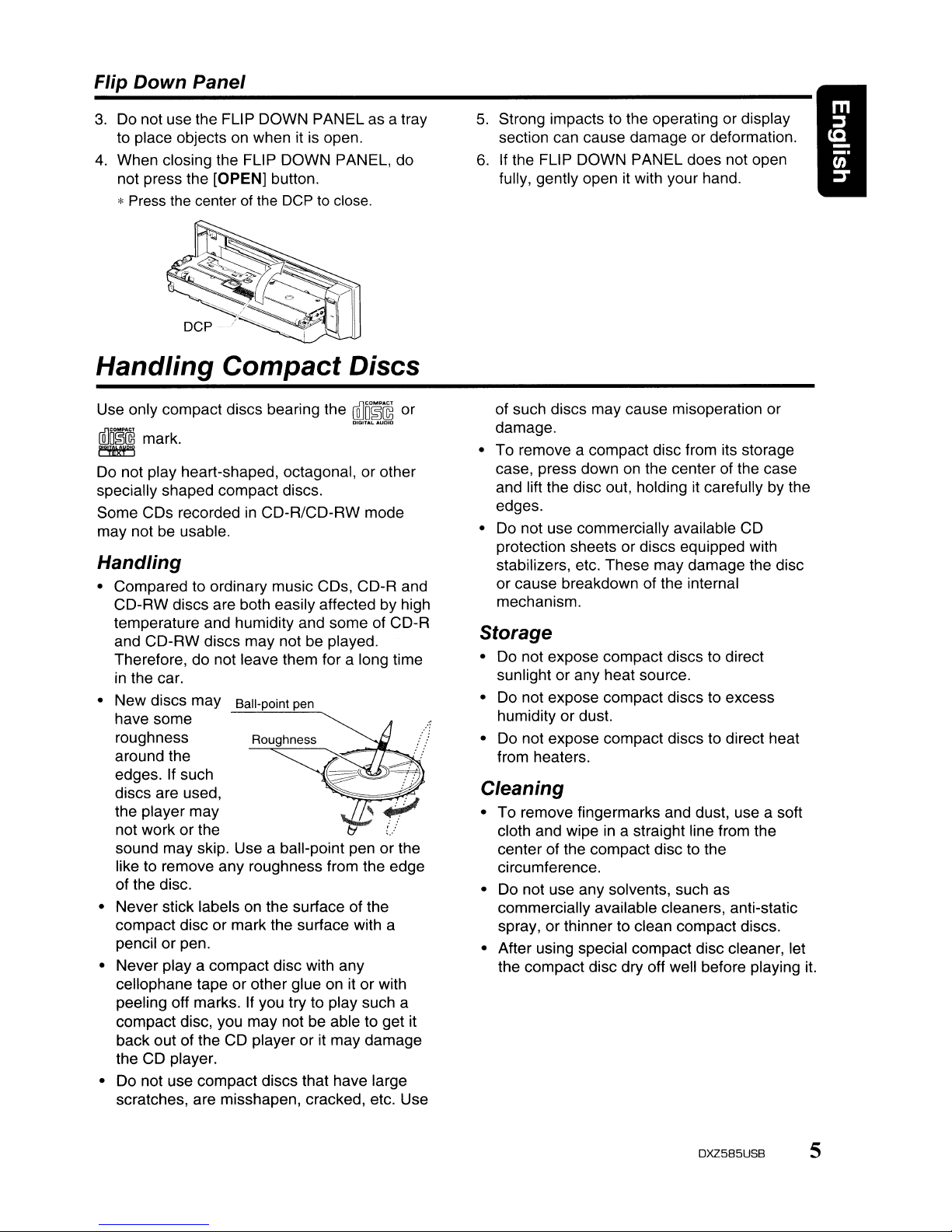
Flip Down Panel
3.
Do
not use the FLIP DOWN PANEL as a tray
to place objectsonwhen it is open.
4.
When closing the FLIP DOWN PANEL, do
not press the
*
Press
[OPEN]
the
centerofthe
button.
OCPtoclose.
Handling Compact Discs
5.
Strong impacts to the operating or display
section can cause damage or deformation.
6.
If the FLIP DOWN PANEL does not open
fully, gently open it with your hand.
Use only compact discs bearing the
[Q]Oo~@
mark.
~
Do not play heart-shaped, octagonal, or other
specially shaped compact discs.
Some CDs recorded
may not be usable.
in
CD-R/CD-RW mode
~[~~
or
Handling
• Compared to ordinary music CDs, CD-R and
CD-RW discs are both easily affected by high
temperature and humidity and some of CD-R
and CD-RW discs may not be played.
Therefore, do not leave them for a long time
in
the car.
• New discs may
have some
roughness
around the
edges. If such
discs are used, .
the player may
not work or the
sound may skip. Use a ball-point pen or the
like to remove any roughness from the edge
of the disc.
• Never stick labels
compact disc or mark the surface with a
pencil or pen.
• Never
cellophane tape or other glue on it or with
peeling off marks. If you try to play such a
compact disc, you may not be able to get it
back out of the CD player or it may damage
the CD player.
• Do not use compact discs that have large
scratches, are misshapen, cracked, etc. Use
playa
Ball-point pen
Roughness
-~--,--=~~
~
Er
on
the surface of the
compact disc with any
~
'.,:
of such discs may cause misoperation or
damage.
• To remove a compact disc from its storage
case, press down
and lift the disc out, holding
edges.
•
Do
not use commercially available CD
protection sheets or discs equipped with
stabilizers, etc. These may damage the disc
or cause breakdown of the internal
mechanism.
on
the center of the case
it
carefully by the
Storage
• Do not expose compact discs to direct
sunlight or any heat source.
• Do not expose compact discs to excess
humidity or dust.
• Do not expose compact discs to direct heat
from heaters.
Cleaning
• To remove fingermarks and dust, use a soft
in
cloth and wipe
center of the compact disc to the
circumference.
• Do not use any solvents, such as
commercially available cleaners, anti-static
spray, or thinner to clean compact discs.
• After using special compact disc cleaner, let
the compact disc dry off well before playing it.
a straight line from the
DXZ585USB 5
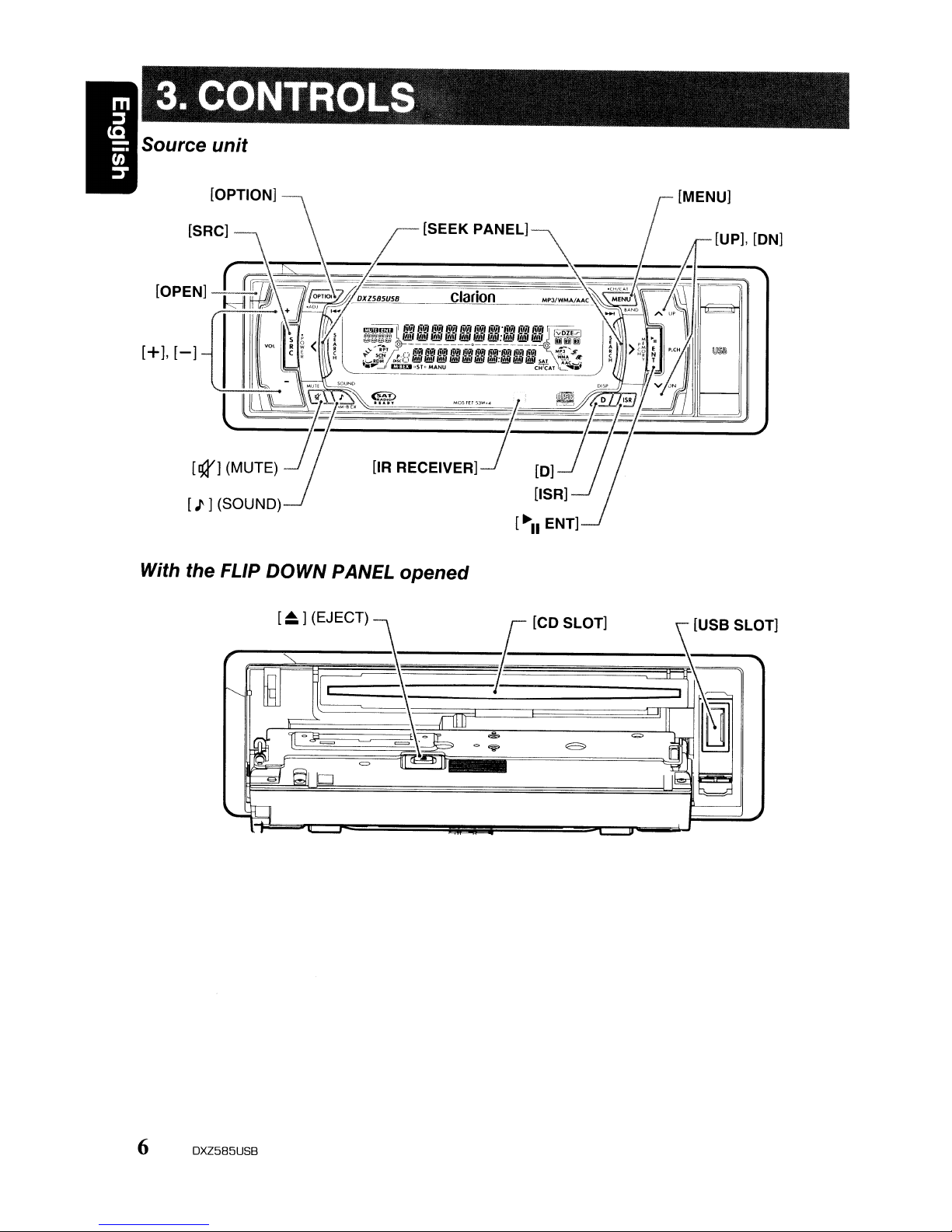
3. CONTROLS
Source unit
[SRC]
[I']
(SOUND)
[SEEK
With the FLIP DOWN PANEL opened
__
...,.[
~_]
(_EJ_E_C_T)_.\
PANEL]
[ [CD
SLOT]
[UP], [ON]
[USB
SLOT]
§;J\--=---7=_-
=
6 DXZ585US8
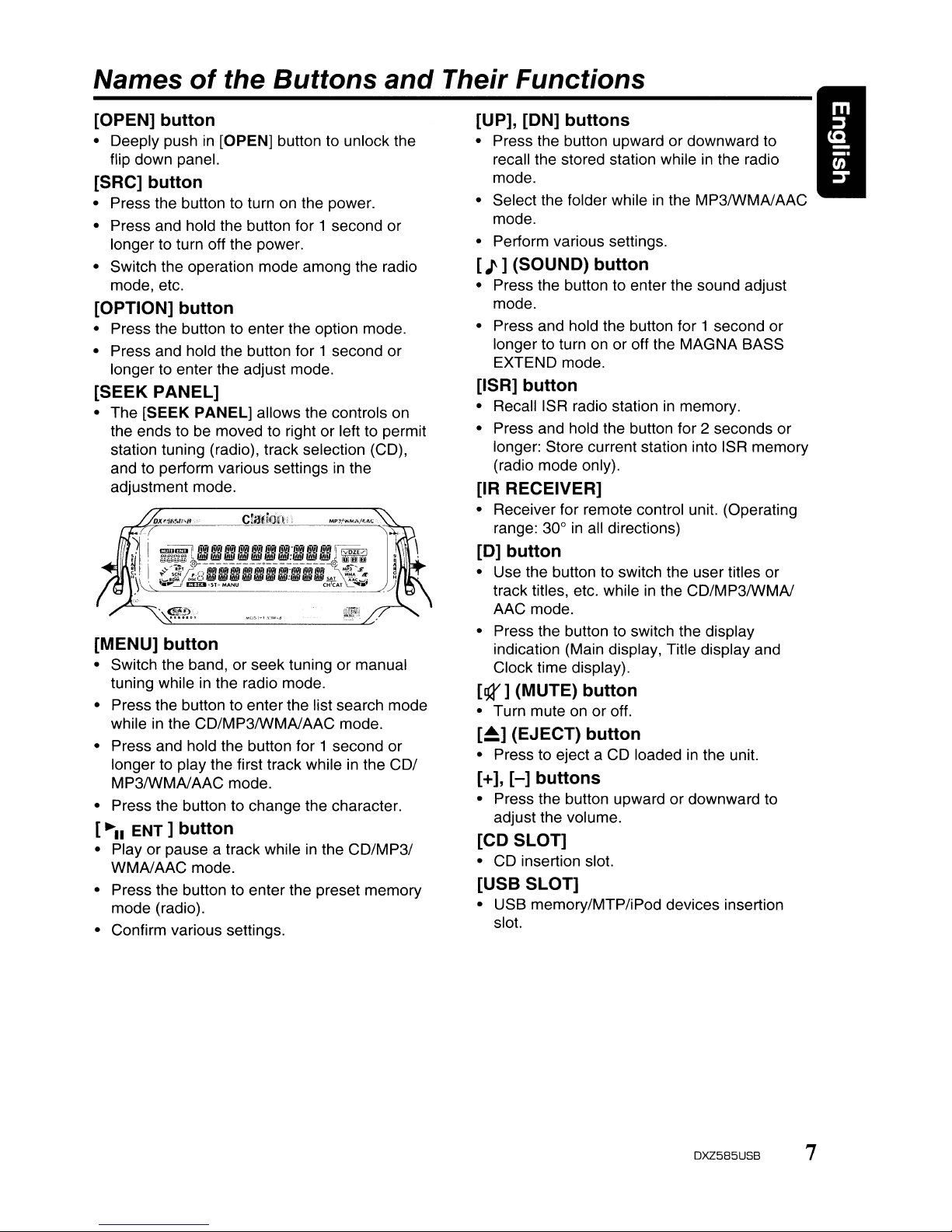
Names
of
the Buttons
and
Their Functions
[OPEN] button
• Deeply pushin[OPEN] button to unlock the
flip down panel.
[SRC] button
• Press the button to turn on the power.
• Press and hold the button for 1 second or
longer to turn off the power.
• Switch the operation mode among the radio
mode, etc.
[OPTION] button
• Press the button to enter the option mode.
• Press and hold the button for 1 second or
longer to enter the adjust mode.
[SEEK PANEL]
• The [SEEK PANEL] allows the controls on
the ends to be moved to right or left to permit
station tuning (radio), track selection (CD),
and to perform various settings
adjustment mode.
in
the
[MENU] button
• Switch the band, or seek tuning or manual
in
tuning while
• Press the button to enter the list search mode
while
in
the CD/MP3IWMAlAAC mode.
• Press and hold the button for 1 second or
longer to play the first track while
MP3IWMAlAAC mode.
• Press the button to change the character.
[~II
ENT]
• Play or pause a track whileinthe
WMAlAAC mode.
• Press the button to enter the preset memory
mode (radio).
• Confirm various settings.
the radio mode.
button
in
the COl
CD/MP31
[UP], [ON] buttons
• Press the button upward or downward to
recall the stored station whileinthe radio
mode.
in
• Select the folder while
mode.
• Perform various settings.
[J]
(SOUND) button
• Press the button to enter the sound adjust
mode.
• Press and hold the button for 1 second or
on
longer to turn
EXTEND mode.
or off the MAGNA BASS
the MP3IWMAlAAC
[ISR] button
•
RecalliSR
• Press and hold the button for 2 seconds or
longer: Store current station into ISR memory
(radio mode only).
radio stationinmemory.
[IR RECEIVER]
• Receiver for remote control unit. (Operating
range: 30°inall directions)
[0]
button
• Use the button to switch the user titles or
track titles, etc. whileinthe CD/MP3IWMAI
AAC mode.
• Press the button to switch the display
indication (Main display, Title display and
Clock time display).
['1r] (MUTE) button
• Turn muteonor off.
[~]
(EJECT) button
• Press to eject a CD loadedinthe unit.
[+],
[-]
buttons
• Press the button upward or downward to
adjust the volume.
[CD SLOT]
• CD insertion slot.
[USB SLOT]
• USB memory/MTP/iPod devices insertion
slot.
DXZ585USB 7
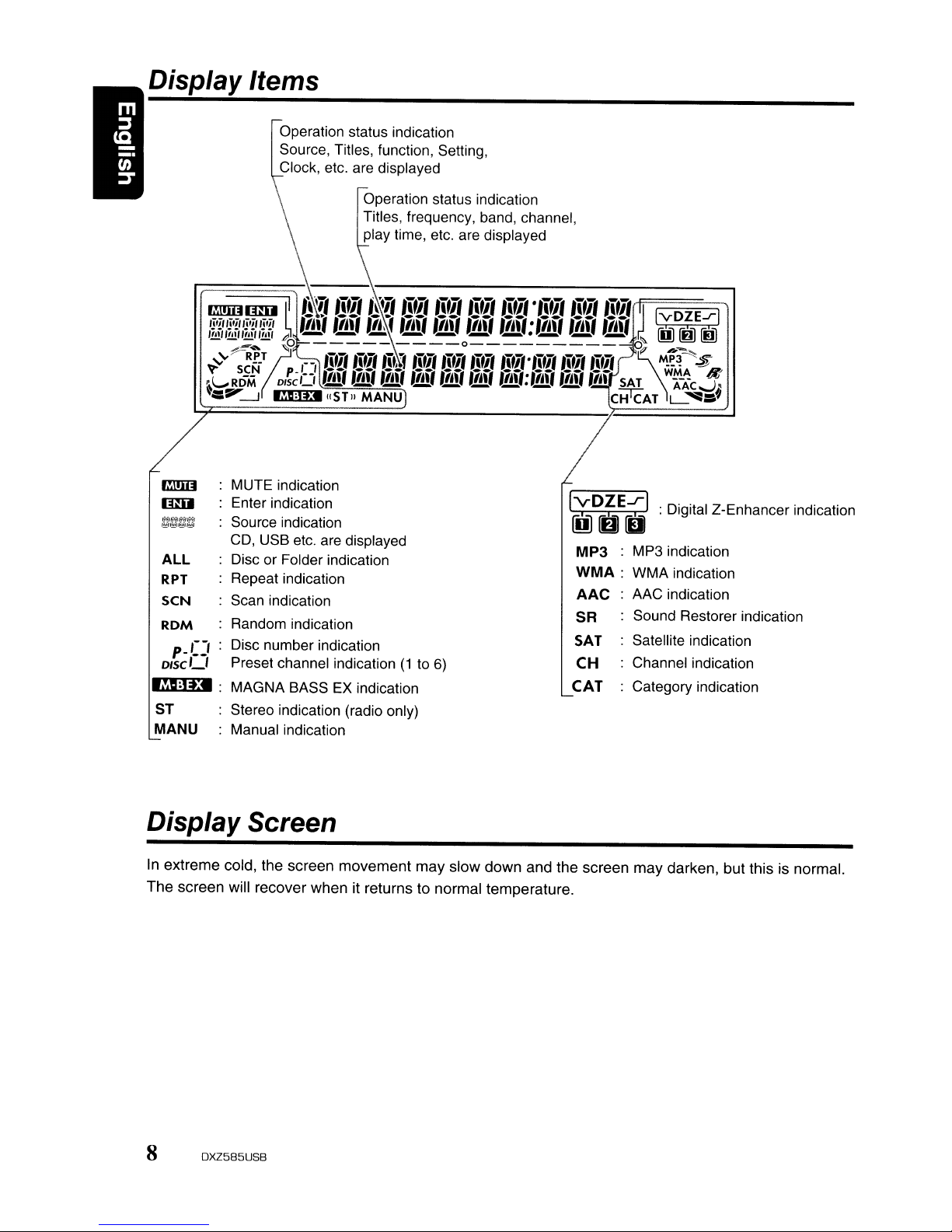
Display Items
Operation status indication
Source, Titles, function, Setting,
Clock, etc. are displayed
MUTE indication
Enter indication
Source indication
CD,
USB etc. are displayed
ALL
RPT
seN
ROM
p-CJ
DISC'-'
•.
~O:'D
S1
MANU
Disc or Folder indication
Repeat indication
Scan indication
Random indication
Disc number indication
Preset channel indication
:
MAGNA BASSEXindication
Stereo indication (radio only)
Manual indication
Operation status indication
Titles, frequency, band, channel,
play time, etc. are displayed
(1to6)
IVDZE...r1
IDJDb
MP3 :
WMA:
AAC
SR
SAT
CH
CAT
MP3 indication
WMA indication
AAC indication
Sound Restorer indication
Satellite indication
Channel indication
Category indication
:Digital Z-Enhancer indication
Display Screen
In extreme cold, the screen movement may slow down and the screen may darken, but this is normal.
The screen will recover when it returns to normal temperature.
8
OXZ585US8
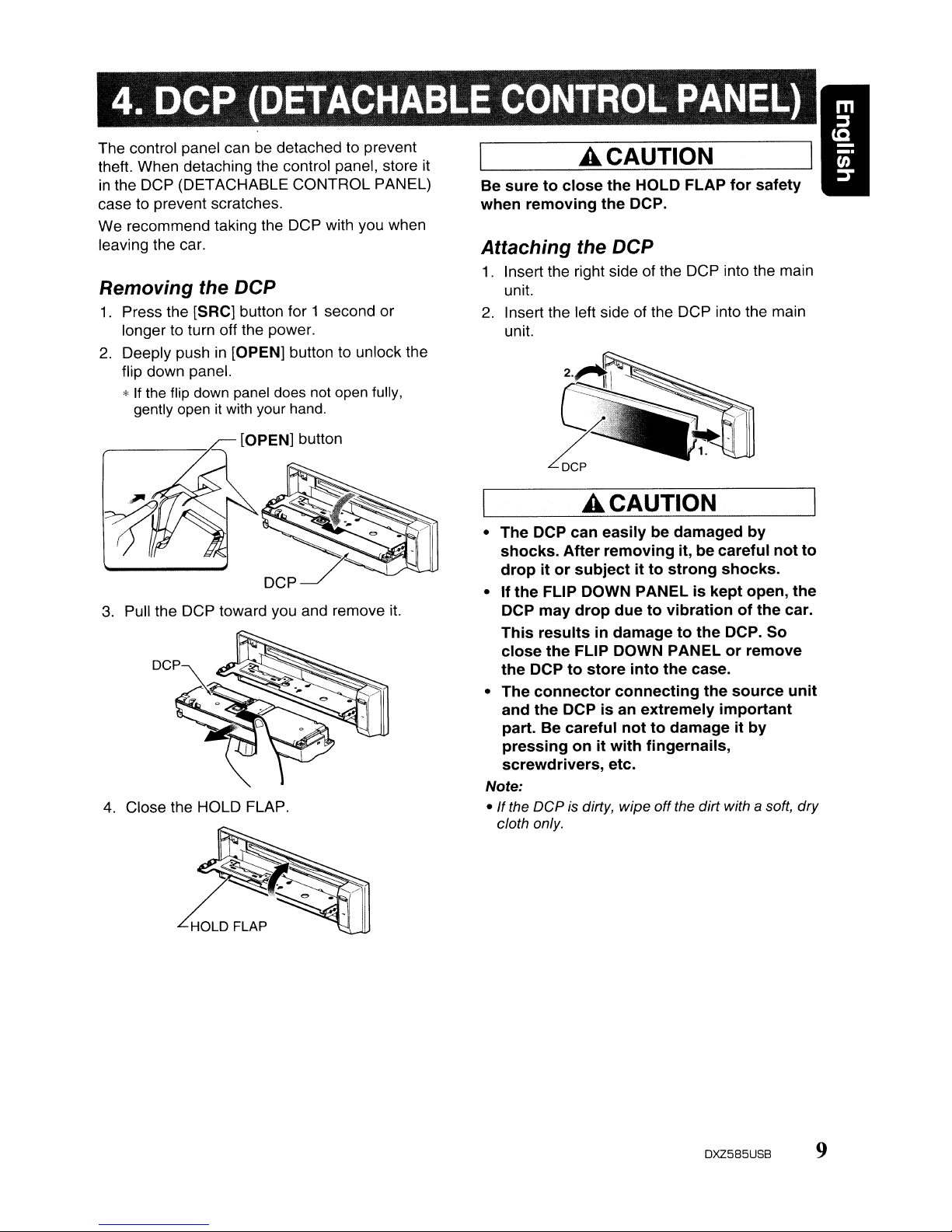
4. DCP
The control panel can be detached to prevent
theft. When detaching the control panel, store
in
the DCP (DETACHABLE CONTROL PANEL)
case to prevent scratches.
We recommend taking the DCP with you when
leaving the car.
Removing
1.
Press the [SAC] button for 1 second or
longer to turn off the power.
2.
Deeply push
flip down panel.
*
If
the flip
gently
3.
Pull the DCP toward you and remove it.
4. Close the HOLD FLAP.
the DCP
down
openitwith
(DETACHABLE
in
[OPEN] button to unlock the
panel does not open fully,
your hand.
CONTROL
it
Be
suretoclose
when
removing
Attaching
1.
Insert the right side of the DCP into the main
unit.
2.
Insert the left side of the DCP into the main
unit.
A CAUTION
the
the
DCP.
the DCP
PANEL)
HOLD FLAP
for
safety
m
j
(Q
_.
-
rn
j'
A CAUTION
•
The
DCP
can
easilybedamaged
shocks.
dropitor
•Ifthe
DCP
This
close
the
•
The
and
part. Be careful
pressingonit
screwdrivers,
Note:
•
If
the DCPisdirty, wipe off the dirt with a soft, dry
cloth only.
After
removing
subjectitto
FLIP DOWN PANELiskept
may
drop
duetovibrationofthe
resultsindamagetothe
the
FLIP DOWN PANELorremove
DCPtostore
connector
the
DCPisan
into
connecting
nottodamageitby
with
etc.
it, be
strong
the
case.
extremely
fingernails,
careful
shocks.
DCP.
the
source
important
by
not
open,
So
to
the
car.
unit
HOLD FLAP
DXZ5B5USB
9

5. REMOTE CONTROL
Inserting the Battery
CD
Turn over the remote control unit and slide
the coverinthe direction indicated by the
arrowinthe illustration.
® Insert the battery (CR2025) into the insertion
guides, with the printed side (+) facing
upwards.
® Press the battery
the arrow so that it slides into the
compartment.
@ Replace the cover and slide
into place.
Notes:
Misuse may resultinruptureofthe battery,
producing leakage
personal injuryordamagetosurrounding
materials. Always follow these safety precautions:
Use
only the designated battery.
•
•
When
replacing the battery, insert properly, with
+/-
polarities oriented correctly.
Do
not subject batterytoheat,ordisposeofin
•
fire or water. Do not attempttodisassemble the
battery.
of
• Dispose
used batteries properly.
in
the direction indicated by
in
until it clicks
of
fluid and resulting
in
Insertion guide
10
DXZ585USB
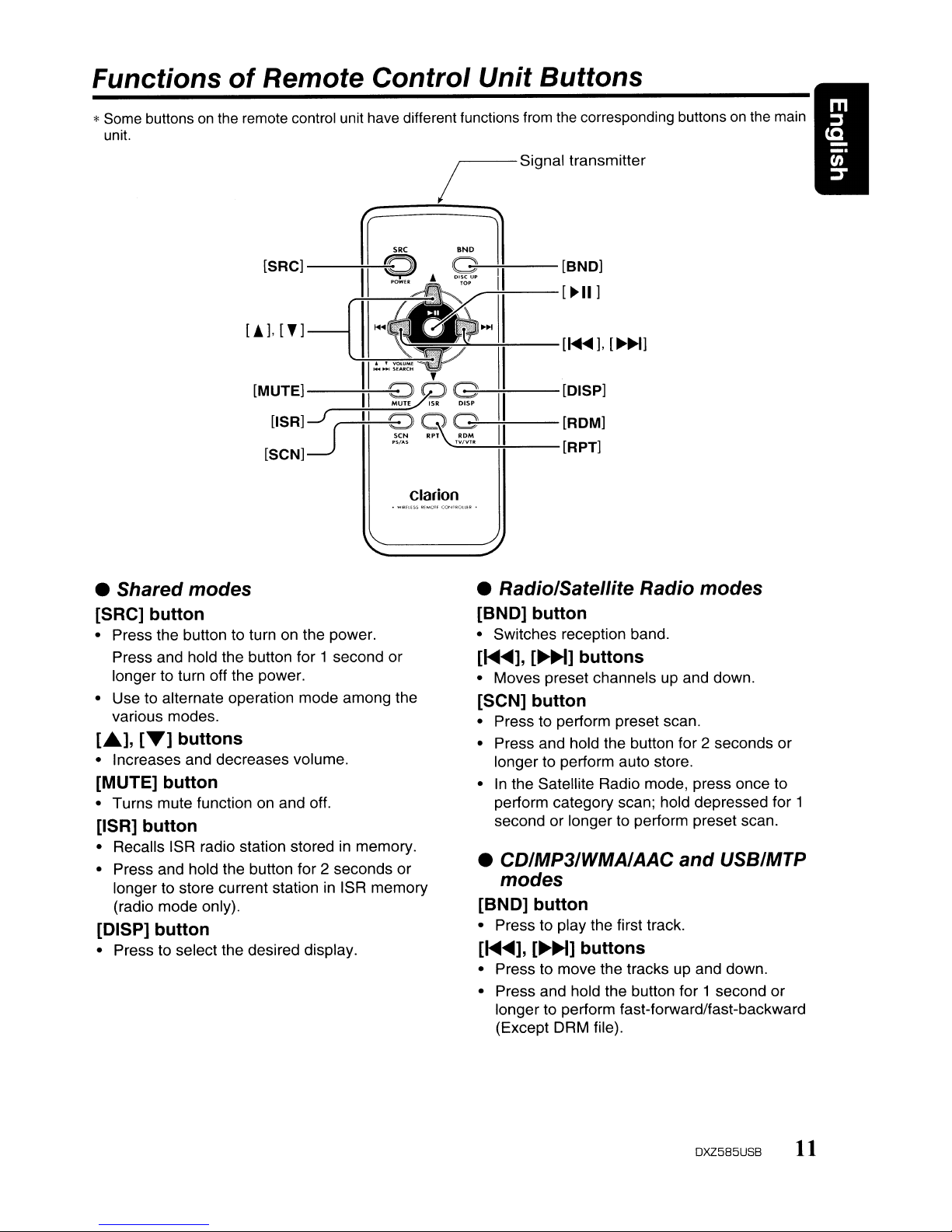
Functions
*
Some
buttonsonthe
unit.
of
Remote Control Unit Buttons
remote control unit have different functions
from
the
corresponding buttonsonthe
main
----"---
[SRC]
-----;-~f-O
11~·:iit-[~II]
[.J.
[T]
II
~.:,~:~~
[MUTEI--*II-~R
[ISR]~J
[SCN]
• Shared modes
[SRC] button
• Press the button to turn on the power.
Press and hold the button for 1 second or
longer to turn off the power.
• Use to alternate operation mode among the
various modes.
[A],
[T]
buttons
• Increases and decreases volume.
[MUTE] button
• Turns mute function on and off.
[ISR] button
• Recalls ISR radio station storedinmemory.
• Press and hold the button for 2 seconds or
longer to store current station in ISR memory
(radio mode only).
[DISP] button
• Press to select the desired display.
II
8 Q
seN
"'A>
jSignal
G1 [BND]
~----i-i--
@[DISP]
G'----Hi----[RDM]
RP~
ROM
'\.-.;.;
..
;.;.;;'m:......-H----[RPT]
Clarion
• Radio/Satellite Radio modes
[BND] button
• Switches reception band.
[1<IIIIl
....
• Moves preset channels up and down.
[SCN] button
• Press to perform preset scan.
• Press and hold the button for 2 seconds or
longer to perform auto store.
In
•
perform category scan; hold depressed for 1
second or longer to perform preset scan.
• CD/MP3/WMA/AAC
modes
[BND] button
• Press to play the first track.
[1<IIIIl
....
• Press to move the tracks up and down.
• Press and hold the button for 1 second or
longer to perform fast-forward/fast-backward
(Except DRM file).
transmitte,
[f-llI
....
],
[~~l
],
[~]
the Satellite Radio mode, press once to
],
[~~]
buttons
buttons
and
USB/MTP
DXZ585USB
11
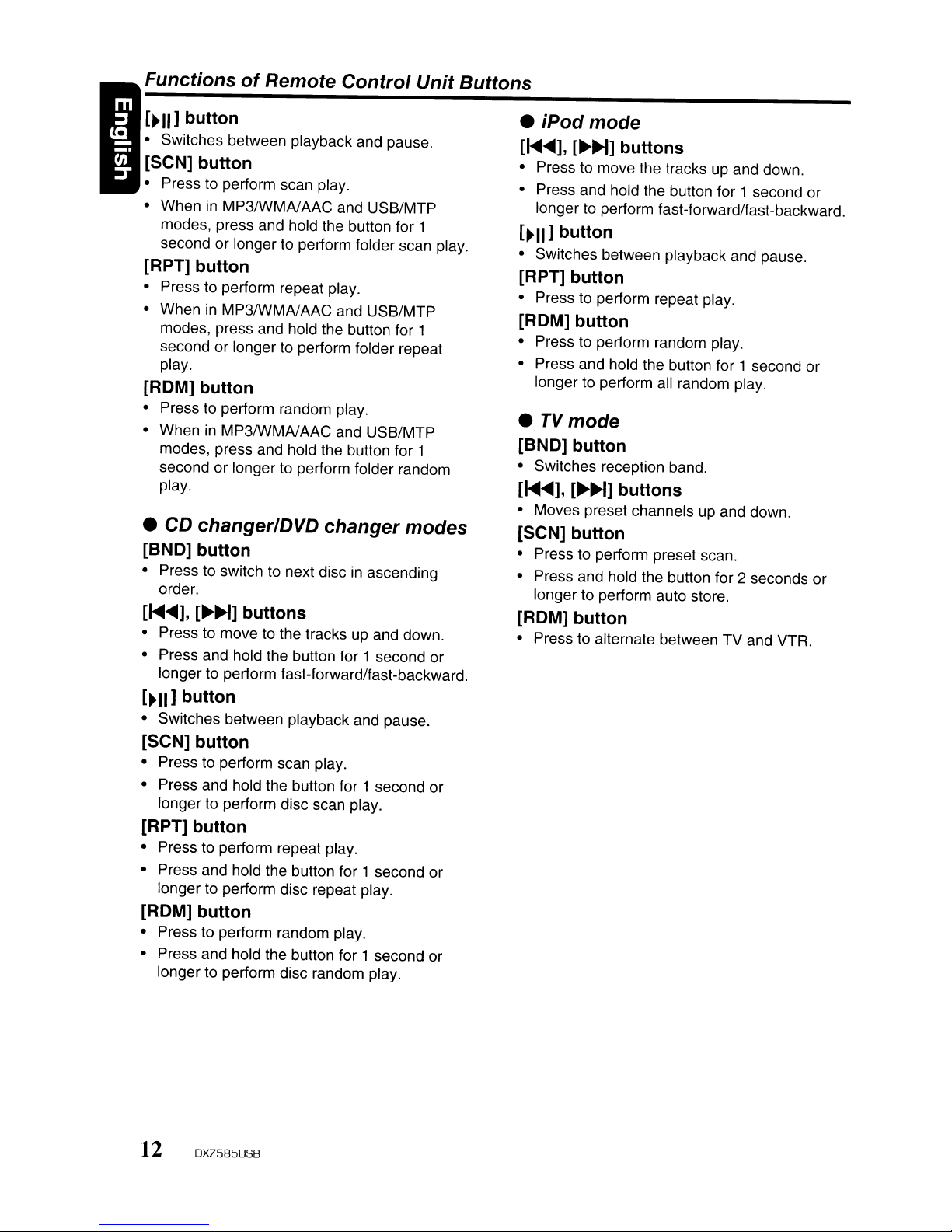
FunctionsofRemote Control Unit Buttons
[~II]
button
• Switches between playback and pause.
[SCN] button
• Press to perform scan play.
in
• When
modes, press and hold the button for 1
second or longer to perform folder scan play.
MP3IWMNAAC and USB/MTP
[RPT] button
• Press to perform repeat play.
in
• When
modes, press and hold the button for 1
second or longer to perform folder repeat
play.
MP3IWMNAAC and USB/MTP
[ROM] button
• Press to perform random play.
in
• When
modes, press and hold the button for 1
second or longer to perform folder random
play.
•
CD
MP3IWMNAAC and USB/MTP
changerlDVD changer modes
[BND] button
• Press to switch to next discinascending
order.
[~<lIIII],
• Press to move to the tracks up and down.
• Press and hold the button for 1 second or
[~II]
• Switches between playback and pause.
[~~I]
longer to perform fast-forward/fast-backward.
buttons
button
[SCN] button
• Press to perform scan play.
• Press and hold the button for 1 second or
longer to perform disc scan play.
[RPT] button
• Press to perform repeat play.
• Press and hold the button for 1 second or
longer to perform disc repeat play.
[ROM] button
• Press to perform random play.
• Press and hold the button for 1 second or
longer to perform disc random play.
• iPod mode
[~<lIIII],
• Press to move the tracks up and down.
• Press and hold the button for 1 second or
[~II]
• Switches between playback and pause.
[RPT] button
• Press to perform repeat play.
[ROM] button
• Press to perform random play.
• Press and hold the button for 1 second or
•
[BND] button
• Switches reception band.
[~<lIIII],
• Moves preset channels up and down.
[SCN] button
• Press to perform preset scan.
• Press and hold the button for 2 seconds or
[ROM] button
• Press to alternate between TV and VTR.
[~~]
longer to perform fast-forward/fast-backward.
buttons
button
longer to perform all random play.
TV
mode
[~~]
longer to perform auto store.
buttons
12 DXZ585USB
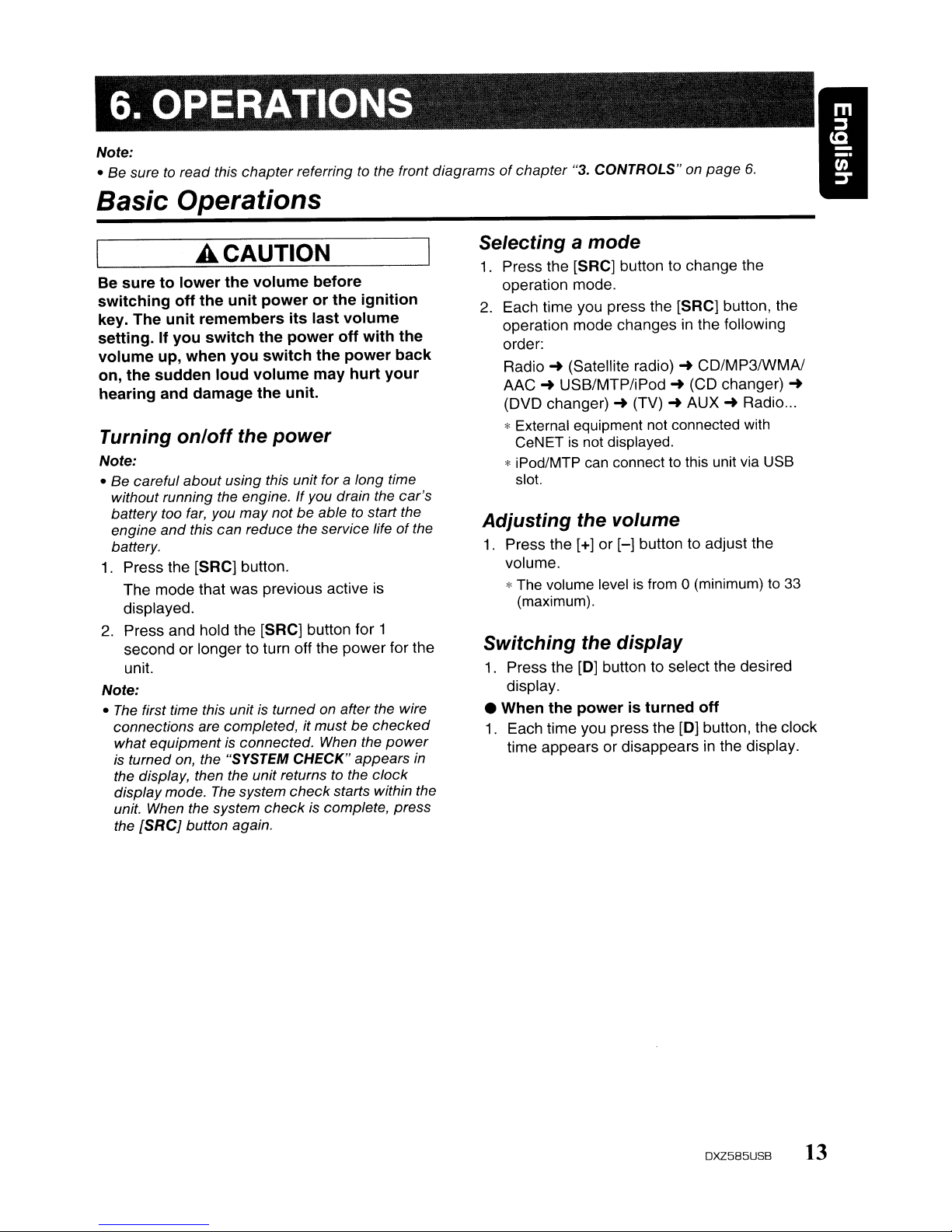
6. OPERATIONS
Note:
• Be sure
Basic Operations
to
read this
chapter
referring to the front diagramsofchapter
"3.
CONTROLS" on
page
6.
A CAUTION
Be
suretolower
switching
key.
setting.Ifyou
volume
on,
the
hearing
Turning
Note:
• Be careful
without running the engine.
battery too
engine
battery.
1.
Press the [SRC] button.
The mode that was previous active is
displayed.
The
sudden
off
unit
up,
and
on/off
and
2. Press and hold the [SRC] button for 1
second or longer to turn off the power for the
unit.
Note:
•
The
first time this unit is turned on after the wire
connections are completed,
what
equipment
is turned on, the "SYSTEM
the display, then the unit returns to the
display mode.
unit. When the system
[SRCj
the
the
volume
the
unit
powerorthe
remembers
switch
when
damage
you
loud
the
switch
volume
the
the
about
using this unit for a long time
far,
you
may
this can reduce the service lifeofthe
is connected. When the
The
system
check
button again.
before
ignition
its
last
volume
power
unit.
the
may
off
with
power
hurt
power
If
you drain the
notbeable to start the
it
mustbechecked
CHECK"
check
appears
starts within the
is complete, press
your
power
clock
the
back
car's
in
Selecting a
1.
Press the [SRC] button to change the
operation mode.
2. Each time you press the [SRC] button, the
operation mode changesinthe following
order:
Radio~(Satellite radio)~CO/MP3IWMAI
AAC~USB/MTP/iPod~(CD changer)
(OVO changer)~(TV)~AUX~Radio
;"
External equipment not connected with
CeNETisnot displayed.
;"
iPod/MTP
slot.
Adjusting
1. Press the [+] or
volume.
;"
The volume levelisfrom
(maximum).
Switching
1.
Press the
display.
• When
1.
Each time you press the
time appears or disappearsinthe display.
mode
can
connecttothis unit via USB
the volume
[-]
the display
[0]
button to select the desired
the
poweristurned
button to adjust the
0 (minimum) to
off
[0]
button, the clock
...
33
~
DXZ585USB
13
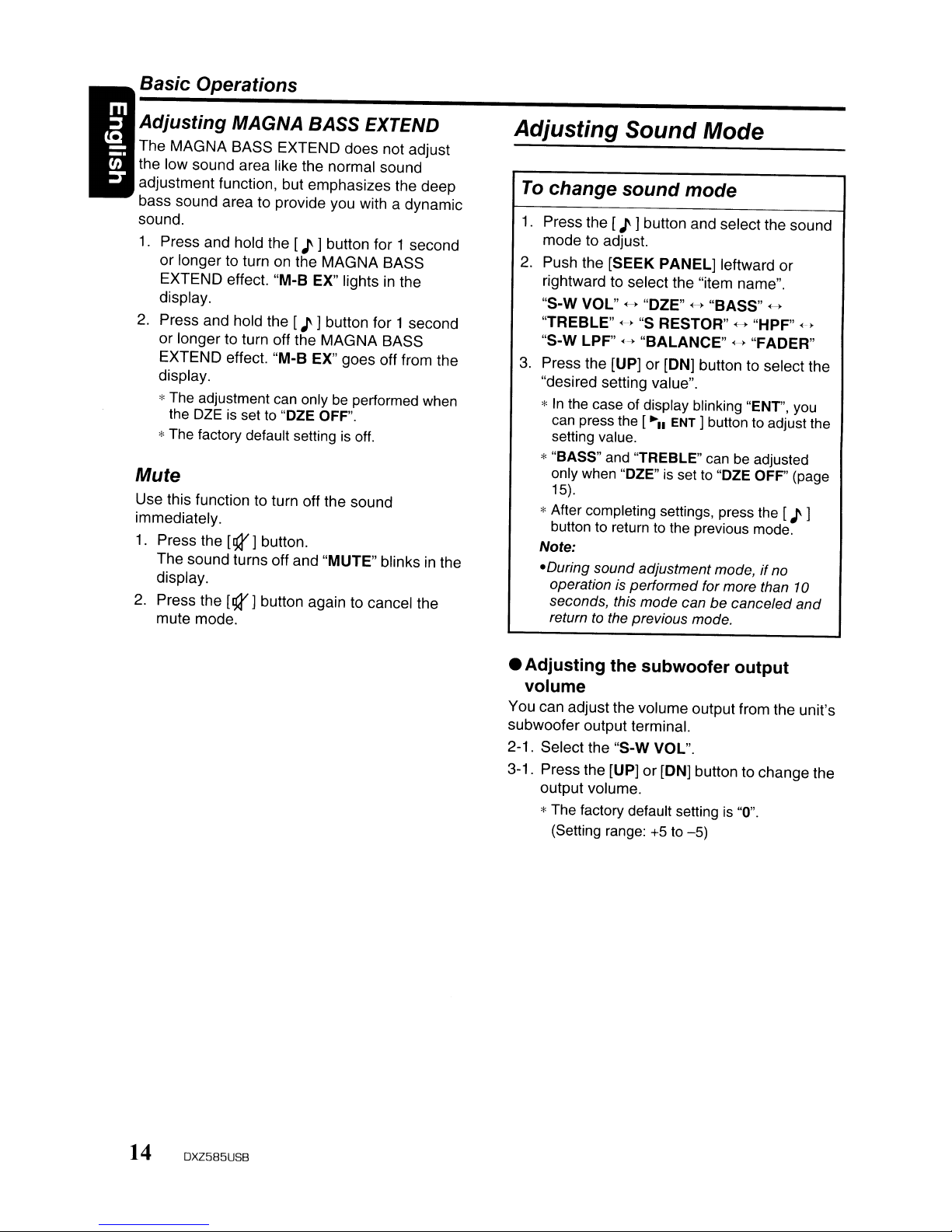
Basic Operations
Adjusting
The MAGNA BASS EXTEND does not adjust
the low sound area like the normal sound
adjustment function, but emphasizes the deep
bass sound area to provide you with a dynamic
sound.
1.
Press and hold the [ J ] button for 1 second
or longer to turn on the MAGNA BASS
EXTEND effect. "M-B EX" lights in the
display.
2.
Press and hold the [ J ]button for 1 second
or longer to turn off the MAGNA BASS
EXTEND effect. "M-B EX" goes off from the
display.
*
The
the
*The factory default setting
MAGNA BASS
adjustment
DZEissetto"OZE
can
onlybeperformed
OFF".
is
EXTEND
when
off.
Mute
Use this function to turn off the sound
immediately.
1.
Press the
The sound turns off and "MUTE" blinks in the
display.
2.
Press the
mute mode.
[!JY]
button.
[!JY]
button again to cancel the
Adjusting Sound Mode
To
change
1.
Press the [ J ]button and select the sound
mode to adjust.
2.
Push the [SEEK PANEL] leftward or
rightward to select the "item name".
"S-W VOL"
"TREBLE" <-> "S RESTOR" <-> "HPF"
"S-W LPF"
3.
Press the [UP] or [ON] button to select the
"desired setting value".
*
In
the
can
setting value.
* "BASS"
only
15).
*After completing settings, press the [J 1
buttontoreturntothe previous mode.
Note:
-During sound adjustment mode,ifno
operation
seconds, this mode can be canceled
returntothe previous mode.
sound
<-,
<-->
caseofdisplay blinking "ENT',
press the
and
when
"OZE"issetto"DZE OFF' (page
is
performed for more than
mode
"OZE"
"BALANCE"
[~II
"TREBLE"
<-->
ENT ] button
"BASS"
<-> "FADER"
canbeadjusted
to
<-,
,->
you
adjust the
10
and
•
Adjusting
the
subwoofer
output
volume
You can adjust the volume output from the unit's
subwoofer output terminal.
2-1. Select the "S-W VOL".
3-1. Press the [UP] or [ON] button to change the
output volume.
*The factory default setting
(Setting range: +5
to
-5)
is
"0".
14 DXZ585USB
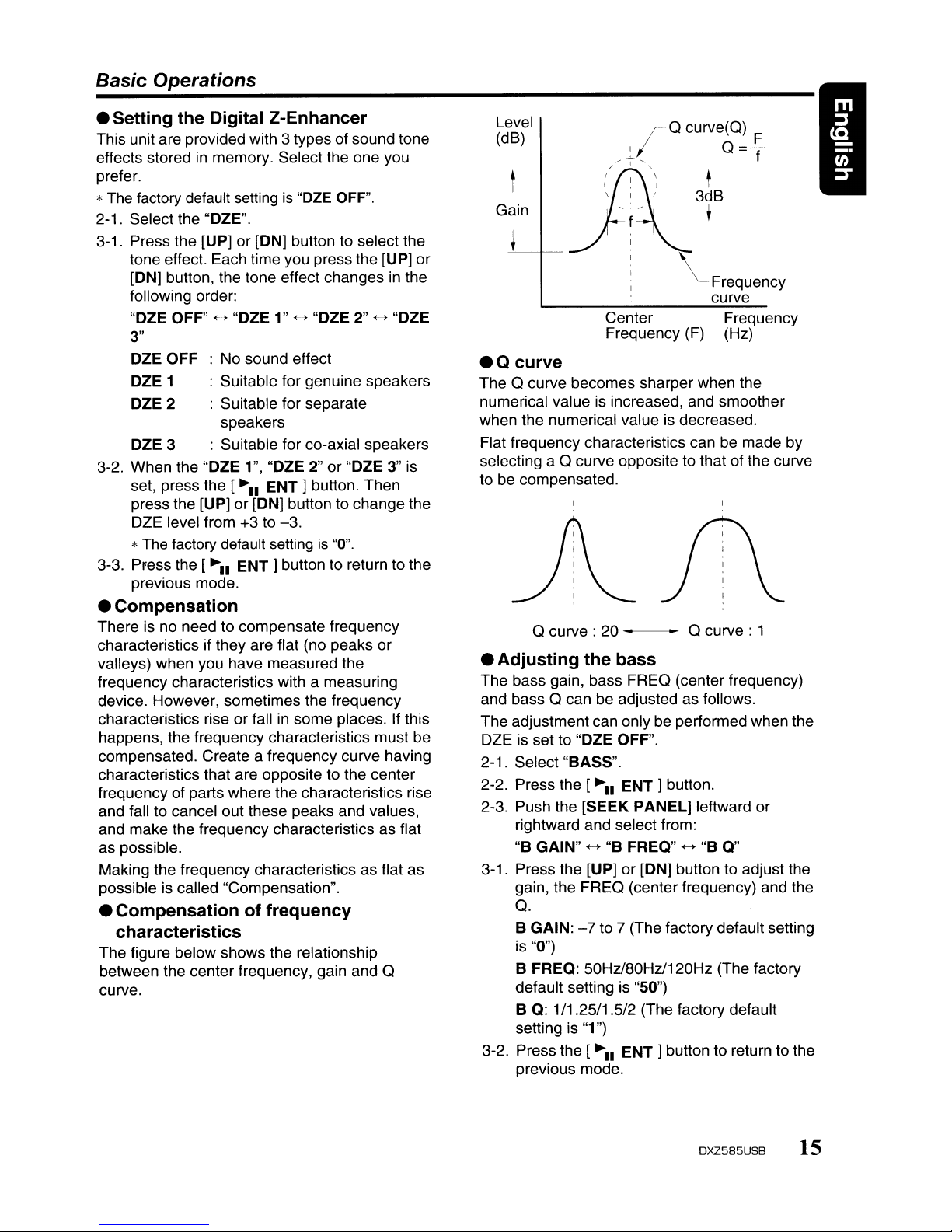
Basic Operations
• Setting the Digital Z-Enhancer
This unit are provided with 3 types of sound tone
effects stored in memory. Select the one you
prefer.
*The factory default setting
2-1. Select the "OZE".
3-1. Press the [UP] or [ON] button to select the
tone effect. Each time you press the [UP] or
[ON] button, the tone effect changes in the
following order:
+.
"OZE OFF"
3"
OZE OFF
OZE 1
OZE2
OZE 3 : Suitable for co-axial speakers
3-2. When the "OZE 1", "OZE 2" or "OZE 3" is
set, press the
press the [UP] or [ON] button to change the
DZE level from +3 to
"OZE 1" <-> "OZE 2" <-> "OZE
: No sound effect
: Suitable for genuine speakers
: Suitable for separate
speakers
[~II
*The factory default setting
3-3. Press the
previous mode.
[~II
is
"OZE
ENT]
button. Then
-3.
is
ENT]
button to return to the
OFF".
"0".
• Compensation
There is no need to compensate frequency
characteristics if they are flat (no peaks
valleys) when you have measured the
frequency characteristics with a measuring
device. However, sometimes the frequency
characteristics rise or fall
happens, the frequency characteristics must be
compensated. Create a frequency curve having
characteristics that are opposite to the center
frequency of parts where the characteristics rise
and fall to cancel out these peaks and values,
and make the frequency characteristics as flat
as possible.
Making the frequency characteristics as flat as
possible is called "Compensation".
in
some places. If this
or
• Compensation of frequency
characteristics
The figure below shows the relationship
between the center frequency, gain and
curve.
0
Level
(dB)
------L.-'
Gain
~;O
~I'
curve6~£
r
3dB
f
•
~FreqUency
curve
Center Frequency
Frequency (F) (Hz)
.0
curve
The 0 curve becomes sharper when the
numerical value is increased, and smoother
when the numerical value is decreased.
Flat frequency characteristics can be made by
selecting a
to be compensated.
• Adjusting the bass
The bass gain, bass FREO (center frequency)
and bass
The adjustment can only be performed when the
DZE is set to "OZE OFF".
2-1. Select "BASS".
2-2. Press the
2-3. Push the [SEEK
3-1. Press the [UP] or [ON] button to adjust the
3-2. Press the
0 curve opposite to that of the curve
o
curve:20----"
0
curve:
1
0 can be adjusted as follows.
[~II
ENT]
button.
PANEL]
rightward and select from:
"B GAIN"
gain, the FREO (center frequency) and the
<-> "B FREQ" <-> "B Q"
leftward or
O.
B GAIN:-7to 7 (The factory default setting
is "0")
B FREQ: 50Hz/80Hz/120Hz (The factory
default setting is "50")
1/1
.25/1
.512
B Q:
setting is
previous mode.
"1
[~II
(The factory default
")
ENT]
button to return to the
DXZ585US8 15
