Page 1
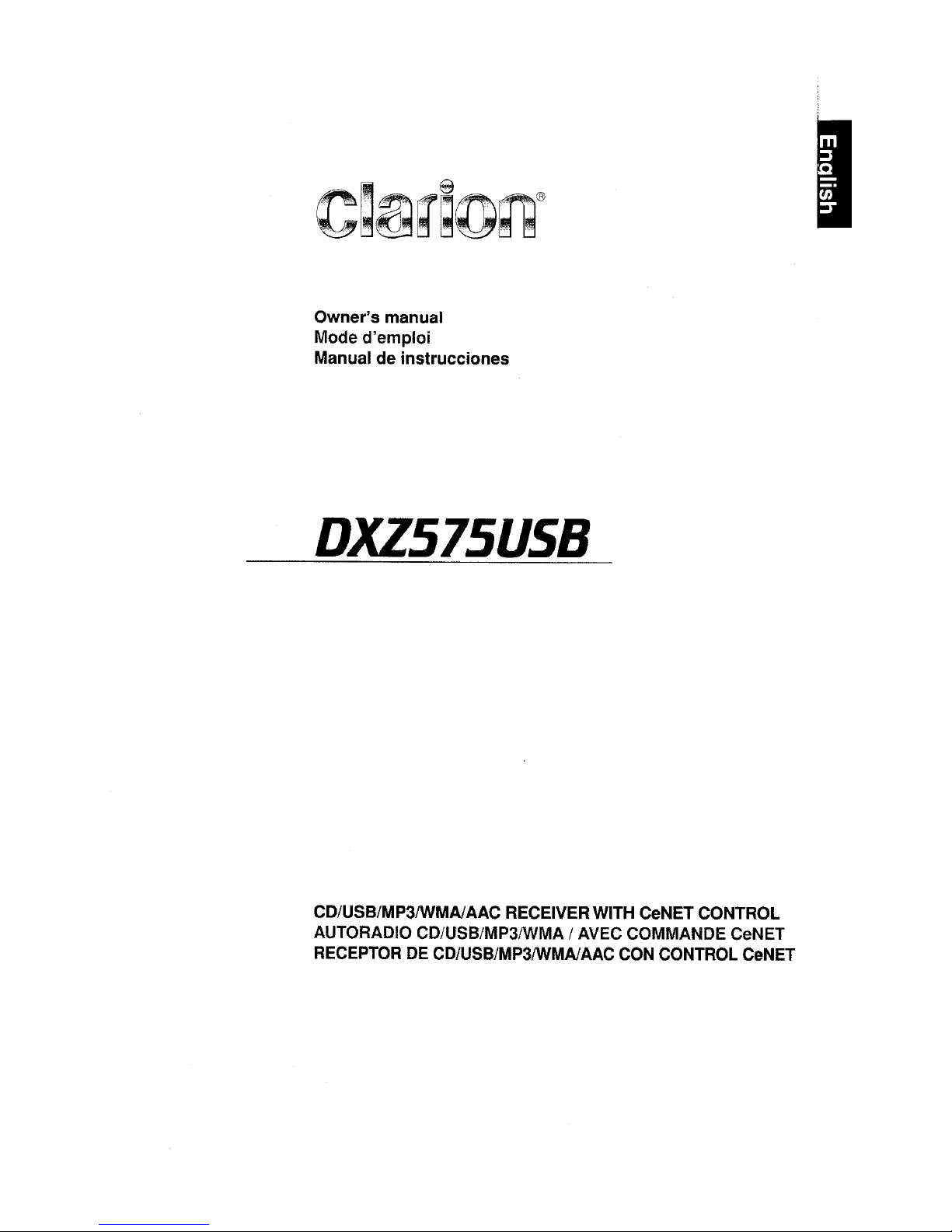
Owner's manual
Mode d'emploi
Manual de instrucciones
DXZS1SUS8
CD/USB/MP3IWMAlAAC RECEIVERWITH CeNET CONTROL
AUTORADIO CDJUSB/MP3IWMA
I AVEC COMMANDE CeNET
RECEPTOR DE CD/USB/MP3IWMAlAAC CON CONTROL CeNET
I
Page 2

This equipment has been tested and found to comply with the limits for a Class B digital device,
pursuant to Part
15
of the FCC Rules.
These limits are designed to provide reasonable protection against harmful interference in a
residential installation.
This equipment generates, uses, and can radiate radio frequency energy and, if not installed and
used in accordance with the instructions, may cause harmful interference to radio communications.
However, there is no guarantee that interference will not occur
in
a particular installation.
If this equipment does cause harmful interference to radio
or
television reception, which can be
determined by turning the equipment off and on, the user is encouraged to consult the dealer or an
experienced
radiorrV
technician for help.
Cet appareil a ete teste et juge conforme aux limites
des
appareils numeriques de ClasseB,aux
termes de la Section 15
des
Reglements FCC.
Ces [imites ont pour but d'assurer une protection raisonnable contre les interferences parasites
dans une installation residentielle.
Cet appareil engendre, utilise et peut emettre une energie radioelectrique
et,
s'il n'est pas installe
et utilise en stricte conformite avec ces instructions,
il
peut provoquer
des
interferences parasites
sur les liaisons radiophoniques. Ceci ne garantit par pour autant qu'une installation particuliere ne
provoquera aucune interference.
Si
l'appareil engendre des interferences sur la reception des ondes radio ou de television, ce qui
peut etre verifie en mettant I'appareil hors tension puis sous tension, I'utilisateur est invite
a
consulter son revendeur ou un technicien exprimente en radio/television pour lui
demander
conseil.
m?3
ID3TAG
[
••
~Ia~~s
_.
Windo~s
'"
Media'
~
'~A~I:'.1
READY
I
I
I
Este equipo ha sido probado y sehacomprobado que cumple con los Ifmites de un dispositivo
digital
de
claseB,segun10indicado en la Parte 15 de las NormasdeFCC.
Estos Iimites se han establecido
para
ofrecer
una
protecci6n razonable contra interferencias
perjudiciales en instalaciones residenciales.
Este equipo genera, emplea, y puede radiar energfa
de
radiofrecuenciay,si
no se instalay
emplea
de acuerdo con las instrucciones, puede causar interferencias perjudiciales en las
radiocomunicaciones. Sin embargo, no se garantiza que las interferencias no ocurran en
una
instalaci6n en particular.
Si este equipo causa interferencias perjudiciales en la recepci6n
de
radio 0 de television,10cual
podra determinarse conectando y desconectando la alimentaci6n del equipo, se aconseja al
usuario que consulte al abastecedor
0
que
pida ayuda a un tecnico en radio/television
experimentado.
MODEL I
I
clarion
12V e GROUND
AM 530-1710kHz/FM 87.9-107.9MHz
THIS DEVICE COMPLIES WITH PART15OF THE FCC RULES
OPERATION
IS
SUBJECTTOTHE FOLLOWING TWO CONDITIONS
(1)
THIS DEVICE MAY
NOT
CAUSE HARMFUL INTERFERENCE,
AND
(2)
THIS DEVICE MUST ACCEPT ANY INTERFERENCE RECEIVED,
INCLUDING INTERFERENCE THAT MAY CAUSE UNDESIRED
OPERATION,
THIS PRODUCTION COMPLIES WITH DHHS RULES
21
CFR
SUBCHAPTER
J APPLICABLE
AT
DATE OF MANUFACTURE,
CLARION
CO"LTD
50
KAMITODA.TODA-SHI ,SAlTAMA-KEN,JAPAN
This product includes technology owned by
Microsoft Corporation and cannot
be
usedordistributed
without a license from MSLGP,
tr
SERIAL
No,
PE-c:::J
tf2\
27S-c=:J
~
GlananCo..Ltd
MADEINc=J
Bottom ViewofSource Unit
Fond de I'appareil pilote
Vista inferior de
la
unidad fuente
Be sure to
unfold
and
read the
next
page.
~
Veuillez depUeretvous referer
iJ
fa page suivante.
Cerciorese de desplegar
y de leer/a paginasiguiente.
DXZ575USB i
Page 3
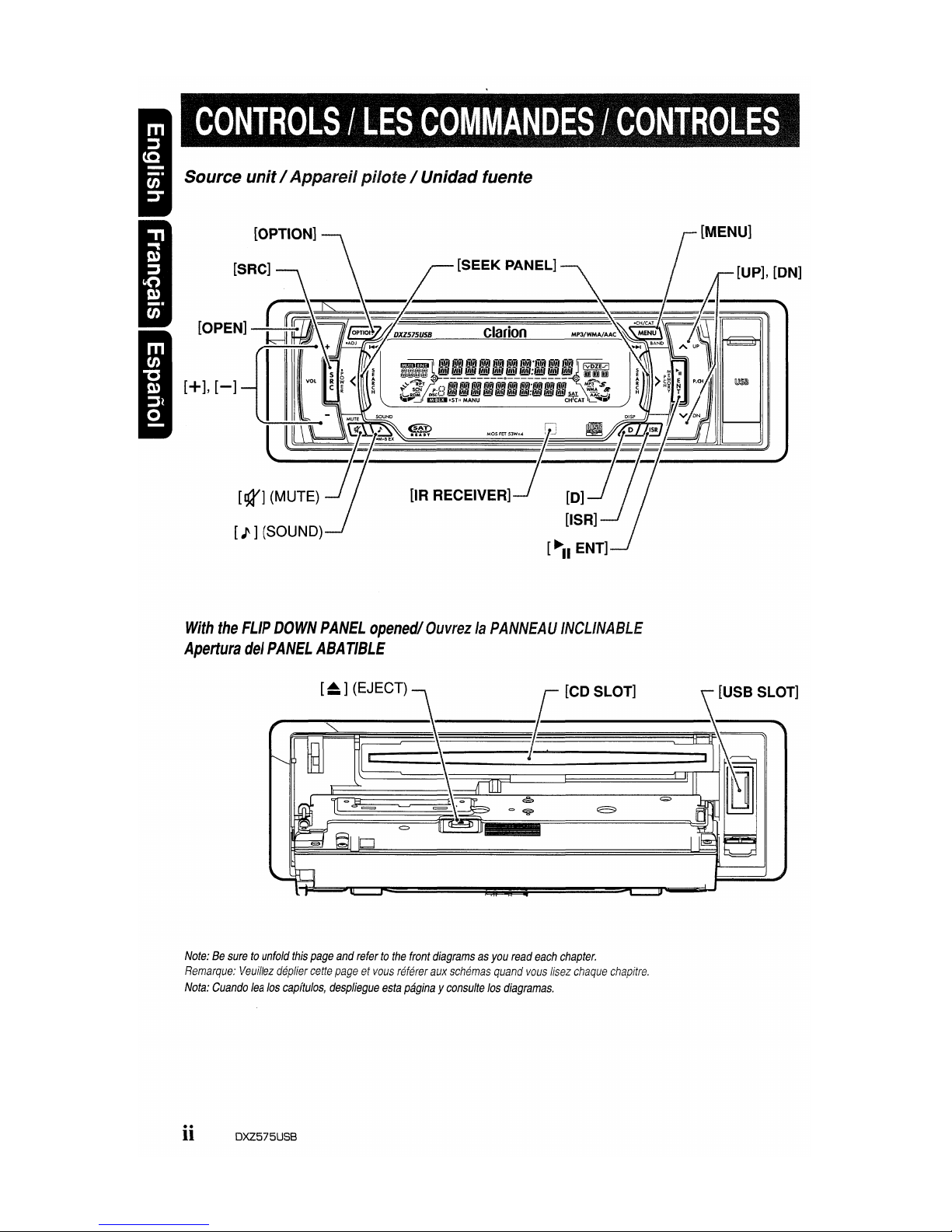
Source unit/ Appareilpilote/ Unidad fuente
[SRC]
[J'
] (SOUND)
[SEEK PANEL]
clarion
[~II
ENT]
[UP],
[ON]
With
the
FLIP
DOWN
PANEL
opened/
OuvrezlaPANNEAU
INCLINABLE
Apertura
del
PANEL
ABATIBLE
~_~[
._]_(_EJ_E_C_T)_,\
~
[CD SLOT]
Note:Besuretounfold
this
page
and
refertothe
front
diagramsasyou
read
each
chapter.
Remarque:
Veuillez
deplier
cette
pageetvous
referer
aux
schemas
quand
vous
lisez
chaque
chapitre.
Nota:
Cuando
lea
los
capftulos,
despliegue
esta
paginayconsulte
los
diagramas.
ii DXZ575USB
Page 4
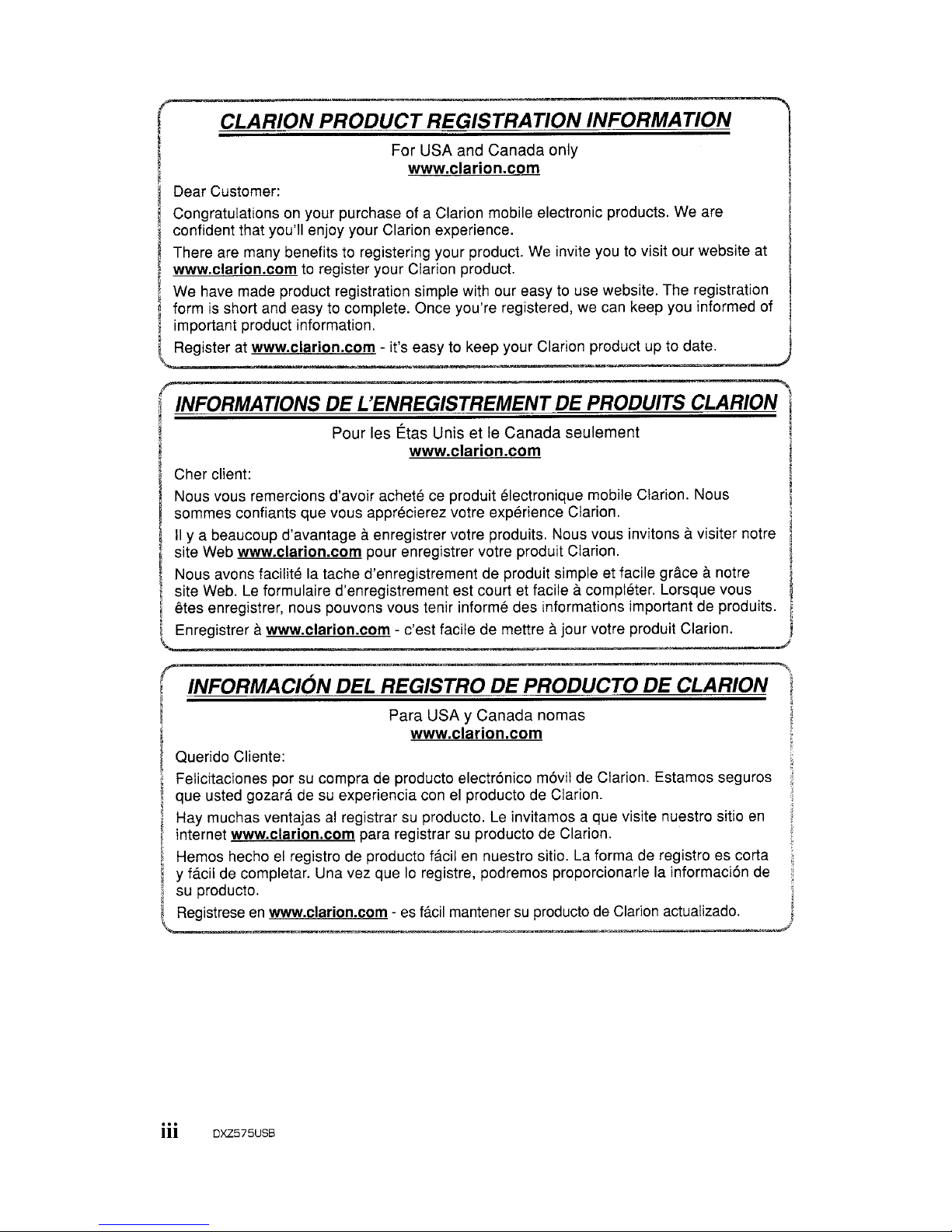
r.
..
CLARION
PRODUCT
REGISTRATION INFORMATION
For USA and Canada only
I www.clarion.com
I
Dear Customer:
. Congratulations on your purchase of a Clarion mobile electronic products. We are
confident that you'll enjoy your Clarion experience.
There are many benefits to registering your product.
We
invite you to visit our website at
www.clarion.com to register your Clarion product.
We have made product registration simple with our easy to use website. The registration
~
formisshort and easy to complete. Once you're registered, we can keep you informed of
i important product information.
l
....
Register at www.clarion.com - it's easy to keep your Clarion product up to date.
(INFORMATIONS
DE
L'ENREGISTREMENTDEPRODUITS
CLARION
1
I Pour les Etas Unis et
Ie
Canada seulement I
www.clarion.com I
Cher client:
Nous vous remercions d'avolr achete
ce
produit electronique mobile Clarion. Nous
~
sommes confiants que vous apprecierez votre experience Clarion. !
II
Ya beaucoup d'avantage aenregistrer votre produits. Nous vous invitons avisiter notre i
site Web www.clarion.com pour enregistrer votre produit Clarion. J
Nous avons facilite la tache d'enregistrement de produit simple et facile grace anotre
;.
site Web.
Le
formulaire d'enregistrement est court et facile acompleter. Lorsque vous
! etes enregistrer, nous pouvons vous tenir informs des informations important de produits.
~
i Enregistrer awww.clarion.com - c'est facile de mettre ajour votre produit
Clarion.J
~
/
( INFORMACION DEL REGISTRO
DE
PRODUCTO
DE
CLARION 'I
i Para USA y Canada nomas
~
I
www.clarion.com
~
Querido Cliente:
,;
Felicitaciones por su compra de producto electronico movil de Clarion. Estamos seguros
~
que usted gozara de su experiencia conelproducto de Clarion.
~
i Hay muchas ventajas
al
registrar su producto.Leinvitamos a que visite nuestro sitio
en
I internet www.clarion.com para registrar
su
producto de Clarion.
~
Hemos hechoelregistro de producto facilennuestro sitio.Laforma de registro es corta
~
y facildecompletar. Una vez que10registre, podremos proporcionarle la informacion de
i su producto. I
lRegistrese
en
~.clarion.com
-asfacil
mantenersuproducto
de
Clarion actualizado. J
iii DXZ575USB
Page 5
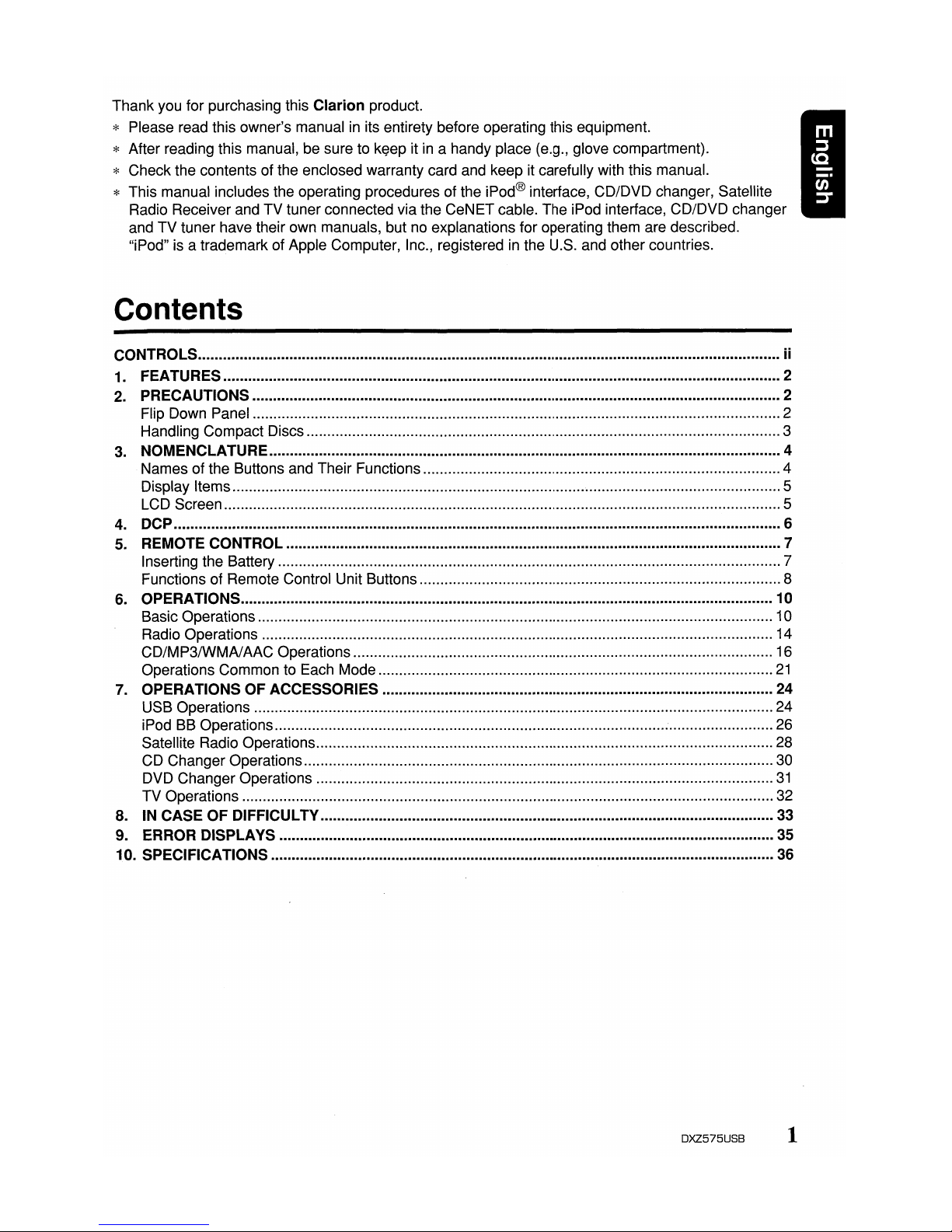
Thank you for purchasing this Clarion product.
* Please read this owner's manual
in
its entirety before operating this equipment.
* After reading this manual, be sure to keep it
in
a handy place (e.g., glove compartment).
* Check the contents of the enclosed warranty card and keep it carefully with this manual.
* This manual includes the operating procedures of the iPod® interface, CD/DVD changer, Satellite
Radio Receiver and TV tuner connected via the CeNET cable. The iPod interface, CD/DVD changer
and TV tuner have their own manuals, but no explanations for operating them are described.
"iPod" is a trademark of Apple Computer, Inc., registered
in
the U.S. and other countries.
Contents
CONTROLS ii
1.
FEATURES 2
2.
PRECAUTIONS 2
Flip Down Panel 2
Handling Compact Discs 3
3.
NOMENCLATURE 4
Names of the Buttons and Their Functions 4
Display Items 5
LCD Screen 5
4.
DCP
6
5.
REMOTE CONTROL 7
Inserting the Battery 7
Functions of Remote Control Unit Buttons 8
6.
OPERATIONS 10
Basic Operations 10
Radio Operations 14
CD/MP3IWMAlAAC Operations 16
Operations Common to Each Mode
21
7.
OPERATIONSOFACCESSORIES
24
USB Operations 24
iPod BB Operations 26
Satellite Radio Operations 28
CD Changer Operations 30
DVD Changer Operations
31
TV Operations 32
8.
IN
CASE OF DIFFICULTV
33
9.
ERROR DISPLA
VS
35
10. SPECIFICATIONS
36
DXZ575USB 1
Page 6
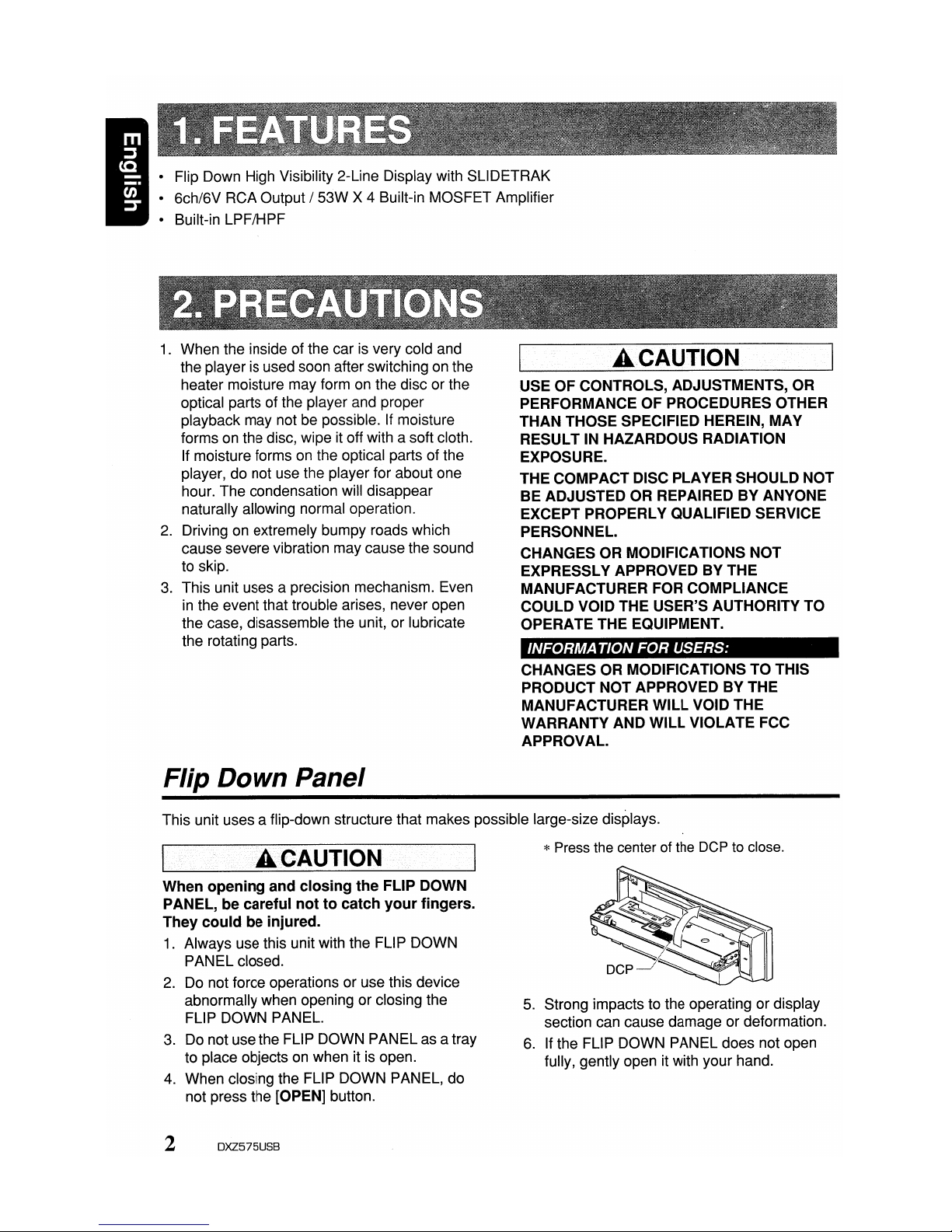
• Flip Down High Visibility 2-Line Display with SLiDETRAK
• 6ch/6V RCA Output
I 53W X 4 Built-in MOSFET Amplifier
• Built-in LPF/HPF
1.
When the inside of the carisvery cold and
the player is used soon after switching on the
heater moisture may form on the disc or the
optical parts of the player and proper
playback may not be possible.
If
moisture
forms on the disc, wipe it off with a soft cloth.
If moisture forms
on
the optical parts of the
player, do not use the player for about one
hour. The condensation will disappear
naturally allowing normal operation.
2.
Driving on extremely bumpy roads which
cause severe vibration may cause the sound
to skip.
3.
This unit uses a precision mechanism. Even
in
the event that trouble arises, never open
the case, disassemble the unit, or lubricate
the rotating parts.
Flip Down Panel
A.CAU.TION
USE OF CONTROLS, ADJUSTMENTS, OR
PERFORMANCE OF PROCEDURES OTHER
THAN THOSE SPECIFIED HEREIN, MAY
RESULT IN HAZARDOUS RADIATION
EXPOSURE.
THE COMPACT DISC PLAYER SHOULD NOT
BE ADJUSTED OR REPAIRED BY ANYONE
EXCEPT PROPERLY QUALIFIED SERVICE
PERSONNEL.
CHANGES OR MODIFICATIONS NOT
EXPRESSLY APPROVED BY THE
MANUFACTURER FOR COMPLIANCE
COULD VOID THE USER'S AUTHORITY TO
OPERATE THE EQUIPMENT.
INFORM
ATION FOR USERS:
CHANGES OR MODIFICATIONS TO THIS
PRODUCT NOT APPROVED BY THE
MANUFACTURER WILL VOID THE
WARRANTY AND WILL VIOLATE FCC
APPROVAL.
This unit uses a flip-down structure that makes possible large-size displays.
A.
CAUTION
When opening and closing the FLIP DOWN
PANEL, be careful not to catch your fingers.
They could be injured.
1.
Always use this unit with the FLIP DOWN
PANEL closed.
2.
Do not force operations or use this device
abnormally when opening or closing the
FLIP DOWN PANEL.
3.
Do not use the FLIP DOWN PANEL as a tray
to place objects on when it is open.
4.
When closing the FLIP DOWN PANEL, do
not press the [OPEN] button.
2 DXZ575USB
*Press the center of the DCP to close.
5.
Strong impacts to the operating or display
section can cause damage or deformation.
6.
If the FLIP DOWN PANEL does not open
fully, gently open it with your hand.
Page 7
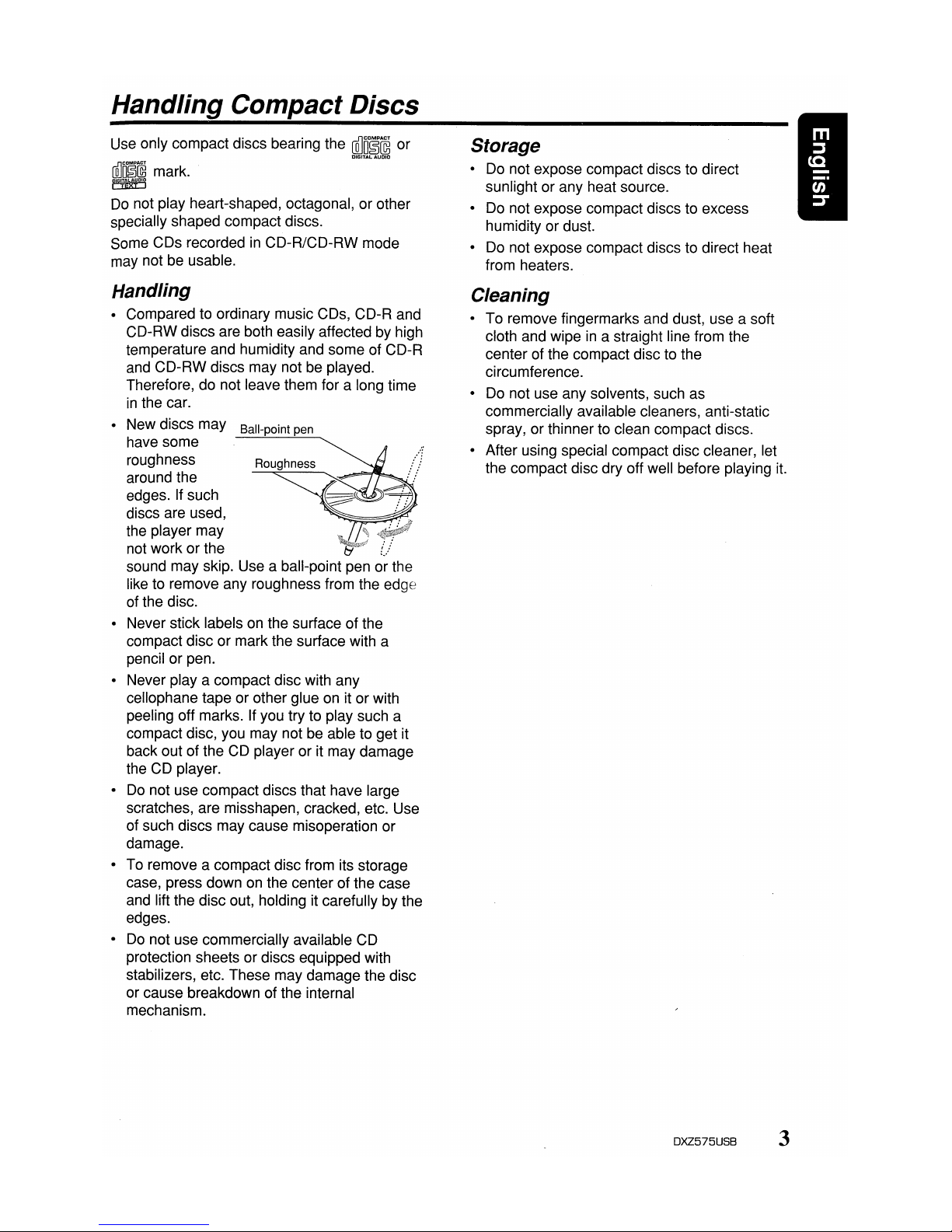
Handling Compact Discs
Use only compact discs bearing the
~n~~
or
cQ]m~~~
mark.
['q~E8rll
Do
not play heart-shaped, octagonal, or other
specially shaped compact discs.
Some CDs recorded
in
CD-R/CD-RW mode
may not be usable.
Handling
• Compared to ordinary music CDs, CD-R and
CD-RW discs are both easily affected by high
temperature and humidity and some of CD-R
and CD-RW discs may not be played.
Therefore, do not leave them for a long time
in
the car.
• New discs may
Ball-point pen
have some
roughness
Roughness
around the
edges. If such
discs are used,
the player may
not work or the
sound may skip. Use a ball-point pen or the
like to remove any roughness from the edge
of the disc.
• Never stick labels on the surface of the
compact disc or mark the surface with a
pencil or pen.
• Never
playa
compact disc with any
cellophane tape or other glue on it or with
peeling off marks. If you try to play such a
compact disc, you may not be able to get it
back out of the CD player or it may damage
the CD player.
•
Do
not use compact discs that have large
scratches, are misshapen, cracked, etc. Use
of such discs may cause misoperation or
damage.
• To remove a compact disc from its storage
case, press down on the center of the case
and lift the disc out, holding it carefully by the
edges.
•
Do
not use commercially available CD
protection sheets or discs equipped with
stabilizers, etc. These may damage the disc
or cause breakdown of the internal
mechanism.
Storage
• Do not expose compact discs to direct
sunlight or any heat source.
• Do not expose compact discs to excess
humidity or dust.
• Do not expose compact discs to direct heat
from heaters.
Cleaning
To remove fingermarks and dust, use a soft
cloth and wipe
in
a straight line from the
center of the compact disc to the
circumference.
Do not use any solvents, such as
commercially available cleaners, anti-static
spray, or thinner to clean compact discs.
After using special compact disc cleaner, let
the compact disc dry off well before playing it.
DXZ575USB 3
Page 8
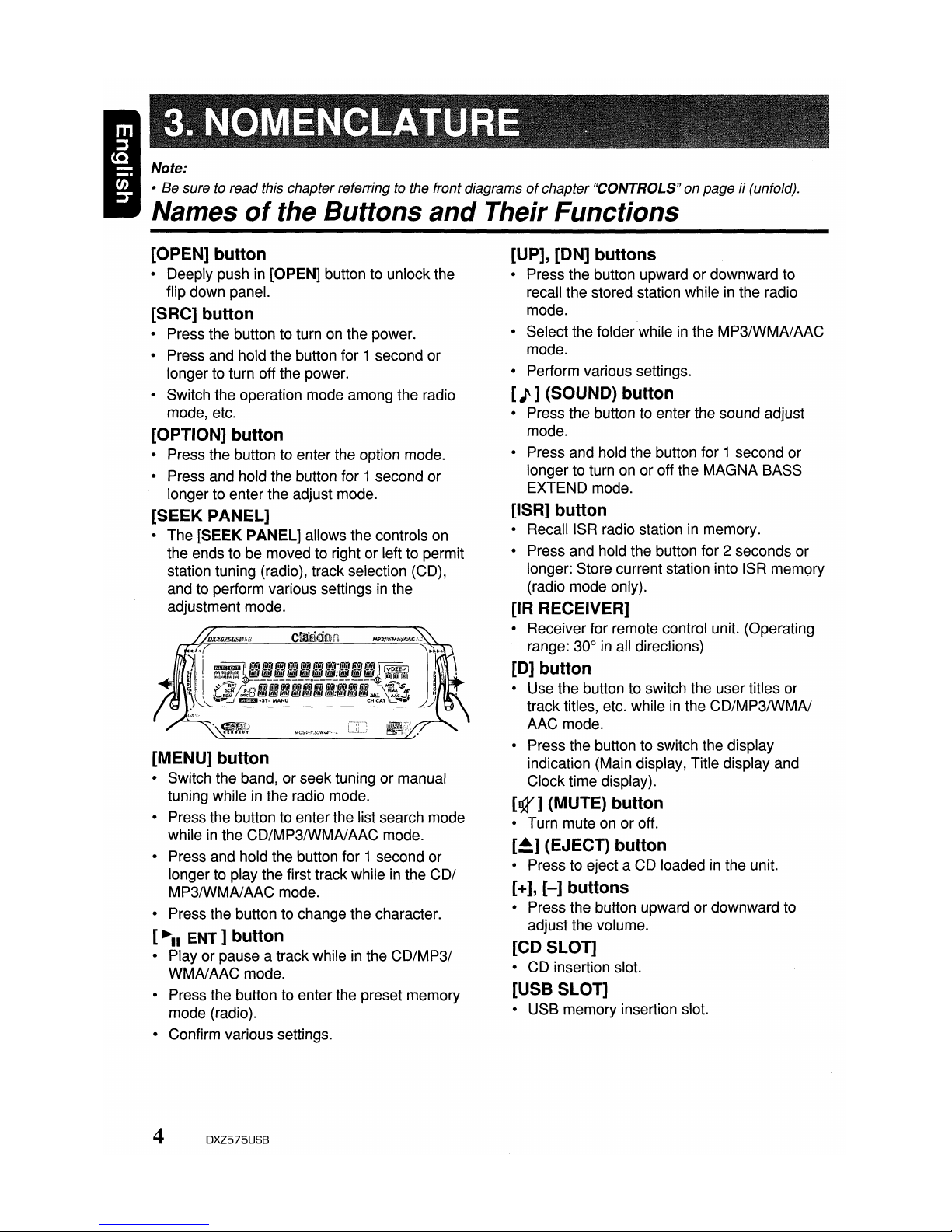
Note:
• Be sure to read this chapter referring to the front diagramsofchapter "CONTROLS" on pageii(unfold).
Names
of
the Buttons
and
Their Functions
[OPEN] button
• Deeply pushin[OPEN] button to unlock the
flip down panel.
[SRC] button
• Press the button to turn on the power.
• Press and hold the button for 1 second or
longer to turn off the power.
• Switch the operation mode among the radio
mode, etc.
[OPTION] button
• Press the button to enter the option mode.
• Press and hold the button for 1 second or
longer to enter the adjust mode.
[SEEK PANEL]
• The [SEEK PANEL] allows the controls on
the ends to be moved to right or left to permit
station tuning (radio), track selection (CD),
and to perform various settings
in
the
adjustment mode.
[MENU] button
• Switch the band, or seek tuning or manual
tuning while
in
the radio mode.
• Press the button to enterthe list search mode
while
in
the CD/MP3IWMAlAAC mode.
• Press and hold the button for 1 second or
longer to play the first track while
in
the COl
MP3IWMAlAAC mode.
• Press the button to change the character.
[~II
ENT]
button
• Play or pause a track whileinthe
CD/MP31
WMAlAAC mode.
• Press the button to enter the preset memory
mode (radio).
• Confirm various settings.
[UP], [ON] buttons
• Press the button upward or downward to
recall the stored station while
in
the radio
mode.
• Select the folder while
in
the MP3IWMAIAAC
mode.
• Perform various settings.
[I']
(SOUND) button
• Press the button to enter the sound adjust
mode.
• Press and hold the button for 1 second or
longer to turn on or off the MAGNA BASS
EXTEND mode.
[ISR] button
• Recall ISR radio stationinmemory.
• Press and hold the button for 2 seconds or
longer: Store current station into ISR memory
(radio mode only).
[IR RECEIVER]
• Receiver for remote control unit. (Operating
range: 30°
in
all directions)
[0]
button
• Use the button to switch the user titles or
track titles, etc. while
in
the CD/MP3/WMAI
AAC mode.
• Press the button to switch the display
indication (Main display, Title display and
Clock time display).
[gt'] (MUTE) button
• Turn mute on or off.
[~]
(EJECT) button
• Press to eject a CD loadedinthe unit.
[+],
[-]
buttons
• Press the button upward ordownward to
adjust the volume.
[CD SLOT]
• CD insertion slot.
[USB SLOT]
• USB memory insertion slot.
4 DXZ575USB
Page 9
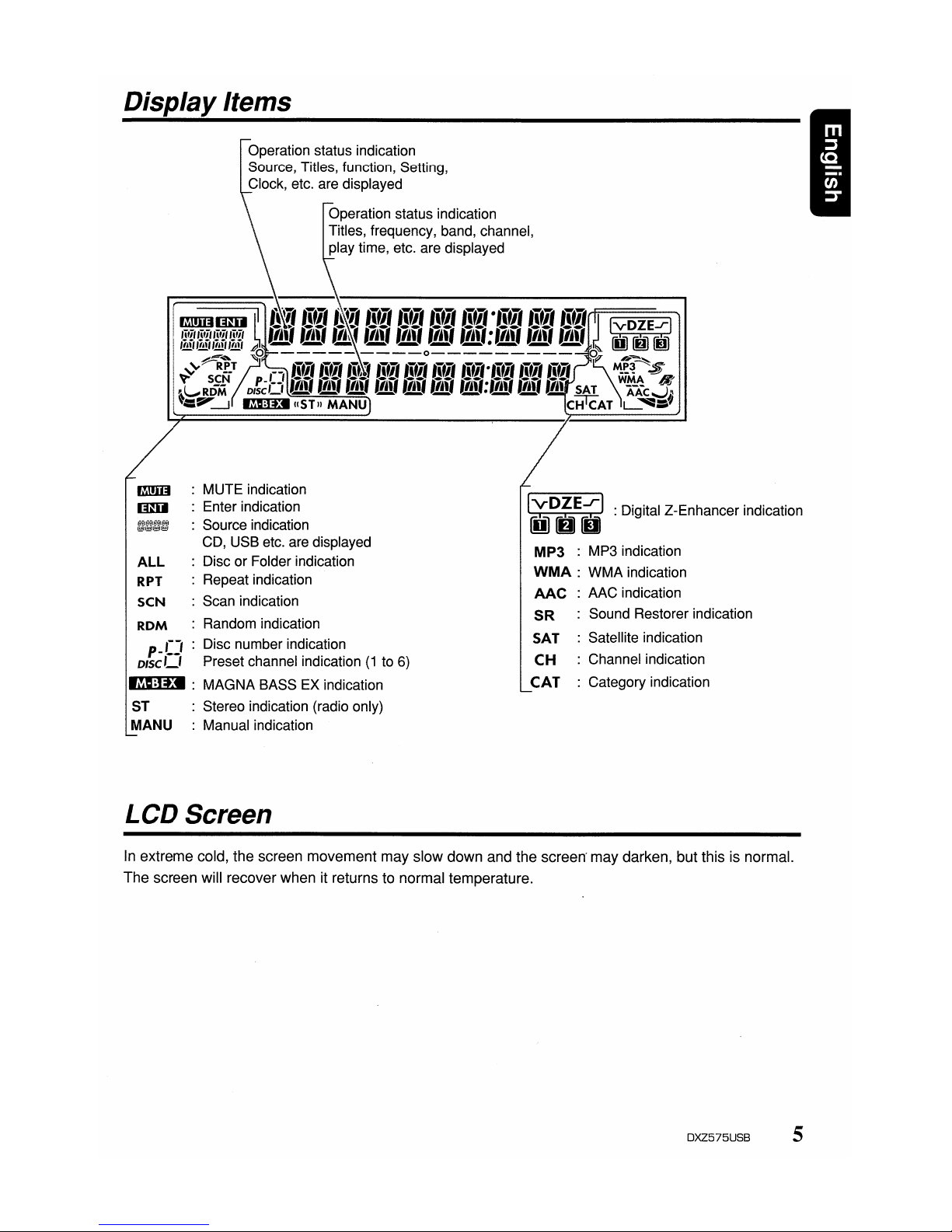
DisplayItems
Operation status indication
Source, Titles, function, Setting,
Clock, etc. are displayed
Operation status indication
Titles, frequency, band, channel,
play time, etc. are displayed
m!m
: MUTE indication
IHII
: Enter indication
;:J;f:;;
: Source indication
CD, USB etc. are displayed
ALL
: Disc or Folder indication
RPT : Repeat indication
seN : Scan indication
ROM : Random indication
p-[J
: Disc number
in~ic~tio~
DISC'_'
Preset channel Indication(1to
6)
~
: MAGNA BASS EX indication
ST : Stereo indication (radio only)
MANU : Manual indication
LCD Screen
IVDZE..r1 :Digital Z-Enhancer indication
liiJDD
MP3
: MP3 indication
WMA
: WMA indication
AAC
: AAC indication
SR : Sound Restorer indication
SAT : Satellite indication
CH
: Channel indication
CAT
: Category indication
In
extreme
cold,
the
screen
movement
may
slow
down
and
the
screen'
may
darken,
but
this is normal.
The
screen
will
recover
when
it returnstonormal
temperature.
DXZ575USB 5
Page 10
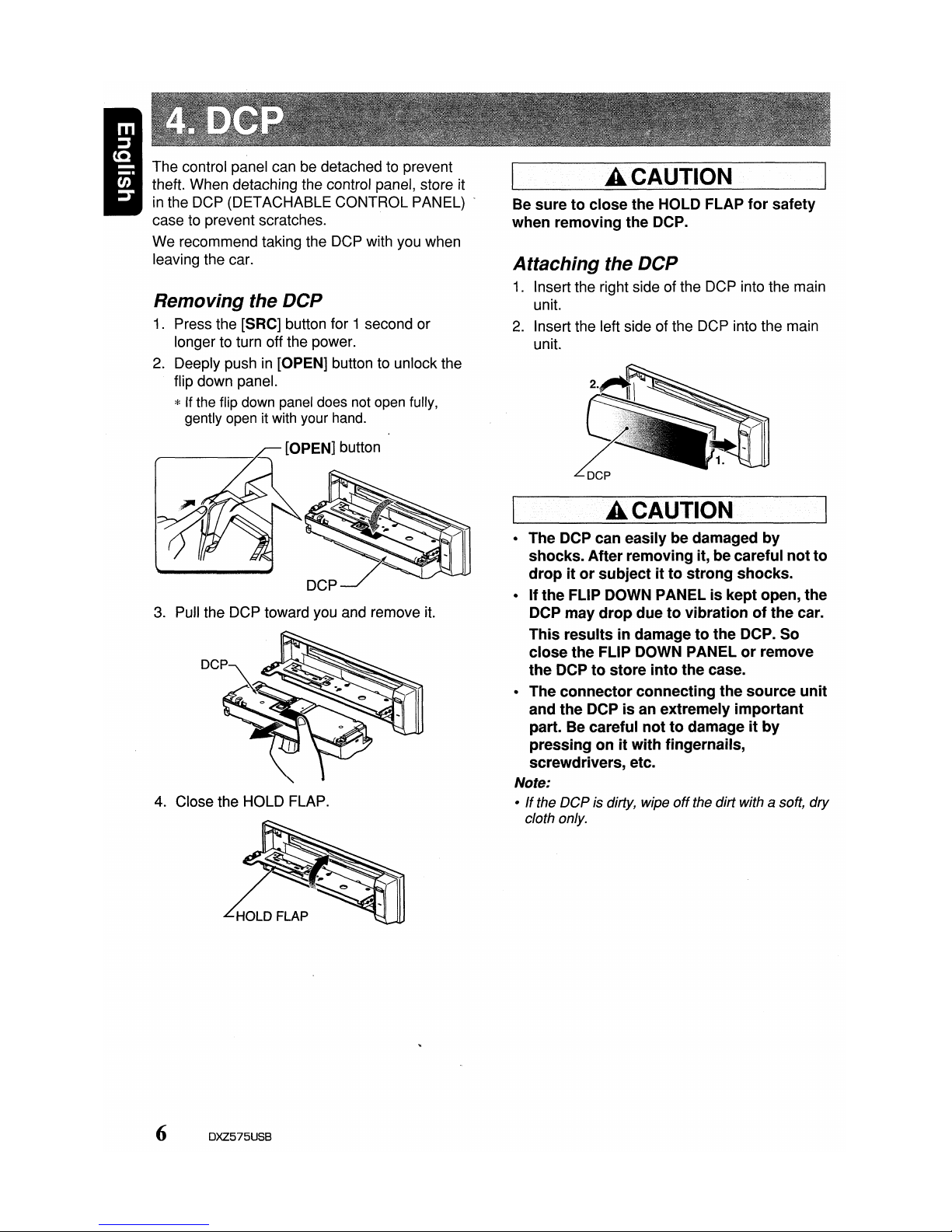
A CAUTION
DCP
A CAUTION
• The DCP can
easilybedamaged
by
shocks.
After
removing
it,becareful
not
to
dropitor
subjectitto
strong
shocks.
•Ifthe
FLIP DOWN PANELiskept
open,
the
DCP
may
drop
duetovibrationofthe
car.
This
resultsindamagetothe
DCP.
50
close
the
FLIP DOWN PANELorremove
the
DCPtostore
into
the
case.
• The
connector
connecting
the
source
unit
and
the
DCPisan
extremely
important
part. Be careful
nottodamageitby
pressingonit
with
fingernails,
screwdrivers,
etc.
Note:
• If the DCP is dirty, wipe
off
the dirt with a soft, dry
cloth only.
Be
suretoclose
the
HOLD FLAP
for
safety
when
removing
the
DCP.
Attaching
the DCP
1.
Insert the right side of the DCP into the main
unit.
2.
Insert the left side of the DCP into the main
unit.
3.
Pull the DCP toward you and remove
it.
4.
Close the HOLD FLAP.
Removing the DCP
1.
Press the [5RC] button for 1 second or
longer to turn off the power.
2.
Deeply pushin[OPEN] button to unlock the
flip down panel.
*If the flip down panel does not open fully,
gently open it with your hand.
[OPEN] button
The control panel can be detached to prevent
theft. When detaching the control panel, store it
in
the DCP (DETACHABLE CONTROL PANEL)
case to prevent scratches.
We recommend taking the DCP with you when
leaving the car.
6 DXZ575USB
Page 11
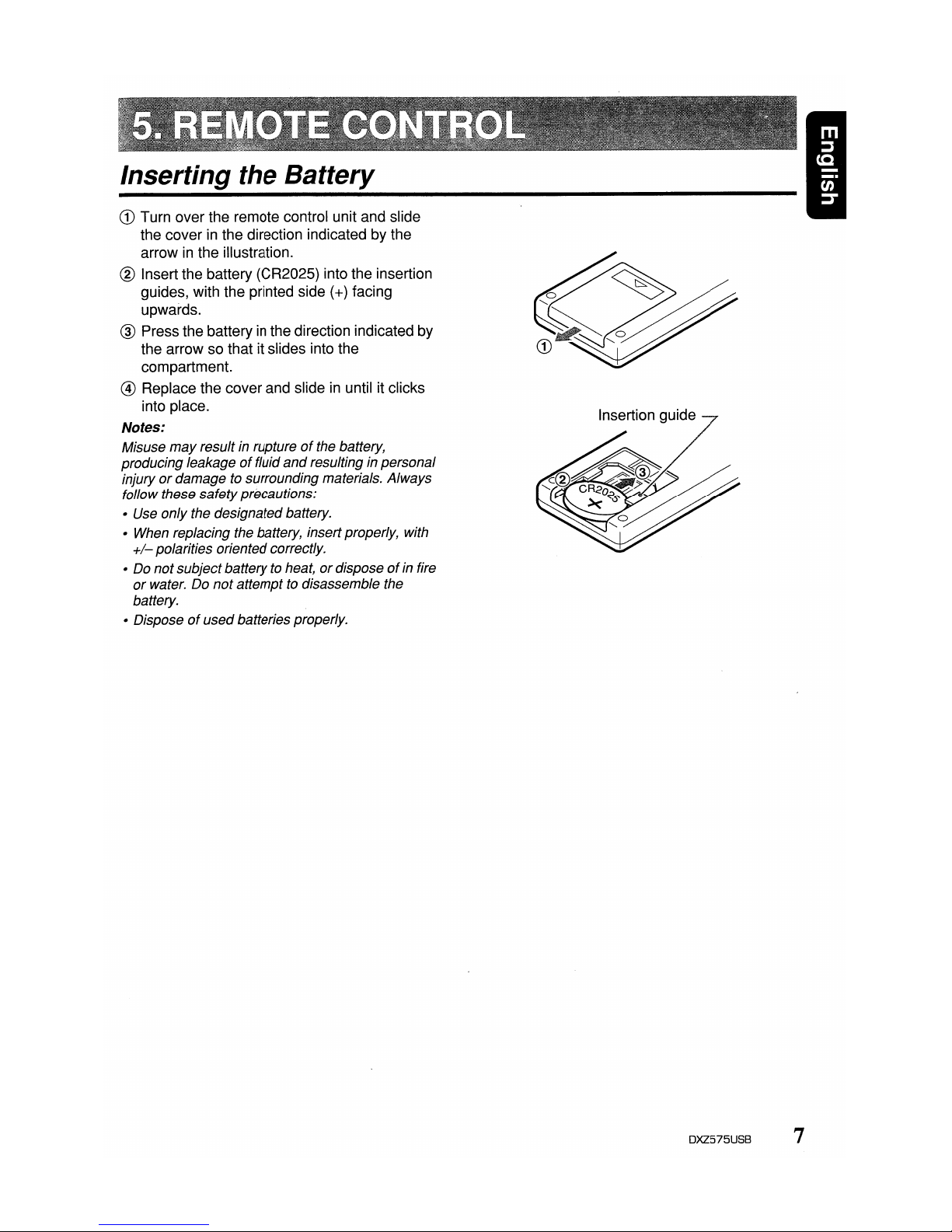
CD
Turn over the remote control unit and slide
the cover
in
the direction indicated by the
arrow
in
the illustration.
® Insert the battery (CR2025) into the insertion
guides, with the printed side
(+) facing
upwards.
@ Press the battery
in
the direction indicated by
the arrow so that it slides into the
compartment.
@ Replace the cover and slide
in
until it clicks
into place.
Notes:
Misuse
may
result in ruptureofthe battery,
producing leakage
of
fluid
and
resulting in personal
injury
or
damage to surrounding materials. Always
follow these safety precautions:
• Use only the designated battery.
• When replacing the battery, insertproperly, with
+/-
polarities orientedcorrectly.
• Do notsubjectbattery to heat,
or
disposeofin fire
or
water. Do notattempt to disassemble the
battery.
• Disposeofusedbatteries properly.
Insertion guide
DXZ575USB
7
Page 12
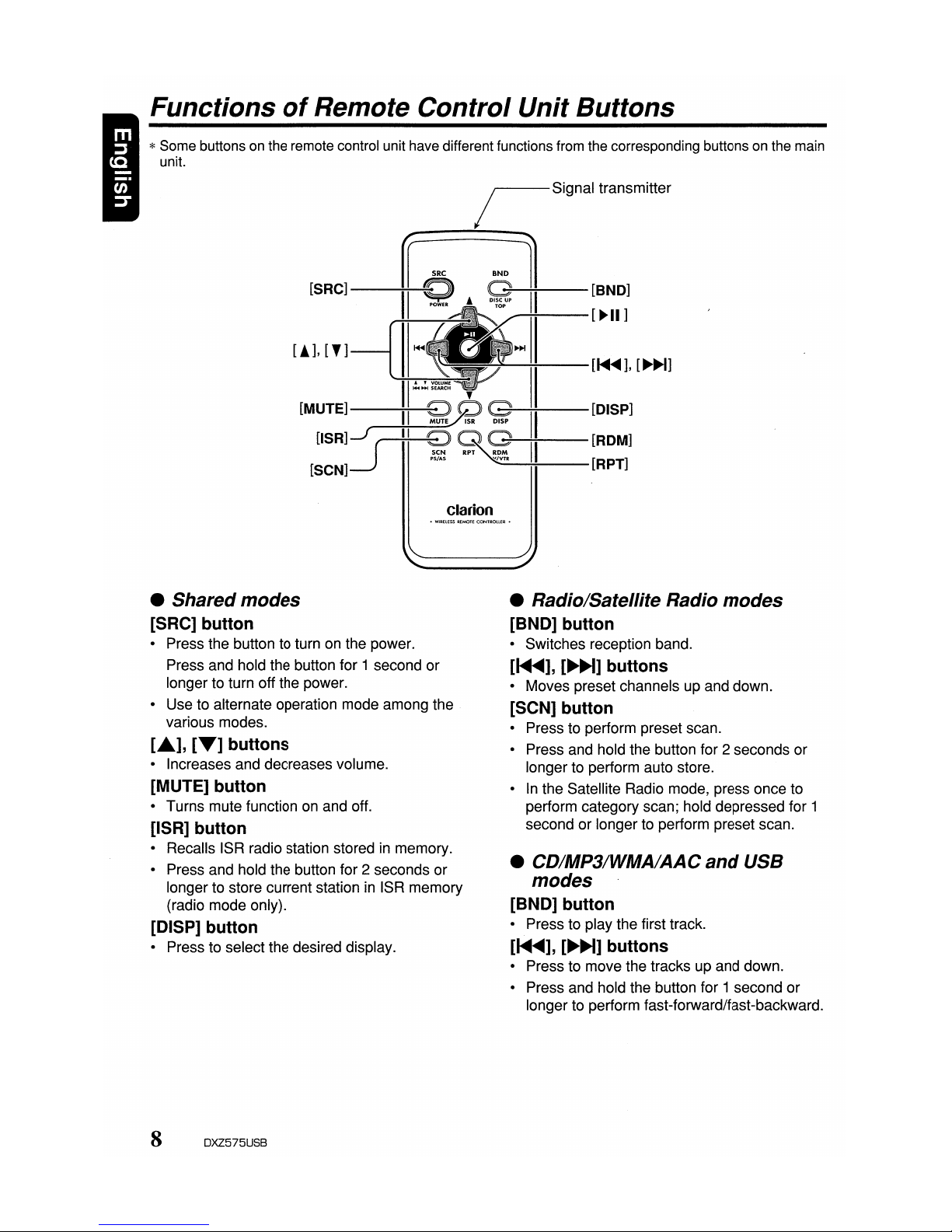
[!],[T]
Functions
of
Remote Control Unit Buttons
*Some buttons on the remote control unit have different functions from the corresponding buttons on the main
unit.
/ Signal transmitter
---------
~
SRC OND 1
[SRC]---;I-i--
I
Q A
~:"""""":-II--[BND]
----:-::----
[~II ]
II
~
~»I.....;.;.-II
-[~],
[~~]
W~~~
,
II
[MUTE]--~II
~~R
@~II--[DISP]
USR]J
(
II
~
~
II
[ROM]
[SCN]~
PS/AS
"_fVTR_~
__
[RPT]
clarion
• Shared modes
[SRC] button
• Press the button to turn on the power.
Press and hold the button for 1 second or
longer to turn off the power.
• Use to alternate operation mode among the
various modes.
["'],
[T]
buttons
• Increases and decreases volume.
[MUTE] button
• Turns mute functiononand off.
[ISR] button
• Recalls ISR radio station storedinmemory.
• Press and hold the button for 2 seconds or
longer to store current station
in
ISR memory
(radio mode only).
[DISP] button
• Press to select the desired display.
8 DXZ575USB
• Radio/Satellite Radio modes
[BND] button
• Switches reception band.
[1<llIII~],
[~~]
buttons
• Moves preset channels up and down.
[SCN] button
• Press to perform preset scan.
• Press and hold the button for 2 seconds or
longer to perform auto store.
•
In
the Satellite Radio mode, press once to
perform category scan; hold depressed for 1
second or longer to perform preset scan.
• CD/MP3/WMA/AAC
and
USB
modes
[BND] button
• Press to play the first track.
[~],
[~~]
buttons
• Press to move the tracks up and down.
• Press and hold the button for 1 second or
longer to perform fast-forward/fast-backward.
Page 13
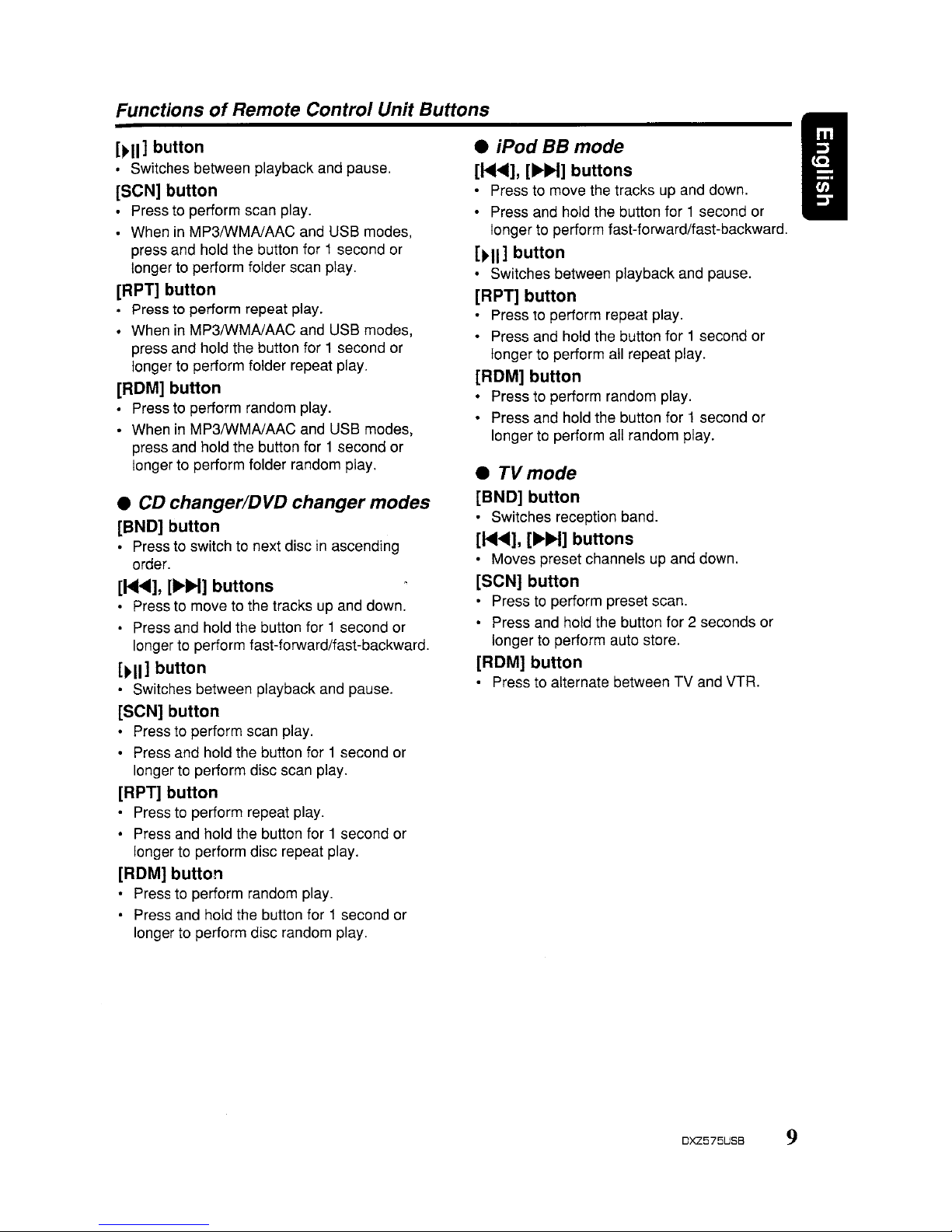
FunctionsofRemote Control Unit Buttons
[~II]
button
• Switches between playback and pause.
[SeN] button
• Press to perform scan play.
• When
in
MP3IWMAlAAC and USB modes,
press and hold the button for 1 second or
longer to perform folder scan play.
[RPT] button
• Press to perform repeat play.
• When
in
MP3/WMAlAAC and USB modes,
press and hold the button for 1 second or
longer to perform folder repeat play.
[ROM] button
• Press to perform random play.
• When
in
MP3IWMAlAAC and USB modes,
press and hold the button for 1 second or
longer to perform folder random play.
• CD changer/DVD changer modes
[BND] button
• Press to switch to next disc in ascending
order.
[H"'], [
....
~]
buttons
Press to move to the tracks up and down.
• Press and hold the button for 1 second or
longer to perform fast-forward/fast-backward.
[~II]
button
• Switches between playback and pause.
[SeN] button
• Press to perform scan play.
• Press and hold the button for 1 second or
longer to perform disc scan play.
[RPT] button
• Presstoperform repeat play.
• Press and hold the button for 1 second or
longer to perform disc repeat play.
[ROM] button
• Press to perform random play.
• Press and hold the button for 1 second or
longer to perform disc random play.
• iPod
BS
mode
[......],[
........
1]
buttons
• Press to move the tracks up and down.
• Press and hold the button for 1second or
longer to perform fast-forward/fast-backward.
[~II]
button
• Switches between playback and pause.
[RPn
button
• Press to perform repeat play.
• Press and hold the button for 1 second or
longer to perform all repeat play.
[ROM] button
• Press to perform random play.
• Press and hold the button for 1 second or
longer
to
perform all random play.
•
TVmode
[BND] button
• Switches reception band.
[H"'], [
........
1]
buttons
• Moves preset channels up and down.
[SeN] button
• Presstoperform preset scan.
• Press and hold the button for 2 seconds or
longer to perform auto store.
[ROM] button
• Press to alternate between TV and VTR.
I
DXZ575USB
9
Page 14
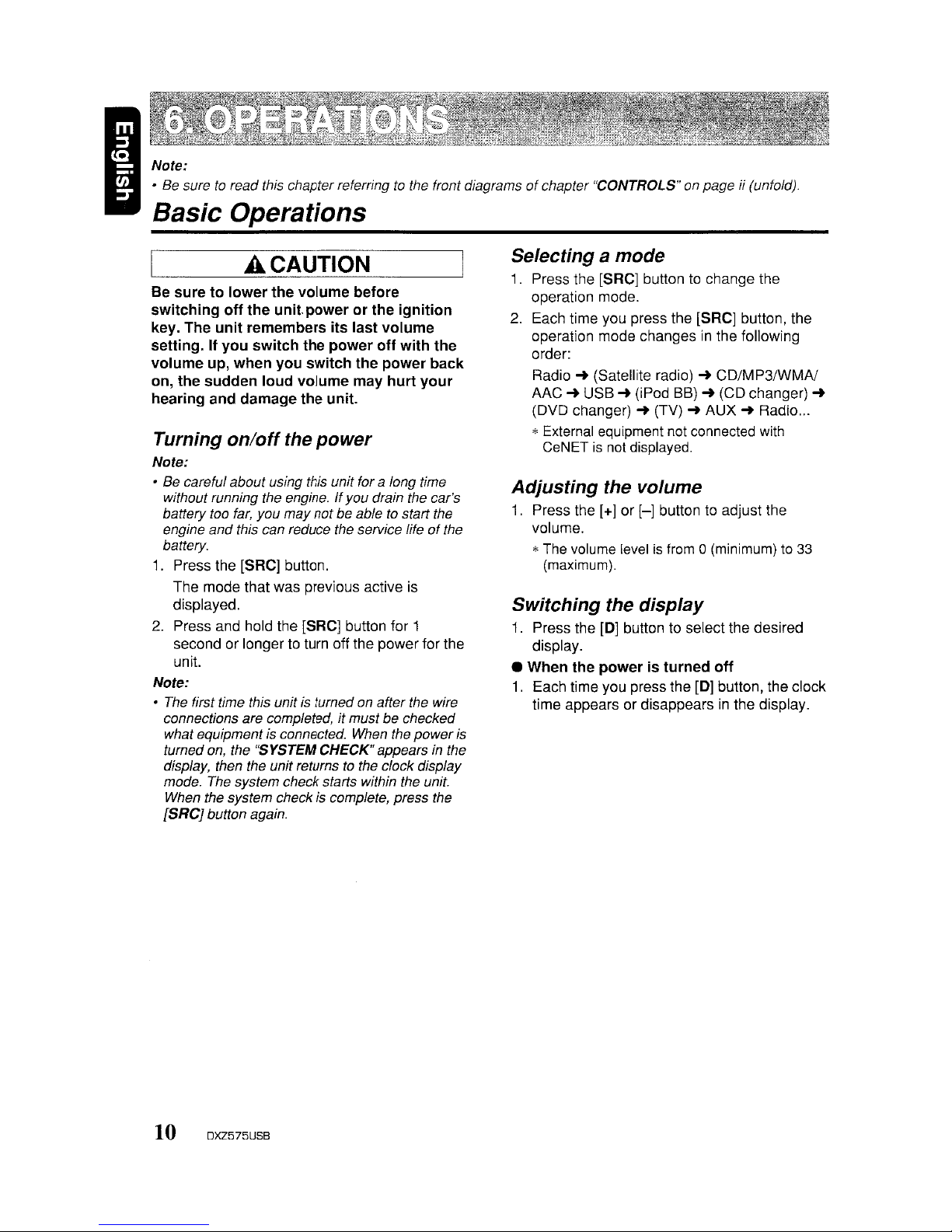
I
Note:
• Be sure
to
read this chapterreferringtothe front diagramsofchapter "CONTROLS" on page ii (unfold)"
Basic Operations
.ACAUTION
Be suretolower
the
volume before
switching
off
the
unit.
powerorthe
ignition
key. The
unit
remembers
its
last
volume
setting. If
you
switch
the
power
off
with
the
volume
up, when
you
switch
the
power
back
on, the
sudden
loud
volume
may
hurt
your
hearing and damage the unit.
Turning
on/off
the
power
Note:
• Be carefulabout using this unit for a long time
without running the engine.
If
you drain the car's
battery too far, you
may
notbe able to start the
engine and this can reduce the service life
of
the
battery.
1. Press the [SRCj button.
The mode that was previous active is
displayed.
2.
Press and hold the [SRC] button for 1
second or longerto turn offthe power for the
unit.
Note:
• The first time this unit is turned on afterthe wire
connections are completed, it must be checked
what equipment
is connected. When the
power
is
turned on, the "SYSTEM CHECK" appears
in
the
display, then the unit returns
to
the clock display
mode. The system check starts within the unit.
When the system check
is
complete, press the
[SRCj
button again.
10 DXZ575USB
Selecting a mode
1.
Press the [SRC] button to change the
operation mode.
2. Each time you press the [SRC] button, the
operation mode changes in the following
order:
Radio
-+
(Satellite radio)-+CD/MP3/WMAJ
AAC
-+
USB-+(iPod BB)-+(CD changer)
-+
(DVD changer)-+(TV)-+AUX-+Radio
...
*External equipment not connected with
CeNET
is
not displayed.
Adjusting
the volume
1. Press the [+] or
[-]
button to adjust the
volume.
*The volume level
is
from a(minimum) to
33
(maximum).
Switching
the
display
1. Press the [0] button to select the desired
display.
• When the
poweristurned
off
1.
Each time you press the [D] button, the clock
time appears or disappears
in
the display.
Page 15
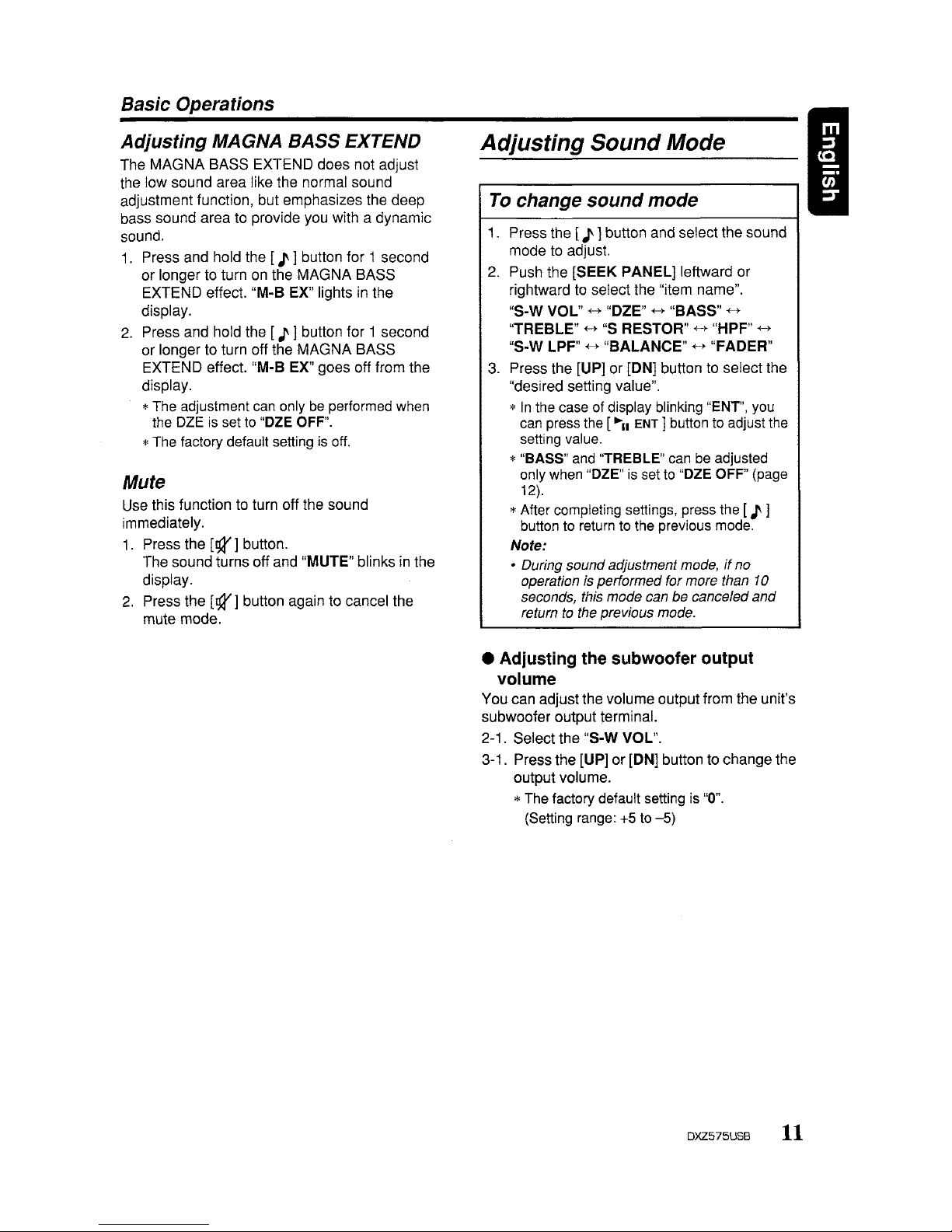
Basic Operations
Adjusting MAGNA BASS EXTEND
The
MAGNA
BASS EXTEND does not adjust
the low sound area like the normal sound
adjustment function, but emphasizes the deep
bass sound area to provide you with a dynamic
sound.
1.
Press and hold the [ J ]button for 1 second
or longer
to
turn on the MAGNA BASS
EXTEND effect. "M-B EX" lights in the
display.
2.
Press and hold the [
J'
]button for 1 second
or longer to turn off the
MAGNA
BASS
EXTEND effect. "M·B EX" goes off from the
display.
*The adjustment can only
be
performed when
the
OZEissetto"OZE
OFF".
*The factory default setting
is
off.
Mute
Use this function to turn off the sound
immediately.
1.
Press the
[94"]
button.
The sound turns off and "MUTE" blinks in the
display.
2.
Press the
[94"]
button again to cancel the
mute mode.
Adjusting Sound Mode I
.-
To
change sound mode
1. Press the [
J'
]button and select the sound
mode to adjust.
2.
Push the
[SEEK
PANEL]
leftward or
rightward to select the "item name".
"S-W
VOL"~"OZE"~"BASS"
~
"TREBLE"~"S RESTOR"
+--~
"HPF"
~
"S-W LPF"~"BALANCE"~"FADER"
3.
Press the [UP] or [ON] button to select the
"desired setting value".
*
In
the caseofdisplay blinking "ENT', you
can press the [
......
ENT] button to adjust the
setting value.
*"BASS" and "TREBLE" can
be
adjusted
only when
"OZE"isset to
"OZE
OFF" (page
12).
*After completing settings, press the
[J
J
button to return to the previous mode.
Note:
• During sound adjustment mode,ifno
operation is performed for more than
10
seconds, this mode can be canceled
and
returntothe previous mode.
• Adjusting the subwoofer output
volume
You can adjustthe volume output from the unit's
subwoofer output terminal.
2-1. Select the "S-W VOL".
3-1. Press the [UP] or [ON] button to change the
output volume.
*The factory default setting is
"0".
(Setting range:+5to
-5)
DXZ575USB
11
Page 16

Basic Operations
~FreqUency
curve
Gain
Level
(dB)
Center Frequency
Frequency (F) (Hz)
Q curve : 20
~
Q curve : 1
• Adjusting the bass
The bass gain, bass FREQ (center frequency)
and bass Q can be adjusted as follows.
The adjustment can only be performed when
the DZE is set to "OZE OFF".
2-1. Select "BASS".
2-2. Press the
[~II
ENT]
button.
2-3. Push the [SEEK PANEL] leftward or
rightward and select from:
"B
GAIN"
+-+
"B
FREQ"
+-+
"B
Q"
3-1. Press the [UP] or [ON] button to adjust the
gain, the FREQ (center frequency) and the
Q.
B
GAIN:
-7
to 7 (The factory default setting
is "0")
B
FREQ:
50Hz/80Hz/120Hz (The factory
default setting is "50")
B
Q:
1/1.25/1.5/2 (The factory default
setting is "1")
3-2. Press the
[~II
ENT]
button to return to the
previous mode.
• Q curve
The Q curve becomes sharper when the
numerical value is increased, and smoother
when the numerical value is decreased.
Flat frequency characteristics can be made by
selecting a Q curve opposite to that of the curve
to be compensated.
: No sound effect
: Suitable for genuine speakers
: Suitable for separate
speakers
OZE
3 : Suitable for co-axial speakers
3-2. When the "OZE
1",
"OZE 2" or "OZE 3" is
set, press the
[~II
ENT]
button. Then
press the [UP] or [ON] button to change the
DZE level from +3 to
-3.
*The factory default setting is "0".
3-3. Press the
[~II
ENT]
button to return to the
previous mode.
• Compensation
There is no need to compensate frequency
characteristics if they are flat (no peaks or
valleys) when you have measured the
frequency characteristics with a measuring
device. However, sometimes the frequency
characteristics rise or fall
in
some places. If this
happens, the frequency characteristics must be
compensated. Create a frequency curve having
characteristics that are opposite to the center
frequency of parts where the characteristics rise
and fall to cancel out these peaks and values,
and make the frequency characteristics as flat
as possible.
Making the frequency characteristics as flat as
possible is called "Compensation".
• Compensationoffrequency
characteristics
The figure below shows the relationship
between the center frequency, gain and Q
curve.
• Setting the Digital Z-Enhancer
This unit are provided with 3 types of sound
tone effects stored
in
memory. Select the one
you prefer.
*The factory default setting is "DZE OFF".
2-1. Select the "OZE".
3-1. Press the [UP] or [ON] button to select the
tone effect. Each time you press the [UP] or
[ON] button, the tone effect changes in the
following order:
"OZE OFF"
+-+
"OZE 1"
+-+
"OZE 2"
+-+
"OZE
3"
OZE OFF
OZE 1
OZE2
12 DXZ575USB
Page 17

Basic Operations
•
Adjusting
the treble
The treble gain and treble FREQ (center
frequency) can
be
adjusted as follows.
The adjustment can only
be
performed when
the OZE is set to "OZE OFF".
2-1. Select
"TREBLE".
2-2. Press the
[~II
ENT]
button.
2-3. Push the
[SEEK
PANEL]
leftward
or
rightward
and
select from:
"T
GAIN"
+-+
"T
FREQ"
3·
1.
Press the [UP] or [ON] button to adjust the
gain and
FREQ
(center frequency).
T
GAIN:-6to +6 (The factory default
setting is "0")
T
FREQ:
8KHz/12KHz
(The factory
default
setting is "12K")
3-2. Press the
[~II
ENT]
button to return to the
previous mode.
•
Adjusting
the
sound
restorer
The sound restorer enriches the
playbackofall
types
of
music
files that
have
undergone any
level of
data
compression.
2-1.
Select
"5 RESTOR".
3-1. Press the [UP] or [ON] button to adjust.
Each time you press the [UP]
or
[ON]
button, the sound restorer changes in the
following order:
"OFF"
+--~
"1"
+-+
"2"
{--*
"3"
*The factory default setting
is
"OFF".
Set this adjustment in accordance with the
music
source used.
OFF:
For
music
sources compressed at
high bit rate
1: For music sources compressed for high
quality at low bit rate
2: For
music
sources
compressed
for
standard quality at
low
bit rate
3: For
music
sources
compressed
for
low
qualityatlow
bit rate
• Setting
high
pass
filter
2-1.
Select
"HPF".
3-1. Press
the
[UP]or[ON] button to select the
setting. Each time you
press
the [UP]
or
[ON] button, the setting changes in the
following order:
"THROUGH"
+-+
"50Hz"
+-+
"80Hz"
+-+
"120Hz"
*The factory default setting
is
"THROUGH"
(through).
• Setting
low
pass
filter
I
2-1. Select
"S-W
LPF". •
3-1. Press the [UP]
or
[ON] button to select the
setting.
Each time you press the [UP]
or
[ON]
button, the setting
changesinthe
following
order:
"THROUGH"
{-l"
"50Hz" {
...~"80Hz"
{-+
"120Hz"
*The factory default setting is
'THROUGH"
(through).
•
Adjusting
the
balance
2-1. Select
"BALANCE".
3-1. Press
the
[UP] button to
emphasize
the
sound from the right speaker,
press
the
[ON] button to emphasize the
sound
from
the left speaker.
*The factory default setting is "CENTER".
(Adjustment range: L12toR12)
•
Adjusting
the
fader
2-1.
Select
"FADER".
3-1. Press the [UP] button to
emphasize
the
sound
from the front speaker,
press
the
[ON] button to emphasize the
sound
from
the
rear speaker.
*The factory default setting
is
"CENTER".
(Adjustment range: R12 to F12)
DXZ575USB 13
Page 18

I
Radio Operations
Listening
to the radio
1.
Press the [SRC] button and select the radio
mode. The frequency appears
in
the display.
2.
Press the [MENU] button and select the
radio band. Each time the button is pressed,
the radio reception band changes in the
following order:
FM1
... FM2 ...
FM3'"
AM
...
FM1
...
3.
Push the [SEEK PANEL] leftward or
rightward to tune
in
the desired station.
Tuning
There are 3 types of tuning mode available,
seek tuning, manual tuning and preset tuning.
Seek
tuning
1.
Press the [MENU] button and select the
desired band (FM or AM).
2.
Tune into a station.
*
If
"MANU"islitinthe display,
press
and
hold
the
(MENU]
button for 1 secondorlonger.
"MANU"
in
the
display goes
off
and
seek
tuning
is
now available.
When the [SEEK PANEL] is pushed rightward,
the station is sought
in
the direction of higher
frequencies; if the [SEEK PANEL] is pushed
leftward, the station is sought
in
the direction of
lower frequencies.
Manual tuning
There are 2 ways available: Quick tuning and
step tuning.
When you are in the step tuning mode, the
frequency changes one step at a time.
In
the
quick tuning mode, you can quickly tune the
desired frequency.
1.
Press the [MENU] button and select the
desired band (FM or AM).
*
If
"MANU"isnot
litinthe display, press
and
hold
the
[MENU] button for 1second
or
longer. "MANU"islitinthe
display
and
manual
tuning
is
now
available.
2.
Tune into a station.
14 DXZ575USB
•
Quick
tuning
Push the [SEEK PANEL] leftward or rightward
and hold
in
position for 1 second or longer to
tune in a station.
• Step
tuning
Push the {SEEK PANEL] leftward or rightward
to manually tune
in
a station.
Recalling a
preset
station
A total of 24 preset positions (6-FM1, 6-FM2,
6-
FM3, 6-AM) exists to store individual radio
stations
in
memory. Pressing the [UP] or
{ON]
button recalls the stored radio frequency
automatically.
1.
Press the [MENU] button and select the
desired band (FM or AM).
2.
Press the [UP] or [ON] button to recall the
stored station.
Manual
memory
1.
Select the desired station with seek tuning or
manual tuning.
2.
Press the
["'11
ENT ] button to enter the
preset memory mode.
3.
Press the [UP] or [ON] button to select a
desired station, then press and hold the
[ .....
ENT]
button for 2 seconds or longer to
store the current station into preset memory.
Page 19

Radio Operations
Auto
store
Auto store is a function for storing upto6
stations that are automatically tuned
in
sequentially.If6 receivable stations cannot be
received, a preViously stored station remains
unoverwritten at the memory position.
1.
Press the [MENU] button and select the
desired band (FM or AM).
2.
Press the [OPTION] button.
3.
Push the [SEEK PANEL] leftward or
rightward to select "AUTO STORE".
4.
Press and hold the [ .....
ENT]
button for 2
seconds or longer. The stations with good
reception are stored automatically to the
preset channels.
Preset scan
Preset scan receives the stations stored
in
preset memoryinorder. This function is useful
when searching for a desired station
in
memory.
1.
Press the [OPTION] button.
2.
Push the [SEEK PANEL] leftward or
rightward to select "PRESET SeN".
3.
Press the [ .....
ENT]
button.
*
When
a desired stationistuned
in,
press the
[.....
ENT]
button
againtocontinue receiving
that station.
Instant station recall (ISR) I
Instant station recallisa special radio preset
that instantly accesses a favorite radio station
at
a touch of a button. The ISR function even
operates with the unit
in
other modes.
elSR
memory
1.
Select the station that you wish to store
in
ISR memory.
2.
Press and hold the [ISR] button tor 2
seconds or longer.
• Recalling a station
with
ISR
In
any mode, press the [ISR] button to turn on
the radio function and tune the selected radio
station. "ISR" appears
in
the display. Press the
[ISR] button again
to
return to the previous
mode.
DXZ575USB
15
Page 20

Precautions when creating
MP31
WMAIAAC disc
• Usable sampling rates and bit rates
1.
MP3: Sampling rate 8
kHz-48
kHz,
Bit rate 8 kbps-320 kbps
I VBR
2.
WMA: Bit rate 32 kbps-192 kbps
3.
AAC: Sampling rate 8
kHz-48
kHz,
Bit rate 8 kbps-320 kbps
I VBR
• File extensions
1.
Always add a file extension ".MP3" (.mp3),
".WMA" (.wma) or ".M4A" (.m4a)
to
MP3,
WMA
or AAC file by using single byte letters.
If
you add a file extension other than
specified or forget to add the file extension,
the file cannot be played.
2.
Files without MP3/WMAlAAC data will not
play. The indication
"-
-:--"appearsinthe
play time display
if
you attempt to play files
without MP3/WMAlAAC data.
• Logical format (File system)
1.
When writing MP3IWMAlAAC fileona CD-R
disc or CD-RW disc, please select "IS09660
level
1,
2 or JOLIET or Romeo or APPLE
ISO"
as
the writing software format. Normal
play may not be possible if the disc
is
recordedonanother format.
2.
The folder name and file name can be
displayed
as
the title during MP3/WMAlAAC
play but the title must be within 64 single
byte alphabetical letters and numerals
(including an extension).
3.
Do
not affix a name to a file inside a folder
having the same name.
• Folder structure
1.
A disc with a folder having more than 8
hierarchical levels will be impossible.
• Tracks purchased at
an
iTunes Music store,
and copyright-protected files cannot be
played.
• When playing AAC files that include image
data, additional time may be required before
playback begins.
• Files may not play properly, depending
on
the
iTunes version under which an AAC file is
encoded.
WhatisAAC?
• AACisan
acronym for "Advanced Audio
Coding" and refers to the audio compression
method used with video compression
standards MPEG-2 and MPEG-4.
• AAC files composed with the following
conditions can be played:
- AAC files encoded with iTunes.
- iTunes Ver. 7.0 or earlier.
- File extension ".m4a" (".M4A")
What
is
WMA?
WMAisthe abbreviation of Windows Media
Audio, an audio file format developed by
Microsoft Corporation.
Notes:
• If you
playa
file with DRM (Digital Rights
Management) for
WMA
remaining
ON,
no audio
is output (The
WMA
indicator blinks).
• Windows Media
TM,
and
the Windows ® logo are
trademarks,
or
registered trademarksofMicrosoft
Corporation
in
the United States and/or other
countries.
• To disable DRM (Digital Rights
Management)
1.
When using Windows Media Player8,click
on
TOOLS
....
OPTIONS
....
COPY MUSIC
tab, then under
COpy
SETTINGS, unclick
the check box for PROTECT CONTENT.
Then, reconstruct files.
2.
When using Windows Media Player9,click
on
TOOL
....
OPTIONS'"
MUSIC RECORD
tab, then under Recording settings, unclick
the Check box for RECORD PROTECTED
MUSIC. Then, reconstruct files.
Personally constructed WMA files are used
at your own responsibility.
CDIMP31WMAIAAC Operations
I
_M_~_3/_~_M_~_/A_A_C
_
What
is
MP3?
MP3isan
audio compression method and
classified into audio layer 3 of MPEG standards.
This audio compression method has penetrated
into
PC
users and become a standard format.
This MP3 features the original audio data
compression to about 10 percent of its initial
size with a high sound quality. This means that
about 10 music CDs can
be
recorded on a CD-
R disc or CD-RW disc
to
allow a long listening
time without having to change CDs.
16
DXZ575USB
Page 21

CDIMP31WMAI AAC Operations
• Numberoffilesorfolders
1,
Up
to 255 files can be recognized per folder,
Up
to 510 files canbeplayed.
2,
Tracks are playedinthe order that they were
recorded onto a disc. (Tracks might not
always be played
in
the order displayed
on
the PC,)
3,
Some noise may occur dependingonthe
type of encoder software used while
recording.
Set the typeoffile to be
played
(multi-session function)
When a single disc holds both normal CD type
tracks and MP3/wMAJAAC type tracks, use this
command to select which type of track to play.
*Default setting
is
"CD".
• When only one type of track (either music
CD
or MP3/WMAJAAC)isrecordedona disc,
selecting either type will allow playback of the
disc.
o When playing CCCD (copy-control CDs), set
toCDtype.
1.
Press the [OPTION] button,
2.
Select "M-SESS".
3.
Press the [UP] or
[ON]
button to select "CD"
or "MP3", The mixed mode
is
switched
between
CD
type or MP3IWMAJAAC type.
• CD
When playing music
CD
only.
• MP3
When playing music MP3IWMAJAAC only.
4.
When settingiscompleted, remove the disc
and reinsert it.
Disc-In-Play function
As longasthe ignition keyisturned to the ON or
ACC position, this function allows you to turn the
power to the unit and start playing the disc
automatically when the disc is inserted even if
the power
is
not turned on,
__
-=A=---=C~A~U~T---=.IO~N
I I
•
Do
not
trytoput
your
handorfingers
in
the
disc
insertion slot. Also never insert
foreign
objects
into
the slot.
•
Do
not
insert
discs
where adhesive comes
out
from
cellophane tapeora rental CD
label,
or
discs
with
marks where
cellophane tape
or
rental CD labels were
removed.
It
may be
impossibletoextract
these
discs
from
the
unit
and
they
may
cause the
unit
to break down.
Backup Eject function
Just pressing the
[~]
button, ejects the disc
even if the power to the unit was not turned on.
1.
Press the [OPEN] buttontoopen the FLIP
DOWN PANEL.
Note:
..Ifthe FLIP
DOWN
PANEL will
not
open far
enough, open it gently with your hand.
2.
Press the
[~]
button. Remove the disc after
itisejected.
3.
Close the FLIP DOWN PANEL.
*
Press
the centerofthe
DCPtoclose,
Notes:
• Always close the FLIP
DOWN
PANEL once you
take out the disc,
..Ifyou force a CD into before auto reloading, this
can damage the
CD.
•Ifa CD (12 cm)isleftinthe ejectedposition for 15
seconds, the CD
is
automatically reloaded (Auto
reload).
Listening to a
disc
alreadyloaded
in the
unit
Press the [SRC] button to select the CD/MP31
WMAJAAC mode.
When the unit enters the CD/MP3IWMAJAAC
mode, play starts automatically,
If
thereisno
disc loaded, the indication "NO
DISC" appears
in
the title display.
DXZ575USB 17
Page 22

CDIMP3IWMAI
AAC
Operations
Loading
a
CD
1.
Press the [OPEN] button to access the CD
SLOT behind the FLIP DOWN PANEL.
2.
Insert a CD into the center of the CD SLOT
with the labeled side facing
up.
The CD plays
automatically after loading.
Notes:
• Never insert foreign objects into the CD SLOT.
•
If
the CD is
not
inserted easily, there
may
be
another CD in the mechanismorthe unit
may
require service.
rllCOMPACT
• Discs not bearing the
~~~
or.
mark
and
CD-ROMs cannot be playedbythisunit.
• Some CDs recorded in CD-RICD-RWmode
may
notbe usable.
3.
Close the FLIP DOWN PANEL.
*Press the center of the DCP to close.
A CAUTION
Be careful
nottocatch
your
handorfingers
while closing the FLIP
DOWN
PANEL.
Notes:
•Ifthe FLIP DOWN PANEL does not open fully,
gently open with
your
hand.
• Afterloading
a
CD,
always close the FLIP
DOWN
PANEL.
Pausing
play
1.
Press the
[~II
ENT]
button to pause play.
"PAUSE" appears
in
the display.
2.
To resume CD play, press the
[~II
ENT]
button again.
18 DXZ575USB
Displaying CD titles
This unit can display title data for CD-textlMP3/
WMA!AAC disc and user titles input with this
unit.
1.
Each time you press the
[0]
button, the title
display changes
in
the following order:
• CD-TEXT
disc
Track
...
Disc/Artist ...
User'"
Track ...
• MP3/wMA/AAC
disc
Track'"
Folder
...
Title/Album'"
Artist
...
Track
...
Notes:
• Ifthe CD playing is nota CD-text CD
or
no user
title has been input, "NO TITLE" appears in the
display.
•
If
MP31WMAlAAC disc is
not
input
TAG,
"NO
TITLE"appears in the display.
• ForMP3, supports 103 Tags V2.3
12.2
11.1 I
1.0.
• Tag displays give priority to V2.3 12.2.
•
In
the caseofalbum Tags for WMA, the
information written into the extension header
is
displayed.
• Only ASCII characters can be displayed in Tags.
Selecting a track
• Track-up
1.
Push the [SEEK PANEL] rightward to move
ahead to the beginning of the next track.
2.
Each time you push the [SEEK PANEL]
rightward, the track advances ahead to the
beginning of the next track.
• Track-down
1.
Push the [SEEK PANEL] leftward to move
back to the beginning of the current track.
2.
Push the [SEEK PANEL] leftward twice to
move back to the beginning of the previous
track.
Page 23

COIMP31WMAIAAC Operations
Fast-forwardlfast-backward
• Fast-forward
1.
Push the [SEEK PANEL] rightward and hold
in
position for 1 second or longer.
• Fast-backward
1.
Push the [SEEK PANEL] leftward and hold
in
position for 1 second or longer.
* For MP3/WMAJAAC discs,
it
takes some time
until the start of searching
and
between
tracks.
In
addition, the playing time may have
a margin af error.
Folder Select
This function allows you to select a folder
containing MP3IWMAJAAC files and start
playing from the first track in the folder.
1.
Press the [UPl or [DN] button.
Press the
[UP] button to move the next
folder. Press the [DN] button to move the
previous folder.
*Folder without
an
MP3/WMAJAAC fileisnot
selectable.
2. To select a track, push the
[SEEK PANEL]
leftward or rightward.
Top
function
I
The top function resets the CD player to the first
track of the disc, Press and hold the
[MENU]
button for 1 second or longer to play the first
track (track
No.1)
on the disc .
*
In
case of MP3/WMAJAAC, the first track of a
folder being played will
be
returned.
List
search function
1.
Press the [MENU] button to enter the list
search mode. And then the track list appears
in
the display.
2. Press the
[UP] or [ON] button to select a
track.
*If
you
push the [SEEK PANEL} leftward or
rightward, the track list scrolls 5 lines at a
time.
3.
Press the
[~II
ENT]
button to play.
*
In
caseofMP3/WMAJAAC, this function
is
performedinthe current folder.
*
Ifnooperationisperformed for more than
10
seconds, this mode canbecancel and return
to
the usual mode.
DXZ575USB 19
Page 24

CDIMP3IWMAI
AAC
Operations
Other various
play
functions
1.
Press the [OPTION] button.
• Repeat piay
This function allows you to play the current track
repeatedly.
2.
Push the [SEEK PANEL] leftward or
rightward to select "RPT".
3.
Press the [UP] or [ON] button to select
"TRACK", and then press the
[~II
ENT]
button to perform repeat play .
*"TRACK RPT" appears
in
the display.
• Folder repeat play
This function allows you to
playa
track currently
being played
in
the MP3/WMAJAAC folder
repeatedly.
2.
Push the [SEEK PANEL] leftward or
rightward to select "RPT".
3.
Press the [UP] or [ON] button to select
"ALL", and then press the
[~II
ENT]
button
to perform folder repeat play.
"ALL
RPT"
appears
in
the display.
• Random play
This function allows you to play all tracks
recorded on a disc
in
a random order.
2.
Push the [SEEK PANEL] leftward or
rightward to select "ROM".
3.
Press the [UP] or [ON] button to select
"TRACK", and then press the
[~II
ENT]
button to perform random play.
"TRACK ROM" appears
in
the display.
• Folder random play
This function allows you to play all the tracks of
all the folders recorded on an MP3/WMAJAAC
disc
in
a random order.
2.
Push the [SEEK PANEL] leftward or
rightward to select "ROM".
3.
Press the [UP] or [ON] button to select
"ALL", and then press the
[~II
ENT]
button
to perform folder random play.
"ALL
ROM"
appears
in
the display.
• To cancel the
trick
play
2.
Push the [SEEK PANEL] leftward or
rightward to select "TRICK
PLAYOFF".
3.
Press the
[~II
ENT]
button to cancel the
trick play.
't
c::::J
"
.I?~
000
"
~0,17
:~
L'
--~~~
,-,--"
,
~L'"
Tf?/:~[
1-:
• Scan play
This function allows you to locate and play the
first 10 seconds of all the tracks recorded on a
disc.
2.
Push the [SEEK PANEL] leftward or
rightward to select "SCN".
3.
Press the [UP] or [ON] button to select
"TRACK", and then press the
["II
ENT]
button to perform scan play.
"TRACK SCN" appears
in
the display.
*Scan play starts from the next track after the
trac~
currently being played.
• Folder scan play
This function allows you to locate and play the
first 10 seconds of the first track of all the folders
on
an
MP3IWMAJAAC disc.
2.
Push the [SEEK PANEL] leftward or
rightward to select "SCN".
3.
Press the [UP] or [ON] button to select
"ALL", and then press the
[~II
ENT]
button
to perform folder scan play.
"ALL
SCN" appearsinthe display.
*Folder scan play starts from the next folder
after the folder currently being played.
20 DXZ575USB
Page 25

Operations Common to Each Mode
I
To change adjustment
setting
1.
Press and hold the [OPTION] button for 1
second or longer to switch to the'
adjustment selection display.
2.
Push the [SEEK PANEL] leftward or
rightward to select the "item name".
"CLOCK" H "CONTRAST" H "SCRN
SVR"
H "MESSAGE INPUT" H "AUTO
SCR"
H
"SCRl
SPD" H "DIMMER" H
"BLINKLEO" H "A CANCEL" H "TELSP"
H "TEL SW" H "SYSTEM CHECK" H
"CLOCK"
...
3.
Press the [UP] or [ON] button to select the
"desired setting value".
*
In
the case of display blinking "ENT",
you
can press the [
...
ENT]
button to adjust
the setting value.
*After completing settings, press the
[OPTION] button
to
returntothe previous
mode.
• Setting the clock
2-1. Select "CLOCK".
3-1. Press the [......
ENT]
button
3-2. Push the
[SEEK PANEL] leftward
or
rightward to select the hour or the minute.
3-3. Press the
[UP] or [ON] button to set the
correct time.
*The clock
is
displayedin12-hour format.
3-4. Press
the[......
ENT]
button to store the
time into memory.
Note:
•
You
cannot
set
the clock when it is displayed with
only the ignition
on.Ifyou drainorremove the
car's battery
or
take
out
this unit, the clock is
reset. While setting the clock,
if
anotherbutton
or
operation is selected, the clock
set
mode is
canceled.
• Setting the contrast
You can adjust the display contrast to match the
angle of installation
of
the unit.
*The factory default setting
is
"7". (Adjustment
level: 1
to
16)
2-1. Select
"CONTRAST".
3-1. Press the {UP] or
{ON]
button to adjust the
contrast.
• Turning the screen saver function on
or
off
This unit is provided with the screen
saver
function which allows you to show various kinds
of patterns and characters in the operation
status indication area of the display in a random
order. You can turn on
or
off this function.Ifthe
button operation is performed with the screen
saver function on, the operation
display
corresponding to the button operation is shown
for about
30 seconds and the display returns to
the screen saver display.
*The factory default setting
is
"ON".
2-1. Select "SCRN SVR".
3-1. Press the [UP] or [ON] button to select "ON"
or "OFF".
• Entering message information
Message up to 30 characters long canbestored
in memory
and
displayed as a type of screen
saver setting.
*The factory default setting
is
"WELCOME TO
CLARION".
2-1. Select
"MESSAGE INPUT".
3-1. Press the [......
ENT]
button.
3-2. Press and hold the
[MENU] button for 1
second or longer to clear the old message.
3-3. Push the
[SEEK PANEL] leftward or
rightward to move the cursor.
3-4 Press the
[MENU] button to select a
character type. Each time you press the
[MENU] button, the character type changes
in
the
following order:
Capital letters
-+
Numbers-+Symbols
-+
Capital letters
...
(3-5.
Press the [UP] or [ON] button to select the
desired character.
3-6. Repeat step 3-3 to 3-5 to enter up to 30
characters for message.
3-7. Press and hold the [
......
ENT]
button for 2
seconds
or
longer to store
the
message
in
memory
and return to the previous mode.
*Press and hold the [MENU] button for 1
second or longer to cancel the input
message. Then press and hold the
[
...
ENT
] button for 2 seconds or longer
to
store the message
and
the message return
to the default setting.
DXZ575US8
21
Page 26

Operations Common to Each Mode
I
• Setting the method
for
title scroll
Set
how
to scroll in CD-TEXT, MP3/WMAJAAC
title.
*The factory default setting
is
"ON".
2-1. Select
"AUTO
SCR".
3-1. Press the [UP]
or
[ON] button to select
"ON"
or
"OFF".
·ON:
To
scroll automatically.
•
OFF:
To scroll just 1 time.
• Setting the speedofthe title scroll
This function allows you to adjust the speed of
the title scroll.
*The factory default setting is "SPEED 3".
2-1. Select
"SCRl
SPD".
3-1. Press the [UP] or [ON} button to select from
"SPEED
1"
to "SPEED 6".
• Setting the dimmer control
You can set the
dimmer
control "HIGH", "MID",
"lOW"or"OFF".
*The factory default setting is "MID".
2-1. Select "DIMMER".
3-1. Press
the
[UP] or [ON] button to select
"HIGH", "MID",
"lOW"or"OFF".
• Anti-theft indicator
The
red Anti-theft indicator is a function for
preventing theft. When the DCP is removed
from the unit, this indicator blinks.
*The factory default setting
is
"OFF".
2-1. Select
"BLINKlEO".
3-1. Press the [UP] or {ON] button to select
"ON" or "OFF".
• Setting the external amplifier
*The factory default setting
is
"OFF".
2-1. Select "A
CANCEL".
3-1. Press the [UP]or[ON] button to select
"ON" or "OFF".
•
ON:
Use with connected AMP.
• OFF:
Use with inside AMP.
22 DXZ575USB
• Setting the car speaker
output
for
the
cellular phone
When the
AUX
input cable is used to connect a
AUX
8LUETOOTH88(BLT370) (sold
separately).
*The factory default setting is
"R".
*
To
output the telephone calls, set the cellular
phone interrupt
to
ON.
2-1. Select
"TEL
SP".
3-1. Press the [UP]
or
[ON] button to select "R"
or
"l".
•
R:
Telephone calls canbeheard on the front
right speaker connected to this unit.
• L:
Telephone calls can be heard on the front
left speaker connected to this unit.
• Cellular phone interrupt setting
If you connect this unit and your cellular phone
with a separately sold cable, you can listen to
your telephone calls on your
car
speakers.
When the
AUX
input cable is used to connect a
AUX BLUETOOTH BB (BLT370) (sold
separately).
*The factory default setting
is
"OFF".
2-1. Select
"TEL
SW".
3-1. Press the [UP] or [ON] button to select the
setting in the following order:
"OFF"
~
"ON"~~"MUTE"
•
OFF:
This unit continues normal operation even
when the cellular phone is used.
• ON:
You can listen to your telephone calls from
the speakers connected to this unit.
*When listening
to
your callsonyour car
speakers, you can adjust the volume
by
pressing the [UP]
or
[ON]
button.
•
MUTE:
The sound from this unit is muted during
telephone calls.
Note:
•
If
connecting a hands-free kit, please ensure the
setting
is
ONtoreceive the telephone audio
through the system.
Page 27

Operations Common to Each Mode
• Performing a system check
2-1. Select "SYSTEM CHECK".
3-1. Press and hold the
[~
..
ENT]
button for 1
secondorlonger.
"SYSTEM
CHECK"
appears in the display,
then the unit returns to the previous
operation mode.
AUXfunction
This system has an external input cable so you
can listen to sounds and music from external
devices connected to this unit.
• Selecting AUXINsensitivity
Make the following settings to select the
sensitivity when sounds from external devices
connected to this unit are difficult to hear even
after adjusting the volume.
*The factory default setting is "MID".
1. Press the [OPTION] button,
"AUX
SENS
MID" appears in the display.
2. Press the [UP] or [ON] button to select
"LOW", "MID" or "HIGH".
3. Press the [OPTION] button
to
return to the
previous mode.
Entering titles
Titles up to 10characters long can be stored
in
memory and displayed for CD, CD changer and
TV stations. The number of titles that can be
entered for each mode are as follows.
Mode
Number
of
titles
Radio mode
30
titles
CD
mode
50
titles
TV mode
20
titles
6.
Push the
[SEEK
PANEL]
leftward
or
I
rightward to move the cursor. •
7. Press the [MENU] button to select a
character type. Each time you press the
[MENU] button, the character type changes
in the following order:
Capital letters
~
Numbers~Symbols
~
Capital letters...
8. Press the [UP] or [ON] button to select the
desired character.
9. Repeat steps 6 to 8 to enter up to 10
characters for the title.
10.Press and hold the
[~
..
ENT]
button for 2
seconds or longer to store the title into
memory.
Clearing titles
1.
Select and
playa
CDinthe CD changer
or
tune in to a TV station for which you want to
clear the title.
2. Press the [OPTION] button.
3.
Push the
[SEEK
PANEL]
leftward or
rightward to select
'TITLE
INPUT".
4.
Press the
[~II
ENT]
button.
The display switches to the title input display.
5.
Press and hold the [MENU] button for 1
second or longer.
All characters in the title disappear.
6.
Press and hold the
[~II
ENT]
button for 2
seconds
or
longer to store the setting.
CD
changer
mode
DCZ625 connected
Numberoftitles
100
titles
1.
Press the [SRC] button to select the mode
you want to enter a title (CD, CD changer or
TV).
2.
Select and
playa
CDinthe CD changer or
tune
in
to a TV station for which you want to
enter the title.
3.
Press the [OPTION] button.
4.
Push the
[SEEK
PANEL] leftward or
rightward to select "TITLE INPUT".
5. Press the [
......
ENT]
button.
The display switches to the title input display.
OXZ575USB 23
Page 28

IUSB Operations
USB
memory
device operation
Note:
•
The
following operations are the sameasfor
CO
mode:
*Pause
*Track selection
*Fast4orwardlfast-backward
*Top function
*Scan
play
*Repeat
play
*Random
play
*Folderselection
*
List
search function
See "CDIMP3IWMAIAAC Operations" (page
16-
20) for details.
About
USB memory
USB is an acronym for Universal Serial Bus,
and refers t6 an external bus standard
supporting data transfer rates of 12 Mbps.
This unit is compatible with USB 1.1/2.0 with
maximum data transfer rates of 12 Mbps.
USB memory devices that can be played by
connecting to the unit's USB cable are limited
to those recognized as "USB mass storage
class devices"; operation is not guaranteed
with all USB memory devices.
*Devices compatible
with
"USB
Mass Storage
Class"
canbeused merely by connecting
to
the host device, without
need
for special
drivers or application software.
Consult the manufacturer of your USB
memory device for information regarding
whether it is supported by "USB Mass
Storage Class" standards.
Audio files playable on this unit are limited to
MP3IWMAlAAC files. For details, see the
section
"MP3/WMA/AAC" (page 16).
Copy-protected WMAlAAC files cannot be
played on this unit.
24 DXZ575USB
• To prevent the accidental loss of data, always
back up important data on your computer.
• This unit does not support connections to a
computer.
In
addition, connections made
through a USB hub device are also not
supported.
• When a USB memory device is composed of
two or more drives, only one of the drives will
be detected.
• USB memory devices with security functions
cannot be played.
• Do not connect
an
iPod to the USB
connector, since playback and controls may
not function properly. To connect an iPod,
use the CeNET iPod interface. For details,
see the section
"iPodBBOperations" (page
26).
• The order
in
which tracks are recorded may
differ depending on the USB memory device
connected (the actual playback order may not
be the same as that indicated on your
computer's display).
A CAUTION
• Insert and remove a
USB
memory device
only
when the deviceisnot being
accessed. Connecting
or
disconnecting
the device at the following times may
result in the loss
of
data:
-
If
the
USB
memorydevice is removed
or
power is disconnected during writing
to
the device.
- When the device
is
subjectedtostatic
electricity
or
electric noise.
•
Do
not
leave a
USB
memory device
unattended in an automobile. Exposure
to
direct sunlightorhigh temperatures may
cause deformation
or
other malfunction
of
the
USB
memory device.
Page 29

USB Operations
Connecting
a USB memorydevice
1.
Connectthe
USB
memory device to the
USB
slot.
Playback will begin from the first file
recorded on the USB memory device.
Confirm the proper
orientation of the USB
connector before
inserting.
*If the USB memory device
is
not recognized,
press the
[SRC] button to switch the source to
the device.
*Always insert the
US~
memory device fully
into the connector. Incomplete connections
may cause the USB memory device not to be
recognized.
*Depending
on
the number of tracks recorded,
some amount of time may be required until all
tracks are read into the unit.
*The order
in
which tracks are recorded may
differ depending
on
the USB memory device
connected (the actual playback order may not
be
the same as that indicatedonyour
computer's display).
To
listen to tracks
on
a connected
USB memory device
1. Press
the
[SRC] button to switch the source.
When
USB memory device is selected,
playbackwill begin from the location at which
playback
was
previously stopped.
*When a USB memory device is connected the
USB mode will be displayed.
*When a USB memory device is disconnected
and then reconnected, playback will begin
from the beginning of the USB memory
device.
To
stop
play
1. Press the [SRC] button and switch the
function to a source other than the
USB
memory.
A CAUTION
Do not remove the USB memory device
when the USB mode is selected, since it
may
result in loss or damage to data on the USB
memory device.
Always backup and save important data on
your computer.
2. Remove the
USB
memory
device from the
USB
slot.
DXZ5?5USB 25
Page 30

Other various
play
functions
(in Play mode)
Notes:
• These functions are
not
supported when in the
iPod menu mode.
• The Random function
set
on the iPodorwhen
connected
to
iPod
BB,
remains the same after
attachmenVdetachment
of
the iPod.
• The iPod
BB
can be set simultaneously for All
repeat
and
Allrandom.
1.
Press the [OPTION] button.
e Repeat play
Play back one track repeatedly.
2.
Push the [SEEK PANEL] leftward or
rightward to select
"RPT".
3.
Press the [UP] or [ON] button to select
"TRACK", and then press the [
....
ENT]
button to perform repeat play.
e All repeat play
Repeatedly play all tracks within a selected
category.
2.
Push the [SEEK PANEL] leftward or
rightward to select
"RPT".
3.
Press the [UP] or [ON] button to select
"ALL", and then press the [
......
ENT]
button
to perform all repeat play.
e Random play
Play all albums within a selected category,
in
random order. (Corresponds to "Shuffle
(Albums)" command on iPod.)
2.
Push the [SEEK PANEL] leftward or
rightward to select "ROM".
3.
Press the [UP] or [ON] button to select
"TRACK", and then press the [
......
ENT]
button to perform random play.
• All random play
Play
all
tracks within a selected category,
in
random order. (Corresponds to "Shuffle
(Songs)" command on iPod.)
2.
Push the [SEEK PANEL] leftward or
rightward to select "ROM".
3.
Press the [UP] or [ON] button to select
"ALL", and then press the
[.-
..
ENT]
button
to perform all random play.
iPod
SS
Operations
Select iPod
BB
Interface
1.
Press the [SRC] button.
Playback will begin from the last file that was
played on the iPod alone or through the iPod
SB.
Note:
•
The
following operations in Play mode operate
the same
as
in
CD mode:
*Track selection: [SEEK PANEL]
*Fast-forwardlfast-backward: [SEEK PANEL]
*Pause:
[.-
..
ENT]
See "COIMP3IWMAIAAC Operations"(page
16-
20) for details.
Connecting an iPod
WhenaniPod is connected to the iPod BB
interface, the "Repeat" set on the iPod will
become "All repeat play" instead. Likewise,
"Shuffle" set on the iPod will become as follows:
• "Shuffle (Albums)"
play"
Random play
• "Shuffle (Songs)"
play"
All random play
The iPod
SS
interface has two modes, the "Play
mode" and the "iPod menu mode" for selecting
tracks. Switch between these modes
by
pressing the [MENU] button.
l
eiPodBB
• This section describes operations when
connected to a CeNET iPod Interface (EA1276B). (Hereinafter, "iPod Interface (EA1276B)" is abbreviated
as
iPod BS.)
Note:
• See the iPodBBOwner's Manual for details
regarding iPod
BB
connections andoperation
conditions.
26
DXZ575USB
Page 31

iPod
BB
Operations
• To cancel the
trick
play
2.
Push the
[SEEK
PANEL] leftward or
rightward to select "RPT OFF" or "ROM
OFF".
3.
Press the
["II
ENT]
button.
Note:
• When the all repeat play modeiscanceled,
playback will stop when all tracks have been
played.
Selecting category from the iPod
menu
1.
Press the [MENU] button.
The iPod menu categories will be displayed.
2.
Press the [UP] or [ON] button to switch
between categories.
The iPod menu categories alternate
in
the
following order:
"PLAVLlST"
+-+
"ARTISTS"
+-+
"ALBUMS"
+-+
"SONGS"
+-+
"GENRES"
+-+
"COMPOSERS"
+-+
"PLAVLlST"
...
Note:
The
iPod menu mode canbecanceled_by
performing the following operation:
• Press the [MENU] button.
3.
Push the
[SEEK
PANEL] rightward to select
the category.
4.
When the track name display is showing,
push the [SEEK PANEL] rightward.
Playback will begin from the first track
in
the
selected category, and the iPod menu mode
will be canceled.
*Subfolders may
be
displayed, depending
on
the
category.
In
this case, press the
[UP]or[ON]
button
to
switch between subfolders,
then
push the
[SEEK PANEL} rightward to select the desired
subfolder.
*When the track name display
is
showing,
pushing the [SEEK PANEL} leftward will
return
to
the currently playing folder
name
display.
5.
Press the [UP] or [ON] buttontoselect a
track within a category.
6.
Push the [SEEK PANEL] rightward to play
the desired track.
About
title display I
•
This unit supports the display of title information
transmitted from a connected iPod.
• Character code information is UTF-8;
displayable characters include English
alphanumerics, some symbols, and some
umlaut characters.
• Unsupported characters will be replaced by
asterisks (*).
DXZ575USB 27
Page 32

I
Satellite Radio Operations
This function is available when a Satellite Radio
Receiver
is
connected through the CeNET
cable.
This unit can control the following satellite radio
receivers:
•
XM
Satellite Radio Receiver: XMD1000
•
XM
Smart Digital Adapter:
XM
SDA
• SIRIUS Satellite Radio Receiver: SIRCL2,
SIRCL3
Note:
• When the functionisdiffer dependingtothe
connected receiver, they are distinguished
by
the
following notations:
'XM": for an
XM
Satellite Radio Receiver
"SIRIUS": for
a SIRIUS Satellite Radio Receiver
Selecting a Satellite Radio mode
1.
Press the [SRC] button.
The system changes to the specified
Satellite Radio mode.
Selecting a
band
1.
Press the [MENU] button to select a band.
This changes the reception band as follows:
• XM:
XM1~XM2~XM3-.XM1
...
• SIRIUS:
SR1~SR2~SR3~SR1
...
•
Information
displayed
during
reception
The following informationisdisplayed when the
satellite radio cannot be received normally.
• When the receiver is turned
on
the first time
or after a reset: "UPDATING"
• When a channel
is
being tunedin(no signal is
yet received):
XM: "LOADING", SIRIUS: "ACQUIRING"
• A channel without a broadcast has been
selected:
XM:
"---
CH", SIRIUS: "INVALID CH"
• A channel not
covered
by
your contract:
XM: "UPDATING", SIRIUS:
"CALL
888" H
"539-SIRI" (alternated)
• When your contract
is
expired: "SUB
UPDATE"
28 DXZ575USB
Confirming
your
SIRIUS ID
1.
Press the [OPTION] button.
2.
Push the [SEEK
PANELlleftward
or
rightward to select "SID DISP".
3.
Press the [UP] or [ON] button.
Your SIRIUS10will be displayed 6 digits
number.
4.
To return to the previous mode, press the
[OPTION] button.
Displaying
channel
labels
1.
Press the
[0]
button to select the desired
channel label.
Channel
-.
Category-.Artist~Title
~
Radio text-.Channel.
..
Channelselection
1.
Channels are selected with the [SEEK
PANEL].
* For details,
see
the following operation
descriptions.
Note:
• The audio outputis muted
and
other button
operations are not accepted during channel
selection.
Tuning
mode
There are two channel selection modes: quick
tuning mode and step tuning mode.
•
Quick
tuning
1.
Push the [SEEK PANEL] leftward or
rightward and hold
in
position for 1second or
longer.
•
Step
tuning
1.
Push the [SEEK PANEL] leftward or
rightward.
Page 33

Satellite Radio Operations
Recalling
a
preset
station
A total of 18 satellite radio stations can be
stored.
• XM: 6-XM1, 6-XM2 and 6-XM3
• SIRIUS: 6-SR1, 6-SR2 and 6-SR3
This allows you to store your favorite satellite
radio stations
in
memory for later recall.
1.
Press the [MENU] button to select the
desired band.
2.
Push the [SEEK PANEL] leftward or
rightward to select the desired preset station.
Preset
memory
1.
Press the [MENU] button to select the
desired band.
2.
Select the desired channel with quick tuning
or step tuning.
3.
Press the
["'11
ENT]
button to enter the
P.CH memory screen.
4.
Press the [UP] or [ON] button to select the
desired preset channel.
5.
Press and hold the
["'11
ENT 1button for 2
seconds or longer to store the current
channel into preset memory.
Receiving
stations
selected
by
category
Satellite Radio allows youtoselect broadcast
channel category (contents).
1.
Press and hold the [MENU] button for 1
second or longer to select the category
selection mode.
*It press
once
again,
returntothe channel
selection mode.
2.
Press the [UP] or [ON] button to change the
category item.
3.
Push the [SEEK PANEL] leftward or
rightward to tune
in
a station.
Note:
• When the categoryselection modeisentered, the
~ategory
of
the last received channel is displayed
first.
• The category selection mode
is
canceled when
no Channel with the selected categorycan be
found.
•
If
the
[SEEK
PANEL]
are notpushedwithin 7
seconds, the category selection mode
is
canceled, andresumestothe channel mode.
Scan function I
There are two scan modes: the category scan •
mode and the preset scan mode.
During scanning channels are displayed
in
abbreviated form, the display mode cannot be
switched.
•
Category
scan
(CATEGORY SCN)
In
a category scan, broadcast channels in the
same category
as
the current channel are
selected about every 10 seconds.
1.
Press the [OPTION] button.
2.
Push the [SEEK PANEL] leftward or
rightward
to
select "CATEGORY SCN".
3.
Press the
["'11
ENT]
button.
Note:
• Category scanning is not available when no
category is det;ned for the currentchannel.
• Preset
scan
(PRESET SCN)
A preset scan scans the channels (up to 18
channels) stored
in
the preset memory about
every 10 seconds.
1.
Press the [OPTION] button.
2.
Push the [SEEK PANEL] leftward or
rightward to select "PRESET SCN".
3.
Press the [ .....
ENT]
button.
OXZ~75USB
29
Page 34

A CAUTION
I
CD Changer Operations
Note:
• The following operations are the same as for CD
mode:
*Pause
*Track selection
*
Fast-forward/fast~backward
*Scan
play
*Repeat
play
*Random
play
See "CD/MP3/WMA/AAC Operations" (page 16-
20) for details.
CD
changerfunctions
When an optional CD changerisconnected
through the CeNET cable, this unit controls all
CD changer functions. This unit can control a
total of 2 changers.
Press the [SRC] button and select the CD
changer mode to start play. If 2 CD changers
are connected, press the [SRCJ button to select
the CD changer for play.
*
If
"NO
MAG" appearsinthe display, insert the
magazine into the
CD
changer. "DISC CHECK"
appears
in
the display while the player loads
(checks)
the
magazine.
*
If
"NO
DISC" appearsinthe display, eject the
magazine
and
insert discs into each slot. Then,
reinsert the magazine back into the
CO
changer.
Note:
• Some CDs recordedinCD-R/CD-RWmode
may
notbeusable.
CD-ROM
discs
cannotbeplayed
from
every
CO
changer,
it's
dependedonthe
model.
Displaying
CD
titles
This unit can display title data for CD-text CDs
and user titles input with this unit.
1,
Press the
[0]
button to change the title
display.
Procedure to
scroll
a title
Set "AUTO SCR" to "ON" or "OFF".
(The factory default setting is "ON", Refer to the
subsection
"Setting
the
method
for
title
scroll"
in section
"Operations
CommontoEach
Mode".)
•
When
setto"ON"
The title is automatically kept scrolling.
•
When
setto"OFF"
To scroll just 1 time.
Note:
• User title can't scroll.
Selecting a
CD
1.
Press the [UP]or[ON] button to select a
desired disc
in
the magazine.
*
IfaCDisnot loadedina slotofmagazine.
"NO DISC" appears
in
the
display
Other various
play
functions
• Disc scan play
Disc scan play locates and plays the first
10
seconds of the first track on each discinthe
currently selected CD changer, This function
continues automatically until it is cancelled.
*Disc scan play
is
useful when
you
wanttoselect a
desired
CD,
1,
Press the [OPTION] button.
2.
Push the [SEEK PANEL] leftward or
rightward to select "SCN".
3.
Press the [UP]or[ON] button to select
"ALL", and then pressthe
[~II
ENT]
button.
"ALL
SCN" appears in the display and disc
scan play starts,
• Disc repeat play
After all the tracks on the current disc have been
played, disc repeat play automatically replays
the current disc over from the first track. This
function continues automatically until it is
cancelled.
1.
Press the [OPTION] button.
2.
Push the [SEEK PANEL] leftward or
rightward to select "RPT",
3.
Press the [UP] or [ON] button to select
"ALL", and then press the
[~II
ENT]
button.
"ALL
RPT" appears in the display and disc
repeat play starts.
30
DXZ575USB
Page 35

I
CD
Changer Operations
• Disc random play
The disc random play selects and plays
individual tracks or discs automatically
in
no
particular order. This function continues
automatically until it is cancelled.
1.
Press the [OPTION] button.
2.
Push the
[SEEK
PANEL] leftward or
rightward to select "ROM".
3. Press the [UP] or
[ON]
button to select
"ALL", and then press the
["II
ENT]
button.
"ALL
ROM" appears in the display and disc
random play starts.
DVD Changer Operations
By connecting an optional
DVa
changer that
supports
CeNET
wiring, this unit can be used to
control the DVD changer. To view DVDs,
an
optional monitor is required.
• The DVD control and display functions
supported by this unit are limited; the unit
does not support all the functions possible
on
a DVD changer.
For fullest functionality, use the remote
control unit provided with your DVD changer
to control its operations. For details, consult
the Owner's Manual provided with-your DVD
changer.
• To cancel the
trick
play
1.
Press the [OPTION] button.
2.
Push the
[SEEK
PANEL]
leftward
or
rightward to select "TRICK
PLAY
OFF".
3.
Press the
["II
ENT]
button to cancel the
trick play.
Note:
• The following operations are the same as for
CD
and
CD Changer modes:
*Pause
*Track
selection
*
Fast-forward/fast-backward
*Scan
play
*Repeat
play
*
Random
play
See "CDIMP3IWMAIAAC
Operations"
(page
16-
20)
and
"CD
Changer
Operations"
(page 30-31)
for details.
DXZ575USB
31
Page 36

TV
Operations
I
Note:
• The following operations are performed the same
as
for radio mode:
*Channel selection
*Storing
channels in
memory
*Calling channels from
memory
*Auto
store
*Preset scan
See "Radio Operations"(page 14-15) for details.
TV
tuner functions
When an optionalTVtuner is connected
through the CeNET cable, this unit controls all
TV tuner functions. To watch TV requires a TV
tuner and monitor.
Watching a
TV
1.
Press the [SRC] button and select the TV
mode.
2. Press the [MENU] button to select the
desired TV band
(TV1
or TV2). Each time the
button
is
pressed, the input selection toggles
between
TV1
and TV2.
3. Push the
[SEEK
PANEL]
leftward or
rightward to tune
in
the desired TV station.
Watching a video
The TV tuner has a VTR input terminal to which
1 external
device can be connected. Connect a
12 V
video cassette player (VCP) or video
cassette recorder (VCR) to the
TV
tuner input
terminal.
1.
Press the {OPTION] button.
2.
Push the
[SEEK
PANELjleftward
or
rightward to select "TVIVTR".
3.
Press the
{~II
ENT j button to enter the VTR
mode.
4. To return to the
TV
broadcast, press the
[OPTION] button.
5.
Press the [
....
ENT]
button to return to the
TV mode.
32 DXZ575USB
Setting the TV diver
You can change the reception setting for the
TV
antenna connected to the TV tuner.
1.
Press the [OPTION] button to switchtothe
adjustment selection display.
2.
Push the
[SEEK
PANEL]
leftward
or
rightward to select "TV DIVER".
3. Press the [UPj or [ON] button to set to "ON"
or
"OFF".
• ON:
Sets the
diver setting to ON.
•
OFF:
Sets the diver setting to OFF.
4. Press the [OPTION] button to return to the
previous mode.
Page 37

File system is not correct. Use
IS09660
level 1,2or JOLIET or Romeo or
APPLE ISO file system.
MP3/WMAJAAC files are not Use MP3IWMAJAAC files encoded properly.
encoded properly.
~
Reset
button
~
~
~,
Use
IS09660
level 1,2or JOLIET or Romeo or
APPLE ISO file system.
Use MP3/WMAJAAC files encoded properly.
Write MP3IWMAJAAC files onto the disc properly.
1.
Turn down sound volume. Function can also be
restored by turning the power off and on again.
(Speaker volume is reduced automatically when
the speaker protection circuit operates).
2.
If the sound is muted again, consult our service
department.
Replace with a compact disc with no scratches.
Wipe the dirt off with a soft cloth moistened with
cleaning alcohol.
Clean the compact disc with a soft cloth.
Turn off the power, then press
the
[OPEN] button and remove
the DCP.
Press the reset button for about
2 seconds with a thin rod.
1.
Turn the unit off.
2.
Remove all wires attached to the power antenna
lead. Check each wire for a possible short to
ground using
an
ohm meter.
3.
Turn the unit back on.
4. Reconnect each amplifier remote wire to the power
antenna lead one by one. If the amplifiers turn off
before all wires are attached, use an external relay
to provide remote-on voltage (excessive current
required).
Consult your store of purchase.
Replace with a fuse of the same amperage. If the fuse
blows again, consult your store of purchase.
MP3IWMAJAAC files are
absent
in
a disc.
Compact disc is heavily
scratched or warped.
Files are not recognized as
an
MP3IWMAJAAC file.
Water droplets may form
on
Let dry for about 1 hour with the power on.
the internal lens when the car
is parked
in
a humid place.
File system is not correct.
Compact disc is dirty.
DCP or main unit connectors
are dirty.
The speaker protection circuit
is operating.
The microprocessor has
malfunctioned due to noise,
etc.
Incorrect wiring.
- Power antenna lead is
shorted to ground or
excessive current is required
for remote-on the amplifiers
or power antenna.
Sound is cut or
skipped.
Noise is
generated or
noise is mixed
with sound.
No sound output
when operating
the unit with
amplifiers or
power antenna
attached.
Power does not
turn on.
(No sound is
produced.)
DXZ575USB 33
Page 38

The USB connector
is
Replace with a new USB memory device.
broken.
The MP3/WMAlAAC files are Use only properly encoded MP3/WMAlAAC files.
improperly encoded.
The USB memory devices Try reversing the connection direction of the USB
has been inserted improperly. device (usually the brand name surface should be
facing left).
Disconnect the USB memory device and reconnect
securely.
Use only properly encoded MP3/WMAlAAC files.
See page 16 for details
on
how to cancel DRM
protection.
Record MP3/WMAlAAC files properly to the USB
memory device.
Connectors are loose.
Files are DRM copyright
protected.
The files are not proper
MP31
WMAlAAC format.
The USB memory device
contains
no
MP3IWMAlAAC
files.
The USB memory device is Disconnect the USB memory device and reconnect.
If
damaged. the deviceisstill not recognized, try replacing with a
I-C-o-n-n-e-c-to-rs-a-re-Io-o-se-.-----l
different USB memory device.
34 DXZ575USB
Page 39

There isnoiPod connected. Please connect the iPod.
USB memory device contains Insert USB memory device containing audio files.
no
audio files.
Device mechanism
is
The unit's mechanism may be damaged. Consult
damaged. your dealer.
Disconnect the iPod, then connect it again.
Eject the disc and replace correct region code disc.
Set the correct Parental level.
Eject the disc then reload it properly.
This is a failure of DVD mechanism and consult your
store of purchase.
Retry or replace with a non-scratched, non-warpeddisc.
Replace with a non-scratched, non-warped disc.
Eject the disc then reload it properly.
Replace with a non-scratched, non-warped-disc.
This
is
a failure of CD changer's mechanism and
consult your store of purchase.
Eject the disc then reload it properly.
This is a failure of
CD
deck's mechanism and consult
your store of purchase.
A DISC inside the DVD
changer cannot be played
because it is loaded upsidedown.
A DISC cannot be played due
to scratches, etc.
Parental level error
A DISC inside the DVD
changer cannot be played.
USB connector is short- Disconnect USB memory device, then hold [SRC]
circuited or USB memory button depressed to turn power OFF. Then press
device is overloaded. [SRC] button once again to turn power ON.
A communication error
occurs between the iPod and
the iPod CeNET Controller.
Region code error
A CD inside the
CD
changer
cannot be played due to
scratches, etc.
A
CD
inside theCDchanger
is
not loaded.
A
CD
inside theCDchanger
cannot be played because it
is
loaded upside-down.
A
CD
cannot be played due
to scratches, etc.
A
CD
is loaded upside-down
inside the CD deck and does
not play.
A
CDiscaught inside the
CD
deck andisnot ejected.
Ifanerror display other than the ones described above appears, press the reset button. If the problem
persists, turn off the power and consult your store of purchase.
DXZ575USB 35
Page 40

FMTuner
Frequency Range: 87.9 MHz to 107.9 MHz
Usable Sensitivity: 9 dBf
50dB Quieting Sensitivity: 15 dBf
Alternate Channel Selectivity: 70 dB
Stereo Separation(1kHz): 35 dB
Frequency Response (±3 dB): 30 Hz to 15 kHz
AM
Tuner
Frequency Range: 530 kHz to
1710kHz
Usable Sensitivity: 25lJV
CD
Player
System: Compact disc digital audio system
Usable Discs: Compact disc
Frequency Response
(±1
dB): 5 Hz to 20 kHz
Dynamic Range
(1
kHz): 95 dB
Harmonic Distortion:
0.01
0
/0
Audio
Maximum Power Output: 212 W (53 W X 4 ch)
Bass Control Action (80 Hz): +14 dB,
-14
dB
Treble Control Action (10 kHz): +12 dB,
-12
dB
Line Output Level (CD 1 kHz): 5.7 V
General
Power Supply Voltage:
14.4 V DC (10.8 to 15.6 V allowable), negative
ground
Current Consumption: Less than 15 A
Speaker Impedance: 4
Q (4 Q to 8 Q allowable)
Auto Antenna Rated Current: 500 rnA or less
Weight / Source unit: 2.75 lb. (1.6 kg)
Weight / Remote control unit:
1.41
oz. (40g)(including battery)
Dimensions / Source unit:
7" (Width) X 2" (Height) X 6-1/8" (Depth)
[178 (W)
X 50 (H) X 158 (D) mm]
Dimensions / Remote control unit:
1-3/4" (Width)
X 4-5/16" (Height) X 7/16"
(Depth)
[44
(W)
X 113
(H)X11
(D)
mm]
Power Output :
.~q,~
,ower
$tqlJ~
19WRMS
X 4 Channels at 4 Q
~
and
1 %
TH
D+N
~
SignaltoNoise Ratio: C
83
dBA (reference: 1W into 4 Q)
Note:
• Specifications
and
design are subjecttochange without notice for further improvement.
36 OXZ575USB
Page 41

2006/12
Clarion Co., Ltd.
AU
Rights Reserved. Copyright© 2006: Clarion Co.,
Ltd.
Printed in China
IlmprimeenChine
Ilmpreso
en China
PE-29028
280-8460-00
Page 42

284-0939-00
2006/12
GUla de instalaci6n/conexi6n de cables
Installation/Wire Connection Guide
PrintedinChina / Imprime en Chine / Impreso en China
-------------------------------------------------------------------------
GIlD
_
-1.
BEFORE STARTING /
/ ANTES
DE
COMENZAR
Car
battery
Batterie de voiture
Baterfa del autom6vil
1.
Esta unidad ha sido disenada para utilizarse
exclusivamente
en
autom6viles con fuente de
alimentaci6n de 12
V,
Ynegativo
amasa.
2.
Lea cuidadosamente estas instrucciones.
3.
Antes de comenzar, cerci6rese de desconectar
el
terminal "8" de la baterfa. Esto es para
evitar cortocircuitos durante la instalaci6n.
(Figura
1)
1.
est exclusivement
les voitures avec une alllllentclt!Cln
12 V
amasse I
IU\.AUUV
1Ci.
2.
Lire ces instructions attentivement.
3. S'assurerde debrancher la borne
avant de comrllencer. Cela
pendant l'installation.
1.
This set is exclusively for useincars with a
negative ground, 12V power supply.
2.
Read these instructions carefully.
3.
Be sure to disconnect the battery "8" terminal
before starting. This is to prevent short circuits
during installation. (Figure
1)
Figure 1 / Figure
'1
/ Figura 1
1.
Antes de comenzar, preparetodos los elementos necesarios para
instalar la unidad fuente.
2.
Instale la unidad conunangulo de 30° sobreelplano horizontal.
(Figura
2)
3.Sitiene que realizar cualquier trabajoenla carrocerfa, como
taladrado de orificios, etc., consulte
al
proveedor de su autom6vil.
4.
Use los tornillos incluidos para la instalaci6n.EIuso de otros
tornillos puede causar danos. (Figura
3)
'INSTAL!LAT1ION/PRECAUCIONES
PARALAINSTALACION
4.
Utiliser les vis faurnies pourI'installation. L'utilisation d'autres vis
peut causer des dommages. (Figure
3)
1.
Prepare all articles necessary for installing the source unit before
1.
starting.
2.
Install the unitwithin 30° of the horizontal plane. (Figure
2)
a30° par rapport aI'ho-
3.
If you have to do any work on the car body, such as drilling holes,
consult yourcar dealer beforehand.
3.
4.
Use the enclosed screws for installation. Using otherscrews can
cause damage. (Figure
3)
GIlD
_
-2.
CAUTIONSONINSTALLATION
/ P E
Chassis / Chassis/ Chasis
i:-
Max. 8 mm / 8 mm max. / Max. 8 mm
Chassis / Chassis / Chasis
~_-_-_-
Damage I Dommage I Dana
Figure 2 / Figure / Figura 2
Figure 3 / Figure 3 / Figura 3
GIlD
_
-3.
INSTALLING
THE
SOURCE
UNIT/INSlmAll_ATIION
DE
APP,AREIL
/
INSTALACIONDELA
UNIDAD
FUENTE
• Universal Mount
1.
Place the universal mounting bracket into the instrument panel, use a
screwdriver to bend each stopper ofthe universal mounting bracket
inward, then secure the stopper as shown
in
Figure
4.
2.
Wire as showninSection
6.
3.
Insert the source unit into the universal mounting bracket until it
locks.
4.
Take care of the top and bottom of the outer escutcheon and mount it
so that all the hooks are locked.
• IVlontcloe
universei
1.
PlacerIesupport de
rnnlfTf~H"l{J
universel dansIetableau de
utiliser un tournevis pour vers l'exterieur
lanQUE3tte
du
de puis fixer les
IClnrlll,nttc::IC'
sur la
2.
comme montre dans la Section
6.
3.
Inserer dansIesupport de montage universel
ce qu'il
4.
Ie
haut etIebas de l'ecussan exterieur etIemanter
de
que taus les crochets soient verrouilles.
• Montaje universal
1.
Coloqueelsoporte de-montaje universal en el tablero de instrumentos, utilice
un
destornillador paradoblar cada reten del soporte de
montaje universal hacia adentro, y despues asegure
el
reten como se
muestra en la Figura
4.
2.
Conecte los cables como se muestraenla Secci6n
6.
3.
Inserte la unidad fuenteenel
soporte de montaje universal hasta que
quede enganchado.
4.
Tenga cuidado con la partes superior e inferiorde la pieza ornamental exterior, y m6ntela de forma quetodos los ganchosqueden
bloqueados.
Notes:
1)
Some carmodels require specialmounting kits forproper
installation. Consult
your
Clarion dealer for details.
2) Fasten the front stopper securely to prevent the source unit from
coming loose.
1)
une
Ins:tallatJfon
details.
2)
Serrer fern7ement
la
languette
pilote ne
se
desserre.
I'appareil
Notas:
1)
Algunos modelosde autom6viles requieren juegos de montaje
especiales para realizar la instalaci6n apropiada. Solicite los
detalles
a suproveedor Clarion.
2) Apriete con seguridad
el
reten fronta/para evitarque se afloje la
unidad fuente.
Spring
Ressort
Resorte
Note:
Before attaching the universal mounting bracket, slightly bend
the spring toward the inside with yourfingers and attach itto the
side ofcar.
Remarque:
Avantdefixer Ie patindemontage universel: pliez legerement
Ie
ressort vers l'interieur
avec
les doigts et fixez-Ie
sur
Ie cotedela
voiture.
Nota:
Antes defijarelsoporte de montaje universal, doble
ligeramente
el
resorte haciaelinterior con los dedos y fijelo en
la parte lateral del autom6vil.
ee
ee
e
//~
Hexagonal bolt
Ecrou hexagonal
Perno hexagonal
Strap
Armature
Banda
*This part is not provided
in
some models.
*Cette piece n'existe pas
sur
tous les modeles.
* Estapieza no se suministra con algunos modelos.
Universal mounting bracket
Supportdemontage
universel
Soporte de montaje universal
Stoppers
Languettes
Retenes
i
lnstrument panel
Tableaudebord
Tablero de instrumentos
Hole
Trau
Orificio
Outer escutcheon
Ecusson exterieur
Pieza ornamental exterior
~---
Stoppers
Languettes
Retenes
Source Unit
Appareil pilote
Unidad fuente
Screwdriver J
Tournevis
Destornillador
t
Top
Haut
Parte superior
Bottom
Bas
Parte inferior
Outer escutcheon side view
Vue laterale de I'ecusson exterieur
Vista lateralde la pieza ornamental exterior
Installation direction
~
Sens d'installation
~
Direcci6n deinstalaci6n
• Console opening dimensions
.,
Dimensions d'ouverture de la
• Dimensiones de la abertura de
Figure 4 / Figure 4/ Figura 4
Page 43

• PRECAUTION
Remove the stopperfollowing the procedures belowwhen this source unit is installed
without the universal mounting bracket.
1.
Remove the screwfrom the source unit (Figure 5).
2.
Remove the stopperfrom the source unit (Figure 6).
3. Install the remove screw to the source unit (Figure 7).
* Securelyattach the screw.
Note:
Store the removed stopperina safe place together with the Instruction Manual.
• PRECAUCION
Retireeltap6n despues de los siguientes procedimientos indicados abajo cuando esta
unidad de la fuente esta instalada sin
el
soporte de montaje universal.
1.
Quiteeltornillo de la unidad de la fuente (Figura 5).
2.
Quiteeltap6n dela unidad de la fuente (Figura 6).
3. lnstale
el
tornillo retiradode la unidad de la fuente (Figura 7).
Apriete firmemente el tornillo.
Nota:
Guardeeltap6n retirado en un lugar seguro junto canelManual de Instrucciones.
• PRECAUTION
Retirer la languette en procedantcomme suit pour installerIemodule source sansla
patte de montage universel.
1. Retier lavis du module source (Figure 5).
2. Retirer la languette du module source (Figure 6).
3. Fixer la vis ainsi retiree sur
Ie
module source (Figure
.7).
* Fixer la vis a fond.
Remarque:
Ranger la languette retiree en lieu
sOr
avecIemode d'emploi.
Example 1/Exemple
1/Ejemplo
1
CD
Stopper/LanguetteITap6n
®
Source
Unit/Module
source/Unidaddela
fuente
®
ScrewdriverlToumevis/Destorniliador
@
ScrewNislTornilio
Figure
5 I
Figure
5 I
Figura
5
Figure
6 I
Figure
6 I
Figura
6
Figure
7 I
Figure
7 I
Figura
7
•
Fixed
Mount
(Using
the
bracket
originally
equippedinvehicle)
This unit is designed forfixed installationinthe dashboard.
If the vehicleis equipped with a factory-installed radio, install the source unit with the
parts and screws marked
(*).
(Figure 8)
If the vehicle is not equipped with a factory-installed radio, obtain an installation kitto
install the source unit in the following procedure.
1.
Secure the mounting brackets tothe chassis as shown in Figure8. When the
source unit is installed withoutthe universal mounting bracket, holes exist;
modification, such as drilling new holes, ofthe mounting brackets may be required
for other models.
2.
Wire as showninInstallation (Section 6).
3.
Secure the unit in the dashboard, and then reassemble the dashboard and the
center panel.
•
Montage
fixe
(Aveclapatte
fixeeaI'origine
dansIevehicule)
L'appareil est com;u pourune installation fixe dansIetableau de
bordo
SiIevehicule est equipe d'une radio installeeenusine, installerIemodule source avec
les pieces et les vis marquees d'un asterisque
'(*). (Figure 8).
SiIevehicule n'estpas equipe d'une radio installee en usiine, se procurerIekit
d'installation pour installer
Ie
module sourceenprocedant comme
suit
1.
Fixer les pattes de montage sur la carrosserie comme indique a la Figure 8. Pour
installer
Ie
module source sans patte de montage universe!' les orifices existent
deja; pour les autres modeles,
il
faudra peut-etre modifier les pattes de montage
(par exemple percer de nouveaux orifices).
2. Effecluer les cablages comme indiquedans Installation (Section 6).
3.
Fixer l'appareil dansIetableau debord, puis remonterIetableau debord et
Ie
panneau central.
•
Montura
fija
(Usandoelsoporte
originalmente
equipadoenel
vehiculo)
Esta unidad ha sido diseriadopara la Instalaci6n fija en el tablero de instrumentos.
Si el vehfculo estaequipado con una radio instalada en fabrica, instale la unidad de la
fuente con las piezas los tomillos marcados con
(*).
(Figura 8)
Sielvehfculo no esta equipado con una radio instalada en fabrica, obtenga un juego de
instalaci6n para Instalar la unidad de la fuente mediante el procedimiento que se
da
a
continuaci6n:
1.
Asegure los soportes de montajealchasis como se muestra en la Figura 8.
Cuando la unidad de la fuente esta instalada sin el soporte de montaje universal,
existendo agujeros, puede requerirse una modificaci6n para otros modelos, tal
como perforaci6n denuevos agujeros.
2. Realice
el
cableado tal como se muestraen instalaci6n (Secci6n 6).
3. Asegure la unidad en el tablero de instrumentos, y luego vuelva armarel tablero
de instrumentos
y
el
panel central.
Mounting bracket
*
-----------,
(1
pair
for
the
left
and
right
sides)
Supportdemontage
(1
paire,
pour
les faces gaucheet droite)
Soporte de montaje *
(1
par
para
los
lados
izquierdoyderecho)
Center
Panel
(Note
1)
Panneau
central
(Remarqure
1)
Panel
central
(Nota 1)
Dashboard
Tableau
de bard
Tablero
de
instrumentos
Figure
8 I Figure 8 I
Figura
8
* : The parts and
SCREW
with this mark are used to install radio or includedinthe
installation kit.
*:The screws with this mark are originally attached to the vehicle.
Note
1: In some cases, the centerpanel
may
require some modification (trimming, filling,
etc.).
Note
2:
If
a hookon the installation bracketinterferes with theunit,
bend
and
flatten it
with
a nipperora similar tool.
: Les pieces etla
VIS portant cette marque servent pour I'installation de la radio ou
sont fournies avec
Ie
kit d'installation.
*:Les vis portant cette marques sont montees d'originedans
Ie
vehicule.
Remarque
1: Dans certains cas,
if
sera parfois necessairede modifierIepanneau central
(decoupe, remplissage, etc.).
Remarque2:SfIecrochet de la patte d'instaflation interfere avec f'appareif,IepIfer
et
I'apatir aI'aide d'une pince
par
exemple.
* :Las piezas y [os tomil/os con esta marcase utilizan para insta[ar una radio 0 estan
incluidos en
el
juego de instalaci6n.
*:Los tomillos con esta marca estan originalmente sujetos
al
vehfculo.
Nota
1: En algunoscasas,
el
panel
central puede requerr cierta modificacion (Recorte,
relleno, etc.).
Nota2:Si
un gancho enetsoporte de instalacion interfiere can la unidad, dobeloy
aplastelo can una pinzas de corte
u otra herramienta especial.
..
mill
-4.
REMOVAL OF THE SOURCE UNIT / DEPOSE DE L'APPAREIL PILOTE / DESMONTAJE DELAUNlOAD FUENTE
1.
When removing the sourceunit, disassemble it in the reverse of the order in
Section "3. INSTALLING THE SOURCEUNIT".
2.
Remove the Detachable Control Panel (OCP).
* Forinstructions on removing the
OCP,
refer to the owner's manual.
3.
Press the outer escutcheon upward and remove it. (Figure 9)
4. Insert and lock the hook plates. (Figure 10)
5.
Pull the hook plates to remove the source unit.
1.
Lars de la deposede I'appareilpilote, demonterdans I'ordre inverse de la Section
"3. INSTALLATION DE L'APPAREIL PILOTE".
2.
DeposerIeclavier de commande amovible (OCP).
Pour les instructions sur
Ie
retrait du clavier de commande amovible (OCP), se
referer au mode d'emploi.
3.
Presser l'ecusson exterieur versIehaut etIeretirer. (Figure 9)
4.
Inserer et verrouillerles plaques acrochet. (Figure 10)
5.
Tirer sur les plaques a crochet pourretirer l'appareil pilote.
1.
Para desmontar la unidad fuente, realiceelprocedimiento inversoalde la Secci6n
"3. INSTALACION DE LAUNlOAD FUENTE".
2.
Oesmonte el panel de control desmontable (OCP).
* Parainstrucciones sobre c6mo desmontar el
OCP,
consulteelmanual de
instrucciones.
3. Presione la piezaomamental exterior hacia afueray extraigala. (Figura
9)
4.
Inserte y bloquee las placasdeenganche. (Figura 10)
5. Tire de las placas de enganche para extraer launidad fuente.
Figure
9 I
Figure
9 I
Figura
9
2-Hook
plate
2-Plaque acrochet
2-Placa de enganche
Figure
10
I
Figure
10
I
Figura
10
..
mill
-5.
CAUTIONSONWIRING/PRECAUTIONSAUSUJET
DES
CONNEXIONS/PRECAUCIONES
PARALACONEXIONDECABLES
• 1. Be sure to turn the power off when wiring.
2.
Be particularly careful where you route the wires. Keep them well away from the
engine, exhaust pipe, etc. Heat may damage the wires.
3. If the fuse should blow, check that the wiring is correct.
If it is, replace the fuse with a new one with the same amperage rating as the
original one. (Figure
11)
Note:
There are various typesoffuse holder. Do
not
let
the battery side touch
other
metal parts.
4. Connect theCeNET extension cable fully and securely until it locks. When the
CeNET extension cable is pulled, hold the slide cappart and pull ittowards you.
* When the CeNET extension cable is extended
or
branches, use extension
cable CCA-520
(205m)
or CCA-521 (0.6m), or V-adapter CCA-519 (each of
them is sold separately).
* Use the CeNETextension cable made
by
Clarion.
5.
When the main power supply fuse in the car is 15 A or less, purchase an
automotive cable thatcan withstand 15 A and supply this unitwith power
directly from the battery to ensure that theunit will operate normally.
Note that a fuse must be installed at a distance no longer than 30 cm from the
cable battery terminal to preventaccidents.
•
1.
S'assurer de mettre rappareil hors circuit avantde faireIecablage.
2.
Faire particulierement attention lorsde I'acheminement des fils.
Les eloigner du moteur, des tuyaux d'echappement, etc. La chaleur risque
d'endommager ces fils.
3.
SiIefusible saute, verifiersiIe
cablage est correct.
Si
Ie fusible est grille,Ieremplacer par un fusible neuf de meme amperage que
Ie
fusible d'origine. (Figure
11)
Remarque:
II
y a different type de porte-fusible. La borne du cote batterie ne doit pas
toucher d'autres pieces metalliques.
4. Connecter
Ie
cable d'extension CeNET completement et solidement jusqu'a ce
qu'jJ
soil verrouille. Pour tirerIecable d'exteflsion CeNET, tenir la partie
coulissante du capuchon et tirer vers vous.AB
Pour etendre au deriver
Ie
cable d'extension CeNET. utiliserIecable
d'extension CCA-520 (2,5 m
[8
piedsJ)
ou CCA-521 '(0,6rn [2 pieds]). au
I'adaptateur
Y CCA-519 (cescables sontvendus separement)
':'
Utiliser les cables d'extension CeNET fabriques par Clarion.
5.
SiIefusible d'alimentationprincipaledela voiture est de 15 A au mains,
achetez un cable automobile qui peut supporter
15 A etalimenter cet appareil
directement a partir de la batterie et assurer que I'appareil fonctionnera
normalement.
Notez qu'un fusible doit etre installe a une distancede mains
30 cm de borne
de la batterie pour evitertout accident.
• 1. Antes de hacerlas conexiones, asegurese de desconectarla alimentaci6n de la
unidad.
2.
Sea especialmente cuidadosoaldirigir y fijar los cables. mantemgalos alejados
del motor, tubo de escape, etc.
EI
calor puede dariar loscables.
3. Si el fusible se quema, revise lasconexiones.
Si esta quemado, reemplace
el
fusible por otronuevo conelmismo valor
de
amperaje queeloriginal. (Figura
11)
.
Nota:
Existen varios tipos de portafusibles. No permita queelterminal
dellado
de la
baterfa toque otraspartes metalicas.
4. Conecte el cable prolongador CeNET completa yseguramente hasta que
chasquee. Paradesconectar
el
cable, sujete la partedela tapa deslizabley tire
hacia usted.
* Para prolongar 0 ramificar el cable prolongador CeNET, utilice un cable
prolongador CCA-520 (2,5 m)
0 CCA-521 (0,6 m), 0 un adaptadoren V CCA-
519 (vendidos aparte).
* Utiliceun cableprolongador CeNET fabricado por Clarion.
5. Cuando
el
fusible de alimentaci6n principal del autom6vilsea de 15A 0 menos,
adquiera un cable para autom6vilque pueda resistir 15 A
Yalimente esta
unidad directamente desdela baterfa paracerciorarse de que pueda funcionar
normalmente.
Tenga en cuenta que paraevitar accidentes, debera instalar un fusible en al
cable que
va
a terminales de la baterfa a una distancia no superior a 30 cm.
Fuse
case
Boltier afusible
Caja de fusible
Fuse
Fusible
Fusible
Figure
11
I
Figure
11IFigura
11
Page 44

---
-6.
WIRE CONNECTIONS / CONNECTIQUE / CONEXION DE CABLES
~=============mo=~®
Attach onlya dedicatedsubwoofer speakertothe subwoofer connector. Connecting an ordinary
full-range speaker
may
cause high-frequency noise.
Raccordez uniquement une enceinte
de
caisson de graves specialisee sur Ie connecteur
pour
caissondegraves. Le branchement d'un haut-parleur toutes
gammes
ordinaire pourrait
provoquer
des
bruits de haute
frE3quence.
Conecte
s610
un altavozdesubgraves exclusivo al conectordealtavozdesubgraves. Si se
conecta un altavoz
de
gama
completa normal puede producirse ruidodealta frecuencia.
® } To
external
unit
Versunappareil
externe
(J) A
un
unidad
externo
To
external
amplifier
*
To
eliminate audio short circuits,donot remove the capsofunused RCA cables.
CAUTION: Please make
sure
when connecting external
power
amplifier,
that
you
properly,tothe
car
chassis,
ground
the
amplifier.Ifthisisnot
done, severe damagetothe
source
unit
may
happen.
Vers
un
amplificateur
externe
*Pour supprimer lescourts-circuits audio, ne pas retirer lescapuchons des cables RCA non utilises.
ATTENTION:
Lorsque
vous
raccordezunamplidepuissance
externe,
faites
bien
attentionamettre
correctement
l'ampJificateuritfa
masse
surIechassisdela
voiture.
Sinon,
vous
risquez
d'endommager
gravement
I'appareil
pilote.
Aunamplificador
externo
*Para elimilJar loscortocircuitos
de
audio, no quite los casquillos protectoresdelos cables RCAno utilizados.
PRECAUCION:
Cuando
conecteunamplificadordepotencia
externo,
cercioresedeponerlo
adecuadamenteamasaenel
chasisdesu
automovil.Sino10hiciese,launidad
fuente
pod
ria
daiiarse
seriamente.
(DXZ675lJ58 only) / (DXZ675USB seulement)
(5610
el
DXZ675USB)
USB
cable (connect to USB memory device)
Cable
USB
(a branchersur dispositif de memoire USB)
Cable
USB
(conectelo al dispositivodememoria USB) :
ffiill
eo
~
....
. .
:
..
: .
~
~
Antenna
Antenne
Antena
CeNETinput
Entree CeNET
Entrada
de
CeNET
Brown
wire (Phone
mute
lead)*
Fil marron (fildesourdinedetelephone)*
Conductor
marran (Conductordesilenciamientodetelefono)*
Note:
Some
unitsdonot
have connecting leadsorjacks.
(Refer to
*.)
Remarque:
Certains appareils n'ontpas de conducteurs deconnexion ou de prises.
(Voir*.)
Nota:
Algunas
unidadesnotienen cablesdeconexi6nniconectores.
(Refierase
a
*.)
Connect to cellular phone mute lead.
Brancher au fil de sourdine du telephone mobile.
Conactelo al conductor
de
silenciamiento del telafono modular.
16-Pin
Connector
Extension
Lead
(attached to the sourceunit)
Fil
prolongateur-connecteur16broches
(attache sur I'appareil pilote)
Cable
prolongadorde16
contactos
(fijado a la unidad fuente)
t
8Gray/BIackI8Gris/noir
I
8Gris/negro
Ef)Gray I EBGrisI Ef)Gris
Ef)White
I
$Blanc
I Ef)Blanco
8White/Black
I
GBlanc/noir
I 8Blanco/negro
Front
Left
Avant
gauche
:
Delantero
izquier~o
1-
-FrontRight
I
Avant
droit
Delantero
derecho
No. Descripci6n
CD
TRASERO
DERECHO Negro (Rojo)
®
TRASERO
IZQUIERDO Negro (Blanco)
@
DELANTERO DERECHO Gris (Rojo)
@
DELANTERO IZQUIERDO Gris (Rojo)
®
ALTAVOZ DE SUBGRAVES DERECHO Violeta (Rojo)
®
ALTAVOZ DE SUBGRAVES IZQUIERDO Violeta (Blanco)
(])
Entrada auxiliar (AUX INPUT) del canal derecho, Rojo (Rojo)
®
Entrada auxiliar (AUX INPUT) del canal izquierdo, Rojo (Blanco)
®
ENTRADA DE
CONTROL
REMOTO DE VOLANTE OEM (Negro)
No.
Description
CD
REAR RIGHT Black (Red)
®
REAR
LEFT
Black (White)
@
FRONT
RIGHT Gray (Red)
@
FRONT
LEFT Gray (White)
®
SUB
WOOFER
RIGHT Violet (Red)
®
SUB
WOOFER
LEFT Violet (White)
(])
AUX INPUT RIGHT Red (Red)
®
AUX
INPUT
LEFT
Red (White)
®
OEM
STEERING
WHEEL
REMOTE
CONTROL
INPUT (Black)
No.
Description
CD
ARRIERE
DROIT
Nair (Rouge)
®
ARRIERE
GAUCHE
Nair (Blanc)
®
AVANT DROIT Gris (Rouge)
@
AVANT
GAUCHE
Gris (Blanc)
®
SUBWOOFER DROIT Violet (Rouge)
®
SUBWOOFER
GAUCHE
Violet (Blanc)
0
ENTREEAUX
DROIT Rouge (Rouge)
®
ENTREE AUX GAUCHE Rouge (Blanc)
®
ENTREE DE TELECOMMANDE DE
VOLANT
OEM (noire)
Fuse (15A)
Fusible (15A)
Fusible (15
A)
Fuse (3A)
Fusible (3A)
Fusible (3A)
Yellow wire (Memoryback-up lead)
Fil jaune (til de soutien memoire)
Conductor amarillo (Conductor
de
protecci6ndela memoria)
Connect directly to battery.
Brancher directement
ala batterie.
Conectelo directamente ala baterfa.
Yellow wire (Bus
powerlead)*
Fil jaune (fil de
bus
d'alimentation)*
Conductor
amarillo
(conductordealimentaciandebus)*
Connect directly to battery.
Brancher directement
ala batterie.
Conectelo directamente ala baterfa.
BluelWhite wire (Amplifierturn-on lead)
Fil bleu/blanc(til de mise sous tension telecommandable de l'amplificateur)
Conductor azullblanco (Conductor
de
conexi6n de laalimentaci6n del amplificador)
Connect to remote turn-on lead
of
amplifier.
Brancher au til de mise sous tension telecommandable
de ramplificateur.
Conectelo al conductor
de
conexi6n automaticadela
alimentaci6n del amplificador.
Red wire (Power lead)
Fil rouge (til d'alimentation)
Conductor rojo (Conductorde alimentaci6n)
AccessoryEf)12 V
AccessoireEB12 V
AccesorioEf)12 V
Connect
to
vehicle chassis ground.
Brancher
ala terre du chassis du vehicule.
Conectelo a unaparte metalicadel chasis del vehfculo.
Connect it to the car power supplyterminal for illumination.
Le connecter
ala borned'alimentation
de
I'eclairage
de la voiture.
Conactelo al terminal
de
alimentaci6n del autom6vil para
iluminaci6n.
Connect it to the
car
power supply terminal for the antenna.
Le connecter
ala borne d'alimentation
de
I'antenne electrique
de la voiture.
Conactelo
al
terminaldealimentaci6ndela
antena.
Black wire (Ground lead)
Fil noir
(til
de terre)
Conductor negro (Conductorde puesta
amasa)
OrangelWhite wire (Illuminationlead)
Fil orange/blanc
(til d'eclairage)
Conductor anaranjado/blanco (conductor
de
iluminaci6n)
Blue wire (Autoantenna lead)
Fil bleu (fil de I'antenne electrique)
Conductor azul (conductorpara la antena motorizada)
4*Speaker
system
Systeme
it 4
haut-parleurs
Sistema
con4altavoces
or
8Purpie/BIackISPourpre/noirI8Purpuralnegro
o
+
2*Speaker
system
Systeme
it 2
haut-parleurs
Sistema
con2altavoces
+
Ef)Purple I
$Pourpre
I EBPurpura
8Gray/BIack
I
8Gris/noir
I 8Gris/negro
8Green/Black
ISVert/noir
I 8Verde/negro
EBGray I EBGrisI EBGris
Ef)Green
I EBVert / Ef)Verde
8White/BIack
I 8 Blanc/noir I
8Blanco/negro
8Purpie/BIack I
SPourpre/noirI8Purpuralnegro
EBPurple I EBPourpreI EBPurpura
EBWhite
I EBBlanc IEBBlanco
EBGreen
I EBVert IEBVerde
Right
Droit
Derecho
Left
Gauche
Izquierdo
x
Rear
Right
Arrii~re
droit
Trasero
derecho
Rear
Left
Arriere
gauche
Trasero
izquierdo
Not
used.
Insulate
each
wire.
8Green/BIackI8Vert'noir
I
8verd_e_/n~gro
Inutilise.
Isoler
chaque
fil.
I
Noseutiliza.
i
Aisle
tOd~:
los
conductores~
_
Page 45

---
-7.
SYSTEM EXAMPLE/EX MPLEDESIIl.''''''''''''''l!i''''''"'M
IEJEMPLO DESISTEMA
• Exampleofthe
system
using
an external
amplifier
(Audio
Visual)
• Exemple
de
systeme
utilisant
un amplificateur
exterieur~
(audio-visuel)
• Ejemplo de sistema utilizando un
amplificador
externo (audiovisual)
• Example
of
iPod BB and Bluetooth BB connection
Exemple deconnexion de iPod
8B
et Bluetooth
• Ejemplo deconexi6n del iPod BB y Bluetooth BB
CeNET connector cable
~
Cable deconnexion CeNET
Cable de conexi6n de CeNET
EA-12768
iPodl
iPod mini
iPod connectorcable
Cable de connexion du iPod
Cable deconexi6n del iPod
-----------1
I
I
::>-[!]:
I
® orlau/o I
::>-[!]:
CD
I-
I
I
I
I
I
I
I
I
I
You can connect yourcellular phone or external devices
from AUX input cable.
So you can listen to your telephone calls or music from
external devices on your car speaker.
Vous raccorder votre teh3prlorle
OelrlotlerlOLles
externes
vous
ou de la musique
enceintes de
Podra conectar su teh3fono m6vil
0 dispositivos exteriores
desde el cable de entrada de AUX. De este modo, podra
escuchar las lIamadas telef6nicas
0 la musica de los
dispositivos exteriores por los altavoces de su autom6vil.
~
,
~~_9
.
" .
Amp " Amp •
• I I
" .
" .
" .
" .
" I
--I--:
:--l--:
Note:
Use a
GeNET
extension cable that is less than
20
m in length. (including the V-adapter GGA-519.)
Remarque:
Utiliser un cable d'extension GeNET inferieur a
20
m de long (en comptant aussi/'adaptateur YGGA-519).
Nota:
Utilice uncable prolongador GeNET de menosde
20
m de longitud (incluyendo
el
adaptadoren YGCA-519).
* This source unit can control a total of 2 changers except 2 DVD changers exist
in
the system.
* L'appareil pilote estcapable decommander 2 changeurs
au
total en plus des 2 changeurs de DVD qui existent dans
Ie
systeme.
* Estaunidad fuente puede controlar en total 2 cambiadores excepto los 2 cambiadoresde discos DVD del sistema.
CD
Unidad fuente
®
Cable prolongadorCeNET
--
@
AdaptadorenV (vendido aparte)
@
Cambiador de discos compactos
®-
Gambiador
de DVD
®
Cable deextensi6n RCA
(f)
~plificadQr....9_~Q.Qte~9J.~
de i canales
_____________.__.__
---®--
Altavoces delanteros
--®-_.
---_._-~.._--------_._-----_._--------------~----
Altavoces traseros
@)
Monitor
T
-Receptor-de
radiO
via
satellte-------------··---
@
Modulo sintonizadorde television
@
Descodificador de
5.1
ch
surround
-W
----~---~_._--------
-
Unidad de control de Descodificador de
5.1
ch
surround
@
Cable conector optico
@
Altavoz central (con amplificador)
c-®
J\itavoz
de subgraves (con amplificador)
@
Unidad externo
@)
Bluetooth BB auxiliar (BLT370)
1.
No abra la caja.Enel interior no hay piezas que pueda reparar el
usuario.
Si
dentro dela unidad entraalgo durante la instalaci6n,
consulte a su proveedor
0 a un centro de servicio autorizado por
CLARION.
2.
Para limpiarla caja, utilice un pano suave y seco. no use nunca un
pano duro, diluidor de pintura, benceno, alcohol, etc. Para la suciedad
resistente, aplique un poco de agua frla
0 caliente a un pano suave y
frote suavemente la parte sucia.
ERJf\LE:S
I PRECAUCIONES GENERALES
1.
Ne pas ouvrirIecoffret.
II
I'utilisateur a l'interieurde
1'
.......
""'
.....
1",.-,,11
l'appareil pendant
service apres-vente
2.
Utiliser un chiffon et
utiliser un chiffon un
enlever la salete tenace, apr)!lquer
un chiffon doux et essuyer
dOlUCE3nlient
CD
Source unit
®
CeNET extension cable
®
V-adapter (sold separately)
@
CD changer
®
DVDchanger
®
RCA extension cable (sold separately)
(j)
4-Channel power amplifier
®
Frontspeakers
®
Rear speakers
@)
Monitor
@
Satellite radio receiver
@
TV tuner module
@
5.1
ch surround decoder
®
5.1
ch surround decoder control unit
@
Optical connectorcable
@
Center speaker (with amplifier)
®
Subwoofer (with amplifier)
@
External unit
@)
Aux Sluetooth SS (SLT370)
1.
Do not open the case. There are no user serviceable parts inside.
If
you drop anything into the unit during installation, consult your dealer
or an authorized CLARION service center.
2.
Use a soft,
dry
cloth to clean the case. Never use hard cloth, thinner,
benzen, alcohol, etc. Fortough dirt, apply a little cold or warm water
to a soft cloth and wipe off the dirt gentry.
---
-8.
GENERAL CAUTIONS /
PRE
IMPORTANT:
Improperinstallation
may
cause damage to
your
unitorcar. If
you
do
not
have the appropriate experience, consult a qualifiedinstaller.
Cutting chassis wire leads voids the warranty.
IMPORTANT:
Une installation incorrecte
peut
endornn7ager
Si
ton
ne
/es
COllnauss-an('Jes
I
~::;LJ'UJ.JG.J.
corlsuJlter
IMPORTANTE:
La instalaci6n inapropiada
puede
causardanos en su unidad 0 su
autom6vil.Siustednoposee
la experiencia apropiada, consulte a un
instalador cualificado. EI corte de los conductores de puesta
amasa
(carrocerfa) anulara. la garantfa.
Clarion Co., Ltd.
Page 46

lID
II
CLARION PRODUCTREGISTRATIONINFORMATION
For USA and Canada only
www.clarion.com
Dear Customer:
on
Congratulations
that you'll enjoy your Clarion experience.
There are many benefits to registering your product. We invite you to visit our website at
www.clarion.com to register your Clarion product.
We
have made product registration simple with our easy to use website. The registration form
is
short and easy to complete. Once you're registered, we can keep you informed of important
product information.
Register at www.clarion.com - it's easy to keep your Clarion product up to date.
your purchase of a Clarion mobile electronic products.
We
are confident
eEl
II
INFORMATIONS
Pour les Etas Unis etIeCanada seulement
Cher client:
Nous vous remercions d'avoir achete ce produit electronique mobile Clarion. Nous sommes
confiants que vous apprecierez votre experience Clarion.
II
y a beaucoup d'avantage aenregistrer votre produits. Nous vous invitons avisiter notre site
www.clarion.com pour enregistrer votre produit Clarion.
Web
Nous avons facilite la tache d'enregistrement de produit simple et facile grace
Le
Web.
enregistrer, nous pouvons vous tenir informe des informations important de produits.
Enregistrer awww.clarion.com - c'est facile de mettre ajourvotre produit Clarion
formulaire d'enregistrement est court et facile acompleter. Lorsque vous etes
DE
L'ENREGISTREMENT
www.clarion.com
DE
PRODUITS CLARION
anotre site
lID
II
INFORMACION DEL REGISTRO
Para USA y Canada nomas
Querido Cliente:
su
Felicitaciones por
usted gozara de
Hay muchas ventajas
internet www.clarion.com para registrarsuproducto de Clarion.
Hemos hecho
de completar. Una vez que
producto.
Registrese
el
en
www.clarion.com - es facil mantener
compra de producto electr6nico m6vil de Clarion. Estamos seguros que
su
experiencia conelproducto de Clarion. .
al
registrarsuproducto.Leinvitamos a que visite nuestro sitio
registro de producto
DE
PRODUCTO
www.clarion.com
facHennuestro sitio. La forma de registro es corta y facil
10
registre, podremos proporcionarle la informaci6n de
su
producto de Clarion actualizado.
DE
CLARION
en
su
285-2017-00
Page 47

281-0632-02 2006/9
clarion®
Except as noted, Clarion products purchased from an authorized Clarion dealer are warranted against all defects in
materials and workmanship for a period
The following Clarion products noted below
(2) year period from the date of original purchase when purchasedfrom
** DRZ9255 DXZ775USB DXZ675USB DXZ575USB DFZ675MC DPX11500 DPX1800 DPX2250
All Clarion cables, wires and other accessories if purchased from an authorized Clarion dealer are warranted against
all defects in materials and workmanship for ninety
ALL
PURCHASESOFCLARION
TO FURTHER
The conditions
under this Limited Warranty are as follows:
1. PROOF OF DATE OF PURCHASE FROM AN AUTHORIZED CLARION DEALER
WARRANTY SERVICE OF THIS PRODUCT. IN THE CASE OF THE TWO (2) YEAR LIMITED WARRANTY FOR THE
CLARION PRODUCTS NOTED ABOVE, PROOF OF DATE OF PURCHASE AND PROOF OF INSTALLATION
AUTHORIZED CLARION DEALER IS REQUIRED. INFORMATION ABOUT CLARION AUTHORIZED WARRANTY
SERVICE CENTERS MAY BE OBTAINED BY CONTACTING CLARION AT THE ADDRESS LISTED BELOW.
WARRANTY
of
this Limited Warranty and the extentofresponsibility of Clarion CorporationofAmerica ("Clarion")
CLARION 2007 LIMITED WARRANTY
For USA and Canada only
of
one (1) year from the dateoforiginal purchase.
** are warranted against all defects in materials and workmanship for a two
AND
installed by an authorized Clarion dealer.
(90) days from the date
PRODUCTS FROM NON-AUTHORIZED
RESTRICTIONSASDESCRIBED BELOW.
of
original purchase.
CLARION
DEALERS
WILLBEREQUIRED FOR
ARE
SUBJECT
BY
AN
2. This Limited Warranty will become void if service performed by anyone other than an approved Clarion Warranty
Service Center results in damage to the products.
3. This Limited Warranty does not apply to any product which has been subject to misuse, neglect
or
which has had the serial number altered, defacedorremoved,orwhich has been connected, installed,
adjusted
4. This Limited Warranty does not cover car static
cleaning
or
repaired, other than in accordance with the instructions furnished by Clarion.
or
other electr.ical interferences, tape headorlaser pick-up
or
adjustments,orlabor costs for the removalorreinstallationofthe unit for repair.
or
accident,
5. The sole responsibility
replacementofthe product,atthe sole discretionofClarion.
of
Clarion under this Limited Warranty shall be limited to the repair of the products
or
6. Product must be shipped in its original carton or equivalent carton, fully insured, with shipping charges prepaid.
Clarion will not assume any responsibility for any loss
7. CLARION PRODUCTS PURCHASED FROM A SOURCE OTHER THAN
INCLUDING
CLARION DEALER,
ALLOWEDBYAPPLICABLE
ELIMINATION
PERIOD
8.
ALL
IMPLIED WARRANTIES EXCEPT TO THE EXTENT PROHIBITEDBYAPPLICABLE
GREATER DURATION THAN THE WARRANTY PERIOD SET FORTH ABOVE. UNDER NO CIRCUMSTANCES
SHALL
OF THE USE OR INABILITYTO USE THE PRODUCT. BECAUSE SOME STATES DO NOT
ON HOW LONG AN IMPLIED WARRANTY
CONSEQUENTIAL DAMAGES, THE ABOVE LIMITATIONS OR EXCLUSIONS MAY NOT APPLY TO YOU.
9. THIS LIMITED WARRANTY GIVES
WHICH VARY FROM STATE TO STATE.
10. The laws
ANY
AND
ALL
PURCHASES
SHALL
OF
SHALLBEDEEMED TOBEFIFTEEN (15) DAYS FROM THE DATE OF ORIGINAL PURCHASE.
CLARION BE
of
WARRANTIES UNDER THESE CIRCUMSTANCES, THE
the StateofCalifornia shall govern and control this limited warranty, its interpretation and enforcement.
NOT BE COVEREDBYANY
LAW. IN THE EVENT
LIABLE
FOR
YOU
VIA
ANY
LOSS OR DAMAGE, DIRECT OR CONSEQUENTIAL, ARISING OUT
LASTS
SPECIFIC
11. Should you have any difficulties with the performance
or
visit
our
web site for a listing of Authorized Warranty Service Centers in your area.
Clarion Customer Service at the address listed below for any service help you may need with Clarion products.
In
USA:
Clarion Corporation of America
Attn:Customer Service Manager
6200 Gateway Drive
Cypress,
1-800-GO-CLARION
www.c1arion.com
CA.
90630
or
damage incurred in shipping.
AN
THE INTERNET FROM A NON INTERNET AUTHORIZED
CLARION LIMITED WARRANTY TO
AND
TO THE EXTENT
OR EXCLUSIONS OR LIMITATIONS OF INCIDENTAL OR
LEGAL
RIGHTS, AND
of
this product during the warranty period, please call Clarion
In
Canada:
Clarion Canada
Warranty Service Center
2239 Winston
Oakville, Ontario
(905)
www.c1arioncanada.com
AUTHORIZED
APPLICABLE
APPLICABLE
YOU
829-4600
MAY
Inc.
Park
ALSO
You
Drive
L6H
CLARION
THE
LAW
LIMITED WARRANTY
LAW
ALLOW
HAVE OTHER RIGHTS
may also contact the
5R1
EXTENT
PROHIBITS
SHALL
LIMITATIONS
DEALER,
HAVE NO
