Page 1
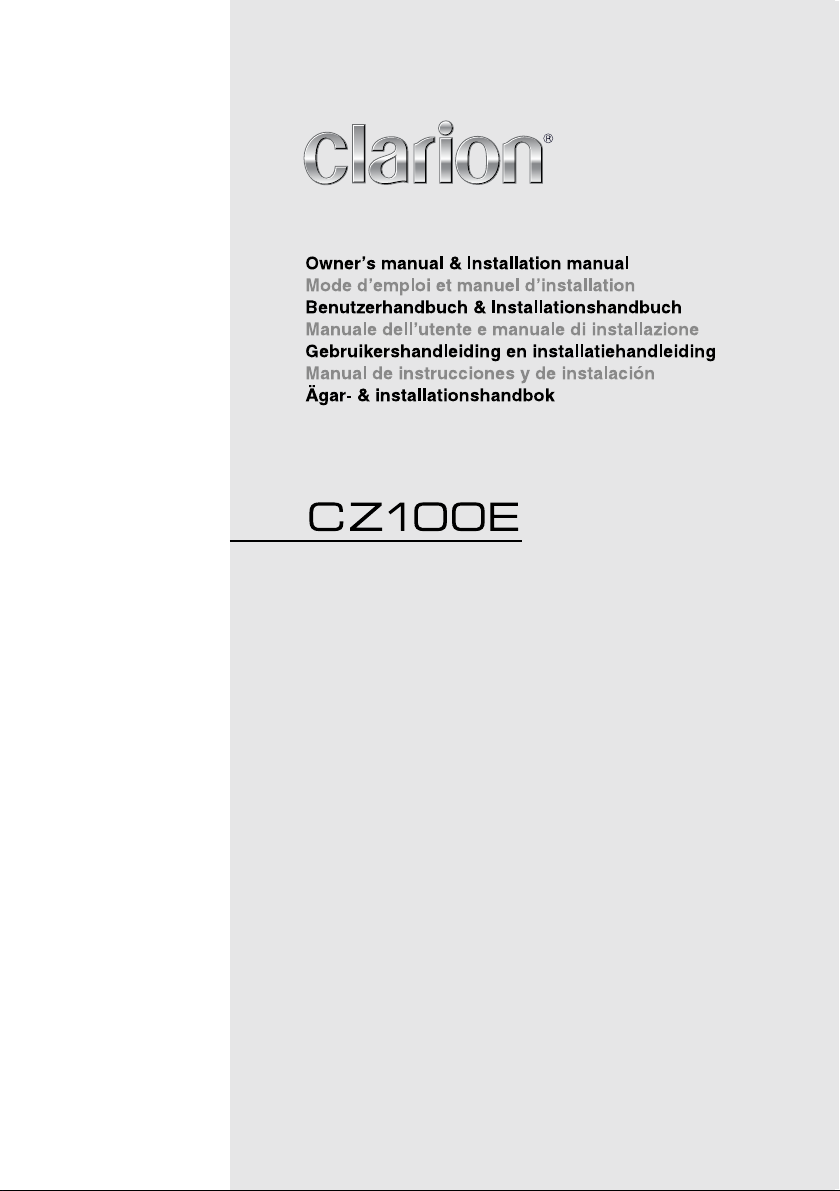
Instrukcja obsługi i instalacji
Εγχειρίδιο Λειτουργίας & Εγκατάστασης
CD/MP3/WMA RECEIVER
LECTEUR CD/MP3/WMA
CD/MP3/WMA-RECEIVER
SINTOLETTORE CD/MP3/WMA
CD/MP3/WMA-ONTVANGER
RECEPTOR CD/MP3/WMA
CD/MP3/WMA-RECEIVER
ODTWARZACZ CD/MP3/WMA
z interfejsem
CD/MP3/WMA ΔΕΚΤΗΣ
Page 2
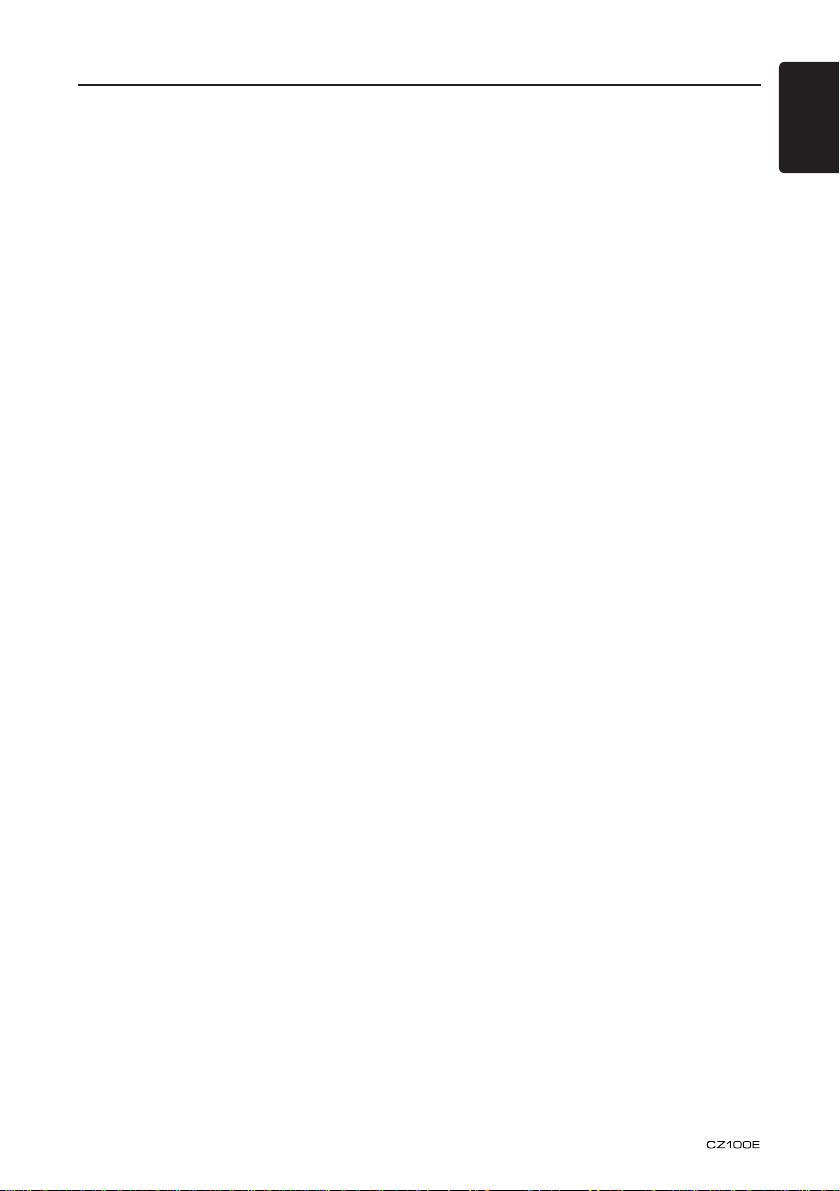
Contents
Thank you for purchasing this Clarion product.
• Please fully read this owner’s manual before operating this equipment.
• Check the contents of the enclosed warranty card and store it in a safe place with this manual.
1. FEATURES ........................................................................................................................2
2. PRECAUTIONS .................................................................................................................3
Front Panel / Generalities .................................................................................................. 4
Remove the DCP ..............................................................................................................5
Re-attach the DCP ............................................................................................................ 5
Storing the DCP in the DCP Case ..................................................................................... 5
3. CONTROLS .......................................................................................................................6
Operational Panel .............................................................................................................. 6
Names of Buttons .............................................................................................................. 6
4. CAUTIONS ON HANDLING ..............................................................................................7
Handling Discs ..................................................................................................................7
5. OPERATIONS .................................................................................................................... 8
Basic Operations ...............................................................................................................8
Radio Operations ..............................................................................................................9
Radio Data System Operations ....................................................................................... 10
CD/MP3/WMA Operations ..............................................................................................11
AUX Operations ..............................................................................................................13
Audio Setup ..................................................................................................................... 14
System Setup ..................................................................................................................14
6. TROUBLE SHOOTING ....................................................................................................15
7. ERROR DISPLAY ............................................................................................................16
8. SPECIFICATIONS ...........................................................................................................17
9. INSTALLATION / WIRE CONNECTION GUIDE .............................................................18
English
1
Page 3
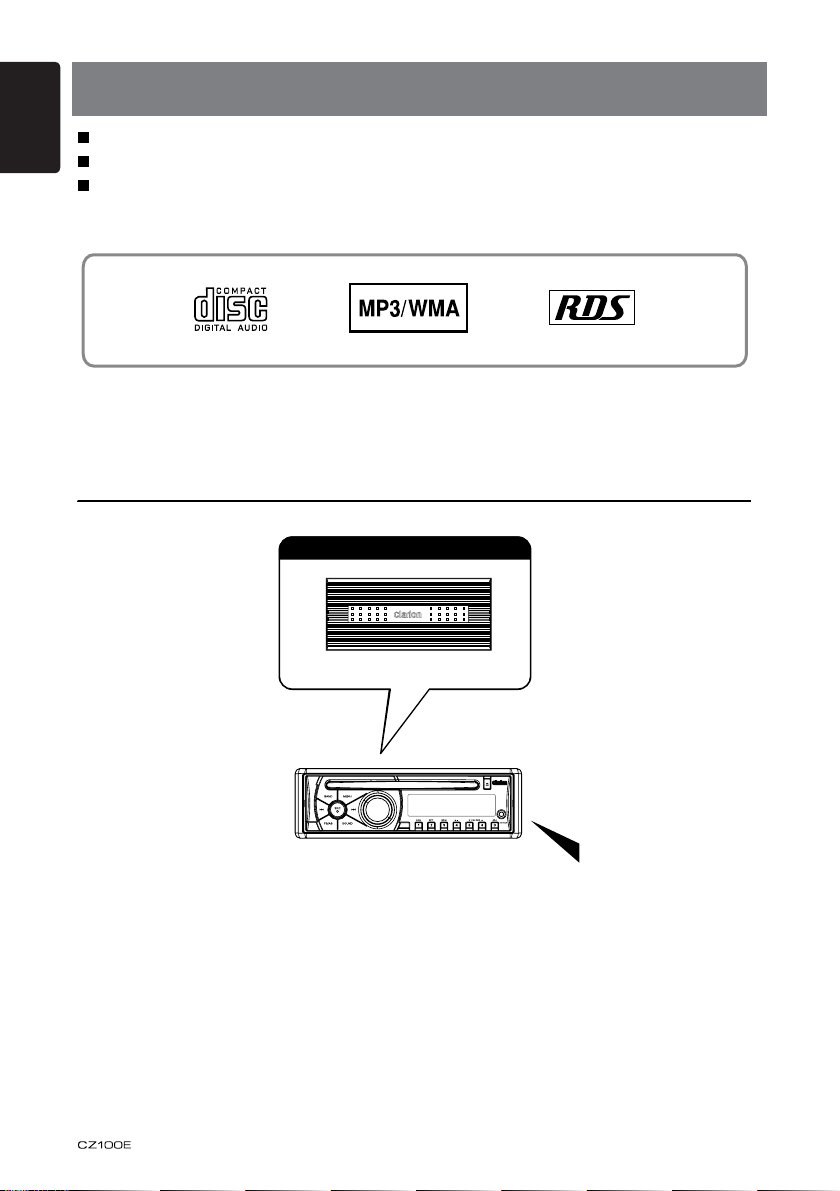
English
2
Expanding Systems
Expanding audio features
4-Channel Amplifier
Portable Player
(Connect by AUX IN Jack)
Note:
The items listed outside of the frames are the
commercial products generally sold.
TA
1. FEATURES
MP3/WMA compatible with ID3-TAG display
Front-panel auxiliary input & 4ch RCA output
"BEAT-EQ" with 3 Band Parametric Equalizer & "MAGNA BASS EX" dynamic bass
enhancement
Page 4

3
English
2. PRECAUTIONS
CHINA
531-1602kHzMW
FM
LW 153-279kHz
87.5-108MHz
PN:127070005991
WARNING
For your safety, the driver should not operate the controls while driving.
Also, while driving, keep the volume to a level at which external sounds can be heard.
1. When the inside of the car is very cold and
the player is used soon after switching
on the heater, moisture may form on the
disc or the optical parts of the player and
proper playback may not be possible.
If moisture forms on the disc, wipe it off
with a soft cloth. If moisture forms on
the optical parts of the player, do not
use the player for about one hour. The
condensation will disappear naturally
allowing normal operation.
2. Driving on extremely bumpy roads which
cause severe vibration may cause the
sound to skip.
3. This unit uses a precision mechanism.
Even in the event that trouble arises,
never open the case, disassemble the
unit, or lubricate the rotating parts.
Page 5
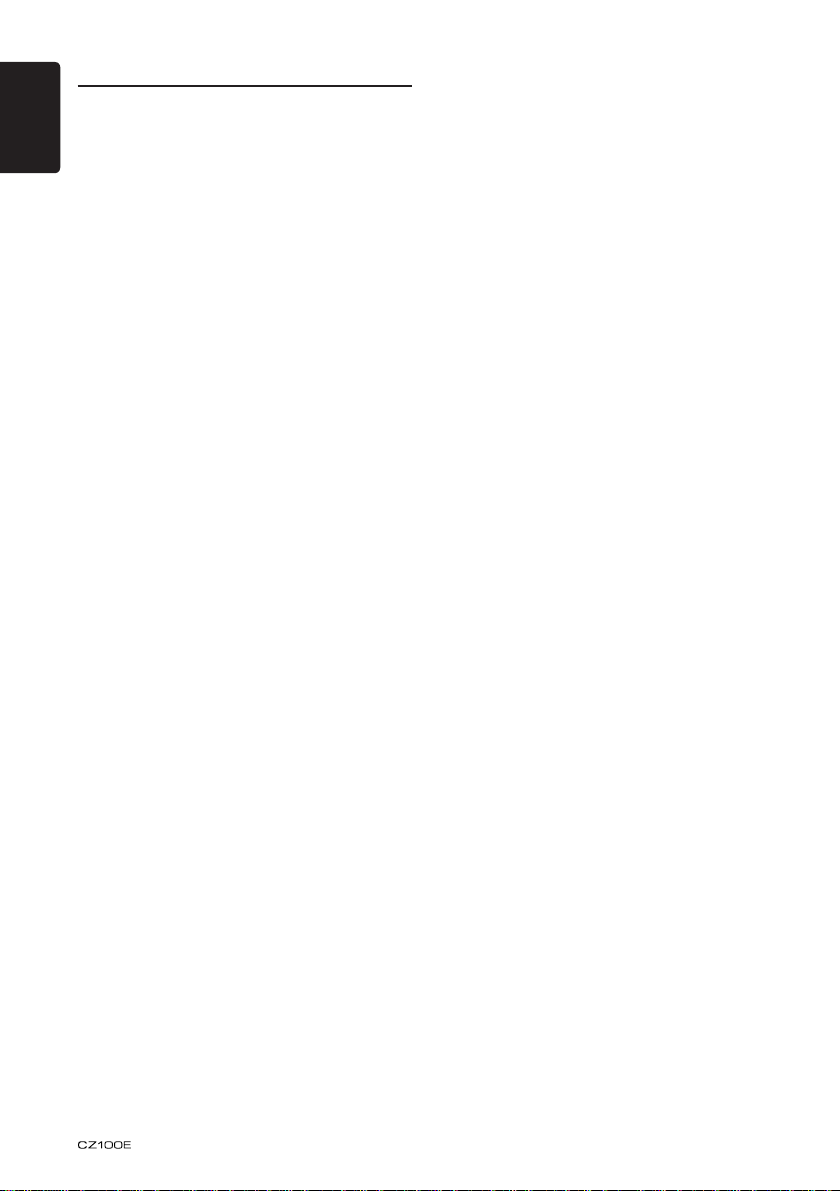
English
4
Front Panel / Generalities
For a longer service life, be sure to read the
following cautions.
• Do not allow any liquids on the set from
drinks, umbrellas, etc. Doing so may
damage the internal circuitry.
• Do not disassemble or modify the set in any
way. Doing so may result in damage.
• Do not let cigarettes burn the display. Doing
so may damage or deform the body.
• If a problem should occur, have the set
inspected at your store of purchase.
Cleaning the body
Use a soft, dry cloth and gently wipe off the
dirt.
For tough dirt, apply some neutral
detergent diluted in water to a soft cloth,
wipe off the dirt gently, then wipe again with
a dry cloth.
Do not use benzene, thinner, car cleaner,
etc., as these substances may damage
the body or cause the paint to peel. Also,
leaving rubber or plastic products in contact
with the body for long periods of time may
cause stains.
Page 6
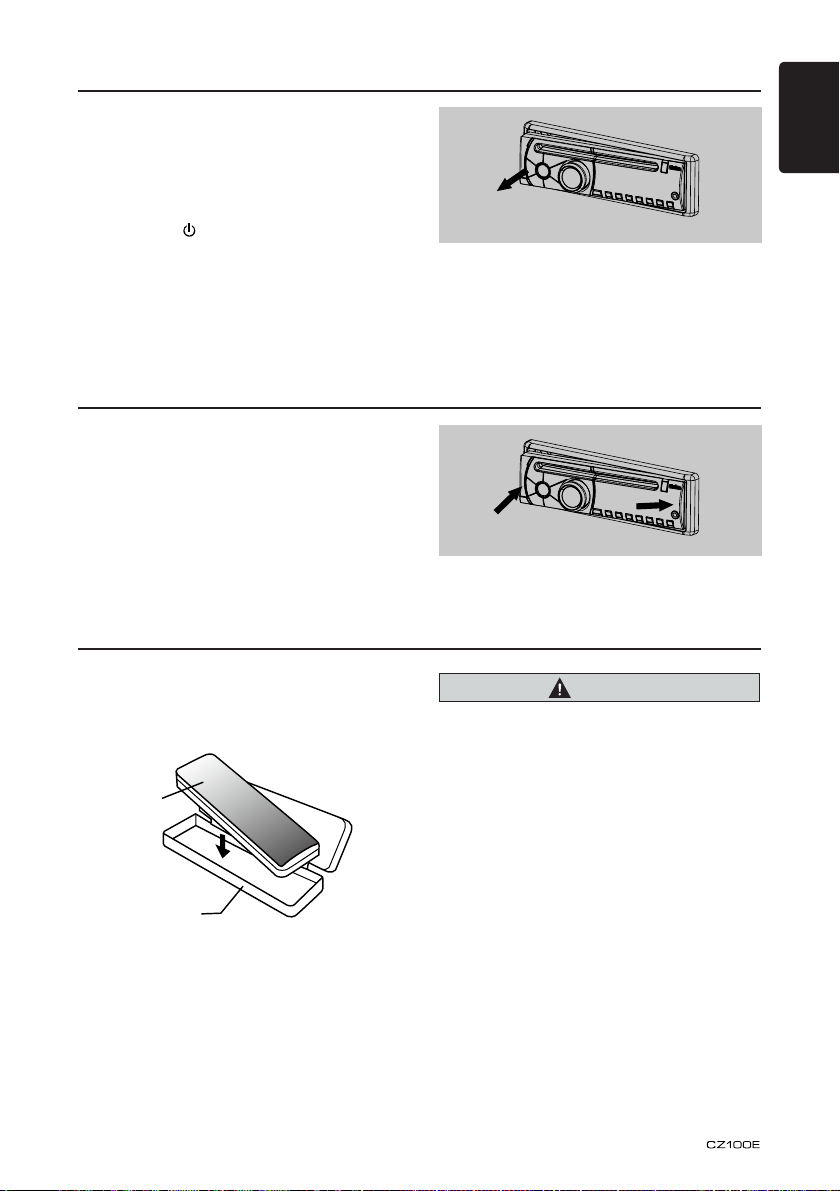
5
English
Remove the DCP
DCP
DCP case
The control panel can be detached to prevent
theft. When detaching the control panel, store
it in the DCP (DETACHABLE CONTROL
PANEL) case to prevent scratches.
We recommend taking the DCP with you
when leaving the car.
1. Press the [ ] button (2 sec.) to turn off
the power.
2. Deeply push in [OPEN] button to unlock
the DCP.
3. Hold the side popped out, take off the
DCP.
Re-attach the DCP
1. Hold the DCP and ensure that the panel
faces towards you. Set the right side of the
DCP into the DCP bracket.
2. Press the left side of the DCP until it locks.
Storing the DCP in the DCP Case
Hold the DCP, in the orientation as shown in
the gure below, and put it into the supplied
DCP case. (Ensure the DCP is in the correct
orientation.)
Note:
If the DCP is dirty, wipe off the dirt with a soft,
dry cloth only.
CAUTION
• Th e DC P ca n easil y be dam aged by
shocks. After removing it, be carefully not
to drop it or subject it to strong shocks.
• Once the [OPEN] button is pressed and
DCP is unlocked, car vibrations can cause
the DCP to fall
• The connector connecting the source unit
and the DCP is an extremely important
part. Be careful not to damage it by
pressing on it with ngernails, screwdrivers,
etc.
Page 7
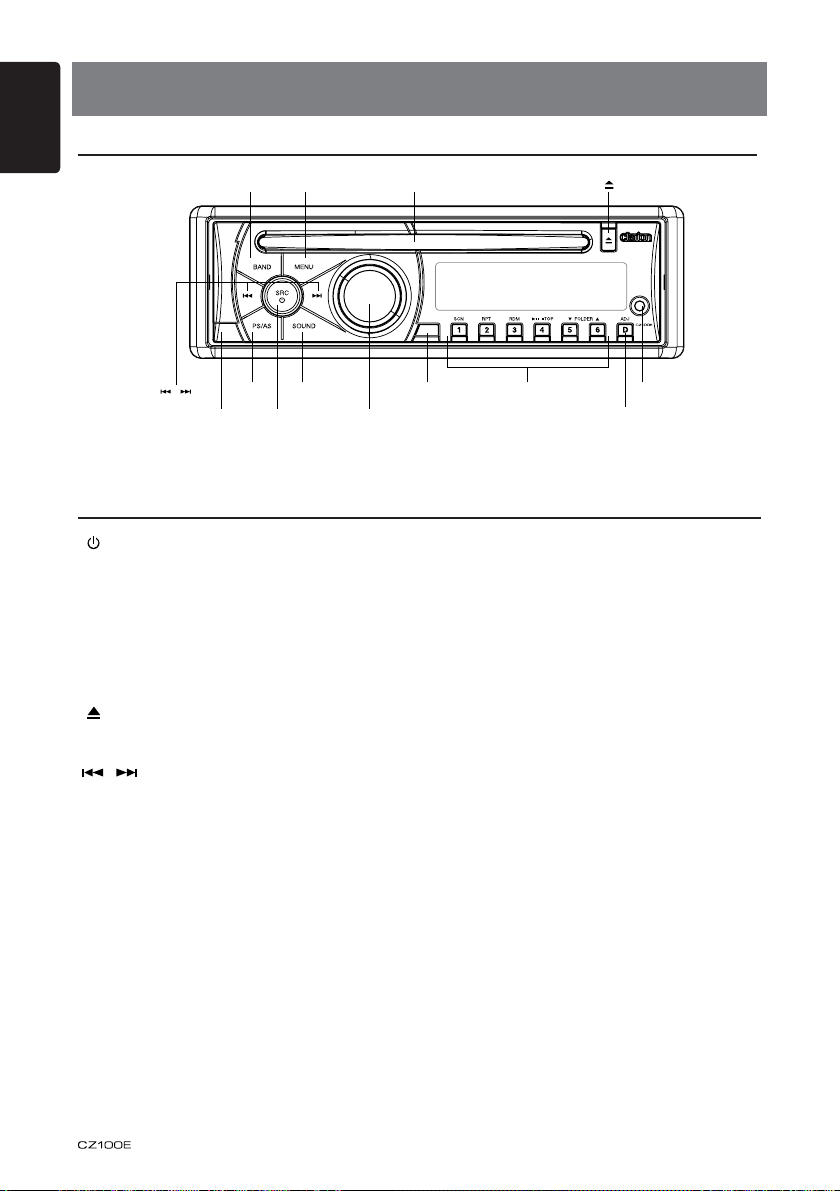
English
6
[ , ]
[POWER/SRC][OPEN]
[BAND] [MENU] Disc Slot [ ]
[PS/AS] [SOUND]
[VOLUME] [ADJ]
[TA]
TA
[1~6] AUX Jack
3. CONTROLS
Operational Panel
Names of Buttons
[ / SRC] Key
• Power / Toggle the audio source
[BAND] Key
• Select tuner band
[MENU] Key
• System menu
[VOLUME] Key
• Adjust volume level / Conrm
[TA] Key
• Trafc announcement
[1~6] Key
• [1] Key: Scan play / Preset station 1.
• [2] Key: Repeat play / Preset station 2.
[ ] Key
• Eject the disc in the unit.
[ , ] Key
• Previous(Next) / Search
• [3] Key: Random play / Preset station 3.
• [4] Key: Play / Pause / Top play (long press)
• [5] Key: Previous folder / Preset station 5.
10 tracks down (long press)
• [6] Key: Next folder / Preset station 6.
[Open] Key
10 tracks up (long press)
• Unlock the front panel.
[ADJ] Key
[PS / AS] Key
• Display switch / System menu
• Preset scan / Auto memory store
[SOUND] Key
• Sound effect setting
/ Preset station 4.
Page 8
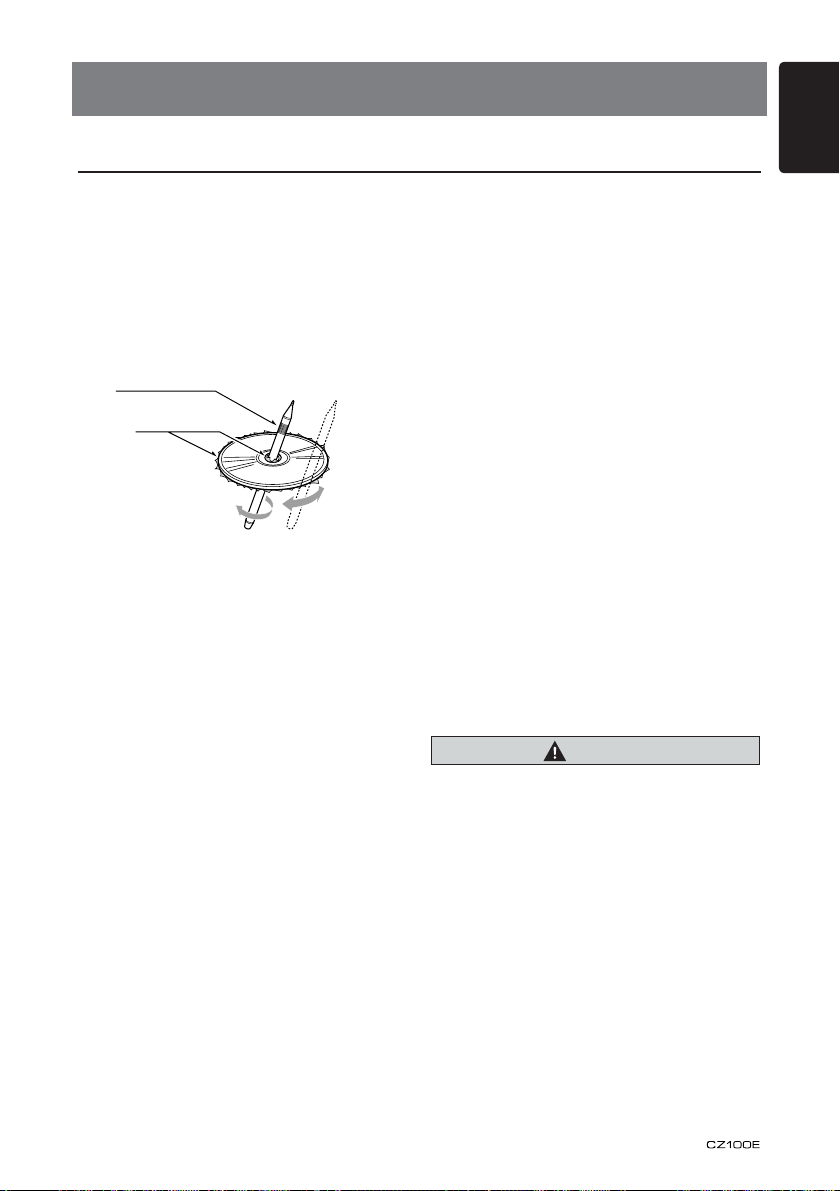
7
English
4. CAUTIONS ON HANDLING
Handling Discs
Handling
• New discs may have some roughness
around the edges. If such discs are used,
the player may not work or the sound
may skip. Use a ball-point pen or the like
to remove any roughness from the edge
of the disc.
Ball-point pen
Roughness
• Never stick labels on the surface of the
disc or mark the surface with a pencil or
pen.
• Never play a disc with any cellophane
tape or other glue on it or with peeling off
marks. If you try to play such a disc, you
may not be able to get it back out of the
player or it may damage the player.
• Do not use discs that have large
scratches, are misshapen, cracked, etc.
Use of such discs may cause
misoperation or damage.
• To remove a disc from its storage case,
press down on the center of the case and
lift the disc out, holding it carefully by the
edges.
• Do not use commercially available disc
protection sheets or discs equipped with
stabilizers, etc. These may damage the
disc or cause breakdown of the internal
mechanism.
Storage
• Do not expose discs to direct sunlight or
any heat source.
• Do not expose discs to excess humidity
or dust.
• Do not expose discs to direct heat from
heaters.
Cleaning
• To remove ngermarks and dust, use a
soft cloth and wipe in a straight line from
the center of the disc to the
circumference.
• Do not use any solvents, such as
commercially available cleaners,
anti-static spray, or thinner to clean discs.
• After using special disc cleaner, let the
disc dry off well before playing it.
On Discs
• Exercise a good precaution when loading
a disc. The operation panel will close
automatically when leaving it open for a
while.
• Never turn off the power and remove the
unit from the car with a disc loaded.
CAUTION
For your safety, the driver should not insert
or eject a disc, opening the operation panel
while driving.
Page 9

English
8
5. OPERATIONS
Basic Operations
Note:
• Be sure to read this chapter referring to the
chapter “3. CONTROLS”
CAUTION
When the unit is turned on, starting and
stopping the engine with its volume
raised to the maximum level may harm
your hearings.
Be careful about adjusting the volume.
Power on / off
Notes:
• Start the engine before using this unit.
• Be careful about using this unit for a long
time without running the engine. If you
drain the car’s battery too far, you may not
be able to start the engine and this can
reduce the service life of the battery.
1. Start the engine. The power button / knob
illumination on the unit will light up.
Engine ON
2. Press the [ ] key on the front panel to
turn on the power under standby mode.
The unit goes back to the last status after
power on.
3. Press and hold the [ ] key on the front
panel to turn off the power under work
mode.
position
Volume adjustment
Turn the volume knob on the front panel.
The adjustable range of volume is 0 to 40.
CAUTION
While driving, keep the volume level at
which external sounds can be heard.
Playing source selection
Press [SRC] key on the front panel
repeatedly to choose desired playing source.
Notes:
1. Playing source selection means selecting
work mode, such as DISC mode, Radio
mode, Aux mode, etc.
2. When some devices are not ready, they
cannot be selected.
Display system time
Press the [ADJ] key on the front panel to
switch the display information between RDS
information, system time and playing source.
CT (Clock Time) display
• The displayed clock data is based on the
CT (clock time) data in the RDS signal.
Page 10

9
English
Radio Operations
Select tuner as playing source
Press [SRC] button once or more to enter
radio mode.
Select one radio band
Press the [BAND] key on the panel to select
one radio band among FM1, FM2, FM3, MW
and LW.
Manual tuning
During manual tuning, the frequency will be
changed in steps.
Press the [ ]/[ ] key on the panel to
tune in a higher / lower station.
Auto tuning
Press and hold the [ ]/[ ] key on the
panel to seek a higher / lower station.
To stop searching, repeat the operation
above or press other keys having radio
functions.
Note:
When a station is received, searching stops
and the station is played.
If the unit receives a stereo broadcasting,
the indicator light of stereo ‘ST’ on the LCD
display will be lighted.
Auto store
Only stations with sufcient signal strength
will be detected and stored in the memory.
Press and hold the [PS/AS] (2 sec.) to start
automatic station search.
To stop auto store, press other keys having
radio functions.
Notes:
1. After auto store, the previous stored
stations will be overwritten.
2. The unit has 5 bands, such as FM1, FM2,
FM3, MW, LW. FM3 and MW, LW can
store by AS function. Each bands can
store 6 stations, CZ100E can store 30
stations in total.
Manual store
When one expected radio station has been
detected, press and hold number key 1~6 to
store it in the memory.
Recall the stored stations
Press one numeric key among 1 to 6 on
the panel to select the corresponding stored
station.
Local seeking
When LOCAL seeking is on, only those radio
stations with strong radio signal could be
received.
To open or close LOCAL function, press and
hold the [ADJ] key on the front panel, then
press [ ] key repeatedly until LO or DX
displays on the screen, and rotate the knob
to select Local or Distant mode.
Note:
The number of radio stations that can be
received will decrease after the local seeking
mode is on.
Preset scan
Preset scan receives the stations stored
in preset memory in order. This function is
useful when searching for a desired station in
memory.
1. Press the [PS/AS] button.
2. When a desired station is tuned in, press
the [PS/AS] button again to continue
receiving that station.
Note:
• Be careful not to press and hold the
[PS/AS] button for 2 seconds or longer,
otherwise the auto store func tion is
engag ed and th e unit st arts st ori ng
stations.
Page 11

English
10
Radio Data System Operations
Radio Data System
This unit has a built-in “Radio Data System”
decoder system that supports broadcast
stations transmitting “Radio Data System”
data.
When using the “Radio Data System”
function, always set the radio to FM mode.
AF function
The AF function switches to a different
frequency on the same network in order to
maintain optimum reception.
* The factory default setting is “ON”.
1. Set to ADJ mode by long pressing [DISP]
button.
2. Press the [ ] or [ ] button to select
“AF”.
3. Rotate the knob to select “AF ON” or “AF
OFF”.
•AFON:
“ AF” in the display lights and AF function
turns on.
•AFOFF:
“ AF” in the display goes off and AF
function turns off.
REG (Regional programme)
function
When the REG function is ON, the optimum
regional station can be received. When this
function is OFF, if the regional station area
switches as you drive, a regional station for
that region is received.
* The factory default setting is “ON”.
Notes:
• This function is disabled when a national
station such as BBC R2 is being received.
• The REG function ON/OFF setting is valid
when the AF function is ON.
1. Set to ADJ mode by long pressing [DISP]
button.
2. Press the [ ] or [ ] button to select
“REG”.
3. Rotate the knob to select “REG ON” or
“REG OFF”.
Manually tuning a regional station
in the same network
1. This function is valid when the AF function
is ON and the REG function is OFF.
Note:
• Thisfunctioncanbeusedwhenaregional
broadcastofthesamenetworkisreceived.
TA (Trafc Announcement)
In the TA standby mode, when a trafc
announcement broadcast starts, the trafc
announcement broadcast is received as top
priority regardless of the function mode so
you can listen to it. Trafc programme (TP)
automatic tuning is also possible.
* This function can only be used when
“TP” is lit in the display. When “TP” is lit,
this means that the “Radio Data System”
broadcast station being received has
trafc announcement programmes.
Setting the TA standby mode
If you press the [TA] button, “TA” lights in
the display and the unit is set into the TA
standby mode until a traffic announcement
is broadcast. When a traffic announcement
broadcast starts, “TRAF INF” appears in the
display. If you press the [TA] button while
a traffic announcement broadcast is being
received, the trafc announcement broadcast
reception is cancelled and the unit goes into
the TA standby mode.
Cancelling the TA standby mode
As “TA” lits in the display, press the [TA]
button. The “TA” in the display goes off and
the TA standby mode is cancelled.
PTY (Programme Type)
This function enables you to listen to a
broadcast of the selected programme type
even if the unit is on a function mode other
than radio.
* Some countries do not yet have PTY
broadcast.
* In the TA standby mode, a TP station has
priority over a PTY broadcast station.
Selecting PTY
Press [MENU] button, then rotate the knob
to select PTY type, press the knob, the unit
begin searching.
Page 12

11
English
CD/MP3/WMA Operations
This unit can play back MP3/WMA
les
Notes:
•Ifyouplay afile with DRM(Digital Rights
Management) for WMA remaining ON, no
audioisoutput(TheWMAindicatorblinks).
To disable DRM (Digital Rights
Management)
When using Windows Media Player 9/10/11,
click on TOOL -> OPTIONS -> COPY MUSIC
tab, then under COPY SETTINGS, unclick
the Check box for COPY PROTECT MUSIC.
Then, reconstruct les.
Personally constructed WMA files are used
at your own responsibility.
Precautions when creating MP3/
WMA le
Usable sampling rates and bit rates
1. MP3: Sampling rate 8 kHz-48 kHz, Bit rate
8 kbps-320 kbps / VBR
2. WMA: Bit rate 8 kbps-320 kbps
File extensions
1. Always add a le extension “.MP3”, “.WMA”
to MP3, WMA file by using single byte
letters. If you add a file extension other
than specified or forget to add the file
extension, the le cannot be played.
2. Files without MP3/WMA data will not play.
The les will be played soundlessly if you
attempt to play files without MP3/WMA
data.
* When VBR les are played, the play time
display may differ the play location.
* When MP3/WMA les are played, a little
no sound part is caused between tunes.
Logical format (File system)
1. When writing MP3/WMA file on a CD-R
disc or CD-RW disc, please select
“ISO9660 level 1, 2 or JOLIET or ROMEO”
or APPLE ISO as the writing software
format. Normal play may not be possible if
the disc is recorded on another format.
2. The folder name and file name can be
displayed as the title during MP3/WMA
play but the title must be within 64 single
byte alphabetical letters and numerals
(including an extension).
3. Do not afx a name to a le inside a folder
having the same name.
Folder structure
A disc with a folder having more than 8
hierarchical levels will be impossible.
Numberoflesorfolders
1. Up to 999 files can be recognized per
folder.
Up to 999 les can be played.
2. Tracks are played in the order that they
were recorded onto a disc. (Tracks might
not always be played in the order displayed
on the PC.)
3. Some noise may occur depending on
the type of encoder software used while
recording.
Page 13

English
12
CD/MP3/WMA Operations
TEXT
Eject function
Just pressing the [ ] button, ejects the disc.
Notes:
• If yo u force a CD in to befo re aut o
reloading, this can damage the CD.
• If a CD (12 cm) is left in the ejecte d
pos itio n for 15 se con ds, th e C D is
automatically reloaded (Auto reload).
Listening to a disc already loa
ded in the unit
Press the [SRC] button to select the CD/
MP3/WMA mode.
When the unit enters the CD/MP3/WMA
mode, play starts automatically.
Loading a CD
Insert a CD into the center of the CD SLOT
with the labeled side facing up. The CD plays
automatically after loading.
Notes:
• Never insert foreign objects into the CD
SLOT.
• If the CD is not inserted easily, there may
be another CD in the mechanism or the
unit may require service.
• Discs not bearing the
and CD-ROMs cannot be played by this
unit.
• Some CDs re corded in CD-R/CD-RW
mode may not be usable.
or
mark
Pausing play
1. Press the [ 4 / ] button to pause play.
“PAUSE” appears in the display.
2. To resume CD play, press the [ 4 / ]
button again.
Displaying CD titles
This unit can display title data for MP3/WMA
disc.
When SCROLL is OFF, each time you press
the [BAND] button to change the title display.
MP3/WMA disc
Track > Folder > File title > Album > Title >
Artist > Track ...
Notes:
• If MP3/WMA disc is not input TAG, “NO
TITLE” appears in the display.
• Only ASCII characters can be displayed in
Tags.
Selecting a track
Track-up
1. Press the [ ] button to move ahead to
the beginning of the next track.
2. Each time you press the [ ] button, the
track advances ahead to the beginning of
the next track.
3. For MP3/WMA disc, press and hold the [ 6
] button to move ahead to +10 tracks.
Track-down
1. Press the [ ] button to move back to
the beginning of the current track.
2. Press the [ ] button twice to move back
to the beginning of the previous track.
3. For MP3/WMA disc, press and hold the [ 5
] button to move back to -10 tracks.
Fast-forward/Fast-reverse
Fast-forward
Press and hold the [ ] button .
Fast-reverse
Press and hold the [ ] button .
* For MP3/WMA discs, it takes some time
until the start of searching and between
tracks. In addition, the playing time may
have a margin of error.
Folder Select
This function allows you to select a folder
containing MP3/WMA les and start playing
from the rst track in the folder.
1. Press the [ 5 ] or [ 6 ] button.
Press the [ 6 ] button to move the next
folder. Press the [ 5 ] button to move the
previous folder.
2. To select a track, press the [ ] or [ ]
button.
Page 14

13
English
CD/MP3/WMA Operations
Top function
The top function resets the CD player to the
rst track of the disc.
button (2 sec.) to play the rst track (track No.
1) on the disc.
* In case of MP3/WMA, the first track of a
folder being played will be returned.
Press and hold the [TOP]
Other various play functions
Scan play
This function allows you to locate and play
the rst 10 seconds of all the tracks recorded
on a disc.
Press the [SCN] button to perform scan play.
Repeat play
This function allows you to play the current
track repeatedly or play a track currently
being played in the MP3/WMA folder
repeatedly.
CD:
1. Press the [RPT] button once or more until
“RPT ON” appears on the LCD to perform
repeat play.
2. Press [RPT] button again to cancel repeat
playback, “RPT OFF” appears on the LCD.
MP3/WMA:
1. Press the [RPT] button to perform repeat
play, “TRACK RPT” appears on the display,
and “RPT” segment lights on.
2. For MP3/WMA files, press [RPT] button
again, “FOL DER RPT” app ears on the
display for folder repeat play.
3. Press [RPT] button trice to cancel repeat
pl ayback, “RPT OFF” appears on the
display, and “RPT” segment goes o.
Random play
This function allows you to play all tracks
recorded on a disc in a random order.
Press the [RDM] button to perform random
play.
AUX Operations
Press [SRC] button on the panel to select AUX.
AUX is just for Audio content with 3.5mm Jack connector plugged into audio-in socket on the
front panel.
AUX Input sensitivity setting
1. Press the [ADJ] button.
2. Turn the [VOL/SEL] knob to select “AUX MID”.
3. If the output level of connected external audio player is “High”, rotate [VOL/SEL] knob and
choose “AUX LOW”. And if the output level is “Low”,choose “AUX HIGH”.
Page 15

English
14
Audio Setup
Press the [SOUND] key to enter sound effect
setting mode. First Press shows current EQ.
Rotate the volume knob to changes BEAT
EQ in this order:
OFF -> B-BOOST -> IMPACT -> EXCITE ->
CUSTOM
Press the [SOUND] key, then press [ ,
] to select USER preset including:
System Setup
At radio mode, press and hold [ADJ] button
to enter system MENU. Press [ , ]
to select options, rotate the volume knob to
adjust.
AF:ON/OFF
Rotate the knob to choose AF on or off.
REG:ON/OFF
Rotate the knob to choose REG on or off.
DX/LO
Rotate the knob to choose radio local or
distant at radio mode.
LO: Only stations with strong signal can be
received.
DX: Stations with strong and weak signals
can be received.
AUX SENS
Rotate the knob to choose AUX Input
sensitivity LOW, MID or HIGH at AUX mode.
SCRNSVR:ON/OFF
Rotate the knob to choose screen saver on
or off.
BALANCE -> FADER -> M-B EX -> LPF(low
pass lter) -> SUBW VOL, rotate the volume
knob to select a value.
BALANCE:LEFT 1-7->CENTER->RIGHT 1-7
FADER:LEFT 1-7->CENTER->RIGHT 1-7
M-BEX: ON/OFF
LPF: THROUGH/80/120/160
SUBW VOL: (-6)-(+6)
DIMMER:ON/OFF
Rotate the knob to choose dimmer on or off.
ON: LCD dimmer is active when small light of
vehicle is turned ON.
OFF: LCD always maximum brightness
regardless of the vehicle small light.
REAR/S-W
Rotate the knob to choose REAR LINE OUT
or SUB-WOOFER.
TEL-SW
Rotate the knob to choose TELE-PHONE
MUTE, ON or OFF.
• OFF:
This unit continues normal operation even
when the cellular phone is used.
• ON:
You can listen to your telephone calls from
the speakers connected to this unit.
*When listening to your calls on your car
speakers, you can adjust the volume by
turning the [ROTARY] knob.
• MUTE:
The sound from this unit is muted during
telephone calls.
SCROLL:ON/OFF
For track information that is longer than the
display panel:
When SCROLL is ON, the LCD will display
ID3 TAG information cyclely, e.g: TRACK-
>FOLDER->FILE->ALBUM->TITLE>ARTIST->TRACK->...
When SCROLL is OFF, the LCD will display
one of the ID3 TAG information, the default
is TRACK, but user can adjust it to other ID3
TAG information by press [BAND] button.
BEEP:ON/OFF
Rotate the knob to choose button beep sound
on or off.
Page 16

15
English
6. TROUBLE SHOOTING
GENERAL
Problem Cause Measure
Unit can not
power on
Unit can not
power on
Nothing happens
when buttons are
pressed.
Display is not
accurate.
No/low audio
output
Poor sound quality
or distortion
Tel-Mute
malfunction
Unit resets itself
when engine is o
Unit fuse blown. Install new fuse with correct rating.
Car battery fuse blown. Install new fuse with correct rating.
Turn o the power and open the operation
panel.
Press the reset button with a thin rod.
Note:
Illegal operation.
Improper audio output connection. Check wiring and correct.
Volume set too low. Increase volume level.
Speakers damaged. Replace speakers.
Heavily biased volume balance. Adjust the channel balance to center position.
Speaker wiring is in contact with
metal part of car.
Non-standard disc used. Use a standard disc.
Speaker power rating does not
match unit.
Wrong connections. Check wiring and correct.
Speaker is shorted. Check wiring and correct.
MUTE wire is grounded. Check the ‘MUTE‘ wiring and correct.
Incorrect connection between
ACC and Battery
When the Reset button is pressed, turn o the
ACC power.*
* When the Reset button is pressed,
frequencies of radio stations, titles, etc. stored
in memory are cleared.
Insulate all speaker wiring connections.
Replace speakers.
Check wiring and correct.
Page 17

English
16
DISC Player
Disc cannot be
loaded.
Sound skips or is
noisy.
Problem Cause Measure
Another disc is already loaded.
There is a foreign matter already
in place.
Compact disc is dirty. Clean the compact disc with a soft cloth.
Compact disc is heavily scratched
or warped.
Eject the disc before loading the new
one.
Eject the foreign matter forcibly.
Replace with a compact disc with no
scratches.
Sound is bad
directly after power
is turned on.
Water droplets may form on the
internal lens when the car is
parked in a humid place.
Let dry for about 1 hour with the power
on.
7. ERROR DISPLAY
If an error occurs, one of the following displays is displayed.
Take the measures described below to solve the problem.
Display Cause Measure
ERROR 3
ERROR 5 This is a failure of deck’s mechanism. Consult your store of purchase.
If an error display other than the ones described above appears, press the Reset button. If the
problem persists, turn off the power and consult your store of purchase.
* When the Reset button is pressed, frequencies of radio stations, titles, etc. stored in memory
are cleared.
Disc is inserted incorrectly. Eject the disc then reload it properly.
The disc format is not supported. Try another disc.
Page 18

17
English
8. SPECIFICATIONS
170mm
188mm
58mm
163mm
12 mm
46mm
50mm
178mm
190mm
FM Tuner
Frequency range: 87.5-108.0MHz
Usable sensitivity: 8dBμ
Frequency response: 30Hz-15kHz
Stereo separation: 30dB(1kHz)
Signal/noise ratio: >55dB
MW Tuner
Frequency range: 531-1602kHz
Usable sensitivity (S/N=20dB): 30dBμ
LW Tuner
Frequency range: 153-279kHz
Usable sensitivity (S/N=20dB): 30dBμ
CD
System: Disc digital audio system
Frequency response: 20Hz-20kHz
Signal/noise ratio: >75dB
Total harmonic distortion: Less than 0.1% (1kHz)
Channel separation: >60dB
MP3/WMA mode
MP3 sampling rate: 8 kHz to 48 kHz
MP3 bit rate: 8 kbps to 320 kbps / VBR
WMA bit rate: 8 kbps to 320 kbps
Logical format: ISO9660 level 1,2
JOLIET or Romeo le system
General
Power supply voltage:
14.4VDC (10.8 to 15.6V allowable),
negative ground
Pre-Amp output voltage:
2.0V (CD play mode: 1kHz, 0dB, 10k load)
Fuse: 15A
Dimensions of the Main Unit:
188mm Width × 58mm Height × 190mm Depth
Weight of the Main Unit: 1.30kg
Notes:
• Spec if i c ations comply with J EITA
Standards.
• Specifications and design are subject
to change withou t notic e fo r furth er
improvement.
Audio Amplier
Maximum power output:
180W (45W x 4)
Speaker impedance: 4 (4 to 8 allowable)
Input
Audio input sensitivity:
High: 320mV (at 1V output)
Mid: 650mV (at 1V output)
Low: 1.3V (at 1V output)
(input impedance 10 k or greater)
Aux-in level: ≤2V
Page 19

English
18
9. INSTALLATION / WIRE
CONNECTION GUIDE
CONTENTS
1) BEFORE STARTING ............................................................18
2) PACKAGE CONTENTS ........................................................18
3) GENERAL CAUTIONS.......................................................... 18
4) CAUTIONS ON INSTALLATION ........................................... 19
5) INSTALLING THE SOURCE UNIT .......................................19
6) REMOVING THE SOURCE UNIT ......................................... 21
7) WIRING AND CONNECTIONS ............................................. 22
8) CONNECTING THE ACCESSORIES ................................... 23
1) Before Starting
1. This set is exclusively for use in cars with a
negative ground 12 V power supply.
2. Read these instructions carefully.
3. Be sure to disconnect the battery “terminal”
before starting. This is to prevent short circuits
during installation. (Figure 1)
2) Package Contents
Source unit ..........................................1
Front panel ..........................................1
Trim ring ..............................................1
Mounting bracket ................................. 1
Special screw (M4x42) ........................1
Screws M5x6 mm ................................ 4
Rubber cap .......................................... 1
3) General Cautions
1. Do not open the case. There are no
user- serviceable parts inside. If you
drop anything into the unit during
installation, consult your dealer or an
authorized Clarion service center.
L-key .................................................... 2
Wire connector ....................................1
DCP case ............................................1
Owner’s manual................................... 1
Warranty card ...................................... 1
2. Use a soft, dry cloth to clean the case.
Never use a rough cloth, thinner,
benzine, or alcohol etc. For tough dirt,
apply a little cold or warm water to a
soft cloth and wipe off the dirt gently.
Page 20

19
English
4) Cautions on Installation
1. Prepare all articles necessary for
installing the source unit before
starting.
2. Install the unit within 30° of the
horizontal plane. (Figure 2)
3. If you have to do any work on the car
your car dealer beforehand.
4. Use the enclosed screws for
installation.
Using other screws can cause
damage.
(Figure 3)
body, such as drilling holes, consult
5) Installing the Source Unit
1. Place the mounting bracket into the instrument panel, use a screwdriver to bend
each stopper of the universal mounting bracket inward, then secure the stopper.
2. Wire as shown in Section 7) .
3. Insert the source unit into the mounting bracket until it locks.
4. Take care of the top and bottom of the outer escutcheon and mount it so that all
the hooks are locked.
Notes:
1. Some car models require special mounting kits for proper installation.
Consult your Clarion dealer for details.
2. Fasten the front stopper securely to prevent the source unit from coming loose.
•Consoleopeningdimensions
7-3/16"
(182 mm)
Hole
2-1/8"
53 mm
Page 21

English
20
Notes of installation
Special Screw
Screwdriver
Rubber Cap
1. Before installation, please make sure
proper connections are conducted and
the unit operates normally. Improper
connection may result in damage to the
unit.
2. Use only accessories designed and
manufactured for this unit and other
unauthorized accessories may result in
damage to the unit.
3. Before installation, please fasten all power
cables.
4. DO NOT install the unit in the place where
close to hot area to prevent damage to
electrical components such as the laser
head.
5. Install the unit horizontally. Installing the
unit more than 30 degree vertically may
result in worse performance.
6. To prevent electric spark, connect the
positive pole rst and then the negative
pole.
7. DO NOT block the cooling fan exit to
ensure sufcient heating dissipation of this
unit, or it may result in damage to this unit.
Unit Installation
Method A
1. Insert mounting bracket into dash board,
choose appropriate mounting tab according
to the gap width, bending the mounting
tab outwards with a screwdriver to x the
mounting bracket in place.
2. Screw in 1 piece of M4×42 to the hole of
the unit back and put on a rubber cap over
the screw. (see picture below)
3. Slide the unit into the bracket until you hear
a click sound.
Page 22

21
English
Method B
6
Special Screw
Screwdriver
6
Special Screw
6) Removing the Source Unit
Disassemble trim ring
1. Push the trim ring to right and pull out the
right part.
1. Insert this unit directly to the opening of the
dashboard.
2. Place M5×6 cylindrical screw through the
holes of the mounting frame located inside
the opening to holes of the unit and fasten
the screws to left & right.
Trim Ring installation
Attach the trim ring around the front panel.
2. Push the trim ring to left and pull out the
left part.
Disassemble the unit
1. Switch off the power.
2. Remove the panel.
3. Remove the trim ring.
4. Insert the removal keys straight back until
they lock, then pull the unit out.
5. Disconnect all the wires.
Page 23

English
22
Fuse 15A
ANTENNA
(Black)
C
Rear audio output (Right)
Subwoofer output 2
Black
Red
Rear Right /
SUB OUT 2
Rear audio output (Left)
Subwoofer output 1
Black
White
Rear Left /
SUB OUT 1
Black
Black
Steering wheel
control terminal
SWC
4 Channel Amplifier
Red
White
Right
Left
Front audio
output terminal
Gray
Refer to next page.
A
B
C
2
4
6
8
1
3
5
7
1
3
5
7
2
4
6
8
7) Wiring and Connections
Page 24

23
English
A
B
C
16
14
12
10
8
6
4
2
15
13
11
9
7
5
3
1
1
3
5
7
2
4
6
8
1
3
5
7
2
4
6
8
Battery +
Phone Mute
Front left +
Rear left +
ACC +
AMP Remote
Ground
Phone Mute / Brown Rear right (+) / Purple
Rear right (-) / Purple with black stripe
Rear left (+) / Green
Rear left (-) / Green with black stripe
Front right (+) / Grey
Front right (-) / Grey with black stripe
Front left (+) / White
Front left (-) / White with black stripe
Battery 12V(+) / Yellow
Remote On / Blue with white stripe
ACC+ / Red
Ground / Black
Illumination / Orange with white stripe
Illumination
Rear right Front right -
Rear left -
Front left -
Front right +
Rear right +
YellowYellow
RedRed
VW , Audi
For VW and Audi: Change wiring like above.
8) Connecting the accessories
•Connectingtotheexternalamplier
External ampliers can be connected to the 4 channel RCA output connections.
Ensure that the connectors are not grounded or shorted to prevent damage to the
unit.
Page 25

English:
Declaration of conformity
We Clarion declares that this model CZ100E is
following the provision of Directive 1999/5/EC
with the essential requirements and the other
relevant regulations.
Español:
Declaración de conformidad
Clarion declara que este modelo CZ100E
cumple con l os requisitos esenciales y otras
disposiciones aplicables descritos en la Directiva
1999/5/CE.
Français:
Déclaration de conformité
Nous, Clarion, déclarons que ce modèle CZ100E
est conforme aux exigences essentielles et aux
autres dispositions pertinentes de la directive
1999/5/CE.
Deutsch:
Konformitätserklärung
Wir, Clarion, erklären, dass dieses Modell
CZ100E den Bestimmungen der Richtlinie
1999/5/EG im Hinblick auf die grundlegenden
Anforderungen und andere relevante
Bestimmungen entspricht.
Italiano:
Dichiarazione di conformità
Clarion dichiara che il presente modello CZ100E
è conforme ai requisiti essenziali e alle altre
disposizioni pertinenti stabiliti dalla direttiva
1999/5/CE.
Nederlands:
Conformiteitsverklaring
Clarion verklaart dat het model CZ100E in
overeenstemming is met de essentiële eisen
en andere relevante voorschriften van de
bepalingen van Richtlijn 1999/5/EC.
Clarion Europe S.A.S.
Z.I. du Pré à Varois, Route de Pompey, 54670 Custines, FRANCE (Γαλλία)
Svenska:
Intyg om överensstämmelse
Härmed intygar Clarion att denna modell
CZ100E uppfyller kraven i direktiv 1999/5/EG
gällande väsentliga egenskaper och övriga
relevanta bestämmelser.
Polski:
Deklaracja zgodności
Firma Clarion niniejszym oświadcza, że model
CZ100E jest zgodny z istotnymi wymogami
oraz innymi odpowiednimi postanowieniami
Dyrektywy 1999/5/WE
Ελληνικά:
Δήλωση συμμόρφωσης
Εμείς στην Clarion δηλώνουμε ότι αυτό το
μοντέλο CZ100E τηρεί τις διατάξεις της Οδηγίας
1999/5/ΕΚ σχετικά με τις ουσιώδεις απαιτήσεις
και τους άλλους σχετικούς κανονισμούς.
Italy
Dichiarazione di conformità:
Io mandatario nell' UE: Clarion Europe S.A.S.
Z.I. du Pré à Varois, Route de Pompey, 54670
Custines, Francia Dichiaro che il prodotto
CZ100E è conforme al DM 28-08-1995
ottemperando alle prescrizioni dei DM
25-06-1985 e DM 27-08-1987.
Ministerial authorization FI DM 27-08-1987 nº of
protocol: 0092830 date 28/12/2009
Clarion Co., Ltd.
Με επιφύλαξη κάθε δικαιώματος. Copyright © 2009: Clarion Co., Ltd.
Printed in China / Imprimé en Chine / Gedruckt in China
Stampato in Cina / Gedrukt in China / Impreso en China
Tryckt i Kina / Wydrukowano w Chinach / Εκtυpώθηκe stην Κίνa
PN: 127075012446
