Page 1
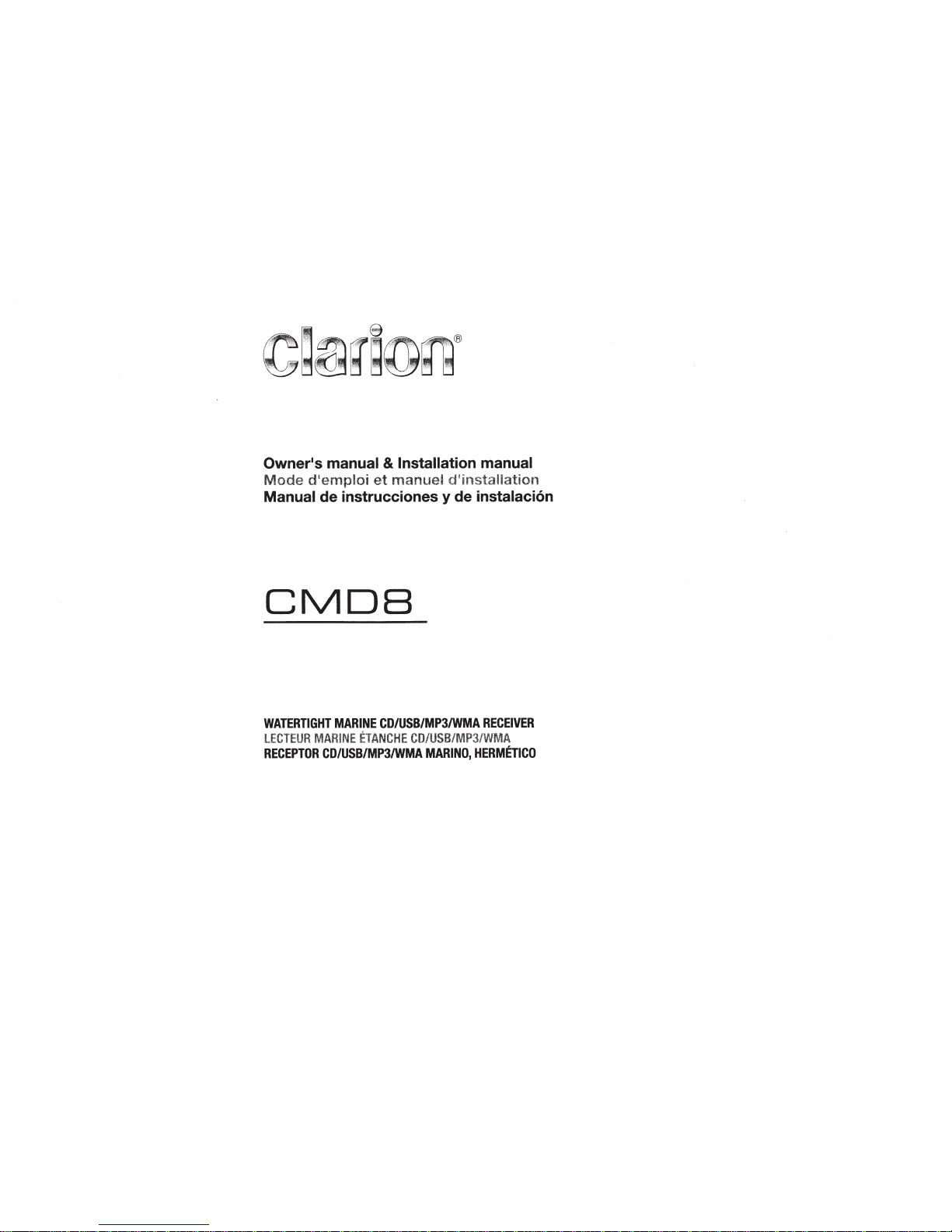
~®
~~
Owner•s manual
&
Installation manual
Mode
d
1
emploi
et
manuel
d'installation
Manual
de
instrucciones
y
de
instalaci6n
CMDB
WATERTIGHT
MARINE
CD/USB/MP3/WMA
RECEIVER
lECTEUR
MARINE
ETANCHE
CD/USB/MP3/WMA
RECEPTOR
CD/USB/MP3/WMA
MARINO,
HERMETICO
Page 2

CLARION PRODUCT REGISTRATION INFORMATION
Dear Customer:
For
USA
and
Canada
only
www.clarion.com
Congratulations
on
your purchase of a Clarion mobile electronic products.
We
are confident
that you'll enjoy your Clarion experience.
There are many benefits to registering your product.
We
invite you to visit our website
at
www.clarion.com
to register your Clarion product.
We
have made product registration simple with our easy to use website. The registration form
is short and easy to complete. Once you're registered,
we
can keep you informed of important
product information.
Register at
www.clarion.com
- it's easy to keep your Clarion product
up
to
date.
INFORMATIONS
DE
L'
ENREGISTREMENT
DE
PRODUITS
CLARION
Cher client:
Pour les Etas Unis et le Canada seulement
www.clarion.com
Nous vous remercions d'avoir achete ce produit electronique mobile Clarion. Nous sommes
confiants que vous apprecierez votre experience Clarion.
II
y a beaucoup d'avantage a enregistrer votre produits. Nous vous invitons a visiter notre site
Web
www.clarion.com
pour enregistrer votre produit Clarion.
Nous avons facilite
Ia
tache d'enregistrement de produit simple et facile grace a notre site Web.
Le
formulaire d'enregistrement est court et facile a completer. Lorsque vous etes enregistrer,
nous pouvons vous tenir informs des informations important de produits.
Enregistrer
a
www.clarion.com
- c'est facile de mettre a jour votre produit Clarion.
INFORMACION
DEL
REGISTRO
DE
PRODUCTO
DE
CLARION
Querida Cliente:
Para
USA y Canada
nomas
www.clarion.com
Felicitaciones por
su
compra de producto electr6nico m6vil de Clarion. Estamos seguros que
usted gozara de
su
experiencia con
el
producto de Clarion.
Hay muchas ventajas
al
registrar su producto.
Le
invitamos a que
vi
site nuestro sitio
en
internet
www.clarion.com
para registrar
su
producto de Clarion.
Hemos hecho
el
registro de prod.Jcto facil
en
ruestro sitio. La forma de registro
es
corta y facil
de completar. Una vez que lo registre, podremos proporcionarle
Ia
informacion de
su
producto.
Registrese
en
www.clarion.com
-
es
facil mantener
su
producto de Clarion actualizado.
2
CMOS
Contents
Thank
you for purchasing this Clarion product.
• Please fully read this
owner's
manual before operating this equipment.
•
Check
the contents of the enclosed warranty card
and
store it in a safe place with this manual.
1. FEATURES ....................................................................................................................... 3
2. PRECAUTIONS ................................................................................................................ 3
Front Panel I Generalities .............................................................................................. 4
USB
Port ........................................................................................................................ 4
3. CONTROLS ...................................................................................................................... 4
Operational Panel .......................................................................................................... 4
Names
of Buttons ........................................................................................................... 4
Notes for use of Optional Remote Control ..................................................................... 5
Remote Control (RCX001: Sold separately) .................................................................. 5
Optional Wired Remote Control Unit Operations ........................................................... 6
4. CAUTIONS ON HANDLING ............................................................................................. 7
Handling Discs ............................................................................................................... 7
5. OPERATIONS ................................................................................................................... 7
Basic Operations ............................................................................................................ 7
System Setup ................................................................................................................. 8
Audio Setup .................................................................................................................... 8
Radio Operations ........................................................................................................... 9
SiriusXM Satallite
Radio Operations .............................................................................. 9
CD/MP3/WMA
Operations ...........................................................................................
11
USB
Operations ........................................................................................................... 12
iPod
& iPhone Operations ............................................................................................ 12
AUX
Operations ...........................................................................................................
13
6. TROUBLE SHOOTING ................................................................................................... 14
7.
ERROR DISPLAYS ......................................................................................................... 15
8.
SPECIFICATIONS .......................................................................................................... 15
9. INSTALLATION I WIRE CONNECTION GUIDE ............................................................ 16
Page 3
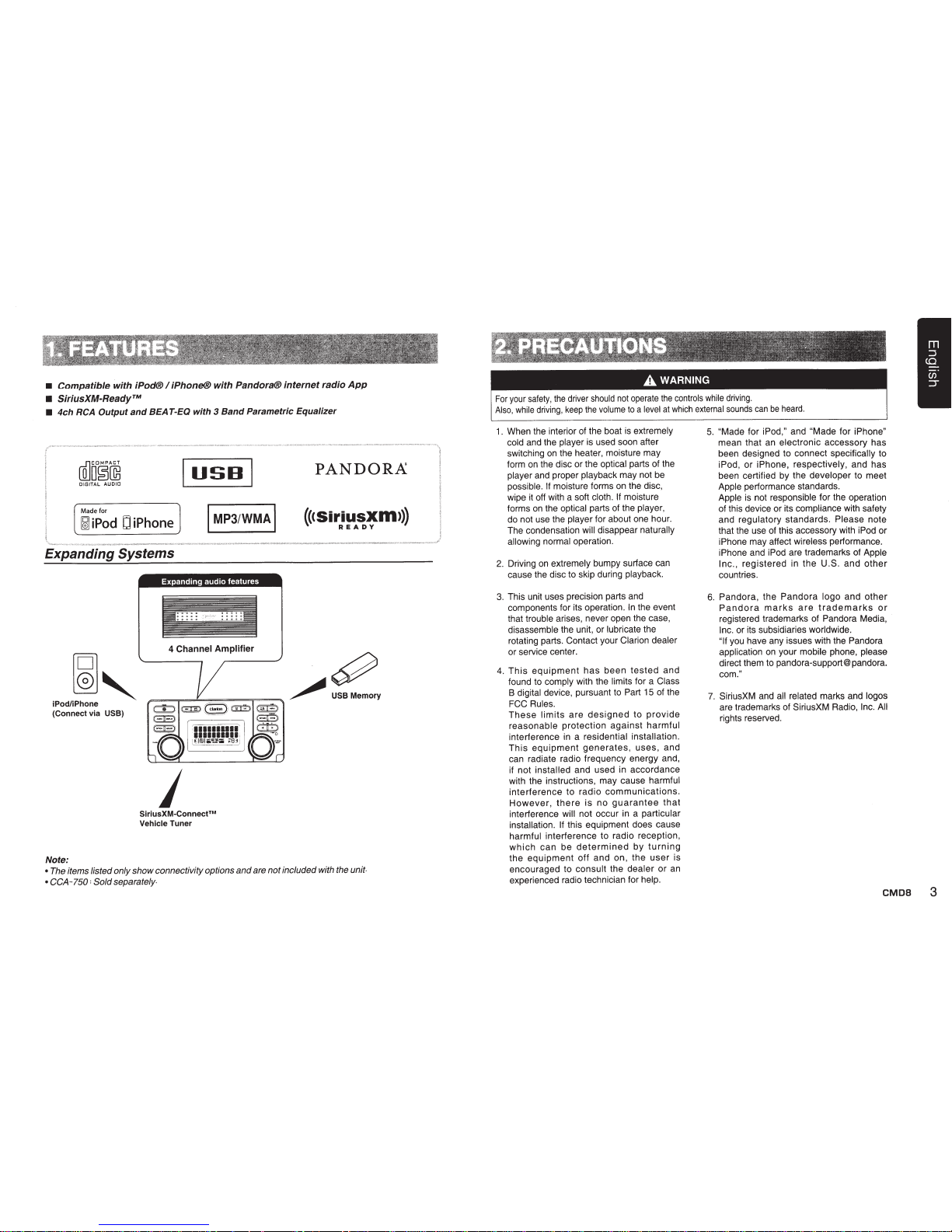
•
Compatible with
iPod®
I
iPhone®
with Pandora®
internet
radio
App
•
SiriusXM-Ready™
•
4ch
RCA
Output and BEA
T-EQ
with 3 Band Parametric Equalizer
WJoo~~
USB
DIGITAL
AUDIO
Made for
~
iPod
CJ
iPhone
I
MP3/WMAI
Expanding
Systems
~,
iPod/iPhone
(Connect via
USB)
Note:
Expanding audio features
4
Channel Amplifier
SiriusXM-Connect™
Vehicle
Tuner
PANDOR.A
(((Siriusxm>))
READY
•
The items listed
only
show
connectivity options
and
are
not
included with the
unit·
•
CCA-750
:
Sold
separately.
For
your
safety,
the
driver
should
not
operate
the
controls
while
driving.
Also,
while
driving,
keep
the
volume
to
a
level
at
which
external
sounds
can
be
heard.
1 . When the interior of the boat is
extremely
cold
and the
player
is
used soon after
switching
on
the heater, moisture may
form
on
the disc or the
optical
parts of the
player
and proper
playback
may not be
possible.
If
moisture forms on the disc,
wipe
it
oft with a soft cloth.
If
moisture
forms
on
the
optical
parts of the player,
do not use the
player
for about one hour.
The condensation
will
disappear
naturally
allowing normal operation.
2.
Driving
on
extremely
bumpy surface can
cause the disc to skip during
playback.
3.
This unit uses precision parts and
components for its operation.
In
the event
that
trouble
arises, never open the case,
disassemble
the unit, or
lubricate
the
rotating parts. Contact your
Clarion dealer
or service center.
4.
This
equipment
has
been
tested
and
found to
comply
with the
limits for a
Class
B
digital device, pursuant to Part
15 of the
FCC Rules.
These
limits
are
designed
to
provide
reasonable
protection
against
harmful
interference in a
residential
installation.
This
equipment
generates,
uses, and
can radiate radio frequency energy and,
if not
installed
and used in accordance
with the instructions, may cause
harmful
interference
to
radio
communications.
However,
there
is
no
guarantee
that
interference will
not occur in a particular
installation.
If
this equipment does cause
harmful
interference to radio reception,
which
can
be
determined
by
turning
the
equipment
off
and on,
the
user
is
encouraged to
consult
the dealer
or
an
experienced radio technician for
help.
5.
"Made
for
iPod,"
and
"Made
for
iPhone"
mean that an electronic accessory has
been designed to connect specifically to
iPod,
or iPhone, respectively,
and has
been certified by the
developer
to meet
Apple
performance standards.
Apple
is
not responsible
for the operation
of this device or its
compliance
with safety
and
regulatory
standards.
Please
note
that the use of this accessory with
iPod or
iPhone
may affect
wireless
performance.
iPhone
and
iPod
are trademarks of
Apple
Inc.,
registered
in
the
U.S. and
other
countries.
6.
Pandora,
the
Pandora
logo
and
other
Pandora
marks
are
trademarks
or
registered trademarks of
Pandora
Media,
Inc.
or its subsidiaries
worldwide.
"If
you have any issues with the
Pandora
application
on
your
mobile phone,
please
direct
them to pandora-support@ pandora.
com."
7.
SiriusXM and
all related
marks and
logos
are trademarks
of
SiriusXM Radio,
Inc. All
rights reserved .
CMOS
3
Page 4

4
c
E:
=AM:~~~,_.,
_
.,';,~
1ZV8GAOUND
IUIIOI'ti'AMA1·1-/,_17_.1_
C'C':'IIALMI40
ASIA:AIIU1•1
.....
/NP.J.1-.r:
THIIDEVICE~IEIWfTHFWn'15C#THEIJCC
..
ULII
.
OPERAT10N
IS
SUI.IECT
TO
'floE
FOUOWWO
TWO
COHOITIONS
:
(1)nD
DEVtCE
MAY
NOT
CAUSE.
1-WtWUI..IfTI
..
ERiHCE,
AHD
~~~n:MA~~:D~TlOH
TMS
DEva
COMPUES WITH DHHS
R\l.ES
21
CFR
CtW'TER
I
~JAPP\.ICA8l.£ATDAT£0fWAHUFACl\.IM
::.::-~~~.:..~~tnd
Cl.AAK'INCO
.
.LTD
.
7
-
2
.
~CHU().KU
.
INTAWA-SHf.SNTAIM-KEN
,
JIIIIM
I
CI.AII1WBI-.cT
I
~~51
722
877
@
MANU'ACTIJR!O
URF
!INFORMATION FOR USERS:
Changes
or
modifications to
this
product
unapproved by the manufacturer
will
void the
warranty and
will
violate FCC
approval.
Front Panel/Generalities
For a longer service life, be sure to read the
following cautions.
Do not
allow
any liquids
on
the unit from
drinks, umbrellas,
etc. Doing so may
damage the internal
circuitry.
Do not disassemble or modify the unit
in
any way. Doing so may result
in
damage.
Do not
let
cigarettes burn the display.
Doing so may damage or deform the
body.
If
a problem should occur, have the unit
inspected at your store of purchase.
The remote control unit may not work if
the remote control sensor
is
exposed to
direct sunlight.
CMOS
Cleaning the body
Use a soft, dry cloth and gently
wipe off
any dirt or dust.
For tough dirt, apply some neutral
detergent diluted
in
water to a soft cloth,
wipe off the dirt gently, then wipe again
with a dry cloth.
Do not use benzene, thinner, boat cleaner,
etc., as these substances may damage
the body or cause the paint to
peel.
Also,
leaving
rubber or plastic products
in
contact with the body for
long periods of
time may cause stains.
USB
Port
•
The
USB
memory
sticks
must
be
recognized as "USB mass storage class"
to work properly. Some models may not
operate correctly.
When
the
memorized
data
is
lost
or
damaged
by
any chance,
Clarion shall
not
be
liable
for
any damage.
When using the USB memory stick, we
recommend that you backup
your
data
stored
on
it
before
using
a
personal
computer etc.
• Data
files
may be broken when using USB
memory sticks
in
the
following
situation:
When
disconnecting
the
USB
memory
stick
or
turning
the
power
off
during
reading data.
When
affected
by
static
electricity
or
electric noise.
Connect/disconnect the USB memory stick
when it is not accessed.
•
Connecting
with
the
computer
is
not
covered.
3.
CONTROLS
Operational Panel
1111111;111
1111111;111
!~5Hi.~;;t
-
P-8!
With the front
panel
opened
Names
of
Buttons
[POWER]
button
•
Press the button to turn
on
or off the power.
[AUDIO]
button
•
Press
the
button to
enter
the
audio
adjust
mode.
[DISPLAY]
button
•
Press
the
button
to
switch
the
display
indication.
[OPTION]
button
•
Press the button to enter the
option mode.
[ADJUST] button
•
Press the button to enter the adjust mode.
[VOLUME] knob
•
Adjust the volume by turning the knob.
[DISC]
button
•
Use to switch to CD/MP3/WMA mode.
[CD
SLOT]
[AUX/iPod] button
•
Use to switch to USB/iPod/Pandora mode or
AUX mode.
[OPEN]
button
•
Open the panel by pressing the
"
Clarion
"
oval latch button. Audio
will
mute with the front
panel open.
[AMIFM] button
•
Use to switch to Radio mode.
•
Switch the band.
[SAT] button
•
Use to switch to SiriusXM mode.
•
Switch the band.
•
Press and hold
the button to enter the Category
Browsing mode.
Page 5
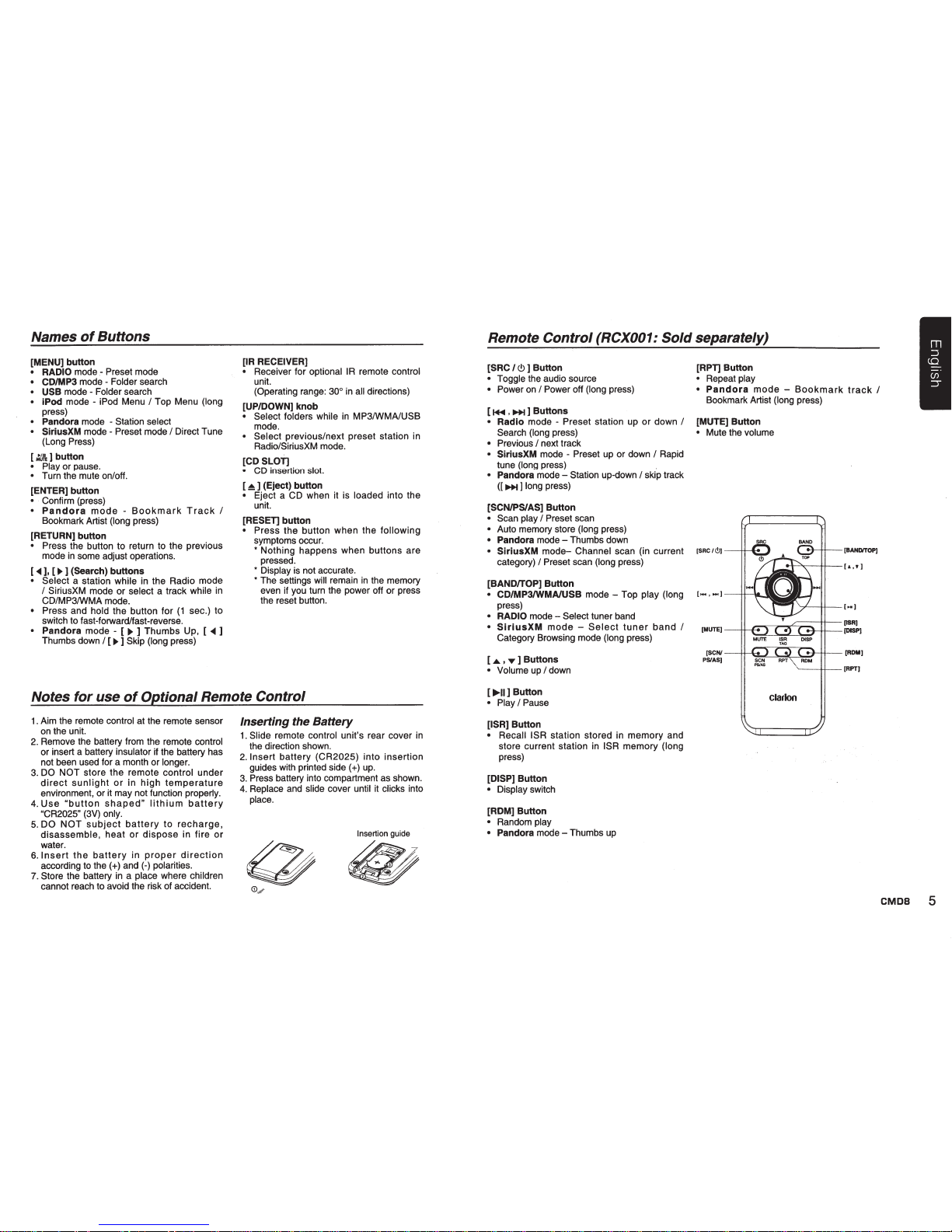
Names
of
Buttons
[MENU] button
• RADIO mode - Preset mode
• CDIMP3 mode - Folder search
• USB mode - Folder search
• iPod
mode-
iPod Menu I Top Menu (long
press)
• Pandora mode - Station select
• SiriusXM mode- Preset mode
I Direct Tune
(long
Press)
[
:.t&
] button
• Play or pause.
• Turn the mute on/off.
[ENTER] button
• Confirm (press)
•
Pandora
mode -Bookmark
Track
I
Bookmark Artist (long press)
[RETURN] button
• Press the button to return to the previous
mode
in
some adjust operations.
[ ~ ], [ IJll.
] (Search)
buttons
• Select a station while
in
the Radio mode
I SiriusXM mode or select a track while
in
CD/MP3/WMA mode.
• Press and hold the button for
(1
sec.) to
switch to fast-forward/fast-reverse.
•
Pandora
mode - [
IJll.
] Thumbs Up, [
~
]
Thumbs down
I [
IJll.]
Skip (long press)
[IR RECEIVER]
• Receiver for optional
IR
remote control
unit.
(Operating range:
30°
in
all directions)
[UP/DOWN] knob
• Select folders while
in
MP3/WMA/USB
mode.
• Select previous/next preset station
in
Radio/SiriusXM mode.
[CD
SLOT]
•
CD
insertion slot.
[
~
] (Eject) button
• Eject a
CD
when it is loaded into the
unit.
[RESET] button
• Press the button when the following
symptoms occur.
* Nothing happens when buttons are
pressed.
* Display
is
not accurate.
* The settings will remain
in
the memory
even
if
you turn the power off or press
the reset button.
Notes
for
use
of
Optional Remote
Control
1 .
Aim
the remote control at the remote sensor
on
the unit.
2.
Remove the battery from the remote control
or insert a battery insulator
if
the battery has
not been used for a month or longer.
3.
DO
NOT store the remote control under
direct
sunlight
or
in
high
temperature
environment, or it may not function properly.
4.
Use
"button
shaped"
lithium
battery
"CR2025"
(3V)
only.
5.
DO
NOT
subject
battery
to
recharge,
disassemble, heat
or
dispose
in fire
or
water.
6.
Insert
the
battery
in
proper
direction
according
to
the (
+)
and
(-)
polarities.
7.
Store the battery
in
a place where children
cannot reach to avoid the risk of accident.
Inserting the Battery
1.
Slide remote control unit's rear cover
in
the direction shown.
2.
Insert battery (CR2025) into insertion
guides with printed side(+)
up.
3.
Press battery into compartment
as
shown.
4.
Replace and slide cover until
it
clicks into
place.
Insertion guide
.
2
Remote
Control
(RCX001:
Sold
separately)
[SRC I
<!>
] Button
• Toggle the audio source
• Power
on
I Power off (long press)
[
1+111
, ~ ] Buttons
• Radio mode - Preset station up or down
I
Search (long press)
• Previous
I next track
• SiriusXM mode - Preset
up
or down I Rapid
tune (long press)
• Pandora mode - Station up-down
I skip track
([~]long
press)
[SCNIPS/AS] Button
• Scan play
I Preset scan
• Auto memory store (long press)
• Pandora mode - Thumbs down
• SiriusXM
mode-
Channel scan (in current
category)
I Preset scan (long press)
[BANDITOP] Button
• CD/MP3/WMAIUSB
mode-
Top play (long
press)
• RADIO mode - Select tuner band
•
SiriusXM
mode -Select
tuner
band
I
Category Browsing mode (long press)
[
.&
, ..,. ] Buttons
• Volume up
I down
[..,.II] Button
• Play
I Pause
[ISR] Button
•
Recall ISR
station stored
in
memory and
store current station
in
ISR memory (long
press)
[DISP] Button
• Display switch
[ROM] Button
• Random play
• Pandora mode - Thumbs
up
[RPT] Button
• Repeat play
•
Pandora
mode -Bookmark
track
I
Bookmark Artist (long press)
[MUTE] Button
• Mute the volume
[SRC/C!>]
-[•.•1
P~~:
-~t-\~~R...,lPT!,t_I!..,RDM~"i!-
[RDM]
·--[RPT]
clarion
CMOS
5
Page 6

Optional Wired Remote
Control
Unit Operations
Following
operations are
enabled
by remote
control
with the separately
sold
Wired Remote
Control
Unit
MW1
(shown
below)
or MW4.
Note:
If the remote
control
is connected with this unit
while
the power on,
please
restart this unit again to
confirm the
normal display.
Lower the volume level before powering
the
source
unit
off.
The
source
unit
stores the last volume setting.
A.
WARNING
EXPOSING
THE
UNIT
TO
WATER
WITH
THE
FRO.
NT
PANEL
OPEN
WILL
CAUSE
DAMAGE
OR
UNIT
MALFUNCTION I
6
CMOS
[
0
/SOURCE]
button
•
Press the [
0/SOURCE]
button to turn the
power on and press and
hold
it
(1
sec.) to
turn the power off.
•
Each
time
the
[
0
/SOURCE]
button
is
pressed, the mode switches.
Note:
•
If
the above equipment is
not
connected,
corresponding mode cannot be selected.
[ENTER] button
• RADIO
mode - No function
• USB
mode-
Confirm (in Menu mode)
•
IPod
mode-
Confirm (in Menu mode)
•
AUX
mode - No function
•
Pandora
mode - Bookmark Track
I
Bookmark
Artist
(long
press)
I
Confirm (in Menu mode)
•
SlrlusXM
mode - Confirm ch (in Search
mode)
[ !
],
[
! ]
buttons
•
Press the
[!]
button to increase the
volume.
•
Press the [
! ]
button to decrease the
volume.
[
<1111
],
[
..,.
]
buttons
• RADIO
mode - Station up-down
/Seek
up -
down (long press)
• USB
mode - Previous - next track
I
Fast
forward-reverse (long press)
• IPod
mode - Previous - next track
I
Fast
forward-reverse (long press)
•
AUX
mode - No function
•
Pandora
mode - Station up - down
I
skip
track (
""
: Long press)
• SlriusXM
mode - Station up - down
I
Rapid
tune up-down - (Long press)
I
Move cursor
(direct mode)
I
Channel up
-down
in
current
category (Category mode)
Optional Wired Remote
Control
Unit Operations
[.~
], [
....
]buttons
RADIO
mode - Preset station up
I
down
USB
mode-
Select (in Folder
s~arch
mode)
iPod
mode-
Select
(in
Menu mode)
AUX
mode -
No
function
Pandora
mode - Thumbs up (
.._
)
I
Thumbs
down(
....
)
I
Select Serch
mode
I
Select
station(in Search mode)
SiriusXM
mode - Preset
channel
up-down
I
Category up-down (in Category mode)
I
Numeric up-down (Direct mode)
[MENU/BAND] button
•
Each time the button is pressed, the band
switches
in
the
following
order:
Radio
: FM 1
->
FM2
->
FM3
->
AM
->
FM1..
...
SiriusXM
:
SXM1
->
SXM2
->
SXM3
->
SXM1
.....
•
Press
and
hold
the
button
to
enter
the
Category
Browsing
mode. (in
SiriusXM
mode.)
•
Press and hold
the button, it
will start from
the first track. (in CD/MP3/WMA and USB
modes)
•
Press the
[MENU]
button to enter the
list
search mode. (in CD/MP3/WMA and
USB
modes)
[
:1&
]
button
• RADIO
mode - Mute
ON-OFF
•
USB
mode - Play-Pause
•
iPod
mode - Play-Pause
•
AUX
mode -
No
function
•
Pandora
mode - Play-Pause
IR-Receiver
•
Receiver for optional
lA
remote
control
unit.
(Operating range:
30°
in
all
directions)
Page 7
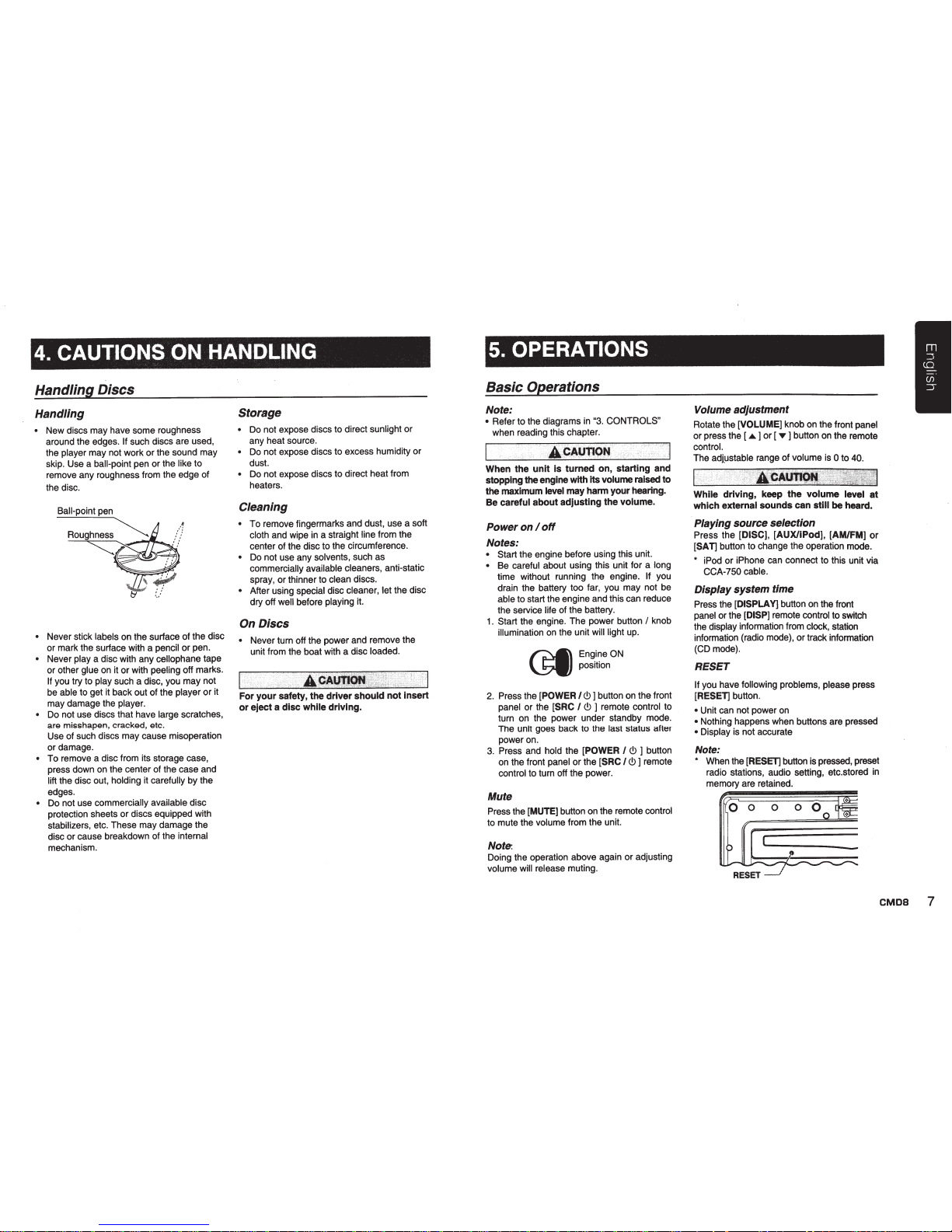
4.
CAUTIONS ON HANDLING
Handling Discs
Handling
•
New discs may have some roughness
around the edges.
If
such discs are used,
the
player
may not work or the sound may
skip. Use a
ball-point
pen
or
the
like
to
remove any roughness from the edge of
the disc.
•
Never stick
labels
on the surface of the disc
or mark the surface with a
pencil
or pen.
•
Never
play
a disc with any
cellophane
tape
or
other glue
on it
or
with peeling off marks.
If
you try to
play
such a disc, you may not
be
able
to get it back out of the
player
or
it
may damage the player.
•
Do not use
discs that have
large
scratches,
are misshapen, cracked, etc.
Use of such discs
may
cause misoperation
or
damage.
•
To
remove a disc from its storage case,
press down on the center of the case and
lift
the disc out,
holding
it
carefully
by the
edges.
•
Do not use
commercially available
disc
protection sheets
or
discs equipped with
stabilizers, etc. These may damage the
disc
or
cause breakdown of the internal
mechanism.
Storage
•
Do not expose discs to direct
sunlight
or
any heat source.
•
Do not expose discs to excess humidity
or
dust.
•
Do not expose discs to direct heat from
heaters.
Cleaning
•
To remove fingermarks and dust, use
a soft
cloth
and wipe in a straight
line
from the
center of the disc to the circumference.
Do not use any
solvents,
such as
commercially available cleaners, anti-static
spray,
or
thinner to
clean
discs.
•
After using
special disc
cleaner, let
the disc
dry off well
before
playing
it.
On
Discs
•
Never turn off the power and remove the
unit from the boat with a disc
loaded.
For
your
safety,
the
driver
should
not
insert
or
eject
a
disc
while
driving.
5. OPERATIONS
Basic Operations
Note:
•
Refer to the diagrams in "3. CONTROLS"
when reading this chapter.
When
the
unit
Is
turned
on,
starting
and
stopping
the
engine
with
Its
volume
raised
to
the
maximum
level
may
harm
your
hearing.
Be
careful
about
adjusting
the
volume.
Power
on
I
off
Notes:
Start the engine before using this unit.
•
Be
careful
about using this
unit for a
long
time without running the engine. If
you
drain the battery too far, you may not be
able
to start the engine and this can reduce
the service
life
of the
battery.
1.
Start the engine. The power button
I
knob
illumination on the
unit
will light
up.
~
EngineON
~position
2.
Press the
[POWER
I(!)
]
button on the front
panel
or
the [SRC
I
(!)
]
remote
control
to
turn on the power under standby mode.
The unit goes back to the last
status after
power on.
3.
Press and
hold
the
[POWER
I
(!)
]
button
on the front
panel
or
the [SRC
I
(!)
]
remote
control
to turn off the power.
Mute
Press the [MUTE] button on the remote
control
to mute the
volume
from the
unit.
Note:
Doing the operation above again or adjusting
volume will release
muting.
Volume adjustment
Rotate the [VOLUME] knob on the front panel
or press the [
•
]
or
[
~
] button on the remote
control.
The
adj~stable
range of
volume
is
0
to
40.
While
driving,
keep
the
volume
level
at
which
external
sounds
can
still
be
heard.
Playing source selection
Press the
[DISC],
[AUX/iPod],
[AM/FM]
or
[SAn
button to change the operation mode.
*
iPod
or
iPhone can connect to this unit via
CCA-750 cable.
Display system time
Press the
[DISPLAY]
button on the front
panel
or the
[DISP]
remote control
to switch
the
display
information from
clock,
station
information (radio mode),
or
track information
(CD mode).
RESET
If
you have
following problems, please
press
[RESEn
button.
•
Unit can not power on
•
Nothing happens when buttons are pressed
• Display
is not accurate
Note:
*
When the
[RESEn
button is pressed, preset
radio stations, audio setting, etc.stored in
memory are retained.
0
0 0 0
0
CMOS
7
Page 8

System
Setup
To
change adjustment setting
1.
Press the [ADJUST] button to switch to
the adjustment
selection display.
2.
Press the [
<1111]
or [
~]
button to
select
the
"item name".
CLOCK, DXILO, SCAN SVR, SCROLL,
REARIS-W,
SW
PHASE,
Pandora,
DIMMER, CONTRAST,
BEEP, 12124H,
RESET
3.
Rotate the [UP/DOWN] knob to
select
the
"desired setting
value".
*In
the case of
display blinking
"ENr,
you
can press the [ENTER] button to adjust
the setting
value.
4.
After
completing
settings,
press
the
[ADJUST] or [RETURN] button to return to
the previous mode.
CLOCK
1.
Press the [ENTER] button.
2.
Press the [
<1111]
or [
~
] button to
select
the
hour or the minute.
3. Rotate the [UP/DOWN] knob
to
set the
correct time.
* The
clock
is
displayed
in
12-hour format
by
default.
4.
Press the [ENTER] button to store the time
into memory.
Note:
•
You
cannot
set
the
clock
when
it
is
displayed with only the ignition
on.
If
you
drain
or
remove the boat's battery or take
out
this unit, the clock is reset. While
setting
the clock,
if
another
button
or
operation is selected, the clock set mode
is canceled.
DXILO (RADIO
mode)
Rotate the [UP/DOWN] knob to choose radio
local
or distant at
RADIO
mode.
• LO: Only stations with strong
signal
can
be received.
•
DX:
Stations with strong and weak signals
can be received.
8
CMOS
SCRN SVR: ON/OFF
Rotate
the
[UP/DOWN]
knob to
choose
SCAN SVR
(screen saver)
ON
or
OFF.
SCROLL: ON/OFF
For track information that is
longer
than the
display panel:
When
SCOLL
is
ON,
the LCD
will scroll
the
ID3
TAG information across the
display,
e.g.:
TRACK->FOLDER->FILE->ALBUM-> TITLE>ARTIST->
TRACK->
...
When
SCROLL
is
OFF,
the LCD
will display
one of the
ID3
TAG information, the default
is TRACK, but user can adjust it to other
ID3
TAG information by pressing
[DISPLAY]
button.
REARIS-W
Rotate
the
[UP/DOWN]
knob to
choose
REAR or S-WOOFER (SUB-WOOFER).
SW PHASE
Rotate
the
[UP/DOWN]
knob to
choose
SUBWOOFER
phase
REVERSE
or
NORMAL.
Pandora:
ON/OFF
Select OFF
if the Pandora
application
has
not been
installed on your iPod touch
or
iPhone.
DIMMER: ON/OFF
Rotate
the
[UP/DOWN]
knob to
choose
DIMMER ON
or
OFF.
• ON:
LCD dimmer is active when
small
light
of
vehicle is turned
ON.
• OFF:
LCD
always
maximum brightness
regardless
of the
vehicle small light.
CONTRAST
You can adjust the
display
contrast to match
the
angle of
installation
of the unit.
* The factory
default
setting is
"9".
(Adjustment
level:
1 to 1
0)
Rotate the [UP/DOWN] knob to adjust the
contrast.
System
Setup
BEEP:
ON/OFF
Rotate the [UP/DOWN] knob to choose button
beep sound
ON
or
OFF.
12/24H
Rotate the [UP/DOWN] knob to choose time
format: 12
HOURS or 24
HOURS.
Audio
Setup
Press the
[AUDIO]
button to enter sound effect
setting mode. First press shows current BEAT
EQ setting. Rotate the [UP/DOWN] knob to
changes BEAT
EQ
in this order:
OFF
->
B-BOOST
->
IMPACT
->
EXCITE
->
CUSTOM
Rotate
the
[UP/DOWN]
knob
to
changes
CUSTOM,
and press the [ENTER] button, the
press [
<1111]
or [
~]
button to
select
it
including:
BASS-G
->
BASS-F
->
BASS-Q
->
MID-G
->
MID-F -> MID-Q
->
TREBLE-G
->
TREBLE-F
->
TREBLE-Q, rotate the [UP/DOWN] knob to
select
a
value.
BASS-G
I
MID-G
I
TREBLE-G: (-7)- (+7)
BASS-F: 50
I
100
I
200
BASS-O: 0.7
I
1.0
I
1.4
I
2.0
MID-F: 500
11
K
I
2K
MID-Q: 0.7
I
1.0
I
1.4
I
2.0
TREBLE-F: 5k
I
1
Ok
I
15k
TREBLE-Q:
0.
7
I
1.0
I
1.4
I
2.0
RESET
Long press [ ENTER ] button. Settings
will
be
set to the
default value.
Press the
[AUDIO]
button, then press [
<1111]
or
[
~
] button to
select USER
preset
including:
BALANCE -> FADER -> M-B EX -> HPF
(high pass
filter)
->
LPF
(low
pass filter)
->
SUBW VOL
(Subwoofer
Volume), rotate the
[UP/DOWN] knob to select
a
value.
BALANCE: LEFT 1-7
->CENTER->
RIGHT
1-7
FADER:
FRONT
1-7
->CENTER->
REAR
1-7
M-BEX:
ON
I
OFF
HPF: THROUGH
I
60
I
90
I
120
LPF:
THROUGH
I
60
I
90
I
120
SUBW VOL:
(-6)-
(+6)
Page 9

Radio Operations
Select
tuner as playing source
Press
[AMIFM]
button once or more to enter
RADIO
mode.
Changing the reception area
This unit is
initially set to USA
frequency
intervals of
1 0
kHz for AM and
200
kHz for
FM. When using it
outside
the
USA,
the
frequency reception range can be switched
to the intervals below.
u.s.
Other
Europe
standard
countries
standard
Frequency
10kHz
9kHz
9kHz
AM
spacing
Frequency
530to
1,710
531
to
531
to
1,602
range
kHz
1,629kHz
kHz
Frequency
200kHz
50kHz
50kHz
FM
spacing
Frequency
87.9to
87.5to
108
87.5 to
108
range
107.9MHz
MHz
MHz
Setting
the reception area
*
All
station preset memories are lost when
the reception area is changed.
1.
Press the
[AMIFM]
button and select the
desired radio band (FM or AM).
2.
Press the
[OPTION]
button.
3.
Press the [
~]
or
[..,..
] button to select
'TUN
AREA".
4.
Rotate the
[UP/DOWN]
knob to select:
•
U:
U.S. standard (initial setting)
•
K:
Other
countries
•
E:
Europe standard
5.
Press and hold the
[ENTER]
button to
store the selecting.
•
The unit
will
turn off after setting.
Selecting the radio
band
Press the
[AMIFM]
button
on
the front panel
or the
[BAND
I
TOP]
on the remote control
to select one radio band among
FM1, FM2,
FM3,AM.
Manual tuning
During manual tuning, the frequency
will
be
changed in steps.
Press the (
~
] or [
..,..
] button
on
the panel to
tune
in
a lower
I
higher station.
Press the
[...,..]
or [
~]
button
on
the remote
control to select preset stations.
Auto tuning
Press and hold the [
~
I
..,..
]
button
on
the
panel or [
...,..
I
~
]
button on the remote
control to seek a lower
I
higher station.
To stop searching, repeat the operation above
or press other buttons having radio functions.
Note:
When a station is received, searching stops
and the station is played.
Preset scan
Preset scan receives
the
stations stored
in
preset memory in order. This function is
useful when searching for a desired station
in
memory.
1.
Press the
[OPTION]
button.
2.
Press the [
~
]
or
[
..,..
] button to select
"PRESET
SCN".
3.
Press the
[ENTER]
button.
*When
a
desired
station
is
tuned
in,
press the
[ENTER]
button to continue
receiving that station.
Auto store
Only
stations with sufficient signal strength
will
be detected and stored in the memory.
1.
Press the
[AMIFM]
button and select the
desired band (FM or AM).
2.
Press the
[OPTION]
button.
3.
Press the [
~
] or [
..,..
] button to select
"AUTO STORE".
4.
Press and hold the
[ENTER]
button
(1
sec.) to start automatic station search.
To stop auto store, press other buttons
having radio functions.
Notes:
1.
After auto store, the previous stored stations
will
be
overwritten.
2.
The unit has 4 bands, such as
FM
1,
FM2,
FM3 and AM. FM3 and AM can store by
AS
function. Each band can store 6 stations,
M303 can store 24 stations
in
total.
Radio Operations
Manual store
1.
Select
the
desired
station
with
seek
tuning or manual tuning.
2.
Press the
[MENU]
button
3.
Rotate the
[UP/DOWN]
knob to select a
desired station.
4.
Press
and
hold
the
[ENTER]
button
to
store the
current
station into preset
memory.
Recall
the stored stations
A total of 24 preset positions (6-FM1, 6-FM2,
6-FM3, 6-AM) exists to store individual radio
stations
in
memory.
1
. Press the
[AMIFM]
button and select the
radio band.
2.
Press the
[MENU]
button.
3.
Rotate the
[UP/DOWN]
knob to select the
desired preset station.
4.
Press the
[ENTER]
button to
recall
the
stored frequency.
Note:
After the band selecting, you can also rotate
the
[UP/DOWN]
knob to select a desired
preset station.
Local seeking
When
LOCAL
seeking is
ON,
only those radio
stations
with
strong
radio
signal
could
be
received.
To select
LOCAL
function, press the
[ADJUST]
button
on
the front panel or press
and hold the [
DISP
]
button on the remote
control, then press [
..,..
] button
on
the front
panel
or
[
~]
button on the remote control
repeatedly until
OX
I
LO
displays
on
the
screen, and rotate the
[UP/DOWN]
knob
to
select Local or Distant mode.
Note:
The number of radio stations that can be
received
will
decrease after the
local
seeking
mode is ON.
SiriusXM Satallite
Radio Operations
Everything worth listening to is
on
SiriusXM,
getting
over
130
channels,
including
the
most commercial-free music, plus the best
sports,
news,
talk
and
entertainment.
To
start
listening
to
the
SiriusXM™
Satellite
Radio, a SiriusXM Vehicle Tuner (purchased
separately) and Subscription are required.
Displaying the Radio
ID
Before you listen to
satellite
radio, you must
subscribe to the service using the SiriusXM
Radio
ID
number.
1.
Press
[SAT)
button to activate SiriusXM-
mode.
2.
Press the [
~
,..,..
] button
on
the front panel
or the marine wired remote control to select
channel
"0".
The unit displays Radio
I
D.
Notes:
1
. The Radio
I
D is located on the bottom of
the SiriusXM Connect Vehicle Tuner.
2.
Please note that the SiriusXM Radio ID
does not include the letters
I,
0,
S
or
F.
3.
Activate the SiriusXM Connect Vehicle
Tuner using one of the two methods
below:
• Online:
Go to "www.siriusxm.com/
activate now''.
•
Phone:
Call 1-866-635-2349.
•
To activate SiriusXM Canada service
go to www.xmradio.ca and
click
on
"ACTIVATE RADIO" in the top right
corner, or call1-877-438-9677
Storing
Channel
Presets
1.
Press
[SAT]
button on the front panel or
the
[BAND
I
TOP]
on the remote control or
the
[MENU
I
BAND]
on the marine wired
remote control to select the desired band
you want to store the preset in.
There are 3
Satellite
Radio Preset bands.
Each press of
[SAT]
or
[BAND
I
TOP]
or
CMOS
9
Page 10

SiriusXM Satallite
Radio Operations
[MENU
I
BAND]
changes the band:
SXM1
->
SXM2
->
SXM3
->
SXM1
2.
Tune to the desired channel and then
press
[MENU]
button
on
the front panel
to
enter PRESET mode, and select desired
preset number by rotating
[UP/DOWN]
knob on the front panel or pressing the
[
.&
I
..-
]
on
the
marine wired remote
control.
Press and
hold
[ENTER]
key on
the front panel
to
store current
channel.
3.
Repeat the procedure to store up to 5
other channels
on
to the same band.
Note:
• A total of
18
channels
can
be
stored in the
preset memory, 6 channels for each band
(SXM1
,SXM2
and SXM3).
Tuning
Channels
using Presets
1.
Press
[SAT]
button
on
the front panel or
the
[BAND
I
TOP]
on
the
remote control or
the
[MENU
I
BAND]
on
the marine wired
remote control to select the desired band
of Presets you wish
to
access.
2.
Press the
[MENU]
button.
3.
Rotate the
[UP/DOWN]
knob
on
the front
panel
or press the [
.&
I
..-
]
button on the
marine wired remote control to select the
desired preset station.
4.
Press the
[ENTER]
button on the front
panel.
Note:
•
After
the band selecting, you can also
rotate the
{UP/DOWN]
knob on the front
panel or press
the
{
.&
I..-
]
on
the
marine
wired remote control to select a desired
preset channel.
Category Browsing
1.
Press and
hold
[SAT]
button
on
the front
panel
or
[BAND
I
TOP]
button on the
remote control to activate the Category
Browsing mode, or press and hold
[MENU
I
BAND]
button and press
[ENTER]
on
marine wired remote control to activate the
Category Browsing mode,
2.
Rotate the
[UP/DOWN]
knob
on
the front
panel or press the [
.&
I
..-
]
button on the
10
CMOS
marine wired
remote
control to select desired
category.
3.
Press the [
~
I
..,.
]
button
on
the front panel
or the marine wired remote control
or
[
~
I
..,.. ]
button
on
the remote control to
select desired channel within the selected
Category.
You can see channel name,
channel number, artist, title or content by
pressing
[DISPLAY].
4.
Press
[ENTER]
on
the front panel or marine
wired remote control to tune to selected
channel.
Note:
If
no operation is perfprmed for 1
0
seconds,
the Category Browsing mode
is
canceled.
Preset scan
Preset
scan receives the
stations
stored
in preset memory in order. This function is
useful when searching for a desired station
in
memory.
1.
Press the
[OPTION]
button.
2.
Press the [
~
] or [
..,.
] button to select
"PRESET
SCN".
3.
Press the
[ENTER]
button on the
front
panel.
*When
a desired station
is
tuned
in,
press
the
[ENTER]
button
on
the front panel to
continue receiving that station.
Channel
scan
(In
current category)
Channel scan receives the channel
(in
current
category)
in
order. This function
is
useful when
searching for a desired channel in current
category.
* This function is
available
in the category
browsing mode.
1.
Press and hold the
[SAT]
button
(1
sec.) to
enter
"CAT
MODE".
2.
Press the
[OPTION]
button, then
"CAT
SCN"
appears
on
the display.
3.
Press the
[ENTER]
button on the
front
panel.
And start the category scanning.
Note:
•
Category scanning
is
not available when
no
category is defined for the current channel.
SiriusXM Satallite
Radio Operations
Changing the
Display
Text information, such as the channel name,
artist name/feature, song/program title and
content
is
available
with each
SiriusXM
channel.
The
unit
can
display
this
text
information as explained below.
1.
In
SiriusXM
mode,
press
[DISPLAY]
button.
Each
time
you
press this button, the display
changes
as
shown below.
Band/Channel number/channel name =>
Artist Name =>
Song
Title=> Content Info
=> Category Name =>
Clock
=> Band/
Channel number/channel name
*
If there is
no
text information,nothing
will
be
displayed.
Parental
Lock
I
Unlock
The SiriusXM Parental Control feature
allows
you to control access to channels that you
consider inappropriate for younger listener.
When enabled, the Parental Control feature
requires you to enter a password to tune to
the locked channels. Information
on
setting up
the password, setting up the channels to be
locked, and the method to access the locked
channels
is
described below.
1.
For setting up the password, press the
[OPTION]
and
[
..,.
]
button
to
select
"PARENTAL
PASSWORD".
Press
[ENTER]
button to
change
password.
Enter
old
password, new password. To
enter code, rotate
[UP/DOWN]
knob to
decide number and [
~
] or [
..,.
] to select
digit.
Each
time you need
to
press
[ENTER]
knob
to
confirm
password.
(Original
password
is
"0000")
2.
For setting
up
the channels to
be
locked,
press
the
[OPTION]
and [
..,.
] button
during tuning to the desired channel, and
select
"LOCK
CH"
and press
[ENTER]
knob to start to lock channel. You
will
be
asked to input password. Enter password
and
"LOCK"
will
be
displayed
if
it is
successful.
3.
For unlocking the locked channel, press
the
[OPTION]
and [
..,.
] button to select
"UNLOCKCH".
Enter password and you
can unlock the channel.
4.
For unlocking
all locked channels, press
the
[OPTION]
and [
..,.
] button to select
"UNLOCK ALL
CH".
Enter password and
you can unlock
all
the channels.
5.
For accessing the locked channels,
select
channel by
"DIRECT
SELECr.
Press
and
hold
[MENU]
and
select
"DIRECT
SELECT'
by pressing
[ENTER]
button.
Input
desired locked channel (need
to input 3 digit) and input password, then
you can tune to that locked channel.
Page 11

CD/MP3/WMA Operations
This
unit
can playback MP3/WMA
files
Note:
•
If
you play a
WMA
file with active DRM
(Digital Rights Management), there
will
be
no audio.
To disable
DRM
(Digital
Rights Management)
When
using Windows Media
Player
9/1
0/11
,
click
on
Tool->
Options->
Copy Music tab,
then under Copy settings,
unclick
the Check
box for copy project music. Then, reconstruct
files.
Personally
constructed WMA
files
are used
at your own
responsibility. ·
Precautions when creating MP3/
WMA
file
Usable sampling
rates and
bit
rates
1.
MP3: Sampling rate 8kHz-48kHz, Bit rate
8 kbps-320 kbps
I
VBR
2.
WMA: Bit rate 8 kbps-320 kbps
File extensions
1.
Always
add
a
file
extension
".MP3",
".WMA"
to
MP3,
WMA
file
by using
single
byte
letters. If
you add a
file
extension
other than specified or forget to add the
file extension, the
file
cannot be played.
2.
Files
without MP3/WMA data
will
not
play.
The files will
not
play
if you. attempt to
play
files
without MP3/WMA data.
*
When VBR
files
are
played,
the play
time
display
may differ the
play location.
*
When MP3/WMA
files
are
played,
a
little
no
sound part
is
caused between tunes.
Logical
format
(File
system)
1.
When writing MP3/WMA
file on a CD-R
disc
or
CD-RW
disc,
please
select
"IS09660 level
1,
2 or
Jolief'
or
Apple ISO
as the writing software format.
Normal
play
may not be possible if the disc is
recorded
on
another format.
2.
The
folder
name and
file
name can be
displayed
as the
title
during
MP3/WMA
play
but the
title must
be
within
32
single
byte
alphabetical letters
and
numerals
(including
an
extension).
3.
Do
not affix a name to a
file
inside a
folder
having the same name.
Folder structure
A disc with a
folder
having more than 8
hierarchical levels will
be
impossible.
Number
of
files
or
folders
1.
Up to 999 files
can be recognized
per
folder.
Up
to
3000 files can
be
played.
2.
Tracks are
played
in
the order that they
were
recorded
onto
a
disc.
(Tracks
may not
always be
played
in the order
displayed
on
the
PC.)
3.
Some noise may
occur
depending on
the type of encoder software used
while
recording.
Eject function
Just pressing the
[~]button,
ejects the disc
Notes:
•
If
you
force
a
CD
into
before
auto
reloading,
this can damage the
CD.
• If
a
CD (12 em) is
left
ejected
for
15
seconds, the
CD
is
automatically reloaded
(Auto reload).
Listening to a disc already loaded
in the
unit
Press the
[DISC]
button to
select
the
CD/
MP3/WMA mode.
When the unit enters the CD/MP3/WMA
mode,
play
starts automatically.
Loading a
CD
Press the [OPEN] button to access the
CD
SLOT
behind the front
panel.
Insert
a
CD
into
the
center
of
the
CD
SLOT
with label
facing up. The CD plays
CDIMP3/WMA
Operations
automatically
after
loading.
Notes:
•
Never insert foreign objects into the
CD
SLOT.
• If
the
CD
is
not inserted
easily,
there may
be
another CD
in the mechanism or the
unit may require service.
owoa
•
Discs without the
[2l~
or
B
mark and
CO-ROMs
cannot
be
played
by
this unit.
•
Some CD-R/CD-RW discs may not be
usable.
3.
Close
the front
panel.
*
Press the center of the front
panel
to
close.
Pausing
play
1.
Press
the
[
~
]
button
to
pause
play.
"PAUSE"
appears
in
the
display.
2.
To
resume
CD
play,
press
the
[
~
]
button
again.
Displaying
CD
titles
This unit can
display title data for MP3/WMA
disc.
When
SCROLL
is
OFF,
each time you press
the [
DISPLAY
] button to change the
title
display.
MP31WMA
disc
FILE->FOLDER-> TITLE->ARTIST
->ALBUM-
>
TRACK->FILE
...
Notes:
• If
MP3/WMA disc has no
103
TAG, "NO
TITLE"
appears
in
the display.
• Only ASCII characters can
be
displayed
in
Tags.
Selecting a track
Track-up
1.
Press the [
..,.
] button to move ahead to
the beginning of the next track.
2.
Each time you press the
[..,.]
button, the
track advances ahead to the beginning of
the next track.
Track-down
1
.
Press
the [
.,..
] button to move back to the
beginning of the current track.
2.
Press the (
.,..
] button twice to move back
to the beginning of the previous track.
Fast-forward/Fast-reverse
Fast-forward
Press
and
hold
the [
..,.
] button .
Fast-reverse
Press
and
hold
the [
.,..
] button .
*
For
MP31WMA
discs, it takes some time
until
the start of searching and between
tracks.
In
addition, some errors may occur
in
the
play time.
Folder
Select
This function
allows
you to
select
a
folder
containing
MP31WMA
files
and start
playing
from the first track
in
the
folder.
Rotate the
[UP/DOWN]
knob to
select
a
folder.
Search
Function
1.
Press the [MENU] button to enter
FOLD
SCH
mode. Press the [ENTER] button to
enter the
folder list
search mode.
2.
Rotate the [UP/DOWN] knob to
select a
folder.
3.
Press the [ENTER] button to enter the
file
list
search mode. And then the track list
appears
in
the
display.
4.
Rotate the [UP/DOWN] knob to
select
a
track.
5.
Press the [ENTER] knob to
play.
*
When
play
back
MP3
I
WMA
file,
this
function
is
performed
in
the current
folder.
Top function
The top function resets the CD player
to
the first track of the disc. Press and
hold
the
[MENU] button
(1
sec.) to
play
the first track
(track
No.
1)
on
the disc.
*
In
case of MP3/WMA, the first track of the
current
folder will
be
played.
CMOS
11
Page 12

CD/MP3/WMA Operations
Other various
play
functions
Press the
[OPTION]
button.
Scan play
This function
allows
you to locate and play
the first
1
0 seconds of
all
the tracks recorded
on
a disc.
2.
Press the [
~
] or [
Ill-
]
button to select
"SCN".
3.
Rotate the [UP/DOWN] knob to select
"ON"
or
"OFF'.
4.
Press the [ENTER] button.
Repeat
play
This function
allows
you to play the current
track repeatedly or play a track currently
being
played
in
the
MP31WMA
folder
repeatedly.
CD:
2.
Press the [
~
] or [
Ill-
]
button to select
"RPr.
USB Operations
1.
Insert
a
USB
device into the rear of the
unit
USB
cable.
When connecting a
USB
device, the unit
will
read
the
files automatically.
2.
To remove the
USB
device, you should
first
select
another
source
or
turn off
the power, in order to avoid damaging
the
USB
device. Then take off the
USB
device.
3.
Operation
is
same
as
MP31WMA
operation.
12
CMOS
3.
Rotate the [UP/DOWN] knob to select
"ON"
or
"OFF' .
4.
Press the [ENTER] button.
MP3/WMA:
2.
Press the [
~
] or [
Ill-
]
button to select
"RPr.
3.
Rotate the [UP/DOWN] knob to select
"OFF', ''TRK" or
"FOLD".
4.
Press the [ENTER] button.
Random
play
This function
allows
you to play
all
tracks
recorded
on
a disc
in
a random order.
2.
Press the [
~
] or [
Ill-
]
button to select
"ROM".
3.
Rotate the [UP/DOWN] knob to select
"ON"
or
"OFF'.
4.
Press the [ENTER] button.
iPod
&
iPhone Operations
Connect
Connect
an iPod
or
iPhone
to the
USB
connector via
CCA-750
cable.
When connecting a device, the unit will
read
the files
automatically.
The track information
displays
on
the screen once playback start.
MENU
In
the S-CTRL OFF
mode, press [MENU]
button, rotate the [UP/DOWN] knob select
"MUSIC"
or
"VIDEO".
Select "MUSIC",
press the [ENTER] button,
then rotate the [UP/DOWN] knob to select
PLA
YLISTS
I
ARTISTS
I
ALBUMS
I
SONGS
I
GENRES
I
COMPOSERS,
and press the
[ENTER] button
to
confirm.
Select "VIDEO",
press the [ENTER] button,
then rotate the [UP/DOWN] knob to select
MOVIES
I
MUSIC VIDEOS
I
TV
SHOWS
I
VIDEO PODCASTS
I
RENTALS, and press
the [ENTER] button
to
confirm.
To exit the category selecting.
•
Press the [
~
] button to back previous
subfolder list
in
iPod menu.
•
Press and hold
(1
sec) [MENU] button to
back top of iPod menu "MUSICNIDEO".
Note:
VIDEO
MENU
item
is
different by the model
of connected iPod
and
language setting.
Repeat
play
This function
allows
you to play the current
track repeatedly or play
all
tracks
in
your
iPodliPhone repeatedly.
1.
Press the
[OPTION]
button.
2.
Press the [
~I
Ill-
]
button
on
the front panel
or
the
marine wired remote control or
[
..,..,
~
] button
on
the
remote
control to
select
"RPr'.
3.
Rotate the [UP/DOWN]
knob
to select
"ON"
or"OFF'.
3.
Press the [ENTER] button.
Random
play
This function
allows
you to play
all
tracks
recorded
on
a disc
in
a random order.
1.
Press the
[OPTION] button.
2.
Press the
[~I
Ill-]
button
on
the front panel
or
the marine wired remote control or
[
..,..,
~
] button
on
the
remote
control to
select
"ROM".
3.
Rotate the [UP/DOWN] knob to select
"ALBUM",
"SONG"
or
"OFF'.
4.
Press the [ENTER] button.
Setting
iPod
simple
control
mode
Use
this
function if you wish to operate
through your iPod connected to this unit via
the
USB cable.
*
The factory default setting
is
" OFF
".
1. Press the
[OPTIONJ
button.
2.
Press the [
~
I
Ill-
]
button
on
the front panel
or
the marine wired remote control
or
[
..,..,
~
] button
on
the
remote
control to
select
"S-CTRL".
3.
Rotate the [UP/DOWN] knob to select
"ON"
or "OFF'.
• ON:
Operations are made through your
iPod.
•
OFF:
Operations
cannot
be
made
through your iPod.
Notes:
•
When performing iPod operations using
simple control mode, make the operations
slowly.
If
repetitive
operations
are
performed too quickly, unforeseen errors
may occur.
•
When performing iPod operations using
simple
control
mode,
please
do
not
Page 13

iPod
&
iPhone Operations
operate the iPod and the unit at the same
time, otherwise there may be unexpected
event happened.
• Some
iPod models
do
not support this
function.
Consult
your nearest
Clarion
dealer or website to confirm which models
do not support this function.
iPod menu alphabet search
This function searches the subfolders for
desired alphabetical letters.
1.
Press the
[MENU]
button to select the iPod
menu mode.
2.
Press
the
[ENTER]
button
to
switch
between categories.
MUSIC: PLA
YLISTS, ARTISTS, ALBUMS,
SONGS,
GENRES,
COMPOSERS
VIDEO: MOVIES, MUSIC VIDEOS,
TV
SHOWS, VIDEO PADCASTS,
RENTALS
3.
Press the [ENTER] button. (The contents
of the category are displayed.)
4.
Press and hold the
[DISPLAY]
button
(1
sec.).
5.
Rotate the
[UP/DOWN]
knob to select the
desired letter to search.
6.
Press the [DISPLAY]
button again to next
perform search.
7.
Press the
[ENTER]
button to confirm.
Listening to Pandora
You can listen to Pandora internet radio by
connecting
an
iPod/iPhone that has Pandora
Application already installed.
To start streaming, connect the iPodliPhone
with Pandora already launched.
When the unit displays
"PLEASE LAUNCH
Pandora
APPLICATION
ON
MOBILE
DEVICE"
in
Pandora mode, please launch the
Pandora Application by operating the iPod/
iPhone connected.
1.
Press the [AUX/iPod] button to enter the
Pandora mode.
Selecting a station
from
list
Press the [MENU] button and select
"BY
DATE" or "A-Z"
by rotating the [UP/DOWN]
knob and press the [ ENTER ] button.
•
BY
DATE: List
in
an
created date order
•
A-Z:
List
in
an
alphabetical order
Go
to
next
station
or
previous
station(an
alphabetical order)
Press the [
...,.
] button
on
the front panel or the
marine wired remote control or [
..,..
] button
on
the
remote control to go to next station.
Press the [
~
] button
on
the front panel or the
marine wired remote control or [
...
] button
on
the
remote control
to
go to previous station.
Thumbs up/down
Thumbs up:
press the (
...,.
] button
on
the front panel or the
[
.a.
]
button on the
marine
wired remote
control or the
[ROM]
button on the remote
control
for
thumbs up. Giving a
track
the
thumbs up
will tell
Pandora to
play
more tracks
like
that one.
Thumbs down:
press the [
~
] button
on
the front panel or the
[
'11/f
1
button on
the
marine wired remote
control or the [SCN] button on the remote
control for thumbs down. Giving a track the
thumbs down
will
skip to the next track (subject
to skip limit), and Pandora will remember not
to
play
that track
on
the station again.
Notes:
•
You can
personalize
your
stations
by
"thumbs
up"
or "thumbs down".
•
Pandora limits the number of thumbs
down
allowed
on
their service.
If
you
attempt
to
thumbs
down
tracks
beyond the limit, the current song continues
to playback.
BOOKMARK
artist
or
song
Short-press the [RPT] buton on the remote
control to Bookmark track.
Long-press the [RPT] button on the remote
control to Bookmark current artist of the track.
Skip
Press and hold the [
...,.
1
button on the front
panel
or
the marine wired remote control
or press and hold
the [
..,..
] button on the
remote control for the next tracks
in
station.
iPod
&
iPhone Operations
Note:
•
Pandora
limits
the number of skips
allowed
on their service.
If you attempt to skip tracks
beyond
the limit,
"SKIP
LIMIT
is displayed.
Play/Pause
Press
the
[
:.U~E
]
button
on
the front panel or the
marine wired remote control or the
[11--11]
button
on
the remote control for play
I
pause.
AUX
Operations
The
rear
AUX
terminals
of
this
system
is
provided to
allow
playback of sounds and music
from external devices connected to this unit.
Press [AUX/IPod]
button
on
the panel to select
"AUX".
AUX Input sensitivity setting
Make
the
following
settings
to
select
the
sensitivity when sounds from external devices
connected to this unit are difficult to hear even
after
adjusting the volume.
*
The factory default setting is
"MID".
1.
Press the
[OPTION]
button.
2.
"AUX SENS" appears
in
the display.
3.
Rotate
the
[UP/DOWN]
knob
to
select
"HIGH", "MID"
or
"LOW".
Note:
When
AUX
mode
is selected,
AUX
IN
sensitivity
can
be
set.
CMOS
13
Page 14

6. TROUBLE
SHOOTING
USB
Problem
Cause
Measure
GENERAL
The
USB
device has been inserted
Reversing the connection direction of the
USB
device,
USB
device cannot be
with wrong direction .
try it again.
Problem
Cause
Measure
inserted.
The
USB connector is broken.
Replace
with a new
USB
device.
Unit fuse blown.
Replace
with
new
fuse
of
correct
rating.
Unit can not power on.
Replace
with
new
fuse
of
correct
rating.
Boat battery fuse blown.
USB
device is not
The
USB
device is damaged.
Disconnect the
USB
device and reconnect.
If
the
recognized.
device is
still
not recognized, try
replacing with a
Connectors
are
loose.
different USB
device.
Turn
off
the
power
and
open
the
front
panel.
Unit can not power on.
Press
the
[RESET]
button with a thin rod.
Nothing happens
Note:
when buttons are
The
microprocessor
has
When
the
[RESET]
button
is
pressed, turn off
pressed.
malfunctioned
due
to
noise, etc.
the
ACC
power.*
No sound heard with
No MP3/WMA
file
is stored
in
the
the
display
"No
File"
USB
device.
Store
these
files properly in the
USB
device.
shown.
Sound
skips
or
is noisy.
MP3/WMA
files
are not encoded
Use MP3/WMA files
encoded
properly.
properly.
Display is not
*When
the
[RESET]
button is pressed,
accurate.
frequencies
of
radio stations, titles,
etc
. stored
in
memory
are cleared.
SiriusXM Advisory Messages
Improper
audio output connection.
Check wiring and correct.
Message
Description
Volume
set too low.
Increase
volume level.
No/low
audio output.
Speakers
damaged. Replace speakers.
CHEKTUNER
Check the SiriusXM tuner connection on the back of the unit to ensure that its
correctly
connected.
Ensure the SiriusXM antenna
cable
is connected
to the SiriusXM tuner
correctly.
Heavily biased volume balance.
Adjust the channel balance to center position.
CHKANTENA
Check the SiriusXM antenna wire for breaks
or
sharp bends.
Replace
the antenna if necessary.
Speaker wiring is in contact with
Insulate all
speaker wiring connections.
metal part of boat.
Press
RESET located
.....
If
the
message
remains the antenna may have been damaaed .
NO
SIGNAL
The
vehicle
must be outside, and the antenna must have a
clear
view of the southern
sky.
The magnetic antenna must be mounted on the outside of the
vehicle
for the best receotion.
Non-standard disc used.
Use a standard disc.
CHAN UNSUB
This
channel
is not
included
in your SiriusXM subscription
plan.
Call
1-866-635-2349 to subscribe.
Poor sound quality or
Speaker power rating does not
Replace speakers.
match unit.
distortion.
Wrong connections.
Check wiring and correct.
This
channel
is not a
valid
SiriusXM
channel.
CH UNAVAIL
The
channel number has been entered incorrectly,
or
the
channel
was removed from the
SiriusXM
channel lineuo
Speaker
is
shorted. Check wiring and correct.
The
selected channel
has been
locked by the
parental controls,
or a mature
channel
has been
CH LOCKED
selected.
Unit resets itself when
Incorrect
connection between
ACC
Check wiring and correct.
engine is off.
and Battery.
A orompt to enter the
unlock
code
will
am>ear.
Enter the
unlock
code as described on oaae
10.
SUBSCRIPTN
An update to your SiriusXM subscription has been received by the SiriusXM tuner. Press
any
UPDATED
button to continue.
DISC Player
Ptoblem
Cause
..
.ii
l
·r.·
··'
i',);:
'~i.:
J
,·•·
Meature·
Disc cannot be
Another disc is alreadv loaded.
Eiect the disc before
loaditN
the new one.
loaded.
There is an object install installed
Remove the object inside the unit.
the unit.
Sound
skips or is
Comoact disc is dirtv.
Clean
the comoact disc with a soft cloth.
Compact disc is heavily scratched
Replace with a
compact disc with no
noisy.
orwaroed.
scratches.
Sound
is bad when Condensation may form on the internal
power is first turned lens when the boat is parked in a Let dry for about 1 hour with power on.
on.
humid olace.
14
CMOS
Page 15

7.
ERROR DISPLAYS
If
an error occurs,
one
of the
following displays
is
displayed.
Take the measures described
below
to solve
the
problem.
Display
Cause
Measure
ERROR 3
Disc is inserted incorrectly.
Eject the disc then
reload
it
properly.
The disc format is not supported.
Try another disc.
ERROR 5 This is a failure of deck's mechanism.
Consult
your store of purchase.
If
an
error display
other than the ones described above appears,
press the
[RESET]
button.
If
the
problem persists, turn off the power and
consult
your store of purchase.
*
When the
[RESET]
button is pressed, frequencies of radio stations,
titles,
etc. stored in
memory are
cleared.
8.
SPECIFICATIONS
FMTuner
Frequency Range:
USA: 87.9 MHz to
107.9
MHz
Europe: 87.5 MHz to
108.0
MHz
Others: 87.5 MHz to
108.0
MHz
Usable
Sensitivity: 8
dB~V
Alternate
Channel Selectivity: 60 dB
Stereo
Separation
(1
kHz):
30
dB
Frequency Response (±3 dB):
30Hz
to
15kHz
AM
Tuner
Frequency Range:
USA: 530
kHz to
171
0
kHz
Europe:
531
kHz to
1602kHz
Others:
531
kHz to
1629kHz
Usable
Sensitivity: 28
dB~V
CD Player
System:
Compact disc digital audio system
Usable
Discs: Compact disc
Frequency Response
(±1
dB):
20
Hz to
20
kHz
Signal/Noise
ratio: 94 dB
Harmonic Distortion: 0.1%
MP3/WMA mode
MP3 sampling rate: 8 kHz to 48 kHz
MP3 bit rate: 8 kbps to
320
kbps
I
VBR
WMA bit rate: 8 kbps to
320
kbps
Logical format:
IS09660
level
1 ,2
Joliet
file
system
USB
Specification:
USB 1.0/2.0
Playable
audio format:
MP3(.mp3): MPEG 1/2/Audio Layer-3
WMA(.wma): Ver 7/8/9.1/9.2
Audio Amplifier
Maximum Power Output:
180
W (45 W
x 4 ch)
Bass
Control
Action
(100Hz):
+14 dB,
-14
dB
Treble Control
Action
(10kHz):
+12 dB,
-12
dB
Line Output
Level
(CD 1 kHz): 2
V
Input
Audio input sensitivity:
High:
320mV
(at
1Voutput)
Mid:
650mV
(at 1 V
output)
Low: 1.3V (at 1
V
output)
(input impedance 1 0
kO
or
greater)
Aux-in
level:
s2V
General
Power
supply
voltage:
14.4VDC
(10.8
to 15.6V
allowable),
negative ground
Pre-Amp output voltage:
2.0V (CD
play
mode: 1kHz,
OdB,
1
OkO
load)
Fuse: 15A
Dimensions of the Main Unit:
198mm Width x
91
mm Height x
208mm
Depth
7-25/32(width)
X
3-19/32(Height)
X
8-6/32(Depth)
Weight of the Main Unit: 4.19
lb. (1.90
kg)
Dimensions of the Remote
Control
unit:
43mm Width x
11
mm Height x 113mm Depth
1-2/3(Width) x 2/5(Height) x 4-2/5(Depth)
Weight of the Remote
Control
Unit:
E
E
~
N
1 .16oz. (36g) (including battery)
7"
178mm
Note:
2"
50mm
•
Specifications
and
design
are
subject
to
change
without
notice
for
further
improvement.
Power
Output:
18W
RMS
x
4
Channels
at
40
and 1% THD+N
Signal
to Noise Ratio:
94dBA (reference: 1 W into
40)
CMOS
15
Page 16

9.
INSTALLATION I WIRE
CONNECTION GUIDE
CONTENTS
1) Before Starting ...................................................................... 16
2) Package Contents ................................................................. 16
3) General Cautions .................................................................. 16
4) Cautions
on
Installation ......................................................... 16
5) Installing the Source Unit ...................................................... 16
6) Cautions on Wiring ............................................................... 17
7) Sample Systems .................................................................. 17
8) Wiring and Connections ........................................................ 18
9) Connecting the accessories .................................................. 18
1) Before Starting
1.
This set is exclusively for use with a negative
ground 12 V power supply.
2. Read these instructions carefully.
3.
Be sure to disconnect the battery ''terminal" before
starting. This is to prevent short circuits during
installation. (Figure 1)
2)
Package Contents
Figure 1
Battery
Source unit .................................................. 1 Screws M4x30 mm ...................................... 6
Hole block seal (black) ................................ 1
Support strap ............................................... 1
M4 Nut ......................................................... 1
M4washer
................................................... 2
3)
General Cautions
1. Do not open the case. There are no
user serviceable parts inside. If you
drop anything into the unit during
instal~tion,
consult your dealer
or
an
authorized
Clarion
service center.
16
CMDB
Power supply cable ..................................... 1
Owner's manual. .......................................... 1
Warranty card .............................................. 1
Installation template ..................................... 1
2. Use a soft, dry cloth to clean the case.
Never use a rough cloth, thinner,
benzine, or alcohol etc. For tough dirt,
apply a little cold or warm water to a
soft cloth and wipe off the dirt gently.
4)
Cautions on Installation
1.
Prepare all articles necessary for
installing the source unit before
starting.
2. Install the unit within 30° of the
horizontal plane. (Figure 2)
3. If you have to do any work on the boat
body, such as drilling holes, consult
your boat dealer beforehand.
Max
30'
Figure 2
5) Installing the Source Unit
4.
Use the enclosed screws for
installation.
Using other screws can cause
damage.
(Figure
3)
Chassis
Chassis
t~a~age
Max. 5/16
(8
mm)
Figure 3
•
Marine
stereo
mounting
dimensions
Using
the
supply
template
to
cut
the
hole
and
drill
the
holes. (Figure
4)
1809
179
60
Hole
-
185
Figure 4
~
-
1\
C\1
C\i
C\1
--
0)
C\1
Holes (6x)
CAUTION
Drill appropriately prepared holes at the
6 places for fixing the screw depending
on the materials and plate thickness of
the panel.
Page 17

1.
Insert
the source unit into the cutout
hole until
to the end. (Figure 5)
2. Using the
supply
screws (4 x
30) to secure the source unit. (Figure 5)
3.
Using support strap to secure the source unit on the back side by
supply
M4 nut.
(Figure
5)
Notes:
1.
Some boat
models
require
special
mounting kits for proper
installation.
Consult
your
Clarion
dealer
for
details.
• Remove
CD
mech lock-screw.
•
Stick
Hole block seal
for
hole
of
lock-screw.
4
x
30
Screws
Rubber Gasket
4
x
30 Screws
Figure 5
Support Strap
M4Nut
M4washer
/
Source unit
Q
.
~~:·~~:~~
Stud
~4
washer
Note:
Confirm that the
rubber
gasket is fastened securely to the base
panel.
6)
Cautions on Wiring
1.
Be sure to turn the power off when wiring.
2.
Be
particularly careful
where you route the wires.
Keep them
well
away from the engine, exhaust pipe, etc. Heat may damage the wires.
3.
If
the fuse
should blow, check that the wiring is correct.
If
it is,
replace
the fuse with a new one with the same amperage rating as the original
one.
4.
To
replace
the fuse, open the
lock
on the source unit side, remove the
old
fuse and insert the
new one. (Figure 6)
*
There are various types of fuse cases. Do not
let
the battery side terminal touch other
metal
parts.
Fuse
case
Figure 6
7) Sample
Systems
1
Source
unit
®
2
RCA
extension cable
(sold
separately)
3
4-Channel
power amplifier
4
Front
speakers
5
Rear
speakers
6
Wired
remote
control unit
7
SiriusXM-Connect Vehicle Tuner
8
AUX
CMOS
17
Page 18

8) Wiring and Connections
Black
USB
cable
(connect
to
USB
memory/
iPodliPhone device)
Black
Gray
Red
'::::::====-CI::::J
Antenna
~
(Black) -
Refer
to
the
right
Black
Black
SiriusXM
White
Left
}Front
audio
Right
output terminal
Red
White
}AUXIN
Left
Right
Red
,.---
--
--
- - - - - - -
---
~
:X:!
::X:
----
-
~--
-
==-=--=
~
-----
~-
~--~~;~~
1 4 Channel Amplifier
I
'"'-------------
---....,.J
r--------------1
1
SirlusXM-Connect™
Vehicle
Tuner
to,
1
be
connected:
Sold
separately
:,
l ]
I ---,==::::::::::!
,.
--
-----------
_,
1
Connect
to
external
(Black) I
wired
Remote
Control
Unit
1
WIRED
REMOTES
-----L_v
___
..,...!
~
i
..
_---
----------,
18 CMOS
Front Right
Front
Left
Rear
Right
Rear
Left
~White
8 White/Black
~Purple
8 Purple/Black
~Green
8 Green/Black
4-Speaker system
t
or
'
2-Speaker system
Front Right
Front
Left
X
Not
used.
Insulate
each
wire
9) Connecting the accessories
• Connecting to the external amplifier
16-Pin Connector Extension
Lead
(attached
to
the source unit)
Yellow wire (Memory back-up lead)
FUSE 15A Connect directly
to
battery
Red
wire (Power lead)
'------Accessory
~
12V
Blue/White wire (Amplifier turn-on lead)
Connect
to
remote turn-on lead
of
amplifier
Black
wire
(Ground lead)
Connect
to
ground
Orange/White wire (Illumination lead)
Connect it
to
the power supply terminal
for illumination
External amplifiers can be connected to the 4 channel RCA output connections.
Ensure that the connectors are not grounded or shorted to prevent damage to the
unit.
Page 19

CE
English=
Espaiiol=
Declaration of conformity
Declaraci6n
de
conformidad
We
Clarion declares that this
model
CMDB
is
following the provision of Directive
1999
I 5 I
EC
with
the essential requirements
and
the other relevant regulations.
Clarion declara que este modelo
CMDB
cumple
con
los requisites esenciales y
otras disposiciones aplicables descritos
en
Ia
Directiva 1999 I 5 ICE·
FranQais=
Declaration
de
conformite
Nous, Clarion, declarons que
ce
modele
CMDB
est conforme aux exigences
essentielles
et
aux autres dispositions pertinentes
de
Ia
directive 1999 I 5 ICE·
2013/03
Clarion Co., Ltd.
All Rights Reserved.
Copyright
@ 2013: Clarion Co., Ltd.
Printed in China
/1m
prime en Chine
/lmpreso
en China
PN: 127075005048
Page 20

~---------------------~------------------------------------------
I
CAUTION
I
Drill
appropriMMy
.,.,....ct
holes
lit
the
I
plllcH
for
fixing
the
screw
depending
on
the
mMerillla
and piMe
thickneu
of
the,.....
INSTALLATION TEMPLATE
•
Page 21

CAUTION
Please remove these 2 screws before installation
..
Otherwise, the
disc
player will not work
properly.
After
removing the
screws,please
apply the round
stickers in the
polybag to seal the open·ing.
Page 22

1
ifi!d@@
clarion®
produit
Ce
fabrication pour une
marchand autorise Clarion;
Taus
defauts de
TOUT
SOUMIS A DES RESTRICTIONS
Les conditions
Clarion
ou
UNE
1.
SOUS
DE
DES ADRESSES ENUMEREES CI-BAS.
Cette Garantie Limitee sera
2.
personne ou entreprise qui n'est pas
Cette Garantie Limitee n'est aucunement applicable
3.
ou utilisation incorrects ou que les
installes,
Cette Garantie Limitee ne couvre pas les interferences electrostatiques, electriques
4.
manuterition pour
La
5.
du produit, qui est sujet uniquement
Ce produit
6.
taus frais
dommages survenue
TOUS PRODUITS CLARION ACQUIS PAR L'ENTREMISE
7.
CLARION,
AUTORISE
EN
PERMETTENT
LIMITEE QUI S'APPLIQUE
AUCUNE GARANTIE
8.
CI-DESSUS,
CAS
OU L'IMPOSSIBILITE D'UTILISATION
PERMETTENT
CAS
S'APPLIQUER A
Clarion
cablages, fils
materiel
ACHAT DE
Canada
PREUVE
GARANTIE DE CE
SERVICES AUTORISES PAR
responsabilite de Clarion sous cette Garantie Limitee est
ACCORD AVEC LES LIMITATIONS DEFINIES
ETRE
DOMMAGES DIRECTS OU INDIRECTS, CES LIMITATIONS OU EXCLUSIONS PEUVENT NE
DE
vendu par un marchand autorise
duree
et autres accessoires Clarion achetes chez un marchand autorise Clarion, sont garantis contre taus
ET de fabrication pour une
PRODUITS CLARION
cette garantie
de
Inc. "Clarion"
DE DATE
ajustes ou repares
retrait ou
le
est retourne dans son
doit
transport doivent
de
Iars du transport.
INCLUANT
CLARION,
PAR
PAS L'ELIMINATION DES GARANTIES SOUS CES CONDITIONS, LAPERIODE
IMPLICITE NE
EN
CE,
ET
TENUE
RESPONSABLE
DE
PAS
vous.
Pour
(1)
d'un
items tels
les
limitee
sous cette garantie limitee
D'ACHAT
PRODUIT. DES INFORMATIONS SUPPLEMENTAIRES CONCERNANT LES
annulee
autrement qu'indique par Clarion.
Ia
ACHATS
TOUS
NE
PRODUIT
AU
ACCORD AVEC LES LIMITES DEFINIES PAR LA
LIMITER
Canada et
le
compter
a
an
piles sont couverts par une garantie de 6 mois suivants
les
duree
EFFECTUE CHEZ UN
GRANANTIES DECRITES CI-DESSOUS.
DE
et !'implication
MARCHAND
D'UN
CLARION
si
accredite
numeros de
reinstallation.
a
emballage
etre prepayes.
VIA
SONT PAS COUVERTS
POURRA S'ETENDRE
DES
DUREE
LA
PEUVENT ETRE OBTENUES
dommage
un
discretion
Ia
Clarion n'assumera aucune responsabilite en cas
UN
SERA
PERTES
DU PRODUIT. PUISQUE CERTAINS ETATS OU PROVINCES
DES
Etats-Unis
les
Clarion
de
comme
serie
d'origine ou equivalent.
MARCHAND
PAR LA
QUINZE(15)
DE
OU
GARANTIES IMPLICITES,
est garanti contre taus defauts de
date de vente initiale lorsque
Ia
de quatre-vingt-dix
Ia
de
sont
AUTORISE CLARION EST REQUISE POUR SERVICE
est survenu au bien
un Centre de Service et Garantie Clarion.
un produit sujet
a
ete
ont
Clarion.
de
AUTRE QUE PAR
PAR LES GARANTIES LIMITEES
DOMMAGES DIRECTS
seulement
MARCHAND
responsabilite
les suivantes:
modifies, obstrues ou effaces, ou qui a
limitee
VIRTUEL (ACHAT INTERNET)
LOI. DANS
JOURS
AU-DELA
GARANTIE LIMITEE
DE 1 AN
jours suivant
(90)
NON-AUTORISE CLARION SERA
Clarion Corporation
de
EN
Iars
l'abus, negligence, accidentes, mal
a
uniquement
colis
Le
UN
CAS
LE
PARTIR
A
DE LA
LOI. CLARION
OU
OU
CLARION
materiel
l'achat
CONTACT
service effectue par une
d'un
Ia
a
doit
MARCHAND
LES LOIS APPLICABLES
00
DE
PERIODE
INDIRECTS DUS
LIMITER
DE
est effectue chez un
Ia
date d'achat initiale.
Ia
of
CLARION
ANT
les frais
ni
reparation ou
etre
LA DATE D'ACHAT INITIALE.
NE
relies
au
entierement assure et
de
AUTORISE
QUI N'EST PAS
CLARION,
DE
GARANTIE
DE
DE GARANTIE DECRITE
POURRA
A
RESPONSABILITE
LA
et de
date d'achat.
America
CENTRES
UNE
A
installe
raccordes,
ete
Ia
a
remplacement
perte ou
PAR
CE,
ET
NE
AUCUN
EN
L'UTILISATION
NE
EN
PAS
CETTE GARANTIE
9.
DROITS SUPPLEMENTAIRES SELON VOTRE LIEU
l'etat
lois de
Les
10.
vous eprouvez
Si
11.
avec Clarion ou visitez notre site Web
aux produits Clarion.
Aux Etats-Unis:
Clarion Corporation of America
Attn:Customer Service Manager
6200 Gateway Drive Cypress,
1-800-GO-CLARION
www.clarion.com
LIMITEE
Californie regissent totalement cette garantie
Ia
de
problemes
des
VOUS
DONNE
performance du produit pendant
de
a
CA
DES DROITS
l'adresse ci-dessous afin
90630
LEGAUX
RESIDENCE.
DE
PRECIS. VOUS POUVEZ POSSEDER DES
execution.
limitee,
d'obtenir
son interpretation et sa mise
garantie,
periode
Ia
Canada:
Au
Clarion Canada
Centre de Service et Garantie
2239 Winston Park Drive
Oakville, Ontario
(905)829-4600
www.clarion.com
de
une resolution
Inc.
L6H
de
5R1
veuillez
tout
en
communiquer
problema relie
Page 23

l=lji!1
Uf1
i'
281-0639-01 2008/9
clarion®.
This Clarion product purchased from an authorized Clarion dealer are warranted against all defects
workmanship for a period
the battery pack, which are covered for 6 months from the date
by an authorized Clarion dealer.
All Clarion cables, wires and other accessories if purchased from
all defects
purchase.
ALL PURCHASES OF CLARION PRODUCTS
TO FURTHER WARRANTY RESTRICTIONS AS DESCRIBED BELOW.
The conditions
under this Limited Warranty are as follows :
1.
PROOF OF DATE OF PURCHASE FROM AN AUTHORIZED CLARION DEALER WILL
WARRANTY SERVICE OF THIS PRODUCT. CENTERS MAY
THE ADDRESS LISTED BELOW.
2.
This Limited Warranty will become void if service performed by anyone other than
Service Center results
3.
This Limited Warranty does not apply
or which has had the serial number altered, defaced or removed,
adjusted
in
materials and workmanship for ninety
of
this Limited Warranty and the extent
or
repaired, other than
CLARION 1 YEAR LIMITED WARRANTY
For
USA
and
of
one
in
damage
Canada
(1)
year from the date
FROM
to
the product.
to
any product which has been subject
in
accordance with the instructions furnished by Clarion.
only
of
original purchase other than consumable parts, such as
of
purchase, when purchased from AND installed
an
authorized Clarion dealer are warranted against
(90)
days unless otherwise specified from the date
NON-AUTHORIZED
of
responsibility
BE
OBTAINED BY CONTACTING CLARION
or
CLARION DEALERS ARE
of
Clarion Corporation
BE
an
approved Clarion Warranty
to
misuse, neglect or accident,
which has been connected, installed,
of
America (
REQUIRED FOR
in
materials and
of
original
SUBJECT
..
Clarion
AT
..
)
4.
This Limited Warranty does not cover car static
or
cleaning
5.
The sole responsibility
replacement
6.
Product must be shipped
Clarion will not assume any responsibility for any loss or damage incurred
adjustments,
of
the product, at the sole discretion
or
labor costs for the removal
of
Clarion under this Limited Warranty shall be limited
in
its original carton or equivalent carton, fully insured, with shipping charges prepaid.
or
other electrical interferences, tape head or laser pick-up
or
of
Clarion.
reinstallation
of
the unit for repair.
to
the repair
in
shipping.
of
the product
or
7. CLARION PRODUCTS PURCHASED FROM A SOURCE OTHER THAN AN AUTHORIZED CLARION DEALER,
INCLUDING ANY AND ALL PURCHASES VIA THE INTERNET FROM A NON INTERNET AUTHORIZED
CLARION DEALER, SHALL NOT
ALLOWED BY APPLICABLE
ELIMINATION OF WARRANTIES UNDER THESE CIRCUMSTANCES, THE APPLICABLE LIMITED WARRANTY
BE
PERIOD SHALL
DEEMED TO
BE
COVERED BY ANY CLARION LIMITED WARRANTY TO THE EXTENT
LAW.
IN THE EVENT AND TO THE EXTENT APPLICABLE LAW PROHIBITS
BE
FIFTEEN (15) DAYS FROM THE DATE OF ORIGINAL PURCHASE.
8. ALL IMPLIED WARRANTIES EXCEPT TO THE EXTENT PROHIBITED BY APPLICABLE LAW SHALL HAVE NO
GREATER DURATION THAN THE WARRANTY PERIOD SET FORTH ABOVE. UNDER NO CIRCUMSTANCES
SHALL CLARION
THE USE OR INABILITY TO USE THE PRODUCT. BECAUSE SOME STATES DO NOT ALLOW LIMITATIONS
ON HOW LONG AN IMPLIED WARRANTY LASTS OR EXCLUSIONS OR LIMITATIONS OF INCIDENTAL OR
CONSEQUENTIAL DAMAGES, THE ABOVE LIMITATIONS OR EXCLUSIONS MAY NOT APPLY TO YOU.
BE
LIABLE FOR ANY LOSS OR DAMAGE, DIRECT OR CONSEQUENTIAL, ARISING
OUT
OF
9. THIS LIMITED WARRANTY GIVES YOU SPECIFIC LEGAL RIGHTS, AND YOU MAY ALSO HAVE OTHER
RIGHTS WHICH VARY FROM STATE TO STATE.
10. The laws of the State of California shall govern and control this Limited Warranty, its interpretation and enforcement.
11. Should you have any difficulties with the performance
Clarion or visit our web site for a listing
Clarion Customer Service at the address listed below for any service help you may need with Clarion products.
In
USA:
Clarion Corporation
Attn:Customer Service Manager
6200 Gateway Drive
Cypress, CA 90630
1-800-GO-CLARION
www.clarion.com
of
America
of
this product during the warranty period, please call
of
Authorized Warranty Service Centers
In
Clarion Canada Inc.
Warranty Service Center
2239 Winston Park Drive
Oakville, Ontario L6H
(905) 829-4600
www.clarion.com
in
Canada:
your area.
You
may also contact
5R1
