Page 1
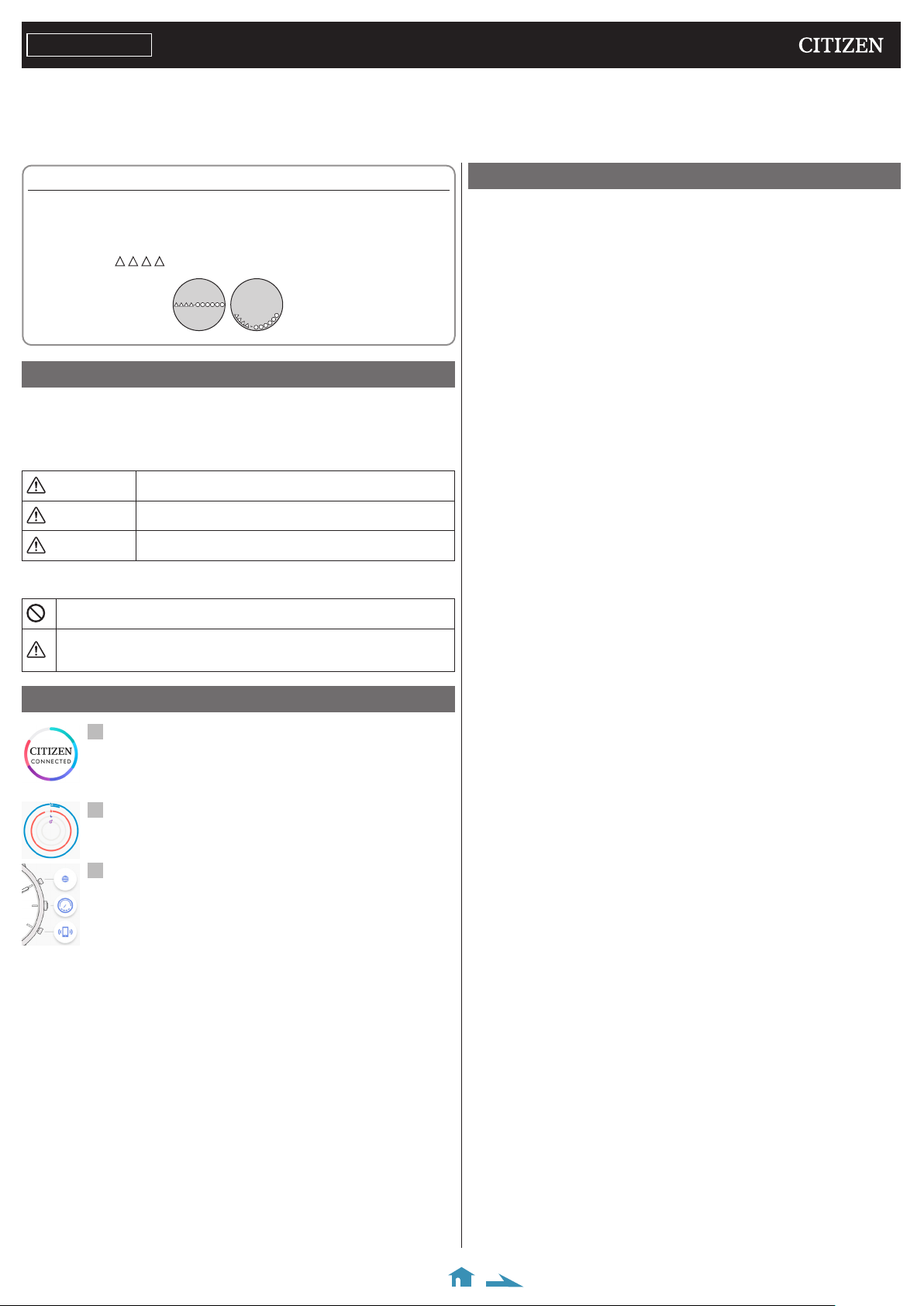
ENGLISH
Thank you for your purchase of this Citizen watch.
Before using the watch, read this instruction manual carefully to ensure correct use. After reading the manual, store it in a safe place for future reference.
Be sure to visit the Citizen website at
You can also see how to use such features and functions, which is not covered with the instruction manual, in the web site.
https://www.citizenwatch-global.com/
CITIZEN YF05
. Some models may be equipped with enhanced features functions such as slide rules and tachymeters.
Instruction manual
To check the movement number
A case number—4 alphanumeric characters and 6 or more alphanumeric
characters—is engraved on the case back.
The first 4 characters of the case number represent the movement number of the
watch.
In the example, “ ” is the movement number.
Engraving position
example
The engraving position may
differ depending on watch
model.
Safety precautions — IMPORTANT
This manual contains instructions that should be strictly followed at all times
not only for optimal use, but to prevent any injuries to yourself, other persons or
property. We encourage you to read the entire booklet (especially, page
understand the meaning of the following symbols:
⿎Safety advisories are categorized and depicted in this manual as follows:
DANGER
WARNING
CAUTION
⿎Important instructions are categorized and depicted in this manual as follows:
(Following symbols are examples of Pictograms.)
Warning (caution) symbol followed by prohibited matters.
Warning (caution) symbol followed by instructions that should be followed or
precautions that should be observed.
Highly likely to cause death or serious injury
Can cause serious injury or death
Can or will cause minor or moderate injury or damage
9
) and
Features
Connection with a smartphone through the dedicated app
Time and calendar are synchronized with those on the smartphone.
To get the dedicated app, access a download site of apps for your
smartphone.
Built-in activity monitor
The watch records your activity and you can see its data on the
dedicated app.
User-configurable buttons
You can assign three of the functions below to the buttons of the watch
as you want by setting it on the dedicated app.
• Taking a picture
• Indicating the second timezone (local time)
• Indicating notifications
• Indicating the date
• Changing the mode
• Searching the smartphone
• Play/pause music
• Turning up the volume
• Turning down the volume
• Recording the progress of activity achievement
• Indicating estimated arrival/travel time
CONTENTS
Safety precautions — IMPORTANT .......................................... 1
Features ................................................................................. 1
Before using this watch ........................................................... 2
Connection with the smartphone ...........................................................2
Band adjustment ....................................................................................2
Protective stickers ..................................................................................2
Component identification ....................................................... 2
Before connecting with a smartphone ..................................... 2
Requirements for connection..................................................................2
Execute pairing with the smartphone ...................................... 2
Executing pairing ...................................................................................2
About synchronization ............................................................ 3
Time reception ....................................................................... 3
The activity monitor ............................................................... 3
The screen of the dedicated app .............................................. 4
[Home] screen ........................................................................................4
[Customization] screen ...........................................................................4
[Alerts] screen ........................................................................................4
[Profile] screen .......................................................................................4
Checking the status of the watch connected ............................ 4
Assigning functions to the buttons of the watch ...................... 5
Using the buttons as a set .......................................................................5
Indication of the function hand (small hand) ........................... 6
Setting alarm ......................................................................... 6
Setting notification ................................................................ 7
Checking and correcting the reference position ....................... 7
Battery replacement ............................................................... 8
Troubleshooting ..................................................................... 8
About Bluetooth ..................................................................... 9
Water resistance ..................................................................... 9
Precautionary items and usage limitations .............................. 9
Specifications ........................................................................10
1/10
Page 2

CITIZEN YF05 Instruction manual
Before using this watch
Connection with the smartphone
Use the dedicated app to connect the watch with your smartphone.
Download an app compatible with your smartphone from an app store.
Band adjustment
We recommend seeking the assistance of an experienced watch technician for sizing
of your watch. If adjustment is not done correctly, the bracelet may unexpectedly
become detached leading to loss of your watch or injury.
Consult an authorized service center.
Protective stickers
Be sure to remove any protective stickers that may be on your watch (case back,
band, clasp, etc.). Otherwise, perspiration or moisture may enter the gaps between
the protective stickers and the parts, which may result in a skin rash and/or
corrosion of the metal parts.
Component identification
Minute handHour hand
C
Button
7
B
Button
8
9
10
A
Button
Function hand
(small hand)
Date indication
31
1
30
29
28
27
26
25
24
23
22
21
20
CONNECTED
ALERT
19
TIME2
18
17
2
3
4
5
6
50
GOALSTART
DATE
MODE
ALARM
14
16
15
11
12
13
Execute pairing with the smartphone
Execute pairing at first when connecting the watch and your smartphone.
• Unique pairing information is saved on the watch and smartphone as pairing is
executed.
• Make an account at the startup of the dedicated app. An e-mail address which can
be used for e-mail reception is required for making an account.
• Keep the mail address and password for the account in case they are required.
Executing pairing
• For pairing, you have to operate both the watch and the smartphone.
• Turn on Bluetooth and function(s) related with location information on your
smartphone.
1
Download the dedicated app “CITIZEN CONNECTED” at an app site and install
it.
2
Start the dedicated app.
• Keep the app screen displayed until pairing is finished.
3
Make an account.
• Sign in if you had logged out without executing pairing after making an account
before.
• Once signed in, the status is kept regardless whether the app is activated or
deactivated.
4
Press the right middle button B and tap [CONTINUE] on the screen of the app.
• The illustrations in this instruction manual may differ from the actual appearance
of your watch.
Before connecting with a smartphone
This watch communicates with smartphones
through Bluetooth Low Energy power-saving
communication technology.
You must install the dedicated app “CITIZEN
CONNECTED” on your smartphone. After
installing it, start it, make an account and execute
pairing between the phone and the watch to connect
them.
The flow of connection is as follows.
• An e-mail address which can be used for e-mail
reception is required for making an account.
• You do not have to execute sign-in and/or pairing
every time you connect the watch and the
smartphone.
* The Bluetooth® word mark and logos are registered
trademarks owned by Bluetooth SIG, Inc.
* Android is a registered trade mark of Google Inc.
* iOS is a name of an operating system of Apple Inc. IOS is a
trademark or registered trademark of Cisco in the U.S. and
other countries and is used under license.
Requirements for connection
Android
iPhone
Bluetooth
You can see information about compatible smartphones at the link below.
https://citizenwatch-global.com/support/yf05/index.html
Actual screens and/or indication of the dedicated app may differ from those on this
manual depending on your usage conditions and/or changes of specifications at update
of the app.
In that case, follow instructions on the actual screen of the app.
Android OS 5.0 or later
iOS 10.0 or later (iPhone 5 or later)
Bluetooth smart/4.2 Low Energ y
Install the dedicated app
Start up the app
Sign in
(Account making)
Pairing
Connection
Disconnection
5
Tap [THIS IS MY WATCH].
• The watch displayed on the screen may look different from the actual one you use.
• Tap [I DON’T SEE MY WATCH] when not only its color but whole appearance
looks different from yours.
• When update of the watch has started, wait until it is finished.
2/10
Page 3

6
Within the time limit, press and hold the right middle button B on the
watch.
Pairing starts.
When pairing finished successfully
The screen of finish is displayed.
CITIZEN YF05 Instruction manual
About synchronization
Once paired, the watch and the smartphone are connected and synchronize their
data automatically start as the dedicated app is started or displayed.
• All the hands of the watch turn fully around when synchronization starts.
• It may take a certain period of time for data synchronization.
• Some operations of the app such as change of settings are accompanied with data
synchronization.
Swiping down the [Home] screen also starts data synchronization.
Swipe
To start pairing on the screen of the app
When pairing was canceled, tap the [PAIR YOUR WATCH] button or [+ ADD]
button on the [Profile] screen of the app.
Time reception
This watch receives time information from your smartphone at every connection
and adjusts the time and calendar automatically.
The activity monitor
This watch is equipped with the activity monitor for measuring and recording your
activity. When you achieve the activity goal you set on the app, the watch vibrates
to notify achievement. In addition, you can check the history of your activity on the
dedicated app.
• Activity data recorded in the watch is transferred to the dedicated app when the
watch and the smartphone are connected to synchronize data and it is stored in the
app.
• The watch keeps up to about 40-day data of activity.
3/10
Page 4

CITIZEN YF05 Instruction manual
The screen of the dedicated app
The dedicated app has the following four different screens. Tap the four icons at the
bottom of the display to switch the screens.
[Hom e] screen
It is the screen for indicating the data of the activity monitor on the watch. There
are the four sub menus on it: [STEPS] [ACTIVE CALORIES] [SLEEP] [GOAL
TR ACKING].
• Activity amount is indicated by percentage where the target value set is supposed
100 %. One whole circle means 100 % on a circle graph. For bar graphs, the 100 %
line is indicated in the graph field.
• The target value can be changed at [Set Goals] on the [Profile] screen.
[Customization] screen
It is the screen for assigning functions to the buttons of the watch, setting music
when searching the smartphone, setting the area of the local time, etc.
[Profile] screen
It is the screen for setting the account, adding watches, referring to the help and
changing other settings.
• You can check battery remaining of the watch.
• Canceling pairing and logging out are also executed on the screen.
Battery remaining of the watch
Checking the status of the watch connected
1
Start the dedicated app.
The watch and the smartphone are connected.
• If you have not signed in, sign in.
• If synchronization of the watch and the smartphone starts, wait until it is finished.
2
Tap the icon on the right of the image of the watch connected on the [Profile]
screen.
[Alerts] screen
It is the screen for setting the alarm time and notifications.
Tap the icon.
The [WATCH SETTINGS] screen is opened.
Last Sync
Firmware Version
Serial Number
Vibration Strength
Find Device
Calibration
Remove Watch
• Permission for access to the positional information of your smartphone is needed to
indicate the position of the watch on the map of smartphone using [Find Device].
The time of the last synchronization of data on the
watch and the smartphone is indicated.
The current firmware version of the watch is
indicated.
The serial number of the watch is indicated.
You can choose strength of vibration of the alarm and
notification here.
Use this to search the watch. A rough-location of the
last synchronization with the watch can be shown on
the map.
Check and correct the reference position of the hands.
Cancel pairing with watches.
4/10
Page 5

Assigning functions to the buttons of the watch
1
Start the dedicated app.
The watch and the smartphone are connected.
• If you have not signed in, sign in.
• If synchronization of the watch and the smartphone starts, wait until it is finished.
2
Tap the button which you want to assign a function on the [Customization]
screen.
The list of buttons is indicated.
• The example above shows when button C is tapped.
3
Tap the function you want to assign on the bottom of the screen.
You can choose one from the functions below.
Each time you press the button, the indication
of the watch switches in the following order:
MODE TOGGLE
MUSIC CONTROL
VOLUME UP
VOLUME DOWN
RING PHONE
notification (ALERT), second timezone (TIME 2),
alarm time (ALARM), date indication (DATE).
Indication of the function hand (small hand)
changes corresponding to the switch of the
indication above.
You can control music playback through the
watch while using the music app: can command
play/pause/go previous/go next.
Play/pause: Press and release the button once.
Go back to the previous tune: Press and hold the
button during playback.
Go forward to the next tune: Press and release the
button twice during playback.
Pressing the button turns up the volume.
Pressing the button turns down the volume.
Pressing the button makes the smartphone
emitting sound.
You can set the sound you like.
CITIZEN YF05 Instruction manual
4
Tap the check box on the upper right of the screen to finish the procedure.
The selected function is assigned to the button.
• Tap [X] on the left to cancel setting.
Using the buttons as a set
It is convenient to make function sets for the buttons for various purposes and
switch the sets to fit to scenes.
• The dedicated app has the three sets below in advance: [FAVORITE], [TRAVEL]
and [FITNESS].
• You can remove sets as well as make new ones.
Switching the set
1
Start the dedicated app.
The watch and the smartphone are connected.
• If you have not signed in, sign in.
• If synchronization of the watch and the smartphone starts, wait until it is finished.
2
Swipe the screen aside on the [Customization] screen.
[APPLIED] is indicated when the
currently selected set is displayed.
Swipe
• The example above is when switching the set from [FAVORITE] to [TRAVEL].
3
Tap the [APPLY] button on the upper right of the screen to finish the
procedure.
Removing the set
Tap [DELETE] on the upper left of the screen to remove the set displayed on the
screen.
Making a new set
Swipe the screen to the right end and tap the [+ CREATE] button.
TAKE A PHOTO
DATE
GOAL TRACKING
SECOND TIMEZONE
NOTIFICATIONS
COMMUTE TIME
• You can look for functions you want or make the list shorter by using [SEARCH],
[ALL], [POPULAR], [ACTIVITY] and [SCHEDULE].
Pressing the button while using the photo app
takes a picture.
Pressing the button indicates the current date
with the hour and minute hands.
The function hand (small hand) points DATE.
The watch records when you pressed the button
and number of times you pressed it.
Pressing the button indicates the second timezone
on the watch.
Set an area you want to indicate when assigning
the function.
The function hand (small hand) points TIME 2.
Pressing the button indicates the last indication
received with the hour and minute hands.
The function hand (small hand) points ALERT.
Pressing the button indicates the estimated time
of arrival/travel.
5/10
Page 6

CITIZEN YF05 Instruction manual
Indication of the function hand (small hand)
Achievement level indication of steps
The function hand (small hand) of this watch normally indicates daily achievement
level of steps measured with the activity monitor of the watch.
50
ALERT
GOALSTART
MODE
TIME2
ALARM
• The example above shows 75 % achievement level.
• The achievement level is reset at 0:00 every day and the indication returns to 0 %.
Mode indication
When some functions have been assigned to the buttons of the watch and one of the
following functions is activated, indication of the watch is changed for 10 seconds
and the function hand (small hand) points the mode corresponding to the activated
function.
Indication of the func tion
hand (small hand)
50
GOALSTART
ALERT
MODE
TIME2
ALARM
50
ALERT
MODE
TIME2
ALARM
50
ALERT
DATE
GOALSTART
TIME2
DATE
The previous notif ication is indicated.
Nothing is indicated when no notification exists.
The time of the area set on [SECOND TIMEZONE] is
indicated.
Indication of the hour and minute hands
100%0%
DATE
Setting alarm
1
Start the dedicated app.
The watch and the smartphone are connected.
• If you have not signed in, sign in.
• If synchronization of the watch and the smartphone starts, wait until it is finished.
2
Tap the [+ ADD] button on [ALARMS] of the [Alerts] screen.
• Days of week appear when you turn on the [REPEAT] switch on the [ADD ALARM]
screen. Tap days of week on which you want to use alarm repeatedly.
On the example above, Monday, Wednesday and Friday are selected.
3
Set the alarm time and tap the [SAVE] button on the bottom of the screen to
finish the procedure.
The alarm time newly set is indicated in the activated status.
GOALSTART
ALERT
ALERT
TIME2
TIME2
MODE
50
MODE
DATE
ALARM
GOALSTART
DATE
ALARM
The alarm time set on [ALARMS] is indicated.
ALARM
Date is indicated.
DATE
• ALERT, TIME2 and DATE are indicated when [NOTIFICATIONS], [SECOND
TIMEZONE] and [DATE] are assigned to the buttons of the watch and a
corresponding is pressed. They are also indicated when using a watch button on
which the [MODE TOGGLE] function is assigned.
• ALARM is indicated by pressing a watch button on which the [MODE TOGGLE]
function is assigned repeatedly.
• Mode indication of TIME 2 and ALARM is skipped during using the watch button
on which the [MODE TOGGLE] function is assigned if the second timezone (TIME
2) and alarm functions are not used.
When alarm time comes
The hour and minute hands jitter and the watch vibrates.
• The function hand (small hand) points ALARM.
• Press any button to stop alarm.
Turning on/off the alarm
Turn on/off the switch of the alarm time on [ALARMS] of the [Alerts] screen.
Changing alarm setting
Tap the alarm time on [ALARMS] of the [Alerts] screen and change the time setting.
Tap here when removing the
setting.
6/10
Page 7

CITIZEN YF05 Instruction manual
Setting notification
The watch shows notifications by moving the minute and hour hands to the
positions previously set corresponding to types of notifications. The watch vibrates
when telling a notification.
• You can control strength of the vibration and deactivate it.
• Number of vibration times affects battery life of the watch.
1
Start the dedicated app.
The watch and the smartphone are connected.
• If you have not signed in, sign in.
• If synchronization of the watch and the smartphone starts, wait until it is finished.
2
Tap [Assign notifications] on [NOTIFICATIONS] of the [Alerts] screen.
Checking and correcting the reference position
Check and adjust the reference position through the dedicated app.
If the time or calendar is not shown correctly even after connecting with the
smartphone, check whether the reference position is correct.
• If the hands and indication do not ref lect the correct reference position, the time
and calendar will not be indicated accurately.
1
Start the dedicated app.
The watch and the smartphone are connected.
• If you have not signed in, sign in.
• If synchronization of the watch and the smartphone starts, wait until it is finished.
2
Tap the icon on the right of the image of the watch connected on the [Profile]
screen.
3
Tap a position of notification.
The screen for assigning what to notify is displayed.
My Contacts
My App
Everyone
• The example above shows when the 9 o’clock is selected for the position of
notification.
• Permission is required to access the contacts app. The notification cannot be set
without the permission.
4
Tap the check box on the upper right of the screen to finish the procedure.
• Tap [X] on the left to cancel setting.
Use it to access the app of
contacts of the smartphone and
choose a person to notif y.
Use it to choose an app to
notify from compatible apps.
Use it to notif y an incoming
call or message.
Changing vibration strength setting
You can change vibration strength by [Vibration Strength] on [WATCH SETTINGS]
of the [Profile] screen.
To stop notification
Turn on the switch of [Do Not Disturb] on the [Alerts] screen.
Tap the icon.
The [WATCH SETTINGS] screen is opened.
3
Tap [Calibration].
The reference position of the hour hand becomes adjustable.
Use the buttons to move the hand of the
watch.
Tap the [NEXT] button after finishing the
adjustment.
4
Adjust the reference position of the minute hand and function hand (small
hand) through the same steps.
• Tap the [DONE] button to finish the procedure.
7/10
Page 8
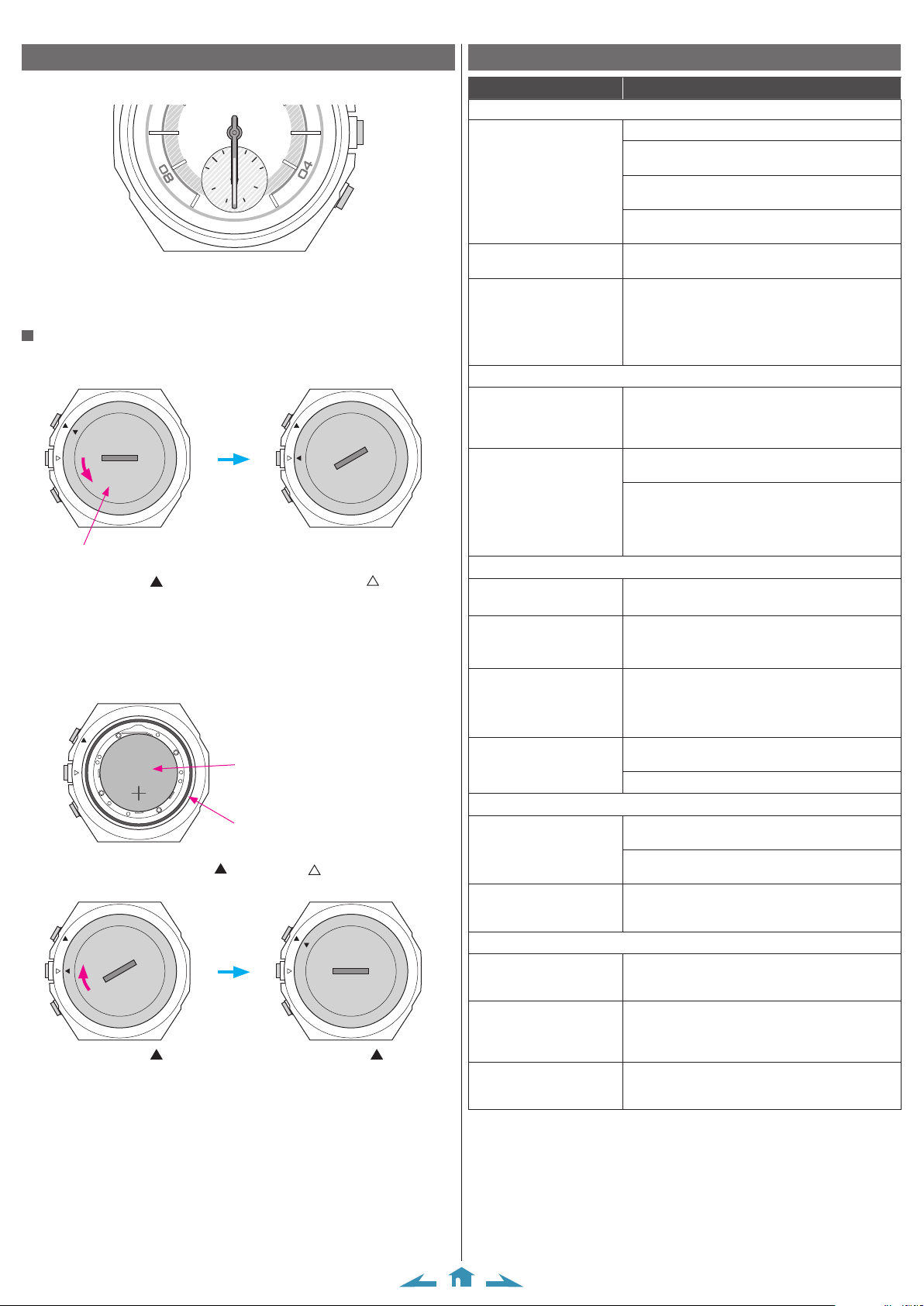
CITIZEN YF05 Instruction manual
CONNECTED
31
30
29
28
27
26
25
1
2
3
4
5
6
Battery replacement
This watch tells you battery replacement period when battery voltage becomes low
by stopping all the hands at the 6 o’clock position.
24
23
22
21
20
19
50
GOALSTART
ALERT
18
17
TIME2
16
MODE
ALARM
15
DATE
14
• The indication is canceled by pressing button but early replacement of the battery
is recommended.
• You can check battery remaining of the watch on the [Profile] screen of the
dedicated app.
When replacing the battery
1
Turn the case back of the watch counterclockwise using a coin or something
similar.
Case back
• Turn it so as that the mark on the case back is aligned with the mark on the
case.
2
Turn the watch over to remove the battery.
3
Put a new battery in to the watch.
• Make sure that the side with plus (+) mark is up when setting the battery.
4
Confirm that the rubber packing for waterproofing is set at the correct
position.
Backside view when the case back
was removed
Battery
Rubber pack ing for waterproofing
5
Put on the case back aligning its mark with the mark on the case and
turn it clockwise.
• Turn it so as that the mark on the case back is aligned with that on the case.
• Take care so that any foreign matter such as thread waste is not caught between the
case back and the case.
• Turn the case back securely until the slot become straightly horizontal.
• After replacing the battery, start the dedicated app and synchronize the watch and
the smartphone.
7
8
9
10
11
12
13
Troubleshooting
Symptom Remedies
Pairing
Place the watch near the smartphone.
Check the settings of Bluetooth and positional
Cannot execute pairing,
synchronization or update.
All the hands of the watch
stop at the 6 o’clock position.
I want to Cancel existing
pairing.
Time/calendar
Cannot adjust time/
calendar.
Time/calendar is incorrect.
Activity monitor
My sleep is not recorded on
the activity monitor.
I want to change the name
and values of my height and
weight.
I want to change the
unit of length, weight
and temperature on the
dedicated app.
Data of the activity monitor
is not sent to the dedicated
app.
Notification/alarm
No notifications come
Alarm does not work
Others
I want to check battery
remaining.
Cannot make out what the
function hand (small hand)
is indicating.
The hands stop.
• If any of the methods above does not solve your problem, remove the battery from
your watch and set it again.
information of the smartphone and the dedicated app.
Cancel existing pairing and execute pairing again if you
had executed pairing.
If all the hands of the watch sometimes stop at the 6
o’clock position, replace the battery.
Replace the battery of the watch.
At first, tap the icon on the right of the image of the
watch you currently use on the [Profile] screen of
the dedicated app. The [WATCH SETTINGS] screen
appears. Tap [Remove Watch] to cancel pairing.
After that, remove the name of the watch you currently
use on the Bluetooth setting of your smartphone.
You cannot adjust time and ca lendar manually on this
watch. The watch follows the time and calendar of
your smartphone by connecting with it through the
dedicated app.
Check time and calendar on your smartphone and start
up the dedicated app to sy nchronize it with the watch.
Correct the reference position of the hands of the watch.
Tap the icon on the right of the image of the watch you
currently use on the [Profile] screen of the dedicated
app. The [WATCH SETTINGS] screen appears. Tap
[Calibration] on the screen.
It is automatically recorded when you put on the watch
while you are sleeping.
Tap the icon on the upper right of the[Profile] screen of
the dedicated app.
Tap [Preferred Units] on the [Profile] screen of the
dedicated app.
Replace the battery of the watch when battery
remaining of the watch is small.
Put the watch on your wrist correctly.
Check the setting of notif ication on the [Alerts] screen
of the dedicated app.
Check whether the switch of [Do Not Disturb] is
deactivated on the [Alerts] screen.
Check the settings of alarm on/off, alarm time and
alarm repetition on the [Alerts] screen of the dedicated
app.
Check the indication on the right of the image of the
watch you currently use on the [Profile] screen of the
dedicated app.
The function hand (small hand) of this watch indicates
activity achievement by pointing the upper half of the
small dial; it indicates the current mode of the watch by
pointing the lower half.
When all the hands of the watch stop at the 6 o’clock
position, battery remaining of the watch is not enough.
Replace the battery soon.
8/10
Page 9

CITIZEN YF05 Instruction manual
About Bluetooth
Regulatory concerning to Bluetooth (Areas where Bluetooth is available)
Use of the Bluetooth communication technology is not legally permitted in some
countries or regions. Visit our web site below to confirm the list of countries where
Bluetooth is legally available.
https://www.citizenwatch-global.com/support/
• Using this watch in a country where it is not permitted may be punished under its
law.
• Communication using Bluetooth may be monitored intentionally or accidentally.
Do not use this watch for important communication or any communication
involving human lives.
Water resistance
WARNING
• Refer to the watch dial and/or the case back for the indication of the water resistance of your watch. The
following chart provides examples of use for reference to ensure that your watch is used properly. (The
unit “1bar” is roughly equal to 1 atmosphere.)
• WATER RESIST(ANT) ××bar may also be indicated as W.R.××bar.
• Non-water resistant models are not designed to come into contact with any moisture. Take care not to
expose a watch with this rating to any type of moisture.
• Water resistance for daily use (to 3 atmospheres) means the watch is water resistant for occasional
accidental splashing.
• Upgraded water-resistance for daily use (to 5 atmospheres) means that the watch may be worn while
swimming, but is not to worn while skin diving.
• Upgraded water-resistance for daily use (to 10/20 atmospheres) means that the watch may be worn while
skin diving, but not while scuba or saturated diving using helium gas.
Name
Non-water
resistant
Everyday-use
water resistant
watch
Upgraded
everyday use
water resistant
watch
Water resistance
Indication
Minor
Swimming
exposure
Dial or Case back
− Non-water resistant NO NO NO NO NO NO
WATER RESIST
W. R. 5 bar
W. R. 10 bar
W. R. 20 bar
Specification
Water-resistant to 3
atmospheres
Water-resistant to 5
atmospheres
Water-resistant to 10
and 20 atmospheres
and
to water
general
(washing
washing
face, rain,
work
etc.)
OK NO NO NO NO NO
OK OK NO NO NO NO
OK OK OK NO NO NO
Water-related use
Skin
diving,
marine
sports
Scuba
diving
using an
air tank
Saturation
diving
using
helium gas
Operate
the crown
or button
when the
watch is
wet
Precautionary items and usage limitations
CAUTION
• Do not recharge the used battery.
• Do not throw the used battery into the fire.
• Keep the battery out of the reach of small children.
• If the battery is accidentally swallowed, consult a doctor immediately.
• Do not disassemble, customize or heat the battery. It may result in a serious accident.
• Leaving a used battery in the watch may damage it through leakage and result in malfunction. Replace the
battery soon.
• When replacing the battery, always make sure to use the designated one.
CAUTION
• Be particularly careful when wearing your watch while holding a small child, to avoid injury.
• Be particularly careful when engaged in strenuous exercise or work, to avoid injury to yourself and others.
• Do NOT wear your watch while in a sauna or other location where your watch may become excessively
hot, since there is the risk of burns.
• Be careful when putting on and taking off your watch, since there is a risk of damaging your fingernails,
depending on the manner in which the band is fastened.
CAUTION
• Always use the watch with the crown pushed in (normal position). If the crown is of the screw lock-type,
make sure it is securely locked.
• Do not operate (use the crown and/or buttons) the watch when it is wet. Water may enter the watch
causing damage to vital components.
• If water enters the watch or the watch fogs up and does not clear up even after a long time, consult your
dealer or an authorized service center for inspection and/or repair.
• Even if your watch has a high level of water resistance, please be careful of the following.
- If your watch is immersed in sea water, rinse thoroughly with fresh water and wipe with a dry cloth.
- Do not pour water from a tap directly onto your watch.
- Take off your watch before taking a bath.
• If seawater enters the watch, place the watch in a box or plastic bag and immediately take it in for repair.
Otherwise, pressure inside the watch will increase, and parts (crystal, crown, push button, etc.) may come
off.
Battery replacement
To Avoid Injury
Precautions
9/10
Page 10
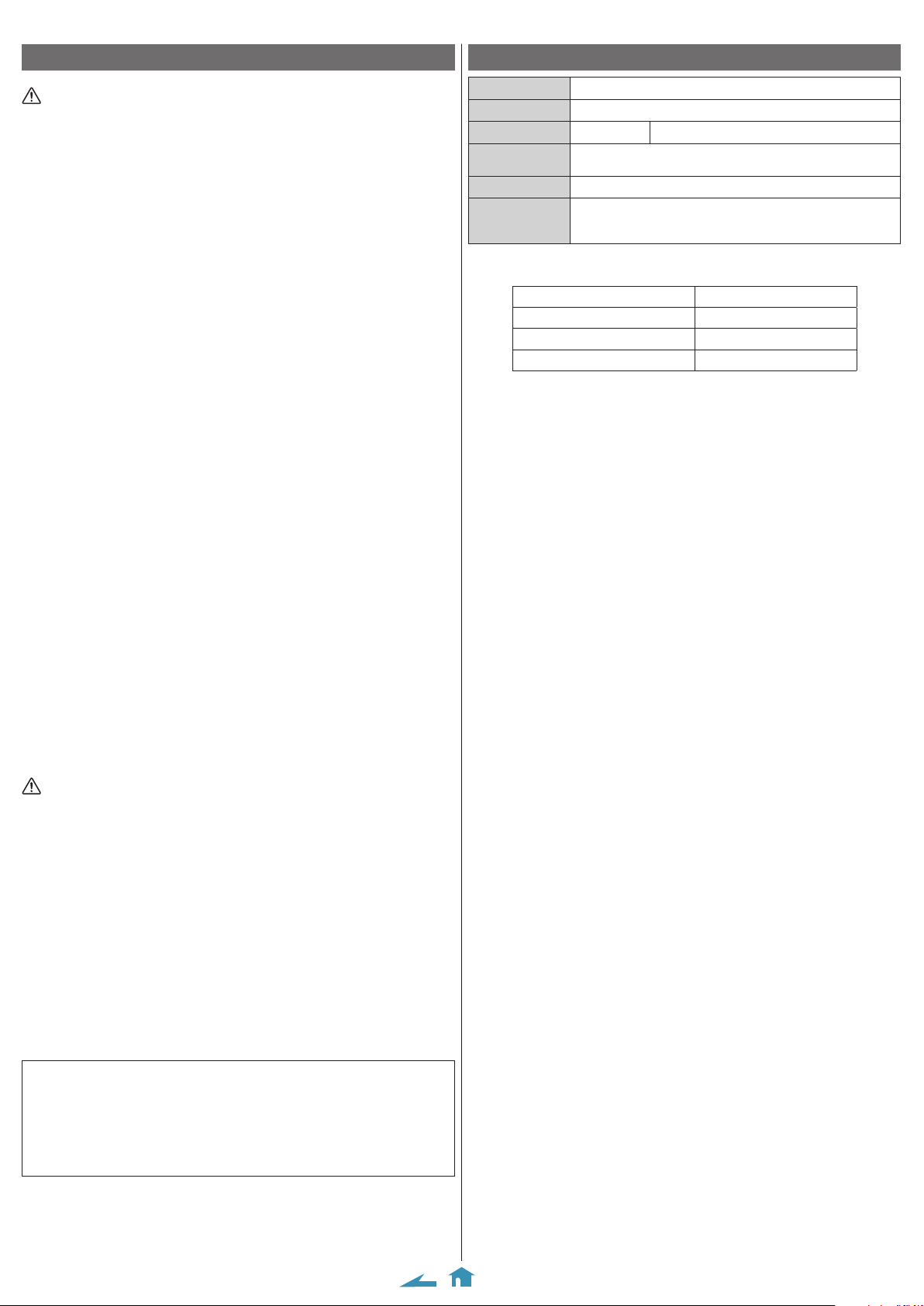
CITIZEN YF05 Instruction manual
Precautionary items and usage limitations (continued)
CAUTION
<Band>
• Leather bands and rubber (urethane) bands will deteriorate over time due to perspiration or dirt.
In addition, they are made of natural material and will be worn, deformed and discolored over time. It is
recommended to replace the band periodically.
• The durability of a leather band may be affected when wet (fading, peeling of adhesive), owing to the
properties of the material. Moreover, wet leather may cause a rash.
• Do not stain a leather band with substances containing volatile materials, bleach, alcohol (including
cosmetics). Discoloration and premature aging may be occurred. Ultraviolet light such as direct sunlight
may cause discoloration or deformation.
• It is recommended to take off the watch if it gets wet, even if the watch itself is water-resistant.
• Do not wear the band too tightly. Try to leave enough space between the band and your skin to allow
adequate ventilation.
• The rubber (urethane) band may be stained by dyes or soil present in or on clothing or other accessories.
Since these stains may not be removable, caution is required when wearing your watch with items that
tend to easily transfer color (articles of clothing, purses, etc.). In addition, the band may be deteriorated by
solvents or moisture in the air. Replace with a new one when it has lost elasticity or become cracked.
• Please request adjustment or repair of the band in the following cases:
- You notice an abnormality with the band due to corrosion.
- The pin of the band is protruding.
• We recommend seeking the assistance of an experienced watch technician for sizing of your watch. If
adjustment is not done correctly, the bracelet may unexpectedly become detached leading to loss of your
watch or injury (excluding products containing the band adjustment tool).
Consult an authorized service center. Other shops may charge for, or may not provide, the service.
<Temperature>
• The watch may stop or the function of the watch may be impaired in extremely high or low temperature.
Do not use the watch in places where the temperature is outside the operating temperature range as stated
in the specifications.
<Magnetism>
• Analog quartz watches are powered by a step motor that uses a magnet. Subjecting the watch to strong
magnetism from the outside can cause the motor to operate improperly and prevent the watch from
keeping time accurately.
Do not allow the watch to come into close proximity to magnetic health devices (magnetic necklaces,
magnetic elastic bands, etc.) or the magnets used in the latches of refrigerator doors, clasps used in
handbags, the speaker of a cell phone, electromagnetic cooking devices and so on.
<Strong Shock>
• Avoid dropping the watch or subjecting it to other strong impact. It may cause malfunctions and/or
performance deterioration as well as damage to the case and bracelet.
<Static Electricity>
• The integrated circuits (IC) used in quartz watches are sensitive to static electricity. Please note the watch
may operate erratically or not at all if exposed to intense static electricity.
<Chemicals, Corrosive Gasses and Mercury>
• Do not use the watch in environment with chemicals or corrosive gasses. If paint thinner, benzene or
other solvents or products containing these solvents (including gasoline, nail-polish remover, cresol,
bathroom cleaners and adhesives, water repellent, etc.) are allowed to come into contact with the watch,
they may discolor, dissolve or crack the materials. Be careful when handling these chemicals. Contact with
mercury such as that used in thermometers may also cause discoloration of the band and case.
<Protective Stickers>
• Be sure to remove any protective stickers that may be on your watch (case back, band, clasp, etc.).
Otherwise, perspiration or moisture may enter the gaps between the protective stickers and the parts,
which may result in a skin rash and/or corrosion of the metal parts.
When Wearing Your Watch
Specifications
Model
Typ e
Display functions
Duration
Battery
Additional
functions
The following conditions are supposed in the table below when measuring
“Duration”.
Connection with the smartphone
Automatic reconnection
Data synchronization
Notification
Specifications and contents of this booklet are subject to change without prior
notice.
YF05
Analog quartz watch
Time Hour, minute
About 1 year
(It may get shorter depending on conditions of use.)
Primary cell (manganese dioxide lithium button cell CR2430), 1pc.
Battery life notice function
Alarm function (vibration)
Vibration function (setting through the dedicated app)
19 hours/day
14 times/day
20 times/day
Twice /da y
CAUTION
• Rotate the crown while it is pressed in fully and press the buttons periodically so they do not become
stuck due to accumulations of foreign matter.
• The case and band of the watch come into direct contact with the skin. Corrosion of the metal or
accumulated foreign matter may result in black residue coming from the bracelet when exposed to
moisture or perspiration unnoticed soiling such as that caused by perspiration. Be sure to keep your watch
clean at all times.
• The case and band of the watch come into direct contact with the skin. If you think there is something
wrong, discontinue wearing the watch immediately and consult your physician. If you think there is
something wrong, discontinue wearing the watch immediately and consult your physician.
In the case of accumulation of sweat or dirt on a metal band or case, clean thoroughly using a brush and
neutral detergent. In the case of a leather or rubber (urethane) band, wipe clean using a dry cloth.
• Leather bands may become discolored by perspiration or dirt. Always keep your leather band clean by
wiping with a dry cloth.
Always Keep Your Watch Clean
Caring for Your Watch
• Wipe any dirt or moisture such as perspiration from the case and crystal with a soft cloth.
• For a metallic, plastic or rubber (urethane) watchband, wash any dirt off with water. Remove the small
amounts of dirt trapped between the crevices of the metallic band with a soft brush.
• For a leather band, wipe off dirt using a dry cloth.
• If you will not be using your watch for an extended period of time, carefully wipe off any perspiration,
dirt or moisture and store in a proper location, avoiding locations subject to excessively high or low
temperatures and high humidity.
When Luminous Paint is used for your watch
The paint on the dial and hands helps you with reading the time in a dark place. The luminous paint
stores light (daylight or artificial light) and glows in a dark place.
It is free from any radioactive substance or any other material harmful to a human body or environment.
• The light emission gradually becomes weaker as time passes.
• The duration of the light (“glow”) will vary depending on the brightness, types of and distance from a
light source, exposure time, and the amount of the paint.
• The paint may not glow and/or may dissipate quickly if exposure to light was not sufficient.
10/10
