Citizen JDVD1900B Instruction Manual
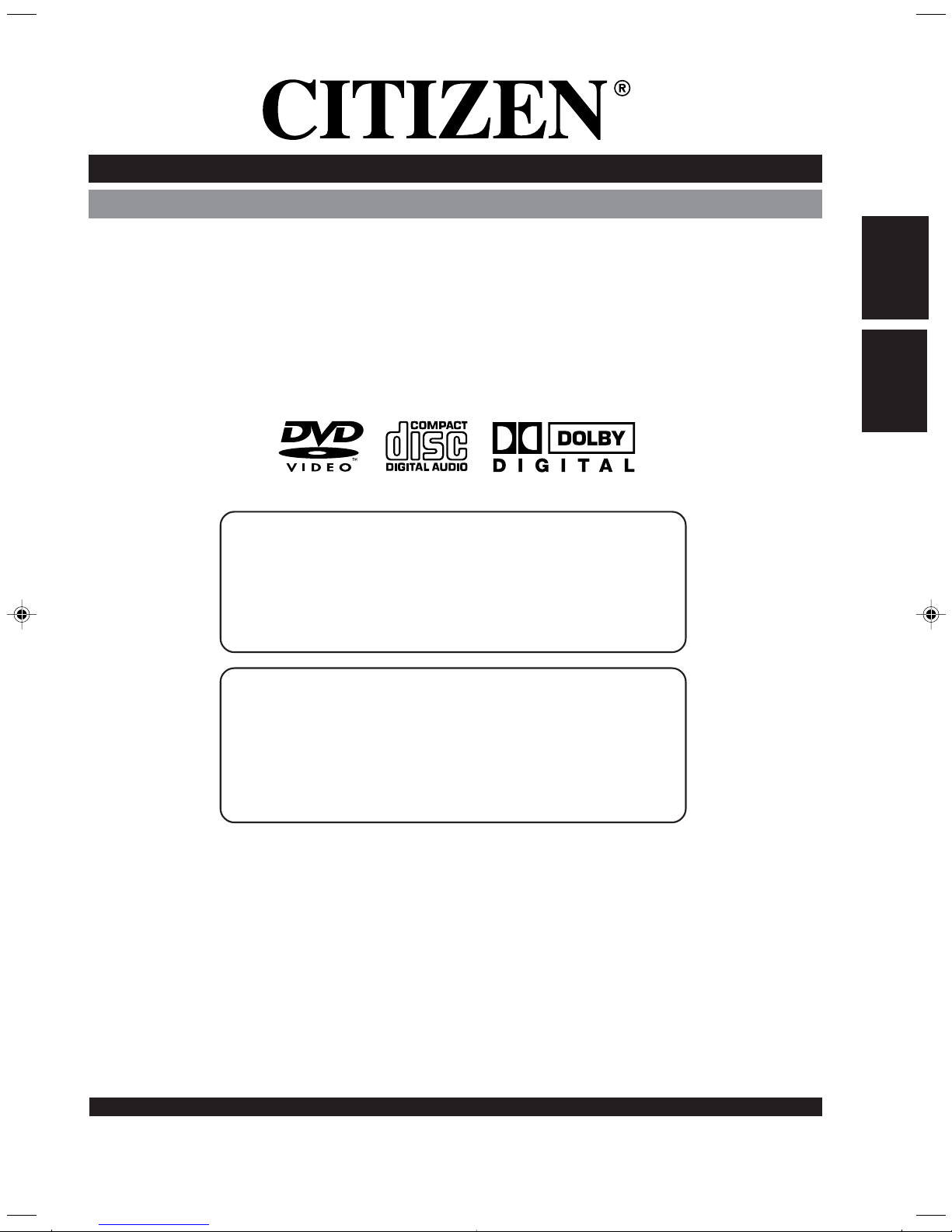
INSTRUCTION MANUAL / MANUEL D'INSTRUCTIONS
PLEASE READ CAREFULLY AND KEEP FOR REFERENCE
VEUILLEZ LIRE ATTENTIVEMENT ET CONSERVER POUR
CONSULTATIONS ULTERIEURES
COMBINATION 19” COLOUR TELEVISION AND
DVD/CD PLAYER
COMBINÉ TÉLÉVISEUR COULEUR 19” ET LECTEUR DVD/CD
ATTENTION
If you purchase a universal remote control from your local retailer, please
contact the remote manufacturer for the required programming code.
Si vous utilisez avec cet appareil une télécommande universelle (autre que
celle vendue avec ce téléviseur), consultez la documentation accompagnant
la télécommande universelle afin de connaître le code numérique
correspondant au téléviseur.
ENGLISH
FRANÇAIS
TV/CABLE MODE SELECTION
SÉLECTION DU MODE TV/CABLE
When shipped from the factory, the TV/CABLE menu option is set to the "CABLE"
(Cable Television) mode.
If not using Cable TV, set this menu option to the TV mode.
Lorsque l'appareil sort de l'usine, l'option du menu TV/CABLE est en mode
"CABLE" (câblodistribution).
Si vous n'utilisez pas la câblodistribution, choisissez l'option "TV".
THE TOLL FREE CITIZEN HELPLINE IS 1-800-663-5954
CALL US IF YOU HAVE ANY PROBLEMS OR QUESTIONS
WITH YOUR NEW CITIZEN PRODUCT
9am - 5pm (TORONTO TIME) MONDAY TO FRIDAY
NUMERO D'AIDE CITIZEN SANS FRAIS 1-800-663-5954
APPELEZ-NOUS SI VOUS EPROUVEZ DES PROBLEMES OU AVEZ DES
QUESTIONS AU SUJET DE VOTRE NOUVEL APPAREIL CITIZEN
9 h à 17 h (HEURE DE TORONTO) DU LUNDI AU VENDREDI
MODEL NO. / MODÈLE NO: JDVD1900B
CITIZEN ELECTRONICS
TORONTO, CANADA
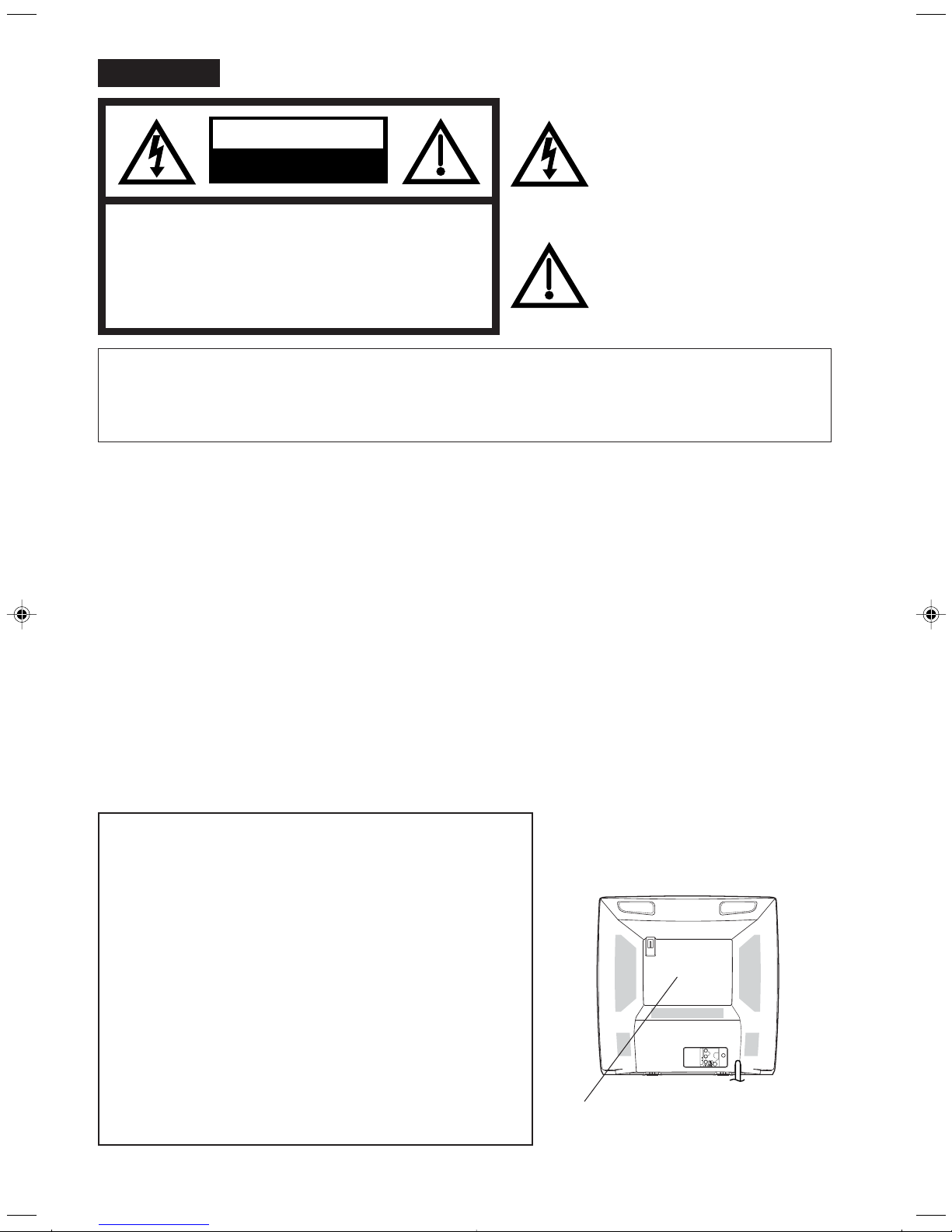
UHF/
VHF
VIDEO
AUDIO
L
R
ENGLISH
The lightning flash with arrowhead
CAUTION
RISK OF ELECTRIC SHOCK
DO NOT OPEN
CAUTION: TO REDUCE THE RISK OF ELECTRIC
SHOCK, DO NOT REMOVE COVER
(OR BACK). NO USER-SERVICEABLE
PA RTS INSIDE. REFER SERVICING TO
QUALIFIED SERVICE PERSONNEL.
WARNING: TO PREVENT FIRE OR SHOCK HAZARD, DO NOT EXPOSE THIS APPLIANCE TO RAIN OR
MOISTURE.
CAUTION: TO PREVENT ELECTRIC SHOCK DO NOT USE THIS POLARIZED PLUG WITH AN EXTENSION
CORD, RECEPTACLE OR OTHER OUTLET UNLESS THE BLADES CAN BE FULLY INSERTED
TO PREVENT BLADE EXPOSURE.
WARNING: This equipment has been tested and found to comply with the limits for a Class B digital device,
pursuant to Part 15 of the FCC Rules. These limits are designed to provide reasonable protection
against harmful interference in a residential installation. This equipment generates, uses and can
radiate radio frequency energy and, if not installed and used in accordance with the instructions,
may cause harmful interference to radio communications.
However, there is no guarantee that interference will not occur in a particular installation. If this
equipment does cause harmful interference to radio or television reception, which can be
determined by turning the equipment off and on, the user is encouraged to try to correct the
interference by one or more of the following measures:
symbol, within an equilateral triangle is
intended to alert the user to the
presence of uninsulated dangerous
voltage within the product's
enclosure that may be of sufficient magnitude to constitute a risk of electric shock.
The exclamation point within an
equilateral triangle is intended to alert
the user to the presence of important
operating and maintenance (servicing)
instructions in the literature accompanying the appliance.
- Reorient or relocate the receiving antenna.
- Increase the separation between the equipment and receiver.
- Connect the equipment into an outlet on a circuit different from that to which the receiver is
connected.
- Consult the dealer or an experienced radio/TV technician for help.
CAUTION: Changes or modifications not expressly approved by the partly responsible for compliance with
the FCC Rules could void the user's authority to operate this equipment.
CAUTION:
THIS DIGITAL VIDEO PLAYER EMPLOYS A LASER SYSTEM.
Location of the required Marking
The rating sheet and the safety caution
are on the rear of the unit.
TO ENSURE PROPER USE OF THIS PRODUCT, PLEASE
READ THIS OWNER'S MANUAL CAREFULLY AND RETAIN
FOR FUTURE REFERENCE. SHOULD THE UNIT REQUIRE
MAINTENANCE, CONTACT AN AUTHORIZED SERVICE LOCATION-SEE SERVICE PROCEDURE.
USE OF CONTROLS, ADJUSTMENTS OR THE PERFORMANCE OF PROCEDURES OTHER THAN THOSE SPECIFIED
HEREIN MAY RESULT IN HAZARDOUS RADIATION EXPOSURE.
TO PREVENT DIRECT EXPOSURE TO LASER BEAM, DO NOT
TRY TO OPEN THE ENCLOSURE. VISIBLE LASER RADIATION MAY BE PRESENT WHEN THE ENCLOSURE IS OPENED.
DO NOT STARE INTO BEAM.
CERTIFICATION: COMPLIES WITH
FDA RADIATION PERFORMANCE
STANDARDS, 21 CFR SUBCHAPTER J.
2
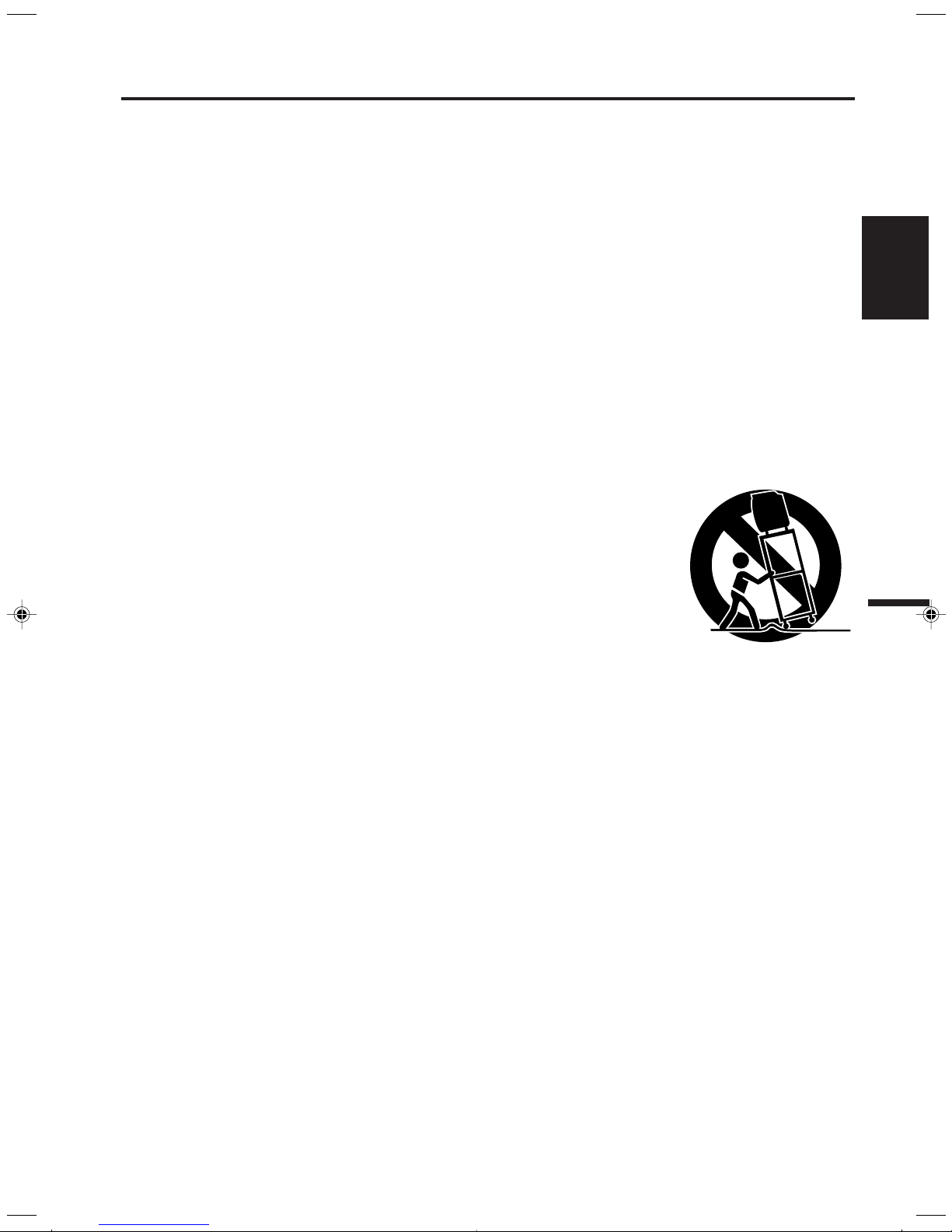
IMPORTANT SAFEGUARDS
1. READ INSTRUCTIONS
All the safety and operating instructions should be read before the unit is operated.
2. RETAIN INSTRUCTIONS
The safety and operating instructions should be retained for future reference.
3. HEED WARNINGS
All warnings on the unit and in the operating instructions should be adhered to.
4. FOLLOW INSTRUCTIONS
All operating and use instructions should be followed.
5. CLEANING
Unplug this unit from the wall outlet before cleaning. Do not use liquid cleaners or aerosol cleaners.
Use a damp cloth for cleaning the exterior cabinet only.
6. ATTACHMENTS
The manufacturer of this unit does not make any recommendations for attachments, as they may cause
hazards.
7. WATER AND MOISTURE
Do not use this unit near water. For example, near a bathtub, washbowl, kitchen sink, laundry tub, in a wet
basement, or near a swimming pool.
8. ACCESSORIES
Do not place this unit on an unstable cart, stand, tripod, bracket, or table.
The unit may fall, causing serious injury, and serious damage to the unit.
8A. An appliance and cart combination should be moved with care. Quick stops,
excessive force, and uneven surfaces may cause the appliance and cart
combination to overturn.
9. VENTILATION
Slots and openings in the cabinet back or bottom are provided for ventilation,
and to ensure reliable operation of the unit, and to protect it from overheating.
These openings must not be blocked or covered. The openings should never be blocked by placing the unit
on a bed, sofa, rug, or other similar surface. This unit should never be placed near or over a radiator or heat
source. This unit should not be placed in a built-in installations such as a bookcase or rack unless proper
ventilation is provided or the manufacturer’s instructions have been adhered to.
10. POWER SOURCES
This unit should be operated only from the type of power source indicated on the rating plate. If you are not
sure of the type of power supply to your home, consult your appliance dealer or local power company. For
units intended to operate from battery power, or other sources, refer to the operating instructions.
11. GROUNDING OR POLARIZATION
This unit is equipped with a polarized alternating-current line plug (a plug having one blade wider than the
other). This plug will fit into the power outlet only one way. This is a safety feature. If you are unable to insert
the plug fully into the outlet, try reversing the plug. If the plug should still fail to fit, contact your electrician to
replace your obsolete outlet. Do not defeat the safety purpose of the polarized plug, if your unit is equipped
with a 3-wire grounding-type plug, a plug having a third (grounding) pin. This plug will only fit into a grounding-type power outlet. This too, is a safety feature. If you are unable to insert the plug into the outlet, contact
your electrician to replace your obsolete outlet.
Do not defeat the safety purpose of the grounding-type plug.
PORTABLE CART WARNING
(symbol provided by RETAC)
S3126A
ENGLISH
3
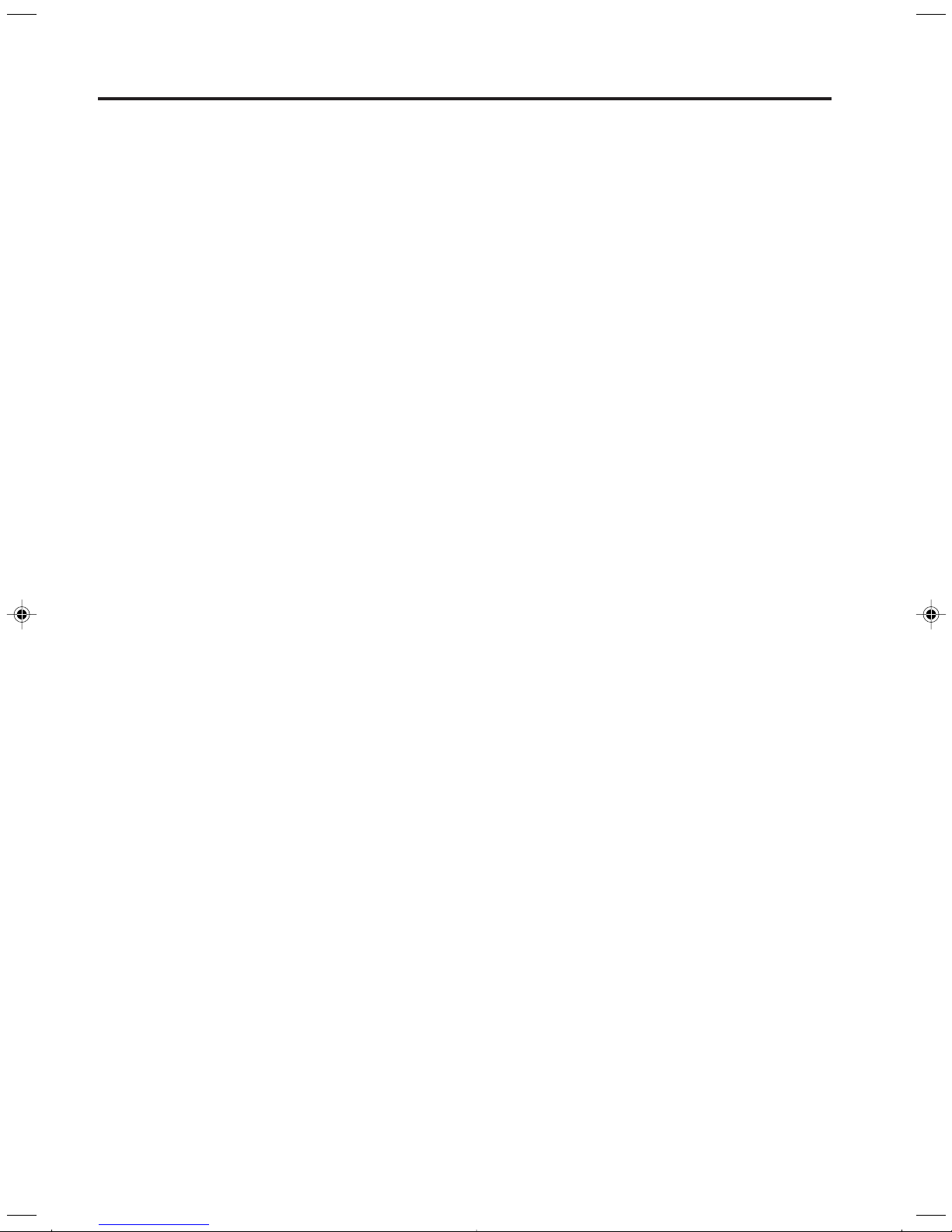
IMPORTANT SAFEGUARDS (Continued)
12. POWER-CORD PROTECTION
Power-supply cords should be routed so that they are not likely to be walked on or pinched by items placed
upon or against them, paying particular attention to cords at plugs, convenience receptacles, and the point
where they exit from the appliance.
13. LIGHTNING
To protect your unit from a lightning storm, or when it is left unattended and unused for long periods of time,
unplug it from the wall outlet and disconnect the antenna or cable system. This will prevent damage to the
unit due to lightning and power line surges.
14. POWER LINES
An outside antenna system should not be located in the vicinity of overhead power lines or other electric
light or power circuits, or where it can fall into such power lines or circuits. When installing an outside
antenna system, extreme care should be taken to keep from touching such power lines or circuits, as
contact with them might be fatal.
15. OVERLOADING
Do not overload wall outlets and extension cords, as this can result in a risk of fire or electric shock.
16. OBJECT AND LIQUID ENTRY
Do not push objects through any openings in this unit, as they may touch dangerous voltage points or short
out parts that could result in fire or electric shock. Never spill or spray any type of liquid into the unit.
17. OUTDOOR ANTENNA GROUNDING
If an outside antenna or cable system is connected to the unit, be sure the antenna or cable system is
grounded to provide some protection against voltage surges and built-up static charges, Section 810 of the
National Electrical Code, ANSI/NFPA 70, provides information with respect to proper grounding of the mast
and supporting structure, grounding of the lead-in wire to an antenna discharge unit, size of grounding
conductors, location of antenna discharge unit, connection to grounding electrodes, and requirements for
the grounding electrode.
18. SERVICING
Do not attempt to service this unit yourself as opening or removing covers may expose you to dangerous
voltage or other hazards. Refer all servicing to qualified service personnel.
19. DAMAGE REQUIRING SERVICE
Unplug this unit from the wall outlet and refer servicing to qualified service personnel under the following
conditions:
a. When the power-supply cord or plug is damaged.
b. If liquid has been spilled, or objects have fallen into the unit.
c
. If the unit has been exposed to rain or water.
d. If the unit does not operate normally by following the operating instructions. Adjust only those
controls that are covered by the operating instructions, as an improper adjustment of other controls
may result in damage and will often require extensive work by a qualified technician to restore the
unit to its normal operation.
e. If the unit has been dropped or the cabinet has been damaged.
f
20. REPLACEMENT PARTS
21. SAFETY CHECK
22. HEAT
23. DISC TRAY
24. CONNECTING
25. SOUND VOLUME
. When the unit exhibits a distinct change in performance, this indicates a need for service.
When replacement parts are required, be sure the service technician uses replacement parts specified by
the manufacturer or those that have the same characteristics as the original part.
Unauthorized substitutions may result in fire, electric shock or other hazards.
Upon completion of any service or repairs to this unit, ask the service technician to perform safety checks to
determine that the unit is in proper operating condition.
The product should be situated away from heat sources such as radiators, heat registers, stoves, or other
products (including amplifiers) that produce heat.
Keep your fingers clear of the disc tray as it is closing. It may cause serious personal injury.
When you connect the product to other equipment, turn off the power and unplug all of the equipment from
the wall outlet. Failure to do so may cause an electric shock and serious personal injury. Read the owner's
manual of the other equipment carefully and follow the instructions when making any connections.
Reduce the volume to the minimum level before you turn on the product. Otherwise, sudden high volume
sound may cause hearing or speaker damage.
4
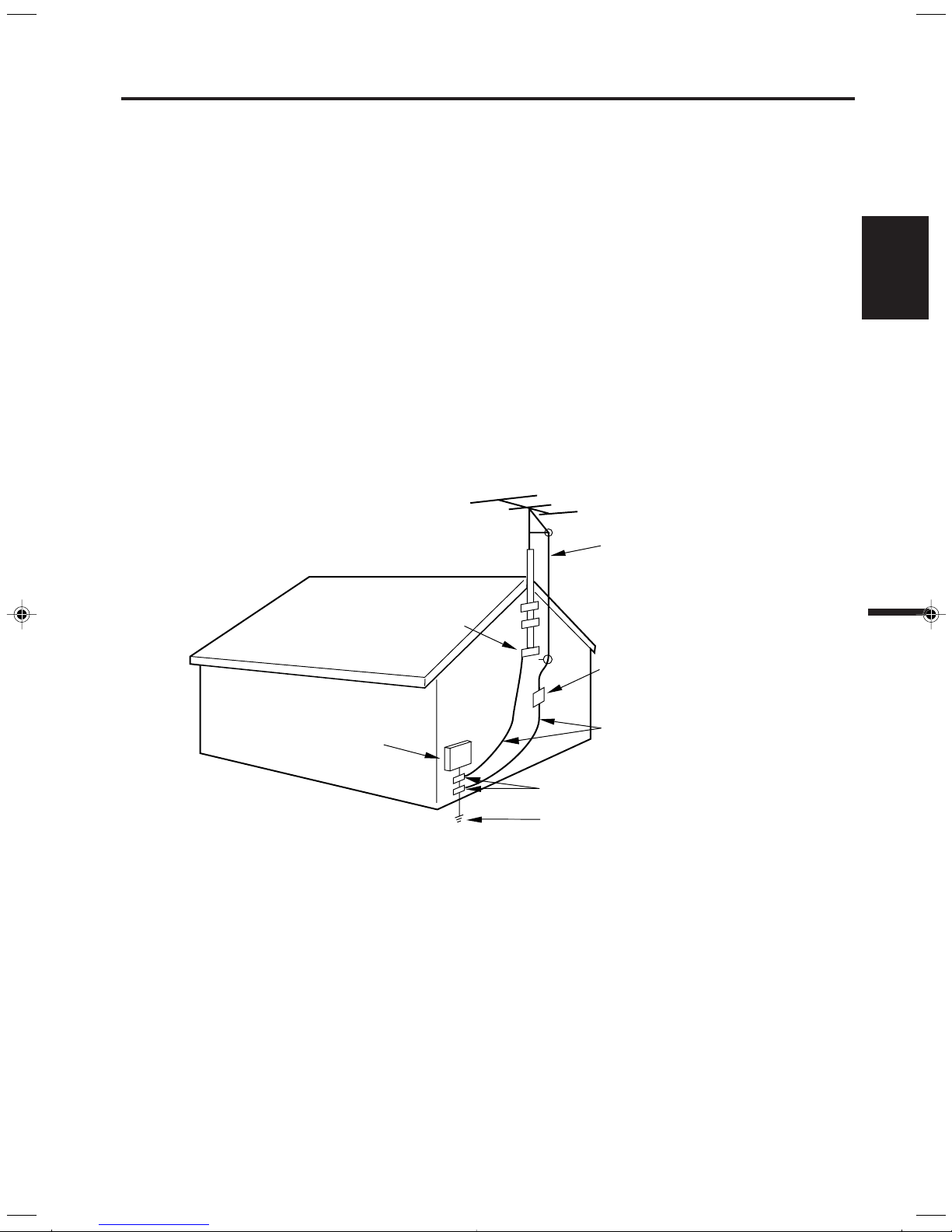
26. SOUND DISTORTION
Do not allow the product to output distorted sound for an extended period of time. It may cause speaker
overheating and fire.
27. HEADPHONES
When you use the headphones, keep the volume at a moderate level. If you use the headphones continuously with high volume sound, it may cause hearing damage.
28. LASER BEAM
Do not look into the opening of the disc tray or ventilation opening of the product to see the source of the
laser beam. It may cause eye damage.
29. DISC
Do not use a cracked, deformed, or repaired disc. These discs are easily broken and may cause serious
personal injury and product malfunction.
30. NOTE TO CABLE TV SYSTEM INSTALLER
This reminder is provided to call the CABLE TV system installer’s attention to Article 820-40 of the NEC that
provides guidelines for proper grounding and, in particular, specifies that the cable ground shall be connected to the grounding system of the building, as close to the point of cable entry as practical.
EXAMPLE OF ANTENNA GROUNDING AS PER THE
NATIONAL ELECTRICAL CODE
ANTENNA LEAD
IN WIRE
ENGLISH
GROUND
CLAMP
ANTENNA
DISCHARGE UNIT
(NEC SECTION 810-20)
ELECTRIC SERVICE
EQUIPMENT
GROUND CLAMPS
POWER SERVICE GROUNDING
NEC-NATIONAL ELECTRICAL CODE
S2898A
CONDENSATION
Moisture will form in the operating section of the player if the player is brought from cool surroundings
into a warm room or if the temperature of the room rises suddenly. When this happens, player's
performance will be impaired.
To prevent this, let the player stand in its new surroundings for about an hour before switching it on, or
make sure that the room temperature rises gradually.
Condensation may also form during the summer if the player is exposed to the breeze from an air
conditioner. In such cases, change the location of the player.
ELECTRODE SYSTEM
(NEC ART 250, PART H)
GROUNDING CONDUCTORS
(NEC SECTION 810-21)
5
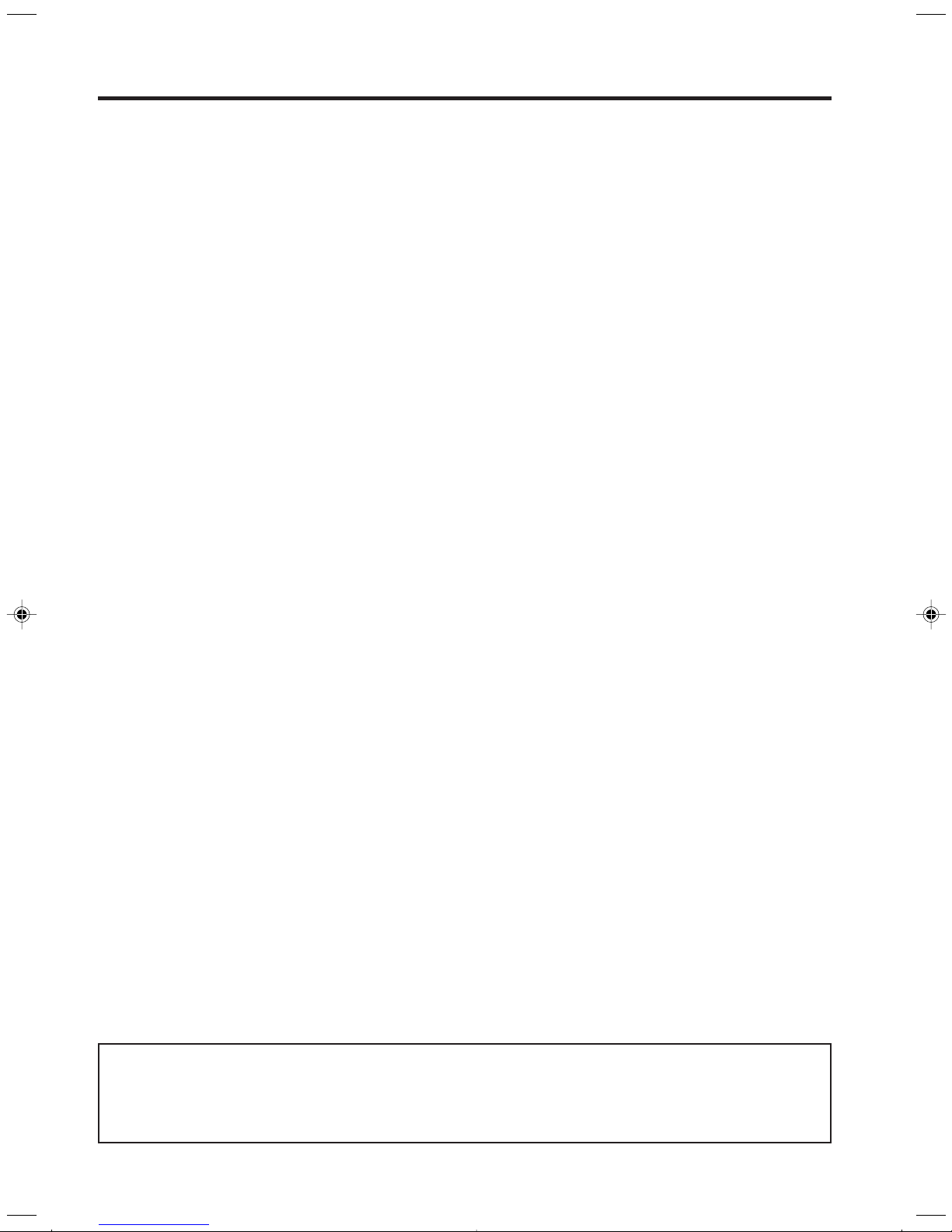
Features
Colour TV With DVD/CD player
Unique space saving design combines a 19" colour TV and a DVD/CD player.
The DVD disc has much more capacity, but is the same size as the audio CD disc. Picture/Audio quality of the
DVD exceeds other software. Picture quality is higher than Super VHS. Audio quality is higher than audio CD. The
DVD also has special options; audio language selection, subtitle language selection or multi-angle, etc.
The DVD PLAYER can play back audio CDs.
High Quality Picture
Horizontal Resolution
More than 500 lines. It exceeds Super VHS (400 lines) or Laser Disc (430 lines) in resolution.
Compatible with a wide range of DVD audio outputs
Digital Audio Jack (Coaxial)
• When a component with a built-in Dolby Digital decoder is connected, Dolby Digital sound can produce the effect
of being in a movie theatre or a concert hall.
• Surround standard different from Dolby Digital. This format is already in use in many theatres. By connecting this
unit to a DTS decoder or an AV amplifier with a built-in DTS decoder, the DTS audio of DVD discs recorded in this
format can be enjoyed. However, audio will not be output from the analog audio output jacks.
• By connecting this unit to an AV amplifier with a built-in MPEG decoder, the MPEG audio of DVD discs recorded
in this format can be enjoyed.
• The Linear PCM sound of a 48 kHz/24 bit through 96 kHz/24 bit exceeds audio CD sound.
Convenience Features
Direct selection of your desired scenes using Title/Chapter/Time/Track - You can play back from the desired
scene.
Recalling Up to 3 Scenes (DVD only) - You can program up to 3 scenes in memory and recall the marked scenes.
Frame Advance - The PAUSE/STILL moves one frame at a time.
Slow Motion - The SLOW moves you back and forth through the program by 4 steps of 1/7-1/2 times.
Repeat Playback - You can repeat chapter, track, title, sides or material between two selected points.
Program Playback (Audio CD) - You can play back tracks in programmed sequences.
Zoom (DVD only) - You can zoom in the selected subject on the screen during playback.
Note: Make sure that discs are suitable for the following functions.
Multi-Language - Maximum 32 language subtitles and maximum 8 language soundtracks can be played back for
movies or programs.
Multi-Angle - Pictures of Sports or a Live Concert are recorded with many cameras. When you play such a disc,
you can change the angles during playback.
Parental Control - You can limit the play back of scenes or sounds of adult DVD discs which have parental level.
Video Aspect Ratio - You can change the aspect ratio of the screen for your monitor.
TV Features
181 Channel Tuner - Receives standard VHF and UHF broadcast channels and up to 113 cable channels. The
actual number of channels received depends upon channel reception in your area or your cable system.
Closed Caption Decoder With Full Text Mode - Displays text captions or full screen text on the screen for
hearing impaired viewers.
Picture Adjustments Using The Remote Control - The On-Screen display allows precise remote control adjustment of BRIGHTNESS, CONTRAST, COLOR, TINT and SHARPNESS.
Programmable TV Sleep Timer - Operable from the remote control, the TV can be programmed up to 120
minutes to turn off automatically.
On-Screen 3 Language Display - You can select one of 3 languages, English, Spanish or French for onscreen programming.
This product incorporates copyright protection technology that is protected by method claims of certain U.S.
patents and other intellectual property rights owned by Macrovision Corporation and other rights owners. Use
of this copyright protection technology must be authorized by Macrovision Corporation and is intended for
home and other limited viewing uses only unless otherwise authorized by Macrovision Corporation. Reverse
engineering or disassembly is prohibited.
6
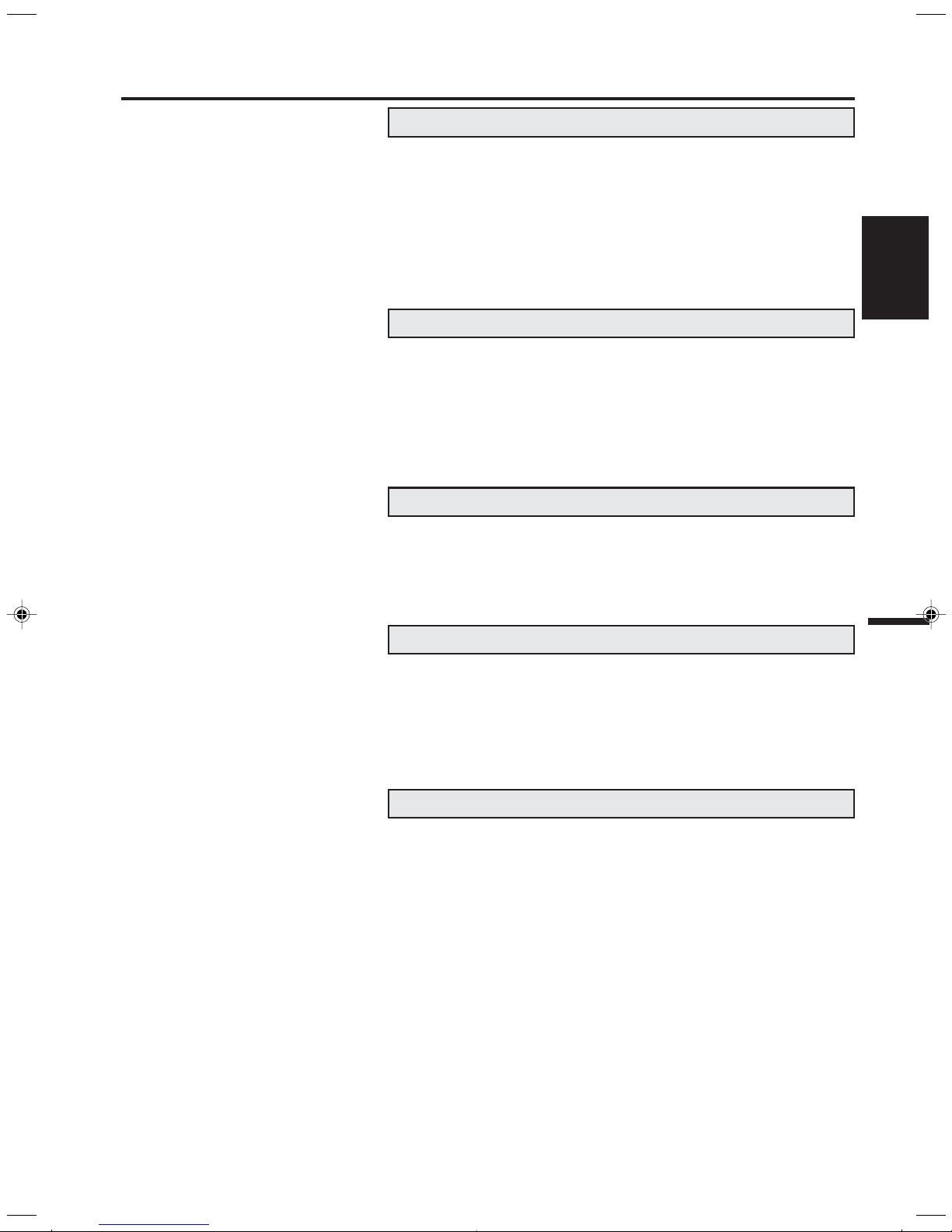
Contents
Before using your unit
IMPORTANT SAFEGUARDS .............................................. 3
Features ............................................................................... 6
Contents ............................................................................... 7
Parts and functions .............................................................. 8
Remote control ..................................................................... 9
Power source ..................................................................... 10
Antenna connections.......................................................... 11
Cable TV connections ........................................................ 12
TV operation
Setting the language .......................................................... 13
TV operation....................................................................... 14
Closed caption ................................................................... 16
To memorize channels ....................................................... 17
Picture control adjustment.................................................. 19
Adjusting the picture preference ........................................ 20
Stereo and second audio program (SAP) .......................... 21
Playback operation
Disc .................................................................................... 22
Preparation/Status display of disc ...................................... 23
Setting setup language ...................................................... 24
Playback procedure ........................................................... 25
Special playback ................................................................ 26
ENGLISH
Advanced Function
Zooming/Locating desired scene ....................................... 27
Repeat playback ................................................................ 28
Program playback/Random playback ................................ 29
Marking desired scenes ......................... ........................... 30
Changing soundtrack language/Subtitles .......................... 31
Changing angles/Title selection/DVD menu....................... 32
Additional Information
Setting the aspect ratio of TV screen/
Setting on screen display ................................................... 33
Dynamic Range Control ..................................................... 34
Parental control setting ..................................................... 35
To change the parental level .............................................. 36
Temporary disabling of rating level by DVD disc ................ 37
Setting menu language ...................................................... 38
Setting subtitle language .................................................... 39
Setting audio soundtrack language .................................... 40
Language code list ............................................................. 41
Connections to other equipment ........................................ 42
Problems and troubleshooting .............................................
Reception disturbances...................................................... 46
Specifications ..................................................................... 47
Warranty............................................................................. 48
44
7
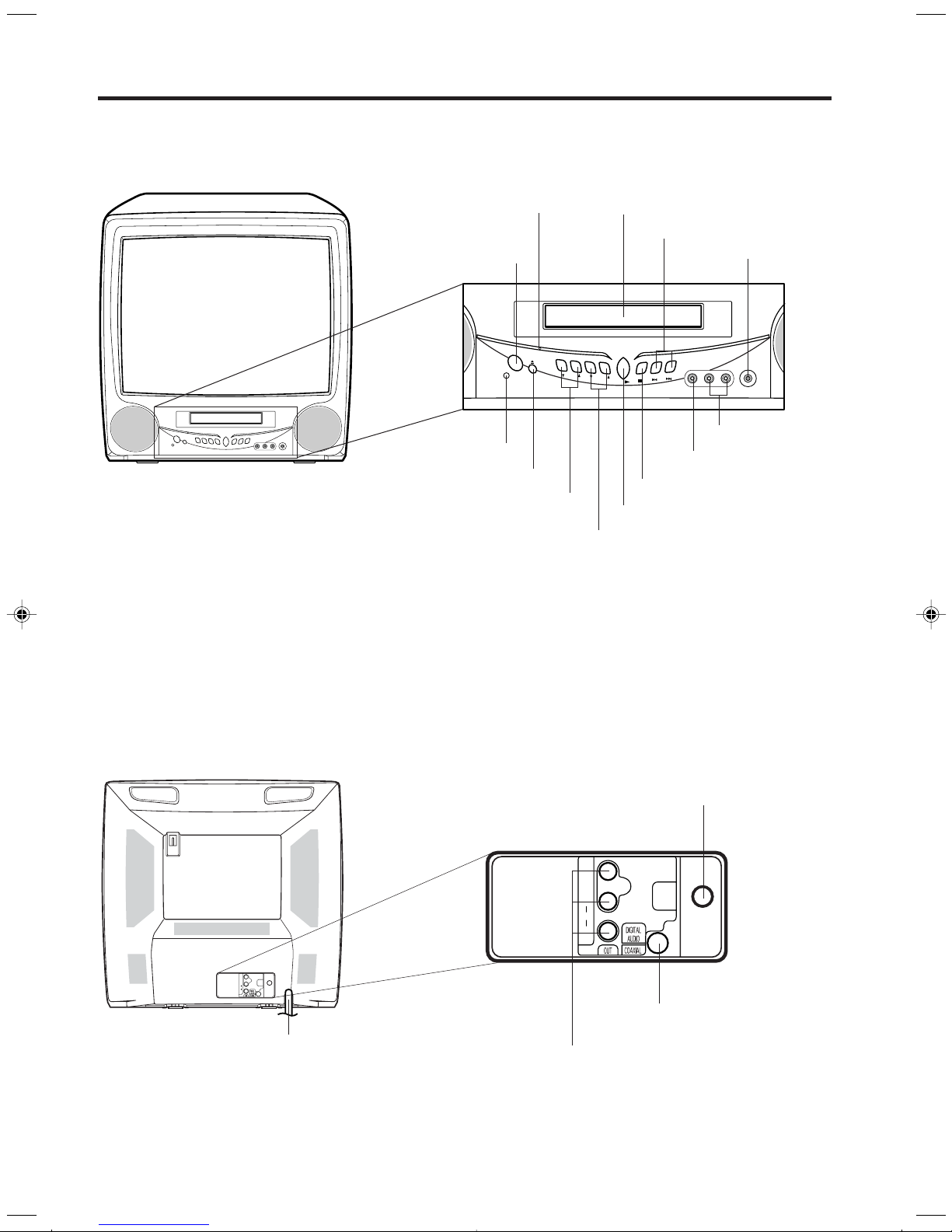
Parts and functions
Front
Power indicator
POWER button
POWER
POWER
OPEN/CLOSE
VOLUME
Remote sensor
OPEN/CLOSE button
VOLUME UP/DOWN buttons
CHANNEL UP/DOWN buttons
Disc tray
STOP
CHANNEL
PLAY
STOP button
PLAY button
SKIP buttons
Headphones jack
SKIP
SKIP
L – AUDIO IN – R
(MONO)
AUDIO IN (L/R) jacks
VIDEO IN jack
PHONESVIDEO IN
Rear
VIDEO
UHF/
VHF
L
AUDIO
R
AC power cord
RF IN jack
VIDEO
UHF/
L
AUDIO
R
VHF
COAXIAL DIGITAL AUDIO OUT jack
AUDIO (L/R)/ VIDEO OUT jacks
8
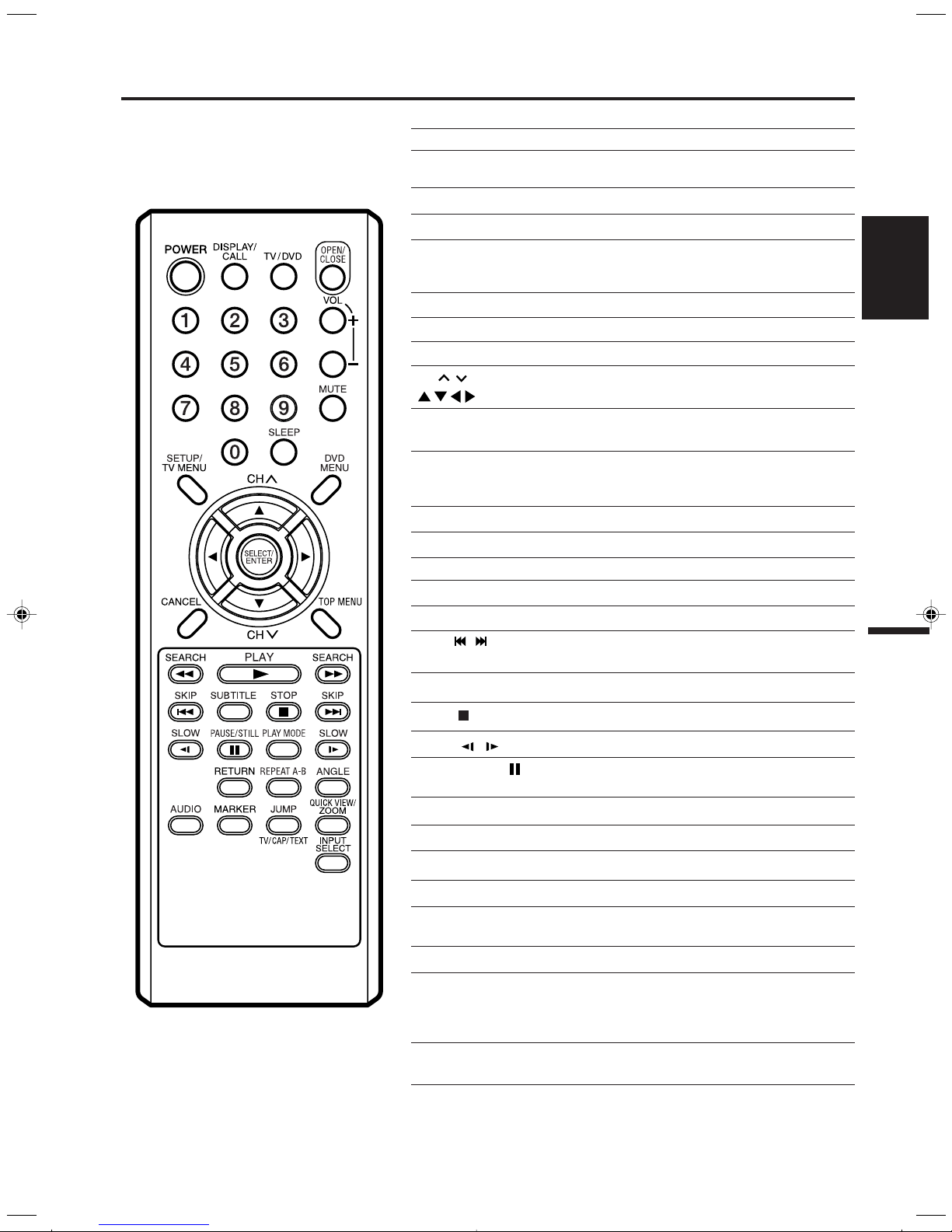
Remote control
Page
POWER Power On/Off 13,14,23,25
DISPLAY/CALL Call TV information 15
TV/DVD Switch between TV/AV and DVD 23~25,34
OPEN/CLOSE Open or Close the tray 25,37
0-9 Direct channel selection of TV 14,18
VOL +/– Adjust volume of TV 14,15
MUTE Switch off the sound 15
SLEEP Sleep timer 15
CH
/ Select channel of TV 15,18
SELECT/ENTER Enter information in the menu 13,20,24,25
Call DVD information 23
Input setting 27,29
Enter a password 35~37
Cursor buttons 13,17~20,24,25,27~30,32~40
27~30,32~40
ENGLISH
SETUP/TV MENU
DVD MENU Display DVD menu 32
CANCEL
TOP MENU Select title 32
SEARCH
PLAY
SKIP
SUBTITLE Set subtitle 31,45
STOP Stop 25
SLOW / Forward/Reverse- slow motion 26
PAUSE/STILL Pause CD sound 26
PLAY MODE Select playback mode 28,29
RETURN Remove DVD set up menu 24,33~40
REPEAT A-B Repeat playback between A and B 28
ANGLE Change playback angle 32
AUDIO Switch the sound of TV 21
MARKER Index 30
8/9 Fast Forward/Review playback 26
A Playback 25,26,28,29,32,37
/ Skip chapter to forward or reverse 26
TV mode - Display menu of TV
DVD mode - Call up initial setup mode
Reset information in the menu
direction
Still picture of DVD
Change sound track language 31
19,27,29,30,35,36
13,17~20
24,33~36,38~40
JUMP Locating desired scene 27
TV/CAP/TEXT Switch between TV/Caption/Text in 16,44
Closed Caption mode
QUICK VIEW Switch between present/last channel 15
ZOOM Zoom 27
INPUT SELECT Switch between TV/AV 43
9
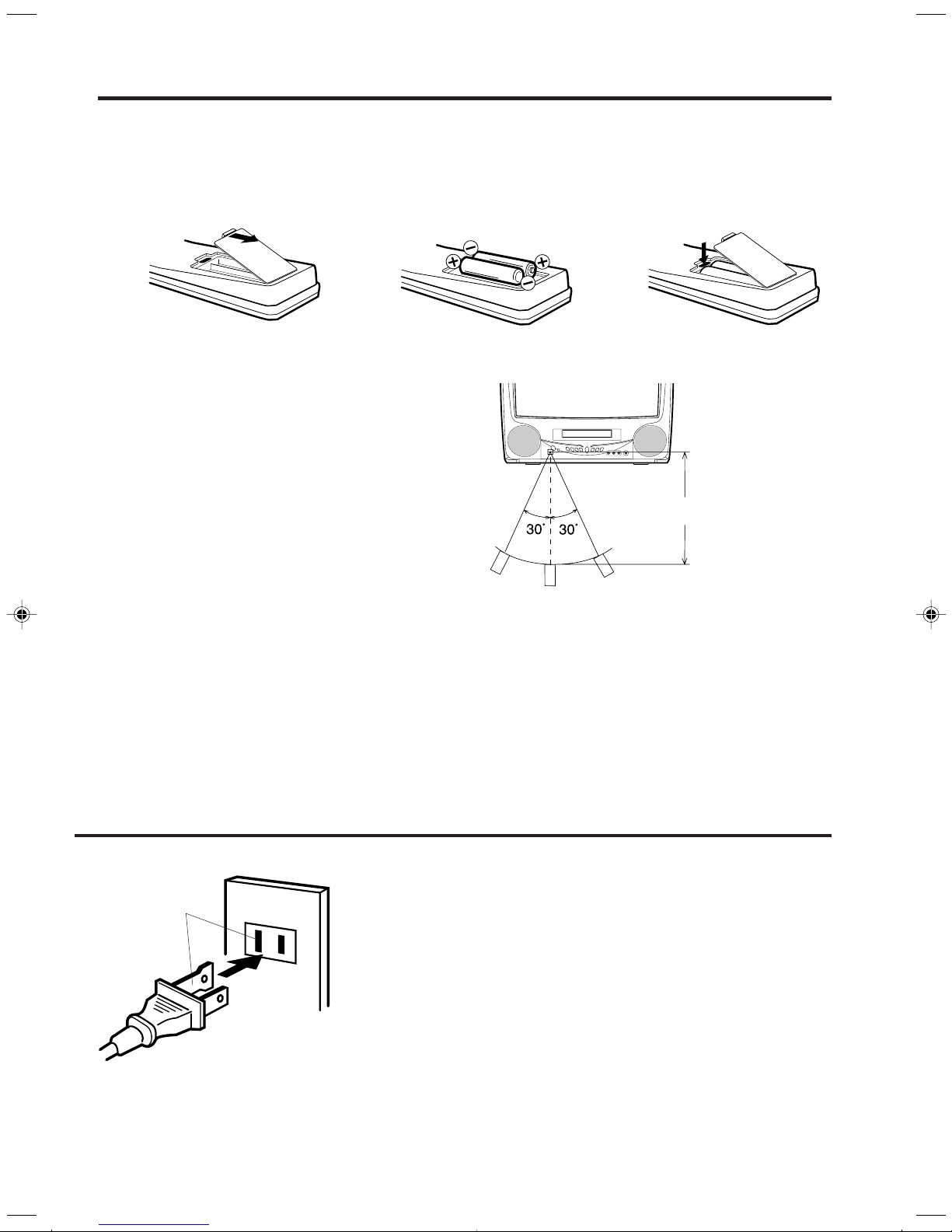
Remote control (Continued)
Inserting Batteries
Open the battery compartment
1
cover in the direction of the
arrow.
Operation
• Aim the remote control at the remote sensor and
press control buttons to operate.
• Operate the remote control within 30° angle on
either side of the remote sensor, up to a distance
of Approx. 5 meters.
Install two "AAA" batteries
23
(not supplied), paying attention
to the polarity diagram in the
battery compartment.
Replace the compartment
cover.
Approx. 5 meters
NOTES:
•
Do not leave the remote control unit exposed to direct sunlight or in hot or humid places.
•
The remote control unit uses infrared beams to transmit signals, so sunlight or fluorescent light on the remote
sensor may shorten operating distance.
•
Incorrect use of batteries may cause them to leak or burst. Read the battery warnings and use the batteries
properly.
•
Do not mix old and new batteries.
•
Remove batteries if the remote control will not be operated for an extended period of time.
Power source
AC Outlet
Wider Hole
and Blade
Polarized AC Cord Plug
(One blade is wider than the other)
TO USE AC POWER
Use the AC polarized line cord provided for operation on AC. Insert
the AC cord plug into a standard 120V 60Hz polarized AC outlet.
NOTES:
Never connect the AC line cord plug to anything other than the
•
specified voltage (120V 60Hz). Use the attached power cord only.
If the polarized AC cord does not fit into a non polarized AC
•
outlet, do not attempt to file or cut the blade. It is the user’s
responsibility to have an electrician replace the obsolete outlet.
If you cause a static discharge when touching the unit, and the
•
unit fails to function, simply unplug the unit from the AC outlet,
wait a few minutes, and plug it back in. The unit should return to
normal operation.
10
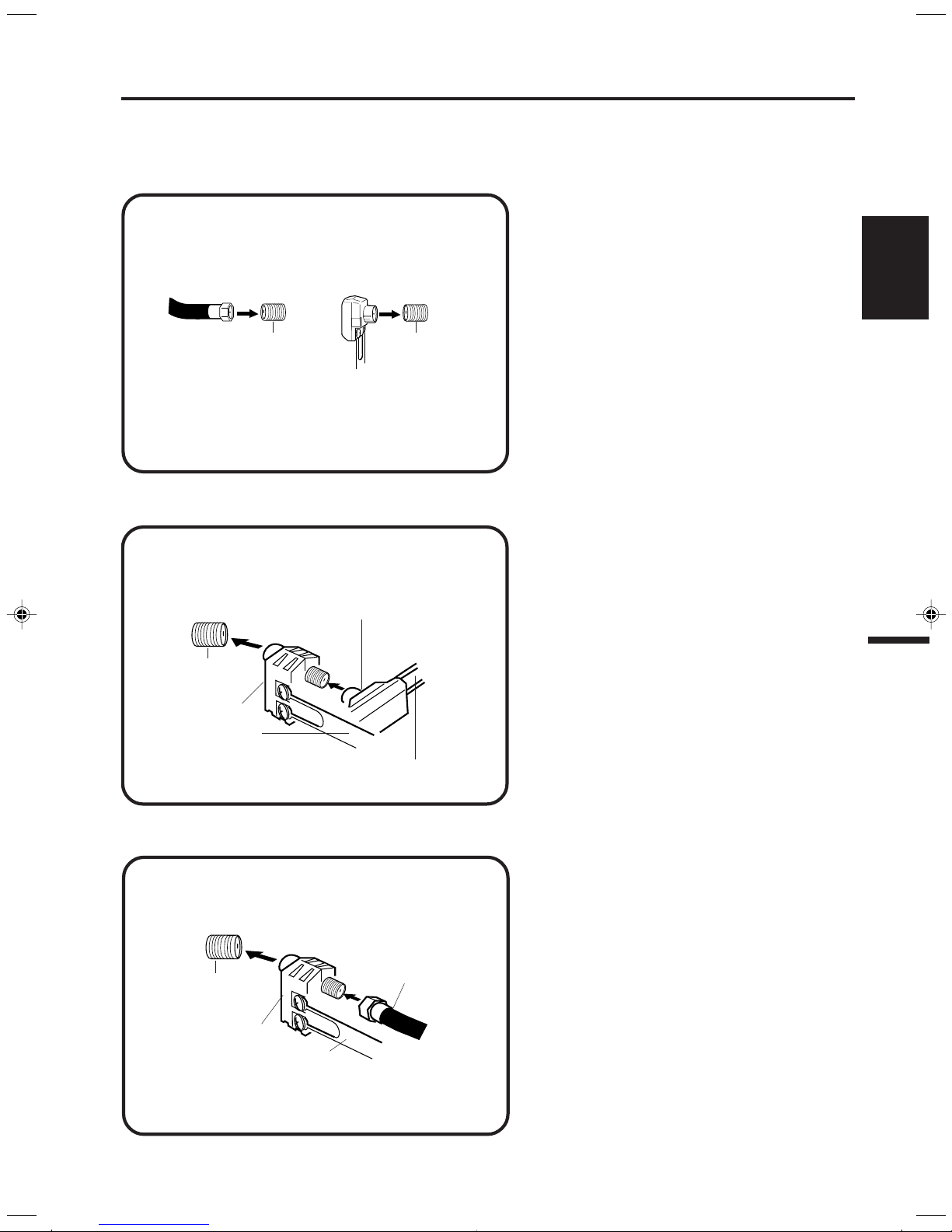
Antenna connections
If you are using an indoor or outdoor antenna, follow the instructions below that correspond to your
antenna system. If you are using a cable TV service (CABLE), see page 12 for Cable TV connections.
Combination VHF/UHF antenna (Single 75 ohm cable or 300 ohm twin-lead wire)
Connect the 75 ohm cable from the combination
VHF/UHF antenna to the antenna jack.
If your combination VHF/UHF antenna has a 300
ohm twin-lead wire, the use of the 300-75 ohm
matching transformer may be necessary.
ENGLISH
75 ohm
coaxial
cable
Antenna
jack
300-75 ohm
matching
transformer
Antenna
jack
Combination VHF/UHF antenna (Separate VHF and UHF 300 ohm twin-lead wires)
Connect the UHF 300 ohm twin-lead wire to the
combiner (not supplied). Connect the VHF 300 ohm
300-75 ohm
matching
transformer
Antenna
jack
Combiner
UHF 300 ohm
VHF 300 ohm
twin-lead wire to the 300-75 ohm matching transformer. Attach the transformer to the combiner, then
attach the combiner to the antenna jack.
Separate VHF/UHF antennas (75 ohm VHF cable and 300 ohm UHF twin-lead wires)
Antenna
jack
Combiner
UHF 300 ohm
Connect the VHF 75 ohm cable and UHF 300
ohm twin-lead wire to the combiner (not supplied).
Attach the combiner to the antenna jack.
VHF 75 ohm
11
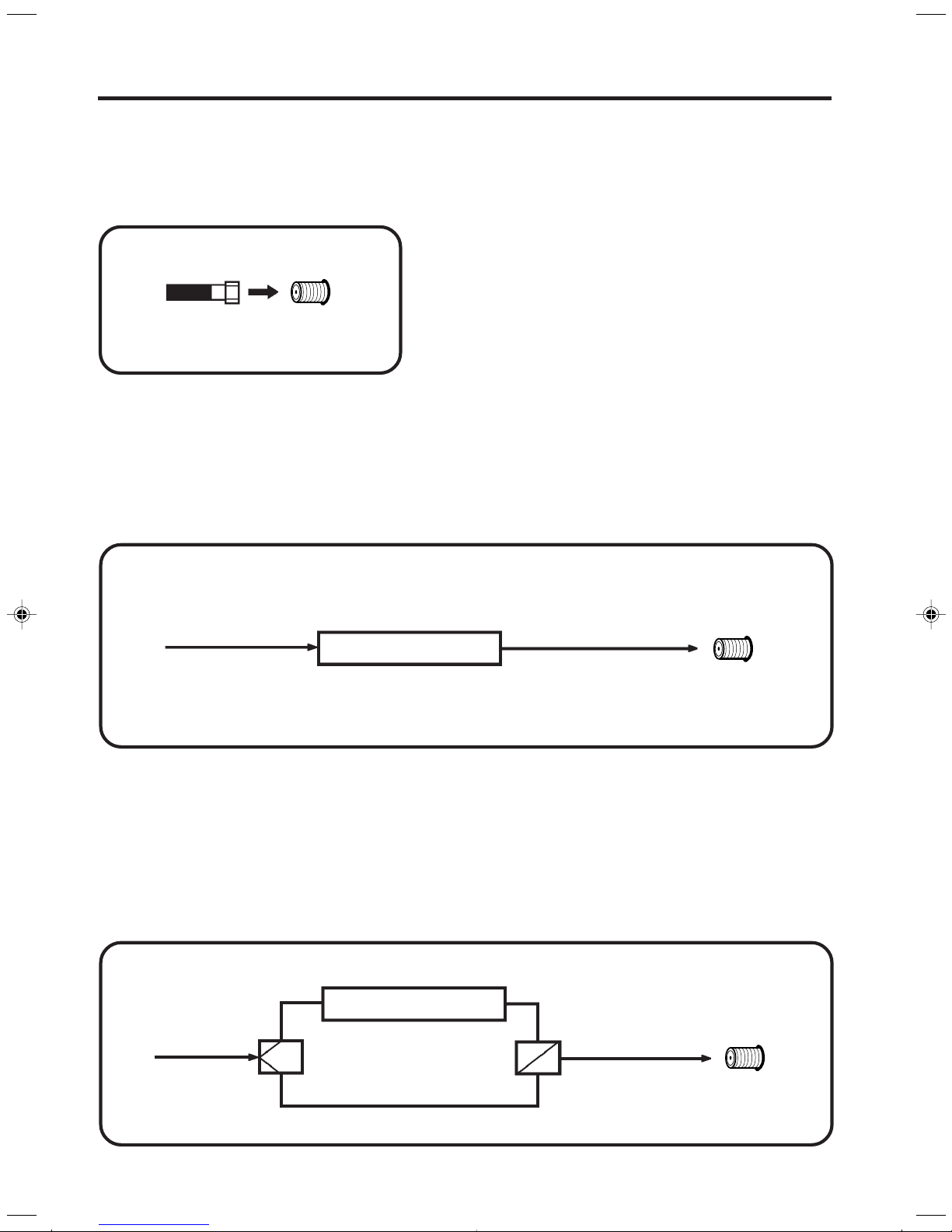
Cable TV connections
This TV/DVD has an extended tuning range and can tune most cable channels without using a Cable
TV converter box. Some cable companies offer “premium pay channels” in which the signal is
scrambled. Descrambling these signals for normal viewing requires the use of a descrambler device
which is generally provided by the cable company.
FOR SUBSCRIBERS TO BASIC CABLE TV SERVICE
For basic cable service not requiring a converter/descrambler
connect the Cable TV 75 ohm coaxial cable directly to the
box,
antenna jack
on the back of the TV/DVD.
75 ohm
coaxial cable
Antenna
jack
FOR SUBSCRIBERS TO SCRAMBLED CABLE TV SERVICE
If you subscribe to a cable TV service which requires the use of a converter/descrambler box, connect the
incoming
the output jack
shown below. Set the TV/DVD to the output channel of the converter/descrambler box (usually channel 3 or 4)
and use the converter/descrambler box to select channels.
75 ohm coaxial cable to the converter/descrambler box. Using another 75 ohm coaxial cable, connect
of the converter/descrambler box to the antenna jack on the TV/DVD. Follow the connections
Incoming
75 ohm
Cable TV cable
Converter/
descrambler
75 ohm cable to
TV/DVD
Antenna
jack
FOR SUBSCRIBERS TO UNSCRAMBLED BASIC CABLE TV SERVICE WITH
SCRAMBLED PREMIUM CHANNELS
If you subscribe to a cable TV service in which basic channels are unscrambled and premium channels require
the use of a converter/descrambler box, you may wish to use a signal splitter and an A/B switch box (available
from the cable company or an electronics supply store). Follow the connections shown below. With the switch in
the “B” position, you can directly tune any nonscrambled channels on your TV/DVD. With the switch in the “A”
position, tune your TV/DVD to the output of the converter/descrambler box (usually channel 3 or 4) and use the
converter/descrambler box to tune scrambled channels.
Incoming
75 ohm
Cable TV cable
Splitter
12
Converter/
descrambler
A/B Switch
75 ohm cable
A
to TV/DVD
B
Antenna
jack
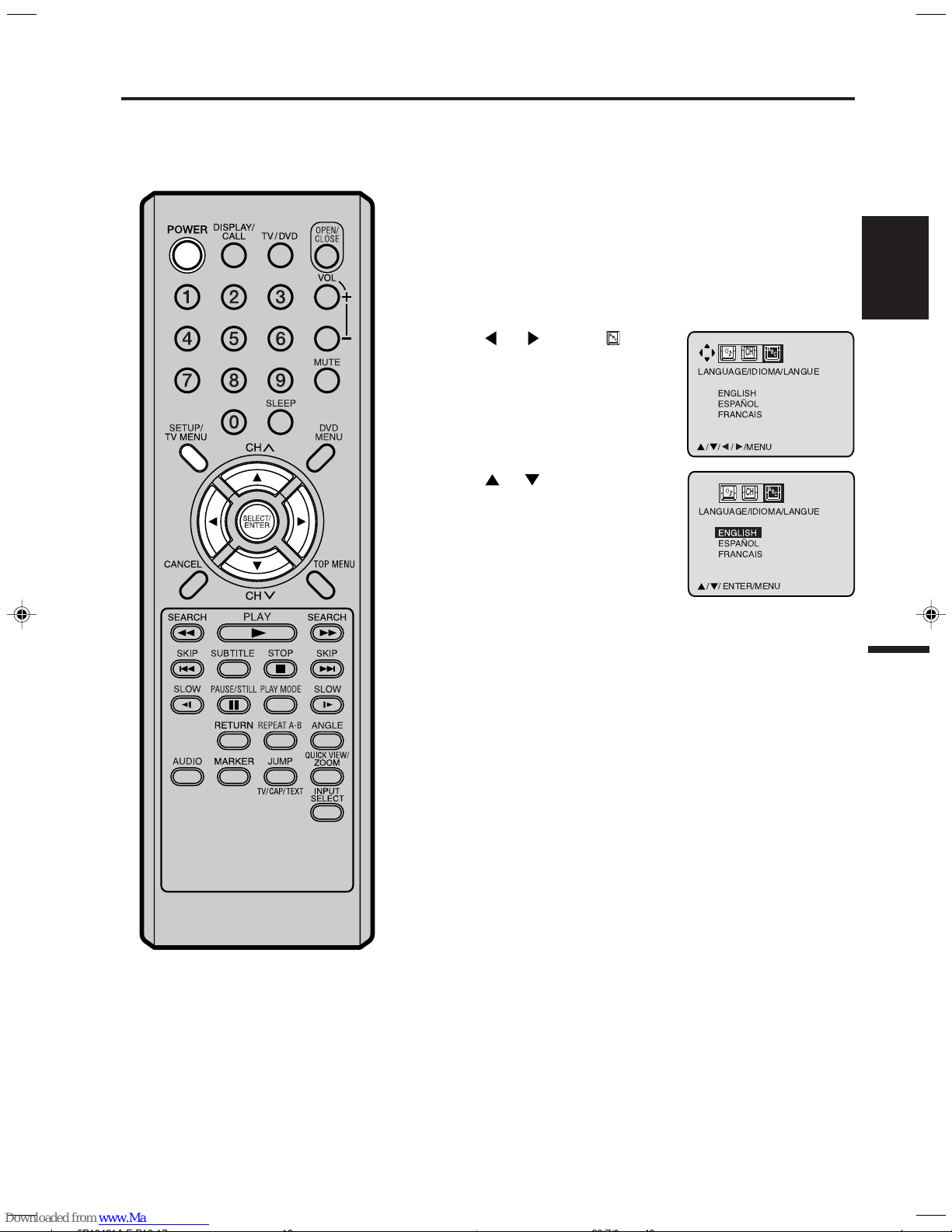
Setting the language
LANGUAGE/IDIOMA/LANGUE
//
ENTER/MENU
CH
C
A
B
LANGUAGE/IDIOMA/LANGUE
/MENU
CH
C
A
B
You can choose from three different languages (English, French and Spanish) for the on-screen displays.
On-screen language selection (step 4) will automatically appear on the screen when you press the TV MENU
button initially. Select the language you prefer first, then proceed with the other menu options.
To turn on the TV/DVD, press POWER. The Power indicator
1
will light.
Press TV MENU in the TV mode.
2
The TV menu screen will appear.
Press or to select
3
option.
Press or to select the
4
desired language: English
(ENGLISH), Spanish
(ESPAÑOL) or French
(FRANCAIS), then press
ENTER.
ENGLISH
NOTES:
If the unit does not operate properly
•
(by the buttons on the unit and/or the
remote control) disconnect the AC
cord, wait a few minutes and plug it
back in. Static electricity, etc., may have
affected the player's operation.
The TV section has its own menu and also
•
DVD section has its own menu (see page
24).
Press TV MENU until the menu screen is cleared.
5
13
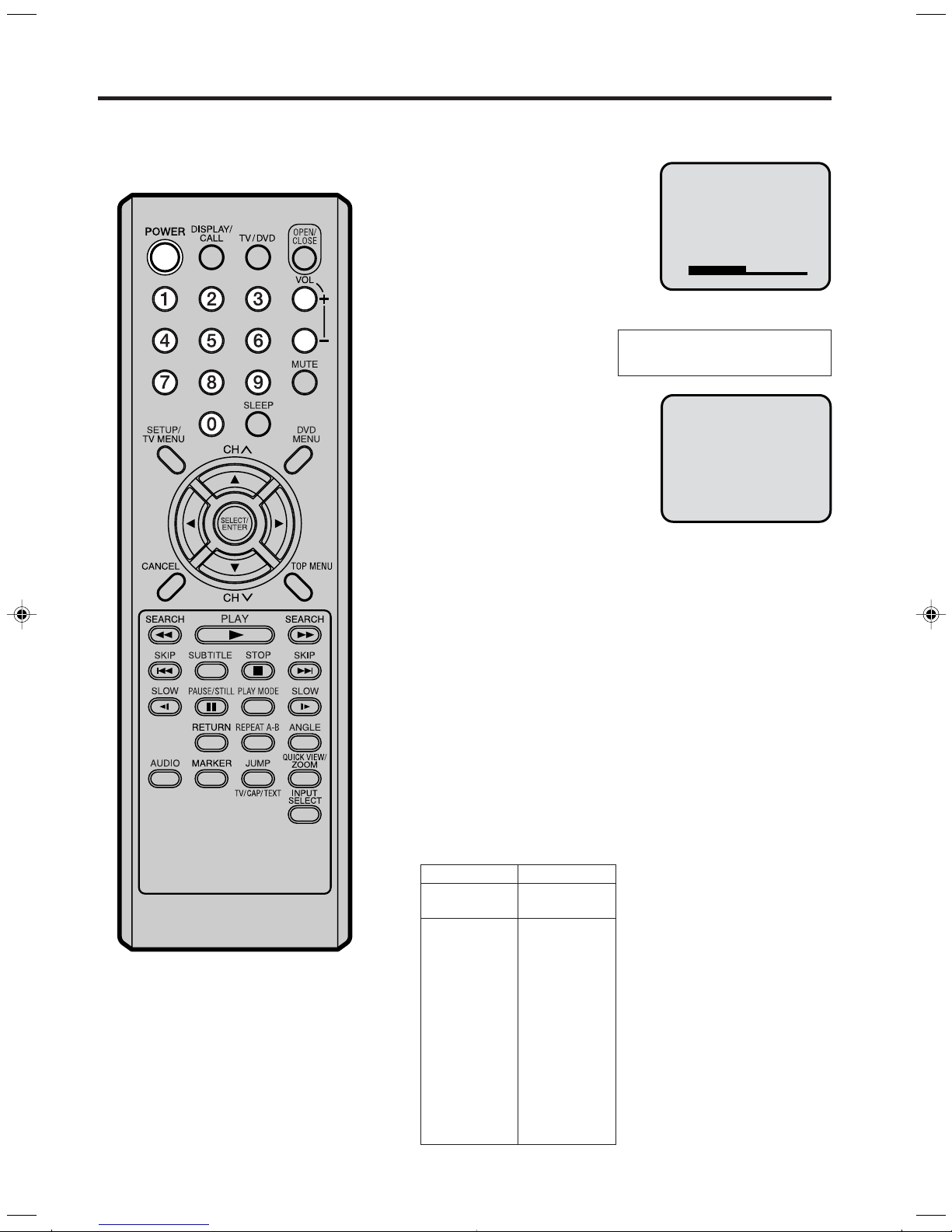
TV operation
VOLUME 32
To turn on the TV/DVD, press POWER.
1
Adjust the volume level by
2
pressing VOL + or – . The
volume level will be indicated on
the screen by green bars. As the
volume level increases, so do
the number of bars. If the volume
decreases, the number of green
bars also decreases.
Set the TV/CABLE menu
3
option to the appropriate
position. (See page 17.)
Press the Direct Channel selection
4
buttons to select the channel.
TV Mode Direct Channel Selection
When the TV/CABLE menu option
is in the TV position, all channels
can be instantly selected by using
two buttons. (for example, to select
channel 2, press 0, then 2. If you
press only 2, channel selection will
be delayed for a few seconds.) For
channels 10 and above, press the
2 digits in order.
CABLE Mode Direct Channel Selection
When the TV/CABLE menu option is in the CABLE position, channels
can be selected as follows:
TO SELECT Cable TV CHANNELS:
1-9: Press 0 twice, then 1-9 as needed. Example, to select
channel 2, press 002.
10-12: Press 0, then the remaining 2 digits. Example, to
select channel 12, press 012.
13-99: Press the 2 digits in order. Example, to select channel
36, press 36.
100-125: Press the 3 digits in order. Example, to select channel
120, press 120.
NOTE FOR CHANNELS 1-12:
If only 1 or 2 buttons are pressed, the corresponding channel
will be selected in 2 seconds.
TV - VHF/UHF channels
CABLE - CABLE TV channels
CH 02
NOTES:
If a channel with no broadcast is
•
selected, the sound will automatically be muted.
If a station being viewed stops
•
broadcasting, the TV will automatically shut itself off after 15 minutes.
14
TV
VHF
2-13
UHF
14-69
CABLE
VHF
2-13
STD/HRC/IRC
14-36
(A) (W)
37-59
(AA) (WW)
60-85
(AAA) (ZZZ)
86-94
(86) (94)
95-99
(A-5) (A-1)
100-125
(100) (125)
01
(5A)
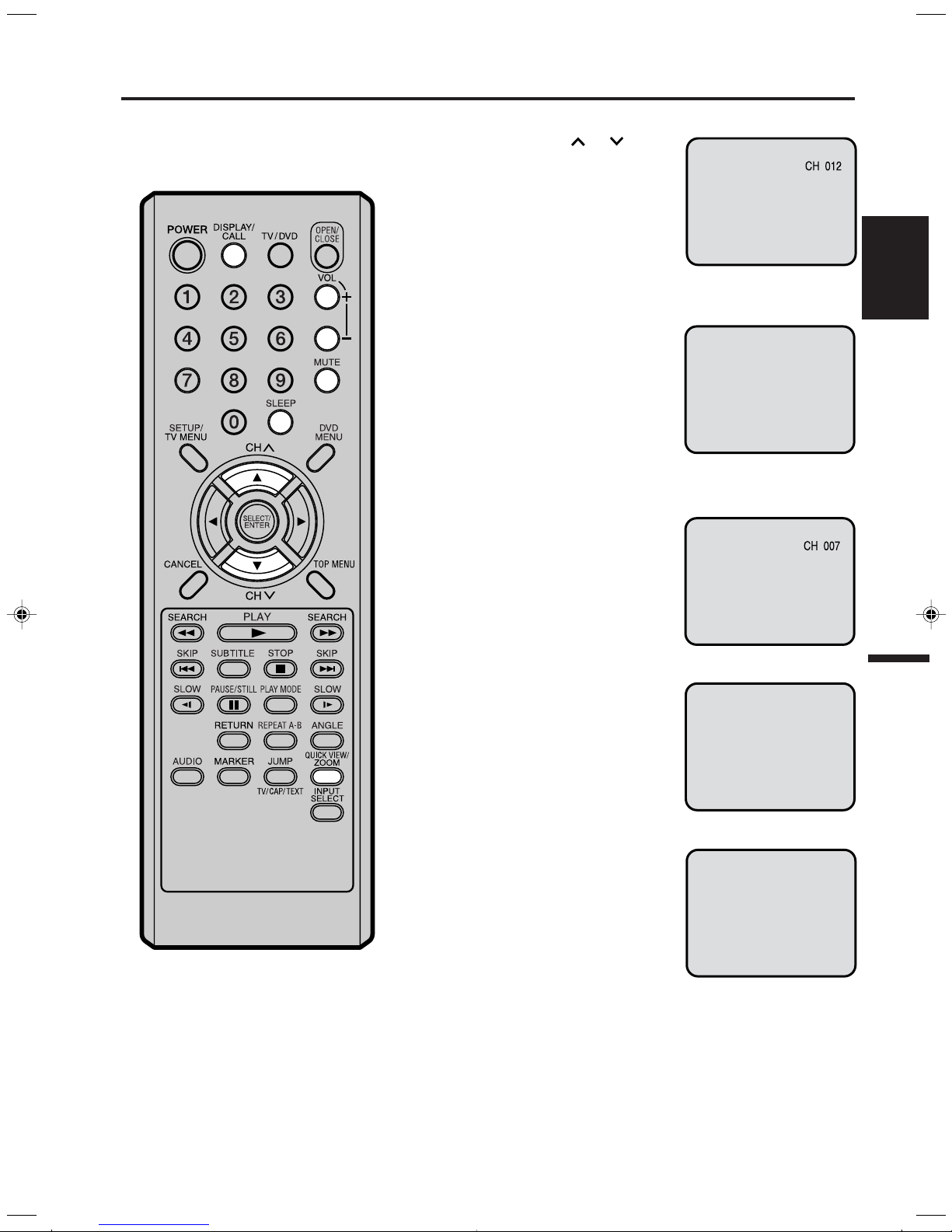
CHANNEL UP/DOWN
MUTE
Press and release CH or . The
channel automatically stops at the
next channel set into memory.
For proper operation, before selecting channels, they should be set into
the memory. See pages 17 and 18
“To memorize channels”
CALL
Press DISPLAY/CALL to display the
current information on the screen.
Press DISPLAY/CALL again to clear
the call display.
• Channel number or VIDEO mode
• Stereo or SAP (second audio
program) audio status
•Audio output status
QUICK VIEW
This button allows you to go back to
the last channel selected by pressing QUICK VIEW. Press QUICK
VIEW again to return to the last
channel you were watching.
MUTE
Press MUTE to switch off the sound.
The TV/DVD’s sound will be silenced
and “MUTE” will briefly appear on the
screen. The sound can be switched
back on by pressing this button
again or one of the VOLUME + or –
buttons.
ENGLISH
STEREO SAP CH 012
SEL. STEREO
SLEEP
To set the TV/DVD to turn off after a
preset amount of time, press SLEEP
on the remote control. The clock will
count down 10 minutes for each press
of SLEEP (120, 110, ...10, 0). After the
sleep time is programmed, the display
will appear briefly every ten minutes
to remind you that the sleep timer is
operating. To confirm the sleep timer
setting, press SLEEP and the remaining time will be displayed for a few
seconds. To cancel the sleep timer,
press SLEEP repeatedly until the dis-
play turns to 0.
SLEEP
120
15
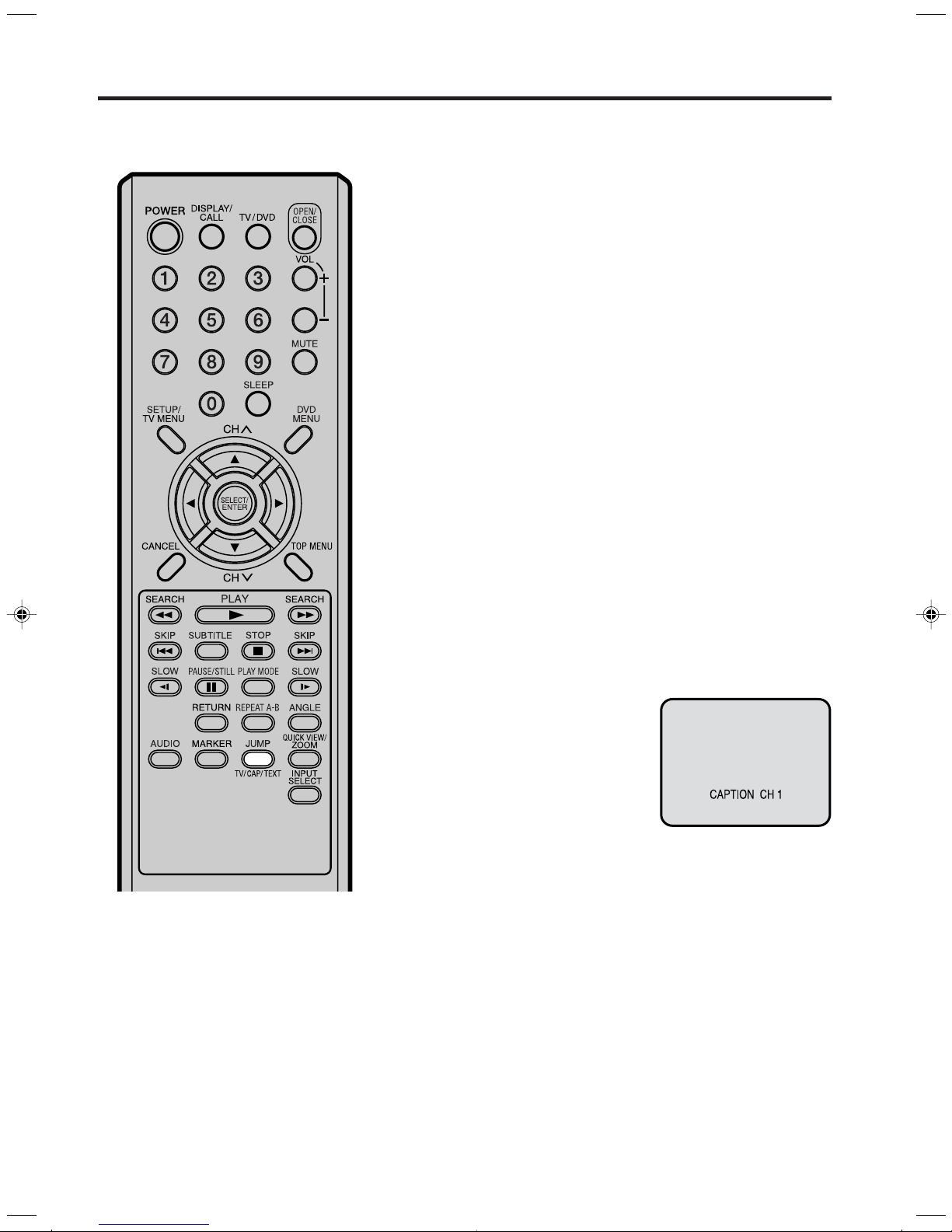
Closed caption
WHAT IS CLOSED CAPTIONING?
This television has the capability to decode and display closed captioned television programs. closed captioning
will display text on the screen for hearing impaired viewers or it will translate and display text in another language.
Captions: This closed caption mode will display text on the
screen in English or another language (depending on the setting of the closed captions CH 1/2).
Generally, closed captions in English are transmitted on captions
channel 1 and closed captions in other languages are transmitted
on captions channel 2.
The captions will appear in places on the screen where they will
least interfere with the picture, usually on the bottom of the screen.
News programs will usually show three-line closed captions which
scroll onto the screen.
Most other shows provide two or three lined captions placed
near the character who is speaking so the viewer can follow the
dialogue. Words in italics or underlined describe titles, words in
foreign languages or words requiring emphasis. Words that are
sung usually appear enclosed by musical notes.
Text: The text closed caption mode will usually fill the screen
with a programming schedule or other information.
After selecting a closed caption mode, it will stay in effect until it
is changed, even if the channel is changed.
If the captions signal is lost due to a commercial or a break in
the signal, the captions will reappear when the signal is received
again. If the channels are changed, the captions will be delayed
approximately 10 seconds.
For television programs broadcasting with closed captions, look
in your TV guide for the closed captions symbol (CC).
TO VIEW CLOSED CAPTIONS
Press TV/CAP/TEXT to switch
between normal TV and the two
closed caption modes (captions
and full screen text). Closed
captioning will display text on the
screen for hearing impaired
viewers.
NOTES:
• When selecting closed captions, the captioning will be delayed approximately 10 seconds.
• If no caption signal is received, no captions will appear, but the television will remain in the caption mode.
• Misspellings or unusual characters may occasionally appear during closed captioning. This is normal with
closed captioning, especially with live programs. This is because during live programs, captions are also
entered live. These transmissions do not allow time for editing.
• When captions are being displayed, on-screen displays, such as volume and mute may not be seen or may
interfere with closed captions.
• Some cable systems and copy protection systems may interfere with the closed captioned signal.
• If using an indoor antenna or if TV reception is very poor, the closed caption decoder may not appear or
may appear with strange characters or misspelled words. In this case, adjust the antenna for better reception
or use an outdoor antenna.
16
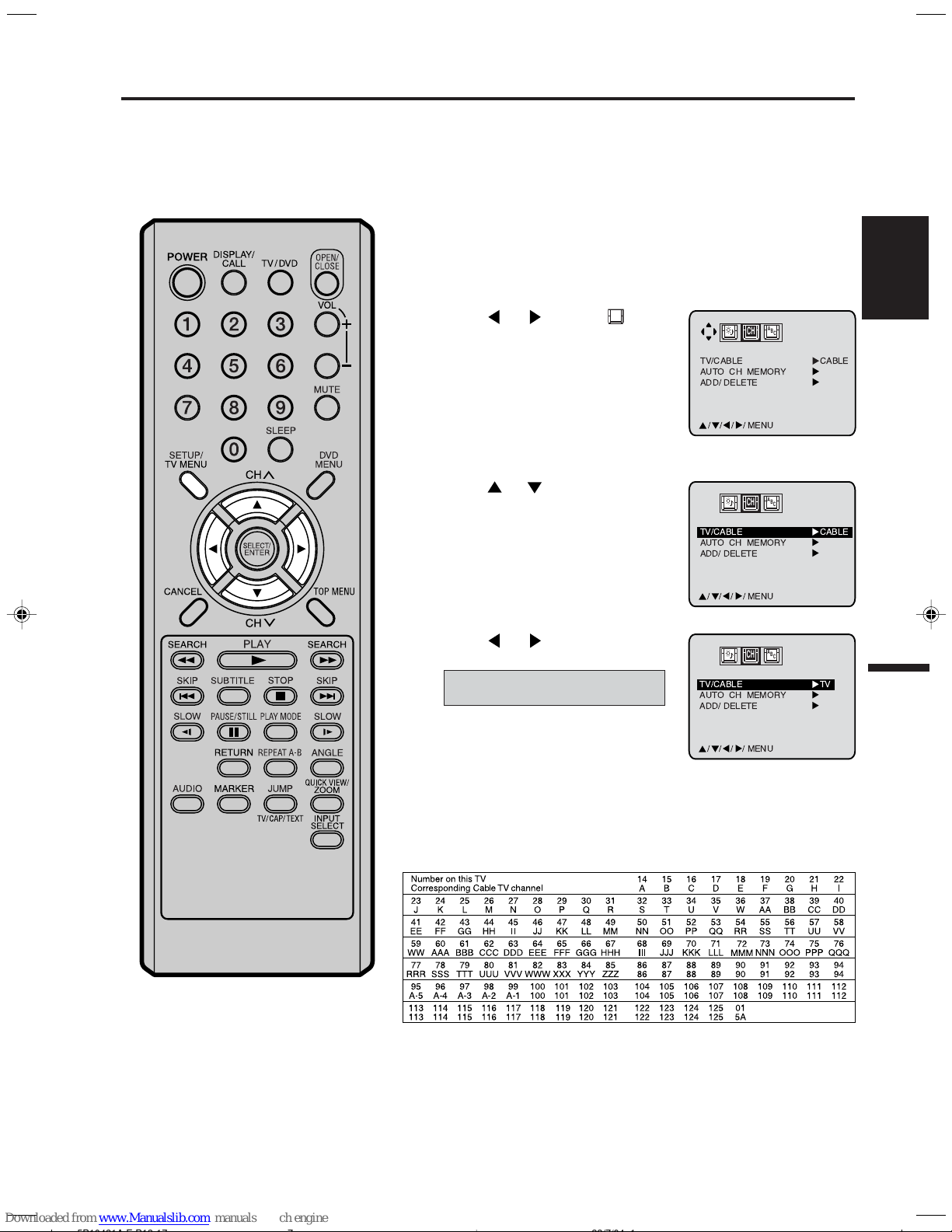
To memorize channels
TV/CABLE
AUTO CH MEMORY
ADD/ DELETE
////
MENU
CABLE
CH
C
A
B
TV/CABLE
AUTO CH MEMORY
ADD/ DELETE
////
MENU
CABLE
CH
C
A
B
This TV/DVD is equipped with a channel memory feature which allows channels to skip up or down to the next
channel set into memory, skipping over unwanted channels. Before selecting channels, they must be programmed
into the TV/DVD’s memory. In addition to normal VHF and UHF channels, this TV/DVD can receive up to 113
Cable TV channels. To use this TV/DVD with an antenna, set the TV/CABLE menu option to the TV mode. When
shipped from the factory, this menu option is in the CABLE mode.
TV/CABLE SELECTION
Press TV MENU in the TV mode.
1
The TV menu screen will appear.
Press or to select
2
option.
Press
3
“TV/CABLE” option.
Press or to select the TV
4
or CABLE mode.
or to select the
TV - VHF/UHF channels
CABLE - CABLE TV channels
CH
A
B
CH
C
TV/CABLE
AUTO CH MEMORY
ADD/ DELETE
MENU
////
ENGLISH
TV
Press TV MENU until the menu screen is cleared.
5
Cable TV CHART
The chart below is typical of many cable system channel allocations.
17
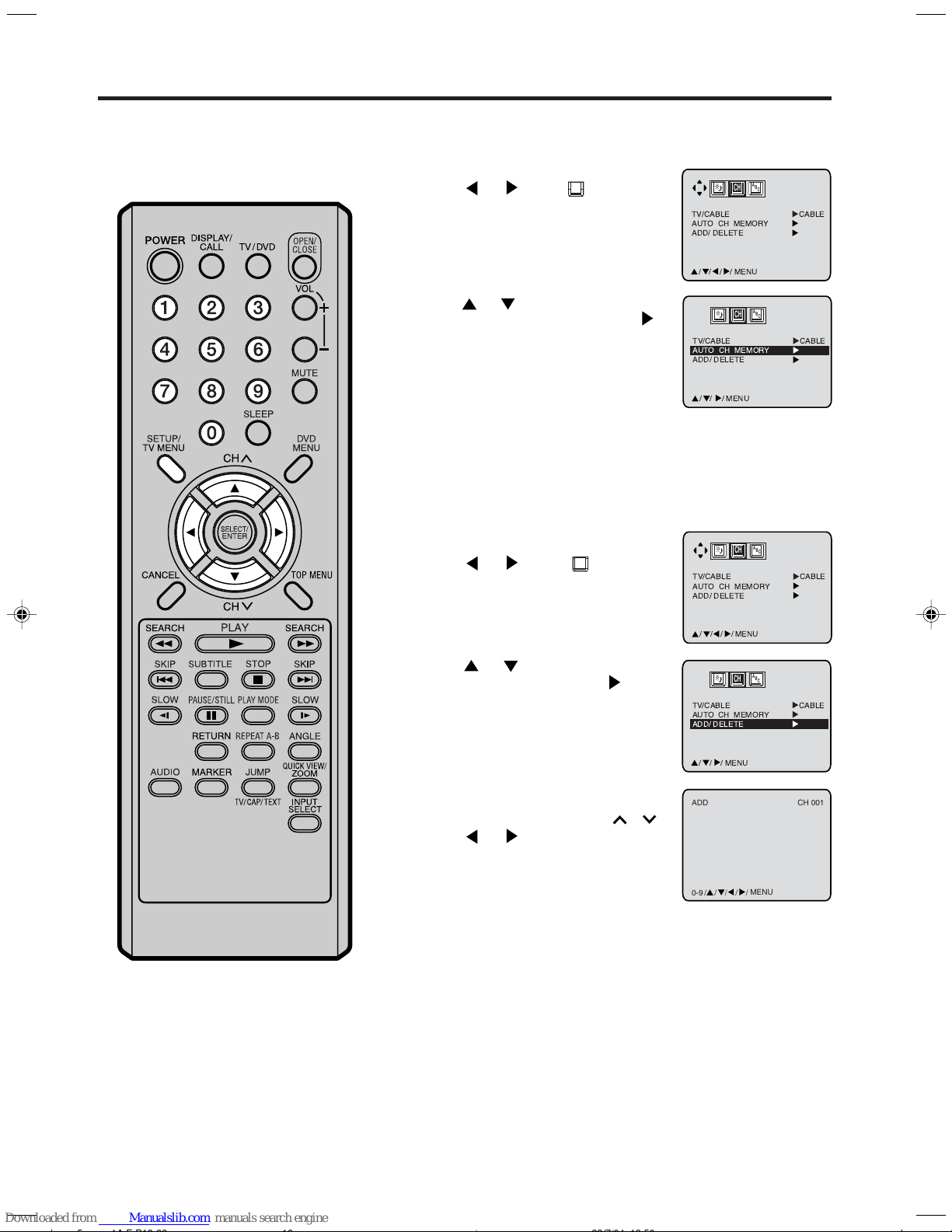
To memorize channels (Continued)
TV/CABLE
AUTO CH MEMORY
ADD/ DELETE
////
MENU
CABLE
CH
C
A
B
TV/CABLE
AUTO CH MEMORY
ADD/ DELETE
// /
MENU
CABLE
CH
C
A
B
TV/CABLE
AUTO CH MEMORY
ADD/ DELETE
////
MENU
CABLE
CH
C
A
B
AUTOMATIC MEMORY TUNING
Press TV MENU in the TV mode. The TV menu screen
1
will appear.
Press
2
Press or to select the
3
“AUTO CH MEMORY”, then press
The TV will begin memorizing all the
channels available in your area.
Press TV MENU until the menu
4
screen is cleared.
TO ADD/DELETE CHANNELS
Press TV MENU. The TV
1
menu screen will appear.
or select CH option.
.
Press or select CH option.
2
Press or to select the
3
“ADD/DELETE”, then press
Select the desired channel to be
4
memorized or deleted using Direct
Channel Selection (0-9), or CH
.
TV/CABLE
AUTO CH MEMORY
ADD/ DELETE
///
ADD
or
.
CH
MENU
A
B
C
Press or to select ADD or
DELETE, whichever function you
want to perform.
MENU
/////
0-9
Press TV MENU until the menu screen is cleared.
5
Repeat steps 1~5 for other channels you want to add or delete.
6
CABLE
CH 001
18
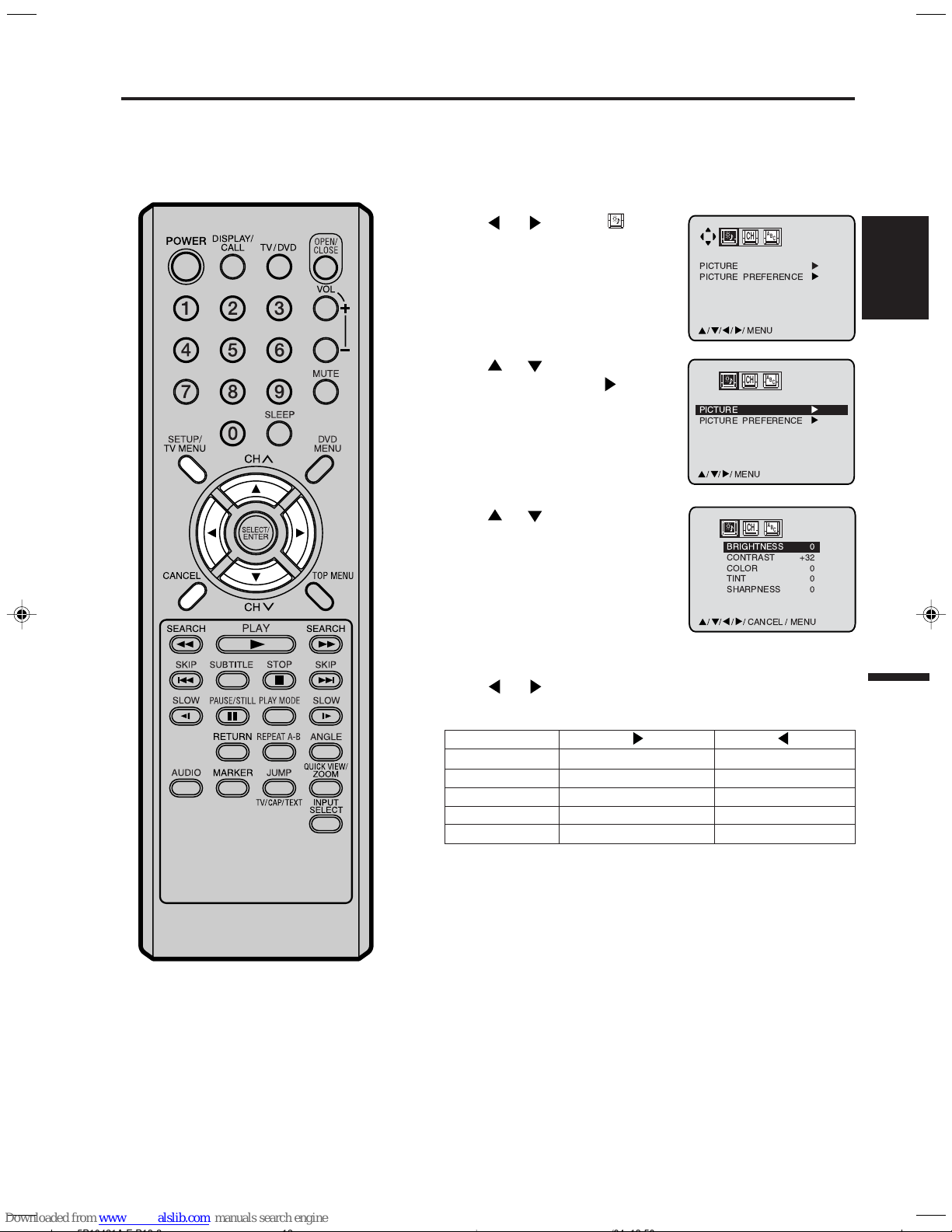
Picture control adjustment
CH
C
A
B
CH
C
A
B
CH
C
A
B
Picture controls are factory preset but you can adjust them individually as follows:
Press TV MENU in the TV mode.
1
The TV menu screen will appear.
Press or to select
2
option.
Press or to select
3
“PICTURE”, then press
Press or to select the item
4
you want to adjust.
.
ENGLISH
NOTE:
The CONTRAST default setting is set
to maximum at the factory.
Press or to adjust the setting.
5
BRIGHTNESS
CONTRAST
COLOR
TINT
SHARPNESS
After your desired setting changes press TV MENU until the
6
menu screen is cleared.
increase brightness
increase contrast
brilliant colour
greenish colour
makes picture clearer
decrease brightness
decrease contrast
pale colour
reddish colour
makes picture softer
CANCEL
Pressing CANCEL while making picture adjustments will return all
adjustments to the factory preset levels.
19
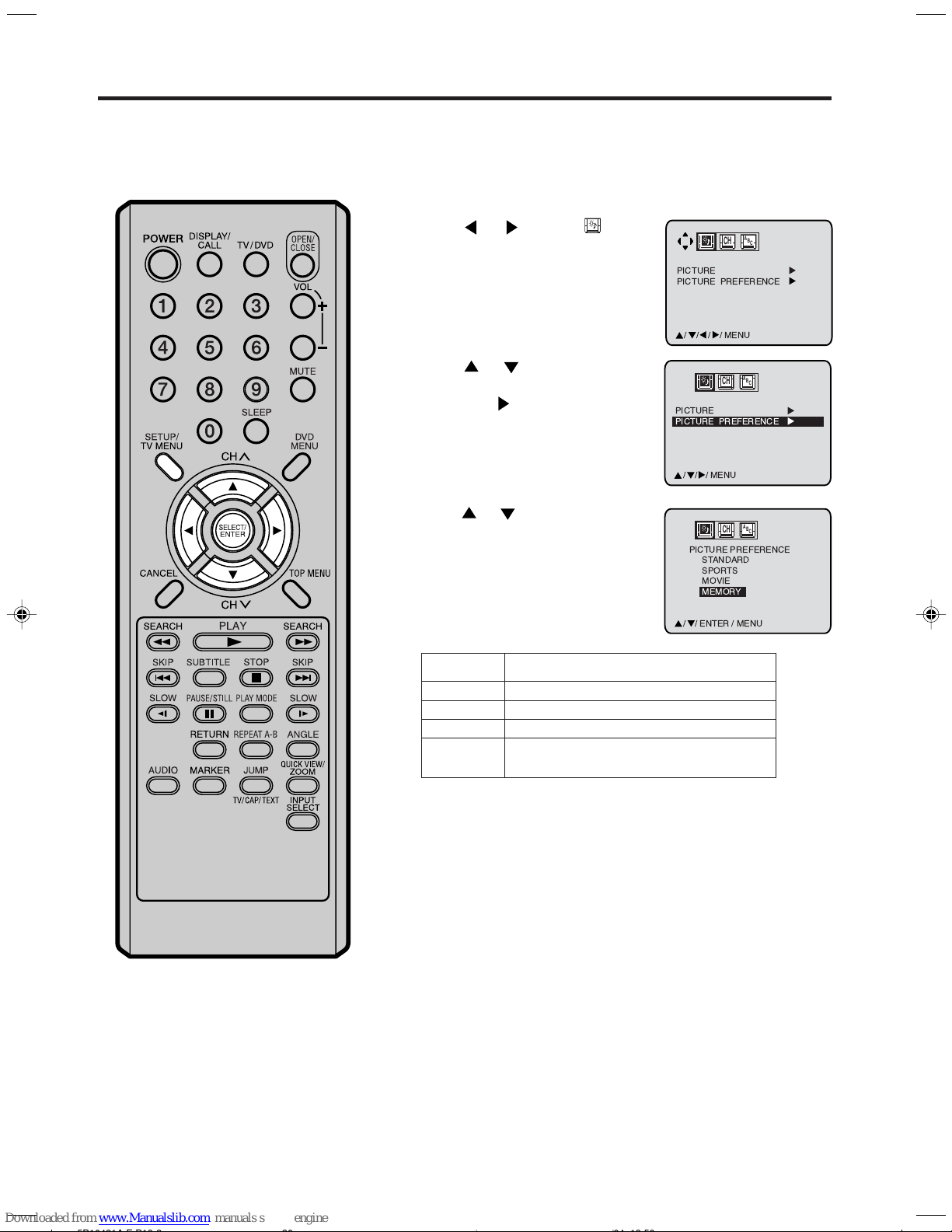
Adjusting the picture preference
CH
C
A
B
CH
C
A
B
CH
C
A
B
You can select four picture modes—STANDARD, SPORTS, MOVIE and MEMORY—as described in the
following table:
Press TV MENU in the TV mode.
1
The TV menu screen will appear.
Press or to select
2
option.
Press or to select
3
“PICTURE PREFERENCE”,
then press
Press or to select the
4
desired picture mode, then press
ENTER.
.
20
Mode Picture quality
STANDARD Standard picture quality (factory-set)
SPORTS Bright and dynamic picture (factory-set)
MOVIE Movie-like picture setting (factory-set)
MEMORY
After your desired setting changes press TV MENU until the
5
menu screen is cleared.
Your personal preferences (set by you; see
“Picture control adjustment” on the page 19)
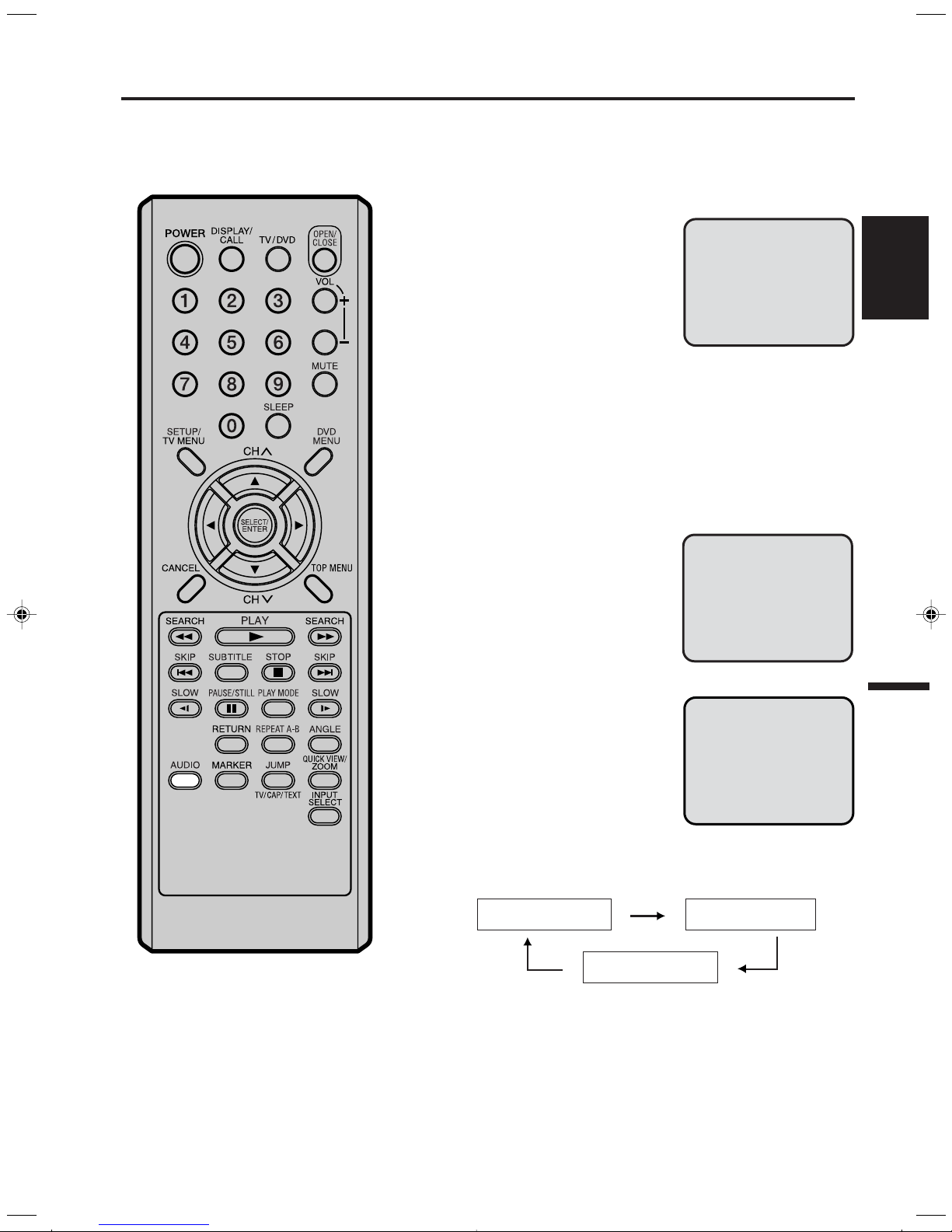
Stereo and second audio program (SAP)
The TV/DVD is equipped with a feature known as Multi-channel TV Sound or MTS. MTS broadcasts greatly
enhance TV viewing by bringing you programs with high fidelity stereo sound.
MTS also provides an extra channel called the Second Audio Program or SAP which broadcasters can use to
transmit a second language for bilingual transmission or for other purposes.
LISTENING TO STEREO SOUND
When the TV is turned on or a
channel selection is made, make
certain the STEREO appears on
the screen. This means that
"Stereo" broadcasting is available. You can enjoy stereo
sound from the left and right
speakers.
• When "Mono" broadcasting is received, no indication is
displayed.
• If the broadcast signal is not strong enough or clear stereo
sound is not available, press AUDIO to change to mono
sound. The noise should be eliminated. Press it again to
return to the stereo sound.
LISTENING TO SAP (SECOND AUDIO PROGRAM)
When the TV is turned on or a
channel selection is made, make
certain the SAP appears on the
screen. This means that the
"Second Audio Program"
broadcasting is available.
STEREO CH 013
STEREO SAP CH 013
ENGLISH
TO SELECT DESIRED SOUND
Press AUDIO to select the
desired sound.
STEREO+SAP BROADCASTING
STEREO SOUND
(MAIN)
MONO SOUND
(MAIN)
SEL. STEREO
SAP SOUND
21
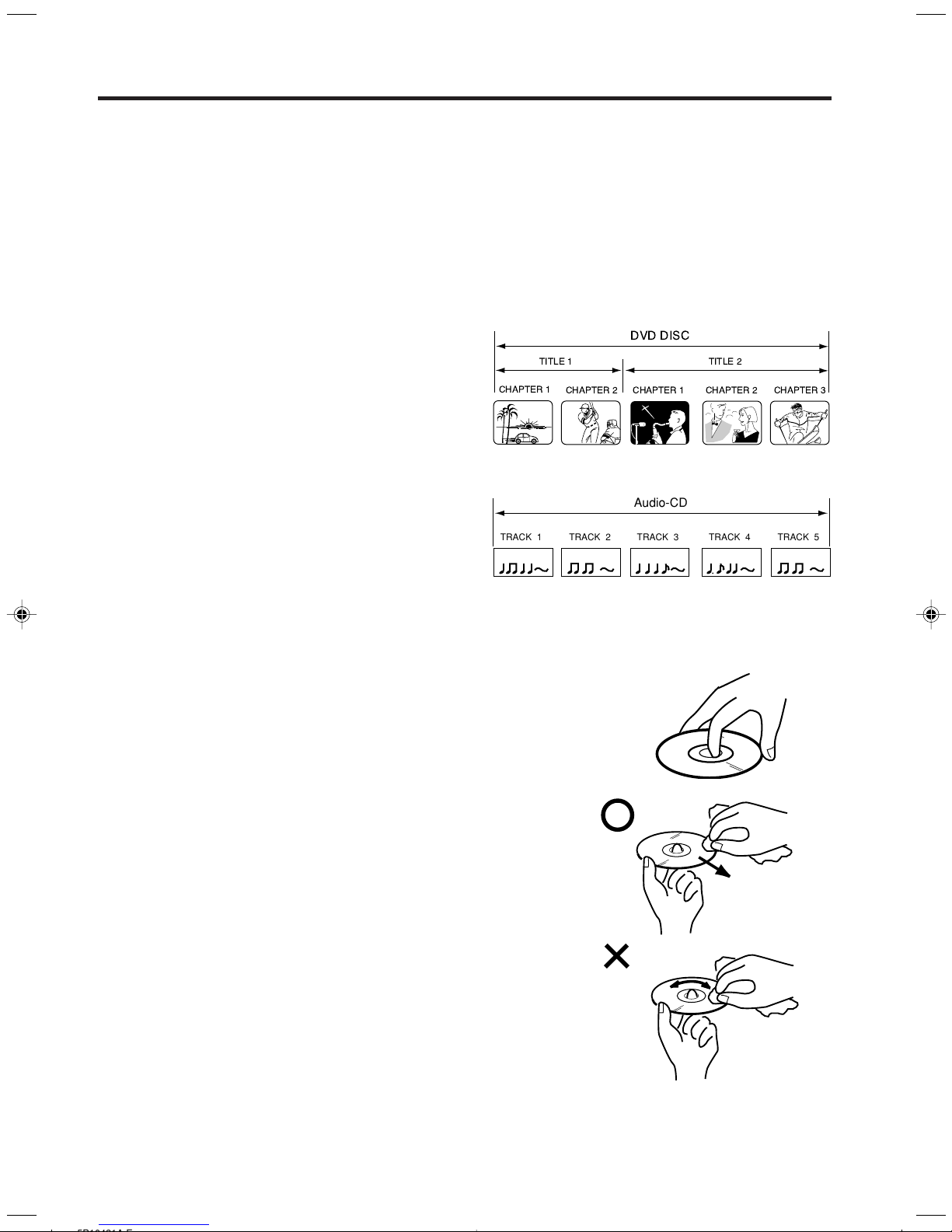
DISC
This unit applies to DVD discs form Region 1 or ALL.
The loaded Disc (DVD and Audio-CD) will be recognized automatically.
The suitable disc formats are: DVD-Video, CD, CD-R/RW and DVD-R/RW (Video format only).
Some CD-R/RW and DVD-R/RW discs may be incompatible.
Do not play DVD-ROM, DVD-Audio, CDV, Video-CD, CD-G or Photo CD to prevent accidental erasure of prerecorded material.
This unit does not play MP3/WMA/JPEG files.
Title
When two or more movies are recorded on a disc,
the disc is divided into two or more sections. Each
section is called a “TITLE”.
Chapter
The titles can be subdivided into many sections.
Each section is called a “CHAPTER”.
TRACK 1 TRACK 2 TRACK 3 TRACK 4 TRACK 5
Audio-CD
Track
An Audio CD can contain several items.
These are assigned to tracks.
Removing Disc from Case
Be sure to hold the edge of disc. Do not touch the surface of the disc.
Pick up the disc gently from the case.
• Do not scratch the disc.
• Do not get dirt on the surface of the disc.
• Do not stick a label or adhesive tape on the disc.
• Do not drop or bend the disc.
Storing Disc
• Store the disc in the case to avoid risk of scratches, dirt or damage.
• Do not leave disc exposed to direct sunlight or in hot or humid places.
Cleaning Disc
Wipe the disc with a clean, dry cloth from center to edge.
• Do not wipe in circular direction.
• Do not use liquid or aerosol cleaners.
22
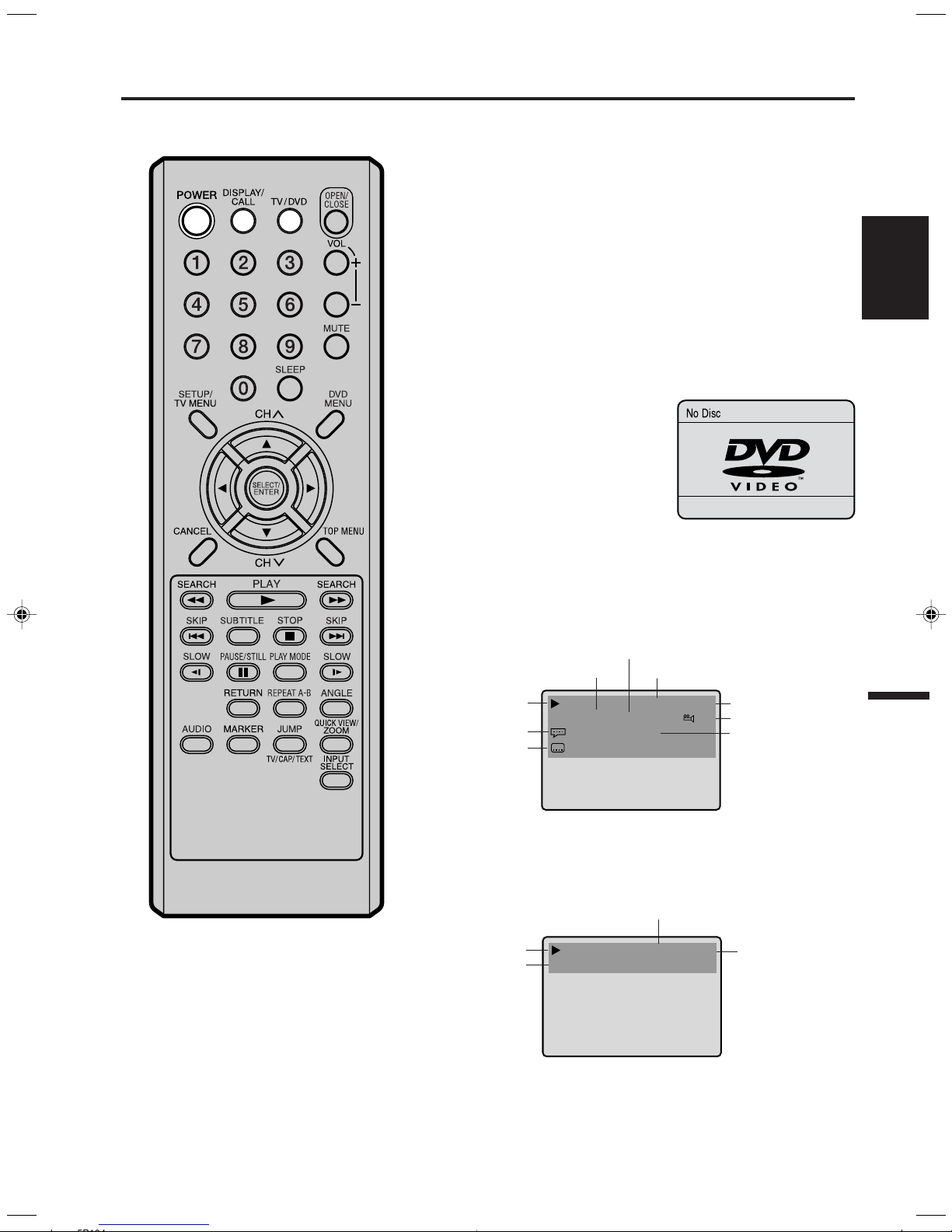
Preparation/Status display of disc
00:34:56 01:12:33
1/9
Title 1/99
1/8
1/32
Chapter 1/999
Eng Dolby Digital
Eng
No Disc
The following pages describe the
setup/operation in DVD mode.
Preparation
Before DVD/CD operation, please make preparations as follows.
Insert the AC cord plug into a standard 120V 60Hz polarized
1
AC outlet.
• If the AC cord plug is plugged in for the first time, wait for
about 5 seconds before pressing POWER.
NOTE: When connecting to other equipment, unplug the unit
from the AC outlet.
Press POWER on the unit or on the remote control to turn on
2
the unit. The POWER indicator will light.
•Every time you press POWER, the TV/DVD starts from TV
mode.
• When using an amplifier, switch on the amplifier.
Press TV/DVD to select DVD
3
mode.
The DVD startup screen will appear on the screen.
Status display of disc
Press DISPLAY/CALL. The status display of the disc will appear
on the screen.
ENGLISH
NOTE:
If the unit does not operate properly:
Static electricity, etc., may affect the player's operation. Disconnect the AC power
cord once, then connect it again.
DVD
Chapter number
Title number
Disc operation
Audio language
Subtitle language
To make status display disappear, press DISPLAY/CALL again.
Audio CD
Disc operation
Tr ack number
Tr ack 11/99
Title elapsed playing time
Title total time
Camera angle
Type of audio
Tr ack elapsed playing time
34:56 71:33
Tr ack total time
• When you play a CD disc, the status display will appear
and remain on the screen.
23
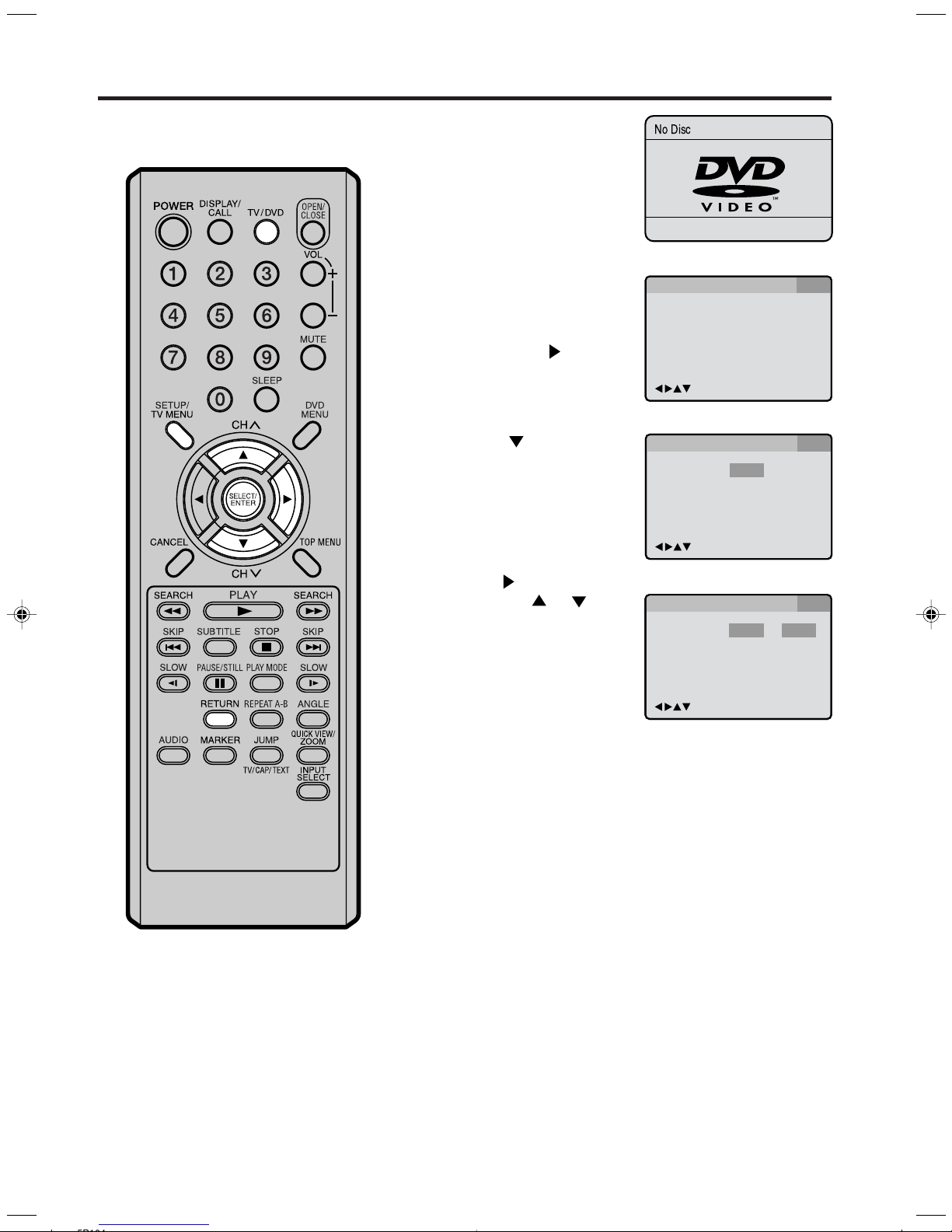
Setting setup language
You can change the default settings
to customize performance to your
preference.
Press TV/DVD to select the
1
DVD mode.
“No Disc” will appear on
the screen. (If a DVD disc
has already loaded, the
playback will start
automatically.)
Press SETUP in the stop
2
mode. The SETUP MENU
of DVD will appear on the
screen.
Then press to select
“Other”.
Press or ENTER to
3
select “OSD Language”.
No Disc
Language Picture Parental OtherSound
/Enter/Setup/Return
Language Picture Parental OtherSound
OSD Language English
/Enter/Setup/Return
Press or ENTER and
4
then press or to
select desired language
(e.g. English), then press
ENTER.
Press SETUP or RETURN to remove the Menu screen.
5
Language Picture Parental OtherSound
OSD Language English English
/Enter/Setup/Return
Francais
Espanol
24
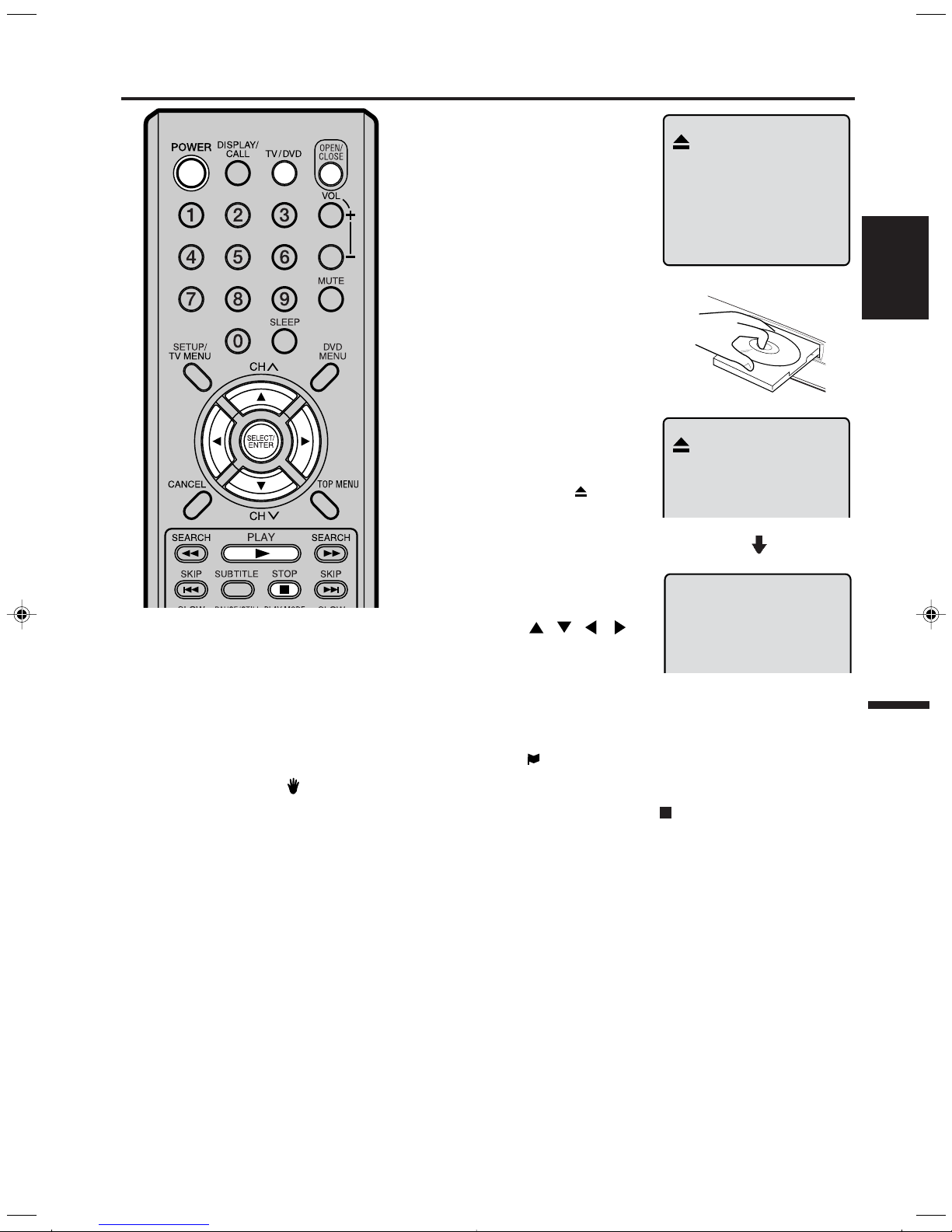
Playback procedure
Press TV/DVD to select the
1
DVD mode.
Press OPEN/CLOSE on
the unit or the remote control.
The disc tray will open.
Place a disc onto the tray.
2
Position it with the printed
label side up, align it with
the guides, and place it in
its proper position.
Press PLAY or OPEN/
3
CLOSE.
The disc tray closes automatically.
On the screen,
to “Reading” and then playback will commence.
ENGLISH
changes
NOTES:
• If a non-compatible disc is loaded, “Incorrect Disc”, “Region Code Error” or
“Parental Error” will appear on the TV
screen according to the type of loaded
disc. If these appear, check your disc
again (see pages 22 and 35).
• Some discs may take a minute or so to
start playback.
•A “Prohibition” symbol
at the upper left of the screen. This
symbol means either the feature you
tried is not available on the disc, or the
unit can not access the feature at this
time. This does not indicate a problem
with the unit.
• When you set a single-faced disc label
downwards (ie. the wrong way up) and
press PLAY or OPEN/CLOSE on the
unit, “Reading” will appear on the display and then “Incorrect Disc” will be displayed.
• Some playback operations of DVDs may
be intentionally fixed by software producers. Since this unit plays DVDs according to the disc contents the software
producers designed, some playback
features may not be available. Also refer to the instructions supplied with the
DVDs.
may appear
•A menu screen may appear on the TV screen, if
the disc has a menu
feature. In this case,
press
ENTER to operate a
menu feature.
Press STOP to end playback.
4
• The unit memorizes the stopped point, depending on the
disc. “
Press PLAY to resume playback (from the scene
point).
• If you press STOP again (“
unload the disc, the unit will clear the stopped point.
Then press OPEN/CLOSE.
5
The disc tray opens.
Remove the disc and press POWER.
The disc tray closes automatically and unit turns off.
, , , or
” appears on the screen for approx. 4 seconds.
Reading
” appears on the screen) or
25
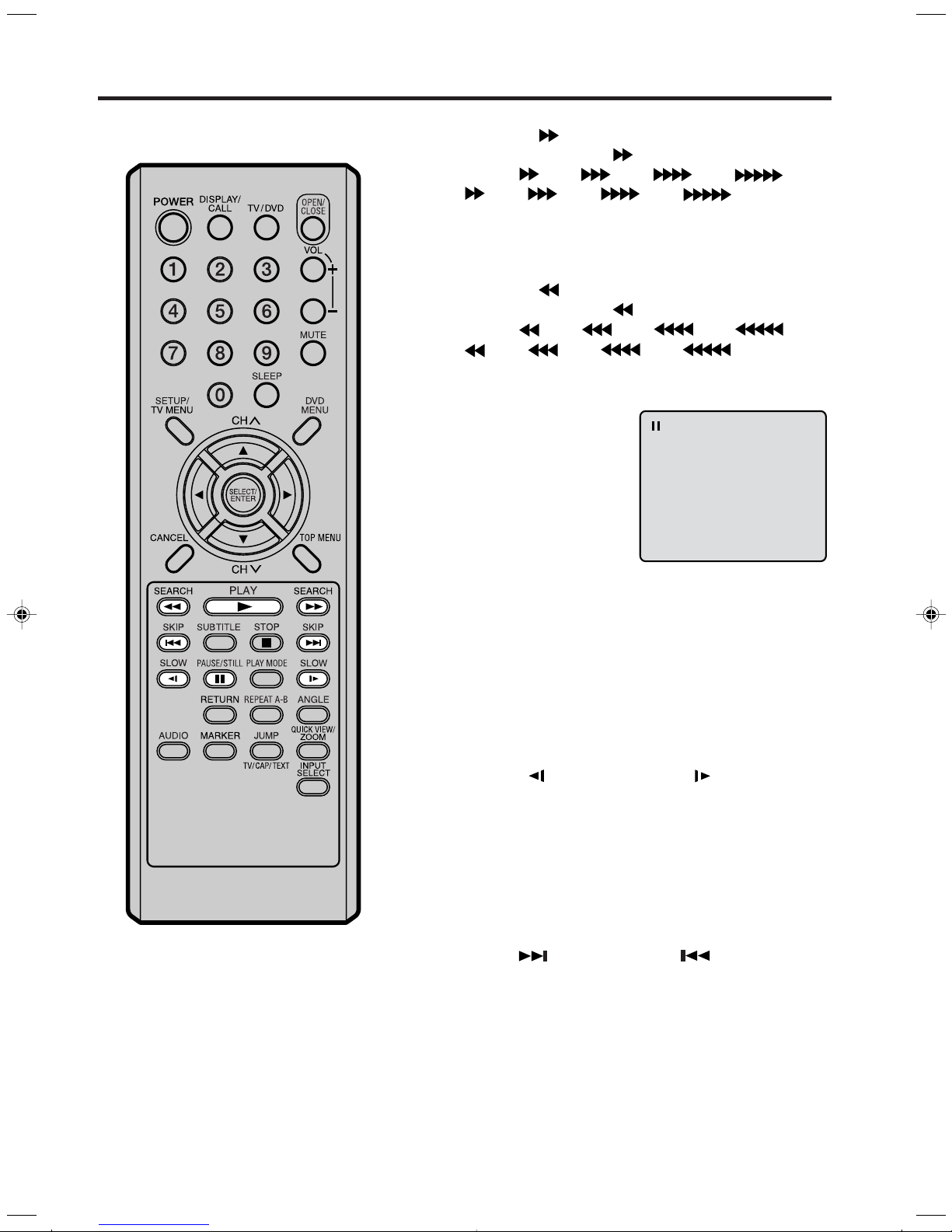
Special playback
NOTE: There may be a slight delay between when you press the button and
the function activating.
Fast Forward Playback
Press SEARCH during normal playback.
Each press of the SEARCH button will increase the speed
of the search (x 2), (x 4), (x 8), (x 15).
(CD: (x 2), (x 4), (x 8), (x 20))
• To resume normal playback, press PLAY.
Review Playback
Press SEARCH during normal playback.
Each press of the SEARCH
of the search (x 2), (x 4), (x 8), (x 15).
(CD:
• To resume normal playback, press PLAY.
(x 2), (x 4), (x 8), (x 20))
button will increase the speed
Still Playback
Press PAUSE/STILL during
normal playback to pause playback.
•To resume normal playback,
press PLAY.
NOTE:
The unit is capable of holding a still video
image or On screen display image on your
television screen indefinitely. If you leave
the still video image or On screen display
image displayed on your TV for an extended period of time, you risk permanent
damage to your television screen. Projection televisions are very susceptible.
Frame Advance
Press PAUSE/STILL during still playback.
One frame is advanced each time you press PAUSE/STILL.
•To resume normal playback, press PLAY.
Slow-motion Playback
Press SLOW
normal playback or still playback.
Each press of SLOW will change the speed of the slow x1/2,
x1/4, x1/6, x1/7.
• To resume normal playback, press PLAY.
• To resume the still playback, press PAUSE/STILL.
( )
Reverse or SLOW
( )
Forward during
Locating a chapter or track
Press SKIP( ) Forward or SKIP( ) Reverse during
playback to locate a chapter that you want to watch.
Each time you press the button, a chapter or track is
skipped.
26
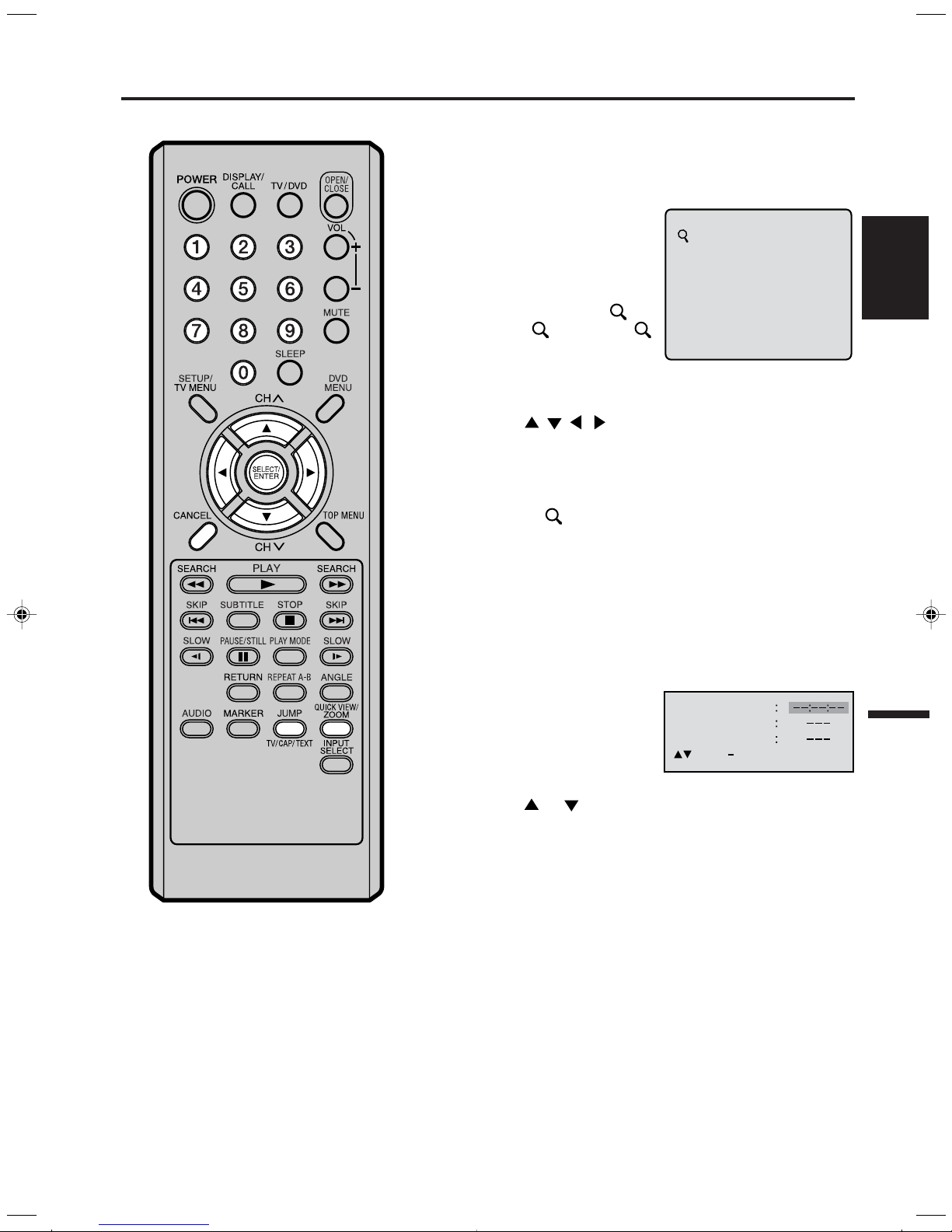
Zooming/Locating desired scene
Zooming
This unit will allow you to zoom in on the frame image. You
can then make selections by switching the position of the
frame.
Press ZOOM during play-
1
back.
The center part of the
image will be zoomed in.
Each press of ZOOM will
change the ZOOM
(x 1.3), 2 (x 1.5) and
3 (x 2.0).
1
1
ENGLISH
Press
2
You may move the frame from the center position to UP,
DOWN, LEFT or RIGHT direction.
In the zoom mode press ZOOM repeatedly to return to a
3
1:1 view (
/ / / to view a different part of the frame.
Off).
Locating Desired Scene
Use the title, chapter and time recorded on the disc to
locate the desired point to play back.
Press JUMP during play-
1
back.
Press or to select the “Time”, “Title” or “Chapter”.
2
Press Direct channel selection (0–9) to input the number.
3
Jump Time
Title
Chapter
/Enter/0 9/Cancel/Jump
NOTES:
•You can select the Pause, Slow or
Search playback in the zoom mode.
• Some discs may not respond to zoom
feature.
• If you input a wrong number, press CANCEL.
• Refer to the package supplied with the disc to check the
numbers.
Press ENTER.
4
• Playback starts.
• When you change the title, playback starts from
Chapter 1 of the selected title.
• Some discs may not work in the above operation.
27
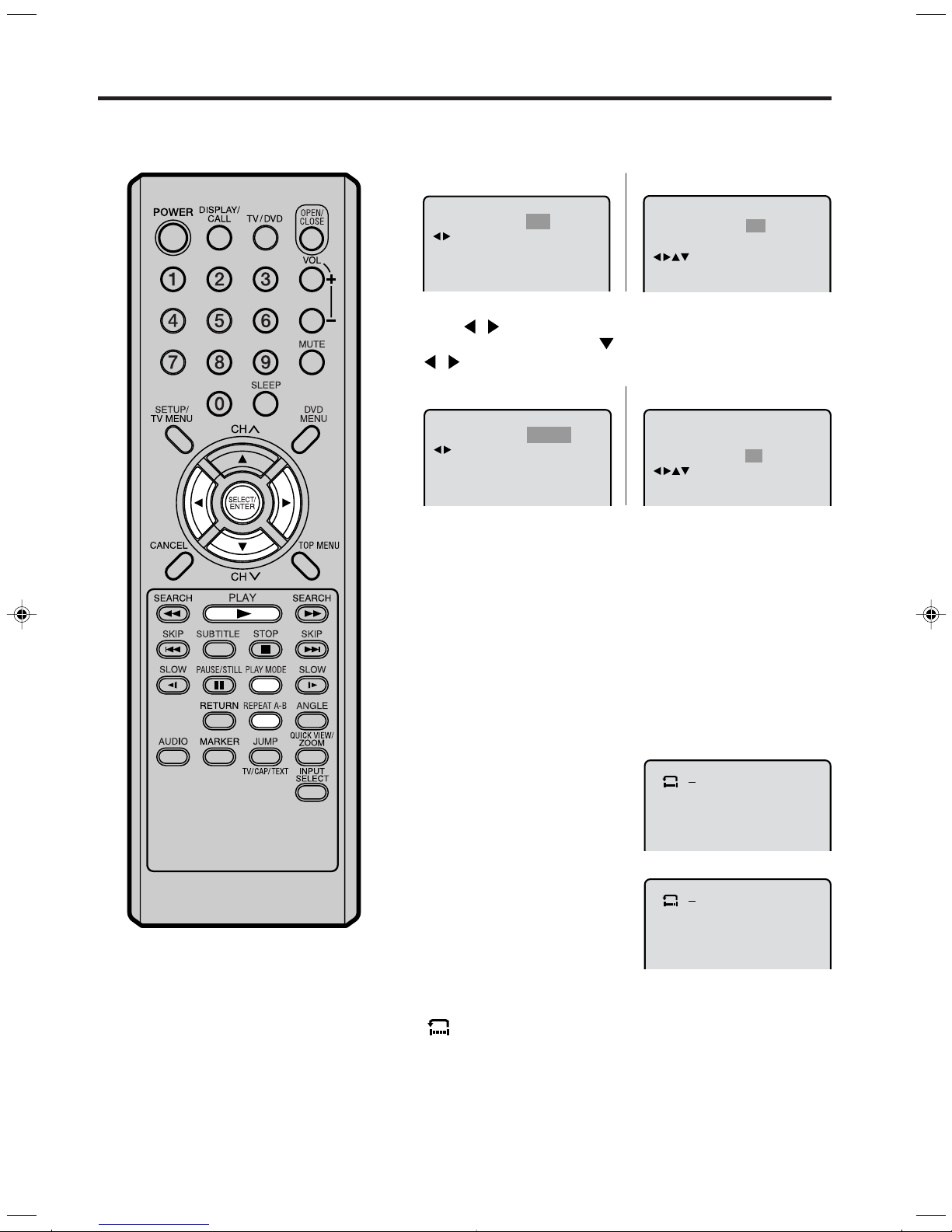
Repeat playback
Title, Chapter, Track Playback
Press PLAY MODE during playback or stop mode.
1
DVD
CD
Repeat
/Enter/Play Mode
Press
2
In case of CD, at first press to select “Repeat” and then press
/
Repeat
/Enter/Play Mode
Press PLAY MODE again to make the screen disappear.
3
Press PLAY to start Repeat playback.
•
To resume normal playback, select Repeat Off.
•
:
Off
/
or ENTER once or twice to select “Chapter” or “Title”.
or
ENTER once or twice to select “Track” or “All”.
DVD
Chapter
:
Play Mode Off
Repeat Off
:
:
/Enter/Play Mode
/Enter/Play Mode
CD
Play Mode Off
Repeat
:
:
/Enter/Play Mode
All
NOTES:
Some discs may not work with the
•
repeat operation.
In A-B repeat mode, subtitles near
•
point A or B may not appear.
During the A-B Repeat Playback the
•
ANGLE feature will not operate.
You may not be able to set A-B Re-
•
peat, depending on the scenes of the
DVD.
A-B Repeat Playback
A-B repeat playback allows you to repeat material between two
selected points.
Press REPEAT A-B during
1
playback.
The start point is selected.
Press REPEAT A-B again.
2
The end point is selected.
Playback starts at the point that
you selected. Playback stops at
the end point, returns to Point A
automatically, then starts again.
To resume normal playback press REPEAT A-B again.
“
” appears on the screen.
Off
A
B
A
28
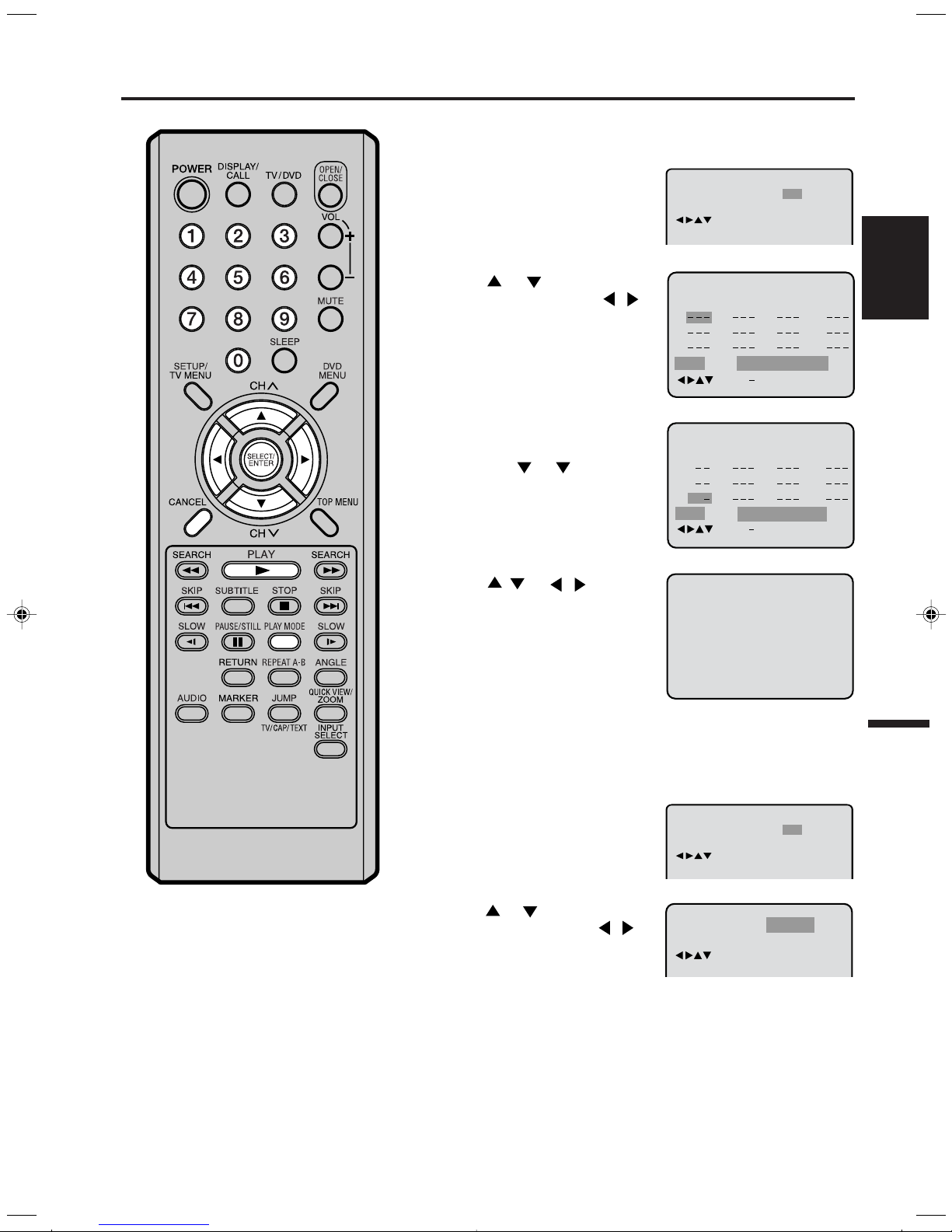
Program playback/Random playback (CD)
Program Playback 02:31 08:29
Tr ack 7/11
Program playback
You can arrange the order of tracks on the disc.
Press PLAY MODE in the stop
1
mode.
Play Mode Off
Repeat Off
:
:
/Enter/Play Mode
Press or to select
2
“Play Mode” then press /
or ENTER to select “Program”.
Example: In case you wish to
3
program in order of 7, 3, 11:
Enter as 7
If you input a wrong number,
press CANCEL.
Press / or / to select
4
“Program Playback” and press
ENTER. “Program Playback”
will appear on the screen.
The program you selected will
begin to playback in the order
set. To return to normal
playback, select “Play Mode:
Off” at step 2 above.
, 3 , 11.
Play Mode
Repeat
1
2
3
Clear Program Playback
Play Mode
Repeat
17
23 5811
1 6912
31
Clear Program Playback
:
Program
:
:
:
Off
7
8
9
Program
Off
10
11
12
4
5
6
/Enter/0 9/Cancel/Play Mode
4710
/Enter/0 9/Cancel/Play Mode
ENGLISH
NOTES:
•
To cancel program play, select
“Clear” at step 4 and press ENTER.
•
The program is cancelled when you
open the disc tray or turn the power
off.
•
Random playback can not be
combined with Repeat playback.
Random playback
Press PLAY MODE during
1
playback or stop mode.
Press
2
“Play Mode”, then press
or ENTER to select “Random”.
Press PLAY.
3
“Random Play” will appear on the screen and Random Playback
will start.
To return to normal playback, select “Play Mode : Off” at step 2
above.
or
to select
/
Play Mode Off
Repeat Off
Play Mode Random
Repeat
:
:
/Enter/Play Mode
:
:
Off
/Enter/Play Mode
29
