Citizen JCTV1600, JCTV3075 Instruction Manual
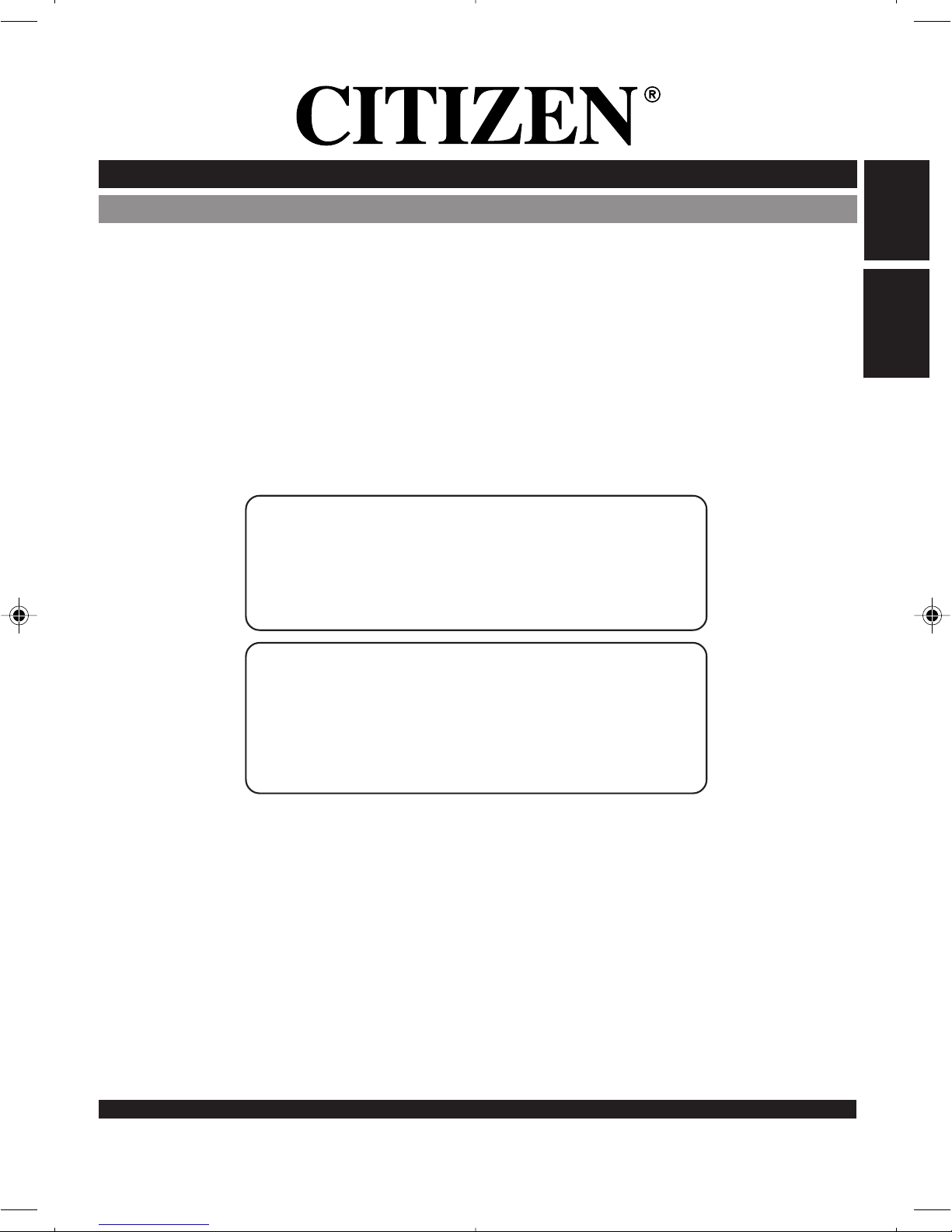
INSTRUCTION MANUAL / MANUEL D'INSTRUCTIONS
PLEASE READ CAREFULLY AND KEEP FOR REFERENCE
VEUILLEZ LIRE ATTENTIVEMENT ET CONSERVER POUR CONSULTATIONS ULTERIEURES
COMBINATION COLOUR TELEVISION AND
VIDEO CASSETTE RECORDER
COMBINÉ TÉLÉVISEUR COULEUR ET MAGNÉTOSCOPE
ATTENTION
If you purchase a universal remote control from your local retailer, please
contact the remote manufacturer for the required programming code.
Si vous utilisez avec cet appareil une télécommande universelle (autre que
celle vendue avec ce téléviseur), consultez la documentation accompagnant la
télécommande universelle afin de connaître le code numérique correspondant
au téléviseur.
TV/CATV MODE SELECTION
SÉLECTION DU MODE TV/CATV
When shipped from the factory, the TV/CATV menu option is set to the "CATV"
(Cable Television) mode.
If not using CATV, set this menu option to the TV mode.
Lorsque l'appareil sort de l'usine, l'option du menu TV/CATV est en mode
"CATV" (câblodistribution).
Si vous n'utilisez pas la câblodistribution, choisissez l'option "TV".
ENGLISH
FRANÇAIS
THE CITIZEN HELPLINE TOLL FREE 1-800-663-5954
CALL US IF YOU HAVE ANY PROBLEMS OR QUESTIONS
WITH YOUR NEW CITIZEN PRODUCT
9am - 5pm (TORONTO TIME) MONDAY TO FRIDAY
NUMERO D'AIDE CITIZEN SANS FRAIS 1-800-663-5954
APPELEZ-NOUS SI VOUS EPROUVEZ DES PROBLEMES OU AVEZ DES QUESTIONS AU
SUJET DE VOTRE NOUVEL APPAREIL CITIZEN
9 h à 17 h (HEURE DE TORONTO) DU LUNDI AU VENDREDI
MODEL NO./MODÈLE NO: JCTV1600/JCTV3075
CITIZEN ELECTRONICS
TORONTO, CANADA
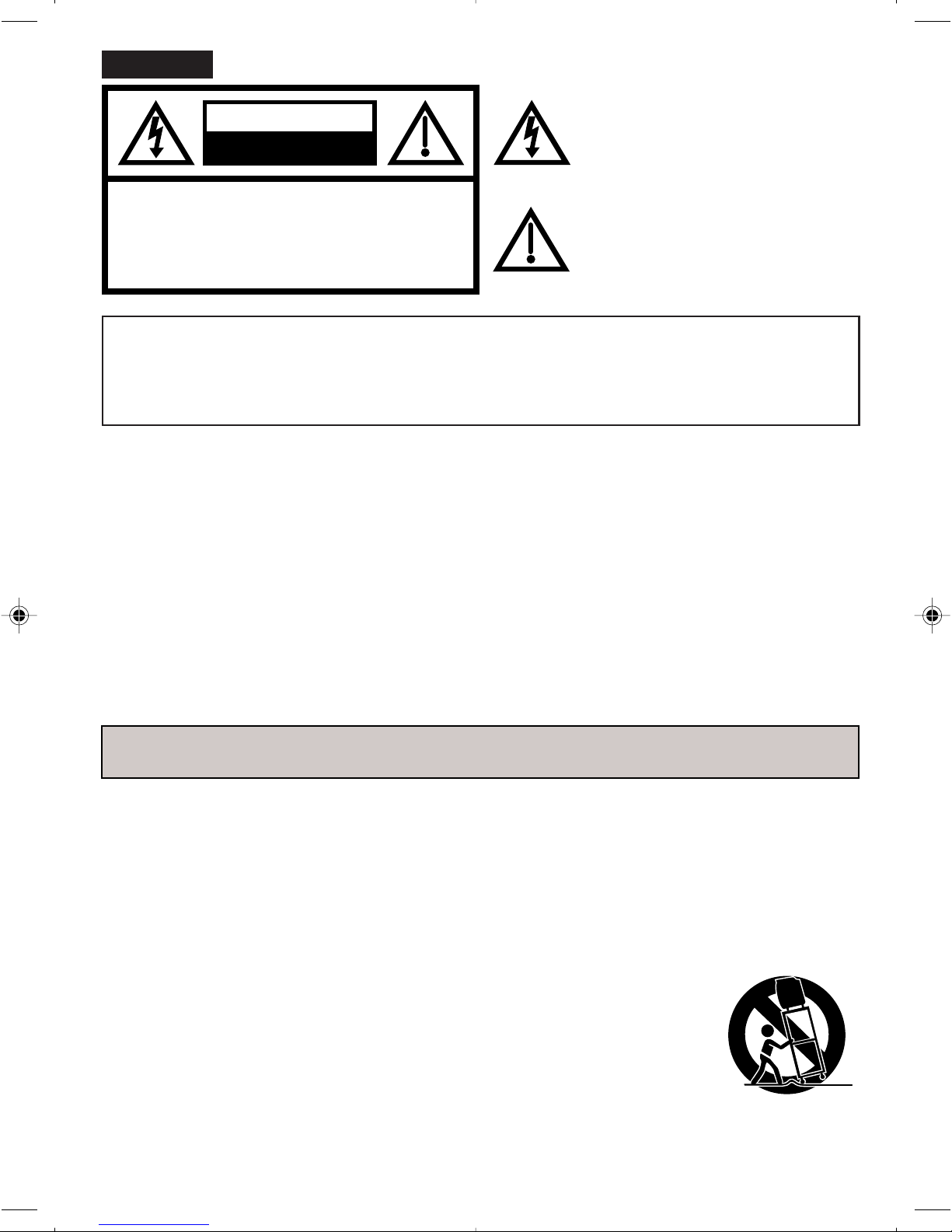
ENGLISH
CAUTION
RISK OF ELECTRIC SHOCK
DO NOT OPEN
The lightning flash with arrowhead symbol,
within an equilateral triangle is intended to
alert the user to the presence of uninsulated
dangerous voltage within the product's
enclosure that may be of sufficient magnitude
to constitute a risk of electric shock.
CAUTION:TO REDUCE THE RISK OF ELECTRIC
SHOCK, DO NOT REMOVE COVER
(OR BACK). NO USER-SERVICEABLE
PA R TS INSIDE. REFER SERVICING
TO QUALIFIED SERVICE PERSONNEL.
The exclamation point within an equilateral
triangle is intended to alert the user to the
presence of important operating and
maintenance (servicing) instructions in
the literature accompanying the appliance.
WARNING: TO PREVENT FIRE OR SHOCK HAZARD, DO NOT EXPOSE THIS APPLIANCE TO RAIN OR
MOISTURE.
CAUTION: TO PREVENT ELECTRIC SHOCK DO NOT USE THIS POLARIZED PLUG WITH AN EXTEN-
SION CORD, RECEPTACLE OR OTHER OUTLET UNLESS THE BLADES CAN BE FULLY
INSERTED TO PREVENT BLADE EXPOSURE.
WARNING:
This equipment has been tested and found to comply
with the limits for a Class B digital device, pursuant to
Part 15 of the FCC Rules. These limits are designed to
provide reasonable protection against harmful interference in a residential installation. This equipment
generates, uses and can radiate radio frequency energy
and, if not installed and used in accordance with the
instructions, may cause harmful interference to radio
communications.
However, there is no guarantee that interference will not
occur in a particular installation. If this equipment does
cause harmful interference to radio or television reception, which can be determined by turning the equipment
off and on, the user is encouraged to try to correct the
interference by one or more of the following measures:
- Reorient or relocate the receiving antenna.
- Increase the separation between the equipment and
receiver.
- Connect the equipment into an outlet on a circuit
different from that to which the receiver is connected.
- Consult the dealer or an experienced radio/TV
technician for help.
CAUTION:
Changes or modifications not expressly approved by the
party responsible for compliance with the FCC Rules
could void the user's authority to operate this equipment.
IMPORTANT SAFEGUARDS
1. READ INSTRUCTIONS
All the safety and operating instructions should be
read before the unit is operated.
2. RETAIN INSTRUCTIONS
The safety and operating instructions should be
retained for future reference.
3. HEED WARNINGS
All warnings on the unit and in the operating
instructions should be adhered to.
4. FOLLOW INSTRUCTIONS
All operating and use instructions should be followed.
5. CLEANING
Unplug this unit from the wall outlet before cleaning.
Do not use liquid cleaners or aerosol cleaners.
Use a damp cloth for cleaning the exterior cabinet only.
6. AT TACHMENTS
The manufacturer of this unit does not make any
recommendations for attachments, as they may
cause hazards.
2
7. WATER AND MOISTURE
Do not use this unit near water. For example, near a
bathtub, washbowl, kitchen sink, laundry tub, in a
wet basement, or near a swimming pool.
8. ACCESSORIES
Do not place this unit on an unstable cart, stand,
tripod, bracket, or table.
The unit may fall, causing serious injury, and
serious damage to the unit.
8A. An appliance and cart
combination should be
moved with care.
Quick stops, excessive
force, and uneven
surfaces may cause
the appliance and cart
combination to overturn.
PORTABLE CART WARNING
(symbol provided by RETAC)
S3126A
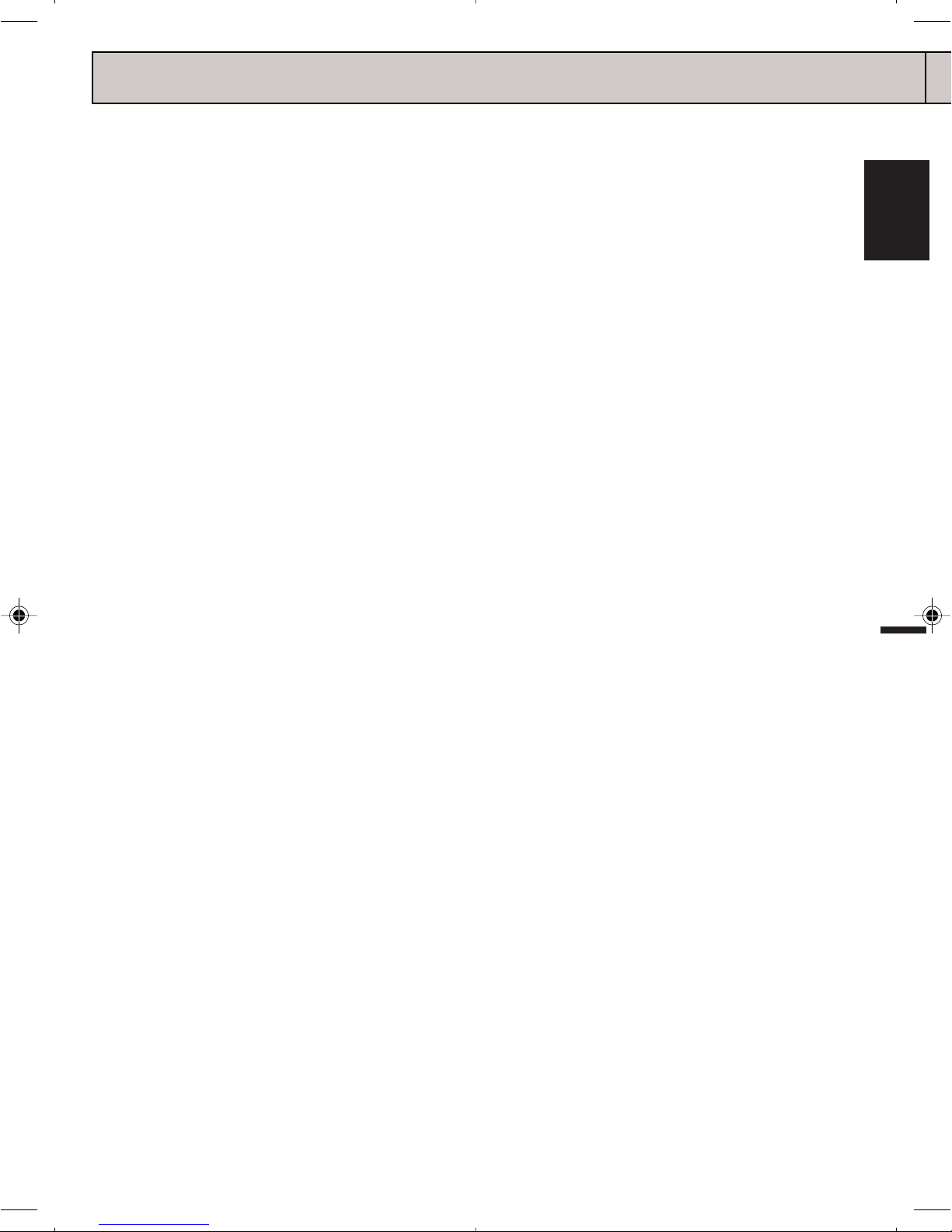
IMPORTANT SAFEGUARDS
9. VENTILATION
Slots and openings in the cabinet back or bottom
are provided for ventilation, and to ensure reliable
operation of the unit, and to protect it from overheating. These openings must not be blocked or
covered. The openings should never be blocked by
placing the unit on a bed, sofa, rug, or other similar
surface. This unit should never be placed near or
over a radiator or heat source. This unit should not
be placed in a built-in installation such as a
bookcase or rack unless proper ventilation is
provided or the manufacturer’s instructions have
been adhered to.
10. POWER SOURCES
This unit should be operated only from the type of
power source indicated on the rating plate. If you
are not sure of the type of power supply to your
home, consult your appliance dealer or local power
company. For units intended to operate from battery
power, or other sources, refer to the operating
instructions.
11. GROUNDING OR POLARIZATION
This unit is equipped with a polarized alternatingcurrent line plug (a plug having one blade wider
than the other). This plug will fit into the power outlet
only one way. This is a safety feature. If you are
unable to insert the plug fully into the outlet, try
reversing the plug. If the plug should still fail to fit,
contact your electrician to replace your obsolete
outlet. Do not defeat the safety purpose of the
polarized plug, if your unit is equipped with a 3-wire
grounding-type plug, a plug having a third (grounding) pin. This plug will only fit into a grounding-type
power outlet. This too, is a safety feature. If you are
unable to insert the plug into the outlet, contact your
electrician to replace your obsolete outlet.
Do not defeat the safety purpose of the groundingtype plug.
12. POWER-CORD PROTECTION
Power-supply cords should be routed so that they are
not likely to be walked on or pinched by items placed
upon or against them, paying particular attention to
cords at plugs, convenience receptacles, and the point
where they exit from the appliance.
13. LIGHTNING
To protect your unit from a lightning storm, or when
it is left unattended and unused for long periods of
time, unplug it from the wall outlet and disconnect
the antenna or cable system. This will prevent
damage to the unit due to lightning and power line
surges.
14. POWER LINES
An outside antenna system should not be located in
the vicinity of overhead power lines or other electric
light or power circuits, or where it can fall into such
power lines or circuits. When installing an outside
antenna system, extreme care should be taken to
keep from touching such power lines or circuits, as
contact with them might be fatal.
15. OVERLOADING
Do not overload wall outlets and extension cords, as
this can result in a risk of fire or electric shock.
16. OBJECT AND LIQUID ENTRY
Do not push objects through any openings in this unit,
as they may touch dangerous voltage points or short
out parts that could result in fire or electric shock. Never
spill or spray any type of liquid into the unit.
17. OUTDOOR ANTENNA GROUNDING
If an outside antenna or cable system is connected
to the unit, be sure the antenna or cable system is
grounded to provide some protection against
voltage surges and built-up static charges, Section
810 of the National Electrical Code, ANSI/NFPA 70,
provides information with respect to proper grounding of the mast and supporting structure, grounding
of the lead-in wire to an antenna discharge unit, size
of grounding conductors, location of antenna
discharge unit, connection to grounding electrodes,
and requirements for the grounding electrode.
18. SERVICING
Do not attempt to service this unit yourself as
opening or removing covers may expose you to
dangerous voltage or other hazards. Refer all
servicing to qualified service personnel.
ENGLISH
3
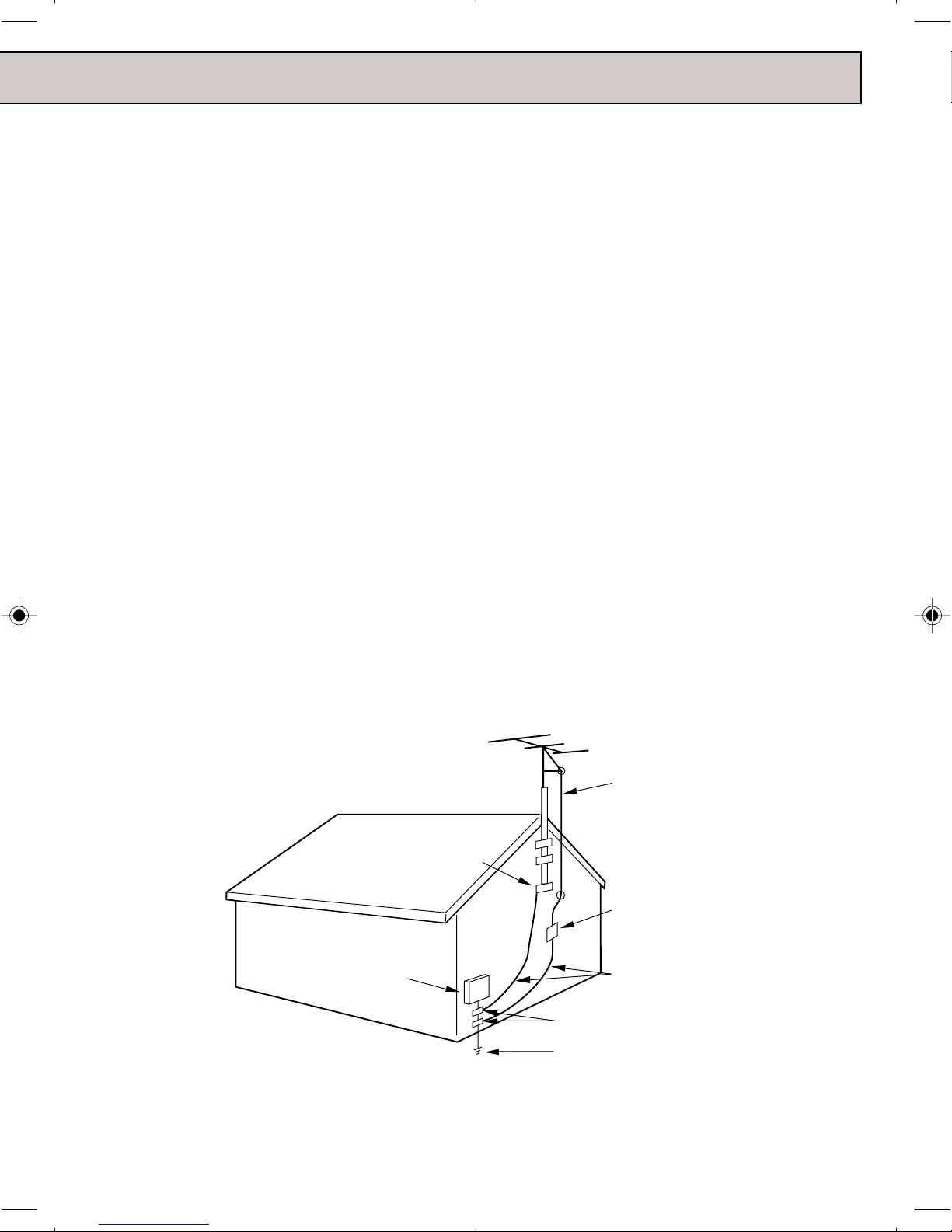
IMPORTANT SAFEGUARDS
19. DAMAGE REQUIRING SERVICE
Unplug this unit from the wall outlet and refer
servicing to qualified service personnel under the
following conditions:
a. When the power-supply cord or plug is damaged.
b. If liquid has been spilled, or objects have fallen
into the unit.
c. If the unit has been exposed to rain or water.
d. If the unit does not operate normally by
following the operating instructions. Adjust only
those controls that are covered by the operat-
ing instructions, as an improper adjustment of
other controls may result in damage and will
often require extensive work by a qualified
technician to restore the unit to its normal
operation.
e. If the unit has been dropped or the cabinet has
been damaged.
f . When the unit exhibits a distinct change in
performance, this indicates a need for service.
20. REPLACEMENT PARTS
When replacement parts are required, be sure the
service technician uses replacement parts specified
by the manufacturer or those that have the same
characteristics as the original part.
Unauthorized substitutions may result in fire, electric
shock or other hazards.
21. SAFETY CHECK
Upon completion of any service or repairs to this
unit, ask the service technician to perform safety
checks to determine that the unit is in proper
operating condition.
22. HEAT
The product should be situated away from heat
sources such as radiators, heat registers, stoves, or
other products (including amplifiers) that produce heat.
23. NOTE TO CATV SYSTEM INSTALLER
This reminder is provided to call the CATV system
installer’s attention to Article 820-40 of the NEC that
provides guidelines for proper grounding and, in
particular, specifies that the cable ground shall be
connected to the grounding system of the building,
as close to the point of cable entry as practical.
EXAMPLE OF ANTENNA GROUNDING AS PER THE
NATIONAL ELECTRICAL CODE
GROUND CLAMP
ELECTRIC SERVICE
EQUIPMENT
NEC-NATIONAL ELECTRICAL CODE
S2898A
ANTENNA LEAD IN WIRE
ANTENNA DISCHARGE UNIT
(NEC SECTION 810-20)
GROUNDING CONDUCTORS
(NEC SECTION 810-21)
GROUND CLAMPS
POWER SERVICE GROUNDING
ELECTRODE SYSTEM
(NEC ART 250, PART H)
4
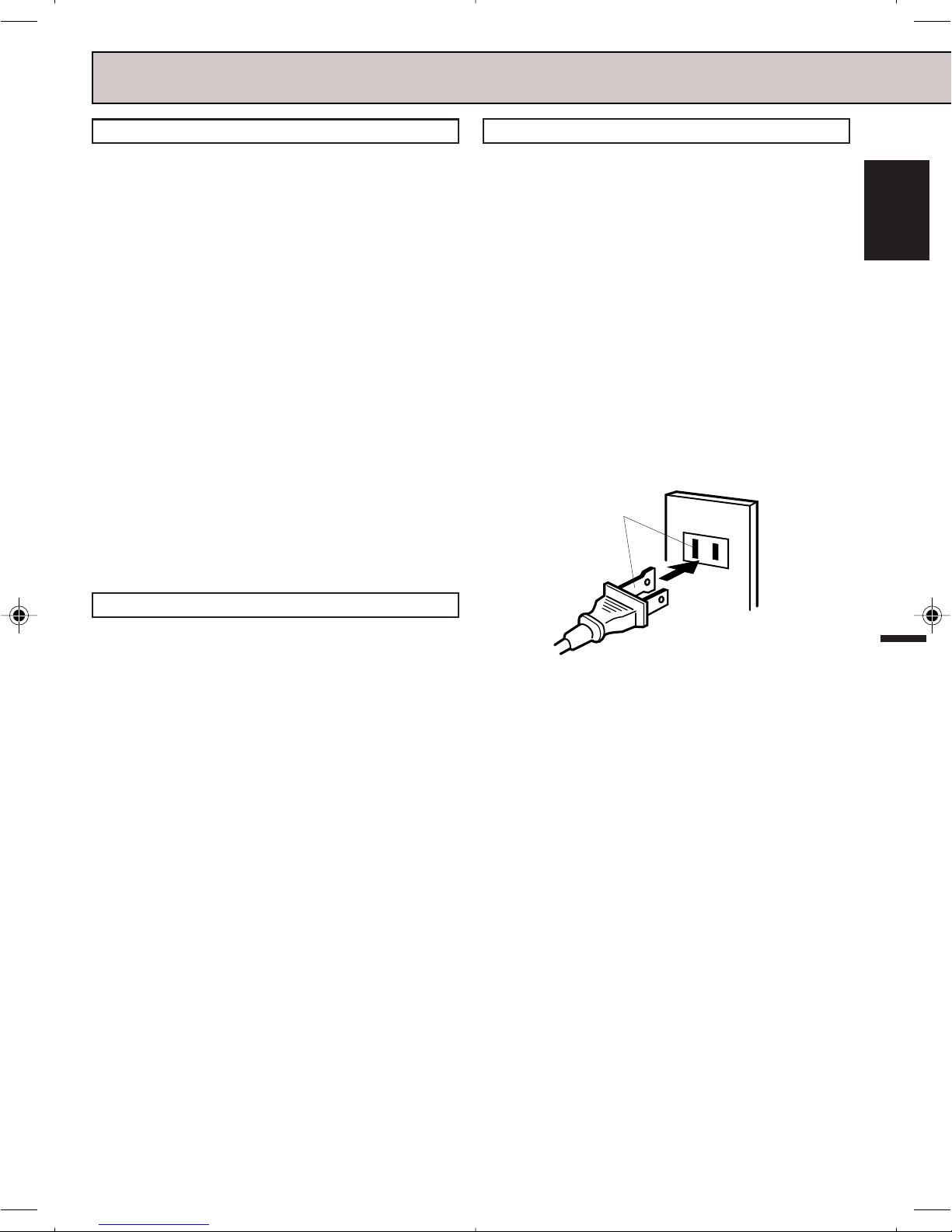
PRECAUTIONS
MOISTURE CONDENSATION
DO NOT OPERATE ANY FUNCTIONS ON THIS UNIT
FOR AT LEAST TWO OR THREE HOURS WHEN
MOISTURE IN THE AIR CONDENSES ON IT. LET THE
UNIT STAND WITH POWER ON (SEE BELOW).
■ WHAT IS MOISTURE CONDENSATION?
When a cold liquid is poured into a glass, for example,
water vapor in the air will condense on the surface of
the glass. This is called moisture condensation.
■ MOISTURE WILL CONDENSE ON THE UNIT IN
THE FOLLOWING CASES:
• When you move the unit from a cold to a warm place.
• After heating a cold room or under extremely humid
conditions.
■ WHEN YOU EXPERIENCE THE ABOVE CONDITIONS,
Plug the power cord into an AC outlet, press the
POWER button to turn on and leave the unit at room
temperature until moisture condensation disappears.
Depending on the surrounding conditions, this may
take two or three hours.
POWER SOURCE
Use the AC polarized line cord provided for operation on
AC. Insert the AC cord plug into a standard 120V 60Hz
polarized AC outlet.
NOTES: • Never connect the AC line cord plug to
anything other than the specified voltage (120V
60Hz). Use the attached power cord only.
• If the polarized AC cord does not fit into a
nonpolarized AC outlet, do not attempt to file
or cut the blade. It is the user's responsibility
to have an electrician replace the obsolete
outlet.
AC Outlet
Wider Hole
and Blade
ENGLISH
LOCATION AND HANDLE
• If you cause a static discharge when touching the unit,
and the unit fails to function, simply unplug the unit
from the wall outlet, wait 10 minutes and plug it back
in. The unit should return to normal operation.
• Avoid extreme heat or cold. (41°F/5°C - 104°F/ 40°C)
• Do not place the unit on or near appliances which may
cause electromagnetic interference (e.g. speakers,
etc). Doing so may cause erratic operation of the unit
including picture and/or sound distortion or noise.
• Avoid extreme moisture and dust.
• The ventilation holes prevent overheating. Do not
block or cover these holes. Especially avoid covering
the holes with soft materials such as cloth or paper.
• Do not insert fingers or any other objects into the
cassette loading slot. Do not spray cleaner or wax
directly on the unit or use forced air to remove dust.
• Avoid places subject to strong vibration. Use in a
horizontal (flat) position only.
• Keep the unit away from flower vases, sinks, etc.
If liquids should be spilled into the unit, serious damage
will result. If you spill any liquids into the unit, unplug the
AC power cord immediately and consult qualified
service personnel before attempting to use it again.
• When you finish operating the unit, always unload the
cassette and turn off the power.
• When you leave your home for a long time, unplug the
AC power cord.
• To protect the unit from a lightning storm, unplug the
AC power cord from the wall outlet and disconnect the
antenna.
Polarized AC Cord Plug
(One blade is wider than the other)
5
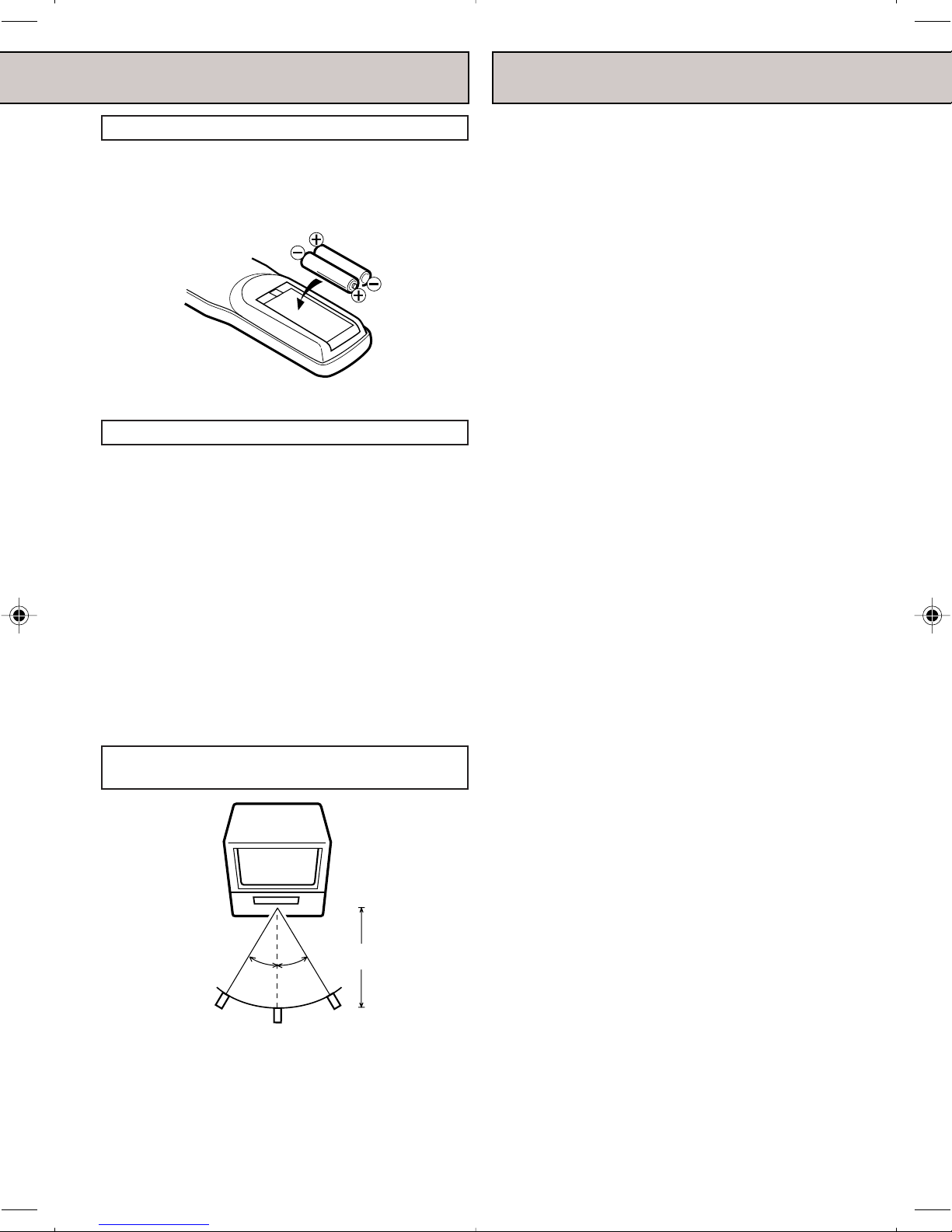
PRECAUTIONS
FEATURES
BATTERY INSTALLATION
Slide the battery compartment cover.
Install two “AAA” batteries (not supplied), paying
attention to the polarity diagram in the battery compartment.
Replace the compartment cover.
BATTERY PRECAUTIONS
The precautions below should be followed when using
batteries in this device:
1 Use only the size and type of batteries specified.
2 Be sure to follow the correct polarity when installing
the batteries as indicated in the battery compartment.
Reversed batteries may cause damage to the device.
3 Do not mix different types of batteries together (e.g. Al-
kaline and Carbon-zinc) or old batteries with fresh ones.
4 If the device is not to be used for a long period of time,
remove the batteries to prevent damage or injury from
possible battery leakage.
5 Do not try to recharge batteries not intended to be
recharged; they can overheat and rupture (Follow
battery manufacturer’s directions).
Colour TV With Video Cassette Recorder - Unique space
saving design combines a colour TV and a video cassette
recorder.
High Quality Picture Technology - This TV/VCR equipped
“HQ” incorporates VHS High Quality technology. A built-in
detail enhancer is used to boost the recorded signal and
provide maximum picture quality during playback. It is
compatible with other VHS video cassette recorders.
181 Channel Tuner - Receives standard VHF and UHF
broadcast channels and up to 113 cable channels. The
actual number of channels received depends upon channel
reception in your area or your cable system.
Closed Caption Decoder With Full Text Mode - Displays
text captions or full screen text on the screen for hearing
impaired viewers.
8-Programs/1-Month Programmable Timer With Everyday/Every Week Capability - The built-in timer allows
automatic absentee recording of up to 8 TV programs within
1 month. It is also possible to record a program which is
broadcast at the same time everyday or every week.
Automatic Clock Set - Once your TV/VCR is plugged into
the AC outlet, it automatically sets the correct date and time.
On-Screen TV Display And VCR Programming - When
you select a channel or make other changes, the TV will
show an indicator on the screen for a few seconds. Timer
recording can be programmed and confirmed on the
screen.
Picture Adjustments Using The Remote Control - The
On-Screen display allows precise remote control adjustment of BRIGHTNESS, CONTRAST, COLOR, TINT and
SHARPNESS.
EFFECTIVE DISTANCE OF THE
REMOTE CONTROL
15 FEET (5m)
30˚
30˚
NOTES: • When there is an obstacle between the TV/VCR
and the remote control, the remote control may
not operate.
• When direct sunlight, an incandescent lamp,
fluorescent lamp or any other strong light
shines on the Remote sensor of the TV/VCR,
the remote operation may be unstable.
6
Automatic Playback/Rewind-Stop-Eject - When loading a
cassette tape without the erase prevention tab, this TV/VCR
will automatically play back the cassette tape at the correct
speed. When a tape reaches its end during play-back,
recording
forward, it will automatically stop, rewind, stop and eject the
tape.
Programmable ON/OFF Timer - Allows you to automatically
turn on or off the TV/VCR at a set time.
Programmable TV Sleep Timer - Operable from the remote
control, the TV can be programmed up to 120 minutes to turn
off automatically.
Automatic Repeat Play System - When Auto Repeat
option is turned on, the TV/VCR will automatically play back
the same cassette tape repeatedly.
(except during OTR and Timer Record) and fast
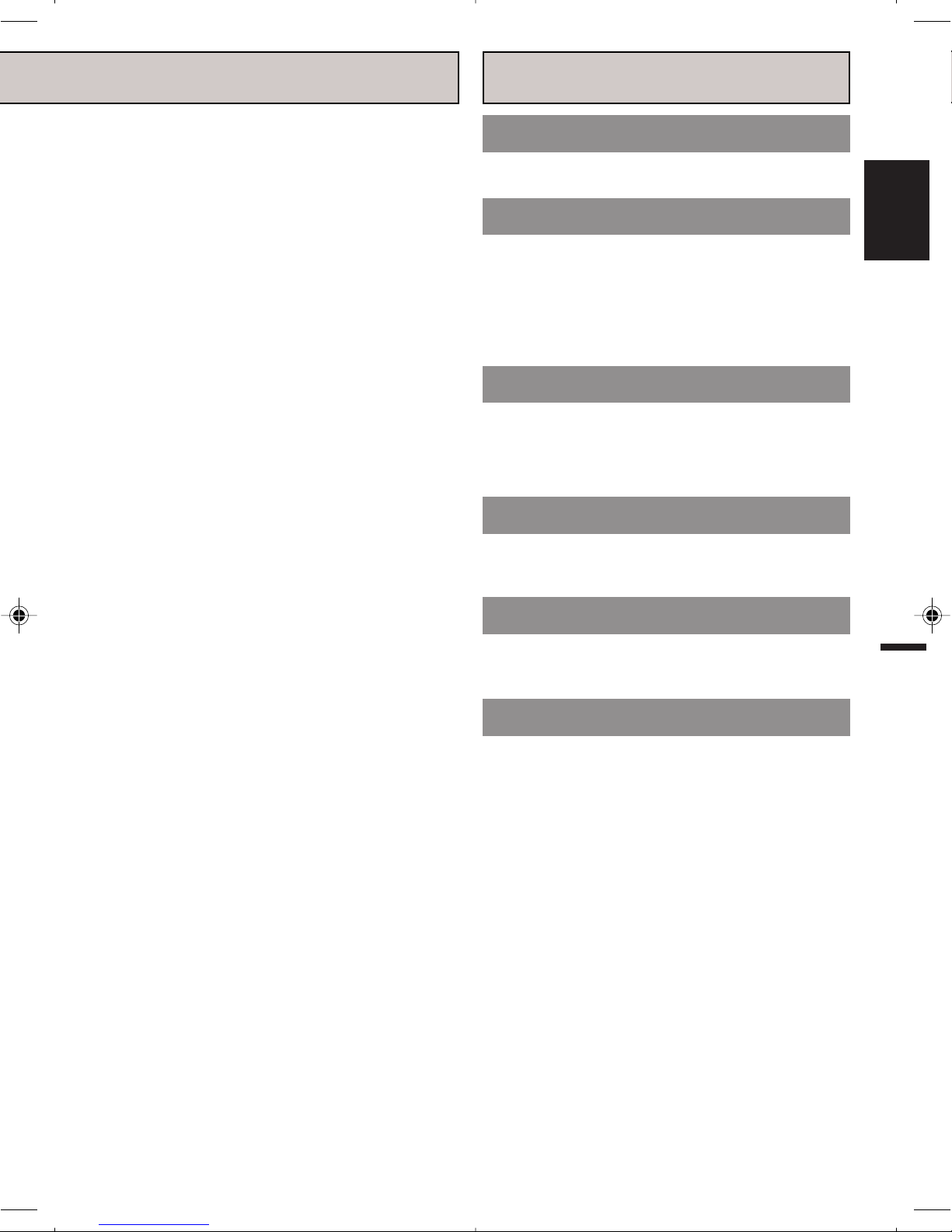
TABLE OF CONTENTS
One-touch Timer Recording (OTR) - Simply by pressing
the REC/OTR button, the TV/VCR can be programmed for
up to 5 hours of recording with an immediate start.
Audio/Video Input Jacks - A VCR or other video device
may be hooked up to this TV/VCR for dubbing or playback
purposes.
Skip Search - When the SKIP SEARCH button on the
remote control is pressed during playback, the TV/VCR will
automatically search forward in 30 second increments to a
maximum of 3 minutes with each press of the SKIP
SEARCH button, and then return to normal playback.
2 Speed Picture Search - 3 or 5 times normal speed in SP
mode (7X or 9X in LP and 9X or 15X in SLP).
3 Speed Playback - Plays three tape speeds (SP, LP, SLP).
2 Speed Record - Records two tape speeds (SP, SLP).
Real Time Tape Counter With Zero Return - The counter
displays the real tape time and the zero return can be used
to return the tape to a pre-selected position (00:00:00) while
the counter can be used to locate programs.
Digital Auto Tracking - Automatically adjusts tracking
during playback for the best possible picture.
On-Screen 3 Language Display - You can select one of 3
languages, English, Spanish or French for on-screen
programming.
CAUTIONS
IMPORTANT SAFEGUARDS ..................................... 2
PRECAUTIONS .......................................................... 5
PREPARATION
FEATURES ................................................................. 6
LOCATION OF CONTROLS ....................................... 8
ANTENNA CONNECTIONS ..................................... 10
CABLE TV CONNECTIONS ..................................... 11
SETTING THE LANGUAGE ..................................... 11
AUTO CLOCK SETTING .......................................... 12
MANUAL CLOCK SETTING ..................................... 13
TV OPERATION
TV OPERATION ....................................................... 13
TO MEMORIZE CHANNELS .................................... 15
TO SET THE ON TIMER .......................................... 16
TO SET THE OFF TIMER ......................................... 17
PICTURE CONTROL ADJUSTMENTS .................... 17
PLAYBACK
LOADING AND UNLOADING.....................................
PLAYBACK ............................................................... 18
SPECIAL PLAYBACK ............................................... 19
18
RECORDING
ENGLISH
TV Monitor - When the TV MONI. button on the remote
control is pressed during playback, the TV channel selected
on the TV/VCR can be viewed.
RECORDING A TV PROGRAM ................................ 19
ONE-TOUCH TIMER RECORDING (OTR) .............. 20
TIMER RECORDING................................................ 20
ADDITIONAL INFORMATION
USING THE REAL TIME TAPE COUNTER .............. 21
USING ZERO RETURN ........................................... 21
DUPLICATING A VIDEO TAPE ................................. 22
RECEPTION DISTURBANCES ................................ 23
VIDEO HEAD CLEANING ........................................ 23
TROUBLESHOOTING GUIDE ................................. 24
SPECIFICATIONS .................................................... 26
LIMITED WARRANTY .............................................. 27
7
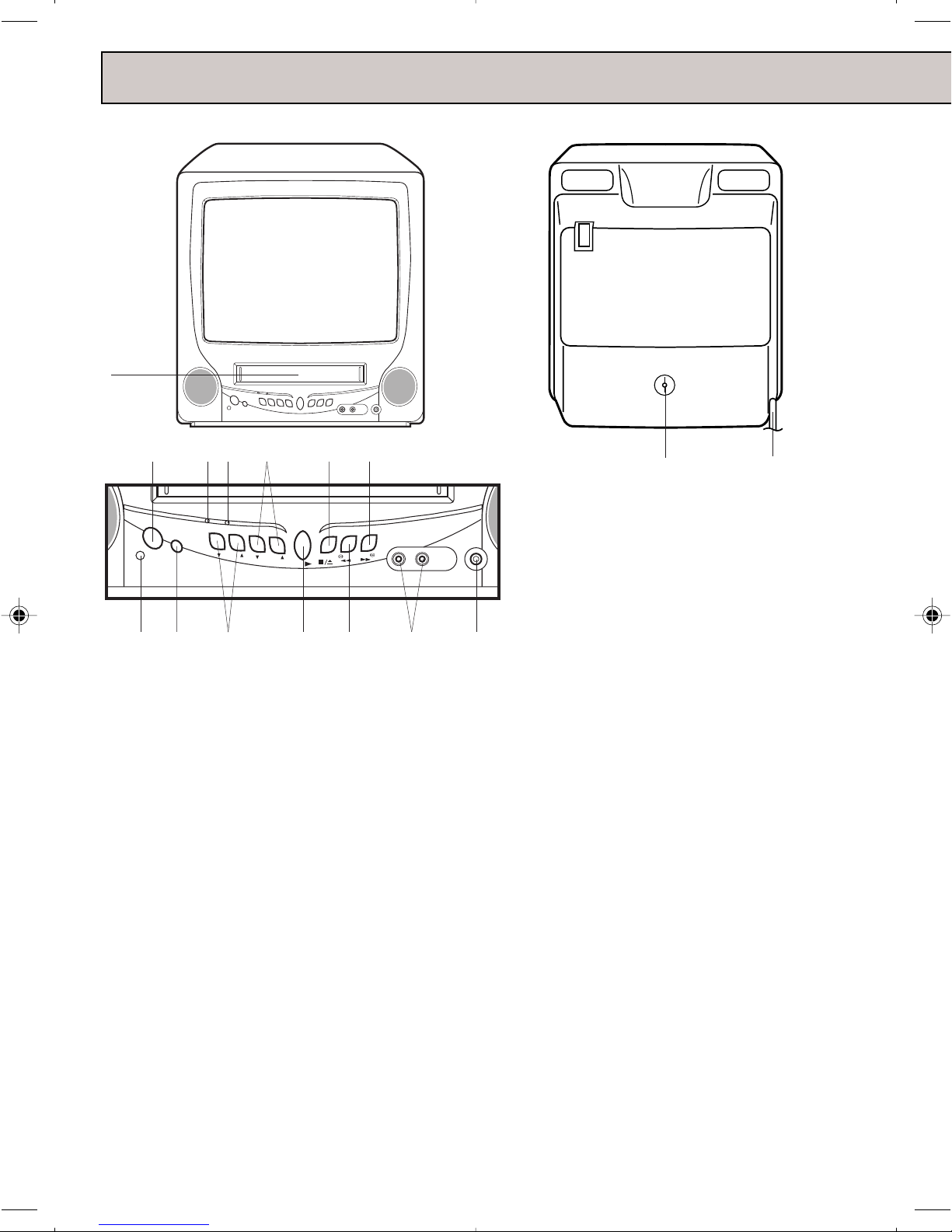
LOCATION OF CONTROLS
FRONT REAR
1
2
POWER
REC/OTR
9
43 567
T.REC
REC/OTR
VOLUME
CHANNEL
PLAY
STOP/EJECT
F.FWD
REW
VIDEO IN AUDIO IN
108 11 12 13 14
DESCRIPTION OF CONTROLS
FRONT:
1. Cassette Loading Slot - To insert or remove a
video tape.
2. POWER Button - Press to turn the TV/VCR on or off.
3. T.REC Indicator - Lights when the unit is in the
Timer Record Mode.
4. REC/OTR Indicator - Lights up when the TV/VCR
is recording.
5. CHANNEL ▲ / ▼ Buttons - Press to select a chan-
nel for viewing or recording.
6. STOP/EJECT Button - Press once to stop the tape
in any mode. Press again to eject the tape.
7. F.FWD (Fast Forward) Button - In the Stop mode,
this button rapidly winds the tape forward. In the
Play mode, this button activates forward search.
8. Remote Sensor - Signals from the Remote Control
are received here.
9. REC/OTR Button - Press once to start normal
recording. Additional presses activate One-touch
Timer Recording.
ANT.
15
PHONES
16
10. VOLUME ▲ / ▼ Buttons - Press to raise or lower
the level of the sound.
11. PLAY Button - Press to play a prerecorded tape.
12. REW (Rewind) Button - In the Stop mode, this
button rapidly winds the tape backwards. In the
Play mode, this button activates reverse search.
13. AUDIO/VIDEO IN Jacks - Audio and video signal
cables from an external source can be connected
here.
14. PHONES Jack - Plug monaural headphones or an
earphone with an 1/8" miniplug into this jack for
private listening.
REAR:
15. UHF/VHF Antenna Jack - Connect the 75 ohm
coaxial cable from the antenna or Cable TV service
to this jack.
16. AC Power Cord - Connect to a 120V, 60Hz outlet.
8
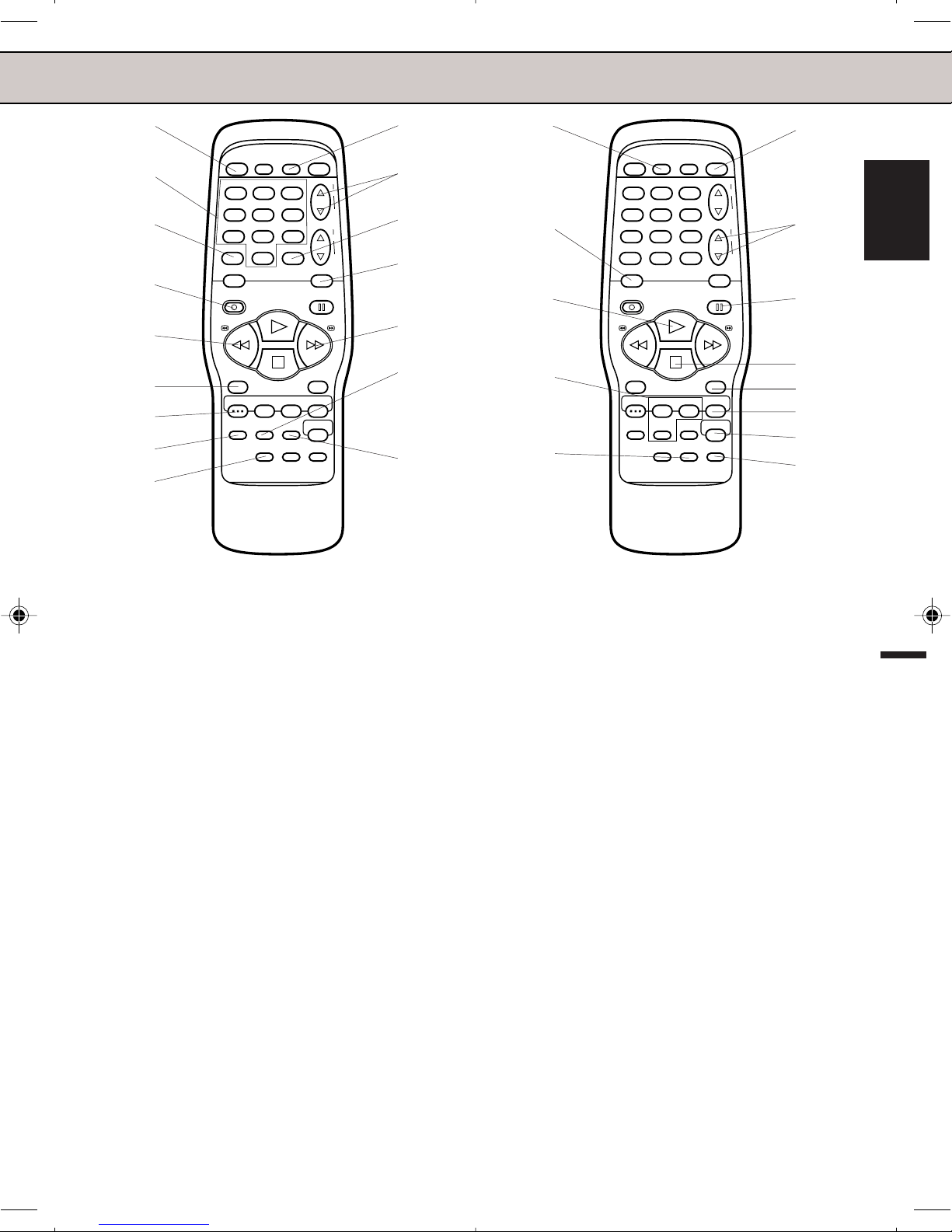
1
10
17
22
POWER SLEEP TV MONI. EJECT
2
3
4
123
456
7809
CALL
REC/OTR
QUICK VIEW
PLAY
CHANNEL
VOLUME
MUTINGINPUT SELECT
PAUSE/STILL
F.FWDREW
+
–
+
–
5
6
7
8
SPEED
SET/TRACKING
MENU
–+
AUTO
TRACKING
PROGRAM
SKIP
SEARCH
STOP
COUNTER
TV/CAP/
TEXT
RESET
ENTER
CANCEL
TIMER REC
ZERO
RETURN
11
12
13
14
15
16
9
DESCRIPTION OF CONTROLS
1. POWER Button - Press to turn the TV/VCR on.
Press again to turn the TV/VCR off.
2. Direct Channel Selection Buttons (0-9) - Allows
direct access to any channel.
3. CALL Button - Displays the present time/day of the
week, channel, counter, speed selection (and VCR
mode if VCR is playing) on the TV screen.
4. REC/OTR Button - Press once to start normal
recording. Additional presses activate One-touch
Timer Recording.
5. REW (Rewind) Button - In the Stop mode, this
button rapidly winds the tape backwards. In the Play
mode, this button activates reverse search.
6. SPEED Button - Sets the tape speed for recording.
7. MENU Button - Press to display the On-Screen
menu function.
8. PROGRAM Button - Press to confirm the pro-
grammed timer recording and ON/OFF timer.
9. SKIP SEARCH Button - Press in the playback mode
to search forward in 30 second increments to a
maximum of 3 minutes.
10. TV MONI. Button - Used to temporarily view a TV
channel selected on the VCR while in the playback
mode.
11. CHANNEL +/– Buttons - Press the + button to
change to a higher numbered channel set into
memory. Press the – button to change to a lower
numbered channel set into memory.
12. QUICK VIEW Button - Switches between the
present channel and the last channel selected.
13. MUTING Button - Press to turn off the sound. Press
again to turn the sound back on.
14. F.FWD (Fast Forward) Button - In the Stop mode,
this button rapidly winds the tape forward. In the Play
mode, this button activates forward search.
POWER SLEEP TV MONI. EJECT
18
19
20
21
123
456
7809
CALL
REC/OTR
SPEED
SET/TRACKING
MENU
–+
AUTO
TRACKING
PROGRAM
SKIP
SEARCH
QUICK VIEW
PLAY
STOP
TV/CAP/
TEXT
COUNTER
RESET
CHANNEL
VOLUME
MUTINGINPUT SELECT
PAUSE/STILL
F.FWDREW
ENTER
CANCEL
TIMER REC
ZERO
RETURN
+
–
+
–
23
24
25
26
27
28
29
15. AUTO TRACKING Button - Allows automatic
adjustment of tracking to minimize picture noise
during playback.
16. TV/CAP/TEXT Button - Switches between Caption,
Te xt and TV modes for Closed-Captioned programs.
17. SLEEP Button - Sets the TV to turn off automatically
after up to 120 minutes.
18. INPUT SELECT Button - Switches the program for
viewing between the VCR and external input sources.
19. PLAY Button - Press to play a prerecorded tape.
20. SET/TRACKING + / – Buttons - Used to set or
adjust in the menu mode. During playback, they are
used to adjust tracking manually.
21. COUNTER RESET Button - Used to reset the
counter to "00:00:00".
22. EJECT Button - Press to eject the tape.
23. VOLUME +/– Buttons - Press the + button to
increase, or the – button to decrease the volume
level.
24. PAUSE/STILL Button - During recording, this button
temporarily stops the tape. During playback, it stops
the tape and displays a still image on the TV screen.
25. STOP Button - Press once to stop the tape.
26. ENTER Button - Press to enter or select information
for on-screen operations.
27. CANCEL Button - Used to clear the selected
program and to move the cursor backward.
28. TIMER REC Button - Used to set the TV/VCR to
start recording at a preset time.
29. ZERO RETURN Button - Use to stop the tape when
the counter reaches 00:00:00.
ENGLISH
9
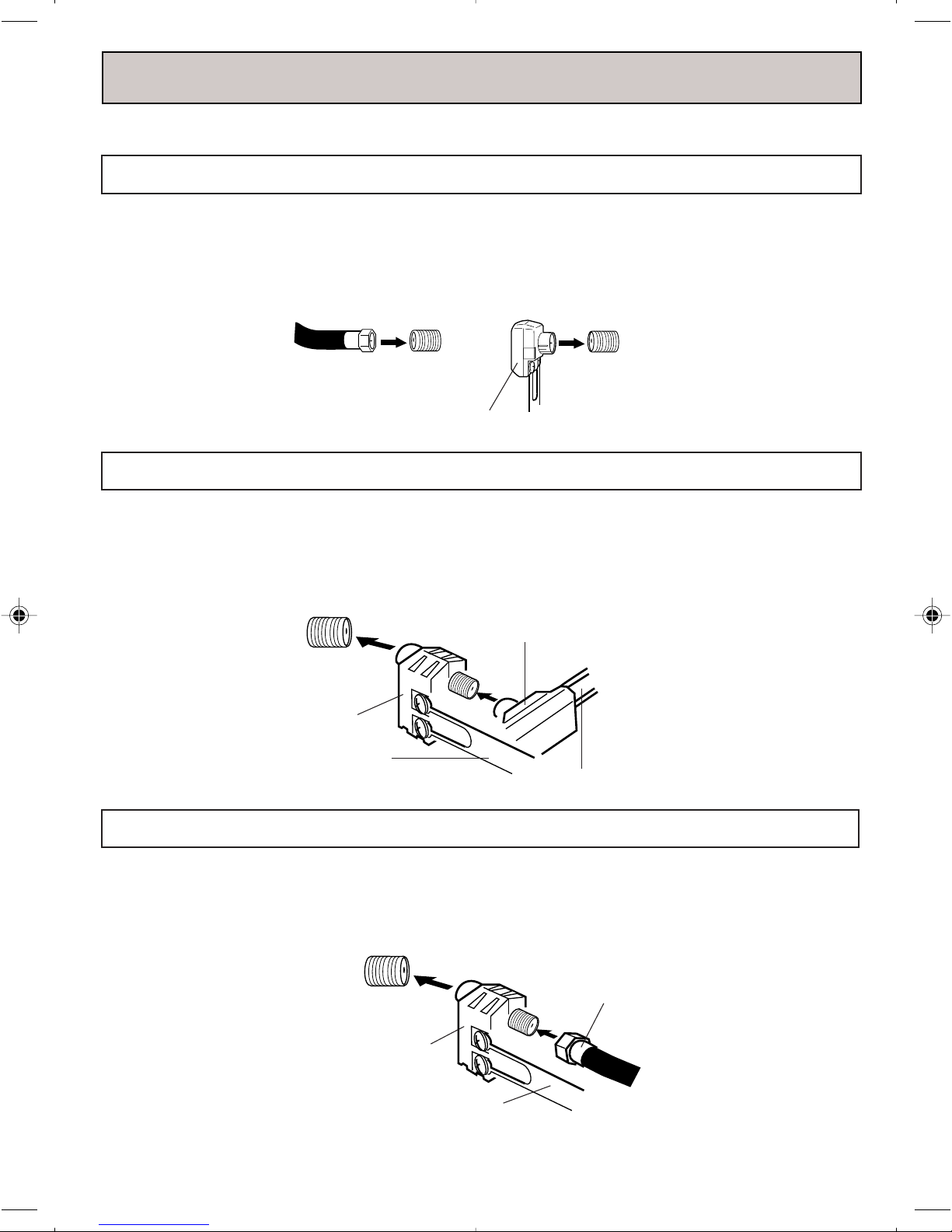
ANTENNA CONNECTIONS
If you are using an indoor or outdoor antenna, follow the instructions below that correspond to your antenna
system. If you are using a cable TV service (CATV), see page 11 for Cable TV connections.
Combination VHF/UHF Antenna (Single 75 ohm cable or 300 ohm twin-lead wire
Connect the 75 ohm cable from the combination VHF/UHF antenna to the Antenna Jack.
If your combination VHF/UHF antenna has a 300 ohm twin-lead wire, the use of the 300-75 ohm Matching
Transformer may be necessary.
Connect the VHF 75 ohm cable and UHF 300 ohm
Antenna Jack
ANT.
75 ohm
Coaxial
Cable
300-75 ohm Matching Transformer
Antenna Jack
ANT.
Combination VHF/UHF Antenna (Separate VHF and UHF 300 ohm twin-lead wires
Connect the UHF 300 ohm twin-lead wire to the Combiner
(not supplied). Connect the VHF 300 ohm twin-lead wire to the 300-75 ohm Matching Transformer. Attach the
Transformer to the Combiner, then attach the Combiner to the Antenna Jack.
Antenna Jack
ANT.
300-75 ohm Matching
Transformer
)
)
Combiner
UHF 300 ohm
VHF 300 ohm
Separate VHF/UHF Antennas (75 ohm VHF cable and 300 ohm UHF twin-lead wires
Connect the VHF 75 ohm cable and UHF 300 ohm twin-lead wire to the Combiner (not supplied). Attach the
Combiner to the Antenna Jack.
Antenna Jack
ANT.
VHF 75 ohm
Combiner
UHF 300 ohm
10
)
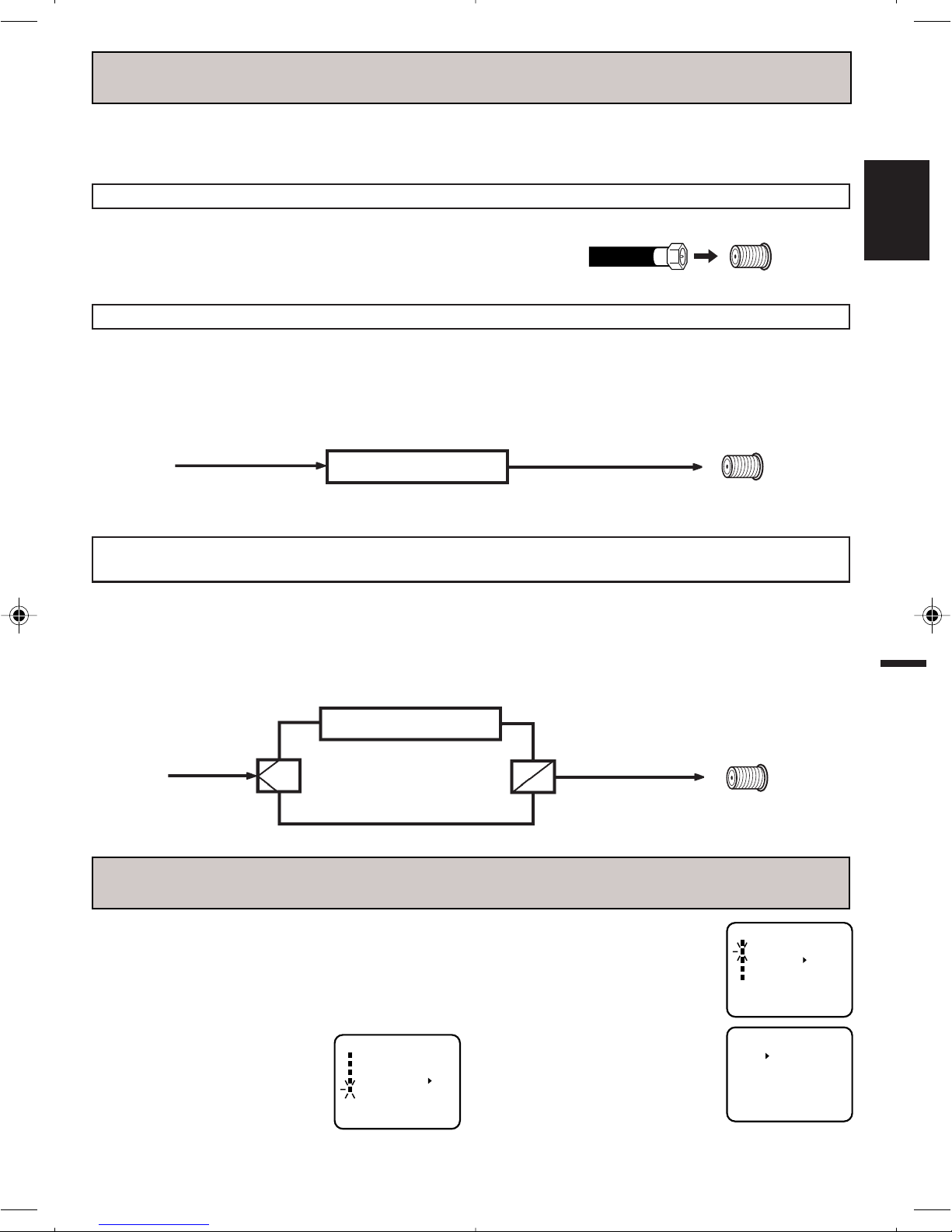
CABLE TV CONNECTIONS
This TV/VCR has an extended tuning range and can tune most cable channels without using a Cable TV
converter box. Some cable companies offer "premium pay channels" in which the signal is scrambled.
Descrambling these signals for normal viewing requires the use of a descrambler device which is generally
provided by the cable company.
FOR SUBSCRIBERS TO BASIC CABLE TV SERVICE
For basic cable service not requiring a Converter/Descrambler box,
connect the CATV 75 ohm Coaxial Cable directly to the Antenna Jack
on the back of the TV/VCR.
75 ohm
Coaxial Cable
FOR SUBSCRIBERS TO SCRAMBLED CABLE TV SERVICE
If you subscribe to a cable TV service which requires the use of a Converter/Descrambler box, connect the incoming
75 ohm Coaxial Cable to the Converter/Descrambler box. Using another 75 ohm Coaxial Cable, connect the output jack
of the Converter/Descrambler box to the Antenna Jack on the TV/VCR. Follow the connections shown below. Set the
TV/VCR to the output channel of the Converter/Descrambler box (usually channel 3 or 4) and use the Converter/
Descrambler box to select channels.
Incoming 75 ohm
CATV cable
Converter/Descrambler
75 ohm Cable to TV/VCR
Antenna Jack
ANT.
Antenna Jack
ANT.
ENGLISH
FOR SUBSCRIBERS TO UNSCRAMBLED BASIC CABLE TV SERVICE WITH
SCRAMBLED PREMIUM CHANNELS
If you subscribe to a cable TV service in which basic channels are unscrambled and premium channels require the
use of a Converter/Descrambler box, you may wish to use a signal splitter and an A/B Switch box (available from the
Cable company or an electronics supply store). Follow the connections shown below. With the switch in the "B"
position, you can directly tune any nonscrambled channels on your TV/VCR. With the switch in the "A" position, tune
your TV/VCR to the output of the Converter/Descrambler box (usually channel 3 or 4) and use the Converter/
Descrambler box to tune scrambled channels.
Incoming
75 ohm
CATV cable
Converter/Descrambler
Splitter
A/B Switch
75 ohm cable
A
B
to TV/VCR
Antenna Jack
ANT.
SETTING THE LANGUAGE
This TV/VCR can display the on screen language in
English, Spanish or French.
On-screen language selection (step 3) will automatically appear on the screen when you press the MENU
button initially. Select the language you prefer first,
then proceed with the other menu options.
1 Press the MENU button.
Press the SET/TRACKING + or –
button to select the SYSTEM
SET-UP option, then press the
ENTER button.
M E N U
TIMER REC SET
TV SET-UP
CH SET-UP
AUTO REPEAT ON OFF
SYSTEM SET-UP
〈
+/–/ENTER/MENU
〉
2 Press the SET/TRACKING + or
– button to select the LANGUAGE option, then press the
ENTER button.
3 Press the SET/TRACKING + or
– button to select the desired
language: English (ENGLISH),
Spanish (ESPAÑOL) or French
(FRANCAIS), then press the
ENTER button.
4 Press the MENU button until the
MENU screen is cleared.
SYSTEM SET-UP
CLOCK SET
LANGUAGE/IDIOMA/LANGUE
AUTO CLOCK ON OFF
STANDARD TIME
DAYLIGHT SAVING TIME
〈
+/–/ENTER/MENU
LANGUAGE/IDIOMA/LANGUE
〈
+/–/ENTER/MENU
〉
ENGLISH
ESPAÑOL
FRANCAIS
〉
11
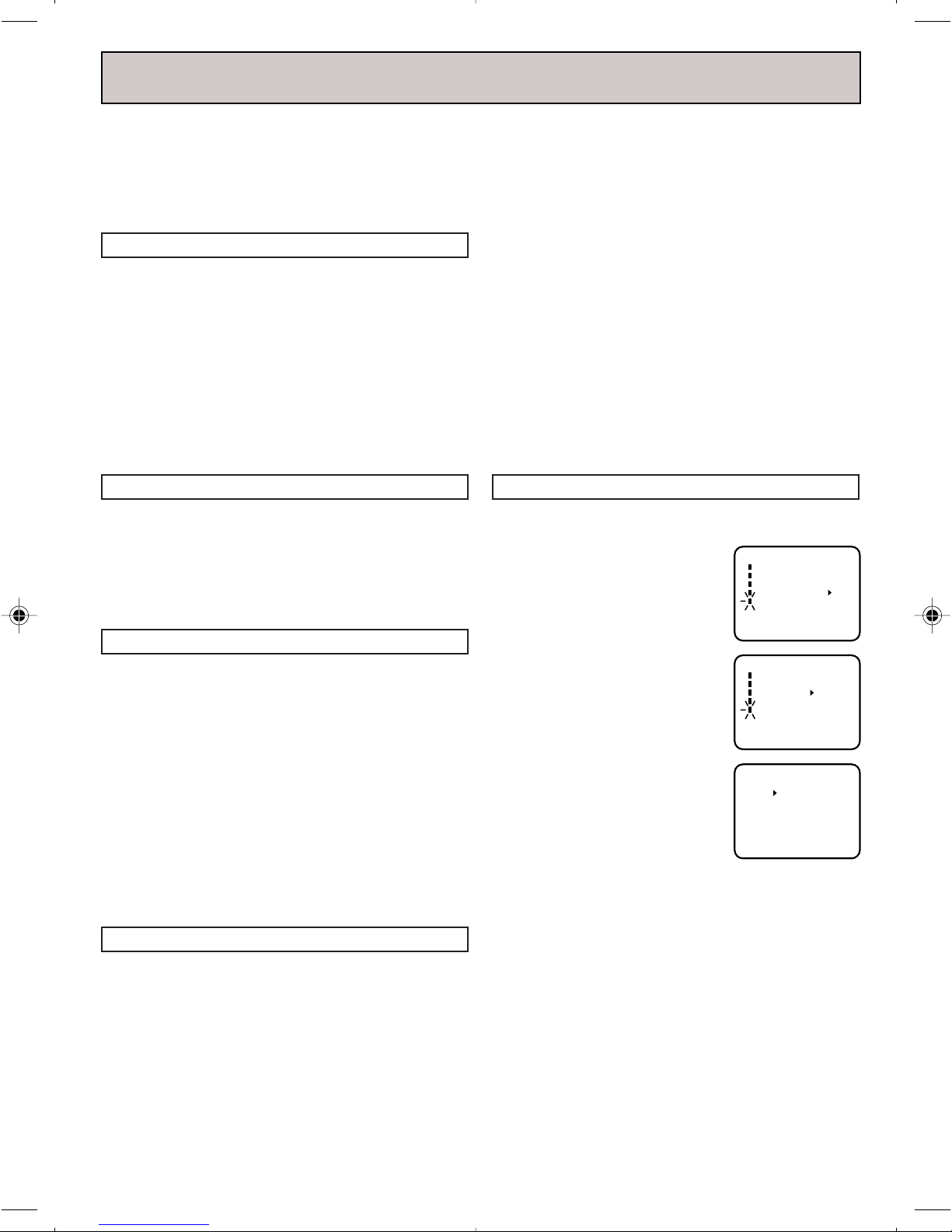
AUTO CLOCK SETTING
The Auto Clock function will automatically set the
built-in clock (Month, Day, Year and Time) when the
TV/VCR is connected to an Antenna or Cable system
and it is turned off. As the TV/VCR searches for a
receivable station in your area and it receives a
broadcast signal for Auto Clock, the Auto Clock needs
several minutes to set itself.
AUTO CLOCK SETTING
1 Connect the Antenna or Cable system.
• If you use a cable box, turn it on.
2 Plug the AC Power cord to the AC outlet.
3 Make sure the TV/VCR is turned off.
• If you press the POWER button, the Auto Clock set is
not effective.
4 Wait at least three minutes and press the POWER
button.
5 Press the CALL button to check the clock on the screen.
6 If the clock is not set, check the Antenna condition. The
Auto Clock may not function properly if the reception
condition is not good.
AUTO CLOCK ADJUSTMENT
The Auto Clock Adjustment will be performed at 12:00 PM
everyday if you turn off the TV/VCR.
• If you use a cable box and you want Auto Clock adjust-
ment to be performed, the cable box must be left on.
• The Auto Clock Adjustment is not effective when there
is a difference of more than 5 minutes exists between
the built-in clock time and the actual time.
TO SET AUTO CLOCK TO OFF
When shipped from factory the AUTO CLOCK option is
set to ON.
But if you do not want Auto Clock set (Adjustment):
1 Turn on the TV/VCR.
2 Press the MENU button.
3 Press the SET/TRACKING + or – button to select the
SYSTEM SET-UP option, then press the ENTER
button.
4 Press the SET/TRACKING + or – button to select the
AUTO CLOCK option.
5 Press the ENTER button to select OFF.
6 Press the MENU button repeatedly to return to the
normal screen.
• When the AUTO CLOCK is set to OFF, the Auto Clock
adjustment does not function.
• Set the clock manually (see page 13).
TO SET STANDARD TIME
In the rare event that you live within broadcast range of
two stations in two different time zones, the TV/VCR
may recognize the wrong station for the Auto Clock set.
To correct the situation:
1 Press the MENU button.
2 Press the SET/TRACKING + or – button to select the
SYSTEM SET-UP option, then press the ENTER
button.
3 Press the SET/TRACKING + or – button to select the
STANDARD TIME option, then Press the ENTER
button.
4 Press the SET/TRACKING + or – button to select your
time zone, then press the ENTER button.
ATLANTIC : GMT – 4 hours
(GMT: Greenwich Mean Time)
EASTERN : GMT – 5 hours
CENTRAL : GMT – 6 hours
MOUNTAIN : GMT – 7 hours
PACIFIC : GMT – 8 hours
ALASKA : GMT – 9 hours
HAWAII : GMT – 10 hours
AUTO : AUTO SET
5 Press the MENU button repeatedly to return to the
normal screen.
NOTES: •To be able to select the standard time, the
clock must first be set by “AUTO CLOCK”
once.
• If you live in Newfoundland and the Auto
Clock does not function properly, set the
AUTO CLOCK menu option to OFF and set
the clock manually.
DAYLIGHT SAVING TIME SETTING
You can set the Daylight saving time automatically or
manually.
1 Press the MENU button. Press
the SET/TRACKING + or – button
to select the SYSTEM SET-UP
option, then press the ENTER
button.
2 Press the SET/TRACKING + or –
button to select the DAYLIGHT
SAVING TIME option, then press
the ENTER button.
3 Press the SET/TRACKING + or –
button to select one of the
options, then press the ENTER
button. Press the MENU button
until the MENU screen is cleared.
ON: for manual setting
(forward one hour)
OFF: for manual setting
(back one hour)
AUTO: for automatic setting
(read XDS in the signal)
When you want to set the Daylight Saving Time manually,
on the first Sunday in April you set to “ON”, and on the last
Sunday in October you set to “OFF”.
NOTES: • When shipped from factory, the DAYLIGHT
SAVING TIME option is set to AUTO position.
• When the clock is not set, Daylight Saving
Time setting is not available.
• When there is no Daylight Saving Time in your
area, always select OFF position in step 3.
M E N U
TIMER REC SET
TV SET-UP
CH SET-UP
AUTO REPEAT ON OFF
SYSTEM SET-UP
〈
+/–/ENTER/MENU
SYSTEM SET-UP
CLOCK SET
LANGUAGE/IDIOMA/LANGUE
AUTO CLOCK ON OFF
STANDARD TIME
DAYLIGHT SAVING TIME
〈
+/–/ENTER/MENU
DAYLIGHT SAVING TIME
〈
+/–/ENTER/MENU
〉
〉
ON
OFF
AUTO
〉
12
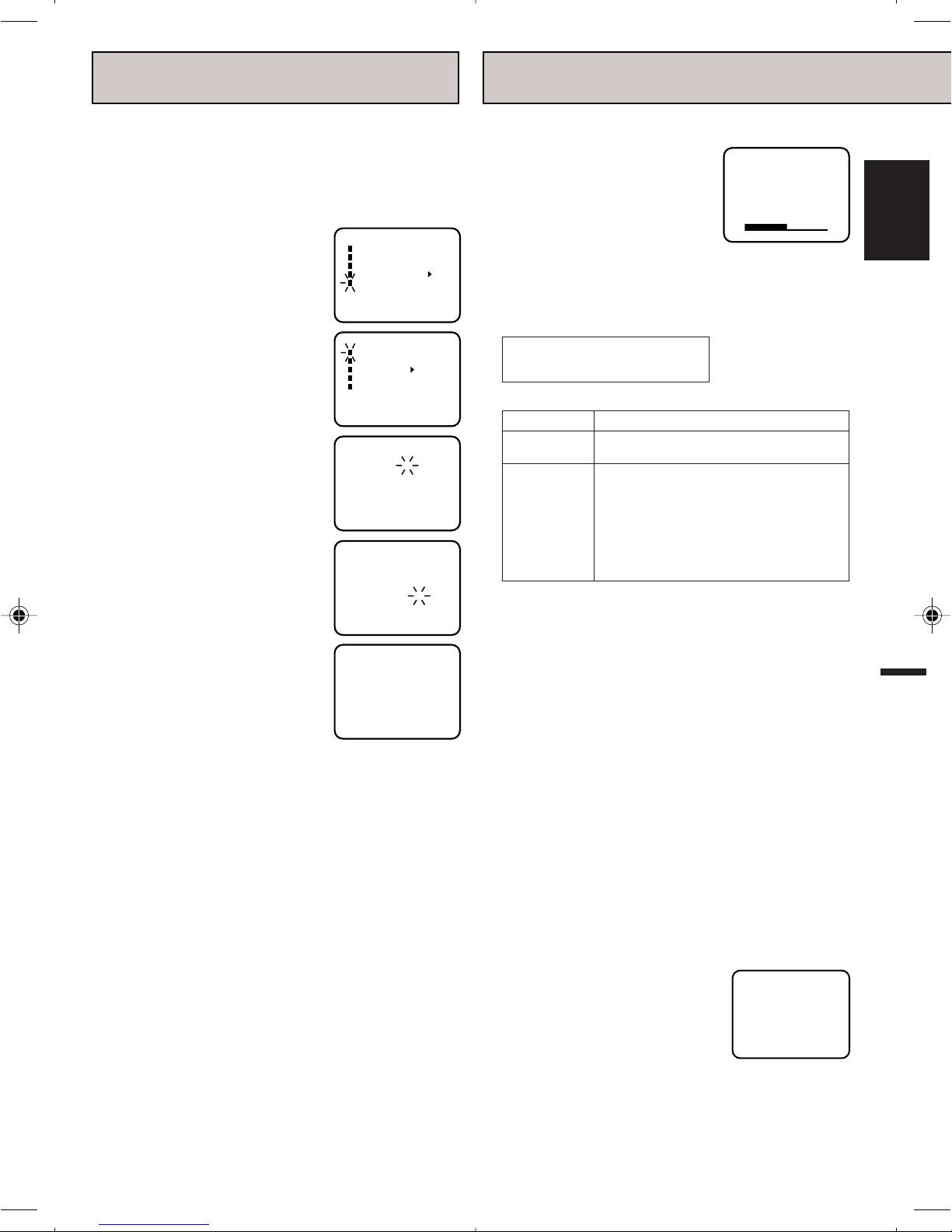
VOLUME 32
MANUAL CLOCK SETTING
TV OPERATION
You must set the date and time manually for Timer
Recordings, ON/OFF Timer and Daylight Saving Time
if the Auto Clock process did not set them correctly.
EXAMPLE: Setting the clock to “8:30 AM”, 29th (FRI)
March, 2002.
1 Press the MENU button.
Press the
button to select the SYSTEM
SET-UP option, then press the
ENTER button.
SET/TRACKING
+ or –
2 Press the SET/TRACKING + or
– button to select the CLOCK
SET option, then press the
ENTER button.
3 Press the SET/TRACKING + or –
button to set the month, then press
the ENTER button.
4 Set the day, year and time as in
step 3.
After setting the clock, date and time
starts functioning automatically.
M E N U
TIMER REC SET
TV SET-UP
CH SET-UP
AUTO REPEAT ON OFF
SYSTEM SET-UP
〈
+/–/ENTER/MENU
SYSTEM SET-UP
CLOCK SET
LANGUAGE/IDIOMA/LANGUE
AUTO CLOCK ON OFF
STANDARD TIME
DAYLIGHT SAVING TIME
〈
+/–/ENTER/MENU
CLOCK SET
MONTH
DAY
YEAR
TIME
〈
+/—/ENTER/CANCEL/MENU
CLOCK SET
MONTH
DAY
YEAR
TIME
〈
+/—/ENTER/CANCEL/MENU
8 : 30 AM FRI
〉
〉
3
1 (WED)
2000
12 : 00 AM
3
29 (FRI)
2002
8 : 30 AM
NOTES: • After a power failure or disconnection of the
power plug, the time display will be lost. In
this case, set the present time again if the
Auto Clock did not set correctly.
• To move cursor backward, press the CANCEL
button.
1 To turn on the TV/VCR, press the POWER button.
2 Adjust the volume level by
pressing the VOLUME + or –
button. The volume level will be
indicated on the screen by
green bars. As the volume level
increases, so do the number of
bars. If the volume decreases, the number of green
bars also decreases.
3 Set the TV/CATV menu option to the appropriate
position (See page 15).
TV - VHF/UHF Channels
CATV - CABLE TV Channels
VHF/UHF/CATV CHANNELS
TV
VHF
2-13
UHF
14-69
〉
60-85 (AAA) (ZZZ)
CATV
VHF
2-13
STD/HRC/IRC
14-36 (A) (W)
37-59 (AA) (WW)
86-94 (86) (94)
95-99 (A-5) (A-1)
100-125 (100)(125)
01 (5A)
4 Press the Direct Channel selection buttons to select
〉
the channel.
• TV mode direct channel selection
When the TV/CATV menu option is in the TV
position, all channels can be instantly selected by
using two buttons (for example, to select channel 2,
press "0", then "2". If you press only "2", channel
selection will be delayed for a few seconds). For
channels 10 and above, press the 2 digits in order.
• CATV mode direct channel selection
When the TV/CATV menu option is in the CATV
position, channels can be selected as follows:
• TO SELECT CATV CHANNELS:
1-9 Press "0" twice, then 1-9 as needed.
Example, to select channel 2, press "002".
10-12 Press "0", then the remaining 2 digits.
Example, to select channel 12, press "012".
13-99 Press the 2 digits in order.
Example, to select channel 36, press "36".
100-125 Press the 3 digits in order.
Example, to select channel 120, press "120".
ENGLISH
NOTE FOR CHANNELS 1-12:
If only 1 or 2 buttons are pressed,
the corresponding channel will be
selected in 2 seconds.
NOTES: • If a channel with no broadcast is selected,
the sound will automatically be muted.
• If a station being viewed stops broadcasting,
the TV will automatically shut itself off after
15 minutes.
CH 012
13
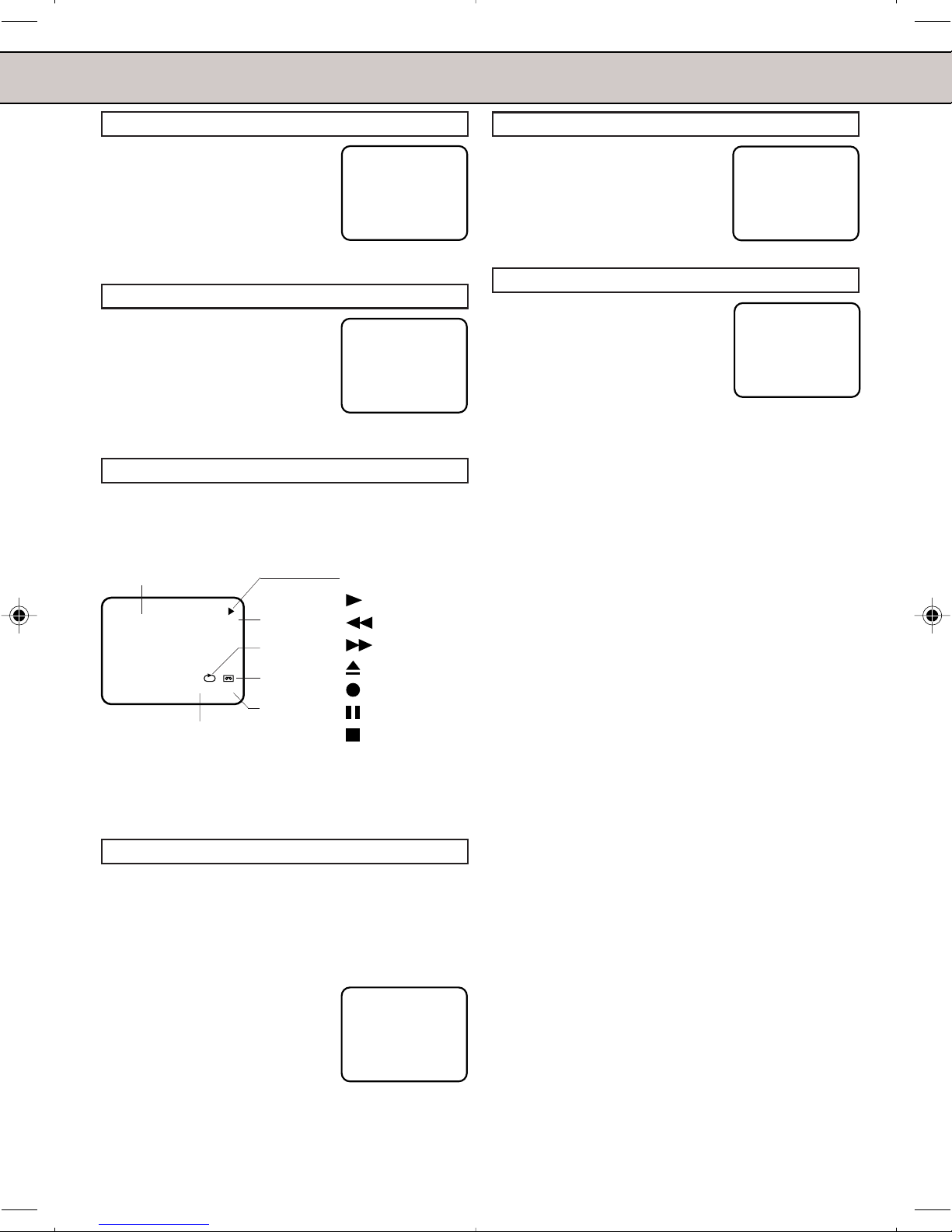
TV OPERATION
MUTING
Press MUTING button to switch
off the sound. The TV/VCR’s
sound will be silenced and “MUTING” will briefly appear on the
screen. The sound can be
switched back on by pressing this
button again or one of the VOLUME + or – button.
MUTING
CHANNEL +/–
Press and release the CHANNEL +
or – button. The channel automatically stops at the next channel set
into memory. For proper operation,
before selecting channels, they
should be set into the memory.
See pages 15 and 16 “To memorize
channels”.
CH 012
CALL
Press the CALL button. The clock, date, channel number,
real time tape counter, tape speed and VCR operation will
be indicated.
Press CALL button again to disappear the call display.
Current time
8:47AM THU CH 012
00:04:38 SP
Real Time Counter
NOTE: To listen through the headphone, insert a
headphone (not supplied) with a 1/8" mini plug
into PHONES jack on the front. The sound from
the TV speaker is muted.
Channel No.
Auto Repeat
Tape In
Tape Speed
VCR operation
: Play
: Rewind
: Fast-forward
: Eject
: Recording
: Pause
: Stop
SLEEP
To set the TV/VCR to turn off after a preset amount of
time, press the SLEEP button on the remote control.
The clock will count down 10 minutes for each press of
the SLEEP button (120, 110, ...10, 0). After the sleep time
is programmed, the display will appear briefly every ten
minutes to remind you that the sleep timer is operating.
To confirm the sleep timer setting,
press the SLEEP button and the
remaining time will be momentarily
displayed. To cancel the sleep timer,
press the SLEEP button repeatedly
until the display turns to 0.
SLEEP
120
QUICK VIEW
This button allows you to go back
to the last channel selected by
pressing the QUICK VIEW button.
Press this button again to return to
the last channel you were watching.
CH 012
TV/CAPTION/TEXT
Press TV/CAP/TEXT button to
switch between normal TV and the
two closed caption modes (captions
and full screen text). Closed
captioning will display text on the
screen for hearing impaired viewers.
NOTES:
• If using an indoor antenna or if TV reception
is very poor, the Closed Caption Decoder text
may not appear. In this case, adjust the
antenna for better reception or use an outdoor
antenna.
• When activating the Closed Captioned
Decoder, there will be a short delay before
the Closed Captioned text appears on the
screen.
• Closed Captioned TV programs can be
recorded and played back on a VCR with the
Closed Captioned text intact. The Closed
Captioning text will disappear during Cue,
Rewind and Pause modes or if the VCR
tracking is not adjusted properly.
• Closed Captioned text is only displayed in
locations where it is available.
• If the Call display is on, the Closed Captioning
text will not appear.
WHAT IS CLOSED CAPTIONING?
This television has the capability to decode and display
Closed Captioned television programs. Closed Captioning
will display text on the screen for hearing impaired
viewers or it will translate and display text in another
language.
CLOSED CAPTIONING WITH A VCR
Closed Captioned programs can be recorded and played
back on a VCR with the Closed Captioned text intact.
The Closed Captioned text will disappear during Cue
(Fast Forward Search), Review (Rewind Search) and
Pause Modes or if the VCR tracking is not adjusted
properly.
TO VIEW CLOSED CAPTIONS
Press the TV/CAP/TEXT button on the remote control to
switch between normal TV and the two Closed Caption
Modes (Captions and Full Screen Text).
CAPTION CH 1
14
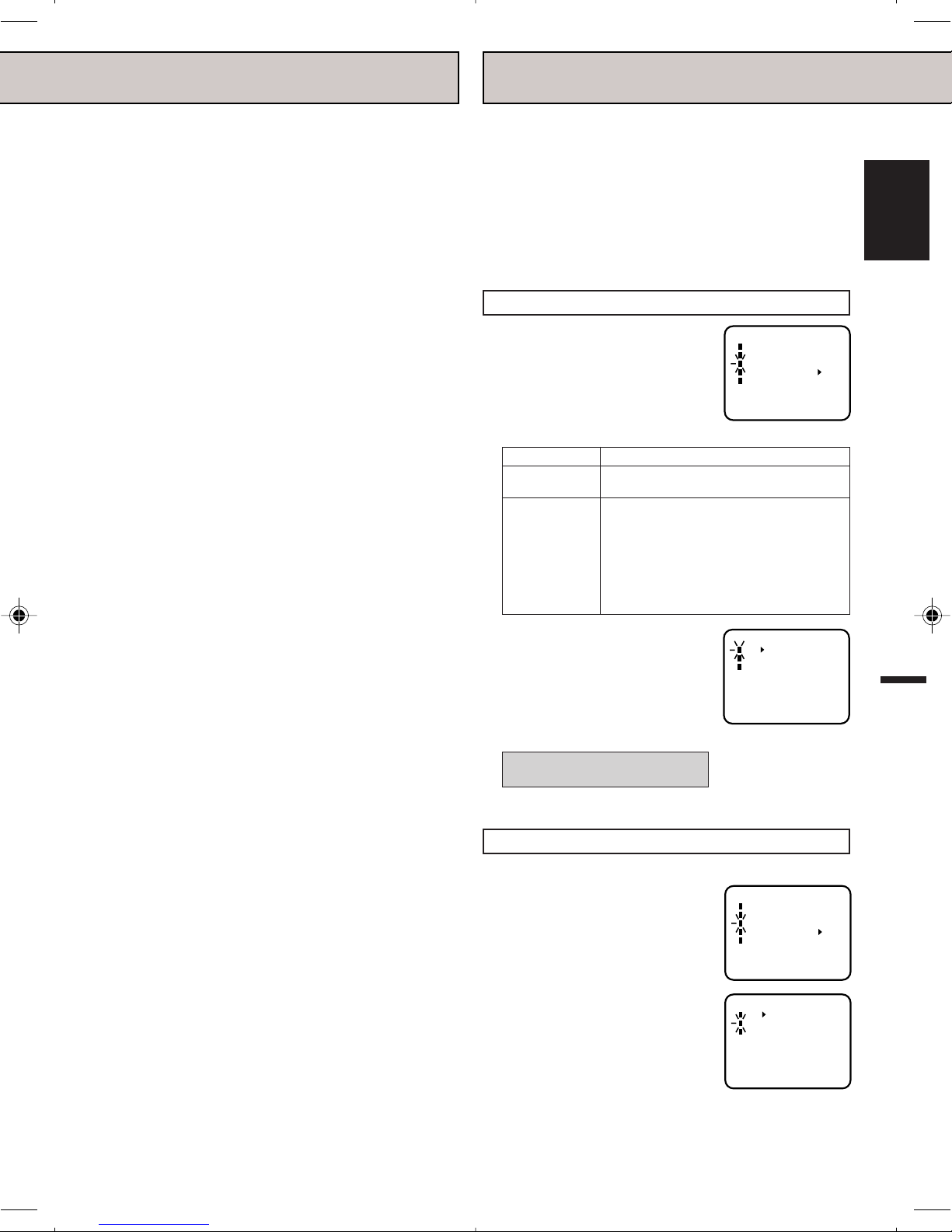
CH SET-UP
TV CATV
AUTO CH MEMORY
ADD/DELETE
〈
+/–/ENTER/MENU
〉
M E N U
TIMER REC SET
TV SET-UP
CH SET-UP
AUTO REPEAT ON OFF
SYSTEM SET-UP
〈
+/–/ENTER/MENU
〉
M E N U
TIMER REC SET
TV SET-UP
CH SET-UP
AUTO REPEAT ON OFF
SYSTEM SET-UP
〈
+/–/ENTER/MENU
〉
CH SET-UP
TV CATV
AUTO CH MEMORY
ADD/DELETE
〈
+/–/ENTER/MENU
〉
TO MEMORIZE CHANNELS
Captions: This Closed Caption Mode will display text on
the screen in English or another language (depending
on the setting of the Closed Captions CH. 1 or 2).
Generally, Closed Captions in English are transmitted on
Captions Channel 1 and Closed Captions in other
languages are transmitted on Captions Channel 2.
Text: The Text Closed Caption Mode will usually fill the
screen with a programming schedule or other information.
After selecting a Closed Caption Mode, it will stay in
effect until it is changed, even if the channel is changed.
If the Captions signal is lost due to a commercial or a
break in the signal, the Captions will reappear when the
signal is received again. If the channels are changed,
the Captions will be delayed approximately 10 seconds.
The Captions will appear in places on the screen where
they will least interfere with the picture, usually on the
bottom of the screen. News programs will usually show
three-line Closed Captions which scroll onto the screen.
Most other shows provide two or three lined Captions
placed near the character who is speaking so the viewer
can follow the dialogue.
Words in italics or underlined describe titles, words in
foreign languages or words requiring emphasis. Words
that are sung usually appear enclosed by musical notes.
For television programs broadcasting with Closed Captions, look in your TV guide for the Closed Captions
symbol (CC).
This TV/VCR is equipped with a channel memory
feature which allows channels to skip up or down to
the next channel set into memory, skipping over
unwanted channels. Before selecting channels, they
must be programmed into the TV/VCR’s memory. In
addition to normal VHF and UHF channels, this TV/
VCR can receive up to 113 Cable TV channels. To
use this TV/VCR with an antenna, set the TV/CATV
menu option to the TV mode. When shipped from the
factory, this menu option is in the CATV mode.
TV/CATV SELECTION
1 Press the MENU button.
2 Press the SET/TRACKING + or
– button to select the CH SETUP mode, then press the ENTER
button.
VHF/UHF/CATV CHANNELS
TV
VHF
2-13
UHF
14-69
60-85 (AAA) (ZZZ)
CATV
VHF
2-13
STD/HRC/IRC
14-36 (A) (W)
37-59 (AA) (WW)
86-94 (86) (94)
95-99 (A-5) (A-1)
100-125 (100)(125)
01 (5A)
ENGLISH
• When selecting Closed Captions, the captioning will
be delayed approximately 10 seconds.
• If no caption signal is received, no captions will
appear, but the television will remain in the Caption
Mode.
• When Captions are being displayed, on-screen
displays, such as volume and mute may not be seen
or may interfere with Closed Captions.
• Misspellings or unusual characters may occasionally
appear during Closed Captioning. This is normal with
Closed Captioning, especially with live programs. This
is because during live programs, captions are also
entered live. These transmissions do not allow time for
editing.
• Some cable systems and copy protection systems
may interfere with the Closed Captioned signal.
• If using an indoor antenna or if TV reception is very
poor, the Closed Caption Decoder may not appear or
may appear with strange characters or misspelled
words. In this case, adjust the antenna for better
reception or use an outdoor antenna.
3 Press the SET/TRACKING + or
– button to select the TV/CATV
mode.
4 Press the ENTER button to
select the TV or CATV mode.
The arrow indicates the selected
mode.
TV - VHF/UHF channels
CATV - CABLE TV channels
5 Press the MENU button until the MENU screen is cleared.
AUTOMATIC MEMORY TUNING
1 Press the MENU button.
2 Press the SET/TRACKING + or
– button to select the CH SETUP mode, then press the
ENTER button.
3 Press the SET/TRACKING + or
– button to select the AUTO CH
MEMORY mode, then press the
ENTER button. The TV/VCR will
begin memorizing all the channels available in your area.
Channel numbers will remain red
until auto memorizing is complete.
4 Press the MENU button until the MENU screen is
cleared.
15
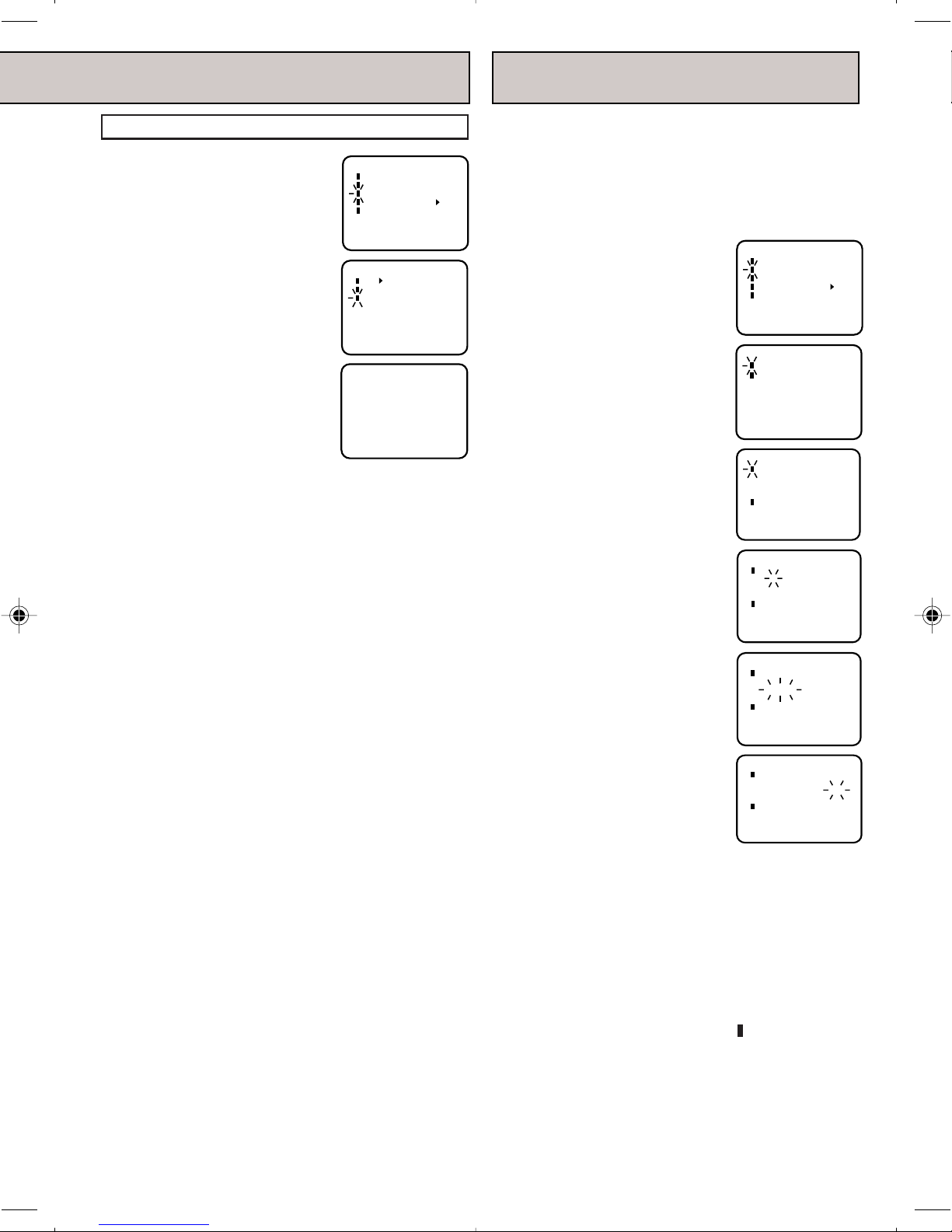
TO MEMORIZE CHANNELS
TO SET THE ON TIMER
TO ADD/DELETE CHANNELS
1 Press the MENU button.
2 Press the SET/TRACKING + or
– button to select the CH SETUP mode, then press the
ENTER button.
3 Press the SET/TRACKING + or
– button to select the ADD/
DELETE mode, then press the
ENTER button.
4 Select the desired channel to be
memorized or deletedusing SET/
TRACKING + or – button, or
using the Direct Channel.
Selection buttons (10 keys, 0-9),
or CHANNEL + or – button.
5 Press the ENTER button to
select the ADD or DELETE.
If you select an unmemorized
channel, the Channel indication will be red. If you
select the ADD mode, the Channel indication changes
from red to green and the channel will be memorized. If
you select a memorized channel, the Channel
indication will be green. If you select the DELETE
mode, the Channel indication changes from green to
red and the channel will be deleted from the memory.
6 Press the MENU button until the MENU screen is
cleared.
M E N U
TIMER REC SET
TV SET-UP
CH SET-UP
AUTO REPEAT ON OFF
SYSTEM SET-UP
〈
+/–/ENTER/MENU
CH SET-UP
TV CATV
AUTO CH MEMORY
ADD/DELETE
〈
+/–/ENTER/MENU
〈
0–9/+/–/ENTER/MENU
〉
This feature allows you to have the TV/VCR automatically turn “ON” at a predetermined time. If you
program the “ON TIMER” once, the TV/VCR will turn
“on” on the programmed day (daily/weekly) at the
same time to the same channel.
EXAMPLE: Tur ning on the TV to channel 12 at 7:00 AM,
〉
CH 003ADD
MONDAY-FRIDAY.
1 Press the MENU button.
Press the SET/TRACKING + or
– button to select the TV SET-UP
option, then press the ENTER
button.
2 Press the SET/TRACKING + or
– button to select the ON/OFF
TIMER option, then press the
M E N U
TIMER REC SET
TV SET-UP
CH SET-UP
AUTO REPEAT ON OFF
SYSTEM SET-UP
〈
+/–/ENTER/MENU
TV SET-UP
ON/OFF TIMER
PICTURE
〉
ENTER button.
〈
+/–/ENTER/MENU
〉
3 Press the SET/TRACKING + or
– button to select the ON TIMER
option, then press the ENTER
button.
4 Press the SET/TRACKING + or
– button to set the desired hour,
then press the ENTER button.
5 Set the desired minute, channel
and daily or weekly timer date
as in step 4.
ON/OFF TIMER
ON TIMER
12:00AM CH001
SUN-SAT CANCEL
OFF TIMER
12:00AM CANCEL
〈
+/—/ENTER/CANCEL/MENU
ON/OFF TIMER
ON TIMER
SUN-SAT CANCEL
OFF TIMER
12:00AM CANCEL
〈
+/—/ENTER/CANCEL/MENU
ON/OFF TIMER
ON TIMER
MON-FRI CANCEL
OFF TIMER
12:00AM CANCEL
〈
+/–/ENTER/CANCEL/MENU
〉
〉
7:00AM CH001
〉
7:00AM CH012
〉
16
6 Press the SET/TRACKING + or –
button to select the SET mode,
then press the ENTER button.
Press the MENU button repeatedly to return to normal screen.
ON/OFF TIMER
ON TIMER
7:00AM CH012
MON-FRI SET
OFF TIMER
12:00AM CANCEL
〈
+/–/ENTER/CANCEL/MENU
NOTES: • The TV/VCR will automatically turn off approxi-
mately 1 hour later after the ON TIMER turns on
if no OFF TIMER has been set. To continue
watching the TV, press any button to cancel the
one hour automatic shut off.
• To cancel ON TIMER, follow above steps 1-5,
then press the SET + or – button to select the
CANCEL. Press the MENU button repeatedly to
return to the normal screen.
• After setting the ON TIMER, "
" of the OFF TIMER
will flash on and off. If you wish to set the OFF
TIMER, press the ENTER button then follow the
steps 4-6 on " TO SET THE OFF TIMER" .
• If you want to correct the digits while setting,
press the CANCEL button until the item you
want to correct, then press the SET/TRACKING
+ or – button to correct the desired setting.
〉
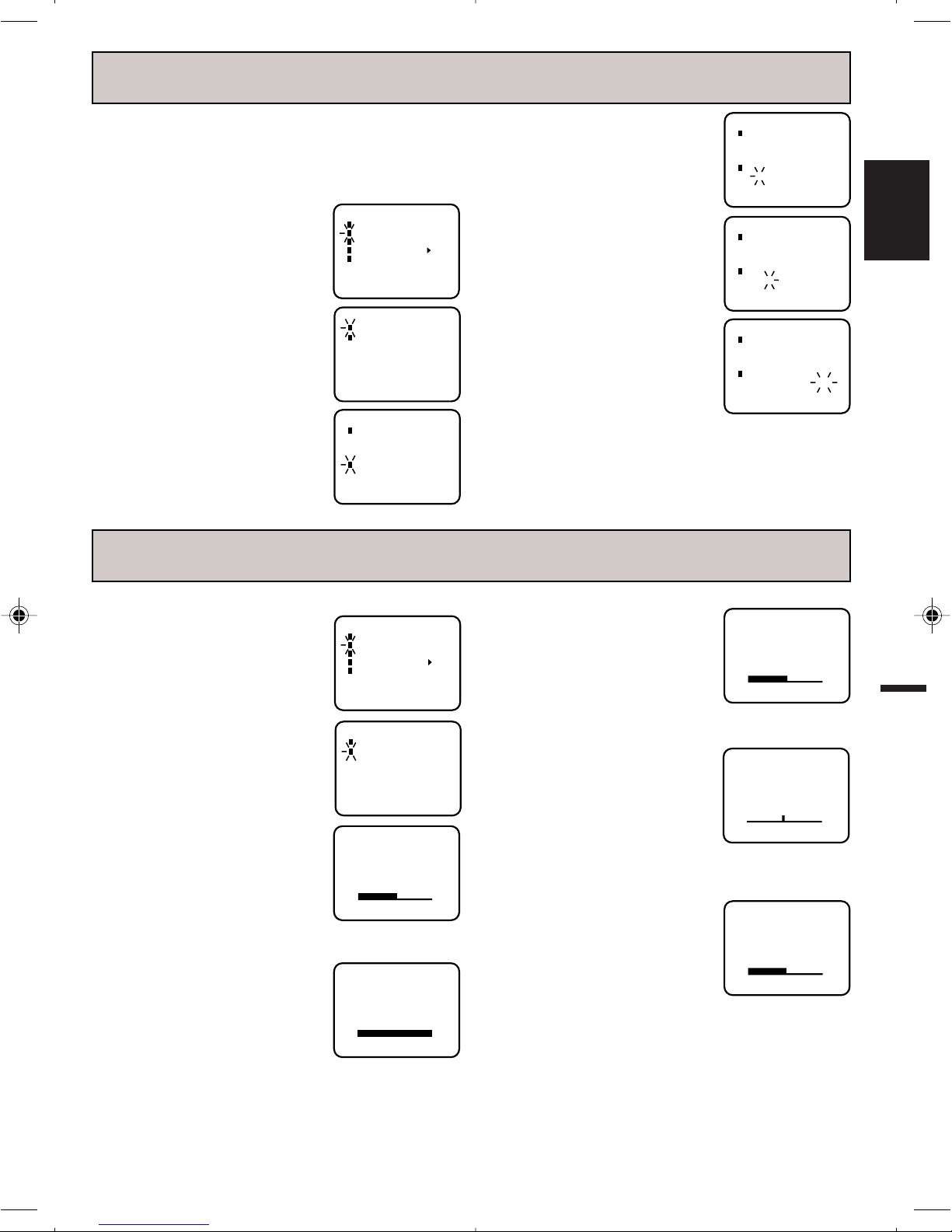
ON/OFF TIMER
〈
+/–/ENTER/CANCEL/MENU
〉
ON TIMER
7:00AM CH012
MON-FRI SET
OFF TIMER
11:00PM CANCEL
ON/OFF TIMER
〈
+/–/ENTER/CANCEL/MENU
〉
ON TIMER
7:00AM CH012
MON-FRI SET
OFF TIMER
11:30PM SET
ON/OFF TIMER
〈
+/–/ENTER/CANCEL/MENU
〉
ON TIMER
7:00AM CH012
MON-FRI SET
OFF TIMER
11:30PM CANCEL
SHARPNESS 0
〈
+/–/ENTER/CANCEL/MENU
〉
COLOR 0
〈
+/–/ENTER/CANCEL/MENU
〉
TINT 0
〈
+/–/ENTER/CANCEL/MENU
〉
TO SET THE OFF TIMER
This feature allows you to have the TV/VCR turn
“OFF” automatically at a predetermined time. If you
program the OFF TIMER once, the TV/VCR will
automatically turn off at the same time everyday.
EXAMPLE: Tu r ning off the TV at 11:30 PM.
1 Press the MENU button.
Press the SET/TRACKING + or –
button to select the TV SET-UP
option, then press the ENTER
button.
2 Press the SET/TRACKING + or –
button to select the ON/OFF
TIMER option, then press the
M E N U
TIMER REC SET
TV SET-UP
CH SET-UP
AUTO REPEAT ON OFF
SYSTEM SET-UP
〈
+/–/ENTER/MENU
TV SET-UP
ON/OFF TIMER
PICTURE
〉
ENTER button.
3 Press the SET/TRACKING + or –
button to select the OFF TIMER
option, then press the ENTER
button.
〈
+/–/ENTER/MENU
ON/OFF TIMER
ON TIMER
MON-FRI SET
OFF TIMER
12:00AM CANCEL
〈
+/–/ENTER/CANCEL/MENU
〉
7:00AM CH012
4 Press the SET/TRACKING + or –
button to set the desired hour,
then press the ENTER button.
5 Press the SET/TRACKING + or –
button to set the desired minute,
then press the ENTER button.
6 Press the SET/TRACKING + or –
button to select the SET mode,
then press the MENU button
repeatedly to return to the normal
screen.
NOTES: • If a station being viewed
〉
stops broadcasting, the
TV will automatically shut
itself off after 15 minutes.
• To cancel OFF TIMER,
follow above step 1-5,
then press the SET/
TRACKING + or – button to select the CANCEL.
Press the MENU button to return to the normal
screen.
• To confirm the ON/OFF TIMER:
Press the PROGRAM button twice to indicate
the programs on the screen.
PICTURE CONTROL ADJUSTMENTS
ENGLISH
Picture controls are factory preset but you can adjust
them individually as follows:
1 To display the picture adjustment
screen, press the MENU button.
Press the SET/TRACKING + or –
button to select the TV SET-UP
option, then press the ENTER
button.
2 Press the SET/TRACKING + or –
button to select the PICTURE
option, then press the ENTER
button.
BRIGHTNESS
Press the ENTER button until
“BRIGHTNESS” appears on the
screen, then press the SET/TRACKING + or – button to adjust the
brightness of the picture. When the
SET/TRACKING + button is pressed,
the darker portions of the picture
become lighter.
CONTRAST
Press the ENTER button until
“CONTRAST” appears on the
screen, then press the SET/TRACKING + or – button to adjust the
contrast of the picture. Pictures look
sharpest in the daytime (bright light)
by increasing the contrast. At night
(dim light), the sharpest picture is obtained by reducing
the contrast.
NOTE: The CONTRAST default setting is set to maximum
at the factory.
M E N U
TIMER REC SET
TV SET-UP
CH SET-UP
AUTO REPEAT ON OFF
SYSTEM SET-UP
〈
+/–/ENTER/MENU
TV SET-UP
ON/OFF TIMER
PICTURE
〈
+/–/ENTER/MENU
BRIGHTNESS 0
〈
+/–/ENTER/CANCEL/MENU
CONTRAST 32
〈
+/–/ENTER/CANCEL/MENU
〉
〉
〉
〉
COLOUR
Press the ENTER button until
“COLOR” appears on the screen,
then press the SET/TRACKING + or
– button to adjust the colour intensity
of the picture. The control should be
set when colours appear normal in
intensity and brilliance.
TINT
Press the ENTER button until “TINT”
appears on the screen, then press
the SET/TRACKING + or – button to
adjust the tint of the picture. This
determines how accurately the
colours are reproduced by the TV.
Adjusting the tint for natural facial tone is the best method of
obtaining accurate colour reproduction of the entire picture.
SHARPNESS
Press the ENTER button until
“SHARPNESS” appears on the
screen, then press the SET/
TRACKING + or – button to adjust
the sharpness of the picture.
CANCEL
Pressing the CANCEL button while making picture
adjustments will return all adjustments to the factory
preset levels.
NOTE: The On-screen display will disappear 6 seconds
after finishing an adjustment or by pressing the
MENU button three times. The settings can only be
adjusted when they are displayed on the TV screen.
17
