Page 1
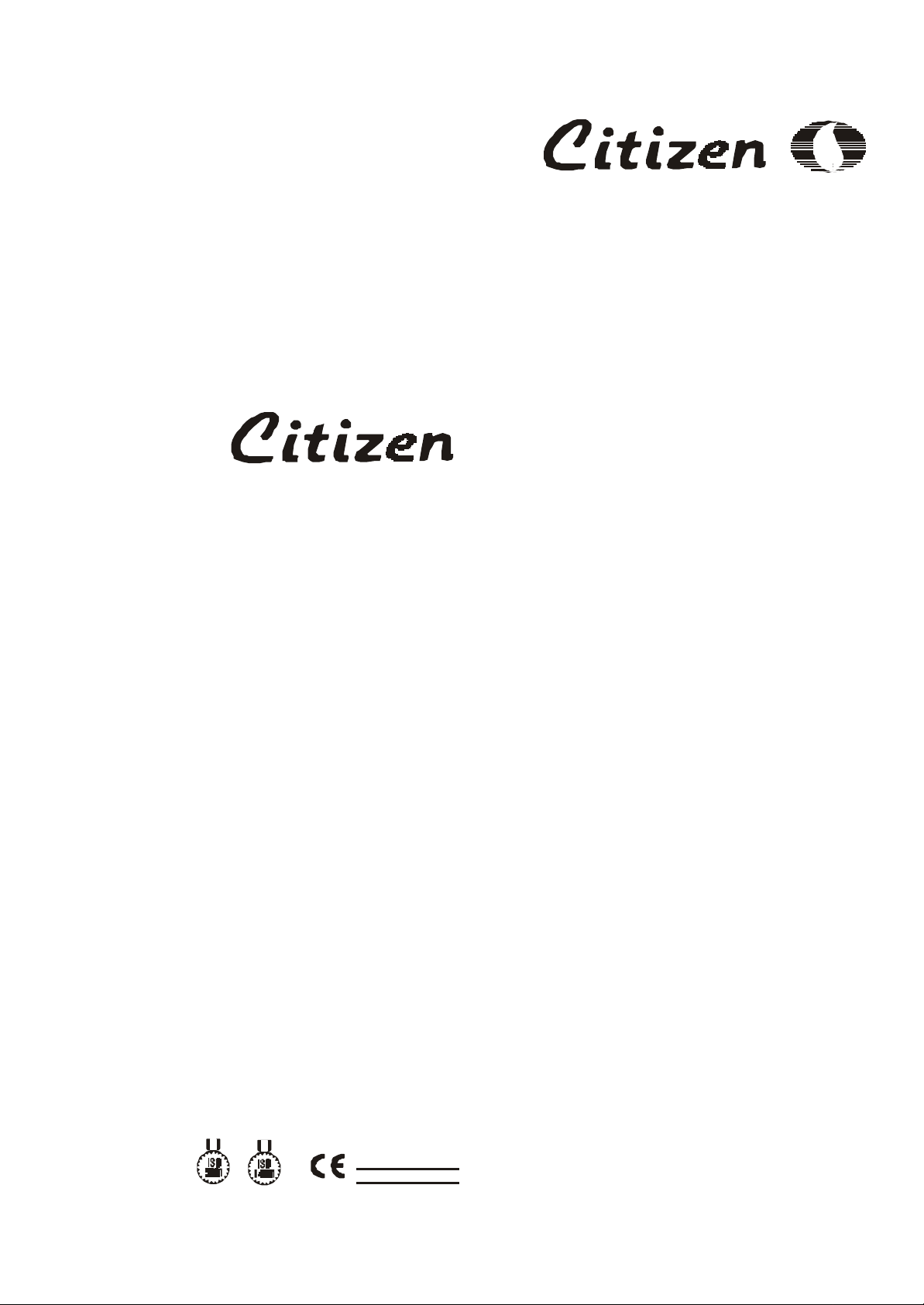
CARACARAT BALANCEST BALANCES
2
CT103, CT503
Electronic Carat Scales
Operating Instructions
GERMAN
PRODUCT
YEARS WARRANTY
1
Page 2
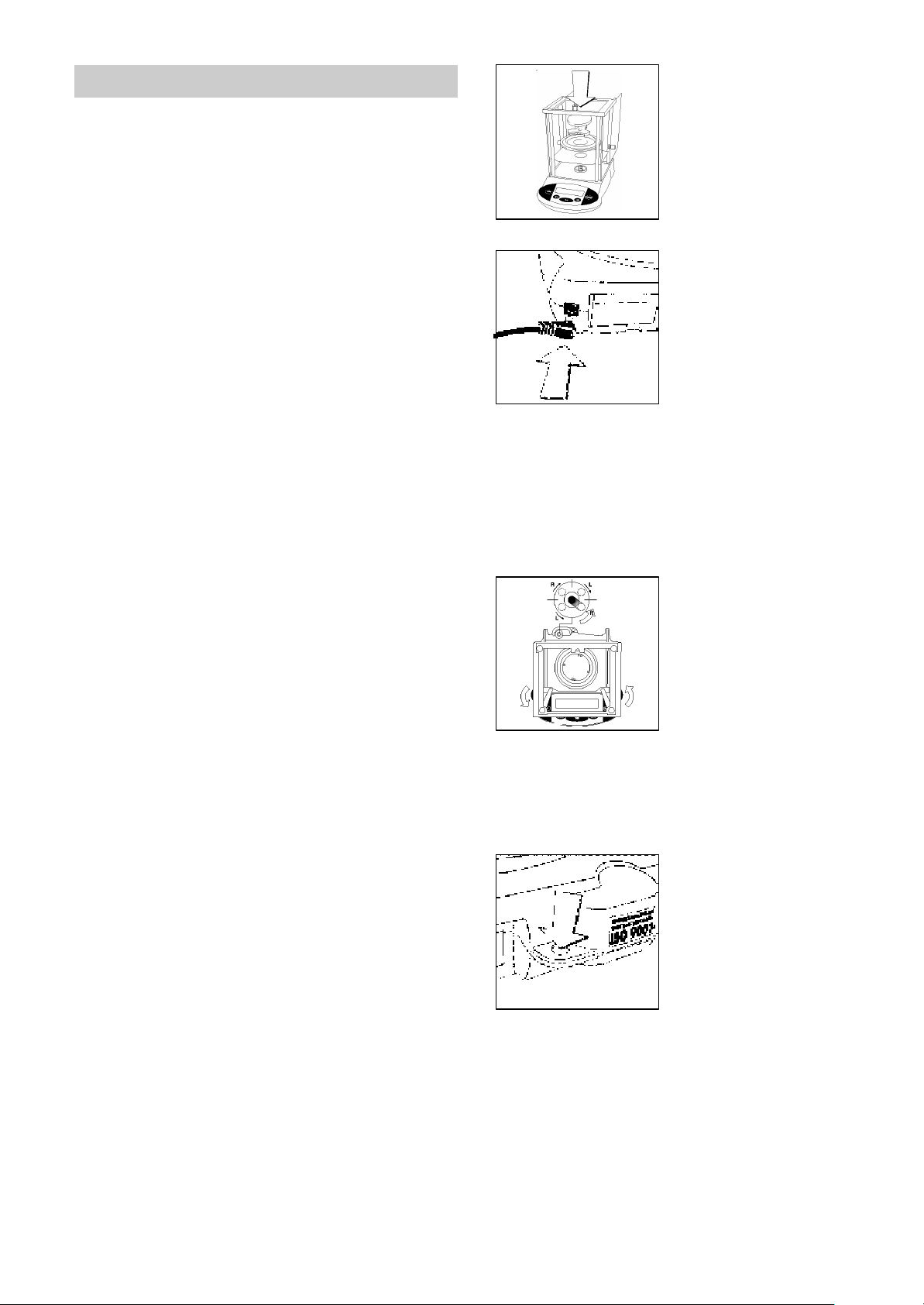
Getting Started
Storage and Shipping Conditions
Do not expose the scale to shocks, vibrations, moisture
or extreme temperatures.
Unpacking the Scale
l Place the components
listed below inside the
chamber in the order given:
– Shield plate
– Shield ring
– Pan support
– Weighing pan
– Gem tray (not shown)
l After unpacking the scale, check it immediately for
any visible damage as a result of rough handling during
shipment.
If you see any sign of damage, proceed as directed in
the chapter entitled “Care and Maintenance,” under the
section on “Safety Inspection.”
Save the box and all parts of the packaging until you have
successfully installed your scale. Only the original packaging
provides the best protection for shipment. Before packing
your balance, unplug all connected cables to prevent
damage.
Equipment Supplied
The equipment supplied includes the components
listed below:
– Scale
– Weighing pan
– Pan support
– Shield ring
– Shield plate
– Gem tray
– AC adapter
– Dust cover
– Operating instructions
Installation Instructions
Your scale is designed to provide reliable weighing results
under normal ambient conditions. When choosing a
location to set up your scale, observe the following so that
you will be able to work with added speed and accuracy:
– Set up the scale on a stable, even surface
– Avoid placing the scale in close proximity to a heater
or otherwise exposing the balance to heat or direct
sunlight
– Protect the scale from drafts that come from open
windows or doors
– Avoid exposing the scale to extreme vibrations during
weighing
– Protect the scale from aggressive chemical vapors
– Do not expose the scale to extreme moisture over long
periods
Connecting the Scale to
AC Power/Safety Precautions
Use only original AC adapters:
– for Europe: 6971948
– for the US: 6971947
– for the RSA: 6971949
– for Australia: 6971950
l Insert the right-angle plug
into the jack
l The AC adapter rated to Class 2 can be plugged
into any wall outlet without requiring any additional
safety precautions
The ground is connected to the scale housing, which can be
additionally grounded for operation.
Leveling the Scale
Level the scale any time you
set it up in a new location.
Use only the 2 front feet of the
scale for leveling.
l Turn the 2 front feet as
shown here in the
illustration until the air
bubble is centered in the
level indicator
> In most cases this will
require several
adjustment steps
Anti-theft Locking Device
To protect against theft, use
the mounting lug on the rear
panel of the scale.
l Secure the scale at the
place of installation,
for example with a chain
or a lock
Conditioning the Scale:
Moisture in the air can condense on the surfaces of
a cold scale whenever it is brought into a substantially warmer place. If you transfer the scale to a warmer
area, make sure to condition it for about 2 hours at room
temperature, leaving it unplugged from AC power.
Setting up the Scale
2
Page 3
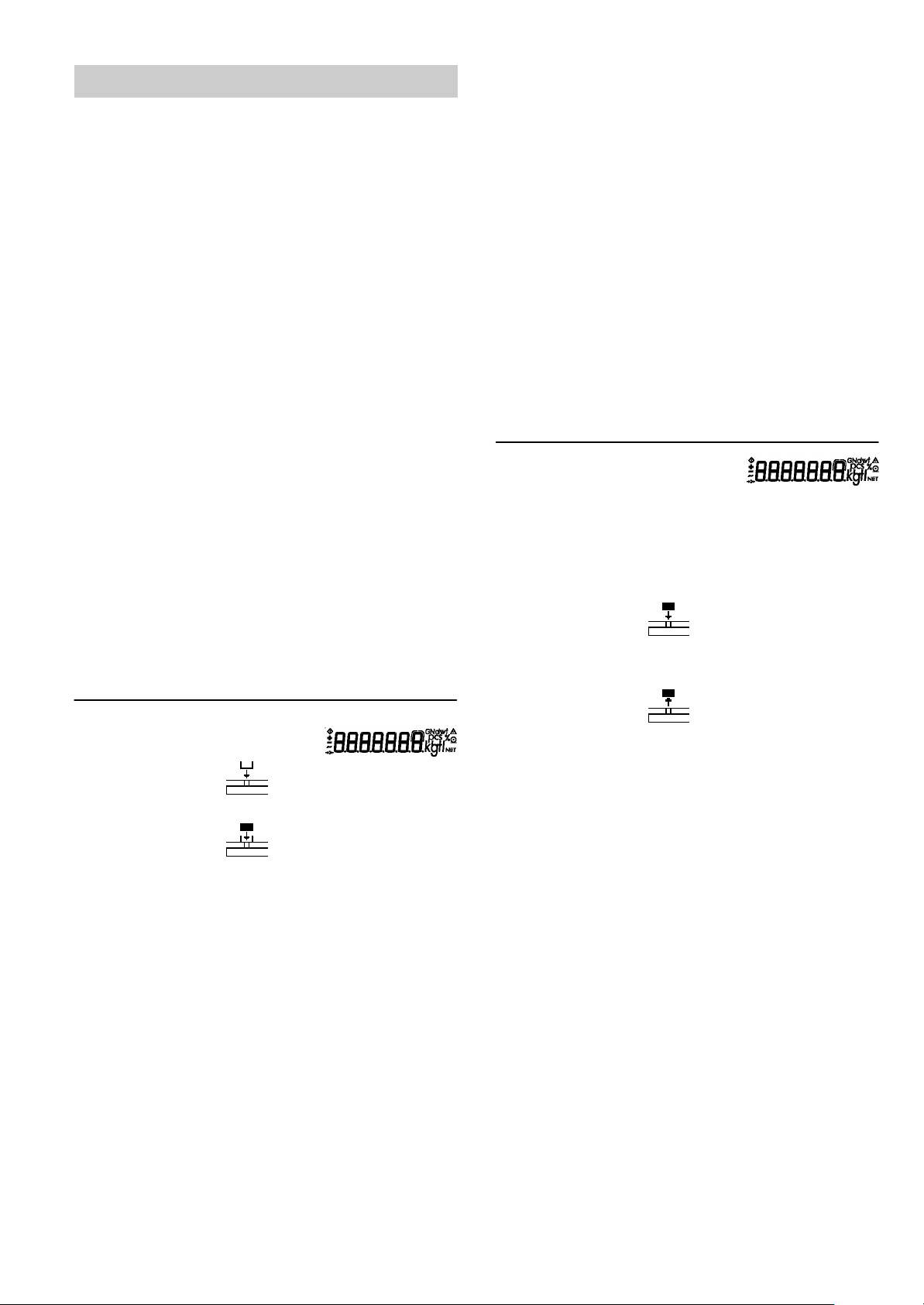
Operating the Scale
Basic Weighing Function
Available Features
– Taring the scale
You can tare the scale within the entire weighing range.
Preparation
l Turn on the scale: Press [ON/OFF]
l To change configurations: See the chapter entitled
“Configuring the Scale”
l To load factory-set configurations:
See “Configuring the Scale,” parameter 9 -1
$ To tare the scale: Press t
Additional Functions
Calibration/Adjustment*
Always calibrate/adjust the scale after setting it up in a new
location.
Available Features
Calibration/adjustment can only be performed when
– there is no load on the scale,
– the scale is tared,
– the internal signal is stable.
If these conditions are not met, an error message
is displayed.
The weight required for calibration/adjustment is displayed.
Example
Calibrate the scale
Menu code settings: Factory-set codes
Step Key (or instruction) Display
l To turn off the scale: Press [ON/OFF]
Warmup Time
To deliver exact results, the scale must warm up for
at least 30 minutes after initial connection to AC power.
Only after this time will the scale have reached the
required operating temperature.
Example
Basic weighing
Menu code settings: Factory-set codes
Step Key (or instruction) Display
1. Turn on the scale [ON/OFF]
Self-test is performed
2. Place container on scale + 52.000 ct
(here: 52 ct)
3. Tare the scale t + 0.000 ct
4. Place sample in container +150.210 ct
on scale (here: 150.210 ct)
1. Turn on the scale [ON/OFF]
2. Tare the scale t 0.000 ct
3. Begin calibration [CAL/CF] +100.000
Calibration weight
is displayed without
weight unit (here: 100 g)
4. Place the indicated 100.000
calibration weight
on the scale
After calibration, the +500.000 ct
calibration weight
is displayed with wt. unit
5. Remove the 0.000 ct
calibration weight
* “Calibration” technically means to determine the difference between
the scale readout and the actual weight on the pan to determine
the accuracy. Adjustment means to bring a scale into the state of accuracy
required for its use. Therefore, “calibration,” as used in this manual,
actually means “adjustment.”
3
Page 4
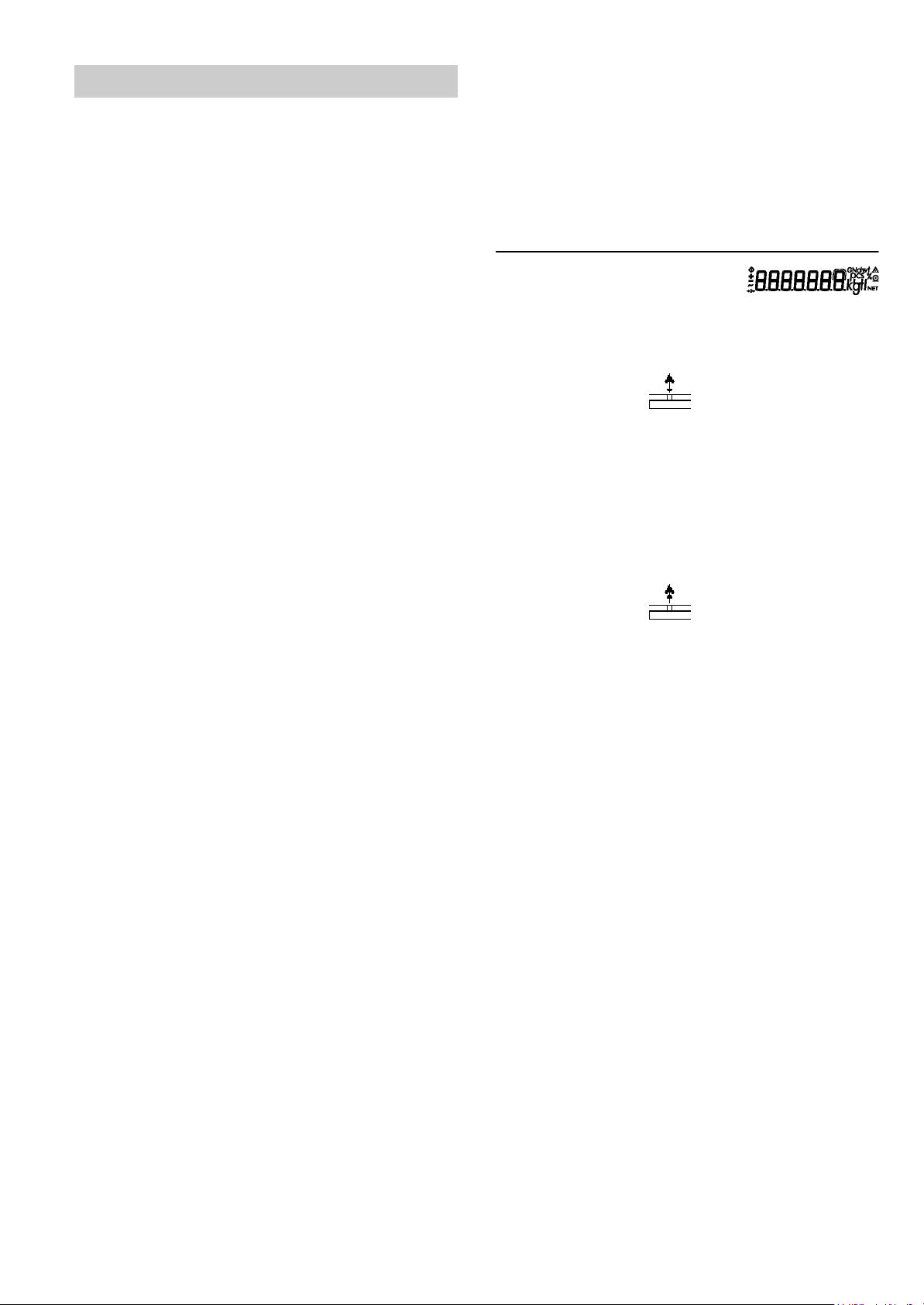
Application Programs
Counting
Purpose
With the Counting program you can determine the number
of parts that each have approximately equal weight.
Available Features
– Store the current weight value to have it loaded as the
preset reference sample quantity next time you initialize
the Counting application
– The reference sample quantity can be changed in the
operating menu: See “Configuring the Scale”
– The average piece weight is automatically output via the
optional data interface port after initialization, if the menu
code for “Printout with data ID codes” is set
– Press [FUNCTION] to toggle the display between piece
count and weight
Factory Settings
Reference sample quantity: 10 (menu code 3. 3. 2)
Preparation
l Configure the Counting application in the
operating menu:
See “Configuring the Scale”
Menu code 2. 1. 4 Counting
l Reference sample quantity:
Menu code 3. 3. 1 5 pcs
Menu code 3. 3. 2 10 pcs
Menu code 3. 3. 3 20 pcs
Menu code 3. 3. 4 50 pcs
Menu code 3. 3. 5 100 pcs
See also “Configuring the Scale”
Example
Determine an unknown piece count; weigh the preset
reference sample quantity
Settings (changes in the factory settings required for
this example):
Menu: Application program: Counting (2 .1. 4)
Reference sample quantity: 20 pcs (3. 3. 3)
Step Key (or instruction) Display
1. Turn on the scale [ON/OFF]
2. Tare the scale t 0.000 ct
3. Display the reference [FUNCTION] ref 20 (briefly)
sample quantity > 2 sec.
(here: 20 pcs)
4. Place the reference + 16.000 ct
sample quantity
(20 pcs) on the
scale (here: 16 ct)
5. Start the application; [FUNCTION] + 20 pcs
if the print format is set
to include data ID codes,
the following is printed wRef + 0.8000 ct
6. Weigh uncounted parts + 174 pcs
(here: 174 pcs)
7. Display weight [FUNCTION] +139.200 ct
8. Display quantity [FUNCTION] + 174 pcs
9. Unload the scale 0 pcs
10. Delete the reference
value [CAL/CF] > 2 sec.
11. Repeat the procedure
starting from Step 6,
if desired.
Weighing in Percent
Purpose
This application program allows you to obtain weight
readouts in percent which are in proportion to a reference
weight.
Available Features
– Store the current weight value to have it loaded as the
preset reference percentage next time you initialize the
Weighing in Percent application
– The reference percentage can be changed
in the operating menu: See “Configuring the Scale”
– The reference percentage is automatically
output via the optional data interface port after
initialization, if the menu code for “Printout
with data ID codes” is set
– Press [FUNCTION] to toggle the display between
percentage and weight
Factory Settings
Reference percentage: 10 (menu code 3. 3. 2)
4
Page 5

Preparation
Available Features
l Configure the Weighing in percent application
in the operating menu:
See “Configuring the Scale”
Menu code 2. 1. 5 Weighing in percent
l Reference percentage:
Menu code 3. 3. 1 5 %
Menu code 3. 3. 2 10 %
Menu code 3. 3. 3 20 %
Menu code 3. 3. 4 50 %
Menu code 3. 3. 5 100 %
See also “Configuring the Scale”
Example
Determine an unknown percentage; store the weight on the
scale as a reference percentage
Settings (changes in the factory settings required for
this example):
Menu: Application program: Weighing in percent (2.1.5)
Menu: Reference percentage 100 % (3.3.5)
Step Key (or instruction) Display
1. Turn on the scale [ON/OFF]
2. Tare the scale t 0.000 ct
3. Display the reference [FUNCTION] ref100
percentage > 2 sec.
4. Place the reference + 222.500 ct
weight for
100% on the scale
(here: 222.5 ct)
5. Start application; [FUNCTION] + 100.00 %
if the print format is set
to include data ID codes, Wxx% + 222.500 ct
the following is printed
6. Place an unknown + 144.94 %
weight on the scale
(here: 322.5 ct)
7. Display weight [FUNCTION] + 322.500 ct
8. Display percentage [FUNCTION] + 144.94 %
9. Unload the scale 0.00 %
10. Delete the reference [CAL/CF] > 2 sec.
percentage
11. Repeat the procedure
starting from Step 6,
if desired.
Averaging
Purpose
Use this program to determine weights under unstable
ambient conditions. In this program, the scale calculates
the weight as the average value from a defined number of
individual weighing operations. These weighing operations
are also known as “subweighing operations” or
“subweighs.”
– The measured result displayed is the arithmetic mean
shown in the selected weight unit; a triangle under
the plus or minus sign indicates that this is a calculated
value
– You can set the number of subweighing operations
performed in the operating menu:
See “Configuring the Scale”
– Press [FUNCTION] for at least 2 sec. to display
the pre-set number of subweighing operations
– Press [FUNCTION] to toggle the display between
the calculated result and the weight
Factory Settings
Number of subweighs for averaging: 10 (3. 3. 2)
Preparation
l Configure the Averaging application
in the operating menu:
See “Configuring the Scale”
Menu code 2. 1.12 Averaging
– Number of subweighs for averaging:
3. 3. 1 5 subweighs
3. 3. 2 10 subweighs
3. 3. 3 20 subweighs
3. 3. 4 50 subweighs
3. 3. 5 100 subweighs
See also “Configuring the Scale”
Example
Determine the weight of a sample in extremely unstable
ambient conditions by calculating the average of 10
subweighing operations.
Settings (changes in the factory settings required for this
example):
Menu: Application program: Averaging (menu code 2. 1.12)
Step Key (or instruction) Display
1. Turn on the scale [ON/OFF]
2. Tare the scale t 0.000 ct
3. Display the number [FUNCTION] ref 10 (briefly)
of subweighs (here: 10) > 2 sec.
4. Place sample on the scale + 8888
(weight readout fluctuates;
here: around 275 ct)
5. Start measurement [FUNCTION] + 8888
10
9
8
...
1
After 10 subweighs +275.500 ct
If the print format is set
to include data ID codes,
the following is printed RES + 275.500 g
6. Unload the scale +275.500 ct
(stable display)
G
G
7. Delete the result [CAL/CF] > 2 sec.
8. Repeat the procedure starting
from Step 4, if desired.
5
Page 6

Net-Total Formulation/
Second Tare Memory
With this application program you can weigh in components
for formulation of a mixture.
Preparation
Configure the Net-total formulation/Second tare memory
application in the operating menu: See “Configuring
the Scale”
Menu code 2.1. 3
Example
Step Key (or instruction) Display
1. Turn on the scale [ON/OFF]
2. Place an empty container + 65.000 ct
on the scale
3. Tare the scale t
4. Add the first component + 120,500 ct
5. Store the first component [FUNCTION] 0.000 ct
weight
If the print format is set
to include data ID codes,
the following is printed N1 + 120.500 ct
6. Add the next component + 70,500 ct
NET
Toggle between Weight Units
With this application program you can toggle the display
of a weight value back and forth between two weight units.
Configure the “Toggle weight units” application in the
operating menu:
See “Configuring the Scale” menu code 2.1. 2 Toggle
weight units
Menu Unit Conversion factor Abbr. on
code printout
1. 7. 2 3. 1. 2 o Grams 1.00000000000 g
1. 7. 3 3. 1. 3 Kilograms 0.00100000000 kg
1. 7. 4 o 3. 1. 4 Carats 5.00000000000 ct
1. 7. 5 3. 1. 5 Pounds 0.00220462260 lb
1. 7. 6 3. 1. 6 Ounces 0.03527396200 oz
1. 7. 7 3. 1. 7 Troy ounces 0.03215074700 ozt
1. 7. 8 3. 1. 8 Hong Kong taels 0.02671725000 tlh
1. 7. 9 3. 1. 9 Singapore taels 0.02645544638 tls
1. 7. 10 3. 1. 10 Taiwanese taels 0.02666666000 tlt
1. 7. 11 3. 1. 11 Grains 15.43235835000 GN
1. 7. 12 3. 1. 12 Pennyweights 0.64301493100 dwt
1. 7. 13 3. 1. 13 Milligrams 1000.00000000000 mg
1. 7. 14 3. 1. 14 Parts per pound 1.12876677120 /lb
1. 7. 15 3. 1. 15 Chinese taels 0.02645547175 tlc
1. 7. 16 3. 1. 16 Mommes 0.26670000000 mom
1. 7. 17 3. 1. 17 Austrian carats 5.00000000000 K
1. 7. 18 3. 1. 18 Tola 0.08573333810 tol
1. 7. 19 3. 1. 19 Baht 0.06578947437 bat
1. 7. 20 3. 1. 20 Mesghal 0.21700000000 MS
1. 7. 22 3. 1. 22 lb/oz 0.03527396200 o
o = Factory setting
Function
7. Store the 2nd component [FUNCTION] 0.000 ct
weight
8. Add further components, As described
if desired for Steps 5 and 6
9. Display total weight [CAL/CF] > 2 sec. +191,000 ct
and fill to desired
final weight
NET
l To toggle the display between the 1st and 2nd weight
units: Press the [FUNCTION] key
6
Page 7

Configuring the Scale
Setting the Parameters (Menu Codes)
Scale Operating Menu (Overview)
o Factory setting
User setting
You can configure your CT scale to meet individual
requirements by selecting from the parameters available
in the menu.
Example: Adapt the scale to unstable ambient conditions:
Menu code 1 .1 .4
Step Key (or instruction) Display
1. Turn off the scale [ON/OFF]
2. Turn the scale back on [ON/OFF]
while all segments t briefly
are displayed 1.
$ To navigate within a menu t 2.
level; the last menu repeatedly …
option is followed by the 9.
first option 1.
3. Select the 2nd menu level [PRINT] 1. 1.
4. Select the 3rd menu level [PRINT] 1. 1. 2 o
5. In Menu Level 3: t 1. 1. 4
Select the desired option repeatedly
6. Confirm new setting; the
“o” indicates the currently
set option [PRINT] for 2 sec. 1. 1. 4 o
$ Select the next menu level
(here: move from the 3rd to
the 1st level) [PRINT] 1.
$ Set other menu codes, [PRINT], t
if desired
7. Store parameter settings t
and exit operating menu for 2 sec.
or
$ Exit operating menu without
storing changes [ON/OFF]
> Restart the application 0.000 ct
Menu level 1
Menu 1. Scale 1.1. Adapt filter 1.1.1 Minimum vibration
functions 1.1.2 o Normal vibration
2. Application 2.1. Program see the desired application
programs selection program description
3. Application 3.1. Weight unit 2 see “Toggle between
5. through 7. applies only if an interface is installed; see the
8. Extra 8.1. Menu 8.1.1 o Parameter settings
functions alterable
9. Reset menu 9.– Factory 9.– 1 Reset
Menu level 2
1.3. Stability range 1.3.1 1/4 digit
1.6. Auto zero 1.6.1 o On
1.7. Weight unit 1 See “Toggle between
3.3. Reference qty see the desired application
or % program description
corresponding instructions
8.2. External applies only if an interface
switch function is installed; see the
8.3. Power-on 8.3.1 Off/on (battery
mode shuts off
settings 9.– 2 o Do not reset
Menu level 3
Factory setting
Menu level 4
1.1.3 Strong vibration
1.1.4 Extreme vibration
1.3.2 1/2 digit
1.3.3 1 digit
1.3.4 o 2 digits
1.3.5 4 digits
1.6.2 Off
Weight Units”
Weight Units”
8.1.2 Parameter settings
read only
corresponding instructions
automatically after
3 min)
8.3.2 o Stand-by/on
7
Page 8

Error Codes
Error codes are shown in the main display for approx. 2 seconds, after which the program automatically returns to the
weighing mode.
Display Cause Solution
No segments appear on No AC power is available Check the AC power supply
the display The AC adapter is not Plug in the AC adapter
plugged in
Battery is dead Replace the battery
Recharge the battery using
an external recharging device
h The load exceeds the Unload the scale
l The load plate is not in place Place the load plate on the
e 01 Display capacity exceeded: Decrease the weight on
e 02 Calibration parameter Calibrate only when zero
e 09 When gross - zero, no tare Tare the scale
e 10 The t key is blocked Press [CAL/CF] > 2 sec. to clear
scale capacity
scale
Something is touching Move the object that is
the load plate touching the load place
Value to be output cannot be the scale
shown on the display
not met; e.g.: is displayed
– scale not zeroed Press t to tare the
scale
– scale is loaded Unload the scale
when there is data in the tare memory and release the
the second tare memory tare key
(net-total) – only 1 tare function
can be used at a time
e 11 Value input is not allowed for Press t
e 22 Weight is too light or there is Increase the reference quantity
e 30 Interface port for printer Contact your local
Max. weighing range is less The scale was Place the weighing pan on
than indicated under turned on without the weighing on the scale
”Specifications” pan in place and press [ON/OFF] to turn on the
The weight readout The scale has not Calibrate/adjust the scale
is obviously wrong been calibrated/adjusted
If any other errors occur, contact your local Service Center!
second tare memory
no sample on the balance
output is blocked Service Center
scale
The scale was not Tare before weighing
tared before weighing
8
Page 9
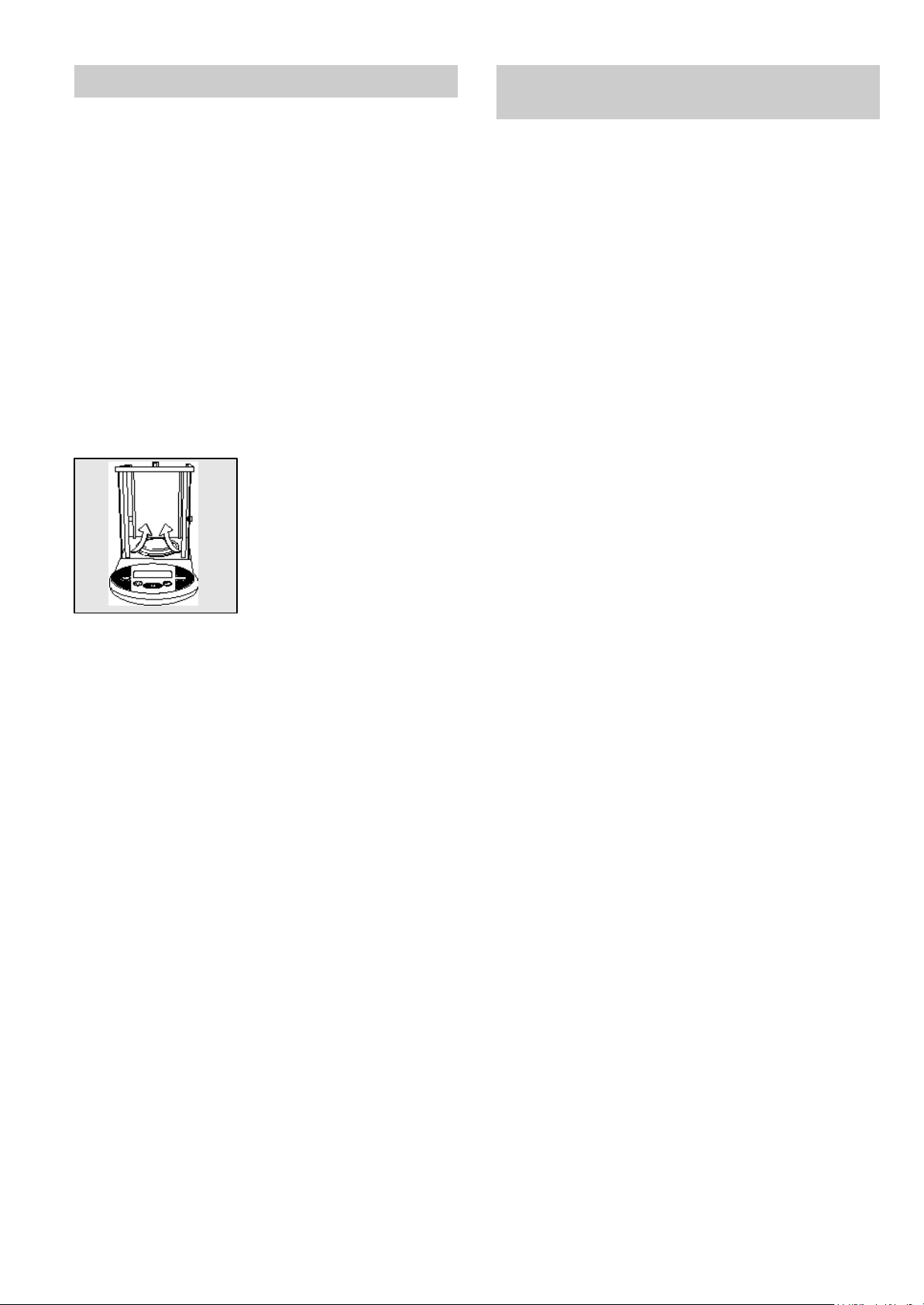
Care and Maintenance
Repairs
Repair work must be performed by trained service
technicians. Any attempt by untrained persons
to perform repairs may lead to hazards for the user.
Instructions for Recycling
the Packaging
To ensure safe shipment, your scale has been packaged
using environmentally friendly materials. After successful
installation of the scale, you should return this packaging for
recycling.
Cleaning
! Disconnect the scale from the AC adapter and unplug
any data cables that are connected to the scale
! Make sure that no liquid enters the scale housing
! Do not use any aggressive cleaning agents (solvents or
similar agents)
l Clean the scale using a piece of cloth which has been
wet with a mild detergent (soap)
l After cleaning, wipe down the scale with a soft,
dry cloth
Removing and Cleaning
the Weighing Pan
l Lift up and remove the
weighing pan together with
the pan support by gripping
them from under the shield
ring. Make sure that you
do not damage the
weighing system in doing so.
Safety Inspection
For information on recycling options, including recycling
of old weighing equipment, contact your municipal waste
disposal center or local recycling depot.
If there is any indication that safe operation of the scale with
the AC adapter is no longer warranted:
l Turn off the power and disconnect the equipment from
AC power immediately
> Lock the equipment in a secure place to ensure that it
cannot be used for the time being
Safe operation of the scale with the AC adapter is no longer
ensured when:
– there is visible damage to the AC adapter
– the AC adapter no longer functions properly
– The AC adapter has been stored for a relatively long
period under unfavorable conditions
In this case, notify your nearest Service Center or the International Technical Support Unit. Maintenance and repair
work may only be performed by service technicians who are
authorized by Citizen and who
– have access to the required maintenance manuals
– have attended the relevant service training courses
9
Page 10

Overview
Specifications
Model CT103 CT503
Weighing capacity 101ct/36g 505ct/101g
Readability 0.001ct/0.2mg 0.001ct/0.2mg
Tare range (subtractive) 105ct/21g 505ct/101g
Repeatability -+ 0.001ct/0.2mg 0.001ct/0.2mg
Linearity -+ 0.002ct/0.4mg 0.002ct/0.4mg
Operating +10...+300C
temperature range (500F-860F)
Allowable ambient
operating temperature +5...+400C
Sensitivity drift
within +10...+300C -+/K 2.10
Response Time s 2
(average)
Adaptation to By selection of 1 of 4 optimized
ambient conditions filter levels
Display update
(depends on the
filter level selected) s 0.2 - 0.4
External calibration
weight (of at least g 20 (F1) 100 (F1)
accuracy class...)
Net weight, approx. kg/lb 2.8/6.2
Pan size mm 80Ø
inches 3.3Ø
Weighing mm 133
chamber height inches 5.2
Dimensions mm 200 x 270 x 233
(WxDxH) inches 7.9 x 10.5 x 9.2
AC power source/ AC adapter, 230 V or 115 V,
power requirements +15%....20%
Frequency 48 - 60 Hz
Power requirements,
direct current V 10 to 20
Power consumption
(average) W 1 1
-6
Marking
The marking affixed to the equipment indicates thatt the equipment meets the requirements of the following Directive(s):
Council Directive 89/336/EEC “Electromagnetic compatibility (EMC)”
Applicable European Standards:
Limitation of emissions: EN 50081-1 Residential, commercial and light industry
EN 50081-2 Industrial environment
Defined immunity to interference: EN 50082-1 Residential, commercial and light industry
EN 50082-2 Industrial environment
Important Note: The operator shall be responsible for any modifications to Citizen equipment and for any connections of
cables or equipment not supplied by Citizen and must check and, if necessary, correct these modifications and connections.
On request, Citizen will provide information on the minimum operating specifications (in accordance with the standards listed
above for defined immunity to interference).
Council Directive 73/23/EEC “Electrical equipment designed for use within certain voltage limits”
Applicable European Standards:
EN 60950 Safety of information technology equipment including electrical business equipment
EN 61010 Safety requirements for electrical equipment for measurement, control and laboratory use
Part 1: General requirements
If you use electrical equipment in installations and under ambient conditions requiring higher safety standards,
you must comply with the provisions as specified in the applicable regulations for installation in your country.
10
Page 11

WORLDWIDE MARKETING :
CITIZEN SCALE INC.
75 West, 47th Street, Suite # 3B,
New York, NY -10036. l USA
Tel.: (212) 997-1010
Fa x: (212) 997-0110
E-mail: sales@citizeninc.com
www.citizeninc.com
BRANCHES :
UK :
CITIZEN SCALE CO. LTD.
10, Osborn Cosle,
Frimeley, Camberlley, Surrey.
P. O. Box GU169YD
Tel.: +44 - 1252 - 835644
E-mail: sanjay@citizenscales.com
INDIA :
CITIZEN SCALE (I) PVT. LTD.
Shop No. 3, Pushpanjali Bldg.,
Gaushala Lane, Malad (East), Mumbai - 400 097.
Tel. : 91 - 22 - 2883 4917 / 6726
Fax : 91 - 22 - 2883 5740
E-mail: citizenscale@vsnl.com
www.citizenscales.com
U. A. E. :
STANDARD SCALES LLC
P. O. Box 27137,
Deira, Dubai, U. A. E.
Tel.: 009714 - 2288430
Fax: 009714 - 2288426
E-mail: sscales@emirates.net.ae
www.standardweighing.com
CITIZEN SCALE INC. reserves the right to change the
specification without notice for the improvement of products.
11
