Page 1
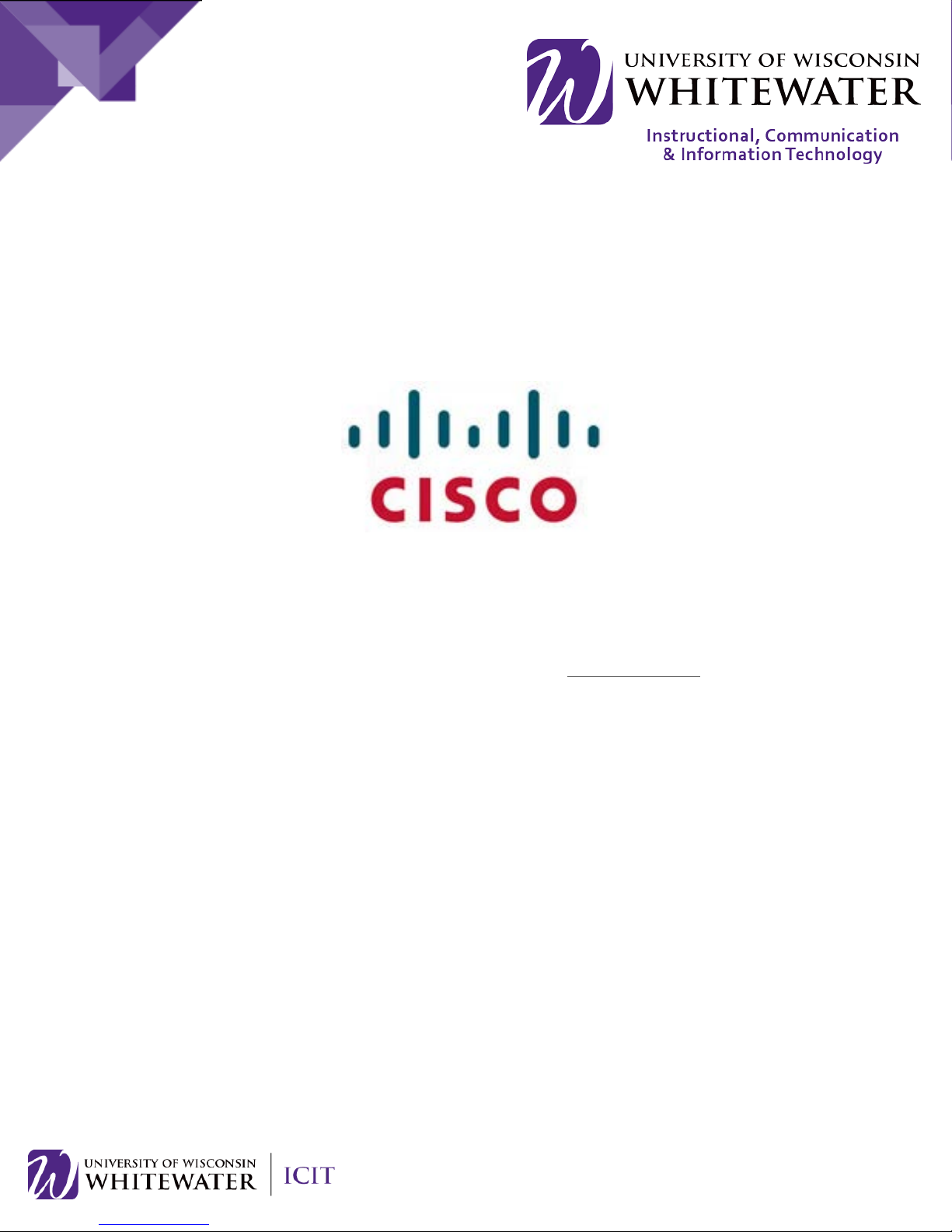
Cisco VoIP 8961/9951/9971 Phones
Reference Guide
ICIT Technology Training and Advancement – training@uww.edu
Updated on 8/1/2014
Page 2
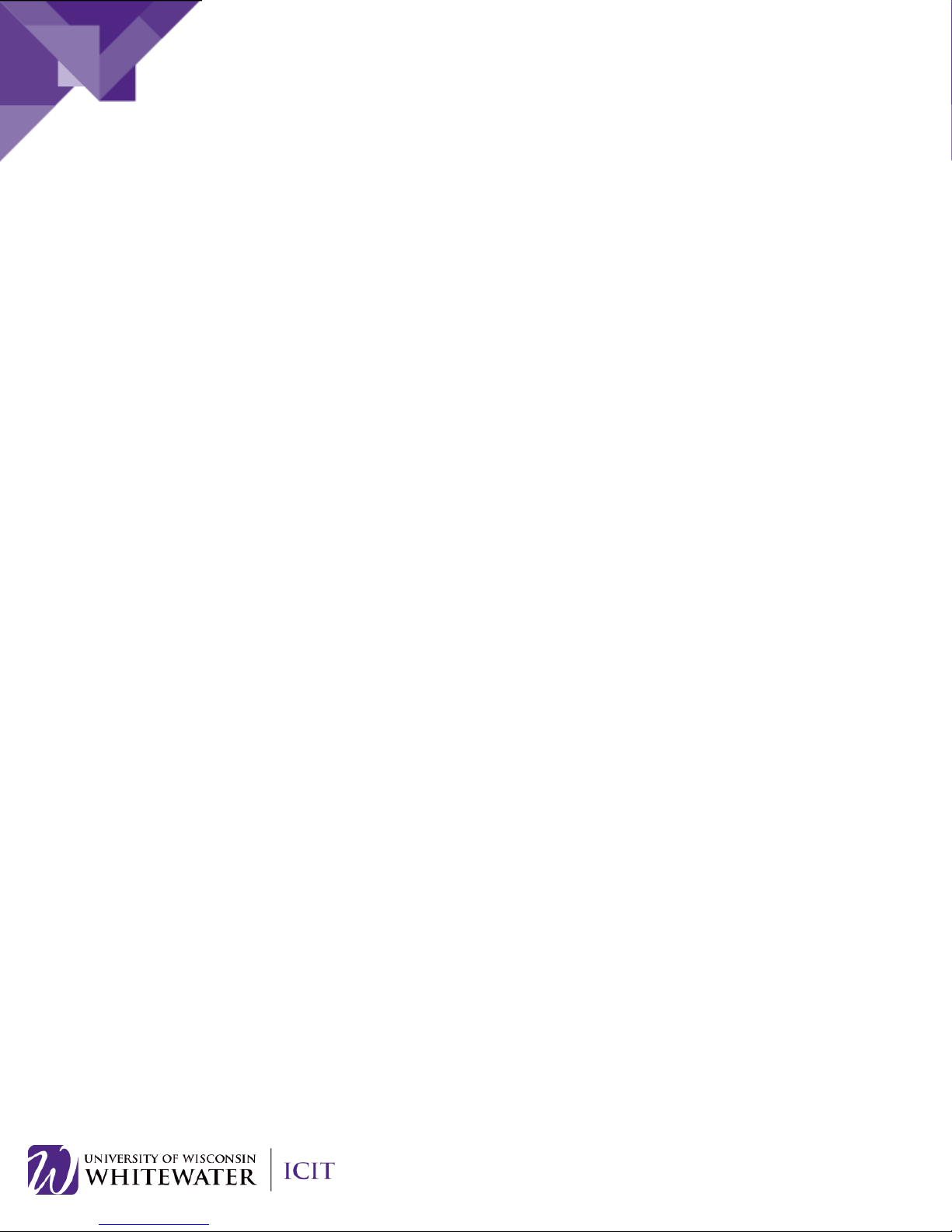
TABLE OF CONTENTS
Phone Overview ............................................................................................................................................ 4
Phone Terms ............................................................................................................................................. 5
Operating Your Phone................................................................................................................................... 6
Place a Call ................................................................................................................................................ 6
Dialing an Outside Number ................................................................................................................... 6
Answer a Call ............................................................................................................................................. 6
End a Call ................................................................................................................................................... 6
Redial a Number ....................................................................................................................................... 7
Place Call on Hold...................................................................................................................................... 7
Park a Call .................................................................................................................................................. 8
Mute a Call ................................................................................................................................................ 9
Shared Lines .............................................................................................................................................. 9
Answer a Shared Line ............................................................................................................................ 9
Manage Call Waiting ............................................................................................................................... 10
Phone Volume ............................................................................................................................................. 11
Adjust the Volume for the Current Call .................................................................................................. 11
Adjust the Ring Volume .......................................................................................................................... 11
Changing your Ring Type ........................................................................................................................ 12
Transfer a Call ......................................................................................................................................... 13
Swap between Calls before Completing a Transfer ............................................................................ 13
Transfer Call to Voice Mail .................................................................................................................. 14
Transfer a Call to another User’s Voice Mail ...................................................................................... 14
Forward All Calls...................................................................................................................................... 15
Forward All Calls to Voice Mail ........................................................................................................... 16
Place and Establish a Conference Call..................................................................................................... 17
To create a conference call: .................................................................................................................... 17
End a conference call: ............................................................................................................................. 17
Do Not Disturb ........................................................................................................................................ 18
Call History .................................................................................................................................................. 18
Video Camera Operations ........................................................................................................................... 19
Enable/Disable Video Camera ................................................................................................................ 19
2
Page 3
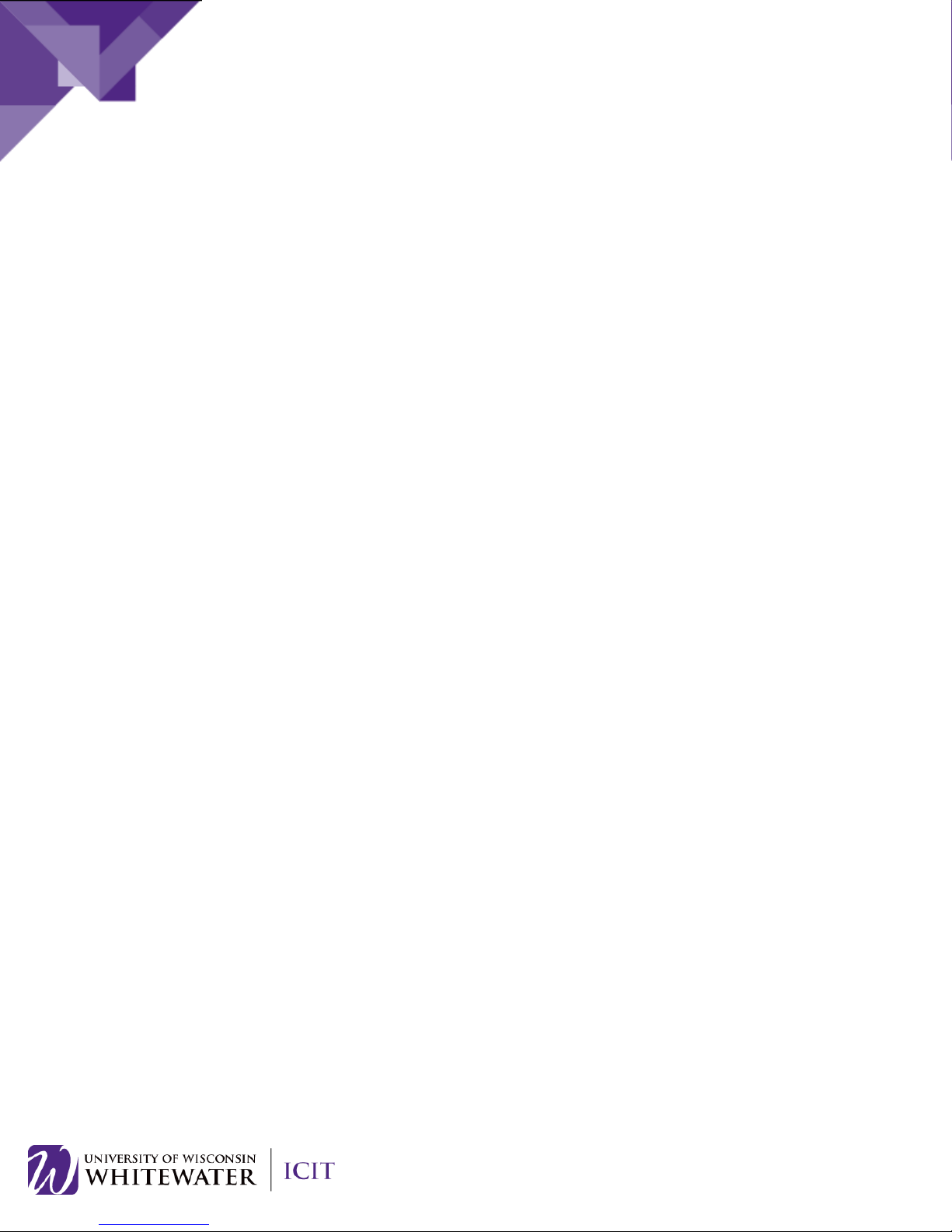
Camera Shutter Control .......................................................................................................................... 20
Camera Control While on a Call .............................................................................................................. 20
Minimize Remote Caller Video ........................................................................................................... 20
Video Mute ......................................................................................................................................... 20
Adjust Display Brightness ............................................................................................................................ 20
Adjust the Brightness .............................................................................................................................. 20
Voice Mail ................................................................................................................................................... 21
Access Voice Mail from Your Phone ....................................................................................................... 21
Access Voice Mail Remotely ................................................................................................................... 21
Change your Voice Mail Pin .................................................................................................................... 21
Corporate Directory .................................................................................................................................... 22
Cisco Self Care Portal .................................................................................................................................. 24
Speed Dials .............................................................................................................................................. 24
Call Forwarding ....................................................................................................................................... 25
Do Not Disturb ........................................................................................................................................ 26
Single Number Reach and Move to Mobile ............................................................................................ 26
3
Page 4
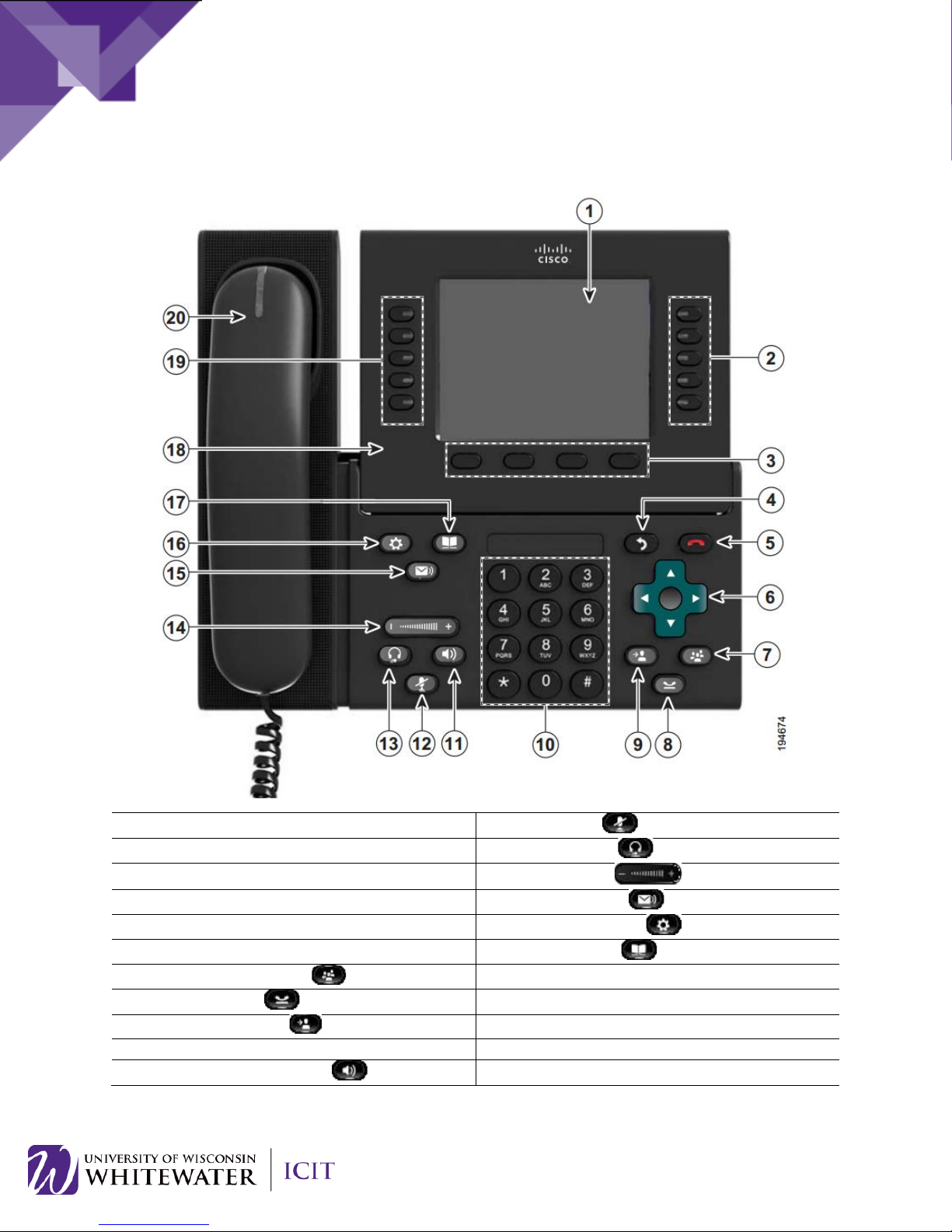
PHONE OVERVIEW
1. Phone screen
12. Mute button
2. Session buttons
13. Headset button
3. Soft key buttons
14. Volume button
4. Back button
15. Messages button
5. Release button (End call)
16. Applications button
6. Navigation pad and Select button
17. Contacts button
7. Conference button
18. Phone display
8. Hold button
19. Programmable features buttons
9. Transfer button
20. Handset with light strip
10. Keypad
11. Speakerphone button
4
Page 5

Phone Terms
• Soft Keys – buttons located at the bottom of your
screen. To select a soft key, press the
Soft key options change dynamically
• MWI (Message Waiting Indicator) – The light on
• Line Buttons – Depending on the model of your
line may be assigned to Do Not
Line buttons with no label can usually be
phone LCD
button located directly under that soft key option.
If your phone is touch-screen enabled, press the
button option on the LCD screen.
NOTE:
depending on what feature of the phone you are
using.
the back of the phone’s handset. This light will
illuminate while receiving a call and also when you
have a new voice mail message.
phone, you may have 1 to 3 line buttons available.
• The first line is normally assigned your direct
extension number.
• The second line may be a shared line.
• The sixth
Disturb
•
configured as speed dials.
5
Page 6
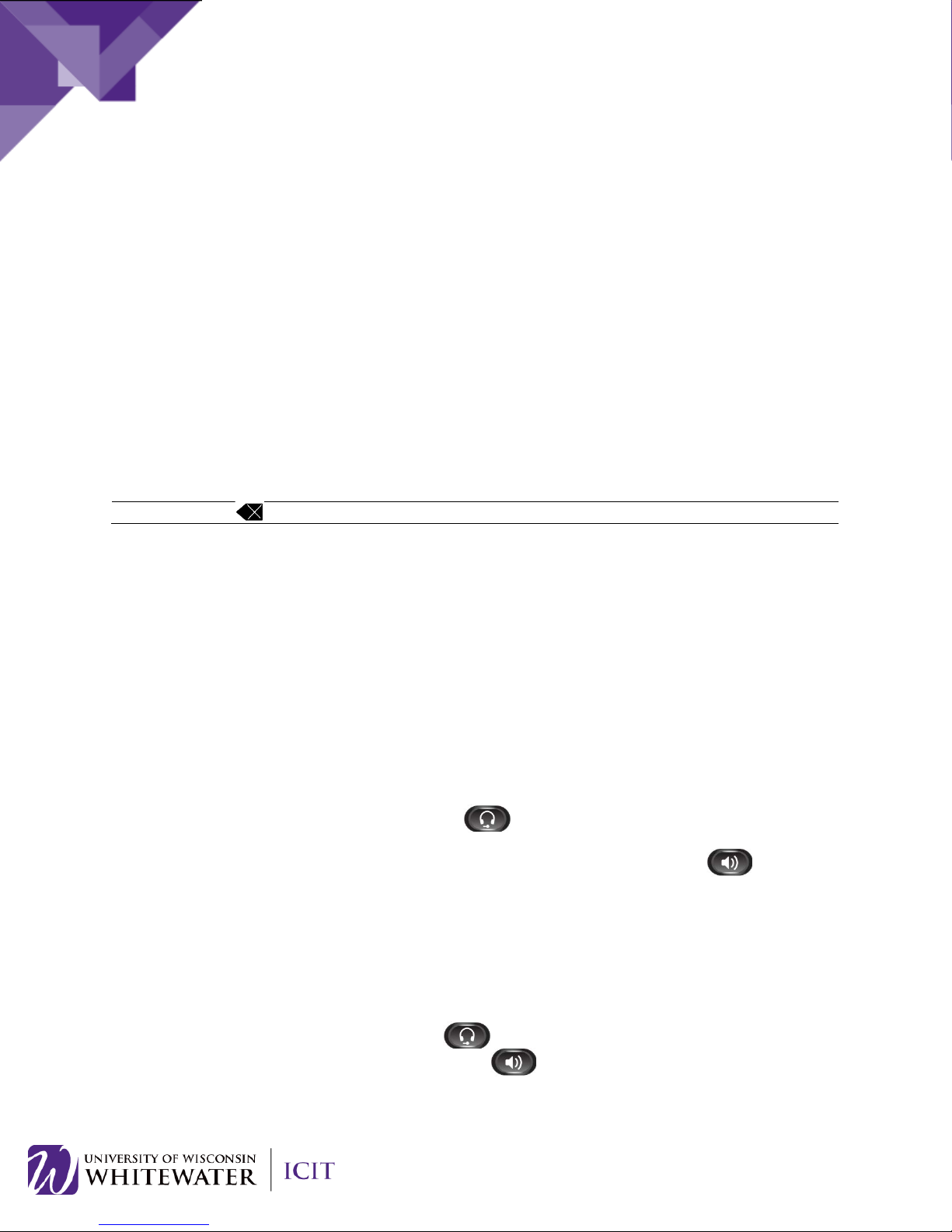
OPERATING YOUR PHONE
Place a Call
Note: Use the (Backspace) soft key to erase digits that you enter incorrectly.
Dialing an Outside Number
Answer a Call
End a Call
Use one of the following methods to place a call:
• Lift the handset and dial the 4 digit extension number.
• Dial the number, and then lift the handset.
• Dial the number, and then press the Call soft key.
• Press the line button for your extension, and then dial.
• Press the Speaker button, and then dial.
• If you are using a headset, press the Headset button, and then dial.
• Dial the number, and then press the Headset button.
• If you have established speed-dial numbers, press a speed-dial button.
• If you have selected a number from a directory, press the Dial soft key.
To dial an outside number, use any of the methods above to place your call. While dialing the number
press 9, then the full 10 digit telephone number.
• EX: 9-1-262-555-5555
To answer a call:
• Lift the handset.
• If you are using a headset, press the (Headset) button. If necessary, press the line
button to select between incoming calls.
• If you are using the speakerphone, press the Answer soft key or the (Speaker)
button.
To end a call:
• Hang up the handset.
• If you are using a headset, press the (Headset) button or the End Call soft key.
• If you are using a speakerphone, press the (Speaker) button or the End Call soft key.
6
Page 7
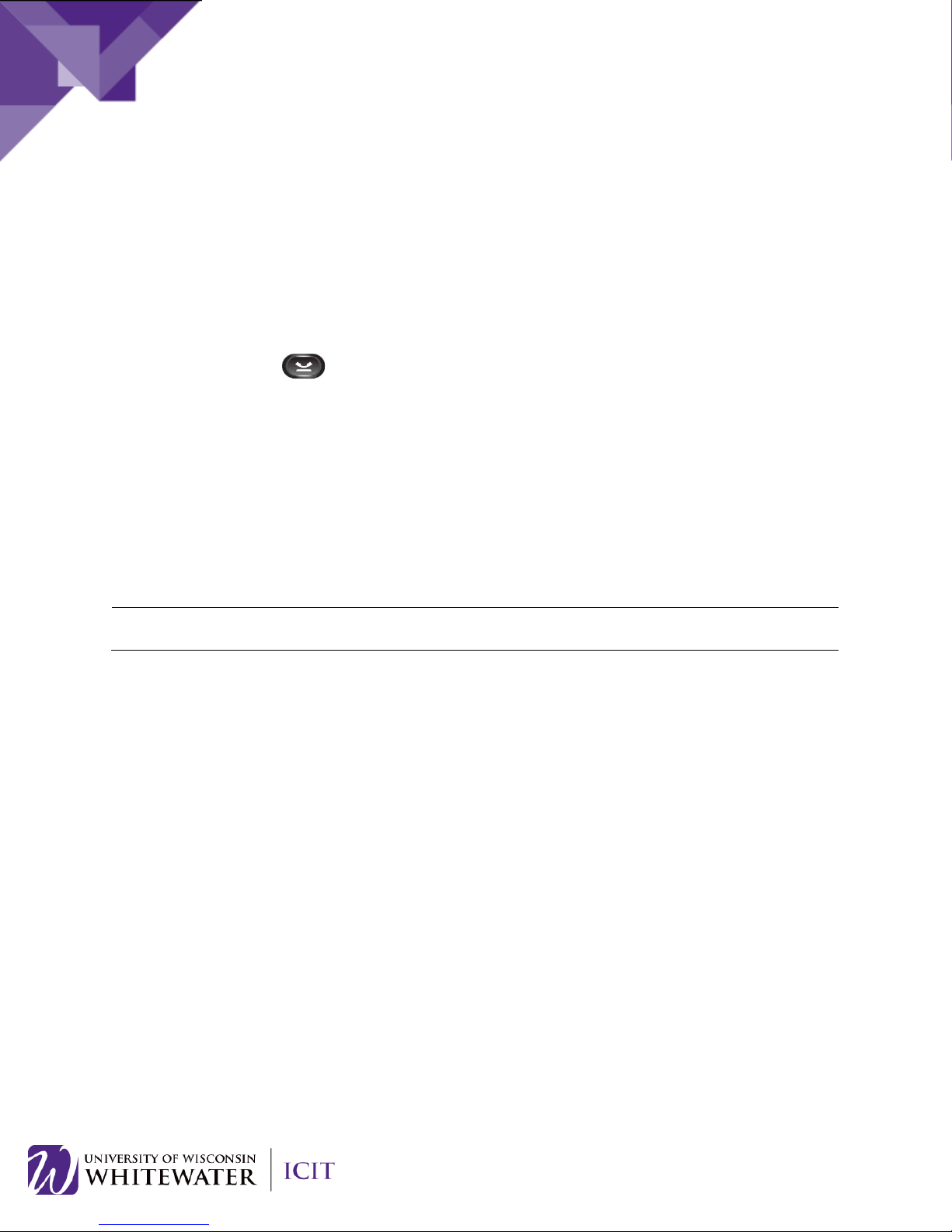
Redial a Number
Place Call on Hold
Note: Because the hold feature can generate music or tones, avoid using hold when dialed into a
remote conference system.
To redial the most recently dialed number:
• Lift the handset and press the Redial soft key button on your phone.
• Press the Redial soft key button on your phone to dial using the speakerphone.
To place a call on hold while on the call:
• Press the Hold button on your phone.
To retrieve a held call:
• Press the Resume soft key.
– If multiple calls are on hold, use the Navigation button to select the desired call before
you press Resume.
– If multiple calls on multiple lines are on hold, press the line button for the line that you
want to pick up. The active call on the other line is automatically put on hold.
7
Page 8

Park a Call
Step 1
Step 2
Step 3
phone, dial the
NOTE: A call will only remain on park for 60 seconds. After 60 seconds, the call will ring again on the
originating phone.
To park a call so that it can be picked up on another UW-Whitewater phone:
If video is active during your call, press the More soft key
button, then press the Park soft key button.
If video has been minimized, press the Park button.
The party will be put on hold.
Make note of the park number assigned to your call.
From another UW-Whitewater Cisco
park number assigned to your phone.
You will now be placed into the original call.
8
Page 9

Mute a Call
Step 1
To deactivate the mute function, do one of the
Shared Lines
Answer a Shared Line
While on an active call, press the Mute button on your
phone. The Mute button lights red, indicating that the
other party cannot hear you.
following:
• Press the (Mute) button again.
• Lift the handset if you are using mute with your
speakerphone.
A shared line is one extension that is assigned to multiple phones. When a shared line rings, it can either
ring one phone at a time, on each phone assigned to that call group until the call is answered, or it can
ring on all phones in a call group at the same time. Once a share line call is answered, the line button on
your phone lights green, notifying you that the line is in use.
• Pick up the handset on your phone, then press the
line button to the left of the shared line extension
that is flashing amber in color.
• Press the line button to the left of the shared line
extension that is flashing amber in color to answer
the call on your speaker phone.
9
Page 10

Manage Call Waiting
Step 1
To return to the original call:
Step 1
Step 2
Resume soft key option.
If you are on a call when a second call comes in, you will hear a call-waiting tone or see a flashing indicator
light on the handset.
To answer the new call, select the incoming call using
the up/down arrows on the navigation pad, then press
the Answer soft key button to answer the call.
To send the incoming call to voice mail, select the call
using the up/down arrows on the navigation pad, then
press the Divert soft key button.
NOTE: When the new call is answered, the call on the
other line is automatically put on hold.
Note: If video is enabled on your phone, you will need
to press the Hide Video soft key button to show the
Answer and Divert soft key options.
Use the up/down buttons on the Navigation pad to
select the original call.
Press the Resume soft key to reconnect to the call or
press the line button associated with the original call.
For calls on a separate line:
• Press the Line button for the incoming call. The call
on the other line is automatically put on hold.
Note: If video is enabled on your phone, you will need
to press the Hide Video soft key button to show the
10
Page 11

PHONE VOLUME
Adjust the Volume for the Current Call
Step 1
Adjust the Ring Volume
To adjust the handset, speakerphone, or headset volume for the current call:
During a call, press the +/- symbol on the Volume
button to adjust the volume.
• Press the +/- symbol on the Volume button while the handset is in its cradle and the phone is
idle.
11
Page 12

Changing your Ring Type
Step 1
Step 2
Step 3
Press the (Applications) button on your phone.
Use the up/down arrows on the navigation pad to
select “Preferences”.
Press the Open soft key to continue.
Use the up/down arrows on the navigation pad on your
phone to select “Ringtone”.
Press the (Select) button on the navigation pad
to continue.
Use the up/down buttons on the navigation pad to
select your line, then press the Edit button.
Use the up/down arrows on the navigation pad to
select a new ringtone.
Press the Play soft key button to listen to the ringtone.
Press the Set soft key button to set that ringtone as
your new default ringtone.
12
Page 13

Transfer a Call
Step 1
Step 2
Wait for the call to be answered, then speak to the
recipient notifying them that you will be
NOTE: If the transfer fails, press the Resume soft key to return to the original call.
Swap between Calls before Completing a Transfer
Redirects the call after first allowing you to speak to the transfer recipient.
During an active call, press the (Transfer)
button on your phone.
The call is placed on hold.
Dial the number to which you want to transfer the call.
transfer
transferring a call.
Press the Transfer soft key button to complete the
transfer.
After you connect to the transfer recipient—but before you transfer a call to this party—you can press
the Swap soft key to toggle between the two calls. This allows you to consult privately with the party on
each call before you complete the transfer.
13
Page 14

Transfer Call to Voice Mail
NOTE: You must have an active voice mail account for this feature to work.
Step 1
Transfer a Call to another User’s Voice Mail
Step 1
Step 2
The call will now be transferred directly to the new
During an incoming call, press the Divert soft key to
send the call directly to voice mail.
During an active call, press the (Transfer)
button on the phone.
The call is placed on hold.
Dial #8, then the user’s 4 digit UW-Whitewater
extension.
user’s voice mail box.
14
Page 15

Forward All Calls
Step 1
The phone display will now be updated to show that
To forward all incoming calls to another number:
Press the Forward All soft key.
Dial the number to which you want to forward all of
your calls.
NOTE: If forwarding to an outside phone number, dial
9, then 1, then the area code and phone number.
calls will be forwarded.
15
Page 16

Forward All Calls to Voice Mail
Step 1
soft key button on your
Step 2
ges) button on your
NOTE: To remove call forwarding, press the Forward Off soft key. The phone display is updated to show
that calls will no longer be forwarded.
Press the Forward All
phone.
Press the (Messa
phone.
All incoming calls will now be transferred directly
to voice mail.
16
Page 17

Place and Establish a Conference Call
NOTE: There can be a maximum of 6 participants in a conference call.
NOTE: For conference calls with 3 or more participants, it is strongly recommended that you use WebEx
to: http://www.uww.edu/icit/training/webex.html
To create a conference call:
Step 1
Step 2
Step 3
3 to add another user to your
on hold. Use the up/down buttons on the
End a conference call:
Meeting Center. WebEx is a cost-effective conferencing system that offers voice, web, and video as a
feature-rich alternative to audio-only meetings. You can find more information about WebEx by going
During an active call, press the (Conference)
button on your phone.
Dial the number of the second party.
If dialing an outside number, dial 9, then 1, then the
area code and phone number.
When the call connects, alert the second party that
they will be joining a conference call.
Press the Conference soft key button to add the new
party to the original call.
Follow steps 1 –
conference call.
NOTE: If you want to join two different calls together
into one conference call, put the first caller on hold,
answer the call from the second user. Put the second
caller
navigation pad to highlight the first caller, then press
the Join soft key to join both calls together. You may
need to press the More soft key to locate the Join soft
key.
Hang up the handset, or press the End Call soft key. The conference call will remain active for other users
still in the call.
17
Page 18

Do Not Disturb
Enable Do Not Disturb:
CALL HISTORY
Step 1
Step 2
soft key to return a call to the selected
You can use the Do Not Disturb (DND) feature to turn off the ringer on your phone.
1. Press the line button to the left of the Do Not
Disturb option on your phone.
A message appears that Do Not Disturb is active
and the line button will turn red in color.
Disable Do Not Disturb:
1. Press the line button to the left of the Do Not
Disturb option on your phone.
The Do Not Disturb message will go away and the
line button will no longer be red in color.
View the missed, placed and received call history on your phone by doing the following:
Press the (Applications) button on your phone.
Use the up/down arrows on the navigation pad to select
Call History.
Press the Open soft key button to continue.
Use the up/down arrows on the navigation pad to scroll
through your call history.
Press the Call
phone number. Press the Missed Calls soft key to view
missed calls. Press the “back arrow” soft key to return to
the main menu.
18
Page 19

VIDEO CAMERA OPERATIONS
Enable/Disable Video Camera
Step 1
(Applications) button on your
Step 2
soft key to
Step 3
The following section describes how to enable and disable video on your phone or while on a call.
NOTE: The video camera on your phone is enabled by default. If the video camera feature is not working
on your phone, please do the following to verify that this feature is enabled.
Press the
phone.
Use the up/down arrows on the navigation pad to
select Preferences. Press the Open
continue.
Use the up/down arrows on the navigation pad to
select Video.
Enable Video: If Video is currently set to “Off”, press
the ON soft key button to turn it “On”.
Disable Video: If Video is currently set to “On”, press
the Off soft key button to turn it “Off”.
19
Page 20

Camera Shutter Control
Camera Control While on a Call
Minimize Remote Caller Video
Video Mute
ADJUST DISPLAY BRIGHTNESS
Adjust the Brightness
• Open Camera Shutter: Spin the camera dial to the left. The shutter will now be open.
• Close Camera Shutter: Spin the camera dial to the right. The shutter will now be closed.
By default, your camera will display video while on a call. To control your camera while on an active call,
please do the following:
1. While on an active call, press the Hide Video soft key to minimize the remote caller’s video display on
your phone. Press the Show Video soft key to display the remote caller’s video on your phone.
Video mute allows you to temporarily “mute” your video camera while leaving the end caller’s video
enabled. When you mute your video, the end caller will see a black screen until you “unmute”.
1. While on an active call, press the (Video Mute) soft key button on your phone. When video is
muted, the icon will turn red. To remove video mute, press the (Video mute) button again.
Adjust your phone screen brightness level.
1. Press the (Applications) button.
2. Use the up/down buttons on the navigation pad to select Preferences. Click the Open button.
3. Select Brightness, then press the (Select) button on the navigation pad.
– To increase brightness, press the “up arrow” on the Navigation pad.
– To decrease brightness, press the “down arrow” on the Navigation pad.
4. Press the Save soft key to set the brightness, or press the Cancel soft key to exit.
20
Page 21

VOICE MAIL
Note: When you have one or more new voice mail messages, the message-waiting indicator (MWI) light
on your handset will be illuminated.
NOTE: You can also access your voice mail inbox (Web Inbox) and manage voice mail settings
password.
NOTE: A more comprehensive list of voice mail prompts can be found on the UW-Whitewater Phones
(Cisco VoIP) Training and Documentation page located: http://www.uww.edu/icit/services/phones.
Access Voice Mail from Your Phone
Access Voice Mail Remotely
Change your Voice Mail Pin
NOTE: You can also change your voice mail pin by going to http://voicemail.uww.edu. Login using your
Net-ID and password.
(Messaging Assistant) online by going to http://voicemail.uww.edu. Login using your Net-ID and
1. Pick up the handset on your phone and press the (Messages) button. Press the (Messages)
button directly to play voice mail over the speaker phone.
2. Enter your voice mail password (pin) followed by #.
3. Follow the voice prompts to continue.
To access your voice mail remotely from another phone, follow the steps below.
1. Dial the full 10 digit extension of your UW-Whitewater phone number from an alternate phone.
2. Wait until you receive the voice mail prompt, press the * (star) key on your number pad once you
hear the voice mail message.
3. Enter in your 4 digit UW-Whitewater extension and press #.
4. Enter in your voice mail password and press #.
5. Follow the remaining prompts to manage your voice mail.
1. From within the voice mail box, press 4 to access “Setup options”.
2. Press 3 to access Preferences.
3. Press 1 to change your pin.
Follow the remaining voice prompts to change your voice mail pin.
21
Page 22

CORPORATE DIRECTORY
Step 1
Step 2
Step 3
Step 4
When entering letters, select the appropriate
multiple times to scroll through the available
Step 5
To access the UW-Whitewater Corporate directory:
Press the (Contacts) button on your phone.
Use the up/down buttons on the navigation pad to
select Corporate Directory.
Press the Open soft key button.
Press the up/down buttons on the navigation pad to
select the Last, First, or Number field search option.
Using the number pad, enter the first or last name of
the person you wish to call.
NOTE:
number key assigned to that letter. Press the number
key
letters. For example, to enter a b, press the 2 key two
times, then pause. To enter a c, press the 2 key three
times, then pause. Use the backspace (<<) soft key to
make corrections while entering data.
Press the Search soft key button to continue.
22
Page 23

Step 6
Use the up/down buttons on the navigation pad to
select the user you wish to call.
Press the Dial soft key to place your call.
23
Page 24

CISCO SELF CARE PORTAL
NOTE: The Cisco Self Care Portal page is only available while on the UW-Whitewater network. If you
need to access this page remotely, please establish a VPN connection to the UW-Whitewater network.
Speed Dials
NOTE: Your Net-ID and password is case sensitive.
Step 1
Step 2
Step 3
Step 4
Step 5
internal UWW employee or the 10 digit external
To configure speed dials on your phone, log into the Cisco Self Care Portal by going to
http://phone.uww.edu
From the Cisco Self Care Portal, click on the Phones tab
located in the top menu bar.
Select Phone Settings located in the left-hand toolbar.
Select Speed Dial Numbers from the main window.
. Login using your Net-ID and password.
NOTE: If you have multiple phones, you will need to
select the phone model for which you would like to
configure speed dials on.
Click the Add New Speed Dial link.
Enter in the speed dial information:
• Number/URI: Enter the 4 digit extension of an
phone number starting with a 9.
• Label (Description): Enter the label for your speed
dial.
• Speed Dial: Enter the number to assign to your
speed dial.
o Enter 1 to pick the first available speed dial
button.
o Enter 2 to select the next available speed
dial button. Etc.
1. Click Save to save your changes.
24
Page 25

Your new speed dial will now display as a line option on
NOTE: To edit your speed dial, click the pencil icon to the right of your speed dial entry on the Cisco Self
Care Portal webpage. Click the X button to delete your speed dial.
Call Forwarding
Step 1
Step 2
Step 3
click the down arrow to the left of the line extension to
Check the box to the left of the extension you want to
Step 4
your phone.
From the Cisco Self Care Portal page, click on the Phones
tab located in the top menu bar.
Select Call Forwarding located in the left hand toolbar.
Your primary extension will be expanded by default. If
you have multiple extensions assigned to your phone,
configure the call forward settings on that extension.
forward.
Use the dropdown box to select “Voicemail” or “Add a
new number”.
25
Page 26

then the full 10 digit telephone
NOTE: Call forwarding can also be enabled by pressing
through your Jabber client.
Step 5
Do Not Disturb
Step 1
IM &
Step 2
Step 3
NOTE: Do Not Disturb can also be enabled by pressing
phone.
Single Number Reach and Move to Mobile
If adding a new number, enter the 4 digit extension to
forward internally. To forward to an external phone
number, enter 9,
number.
Click the Save button to save your changes.
the Forward All soft key button on your phone or
From the Cisco Self Care Portal page, select
Availability from the top toolbar.
Under the Do Not Disturb heading, check the box to
“Turn on” Do Not Disturb.
Click the Save button to save your changes.
To disable Do Not Disturb, uncheck the box, then click
the Save button to save your changes.
the line button to the left of Do Not Disturb on your
Single Number Reach (SNR) allows incoming calls to ring an alternate phone, like a mobile phone, in
addition to your primary desk phone. Move to Mobile can also be enabled, in addition to SNR, allowing
you to quickly transfer an active phone call from your desk phone to your mobile phone. Single Number
Reach and Move to Mobile are custom, add-on, features that are not enabled by default and require
consultation with ICIT staff. To request access to this feature, contact the ICIT TSC Helpdesk at 472-4357
or helpdesk@uww.edu
.
26
