Cisco Video Surveillance 3520, CIVS-IPC-3520 Quick Start Manual
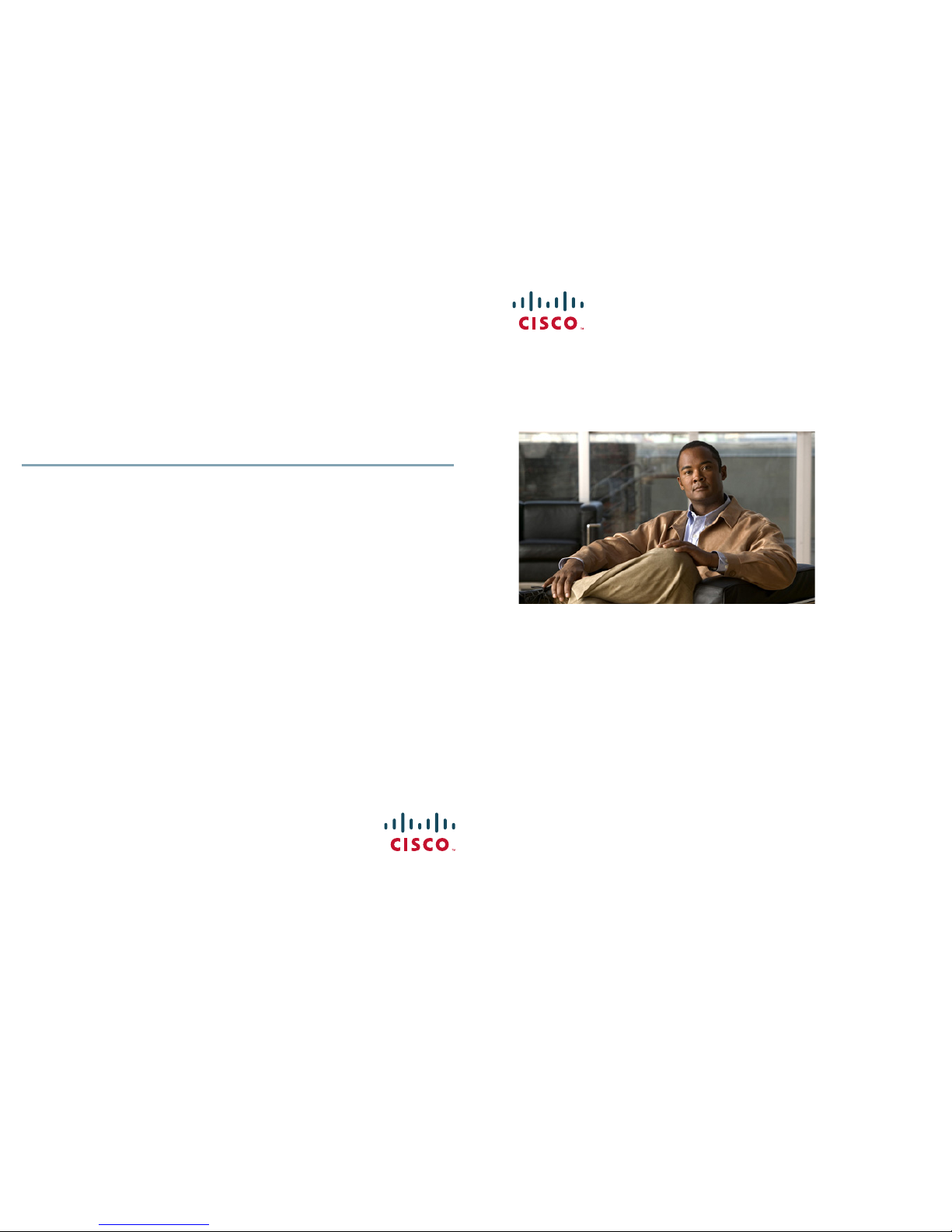
Americas Headquarters
Cisco Systems, Inc.
170 West Tasman Drive
San Jose, CA 95134-1706
USA
http://www.cisco.com
Tel: 408 526-4000
800 553-NETS (6387)
Fax: 408 527-0883
Cisco, Cisco Systems, the Cisco logo, and the Cisco Systems logo are registered trademarks or trademarks of Cisco Systems, Inc. and/or its affiliates in the
United States and certain other countries. All other trademarks mentioned in this document or Website are the property of their respective owners. The use of the
word partner does not imply a partnership relationship between Cisco and any other company. (0705R)
© 2013 Cisco Systems, Inc. All rights reserved.
OL-28646-01
Cisco Video Surveillance 3520 IP Camera
Model CIVS-IPC-3520
1 Overview
2 Package Contents
3 Installing the IP Camera
4 Accessing the IP Camera for the First Time
5 Where to go from Here
6 Technical Support
The default setting is HTTPS, which allows only HTTPS (secure) connections
to the IP camera.
Step 6 Click Apply and wait for the IP camera to reboot.
Step 7 After the IP camera reboots, start Internet Explorer, enter
protocol://ip_address in the Address field, then press Enter.
Replace protocol with HTTPS or HTTP. (You can use HTTP only if you
enabled it Step 5.) Replace ip_address with the IP address that you used in
Step 1.
Step 8 If you are prompted to install ActiveX controls, follow the on-screen
prompts to do so. ActiveX is required to view video from the IP camera.
The Home window appears. You can now click View Video to view live
video, click Setup to configure the IP camera, or click Logout to exit
5 Where to go from Here
For detailed information about understanding, installing, configuring, operating,
administering, and troubleshooting the IP camera, see the following documents that
are available at www.cisco.com/go/ipcamera:
• Cisco Video Surveillance 3520 IP Camera Installation Guide
• Cisco Video Surveillance 3000 Series IP Camera Configuration Guide
6 Technical Support
To request technical assistance, contact the Cisco Technical Assistance Center (TAC)
in one of the following ways:
• Online—http://www.cisco.com/tac/
• E-mail—tac@cisco.com
• Phone—In North America: 800 553-2447
Outside North America: 408 526-7209
QUICK START GUIDE
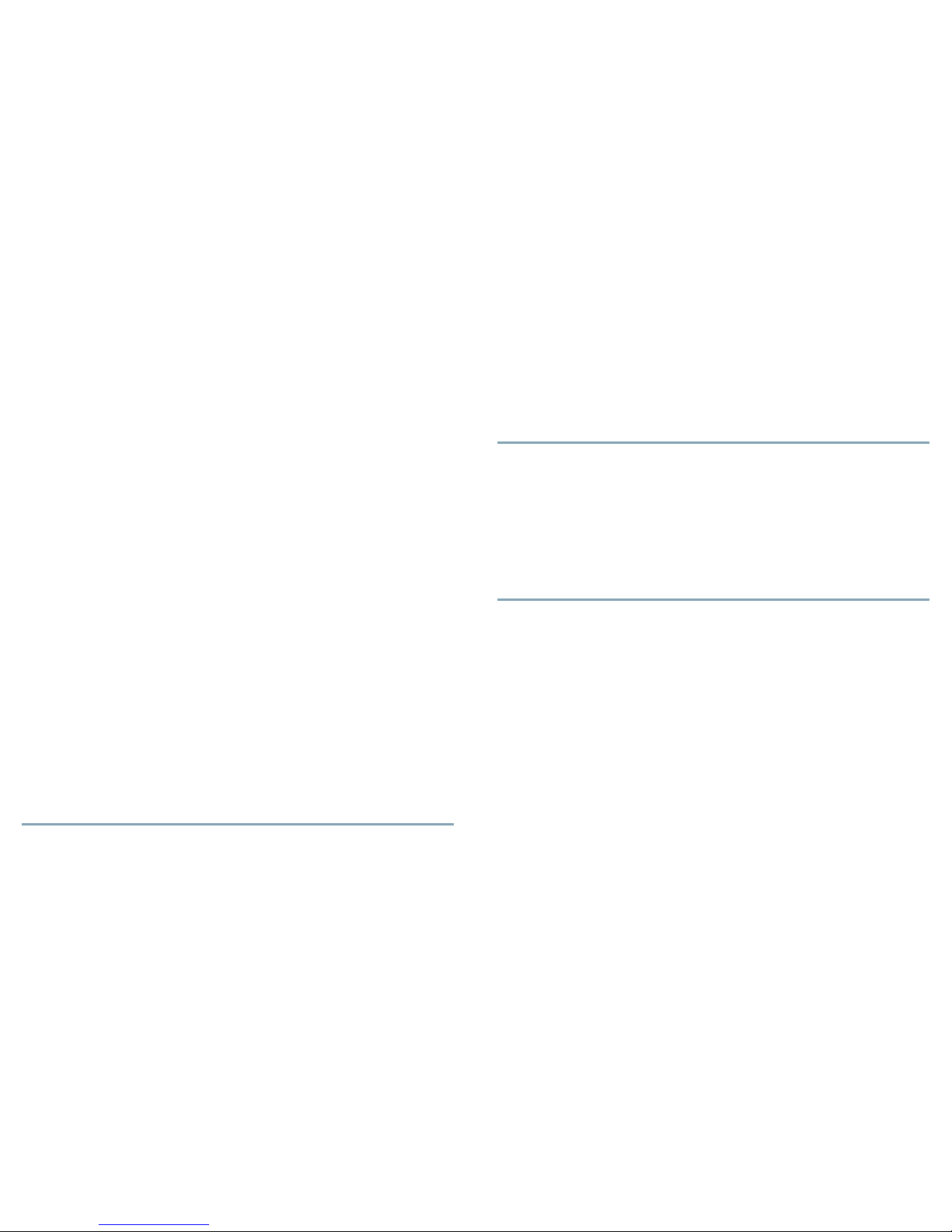
1 Overview
The Cisco Video Surveillance 3520 IP camera is an indoor, high definition,
professional fixed dome IP camera with industry-leading image quality and processing
power. The 1 megapixel (MP) IP camera offers 720p full HD resolution (1280 X 800)
with superb image quality up to 30 frames per second (FPS) while optimizing network
usage with either H.264 or MJPEG compression. It is especially suitable for monitoring
indoor spaces such as building entrances, retail spaces or applications requiring
accurate identification.
2 Package Contents
The Cisco Video Surveillance IP Camera package includes these items:
•
Cisco Video Surveillance 3520 IP Camera (1)
• Installation template and alignment sticker (1)
• Wall anchors (3)
• Screws (3)
• Black cover (1)
• Ethernet cable (1)
• RJ45 coupler (1)
• Extra set of labels (3)
• Cisco documentation pointer card (1)
• Cisco RoHS document (1)
• Audio video cable—Cisco part number CIVS-6KA-AVCABLE
• 12 VDC power supply—CIVS-IPCA-PWR12V
3 Installing the IP Camera
To install the 3520 IP camera to a ceiling or wall, follow these steps:
Procedure
Step 1 Attach the included alignment sticker to the ceiling or wall, use the circle
marks on the sticker to drill 2 pilot holes symmetrically on each side, and
hammer the included wall anchors into the holes.
Step 2 Secure the IP camera to the ceiling or wall with the included screws.
Step 3 Connect an STP (shielded twisted pair) Category 5 or higher network cable
to the LAN port on the back of the camera and to a 10/100/BaseT router or
switch.
Step 4 (Optional) Connect the following cables to the GPIO terminal block:
• External power cable (if PoE is not available)
• I/O cables for external input or out put devices
Step 5 (Optional) Use a mini cable with BNC connector (Cisco part number
CIVS-IPCA-1021=) to temporarily attach an NTSC or PAL compliant analog
video display device to the analog video out port on the IP camera.
Step 6 Remove the black cover.
Step 7 While viewing video from the IP camera, adjust the 3-axis field of view, focal
length, and zoom factor
Step 8 Install the black cover and secure the dome cover to the IP camera.
4 Accessing the IP Camera for the First Time
After you install the IP camera, you can access it by using a PC and configure basic
settings. To do so, follow these steps from a PC that is on the same network as the
IP camera and that is running Microsoft Windows 7 (32-bit or 64-bit) or higher:
Procedure
Step 1 Start Internet Explorer 8 (32-bit only) or later, enter HTTPS://ip_address in
the Address field, then press Enter.
Replace ip_address with the IP address that the IP camera obtains through
DHCP in your network. If the camera does not obtain this IP address after
90 seconds, enter 192.168.0.100.
The Login window appears.
Step 2 Enter the default login credentials:
• Username: admin
• Password: admin
The Initialization window appears.
Step 3 In the Password and Confirm Password fields in the admin row, enter a
password for the IP camera administrator. Enter the same password in both
fields. The password is case sensitive and can contain up to 8 letters,
numbers, and special characters, but no spaces.
Step 4 In the Password and Conform Password fields in the root row, enter a
password for accessing the IP camera through a SSH connection. Enter the
same password in both fields. The password is case sensitive and can contain
up to 8 letters, numbers, and special characters, but no spaces.
You use this password if you need to troubleshoot the IP camera through an
SSH connection with the assistance of the Cisco Technical Assistance Center.
Step 5 In the HTTP area, click the HTTP radio button if you want to allow both
HTTP and HTTPS connections to the IP camera.
