Page 1

Overview
CHAP T E R
2
Channelized T3 Digital Feature Card
Revised: August 4, 2008, OL-16081-01
This chapter describes the channelized T3 (CT3) feature card and includes the following sections:
• Overview, page 2-1
• Online Insertion and Removal of the CT3 Digital Feature Card, page 2-2
• Getting Help, page 2-6
• Where to Go Next, page 2-6
The CT3 digital feature card provides physical line termination for a channelized T3 ingress trunk line.
It uses an onboard multiplexer to multiplex 28 channelized T1 lines into a single channelized T3 line.
(See Figure 2-1.)
OL-16081-01
Figure 2-1 CT3 Digital Feature Card
29029
Note The Cisco VGD 1T3 Voice Gateway supports only one type of WAN feature card at a time. See
Chapter 4, “Troubleshooting,” for more information.
The CT3 digital feature card provides physical line termination for up to 672 DS0 channels and uses
onboard High-Level Data Link Control (HDLC) controllers to terminate digital (ISDN) calls.
You can use the bantam jack ports on the feature card to monitor a T1 line or to test any of the individual
T1 channels in drop and insert mode.
Cisco VGD 1T3 Voice Gateway Card Installation Guide
2-1
Page 2
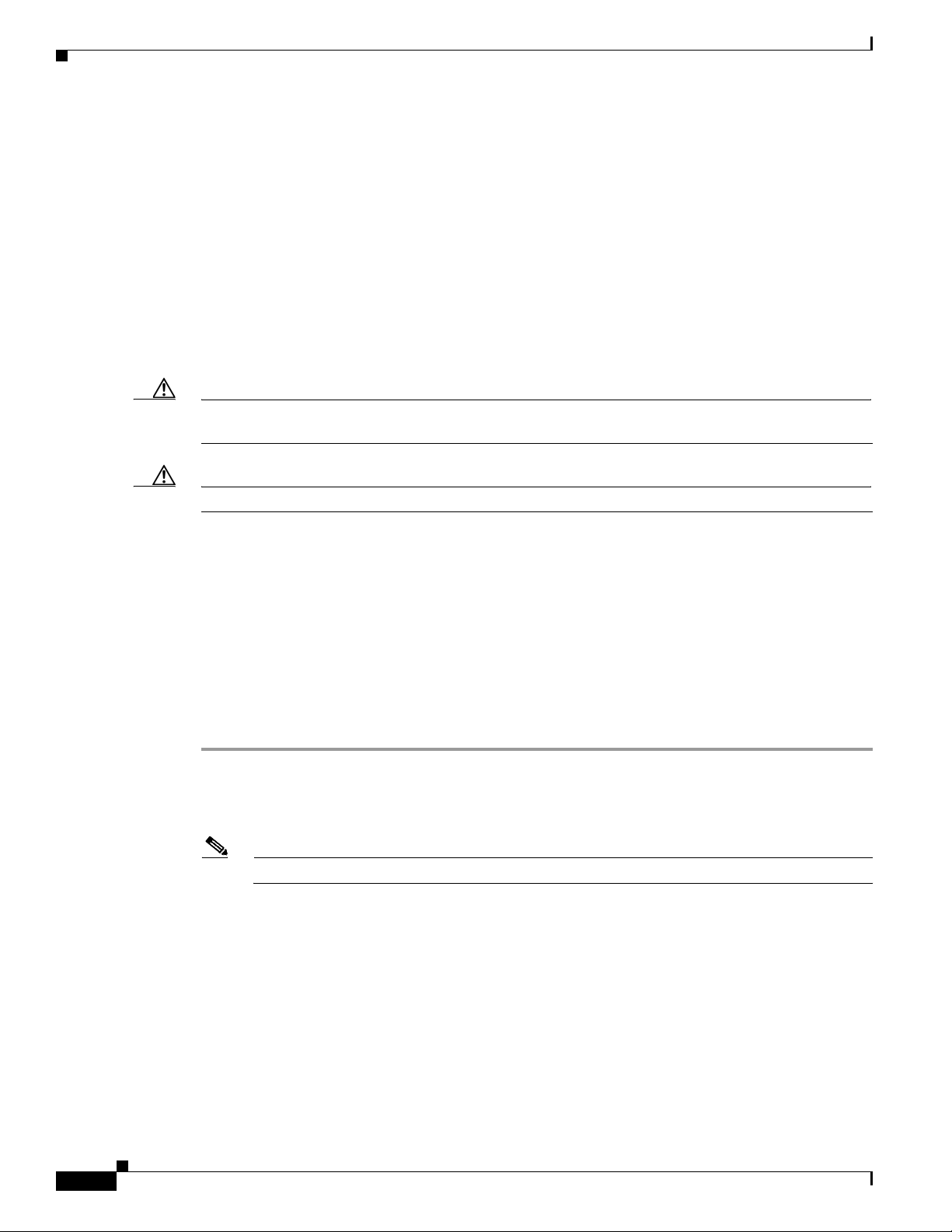
Chapter 2 Channelized T3 Digital Feature Card
Online Insertion and Removal of the CT3 Digital Feature Card
You can install a CT3 digital feature card in any feature card slot in a Cisco VGD 1T3 Voice Gateway
chassis.
Online Insertion and Removal of the CT3 Digital Feature Card
To remove a feature card without dropping any calls or connections, you will need to take the feature
card out of service by using the busyout command to disable the feature card. The busyout command is
executed on a per-feature card basis and will disable the card after waiting for the active services to
terminate.
If there are active calls on the feature card after you execute the busyout command, wait for the calls to
drop. To view the status of the termination process, use the show busyout command.
Caution The online installation and removal (OIR) of new cards should be done only during times of low CPU
utilization, such as during maintenance.
Caution To avoid erroneous failure messages, remove or insert only one feature card at a time.
When you replace a feature card in a slot with a new feature card of the same type, the system software
recognizes the new feature card and brings up the trunk interfaces automatically.
If you replace the existing feature card with a new feature card of a different type, you must reconfigure
the system. For configuration details, see the Cisco VGD 1T3 Voice Gateways Software Configuration
Guide.
Removing the CT3 Digital Feature Card
To remove the CT3 digital feature card, follow these steps.
Step 1 Determine which slot the feature card is in (see Figure 2-2) by entering the show chassis slot command
in privileged EXEC mode:
Router# show chassis slot
Note These commands are not valid for slot 0. Slot 0 is the motherboard.
2-2
Cisco VGD 1T3 Voice Gateway Card Installation Guide
OL-16081-01
Page 3

Chapter 2 Channelized T3 Digital Feature Card
Figure 2-2 Slot Numbering on the Cisco VGD 1T3 Voice Gateway Chassis
Online Insertion and Removal of the CT3 Digital Feature Card
280633
Slot 6
Slot 4
Slot 2
Slot 0
Step 2
Step 3 Check busyout status for the slot, by entering the show busyout command.
Step 4 You can use the clear voice dsp command to immediately disable active calls on the voice feature card.
Initialize the software busyout procedure by entering the busyout command:
Router# busyout slot-number
Router# show busyout slot-number
Slot 7
Slot 5
Slot 3
Slot 1
For more information on the voice digital feature card, see Chapter 3, “Voice Digital Feature Card.” Use
the show controller command to show the feature card that is associated with the CT3 digital feature
card.
Router# show controller t3 controller-slot-n umbe r/controller- port-num ber
Router# clear voice dsp
Note The clear voice dsp command applies only to voice digital feature cards.
Step 5 Verify that the OK/MAINT LED is off; this indicates that the feature card is offline and ready to be
removed.
OL-16081-01
Note The OK/MAINT LED is green before you enter the busyout command. After you enter the
busyout command, the LED changes to yellow. The LED turns off after all calls are
disconnected and resources are taken out of service, indicating that busyout is complete.
Step 6 Attach an ESD-preventive wrist strap.
Warning
Do not work on the system or connect or disconnect cables during periods of lightning activity.
Statement 1001
Step 7 Disconnect all interface cables from the feature card and secure them out of the way.
Step 8 Loosen the two captive screws that secure the feature card to the chassis until each screw is free of the
chassis. (See Figure 2-3.)
Cisco VGD 1T3 Voice Gateway Card Installation Guide
2-3
Page 4

Online Insertion and Removal of the CT3 Digital Feature Card
Figure 2-3 Loosening the Captive Screws on the Cisco VGD 1T3 Voice Gateway
Chapter 2 Channelized T3 Digital Feature Card
37167
Step 9
Captive
screw
Captive
screw
Grasp the feature card handle with one hand. Pull the card toward you until the card slides free of the
chassis. Grasp the ventilated metal cover with your other hand to support and guide the feature card out
of the slot. (See Figure 2-4.)
Caution Avoid touching any pins or circuit board components when you remove or install a feature card.
Figure 2-4 Removing the Feature Card from the Cisco VGD 1T3 Voice Gateway
Step 10 After you remove the feature card from the chassis, set it aside on an ESD-preventive mat.
Step 11 If a feature card slot on the carrier card is to remain empty, install a blank cover over the open feature
card slot to ensure proper airflow inside the chassis. (See Figure 2-5.)
37168
2-4
Figure 2-5 Blank Feature Card Cover
36033
Cisco VGD 1T3 Voice Gateway Card Installation Guide
OL-16081-01
Page 5

Chapter 2 Channelized T3 Digital Feature Card
Installing the CT3 Digital Feature Card
Online Insertion and Removal of the CT3 Digital Feature Card
Warning
Do not work on the system or connect or disconnect cables during periods of lightning activity.
Statement 1001
Note When you replace a feature card with a new feature card of the same type in the same slot, the system
software recognizes the new feature card and brings up the trunk interfaces automatically. If you replace
the existing feature card with a new feature card of a different type, you must reconfigure the system.
For configuration details, see the Cisco VGD 1T3 Voice Gateways Software Configuration Guide.
To install the CT3 digital feature card, follow these steps:
Step 1 Attach an ESD-preventive wrist strap.
Step 2 Slide the feature card into the slot until the connector pins make contact with the carrier card backplane
connector. (See Figure 2-6.)
Figure 2-6 Installing the CT3 Digital Feature Card in the Cisco VGD 1T3 Voice Gateway
Step 3
Step 4 Tighten the screws to secure the feature card to the chassis. (See Figure 2-7.)
Align the captive screws with their holes, and seat the card completely.
Figure 2-7 Tightening the Captive Screws on the Cisco VGD 1T3 Voice Gateway
Captive
screw
Captive
screw
37169
37170
OL-16081-01
Cisco VGD 1T3 Voice Gateway Card Installation Guide
2-5
Page 6

Getting Help
Step 5 Check the card LEDs to verify that the card is working properly. For information about feature card
LEDs, see Chapter 4, “Troubleshooting.”
Getting Help
For information about technical support, onsite service, and exchange and repair services, see the
“Technical Assistance” section on page xii.
Where to Go Next
The remaining chapters of this guide include information about installing and troubleshooting feature
cards and about building cables.
• Chapter 3, “Voice Digital Feature Card”
• Chapter 4, “Troubleshooting”
• Appendix A, “Cabling Specifications”
Chapter 2 Channelized T3 Digital Feature Card
2-6
Cisco VGD 1T3 Voice Gateway Card Installation Guide
OL-16081-01
