Page 1
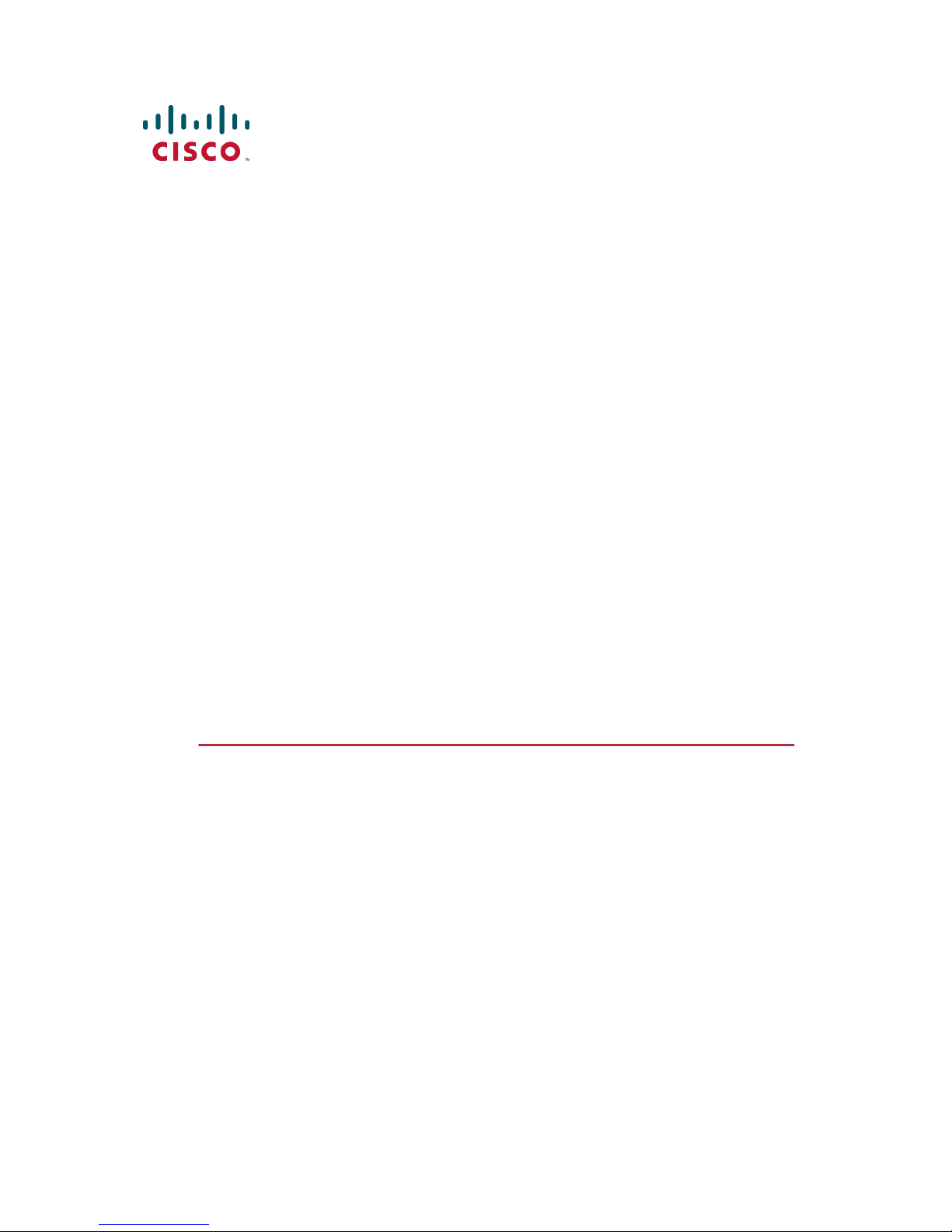
Cisco TelePresence
Video Communication
Server
Getting started
D14350.04
November 2010
Page 2
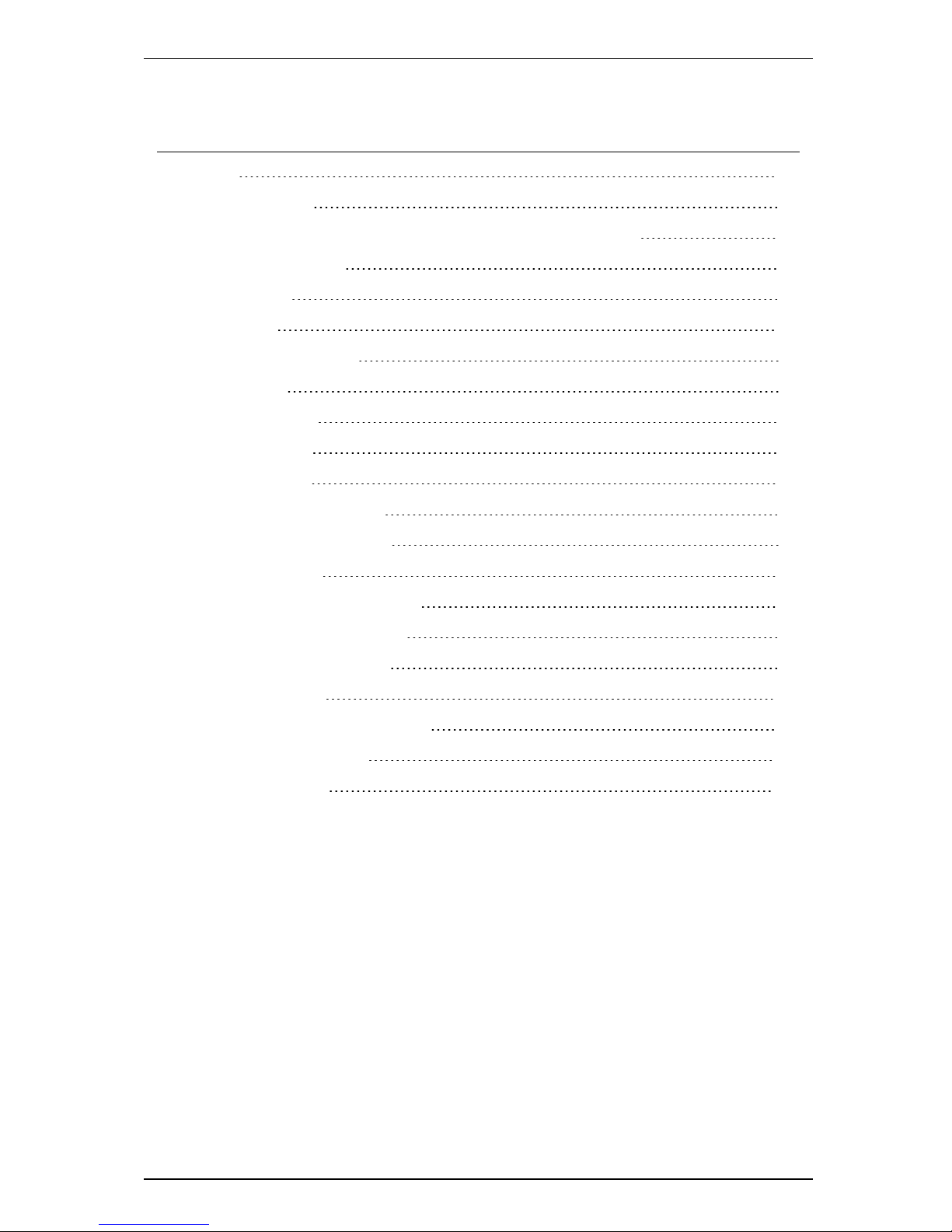
Contents
Contents
Contents 2
General information 3
About the Cisco TelePresence Video Communication Server (Cisco VCS) 3
Installing the Cisco VCS 4
Package contents 4
Before you start 4
Preparing the installation site 4
Preparing the unit 4
Connecting the cables 4
Powering on the VCS 5
Initial configuration 6
Configuration using a serial cable 6
Configuration using the front panel 8
Using the Cisco VCS 9
Changing the admin account password 9
Changing the root account password 9
Other recommended configuration 9
Using the web interface 10
Using the Command Line Interface (CLI) 10
Documentation and training 11
Disclaimers and notices 12
VCS Getting Started Guide Page 2 of 12
Page 3
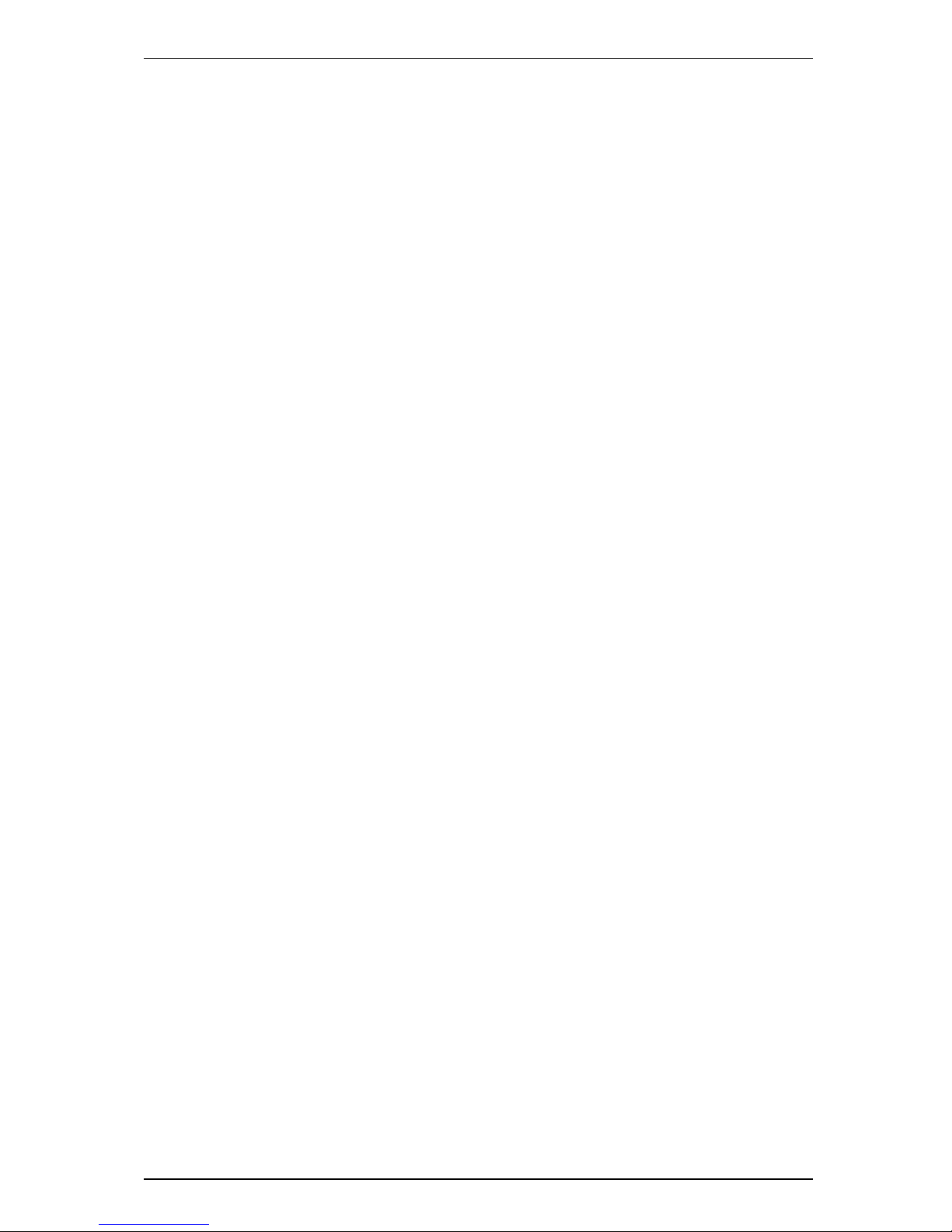
General information
General information
About the Cisco TelePresence Video Communication Server (Cisco
VCS)
The Cisco VCS enhances the video experience and provides seamless communication between SIP
and H.323 devices utilizing IETF and ITU standards. The Cisco VCS is the center of the video
communication network and connects all H.323 and SIP endpoints, infrastructure, and management
devices. The Cisco VCS provides unrivaled scalability and redundancy to video communications, and
is integral to interoperability with unified communications and Voice over IP systems.
The Cisco VCS can be deployed with either the Control application, the Expressway™ application or
the Cisco VCSStarter Pack Express application, with various optional packages including FindMe™
and Dual Network Interfaces.
VCS Getting Started Guide Page 3 of 12
Page 4
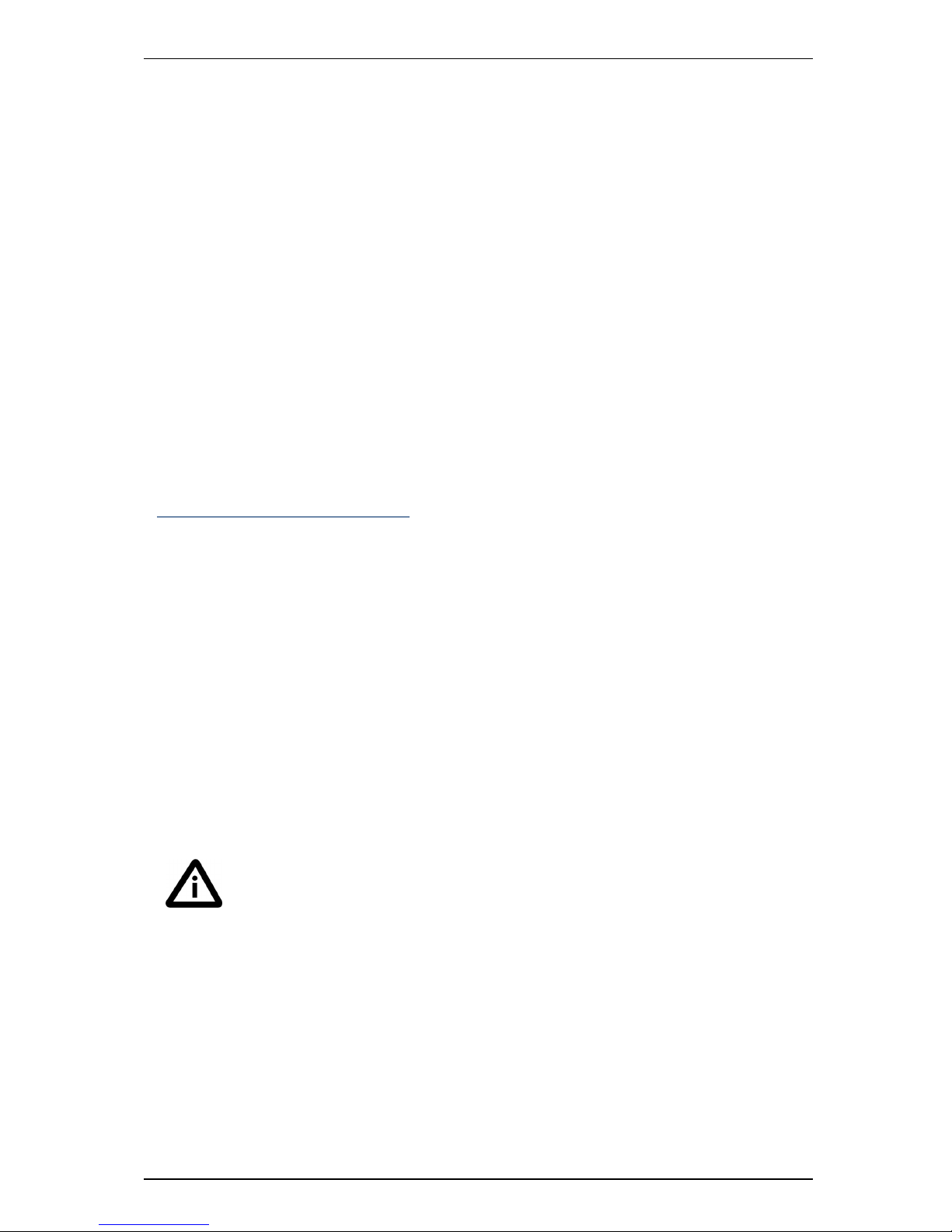
Installing the Cisco VCS
Installing the Cisco VCS
Package contents
To avoid damage to the unit during transportation the Cisco VCS is delivered in a special shipping box,
which should contain the following components:
n Cisco VCS unit
n rack ears, screws and Torx driver
n rubber feet
n cables:
l power cables
l Ethernet cable
l shielded serial cable
Report any discrepancies to your Cisco representative immediately.
We recommend that the shipping box is kept in case the Cisco VCS needs to be returned.
Before you start
IMPORTANT: Before installing the Cisco VCS, you must read the safety information at
www.cisco.com/go/telepresence/safety.
Preparing the installation site
Before installing the Cisco VCS:
n Ensure that the Cisco VCS is accessible and that all cables can be easily connected.
n Ensure that the power outlet is near to the Cisco VCS and is easily accessible.
n To ensure adequate ventilation, leave a space of at least 10cm (4 inches) behind the VCS’s rear
panel and 10cm (4 inches) in front of the front panel.
n The room in which you install the Cisco VCS should have an ambient temperature between 0ºC and
35ºC (32ºF and 95ºF) and between 10% and 90% non-condensing relative humidity.
n Use a grounded AC power outlet for the Cisco VCS.
Preparing the unit
1. Unpack the unit.
2. Mount the rack ears (using a Torx T10 driver) or rubber feet.
3. Turn the unit back on its feet or mount it in the rack.
If this product is mounted in a rack you are recommended to use additional support
accessories such as rack side support angles (rack angle brackets) or rack shelves, due to
the unit’s weight and depth. Contact your rack supplier to request the accessories best
suited for your rack.
Connecting the cables
1. Connect the power cable to the back of the Cisco VCS (see Figure 1).
2. Connect the Ethernet LAN cable from the LAN1 port on the front of the Cisco VCS to your network
(see Figure 2).
VCS Getting Started Guide Page 4 of 12
Page 5

Installing the Cisco VCS
Powering on the VCS
1. Turn on the power switch on the back right of the unit (adjacent to the power cable). Press the soft
power button on the back left of the unit. The system will power up. Wait until:
l the green PWR LED on the front of the unit is a steady green color (it may flash briefly during
power up)
l the red ALM LED on the front of the unit has gone out
l the IP address is showing in the display panel on the front of the unit
If the red ALM LED flashes rapidly it indicates a hardware fault. Contact your local Cisco
representative. The yellow HDD LED indicates disk activity and may flicker during normal
operation, more so on a busy system.
Figure 1: Cisco VCS back view
VCS Getting Started Guide Page 5 of 12
Page 6

Initial configuration
Initial configuration
Before you can use the Cisco VCS, you must configure its IPv4 address, subnet mask and default
gateway. Consult your network administrator for information on which addresses to use. Note that the
Cisco VCS must use a static IP address.
This initial configuration can be done:
n by connecting from a PC to the Cisco VCS using a serial cable. This is the recommended process,
and is described in the following section
n by using the buttons on the front panel (see "Configuration using the front panel" on page 8)
n if your network is set up to allow it, by connecting using a web browser to the default IP address of
192.168.0.100 (see "Using the web interface" on page 10)
Figure 2: Cisco VCS front view
Configuration using a serial cable
To set the initial configuration using a PC connected to the Cisco VCS DATA port via a serial cable:
1. Connect the Ethernet LAN cable from the LAN1 port on the front of the unit to your network.
2. Connect the supplied serial cable from the DATA port on the front of the unit to the serial port on a
PC.
3. Start a terminal emulator program on the PC and configure it to use the PC’s serial port as follows:
l baud rate: 115200 bits per second
l data bits: 8
l parity: none
l stop bits: 1
l flow control (hardware and software): none
Do not leave a terminal emulator session open after it is no longer in use. An open session
may cause issues during a system restart.
4. Turn on the power switch on the back right of the unit (adjacent to the power cable).
5. Press the soft power button on the back left of the unit. The system will power up. Wait until:
l the green PWR LED on the front of the unit is a steady green color (it may flash briefly during
power up)
l the red ALM LED on the front of the unit has gone out
l the default IP address (192.168.0.100) is showing in the display panel on the front of the unit
The terminal emulator program on the PC will display the Cisco VCS’s startup information. After
approximately four minutes you will get the login prompt (if the Cisco VCS was already on when
you connected the serial cable, press Enter to get the login prompt):
tandberg login:
6.
Enter the username admin and press Enter.
You will get the password prompt:
Password:
VCS Getting Started Guide Page 6 of 12
Page 7

Initial configuration
7.
Enter the default password of TANDBERG and press Enter.
You will get the install wizard prompt:
Run install wizard [n]:
8.
Type y and press Enter.
9. Follow the prompts given by the install wizard to specify the following:
l the password you want to use for your admin account
For security reasons you are advised to change the password from the default of
TANDBERG
.
l whether you want to use IPv4, IPv6 or Both
l the LAN 1 IP address of the Cisco VCS
l the LAN 1 IPv4 subnet mask of the Cisco VCS (if you have selected IPv4)
l the IP default gateway of the Cisco VCS
l the Ethernet speed
Use the default value of
Auto
unless the switch to which you are connecting is unable to
auto-negotiate.
l whether you want to use SSH to administer the Cisco VCS
l whether you want to use Telnet to administer the Cisco VCS
After the wizard is finished the following message will appear, and you will be prompted to log in
again:
Setting other settings...
OK. The system must be restarted for new
settings to take effect..
10.
Login with the username admin and your new password.
11.
You will again get the install wizard prompt; this time select n and press Enter in order to skip the
wizard.
A welcome message similar to the following will appear:
Welcome to
TANDBERG VCS Release X5.0
SW Release Date: 2009-09-09
OK
12. You must now restart the system in order for the new settings take effect. To do this, type the
command:
xCommand restart
13. Disconnect the serial cable and store it in a safe place.
After it has rebooted, the Cisco VCS is ready to use. For security reasons you are advised to change
the password for the default admin account (if you have not already done so) and the root account from
the default of TANDBERG. See the sections "Changing the admin account password" on page 9 and
"Changing the root account password" on page 9 for details.
The IP configuration made using the install wizard applies to the LAN 1 Ethernet port only.
If you have enabled the LAN 2 port (by installing the Dual Network Interfaces option key)
you must use the web interface or CLI to configure the LAN 2 settings.
VCS Getting Started Guide Page 7 of 12
Page 8

Initial configuration
Configuration using the front panel
The LCD panel and buttons at the front of the Cisco VCS allow you to configure and check the IP
settings as well as to reboot the system (see Figure 3). You are not recommended to perform the initial
configuration using the front panel, but you may need to use this method if you do not have access to a
PC and serial cable.
By default, during normal operation the front panel will show the system name (if configured) and one
of the following IP address, in order of priority:
n LAN 1 IPv4 address
n LAN 1 IPv6 address
n LAN 2 IPv4 address
n LAN 2 IPv6 address
Note that if the Cisco VCS is configured with a system name or IPv6 address that is longer than 16
characters, only the last 16 characters will be shown in the panel.
Figure 3: Cisco VCS LCD panel
To access the front panel menu options, press ENTER. The front panel LCD menu items are as
follows:
n
To navigate to a menu or submenu item, press UP/DOWN.
n
To select a menu or submenu item, press ENTER.
n
To produce the cursor in order to change a number, press ENTER.
n
To move the cursor left and right between the digits of a number, press UP/DOWN.
n
To select the digit you want to change, press ENTER.
n
To increase or decrease the value of the digit you are changing, press UP/DOWN; to select the
new value, press ENTER.
n
To navigate back to the submenu or menu, press ESC.
Note that the IPv4 address and IPv4 subnet mask configuration made using the front panel applies to
the LAN 1 port only. To configure the system’s IPv6 settings and (if you have the Dual Network
Interfaces option key installed) the LAN 2 settings, you must use the web interface or CLI.
VCS Getting Started Guide Page 8 of 12
Page 9

Using the Cisco VCS
Using the Cisco VCS
After you have set the initial configuration of the Cisco VCS, the system is ready to use. You can
continue to use the serial connection to access and manage the Cisco VCS, or you can connect to the
system remotely over IP using either or both:
n HTTPS (see "Using the web interface" on next page)
n a command line interface via SSH or Telnet (see "Using the Command Line Interface (CLI)" on next
page)
For security reasons, you should change the passwords for the admin account and the root
account from the default of TANDBERG as soon as initial configuration of the Cisco VCS
has been completed.
Changing the admin account password
To change the password for the admin account using the web interface:
1. Navigate to Maintenance > Login accounts > Administrator accounts.
You will be taken to the Administrator accounts page.
2. Click on View/Edit for the admin name.
You will be taken to the Edit administrator account page.
3. In the Password and Confirm password fields, enter the new password, and click Save.
To change the password for the admin account using the CLI:
1.
Type xConfiguration SystemUnit Password
You cannot set a blank password for the admin user or any other administrator account, or
the root account.
Changing the root account password
To change the password for the root account:
1.
Using the CLI, log in as root.
2.
Type passwd.
You will be asked for the new password.
3. Enter the new password and when prompted, retype the password.
4.
Type exit to log out of the root account.
Other recommended configuration
You are now recommended to configure the following:
n The system name of the Cisco VCS. This is used by the Cisco TelePresence Management Suite
(Cisco TMS) to identify the system. This can be set from the System administration page on the
web interface (navigate to System configuration > System).
n Automatic discovery. If you have multiple Cisco VCSs in the same network you may want to
disable automatic discovery on some of them. This can be set from the H.323 page on the web
interface (navigate to VCS configuration > Protocols > H.323).
n The DNS server address(es), if URI dialing or Fully Qualified Domain Names (FQDNs) are to be
used. This can be set from the DNS page on the web interface (navigate to System configuration
> DNS).
VCS Getting Started Guide Page 9 of 12
Page 10

Using the Cisco VCS
Refer to the Cisco VCS Administrator Guide, deployment guides and release notes (available for
download from www.tandberg.com) or the online help for complete information on configuring these
and all other options available on your Cisco VCS.
Using the web interface
To use the web interface:
1. Open a browser window and in the address line type either:
l the IP address of the Cisco VCS
l the FQDN of the Cisco VCS
The Login page will appear.
2. Select Administrator Login.
3. Enter a valid administrator username and password and select Login.
You will be presented with the Overview page.
Refer to the online help or the Cisco VCS Administrator Guide for further information on the
configuration options available for each page of the Cisco VCS web interface.
Using the Command Line Interface (CLI)
The command line interface is available over SSH and through the serial port by default. Access using
Telnet can also be enabled.
To use the command line interface:
1. Start a SSH or Telnet session.
2. Enter the IP address or FQDN of the Cisco VCS.
3.
Login with a username of admin and your system password.
You will see a welcome message.
For a full list of CLI commands available on the Cisco VCS, see the Command Reference appendix of
the Cisco VCS Administrator Guide.
VCS Getting Started Guide Page 10 of 12
Page 11

Documentation and training
Documentation and training
All Cisco VCS documentation including the Cisco VCS Administrator Guide, FindMe™ User Guide,
Cisco VCS deployment guides and release notes, plus supporting documentation for other products,
is available in PDF format from the Support area of our web site at www.tandberg.com. You can
download and print these documents locally, if required. Our systems also have intuitive on-page help,
which provides a range of useful features and tips.
Training is available on all our products online and at our training locations. For more information on all
the training we provide and where our training offices are located, visit www.tandberg.com.
VCS Getting Started Guide Page 11 of 12
Page 12

Documentation and training
Disclaimers and notices
THE SPECIFICATIONS AND INFORMATION REGARDING THE PRODUCTS IN THIS MANUAL
ARE SUBJECT TO CHANGE WITHOUT NOTICE. ALL STATEMENTS, INFORMATION, AND
RECOMMENDATIONS IN THIS MANUAL ARE BELIEVED TO BE ACCURATE BUT ARE
PRESENTED WITHOUT WARRANTY OF ANY KIND, EXPRESS OR IMPLIED. USERS MUST
TAKE FULL RESPONSIBILITY FOR THEIR APPLICATION OF ANY PRODUCTS.
THE SOFTWARE LICENSE AND LIMITED WARRANTY FOR THE ACCOMPANYING PRODUCT
ARE SET FORTH IN THE INFORMATION PACKET THAT SHIPPED WITH THE PRODUCT AND
ARE INCORPORATED HEREIN BY THIS REFERENCE. IF YOU ARE UNABLE TO LOCATE
THE SOFTWARE LICENSE OR LIMITED WARRANTY, CONTACT YOUR CISCO
REPRESENTATIVE FOR A COPY.
The Cisco implementation of TCP header compression is an adaptation of a program developed by the
University of California, Berkeley (UCB) as part of UCB’s public domain version of the UNIX operating
system. All rights reserved. Copyright © 1981, Regents of the University of California.
NOTWITHSTANDING ANY OTHER WARRANTY HEREIN, ALL DOCUMENT FILES AND
SOFTWARE OF THESE SUPPLIERS ARE PROVIDED “AS IS” WITH ALL FAULTS. CISCO AND
THE ABOVE-NAMED SUPPLIERS DISCLAIM ALL WARRANTIES, EXPRESSED OR IMPLIED,
INCLUDING, WITHOUT LIMITATION, THOSE OF MERCHANTABILITY, FITNESS FOR A
PARTICULAR PURPOSE AND NONINFRINGEMENT OR ARISING FROM A COURSE OF
DEALING, USAGE, OR TRADE PRACTICE.
IN NO EVENT SHALL CISCO OR ITS SUPPLIERS BE LIABLE FOR ANY INDIRECT, SPECIAL,
CONSEQUENTIAL, OR INCIDENTAL DAMAGES, INCLUDING, WITHOUT LIMITATION, LOST
PROFITS OR LOSS OR DAMAGE TO DATA ARISING OUT OF THE USE OR INABILITY TO USE
THIS MANUAL, EVEN IF CISCO OR ITS SUPPLIERS HAVE BEEN ADVISED OF THE
POSSIBILITY OF SUCH DAMAGES.
Cisco and the Cisco Logo are trademarks of Cisco Systems, Inc. and/or its affiliates in the U.S. and
other countries. A listing of Cisco's trademarks can be found at www.cisco.com/go/trademarks. Third
party trademarks mentioned are the property of their respective owners. The use of the word partner
does not imply a partnership relationship between Cisco and any other company. (1005R)
Any Internet Protocol (IP) addresses and phone numbers used in this document are not intended to be
actual addresses and phone numbers. Any examples, command display output, network topology
diagrams, and other figures included in the document are shown for illustrative purposes only. Any use
of actual IP addresses or phone numbers in illustrative content is unintentional and coincidental.
© 2010 Cisco Systems, Inc. All rights reserved.
VCS Getting Started Guide Page 12 of 12
