Page 1
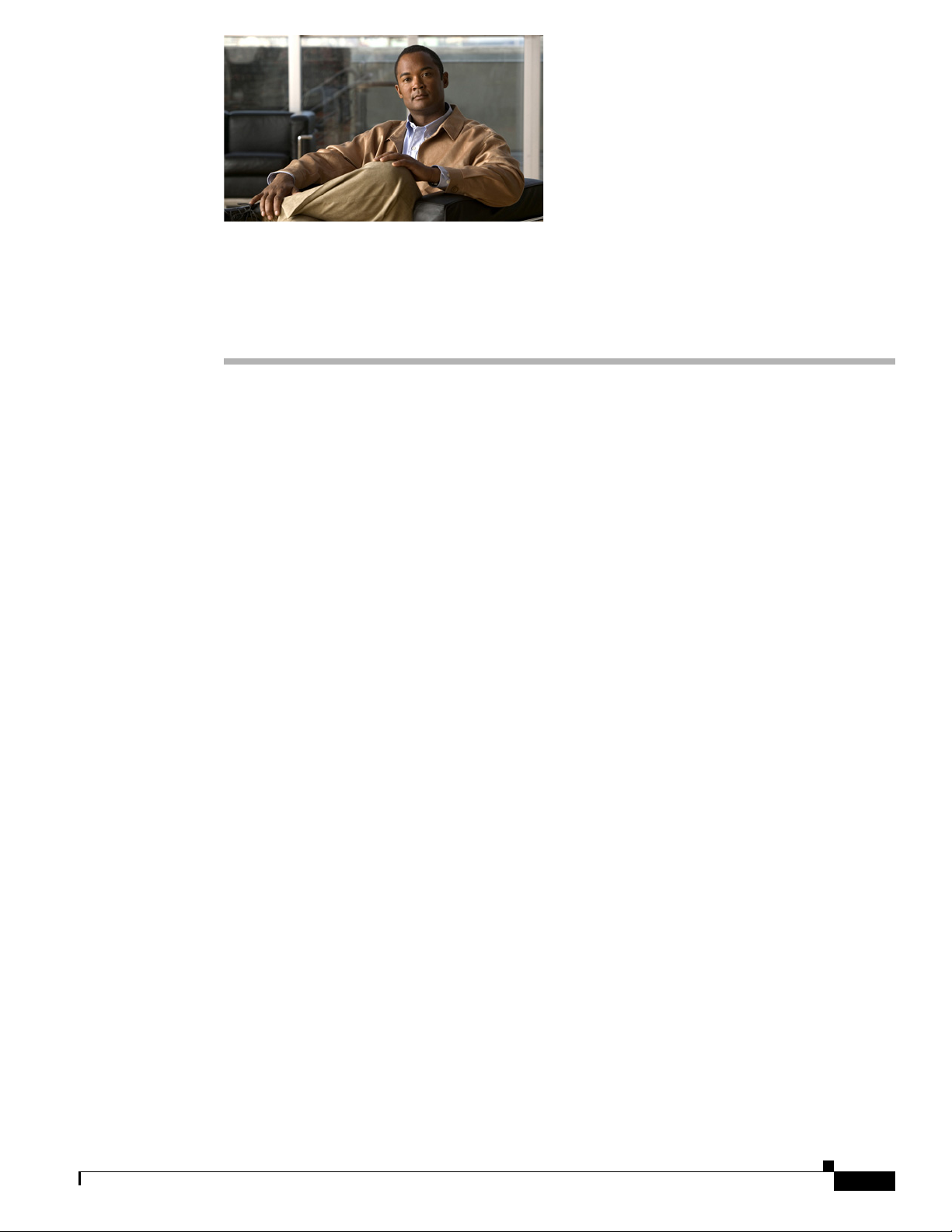
CHA PT ER
Managing Schedules and Holidays in
Cisco Unity Connection 9.x
See the following sections:
• Overview of Default Schedules in Unity Connection, page 11-1
• Designating Holidays in Unity Connection, page 11-1
• Creating Schedules in Unity Connection, page 11-2
• Modifying Schedules in Unity Connection, page 11-2
• Deleting Schedules in Unity Connection, page 11-3
Overview of Default Schedules in Unity Connection
Cisco Unity Connection has three predefined schedules: All Hours, Weekdays, and Voice Recognition
Update Schedule. You can modify but not delete the predefined schedules.
By default, the All Hours schedule is configured to be active 24 hours a day, 7 days a week, with no
holidays; routing rules that follow this schedule are always active, and call handlers that use this
schedule never use closed hour transfer settings or play closed greetings.
11
The Weekdays schedule is configured to be active from 8 a.m. to 5 p.m. (in the time zone of the Unity
Connection server) from Monday through Friday. It is also configured to observe any days and times that
are set in the default Holidays schedule. Note however that by default the Holidays schedule is not
preconfigured for any days or times. At a minimum you may want to update the Holidays schedule to
add days and times when your organization is closed.
The Voice Recognition Update schedule dictates the times and days when the Unity Connection
voice-recognition transport utility can automatically rebuild the voice-recognition name grammars if
there are pending changes. By default, all days and times are active for this schedule; however, because
of the potential system performance impact associated with rebuilding large name grammars, you may
want to edit this schedule to create blackout times and days during periods of heavy system usage.
Designating Holidays in Unity Connection
When a Holiday setting is in effect, Unity Connection plays holiday greetings (if enabled) and observes
closed hours transfer rules. You can set up several years of holidays at a time. Because many holidays
occur on different dates each year, confirm that the holiday schedule remains accurate annually.
System Administration Guide for Cisco Unity Connection Release 9.x
11-1
Page 2
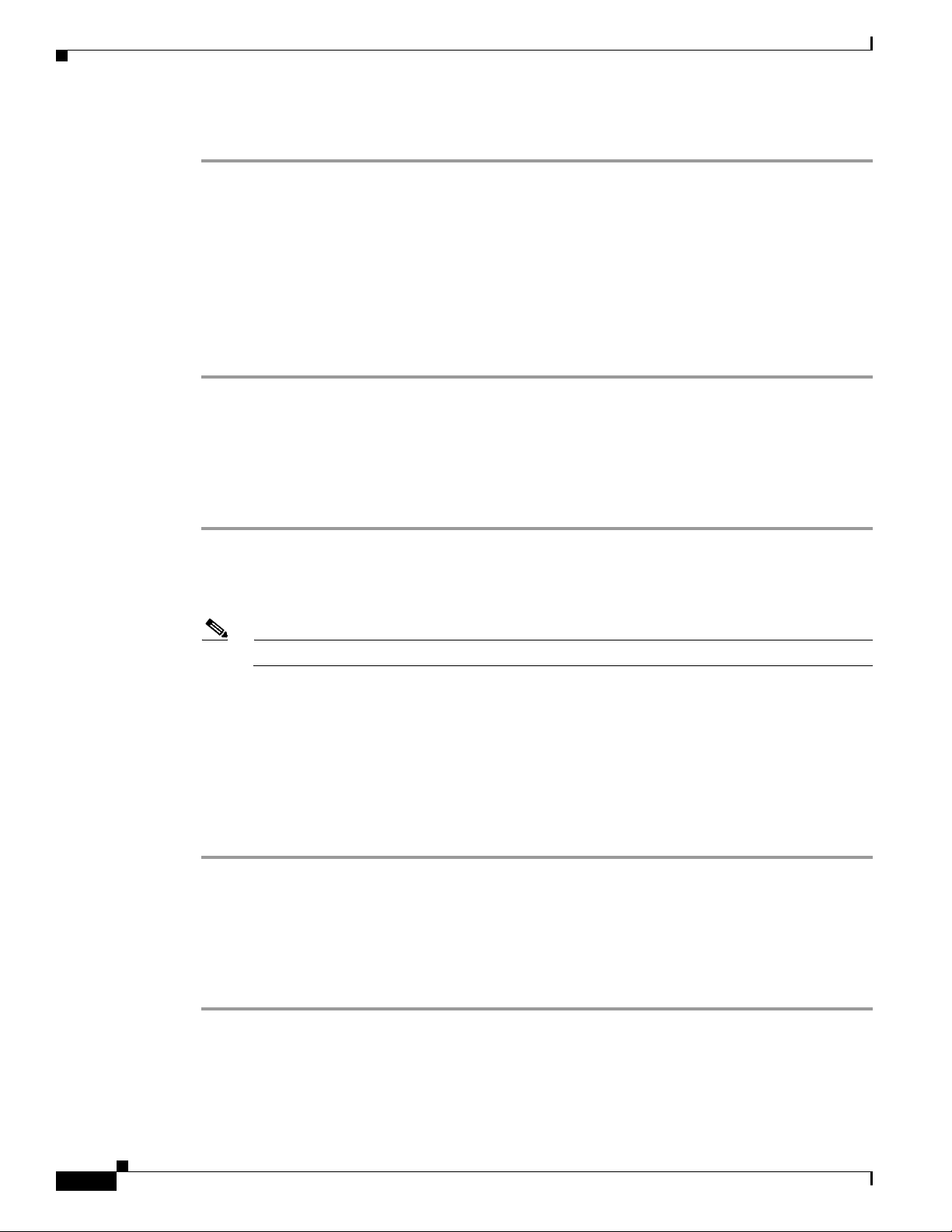
Chapter 11 Managing Schedules and Holidays in Cisco Unity Connection 9.x
Creating Schedules in Unity Connection
To Add a Holiday Schedule
Step 1 In Cisco Unity Connection Administration, expand System Settings, then select Holiday Schedules.
Step 2 On the Search Holiday Schedules page, select Add New.
Step 3 On the New Holiday Schedule page, enter a display name for the holiday schedule, and select Save.
Step 4 To add a new holiday to the schedule, on the Edit Holiday Schedule Basics page, select Add New.
Step 5 On the New Holiday page, enter settings as applicable. (For field information, on the Help menu, select
This Page.)
Step 6 Select Save.
Step 7 To return to the Edit Holiday Schedule page, on the Edit menu, select Holiday Schedule Basics.
Creating Schedules in Unity Connection
To Create a New Schedule
Step 1 In Cisco Unity Connection Administration, expand System Settings, then select Schedules.
Step 2 On the Search Schedules page, select Add New.
Step 3 On the New Schedule page, enter a display name, and select a holiday schedule to apply to this schedule.
Note Fields marked with * (an asterisk) are required.
Step 4 Select Save.
Step 5 To add time frames when the schedule is active, on the Edit Schedule Basics page, in the Schedule
Details box, select Add New.
Step 6 On the New Schedule Detail page, enter settings as applicable. (For field information, on the Help menu,
select This Page.)
Step 7 Select Save.
Step 8 To return to the Edit Schedule page, on the Edit menu, select Schedule Basics.
Modifying Schedules in Unity Connection
11-2
To Modify a Schedule
Step 1 In Cisco Unity Connection Administration, expand System Settings, then select Schedules.
Step 2 On the Search Schedules page, select the display name of the schedule that you want to modify.
System Administration Guide for Cisco Unity Connection Release 9.x
Page 3

Chapter 11 Managing Schedules and Holidays in Cisco Unity Connection 9.x
Note If the schedule that you want to modify does not appear in the search results table, set the
applicable parameters in the search fields at the top of the page, and select Find.
Step 3 On the Edit Schedule Basics page, change the display name or holiday schedule settings, as applicable.
Step 4 When you have finished changing settings on the Edit Schedule page, select Save.
Step 5 To add time frames when the schedule is active, in the Schedule Details box, select Add New.
Step 6 If you change any settings on the New Schedule Detail page, select Save. To return to the Edit Schedule
page, on the Edit menu, select Edit Schedule.
Step 7 To remove time frames, check the check box next to the schedule detail that you want to remove, and
select Delete Selected.
Note If you remove all schedule details from a schedule, the schedule is never active. Call handlers
and users that use this schedule as-is will always use the closed hours transfer settings, and the
closed greeting always plays (if enabled) except when it is overridden by the holiday, internal,
busy, or alternate greeting.
Deleting Schedules in Unity Connection
Deleting Schedules in Unity Connection
To Delete a Schedule
Step 1 In Cisco Unity Connection Administration, expand System Settings, then select Schedules.
Step 2 On the Search Schedules page, check the check box adjacent to the display name of the schedule that
you want to delete.
Note If the schedule that you want to delete does not appear in the search results table, set the
applicable parameters in the search fields at the top of the page, and select Find.
Step 3 Select Delete Selected.
Note If the schedule that you are attempting to delete is referenced by a call routing table or call
handler, you receive an error message and are not able to delete the schedule until you find and
remove the reference.
Step 4 In the dialog box that asks you to confirm the deletion, select OK.
System Administration Guide for Cisco Unity Connection Release 9.x
11-3
Page 4
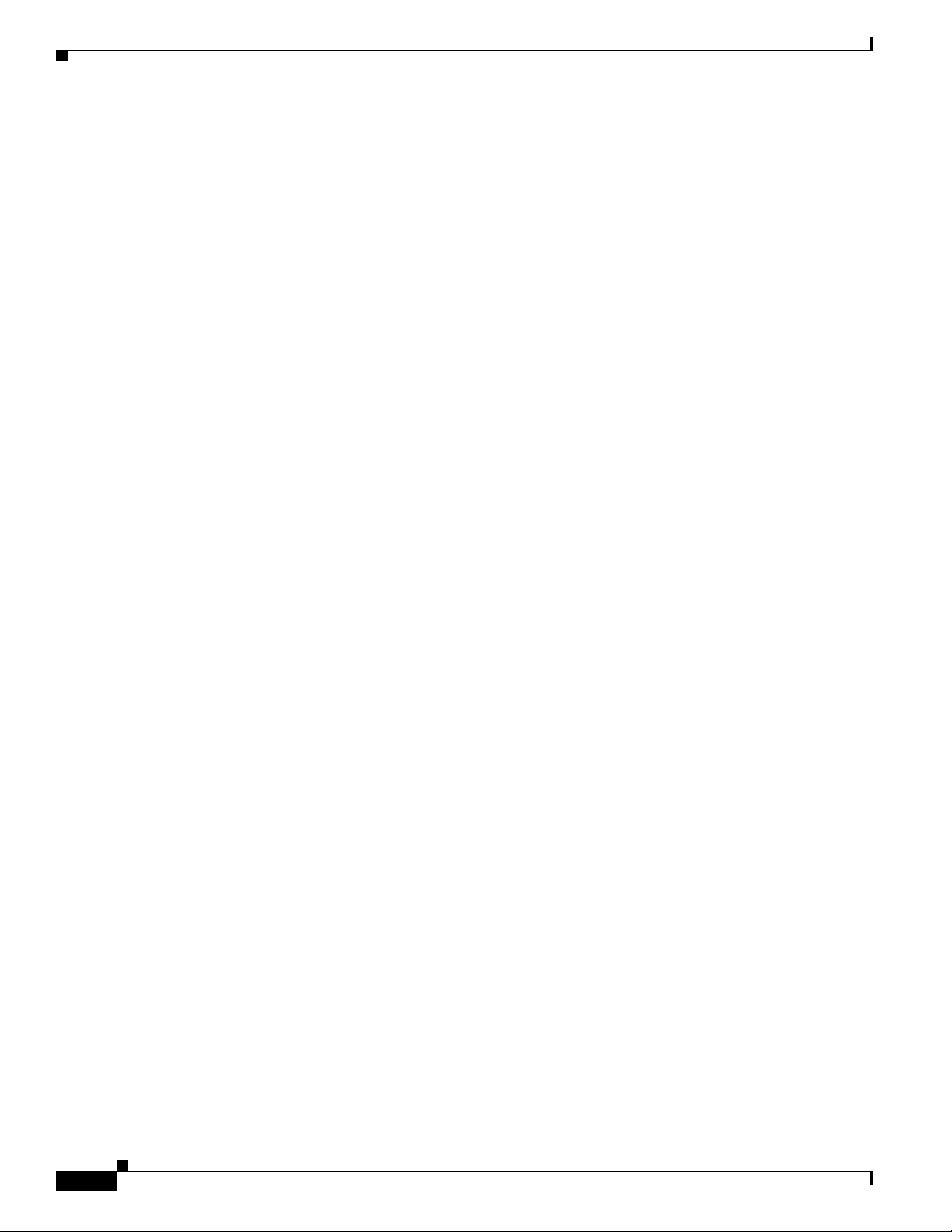
Deleting Schedules in Unity Connection
Chapter 11 Managing Schedules and Holidays in Cisco Unity Connection 9.x
11-4
System Administration Guide for Cisco Unity Connection Release 9.x
