Page 1
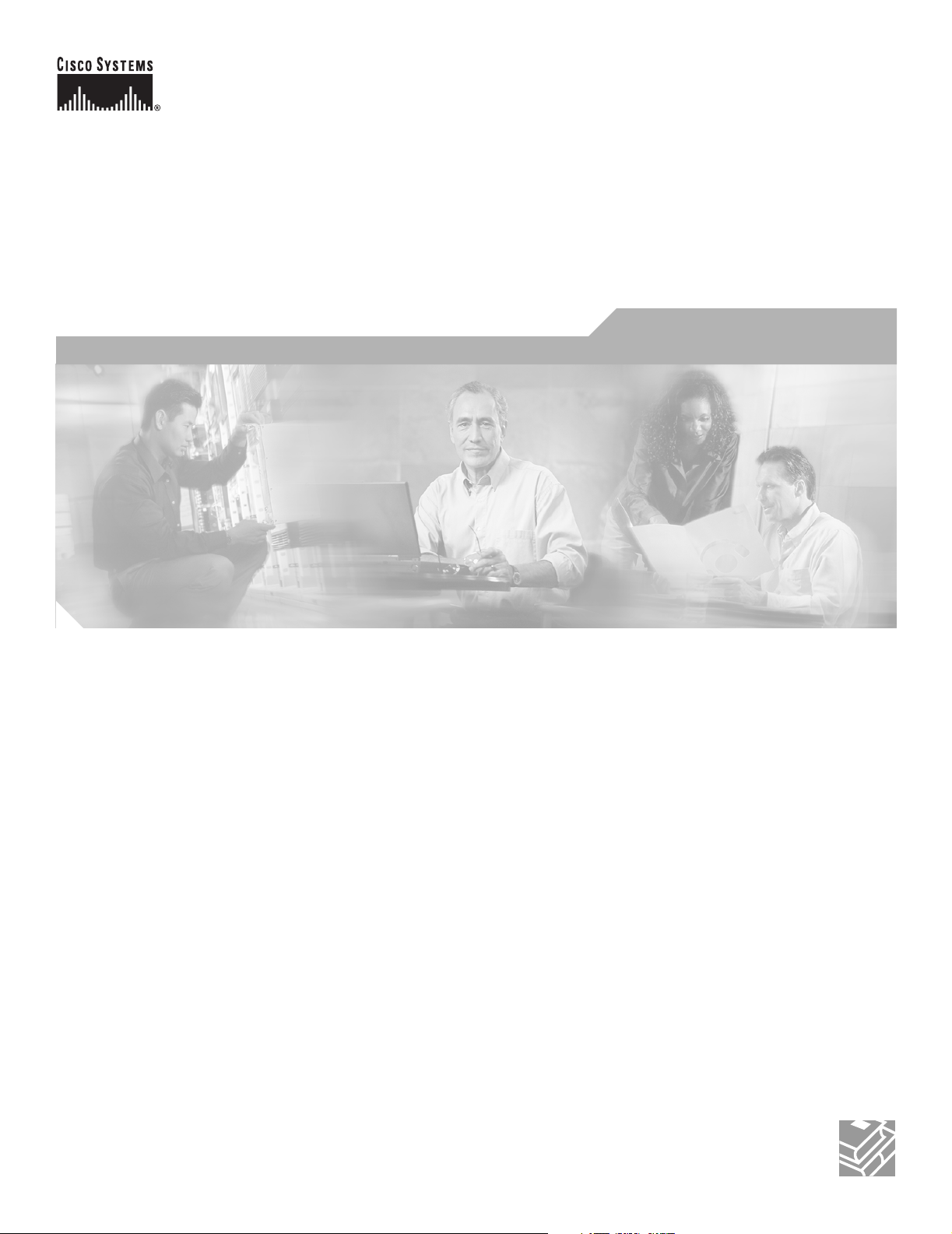
Cisco SFS 7000P and SFS 7000D InfiniBand Server Switches Hardware Installation Guide
November 2006
Corporate Headquarters
Cisco Systems, Inc.
170 West Tasman Drive
San Jose, CA 95134-1706
USA
http://www.cisco.com
Tel: 408 526-4000
800 553-NETS (6387)
Fax: 408 526-4100
Text Part Number: OL-10853-01
Page 2
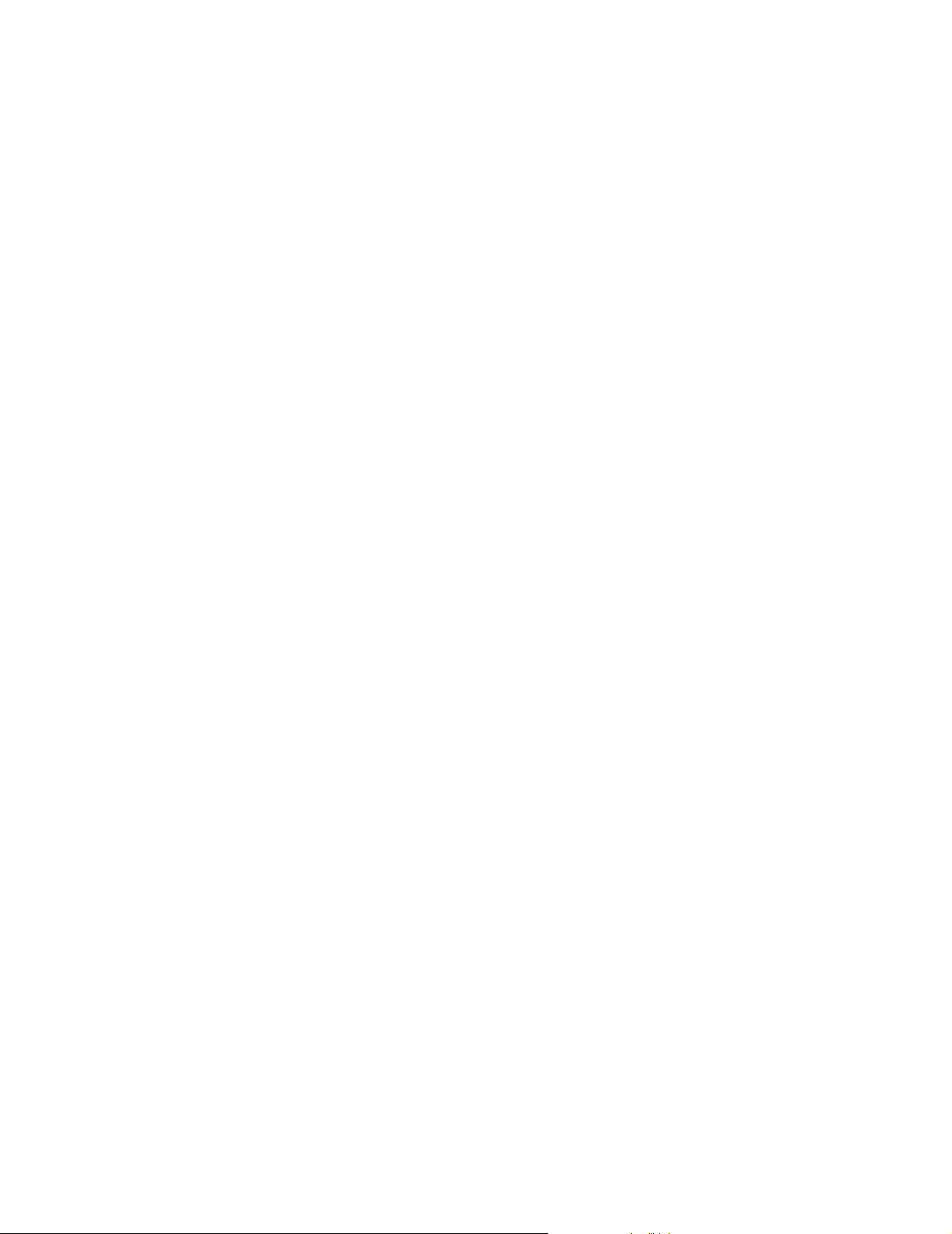
THE SPECIFICATIONS AND INFORMATION REGARDING THE PRODUCTS IN THIS MANUAL ARE SUBJECT TO CHANGE WITHOUT NOTICE. ALL
STATEMENTS, INFORMATION, AND RECOMMENDATIONS IN THIS MANUAL ARE BELIEVED TO BE ACCURATE BUT ARE PRESENTED WITHOUT
WARRANTY OF ANY KIND, EXPRESS OR IMPLIED. USERS MUST TAKE FULL RESPONSIBILITY FOR THEIR APPLICATION OF ANY PRODUCTS.
THE SOFTWARE LICENSE AND LIMITED WARRANTY FOR THE ACCOMPANYING PRODUCT ARE SET FORTH IN THE INFORMATION PACKET THAT
SHIPPED WITH THE PRODUCT AND ARE INCORPORATED HEREIN BY THIS REFERENCE. IF YOU ARE UNABLE TO LOCATE THE SOFTWARE LICENSE
OR LIMITED WARRANTY, CONTACT YOUR CISCO REPRESENTATIVE FOR A COPY.
The following information is for FCC compliance of Class A devices: This equipment has been tested and found to comply with the limits for a Class A digital device, pursuant
to part 15 of the FCC rules. These limits are designed to provide reasonable protection against harmful interference when the equipment is operated in a commercial
environment. This equipment generates, uses, and can radiate radio-frequency energy and, if not installed and used in accordance with the instruction manual, may cause
harmful interference to radio communications. Operation of this equipment in a residential area is likely to cause harmful interference, in which case users will be required
to correct the interference at their own expense.
The following information is for FCC compliance of Class B devices: The equipment described in this manual generates and may radiate radio-frequency energy. If it is not
installed in accordance with Cisco’s installation instructions, it may cause interference with radio and television reception. This equipment has been tested and found to
comply with the limits for a Class B digital device in accordance with the specifications in part 15 of the FCC rules. These specifications are designed to provide reasonable
protection against such interference in a residential installation. However, there is no guarantee that interference will not occur in a particular installation.
Modifying the equipment without Cisco’s written authorization may result in the equipment no longer complying with FCC requirements for Class A or Class B digital
devices. In that event, your right to use the equipment may be limited by FCC regulations, and you may be required to correct any interference to radio or television
communications at your own expense.
You can determine whether your equipment is causing interference by turning it off. If the interference stops, it was probably caused by the Cisco equipment or one of its
peripheral devices. If the equipment causes interference to radio or television reception, try to correct the interference by using one or more of the following measures:
• Turn the television or radio antenna until the interference stops.
• Move the equipment to one side or the other of the television or radio.
• Move the equipment farther away from the television or radio.
• Plug the equipment into an outlet that is on a different circuit from the television or radio. (That is, make certain the equipment and the television or radio are on circuits
controlled by different circuit breakers or fuses.)
Modifications to this product not authorized by Cisco Systems, Inc. could void the FCC approval and negate your authority to operate the product.
The Cisco implementation of TCP header compression is an adaptation of a program developed by the University of California, Berkeley (UCB) as part of UCB’s public
domain version of the UNIX operating system. All rights reserved. Copyright © 1981, Regents of the University of California.
NOTWITHSTANDING ANY OTHER WARRANTY HEREIN, ALL DOCUMENT FILES AND SOFTWARE OF THESE SUPPLIERS ARE PROVIDED “AS IS” WITH
ALL FAULTS. CISCO AND THE ABOVE-NAMED SUPPLIERS DISCLAIM ALL WARRANTIES, EXPRESSED OR IMPLIED, INCLUDING, WITHOUT
LIMITATION, THOSE OF MERCHANTABILITY, FITNESS FOR A PARTICULAR PURPOSE AND NONINFRINGEMENT OR ARISING FROM A COURSE OF
DEALING, USAGE, OR TRADE PRACTICE.
IN NO EVENT SHALL CISCO OR ITS SUPPLIERS BE LIABLE FOR ANY INDIRECT, SPECIAL, CONSEQUENTIAL, OR INCIDENTAL DAMAGES, INCLUDING,
WITHOUT LIMITATION, LOST PROFITS OR LOSS OR DAMAGE TO DATA ARISING OUT OF THE USE OR INABILITY TO USE THIS MANUAL, EVEN IF CISCO
OR ITS SUPPLIERS HAVE BEEN ADVISED OF THE POSSIBILITY OF SUCH DAMAGES.
CCVP, the Cisco Logo, and the Cisco Square Bridge logo are trademarks of Cisco Systems, Inc.; Changing the Way We Work, Live, Play, and Learn is a service mark of Cisco Systems,
Inc.; and Access Registrar, Aironet, BPX, Catalyst, CCDA, CCDP, CCIE, CCIP, CCNA, CCNP, CCSP, Cisco, the Cisco Certified Internetwork Expert logo, Cisco IOS, Cisco
Press, Cisco Systems, Cisco Systems Capital, the Cisco Systems logo, Cisco Unity, Enterprise/Solver, EtherChannel, EtherFast, EtherSwitch, Fast Step, Follow Me Browsing,
FormShare, GigaDrive, GigaStack, HomeLink, Internet Quotient, IOS, iPhone, IP/TV, iQ Expertise, the iQ logo, iQ Net Readiness Scorecard, iQuick Study, LightStream,
Linksys, MeetingPlace, MGX, Networking Academy, Network Registrar, Pack et , PIX, ProConnect, RateMUX, ScriptShare, SlideCast, SMARTnet, StackWise, The Fastest Way
to Increase Your Internet Quotient, and TransPath are registered trademarks of Cisco Systems, Inc. and/or its affiliates in the United States and certain other countries.
All other trademarks mentioned in this document or Website are the property of their respective owners. The use of the word partner does not imply a partnership relationship
between Cisco and any other company. (0612R)
Any Internet Protocol (IP) addresses used in this document are not intended to be actual addresses. Any examples, command display output, and figures included in the
document are shown for illustrative purposes only. Any use of actual IP addresses in illustrative content is unintentional and coincidental.
Cisco SFS 7000P and SFS 7000D InfiniBand Server Switches Hardware Installation Guide
© 2006 Cisco Systems, Inc. All rights reserved.
Page 3
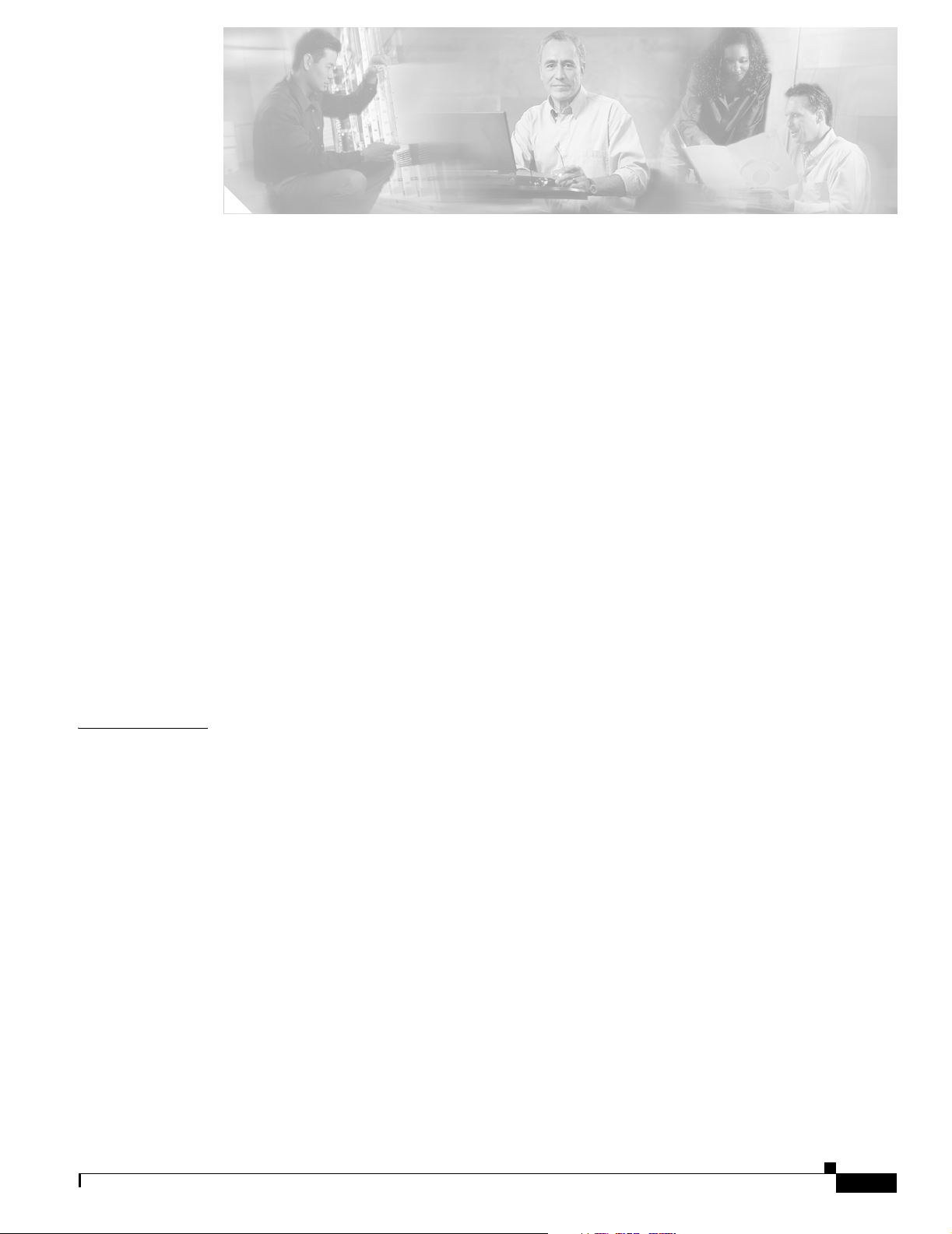
Audience vii
Organization vii
Conventions viii
Related Documentation xiv
Obtaining Documentation xiv
Cisco.com xiv
Product Documentation DVD xv
Ordering Documentation xv
Documentation Feedback xv
Cisco Product Security Overview xv
Reporting Security Problems in Cisco Products xvi
Product Alerts and Field Notices xvi
Obtaining Technical Assistance xvii
Cisco Technical Support & Documentation Website xvii
Submitting a Service Request xviii
Definitions of Service Request Severity xviii
CONTENTS
CHAPTER
Obtaining Additional Publications and Information xviii
1 Product Overview 1-1
Introduction to Switches 1-1
Switch Connectors 1-2
Switch Components 1-2
LEDs 1-3
Power Supply Bay 1-3
Power Supply Module 1-3
System Features 1-3
InfiniBand Connectivity 1-3
Scalability 1-4
High Availability 1-4
Hardware 1-4
Ports 1-4
Fabric 1-4
Nonblocking Architecture 1-5
78-10853-01
Cisco SFS 7000P and SFS 7000D InfiniBand Server Switches Hardware Installation Guide
iii
Page 4
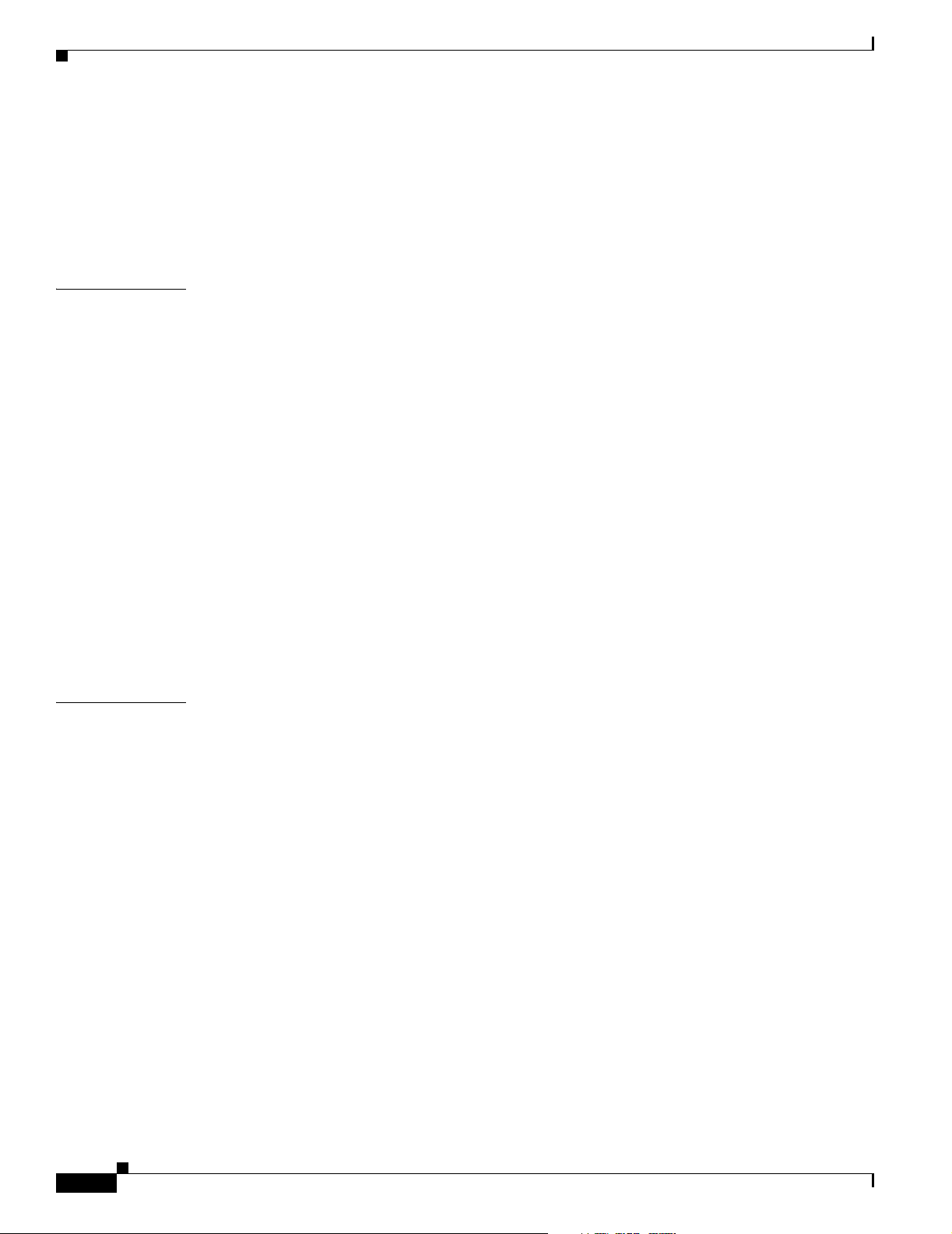
Contents
Administrative Features 1-5
Real-Time Clock 1-5
Latency 1-5
Nonvolatile Memory 1-5
Diagnostics 1-5
CHAPTER
CHAPTER
2 Preparation for Installation 2-1
Safety 2-1
Site Requirements 2-1
Temperature 2-2
Humidity 2-2
Altitude 2-2
Dust and Particles 2-3
Corrosion 2-3
Electromagnetic and Radio Frequency Interference 2-3
Shock and Vibration 2-4
Power Source Interruptions 2-4
Preventing Electrostatic Discharge Damage 2-4
Air Flow 2-5
Power Requirements 2-5
Site Preparation Checklist 2-6
3 Installing the Switches 3-1
Safety 3-2
iv
Pre-installation Instructions 3-2
Rack-Mounting the Switches 3-3
Requirements 3-3
Rack-Mounting the Switch 3-3
Installing the Switch with One Person 3-4
Installing the Switch with Two People 3-6
Configuring Basic Connectivity 3-7
Obtaining an IP Address 3-7
Obtaining an IP Address from the DHCP Server for Ethernet Management 3-7
Obtaining a Static IP Address for Ethernet Management 3-8
Connecting the 10/100 Ethernet Management Port 3-10
Powering Up the Chassis 3-10
Connecting Network Devices 3-11
Connecting InfiniBand Devices 3-12
Cisco SFS 7000P and SFS 7000D InfiniBand Server Switches Hardware Installation Guide
78-10853-01
Page 5
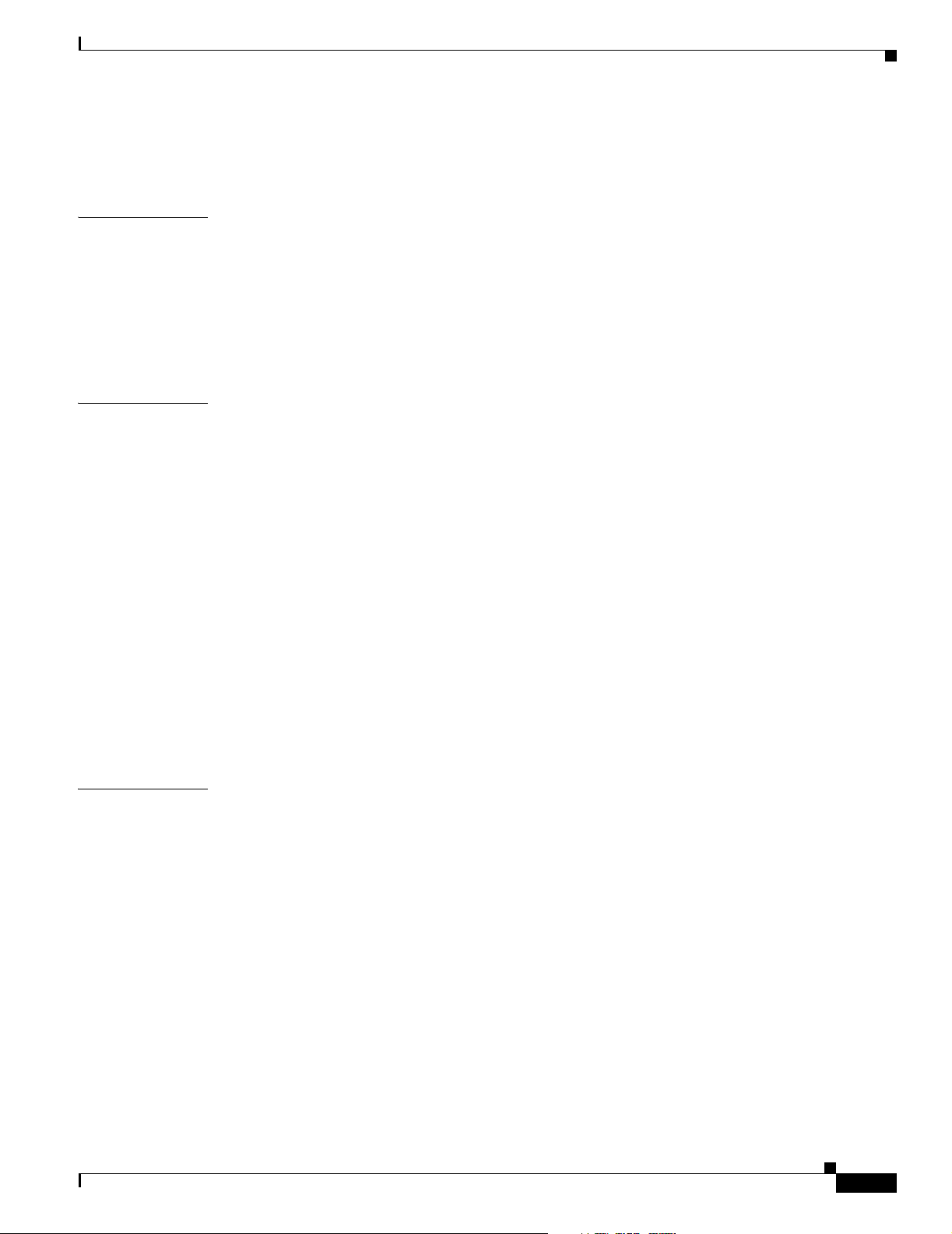
Connecting Ethernet Management Devices 3-14
Managing the System 3-14
Contents
CHAPTER
CHAPTER
4 Installing Field Replaceable Units 4-1
Power Supply Modules 4-1
Locating the Power Supply Unit 4-1
Failed Power Supply Modules 4-1
Installing a Power Supply Module 4-2
Removing Power Supply Modules 4-4
5 Managing the Switch 5-1
LEDs 5-1
Chassis Status LEDs 5-1
InfiniBand Port LEDs 5-3
Power Supply LEDs 5-3
Managing the System with Element Manager 5-4
Using the Summary Tab 5-5
Using the Power Supplies Tab 5-5
Using the Fans Tab 5-5
Using the Sensors Tab 5-6
Displaying System Information 5-6
Displaying Power Supply Information 5-6
Displaying Fan Information 5-7
Displaying Sensor Information 5-7
CHAPTER
78-10853-01
6 Hardware Diagnostic Tests 6-1
About Diagnostic Tests 6-1
LED Tests 6-1
Self-Tests 6-1
Running Card Self-Test 6-2
Running Chassis Self-Test 6-3
Running Fan Self-Test 6-4
Running Power Supply Tests 6-6
Running a LED Test on the Power Supply 6-7
Running a Self-Test on a Power Supply 6-7
Displaying Hardware Errors 6-8
Cisco SFS 7000P and SFS 7000D InfiniBand Server Switches Hardware Installation Guide
v
Page 6
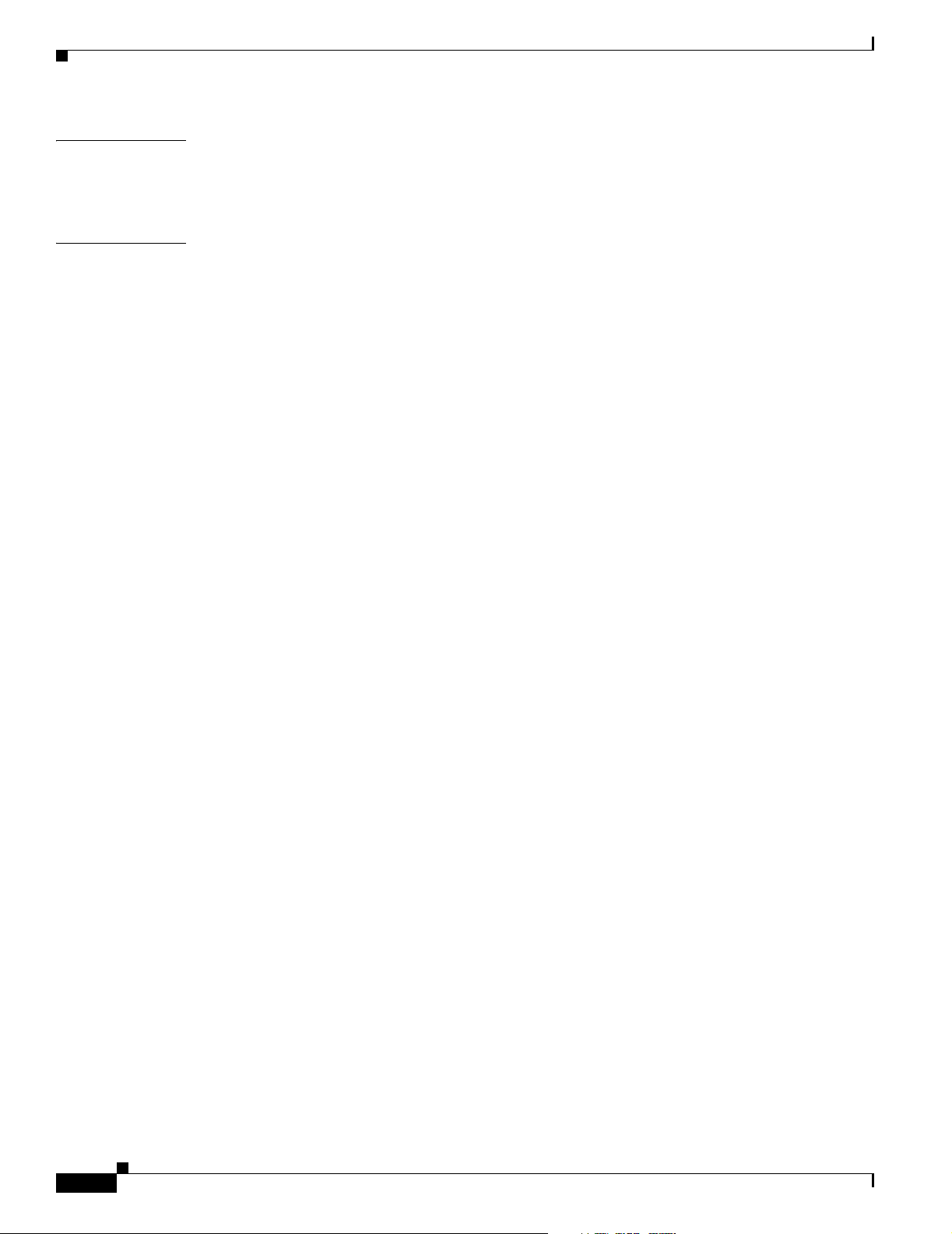
Contents
APPENDIX
APPENDIX
A Specifications and Compliance Certifications A-1
Chassis and Management Interface A-1
Electrical Specifications A-2
B Acronyms and Abbreviations 3
vi
Cisco SFS 7000P and SFS 7000D InfiniBand Server Switches Hardware Installation Guide
78-10853-01
Page 7
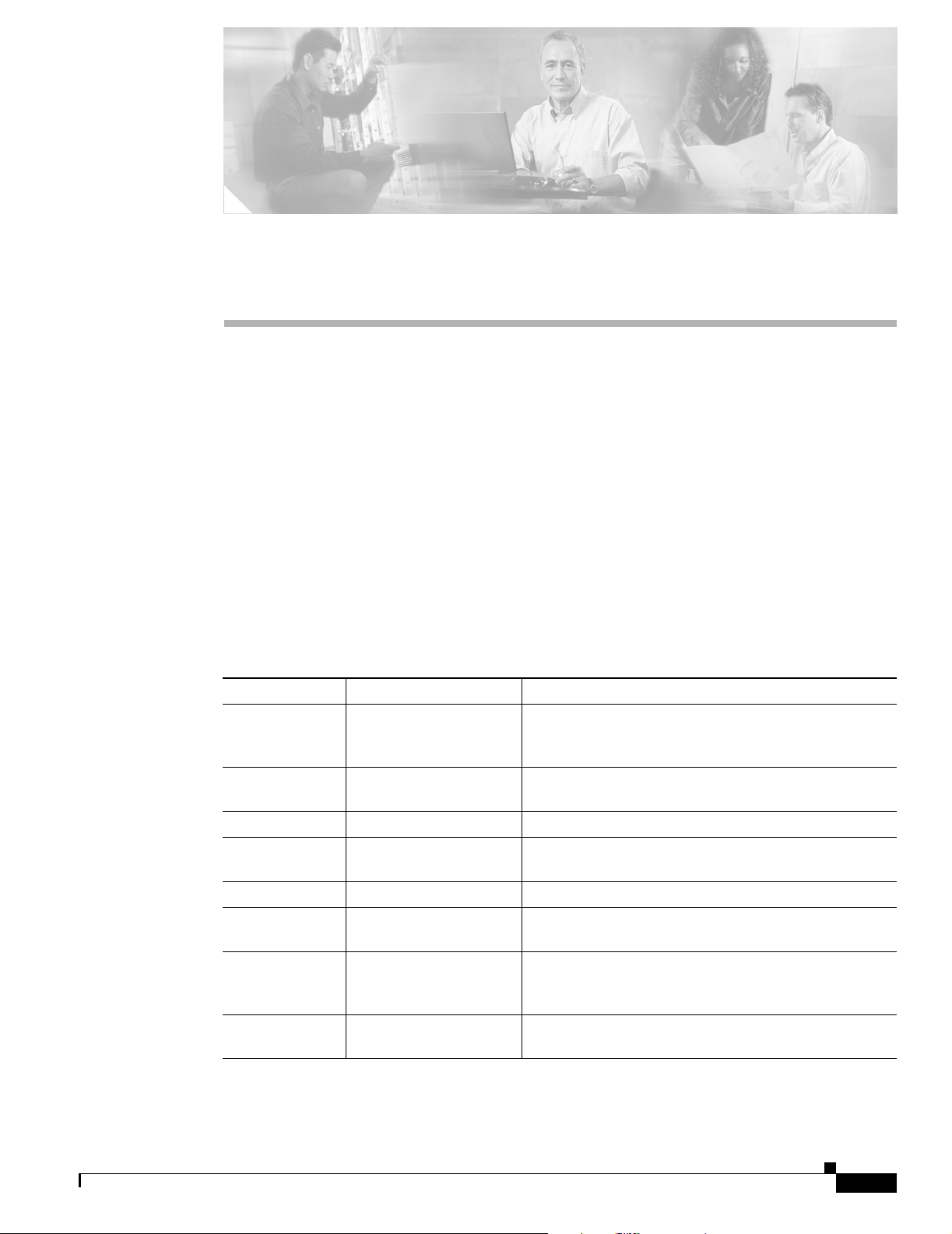
Audience
Preface
This preface describes who should read the Cisco SFS 7000P and SFS 7000D InfiniBand Server
Switches Hardware Installation Guide, how it is organized, and its document conventions.
Only trained and qualified service personnel (as defined in IEC 60950 and AS/NZS3260) should install,
replace, or service the equipment described in this publication.
Organization
This publication is organized as follows:
Chapter Title Description
Chapter 1 Product Overview Provides an overview of the
Chapter 2 Preparation for
Chapter 3 Installing the Switches Describes how to install the switches in a rack.
Chapter 4 Installing Field
Chapter 5 Managing the Switch Provides upgrade procedures for switch components.
Chapter 6 Hardware Diagnostic
Appendix A Specifications and
Appendix B Acronyms and
Installation
Replaceable Units
Tes ts
Compliance
Certifications
Abbreviations
Cisco SFS 7000P and SFS 7000D Server Switches
features.
Provides an overview about safety and site preparation
requirements.
Describes how to install and remove field-replaceable
units (FRUs) on the switches.
Describes how to monitor the performance of the
switches.
Provides specifications and compliance information.
Defines the acronyms and abbreviations that are used in
this publication.
OL-10853-01
Cisco SFS 7000P and SFS 7000D InfiniBand Server Switches Hardware Installation Guide
vii
Page 8
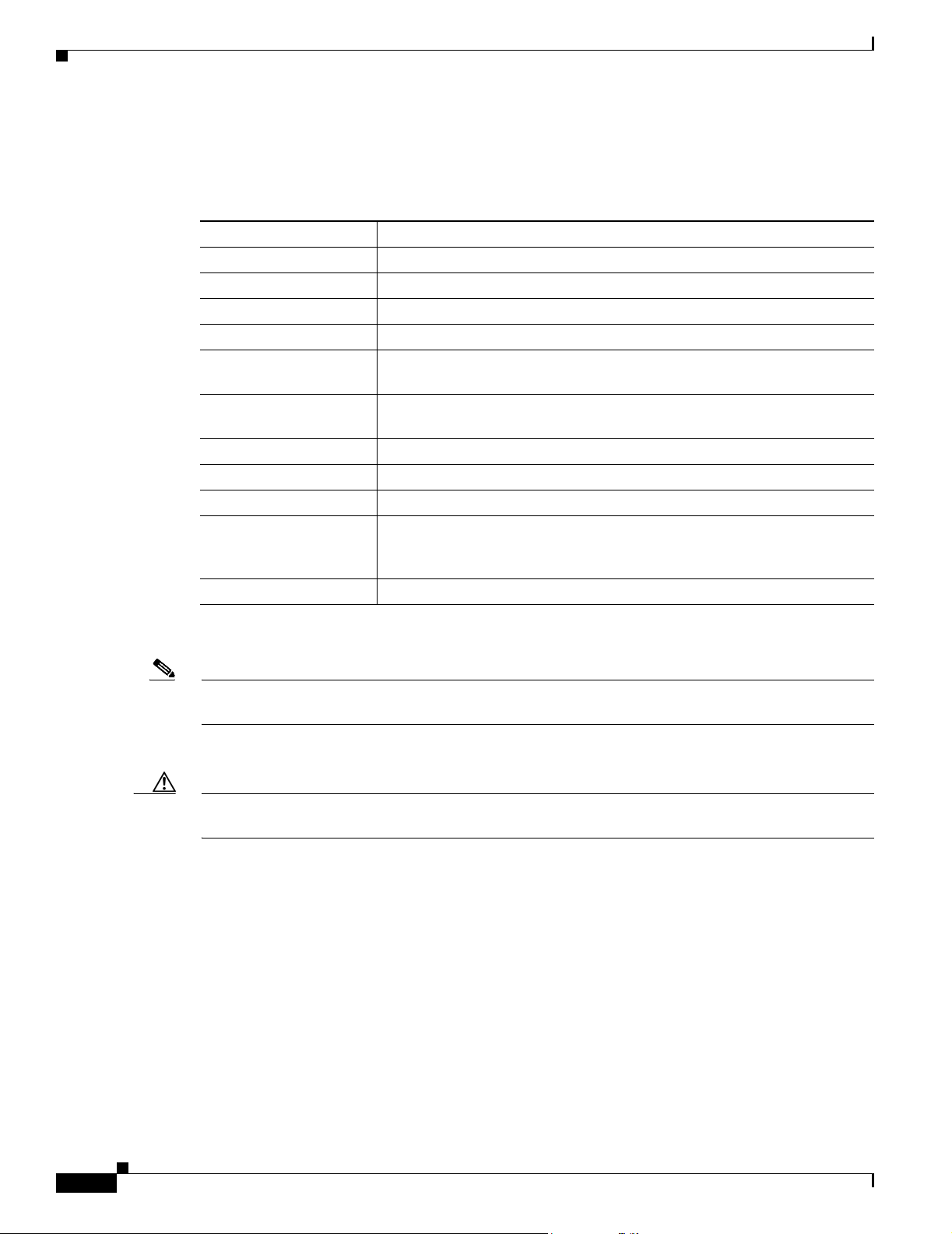
Conventions
Conventions
This publication uses the following conventions:
Convention Description
boldface font Commands, command options, and keywords are in boldface.
italic font Arguments for which you supply values are in italics.
[ ] Elements in square brackets are optional.
{ x | y | z } Alternative keywords are grouped in braces and separated by vertical bars.
[ x | y | z ] Optional alternative keywords are grouped in brackets and separated by
string A nonquoted set of characters. Do not use quotation marks around the string
screen font Terminal sessions and information the system displays are in screen font.
boldface screen font Information you must enter is in boldface screen font.
italic screen font Arguments for which you supply values are in italic screen font.
^ The symbol ^ represents the key labeled Control. For example, the key
< > Nonprinting characters, such as passwords, are in angle brackets.
Preface
vertical bars.
or the string will include the quotation marks.
combination ^D in a screen display means hold down the Control key while
you press the D key.
Notes use the following conventions:
Note Means reader take note. Notes contain helpful suggestions or references to material not covered in the
publication.
Cautions use the following conventions:
Caution Means reader be careful. In this situation, you might do something that could result in equipment
damage or loss of data.
viii
Cisco SFS 7000P and SFS 7000D InfiniBand Server Switches Hardware Installation Guide
OL-10853-01
Page 9
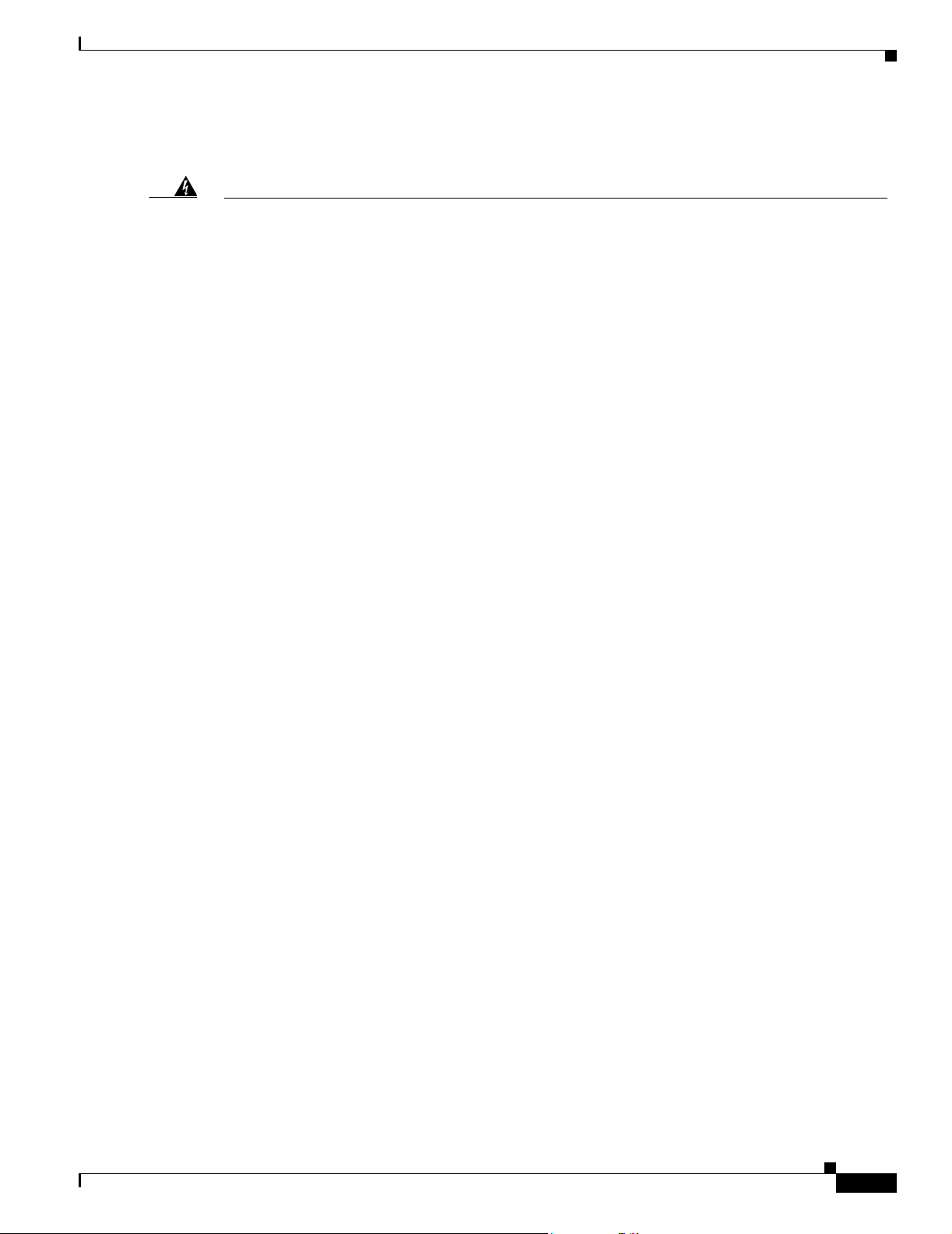
Preface
Conventions
Warnings use the following conventions:
Warning
Waarschuwing
Varoitus
IMPORTANT SAFETY INSTRUCTIONS
This warning symbol means danger. You are in a situation that could cause bodily injury. Before you
work on any equipment, be aware of the hazards involved with electrical circuitry and be familiar
with standard practices for preventing accidents. Use the statement number provided at the end of
each warning to locate its translation in the translated safety warnings that accompanied this
device.
Statement 1071
SAVE THESE INSTRUCTIONS
BELANGRIJKE VEILIGHEIDSINSTRUCTIES
Dit waarschuwingssymbool betekent gevaar. U verkeert in een situatie die lichamelijk letsel kan
veroorzaken. Voordat u aan enige apparatuur gaat werken, dient u zich bewust te zijn van de bij
elektrische schakelingen betrokken risico's en dient u op de hoogte te zijn van de standaard
praktijken om ongelukken te voorkomen. Gebruik het nummer van de verklaring onderaan de
waarschuwing als u een vertaling van de waarschuwing die bij het apparaat wordt geleverd, wilt
raadplegen.
BEWAAR DEZE INSTRUCTIES
TÄRKEITÄ TURVALLISUUSOHJEITA
Tämä varoitusmerkki merkitsee vaaraa. Tilanne voi aiheuttaa ruumiillisia vammoja. Ennen kuin
käsittelet laitteistoa, huomioi sähköpiirien käsittelemiseen liittyvät riskit ja tutustu
onnettomuuksien yleisiin ehkäisytapoihin. Turvallisuusvaroitusten käännökset löytyvät laitteen
mukana toimitettujen käännettyjen turvallisuusvaroitusten joukosta varoitusten lopussa näkyvien
lausuntonumeroiden avulla.
Attention
Warnung
SÄILYTÄ NÄMÄ OHJEET
IMPORTANTES INFORMATIONS DE SÉCURITÉ
Ce symbole d'avertissement indique un danger. Vous vous trouvez dans une situation pouvant
entraîner des blessures ou des dommages corporels. Avant de travailler sur un équipement, soyez
conscient des dangers liés aux circuits électriques et familiarisez-vous avec les procédures
couramment utilisées pour éviter les accidents. Pour prendre connaissance des traductions des
avertissements figurant dans les consignes de sécurité traduites qui accompagnent cet appareil,
référez-vous au numéro de l'instruction situé à la fin de chaque avertissement.
CONSERVEZ CES INFORMATIONS
WICHTIGE SICHERHEITSHINWEISE
Dieses Warnsymbol bedeutet Gefahr. Sie befinden sich in einer Situation, die zu Verletzungen führen
kann. Machen Sie sich vor der Arbeit mit Geräten mit den Gefahren elektrischer Schaltungen und
den üblichen Verfahren zur Vorbeugung vor Unfällen vertraut. Suchen Sie mit der am Ende jeder
Warnung angegebenen Anweisungsnummer nach der jeweiligen Übersetzung in den übersetzten
Sicherheitshinweisen, die zusammen mit diesem Gerät ausgeliefert wurden.
BEWAHREN SIE DIESE HINWEISE GUT AUF.
OL-10853-01
Cisco SFS 7000P and SFS 7000D InfiniBand Server Switches Hardware Installation Guide
ix
Page 10
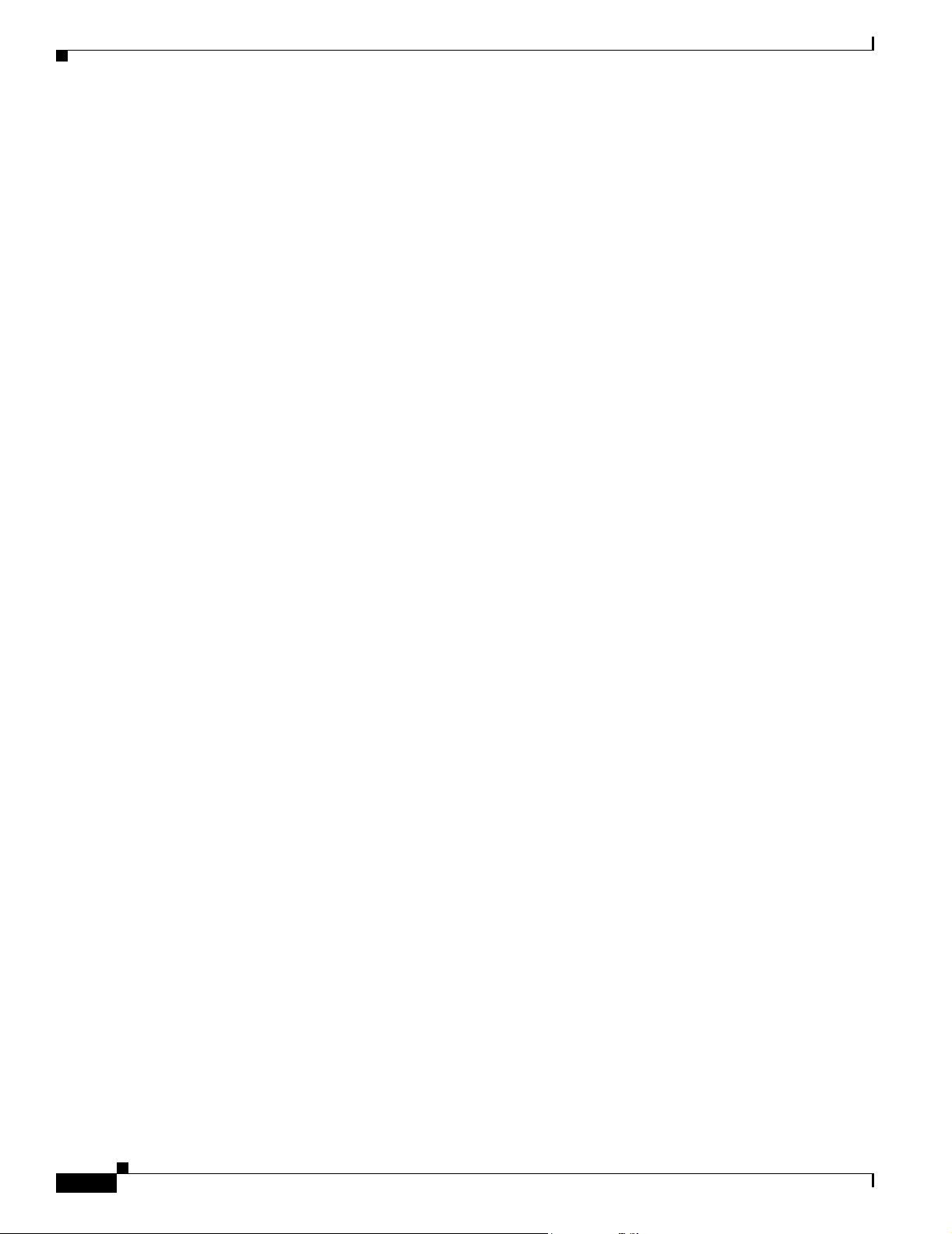
Conventions
Preface
Avvertenza
Advarsel
Aviso
IMPORTANTI ISTRUZIONI SULLA SICUREZZA
Questo simbolo di avvertenza indica un pericolo. La situazione potrebbe causare infortuni alle
persone. Prima di intervenire su qualsiasi apparecchiatura, occorre essere al corrente dei pericoli
relativi ai circuiti elettrici e conoscere le procedure standard per la prevenzione di incidenti.
Utilizzare il numero di istruzione presente alla fine di ciascuna avvertenza per individuare le
traduzioni delle avvertenze riportate in questo documento.
CONSERVARE QUESTE ISTRUZIONI
VIKTIGE SIKKERHETSINSTRUKSJONER
Dette advarselssymbolet betyr fare. Du er i en situasjon som kan føre til skade på person. Før du
begynner å arbeide med noe av utstyret, må du være oppmerksom på farene forbundet med
elektriske kretser, og kjenne til standardprosedyrer for å forhindre ulykker. Bruk nummeret i slutten
av hver advarsel for å finne oversettelsen i de oversatte sikkerhetsadvarslene som fulgte med denne
enheten.
TA VARE PÅ DISSE INSTRUKSJONENE
INSTRUÇÕES IMPORTANTES DE SEGURANÇA
Este símbolo de aviso significa perigo. Você está em uma situação que poderá ser causadora de
lesões corporais. Antes de iniciar a utilização de qualquer equipamento, tenha conhecimento dos
perigos envolvidos no manuseio de circuitos elétricos e familiarize-se com as práticas habituais de
prevenção de acidentes. Utilize o número da instrução fornecido ao final de cada aviso para
localizar sua tradução nos avisos de segurança traduzidos que acompanham este dispositivo.
¡Advertencia!
Varning !
GUARDE ESTAS INSTRUÇÕES
INSTRUCCIONES IMPORTANTES DE SEGURIDAD
Este símbolo de aviso indica peligro. Existe riesgo para su integridad física. Antes de manipular
cualquier equipo, considere los riesgos de la corriente eléctrica y familiarícese con los
procedimientos estándar de prevención de accidentes. Al final de cada advertencia encontrará el
número que le ayudará a encontrar el texto traducido en el apartado de traducciones que acompaña
a este dispositivo.
GUARDE ESTAS INSTRUCCIONES
VIKTIGA SÄKERHETSANVISNINGAR
Denna varningssignal signalerar fara. Du befinner dig i en situation som kan leda till personskada.
Innan du utför arbete på någon utrustning måste du vara medveten om farorna med elkretsar och
känna till vanliga förfaranden för att förebygga olyckor. Använd det nummer som finns i slutet av
varje varning för att hitta dess översättning i de översatta säkerhetsvarningar som medföljer denna
anordning.
SPARA DESSA ANVISNINGAR
Cisco SFS 7000P and SFS 7000D InfiniBand Server Switches Hardware Installation Guide
x
OL-10853-01
Page 11

Preface
Conventions
OL-10853-01
Cisco SFS 7000P and SFS 7000D InfiniBand Server Switches Hardware Installation Guide
xi
Page 12
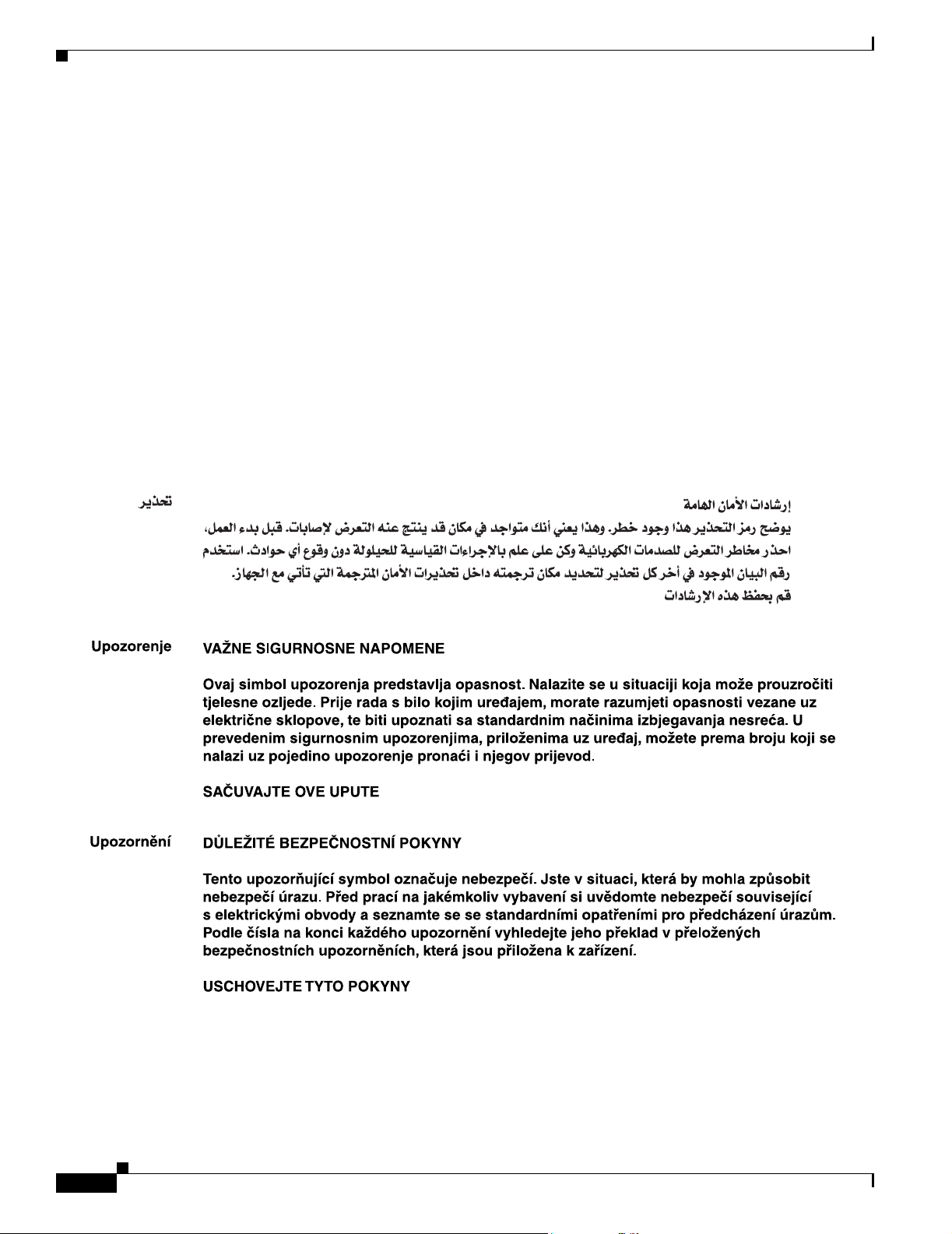
Conventions
Preface
Aviso
Advarsel
INSTRUÇÕES IMPORTANTES DE SEGURANÇA
Este símbolo de aviso significa perigo. Você se encontra em uma situação em que há risco de lesões
corporais. Antes de trabalhar com qualquer equipamento, esteja ciente dos riscos que envolvem os
circuitos elétricos e familiarize-se com as práticas padrão de prevenção de acidentes. Use o
número da declaração fornecido ao final de cada aviso para localizar sua tradução nos avisos de
segurança traduzidos que acompanham o dispositivo.
GUARDE ESTAS INSTRUÇÕES
VIGTIGE SIKKERHEDSANVISNINGER
Dette advarselssymbol betyder fare. Du befinder dig i en situation med risiko for
legemesbeskadigelse. Før du begynder arbejde på udstyr, skal du være opmærksom på de
involverede risici, der er ved elektriske kredsløb, og du skal sætte dig ind i standardprocedurer til
undgåelse af ulykker. Brug erklæringsnummeret efter hver advarsel for at finde oversættelsen i de
oversatte advarsler, der fulgte med denne enhed.
GEM DISSE ANVISNINGER
xii
Cisco SFS 7000P and SFS 7000D InfiniBand Server Switches Hardware Installation Guide
OL-10853-01
Page 13
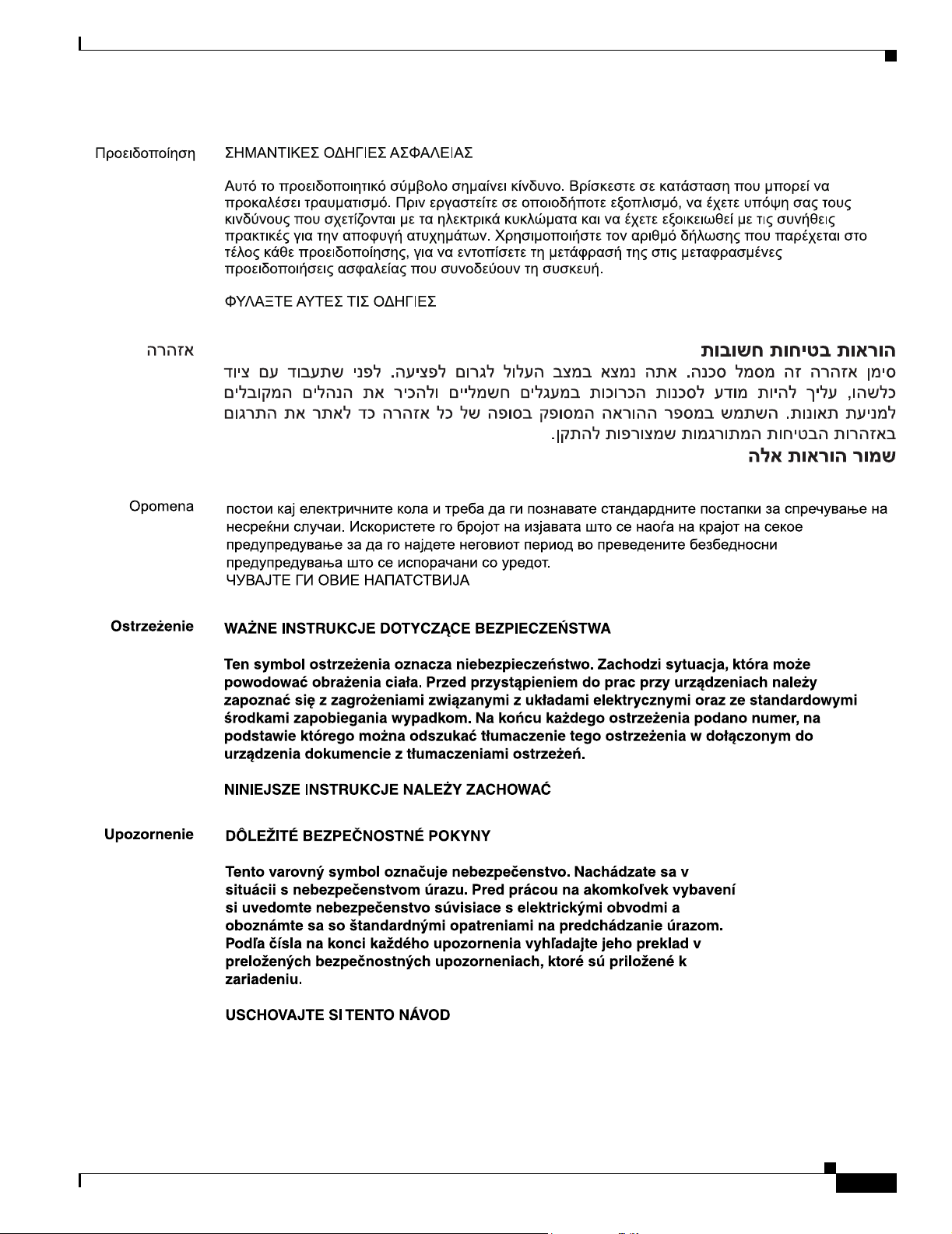
Preface
Conventions
OL-10853-01
Cisco SFS 7000P and SFS 7000D InfiniBand Server Switches Hardware Installation Guide
xiii
Page 14
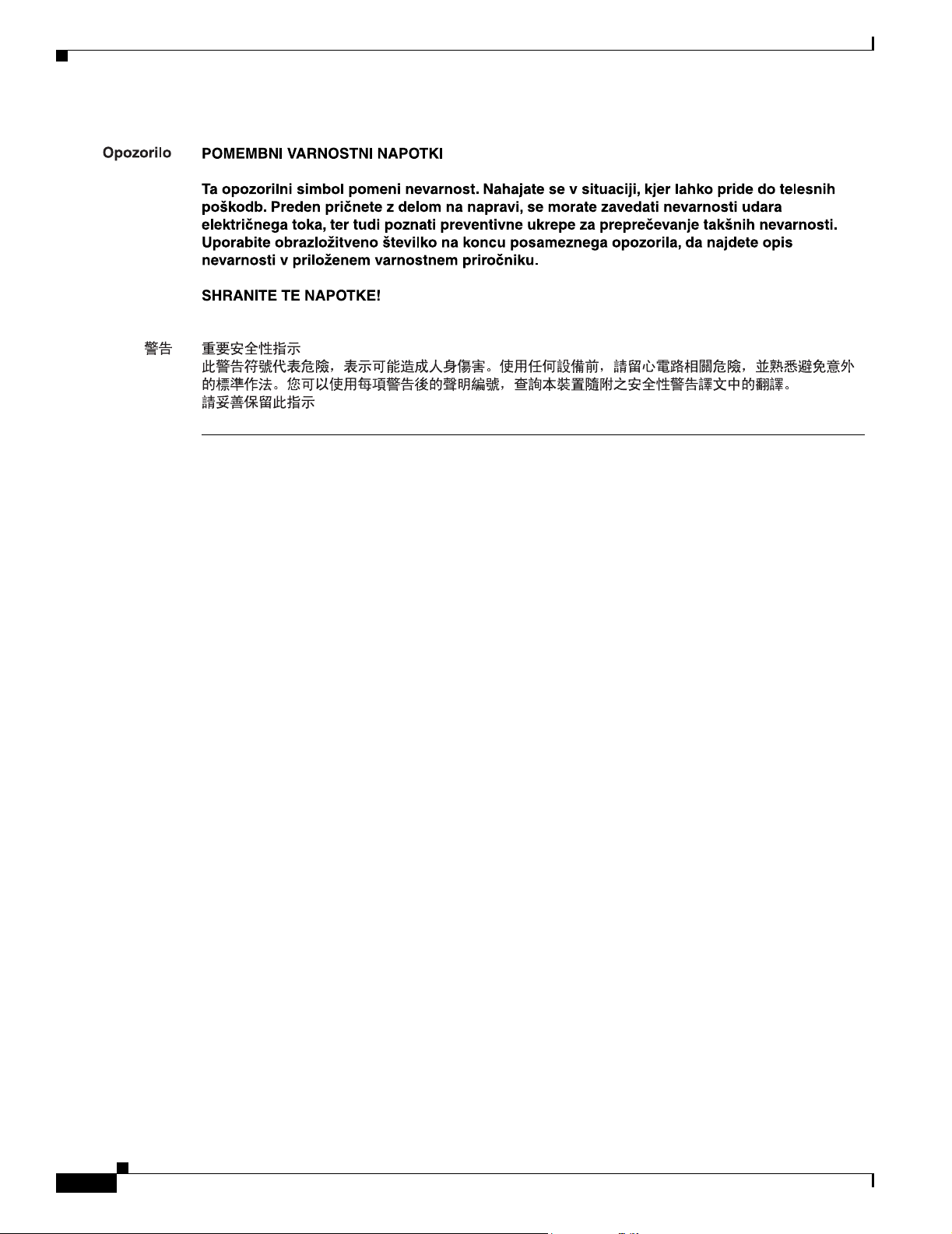
Related Documentation
Preface
Related Documentation
For more information about the Cisco SFS 7000 switch product family, refer to these publications:
• Cisco SFS 7000D InfiniBand Server Switch Installation and Configuration Note
• Cisco SFS 7000P InfiniBand Server Switch Installation and Configuration Note
• Cisco SFS 7008P InfiniBand Server Switch Installation and Configuration Note
• Cisco SFS 7008P InfiniBand Server Switch Hardware Installation Guide
• Cisco SFS 7000 Series Product Family Chassis Manager User Guide
• Cisco SFS 7000 Series Product Family Element Manager User Guide
• Cisco SFS 7000 Series Product Family Command Reference
• Regulatory Compliance and Safety Information for the Cisco SFS 7000P, SFS 7000D, SFS 7008P,
and SFS 3012R Server Switches
• InfiniBand SDR, DDR, and QDR Technical Overview
Obtaining Documentation
Cisco documentation and additional literature are available on Cisco.com. This section explains the
product documentation resources that Cisco offers.
Cisco.com
Cisco SFS 7000P and SFS 7000D InfiniBand Server Switches Hardware Installation Guide
xiv
You can access the most current Cisco documentation at this URL:
http://www.cisco.com/techsupport
You can access the Cisco website at this URL:
http://www.cisco.com
OL-10853-01
Page 15
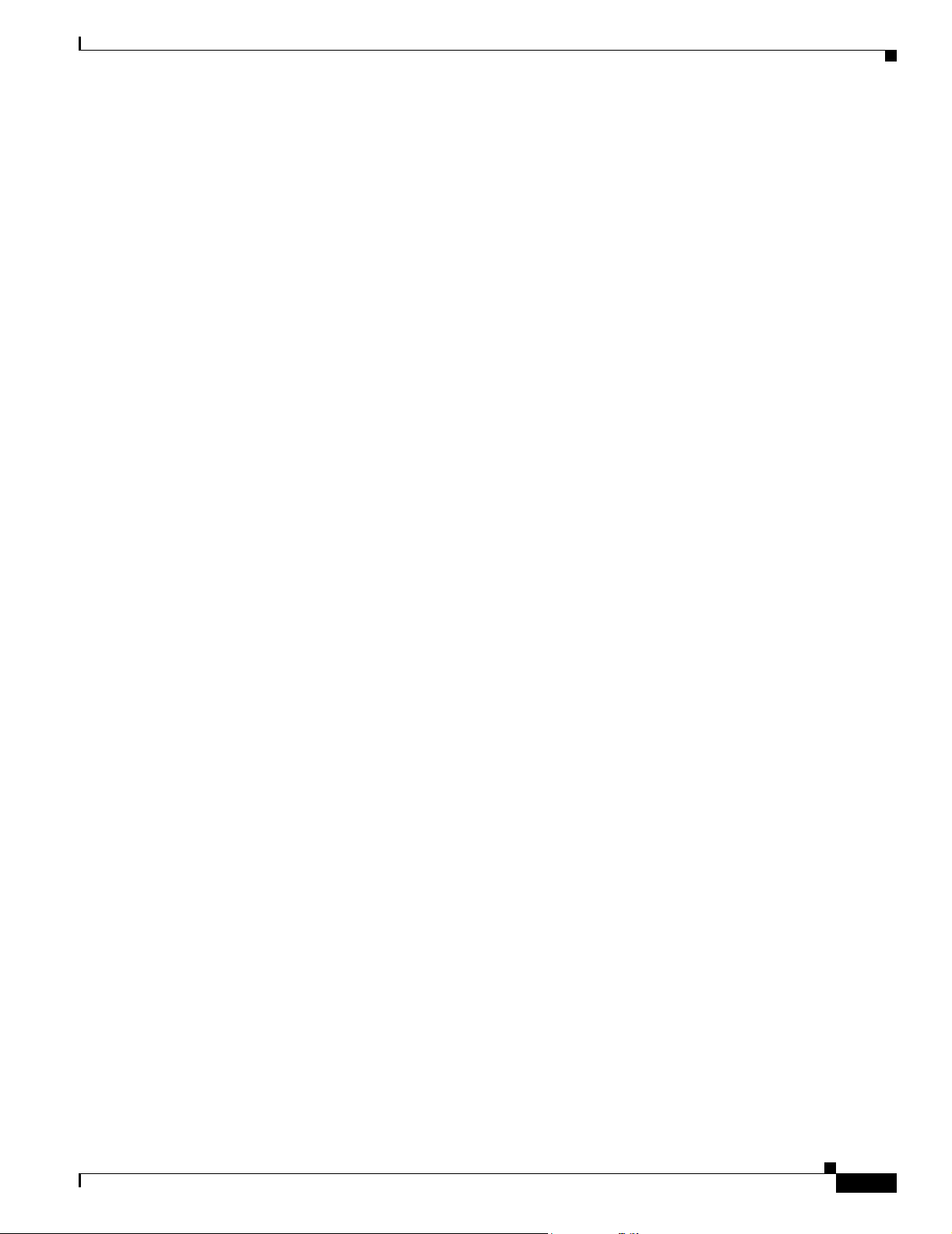
Preface
You can access international Cisco websites at this URL:
http://www.cisco.com/public/countries_languages.shtml
Product Documentation DVD
The Product Documentation DVD is a library of technical product documentation on a portable medium.
The DVD enables you to access installation, configuration, and command guides for Cisco hardware and
software products. With the DVD, you have access to the HTML documentation and some of the
PDF files found on the Cisco website at this URL:
http://www.cisco.com/univercd/home/home.htm
The Product Documentation DVD is created and released regularly. DVDs are available singly or by
subscription. Registered Cisco.com users can order a Product Documentation DVD (product number
DOC-DOCDVD= or DOC-DOCDVD=SUB) from Cisco Marketplace at the Product Documentation
Store at this URL:
http://www.cisco.com/go/marketplace/docstore
Documentation Feedback
Ordering Documentation
You must be a registered Cisco.com user to access Cisco Marketplace. Registered users may order
Cisco documentation at the Product Documentation Store at this URL:
http://www.cisco.com/go/marketplace/docstore
If you do not have a user ID or password, you can register at this URL:
http://tools.cisco.com/RPF/register/register.do
Documentation Feedback
You can provide feedback about Cisco technical documentation on the Cisco Technical Support &
Documentation site area by entering your comments in the feedback form available in every online
document.
Cisco Product Security Overview
Cisco provides a free online Security Vulnerability Policy portal at this URL:
http://www.cisco.com/en/US/products/products_security_vulnerability_policy.html
From this site, you will find information about how to do the following:
• Report security vulnerabilities in Cisco products
OL-10853-01
• Obtain assistance with security incidents that involve Cisco products
• Register to receive security information from Cisco
A current list of security advisories, security notices, and security responses for Cisco products is
available at this URL:
http://www.cisco.com/go/psirt
Cisco SFS 7000P and SFS 7000D InfiniBand Server Switches Hardware Installation Guide
xv
Page 16
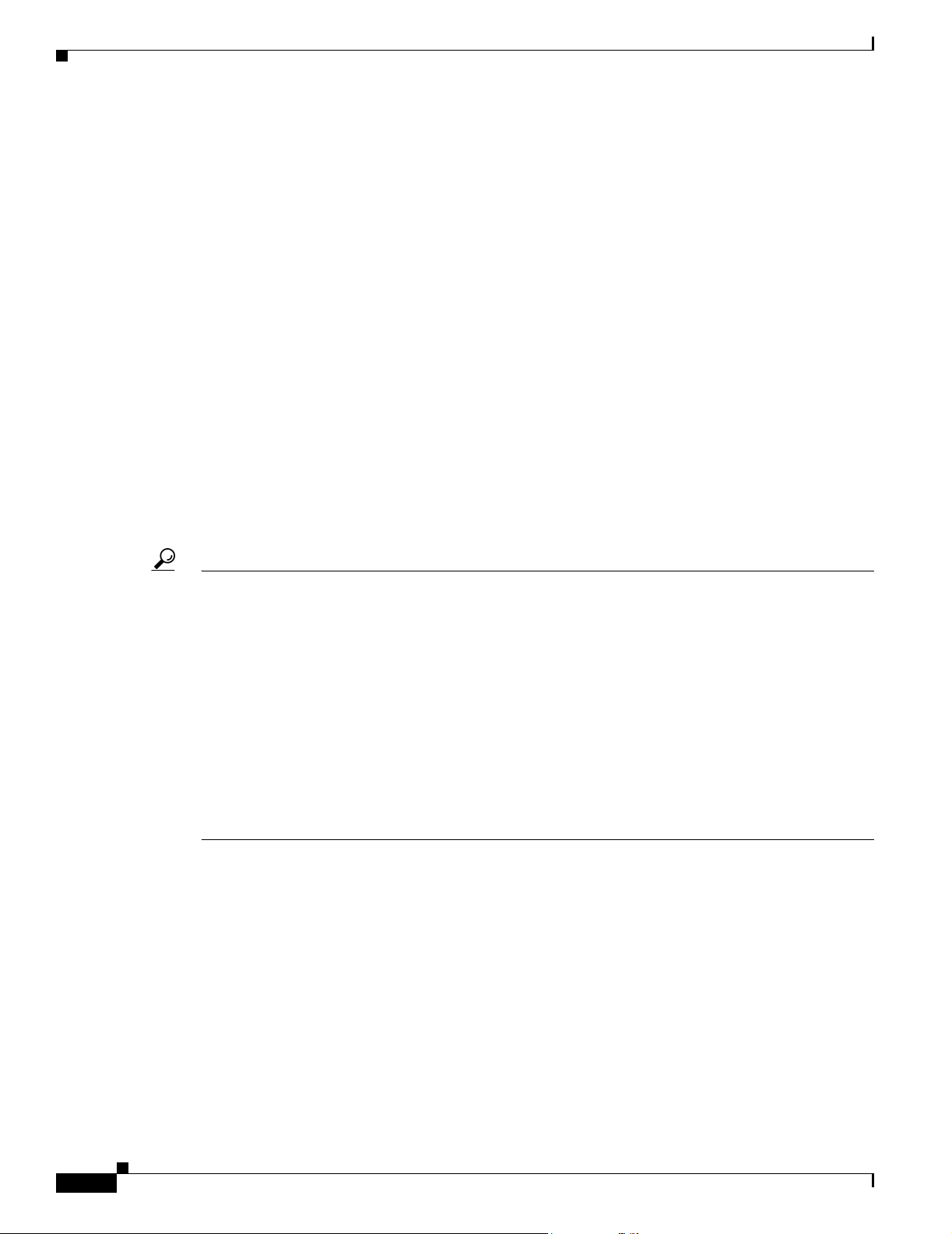
Product Alerts and Field Notices
To see security advisories, security notices, and security responses as they are updated in real time, you
can subscribe to the Product Security Incident Response Team Really Simple Syndication (PSIRT RSS)
feed. Information about how to subscribe to the PSIRT RSS feed is found at this URL:
http://www.cisco.com/en/US/products/products_psirt_rss_feed.html
Reporting Security Problems in Cisco Products
Cisco is committed to delivering secure products. We test our products internally before we release them,
and we strive to correct all vulnerabilities quickly. If you think that you have identified a vulnerability
in a Cisco product, contact PSIRT:
• For emergencies only—security-alert@cisco.com
An emergency is either a condition in which a system is under active attack or a condition for which
a severe and urgent security vulnerability should be reported. All other conditions are considered
nonemergencies.
• For nonemergencies —psirt@cisco.com
In an emergency, you can also reach PSIRT by telephone:
• 1 877 228-7302
• 1 408 525-6532
Preface
Tip We encourage you to use Pretty Good Privacy (PGP) or a compatible product (for example, GnuPG) to
encrypt any sensitive information that you send to Cisco. PSIRT can work with information that has been
encrypted with PGP versions 2.x through 9.x.
Never use a revoked encryption key or an expired encryption key. The correct public key to use in your
correspondence with PSIRT is the one linked in the Contact Summary section of the Security
Vulnerability Policy page at this URL:
http://www.cisco.com/en/US/products/products_security_vulnerability_policy.html
The link on this page has the current PGP key ID in use.
If you do not have or use PGP, contact PSIRT to find other means of encrypting the data before sending
any sensitive material.
Product Alerts and Field Notices
Modifications to or updates about Cisco products are announced in Cisco Product Alerts and Cisco Field
Notices. You can receive Cisco Product Alerts and Cisco Field Notices by using the Product Alert Tool
on Cisco.com. This tool enables you to create a profile and choose those products for which you want to
receive information.
To access the Product Alert Tool, you must be a registered Cisco.com user. (To register as a Cisco.com
user, go to this URL: http://tools.cisco.com/RPF/register/register.do) Registered users can access the
tool at this URL: http://tools.cisco.com/Support/PAT/do/ViewMyProfiles.do?local=en
xvi
Cisco SFS 7000P and SFS 7000D InfiniBand Server Switches Hardware Installation Guide
OL-10853-01
Page 17
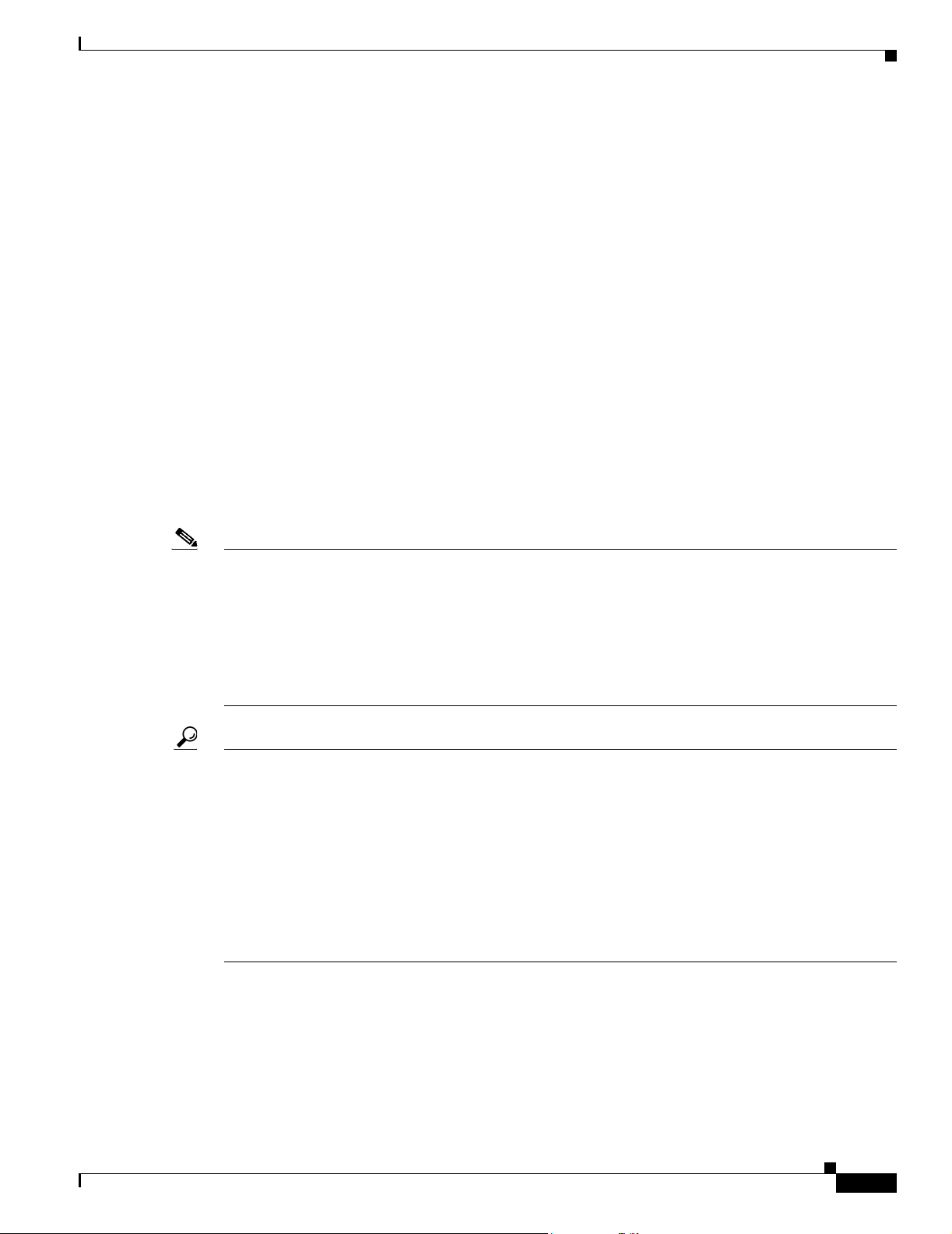
Preface
Obtaining Technical Assistance
Cisco Technical Support provides 24-hour-a-day award-winning technical assistance. The
Cisco Technical Support & Documentation website on Cisco.com features extensive online support
resources. In addition, if you have a valid Cisco service contract, Cisco Technical Assistance Center
(TAC) engineers provide telephone support. If you do not have a valid Cisco service contract, contact
your reseller.
Cisco Technical Support & Documentation Website
The Cisco Technical Support & Documentation website provides online documents and tools for
troubleshooting and resolving technical issues with Cisco products and technologies. The website is
available 24 hours a day at this URL:
http://www.cisco.com/techsupport
Access to all tools on the Cisco Technical Support & Documentation website requires a Cisco.com
user ID and password. If you have a valid service contract but do not have a user ID or password, you
can register at this URL:
Obtaining Technical Assistance
http://tools.cisco.com/RPF/register/register.do
Note Use the Cisco Product Identification Tool to locate your product serial number before submitting a
request for service online or by phone. You can access this tool from the Cisco Technical Support &
Documentation website by clicking the Tools & Resources link, clicking the All Tools (A-Z) tab, and
then choosing Cisco Product Identification Tool from the alphabetical list. This tool offers three search
options: by product ID or model name; by tree view; or, for certain products, by copying and pasting
show command output. Search results show an illustration of your product with the serial number label
location highlighted. Locate the serial number label on your product and record the information before
placing a service call.
Tip Displaying and Searching on Cisco.com
If you suspect that the browser is not refreshing a web page, force the browser to update the web page
by holding down the Ctrl key while pressing F5.
To find technical information, narrow your search to look in technical documentation, not the entire
Cisco.com website. On the Cisco.com home page, click the Advanced Search link under the Search box
and then click the Technical Support & Documentation radio button.
To provide feedback about the Cisco.com website or a particular technical document, click Contacts &
Feedback at the top of any Cisco.com web page.
OL-10853-01
Cisco SFS 7000P and SFS 7000D InfiniBand Server Switches Hardware Installation Guide
xvii
Page 18
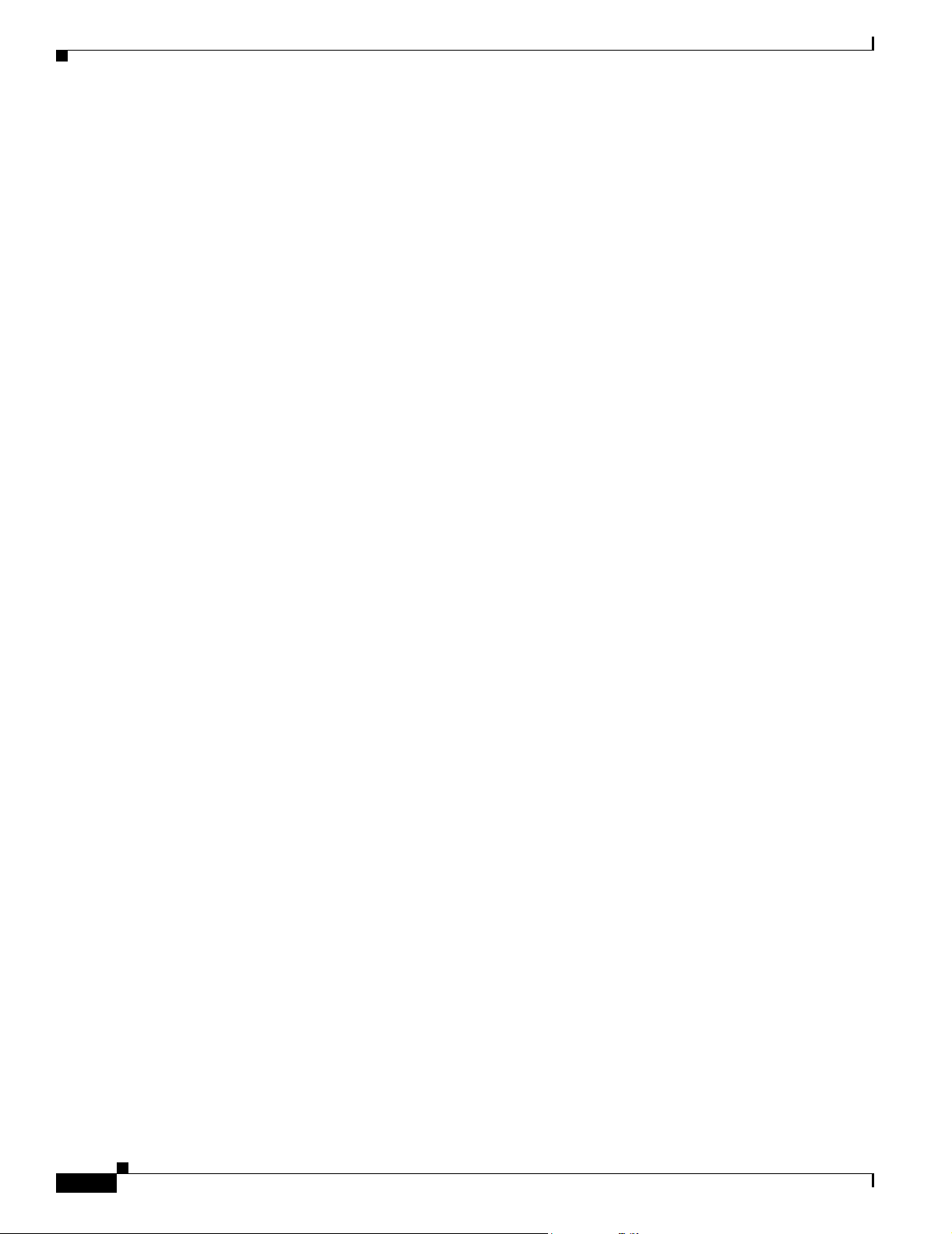
Obtaining Additional Publications and Information
Submitting a Service Request
Using the online TAC Service Request Tool is the fastest way to open S3 and S4 service requests. (S3 and
S4 service requests are those in which your network is minimally impaired or for which you require
product information.) After you describe your situation, the TAC Service Request Tool provides
recommended solutions. If your issue is not resolved using the recommended resources, your service
request is assigned to a Cisco engineer. The TAC Service Request Tool is located at this URL:
http://www.cisco.com/techsupport/servicerequest
For S1 or S2 service requests, or if you do not have Internet access, contact the Cisco TAC by telephone.
(S1 or S2 service requests are those in which your production network is down or severely degraded.)
Cisco engineers are assigned immediately to S1 and S2 service requests to help keep your business
operations running smoothly.
To open a service request by telephone, use one of the following numbers:
Asia-Pacific: +61 2 8446 7411
Australia: 1 800 805 227
EMEA: +32 2 704 55 55
USA: 1 800 553 2447
For a complete list of Cisco TAC contacts, go to this URL:
http://www.cisco.com/techsupport/contacts
Preface
Definitions of Service Request Severity
To ensure that all service requests are reported in a standard format, Cisco has established severity
definitions.
Severity 1 (S1)—An existing network is “down” or there is a critical impact to your business operations.
You and Cisco will commit all necessary resources around the clock to resolve the situation.
Severity 2 (S2)—Operation of an existing network is severely degraded, or significant aspects of your
business operations are negatively affected by inadequate performance of Cisco products. You and
Cisco will commit full-time resources during normal business hours to resolve the situation.
Severity 3 (S3)—Operational performance of the network is impaired while most business operations
remain functional. You and Cisco will commit resources during normal business hours to restore service
to satisfactory levels.
Severity 4 (S4)—You require information or assistance with Cisco product capabilities, installation, or
configuration. There is little or no effect on your business operations.
Obtaining Additional Publications and Information
Information about Cisco products, technologies, and network solutions is available from various online
and printed sources.
• The Cisco Online Subscription Center is the website where you can sign up for a variety of
Cisco e-mail newsletters and other communications. Create a profile and then select the
subscriptions that you would like to receive. To visit the Cisco Online Subscription Center,
go to this URL:
http://www.cisco.com/offer/subscribe
xviii
Cisco SFS 7000P and SFS 7000D InfiniBand Server Switches Hardware Installation Guide
OL-10853-01
Page 19
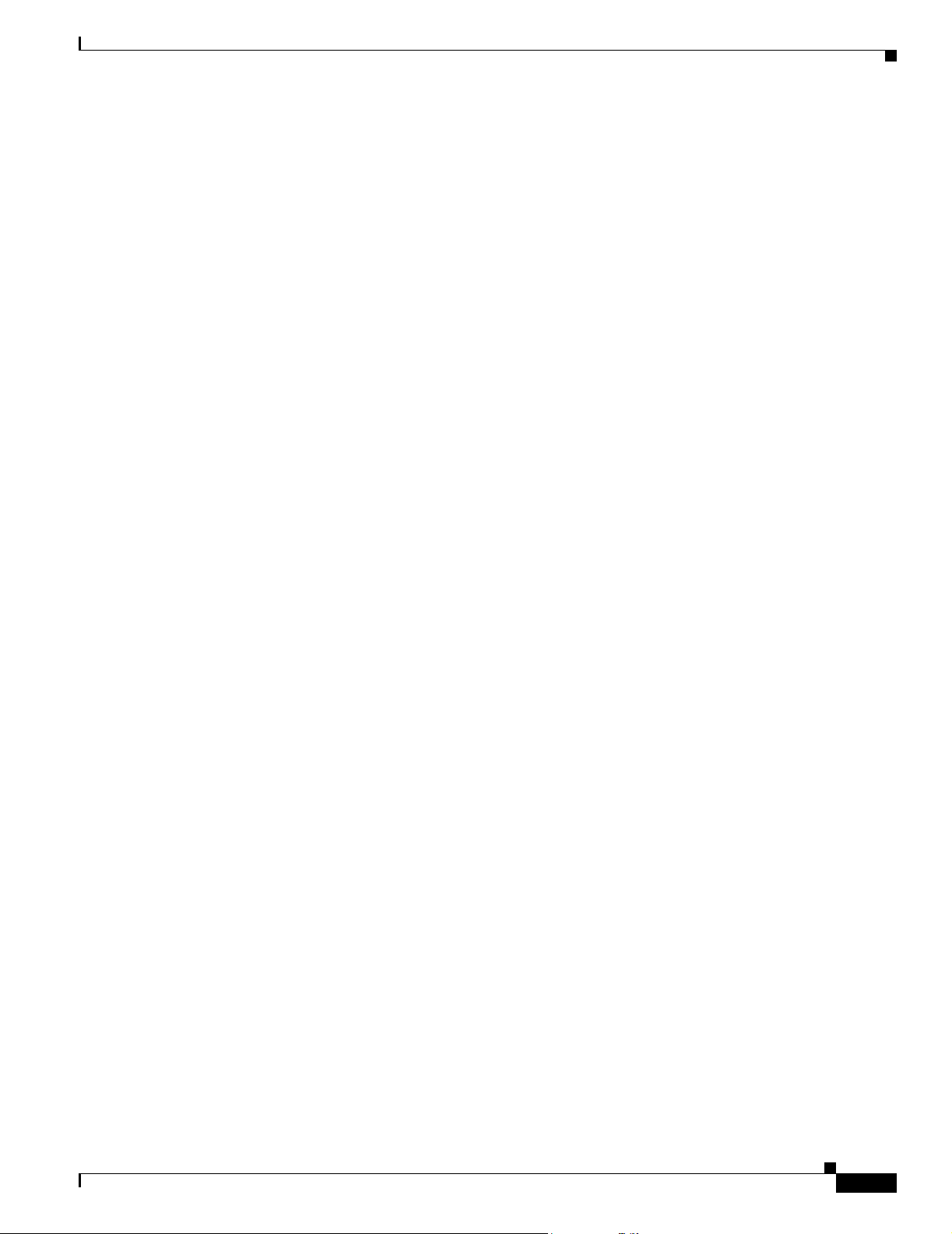
Preface
Obtaining Additional Publications and Information
• The Cisco Product Quick Reference Guide is a handy, compact reference tool that includes brief
product overviews, key features, sample part numbers, and abbreviated technical specifications for
many Cisco products that are sold through channel partners. It is updated twice a year and includes
the latest Cisco channel product offerings. To order and find out more about the Cisco Product Quick
Reference Guide, go to this URL:
http://www.cisco.com/go/guide
• Cisco Marketplace provides a variety of Cisco books, reference guides, documentation, and logo
merchandise. Visit Cisco Marketplace, the company store, at this URL:
http://www.cisco.com/go/marketplace/
• Cisco Press publishes a wide range of general networking, training, and certification titles. Both new
and experienced users will benefit from these publications. For current Cisco Press titles and other
information, go to Cisco Press at this URL:
http://www.ciscopress.com
• Internet Protocol Journal is a quarterly journal published by Cisco Systems for engineering
professionals involved in designing, developing, and operating public and private internets and
intranets. You can access the Internet Protocol Journal at this URL:
http://www.cisco.com/ipj
• Networking products offered by Cisco Systems, as well as customer support services, can be
obtained at this URL:
http://www.cisco.com/en/US/products/index.html
• Networking Professionals Connection is an interactive website where networking professionals
share questions, suggestions, and information about networking products and technologies with
Cisco experts and other networking professionals. Join a discussion at this URL:
http://www.cisco.com/discuss/networking
• “What’s New in Cisco Documentation” is an online publication that provides information about the
latest documentation releases for Cisco products. Updated monthly, this online publication is
organized by product category to direct you quickly to the documentation for your products. You
can view the latest release of “What’s New in Cisco Documentation” at this URL:
http://www.cisco.com/univercd/cc/td/doc/abtunicd/136957.htm
• World-class networking training is available from Cisco. You can view current offerings at
this URL:
http://www.cisco.com/en/US/learning/index.html
OL-10853-01
Cisco SFS 7000P and SFS 7000D InfiniBand Server Switches Hardware Installation Guide
xix
Page 20
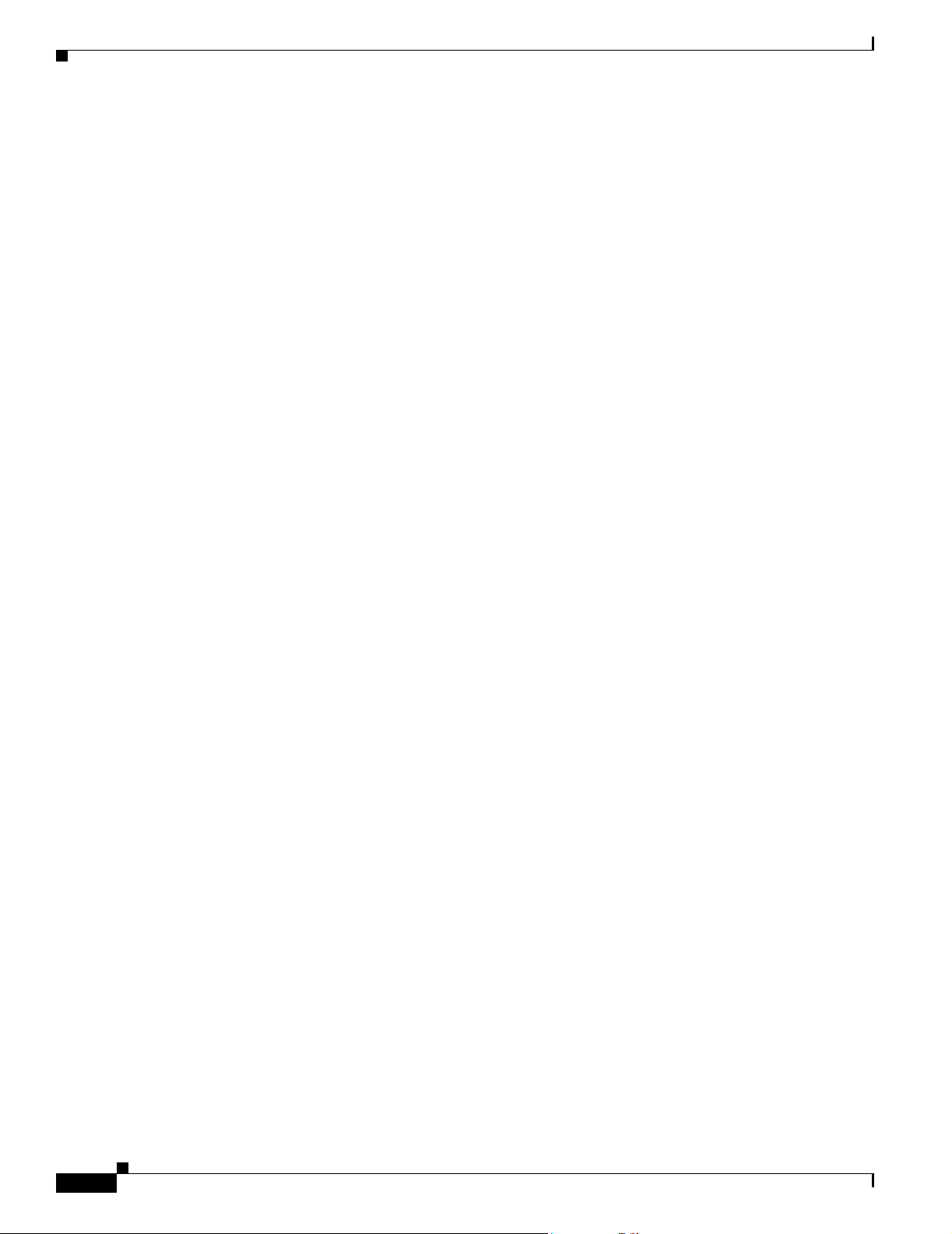
Obtaining Additional Publications and Information
Preface
xx
Cisco SFS 7000P and SFS 7000D InfiniBand Server Switches Hardware Installation Guide
OL-10853-01
Page 21
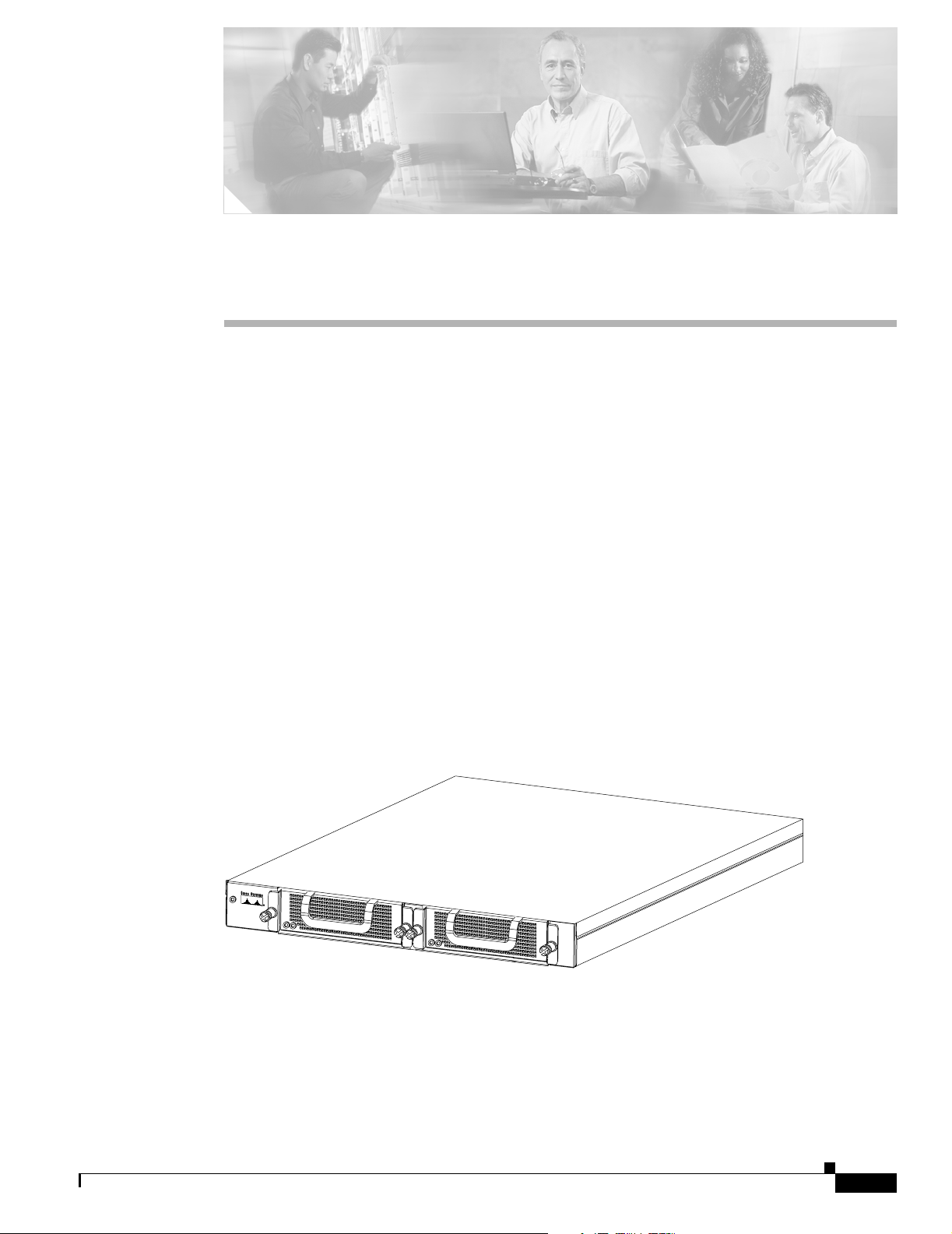
Product Overview
The Cisco SFS 7000P and SFS 7000D Server Switches provide high-class data center infrastructure that
interconnect discreet server resources together into high-performance, low-latency fabric switches.
The Cisco SFS 7000P and SFS 7000D Server Switches are described in the following sections:
• Introduction to Switches, page 1-1
• Switch Connectors, page 1-2
• Switch Components, page 1-2
• System Features, page 1-3
• Administrative Features, page 1-5
Introduction to Switches
CHA PT ER
1
The Cisco SFS 7000P and SFS 7000D Server Switches offer features that are described in the following
sections. Figure 1-1 shows an illustration of the Cisco SFS 7000P Server Switch, and Figure 1-2 shows
an illustration of the Cisco SFS 7000D Server Switch.
Figure 1-1 Cisco SFS 7000P Server Switch
P
o
w
e
r S
u
p
p
ly
1
Power Supply
2
154903
OL-10853-01
Cisco SFS 7000P and SFS 7000D InfiniBand Server Switches Hardware Installation Guide
1-1
Page 22
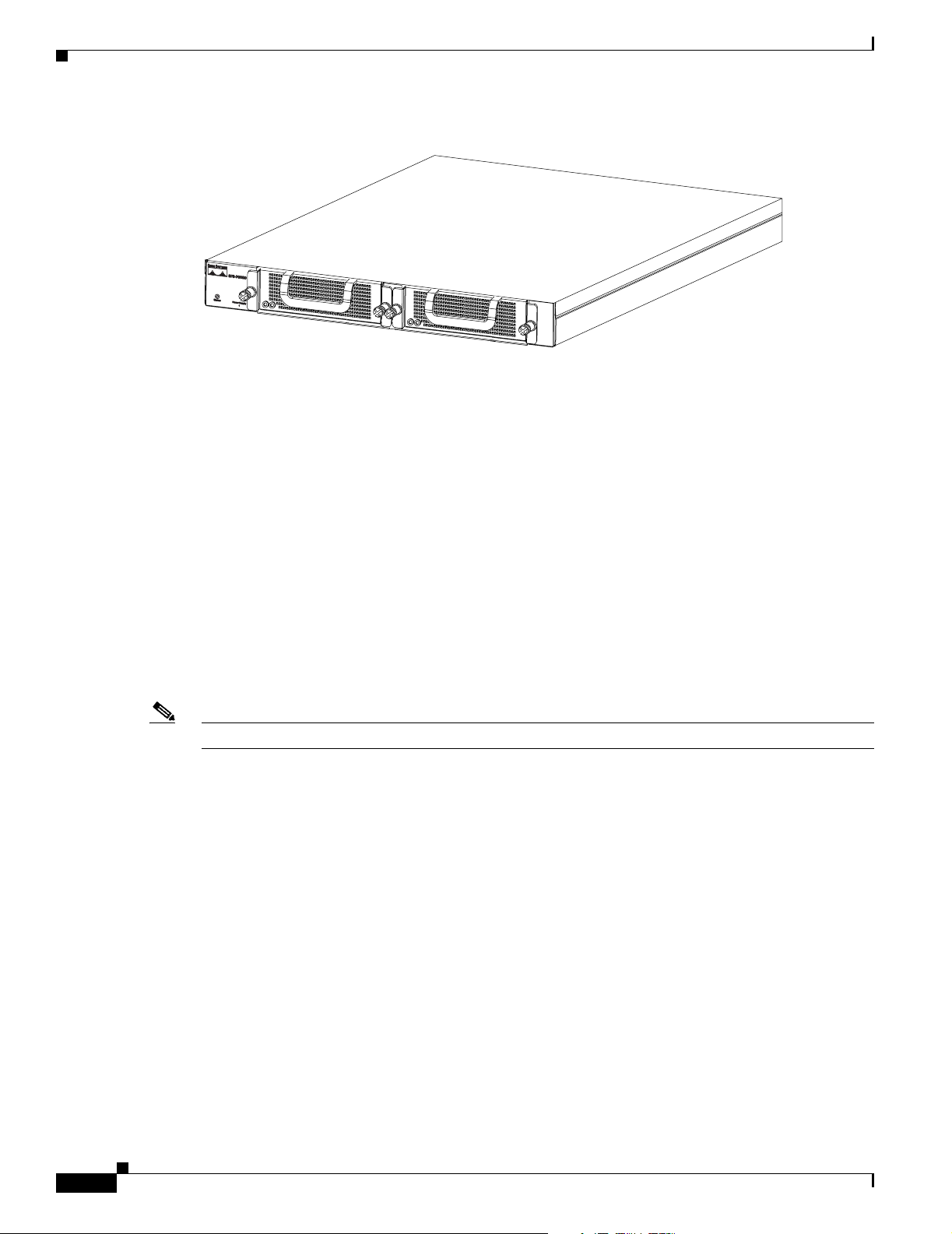
Switch Connectors
Figure 1-2 Cisco SFS 7000D Server Switch
Switch Connectors
The Cisco SFS 7000P Server Switch uses the following connectors:
• Twenty-four 10-Gbps 4x copper InfiniBand ports for server and interswitch connectivity
Chapter 1 Product Overview
Power Supply
2
180600
• One 10/100 Ethernet RJ-45 management-Ethernet port for out-of-band management
• One RJ-45 console port used to configure and monitor the Cisco SFS 7000P Server Switch
The Cisco SFS 7000D Server Switch uses the following connectors:
• Twenty-four dual-speed 20-Gbps 4x copper InfiniBand ports that are capable of operating in either
20-Gbps DDR or 10-Gbps SDR mode for server and interswitch connectivity
• One 10/100 Ethernet RJ-45 management-Ethernet port for out-of-band management
• One RJ-45 console port used to configure and monitor the Cisco SFS 7000D Server Switch
Note There is a performance degradation if you mix 10-Gbps and 20-Gbps InfiniBand ports.
Switch Components
This section describes the following components of the Cisco SFS 7000P and SFS 7000D Server
Switches and contains these sections:
• LEDs, page 1-3
• Power Supply Bay, page 1-3
• Power Supply Module, page 1-3
1-2
Cisco SFS 7000P and SFS 7000D InfiniBand Server Switches Hardware Installation Guide
OL-10853-01
Page 23
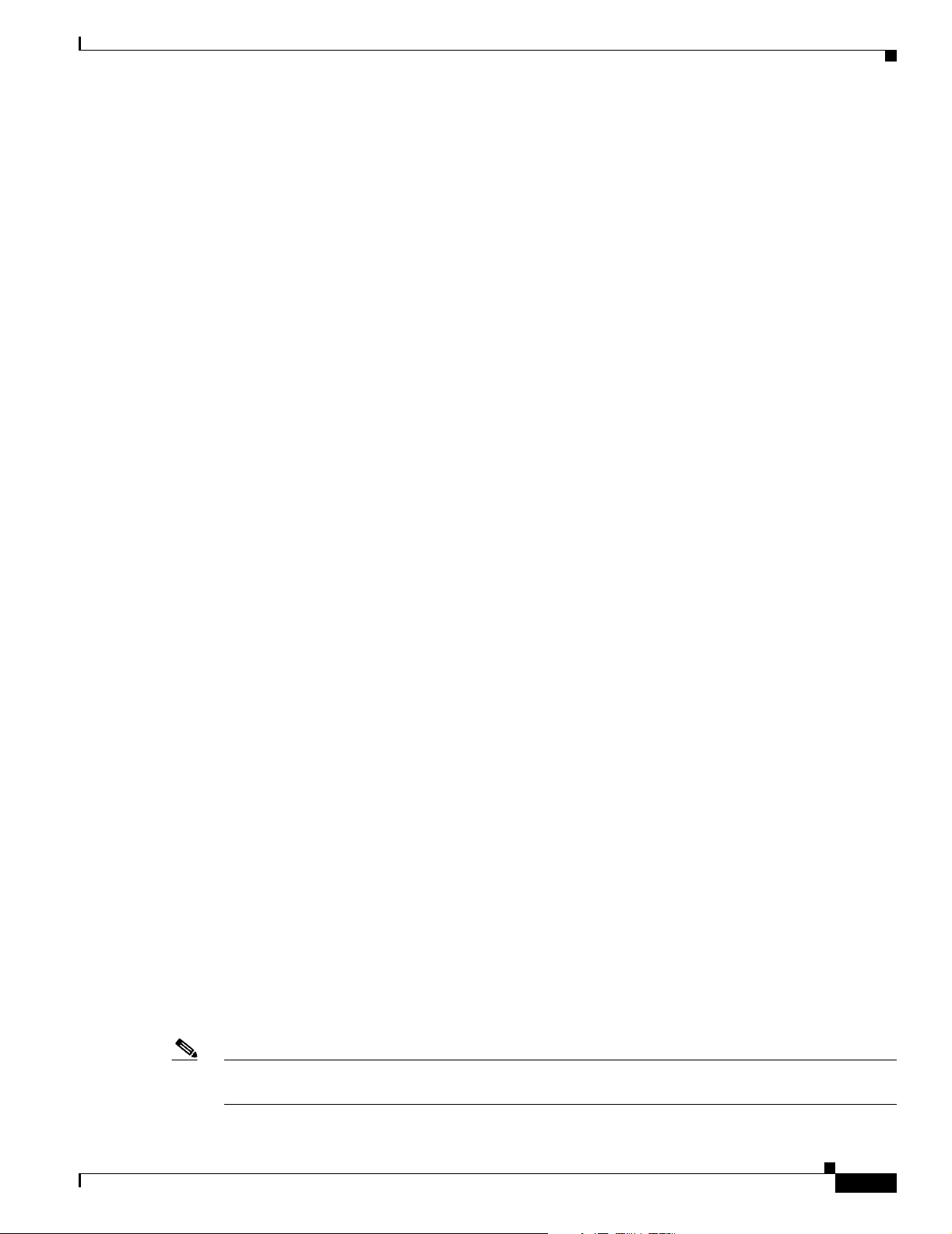
Chapter 1 Product Overview
LEDs
The Cisco SFS 7000P and SFS 7000D Server Switches feature the following LEDs:
• Chassis LEDs—Show overall system status, power status, and fan status. LEDs and their use are
described in the “Chassis Status LEDs” section on page 5-1.
• InfiniBand Port LEDs—Show link status, diagnostics, and network traffic. LEDs and their uses are
described in the “InfiniBand Port LEDs” section on page 5-3.
Power Supply Bay
The chassis provides dual independent IEC connectors that are left- and right-justified.
Power Supply Module
The power supply module, which contains the power supply and fan unit, has the following features:
• Redundant and hot-swappable— The replacement of any one power supply module does not disrupt
the operation of the device and can be successfully completed without removing the device from a
rack or disconnecting any cables.
System Features
• Auto-ranging 90 to 264 VAC, 47 to 63 Hz.
• Redundant, hot-swappable cooling.
See the “Installing a Power Supply Module” section on page 4-2 for more information.
System Features
This section describes the system features of the Cisco SFS 7000P and SFS 7000D Server Switches and
includes the following topics:
• InfiniBand Connectivity, page 1-3
• Scalability, page 1-4
• High Availability, page 1-4
• Nonblocking Architecture, page 1-5
InfiniBand Connectivity
The Cisco SFS 7000P and SFS 7000D Server Switches can be used in a variety of networking
environments, including database tiers, application tiers, and World Wide Web tiers.
The Cisco SFS 7000P Server Switch provides 10 Gbps connectivity to servers, while the
Cisco SFS 7000D Server Switch provides 20 Gbps DDR or 10 Gbps SDR modes for connectivity to
servers.
OL-10853-01
Note Copper passive DDR cables are limited to 8 meters in length. If you want to use a longer SDR cable in
place of a DDR cable, the port must be comfigured manually to run an SDR rate.
Cisco SFS 7000P and SFS 7000D InfiniBand Server Switches Hardware Installation Guide
1-3
Page 24
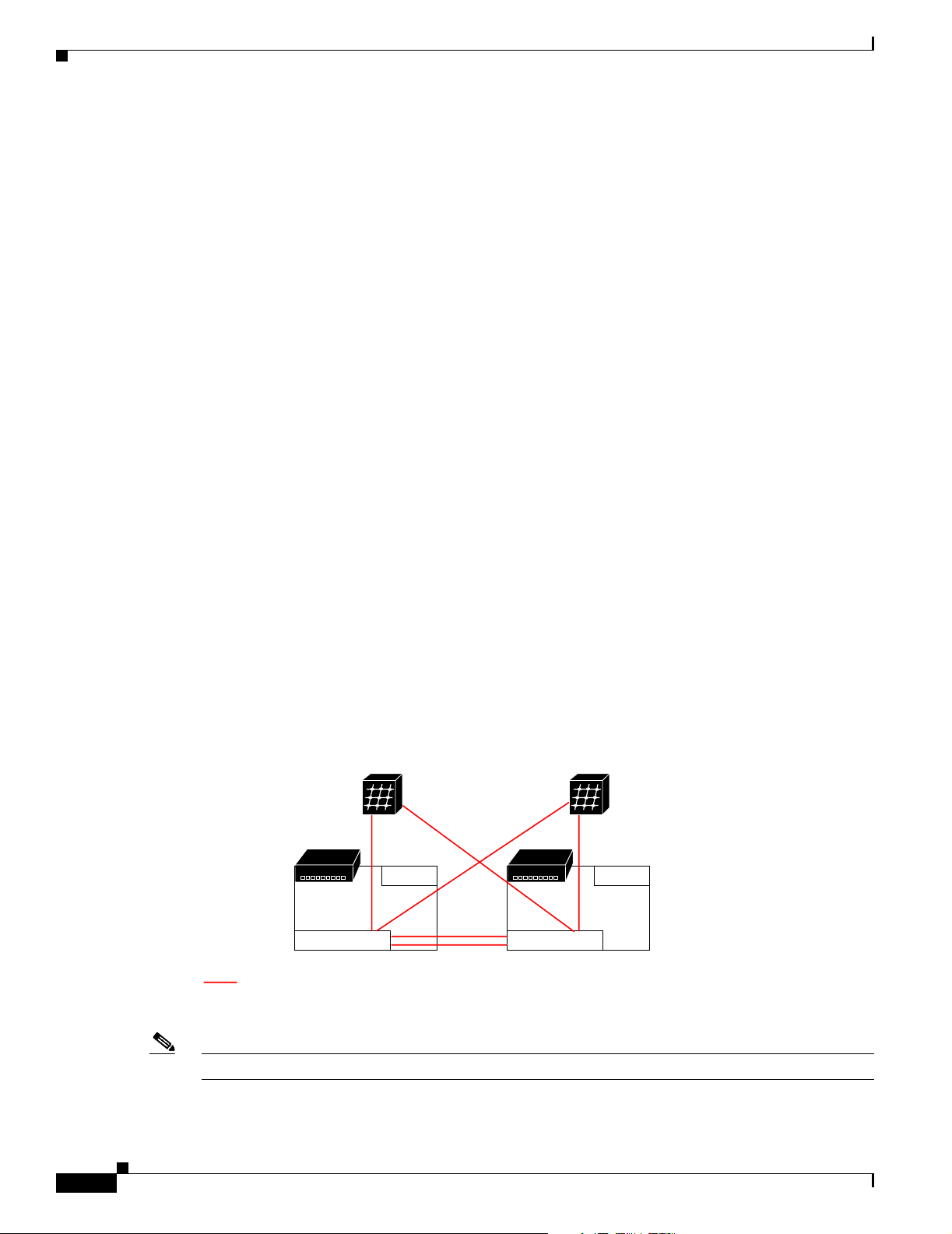
System Features
Scalability
The embedded subnet manager running on the Cisco SFS 7000P and SFS 7000D Server Switches can
manage up to 1,152 hosts.
High Availability
High availability operates at the hardware, port, and fabric level. These features are described below.
Hardware
High availability at the hardware level means that the Cisco SFS 7000P and SFS 7000D Server Switches
feature hot-swappable redundant power and cooling.
Ports
High availability is supported at the ports level such that if any single InfiniBand port fails, none of the
other ports have interrupted service.
Chapter 1 Product Overview
Fabric
High availability is supported at the fabric level as well. For redundancy, InfiniBand HCAs can be
dual-connected to a redundant pair of switches.
When an InfiniBand fabric includes more than one Cisco SFS 7000P Server Switch or
Cisco SFS 7000D Server Switch, and the subnet manager fails on the Cisco SFS 7000P Server Switch
or the Cisco SFS 7000D Server Switch that is acting as the master, another subnet manager takes over
within seconds. (See Figure 1-3.)
Figure 1-3 Example of Redundant InfiniBand Fabric
IB Host 1 IB Host 2
HCA HCA
HCA HCA
InfiniBand
Chassis A
Switch 1 Switch 1
InfiniBand connections
EN mgmt
ports
EN mgmt
ports
InfiniBand
Chassis B
154001
1-4
Note A performance degradation occurs if you mix 10-Gbps and 20-Gbps InfiniBand ports.
Cisco SFS 7000P and SFS 7000D InfiniBand Server Switches Hardware Installation Guide
OL-10853-01
Page 25

Chapter 1 Product Overview
Nonblocking Architecture
The Cisco SFS 7000P and SFS 7000D Server Switches provide nonblocking switch element architecture
with full bisectional bandwidth for the switch chassis.
Administrative Features
This section describes the administrative features of the Cisco SFS 7000P and SFS 7000D Server
Switches and includes these topics:
• Real-Time Clock, page 1-5
• Latency, page 1-5
• Nonvolatile Memory, page 1-5
• Diagnostics, page 1-5
• Diagnostics, page 1-5
Administrative Features
Real-Time Clock
A real-time clock maintains correct time regardless of power conditions or connectivity.
Latency
The Cisco SFS 7000P Server Switch has port to port latency of less than 200ns.
The Cisco SFS 7000D Server Switch has port to port latency of less than 140ns
Nonvolatile Memory
The nonvolatile memory supports the following items:
• Three stored system images (not including recovery image)
• One week of log files at normal verbosity and one day of log files at maximum verbosity
Diagnostics
The following tests are used to determine operational status:
• POST is performed on all system components and is required during power-on to determine
operational readiness.
• Tests are available to check the operational status of the redundant component periodically during
normal operation, including the logic required to perform the transition from faulted or primary to
redundant component. The test reports the detection of an abnormal status.
OL-10853-01
• Some other diagnostics that you can perform are card self-test, chassis self-test, and fan self-test.
See Chapter 6, “Hardware Diagnostic Tests” for more information.
Cisco SFS 7000P and SFS 7000D InfiniBand Server Switches Hardware Installation Guide
1-5
Page 26

Administrative Features
Chapter 1 Product Overview
1-6
Cisco SFS 7000P and SFS 7000D InfiniBand Server Switches Hardware Installation Guide
OL-10853-01
Page 27

Safety
CHA PT ER
2
Preparation for Installation
Planning a proper location for the Cisco SFS 7000P and SFS 7000D Server Switches and the proper
layout of your equipment rack is essential for successful system operation. This chapter describes how
to prepare your site for switch installation and contains these sections:
• Safety, page 2-1
• Site Requirements, page 2-1
• Power Requirements, page 2-5
• Site Preparation Checklist, page 2-6
Safety warnings appear throughout this document in procedures that may harm you if performed
incorrectly. A warning symbol precedes each warning statement. The warnings below are general
warnings that are applicable to the entire publication.
Warning
Warning
Only trained and qualified personnel should be allowed to install, replace, or service this equipment.
Statement 1030
This unit is intended for installation in restricted access areas. A restricted access area can be
accessed only through the use of a special tool, lock and key, or other means of security.
Statement 1017
Site Requirements
These sections describe some of the basic site requirements that you should be aware of as you prepare
to install your Cisco SFS 7000P and SFS 7000D Server Switches. Environmental factors can adversely
affect the performance and longevity of your system. Planning a proper location for the switch and layout
of your equipment rack or wiring closet is essential for successful system operation. You should install
the switch in an enclosed, secure area, ensuring that only qualified personnel have access to the switch
and control of the environment. Equipment that is placed too closely together or placed in inadequately
ventilated areas can cause system overtemperature conditions leading to premature component failures.
In addition, poor equipment placement can make chassis panels inaccessable and difficult to maintain.
OL-10853-01
Cisco SFS 7000P and SFS 7000D InfiniBand Server Switches Hardware Installation Guide
2-1
Page 28

Site Requirements
Temperature
Chapter 2 Preparation for Installation
The switch requires a dry, clean, well-ventilated, and air-conditioned environment. To ensure normal
operation, maintain ambient airflow. If the airflow is blocked or restricted, or if the intake air is too
warm, an overtemperature condition can occur. The switch environmental monitor can then shut down
the system to protect the system components.
Multiple switches can be rack-mounted with little or no clearance above and below the chassis. However,
when mounting a switch in a rack with other equipment, or when placing it on the floor near other
equipment, ensure that the exhaust from other equipment does not blow into the air intake vent of the
switch chassis.
Temperature extremes can cause a system to operate at reduced efficiency and cause a variety of
problems, including premature aging and failure of chips and failure of mechanical devices. Extreme
temperature fluctuations can cause chips to become loose in their sockets. Ensure that the system is
operating in an environment that does not exceed the specifications in Table A-1 on page A-1. Ensure
that the chassis has adequate ventilation. Do not place the chassis within a closed-in wall unit or on top
of cloth, which can act as insulation. Do not place it where it will receive direct sunlight, particularly in
the afternoon. Do not place it next to a heat source of any kind, including heating vents during winter.
Adequate ventilation is particularly important at high altitudes. Make sure that all slots and openings on
the system remain unobstructed, especially the fan vent on the chassis. Clean the installation site at
regular intervals to avoid buildup of dust and debris, which can cause a system to overheat. If the system
has been exposed to abnormally cold temperatures, allow a two-hour warm-up period to bring it up to
normal operating temperature before turning it on. Failure to do so can damage internal components.
Humidity
Altitude
High-humidity conditions can cause moisture migration and penetration into the system. This moisture
can cause corrosion of internal components and degradation of properties, such as electrical resistance,
thermal conductivity, physical strength, and size. Extreme moisture buildup inside the system can result
in electrical shorts, which can cause serious damage to the system. Ensure that the system is operating
in an environment that does not exceed the specifications in Table A-1 on page A-1. Buildings in which
climate is controlled by air-conditioning in the warmer months and by heat during the colder months
usually maintain an acceptable level of humidity for system equipment. However, if a system is located
in an unusually humid location, a dehumidifier can be used to maintain the humidity within an
acceptable range.
Operating a system at high altitude (low pressure) reduces the efficiency of forced and convection
cooling and can result in electrical problems related to arcing and corona effects. This condition can also
cause sealed components with internal pressure, such as electrolytic capacitors, to fail or perform at
reduced efficiency. Ensure that the system is operating in an environment that does not exceed the
specifications inTable A-1 on page A-1.
2-2
Cisco SFS 7000P and SFS 7000D InfiniBand Server Switches Hardware Installation Guide
OL-10853-01
Page 29

Chapter 2 Preparation for Installation
Dust and Particles
Exhaust fans cool power supplies and system fan trays cool systems by drawing in air and exhausting air
out through various openings in the chassis. However, fans also ingest dust and other particles, causing
contaminant buildup in the system and increased internal chassis temperature. A clean operating
environment can greatly reduce the negative effects of dust and other particles, which act as insulators
and interfere with the mechanical components in the system. In addition to regular cleaning, follow these
precautions to avoid contamination of your equipment:
• Do not permit smoking anywhere near the system.
• Do not permit food or drink near the system.
Corrosion
Corrosion of system connectors is a gradual process that can eventually lead to intermittent failures of
electrical circuits. The oil from a person’s fingers or prolonged exposure to high temperature or humidity
can corrode the gold-plated edge connectors and pin connectors on various components in the system.
To prevent corrosion, avoid touching contacts on boards and cards, and protect the system from extreme
temperatures and moist, salty environments.
Site Requirements
Electromagnetic and Radio Frequency Interference
EMI and RFI from a system can adversely affect devices such as radio and TV receivers operating near
the system. Radio frequencies emanating from a system can also interfere with cordless and low-power
telephones. Conversely, RFI from high-power telephones can cause spurious characters to appear on the
system monitor. RFI is defined as any EMI with a frequency above 10 kHz. This type of interference can
travel from the system to other devices through the power cable and power source or through the air like
transmitted radio waves. The FCC publishes specific regulations to limit the amount of EMI and RFI
emitted by computing equipment. Each system meets these FCC regulations. To reduce the possibility
of EMI and RFI, follow these guidelines:
• Operate the system only when the chassis cover is installed.
• Ensure that all expansion slots are covered either by a card-mounting bracket or by a metal filler
bracket and that all drive bays have either a drive or a metal insert installed.
• Ensure that the screws on all peripheral cable connectors are securely fastened to their
corresponding connectors on the back of the chassis.
• Always use shielded cables with metal connector shells for attaching peripherals to the system.
When wires are run for any significant distance in an electromagnetic field, interference can occur
between the field and the signals on the wires. This fact has two implications for the construction of plant
wiring:
• Bad wiring practice can result in radio interference emanating from the plant wiring.
• Strong EMI, especially when it is caused by lightning or radio transmitters, can destroy the signal
drivers and receivers in the chassis and even create an electrical hazard by conducting power surges
through lines into equipment.
OL-10853-01
Note To predict and remedy strong EMI, you might need to consult experts in RFI.
Cisco SFS 7000P and SFS 7000D InfiniBand Server Switches Hardware Installation Guide
2-3
Page 30

Site Requirements
If you use twisted-pair cable in your plant wiring with sufficient distribution of grounding conductors,
the plant wiring is unlikely to emit radio interference. If you exceed the recommended distances, use a
high-quality twisted-pair cable with one ground conductor for each data signal when applicable.
If the wires exceed the recommended distances or if wires pass between buildings, carefully consider the
effect of a lightning strike in your vicinity. The electromagnetic pulse caused by lightning or other
high-energy phenomena can easily couple enough energy into unshielded conductors to destroy
electronic devices. If you have had problems of this sort in the past, you may want to consult experts in
electrical surge suppression and shielding.
Shock and Vibration
Cisco SFS 7000P and SFS 7000D Server Switches have been shock- and vibration-tested for operating
ranges, handling, and office vibration and criteria, transportation vibration and criteria, and packaged
equipment shock. (See Table A-1 on page A-1.)
Power Source Interruptions
Chapter 2 Preparation for Installation
Systems are especially sensitive to variations in voltage supplied by the AC power source. Overvoltage,
undervoltage, and transients (or spikes) can erase data from memory or even cause components to fail.
To protect against these types of problems, power cables should be grounded properly. Also, place the
system on a dedicated power circuit (rather than sharing a circuit with other heavy electrical equipment).
In general, do not allow the system to share a circuit with any of the following:
• Copy machines
• Air conditioners
• Vacuum cleaners
• Space heaters
• Power tools
• Teletype machines
• Laser printers
• Facsimile machines
• Any other motorized equipment
Besides these appliances, the greatest threats to a system power supply are surges or blackouts that are
caused by electrical storms. Whenever possible, turn off the system and any peripherals, and unplug
them from their power sources during thunderstorms. If a blackout occurs—even a temporary
one—while the system is turned on, turn off the system immediately and disconnect it from the electrical
outlet. Leaving the system on may cause problems when the power is restored; all other appliances left
on in the area can create large voltage spikes that can damage the system.
Preventing Electrostatic Discharge Damage
ESD damage, which can occur when modules or other FRUs are improperly handled, results in
intermittent or complete failures. Modules consist of printed circuit boards that are fixed in metal
carriers. EMI shielding and connectors are integral components of the carrier. Although the metal carrier
helps to protect the circuit board from ESD, always use an ESD grounding strap when handling modules.
Cisco SFS 7000P and SFS 7000D InfiniBand Server Switches Hardware Installation Guide
2-4
OL-10853-01
Page 31

Chapter 2 Preparation for Installation
Air Flow
Note The air flows from front to back through the Cisco SFS 7000P and SFS 7000D Server Switches. (See
Figure 2-1.)
Figure 2-1 Air Flow Direction in the Cisco SFS 7000P and SFS 7000D Server Switches
Power Requirements
Back
Follow these guidelines to ensure proper airflow:
• Maintain ambient airflow throughout the data center to ensure normal operation.
• If installing in an enclosed cabinet, ensure that the cabinet has adequate ventilation, and allow at
least 2.5 inches (6.4 cm) of clearance between the chassis vents and the cabinet wall.
• If placing the switch adjacent to a device that exhausts air towards the switch, the horizontal distance
between the devices should be a minimum of 6 inches (15.2 cm).
• Ensure that cables do not obstruct the airflow through the chassis.
• Consider heat dissipation of all equipment when determining the air-conditioning requirements, as
specified in the hardware installation guide. When evaluating airflow requirements, consider that
hot air generated by equipment at the bottom of the rack can be drawn into the intake ports of the
equipment above.
Power Requirements
Follow these requirements when preparing your site for the switch installation:
• In systems configured with two power supplies, connect each of the two power supplies to a separate
input power source. If you fail to do this, your system might be susceptible to total power failure
due to a fault in the external wiring or a tripped circuit breaker.
Front
181224
OL-10853-01
• To prevent a loss of input power, be sure that the total maximum load on each source circuit is within
the current ratings of the wiring and breakers.
• The AC power receptacles used to plug in the chassis must be the grounding type. The grounding
conductors that connect to the receptacles should connect to protective earth ground at the service
equipment.
Cisco SFS 7000P and SFS 7000D InfiniBand Server Switches Hardware Installation Guide
2-5
Page 32

Site Preparation Checklist
Site Preparation Checklist
Table 2 -1 lists the site planning activities that you should perform prior to installing the
Cisco SFS 7000P and SFS 7000D Server Switches. Completing each activity helps ensure a successful
switch installation.
Table 2-1 Site Planning Checklist
Task No. Planning Activity Verified By Time Date
1 Space evaluation:
• Space and layout
• Floor covering
• Impact and vibration
• Lighting
• Maintenance access
2 Environmental evaluation:
• Ambient temperature
Chapter 2 Preparation for Installation
• Humidity
• Altitude
• Atmospheric contamination
• Airflow
3 Power evaluation:
• Receptacle proximity to the equipment
• Dedicated (separate) circuits for redundant
power supplies
• UPS for power failures
4 Grounding evaluation:
• Circuit breaker size
5 EMI evaluation:
• Distance limitations for signaling
• Site wiring
• RFI levels
2-6
Cisco SFS 7000P and SFS 7000D InfiniBand Server Switches Hardware Installation Guide
OL-10853-01
Page 33

Warning
CHA PT ER
3
Installing the Switches
This chapter describes how to install and manage the Cisco SFS 7000P and SFS 7000D Server Switches
hardware and contains these sections:
• Safety, page 3-2
• Pre-installation Instructions, page 3-2
• Rack-Mounting the Switches, page 3-3
• Configuring Basic Connectivity, page 3-7
• Connecting Network Devices, page 3-11
• Managing the System, page 3-14
During this procedure, wear grounding wrist straps to avoid ESD damage to the card. Do not directly
touch the backplane with your hand or any metal tool, or you could shock yourself.
Statement 94
Warning
Warning
Warning
Warning
Read the installation instructions before connecting the system to the power source.
This unit is intended for installation in restricted access areas. A restricted access area can be
accessed only through the use of a special tool, lock and key, or other means of security.
Statement 1017
Only trained and qualified personnel should be allowed to install, replace, or service this equipment.
Statement 1030
Ultimate disposal of this product should be handled according to all national laws and regulations.
Statement 1040
Statement 1004
OL-10853-01
Cisco SFS 7000P and SFS 7000D InfiniBand Server Switches Hardware Installation Guide
3-1
Page 34

Safety
Safety
Chapter 3 Installing the Switches
Warning
Warning
Warning
Warning
Warning
Voltage is present on the backplane when the system is operating. To reduce risk of an electric shock,
keep hands and fingers out of the power supply bays and backplane areas.
This equipment must be grounded. Never defeat the ground conductor or operate the equipment in the
absence of a suitably installed ground conductor. Contact the appropriate electrical inspection
authority or an electrician if you are uncertain that suitable grounding is available.
This equipment must be installed and maintained by service personnel as defined by AS/NZS 3260.
Incorrectly connecting this equipment to a general-purpose outlet could be hazardous. The
telecommunications lines must be disconnected 1) before unplugging the main power connector or 2)
while the housing is open, or both.
This product requires short-circuit (overcurrent) protection, to be provided as part of the building
installation. Install only in accordance with national and local wiring regulations.
Class 1M laser radiation when open. Do not view directly with optical instruments.
Statement 1043
Statement 166
Statement 1024
Statement 1045
Statement 1053
Warning
Use of controls, adjustments, or performing procedures other than those specified may result in
hazardous radiation exposure.
Pre-installation Instructions
Caution Before attempting any installation, read Chapter 2, “Preparation for Installation.”
To safely and successfully prepare the environment for your Cisco SFS 7000P and SFS 7000D Server
Switches, you need to do the following:
• Check the contents of the switch package—For more information, see the parts list in the installation
and configuration note that shipped with your switch.
• Always use an approved ESD-preventative ankle or wrist strap.
• Make sure you have the correct cables and sufficient ventilation.
• Prepare a management workstation, such as a PC running a terminal program, with the cable and
adapter required for your specific configuration.
Statement 1057
3-2
Cisco SFS 7000P and SFS 7000D InfiniBand Server Switches Hardware Installation Guide
OL-10853-01
Page 35

Chapter 3 Installing the Switches
Rack-Mounting the Switches
Rack-Mounting the Switches
Warning
Warning
Requirements
Two people are required to lift the chassis. Grasp the chassis underneath the lower edge and lift with
both hands. To prevent injury, keep your back straight and lift with your legs, not your back. To prevent
damage to the chassis and components, never attempt to lift the chassis with the handles on the
power supplies or on the interface processors, or by the plastic panels on the front of the chassis.
These handles were not designed to support the weight of the chassis.
To prevent bodily injury when mounting or servicing this unit in a rack, you must take special
precautions to ensure that the system remains stable. The following guidelines are provided to ensure
your safety:
• This unit should be mounted at the bottom of the rack if it is the only unit in the rack.
• When mounting this unit in a partially filled rack, load the rack from the bottom to the top with the heaviest
component at the bottom of the rack.
•If the rack is provided with stabilizing devices, install the stabilizers before mounting or servicing the unit in the
rack.
Statement 1006
Statement 5
This section describes how to install the Cisco SFS 7000P and SFS 7000D Server Switches in an
equipment rack.
In addition to the accessories provided with the switch, you need the following:
• A number 2 Phillips screwdriver
• 8 rack screws specific to your rack
• Any associated mounting clips to secure the brackets to your rack (two for each rail of the rack)
Caution Installing the rack to the system with screws other than the ones recommended could be hazardous.
• A rack with enough clearance for the server switch cables
• Two people to perform the installation (highly recommended)
Note The Cisco SFS 7000P and SFS 7000D Server Switches weigh more than 22 pounds (10 kilograms) each.
Rack-Mounting the Switch
To mount the Cisco SFS 7000P and SFS 7000D Server Switches in a rack, follow these steps:
Step 1 Remove the switch, rack-mount brackets, contents of accessory kit, and documentation from the box.
Step 2 Place the switch on a secure, clean surface.
Step 3 Record the MAC address and the Globally Unique Identifier (GUID) number for future reference.
OL-10853-01
Cisco SFS 7000P and SFS 7000D InfiniBand Server Switches Hardware Installation Guide
3-3
Page 36

Rack-Mounting the Switches
The MAC address and GUID number are available on sticker labels placed on top of the switch.
Step 4 Check the slot in the rack for sufficient clearance.
Step 5 Determine the desired method of installation, and follow the appropriate steps:
• Installing the Switch with One Person, page 3-4
• Installing the Switch with Two People, page 3-6
Installing the Switch with One Person
Because it can be difficult for one person to align the switch correctly along both rack rails, the following
installation method is easier with two people but can be accomplished with one person.
To install the switch with one person, follow these steps:
Step 1 Separate one set of the rack brackets. (See Figure 3-1.)
Each side is assembled to its counterpart but should be separated before you attach them to the switch
when you use this installation method.
Chapter 3 Installing the Switches
Step 2
Figure 3-1 Assembled Rack Brackets
144949
Attach the bracket that has the screw holes to the side of the switch, with the flange facing away from
the switch, as shown in Figure 3-2.
Figure 3-2 Attaching One Rail to Switch Chassis
144952
3-4
The standard method is to face the flange toward the front of the switch. However, you can also mount
the flange toward the back if you want to mount the switch backward in the switch (service-side
forward), as shown in Figure 3-2.
Step 3 Repeat Step 1 and Step 2 on the opposite side of the switch to attach the second bracket.
The two counterparts to these sliding rack brackets (that do not have screw holes) should still be
unattached.
Cisco SFS 7000P and SFS 7000D InfiniBand Server Switches Hardware Installation Guide
OL-10853-01
Page 37

Chapter 3 Installing the Switches
Step 4 Check the rack for clearance for the switch. The switch can be installed either directly on top of another
device or be suspended from the rack posts.
Step 5 Attach the remaining two rack brackets to your rack.
a. Position a bracket toward the back of the rack with the flange facing away from the rack. The flange
should go around the outside of the rack post, as shown in Figure 3-3.
Figure 3-3 Holding Bracket Inside of Rack
Rack-Mounting the Switches
144954
Note If you are rack-mounting the switch backward, the bracket should be installed to the front of the
rack.
b. Secure the bracket with the screws through the back of the rack, as shown in Figure 3-4.
c. Repeat on the other side of the rack.
Figure 3-4 Secure Rail Bracket to Rack with Screws
OL-10853-01
Step 6
144953
Lift the switch unit, and align the sliding brackets to the switch with the brackets attached to the posts
before sliding them together.
Cisco SFS 7000P and SFS 7000D InfiniBand Server Switches Hardware Installation Guide
3-5
Page 38

Rack-Mounting the Switches
Step 7 Carefully push the switch unit into the rack, as shown in Figure 3-5.
If the brackets do not slide easily, the alignment might be off. Pull the switch back toward you, and
realign the brackets.
Figure 3-5 Sliding the Switch Into the Rack
Chapter 3 Installing the Switches
144954
Step 8
Step 9 Secure the switch with your screws through the front of the rack, as shown in Figure 3-6.
Maintain at least six inches between the cooling vents and any obstructions.
Figure 3-6 Secure Switch with Screws through the Front of the Rack
144955
Installing the Switch with Two People
The following installation method requires two people to mount the switch into the rack. One person
holds the switch while another person secures it to the rack.
To install the switch with two people, follow these steps:
Step 1 Separate the assembled rack brackets. (See Figure 3-1.)
Cisco SFS 7000P and SFS 7000D InfiniBand Server Switches Hardware Installation Guide
3-6
OL-10853-01
Page 39

Chapter 3 Installing the Switches
Step 2 Attach the rack bracket that has screw holes to the sides of the switch by using the screws provided.
When attaching the rack bracket, the flanges of the rack bracket should be facing away from the switch.
(See Figure 3-2.)
Step 3 Attach the rack brackets to their counterparts before inserting the switch into the rack.
Step 4 Insert the switch into the rack with the rack bracket attached. You must tilt the switch unit to one side to
avoid hitting the sides of the rack bracket as they pass around the back rails.
Return the switch unit to a horizontal position after the switch is inside the rack. The rear bracket flanges
should wrap around the outside of the back rack post. (See Figure 3-4.)
Step 5 Have one person hold the switch while another person secures the switch to the rack.
If required, adjust the length of the rack brackets to fit the dimensions of the rack posts.
Step 6 Maintain at least six inches between the cooling vents and any obstructions.
Step 7 Attach the rack bracket to the back of the rack posts with screws that fit your rack.
Step 8 Attach the front rails to the front of the rack with screws that fit your rack. (See Figure 3-6.)
Configuring Basic Connectivity
Configuring Basic Connectivity
The following sections appear in this section:
• Obtaining an IP Address, page 3-7
• Connecting the 10/100 Ethernet Management Port, page 3-10
• Powering Up the Chassis, page 3-10
Obtaining an IP Address
Obtaining an IP Address from the DHCP Server for Ethernet Management
This section describes how to obtain an IP address from the Dynamic Host Configuration Protocol
(DHCP) server by default.
Note DHCP is enabled by default in the Cisco SFS 7000D Server Switch. To obtain an IP address for the Cisco
SFS 7000P Server Switch, see “Obtaining a Static IP Address for Ethernet Management” section on
page 3-8.
To obtain an IP address using the default enabled DHCP, you must obtain the MAC address. The MAC
address is printed on a label on your Cisco SFS 7000D Server Switch in the following format:
AA:BB:CC:DD:EE.FF. (See the instructions in the “Rack-Mounting the Switch” section on page 3-3 for
when to make a note of the MAC address.) You must configure your DHCP server to the MAC address
before you attempt to obtain an IP address using DHCP.
OL-10853-01
Use the MAC address to configure your DHCP server to allocate an IP address of your choice to the
Cisco SFS 7000D Server Switch management interface. Otherwise, the DHCP server (if present)
allocates the first available IP address from the designated pool of addresses. In the latter case you can
Cisco SFS 7000P and SFS 7000D InfiniBand Server Switches Hardware Installation Guide
3-7
Page 40

Configuring Basic Connectivity
find out which address was allocated by logging to the CLI on the serial console and using the show
interface mgmt-eth command. See the Cisco SFS 7000 Series Product Family Command Reference for
further details on using CLI commands.
Use the IP address, to Telnet to the Cisco SFS 7000D Server Switch.
Obtaining a Static IP Address for Ethernet Management
A Cisco SFS 7000P Server Switch user must configure a static IP Address for Ethernet Management. A
Cisco SFS 7000D Server Switch user can configure a static IP address and connect to a serial console
port only if a DHCP server is not available.
To configure a static IP address, you must connect the serial console port to a PC serial for access to the
server switch.
Before you configure the switch, ensure that the unit is connected properly. This section describes how
to attach a serial console cable to a PC. The serial console port, located on the rear panel of the
Cisco SFS 7000P and SFS 7000D Server Switches, is shown in Figure 3-7 and Figure 3-8.
Figure 3-7 Connecting the Console Cable to a Serial Console Port on the Cisco SFS 7000P Server
Switch
Chapter 3 Installing the Switches
Ethernet
management
port
Serial
console
port
181002
Console
cable
Figure 3-8 Connecting the Console Cable to a Serial Console Port on the Cisco SFS 7000D Server
Switch
Ethernet
management
port
3-8
Cisco SFS 7000P and SFS 7000D InfiniBand Server Switches Hardware Installation Guide
Serial
console
port
Console
cable
180944
OL-10853-01
Page 41

Chapter 3 Installing the Switches
You can connect the serial console port to a PC serial port for local administrative access to the switch.
A terminal emulation software product, such as HyperTerminal, makes communication between your
switch and your PC possible during setup and configuration.
To connect the console port to a PC, follow these steps:
Step 1 Configure the baud rate and character format of the PC terminal emulation program to match the
following management port default characteristics:
• Baud: 9600 bps
• Data Bits: 8
• Parity: None
• Stop Bits: 1
Step 2 Connect the supplied DB-9/RJ-45 female adapter or DB-25/RJ-45 female adapter (depending on your
PC connection) to the PC serial port.
Step 3 Connect one end of the supplied console cable (a flat rollover RJ-45 cable) to the serial console port.
(See Figure 3-7 and Figure 3-8.) Connect the other end to the DB-9/RJ-45 female adapter or
DB-25/RJ-45 adapter at the PC serial port.
Configuring Basic Connectivity
After you connect the serial console port, you may configure a static IP address for the Ethernet
management interface by following these steps:
Step 1 Wait for the login prompt.
Login:
Step 2 Enter the username and password. The default username is super, and the default password is super.
Login: super
Password: super
SFS-7000D>
Step 3 Enter the enable command.
SFS-7000D> enable
SFS-7000D #
Step 4 Enter the configure command to enter the configuration mode.
SFS-7000D # configure
SFS-7000D(config)#
Step 5 Enter the interface mgmt-ethernet command to enter the config-if-mgmt-ethernet mode.
SFS-7000D(config)# interface mgmt-ethernet
SFS-7000D(config-if-mgmt-ethernet)#
Step 6 Enable the static address option, which turns off the default-enabled DHCP.
SFS-7000D(config)# address-option static
OL-10853-01
Step 7 Enter the IP address of the management interface, followed by the netmask, which enables the optional
static address.
SFS-7000D(config-if-mgmt-ethernet)# ip address ip address netmask
Cisco SFS 7000P and SFS 7000D InfiniBand Server Switches Hardware Installation Guide
3-9
Page 42

Configuring Basic Connectivity
Step 8 Set the default gateway for the management interface. See your system administrator for a gateway
address.
SFS-7000D(config-if-mgmt-ethernet)# gateway ip address
Step 9 Enable the management interface by entering the no shutdown command.
SFS-7000D(config-if-mgmt-ethernet)# no shutdown
Step 10 Save the configuration to preserve it between reboots.
SFS-7000D(config-if-mgmt-ethernet)# exit
SFS-7000D(config)# exit
SFS-7000D# copy running-config startup-config
Connecting the 10/100 Ethernet Management Port
The autosensing 10/100 Ethernet management port is located on the rear panel/port connectors side of
the Cisco SFS 7000P and SFS 7000D Server Switches. (See Figure 3-7 and Figure 3-8.) The Ethernet
management port is used for out-of-band management of the Cisco SFS 7000P and SFS 7000D Server
Switches.
Use the CAT-5 twisted pair RJ-45 straight-through cable to connect the 10/100 Ethernet management
port to external hubs, switches, and routers.
Chapter 3 Installing the Switches
Powering Up the Chassis
Warning
Step 1 Remove the power cords from the shipping package.
Step 2 Inspect the power cord to determine if it provides the proper plug and is appropriately certified for use
Step 3 Connect the power cords to the power connectors on the rear of the switch.
Hazardous voltage or energy is present on the backplane when the system is operating. Use caution
when servicing.
When you power up the chassis, use only the power cable provided with your InfiniBand system.
To power up the chassis, follow these steps:
Two power cords are available: UL-rated, 10 amps and 125 VAC or greater.
with your electrical system. Discard the cord if it is inappropriate for your national electrical system,
and obtain the proper cord, as required by your national electrical codes or ordinances.
Grounding is supplied by the ground prong on the three-prong power plug. Do not attach a separate
ground cable, and do not use adapter plugs. Do not remove the ground prong from the cable. Be sure that
the ground connection on the power supply is correct and functioning before applying power to the
switch.
The system automatically boots up. You can watch the operation status by using the serial console.
For power connector locations for the Cisco SFS 7000P Server Switch, see Figure 3-9. For power
connector locations for the Cisco SFS 7000D Server Switch, see Figure 3-10.
Statement 1034
3-10
Cisco SFS 7000P and SFS 7000D InfiniBand Server Switches Hardware Installation Guide
OL-10853-01
Page 43

Chapter 3 Installing the Switches
Figure 3-9 Power Connector Locations for the Cisco SFS 7000P Server Switch
Power connector Power connector
Figure 3-10 Power Connector Locations for the Cisco SFS 7000D Server Switch
Connecting Network Devices
144945
Power connector
Step 4
Connect the other end of each AC power cable into a 90-to 264-VAC power outlet operating between
47 Hz and 63 Hz.
The switch automatically starts and boots up. Use the correct external power source. Attach the switch
only to approved power sources, as indicated by the electrical ratings label. If you are unsure of the
correct power-source to use, contact your support personnel or your local power company.
Step 5 Check the LEDs on the front of the Server Switch.
When the device first powers up, it performs a POST. (See the “LEDs” section on page 5-1.)
Step 6 Log in and assign a network address after you see the login prompt.
The default login is: super, and the default password is: super.
For additional management information, see the Cisco SFS 7000 Series Product Family Command
Reference.
Power connector
180601
Connecting Network Devices
This section describes how to connect the InfiniBand switches to other network devices. These
InfiniBand switches can then be interconnected to InfiniBand devices such as InfiniBand-enabled
servers.
The Cisco SFS 7000P and SFS 7000D Server Switches support the following types of connectors:
• Serial console port
• Ethernet Management port—RJ-45 jack for unshielded twisted-pair connections
• Cisco SFS 7000P Server Switch—4x 10-Gbps InfiniBand connectors
and
Cisco SFS 7000D Server Switch—4x 10/20-Gbps InfiniBand connectors
Note There is a performance degradation if you mix 10-Gbps and 20-Gbps InfiniBand ports.
Cisco SFS 7000P and SFS 7000D InfiniBand Server Switches Hardware Installation Guide
OL-10853-01
3-11
Page 44

Connecting Network Devices
Connecting InfiniBand Devices
Chapter 3 Installing the Switches
Warning
Invisible laser radiation may be emitted from the end of the unterminated fiber cable or connector. Do
not view directly with optical instruments. Viewing the laser output with certain optical instruments
(for example, eye loupes, magnifiers, and microscopes) within a distance of 100 mm may pose an eye
hazard.
Statement 1056
To use InfiniBand to connect to other workstations or switches, you need standard 4x InfiniBand cables.
InfiniBand cables can be used to connect any two InfiniBand devices, whether a switch or a host.
(Figure 3-11 and Figure 3-12 show InfiniBand ports on the Cisco SFS 7000P and SFS 7000D Server
Switches.) For more information about InfiniBand cables, see the InfiniBand SDR, DDR, and QDR
Technology Overview.
Note Copper passive DDR cables are limited to 8 meters in length. If you want to use a longer SDR cable in
place of a DDR cable, the port must be comfigured manually to run an SDR rate.
Figure 3-11 Port Connections for the Cisco SFS 7000P Server Switch
InfiniBand port
connectors
Serial
console
port
133860
Figure 3-12 Port Connections for the Cisco SFS 7000D Server Switch
InfiniBand port
connectors
To connect InfiniBand devices, follow these steps:
Ethernet
management
port
Ethernet
management
port
180602
Serial
console
port
3-12
Cisco SFS 7000P and SFS 7000D InfiniBand Server Switches Hardware Installation Guide
OL-10853-01
Page 45

Chapter 3 Installing the Switches
Step 1 Connect InfiniBand cables from the host to the InfiniBand switch.
a. To connect an InfiniBand cable, push the connector into the interface until you hear or feel a click.
Figure 3-13 shows an InfiniBand cable with a pinch connector, and Figure 3-14 shows an InfiniBand
cable with a pull connector.
Figure 3-13 InfiniBand Cable with Pinch Connector
Connecting Network Devices
10
144960
Figure 3-14 InfiniBand Cable with Pull Connector
12
144961
Note If your host does not provide an ample amount of space around an InfiniBand port, double-check that
your InfiniBand cable connector engages fully. Move your connector back and forth to be sure that both
sides of the connector have locked firmly into place.
OL-10853-01
b. To remove a cable with a pinch connector, pinch both sides of the back of the connector and pull the
connector away from the port. (See Figure 3-15.)
Cisco SFS 7000P and SFS 7000D InfiniBand Server Switches Hardware Installation Guide
3-13
Page 46

Managing the System
Chapter 3 Installing the Switches
Figure 3-15 Removing a Pinch Connector
Press here
Press here
To remove a cable with a pull connector, grasp the connector with one hand and push it toward the
c.
13
144962
port, then pull the latch away from the port with your other hand and gently move the connector back
and forth and away from the port. (See Figure 3-16.)
Figure 3-16 Removing a Pull Connector
Hold here
Pull here
10
Connecting Ethernet Management Devices
To connect the Ethernet management port to external devices such as switches, routers, and hubs, use an
Ethernet cable. For the location of the Ethernet management port, see Figure 3-11 and Figure 3-12.
Managing the System
You can manage the InfiniBand system using the following methods:
Cisco SFS 7000P and SFS 7000D InfiniBand Server Switches Hardware Installation Guide
3-14
Hold here
144963
OL-10853-01
Page 47

Chapter 3 Installing the Switches
• Command-Line Interface (CLI)—A text-based interface accessible through a direct serial
connection, Telnet over IP, or SSH over IP
• Chassis Manager (GUI)—A web-based graphical user interface
• Element Manager (GUI)—A graphical interface installed on a workstation, accessible over IP
See the Cisco SFS 7000 Series Product Family Command Reference, Cisco SFS 7000 Series Product
Family Chassis Manager User Guide, and the Cisco SFS 7000 Series Product Family Element Manager
User Guide for more information about managing InfiniBand systems.
Managing the System
OL-10853-01
Cisco SFS 7000P and SFS 7000D InfiniBand Server Switches Hardware Installation Guide
3-15
Page 48

Managing the System
Chapter 3 Installing the Switches
3-16
Cisco SFS 7000P and SFS 7000D InfiniBand Server Switches Hardware Installation Guide
OL-10853-01
Page 49

Installing Field Replaceable Units
This chapter describes how to install the following FRUs in the Cisco SFS 7000P and SFS 7000D Server
Switches:
• Power Supply Modules, page 4-1
• Installing a Power Supply Module, page 4-2
• Removing Power Supply Modules, page 4-4
Power Supply Modules
The Cisco SFS 7000P and SFS 7000D Server Switches power supply modules are hot-swappable. You
can add a second module without powering off a switch. If you have two power supply modules installed,
you can remove one of them without removing power from the switch.
CHA PT ER
4
Locating the Power Supply Unit
The Cisco SFS 7000P and SFS 7000D Server Switches can have up to two power supply modules. Each
power supply module contains a power supply and a fan unit. Both power modules are located at the front
of the switch. When facing the front of the switch, the power supply modules are located in the left and
right slots of the switch.
Failed Power Supply Modules
The status of a power supply module can be checked using the CLI, the Chassis Manager, or the Element
Manager. The available information includes the status, the VPD, the description of the error, or an error
code.
If you suspect that a power supply module has failed, check the LEDs and view the status through the
Element Manager. For more information about LEDs, see the “Power Supply LEDs” section on page 5-3.
In most cases, vital information can be retrieved from the console port of the management Ethernet port.
(See the “Diagnostics” section on page 1-5.)
See the Cisco SFS 7000 Series Product Family Chassis Manager User Guide or Cisco SFS 7000 Series
Product Family Element Manager User Guide for more information.
OL-10853-01
Cisco SFS 7000P and SFS 7000D InfiniBand Server Switches Hardware Installation Guide
4-1
Page 50

Installing a Power Supply Module
Installing a Power Supply Module
Chapter 4 Installing Field Replaceable Units
Warning
Caution Never place your hand inside an empty module bay or anywhere inside the
Hazardous voltage or energy is present on the backplane when the system is operating. Use caution
when servicing.
Statement 1034
Cisco SFS 7000P and SFS 7000D Server Switches.
Caution Unused module bays always should have a switch filler panel over the bay to ensure proper safety,
ventilation, and cooling.
To insert a power supply module, follow these steps:
Step 1 Ground yourself appropriately.
Step 2 Remove the filler panel from the power supply bay with a number 1 Phillips or a slotted screwdriver, if
it is still in place. (See Figure 4-1.)
Figure 4-1 Removing a Filler Panel from the Switch
4-2
180916
Cisco SFS 7000P and SFS 7000D InfiniBand Server Switches Hardware Installation Guide
OL-10853-01
Page 51

Chapter 4 Installing Field Replaceable Units
Step 3 Remove the power supply module if one is in place by pulling on the black handle. (See Figure 4-2.)
Figure 4-2 Removing the Power Supply from the Switch
Installing a Power Supply Module
154011
Step 4 Insert the new power supply module into the open slot until it is fully seated. You might need to push the
unit with your thumbs to ensure that it is seated completely in the bay.
Step 5 Secure fasteners with a number 1 Phillips or a slotted screwdriver.
Step 6 Check the LEDs to verify the status of the module. (See Figure 4-3 for the location of the LEDs.)
For more information, see the “Power Supply LEDs” section on page 5-3.
Figure 4-3 Power Supply LEDs
154012
!
Power Supply
LEDs
OL-10853-01
Cisco SFS 7000P and SFS 7000D InfiniBand Server Switches Hardware Installation Guide
4-3
Page 52

Removing Power Supply Modules
Removing Power Supply Modules
Caution Do not remove the power supply module without first removing the screws. Use a number 1 Phillips or
a slotted screwdriver.
To remove a power supply module, follow these steps:
Step 1 Make sure you have a number 1 Phillips or a slotted screwdriver to disengage the fasteners.
Step 2 Ground yourself appropriately.
Caution Never place your hand inside an empty card or module bay or anywhere inside the
Cisco SFS 7000P and SFS 7000D Server Switches.
Step 3 Locate the power supply module that you want to remove.
If you have two power supply modules installed, you can remove one of them without removing power
from the switch.
Chapter 4 Installing Field Replaceable Units
Step 4 Unscrew the fasteners that hold the power supply module in place. (See Figure 4-4.)
Figure 4-4 Removing the Screws from the Power Supply of the Switch
154010
Step 5
Step 6 Install the filler panel in place of the power supply module, or install a new power supply module. If you
Pull the unit from the bay.
are installing a new power supply module, see the “Installing a Power Supply Module” section on
page 4-2.
4-4
Caution Never operate the device without a filler panel or power supply module in place because the device might
overheat.
Cisco SFS 7000P and SFS 7000D InfiniBand Server Switches Hardware Installation Guide
OL-10853-01
Page 53

LEDs
CHA PT ER
5
Managing the Switch
This chapter describes how to manage the Cisco SFS 7000P and SFS 7000D Server Switches hardware.
The following sections appear in this chapter:
• LEDs, page 5-1
• Managing the System with Element Manager, page 5-4
• Displaying System Information, page 5-6
The Cisco SFS 7000P and SFS 7000D Server Switches have the following types of LED indicators:
• Chassis Status LEDs, page 5-1
• InfiniBand Port LEDs, page 5-3
• Power Supply LEDs, page 5-3
Chassis Status LEDs
The front of the chassis has a single bi-color chassis status LED. The rear of the chassis has one green
and one yellow chassis status LED that convey the identical information as the single chassis status LED
in the front of the chassis. See Tab le 5-1 for information about interpreting the chassis status LED and
see Figure 5-1 through Figure 5-4 for the locations of the chassis status LEDs.
Table 5-1 Interpreting the Chassis Status LED
Color Indication
Off No system power or LED failure.
Yellow (solid) Operator intervention required. A system error was detected,
Yellow
(blinking)
Solid green Indicates proper operation and no critical errors.
OL-10853-01
such as a fan error, a POST failure, or a power supply failure.
The ! label (available on the back of the chassis) indicates a
failure.
Initiated automatically during the LED test that follows the
application of power (16 seconds).
Cisco SFS 7000P and SFS 7000D InfiniBand Server Switches Hardware Installation Guide
5-1
Page 54

LEDs
Chapter 5 Managing the Switch
Figure 5-1 Front View of Cisco SFS 7000P Server Switch Showing Chassis Status LED
Bi-color chassis status LED
Cisco Systems
Power Supply
1
Figure 5-2 Front View of Cisco SFS 7000D Server Switch Showing Chassis Status LED
Cisco Systems
SFS-7000D
Status
Power Supply
1
Bi-color chassis status LED
180716
180718
Figure 5-3 Rear View of Cisco SFS 7000P Server Switch Showing Chassis Status LEDs
Yellow chassis status LED
Green chassis status LED
180717
Figure 5-4 Rear View of Cisco SFS 7000D Server Switch Showing Chassis Status LEDs
Yellow chassis status LED
Green chassis status LED
180719
5-2
Cisco SFS 7000P and SFS 7000D InfiniBand Server Switches Hardware Installation Guide
OL-10853-01
Page 55

Chapter 5 Managing the Switch
InfiniBand Port LEDs
The InfiniBand port LED is located next to each InfiniBand port. The InfiniBand LED represents the
logical link and the logical link activity. For InfiniBand port LED locations. See Figure 5-5 for the
Cisco SFS 7000P Server Switch and Figure 5-6 for the Cisco SFS 7000D Server Switch.
Figure 5-5 InfiniBand Port LEDs Location for the Cisco SFS 7000P Server Switch
Figure 5-6 InfiniBand Port LEDs Location for the Cisco SFS 7000D Server Switch
LEDs
Port LEDs
154013
Port LEDs
Table 5 -2 describes the InfiniBand Port LED operation.
Table 5-2 InfiniBand Port LED
Color Indication
Off Logical link is not established.
Solid green Logical link is established.
Blinking green Logical link is established with activity.
Power Supply LEDs
Each power supply module contains a power supply and a fan. The power supply module LEDs are
located on the bottom left corner of each power supply module. For the location of the LEDs, see
Figure 5-7. For LED descriptions, see Tab le 5-3.
• The green LED is labeled with a DC symbol.
• The yellow LED is labeled with an exclamation point (!).
180704
OL-10853-01
Cisco SFS 7000P and SFS 7000D InfiniBand Server Switches Hardware Installation Guide
5-3
Page 56

Managing the System with Element Manager
Figure 5-7 Power Supply and Fan LEDs Location
!
Power Supply
LEDs
Table 5-3 Power Supply Module LEDs
Color Indication
Green (off) No DC input.
Green (solid) AC connected, DC output OK.
Yellow (off) No failure on the power supply.
Yellow (solid) Operator intervention required. Failure detected
Chapter 5 Managing the Switch
154012
within the power supply.
Managing the System with Element Manager
For information about installing the Element Manager, see the Cisco SFS 7000 Series Product Family
Element Manager User Guide.
To view the Health Status window, perform the following steps:
Step 1 Launch the Element Manager.
Step 2 Select Health > Status. The Health Status window opens. (See Figure 5-8.)
Figure 5-8 Health Status Window
5-4
Cisco SFS 7000P and SFS 7000D InfiniBand Server Switches Hardware Installation Guide
OL-10853-01
Page 57

Chapter 5 Managing the Switch
Using the Summary Tab
Use the Summary tab to view the status of the power, fans, and temperature sensors simultaneously. (See
Figure 5-8.)
The Summary tab has the following fields:
• Power
–
A green check indicates that at least one power source is connected and functioning properly.
–
A red check indicates that the power supply AC is disconnected.
• Fans
–
A green check indicates that at least one fan is present and functions properly.
–
A red check indicates a fan failure.
• Sensors
–
A green check indicates that the system temperature is at an acceptable level.
–
A red check indicates a high-temperature warning.
Managing the System with Element Manager
Using the Power Supplies Tab
Use the Power Supplies tab to view the operating status of the power supplies. (See Figure 5-9.)
Figure 5-9 Health Status Power Supplies Window
Using the Fans Tab
Use the Fans tab to view the operating status of the fans. (See Figure 5-10.)
Figure 5-10 Health Status Fans Window
OL-10853-01
Cisco SFS 7000P and SFS 7000D InfiniBand Server Switches Hardware Installation Guide
5-5
Page 58

Displaying System Information
In the OperStatus field, a status of up indicates that the fan is operating correctly within the power supply
module.
In the Speed field, the integer represents a percentage. The percentage changes based on the ambient
temperature of the unit and increases as the temperature rises.
Using the Sensors Tab
Use the Sensors tab to view the operating status of the temperature sensor of the system.
(See Figure 5-11.)
Figure 5-11 Health Status Sensors Window
Chapter 5 Managing the Switch
In the OperStatus field, a status of up indicates that the sensor functions properly.
The temperature fields show temperatures in Celsius. The Current Temp field shows the current internal
temperature. The Alarm Temp field shows the temperature at which the system goes above its internal
temperature limit. The Shutdown Temp field shows the temperature at which the system powercycles.
For operating and non-operating temperatures, see Table A-1 on page A-1.
Displaying System Information
You can use CLI commands to monitor the power supplies, fans, and sensors.
Displaying Power Supply Information
To display information about the power supply, enter the show power-supply command.
SFS-7000P# show power-supply
===============================================================
Power-supply Information
===============================================================
ps type oper-status utilization voltage
---------------------------------------------------------------------------1 AC up 50 12
2 AC up 50 12
===============================================================
Power-supply Seeprom
===============================================================
product pca pca fru
ps serial-number serial-number number number
--------------------------------------------------------------1 200000 820000 820000 1
2 200000 820000 820000 1
5-6
Cisco SFS 7000P and SFS 7000D InfiniBand Server Switches Hardware Installation Guide
OL-10853-01
Page 59

Chapter 5 Managing the Switch
Displaying Fan Information
To display information about the fans, enter the show fan command.
An oper-status of up means that the fan is operating correctly within the power supply module.
In the Speed field, the integer represents a percentage. The percentage changes based on the ambient
temperature of the unit and increases as the temperature rises.
SFS-7000P# show fan
================================================================================
Fan Information
================================================================================
fan oper-status speed(%)
-------------------------------------------------------------------------------1 up 73
2 up 73
3 up 73
4 up 73
================================================================================
Fan Seeprom
================================================================================
product pca pca fru
fan serial-number serial-number number number
-------------------------------------------------------------------------------1
2
3
4
Displaying System Information
Displaying Sensor Information
To display information about the sensors, enter the show sensor command.
SFS-7000P# show sensor
================================================================================
Sensor Information
================================================================================
sensor oper-status oper-code temperature(c) alarm-temp(c) shutdown-temp(c)
-------------------------------------------------------------------------------1/1 up normal 29 65 73
The temperature fields show temperatures in Celsius. The Current Temp field shows the current internal
temperature. The Alarm Temp field shows the temperature at which the system goes above its internal
temperature limit. The Shutdown Temp field shows the temperature at which the system power cycles.
For operating and non-operating temperatures, see Table A-1 on page A-1.
OL-10853-01
Cisco SFS 7000P and SFS 7000D InfiniBand Server Switches Hardware Installation Guide
5-7
Page 60

Displaying System Information
Chapter 5 Managing the Switch
5-8
Cisco SFS 7000P and SFS 7000D InfiniBand Server Switches Hardware Installation Guide
OL-10853-01
Page 61

Hardware Diagnostic Tests
This chapter describes how to run diagnostic tests on the hardware for the
Cisco SFS 7000P and SFS 7000D Server Switches, and it contains the following sections:
• About Diagnostic Tests, page 6-1
• Displaying Hardware Errors, page 6-8
About Diagnostic Tests
Hardware diagnostic tests can be performed through the CLI or the Element Manager GUI. For
instructions about how to run a test with the Element Manager GUI, see the Cisco SFS 7000 Series
Product Family Element Manager User Guide. A POST is run automatically on various components at
power-on.
The following sections refer to running and displaying tests with the CLI. For complete diagnostic
command information, see the Cisco SFS 7000 Series Product Family Command Reference.
CHA PT ER
6
LED Tests
Self-Tests
OL-10853-01
LED tests allow you to set a particular LED to blink in a specific way so that you can more easily identify
a specific component in a rack. See Chapter 5, “Managing the Switch” for more information on LEDs.
The Cisco SFS 7000P and SFS 7000D Server Switches provide the following diagnostic tests:
• Card Self-Test
• Chassis Self-Test
• Fan Self-Test
• Power Supply Self-Tests
Cisco SFS 7000P and SFS 7000D InfiniBand Server Switches Hardware Installation Guide
6-1
Page 62

About Diagnostic Tests
Running Card Self-Test
The term cards in this section refers to fabric controllers, management I/O modules, node cards, and the
chassis ID module. Fans and power supplies are not included in the card tests; they can be tested through
the standard chassis test or as individual components.
The following tests are available to locate and diagnose one or more cards in the chassis:
• LED
• Self-test
The example below shows how to run a card self-test.
Note The sample text in the steps below shows command output for the Cisco SFS 7000P Server Switch. For
the Cisco SFS 7000D Server Switch, you would see a similar display.
To perform a diagnostic self-test on a card, follow these steps:
Step 1 Enter the diag card number command.
SFS-7000P> enable
SFS-7000P# config
SFS-7000P(config)# diag card 11
SFS-7000P(config-diag-card-11)# test self-test
SFS-7000P(config-diag-card-11)# start
Chapter 6 Hardware Diagnostic Tests
Step 2 Exit the test to view the progress of the test.
The test takes approximately 5 to 8 minutes.
SFS-7000P(config-diag-card-11)# exit
SFS-7000P(config)# exit
Note You can stop the diagnostic self-test at any time by entering the stop command.
Step 3 Enter the show diagnostic card # command.
SFS-7000P# show diagnostic card 1
======================================================================
Diagnostic Tests For Cards
======================================================================
test : self-test
slot-id : 1
iterations : 1
action : start
result : success
percentage-completed : 100
result-string : Card Test Completed, Final report : Passed=1, Failed=0,
Total=1
Step 4 If the test fails, enter the more syslog:hwif_log command to see the log information.
6-2
Cisco SFS 7000P and SFS 7000D InfiniBand Server Switches Hardware Installation Guide
OL-10853-01
Page 63

Chapter 6 Hardware Diagnostic Tests
Running Chassis Self-Test
The following tests are available to locate and diagnose the chassis:
• LED
• Standard
• Extended
• Extended Memory
The example below shows how to run a chassis standard test.
Note The sample text in the steps below shows command output for the Cisco SFS 7000P Server Switch. For
the Cisco SFS 7000D Server Switch, you would see a similar display.
The chassis standard test runs a diagnostic test on the following units in a chassis:
• The power supply and fan unit contained in the power supply module
• The base card
About Diagnostic Tests
To perform a chassis standard test, follow these steps:
Step 1 Start the test by entering the diag chassis test standard command and the start command.
SFS-7000P> enable
SFS-7000P# config
SFS-7000P(config)# diag chassis test standard
SFS-7000P(config-diag-chassis)# start
SFS-7000P(config-diag-chassis)#
Step 2 Display the status of the test by entering the show diag chassis command.
SFS-7000P(config-diag-chassis)# exit
SFS-7000P(config)# exit
SFS-7000P# show diag chassis
======================================================================
Diagnostic Tests For Chassis
======================================================================
module-type : chassis
module-number : 1
test : standard
iterations : 1
option : none
action : start
result : success
percentage-completed : 100
result-string : Standard System Test Completed, Final report : Passed=1, Failed=0,
Total=1
SFS-7000P#
OL-10853-01
Cisco SFS 7000P and SFS 7000D InfiniBand Server Switches Hardware Installation Guide
6-3
Page 64

About Diagnostic Tests
Step 3 Display any errors on individual components by entering the show diag post command.
Chapter 6 Hardware Diagnostic Tests
SFS-7000P-1# show diag post
======================================================================
Post Status
======================================================================
fru-slot post-status post-error
---------------------------------------------------------------------card(1) failed _FRU_LIM_CARDTYPE_ERR
card(3) failed _FRU_SEEPROM_PROGRAM_ERR
card(5) passed none
card(6) passed none
card(7) passed none
card(8) passed none
card(9) passed none
card(11) failed _FRU_POWER_CONTROLLER_CONFIG_ERR
card(12) passed none
card(13) passed none
card(15) passed none
card(16) passed none
card(17) passed none
fan(1) passed none
Running Fan Self-Test
The procedures in this section describe the fan module tests and provide sample text from performing a
fan test.
Note The sample text in the steps below shows command output for the Cisco SFS 7000P Server Switch. For
the Cisco SFS 7000D Server Switch, you would see a similar display.
To perform a diagnostic self-test on a fan, follow these steps:
Step 1 Identify the number of the fan you want to diagnose, if you do not already know the number. Power
supply 1 contains fan number 1, and power supply 2 contains fan number 2. (See Figure 6-1.)
6-4
Cisco SFS 7000P and SFS 7000D InfiniBand Server Switches Hardware Installation Guide
OL-10853-01
Page 65

Chapter 6 Hardware Diagnostic Tests
Figure 6-1 Power Supply Numbers on the Cisco SFS 7000P and SFS 7000D Server Switches
Power Supply
Enter the show diagnostic fan command.
SFS-7000P# show diagnostic fan
About Diagnostic Tests
181046
1
Power Supply
2
======================================================================
Diagnostic Tests For Fan
======================================================================
module-type : fan
module-number : 2
test : self-test
iterations : 1
action : start
result : success
percentage-completed : 100
result-string : Fan Self Test Completed, Final report : Passed=1, Failed=0,
Total=1
Step 2 Enter the diag fan id command.
SFS-7000P# config
SFS-7000P(config)# diag fan 1
SFS-7000P(config-diag-fan-1)# test self-test
SFS-7000P(config-diag-fan-1)# start
SFS-7000P(config-diag-fan-1)# exit
SFS-7000P(config)# exit
SFS-7000P# show diag fan
======================================================================
Diagnostic Tests For Fan
======================================================================
module-type : fan
module-number : 1
test : self-test
iterations : 1
action : start
result : in-progress
percentage-completed : 70
result-string : Self Test, Current report : In progress...
SFS-7000P#
OL-10853-01
Step 3 Display the progress of the test by entering the show diag fan command.
SFS-7000P(config-diag-fan-1)# exit
SFS-7000P(config)# exit
Cisco SFS 7000P and SFS 7000D InfiniBand Server Switches Hardware Installation Guide
6-5
Page 66

Running Power Supply Tests
SFS-7000P# show diag fan
================================================================================
Diagnostic Tests For Fan
================================================================================
module-type : fan
module-number : 1
test : self-test
iterations : 1
action : start
result : success
percentage-completed : 100
result-string : Fan Self Test Completed, Final report : Passed=1, Failed=0, Total=1
SFS-7000P#
Step 4 Display any errors that appear in the result string by entering the show diag fru-error command.
SFS-7000P# show diag fru-error
============================================================
Fru-Error
============================================================
fru-slot fru-error
-----------------------------------------------------------card(1) none
card(2) none
card(7) none
card(8) none
card(9) none
card(10) none
card(11) none
card(12) none
card(13) none
card(14) none
card(15) none
card(17) none
fan(1) none
fan(2) none
Chapter 6 Hardware Diagnostic Tests
Step 5 Reboot the chassis when the self-test is complete.
SFS-7000P# reload
System configuration is modified. Save? [yes(default) | no | filename] y
Proceed with reload? [yes(default) | no] y
Running Power Supply Tests
The following tests are available to locate and diagnose fan modules:
• LED Test
• Self-Test
Note The sample text in this section shows command output for the Cisco SFS 7000P Server Switch. For the
Cisco SFS 7000D Server Switch, you would see a similar display.
6-6
Cisco SFS 7000P and SFS 7000D InfiniBand Server Switches Hardware Installation Guide
OL-10853-01
Page 67

Chapter 6 Hardware Diagnostic Tests
Running a LED Test on the Power Supply
You can use the LED test to identify a specific power supply by entering these commands:
SFS-7000P> enable
SFS-7000P# config
SFS-7000P(config)# diag power-supply 1
SFS-7000P(config-diag-power-supply-1)# test led
SFS-7000P(config-diag-power-supply-1)# start
SFS-7000P(config-diag-power-supply-1)# stop
SFS-7000P(config-diag-power-supply-1)#
Running a Self-Test on a Power Supply
To perform a diagnostic self-test on a power supply, follow these steps:
Step 1 Determine the ID of the power supply that you want to diagnose, if you do not already know the number.
Enter the show power-supply command.
SFS-7000P# show power-supply
=====================================================================
Power-supply Information
=====================================================================
ps type admin-status oper-status utilization voltage
--------------------------------------------------------------------1 AC up up n/a 48
2 AC up up 15 47
Running Power Supply Tests
Step 2 Specify the type of test (self-test is chosen by default) by entering the diag power-supply id command.
SFS-7000P> enable
SFS-7000P# config
SFS-7000P(config)# diag power-supply 2
SFS-7000P(config-diag-power-supply-2)# test self-test
Step 3 Start the test.
SFS-7000P(config-diag-power-supply-2)# start
Step 4 Display the progress of the test by entering the show diag fan command.
SFS-7000P(config-diag-power-supply-2)# exit
SFS-7000P(config)# exit
SFS-7000P# show diagnostic power-supply
======================================================================
Diagnostic Tests For Power Supply
======================================================================
module-type : power-supply
module-number : 2
test : self-test
iterations : 1
action : start
result : success
percentage-completed : 100
result-string : Power Supply Self Test Completed, Final report : Passed=1,
Failed=0, Total=1
OL-10853-01
Step 5 Display any errors that appear in the result string by entering the show diag fru-error command.
SFS-7000P# show diag fru-error
Cisco SFS 7000P and SFS 7000D InfiniBand Server Switches Hardware Installation Guide
6-7
Page 68

Displaying Hardware Errors
================================================================
Fru-Error
================================================================
fru-slot fru-error
---------------------------------------------------------------card(9) none
card(10) none
card(11) none
card(12) none
card(13) none
card(14) none
card(15) none
card(17) none
fan(1) none
fan(2) none
fan(3) none
fan(4) none
power-supply(1) none
power-supply(2) none
SFS-7000P#
Step 6 Reboot the chassis when the self-test is complete.
SFS-7000P# reload
System configuration is modified. Save? [yes(default) | no | filename] y
Proceed with reload? [yes(default) | no] y
Chapter 6 Hardware Diagnostic Tests
Displaying Hardware Errors
Note The sample text in the steps below shows command output for the Cisco SFS 7000P Server Switch. For
the Cisco SFS 7000D Server Switch, you would see a similar display.
To display POST results, non-fatal errors that can are recovered, informational logging (such as firmware
updates), and hardware errors follow these steps:
Step 1 Enter the more syslog:hwif_log command to see the contents of the hardware log file.
SFS-7000P> enable
SFS-7000P# more syslog:hwif_log
Thu Mar 4 10:57:49 2004: POST: SEEPROM: PASSED
Thu Mar 4 10:57:49 2004: POST: FPGA: PASSED
Thu Mar 4 10:57:49 2004: POST: SUMMIT: PASSED
Thu Mar 4 10:57:50 2004: POST: RTC: PASSED
Thu Mar 4 10:57:54 2004: POST: FAN: PASSED
Thu Mar 4 10:57:54 2004: card_startup.x : card is starting up
Thu Mar 4 10:57:54 2004: Anafa2Init: a2update set to IGNORE
Thu Mar 4 10:58:16 2004: Anafa2 POST: firmware check PASSED
Thu Mar 4 19:01:55 2004: POST: SEEPROM: PASSED
Thu Mar 4 19:01:55 2004: POST: FPGA: PASSED
Thu Mar 4 19:01:55 2004: POST: SUMMIT: PASSED
Thu Mar 4 19:01:56 2004: POST: RTC: PASSED
Thu Mar 4 19:02:00 2004: POST: FAN: PASSED
Thu Mar 4 19:02:00 2004: card_startup.x : card is starting up
Thu Mar 4 19:02:00 2004: Anafa2Init: a2update set to IGNORE
<output truncated>
6-8
Cisco SFS 7000P and SFS 7000D InfiniBand Server Switches Hardware Installation Guide
OL-10853-01
Page 69

Chapter 6 Hardware Diagnostic Tests
You can also view POST error codes with the show diagnostic post command. This command displays
the results of each POST that executes at power-up.
SFS-7000P# show diagnostic post
======================================================================
Post Status
======================================================================
fru-slot post-status error-codes
-------------------------------------------------------------------------------card(1) failed 1:0:0:0
fan(1) passed 0:0:0:0
fan(2) passed 0:0:0:0
power-supply(1) passed 0:0:0:0
Step 2 Display FRU errors on your switch by entering the show diagnostic fru-error command.
SFS-7000P# show diagnostic fru-error
======================================================================
Fru-Error
======================================================================
fru-slot fru-error
-------------------------------------------------------------------------------card(1) _FRU_POWER_CONTROLLER_CONFIG_ERR
fan(1) none
fan(2) none
power-supply(1) none
Displaying Hardware Errors
Table 6 -1 lists the hardware errors that are logged for the power supply.
Table 6-1 Cisco SFS 7000P and SFS 7000D Server Switches Power Supply Errors
Error Number Description
1 Power supply DC fail error
2 Power supply fan fail error
3 Power supply I2C communication error
OL-10853-01
Cisco SFS 7000P and SFS 7000D InfiniBand Server Switches Hardware Installation Guide
6-9
Page 70

Displaying Hardware Errors
Chapter 6 Hardware Diagnostic Tests
6-10
Cisco SFS 7000P and SFS 7000D InfiniBand Server Switches Hardware Installation Guide
OL-10853-01
Page 71

APPENDIX
A
Specifications and Compliance Certifications
This appendix describes the Cisco SFS 7000P and SFS 7000D Server Switches specifications and
compliance certifications.
Chassis and Management Interface
Table A -1 lists the general specifications for the Cisco SFS 7000P and SFS 7000D Server Switches.
Table A-1 Cisco SFS 7000P and SFS 7000D Server Switches and Management General Specifications
Item Specification
Operating temperature 0 to 45°C (32°F to 113°F)—Cisco SFS 7000P Server Switch
0 to 40°C (32°F to 104°F)—Cisco SFS 7000D Server Switch
Nonoperating temperature -40 to 70°C (-40 to 158°F)
Operating temperature gradient 20°C (68°F) max. per 60 min
Operating altitude 0 to 3,048 m (0 to 10,000 ft)
Nonoperating altitude 0 to 12,192 m (0 to 40,000 ft)
Operating humidity: 8 to 80% non-condensing
Nonoperating humidity: 5 to 90% RH at 65°C (149°F) for 24 hours, non-condensing
Operating humidity gradient 10% maximum per 60 min
Operating shock 5 G max., 11 ms half-sine wave, 10 G max. 5 ms half-sine wave
Nonoperating shock 10 G max., 11 ms half-sine wave
Operating vibration, sinusoidal 0.25 G max., 3-200 Hz 15 min
Nonoperating vibration, sinusoidal 0.50 G max., 3-200 Hz 15 min
Nonoperating vibration, random 2.09 Grms, 3-axis, bottom/top, left/right, front/back
Max. operating inclination 15 degree
Physical Characteristics
Dimensions 1 RU, fits in standard 19-in. (48.26 cm) rack
Length 21 in. (53.34 cm)
Weight Maximum weight is 22 lb (10 kg)
OL-10853-01
Cisco SFS 7000P and SFS 7000D InfiniBand Server Switches Hardware Installation Guide
A-1
Page 72

Electrical Specifications
Table A -2 lists the electrical specifications for the Cisco SFS 7000P and SFS 7000D Server Switches.
Table A-2 Cisco SFS 7000P and SFS 7000D Server Switches Electrical Specifications
Category Specification
AC input Auto-ranging 90 to 264 VAC, 47 to 63 Hz
Power consumption Power with external powered
1. External powered device current is measured at 3.3 volts 0.4 amperes per port.
Appendix A Specifications and Compliance Certifications
1
devices is 125 Watts
Power without external powered devices is 65 Watts—Cisco SFS 7000P
Server Switch
Power without external powered devices is 80 Watts—Cisco SFS 7000D
Server Switch
A-2
Cisco SFS 7000P and SFS 7000D InfiniBand Server Switches Hardware Installation Guide
OL-10853-01
Page 73

REVIEW DRAFT—CISCO CONFIDENTIAL
APPENDIX
Acronyms and Abbreviations
Table B -1 defines the acronyms and abbreviations that are used in this publication.
Table B-1 List of Acronyms and Abbreviations
Acronym Expansion
API Application Program Interface
CCelsius
CLI command-line interface
DDR double data rate
EMI electromagnetic interference
ESD electrostatic discharge
FCC Federal Communications Commission
FRU field-replaceable unit
GUI graphical user interface
GUID globally unique identifier
HCA Host Channel Adapter
kHz kilohertz
OEM original equipment manufacturer
POST power-on self test
RFI radio frequency interference
SDR single data rate
SNMP Simple Network Management Protocol
SSH secure shell
TV television
VPD vital product data
B
OL-10853-01
Cisco SFS 7000P and SFS 7000D InfiniBand Server Switches Hardware Installation Guide
B-3
Page 74

Appendix B Acronyms and Abbreviations
REVIEW DRAFT—CISCO CONFIDENTIAL
B-4
Cisco SFS 7000P and SFS 7000D InfiniBand Server Switches Hardware Installation Guide
OL-10853-01
Page 75

INDEX
A
adapter plug 3-10
administrative features 1-5
air flow 2-5
altitude 2-2
audience, document vii
B
bad wiring practice 2-3
baud rate 3-9
bi-color LED 5-1
blackout 2-4
C
Card Self-Test 6-2
chassis
interface
power up 3-10
Chassis Self-Test 6-3
chassis status LED
bi-color
single 5-1
A-1
5-1
configure connectivity 3-7
connect
InfiniBand devices
management devices 3-14
network devices 3-11
connectivity, configuring 3-7
connector, types 3-11
console port 1-2
conventions, document viii
corrosion 2-3
3-12
D
data bits 3-9
DDR 1-2, 1-3
degradation, performance 1-2
dehumidifier 2-2
diagnostics 1-3, 1-5
diagnostic tests 6-1
display
fan information
power supply information 5-6
sensor information 5-7
system information 5-6
display, hardware errors 6-8
5-7
OL-10853-01
Cisco SFS 7000P and SFS 7000D InfiniBand Server Switches Hardware Installation Guide
IN-5
Page 76

Index
document
audience
conventions viii
obtaining xiv
organization vii
related xiv
dual-connected, HCAs 1-4
dust 2-3
vii
E
electrical storms 2-4
electrolytic capacitors 2-2
electrostatic discharge, damage 2-4
Element Manager 5-4
Element Manager GUI 6-1
EMI 2-3
empty, module bay 4-2
emulation software 3-9
environmental factors 2-1
ESD 2-4
grounding strap 2-4
preventative, ankle strap 3-2
preventative,wrist strap 3-2
Ethernet cable 3-14
exhaust fans 2-3
F
fabric switches
high-performance
low-latency 1-1
fan information, display 5-7
Fan Self-Test 6-4
Fans tab 5-5
FCC regulations 2-3
filler panel 4-4
flange 3-4, 3-7
FRU, power supply module 4-1
1-1
G
general specifications A-1
grounding 3-10
ground prong 3-10
H
hardware diagnostic tests 6-1
hardware errors, display 6-8
HCA 1-4
Health Status window 5-4
high availability
fabric
features 1-4
hardware 1-4
1-4
IN-6
Cisco SFS 7000P and SFS 7000D InfiniBand Server Switches Hardware Installation Guide
OL-10853-01
Page 77

Index
ports 1-4
hot-swappable, power supply module 1-3, 4-1
humidity 2-2, 2-3
HyperTerminal 3-9
I
IEC connectors 1-3
InfiniBand
cables
connectivity 1-3
devices, connect 3-12
port 1-2
port LED 5-3
install
power supply module
preparation 3-2
with one person 3-4
with two people 3-6
interface
chassis
management A-1
interswitch connectivity 1-2
3-12
4-2
A-1
list
1-3
test 6-1
test, power supply 6-7
lightning 2-3
logical link 5-3
logical link activity 5-3
login, default 3-11
low pressure 2-2
M
management
interface
port 3-14
specifications A-1
management devices, connect 3-14
management-Ethernet port 1-2
metal connector shells 2-3
module bay
empty
unused 4-2
moisture 2-2
A-1
4-2
L
latency 1-5
latency, port to port 1-5
LED
Cisco SFS 7000P and SFS 7000D InfiniBand Server Switches Hardware Installation Guide
OL-10853-01
N
network devices, connect 3-11
network traffic 1-3
nonblocking architecture 1-5
nonvolatile memory 1-5
IN-7
Page 78

Index
O
organization, document vii
overvoltage 2-4
P
parity 3-9
particles 2-3
performance, degradation 1-2
pinch connector 3-13
port
console
Ethernet management 1-2
InfiniBand 1-2
LED, InfiniBand 5-3
management 3-14
POST 1-5, 3-11, 6-1
power cord 3-10
power requirements 2-5
power source, interruptions 2-4
Power Supplies tab 5-5
power supply
bay
errors 6-9
failed 4-1
features 1-3
FRU 4-1
hot-swappable 1-3, 4-1
1-2
1-3
information display 5-6
install 4-2
LED 5-3
LED test 6-7
module 1-3
module removal 4-4
redundant 1-3
Self-Test 6-7
test 6-6
unit 4-1
without 4-4
power supply module 1-3
power up, chassis 3-10
pull connector 3-13, 3-14
R
rack-mount, switch 3-3
radio transmitters 2-3
real-time clock 1-5
redundant, power supply 1-3
remove power supply module 4-4
RFI 2-3
S
safety warnings 2-1, 3-2
scalability 1-4
SDR 1-2, 1-3
IN-8
Cisco SFS 7000P and SFS 7000D InfiniBand Server Switches Hardware Installation Guide
OL-10853-01
Page 79

Index
Self-Test, power supply 6-7
Self tests 6-1
sensor information, display 5-7
Sensors tab 5-6
serial console, attach 3-8
shock 2-4
site preparation, checklist 2-6
site requirements 2-1
specifications
electrical
A-2
general A-1
management A-1
spikes 2-4
status
fan
1-3
overall system 1-3
power 1-3
show link 1-3
stop bits 3-9
subnet manager 1-4
Summary tab 5-5
switch
components
1-2
LED 1-3
system information, display 5-6
conditions
2-2
extreme 2-2
fluctuations 2-2
transients 2-4
U
undervoltage 2-4
unused module bay 4-2
V
ventilation 2-2, 2-5
vibration 2-4
voltage, variations 2-4
W
warning
definition
safety 2-1
statement ix, 3-2
statement,translations ix
ix
T
temperature
OL-10853-01
Cisco SFS 7000P and SFS 7000D InfiniBand Server Switches Hardware Installation Guide
IN-9
Page 80

Index
IN-10
Cisco SFS 7000P and SFS 7000D InfiniBand Server Switches Hardware Installation Guide
OL-10853-01
